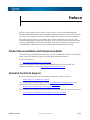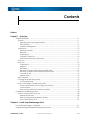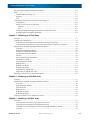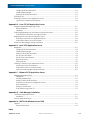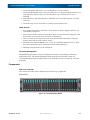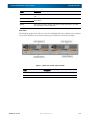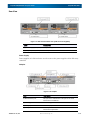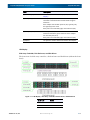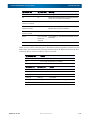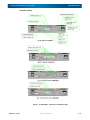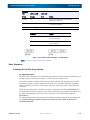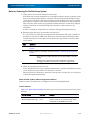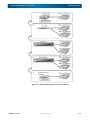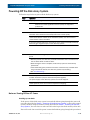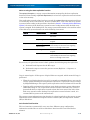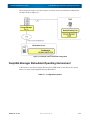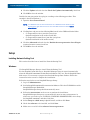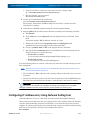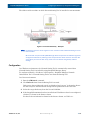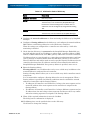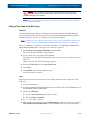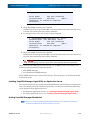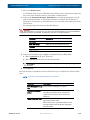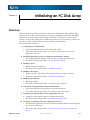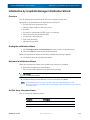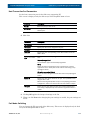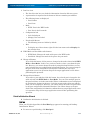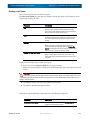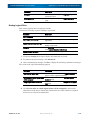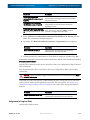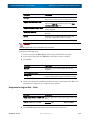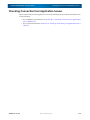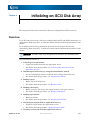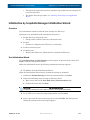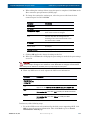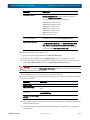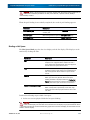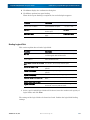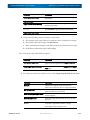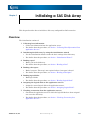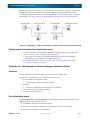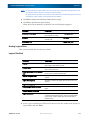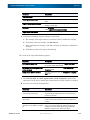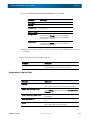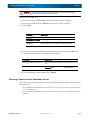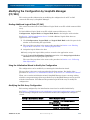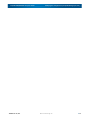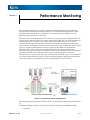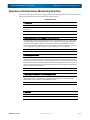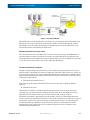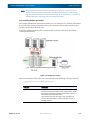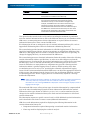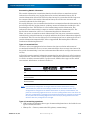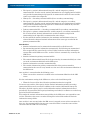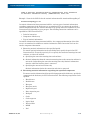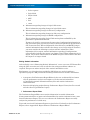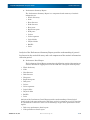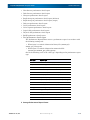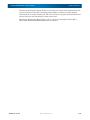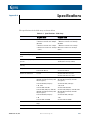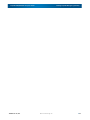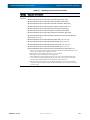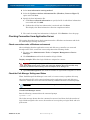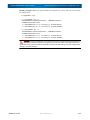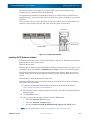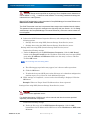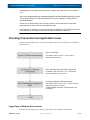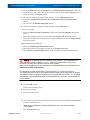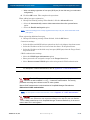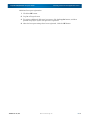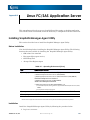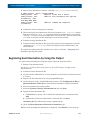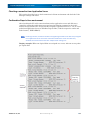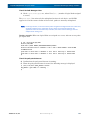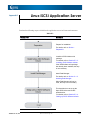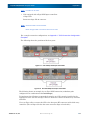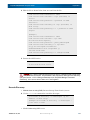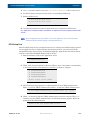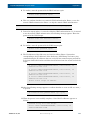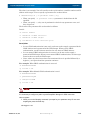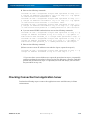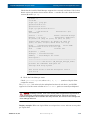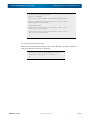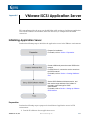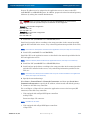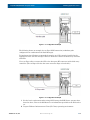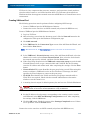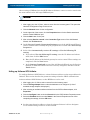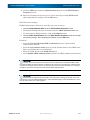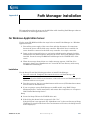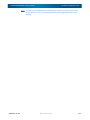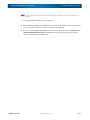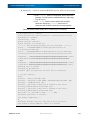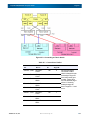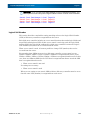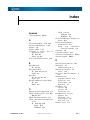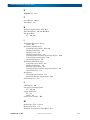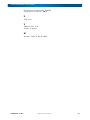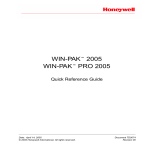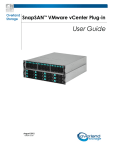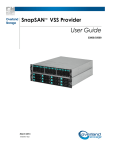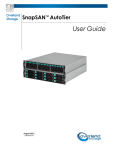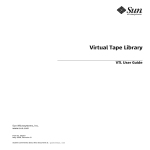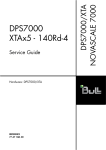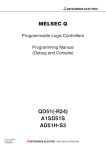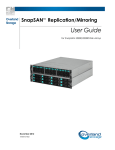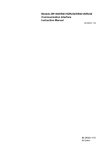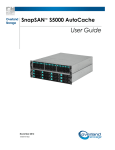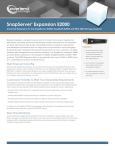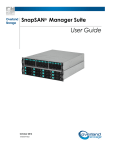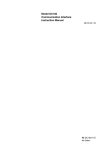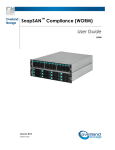Download SnapSAN 3000/5000 Disk Array User Guide
Transcript
Overland Storage SnapSAN® 3000/5000 Disk Array User Guide July 2012 10400386-001 SnapSAN 3000/5000 Disk Array User Guide ©2012 Overland Storage, Inc. All rights reserved. Overland®, Overland Data®, Overland Storage®, ARCvault®, DynamicRAID®, LibraryPro®, LoaderXpress®, Multi-SitePAC®, NEO®, NEO Series®, PowerLoader®, Protection OS®, REO®, REO 4000®, REO Series®, Snap Appliance®, Snap Care® (EU only), SnapServer®, StorAssure®, Ultamus®, VR2®, and XchangeNOW® are registered trademarks of Overland Storage, Inc. GuardianOS™, RAINcloud™, SnapDisk™, SnapEDR™, Snap Enterprise Data Replicator™, SnapExpansion™, SnapSAN™, SnapScale™, SnapServer DX Series™, SnapServer Manager™, SnapWrite™, and SnapServer Manager™ are trademarks of Overland Storage, Inc. All other brand names or trademarks are the property of their respective owners. The names of companies and individuals used in examples are fictitious and intended to illustrate the use of the software. Any resemblance to actual companies or individuals, whether past or present, is coincidental. PROPRIETARY NOTICE All information contained in or disclosed by this document is considered proprietary by Overland Storage. By accepting this material the recipient agrees that this material and the information contained therein are held in confidence and in trust and will not be used, reproduced in whole or in part, nor its contents revealed to others, except to meet the purpose for which it was delivered. It is understood that no right is conveyed to reproduce or have reproduced any item herein disclosed without express permission from Overland Storage. Overland Storage provides this manual as is, without warranty of any kind, either expressed or implied, including, but not limited to, the implied warranties of merchantability and fitness for a particular purpose. Overland Storage may make improvements or changes in the product(s) or programs described in this manual at any time. These changes will be incorporated in new editions of this publication. Overland Storage assumes no responsibility for the accuracy, completeness, sufficiency, or usefulness of this manual, nor for any problem that might arise from the use of the information in this manual. 7.4 Overland Storage, Inc. 9112 Spectrum Center Blvd. San Diego, CA 92123 U.S.A. Tel: 1.877.654.3429 (toll-free U.S.) Tel: +1.858.571.5555 Option 5 (International) Fax: +1.858.571.0982 (general) Fax: +1.858.571.3664 (sales) www.overlandstorage.com 10400386-001 07/2012 ©2012 Overland Storage, Inc. ii Preface This user guide explains how to install, setup, and use your new Overland SnapSAN Manager Embedded software and its SnapSAN 3000/5000 disk array to perform tasks such as create arrays and logical volumes, modify configuration settings, and take snapshots. This guide assumes that you are familiar with computer hardware, data storage, and network administration terminology and tasks. It also assumes you have basic knowledge of Internet SCSI (iSCSI), Serial-attached SCSI (SAS), Serial ATA (SATA), Storage Area Network (SAN), and Redundant Array of Independent Disks (RAID) technology. Product Documentation and Firmware Updates Overland Storage SnapSAN product documentation and additional literature are available online, along with the latest release of the SnapSAN 3000/5000 software. Point your browser to: http://docs.overlandstorage.com/snapsan Follow the appropriate link to download the latest software file or document. For additional assistance, search at http://support.overlandstorage.com. Overland Technical Support For help configuring and using your SnapSAN 3000/5000, search for help at: http://support.overlandstorage.com/kb You can email our technical support staff at [email protected] or get additional technical support information on the Contact Us web page: http://www.overlandstorage.com/company/contact-us/ For a complete list of support times depending on the type of coverage, visit our web site at: http://support.overlandstorage.com/support/overland_care.html 10400386-001 07/2012 ©2012 Overland Storage, Inc. PR-iii SnapSAN 3000/5000 Disk Array User Guide Conventions This user guide exercises several typographical conventions: Convention Description & Usage Boldface Words in a boldface font (Example) indicate items to select such as menu items or command buttons. Ctrl-Alt-r This type of format details the keys you press simultaneously. In this example, hold down the Ctrl and Alt keys and press the r key. NOTE A Note indicates neutral or positive information that emphasizes or supplements important points of the main text. A note supplies information that may apply only in special cases—for example, memory limitations or details that apply to specific program versions. IMPORTANT An Important note is a type of note that provides information essential to the completion of a task or that can impact the product and its function. CAUTION A Caution contains information that the user needs to know to avoid damaging or permanently deleting data or causing physical damage to the hardware or system. WARNING A Warning contains information concerning personal safety. Failure to follow directions in the warning could result in bodily harm or death. Menu Flow Indicator (>) Words in bold font with a greater than sign between them indicate the flow of actions to accomplish a task. For example, Setup > Passwords > User indicates that you should press the Setup button, then the Passwords button, and finally the User button to accomplish a task. Information contained in this guide has been reviewed for accuracy, but not for product warranty because of the various environments, operating systems, or settings involved. Information and specifications may change without notice. 10400386-001 07/2012 ©2012 Overland Storage, Inc. PR-iv Contents Preface Chapter 1 - Overview SnapSAN 3000/5000 ................................................................................................................................... 1-1 Features .................................................................................................................................................. 1-1 High Performance and Large Capacity ...................................................................................... 1-1 Other Features ................................................................................................................................. 1-2 Operation Management ............................................................................................................... 1-2 Components ......................................................................................................................................... 1-2 Disk Array Controller ........................................................................................................................ 1-2 Rear View ......................................................................................................................................... 1-4 Power Supply ................................................................................................................................... 1-5 Controller Connections .................................................................................................................. 1-6 Disk Enclosure (Optional Component) ......................................................................................... 1-7 Front View .............................................................................................................................................. 1-7 Rear View ............................................................................................................................................... 1-8 Power Supply ................................................................................................................................... 1-8 Adapter ............................................................................................................................................ 1-8 LED Display ....................................................................................................................................... 1-9 Disk Array Controller, Disk Enclosure, and Disk Drives ................................................................. 1-9 Disk Array Controller Power and Disk Enclosure Power ............................................................ 1-11 Controller (CONT) .......................................................................................................................... 1-12 Adapter (ADP) ............................................................................................................................... 1-14 Basic Operation .................................................................................................................................. 1-15 Powering On the Disk Array System .................................................................................................. 1-15 AC Operating Mode .................................................................................................................... 1-15 Notes on Powering On the Disk Array System ................................................................................. 1-17 Power Control Systems without using Power Switches ............................................................. 1-17 Control Systems ............................................................................................................................. 1-17 Notes on using a UPS and automatic operation ....................................................................... 1-18 Powering Off the Disk Array System ........................................................................................................ 1-20 Notes on Turning Off the AC Power .................................................................................................. 1-20 Backing up user data ................................................................................................................... 1-20 Notes on using the data replication function ............................................................................ 1-21 Auto Cache Flush Function .......................................................................................................... 1-21 Chapter 2 - Install SnapSAN Manager Suite How SnapSAN Manager is Configured .................................................................................................... 2-1 SnapSAN Manager Embedded Operating Environment ...................................................................... 2-2 10400386-001 07/2012 ©2012 Overland Storage, Inc. 1 SnapSAN 3000/5000 Disk Array User Guide Before Starting SnapSAN Manager Embedded ..................................................................................... 2-6 Setup ............................................................................................................................................................ 2-7 Installing Network Setting Tool ............................................................................................................. 2-7 Windows ................................................................................................................................................. 2-7 Linux ........................................................................................................................................................ 2-8 Configuring IP Addresses by Using Network Setting Tool ....................................................................... 2-9 Configuration ...................................................................................................................................... 2-10 Setting a Time Zone of the Disk Array ............................................................................................... 2-12 Windows ......................................................................................................................................... 2-12 Linux ................................................................................................................................................ 2-12 Installing SnapSAN Manager Agent Utility on Application Server ................................................ 2-13 Starting SnapSAN Manager Embedded .......................................................................................... 2-13 Chapter 3 - Initializing an FC Disk Array Overview ..................................................................................................................................................... 3-1 Collecting Host Information ....................................................................................................................... 3-2 Collecting Host Information Automatically or through a Disk Array ............................................... 3-2 Collecting Host Information by using the Host Information Collection Command ...................... 3-2 Initialization by SnapSAN Manager Initialization Wizard ........................................................................ 3-3 Overview ................................................................................................................................................ 3-3 Starting the Initialization Wizard .......................................................................................................... 3-3 Welcome to Initialization Wizard ......................................................................................................... 3-3 Set Disk Array Subsystem Name .......................................................................................................... 3-3 Set Time .................................................................................................................................................. 3-4 Host Connection Port Parameters ...................................................................................................... 3-5 Port Mode Switching ............................................................................................................................ 3-5 Finish Initialization Wizard ..................................................................................................................... 3-6 Binding a Pool ....................................................................................................................................... 3-7 Binding a Hot Spare .............................................................................................................................. 3-9 Binding Logical Disks ........................................................................................................................... 3-10 Assignment of Logical Disks ............................................................................................................... 3-11 Assignment of Logical Disk - Finish .................................................................................................... 3-12 Checking Connection from Application Servers .................................................................................. 3-13 Chapter 4 - Initializing an iSCSI Disk Array Overview ..................................................................................................................................................... 4-1 Initialization by SnapSAN Manager Initialization Wizard ........................................................................ 4-2 Overview ................................................................................................................................................ 4-2 Start Initialization Wizard ....................................................................................................................... 4-2 iSCSI Setup Tool ..................................................................................................................................... 4-4 Binding a Pool ....................................................................................................................................... 4-4 Binding a Hot Spare .............................................................................................................................. 4-6 Binding Logical Disk .............................................................................................................................. 4-7 Checking Connection from Application Server ..................................................................................... 4-9 Chapter 5 - Initializing a SAS Disk Array Overview ..................................................................................................................................................... 5-1 Collecting Host Information From Application Servers ..................................................................... 5-2 Collecting Host Information From Application Server ...................................................................... 5-3 Initialization by Path Manager for Windows Manager Initialization Wizard ................................... 5-3 Overview ................................................................................................................................................ 5-3 10400386-001 07/2012 ©2012 Overland Storage, Inc. 1-2 SnapSAN 3000/5000 Disk Array User Guide Start Initialization wizard ....................................................................................................................... 5-3 Binding a Pool ....................................................................................................................................... 5-4 Pool Bind ................................................................................................................................................ 5-5 Binding a Hot Spare .............................................................................................................................. 5-6 Hot Spare Bind ...................................................................................................................................... 5-6 Binding Logical Disks ............................................................................................................................. 5-7 Logical Disk Bind ................................................................................................................................... 5-7 Assignment of Logical Disks ................................................................................................................. 5-9 Checking Connection from Application Servers ............................................................................ 5-10 Chapter 6 - Configuration Changes Modifying the Settings by Using DIP Switches ......................................................................................... 6-1 Modifying the Configuration by SnapSAN Manager (FC/SAS) ............................................................. 6-2 Binding Additional Logical Disks (FC/SAS) ......................................................................................... 6-2 Using the Initialization Wizard to Modify the Configuration ............................................................. 6-2 Modifying the Disk Array Configuration ............................................................................................. 6-2 Modifying the Configuration by SnapSAN Manager (iSCSI) ............................................................ 6-3 Binding Additional Logical Disks (iSCSI) .............................................................................................. 6-3 Using the Initialization Wizard to Modify the Configuration ............................................................. 6-3 Modifying the Disk Array Configuration ............................................................................................. 6-3 Chapter 7 - Performance Monitoring Operation of Performance Monitoring Function .................................................................................... 7-2 Function Overview ..................................................................................................................................... 7-3 Displaying Load Status in Real-Time ................................................................................................... 7-3 Monitoring Overloads ........................................................................................................................... 7-4 Notifying threshold excess by e-mail ............................................................................................ 7-5 Threshold monitoring conditions ................................................................................................... 7-5 Supporting Statistic Information Analysis ............................................................................................ 7-7 Accumulating Statistic Information .............................................................................................. 7-8 Summarizing Statistic Information ............................................................................................... 7-10 Keep Period of Statistic Information ........................................................................................... 7-12 Downloading Statistic Information .............................................................................................. 7-12 Extracting Statistic Information .................................................................................................... 7-12 Editing Statistic Information .......................................................................................................... 7-15 Appendix A - Specifications Appendix B - Windows FC/SAS Application Server Installing SnapSAN Manager Agent Utility ............................................................................................... B-1 Before Installation ................................................................................................................................. B-1 Installation .............................................................................................................................................. B-5 Collecting/Registering Host Information on Application Server ........................................................... B-6 Collecting Host Information by Using File Output ............................................................................. B-6 Registering Host Information by Using File Output ............................................................................ B-6 Checking Connection from Application Server ............................................................................... B-7 Check connection under a Windows environment ......................................................................... B-7 Check the Path Manager Settings and Status .................................................................................. B-7 Appendix C - Windows iSCSI Application Server Initializing Application Server ................................................................................................................... C-1 Preparation ........................................................................................................................................... C-2 10400386-001 07/2012 ©2012 Overland Storage, Inc. 1-3 SnapSAN 3000/5000 Disk Array User Guide Installing iSCSI Software Initiator ......................................................................................................... C-4 Installing Path Manager ...................................................................................................................... C-5 Setting up iSCSI Software Initiator ...................................................................................................... C-5 iSCSI Setup Tool .......................................................................................................................................... C-7 Checking Connection from Application Server .................................................................................... C-8 Logon Steps in Windows Environments ............................................................................................. C-8 Appendix D - Linux FC/SAS Application Server Installing SnapSAN Manager Agent Utility ...............................................................................................D-1 Before Installation .................................................................................................................................D-1 Installation ..............................................................................................................................................D-1 Collecting/Registering Host Information on Application Server ...........................................................D-2 Collecting Host Information by Using File Output .............................................................................D-2 Registering Host Information by Using File Output ..................................................................................D-3 Checking connection from Application Server ................................................................................D-4 Confirmation Steps in Linux environment ...........................................................................................D-4 Check the Path Manager Settings and Status .......................................................................................D-5 Appendix E - Linux iSCSI Application Server Preparation ................................................................................................................................................. E-2 Installing iSCSI Software Initiator .......................................................................................................... E-4 Installing Path Manager ....................................................................................................................... E-4 Setting up iSCSI Software Initiator ....................................................................................................... E-4 Set up Open-iSCSI Driver ...................................................................................................................... E-4 Set up CHAP Authentication ............................................................................................................... E-5 Execute Discovery ................................................................................................................................ E-7 iSCSI Setup Tool ..................................................................................................................................... E-8 Checking Connection from Application Server ................................................................................... E-12 Logon Steps in Linux Environments ................................................................................................... E-13 Confirmation steps in Linux Environment ......................................................................................... E-14 Check the Path Manager Settings and Status ................................................................................ E-15 Appendix F - VMware iSCSI Application Server Initializing Application Server .................................................................................................................... F-1 Preparation .............................................................................................................................................F-1 Creating VMKernel Port ........................................................................................................................F-5 Setting up Software iSCSI Initiator ........................................................................................................F-6 Checking Connection from Application Server ................................................................................F-8 Executing Rescan ..................................................................................................................................F-8 Setting up a Data Store ........................................................................................................................F-9 Confirmation Using Guest OS ...............................................................................................................F-9 Appendix G - Path Manager Installation For Windows Application Server .............................................................................................................. G-1 Installation ............................................................................................................................................. G-1 For Linux Application Server ..................................................................................................................... G-6 Appendix H - MSCS with Windows Server 2003 Target ID ......................................................................................................................................................H-1 Logical Unit Number ............................................................................................................................. H-4 Index 10400386-001 07/2012 ©2012 Overland Storage, Inc. 1-4 Overview Chapter 1 SnapSAN 3000/5000 This manual describes how to use the Overland Storage SnapSAN 3000/5000 system. The appliance together with the SnapSAN 3000/5000 software provides a flexible, intelligent, iSCSI-based storage area network (SAN) solution for virtualized server environments and the growing demand for data storage. With a SnapSAN 3000/5000 appliance, you can store, share, protect, and manage data through a single easy-to-use Windows or web interface. Figure 1-1: SnapSAN 3000/5000 24-Slot and 12-Slot Models Features High Performance and Large Capacity • • 10400386-001 07/2012 The disk array supports the following host interfaces: • Fibre channel (FC-AL/Fabric, 8Gbps) • iSCSI (1Gbps, 10Gbps) The disk array supports the following disk drives: • 300 GB (15Krpm), 450 GB (15Krpm), 600 GB (15Krpm), and encryption 600 GB (15Krpm) 3.5 inch SAS disk drives • 300 GB (10Krpm), 450 GB (10Krpm), 600 GB (10Krpm), and encryption 600 GB (10Krpm) 2.5 inch SAS disk drives • 1 TB (7.2Krpm) and 2 TB (7.2Krpm) 3.5 inch NL-SAS disk drives • 1 TB (7.2Krpm) 2.5 inch NL-SAS disk drive • 400 GB 3.5 inch SSD • 100 GB 2.5 inch SSD ©2012 Overland Storage, Inc. 1-1 SnapSAN 3000/5000 Disk Array User Guide SnapSAN 3000/5000 • On the SnapSAN 3000 series, up to 96 disk drives can be installed. On the SnapSAN 5000 series, up to 144 disk drives can be installed when using a 2.5inch disk drive. When using a 3.5-inch disk drive, up to 96 disk drives can be installed. • SAS disk drives, NL-SAS disk drives and SSDs can be installed together on a disk enclosure. • The disk array can be connected as a storage system AIX servers. Other Features • Key components such as controllers, cache memories, power supplies and fans are redundantly configured. • Cache data is dually written to controllers. Even if a controller fails, integrity of the data on the caches of the other controller is maintained. • Data on caches is automatically saved in the internal flash memory by using the battery power when a power outage occurs. • The disk array supports RAID-1,5, 6, 10, 50, 60, and TM by default. Even if a disk drive fails, operation can be continued without causing data loss. • Multiple hot spare disks can be configured. Operation Management SnapSAN Manager allows for basic configuration settings, status display and status monitoring easily. The SnapSAN Manger Suite program (not included), allows for centralized management of multiple disk array controllers and use of function extension programs. Components Disk Array Controller This section describes names and functions of disk array components. Front View Figure 1-2: 2.5 Inch Disk Drive Model 10400386-001 07/2012 ©2012 Overland Storage, Inc. 1-2 SnapSAN 3000/5000 Disk Array User Guide SnapSAN 3000/5000 Figure 1-3: 3.5 Inch Disk Drive Model Figure 1-4: Front Bezel (Optional) For information on removing the front bezel, see “Front Bezel”. Figure 1-5: Disk Drive Front View Label Description ID LED (blue) This LED is used to identify the unit. Service LED (orange) These LEDs indicate the status of the disk array controller. Power LED (green) Standby LED (white) This LED indicates the DC off and on operation is available. Disk drive/Dummy carrier Up to 24 disk drives/dummy carriers can be installed on the 2.5 inch disk drive model. Upto 12 disk drives/dummy carriers can be installed on the 3.5 inch disk drive model. • Disk drive: Hard disk drive with a dedicated carrier (HDD) or SSD. • Dummy carrier: Dummy to prevent wind blow. 10400386-001 07/2012 ©2012 Overland Storage, Inc. 1-3 SnapSAN 3000/5000 Disk Array User Guide SnapSAN 3000/5000 Label Description Key cylinder The key cylinder is used to lock the front bezel when it is attached to the unit. Active LED (green) Each disk drive has one each of these LEDs. The LEDs indicate the disk drive status. Fault LED (orange) Ejector The ejector is used to remove and attach the disk drive from or to a disk array controller or a disk enclosure. Rear View The following graphic shows the rear view of a SnapSAN disk array with the power supplies on top and controllers on the bottom (SAS 4-port controllers used in this example). Figure 1-6: Rear View of Disk Array Controller 10400386-001 07/2012 Label Description (1) Power supply (PS0/PS1) Two power supplies are installed on a disk array. (2) Controller (CONT0/CONT1) Two controllers are installed on a disk array. ©2012 Overland Storage, Inc. 1-4 SnapSAN 3000/5000 Disk Array User Guide SnapSAN 3000/5000 Power Supply Figure 1-7: AC Power Supply Label Description (1) Power Plug Use the power cable shipped together with the disk array for supplying power to the disk array. (2) Power Cable Clamp The power cable clamp prevents the power cable from coming off unintentionally. (3) Ejector The ejector is used to install and remove a power supply. (4) AC Switch The AC switch is used to power on and off input of power supply. (5) Input Good Led (Green) This LED is lit if power is supplied when the AC switch is turned on. (6) Fault Led (Orange) This LED is lit when an error is detected. (7) Service Action Led (Blue) This LED is not used in this disk array system. The LED is not lit all the time. (8) Dc Good Led (Green) This LED is lit when DC output is normal. (9) Standby Power Good Led (Green) This LED is lit when DC output is in the waiting status. 10400386-001 07/2012 ©2012 Overland Storage, Inc. 1-5 SnapSAN 3000/5000 Disk Array User Guide SnapSAN 3000/5000 Controller Connections The connections for the various controllers is shown below. 1 GB iSCSI 2-Port Controller 1 2 3 4 5 6 7 6 7 6 7 6 7 10 GB iSCSI 2-Port Controller 1 2 3 4 5 FC Controller, 4-Port (SnapSAN 5000)* 1 2 3 4 5 SAS 4-Port Controller 1 2 3 4 5 FC 2-Port/1 GB iSCSI 2-Port Controller (SnapSAN 5000 Only) 1 2 1 - DC Button 2 - USB Ports 3 4 5 (FC) 5 (iSCSI) 3 - Expansion Port 4 - State LEDs 5 - Host Ports 6 7 6 - Management 7 - Maintenance * SnapSAN 3000 uses a 2-port version of this FC Controller. Figure 1-8: Available Controllers 10400386-001 07/2012 ©2012 Overland Storage, Inc. 1-6 SnapSAN 3000/5000 Disk Array User Guide SnapSAN 3000/5000 Label Description (1) DC Button The DC switch is used to start up or shut down the disk array system in non-AC operating mode. In AC operating mode, the DC switch only allows for shutdown of the disk array system. There are two types of shutdown; normal shutdown and forced shutdown. When this switch is pressed four or more seconds, forced shutdown is performed. For information on AC operating mode, see the description about AC operating mode in Section : “Powering On the Disk Array System”. (2) USB Port These USB 2.0 ports are used for debugging. They are not used under normal operation. (3) Disk Port The disk port is used to connect to the next disk enclosure. A controller has one disk port. The port has a fault LED (below the port) and a link LED (above the port). (4) State Display LED For details, see Section “LED Display”. (5) Host Port Host ports are used to connect hosts. The port connector form, the number of ports and the position of LEDs to show the status vary according to the controller type. (6) Management Port The management port is a 10M/100M/1Gbps LAN port used for SnapSAN Manager and SNMP connection. The port has a LINK/ACT LED (right) and an SPEED LED (left). (7) Maintenance Port The maintenance port is a 10M/100M/1Gbps LAN port used for connecting a maintenance PC. This connector is not used under ordinary operation. The port has a LINK/ACT LED (right) and an SPEED LED (left). Disk Enclosure (Optional Component) This section describes names and functions of disk enclosure components. Front View The front view of a disk enclosure is the same as the front view of the disk array controller. (DAC). 10400386-001 07/2012 ©2012 Overland Storage, Inc. 1-7 SnapSAN 3000/5000 Disk Array User Guide SnapSAN 3000/5000 Rear View Figure 1-9: Disk Enclosure Rear View (with AC Power Supplies) Label Description (1) Power supply (PS0/PS1) Two power supplies are installed on a disk enclosure. (2) Adapter (ADP0/ADP1) Two adapters are installed on a disk enclosure. Power Supply Power supplies of a disk enclosure are the same as the power supplies of the disk array controller. Adapter Figure 1-10: Adapter 10400386-001 07/2012 Label Description (1) Maintenance port This port is for maintenance. This port is not used under normal conditions. (2) ID configuration dial The ID configuration dial is not used. (3) ID display LED The ID display LED is not used. (4) LAN port The LAN port is used for maintenance. It is not used under normal operation. ©2012 Overland Storage, Inc. 1-8 SnapSAN 3000/5000 Disk Array User Guide SnapSAN 3000/5000 Label Description (5) Status display LED For details about the status display LED, see “LED Display”. (6) Disk port (IN) A disk port (IN) is used to connect the disk array controller or disk enclosure located before the given enclosure. Each adapter has two disk ports for (IN). Typically, only the right (IN) port is used. Each port has a fault LED (right) and a link LED (left). (7) Disk port (OUT) The disk port (OUT) is used to connect the disk enclosure behind the given enclosure. Each adapter has one disk port (OUT). Each port has a fault LED (right) and a link LED (left). (8) Ejector The ejector is used to attach and remove the adapter. LED Display Disk Array Controller, Disk Enclosure, and Disk Drives The front view of a disk array controller, a disk enclosure and disk drives (without the front bezel). Figure 1-11: LED Display - Disk Array Controller, Disk Enclosure, and Disk Drives 10400386-001 07/2012 (1) ID LED Status Not lit Not selected Lit Selected ©2012 Overland Storage, Inc. 1-9 SnapSAN 3000/5000 Disk Array User Guide SnapSAN 3000/5000 (2) Service LED (3) Power LED Meaning Not lit Lit Running successfully. Lit Lit Maintenance being required or being performed (such as in the course of recovery). Lit 0.2 seconds Lit In the course of power on. Lit Maintenance being required (Backup has failed. Written data may have vanished.) Lit Firmware being updated online. Not lit 0.2 seconds Lit 4 seconds Not lit 8 seconds Lit 1 second Not lit 1 second Not lit Lit 0.2 seconds Auto flashing (*) has finished and power can be turned off. Not lit 0.2 seconds Not lit Not lit Powered off. When access to a host connection port is disconnected for five minutes, transition to this mode takes place automatically in preparation for power-off. When access from the host connection port is restored, ordinary status is restored. 10400386-001 07/2012 (4) Standby LED Status Not lit DC on and off operation is not available Lit DC on and off operation is available (5) Active LED (6) Fault LED Status Not lit Not lit Powered off. Lit Not lit Ordinary (READY) Flashing Not lit Ordinary (in the course of ACCESS) Flashing Flashing Recovered Lit Flashing Hard disk drive save-energy mode Lit Lit Failure ©2012 Overland Storage, Inc. 1-10 SnapSAN 3000/5000 Disk Array User Guide SnapSAN 3000/5000 Disk Array Controller Power and Disk Enclosure Power Figure 1-12: LED Display - Disk Array Controller Power and Disk Enclosure Power (1) Input (2) Fault good LED LED (3) Service action LED (5) (4) DC Standby good LED good LED Green Orange Blue Green Lit Not lit - Lit - Running successfully. Lit Lit - Lit - Problem in power supply fan. Power supply temperature warning. Lit Lit - Not lit - Power supply output problem. Power supply temperature problem. Lit - - - Not lit - - - Green Lit Status INPUT-ON (12V and 5V no output, 5Vstb output). - Input problem. The service action LED is lit when directed by a device connected to a port or the system. 10400386-001 07/2012 ©2012 Overland Storage, Inc. 1-11 SnapSAN 3000/5000 Disk Array User Guide SnapSAN 3000/5000 Controller (CONT) Figure 1-13: LED Display - Disk Array Controller (CONT) 10400386-001 07/2012 ©2012 Overland Storage, Inc. 1-12 SnapSAN 3000/5000 Disk Array User Guide 10400386-001 07/2012 SnapSAN 3000/5000 Management port/Maintenance port Status (2) Management port LINK/ACT LED (green) (4) Maintenance port LINK/ACT LED (green) The LED is lit when it is connected. The LED flashes when data is transferred. (1) Management port SPEED LED (green/orange) (3) Maintenance port SPEED LED (green/orange) When operating at 100 Mbps: The LED lits in green. When operating at 1 Gbps: The LED lits in orange. (5) Ready LED (6) Fault LED (7) ID LED (8) BBU LED Green Orange Blue Orange Lit 1 second Not lit 1 second Not lit - - Running successfully. Flashing fast Not lit - - Shutting down or backing up data in the memory. Lit Not lit - - Starting up or rebooting. Lit Lit 1 second Not lit 1 second - - Waiting for the disk enclosure behind the given enclosure to be powered on. Lit Lit - - Failure has occurred. Flashing fast Lit - - Failure has occurred (log collectable). Lit 1 second Not lit 1 second Lit - - Retrying as disk enclosure shortage has been detected. Disk Port blocked. Lit 1 second Not lit 1 second Flashing fast - - Updating firmware online. - The device is selected. Lit Status - - - - - Lit Detected BBU failure. - - - Flashing Warning for the end of the BBU life cycle Host port Status (9) Link LED (L) (green) Lit = linkup Not lit = link down (10) Active LED (A) (green) Lit or flashing = I/O access Link/Active flashing together Flashing in a cycle of 2 seconds = Off line Flashing in a cycle of 1 second = Powering off Other than above = Invalid port settings ©2012 Overland Storage, Inc. 1-13 SnapSAN 3000/5000 Disk Array User Guide SnapSAN 3000/5000 Figure 1-14: Location and Port Number Disk port Status (11) Link LED (LNK) (Green) Lit = linkup (12) Fault LED (FLT) (Orange) Lit = An error is detected Not lit = link down Not lit= Normal Adapter (ADP) Figure 1-15: LED Display - Disk Array Enclosure Adapter 10400386-001 07/2012 (1) Ready LED (2) Fault LED (3) ID LED Green Orange Blue Not lit Not lit - Not connected or, not powered on. Flashing Not lit - Running successfully. Flashing Flashing in a cycle of 0.5 second - Initializing firmware. Flashing Flashing in a cycle of 1 second - Error between adapters has been detected. Status ©2012 Overland Storage, Inc. 1-14 SnapSAN 3000/5000 Disk Array User Guide SnapSAN 3000/5000 (1) Ready LED (2) Fault LED (3) ID LED Green Orange Blue Flashing Lit - Error in the adapter has been detected. (Operation continued). Not lit Lit - Error in the adapter has been detected. (Unable to continue operation). - - Status Lit The device is selected. Disk port Status (4) Link LED (LNK) (Green) Lit = linkup Not lit = link down (5) Fault LED (FLT) (Orange) Lit = An error is detected Not lit= Normal Figure 1-16: Location and Port Number - DP-OUT, DP-IN NOTE: DP1-IN is not used under normal operation. Basic Operation Powering On the Disk Array System AC Operating Mode The disk array controller has a mechanism that powers the unit itself on automatically, not through operation of the power switch, according to power supply to AC. AC operating mode is enabled in the factory default settings. AC operating mode can be disabled by issuing a certain command to the disk array controller. When AC operating mode is disabled, you need to use the power switch to control the power of the disk array controller. When AC operating mode is disabled, the power control function through ESMPRO/AC is not available because the control circuits on the controllers are not powered on. Make sure to enable AC operating mode when you use the power control function through the ESMPRO/AC. For information on how to change the factory default settings to disable AC operating mode, see SnapSAN Manager Software Configuration Setting Tool User’s Manual (GUI) for the SnapSAN 3000/5000. 10400386-001 07/2012 ©2012 Overland Storage, Inc. 1-15 SnapSAN 3000/5000 Disk Array User Guide SnapSAN 3000/5000 Follow the steps below to power on the disk array system: Step Operation 0 Check the disk array controller and the disk enclosures are connected correctly. When AC power supplies are installed, check AC switches of the disk array controller and disk enclosures are set to off. 1 When AC power supplies are installed, set the AC switches to on, in the order of the disk enclosure and the disk array controller. When AC operating mode is enabled (factory default settings), the disk array system with AC power supplies is automatically powered on at the time the disk array controller is powered on while the disk array system with DC power supplies is automatically powered on at the time the power supply input cable is connected to the disk array controller or the disk array controller is powered on. Disk enclosures are sequentially powered on in association with the disk array controller. Proceed to step 3. If AC operating mode is disabled, proceed to step 2, otherwise proceed to step 3. 2 Step 2 should be performed only when AC operating mode is disabled. Press the DC button of a controller (CONT), which is located at the rear of the disk array controller, for approximately one second until fans start to rotate. The disk array controller will be powered on. The disk enclosures will be powered on sequentially as the disk array controller is powered on. Proceed to step 3. Press the DC button of either of the controllers (CONT). You do not need to press switches of both controllers 3 Do not operate the disk array system until the Power LED (green) located at the front of the disk array controller is lit and the Service LED (orange) goes off after cyclic flashing. • It takes approximately six (for minimum configuration) to eight (maximum configuration) minutes for initialization and the self test after the power on. During this period, the Service LED (orange) flashes cyclically. • If the Service LED (orange) does not go off and the Power LED (green) is not lit after 10 minutes (both LEDs are located at the front of the disk array controller), the disk array system may be failing. • See Chapter 10, "Troubleshooting" . • If the snapshot function or the data replication function is used, initialization and the self test described above take longer. 4 Power on the application servers (hosts). Make sure to power on the application servers after the disk array system is successfully started. 10400386-001 07/2012 ©2012 Overland Storage, Inc. 1-16 SnapSAN 3000/5000 Disk Array User Guide SnapSAN 3000/5000 Notes on Powering On the Disk Array System 1. When powered on from the battery backup status If the disk array system stopped due to an unexpected power outage, backed up cache data to the internal flash memory, and then restarted, high-speed writing by using cache (Cache Fast Write) will not be performed until charging the batteries used for the backup is complete, which makes performance of the disk array system degrade. This is because next backup is not guaranteed while batteries are not fully charged, and data is written to nonvolatile disk drives but not to caches that may get volatilized. It takes a maximum of eight hours to complete charging discharged batteries. 2. Restarting the disk array system after user data loss If a loss of data in caches has been experienced and then the disk array controller is powered on, the Service LED on the disk array controller repeats flashing for four seconds and then not lit for eight seconds. Follow the steps below to start the disk array system. Step Operation 1 Perform power off according to the steps in Section : “Powering Off the Disk Array System”. 2 Perform power on according to the steps in Section : “Powering On the Disk Array System”. • If the disk array system does not start up successfully, it may be failing. • Performance of the disk array system degrades until battery charging is complete, which takes a maximum of eight hours. 3. When the snapshot function is used: If the snapshot function is used, updated information is copied from disk drives to the cache memory when the disk array controller is started. Because of this, the disk array controller’s start up time is delayed by 10 seconds per 1 TB of the updated information. Power Control Systems without using Power Switches Control systems described here are supported only in the SnapSAN 5000. Control Systems Table 1-12: About Control Systems describes power control systems that do not use power switches. Control system Host OS Feature ESMPRO/AC Windows (Works together with UPS) Linux This control system uses a server for power control, which can be associated with hosts. For details, see ESMPRO/AC manual. 10400386-001 07/2012 ©2012 Overland Storage, Inc. 1-17 SnapSAN 3000/5000 Disk Array User Guide SnapSAN 3000/5000 Control system Host OS Feature ESMPRO/AC Windows (Automatic operation) Linux This control system uses a server for power control and allows for automatic operation. For details, see ESMPRO/AC manual. UPS (Does not work with UPS) Not specified This control system is for instantaneous power interruption. Because there is no association, when the retention period of UPS elapses, temporary power-off followed by reboot takes place. Cached data, however, is protected. Association is a mechanism to notify the disk array system of interruption of power supply to the UPS and to start shutdown. If you use the UPS control system, establish redundancy by providing a UPS for each power supply of a device. Make sure that a failure of a single UPS does not cause simultaneous power failure of PS0 and PS1. Notes on using a UPS and automatic operation Where ESMPRO/AC association is used together with the disk array system, power must be turned off in a certain order. AC power off sequence 1 Application server → 2 FC switch → 3 disk array controller → 4 Disk enclosure → 5 Management server (Only ESMPRO/AC) If multiple disk enclosures are used, you do not need to specify the sequence of power off among the disk enclosures. 10400386-001 07/2012 ©2012 Overland Storage, Inc. 1-18 SnapSAN 3000/5000 Disk Array User Guide SnapSAN 3000/5000 Figure 1-17: AC Power Off Sequence (FC Port Connection) 10400386-001 07/2012 ©2012 Overland Storage, Inc. 1-19 SnapSAN 3000/5000 Disk Array User Guide Powering Off the Disk Array System Powering Off the Disk Array System Follow the steps below to power off the disk array system: Step Operation 1 Stop or power off application servers (hosts). Make sure to check application servers (hosts) are stopped or powered off. 2 Press the DC button of a controller (CONT) located at the rear of the disk array controller. Then confirm that the Ready LED starts to flash rapidly. Press the DC button of either of the controllers (CONT). You do not need to press buttons of both controllers. If your press the DC buttons for 4 seconds or more, power is forcefully turned off, which may give negative impact on the disk array system. 3 Wait for the Power LED (green) located at the front of the disk array controller to go off. • With this process, the disk array controller writes data that is on caches and has not been written to disks to disks. • When writing the data is complete, the disk array system is automatically powered off. • If the Power LED (green) located at the front of the disk array controller does not go off after 10 minutes, the disk array system may be failing. • See "Troubleshooting" . 4 If necessary, turn off the AC switches of the power on the disk array controller and disk enclosures (only for those with AC power supplies). The power supply of the disk array system can now be stopped. Unlike power on, there is no rules for sequence of stopping. Notes on Turning Off the AC Power Backing up user data If the power of this disk array system is turned off without going through the power off procedure described in Section : “Powering Off the Disk Array System”, or the power control systems without using DC buttons section described in Section : “Powering On the Disk Array System”, the user data on caches will be backed up on the flash memory of the unit. Data will not be lost even if the power is turned off without going through the procedures. 10400386-001 07/2012 ©2012 Overland Storage, Inc. 1-20 SnapSAN 3000/5000 Disk Array User Guide Powering Off the Disk Array System Notes on using the data replication function The update information (= storage system information) managed by the data replication function Volume Cloning or (Remote Replication) is created on a replication reserved volume or the cache memory. If no replication reserved volume has been created, the update information mentioned above is created only on the cache memory. In these circumstances, even if the disk array system is powered off according to the procedure described in Section : “Powering Off the Disk Array System”, the status of the disk array system becomes backup status when the disk array system is stopped. If the backup fails, the storage system information is lost and the status of the disk array system becomes one of the following six statuses. Activity Synchronization Pair Status Separate Separated All spaces are different. There is no change in the status. Separating The status becomes fault, where copying is stopped. Replicating All spaces are different. Replication is automatically restarted from the beginning. There is no change in the status. Replicate Synchronized Restore Restoring The status becomes fault, where copying is stopped. Synchronized All spaces are different. Replication is automatically restarted from the beginning. There is no change in the status. For recovery of a pair whose status is fault, perform the following steps for replication. a. Perform Forced Separate for the RV target. b. Perform the steps to restore the previous status (Replicate → Separate, or Restore) again. Copy is started again. All the spaces of logical disks are targeted, which means full copy is performed. • When the replication function is used, it is strongly recommended that a user use the storage system information saving function and create a replication reserved volume by SnapSAN Manager. The capacity of the replication reserved volume will be 8.9 GB. • Powering off by performing the ordinary steps backs up storage system information (differential map, etc.) in a replication reserved volume. If the disk array system is powered off while no replication reserved volume has been created, the state of the disk array system becomes backup. If no replication reserved volume is used, it is recommended to power on the unit 24 hours. The storage system information saving function is a function to back up the storage system information such as differential map for business volumes (MV) and replication volumes (RV) to disk drives. Auto Cache Flush Function This is a function to automatically save user data, difference map, configuration information and the like on caches to disk drives when host IO is not issued for five minutes. 10400386-001 07/2012 ©2012 Overland Storage, Inc. 1-21 SnapSAN 3000/5000 Disk Array User Guide Powering Off the Disk Array System If power off takes place without going through the ordinary procedure while data that has not been written is left on caches, the backup function works to protect the data on caches. However, because this backup function saves cached data in the flash memory by using batteries in the disk array system, the data may get lost if battery power is not sufficient and saving data fails. Auto Cache Flush Function assures data on caches to be written to disk drives and prevents data loss even if a situation mentioned above arises. Completion of Auto Cache Flush can be checked from high-speed flashing of POWER LED that flashes every 0.2 seconds. 10400386-001 07/2012 ©2012 Overland Storage, Inc. 1-22 Install SnapSAN Manager Suite Chapter 2 This chapter describes how to install the Network Setting Tool, install the SnapSAN Manager Agent Utility on the application servers, how SnapSAN Manager is provided, and how to start SnapSAN Manager Embedded. How SnapSAN Manager is Configured SnapSAN Manager, a disk array management software program, is provided in two types: • • SnapSAN Manager Embedded • SnapSAN Manager Embedded allows for configuring and managing only a single target disk array. • You can quickly start using SnapSAN Manager Embedded through a Web browser on a SnapSAN Manager Embedded machine with no management server needed. SnapSAN Manager • SnapSAN Manager allows for centralized configuration and management of multiple disk arrays by a single management server. • SnapSAN Manager also allows for integrated management of the entire system by working together with middleware products (such as WebSAM, ESMPRO, or SSC). This document describes initialization and settings of a disk array using SnapSAN Manager Embedded. For information on initialization and settings of disk arrays using SnapSAN Manager, refer to the SnapSAN Manager User's Manual. 10400386-001 07/2012 ©2012 Overland Storage, Inc. 2-1 SnapSAN 3000/5000 User Guide SnapSAN Manager Embedded Operating Environment The descriptions in the rest of this chapter are based on the recommended configuration example shown in Figure 2-1. Figure 2-1: Example of Recommended Configuration SnapSAN Manager Embedded Operating Environment A Web browser and Java Runtime Environment (JRE) must be installed in the system before you start using SnapSAN Manager Embedded. Table 2-1: Configuration Options 10400386-001 07/2012 ©2012 Overland Storage, Inc. 2-2 SnapSAN 3000/5000 User Guide SnapSAN Manager Embedded Operating Environment Configuration Description Operating System Microsoft Windows XP Professional Edition (from without any Service Pack to Service Pack 3) Microsoft Windows XP Professional x64 Edition (without any Service Pack and Service Pack 2) Microsoft Windows Vista Business (from without any Service Pack to Service Pack 2) Microsoft Windows 7 Ultimate (without any Service Pack and Service Pack 1) Microsoft Windows 7 Ultimate x64 (without any Service Pack and Service Pack 1) Microsoft Windows 7 Enterprise (without any Service Pack and Service Pack 1) Microsoft Windows 7 Enterprise x64 (without any Service Pack and Service Pack 1) Microsoft Windows 7 Professional (without any Service Pack and Service Pack 1) 10400386-001 07/2012 ©2012 Overland Storage, Inc. 2-3 SnapSAN 3000/5000 User Guide Configuration SnapSAN Manager Embedded Operating Environment Description Microsoft Windows 7 Professional x64 (without any Service Pack and Service Pack 1) Microsoft Windows Server 2003, Standard Edition (from without any Service Pack to Service Pack 2) Microsoft Windows Server 2003 R2, Standard Edition (without any Service Pack and Service Pack 2) Microsoft Windows Server 2003, Standard x64 Edition (without any Service Pack and Service Pack 2) Microsoft Windows Server 2003 R2, Standard x64 Edition (without any Service Pack and Service Pack 2) Microsoft Windows Server 2003, Enterprise Edition (from without any Service Pack to Service Pack 2) Microsoft Windows Server 2003 R2, Enterprise Edition (without any Service Pack and Service Pack 2) Microsoft Windows Server 2003, Enterprise x64 Edition (without any Service Pack and Service Pack 2) Microsoft Windows Server 2003 R2, Enterprise x64 Edition (without any Service Pack and Service Pack 2) Microsoft Windows Server 2008 Standard (without any Service Pack and Service Pack 2) (*) Microsoft Windows Server 2008 R2 Standard (without any Service Pack and Service Pack 1) (*) Microsoft Windows Server 2008 Enterprise (without any Service Pack and Service Pack 2) (*) Microsoft Windows Server 2008 R2 Enterprise (without any Service Pack and Service Pack 1)(*) Red Hat Enterprise Linux 5.5 to 5.7 (IA32/EM64T) Red Hat Enterprise Linux 5.5 to 5.7 Advanced Platform (IA32/EM64T) (*) Products without Hyper-V are also supported. The Server Core installation option is not supported. Web Browser Windows - Microsoft Internet Explorer Version 7 to 9 (32-bit versions) NOTE: For Windows Vista or Windows Server 2008, only Version 7 or later are supported. For Windows 7 and Windows Server 2008 R2, only Version 8 or later are supported. Linux: - Firefox 3.0, 3.5, and 3.6 Java Runtime Environment (JRE) Memory One of the following JREs (32 bit version) is necessary. From JRE 6 update 17 to JPE 29. See Table 4-2 for information on combinations of supported JREs and OSes. When using Internet Explorer Version 9, be sure to use JRE 6 update 25 or later. Windows - 67 MB or more. Linux - 70 MB or more. Disk Capacity No program needs to be installed. NOTE: A maximum of 30 MB is used for reporting log files. 10400386-001 07/2012 ©2012 Overland Storage, Inc. 2-4 SnapSAN 3000/5000 User Guide SnapSAN Manager Embedded Operating Environment Configuration Description Display XGA (resolution 1024 × 768) or greater The information above is the supported operating environment for the default settings of SnapSAN Manager V7.4. The following operating systems are supported under JRE6 (32 bit version) from JRE 6 update 17 to 29: Operating Systems Windows XP Professional Edition Windows XP Professional x64 Edition Windows Vista Business Windows 7 Ultimate Windows 7 Enterprise Windows 7 Professional Windows 7 Ultimate x64 Windows 7 Enterprise x64 Windows 7 Professional x64 Windows Server 2003, Standard Edition Windows Server 2003 R2, Standard Edition Windows Server 2003, Standard x64 Edition Windows Server 2003 R2, Standard x64 Edition Windows Server 2003, Enterprise Edition Windows Server 2003 R2, Enterprise Edition Windows Server 2003 Enterprise x64 Edition Windows Server 2003 R2, Enterprise x64 Edition Windows Server 2008 Standard Windows Server 2008 R2 Standard Windows Server 2008 Enterprise Windows Server 2008 R2 Enterprise Red Hat Enterprise Linux 5.5 Red Hat Enterprise Linux 5.5 Advanced Platform IMPORTANT: Do not use any unsupported OS and JRE combinations. When any product that uses Java Runtime Environment (JRE) is already installed in the environment where SnapSAN Manager Embedded (WebGUI) is used, the product and SnapSAN Manager Embedded can live together if the following condition is satisfied. If not, either SnapSAN Manager Embedded (WebGUI) or the product must be operated on another server or PC. 10400386-001 07/2012 ©2012 Overland Storage, Inc. 2-5 SnapSAN 3000/5000 User Guide Before Starting SnapSAN Manager Embedded The latest version of JRE installed in the environment supports SnapSAN Manager Embedded (WebGUI) as well as the product. Use the JRE contained in the SnapSAN 3000/5000 Documentation Software CD for first installation. However, it is recommended to use the latest version among the supported JRE versions after the installation because the supported versions may include a version for which security vulnerability issue is reported. For details about security vulnerability, see the following web pages: • US-CERT (http://www.us-cert.gov) • My Oracle Support (https://support.oracle.com/CSP/ui/flash.html) Before Starting SnapSAN Manager Embedded When you use SnapSAN Manager Embedded (Web GUI) in a Windows environment, configure the Web browser (Internet Explorer) as described below. Once the configuration is complete, you do no need to configure the Web browser in subsequent startups of SnapSAN Manager Embedded. Follow the steps below to configure the disk array to be connected as Trusted Sites: 3. From Control Panel, select Internet Options, and click the Security tab. 4. Select the Trusted sites icon and click Sites. 5. Enter the URL of the disk array to be connected (for example, http://<the IP address (host name) of the disk array to be connected>) in the Add this website to the zone box, and click Add. The Require server verification (https:) for all sites in this zone check box should be cleared. 6. Click OK to close the window. NOTE: When you are using Internet Explorer Version 7 or later, do not enable Protected Mode of the Trusted sites. When your environment is Windows, configure Java as well before you start using SnapSAN Manager Embedded (Web GUI). Once the configuration is complete, you do not need to configure Java again in subsequent startups of SnapSAN Manager Embedded. Disable the auto update function of Java according to the following procedure: 1. Open the Java Control Panel. NOTE: In a Windows Vista or later environment or a Windows Server 2008 or later environment, right-click the icon to start the Web browser to select Run as administrator. 2. Use Explorer and execute the following file located in the JRE installation folder: • C:\Program Files\Java\jre6\bin\javacpl.exe (default installation in the 32 bit version OS) • C:\Program Files (x86)\Java\jre6\bin\javacpl.exe (default installation in the 64 bit version) IMPORTANT: Alternatively, when you are using a 32-bit version of OS and if Java is in Control Panel, you can use it. 10400386-001 07/2012 ©2012 Overland Storage, Inc. 2-6 SnapSAN 3000/5000 User Guide Setup 3. Click the Update tab and clear the Check for Updates Automatically check box. 4. Click OK to close the window. Disable the next generation Java plug-in according to the following procedure. This example is based on Windows 7. 1. Open the Java Control Panel. NOTE: In a Windows Vista or later environment or a Windows Server 2008 or later environment, right-click the icon to start the Web browser to select Run as administrator. 2. Use Explorer and execute the following file located in the JRE installation folder: • C:\Program Files\Java\jre6\bin\javacpl.exe (default installation in the 32 bit version OS) • C:\Program Files (x86)\Java\jre6\bin\javacpl.exe (default installation in the 64 bit version) 3. Click the Advanced tab and clear the Enable the next-generation Java Plug-in (requires browser restart) check box. 4. Click OK to close the window. Setup Installing Network Setting Tool This section describes how to install the Network Setting Tool. Windows Use SnapSAN Manager Setup to install Network Setting Tool. For the SnapSAN 3000 disk arrays, SnapSAN Manager Setup is started automatically when the SnapSAN 3000/5000 Documentation Software CD is set. For the SnapSAN 5000 disk arrays, it is necessary to prepare the Overland Storage Base Product. Follow the instruction on the screen to complete the installation. Follow the steps below to use SnapSAN Manager Setup: 1. Log in as Administrator. 2. Set the SnapSAN 3000/5000 Documentation Software CD in the CD-ROM drive of the SnapSAN Manager Embedded. SnapSAN Manager Setup should automatically start. 3. Follow the instructions on the screen to perform the installation. SnapSAN Manager Setup may not automatically start in some environments, in which case you need to go to \INSTALL\WINDOWS\ISMSETUP.EXE, select Setup for SnapSAN 3000/5000, and then click Next. 4. Select Setup as a disk array in Quick Install, and then click Next. 5. Check the software to be installed, and click Next. 6. Make sure to read all of the software license agreement. 10400386-001 07/2012 ©2012 Overland Storage, Inc. 2-7 SnapSAN 3000/5000 User Guide Setup • If you accept the agreement select I accept terms of the license agreement and then click Next. • If you do not accept the agreement, you cannot use the software. 7. To install the software in the shown destination, click Next. If you want to install the software in a folder other than the shown destination, click Browse to select the folder you want to use. 8. Install the software as you are prompted by the instructions. If you install JRE in this step, perform the JRE preparation. NOTE: The installer will search for JRE. If not found you have an option to install JRE 6u18 if found, you have an option to install this version or use the version currently installed on the server. 9. Click Next to start Network Setting Tool. 10. Proceed to configuration of IP addresses of the disk array. NOTE: See Section “Configuring IP Addresses by Using Network Setting Tool”. Configure the IP addresses of the disk array during the installation. The IP addresses consist of the IP addresses of controllers, BMC addresses of controllers and a floating address. If SnapSAN Manager Embedded is used, an IP address should be set to each of controllers. NOTE: NOTE:When the installation is started from by selecting Setup for SnapSAN 3000/5000 in SnapSAN Manager Setup, JRE and .NET Framework, which are necessary for Network Setting Tool and SnapSAN Manager Embedded (Web GUI), must be installed. Linux Follow the steps below to install Network Setting Tool. • For SnapSAN 3000 disk arrays, use the SnapSAN 3000/5000 Documentation Software CD that comes with the disk array. • For the SnapSAN 5000 disk arrays, it is necessary to prepare Overland Storage Base Product. 1. Log in as root user. 2. Set the SnapSAN 3000/5000 Documentation Software CD in the CD-ROM drive of the SnapSAN Manager Embedded. If you cannot use the CD-ROM in your environment, send the iSMnetconfig.rpm file from another server. 3. Mount the CD-ROM: a. Create a mount directory (Example: /cdrom) b. Use the mount command: mount -r /dev/cdrom /cdrom 4. Install JRE. NOTE: If it is already installed on your machine, the installation is not necessary. 10400386-001 07/2012 ©2012 Overland Storage, Inc. 2-8 SnapSAN 3000/5000 User Guide • • Configuring IP Addresses by Using Network Setting Tool Copy the installer to a directory you want to use (for example, /tmp): cp -r /cdrom/JRE/LINUX/jre-6u21-linux-i586-rpm.bin /tmp/. Run the installer you have copied: /tmp/ jre-6u21-linux-i586-rpm.bin 5. Use the rpm command for the installation: rpm -ivh /cdrom/NETCONFIG/LINUX/iSMnetconfig.rpm The message “Installation of iSMnetconfig was successful” is shown when the installation is complete. 6. Unmount the CD-ROM using the unmount command (umount /cdrom). 7. Register JRE with the Web browser (Firefox) according to the following procedure: a. Exit Firefox. b. If any JREs have been registered with the plugins directory of Firefox, delete them. You cannot register JRE of different versions at a time. c. Remove the symbolic links javaplugin-oji.so and libnpjp2.so from /usr/lib/firefox-<version>/plugins (for the default settings). d. Create a symbolic link to JRE in the plugins directory of Firefox. e. Run the following command with the /usr/lib/firefox-<version>/plugins (for the default settings) as a current directory: • Firefox 3.5 or earlier: ln -s usr/java/jre<version>/plugin/i386/ns7/libjavaplugin_oji.so • Firefox 3.6 or later ln -s usr/java/jre<version>/lib/i386/libnpjp2.so Note the following when you connect a disk array for which the network settings have not been configured: NOTE: The disk array must be connected to the SnapSAN Manager Embedded machine over a LAN to execute Network Setting Tool. • The IP addresses, BMC addresses and a floating address of the disk array are 0.0.0.0 by default. • Connect the disk array to physically the same network where the SnapSAN Manager Embedded machine belongs (for example, a network that is not beyond a router). IMPORTANT: User Datagram Protocol (UDP) and port number 2730 are used for searching disk arrays. If any firewall is set, configure the settings of the network for the SnapSAN Manager Embedded machine and the disk array to allow packets for search to pass. Configuring IP Addresses by Using Network Setting Tool Network addresses are set to a disk array for monitoring from SnapSAN Manager. After connecting the disk array (device) to physically the same network where the machine on which Network Setting Tool has been installed (i.e. the network not beyond a router), configure IP addresses having the same segment as the machine on which Network Setting Tool has been installed by referring to the example shown below. For example: 10400386-001 07/2012 ©2012 Overland Storage, Inc. 2-9 SnapSAN 3000/5000 User Guide Configuring IP Addresses by Using Network Setting Tool The address of the machine on which Network Setting Tool is installed is 192.168.0.20/24. Figure 2-2: Connect Disk Array - Example NOTE: IP addresses have the same segment as the machine on which Network Setting Tool has been installed. When the disk array and the SnapSAN Manager Client are operated on different segments, configure IP addresses by referring to the example shown above and then move the disk array. When you move the disk array, make sure to remember the gateway address settings. Configuration In a Windows environment, the Network Setting Tool is automatically started after Network Setting Tool is installed by using SnapSAN Manager Setup. To configure manually, click Start > All Programs > SnapSAN Manager Network Initialization Tool > Network Setting Tool to run Network Setting Tool. In a Linux environment: 1. Run the iSMinitool command. 2. Click Refresh when Network Setting Tool is started. Disk arrays detected through search are displayed and “not set” is shown for Status for disk arrays for which network settings will be performed for the first time. 3. Select the target disk array from the list and click Set. 4. If the SnapSAN 3000/5000 has been installed and IP addresses have been configured, “finished” is shown in the Status column. For details about information shown for the Status column, see Table 2-1. 10400386-001 07/2012 ©2012 Overland Storage, Inc. 2-10 SnapSAN 3000/5000 User Guide Configuring IP Addresses by Using Network Setting Tool Table 2-2: Initialization Status of Disk Array Status Description Displayed information Disk array status. not set Disk array has just been installed. The disk array is not monitored by SnapSAN Manager because the network settings have not been done. IP addresses must be configured by using Network Setting Tool. finished IP addresses have been configured. The disk array can be monitored by SnapSAN Manager. 5. Configure the network addresses to allow monitoring the disk array by SnapSAN Manager. 6. Configure a floating address for the disk array, and configure the network address, BMC address, and floating address for each of disk array controllers. When the settings are configured for a controller not connected by a LAN cable, monitoring is disabled. 7. Check that the disk array is connected to the SnapSAN Manager Embedded over the LAN and then specify an IP address, a subnet mask, a gateway address, a BMC address, a BMC subnet mask, and a BMC gateway address for each of the controllers. IP addresses from 10.1.0.0 through 10.1.0.255 (subnet mask 255.255.255.0) and from 10.2.0.0 through 10.2.0.255 (subnet mask 255.255.255.0) and 0.0.0.0 are reserved. These IP addresses and subnet mask can not be specified. Specify IP addresses for the controller other than these IP addresses and that allow communication with the SnapSAN Manager Embedded. If no gateway address is specified, enter 0.0.0.0. 8. Enter the floating address: Floating address is an IP address that can be set to a disk array in addition to the network addresses configured for each controller. Setting a floating address allows you to access a disk array while controllers remain transparent. It is recommended to configure a floating address for ease of management. When a floating address is specified, the following conditions must be satisfied for network addresses of controllers and the floating address: • IP addresses of Controller 0 and Controller 1 belong to the same segment and an unused IP address of the same segment as the controllers is assigned to the floating address. • IP addresses of Controller 0 and Controller 1 belong to different segments and an IP address that does not belong to those segments and does not have any conflict with other existing segments is assigned to the floating address. 9. When all the required information is entered, click Set. The dialog box for confirmation is displayed. 10. Click Set again to set the specified values to the disk array. Click Cancel to change the settings. 10400386-001 07/2012 ©2012 Overland Storage, Inc. 2-11 SnapSAN 3000/5000 User Guide Configuring IP Addresses by Using Network Setting Tool CAUTION: If any IP address, subnet mask, or gateway address is not configured correctly, configuring the network settings fails. As a result, monitoring by using SnapSAN Manager is not enabled. NOTE: If the error message “The setting of IP address failed.” is shown, refer to the help of Network Setting Tool. Setting a Time Zone of the Disk Array Windows Use SnapSAN Manager Setup to configure the time zone settings. SnapSAN Manager Setup is automatically started when you insert the SnapSAN 3000/5000 Documentation Software CD and it allows you to perform the settings as prompted. NOTE: Depending on your environment, the program may not start automatically, in which case you need to launch \INSTALL\WINDOWS\ISMSETUP.EXE2 and follow the steps below. After you configure IP addresses as described in Section : “Configuring IP Addresses by Using Network Setting Tool”, the page to set a time zone appears. 1. Select Setup for SnapSAN 3000/5000 and click Next. The Select Installation Method page appears. 2. To set a time zone, select Yes and click Next. By default, Asia and (GMT +9) Tokyo time zone is set. If you want to skip the setting, select No. When you select Yes, the following page appears. 3. Select the Time Zone and click Set Time Zone. 4. Click Next. 5. Click Finish on the setup completion page. The Web browser is started. Linux Follow the steps below and use the time zone setting command to set a time zone of the disk array. 1. Log in as root user. 2. Set the SnapSAN Manager Embedded Setup and Utility CD in the CD-ROM drive of the SnapSAN Manager Embedded. 3. Mount the CD-ROM: a. Create a mount directory (Example: /cdrom) b. Use the mount command: mount -r /dev/cdrom /cdrom 4. Run the time zone setting command (iSMtzconfig) to obtain the time zone, then run TZCONFIG/LINUX/iSMtzconfig in the CD-ROM for the time setting command: 10400386-001 07/2012 ©2012 Overland Storage, Inc. 2-12 SnapSAN 3000/5000 User Guide Configuring IP Addresses by Using Network Setting Tool # /tmp/TZCONFIG/LINUX/iSMtzconfig show Serial Number Time Zone information 0000000991050240 Asia/Tokyo (GMT+9) iSMtzconfig: 001 Command has completed successfully. 5. Check the result of running the command. Confirm that the message number 001 is reported and the time zone of the disk array is shown after running the time setting command. 6. To change the time zone, run the time setting command. # /tmp/TZCONFIG/LINUX/iSMtzconfig set -serial 0000000991050240 -zone Asia/Tokyo -reboot Serial Number Time Zone information 0000000991050240 Asia/Tokyo (GMT+9) iSMtzconfig: 001 Command has completed successfully. 7. Check the result of running the command. Confirm that the message number 001 is reported and the time zone of the disk array is shown after running the time setting command. CAUTION: When you complete setting a time zone, the disk array is restarted. Before you start setting a time zone, check that it does adversely affect your operations. When using Red Hat Enterprise Linux Version 6 in an EM64T server environment, the following packages must be installed in advance: • glibc-XXXX.i686.rpm • nss-softokn-freebl-XXXX.i686.rpm. Where XXXX indicates the version of the package. These packages are included in the OS installation media. Installing SnapSAN Manager Agent Utility on Application Server This section describes how to install the SnapSAN Manager Agent Utility on an application server. For details about the installation procedure, see either of the following depending on the platform of the application server. • For Windows application servers, see “Installing SnapSAN Manager Agent Utility”. • For Linux application servers, see “Installing SnapSAN Manager Agent Utility”. Starting SnapSAN Manager Embedded NOTE: Before you use SnapSAN Manager Embedded (Web GUI) in a Windows environment, configure the Web browser (Internet Explorer) and Java. 10400386-001 07/2012 ©2012 Overland Storage, Inc. 2-13 SnapSAN 3000/5000 User Guide Configuring IP Addresses by Using Network Setting Tool 1. Start your Web browser. In a Windows Vista or later or Windows Server 2008 or later environment, right-click the icon to start the Web browser to select Run as administrator. 2. Start up the SnapSAN Manager Embedded by entering the host name or the IP address (floating address, or if no floating address is assigned, the IP address of Controller 0 or Controller 1) of the disk array to be connected in the address bar of the Web browser. For example, http://host name (or http://IP address). CAUTION: If you enter the IP address in the IPv6 format, the IP address must be enclosed in square brackets [ ], in which case, you cannot use Internet Explorer 6. If only the SnapSAN is configured for IPV6, then avoid IE6. If using IPV4, there are no changes.requried. Parameter Description User Name Allows to enter user name. Save User Name Allows to save the entered user name. Password Allows to enter a password. Save Password Allows to save the entered password. 3. Perform the following steps to logon to SnapSAN Manager Embedded: a. Enter sysadmin in the User Name box. b. Enter sys123 (default value) in the Password box. IMPORTANT: Saving the user name and/or the password can lead to allowing access to anyone. 4. Click Options. The login window is expanded as shown which allows you to configure the behavior after login. NOTE: For details, see SnapSAN Manager User's Manual. Parameter Description Save Messages to a Log Allows to saves messages to a log file File Display Maintenance Status If this option is selected, an error/warning in underlying component will be escalated to higher layer even if there is no affect to the operation. Logical Disk View Order Select Number to view the logical disks sorted in logical disk number order. Select Name (OS + Logical Disk Name) to view the logical disks sorted in OS Type and logical disk name order. 10400386-001 07/2012 ©2012 Overland Storage, Inc. 2-14 SnapSAN 3000/5000 User Guide Configuring IP Addresses by Using Network Setting Tool 5. Click Login to open the main screen. 10400386-001 07/2012 ©2012 Overland Storage, Inc. 2-15 Initializing an FC Disk Array Chapter 3 Overview This chapter describes how to initialize a disk array configured for Fibre Channel (FC) connections.To set FC connection first in a disk array configured for both FC and iSCSI connections, do the procedure in this chapter and then see "Initializing a Disk Array (iSCSI)" to make the settings.To set iSCSI connection first, see "Initializing a Disk Array (iSCSI)" to make settings and then do the procedure in this chapter. The initialization consists of: 1. Collecting host information • Collect host information from the application server. • For details about the procedure, see “Collecting Host Information From Application Servers”. 2. Initializing the disk array by using the initialization wizard • Use the initialization wizard to make the basic settings of the disk array. • For details about the procedure, see “Initialization Wizard”. 3. Binding a pool • Bind a pool in the disk array. • For details about the procedure, see “Binding a Pool”. 4. Binding a hot spare • Bind a hot spare. This step is not required unless a hot spare is bound. • For details about the procedure, see “Binding a Hot Spare”. 5. Binding logical disks • Bind logical disks. • For details about the procedure, see “Binding Logical Disks”. 6. Collection and registration of host information • Collect host information and register it with the disk array. • For details about the procedure, see “Collecting Host Information” 7. Assigning the logical disks to the application servers • Assign the created logical disk to the application servers. • For details about the procedure, see “Assigning Logical Disks”. 8. Checking connection from the application servers 10400386-001 07/2012 • Check that the application server to which the logical disks have been assigned can access the disk array. • For details about the procedure, see “Checking Connection from Application Servers”. ©2012 Overland Storage, Inc. 3-1 SnapSAN 3000/5000 Disk Array User Guide Collecting Host Information Collecting Host Information This section describes collection of host information from application servers. Host information can be automatically collected if the OS used on the application servers is only Windows and servers used in the system are all new (servers that have not begun operating). When there is any Linux (RHEL5 or later or SLES10 or later) application server and the servers used in the system are all new (servers that have not begun operating), host information can be collected through the disk array. To collect host information when the disk array is installed in a system that has already begun operating or there is any application server on a different operating system, see Section B.2.1: “Collecting Host Information by Using File Output” for a Windows environment, or Section D.2.1: “Collecting Host Information by Using File Output” for a Linux environment. Collecting Host Information Automatically or through a Disk Array When the OS of new servers to be connected by SAS cables is Windows and a disk array is newly installed, host information can be automatically collected by using the SnapSAN Manager Host Agent Service function and SAS connection paths between the disk array and Windows servers. When the OS of new servers to be connected by FC cables is Linux (RHEL5 or later or SLES10 or later) and a disk array is newly installed, host information can be collected through the disk array. For details about the setting, see Section 5.3.5: “Collecting Host Information”. To collect host information without connecting FC cables in one of the configurations above, see Section B.2.1: “Collecting Host Information by Using File Output” for a Windows environment, or Section D.2.1: “Collecting Host Information by Using File Output” for a Linux environment. Collecting Host Information by using the Host Information Collection Command When a disk array is installed in a system that has already begun operating or any of the application servers to be connected by FC cables is on an OS other than Windows or Linux (RHEL5 or later or SLES10 or later), use the host information collection command to report files. Registering the reported files allows assigning the application server to created logical disks. For details about how to register reported files, see Section B.2.2: “Registering Host Information by Using File Output” for a Windows environment, or Section D.2.2: “Registering Host Information by Using File Output” for a Linux environment. 10400386-001 07/2012 • To make settings for collecting host information automatically or through a disk array, see Section 5.3.5: “Collecting Host Information”. • For details about how to collect host information, see one of the following depending on the platform of the application server: • For a Windows application server, see Section B.2: “Collecting/Registering Host Information on Application Server (Windows”. • For a Linux application server, see Section D.2: “Collecting/Registering Host Information on Application Server (Linux)”. ©2012 Overland Storage, Inc. 3-2 SnapSAN 3000/5000 Disk Array User Guide Initialization by SnapSAN Manager Initialization Wizard Initialization by SnapSAN Manager Initialization Wizard Overview Use the initialization wizard to make the basic settings of a disk array. Operations to be performed on the initialization wizard are: • Set the disk array subsystem name • Change and/or confirm a disk array name. • Set time • Set time by configuring the NTP server, or manually. • Host connection port parameters (FC) • Set the host connection port. • Port mode switching • Change the port mode. Starting the Initialization Wizard 1. Click Configuration and Initialization on the left pane to open the menu. 2. Then click Start to start the initialization wizard. Before the initialization starts, the following confirmation message appears. 3. Click Yes to start the initialization wizard. Welcome to Initialization Wizard When the initialization wizard starts, perform the settings as prompted. 1. Select the setting type for initialization. The sections below explain how to make normal setting. IMPORTANT: To perform quick setting, see Configuration Setting Tool User's Manual (GUI) for the SnapSAN 3000/5000. 2. Confirm whether Normal Setting is selected, and then click Next. NOTE: Quick Setting cannot be used: for the disk arrays of the SnapSAN 5000 or later; when Access Control is enabled and; if unused physical disk are different in type, capacity or rotation speed. Set Disk Array Subsystem Name You can change the disk array name. 10400386-001 07/2012 Parameter Description Product ID Displays the product ID of the disk array. Serial Number Displays the serial number of the disk array. ©2012 Overland Storage, Inc. 3-3 SnapSAN 3000/5000 Disk Array User Guide Initialization by SnapSAN Manager Initialization Wizard Parameter Description Disk Array Subsystem Name Displays a name to identify the disk array subsystem. New Disk Array Subsystem Name By default, displays the current disk array subsystem name. To change this name, enter a new disk array subsystem name. Perform the following steps to change a disk array name: 1. Enter a new name in the New Disk Array Subsystem Name box. 2. Confirm the name and click Next. Set Time Figure 3-1: Parameter Description State Displays the date and time currently set for the disk array and the status of synchronization with the NTP server appear. Synchronize the time with the NTP server. Select this option to move on to the NTP setting page. Set the time manually. Select this option to move on to the manual time setting page. Don’t set the time now. Select this option to move on to the step to unlock license without setting time. To configure a time using NTP, select Synchronize the time with the NTP server and click Next. 3. Configure the NTP settings. Parameter Description IP Address Specify an IP address of the NTP server. 4. To set NTP server, enter the required information and click Next. 10400386-001 07/2012 ©2012 Overland Storage, Inc. 3-4 SnapSAN 3000/5000 Disk Array User Guide Initialization by SnapSAN Manager Initialization Wizard Host Connection Port Parameters Set the host connection port for the disk array supporting FC. This screen is displayed only for disk arrays of the SnapSAN 5000 or later. Parameter Description Port list Select the port you want to set. Edit button A dialog box is displayed that lets you edit the settings of the selected port. 5. Edit dialo Parameter Description Port number Unique port number. Port name Specify the name to be assigned to the port. Platform Specify the platform of the host to be connected. Data rate Specify the value corresponding to the data transfer rate of the HBA or HUB. Server connection type Specify the connection topology between the disk array and the host. Automatic negotiation: The connection type is automatically negotiated. FC-AL: Select this when connecting the host connection port and the application server directly over an FC cable or when using a loop topology FC switch. FC switch connection (Fabric): Select this when using an FC switch other than a loop topology FC switch. Switch ID Specify the value of the switch for the port. The specifiable value range is 00h to 7dh. When connecting multiple disk arrays in a loop topology FC switch configuration, make sure that the value of each switch is unique. Port type Select the port type. Select the host port or data migration port. This setting is displayed only when the data migration function is usable. 6. Clicking OK applies the change of settings to the list. 7. When you click Next after changing the port settings as needed, the port settings are made. Port Mode Switching You can change the FC port mode of the disk array. This screen is displayed only for disk arrays of the SnapSAN 5000 or later. 10400386-001 07/2012 ©2012 Overland Storage, Inc. 3-5 SnapSAN 3000/5000 Disk Array User Guide Initialization by SnapSAN Manager Initialization Wizard 1. Port List view: • The Port List view lets you check the information about the disk array ports. • A port number is expressed in the format of "director number-port number". • The following items are displayed. • • • • Port Number • Port Name Mode • WWN: Port in the WWN mode • Port: Port in the Port mode. Configuration lock • Lock: Locked port • (Empty): Port not locked Unselectable Reason • • The following items are hidden by default. Host • To display any of these items, right-click the item name and set Display for the relevant item. 2. WWN Mode and Port Mode radio buttons: • WWN Mode: Changes the mode of the port to the WWN mode. • Port Mode: Changes the mode of the port to the port mode. 3. Change All button. If you click this button, all the ports are changed to the mode selected with WWN Mode or Port Mode. In this case, you do not need to select a port from the port list. However, you cannot change the mode by using this button if there are any ports locked by the port configuration lock/unlock function. You cannot change to the port mode if the configuration lock function confirms that any target application server is in operation. Stop all the target application servers before performing this operation. 4. Change Selected button. If you select a port and then click this button, the selected port is changed to the mode selected with WWN Mode or Port Mode. You can select multiple ports in the port list if they are in the same mode. When a confirmation screen is displayed for checking the settings in advance, check the current mode of the port and the mode you are changing to. However, you cannot change the mode of a port locked by the port configuration lock/unlock function. You cannot change to the port mode if the configuration lock function confirms that any target application server is in operation. Stop all the target application servers before performing this operation. Finish Initialization Wizard 5. Confirm the initialization is finished. Bind Pool When you click this hyperlink, the Pool Bind page appears for starting pool binding. Initialization Wizard 6. To move on to pool binding, click Bind pool. 10400386-001 07/2012 ©2012 Overland Storage, Inc. 3-6 SnapSAN 3000/5000 Disk Array User Guide Initialization by SnapSAN Manager Initialization Wizard CAUTION: When the initialization is complete, the Access Control function starts automatically. Binding a Pool Perform basic settings for binding a pool. Parameter Description Show pool list Click Show pool list to see the list of existing pools. Click Close pool list to hide the pool list. Physical disk type Select the type of physical disks that configure a pool. RAID type Select the RAID type of the pool. Auto disk selection Specify the number of physical disks to be used from the Number of physical disks and the capacity per physical disk from Physical disk capacity. The selectable numbers of physical disks are: RAID6(4+PQ): 6 disks or more RAID6(8+PQ): 10 disks or more RAID5(2+P): 3 disks or more RAID5(4+P): 5 disks or more RAID5(8+P): 9 disks or more RAID-TM: 3 disks or more RAID1: 2 disks or more Manual disk selection Select this option and click Select physical disks to manually select physical disks to be used for a pool. Calculate pool capacity Click this button to see an estimated capacity of a pool in Total capacity of the pool. When Physical disk type, RAID type, Number of physical disks, Physical disk capacity is changed, there is possibility that “calculating” is displayed temporarily under Total capacity of the pool. Perform the following steps to bind a pool: 1. Select the type of physical disk from Physical disk type. 2. Select the type of RAID from the RAID type drop-down list menu. 3. Select the number of physical disk that configure the pool and their capacity using either Auto disk selection option or Manual disk selection option. CAUTION: When 61 or more physical disks configure a pool, pool expansion is automatically performed. The value for Total capacity of the pool displayed for a pool configuration with 61 or more physical disks is rough estimate. 10400386-001 07/2012 ©2012 Overland Storage, Inc. 3-7 SnapSAN 3000/5000 Disk Array User Guide Initialization by SnapSAN Manager Initialization Wizard 4. Click Next to move on to the step for checking settings. The page for confirming the settings of pool binding appears. This page lists the settings of the pool to be bound. Parameter Description Basic Settings Displays basic settings to be used for binding a pool. Advanced Settings Displays default advanced settings to be used for binding a pool. Advanced Click Advanced to modify the default settings displayed under Advanced Settings. Physical disks to configure the Displays details of physical disks used to configure a pool pool. 5. Check if the list has any problems. If the list has no problems, click Set to display the confirmation message 6. Click Yes to perform pool binding. When the binding is completed, the completion window appears. CAUTION: When a physical disk to be used is stopped with the power saving function on, it takes time to bind the pool.When the first pool is bound, a system value (8GB) is automatically created. When the pool binding is successfully completed, the result of pool binding appears. n Parameter Description Bind another pool Click this hyperlink to reopen the Pool Bind page to bind another pool. Bind hot spare Click this hyperlink to open the Hot Spare Bind page. Bind logical disk Click this hyperlink to open the Logical Disk Bind page. Perform one of the following steps: 10400386-001 07/2012 • Click Bind hot spare to bind hot spare. • If you do not want to bind hot spare, click Bind logical disk to move on to logical disk binding. ©2012 Overland Storage, Inc. 3-8 SnapSAN 3000/5000 Disk Array User Guide Initialization by SnapSAN Manager Initialization Wizard Binding a Hot Spare This section explains how to bind a hot spare. The Hot Spare Bind page has the view display and the list display. The displays can be switched by clicking the tabs. Parameter Description List By default, the List view is displayed. The List view displays a list of physical disks available to bind a spare. Select the specified check box of the physical disk for which hot spare will be bound. View Click this tab for the visual display of physical disks available to bind a spare. Select the specified check box of the physical disk for which hot spare will be bound. Pool list Select a physical disk to create a hot spare. When you select the physical disk for hot spare binding, Enabled is displayed under the Enable Hot Spare field of the Pool list. Pools that are enabled by a newly bound hot spare are shown in bold. Enable the copy back mode Select this option to enable copy back mode. When a faulty disk is replaced by a new disk, copy back mode automatically copies back the data to the new disk. Perform the following steps to bind a hot spare: 1. Select one or more physical disks for hot spare binding. When you select the physical disks, pools with Enable Hot Spare are displayed in bold letters. CAUTION: For slots having no physical disks, the slot names and check boxes are grayed out in the view display, and the slots are not listed in the list display. For physical disks for which a pool has been bound, the check boxes are grayed out in the view display, and the disks are not listed in the list display. 2. Click Set to display the following confirmation message. 3. Click Yes to perform hot spare binding. When the hot spare binding is completed, the result dialog box appears. 10400386-001 07/2012 Parameter Description Bind another hot spare Click this hyperlink to reopen the Hot Spare Bind page to bind another hot spare. ©2012 Overland Storage, Inc. 3-9 SnapSAN 3000/5000 Disk Array User Guide Initialization by SnapSAN Manager Initialization Wizard Parameter Description Bind pool Click this hyperlink to open the Pool Bind page to bind another pool. Bind logical disk Click this hyperlink to open the Logical Disk Bind page. Binding Logical Disks This section explains how to bind logical disks. Perform the following steps for binding a logical disk. Parameter Description Pool information Displays pool information. Basic logical disk settings Displays the basic settings to be used for binding logical disks. Logical Disk Advanced Settings Displays default advanced settings to be used for binding a logical disk. Advanced Click Advanced to modify the default settings displayed under Logical disk advanced settings. Logical disks to be bound Displays the details of the logical disks to be bound. 1. Verify the settings of the logical disk to be bound that are listed. 2. To perform advanced settings, click Advanced. 3. After confirming the settings, click Set to display the following confirmation message. The result of the logical disk binding appears . Parameter Description Bind another logical disk Click this hyperlink to reopen the Logical Disk Bind page for another logical disk binding. Set the host to which logical disks will be assigned Click this hyperlink, to open the Host Information Collection page. Assign logical disks to the host Click this hyperlink to open the Assignment of Logical Disk page. 4. Click Set the host to which logical disks will be assigned to retrieve the information of the host to which logical disks that have been bound are assigned. Select how to collect host information. 10400386-001 07/2012 ©2012 Overland Storage, Inc. 3-10 SnapSAN 3000/5000 Disk Array User Guide Initialization by SnapSAN Manager Initialization Wizard Parameter Description Collect host information automatically (Windows, Linux or Hyper-V). Select this option to retrieve host information automatically by showing the volume for information retrieval to all hosts. Update with host information file.(Windows, Linux or Hyper-V) Select this option to configure host information by using the files for host information retrieved on application servers. Create host information manually. Select this option by manually entering interfaces with (Windows, Linux, VMware or Hyper- hosts, host names, platforms, WWPNs, and port V) numbers to configure host information. 5. Select Collect host information automatically (Windows or Linux) and click Next. The confirmation dialog box appears. 6. Click Yes. The Host Information Collection - Registration screen appears. Parameter Description Show collected information Click this button to retrieve the host information collected by the disk array controller. 7. Confirm whether the information on all the hosts is retrieved, and then click Yes. On Windows, it may take a few minutes to retrieve information. Wait for a few minutes before clicking Show collected information. On Linux, This chapter describes how to initialize a disk array configured for Fibre Channel (FC) connections. This chapter describes how to initialize a disk array configured for Fibre Channel (FC) connections. CAUTION: run the command to register the host information on hosts before clicking Show collected information. Depending on connected switches or HBA settings of hosts, link up may fail or take time, which result in failure of host information retrieval. For more details, see Section 10.1: “Troubleshooting According to Device Conditions”.The result of the logical-disk binding appears. Parameter Description Assign logical disks to the host Click this hyperlink to assign the bound logical disks to hosts whose information has been retrieved. Assignment of Logical Disks Assign logical disks to hosts. 10400386-001 07/2012 ©2012 Overland Storage, Inc. 3-11 SnapSAN 3000/5000 Disk Array User Guide Initialization by SnapSAN Manager Initialization Wizard Parameter Description Host List Displays hosts registered with the disk array. Click a host to which you want to assign logical disks. Register information of a host Click this hyperlink if you cannot find the target host listed in the Host list and want to jump to the Host Information Collection page. Show all assignable logical disks Select this check box to display all logical disks that can be assigned. Select drop-down list Select the logical disk list display type from the dropdown list. LD List Displays the list of logical disks bound in the disk array. Click a logical disk you want to assign. CAUTION: The display items can be sorted, however, the order cannot be changed. Multiple logical disks can be selected at the same time. Perform the following steps: 1. Select hosts from the Host List to which logical disks will be assigned. 2. Select logical disks from the LD List to which hosts will be assigned. 3. Click Next. Parameter Description Host List Displays the hosts to which logical disks will be assigned. LDs Assignable to Host Displays logical disks to be assigned to the host. Change LUN Click this button to open the LUN Settings page, which allows configuring LUN (Logical Unit Number) setting. 4. Check the setting and click Set to perform the logical disk assignation. When the assignation is completed, the completion page appears. Assignment of Logical Disk - Finish Parameter Description Assign logical disks to another host Click this hyperlink to assign another logical disk to the host. Register information of a host Click this hyperlink to open the Host Information Collection page. 5. Click Finish.Multiple logical disks can be selected at the same time. 10400386-001 07/2012 ©2012 Overland Storage, Inc. 3-12 SnapSAN 3000/5000 Disk Array User Guide Checking Connection from Application Servers Checking Connection from Application Servers Check connection from the application servers by following the procedure described in one of the following: 10400386-001 07/2012 • For a Windows environment, see Section B.3: “Checking Connection from Application Server (Windows)”. • For a Linux environment, Section D.3: “Checking Connection from Application Server (Linux)”. ©2012 Overland Storage, Inc. 3-13 Initializing an iSCSI Disk Array Chapter 4 This chapter describes how to initialize a disk array configured for iSCSI connection. Overview To set FC connection first in a disk array configured for both FC and iSCSI connections, see “Initializing a Disk Array (FC)" to make the setting and then perform the procedure in this chapter. To set iSCSI connection first, perform the procedure in this chapter and then see "Initializing a Disk Array (FC)” to make the setting and then perform the procedure in this chapter. IMPORTANT: To initialize a disk array configured for FC connection, see "Initializing a Disk Array (FC)" . The initialization consists of: 1. Collecting host information • Collect host information from the application server. • For details about the procedure, see “Collecting Host Information From Application Servers”. 2. Initializing the disk array by using the initialization wizard • Use the initialization wizard to make the basic settings of the disk array. • For details about the procedure, see “Initialization Wizard”. 3. Binding a pool • Bind a pool in the disk array. • For details about the procedure, see “Binding a Pool”. 4. Binding a hot spare • Bind a hot spare. This step is not required unless a hot spare is bound. • For details about the procedure, see “Binding a Hot Spare”. 5. Binding logical disks • Bind logical disks. • For details about the procedure, see “Binding Logical Disks”. 6. Assigning the logical disks to application servers • Assign the logical disk to the application servers. • For details about the procedure, “Assigning Logical Disk”. 7. Checking connection from the application servers 10400386-001 07/2012 ©2012 Overland Storage, Inc. 4-1 SnapSAN 3000/5000 Disk Array User Guide Initialization by SnapSAN Manager Initialization Wizard • Check that the application servers to which the logical disk has been assigned can access the disk array. • For details about the procedure, see “Checking Connection from Application Server”. Initialization by SnapSAN Manager Initialization Wizard Overview Use initialization wizard to make the basic settings of a disk array. Operations to be performed on the initialization wizard are: 1. Set the disk array subsystem name • Change and/or confirm a disk array subsystem name. 2. Set time • Set time by configuring the NTP server, or manually. 3. Set host connection ports 4. Set iSNS server • Register the iSNS server information for setting the iSNS server. Start Initialization Wizard Click Configuration and Initialization on the left pane to open the menu. Then click Start to start the initialization wizard. Before the initialization starts, the following confirmation message appears. 5. Click Yes to start the Initialization Wizard. When the Initialization Wizard starts, perform the settings as prompted. 1. Confirm the Normal Setting check box is selected and then click Next. 2. Perform the following steps to change a disk array name: a. Enter a new name in the New Disk Array Subsystem Name box. b. Confirm the name and click Next. IMPORTANT: For the procedure when the Set the time manually option is selected, see Configuration Setting Tool User's Manual (GUI) for the SnapSAN 3000/5000. 3. To set NTP server, enter the required information and click Next. 4. Select a port from the host connection port list and click Edit. The dialog box for editing the settings of the selected port appears. 10400386-001 07/2012 ©2012 Overland Storage, Inc. 4-2 SnapSAN 3000/5000 Disk Array User Guide Initialization by SnapSAN Manager Initialization Wizard a. When editing the settings of host connection ports is completed, click Next on the Host connection port parameters (iSCSI) page. b. To change the settings for another port, select the port to edit from the host connection port list and click Edit. Parameter Description Port number Displays unique number for the port. Port name Specify a port name. Link Speed & Duplex Displays the value of the link speed duplex. These values cannot be changed. MTU Select a MTU (Maximum Transmission Unit) size from the drop-down list. Change the size according to the network environment in use. The default value is 1500. IP address Specify an IP address to be set for the port. Subnet mask Specify a subnet mask or subnet prefix to be set for the port. Gateway address Specify a gateway address to be set for the port. c. Clicking OK applies the change of settings to the list. d. When you click Next after changing the port settings as needed, the port settings are made. CAUTION: Please perform another setup after waiting about 30 seconds after processing when a setup or change of an IP address is made. When MTU is changed, communication with other ports in addition to the iSCSI port may temporarily be interrupted. 5. When any iSNS server is used, register the iSNS server information. Parameter Description iSNS server IP address and port number list Displays the IP address and port number of the iSNS server. Add Click this button to add iSNS server information. This information appears on the iSNS server IP address and port number list. Edit Select an iSNS server from the iSNS server IP address and Port number list. Then click Edit to modify the iSNS information. Delete Select an iSNS server from the iSNS server IP address and Port number list. Then click Delete to modify the iSNS information. Perform any of the following steps: • 10400386-001 07/2012 To set the iSNS servers to be monitored by the disk arrays supporting iSCSI, click Add to enter the necessary information. Then click Next to go on to Finish initialization wizard page. ©2012 Overland Storage, Inc. 4-3 SnapSAN 3000/5000 Disk Array User Guide • Initialization by SnapSAN Manager Initialization Wizard To not use the iSNS server, click Next to move on to license unlock procedure. 6. Confirm that the initialization is completed. . Parameter Description Operate iSCSI Easy Config Tool on the host machine The initialization is suspended to perform initialization by using iSCSI Setup Tool. Bind pool When you click this hyperlink, the Pool Bind page appears to start pool binding. 7. Perform the following operations: a. Click Operate iSCSI Easy Config Tool on the host machine to continue the initialization by using the iSCSI Setup Tool. b. When the following window appears, see Section : iSCSI Setup Tool and perform initialization by using iSCSI Setup Tool. And then click Bind pool to bind pools. iSCSI Setup Tool Use iSCSI Setup tool on application servers to configure the settings required on the application servers. For details of the procedure, see either of the following sections according to the platform of the application servers. • For Windows application servers, see iSCSI Setup Tool. • For Linux application servers, see iSCSI Setup Tool. Binding a Pool Perform basic settings for binding a pool. 10400386-001 07/2012 Parameter Description Show pool list Click Show pool list to see the list of existing pools. Click Close pool list to hide the pool list. Physical disk type Select the type of physical disks to configure a pool. RAID type Select the RAID type of the pool. ©2012 Overland Storage, Inc. 4-4 SnapSAN 3000/5000 Disk Array User Guide Initialization by SnapSAN Manager Initialization Wizard Parameter Description Auto disk selection Select the number of physical disks to be used from the Number of physical disks and the capacity per physical disk from Physical disk capacity. The selectable numbers of physical disks are: RAID6(4+PQ): 6 disks or more RAID6(8+PQ): 10 disks or more RAID5(2+P): 3 disks or more RAID5(4+P): 5 disks or more RAID5(8+P): 9 disks or more RAID-TM: 3 disks or more RAID1: 2 disks or more Manual disk selection Select this option and click Select physical disks to manually select physical disks to be used for a pool. Calculate pool capacity Click this button to see the estimated capacity of the pool in Total capacity of the pool. When Physical disk type, RAID type, Number of physical disks, Physical disk capacity is changed, there is possibility that "calculating" is displayed temporarily under Total capacity of the pool. Perform the following steps to bind a pool: 1. Select the type of physical disk from Physical disk type. 2. Select the type of RAID from the RAID type from the drop-down list menu. 3. Select the number of physical disk that configure the pool and their capacity using either Auto disk selection option or Manual disk selection option. CAUTION: When 61 or more physical disks configure a pool, pool expansion is automatically performed.The value for Total capacity of the pool displayed for a pool configuration with 61 or more physical disks is a rough estimate. 4. Click Next to move on to the page for confirming settings. The page for confirming the settings of pool binding appears. This screen lists the settings of the pool to be bound. Parameter Description Basic Settings Displays basic settings to be used for binding a pool. Advanced Settings Displays default advanced settings to be used for binding a pool. Advanced Click Advanced to modify the default settings displayed under Advanced Settings. Physical disks to configure Displays details of physical disks used to configure a pool. the pool 5. Check if the list has any problems. If the list has no problems, click Set to display the confirmation dialog box 6. Click Yes to perform pool binding. When the binding is completed, the completion page appears. 10400386-001 07/2012 ©2012 Overland Storage, Inc. 4-5 SnapSAN 3000/5000 Disk Array User Guide Initialization by SnapSAN Manager Initialization Wizard CAUTION: When a physical disk to be used has stopped with the power saving function on, it takes time to bind the pool.When the first pool is bound, a system volume (8 GB) is automatically created. When the pool binding is successfully completed, the result of pool binding appears. . Parameter Description Bind another pool Click this hyperlink to reopen the Pool Bind page to bind another pool. Bind hot spare Click this hyperlink to open the Hot Spare Bind page. Bind logical disk Click this hyperlink to open the Logical Disk Bind page. Binding a Hot Spare The Hot Spare Bind page has the view display and the list display. The displays can be switched by clicking the tabs. Parameter Description List By default, the List view is displayed. The List view displays a list of physical disks available to bind a spare. Select the specified check box of the physical disk for which hot spare will be bound. View Click this tab for the visual display of physical disks available to bind a spare. Select the specified check box of the physical disk for which hot spare will be bound. Pool list Select a physical disk to create a hot spare. When you select the physical disk for hot spare binding, Enabled is displayed under the Enable Hot Spare field of the Pool list. Pools that are enabled by a newly bound hot spare are shown in bold letters. Enable the copy back mode Select this option to enable copy back mode. When a faulty disk is replaced by a new disk, copy back mode automatically copies back the data to the new disk. Perform the following steps to bind a hot spare: 1. Select one or more physical disks for hot spare binding. CAUTION: For slots having no physical disks, the slot names and check boxes are grayed out in the visual display, and the slots are not listed in the list display. For physical disks for which a pool has been bound, the check boxes are grayed out in the visual display, and the disks are not listed in the list display. 10400386-001 07/2012 ©2012 Overland Storage, Inc. 4-6 SnapSAN 3000/5000 Disk Array User Guide Initialization by SnapSAN Manager Initialization Wizard 2. Click Set to display the confirmation dialog box. 3. Click Yes to perform hot spare binding. When the hot spare binding is completed, the result dialog box appears. Parameter Description Bind another hot spare Click this hyperlink to reopen the Hot Spare Bind page to bind another hot spare. Bind pool Click this hyperlink to open the Pool Bind page to bind another pool. Bind logical disk Click this hyperlink to open the Logical Disk Bind page. Binding Logical Disk This section explains how to bind a logical disk. Parameter Description Pool list Displays details of already bound pools. Select a pool in which logical disks will be bound. Show all pools By clearing this check box, you can view only the pool that is bound this time. Show logical disks of the selected Click this button to confirm a list of logical disks that pool are bound in the currently selected pool. Number of logical disks Specify the number of logical disks to be bound in the spinner. Logical disk capacity Specify the capacity of logical disks to be bound in the spinner. Logical disk capacity Indicates the capacity of a single logical disk. Capacity logical disks consume Indicates total size of the space occupied by logical disks. Unused capacity of the pool Indicates free space available in a pool. Logical disk name Enter a logical disk name. If two or more logical disks are bound, enter the prefix for them. 1. Select a pool in which logical disks will be bound, enter the number and capacity of logical disks, and click Next. The settings of the logical disk to be bound are listed. Confirm the logical disk binding settings. 10400386-001 07/2012 ©2012 Overland Storage, Inc. 4-7 SnapSAN 3000/5000 Disk Array User Guide Initialization by SnapSAN Manager Initialization Wizard Parameter Description Basic logical disk settings Displays the basic settings to be used for binding logical disks. Pool information Displays pool information. Logical Disk Advanced Settings Displays default advanced settings to be used for binding a logical disk. Advanced Click Advanced to modify the default settings displayed under Logical Disk Advanced Settings. Logical disks to be bound Displays the details of the logical disks to be bound. 2. Perform the following steps for binding a logical disk: a. The settings of the logical disk to be bound are listed. Confirm the settings. b. To perform advanced settings, click Advanced. c. After confirming the settings, click Set to display the confirmation message. d. Click Yes to perform the logical disk binding. The result of the logical disk binding appears. Parameter Description Bind another logical disk Click this hyperlink to reopen the Logical Disk Bind page for another logical disk binding. Assign logical disks to the host Click this hyperlink to open the Assignment of Logical Disk page. 3. To assign the bound logical disk to a host, click Assign logical disks to the host. 10400386-001 07/2012 Parameter Description Host List Displays hosts registered with the disk array. Click a host to which you want to assign logical disks. Add unlisted host Click this button to display a host addition page on which another host can be added. Show all assignable logical disks Select this check box to display all logical disks that can be assigned. Select drop-down list Select the logical disk list display type from the dropdown list. LD List Displays host information registered with the disk array. Click a logical disk you want to assign. Select logical disks to assign to host. ©2012 Overland Storage, Inc. 4-8 SnapSAN 3000/5000 Disk Array User Guide Checking Connection from Application Server CAUTION: The display items can be sorted, however, the order cannot be changed. Multiple logical disks can be selected at a time. 4. Perform the following steps: a. Select hosts from the Host List to which logical disks will be assigned. b. Select logical disks from the LD List to which hosts will be assigned. c. Click Next Parameter Description Host List Displays the host to which logical disks will be assigned. LDs Assignable to Host Displays logical disks to be assigned to the host. Change LUN Click this button to open the LUN Settings page, which allows configuring LUN (Logical Unit Number) settings. 5. Check the setting and click Set to perform the logical disk assignation. When the assignation is completed, the completion page appears. Parameter Description Assign other logical disks to the host Click this hyperlink to assign another logical disk to the host. 6. The initialization is now complete. Click Finish. Checking Connection from Application Server Check connection from the application servers by following the procedure described in one of the following: 10400386-001 07/2012 • For a Windows environment, see Section C.3: Checking Connection from Application Server. • For a Linux environment, see Section E.3: Checking Connection from Application Server. • For a VMware environment, seeSection F.2: Checking Connection from Application Server. ©2012 Overland Storage, Inc. 4-9 Initializing a SAS Disk Array Chapter 5 This chapter describes how to initialize a disk array configured for SAS connection. Overview The initialization consists of: 1. Collecting host information • Collect host information from the application server. • For details about the procedure, see Section : “Collecting Host Information From Application Servers”. 2. Initializing the disk array by using the initialization wizard • Use the initialization wizard to make the basic settings of the disk array. • For details about the procedure, see Section : “Initialization Wizard”. 3. Binding a pool • Bind a pool in the disk array. • For details about the procedure, see Section : “Binding a Pool”. 4. Binding a hot spare • Bind a hot spare. This step is not required unless a hot spare is bound. • For details about the procedure, see Section : “Binding a Hot Spare”. 5. Binding logical disks • Bind logical disks. • For details about the procedure, see Section : “Binding Logical Disks”. 6. Assigning the logical disks to the application servers • Assign the created logical disk to the application servers. • For details about the procedure, see Section : “Assigning Logical Disks”. 7. Checking connection from the application servers 10400386-001 07/2012 • Check that the application server to which the logical disks have been assigned can access the disk array. • For details about the procedure, see Section : “Checking Connection from Application Servers”. ©2012 Overland Storage, Inc. 5-1 SnapSAN 3000/5000 Disk Array User Guide Overview Collecting Host Information From Application Servers If the OS used on the application servers is Windows, it is unnecessary to perform the procedure described in this section. In this case, create a host manually, and then assign the port connected to the disk array to the host by referring to Section 7.3.5: Collecting Host Information. The host information is collected from the application server. When there is any Linux (RHEL5 or later or SLES10 or later) application server and the servers used in the system are all new (servers that have not begun operating), host information can be collected through the disk array. To collect host information when the disk array is installed in a system that has already begun operating or there is any application server on a different operating system, see Section D.2.1: “Collecting Host Information by Using File Output” for a Linux environment. 1. Configurations where host information can be collected automatically or through a disk array When the OS of new servers to be connected by SAS cables is Linux (RHEL5 or later or SLES10 or later) and a disk array is newly installed, host information can be collected through the disk array. For details about the setting, see Section 7.3.5: “Collecting Host Information”. To collect host information without connecting SAS cables in one of the configurations above, see Section D.2.1: “Collecting Host Information by Using File Output” for a Linux environment. Figure 5-1: Configuration - Auto-Collection of Host Information 2. Collecting host information by using files reported by the host information collection command. 10400386-001 07/2012 ©2012 Overland Storage, Inc. 5-2 SnapSAN 3000/5000 Disk Array User Guide Overview When a disk array is installed in a system that has already begun operating, use the host information collection command to report files. Registering the reported files allows assigning the application server to created logical disks. For details about how to register reported files, see Section D.2.2: “Registering Host Information by Using File Output”. Figure 5-2: Configuration - Collect Host Information Using Host Information Collection Command Collecting Host Information From Application Server • To make settings for collecting host information automatically or through a disk array, see Section 7.3.5: “Collecting Host Information”. • • For details about how to collect host information, see one of the following depending on the platform of the application server: For a Linux application server, see Section D.2: “Collecting/Registering Host Information on Application Server”. Initialization by Path Manager for Windows Manager Initialization Wizard Overview Use the initialization wizard to make the basic settings of a disk array. Operations to be performed on the initialization wizard are: • Set the disk array subsystem name • • Change and/or confirm a disk array name. Set time • Set time by configuring the NTP server, or manually. • Host connection port parameters (SAS) • Set the host connection port. Start Initialization wizard Click Configuration and Initialization on the left pane to open the menu. Then click Start to start the initialization wizard. 3. Click Yes to start the initialization wizard. 4. When the initialization wizard starts, perform the settings as prompted. 5. Select the setting type for initialization. 10400386-001 07/2012 ©2012 Overland Storage, Inc. 5-3 SnapSAN 3000/5000 Disk Array User Guide Overview IMPORTANT: To perform quick setting, see Configuration Setting Tool User's Manual (GUI) for the SnapSAN 3000/5000. NOTE: Quick Setting cannot be used: for the disk arrays of the SnapSAN 5000 or later; when Access Control is enabled and; if unused physical disk are different in type, capacity or rotation speed. 1. Confirm the Normal Setting checkbox is selected, and then click Next. 2. Perform the following steps to change a disk array name: a. Enter a new name in the New Disk Array Subsystem Name box. b. Confirm the name and click Next 3. .To configure a time using NTP, select Synchronize the time with the NTP server and click Next. NOTE: Quick Setting cannot be used: for the disk arrays of the SnapSAN 5000 or later; when Access Control is enabled and; if unused physical disk are different in type, capacity or rotation speed. Parameter Description Port number Unique port number Port name Specify the name to be assigned to the port. Platform Specify the platform of the host to be connected. Data rate Specify the value corresponding to the data transfer rate of the HBA or HUB. a. Clicking OK applies the change of settings to the list. b. When you click Next after changing the port settings as needed, the port settings are made. 4. Confirm that the initialization is finished. Parameter Description Bind pool When you click this hyperlink, the Pool Bind page appears for starting pool binding. 5. To move on to pool binding, click Bind pool. NOTE: When the initialization is complete, the Access Control function starts automatically, and then all the SAS ports change to the port mode for SAS model. Binding a Pool Perform basic settings for binding a pool. 10400386-001 07/2012 ©2012 Overland Storage, Inc. 5-4 SnapSAN 3000/5000 Disk Array User Guide Overview Pool Bind Parameter Description Show pool list Click Show pool list to see the list of existing pools. Click Close pool list to hide the pool list. Physical disk type Select the type of physical disks that configure a pool. RAID type Select the RAID type of the pool. Auto disk selection Specify the number of physical disks to be used from the Number of physical disks and the capacity per physical disk from Physical disk capacity. The selectable numbers of physical disks are: RAID6(4+PQ): 6 disks or more RAID6(8+PQ): 10 disks or more RAID5(2+P): 3 disks or more RAID5(4+P): 5 disks or more RAID5(8+P): 9 disks or more RAID-TM: 3 disks or more RAID1: 2 disks or more Manual disk selection Select this option and click Select physical disks to manually select physical disks to be used for a pool. Calculate pool capacity Click this button to see an estimated capacity of a pool in Total capacity of the pool. When Physical disk type, RAID type, Number of physical disks, Physical disk capacity is changed, there is possibility that “calculating” is displayed temporarily under Total capacity of the pool. Perform the following steps to bind a pool: 1. Select the type of physical disk from Physical disk type. 2. Select the type of RAID from the RAID type drop-down list menu. 3. Select the number of physical disk that configure the pool and their capacity using either Auto disk selection option or Manual disk selection option. NOTE: When 61 or more physical disks configure a pool, pool expansion is automatically performed. The value for Total capacity of the pool displayed for a pool configuration with 61 or more physical disks is rough estimate. Click Next to move on to the step for checking settings. 10400386-001 07/2012 Parameter Description Basic Settings Displays basic settings to be used for binding a pool. Advanced Settings Displays default advanced settings to be used for binding a pool. Advanced Click Advanced to modify the default settings displayed under Advanced Settings. Physical disks to configure the pool Displays details of physical disks used to configure a pool. ©2012 Overland Storage, Inc. 5-5 SnapSAN 3000/5000 Disk Array User Guide Overview 4. Check if the list has any problems. If the list has no problems, click Set to display the confirmation message 5. Click Yes to perform pool binding. When the binding is completed, the completion window appears. NOTE: When a physical disk to be used is stopped with the power saving function on, it takes time to bind the pool.When the first pool is bound, a system value (8 GB) is automatically created. When the pool binding is successfully completed, the result of pool binding appears. Parameter Description Bind another pool Click this hyperlink to reopen the Pool Bind page to bind another pool. Bind hot spare Click this hyperlink to open the Hot Spare Bind page. Bind logical disk Click this hyperlink to open the Logical Disk Bind page. Binding a Hot Spare This section explains how to bind a hot spare. Hot Spare Bind Parameter Description List By default, the List view is displayed. The List view displays a list of physical disks available to bind a spare. Select the specified check box of the physical disk for which hot spare will be bound. View Click this tab for the visual display of physical disks available to bind a spare. Select the specified check box of the physical disk for which hot spare will be bound. Pool list Select a physical disk to create a hot spare. When you select the physical disk for hot spare binding, Enabled is displayed under the Enable Hot Spare field of the Pool list. Pools that are enabled by a newly bound hot spare are shown in bold. Enable the copy back mode Select this option to enable copy back mode. When a faulty disk is replaced by a new disk, copy back mode automatically copies back the data to the new disk. Perform the following steps to bind a hot spare: 1. Select one or more physical disks for hot spare binding. 2. When you select the physical disks, pools with Enable Hot Spare are displayed in bold letters. 10400386-001 07/2012 ©2012 Overland Storage, Inc. 5-6 SnapSAN 3000/5000 Disk Array User Guide Overview NOTE: For slots having no physical disks, the slot names and check boxes are grayed out in the view display, and the slots are not listed in the list display. For physical disks for which a pool has been bound, the check boxes are grayed out in the view display, and the disks are not listed in the list display. 3. Click Set to display the following confirmation message. 4. Click Yes to perform hot spare binding. When the hot spare binding is completed, the result dialog box appears. Parameter Description Bind another hot spare Click this hyperlink to reopen the Hot Spare Bind page to bind another hot spare. Bind pool Click this hyperlink to open the Pool Bind page to bind another pool. Bind logical disk Click this hyperlink to open the Logical Disk Bind page. Binding Logical Disks This section explains how to bind logical disks. Logical Disk Bind Parameter Description Pool list Displays details of already bound pools. Select a pool in which logical disks will be bound. Show all pools By clearing this check box, you can view only the pool that is bound this time. Show logical disks of the selected pool Click this button to confirm a list of logical disks that are bound in the currently selected pool. Number of logical disks Specify the number of logical disks to be bound in the spinner. Logical disk capacity Specify the capacity of logical disks to be bound in the spinner. Logical disk capacity Indicates the space size consumed by logical disks. Capacity logical disks consume Indicates total size of the space occupied by logical disks. Unused capacity of the pool Indicates free space available in a pool. Logical disk name Displays the automatically assigned logical disk name. To change the logical disk name, enter a new logical disk name. If two or more logical disks are bound, enter a prefix for them. 5. Select a pool in which logical disks will be bound, enter the number and capacity of logical disks, and click Next. 10400386-001 07/2012 ©2012 Overland Storage, Inc. 5-7 SnapSAN 3000/5000 Disk Array User Guide Overview Parameter Description Pool information Displays pool information. Basic logical disk settings Displays the basic settings to be used for binding logical disks. Logical Disk Advanced Settings Displays default advanced settings to be used for binding a logical disk. Advanced Click Advanced to modify the default settings displayed under Logical disk advanced settings. Logical disks to be bound Displays the details of the logical disks to be bound. 6. Perform the following steps for binding a logical disk. a. The settings of the logical disk to be bound are listed. Confirm the settings. b. To perform advanced settings, click Advanced. c. After confirming the settings, click Set to display the following confirmation message. d. Click Yes to perform the logical-disk binding. The result of the logical disk binding appears Parameter Description Bind another logical disk Click this hyperlink to reopen the Logical Disk Bind page for another logical disk binding. Set the host to which logical disks will be assigned Click this hyperlink, to open the Host Information Collection page. Assign logical disks to the host Click this hyperlink to open the Assignment of Logical Disk page. 7. Click Set the host to which logical disks will be assigned to retrieve the information of the host to which logical disks that have been bound are assigned. 8. Select how to collect host information. 10400386-001 07/2012 Parameter Description Collect host information automatically (Linux only). Select this option to retrieve host information automatically by showing the volume for information retrieval to all hosts. Update with host information file. (Linux only) Select this option to configure host information by using the files for host information retrieved on application servers. Create host information manually. (Windows, Linux, VMware or HyperV) Select this option by manually entering interfaces with hosts, host names, platforms, and port numbers to configure host information. When using a Windows, VMware, or Hyper-V host, select this option. ©2012 Overland Storage, Inc. 5-8 SnapSAN 3000/5000 Disk Array User Guide Overview 9. Select Create host information manually and click Next. Parameter Description Host Name Specify a host name. Platform Specify the platform. Path List view This list view lets you check the specified port information. Add Port button Set the port(s) for the host you are adding. Change button By selecting the added port from the path list view, and then clicking the Change button, the port change screen appears. You can change the selected port information on this screen. Delete button By selecting the added port from the path list view, and then clicking the Delete button, you can delete the selected port from the host. 10. Specify a host name, platform, and path, and then click the Set button to register a new host. The result of the logical-disk binding appears. Parameter Description Assign logical disks to the host Click this hyperlink to assign the bound logical disks to hosts whose information has been retrieved. Assignment of Logical Disks 10400386-001 07/2012 Parameter Description Host List Displays hosts registered with the disk array. Click a host to which you want to assign logical disks. Register information of a host Click this hyperlink if you cannot find the target host listed in the Host list and want to jump to the Host Information Collection page. Show all assignable logical disks Select this check box to display all logical disks that can be assigned. Select drop-down list Select the logical disk list display type from the drop-down list. LD List Displays the list of logical disks bound in the disk array. Click a logical disk you want to assign. ©2012 Overland Storage, Inc. 5-9 SnapSAN 3000/5000 Disk Array User Guide Overview CAUTION: The display items can be sorted, however, the order cannot be changed. Multiple logical disks can be selected at the same time Perform the following steps: 1. Select hosts from the Host List to which logical disks will be assigned. 2. Select logical disks from the LD List to which hosts will be assigned. 3. Click Next. Parameter Description Host List Displays the hosts to which logical disks will be assigned. LDs Assignable to Host Displays logical disks to be assigned to the host. Change LUN Click this button to open the LUN Settings page, which allows configuring LUN (Logical Unit Number) setting. 4. Check the setting and click Set to perform the logical disk assignation. When the assignation is completed, the completion page appears. Parameter Description Assign logical disks to another host Click this hyperlink to assign another logical disk to the host. Register information of a host Click this hyperlink to open the Host Information Collection page. 5. The initialization is now complete. Click Finish. Checking Connection from Application Servers Check connection from the application servers by following the procedure described in one of the following: 10400386-001 07/2012 • For a Windows environment, see Section B.3: “Checking Connection from Application Server (Windows)”. • For a Linux environment, Section D.3: “Checking Connection from Application Server (Linux)”. ©2012 Overland Storage, Inc. 5-10 Configuration Changes Chapter 6 This chapter describes how to change the settings of a disk array controller after use of the disk array controller is started. Modifying the Settings by Using DIP Switches The SnapSAN 3000/5000 does not require modification of the settings by using DIP switches. Do not change the configuration of the DIP switches located on the surface of the controller. Figure 6-1: DIP Switch 10400386-001 07/2012 ©2012 Overland Storage, Inc. 6-1 SnapSAN 3000/5000 Disk Array User Guide Modifying the Configuration by SnapSAN Manager (FC/SAS) Modifying the Configuration by SnapSAN Manager (FC/SAS) This section provides information on modifying the configuration of an FC or SAS connected disk array by SnapSAN Manager. Binding Additional Logical Disks (FC/SAS) This section describes how to bind additional logical disks on an FC or SAS connected disk array. To bind additional logical disks on an FC or SAS connected disk array, click Configuration, Logical Disk and Logical Disk Bind on the left pane of the window. See Section : “Adding Application Servers” to bind additional logical disks when an application server is added. 7. Click Configuration, Logical Disk and Logical Disk Bind on the left pane of the window to start binding the logical disks. 8. The rest of the procedure is the same as the procedure in Section 5.3.4: “Binding Logical Disks” or Section 7.3.4: “Binding Logical Disks”. 9. Assign the logical disks to the host. 10. Lastly, assign the logical disks you have created to the application server. 11. On the Logical Disk Binding Completion window, click Assign logical disk to the host to start assigning the logical disks. The rest of the procedure is the same as the procedure in Section 5.3.5: “Collecting Host Information”. Using the Initialization Wizard to Modify the Configuration The configuration can be modified by re-running the initialization wizard. The procedure is the same as the procedure for the first settings. For details of the procedure see Section 5.3.1: “Initialization Wizard” or Section 7.3.1: “Initialization Wizard”. When you re-run the initialization wizard, SnapSAN Manager issues a message asking whether to stop monitoring of the target disk array by SnapSAN Manager and to proceed with the initialization. Click Yes and stop monitoring of the disk array to modify the configuration. Modifying the Disk Array Configuration Each setting configured by the initialization wizard can be modified individually. See Table 1-1: Relation between the initialization wizard and configuration settings to find how the settings configured in the initialization wizard and configuration settings are related. 10400386-001 07/2012 Setting in the Initialization Wizard How to Modify the Setting Set Disk Array Subsystem Name Select Disk Array > Disk Array Management > Change of Settings. Time Settings Select Disk Array > Time Settings. License Unlock Select Disk Array > License Unlock. ©2012 Overland Storage, Inc. 6-2 SnapSAN 3000/5000 Disk Array User Guide Modifying the Configuration by SnapSAN Manager (FC/SAS) Setting in the Initialization Wizard How to Modify the Setting Host Connection Port Parameters (FC) Select Disk Array > Host Connection Port > Host Connection Port Setting (FC). Host Connection Port Parameters (SAS) Select Disk Array > Host Connection Port > Host Connection Port Setting (SAS). Port Mode Switching Select Disk Array > Host Connection Port > Port Mode Switching. Modifying the Configuration by SnapSAN Manager (iSCSI) This section provides information on modifying the configuration of an iSCSI connected disk array by SnapSAN Manager. Binding Additional Logical Disks (iSCSI) This section describes how to bind additional logical disks on an iSCSI connected disk array. To bind additional logical disks on an iSCSI connected disk array, click Configuration and Logical Disk, and Logical Disk Bind on the left pane of the window. For the details of the procedure after the startup, see Section 6.2.5: “Binding Logical Disk”. Using the Initialization Wizard to Modify the Configuration The configuration can be modified by re-running the initialization wizard. The procedure is the same as the procedure for the first settings. For details of the procedure see, Section 6.2.1: “Initialization Wizard”. When you re-run the initialization wizard, SnapSAN Manager issues a message asking whether to stop monitoring of the target disk array by SnapSAN Manager and to proceed with the initialization. Click Yes and stop monitoring of the disk array to modify the configuration. Modifying the Disk Array Configuration Each setting configured by the initialization wizard can be modified individually. See Table 1-2: Relation between the initialization wizard and configuration settings to find how the settings configured in the initialization wizard and configuration settings are related. Initialization Wizard Settings 10400386-001 07/2012 Settings Modification Set Disk Array Subsystem Name Select Disk Array > Disk Array Management > Change of Settings. Time Settings Select Disk Array > Time Settings. Setting host connection port parameters (iSCSI) Select Disk Array > Host Connection Port > Host Connection Port Settings (iSCSI). Setting iSNS server Select Disk Array > iSNS Server Settings. License Unlock Select Disk Array > License Unlock. ©2012 Overland Storage, Inc. 6-3 SnapSAN 3000/5000 Disk Array User Guide 10400386-001 07/2012 Modifying the Configuration by SnapSAN Manager (FC/SAS) ©2012 Overland Storage, Inc. 6-4 Performance Monitoring Chapter 7 This chapter describes how to use the Performance Monitor (performance monitoring function). The performance monitoring function is for monitoring the performance of the SnapSAN 3000/ 5000 disk array subsystem, collecting performance information, and displaying the performance in real-time. The performance monitoring function is a function for centrally monitoring performance of storage devices when the devices are under control of the iSM. The use of this performance monitoring function is capable of real-time monitoring of loads, detection of overload, analysis and management of statistic information (performance information of the past). Since real-time monitoring of loads is a short-term analysis, the performance data of a disk array are displayed with numerical values or graphs on the iSM client Performance Monitoring screen. The overload monitoring function detects abnormalities during operation, and outputs messages for notification when the performance value exceeding the specified threshold value is detected. Since analysis and management of statistic information are a long-term analysis, the performance data of disk arrays are accumulated as a statistic information history file. These accumulated statistic information history files can be analyzed by the Performance Analysis Supporting Tool (CLI and GUI). Figure 7-1: Performance Analysis Supporting Tool The following program product enables to utilize the performance information accumulated by Performance Monitor and also analyze the storage performance from different angles. • 10400386-001 07/2012 AutoTune ©2012 Overland Storage, Inc. 7-1 SnapSAN 3000/5000 Disk Array User Guide Operation of Performance Monitoring Function Operation of Performance Monitoring Function This section describes operations of the performance monitoring function. The performance monitoring function is operated in the flows shown below: OPERATION FLOW 1. Installation Installing performance monitoring function Installation of the performance monitoring function is accompanied by installing iSM at the same time. 2. Specifying targets of monitoring performance in real-time For defining the targets of monitoring performances, specify disk array, ports, logical disks, and physical disks composing logical disks used in operations requiring responsibility such as online processing. Also, specify monitoring items among those allowed for real-time monitoring (I/O Density, transfer rate, etc.). For example, to monitor responses to accesses from an application, average response time and I/O density must be monitored. 3. Analyzing performances Accumulate the statistic information of performance monitoring target devices, with accesses from application programs. Then analyze the statistic information by summarizing, extracting, and editing. On the basis of the analyzed information, a maximum load level, load fluctuation, and expected period of heavy load and future load regulation are estimated. This analysis is performed regularly. If a problem about performances is expected, an appropriate measure must be taken in advance. 4. Specifying threshold value and monitoring overloads On the basis of performance analysis results, specify threshold values as indexes for detecting overloads. Loads exceeding a specified threshold value are detected by iSM automatically, and are reported on the iSM Client screen. 5. Detection Upon detection of overload 10400386-001 07/2012 ©2012 Overland Storage, Inc. 7-2 SnapSAN 3000/5000 Disk Array User Guide Function Overview 6. Reviewing cause of overload Display the Performance Monitoring screen on the iSM client or use the threshold operation command on the iSM server to check the location of overload. Then, analyze the accumulated statistic information to determine the cause of the overload. 7. Improving performance Analysis of statistic information makes it possible to improve performance as shown in the examples provided below. If there is a problem with the file arrangement and the access load concentrates in a specific logical disk, the I/O density of the logical disk should be higher than that of other logical disks and its response time should be longer. If this is the case, it is necessary to review the file arrangement and distribute the load. If a write operation onto the disk is slow, the cache memory is insufficient. A write operation onto physical disks may be simultaneously performed. This status is confirmed by checking to see if the Write Hit ratio is less than 100%. If this is the case, it is recommended that the memory of the disk array be added. If response is not quick although the access density from the application server to the logical disk is low, the access density to another logical disk on the same RANK/pool may be high. This state is confirmed by the fact that the Busy Ratio of the RANK/pool is high. In this case, use the performance optimization function to move the logical disk, which has the high access density, to another RANK/pool and level out the Busy Ratio of each RANK/pool. On the other hand, reviewing the processes of an application to reduce access operations to a disk or improving access efficiency by batch accessing can be good solutions to some cases. Function Overview The performance monitoring function includes Real-Time Display of Load Status, Monitoring Overloads, and Statistic Information Analysis Supporting. Displaying Load Status in Real-Time This function is capable of displaying the latest load state and usage of the disk array and disk array components. The information is displayed upon the iSM client screen, on the real-time basis. The function, which can monitor performances of multiple disk arrays, allows centralized monitoring on the same view of one iSM client. When storage performance decreases, or symptom of a trouble is seen, use this function to display the performance information of disk array and disk array components, and identify the cause of decreased performances or a fault. For details on components composing disk array, refer to the “Configuration Setting Tool User’s Manual (GUI)” and “Cache Partitioning User’s Manual”. The Performance Monitoring screen on the iSM client is capable of displaying the index values for each component type shown in A.1 “Performance Data Displaying in Real-Time”. Displays the latest load status in numerical values 10400386-001 07/2012 ©2012 Overland Storage, Inc. 7-3 SnapSAN 3000/5000 Disk Array User Guide Function Overview Displays the latest load state in bar graphs Displays the latest load state in time-series graphs. You can set the update frequency (Display Refresh Rate) of display on the Numeric Table and the Time-series Graph at environment setting. You can also change the setting from the iSM server menu while the iSM server is operating if the performance monitoring screen is not started. For details on environment setting, refer to the installation guide. For changing Display Refresh Rate, refer to the “User’s Manual” or “User’s Manual (UNIX)” in accordance with your OS in use. Set the Display Refresh Rate as the number of screen updates per minute. Table 1-1 shows relation between Display Refresh Rate and Display Refresh Interval. Display refresh rate (times/minute) 1 2 3 4 5 6 Display refresh interval (second) 60 30 20 15 12 10 You cannot change the Display Refresh Rate while the Performance Monitoring screen is started. Change to the Display Refresh Rate applies to all the disk arrays monitored by the server. Increasing the Display Refresh Rate detects change in the performance information in a shorter interval but the number of components simultaneously display is decreased. This is because the number of collection of performance information by a single disk array controller in certain period is restricted not to obstruct file I/O from the application host in the overhead at collection of performance information. This tendency is eminent especially when statistic information is being stored simultaneously with real-time displaying. Monitoring Overloads Specifying a threshold as an index value of overload allows iSM to automatically detect the occurrence of overload in a disk array or a disk array component (occurrence of a load exceeding a specified threshold value). Upon detecting overload, a message (event log/syslog, operation log) notifying overload is displayed. At the same time, asterisks (**) are displayed at the location where the overload occurred on the Performance Monitoring screen. When the occurrence of overload is reported by a message, an administrator must identify the location of overload occurrence on the Performance Monitoring screen. In addition, by specifying the threshold monitoring conditions and conditions to reset threshold excess state, it is possible to perform operations such that overloads in a temporary disturbance are not detected and, when threshold exceeding continues, overloads are detected and notified continuously. To detect overload of the entire disk array, it is enough to set thresholds for the entire disk array, IOPS of the port, transfer rate, and average response time, and to monitor the performance. You do not have to specify a threshold for each and every logical disk and physical disk. If you need to restrict the I/O load of a specific logical disk and physical disk for some reason such as data of the database application, specify thresholds for the logical disk and physical disk. Then you can detect an abnormal load on them. 10400386-001 07/2012 ©2012 Overland Storage, Inc. 7-4 SnapSAN 3000/5000 Disk Array User Guide Function Overview Figure 7-2: Overload Monitor Threshold values can be specified for each item in A.2 “Performance Data Threshold to Be Monitored”. The unit of specifying a threshold is called a threshold monitoring element. Thresholds can be set using the Performance Monitoring screen of the iSM client or the threshold operation command of the iSM server. Notifying threshold excess by e-mail The event link function of the iSM server e-mails a message (message ID: iSM08050) to a specified address in order to notify the occurrence of a threshold excess. For details on the event link function of the iSM server, refer to “Event Link” in the “User’s Manual” of your OS in use. For details of messages, refer to the “Messages Handbook”. Threshold monitoring conditions During a background process of disk array, such as batch processing and fault recovery of physical disks, a threshold value may be temporarily exceeded. Upon such a case, which can occur in usual operation, the excess of threshold should not be reported to an administrator. Specifying the monitoring conditions shown below can prevent such unnecessary reporting of the excess of threshold. 1. Threshold monitoring interval Time interval of detecting a threshold. Default value is the same as Display Refresh Interval. 2. Minimum I/O count If the number of I/Os in a threshold monitoring interval does not exceed an I/O count specified here, the threshold is not monitored in this interval. A minimum I/O count is specified with the number of I/Os per minute. Default value is 60 per minute. Threshold monitoring is performed when the number of I/Os in a threshold monitoring interval exceeds the specified minimum I/O count. If the threshold is exceeded, the excess of threshold is reported. By system operation, analyzing performances, and specifying the threshold monitoring conditions on the basis of the analysis, monitoring of overload appropriate for the applications can be performed. Figure1-6 shows an outline of the threshold monitoring interval. 10400386-001 07/2012 ©2012 Overland Storage, Inc. 7-5 SnapSAN 3000/5000 Disk Array User Guide Function Overview Figure 7-3: Threshold Monitoring Interval For monitoring overload of a disk array, performance information must be constantly collected from the disk array. If thresholds are set for many monitoring items, collection of performance information burdens the disk array. The number of monitored items for which a threshold can be set is limited in order to prevent load on the disk array increased by collection of performance information from affecting I/O to and from the application server. Specification of thresholds for many logical disks and physical disks in a medium or large scale disk array may conflict with the above limit of monitoring items. To prevent this conflict and set thresholds without limit, set the threshold monitoring interval included in the environment definition of the iSM server to “the same as the logging interval”. This setting enables to decrease the load on the disk array to be increased by threshold monitoring, in conjunction with accumulation of statistic information, which is described in the following section. This measure, however, requires accumulated statistic information. NOTE: If the threshold monitoring interval is set to “the same as the logging interval”, only the disk array whose statistic information is accumulated is monitored for thresholds. Note that if accumulation of statistic information is stopped, the excess of threshold is not monitored even when thresholds are set for monitoring items. Resetting threshold excess state Once a threshold value is exceeded, the value is excluded from threshold monitoring target until the threshold excess state is reset. This feature prevents repeated reporting of the same event of threshold excess state, under largely fluctuating loads. The threshold excess state can be reset by the Performance Monitoring screen of the iSM client or the threshold operation command of the iSM server. Setting the condition to reset threshold excess state allows automatic reset of threshold excess state when the condition is satisfied. The following conditions can be set for resetting the threshold excess state: • Time of continued values under threshold Specify the number of threshold monitoring intervals during which a value is kept under threshold. For each monitoring item satisfying the conditions, threshold excess state is reset. If the number of I/Os does not reach a minimum number of I/Os specified as a threshold monitoring condition, the load of the interval is recognized as under threshold. • Time of day At a specified time each day, the threshold excess state is reset for all monitoring items. 10400386-001 07/2012 ©2012 Overland Storage, Inc. 7-6 SnapSAN 3000/5000 Disk Array User Guide Function Overview Figure 7-4: Threshold Detection Supporting Statistic Information Analysis This function is capable of to accumulating, summarizing, extracting, and editing statistic information about the performances of disk array in a file. Using this function allows longterm accumulation of statistic information which lets you grasp long-term load variations and analysis of performance, for efficient use of the disk array. A file where statistic information is accumulated is called a statistic information history file. The statistic information history file is stored on the SnapSAN 3000/5000 management server, allowing summarizing, extracting, and editing data on the server. In addition, downloading the statistic information history file allows summarizing extracting, and editing data on an SnapSAN 3000/5000 client. Figure 7-5: History File 10400386-001 07/2012 ©2012 Overland Storage, Inc. 7-7 SnapSAN 3000/5000 Disk Array User Guide Function Overview NOTE: When statistic information has been accumulated for a long term, disk usage of the statistic information history file increases. Therefore, it is necessary to systematically organize statistic information. Increase of disk usage can be prevented by “summarizing statistic information” and “keep period of statistic information”. Accumulating Statistic Information The statistic information collected from disk array is accumulated in a statistic information history file. One statistic information history file stores the statistic information for up to one day collected from one disk array. A statistic information history file is automatically created in a directory specified by environment definition. Figure 7-6: Naming Conversion Statistic information history files are created based on the following naming conversion: yyyymmdd<Disk Array Name>[#nnn].psl 10400386-001 07/2012 Filename Description yyyymmdd The year, month, and day when accumulation to the statistic information history file started. If date changes while statistic information is being accumulated, accumulation is done to a new statistic information history file. yyyy represents the year (four digits), mm represents the month (a two-digit number), and dd represents the day (a two-digit number). ©2012 Overland Storage, Inc. 7-8 SnapSAN 3000/5000 Disk Array User Guide Function Overview Filename Description Disk Array Name This is the name of the disk array. Statistic information history files are created for each disk array. nnn This is a file serial number (between 2 and 999). If a file with the same name exists when accumulation of statistic information starts up, a serial number is assigned. For example, if the iSM server is shut down and started up in operation of one day, the serial number is assigned to accumulated statistic information from the second startup of the iSM server, and the value increments by one. The serial number has the upper limit. If the number exceeds this limit, accumulation of statistic information fails. If an operation that results in the serial number exceeding the maximum is performed, move the statistic information history files to the different directory at each shutdown of the iSM server, or summarize/extract statistic information as required, delete the statistic information history files. Then, restart the iSM server. For information on how to estimate the size of a statistic information history file, refer to Appendix E “Estimating Size of Files for Performance Monitoring Function”. The accumulating period of statistic information is called the logging interval. The user can specify the logging Interval from 1 minute to 60 minutes at environment definition of the iSM server. The logging Interval cannot be changed while the iSM server is operating. To change the logging Interval, you must terminate the iSM server. The accumulating processes of statistic information limits the number of times for collecting statistic information within a specified time, in order not to affect I/O process from the application server. In other words, the statistic information is not collected all at once from the disk array, but it is collected with dividing the accumulating process into several intervals. Therefore, too many disk array components may prevent collecting statistic information within a specified logging interval, and may disable starting of the data accumulation process. In such a case, specifying the automatic adjustment of logging interval in the environment definition of the iSM server can adjust the appropriate intervals within a range of 60 minutes from the interval set in the environment definition, and start accumulating processes. When a logging interval is automatically adjusted, a message notifies the adjustment. NOTE: Effect of statistic information collection on storage units. When it is determined that there area many disk array components and the number of times for collecting statistic information is a lot, message iSM08051 is displayed. If this message is displayed, make a logging interval longer. The monitored disk arrays collect various types of statistic information by component/load type in the unit of summarizing. From the statistic information, iSM reads the statistic information of the types shown in Tables A-3 to A-11 in A 3.1 and accumulates the time changes in the statistic information history file. Such statistic information is called basic statistic information. The information output on a specific resource basis is called additional statistic information, and is described in the form of “resource-name (additional-information).” iSM also records information required for displaying the following information in the statistic information history file. 10400386-001 07/2012 • Component information required interpreting accumulated statistic information • Name tags used for displaying the results of analysis ©2012 Overland Storage, Inc. 7-9 SnapSAN 3000/5000 Disk Array User Guide Function Overview Summarizing Statistic Information The statistic information accumulation function described above accumulates statistic information collected in every logging Interval in statistic information history file. If statistic information collected in relatively short intervals is accumulated in the long term, the amount of data in the statistic information history file will become enormous and eventually exhaust the free disk space. For saving disk space, the accumulated statistic data is summarized into the information of a period longer than the logging interval, reducing amount of information included in a file, downsizing the data. This function is called summarizing statistic information. The information after summarizing is output to statistic information summarized file. For details about summation, refer to A.3.1“Summarizing Statistic Information”. When you want to accumulate statistic information in the long term, summarize statistic information by using this function as required and delete the statistic information originally accumulated. This can save the disk space. For information on how to estimate the size of a statistic information summarized file, refer to Appendix E “Estimating Size of Files for Performance Monitoring Function”. Types of summarized files. In order to select an appropriate balance between the time resolution and amount of accumulated information. You can create summarized files whose average time interval in the period of summarizing is one hour and summarized files whose average time interval is one day. A file which contains statistic information summarized in units of hours is called a primary summarized file, and file which contains statistic information summarized in units of days is called a secondary summarized file. In other words, iSM has three types of files which store statistic information, as shown in Table 1-2. Average Time Interval of Period of Summarizing Amount Recorded in One File Statistic Information History File Logging Interval For max. of one day Statistic Information Primary Summarized File One hour For max. of one day Type of File Statistic Information Secondary One day Summarized File For max. of one month NOTE: If the disk array configuration is changed while the statistic information is being accumulated, the period of summarizing is divided at the time when the disk array configuration is changed.For the statistic information on primary summarized file, the period of summarizing might be less than one hour by being divided at the time when the disk array configuration is changed.For the statistic information on secondary summarized file, the period of summarizing might be less than one day by being divided at the time when the disk array configuration is changed. Types of summarizing operations. • iSM provides the following three types of summarizing functions to deal with the two types of summarized files. • 10400386-001 07/2012 History file → Primary summarized file (primary summarizing) ©2012 Overland Storage, Inc. 7-10 SnapSAN 3000/5000 Disk Array User Guide Function Overview • The input is a statistic information history file, and the output is a primary summarized file. In other words, statistic information in each logging interval within each period of summarizing in the input file is summarized in units of hours and the result is recorded in the output file. • History file → Secondary summarized file (direct secondary summarizing) • The input is a statistic information history file, and the output is a secondary summarized file. In other words, statistic information in each logging interval within each period of summarizing in the input file is summarized in units of days and the result is recorded in the output file. • Primary summarized file → Secondary summarized file (secondary summarizing) • The input is a primary summarized file, and the output is a secondary summarized file. In other words, statistic information in each hour within each period of summarizing in the input file is summarized in units of days. • For the enhanced statistic information, the maximum and minimum values are selected from the enhanced statistic information of the same type recorded in the primary summarized file. Auto Archive. • Statistic information can be summarized automatically at fixed intervals. • By summarizing statistic information automatically, the following two summarized files are periodically created in the “archive” folder under the statistic information storage folder of the iSM server. The “archive” folder is automatically created by the iSM server. • Statistic information primary summarized file • The statistic information history file of the previous day is summarized daily at a time set in the environment definition of the iSM server. • Statistic information secondary summarized file • The statistic information primary summarized file of the previous month is summarized at the start of every month at a time set in the environment definition of the iSM server. Auto archive is executed under the following cases: • When auto archive execution is enabled in the environment definition of the iSM server. For the environment setting of the iSM server, refer to the installation guide. • When the license of the data allocation optimization function is applied. To execute auto archive, disk capacity for the statistic information primary/secondary summarized files must be reserved in addition to the statistic information history file. Therefore, the disk capacity may be overloaded unless statistic information is deleted periodically. To prevent the disk capacity from being overloaded, it is effective to set the keep period of statistic information. Files under the statistic information storage folder of the iSM server are targeted for auto archive. Therefore, take extra care when storing files in the folder under the statistic information storage folder. Auto archive is not executed when the iSM server is stopped at auto archive execution. In this case, the summarized file that was not created last time is created at auto archive execution after the iSM server restarting. 10400386-001 07/2012 ©2012 Overland Storage, Inc. 7-11 SnapSAN 3000/5000 Disk Array User Guide Function Overview Keep Period of Statistic Information The disk capacity will overload by continuing to accumulate statistic information. Therefore, you need to delete statistic information as appropriate. This function periodically deletes the unnecessary statistic information by setting the period (keep period) to save the statistic information file. The statistic information files are targeted for deletion when the number of days/months/years elapsed since the day the statistic information was collected has exceeded the set keep period. Different keep periods can be set to statistic information files the according to their file types. The keep period of statistic information can be set in the environment definition of the iSM server. For the environment setting of the iSM server, refer to the installation guide. The targets for deletion are statistic information files created under the statistic information storage folder of the iSM server or in the archive folder under the statistic information storage folder. Therefore, take extra care when storing files in each folder. The target files for deletion are determined based on the system time of the machine where iSM server is operating. Therefore, take extra care when changing the system time. When you want to change the system time substantially, you must save the statistic information files as required. NOTE: If the iSM server is stopped when file deletion is executed, the statistic information files that have exceeded the keep period are not deleted. The files will be deleted at deletion after the iSM server restarting. Downloading Statistic Information The statistic information accumulated on the iSM management server can be summarized, extracted, and edited by downloading the statistic information file on the iSM client. If you do not have the iSM performance analysis supporting tool and iSM Storage Performance Report Viewer in the iSM client environment, you have to install them. For details on the installation procedure, refer to the installation guide. The statistic information file can be downloaded from the Performance Monitoring screen on the iSM client by using the iSM file transfer function. Downloading is allowed for clients of user level L2 or L3. Downloading is also allowed with a commercially available FTP tool without using the iSM file transfer function. Extracting Statistic Information Statistic information about disk array collected by iSM is accumulated in statistic information history files and statistic information summarized files. This function can extract and output the information to a CSV format file (delimited by commas). Use of this function allows displaying values of accumulated statistic information. Furthermore, a spreadsheet program can display the data of CSV format file in graphs, allowing review of long-term load fluctuation and performance analysis. By specifying addition of header upon extracting a CSV file, the header record for the values is added to top of the file. Editing the statistic information with a header record using a spreadsheet program allows easy identification of the statistic data values. CSV Conversion Tool creates CSV files according to the following naming convention. For information on the structure of a CSV file, refer to Appendix C “CSV File Structure”. Naming Convention for CSV Files 10400386-001 07/2012 ©2012 Overland Storage, Inc. 7-12 SnapSAN 3000/5000 Disk Array User Guide Function Overview “Name of Statistic Information History (summarization) File”_”Extension of Statistic Information History (summarization) File”.csv Example: Name of the CSV file for the statistic information file “20070417StorageD8.psl” 20070417StorageD8_psl.csv In statistic information history/summarized files, various types of statistic information regarding components of the disk array are accumulated. You can extract the specified statistic information from the statistic information by giving extraction conditions to CSV Conversion Tool depending on your purpose. The following extraction conditions can be specified for CSV Conversion Tool. • Period of extraction • Component of disk array • Type of statistic information In statistic information history/summarized files, the component information of the disk array is accumulated in addition to statistic information. CSV Conversion Tool can also extract component information. 1. Extracting statistic information in the specified period. To extract statistic information in the specified period, specify the period in CSV Conversion Tool. To specify a period, you can specify the extraction starting time and end time, or either one of them. a. Specifying the extraction starting time and end time b. Statistic information from the extraction starting time to the extraction end time is extracted. (ii)Specifying the extraction starting time only Statistic information after the extraction starting time is extracted. c. Specifying the extraction end time only Statistic information before the extraction end time is extracted. 2. Extracting statistic information regarding the specified component. To extract statistic information of the specified component of the disk array, specify the component of the disk array in CSV Conversion Tool. The following components can be specified. 10400386-001 07/2012 • Host director • Disk director • Host port • Host port (node) • Replication port • Data migration port • Disk port • Cache • Cache segment • Logical disk • Physical disk • RANK • Pool ©2012 Overland Storage, Inc. 7-13 SnapSAN 3000/5000 Disk Array User Guide Function Overview • Semi synchronous copy order guarantee buffer information • Logical disk (capacity) information • Pool (capacity) information • Concentrator • Cabinet (DAC, DE) 3. Extracting statistic information of the specified type. Statistic information can be generally categorized into the following types. • Information regarding the number of inputs/outputs This information contains the number of inputs/outputs, the maximum values of input/output density (IOPS) and minimum values of input/output density. • Information regarding the response time of the I/O process This information contains the average response time and the maximum response time. • Information regarding the Transfer Rate of the I/O process This information contains Transfer Rate and the maximum and minimum values of Transfer Rate. • Information regarding the operating status of the devices Busy time and maximum and minimum values of the busy time are included. A Busy Ratio and maximum and minimum values of the Busy Ratio are included. • Information regarding the I/O request queues Average queue length and max queue length are included. • Information regarding the cache pages Average dirty pages and max dirty pages are included. • Information regarding the wait time of the semi synchronous copy order guarantee buffer Average wait time and max wait time are included. • Information regarding the electric power Electric power value and electric energy are included 4. Extracting configuration information. a. There are the following types for configuration information of a disk array. Information regarding the disk array and configurations Information regarding: 10400386-001 07/2012 • Disk array • Node • Host director • Disk director • Host port • Replication port • Data migration port • Disk port • Cache ©2012 Overland Storage, Inc. 7-14 SnapSAN 3000/5000 Disk Array User Guide • Cache segment • Logical disk • Physical disk • ANK • Pool • Cabinet Function Overview a. Information regarding changes in logical disk names This is information regarding changes in logical disk names. b. Information regarding changes in disk array configuration This is information regarding changes in disk array configuration. c. Information regarding changes in RANK configuration This is information regarding Logical Disk moving between RANKs by the performance optimization function. To extract (i) and (ii), you must specify extraction of configuration information in CSV Conversion Tool. (iii) and (iv) is always extracted regardless of specification to CSV Conversion Tool. When configuration of the disk array and RANK changes, statistic information before and after the change are no longer related. Therefore, you must consider the following to analyze statistic information. When information (iii) is output, statistic information regarding all configuration s collected before and after the output is no longer related. When information (iv) is output, only statistic information on the RANK and pool collected before and after the output is no longer related Editing Statistic Information As described in 1.5.3.5 “Extracting Statistic Information”, a user can create CSV format files using the CSV conversion tool, and can edit the data using spreadsheet software as required. This process makes analysis of the statistic information easier. Furthermore, use of the functions provided by iSM allows easy analysis without a spreadsheet program. iSM provides the following edit functions for statistic information: • A program called Performance Report Editor for the user to edit/modify in a format easy for performance analysis and output to a file the statistic information accumulated in statistic information history files and statistic information summarized files. • Function of displaying graphs (Storage Performance Report Viewer) for files created with the edit tool (performance report). 1. Performance Report Editor The Performance Report Editor uses statistic information in statistic information history/summarized files as inputs and edits/modifies the statistic information into a textformat Performance Report. The user can reference the Performance Report to readily analyze the performance of a disk array. Types and overview of Performance Report are given below. For details on the Performance Report, refer to Appendix D “Report Format of Performance Report Editor”. 10400386-001 07/2012 ©2012 Overland Storage, Inc. 7-15 SnapSAN 3000/5000 Disk Array User Guide Function Overview a. Performance Summary Report. The Performance Summary Report is a component-based summary of statistic information on: • Whole disk array • Node • Host directors • Disk directors • Host ports • Replication ports • Disk ports • Caches • Cache segments • Logical disks • Physical disks • RANKs • Pools Analysis of the Performance Summary Report provides understanding of general load status in the entire disk array and each component of the statistic information collection period. b. Performance Detail Report The Performance Detail Report summarizes the following statistic information per statistic information logging Interval of the iSM and is assigned chronologically: • Whole disk array • Node • Host directors • Disk directors • Host ports • Replication ports • Disk ports • Caches • Cache segments • Logical disks • Physical disks • RANKs • Pools Analysis of the Performance Detail Report provides understanding of chronological change in the load status of the entire disk array and each component as well as detection of a performance bottleneck. There are the following 14 types of the performance detail reports. 10400386-001 07/2012 • Disk array performance detail report • Node performance detail report ©2012 Overland Storage, Inc. 7-16 SnapSAN 3000/5000 Disk Array User Guide Function Overview • Host director performance detail report • Disk director performance detail report • Host port performance detail report • Replication port performance detail report (initiator) • Replication port performance detail report (target) • Disk port performance detail report • Cache performance detail report • Cache segment performance detail report • Logical disk performance detail report • Physical disk performance detail report • RANK performance detail report • Pool performance detail report The Performance Report Editor creates a performance report in accordance with the following naming rule: • When input is a statistic information history file (xxxxxx.psl): xxxxxx_psl_edit type.txt • When input is a statistic information summarized file (xxxxxx.psa):xxxxxx_psa_edit type.txt One of the following is set in the “edit type” depending on the performance report type: Edit Type Report Type sum Performance summary report array Disk array performance detail report node Node performance detail report hd Host director performance detail report dd Disk director performance detail report hp Host port performance detail report rp-i Replication port performance detail report (initiator) rp-t Replication port performance detail report (target) dp Disk port performance detail report cache Cache performance detail report cheseg Cache segment performance detail report ld Logical disk performance detail report pd Physical disk performance detail report rank RANK performance detail report pool Pool performance detail report 2. Storage Performance Report Viewer 10400386-001 07/2012 ©2012 Overland Storage, Inc. 7-17 SnapSAN 3000/5000 Disk Array User Guide Function Overview The Storage Performance Report Viewer is a tool that uses a disk array performance detail report created by the Storage Performance Report Editor as inputs to provide graphic representation of statistic information. The user references a graph to understand the load state of disk array and chronological change in the load. The Storage Performance Report Viewer can be used in an environment where Excel (Microsoft® Excel2000/2002/2003/2007/2010) is installed. 10400386-001 07/2012 ©2012 Overland Storage, Inc. 7-18 Specifications Appendix A The specifications of the disk array are shown below. Table A-1: Specifications - Disk Array 10400394-001 07/2012 SnapSAN 3000 SnapSAN 5000 Host interface (A) Fibre channel (FC-AL / Fabric): • Maximum transfer rate: 8 Gbps (B) iSCSI: • Maximum transfer rate: 1 Gbps • Maximum transfer rate: 10 Gbps (Fibre) (A) Fibre channel (FC-AL / Fabric): • Maximum transfer rate: 8 Gbps (B) iSCSI: • Maximum transfer rate: 1 Gbps Maximum transfer rate: 10 Gbps (Fibre) CONTnumber per unit 2 2 Number of host ports per CONT (A) 4 (A) 4 (B) 2 (B) 2 Cache memory capacity per unit 8 GB 8GB (initial) 16 GB (when memory added) Backup time for cache memory Unlimited Unlimited DEs per unit 3.5-inch DE: Max. 7 2.5-inch DE: Max. 3 3.5-inch DE: Max. 7 2.5-inch DE: Max. 5 Number of disk drives 3 to 96 3.5-inch disk drive: 3 to 96 2.5-inch disk drive: 3 to 144 Disk drive 3.5-inch SAS (15Krpm): 300 GB, 450 GB, 600 GB (standard), 600 GB (encryption) 3.5-inch NL-SAS (7.2Krpm): 1 TB, 2 TB 3.5-inch SSD: 400 GB 2.5-inch SAS (10Krpm): 300 GB, 450 GB, 600 GB (standard), 600 GB (encryption) 2.5-inch NL-SAS (7.2Krpm): 1 TB 2.5-inch SSD: 10 0GBß 3.5-inch SAS (15Krpm): 300 GB, 450 GB, 600 GB (standard), 600 GB (encryption) 3.5-inch NL-SAS (7.2Krpm): 1 TB, 2 TB 3.5-inch SSD: 400 GB 2.5-inch SAS (10Krpm): 300 GB, 450 GB, 600 GB (standard), 600 GB (encryption) 2.5-inch NL-SAS (7.2Krpm): 1 TB 2.5-inch SSD: 10 0GBß Disk interface SAS: Maximum transfer rate: 6 Gbps SAS: Maximum transfer rate: 6 Gbps RAID type RAID-10, 50, 60, TM RAID-10, 50, 60, TM ©2012 Overland Storage, Inc. A-1 SnapSAN 3000/5000 Disk Array User Guide Specifications of the RAID configurations are shown below. Table A-1: Specifications - RAID Configurations RAID type RAID components Number of disk drives Storage efficiency RAID-10 (1D+1D)× n 2 or more 50% RAID-50 (2D+P)× n 3 or more 66% (4D+P)× n 5 or more 80% (8D+P)× n 9 or more 88% (4D+PQ)× n 6 or more 66% (8D+PQ)× n 10 or more 80% 1D+1D+1D 3 33% RAID-60 RAID-TM IMPORTANT: It is recommended that you use disk drives of the same capacity and rotational frequency for RAID systems. D refers to data disk; P and Q refer to parity disks where n is an integer greater than 1. 10400394-001 07/2012 ©2012 Overland Storage, Inc. A-2 Windows FC/SAS Application Server Appendix B This appendix provides the steps you should follow while setting or checking application server in the Windows environment, when the disk array is configured for a FC or SAS connection. Installing SnapSAN Manager Agent Utility This section describes how to install SnapSAN Manager Agent Utility. Before Installation Note the followings before installing the SnapSAN Manager Agent Utility. The following functions become available by installing the SnapSAN Manager Agent Utility. • iSM volume list command. • Host agent (Host information collection command and host agent service) (*1) • iSCSI Setup Tool (*2) • SnapSAN Host Register Agent (*3) *1 Available in Windows Server 2003 SP 1 or later environments. *2 Available in Windows Server 2008 or later environments. *3 Available in Windows Server 2003 or later environments. Table B-1 shows the supported operating environment: 10400386-001 07/2012 ©2012 Overland Storage, Inc. B-1 SnapSAN 3000/5000 Disk Array User Guide 10400386-001 07/2012 Installing SnapSAN Manager Agent Utility ©2012 Overland Storage, Inc. B-2 SnapSAN 3000/5000 Disk Array User Guide Installing SnapSAN Manager Agent Utility Table B-1: Operating System and Environments Systems Supported Environments Operating Microsoft Windows Server 2003, Standard Edition (SP0 to SP2) (*1) Systems Microsoft Windows Server 2003 R2, Standard Edition (SP0, SP2) Microsoft Windows Server 2003, Standard x64 Edition (SP0, SP2) Microsoft Windows Server 2003 R2, Standard x64 Edition (SP0, SP2) Microsoft Windows Server 2003, Enterprise Edition (SP0 to SP2) (*1) Microsoft Windows Server 2003 R2, Enterprise Edition (SP0, SP2) Microsoft Windows Server 2003, Enterprise x64 Edition (SP0, SP2) Microsoft Windows Server 2003 R2, Enterprise x64 Edition (SP0, SP2) Microsoft Windows Server 2003, Enterprise Edition for Itanium-based Systems (SP0 to SP2) (*1) (*5) Microsoft Windows Server 2008 Standard (SP0, SP2) (*2) (*3) (*4) Microsoft Windows Server 2008 R2 Standard (SP0, SP1) (*2) (*4) Microsoft Windows Server 2008 Enterprise (SP0, SP2) (*2) (*3) (*4) Microsoft Windows Server 2008 R2 Standard (SP0, SP1) (*2) (*4) Microsoft Windows Server 2008 for Itanium-based Systems (SP0, SP2) (*5) (*1) To use the host information collection function included in SnapSAN Manager Agent Utility, SP1 or SP2 must be applied on this OS. (*2) The product without Hyper-V function is also supported. (*3) The Server Core install option is not supported. (*4) The iSCSI Setup Tool (sharing function) can be used on the SnapSAN 5000 disk arrays. This tool supports Windows Server 2008 or later. The 32-bit version of Java Runtime Environment (JRE) must be installed to use this function. (*5) The SnapSAN 5000 does not support Microsoft Windows Server 2003, Enterprise Edition for Itanium-based Systems, and Microsoft Windows Server 2008 for Itaniumbased Systems. 10400386-001 07/2012 ©2012 Overland Storage, Inc. B-3 SnapSAN 3000/5000 Disk Array User Guide Installing SnapSAN Manager Agent Utility Table B-1: Operating System and Environments Systems Supported Environments Memory Microsoft Windows Server 2003, Standard Edition OS required memory + 10 MB or more Microsoft Windows Server 2003 R2, Standard Edition OS required memory + 10 MB or more Microsoft Windows Server 2003, Standard x64 Edition OS required memory + 12 MB or more Microsoft Windows Server 2003 R2, Standard x64 Edition OS required memory + 12 MB or more Microsoft Windows Server 2003, Enterprise Edition OS required memory + 10 MB or more Microsoft Windows Server 2003 R2, Enterprise Edition OS required memory + 10 MB or more Microsoft Windows Server 2003, Enterprise x64 Edition OS required memory + 12 MB or more Microsoft Windows Server 2003 R2, Enterprise x64 Edition OS required memory + 12 MB or more Microsoft Windows Server 2003, Enterprise Edition for Itanium-based Systems OS required memory + 37 MB or more Microsoft Windows Server 2008 Standard OS required memory + 10 MB or more Microsoft Windows Server 2008 Enterprise OS required memory + 10 MB or more Microsoft Windows Server 2008 for Itanium-based Systems OS required memory + 37 MB or more 10400386-001 07/2012 ©2012 Overland Storage, Inc. B-4 SnapSAN 3000/5000 Disk Array User Guide Installing SnapSAN Manager Agent Utility Table B-1: Operating System and Environments Systems Supported Environments Operating Microsoft Windows Server 2003, Standard Edition (SP0 to SP2) (*1) systems Microsoft Windows Server 2003 R2, Standard Edition (SP0, SP2) Microsoft Windows Server 2003, Standard x64 Edition (SP0, SP2) Microsoft Windows Server 2003 R2, Standard x64 Edition (SP0, SP2) Microsoft Windows Server 2003, Enterprise Edition (SP0 to SP2) (*1) Microsoft Windows Server 2003 R2, Enterprise Edition (SP0, SP2) Microsoft Windows Server 2003, Enterprise x64 Edition (SP0, SP2) Microsoft Windows Server 2003 R2, Enterprise x64 Edition (SP0, SP2) Microsoft Windows Server 2003, Enterprise Edition for Itanium-based Systems (SP0 to SP2) (*1) (*5) Microsoft Windows Server 2008 Standard (SP0, SP2) (*2) (*3) (*4) Microsoft Windows Server 2008 R2 Standard (SP0, SP1) (*2) (*4) Microsoft Windows Server 2008 Enterprise (SP0, SP2) (*2) (*3) (*4) Microsoft Windows Server 2008 R2 Standard (SP0, SP1) (*2) (*4) Microsoft Windows Server 2008 for Itanium-based Systems (SP0, SP2) (*5) (*1) To use the host information collection function included in SnapSAN Manager Agent Utility, SP1 or SP2 must be applied on this OS. (*2) The product without Hyper-V function is also supported. (*3) The Server Core install option is not supported. (*4) The iSCSI Setup Tool (sharing function) can be used on the SnapSAN 5000 disk arrays. This tool supports Windows Server 2008 or later. The 32-bit version of Java Runtime Environment (JRE) must be installed to use this function. (*5) The SnapSAN 5000 does not support Microsoft Windows Server 2003, Enterprise Edition for Itanium-based Systems, and Microsoft Windows Server 2008 for Itanium-based Systems. * Above are the supported environments for this version at the point of the initial shipment of this product. Installation Use SnapSAN Manager Setup to install the SnapSAN Manager Agent Utility. SnapSAN Manager Setup starts automatically when the SnapSAN 3000/5000 Documentation Software CD is set and then you can perform installation as prompted. The procedure for starting the SnapSAN Manager Setup is: 1. Logon as administrator. 2. Set the CD-ROM of SnapSAN Manager in an application server. 3. The SnapSAN Manager Setup starts automatically. Perform the installation as prompted. The SnapSAN Manager Setup may not start automatically depending on your system configuration, in which case, start the following program contained in the CD-ROM: \INSTALL\WINDOWS\ISMSETUP.EXE 10400386-001 07/2012 ©2012 Overland Storage, Inc. B-5 SnapSAN 3000/5000 Disk Array User Guide Collecting/Registering Host Information on Application Server CAUTION: After the SnapSAN Manager Agent Utility is installed, the system needs to be restarted to start the SnapSAN Manager host agent service. Collecting/Registering Host Information on Application Server The procedure described below is not supported by the disk arrays connected via SAS. Collecting Host Information by Using File Output To collect host information by using file output, follow the procedure below. 1. Run the host information collection command (iSMcc_hostinfo) from the command prompt. For the -export option, specify a file (host information file) to which host information will be reported. Run the host information collection command (iSMcc_hostinfo) as a user privileged as Administrator. D:\> iSMcc_hostinfo -export \ServerName iSMcc_hostinfo: Info: iSM11700: Please wait a minute. iSMcc_hostinfo: Info: (code= iSM11770: Host Information was exported successfully. aaaa-bbbb-bbbb-bbbb) iSMcc_hostinfo: Info: iSM11100: Command has completed successfully. 2. Confirm the result of running the command. After running the host information collection command (iSMcc_hostinfo), confirm that the message No. iSM11770 is reported and the host information is successfully collected. "aaaa" in the message example above is replaced with a process number and "bbbb" with an internal code for maintenance in the actual message. 3. Transferring the host information file Transfer the host information file reported by using the host information collection command (iSMcc_hostinfo) to a client by using file transfer, USB memory, or other methods. To register host information files transferred to clients, see Section : “Registering Host Information by Using File Output”. Registering Host Information by Using File Output To register host information by using file output, follow the procedure below. 1. Report a host information file. See Section : “Collecting Host Information by Using File Output” to report a host information file. 2. Transfer the host information file to a client. Use file transfer, USB memory or other methods to transfer the host information file to a client. 3. Register the host information by using SnapSAN Manager. On the left pane on the SnapSAN Manager window, click Configuration, Host and Host Information Collection to open the Host Information Registration window. 10400386-001 07/2012 ©2012 Overland Storage, Inc. B-6 SnapSAN 3000/5000 Disk Array User Guide Collecting/Registering Host Information on Application Server 4. Select host information setting method. 5. Select the Update with host information file. (Windows, Linux or Hyper-V) option and click Next. 6. Specify the host information file. a. Click Show collected information to specify the file in which host information is recorded and click Add. b. Confirm that all the host information is retrieved and click Next. This displays the Host information collection completion window. 7. The result of setting host information is displayed. Click Finish to close the page. Checking Connection from Application Server This section describes how to check connection under a Windows environment and check the Path Manager settings and status. Check connection under a Windows environment After confirming that the application server and disk array controller are connected through an FC cable, restart the server and perform the following checks. 1. To start, select Administrative Tools > Computer Management > Device Manager. 2. Click Disk drives and check the number of logical disks. Display example: When four logical disks are assigned to a server. CAUTION: If nothing is displayed, the OS was unable to recognize logical disks in the disk array assigned to a server. Check the connection between the server and disk array controller, the Access Control settings, host bus adapter driver settings, etc. 3. Open Disk Management and check the number of logical disks assigned to a server. Check the Path Manager Settings and Status When Path ManagerPath Manager is not used, it is not necessary to perform this step. After checking the FC cable connection between the application server and disk array controller, restart the server and run the following command from the command prompt. IMPORTANT: For details, refer to the Path Manager User's Guide (Windows Version). Check Path Manager status Run the following command from the command prompt. spsadmin /lun Check the message shown after the command is executed, and then check the number of logical disks assigned to the server, the number of access paths per logical disk, and each path status. 10400386-001 07/2012 ©2012 Overland Storage, Inc. B-7 SnapSAN 3000/5000 Disk Array User Guide Collecting/Registering Host Information on Application Server Display example: When two logical disks are assigned to a server, with two access paths per logical disk. C:\>spsadmin /lun +++ LogicalUnit #0 +++ SerialNumber="0000000995000001", LDNumber=0x00000 LoadBalance=Least Size 0: ScsiAddress=2:0:0:0, Priority=1, Status=Active 1: ScsiAddress=3:0:0:0, Priority=2, Status=Standby +++ LogicalUnit #1 +++ SerialNumber="0000000995000001", LDNumber=0x00001 LoadBalance=Least Size 0: ScsiAddress=2:0:0:1, Priority=1, Status=Active 1: ScsiAddress=3:0:0:1, Priority=2, Status=Standby CAUTION: If nothing is displayed, none of the access paths recognized the logical disks of the disk array controller assigned to the application server. Check the connection between the application server and the disk array controller, the Access Control settings, host bus adapter driver settings, and other settings. 10400386-001 07/2012 ©2012 Overland Storage, Inc. B-8 Windows iSCSI Application Server Appendix C Initializing Application Server Perform the following steps to initialize the application server in Windows environments. Table C-1: Application Server Initiation Process Flow Description Prepare for installation. For details, refer to Section : Preparation. Install Microsoft iSCSI Software Initiator. For details, refer to Section : Installing iSCSI Software Initiator. If Microsoft iSCSI Software Initiator has already been installed, this step is not necessary. Install Path Manager. For details, refer to Section : Installing Path Manager. When Path Manager will not be used, this step is not necessary. This describes how to set up Microsoft iSCSI Software Initiator. For details, refer to Section : Setting up iSCSI Software Initiator. 10400386-001 07/2012 ©2012 Overland Storage, Inc. C-1 SnapSAN 3000/5000 Disk Array User Guide Initializing Application Server Preparation Perform the following steps to prepare for installation of application server in Windows environment: 1. Provide IP addresses for an application server. Prepare IP addresses to be assigned to the application server as many as the NIC (1000BASE-T or 10GBASE-SR) ports. In addition, prepare the subnet mask and gateway addresses by asking the network administrator. CAUTION: If two or more IP addresses are used by Path Manager, the same network segment cannot be specified. Prepare IP addresses of other segments. Example 1: Connectable configuration HP0:192.168.0.10 HP1:192.168.1.10 Example 2: Unconnectable configuration HP0:192.168.0.10 HP1:192.168.0.11 2. Attach NIC (1000BASE-T or 10GBASE-SR). Attach the NIC to the application server as described in the manuals provided with the NIC and application server. NOTE: If the NIC has already been attached to the application server, this step is not necessary. 3. Install the NIC (1000BASE-T or 10GBASE-SR) driver. Install and set up the driver according to the setup procedure in the manual provided with the NIC equipped in the server, or by referencing information provided on the Web, etc. NOTE: If the driver has already been installed and set up for the NIC equipped in the application server, this step is not necessary. 4. Specify the network settings. Select Start > Control Panel > Network Connection, and then open Local Area Connection Properties to specify the IP address, subnet mask, and default gateway. 5. Connect to the disk array controller. Use a 10-Gbps or 1-Gbps cable to connect the application server to the host port (HP connector) of the disk array controller. • Unit equipped with 10Gbps iSCSI 2port controllers 10-Gbps cable Connector shape: LC connector NOTE: FC cable can be used. • Unit equipped with 1Gbps iSCSI 2port controllers 1-Gbps cable Connector shape: RJ-45 connector 10400386-001 07/2012 ©2012 Overland Storage, Inc. C-2 SnapSAN 3000/5000 Disk Array User Guide Initializing Application Server NOTE: CAT6 LAN cable is recommended.Either straight cable or crossover cable can be used. For a sample connection configuration, see Appendix L: "iSCSI Connection ConfigurationExamples". The following shows the positions of the host ports. Figure C-1: Unit with 10Gbps iSCSI 2port Controllers Figure C-2: Unit with 1Gbps iSCSI 2port Controllers 10400386-001 07/2012 ©2012 Overland Storage, Inc. C-3 SnapSAN 3000/5000 Disk Array User Guide Initializing Application Server The following shows an example of a 10-Gbps iSCSI connection (redundant path configuration in combination with Path Manager). To implement the following recommended example, two NICs must be installed in the application server and two 10-Gbps cables are needed to connect the disk array controller and NICs. Use a 10-Gbps cable to connect the NIC to the host port (HP connector) of the disk array controller. (The 10-Gbps cable has the same connector shape on both ends.) Figure C-3: Configuration Example Installing iSCSI Software Initiator Perform the following steps to install iSCSI Software Initiator in Windows Server 2008 or Windows Server 2003 environments: Windows Server 2008 Windows Server 2008 have the iSCSI Software Initiator already installed, so there are no installation steps. Select Start > Administrative Tools, and then start iSCSI Initiator. The following dialog boxes are displayed only during initial startup. After the service is started, if there are no problems with the firewall settings, click the Yes button in each screen. Windows Server 2003/Windows Server 2003 R2 Perform the following steps to install the initiator in Windows Server 2003 or Windows Server 2003 R2 environment: 1. Download the Microsoft iSCSI Software Initiator from the Microsoft website (http://www.microsoft.com/downloads/). 2. The following screen is displayed when installation of the Microsoft iSCSI Software Initiator begins. 3. Click the Next button. 4. After changing the settings as follows, click the Next button. • Select the Initiator Service option. • Select the Software Initiator option. • Deselect the Microsoft MPIO Multipathing Support for iSCSI option. NOTE: When Path Manager is being used, the MPIO function cannot be used. 10400386-001 07/2012 ©2012 Overland Storage, Inc. C-4 SnapSAN 3000/5000 Disk Array User Guide Initializing Application Server 5. If you agree to the terms of the license agreement, select I Agree, and then click the Next button. 6. The following dialog box appears next. No more user input is needed until installation is completed. 7. Click the Finish button to restart the server. 8. After the server is restarted, the Microsoft iSCSI Initiator icon appears on the desktop. Installing Path Manager See Section : For Windows Application Server for installation procedure. This operation is not necessary if you do not install Path Manager. CAUTION: When using Path Manager, MPIO function of the iSCSI Software Initiator cannot be used. If the iSCSI Software Initiator has already been installed and MPIO function is set to enabled, you must uninstall the iSCSI Software Initiator. Then reinstall the iSCSI Software Initiator with the setting not using MPIO function. Setting up iSCSI Software Initiator Settings for the Windows Server 2008 environment are described below. 1. Select the General tab in the iSCSI Initiator Properties screen to check the iqn (iSCSI Qualified Name) shown as the Initiator name. • Click the Change button to change the iqn. • Click the Secret button when using the mutual CHAP authentication. • Click the Setup button when using the IPSec tunnel mode function. This is not supported. CAUTION: The Secret setting for mutual CHAP authentication must also be set for the disk array controller. The setting method is described in Section 13.2.21: iSMcfgsetldsetchap of SnapSAN ManagerCommand Reference. Mutual CHAP authentication is also described in SnapSAN Manager Command Reference as Bidirectional CHAP authentication. CHAP authentication is also described in Appendix O: "CHAP Authentication" 2. If mutual CHAP authentication will be used, click the Secret button.If mutual CHAP authentication will not be used, skip step (3) and move to step (4) below.Under CHAP Secret, enter the password assigned to Initiator for use in mutual CHAP authentication, and then click the OK button. 10400386-001 07/2012 ©2012 Overland Storage, Inc. C-5 SnapSAN 3000/5000 Disk Array User Guide Initializing Application Server CAUTION: The CHAP Secret can be specified as any string of 12 to 16 alphanumeric characters as well as !#$%&’*+~/=?{|}_.-. Letters are case-sensitive. For security, password text strings are indicated as ● or other symbols. Mutual CHAP authentication is also described in SnapSAN Manager Command Reference as Bidirectional CHAP authentication. The CHAP Secret that is set here is a password that a target uses to authenticate the Initiator. This password is also required for settings on the disk array side (see Section: 13.2.21 iSMcfg setldsetchap in the SnapSAN Manager Command Reference), so be sure to write it down so it is not forgotten. 3. Perform the iSCSI Initiator Properties Discovery tab settings using any of the following options: • Settings when not using iSNS (Internet Storage Name Service) server • Settings when using the iSNS (Internet Storage Name Service) server Settings when not using iSNS (Internet Storage Name Service) server Perform the following settings: a. Under the Discovery tab in iSCSI Initiator Properties, click the Add Portal button under Target PortalEnter the IP address of the disk array host port (iSCSI port) under IP address or DNS name. Make sure the entry is correct, and then click the OK button. NOTE: Do not change the Port setting 3260. a. The following pop-up window may appear, but it does not affect operations. b. Click the OK button. c. To make the host port (iSCSI port) on the disk array of a redundant configuration, perform steps (a) to (c) above for each additional host port. 4. When settings are completed, a screen such as the following is displayed. Click the OK button. Example: When two Target Portal IP addresses have been registered. Settings when using iSNS (Internet Storage Name Service) server CAUTION: Microsoft iSNS Server must be installed in a Windows server on the same network as the application server. For detailed description of iSNS server, refer to manuals and other documents provided separately from Microsoft Corporation Perform the following settings: d. Under the Discovery tab in iSCSI Initiator Properties, click the Add button.Enter the IP address of the iSNS server under IP address or DNS name of server. 10400386-001 07/2012 ©2012 Overland Storage, Inc. C-6 SnapSAN 3000/5000 Disk Array User Guide iSCSI Setup Tool e. Make sure the entry is correct, and then click the OK button f. Repeat steps (a) and (b) above for each iSNS server IP address to be registered. When settings are completed, a screen such as the following is displayed. Click the OK button. Example: When two iSNS server IP addresses are registered. g. This gets Initiator information from the application server registered to the iSNS server. Refer to Appendix N: "Retrieve Initiator Information on Application Servers Registered with iSNS Server". NOTE: When using the iSNS server, the Initiator name of the application server must be directly entered under the Initiator settings in the iSCSI Setup Tool. h. Click the OK button. iSCSI Setup Tool Run the iSCSI Setup Tool on application servers to configure the iSCSI settings required for the application server. Before starting this section, you need to install SnapSAN Manager Agent Utility. For details on how to install, see Installing Manager Agent Utility. 1. Starting iSCSI Setup Tool Click Start > SnapSAN Manager Agent Utility > iSCSI Setup Tool to start iSCSI Setup Tool. 2. Select the serial number of the target disk array controller from the Serial number box. 3. After selecting or entering the serial number, click OK. When collecting the disk array controller information is successfully completed, the serial number, controllers, IP addresses of the disk array controller and their connection statuses are displayed. 4. Select a target IP addresses from the list and configure required settings. You can select multiple target IP addresses. When you want to select multiple target IP addresses, select the Multi Path check box. 5. After the required information is entered, click Logon. 6. When logging on to the target disk array is successfully complete, the message “Logon Succeeded.” appears. Clicking OK brings you back to the logon page of the target, so click Close to end iSCSI Setup Tool. CAUTION: iSCSI Setup Tool uses Java. It is necessary to install Java Runtime Environment (32-bit version) to the operation server. The host name should be 15 bytes or less. An error may occur and an invalid LD set may be recorded when you complete logon and retry to logon to a disk array system with the same serial number. In this case, delete the invalid LD set using SnapSAN Manager. An application server has to be connected to both of the network connected with a 10400386-001 07/2012 ©2012 Overland Storage, Inc. C-7 SnapSAN 3000/5000 Disk Array User Guide Checking Connection from Application Server management port of a target disk array and the network connected with a host connection port. When using SnapSAN Manager (SnapSAN Manager Embedded/SnapSAN Manager), please use the iSCSI Setup Tool in the state which doesn't hold a configuration setting screen of SnapSAN Manager. Please use the iSCSI Setup Tool in the state in which a LD set with the iqn of the same application server does not exist in the target disk array. After setting an IP address in a host connection port or changing it, the iSCSI Setup Tool will be sometimes an error. Please re-execute the iSCSI Setting Tool in that case. Checking Connection from Application Server Perform the following steps to connect the application server and disk array in Windows environments. Log on to the target. For details, refer to Section : Logon Steps in Windows Environments Confirm that the OS recognizes the logical disk. For details, refer to Section C.3.2: Confirmation Steps in Windows Environments. Check Path Manager settings and status. For details, refer to Section C.3.3: Check the Path Manager Settings and Status. If Path Manager will not be used, this step is not necessary. Logon Steps in Windows Environments Perform the following steps to logon to the target in the windows environment: 10400386-001 07/2012 ©2012 Overland Storage, Inc. C-8 SnapSAN 3000/5000 Disk Array User Guide Checking Connection from Application Server 1. Click the Refresh under the Targets tab in iSCSI Initiator Properties. Then, the Initiator name (iqn) of the disk array controller will be shown under Targets. Select an iqn and click the Log on button. 2. Change the following settings. When finished, click the Advanced button. • Select the Automatically restore this connection when the system boots option. • Do not select the Enable muti-path option. 3. Change the following settings. When finished, click the OK button. Connection settings • Select the Microsoft iSCSI Initiator option from the Local Adapter drop-down menu. • Select the IP address of the local server from the Source IP drop-down menu. • Select the IP address of the disk array host port (iSCSI port) from the Target Portal drop-down menu. CHAP Authentication Settings • Select the CHAP logon information option. • Enter password to be assigned to target in the Target Secret box. • Select Execute mutual CHAP option when using mutual CHAP authentication. CAUTION: The CHAP Secret can be specified as any string of 12 to 16 alphanumeric characters as well as !#$%&’*+~/=?{|}_-. Letters are case-sensitive. For security, password text strings are indicated as dots or other symbols. Mutual CHAP authentication is also described in SnapSAN Manager Command Reference as Bidirectional CHAP authentication. For description of CHAP authentication, refer to Appendix O: "CHAP Authentication" The Target Secret that is set here is a password that a target uses to authenticate an Initiator. This password is also required for settings on the disk array side (see Section: 13.2.21 iSMcfg setldsetchap in the SnapSAN Manager Command Reference), so be sure to write it down so it is not forgotten. 4. Click the OK button. Perform the following steps: 5. Select iqn of target. 6. Delete the selected iqn. 7. Check that the iqn status of the target disk array controller is shown as Connected (transition from inactive). • When adding registration of host port (iSCSI port) for the disk array (redundant configuration). Click the Log On button. 10400386-001 07/2012 ©2012 Overland Storage, Inc. C-9 SnapSAN 3000/5000 Disk Array User Guide • Checking Connection from Application Server When not adding registration of host port (iSCSI port) for the disk array (non-redundant configuration) 8. Click the OK button. This completes the operations. When adding host port registration 1. Change the following setting. When finished, click the Advanced button. • Select the Automatically restore this connection when the system boots option. • Select the Enable multi-path option. NOTE: Under the settings for the newly registered disk array host port, select the Enable multipath option. When registering additional host port 1. Change the following settings. When finished, click the OK button. Connection settings • Select the Microsoft iSCSI Initiator option from the Local Adapter drop-down menu. • Select the IP address of the local server from the Source IP drop-down menu. • Select the IP address of the disk array host port (iSCSI port) from the Target Portal drop-down menu. CHAP authentication settings • Select the CHAP logon information option. • Enter password to be assigned to target in the Target Secret box. • Select Execute mutual CHAP option when using mutual CHAP authentication. For description of CHAP authentication, refer to Appendix O: "CHAP Authentication". CAUTION: The CHAP Secret can be specified as any string of 12 to 16 alphanumeric characters as well as !#$%&’*+~/=?{|}_-. Letters are case-sensitive. For security, password text strings are indicated as dots or other symbols. Mutual CHAP authentication is also described in SnapSAN Manager Embedded as Bidirectional CHAP authentication. NOTE: For description of CHAP authentication, refer to Appendix O: "CHAP Authentication" CAUTION: The Target Secret that is set here is a password that a target uses to authenticate an Initiator. This password is also required for settings on the disk array side (see Section: 13.2.21 iSMcfg setldsetchap in the SnapSAN Manager Command Reference), so be sure to write it down so it is not forgotten. 10400386-001 07/2012 ©2012 Overland Storage, Inc. C-10 SnapSAN 3000/5000 Disk Array User Guide Checking Connection from Application Server Additional host port registration 1. Click the OK button. 2. Log On to Target Screen 3. To register additional disk array host ports, click the Log On button, and then perform steps (6) to (8) for each port to be registered. 4. After the host port settings have been registered, click the OK button. 10400386-001 07/2012 ©2012 Overland Storage, Inc. C-11 Linux FC/SAS Application Server Appendix D This appendix provides the steps you should follow while setting or checking application server in the Linux environment, when the disk array is configured for the FC connection. Installing SnapSAN Manager Agent Utility This section describes how to install the SnapSAN Manager Agent Utility. Before Installation Note the followings before installing the SnapSAN Manager Agent Utility. The following functions become available by installing the SnapSAN Manager Agent Utility. • iSM volume list command • Host agent (Host agent service) • iSCSI Setup Tool • Storage Host Register Agent Table D-1: Operating Environment (Linux) Item Operating systems Supported Environment Red Hat Enterprise Linux Version 5 (*1) • Red Hat Enterprise Linux 5.5 to 5.7 (IA32/EM64T) • Red Hat Enterprise Linux 5.5 to 5.7 Advanced Platform (IA32/EM64T) Red Hat Enterprise Linux Version 6 • Red Hat Enterprise Linux 6.1 (IA32/EMT64) SUSE Linux Enterprise Server10 • SUSE Linux Enterprise 10 SP3 (IA32/EM64T) (*2) (*1) The iSCSI Setup Tool (sharing function) supports Red Had Enterprise Linux 5.5 (IA32, EM64T). (*2) Only for disk arrays conted via FC Memory OS required memory + 5 MB or more (IA32 server and EM64T server) Disk capacity 12 MB or more * Above are the supported environments for this version at the point of the initial shipment of this product. Installation Install the SnapSAN Manager Agent Utility by following the procedure below: 1. Log in as a root user. 10400386-001 07/2012 ©2012 Overland Storage, Inc. D-1 SnapSAN 3000/5000 Disk Array User Guide Collecting/Registering Host Information on Application Server 2. Check that none of the following software has been installed: • iSMrpl (ReplicationControl) • iSMrcd (ReplicationControl/DisasterRecovery) • iSMsc (SnapControl) • iSMvol (iSM volume list command) • iSMagent ( SnapSAN Manager Agent Utility) Run the following commands and check the results: rpm -q iSMrpl rpm -q iSMrcd rpm -q iSMsc rpm -q iSMvol rpm -q iSMagent If any of them has been installed, uninstall all of them. 1. Set the CD-ROM in the application server. NOTE: On the server where CD-ROMs are not available, transfer the file of iSMvol.rpm from other server to install it. 2. Mount the CD-ROM by performing one of the following: • Create a mount directory (Example: /cdrom) • Use the mount command for mounting. mount -r /dev/cdrom /cdrom 3. Use the rpm command to start installation. rpm -ivh /cdrom/VOLLIST/LINUX/iSMVOL/iSMvol.rpm When the installation is complete, the Installation completed message appears. 4. Unmount the CD-ROM. Use the umount command for unmounting. umount/cdrom Collecting/Registering Host Information on Application Server Collecting Host Information by Using File Output To collect host information by using file output, follow the procedure below. 1. Run host information collection command (iSMcc_hostinfo) 2. Run the host information collection command (iSMcc_hostinfo) from the command line. For the -export option, specify a file (host information file) to which host information will be reported. 10400386-001 07/2012 ©2012 Overland Storage, Inc. D-2 SnapSAN 3000/5000 Disk Array User Guide Registering Host Information by Using File Output 3. Run the host information collection command (iSMcc_hostinfo) as a root user. # iSMcc_hostinfo -export /tmp/ServerName iSMcc_hostinfo: Info: iSM11700: Please wait a minute. iSMcc_hostinfo: Info: iSM11770: Host Information was exported successfully. code= aaaa-bbbb-bbbb-bbbb) iSMcc_hostinfo: Info: iSM11100: Command has completed successfully. 4. Confirm the result of running the command 5. After running the host information collection command (iSMcc_hostinfo), confirm that the message No. iSM11770 is reported and the host information is successfully collected. aaaa in the message example above is replaced with a process number and bbbb with an internal code for maintenance in the actual message. 6. Transfer the host information file 7. Transfer the host information file reported by using the host information collection command (iSMcc_hostinfo) to a client by using file transfer, USB memory and other methods. To register host information files transferred to clients, see Section : “Registering Host Information by Using File Output”. Registering Host Information by Using File Output To register host information by using file output, follow the procedure below. 1. Report a host information file. See Section : “Collecting Host Information by Using File Output” to report a host information file. 2. Transfer the host information file. 3. Use file transfer, USB memory or other methods to transfer the host information file to a client. 4. Register the host information by using SnapSAN Manager. 5. On the left pane on the SnapSAN Manager window, click Configuration> Host > Host Information Collection to open the host information registration window. 6. Select host information setting method. 7. Select the Update with host information file and click Next. 8. Specify the host information file. a. Click Browse to specify a file in which host information is recorded and click Add. b. Confirm that all the host information is retrieved and click Next. This displays the Host information setting completion page. 9. Check the Host information Collection Completion page. 10. The result of setting host information is displayed. Click Finish to close the page. 10400386-001 07/2012 ©2012 Overland Storage, Inc. D-3 SnapSAN 3000/5000 Disk Array User Guide Registering Host Information by Using File Output Checking connection from Application Server This section describes how to check connection in Linux environment and check the Path Manager settings and status. Confirmation Steps in Linux environment After checking the FC cable connection between the application server and disk array controller, restart the application server and run the following command to check the number of logical disks ("No. of logical disks assigned to application server" × “No. of access paths from application server to individual logical disks”) and the respective vendor and model names (, DISK ARRAY). NOTE: If nothing is shown, the OS was unable to recognize logical disks in the disk array assigned to an application server. Check the connection between the server and disk array controller, the Access Control host bus adapter driver settings, etc. Display example: When two logical disks are assigned to a server, with two access paths per logical disk. 10400386-001 07/2012 ©2012 Overland Storage, Inc. D-4 SnapSAN 3000/5000 Disk Array User Guide Check the Path Manager Settings and Status NOTE: In the environment where Path Manager is installed, in some cases, depending on the Linux kernel version, the logical disks that can be controlled by Path Manager are displayed after the logical disks recognized by the OS via the host bus adapter (comprised in the above example of host bus adapter #1 and host bus adapter #2). Check the Path Manager Settings and Status When Path Manager will not be used, this step is not essary. After checking the FC cable connection between the application server and disk array controller, restart the server and run the following command from the command prompt. For details, refer to the Path Manager User's Guide (Linux version). Check the kernel version 1. Check that the installed Path Manager supports the currently used kernel. 2. Check that kernel version (A) number shown under uname -r matches the value shown for kernel version (B) under rpm -qi. # uname -r 2.6.X-XX # rpm -qa | grep sps sps-drivers-E-5.x.x sps-utils-5.x.x-x.x # rpm -qi sps-drivers-E-5.x.x Name : sps-driver-E Relocations: (not relocatable) Version : 5.x.x Vendor: Corporation Release : 2.6.x.x.x Build Date: xxxx(year) xx (month) xx (day) xx (hour) xx (min) xx (sec) Install Date: xxxx(year)xx(month)xx(day) xx(hour)xx(min)xx(sec) Build Host: .co.jp Group : System Environment/Kernel Source RPM: sps-driver-E-5.x.x2.6.x.x.x.src.rpm Size : xxxx License: GPL Signature : (none) Packager : Corporation Summary : Path Manager for Linux Description : -------------------------------------------------------------------The driver (dd_mod,sps_mod,sps_mod2) provides the redundant SCSI-path for iStorage Disk Array System. This Driver works on Red Hat Enterprise Linux 5 (2.6.x-x.x) NOTE: Display may vary slightly among different operating systems 10400386-001 07/2012 ©2012 Overland Storage, Inc. D-5 SnapSAN 3000/5000 Disk Array User Guide Check the Path Manager Settings and Status Check the Path Manager status 3. Check /proc/scsi/sps/ddX, where X is a, b, c, ... (number of logical disks assigned to server). The path-info: line exists only for multiplexed sections of each device, and if NML appears in all of the status columns of device-info:, paths are normally multiplexed. NOTE: If nothing is shown, none of the access paths recognized the logical disks of the disk array controller assigned to the application server. Check the connection between the application server and the disk array controller, the Access Control settings, host bus adapter driver settings, etc. Display example: When two logical disks are assigned to a server, with two access paths per logical disk. # cat /proc/scsi/sps/dda device:/dev/dda disk-info:,DISK ARRAY,xxxxxxxxxxxxxxxx,xxxxx device-info:Host:scsi:2 Channel:0 Id:0 Lun:0 Watch:Enable Status:NML LoadBalance:D2 path-info:0 Host:scsi:0 Channel:0 Id:0 Lun:0 Priority:1 Status:ACT path-info:1 Host:scsi:1 Channel:0 Id:0 Lun:0 Priority:2 Status:HOT # Check the path patrol daemon 4. Confirm that the path patrol daemon is running. 5. When the path patrol daemon is started, the following message is displayed. # /etc/rc.d/init.d/dd_daemon status dd_daemon (pid XXX) is running ... # 10400386-001 07/2012 ©2012 Overland Storage, Inc. D-6 Linux iSCSI Application Server Appendix E Perform the following steps to initialize the application server in Linux environments. Table E-1: Process Flow Description Prepare for installation. For details, refer to Section : Preparation. Install the iSCSI-initiator-utils package. For details, refer to Section E.1.2: Installing iSCSI Software Initiator. If the iSCSI-initiator-utils package has already been installed, this step is not necessary. Install Path Manager. For details, refer to Section C.1.3: Installing Path Manager. When Path Manager will not be used, this step is not necessary. This describes how to set up the Open-iSCSI driver and CHAP authentication. For details, refer to Section E.1.4: Setting up iSCSI Software Initiator. 10400386-001 07/2012 ©2012 Overland Storage, Inc. E-1 SnapSAN 3000/5000 Disk Array User Guide Preparation Preparation Perform the following steps to prepare for installation of application server in Linux environment: 1. Provide IP addresses for an application server Prepare IP addresses to be assigned to the application server as many as the NIC (1000BASE-T or 10GBASE-SR) ports. In addition, prepare the subnet mask and gateway addresses by asking the network administrator. CAUTION: If two or more IP addresses are used by Path Manager, the same network segment cannot be specified. Prepare IP addresses of other segments. Example 1: Connectable configuration HP0:192.168.0.10 HP1:192.168.1.10 Example 2: Unconnectable configuration HP0:192.168.0.10 HP1:192.168.0.11 2. Install the NIC (1000BASE-T or 10GBASE-SR) driver Install and set up the driver according to the setup procedure in the manual provided with the NIC installed in the server, or by referencing information provided on the Web, etc. NOTE: If the NIC has already been attached to the application server, this step is not necessary. 3. Install NIC (1000BASE-T or 10GBASE-SR) Install the NIC to the application server as described in the manuals provided with the NIC and application server NOTE: If NIC has already been installed to the application server, this step is not necessary. 4. Install the NIC (1000BASE-T or 10GBASE-SR) driver 5. Install and set up the driver according to the setup procedure in the manual provided with the NIC installed in the server, or by referencing information provided on the Web, etc. NOTE: If the driver has already been installed and set up for the NIC installed in the application server, this step is not necessary. 6. Specify the network settings Select Start > Control Panel > Network Connection, and then open Local Area Connection Properties to specify the IP address, subnet mask, and default gateway. 7. Connect to the disk array controller Use a 10-Gbps or 1-Gbps cable to connect the application server to the host port (HP connector) of the disk array controller. • Unit equipped with 10Gbps iSCSI 2port controllers 10-Gbps cable Connector shape: LC connector 10400386-001 07/2012 ©2012 Overland Storage, Inc. E-2 SnapSAN 3000/5000 Disk Array User Guide Preparation NOTE: FC cable can be used. • Unit equipped with 1Gbps iSCSI 2port controllers 1-Gbps cable Connector shape: RJ-45 connector NOTE: CAT6 LAN cable is recommended. Either straight cable or crossover cable can be used. For a sample connection configuration, see Appendix L: "iSCSI Connection ConfigurationExamples". The following shows the positions of the host ports. Figure E-1: Unit 10Gbps iSCSI 2port Controllers Figure E-2: Unit with1Gbps iSCSI 2port Controllers The following shows an example of a 10-Gbps iSCSI connection (redundant path configuration in combination with Path Manager). To implement the following recommended example, two NICs must be installed in the application server and two 10-Gbps cables are needed to connect the disk array controller and NICs. Use a 10-Gbps cable to connect the NIC to the host port (HP connector) of the disk array controller. (The 10-Gbps cable has the same connector shape on both ends.) 10400386-001 07/2012 ©2012 Overland Storage, Inc. E-3 SnapSAN 3000/5000 Disk Array User Guide Preparation Figure E-3: Configuration Example Installing iSCSI Software Initiator Installation of iscsi-initiator-utils package is necessary. Install the package by following the procedures on the manual of the operating system or the information provided on the website. NOTE: This procedure is unnecessary if the installation of iscsi-initiator-utils package is already finished.Open-iscsi is installed as standard DBM database. Discovery (discovery.db) and Node (node.d) tables are included. The iSCSI database files are stored in /etc/iscsi/. Install iscsi-initiator-utils package. # yum install iscsi-initiator-utils Installing Path Manager See Section : For Linux Application Server for installation procedure. This operation is not necessary if you do not install Path Manager. Setting up iSCSI Software Initiator Perform the following steps to install iSCSI Software Initiator in the Linux environment: Set up Open-iSCSI Driver 1. Run the following command from the console to stop the iSCSI service. # service iscsid stop 10400386-001 07/2012 ©2012 Overland Storage, Inc. E-4 SnapSAN 3000/5000 Disk Array User Guide Preparation NOTE: If the iSCSI service has already been stopped, this step is not necessary. 2. Use vi or another editor to open the /etc/iscsi/iscsid.conf file on the server. 3. After changing the settings in the variables shown in Table E-2: Open-iSCSI Driver Settings to the following values, save and close the file. Table E-2: Driver Settings Variable Name Default value Set value Remarks node.startup No Automatic Automatically log on after the server reboots node.session.timeo.replacem ent_timeout 120 30 Shorten the failover time when using Path Manager node.startup = Automatic node.session.timeo.replacement_timeout = 30 4. Run the following command from the console to start the iSCSI service. # service iscsi start 5. Run the following command from the console to confirm that the iSCSI service is operating. # /etc/init.d/iscsi status Set up CHAP Authentication NOTE: If CHAP authentication will not be used, this step is not necessary. For description of CHAP authentication, refer to Appendix O: "CHAP Authentication" • Setup method when using CHAP authentication of Initiator. 1. Use vi or another editor to open the /etc/iscsi/iscsid.conf file on the server. 2. After editing the file as shown below, save and close the file. 10400386-001 07/2012 ©2012 Overland Storage, Inc. E-5 SnapSAN 3000/5000 Disk Array User Guide Preparation node.session.auth.authmethod = CHAP node.session.auth.username = <iqn (username) of server> node.session.auth.password = <password of CHAP Initiator> (Example) node.session.auth.authmethod = CHAP node.session.auth.username = iqn.199105.com.microsoft.exp120rj node.session.auth.password = jR021_0085sserpxE 3. Restart the iSCSI service # /etc/init.d/iscsi stop # /etc/init.d/iscsi start CAUTION: The CHAP Initiator password that is set here is a password that a target uses to authenticate the Initiator. This password is also required for settings on the disk array side (see Section: 13.2.21 iSMcfg setldsetchap in the SnapSAN Manager Command Reference), so be sure to write it down so it is not forgotten. • Setup method when using bidirectional CHAP authentication. 1. Use vi or another editor to open the /etc/iscsi/iscsid.conf file on the server. 10400386-001 07/2012 ©2012 Overland Storage, Inc. E-6 SnapSAN 3000/5000 Disk Array User Guide Preparation 2. Edit the file as shown below, then save and close the file. node.session.auth.authmethod = CHAP node.session.auth.username = <iqn (username) of server> node.session.auth.password = <password of CHAP Initiator> node.session.auth.username_in= <iqn (username) of disk array> node.session.auth.password_in = < password of CHAP target> (Example) node.session.auth.authmethod = CHAP node.session.auth.username = iqn.199105.com.microsoft.exp120rj node.session.auth.password = jR021_0085sserpxE node.session.auth.username_in = iqn.200103.jp.nec:storage01:ist-m000-sn0000000938209213.wn-0.target0000 -p 192.168.10.64:3260 node.session.auth.password_in = i3DegarotsiCEN 3. Restart the iSCSI service. # /etc/init.d/iscsi stop # /etc/init.d/iscsi start CAUTION: The CHAP Initiator password that is set here is a password that a target uses to authenticate the Initiator. This password is also required for settings on the disk array side (see Section: 13.2.21 iSMcfg setldsetchap in the SnapSAN Manager Command Reference), so be sure to write it down so it is not forgotten. Execute Discovery • Method when not using iSNS (Internet Storage Name Service) server 4. Use the iscsiadm command to search for the target. # iscsiadm -m discovery -t sendtargets -p <IP address of disk array> (Example)# iscsiadm -m discovery -t sendtargets p 192.168.1.1:3260 • 10400386-001 07/2012 Method when using iSNS server ©2012 Overland Storage, Inc. E-7 SnapSAN 3000/5000 Disk Array User Guide Preparation 5. Use vi or another editor to open the /etc/iscsi/iscsid.conf file on the server. 6. Set the IP address and port number of the corresponding iSNS server. 7. Restart iSCSI service. # /etc/init.d/iscsi stop # /etc/init.d/iscsi start 8. Get Initiator information from an application server registered to iSNS server. See Appendix N: "Retrieve Initiator Information on Application Servers Registered with iSNS Server". NOTE: When using iSNS server, the Initiator name of the application server must be directly entered under the Initiator settings in the iSCSI Setup Tool. iSCSI Setup Tool Run the iSCSI Setup Tool on an application server to configure the iSCSI settings required for the application server. Before starting the following section, you need to install the SnapSAN Manager Agent Utility. SeeSnapSAN Manager Agent Utility Section for details on how to install the SnapSAN Manager Agent Utility. 1. Run the following script on the application server. # iSMiSCSISetup.sh 2. When a list of serial numbers is shown as follows, enter a list number corresponding to the serial number of the disk array controller you want to configure. 1) 0000000991000001 2) 0000000991000002 3) 0000000991000003 4) 0000000991000004 Please select serial number. 3. The following message appears to confirm whether to use CHAP authentication. Enter y to use the CHAP authentication. Enter n to skip the CHAP authentication. To use CHAP authentication, please enter ‘y’. [y/n] 4. When n is entered to skip the CHAP authentication, proceed to step (9). When y is entered to use the CHAP authentication, the following message appears. Enter the password of the CHAP initiator. Please enter the target CHAP secret. 10400386-001 07/2012 ©2012 Overland Storage, Inc. E-8 SnapSAN 3000/5000 Disk Array User Guide Preparation 5. To confirm, enter the password of the CHAP initiator again. Please enter password again. 6. This is to confirm whether to use mutual CHAP authentication. Enter y to use the mutual CHAP authentication. Enter n to skip the mutual CHAP authentication. To use mutual CHAP authentication, please enter ‘y’. [y/n] 7. Proceed to step (9) when n is entered to skip the CHAP authentication. If y is entered to use the mutual CHAP authentication, the following message appears. Enter the password of the CHAP target. Please enter the initiator secret. 8. To confirm, enter the password of the CHAP target again. Please enter password again. 9. The IP addresses of the disk array are listed as follows. Enter a list number corresponding to the IP addresses of the disk array. iSCSI Setup Tool runs a ping command using the IP addresses that are set in the host connection port parameters. It does not show failed results and delete the failed ones from the search result of the target. 1) Serial number=0000000991000004, address=172.168.1.101 2) Serial number=0000000991000004, address=172.168.1.102 3) Serial number=0000000991000004, address=172.168.2.101 4) Serial number=0000000991000004, address=172.168.2.102 Please select target IP address. Controller=0, IP Controller=0, IP Controller=1, IP Controller=1, IP 10. After the following message appears to confirm whether to create an LD set, enter y to proceed. To create LD set, please enter ‘y’. [y/n] 11. When the process is successfully complete, a list of the IP addresses appears as follows: Succeed to log on to the target. Serial number=XXXXXXXXXXXXXXXX, Controller=X, IP address=XXX.XXX.X.XXX 10400386-001 07/2012 ©2012 Overland Storage, Inc. E-9 SnapSAN 3000/5000 Disk Array User Guide Preparation The above is an example. You will actually see the serial number, controller number and IP address of the target. You can specify a parameter file as shown below. # iSMiSCSISetup.sh [–f <parameter name> [-n]] • When you specify -f <parameter name>, a parameter is loaded from the file specified. • When you specify -n, a dry run is performed to check for any parameter error, and does not process The details of the parameter file are described as follows. Details -m <Serial number> -I <Password of CHAP initiator> -t <Password of CHAP target> -p <IP address of host connection port> Descriptions • In case CHAP authentication is not used, you do not need to supply a password of the CHAP initiator and a password of the CHAP target. When you use CHAP authentication, use the initiator name for the user name of CHAP initiator. • In case mutual CHAP authentication is not used, you do not need to supply a password of CHAP target. When you use mutual CHAP authentication, use the target name for the user name of CHAP target. • Lines, where any other letters than ones mentioned above is specified followed by a hyphen (-), are ignored and the operation continues. For example: When CHAP authentication is not used. –m 0000000991000004 -p 172.168.1.101 For example: When Mutual CHAP authentication is used. –m 0000000991000004 –i jR0210085sserpxE –t i3DegrarotsiCEN -p 172.168.1.101 CAUTION: See below It is necessary to configure a public key with SnapSAN Manager for SSH connection. How to register: 1. When you run the following command, it prompts for your parameter entry Do not enter anything but press the Enter key ssh-keygen -t rsa 10400386-001 07/2012 ©2012 Overland Storage, Inc. E-10 SnapSAN 3000/5000 Disk Array User Guide Preparation 2. After you run the following command, it prompts for a user name and password entries. Enter sysadmin for the user name and the password of the sysadmin user. ftp <IP addresses of management ports for SnapSAN Manager> After you subsequently run the following commands, run the quit command to end the FTP. cd .ssh get authorized_keys 3. Run the following command. cat ./.ssh/id_rsa.pub >> authorized_keys 4. When you run the following command, it prompts for a user name and password entries. Enter sysadminj for the user name and the password of the sysadmin user. ftp < IP addresses of management ports for SnapSAN Manager>> 5. After you subsequently run the following commands, run the quit command to end the FTP. cd .sshput authorized_keys 6. Run the following command. ssh sysadmin@< IP addresses of management ports for SnapSAN Manager>> 7. When the following message appears, enter yes. Are you sure you want to continue connecting (yes/no)? 8. Check it does not prompt for a password entry, and then run the exit command to end SSH. • Because the port number 2730 is used, you need to set the exception for the firewall. • iSCSI Initiator needs to be installed and the service must be started in advance. If you use the CHAP authentication with two or more disk arrays, please follow the procedures shown as below. Procedures 1. Configure the iSCSI setting using iSCSI Setup Tool. 2. Execute the following command in the order as below. (If there are two or more IP addresses succeeded to log on, execute the iscsiadm command repeatedly to each IP address.) service iscsi stop iscsiadm -m node -o delete -p <target IP addresss succeeded to log on in step 1.> service iscsi start 3. Select the IP address of another disk array by iSCSI Setup Tool, and configure the iSCSI setting. 4. Execute the following command. (If there are two ore more IP addresses succeeded to log on, use the first IP address specified in step 2.) iscsiadm -m discovery -t sendtargets -p <target IP addresss succeeded to log on in step 1.> 10400386-001 07/2012 ©2012 Overland Storage, Inc. E-11 SnapSAN 3000/5000 Disk Array User Guide Checking Connection from Application Server 5. Execute the following commands. iscsiadm -m node --targetname <target name specified in step /1/> p <target IP addresss succeeded to log on in step /1/> --op update -n node.session.auth.authmethod -v CHAP iscsiadm -m node --targetname <target name specified in step /1/> p <target IP addresss succeeded to log on in step /1/> --op update -n node.session.auth.username -v <initiator name> iscsiadm -m node --targetname <target name specified in step /1/> p <target IP addresss succeeded to log on in step /1/> --op update -n node.session.auth.password -v <CHAP password for the initiator> 6. f you use mutual CHAP authentication, execute the following commands. iscsiadm -m node --targetname <target name specified in <target IP address succeeded to log on in step 1.> --op node.session.auth.username_in -v <target name specified iscsiadm -m node --targetname <target name specified in <target IP address succeeded to log on in step 1.> --op node.session.auth.password_in -v <CHAP password for the step 1.> -p update -n in step 1.> step 1.> -p update -n target> 7. Execute the following command. (If there are two or more IP addresses succeeded to log on, repeat the steps 5-7) iscsiadm -m node --targetname <target name specified in step 1.> -p <target IP address succeeded to log on in the step 1.> -l * If you use three or more disk arrays, repeat the procedures in steps 1-2 repeatedly, and then perform the procedure in step 3 for the last disk array controller. And then perform the procedure the steps 4–7 repeatedly for each disk arrays you have done the procedures in step 1-2.) Checking Connection from Application Server Perform the following steps to connect the application server and disk array in Linux environments. 10400386-001 07/2012 ©2012 Overland Storage, Inc. E-12 SnapSAN 3000/5000 Disk Array User Guide Checking Connection from Application Server Table E-3: Process Flow Process Flow Description Log on to the target. Confirm the that OS recognizes the logical disk. Check Path Manager settings and status. If Path Manager will not be used, this step is not necessary. Logon Steps in Linux Environments 1. Search for target. # iscsiadm –m discovery –t sendtargets –p <IP address of disk array> (Example)# iscsiadm -m discovery -t sendtargets -p 192.168.10.64:3260 10400386-001 07/2012 ©2012 Overland Storage, Inc. E-13 SnapSAN 3000/5000 Disk Array User Guide Checking Connection from Application Server 2. Log on to target. # iscsiadm –m node -T <iqn of disk array> -p <IP address of disk array> -l (Example)# iscsiadm –m node –T iqn.2001-03.jp.nec:storage01:ist-m000sn0000000938209213. wn-0.target0000 -p 192.168.10.64:3260 -l Confirmation steps in Linux Environment Run the following command to check the number of logical disks (No. of logical disks assigned to application server × No. of access paths from application server to individual logical disks) and the respective vendor and model names (DISK ARRAY). # cat /proc/scsi/scsi CAUTION: If nothing is shown, none of the access paths recognized the logical disks of the disk array controller assigned to the application server. Check the connection between the application server and the disk array controller, the Access Control settings, NIC driver settings and so on. Display example: When two logical disks are assigned to a server, with two access paths per logical disk. 10400386-001 07/2012 ©2012 Overland Storage, Inc. E-14 SnapSAN 3000/5000 Disk Array User Guide Checking Connection from Application Server * In the environment where Path Manager is installed, in some cases, depending on the Linux kernel version, the logical disks that can be controlled by Path Manager are displayed after the logical disks recognized by the OS via the NIC (comprised in the above example of NIC#1 and NIC#2). Check the Path Manager Settings and Status NOTE: When Path Manager will not be used, this step is not necessary. 1. Check the kernel version 10400386-001 07/2012 ©2012 Overland Storage, Inc. E-15 SnapSAN 3000/5000 Disk Array User Guide Checking Connection from Application Server Check that the installed Path Manager supports the currently used kernel. Check that kernel version (A) number shown under uname -r matches the value shown for kernel version (B) under rpm -qi. # uname -r 2.6.X-XX # rpm -qa | grep sps sps-drivers-E-5.x.x sps-utils-5.x.x-x.x # rpm -qi sps-drivers-E-5.x.x Name : sps-driver-E Relocations: (not relocatable) Version : 5.x.x Vendor: Overland Storage Release : 2.6.x.x.x Build Date: xxxx(year) xx (month) xx (day) xx (hour) xx (min) xx (sec) Install Date: xxxx(year) xx (month) xx (day) xx (hour) xx (min) xx (sec) Build Host: nec.co.jp Group : System Environment/Kernel Source RPM: sps-driver-E-5.x.x-2.6.x.x.x.src.rpm Size : xxxx License: GPL Signature : (none) Packager : Overland Storage Summary : Path Manager for Linux Description : --------------------------------------------------------------------The driver (dd_mod,sps_mod,sps_mod2) provides the redundant SCSI-path for iStorage Disk Array System. This Driver works on Red Hat Enterprise Linux 5 (2.6.x-x.x) 2. Check the Path Manager status Check /proc/scsi/sps/ddX, where X is a, b, c, ... (number of logical disks assigned to server). The path-info: line exists only for multiplexed sections of each device, and if NML appears in all of the status columns of device-info:, paths are normally multiplexed. CAUTION: If nothing is shown, none of the access paths recognized the logical disks of the disk array controller assigned to the application server. Check the connection between the application server and the disk array controller, the Access Control settings, NIC driver settings and so on. Display example: When two logical disks are assigned to a server, with two access paths per logical disk. 10400386-001 07/2012 ©2012 Overland Storage, Inc. E-16 SnapSAN 3000/5000 Disk Array User Guide Checking Connection from Application Server # cat /proc/scsi/sps/dda device:/dev/dda disk-info: DISK ARRAY,xxxxxxxxxxxxxxxx,xxxxx device-info:Host:scsi:2 Channel:0 Id:0 Lun:0 Watch:Enable Status:NML LoadBalance:D2 path-info:0 Host:scsi:0 Channel:0 Id:0 Lun:0 Priority:1 Status:ACT path-info:1 Host:scsi:1 Channel:0 Id:0 Lun:0 Priority:2 Status:HOT # 3. Check the path patrol daemon Confirm that the path patrol daemon is operating. When the path patrol daemon is started, the following message is displayed. # /etc/rc.d/init.d/dd_daemon status dd_daemon (pid XXX) is running ... # 10400386-001 07/2012 ©2012 Overland Storage, Inc. E-17 VMware iSCSI Application Server Appendix F This appendix provides the steps you should follow while setting or checking an application server in the VMware environment, when the disk array is configured for the iSCSI connection. Initializing Application Server Perform the following steps to initialize the application server in the VMware environment. Prepare for installation. For details, refer to Section : Preparation. Create a VMKernel port and connect iSCSI to the network. For ESX Server 3, connect the service console to the iSCSI network. For details, refer to Section : Creating VMKernel Port. Set the iSCSI Software Initiator as active, and then set the target address of the Initiator. If necessary, enter settings for CHAP authentication. For details, refer to Section : Setting up Software iSCSI Initiator. Preparation Perform the following steps to prepare for installation of application server in VM environment: 1. Provide IP addresses for an application server 10400386-001 07/2012 ©2012 Overland Storage, Inc. F-1 SnapSAN 3000/5000 Disk Array User Guide Initializing Application Server Prepare IP addresses to be assigned to the application server as many as the NIC (1000BASE-T or 10GBASE-SR) ports. In addition, prepare the subnet mask and gateway addresses by asking the network administrator. CAUTION: If two or more IP addresses are used by Path Manager, the same network segment cannot be specified. Prepare IP addresses of other segments. Example 1: Connectable configuration HP0:192.168.0.10 HP1:192.168.1.10 Example 2: Unconnectable configuration HP0:192.168.0.10 HP1:192.168.0.11 2. Install the NIC (1000BASE-T or 10GBASE-SR) driver Install and set up the driver according to the setup procedure in the manual provided with the NIC installed in the server, or by referencing information provided on the Web, etc. NOTE: If the NIC has already been attached to the application server, this step is not necessary. 3. Install NIC (1000BASE-T or 10GBASE-SR) Install the NIC to the application server as described in the manuals provided with the NIC and application server NOTE: If NIC has already been installed to the application server, this step is not necessary. 4. Install the NIC (1000BASE-T or 10GBASE-SR) driver 5. Install and set up the driver according to the setup procedure in the manual provided with the NIC installed in the server, or by referencing information provided on the Web, etc. NOTE: If the driver has already been installed and set up for the NIC installed in the application server, this step is not necessary. 6. Specify the network settings Select Start > Control Panel > Network Connection, and then open Local Area Connection Properties to specify the IP address, subnet mask, and default gateway. 7. Connect to the disk array controller Use a 10-Gbps or 1-Gbps cable to connect the application server to the host port (HP connector) of the disk array controller. • Unit equipped with 10Gbps iSCSI 2port controllers 10-Gbps cable Connector shape: LC connector NOTE: FC cable can be used. • Unit equipped with 1Gbps iSCSI 2port controllers 1-Gbps cable 10400386-001 07/2012 ©2012 Overland Storage, Inc. F-2 SnapSAN 3000/5000 Disk Array User Guide Initializing Application Server Connector shape: RJ-45 connector NOTE: CAT6 LAN cable is recommended. Either straight cable or crossover cable can be used. For a sample connection configuration, see Appendix L: "iSCSI Connection ConfigurationExamples". The following shows the positions of the host ports. Figure F-1: Unit with 10Gbps iSCSI 2port Controllers Figure F-2: Unit with 1Gbps iSCSI 2port Controllers The following shows an example of a 10-Gbps iSCSI connection (redundant path configuration in combination with Path Manager). To implement the following recommended example, two NICs must be installed in the application server and two 10-Gbps cables are needed to connect the disk array controller and NICs. Use a 10-Gbps cable to connect the NIC to the host port (HP connector) of the disk array controller. (The 10-Gbps cable has the same connector shape on both ends.) 10400386-001 07/2012 ©2012 Overland Storage, Inc. F-3 SnapSAN 3000/5000 Disk Array User Guide Initializing Application Server Figure F-3: Configuration Example The following shows an example of a 10-Gbps iSCSI connection (redundant path configuration in combination with Path Manager). To implement the following recommended example, two NICs must be installed in the application server and two 10-Gbps cables are needed to connect the disk array controller and NICs. Use a 10-Gbps cable to connect the NIC to the host port (HP connector) of the disk array controller. (The 10-Gbps cable has the same connector shape on both ends.) Figure F-4: Configuration Example 1. For the basic requirements when using iSCSI storage for ESX Server systems other than the above, refer to the OS Manual or to information provided on the Web and so on. 2. Prepare VMware Infrastructure Client (VI Client) operating environment 10400386-001 07/2012 ©2012 Overland Storage, Inc. F-4 SnapSAN 3000/5000 Disk Array User Guide Initializing Application Server VI Client is a key component that generates, manages, and supervises virtual machines, virtual machine resources, and virtual machine hosts. VI Client must be installed on a Windows machine that supports network connection of ESX Server or VirtualCenter server environment. Creating VMKernel Port The following operations must be performed before configuring iSCSI storage. • Create a VMKernel port for iSCSI Software Initiator. • Connect the service console to an iSCSI network (only when with ESX Server 3). Create a VMKernel port for iSCSI Software Initiator 1. Log in to VI Client. 2. After selecting a server from the Inventory panel, click the Network button for the configuration. This opens the Hardware Configuration page. 3. Click Add network. 4. Select VMKernel in the Connection Type screen of the Add Network Wizard, and then click the Next button. NOTE: With ESX Server 3i, the Service Console option is not shown in the wizard screen. 5. In the VMKernel – Network Access screen of the Add Network Wizard, select the vSwitch to be used or select Create Virtual Switch. Next, select the check box for the network type used by vSwitch, and then click the Next button. 6. Under Port Group Properties in the VMKernel: connection setup screen of the Add Network Wizard, select or type a network label and VLAN ID. For the IP setting, enter the IP address and subnet mask. After completing the settings, click the Next button. • Network Label: This name identifies the port group being created. When using this name to configure a VMKernel service such as Vmotion or IP storage, this label specifies the virtual adapter to connect to the port group. • VLAN ID: This identifies the VLAN used for the port group's network traffic. A VLAN ID is not required. Check with the network administrator to determine whether or not this must be set. 1. A warning alarm is output if a default gateway has not been set. Click the Yes button. CAUTION: A gateway setting is required when connecting to a machine that is not set for the same IP subnet as the service console (ESX Server 3 only) or VMKernel. 2. Set the IP address of each gateway corresponding to the "routing" service consoles and VMkernel in the DNS and Routing Configuration screen. After completing the settings, click the OK button. 3. Click the OK button. Check the content of the Settings Completed screen. If there are no problems, click the Finish button. Connect the service console to an iSCSI network (only when with ESX Server 3) 10400386-001 07/2012 ©2012 Overland Storage, Inc. F-5 SnapSAN 3000/5000 Disk Array User Guide Initializing Application Server After creating a VMKernel port for iSCSI Software Initiator, connect a service console with the same vSwitch as for the target VMKernel port. IMPORTANT: This operation is not required when using ESX Server 3i. 1. After logging in to the VI Client, select a server from the Inventory panel. This opens the Hardware Configuration Page for this server. 2. Click the Network button for the configuration. 3. On the right side of the screen, click the Properties button for the vSwitch associated with the created VMKernel port. 4. Click the Add button for the port. 5. After selecting Service console in the Connection Type screen of the Add Network Wizard, click the Next button. 4. On the Service Console: Connection Settings screen of the Add Network Wizard, enter a Network label to identify the port group that was created under Port Group Properties. 5. Select either Automatically retrieve IP settings or Use the following IP setting. a. If you selected Use the following IP setting, enter the IP address and subnet mask, then click the Edit button. b. Enter the IP address of the default gateway for service control. When settings are completed, click the Next button. c. In the Settings Completed screen of the Add Network Wizard, use the Preview function to check that vSwitch has been correctly configured, and then click the Finish button. Setting up Software iSCSI Initiator To configure Software iSCSI Initiator, activate Initiator and then set the target address for Initiator. This section describes the parameter settings related to CHAP authentication. Activate software iSCSI Initiator, so that ESX Server can be used. 1. After logging in to VI Client, select a server from the Inventory panel. 2. Click the Storage Adapter button under the hardware to be configured. (A list of available storage adapters is displayed.) 3. After selecting an available software Initiator from the iSCSI software adapter, click Properties. 4. Click the Configure button under the General tab in the iSCSI Initiator Properties screen. 5. Select the Enabled check box under Status in the General Properties screen. After completing the settings, click the OK button. 6. Set the target detection address so that the software Initiator is able to designate access-enabled storage resources on the network. 10400386-001 07/2012 ©2012 Overland Storage, Inc. F-6 SnapSAN 3000/5000 Disk Array User Guide Initializing Application Server 7. Click the Add button under the Dynamic Discovery tab in the iSCSI Initiator Properties screen. 8. Enter the IP address of the server to be used as the target sending iSCSI server. After completing the settings, click the OK button. CHAP Parameter Settings If CHAP authentication will not be used, this step is not necessary. 1. Click the CHAP Authentication tab in the iSCSI Initiator Properties screen. • The default CHAP parameters are shown under the CHAP Authentication tab. • To change these CHAP parameters, click the Configure button. 2. Click the CHAP Authentication tab in the iSCSI Initiator Properties screen and change the following settings. After completing the settings, click the OK button. Certificate • Select the Use the following CHAP credentials option to activate CHAP authentication function. • Select the Use Initiator Name option to use the Initiator name as the CHAP name. Enter any CHAP name to be used instead. • Enter the CHAP Secret in the CHAP Secret box. • Select Disable CHAP authentication to disable the CHAP authentication function. IMPORTANT: For sessions after CHAP setup, the CHAP Secret is used to authenticate the Initiator. This has no effect on any session that has already been established. When CHAP has been disabled, the current session continues until a restart or a forced log-out of the disk array controller is executed. After a restart or a forced log-out of the disk array controller, it is no longer possible to connect to any disk array that requires CHAP authentication. IMPORTANT: The CHAP Secret that is set here is a password that a target uses to authenticate the Initiator. This password is also required for settings on the disk array side (see Section: 13.2.21 iSMcfg setldsetchap in the SnapSAN Manager Command Reference), so be sure to write it down so it is not forgotten. 10400386-001 07/2012 ©2012 Overland Storage, Inc. F-7 SnapSAN 3000/5000 Disk Array User Guide Initializing Application Server Checking Connection from Application Server Perform the following steps to connect the application server and disk array controller in a VMware environment. After executing a rescan, make sure that a list of available adapters is shown by the software iSCSI Initiator used to access software- activated iSCSI storage disk array controllers. For details, refer to Section : Executing Rescan. Set up a data store for the software-activated iSCSI storage device. For details, refer to Section : Setting up a Data Store. Make sure that the logical disks are recognized by the Guest OS. For details, refer to Section : Confirmation Using Guest OS. Executing Rescan Perform the following steps: 1. Use VI Client to select a server, then select Storage Adapter as the configuration hardware setting. 2. Click Rescan under Storage Adapter. IMPORTANT: Select an available software Initiator from displayed list of available iSCSI software adapters. This brings up a display of Initiator details such as the model name, IP address, iSCSI name, detection method, iSCSI alias, and various detected targets. 3. Click Properties in Details. 4. Properties that can be added are shown under the General tab of the iSCSI Initiator Properties screen. 10400386-001 07/2012 ©2012 Overland Storage, Inc. F-8 SnapSAN 3000/5000 Disk Array User Guide Initializing Application Server IMPORTANT: The software Initiator configuration and default properties can be changed. Setting up a Data Store Create a data store for a software-activated iSCSI storage device. After creating it, execute a rescan. Disk/LUN from the ESX Server system can be used. 1. Use the VI Client to select a server, and then select Hardware > Storage under Configuration. 2. Click Add storage. 3. Select Disk/LUN, and then click the Next button. 4. Select the iSCSI device to be used for the data store, and then click the Next button. 5. Current disk layout is displayed. Check the current disk array layout. If there are no problems with the settings, click the Next button. 6. The Disk/LUN Properties are now shown. Enter the data store name. After completing the settings, click the Next button. IMPORTANT: The data store name is shown in the VI Client. The label must be unique within the current instance of the virtual Infrastructure. 7. Adjust the file system values and area to be used for data store. The default settings is to set the storage device for all empty areas. After completing the settings, click Next. 8. When the Completed Settings screen appears, check the data store configuration. If there are no problems with the settings, click the Finish button. NOTE: Until now, a data store has been created in an iSCSI storage device that can be accessed by Software Initiator. 9. Click the Change button. Confirmation Using Guest OS Perform the following steps to confirm that the logical disks are recognized by the guest operating system: Confirmation in Windows Environment 1. Select Administrative Tools > Computer Management > Disk Manager to start. 2. Click Disk drives and check the number of logical disks (No. of logical disks assigned to server × No. of access paths from server to individual logical disks) and the respective disk drive names (DISK ARRAY SCSI Disk Device). NOTE: If nothing is shown, check the software iSCSI Initiator settings for the ESX Server environment, the server-Storage connections, NIC driver settings and so on. 10400386-001 07/2012 ©2012 Overland Storage, Inc. F-9 SnapSAN 3000/5000 Disk Array User Guide Initializing Application Server 3. Open Disk Management and check the number of logical disks (number of logical disks assigned to server). Confirmation in Linux Environment Run the following command to check the number of logical disks (No. of logical disks assigned to application server × No. of access paths from application server to individual logical disks) and the respective vendor and model names (DISK ARRAY). # cat /proc/scsi/scsi IMPORTANT: If nothing is shown, check the software iSCSI Initiator settings for the ESX Server environment, the server-Storage connections, NIC driver settings and so on. 10400386-001 07/2012 ©2012 Overland Storage, Inc. F-10 Path Manager Installation Appendix G This appendix provides the steps you should follow while installing Path Manager software in a Windows or Linux application server. For Windows Application Server Use the setup CD-ROM and follow the steps below to install Path Manager in a Windows application server: 1. Turn off the power supply of the server first and then disconnect all connections between the server and the disk array controller. When SAN boot is enabled, the server should be connected to the disk array controller via a single connection. 2. Power on the server and log in as a user having administrative authority (built-inadministrator for Windows Server 2008) for the server where Path Manager will be installed. Insert the setup CD-ROM of Path Manager in the CD/DVD drive of the server. 3. When the message shown below or a similar message appears, click Yes. If no message is shown, run “iSpmStarter.exe” located in the root directory of the setup CD-ROM of Path Manager. Installation Use the Setup CD and the following procedures to install Path Manager. 1. Turn the server off. Completely disconnect the server and Path Manager for Windows. If you install on the SAN boot environment, connect the server and Path Manager for Windows with one access path. 2. Turn the server on. Log in as an administrator of the server (if Windows Server 2008, must be built-in administrator). 3. If you are going to setoup Path Manager to 320Fb models, stop “HAS Volume Monitoring Service” before installation, and restart after completion, see “Chapter 6 HAS Volume Monitoring Service”. Setup 4. Insert the Setup CD into the CD/DVD drive unit. 5. If the dialog box shown below is appeared, click “Yes.” If the dialog box is not appeared, run “iSpmStarter.exe” in the root directory of Setup CD(When you install on the Server Core environment or NS series, the dialog box will not be displayed.). 10400386-001 07/2012 ©2012 Overland Storage, Inc. G-1 SnapSAN 3000/5000 Disk Array User Guide For Windows Application Server NOTE: You need to launch iSpmStarter.exe directly if your environment is Server Core. Move current directory to root of a CD/DVD drive before launching iSpmStarter.exe for this situation, 10400386-001 07/2012 ©2012 Overland Storage, Inc. G-2 SnapSAN 3000/5000 Disk Array User Guide For Windows Application Server NOTE: If you setup by non-built-in administrator account, the dialog box shown as below may appear. • If you meet this dialog box, click “Continue”. 6. The InstallShield Wizard for Path Manager will start. Depending on the state of your server, the wizard shows one of the two dialogs shown below. 7. If you are installing Path Manager on the server for the first time, the Welcome to the InstallShield Wizard for Path Manager dialog box will be displayed. Click “Next” and continue to procedure (7). 10400386-001 07/2012 ©2012 Overland Storage, Inc. G-3 SnapSAN 3000/5000 Disk Array User Guide For Windows Application Server NOTE: If this version of Path Manager is already installed, the Path Manager Maintenance dialog box will be displayed. Click “Cancel.” To uninstall the installed Path Manager, refer to “2.2 Uninstallation.” 8. The License Agreement dialog box is displayed. Review the license agreement and select the option “I accept the terms in the license agreement.” Click “Next.” 9. Click “Next.” On installing Path Manager, setup program also installs the option “MultiPath I/O” feature of the Windows. You can confirm which features are installed in the server manager. 10400386-001 07/2012 ©2012 Overland Storage, Inc. G-4 SnapSAN 3000/5000 Disk Array User Guide 10400386-001 07/2012 For Windows Application Server ©2012 Overland Storage, Inc. G-5 SnapSAN 3000/5000 Disk Array User Guide For Linux Application Server The Registration window will be displayed, click Next. The InstallShield Wizard Completed dialog box will be displayed. Click “Finish.” 10. The dialog box shown below will be displayed indicating a reboot is necessary. Click “Yes” to reboot the server. NOTE: Do not re-setup Path Manager before reboot the server. Be sure to reboot the server if you re-setup Path Manager. 11. After the server reboots, connect Path Manager for Windows to the server. Path Manager automatically recognizes disk subsystems and paths and starts operating. If your environment is Windows Server 2008 or Windows Server 2008 R2, please apply the following MPIO hotfix: [The MPIO driver fails over all paths incorrectly when a transient single failure occurs in Windows Server 2008 or in Windows Server 2008 R2]: http://support.microsoft.com/kb/2522766 The installation of Path Manager is now complete. For Linux Application Server Perform the following steps to install Path Manager in a Linux application server: 1. Navigate to the mount directory. (For auto mount, the user is navigated to the auto mount directory.) # cd /media/cdrom # 10400386-001 07/2012 ©2012 Overland Storage, Inc. G-6 SnapSAN 3000/5000 Disk Array User Guide For Linux Application Server 2. Specify the -i option to install the RPM file (run the underscored command). * 1. If the --silent option is not specified, the OS will not be restarted. (The OS must be restarted before you start using Path Manager.) * 2. The --iscsi option must be specified for the iSCSI connection. Specify the --iscsi option if the FC connection and the iSCSI connection are used together. When the kernel version number is 2.6.18-238.el5 (FC connection) # sh install.sh -i --silent ====== Precheck for SPS Installation / Uninstallation ======= Distribution : RedHat Architecture : i686 Kernel Version: Linux2.6 Kernel Details: 2.6.18-238.el5 --------- The following packages will be installed. --------driver : ./100/RPMS/RHEL5/5.6/IA32/sps-driver-E-5.0.02.6.18.238.el5.i686.rpm utils : ./100/RPMS/RHEL5/5.6/IA32/sps-utils-5.0.0-0.i686.rpm ============================================================= Preparing... ########################################### [100%] 1:sps-driver-E ########################################### [100%] Preparing... ########################################### [100%] 1:sps-utils ########################################### [100%] patching file rc.sysinit Starting up sps devices: Couldn't open /etc/sps.conf. No such file or directory. I try auto setting... Wait. parsing... device:/dev/dda (OK) parsing... disk-info: DISK ARRAY ,0000000935000734,00001 (OK) parsing... LoadBalance:D2 (OK) parsing... path-info:0 Host:scsi:8 Channel:0 Id:0 Lun:0 Priority:1 Watch:Enable Status:ACT (OK) parsing... path-info:7 Host:scsi:7 Channel:0 Id:0 Lun:0 Priority:2 Watch:Enable Status:HOT (OK) Wait until all /dev/ddX is made..........END dd_daemon (pid 3963) is running... sps Install Completed...... # Broadcast message from root (Thu Feb 25 14:15:57 2010): The system is going DOWN for reboot in 1 minute! 10400386-001 07/2012 ©2012 Overland Storage, Inc. G-7 SnapSAN 3000/5000 Disk Array User Guide For Linux Application Server 3. When the installation is completed successfully, the message, sps Install Completed (shaded area) is reported. If this message is not shown, it indicates the installation has failed, in which case, see Software Path Manager for Linux User's Manual for information and actions to be taken. 4. When the installation is finished successfully, the system restarts after 1 minute. Check if the OS is operating successfully. The installation of Path Manager is now complete. 10400386-001 07/2012 ©2012 Overland Storage, Inc. G-8 MSCS with Windows Server 2003 Appendix H When you are using Microsoft Cluster Service (MSCS) in the Windows Server 2003 environment, the value set to each server by the MSCS specifications must match the SnapSAN Manager Target ID and LUN (number) values recognized by each server. Cluster setup does not work when different values are set. For details, refer to the following URL: [KB331801] Cluster setup may not work when you add nodes. http://support.microsoft.com/kb/331801 Target ID The following describes a connection method related to setup of matching values as the Target IDs of disk array controller controllers recognized by the server. • When directly connecting server (HBA) and disk array controller,Set matching values to the Loop Switch ID of the disk array controller controller. The Switch ID that is set becomes the Target ID recognized by the server. Similarly, when there are multiple connection paths between servers and disk array controllers, set the same values to the Loop Switch IDs of all controller ports to be connected. Figure H-1: Direct Connection 10400386-001 07/2012 ©2012 Overland Storage, Inc. H-1 SnapSAN 3000/5000 Disk Array User Guide • Target ID When connecting to FC switches, such as N8190-119 in Loop Topology Set identical Loop Switch ID values to controllers of the same disk array controller. The Switch ID that was set becomes the Target ID recognized by the server. When multiple disk array controllers are connected to FC switches, different Loop Switch ID values must be set to each disk array controller. Normal operation will not occur if matching values are set. NOTE: Because FC switches in a Loop Topology require different Loop Switch IDs within FC switches, a configuration cannot be built using just one FC switch. Figure H-2: Connecting to Loop Topology FC Switch • When connecting to a Fabric Switch, such as N8406-040/042 As shown in the figure below, for each Fabric Switch or each Zoning group, connections from servers and disk array controllers must be linked to the same port number on each switch. Target IDs starting from 0 are assigned to targets that are recognized by the server starting from the lowest N_Port ID value (lowest port number of switch). 10400386-001 07/2012 ©2012 Overland Storage, Inc. H-2 SnapSAN 3000/5000 Disk Array User Guide Target ID Figure H-3: Connecting to Fabric Switch Table H-1: Connection of Switch Switch No. Port No. 10400386-001 07/2012 Connected Device Switch ID Target ID Switch0 - Port0 iStorage0Cont0 10h 0 Switch0 - Port1 iStorage1Cont0 12h 1 Switch0 - Port2 server AHBA0 - - Switch0 - Port3 server BHBA0 - - Switch1 - Port0 iStorage0Cont1 11h 0 Switch1 - Port1 iStorage1Cont1 13h 1 Switch1 - Port2 server AHBA1 - - Switch1 - Port3 server BHBA1 - - ©2012 Overland Storage, Inc. Recognizes targets connected to fabric switch in detected order and assigns Target ID from lower switch port number. Target ID for the first detected target will be 0. Secondly, detected target will have "Target ID = 1 and so on. H-3 SnapSAN 3000/5000 Disk Array User Guide Target ID IMPORTANT: IIf you connect wrong Path Manager to Ports of Switch0 and Switch1, you cannot perform cluster setup since Target IDs differ between controller 0 and controller 1. Swtich0 - Port0 : Path Manager 0 - Cont0 Swtich0 - Port1 : Path Manager 1 - Cont0 Swtich1 - Port0 : Path Manager 1 - Cont1 Swtich1 - Port1 : Path Manager 0 - Cont1 Target ID 0 Target ID 1 Target ID 0 Target ID 1 Logical Unit Number This section describes a method for setting matching values as the Logical Unit Number (LUN) of disk array controllers recognized from the server. Each disk array controller includes an access control function that masks logical disks and maps LDNs starting from LUN0. If this access control is not being used, the logical disk number (LDN) of a logical disk configured in a disk array controller becomes the Logical Unit Number (LUN) that can be accessed from the server. When access control is used, it becomes possible to change LUN (number) that can be accessed from the server. For example, when LDN00 to 03 are in a disk array controller, access control can set LDN00 = LUN00, LDN01 = LUN01, LDN02 = LUN02 as recognized from Server A and LDN00 = LUN01, LDN01 = LUN02, LDN03 = LUN00 as recognized from Server B. In this case, there are different LDNs for the LUN that is recognized from Server A and the LDN that is recognized from Server B. • When access control is not used No settings are necessary. • When access control is used When you are setting access control, LDNs within a disk array controller must be set so that the same LUN (number) is recognized from each server. 10400386-001 07/2012 ©2012 Overland Storage, Inc. H-4 Index Symbols iSCSI > (flow indicator) PR-iv A AC Operating Mode 1-15, 1-16 AC Power Off Sequence 1-19 Adapter 1-8 Adapter (ADP) 1-14 Assigning a logical disk to application server FC 3-11, 5-1 iSCSI 4-1, 4-8 Auto Cache Flush Function 1-21 B Bind Hot Spare FC 4-1, 5-1 Bind Logical Disk FC 3-10, 4-1, 5-1, 5-7 iSCSI 4-7 Bind Pool FC 3-7, 4-1, 5-1, 5-4 iSCSI 4-4 Binding Additional Logical Disks FC 6-2 iSCSI 6-3 C Changes to the Configuration 6-1 CHAP Authentication C-9, E-5, E-6, F-1, F-7 CHAP Parameter Settings F-7 Check connection from application server FC 3-13, 5-1, 5-10 Linux D-4 Windows B-7 10400386-001 07/2012 ©2012 Overland Storage, Inc. 4-1, 4-9 VMware F-8 Windows C-7 Check PathManager Settings and Status D-5 Collect Host Information Automatically 5-2 Using host information collection command 5-2 Controller 1-6 Controller (CONT) 1-12 conventions, typographical PR-iv customer support PR-iii D Data replication function 1-21 DIP Switch 6-1 Modify Settings 6-1 Disk Array Controller 1-9 Power 1-11 Disk Array Enclosure Adapter 114 Disk Array Unit Controller (CONT) 1-6 Front View 1-2 Power supply 1-5 Rear View 1-4 Disk Drive 1-9 2.5-inch 1-2 3.5-inch 1-3 Front View 1-3 Disk Enclosure 1-7, 1-9 Adapter 1-8 Front view 1-7 Power Supply 1-8 Rear view 1-8 Dummy carrier 1-3 IX-1 SnapSAN 3000/5000 Disk Array User Guide E ESMPRO/AC 1-17 F flow indicator PR-iv Front Bezel 1-3 H Host bus adapter (HBA) H-1, H-3 Host Information 5-2, 5-3, B-6, D-2 Hot Spare Bind FC 3-9, 5-6 I Initializing Application Server iSCSI F-1 Initializing FC Disk Array Assigning Logical Disks 3-11, 5-9 Binding a Hot Spare 5-6 Binding a Pool 5-5 Binding Logical Disks 5-7 Checking Connection from Application Server 5-10 Collecting Host Information 5-2 Initializing Wizard 5-3 Initializing iSCSI Disk Array Assigning Logical Disks 4-8 Binding a Hot Spare 4-6 Binding Logical Disks 4-7 Checking Connection from Application Server 4-9 iSCSI Setup Tool 4-4 Installation iSCSI Software Initiator C-4 SnapSAN Manager Agent Utility B-1 iSCSI Setup Tool C-7 L LED Display 1-9 List display-Hot Spare Bind FC 3-9, 5-6 Logical Disk Bind FC 5-7 iSCSI 4-7 Logical Unit Number H-4 M Maintenance Port 1-7, 1-8 Management Port 1-7 Maximum Transmission Unit (MTU) 10400386-001 07/2012 4-3 ©2012 Overland Storage, Inc. 2 SnapSAN 3000/5000 Disk Array User Guide Modify Configuration FC 6-2 iSCSI 6-3 MPIO function C-5 N napSAN 1-15 Network Interface Card (NIC) C-2, E-2, F-2 O Overland Technical Support PR-iii P Path patrol daemon D-6 PathManager 1-15, C-5 Linux G-6 Windows G-1 PathManagerr E-4 Pool Bind FC 4-1, 5-1, 5-5 Power control systems 1-17 Power LED 1-20, 1-22 Power supply 1-5, 1-8 Powering On the Disk Array System product description 1-1 product documentation PR-iii 1-15 R RAID 3-7, 5-5 Ready LED 1-20 RemoteDataReplication 1-21 S Service LED 1-17 Set iSNS Server 4-3 SnapSAN 1-15 SnapSAN Manager 1-15 SnapSAN Manager Software Configuration Setting Tool User’s Manual (GUI) for the SnapSAN 3000/5000. 1-15 Snapshot function 1-17 software update PR-iii Status Display LED 1-7, 1-9 T Target ID H-1 technical support PR-iii 10400386-001 07/2012 ©2012 Overland Storage, Inc. 3 SnapSAN 3000/5000 Disk Array User Guide Transfer host information file B-6, D-3 typographical conventions PR-iv U UPS 1-18 V VMKernel Port F-5 Volume 1-21, 4-6 W Windows 10400386-001 07/2012 B-1, C-1, E-1, G-1, H-1 ©2012 Overland Storage, Inc. 4