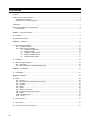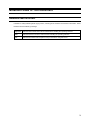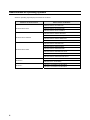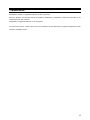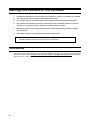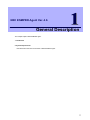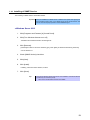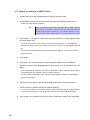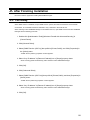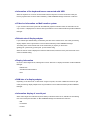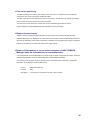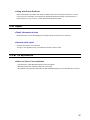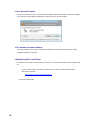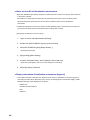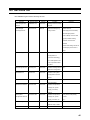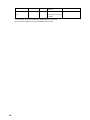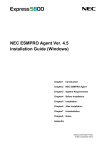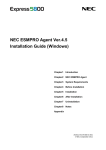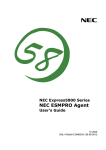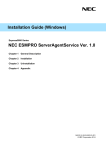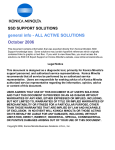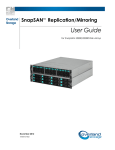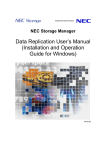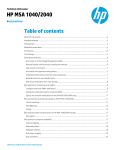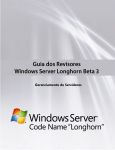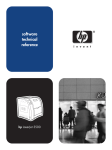Download NEC Express5800/R110f-1E Installation Guide
Transcript
NEC ESMPRO Agent Ver. 4.6 Installation Guide (Windows) Chapter 1 General Description Chapter 2 Installation Chapter 3 Uninstallation Chapter 4 Appendix AG46_E-IG-W-026-01-002 © NEC Corporation 2013 Contents Contents.................................................................................................................................................................2 Notations Used in This Document ..........................................................................................................................3 Notations used in the text...............................................................................................................................3 Abbreviations of Operating Systems ..............................................................................................................4 Trademarks ............................................................................................................................................................5 Warnings and Additions to This Document.............................................................................................................6 Latest editions ................................................................................................................................................6 Chapter 1 General Description ...........................................................................................................................7 1. Introduction........................................................................................................................................................8 2. System Requirements .......................................................................................................................................9 Chapter 2 Installation ........................................................................................................................................10 1. Before Starting Installation ............................................................................................................................ 11 1.1 Installation method ............................................................................................................................. 11 1.2 Settings before installation .................................................................................................................12 1.2.1 Installing of Starter Pack ........................................................................................................12 1.2.2 Setting of TCP/IP ...................................................................................................................12 1.2.3 Installing of SNMP Service ....................................................................................................13 1.2.4 Settings of SNMP Service .....................................................................................................15 1.2.5 Monitoring RAID System .......................................................................................................17 2. Installation.....................................................................................................................................................18 3. After Finishing Installation .............................................................................................................................21 3.1 Port Setting.........................................................................................................................................21 3.2 Setting of operation of NEC ESMPRO Agent .....................................................................................22 Chapter 3 Uninstallation....................................................................................................................................23 1. Uninstallation ................................................................................................................................................24 Chapter 4 Appendix ..........................................................................................................................................25 1. Notes ............................................................................................................................................................26 1.1 Event log ............................................................................................................................................26 1.2 Hard disk drive / RAID system / File system.......................................................................................28 1.3 I/O device ...........................................................................................................................................30 1.4 Hardware............................................................................................................................................33 1.5 SNMP .................................................................................................................................................33 1.6 System ...............................................................................................................................................34 1.7 System environment...........................................................................................................................34 1.8 Coexistence with another product ......................................................................................................36 1.9 Report ................................................................................................................................................37 1.10 OS dependence ...............................................................................................................................37 1.11 Others ..............................................................................................................................................41 2. Port number list.............................................................................................................................................44 3. Services list...................................................................................................................................................45 4. The order of start / stop of services...............................................................................................................47 2 Notations Used in This Document Notations used in the text In addition to safety-related symbols urging caution, 3 other types of notations are used in this document. These notations have the following meanings. Important Indicates critical items that must be followed when handling the operating software. Note Indicates items that must be confirmed when handling the operating software. Tips Indicates information that is helpful to keep in mind when using this server. 3 Abbreviations of Operating Systems Windows Operating Systems(OS) are referred to as follows. Notations in this document Official names of Windows Widnows Server 2012 Standard Windows Server 2012 Widnows Server 2012 Datacenter Windows Server 2012 Foundation Windows Server 2008 R2 Standard Windows Server 2008 R2 Windows Server 2008 R2 Enterprise Windows Server 2008 R2 Datacenter Windows Server 2008 R2 Foundation Windows Server 2008 Standard Windows Server 2008 Enterprise Windows Server 2008 Windows Server 2008 Datacenter Windows Server 2008 Standard 32-bit Windows Server 2008 Enterprise 32-bit Windows Server 2008 Datacenter 32-bit Windows 8 Windows 7 4 Windows 8 Pro 64-bit Edition Windows 8 Pro 32-bit Edition Windows 7 Professional 64-bit Edition Windows 7 Professional 32-bit Edition Trademarks EXPRESSCLUSTER is a registered trademark of NEC Corporation. Microsoft, Windows, and Windows Server are registered trademarks or trademarks of Microsoft Corporation in the United States and other countries. MegaRAID is a registered trademark of LSI Corporation. All other product, brand, or trade names used in this publication are the trademarks or registered trademarks of their respective trademark owners. 5 Warnings and Additions to This Document 1. Unauthorized reproduction of the contents of this document, in part or in its entirety, is prohibited. 2. The contents of this document may change without prior notice. 3. Do not make copies or alter the document content without permission from NEC Corporation. 4. Every effort has been made to ensure the completeness of this document. However, if you have any concerns, or discover errors or omissions, please contact your retailer. 5. Regardless of these 4 items, NEC Corporation does not take responsibility for effects resulting from operations. 6. The sample values used in this document are not the actual values. Keep this document nearby so that you may refer to it as necessary. Latest editions This document was created based on the information available at the time of its creation. The screen images, messages and procedures may differ from the actual screens, messages and procedures. Substitute as appropriate when content has been modified. 6 NEC ESMPRO Agent Ver. 4.6 General Description This chapter explains NEC ESMPRO Agent. 1. Introduction 2. System Requirements Describes about the need environment of NEC ESMPRO Agent. 7 1. Introduction Read this document so as to gain an adequate understanding of the contents. The contents in this document are intended for users who fully understand features and operations of OS related to this utility. If there is any unclear point, see the online help of each OS. NEC ESMPRO lets a system administrator manage remote servers across a network. NEC ESMPRO monitors server hardware and software configurations, failures, and performance. With log data collected by NEC ESMPRO, a system administrator can track long-term and short-term performance, monitor server usage, create graphs to record trends, and check server failure rates. The administrator can use the information collected to create more efficient data routing procedures and optimize server usage. NEC ESMPRO consists of NEC ESMPRO Manager that runs on PC for Management and NEC ESMPRO Agent that runs on a monitored server. For details of NEC ESMPRO Manager, see NEC ESMPRO Manager Installation guide. 8 2. System Requirements NEC ESMPRO Agent requires the following hardware and software: - Hardware - Machine Express5800 series - Memory Memory required for running OS and 80MB or more - Free hard disk drive space 50MB or more - Software - OS Windows Server 2012 Windows Server 2008 R2 Windows Server 2008 Windows 8 Windows 7 - OS component TCP/IP Simple Network Management Protocol(SNMP) 9 NEC ESMPRO Agent Ver. 4.6 Installation This chapter explains installation of NEC ESMPRO Agent. 1. Before starting installation Describes about necessary setting before NEC ESMPRO Agent installation. 2. Installation Describes about installation procedure of NEC ESMPRO Agent. 3. After finishing installation Describes about necessary setting after NEC ESMPRO Agent installation. 10 1. Before Starting Installation Be sure to read this page before installing NEC ESMPRO Agent. 1.1 Installation method NEC ESMPRO Agent has the following installation method. ♦ Preinstallation In Windows pre-installed model of Express5800 series, NEC ESMPRO Agent is already installed. To use already installed NEC ESMPRO Agent, follow a procedure of “1.2.4 Settings of SNMP Service”. ♦ Installation simultaneously with OS installation You can install NEC ESMPRO Agent automatically when Windows OS is installed by using EXPRESSBUILDER. To use installed NEC ESMPRO Agent, follow a procedure of “1.2.4 Settings of SNMP Service”. ♦ Individual installation You can execute NEC ESMPRO Agent setup program from EXPRESSBUILDER. To install NEC ESMPRO Agent, follow a procedure of “1.2 Settings before installation” 11 1.2 Settings before installation Install NEC ESMPRO agent after some components are set. 1.2.1 Installing of Starter Pack On Windows systems, NEC ESMPRO Agent needs “necras.sys”driver. To install “necras.sys”, install Starter Pack from EXPRESSBUILDER. For details regarding Starter Pack, see Installation Guide on EXPRESSBUILDER. Tips If install NEC ESMPRO Agent without installing "necras.sys", the following messages are displayed and the installation of NEC ESMPRO Agent is Canceled. 1.2.2 Setting of TCP/IP Set a static IP address for the server. See Help from Windows for how to set TCP/IP. 12 1.2.3 Installing of SNMP Service The installing of SNMP Service is described below. Important During OS installation, if SNMP service is added to the system after applying the service package, apply it again. If not, SNMP service cannot operate properly, and this can cause the improper operation of NEC ESMPRO Agent. ♦ Windows Server 2012 1. Click [Programs and Features] in [Control Panel]. 2. Click [Turn Windows features on or off]. “Add Roles and Features Wizard” window appears. 3. Click [Features]. [Features] but when it cannot be clicked by gray, when [Next] is clicked several times, [Features] can be clicked now. 4. Check [SNMP Service] check box. 5. Click [Next]. 6. Click [Install]. Installing, it becomes more effective, it starts. 7. Click [Close]. Tips In the case of Windows Server 2012 Server Core installation, execute the following commands by the command prompt. "Dism /online /enable-feature /featurename:SNMP" 13 ♦ Windows Server 2008 / Windows Server 2008 R2 1. Click [Programs and Features] in [Control Panel]. 2. Click [Turn Windows features on or off]. "Server Manager" window appears. 3. Click [Features]. 4. Click [Add Features]. "Add Features Wizard" appears. 5. Check [SNMP Services] check box. 6. Click [Next]. 7. Click [Install]. Installing, it becomes more effective, it starts. 8. Click [Close]. Tips In the case of Windows Server 2008 Server Core / Windows Server 2008 R2 Server Core installation, execute the following commands by the command prompt. "Start /w ocsetup SNMP-SC" ♦ Windows 7 / Windows 8 14 1. Double-click [Programs and Features] in [Control Panel]. 2. Click [Turn Windows features on or off]. 3. Click [SNMP feature] check box. 4. Click [OK]. 1.2.4 Settings of SNMP Service At all except for server core installation,"♦ Setting preparation of SNMP service" is unnecessary. Follow the procedure of the next "♦ To change the settings of SNMP Service". ♦ Setting preparation of SNMP service The setting change of SNMP service of the server that executes, Server Core installation is done from PC for Management by way of the network. 1. Connected preparation is done on the server side. Execute the following commands by the command prompt on the server side. - Windows Server 2008 Server Core installation "netsh firewall set service FILEANDPRINT enable SUBNET" "netsh firewall set service REMOTEADMIN enable SUBNET" - Windows Server 2008 R2 Server Core or later installation "netsh advfirewall firewall set rule group="File and Printer Sharing" new enable=Yes" 2. Install SNMP service on PC for Management. *Operation by "PC for Management" after. About the method of installing SNMP service, see "Installing SNMP Service". 3. The session from PC for Management to the server is established. Execute the following commands by the command prompt on PC for Management side. "Net use * ¥¥ <ServerName> ¥c$ /u: <UserName>" Tips ServerName is a name of the server that executes Server Core installation. UserName is a name of Administrative account. 4. Click "Computer Management" in "Administrative Tools". 5. Right-click on the tree of the left pain, and click "Connect to another PC…" 6. The computer name of the server that executes Server Core installation is input to "Select Computer" box, and click "OK". Connected to "Computer Management" of the server that executes Server Core installation. 15 ♦ To change the settings of SNMP Service 1. Double-click [Services] at [Administrative Tools] in [Control Panel]. 2. Click [SNMP Service] from the service list and then [Properties] in [Action] menu. "SNMP Properties" dialog box appears. Tips When [Traps] property sheet and [Security] property sheet of "SNMP Properties" dialog box are not indicated in Windows Server 2012, add [SNMP Tool] from [Control Panel] [Programs and Features] - [Turn Windows features on or off] [Features]- [Remote Server Administration Tools ]- [Feature Administration Tools]. 3. Enter "public" or an arbitrary name in [Community name] box of [Traps] property sheet and click [Add to list]. To change the community name of traps to be received from the default "*" in NEC ESMPRO Manager side, enter the same name as the community name newly set in NEC ESMPRO Manager site. To receive trap from NEC ESMPRO Agent at NEC ESMPRO Manager, both community names must be the same. 4. Click [Add]. 5. Click [Add...] in [Trap destinations]. After entering IP address of NEC ESMPRO Manager machine of the send destination in [Host name, IP or IPX address] box, click [Add]. When a designated IP address (or host name) is designated by setting of Manager Alert(TCP/IP) in the trap destination, the message to warn to overlap is indicated. The alert overlaps by this setting, and is reported to NEC ESMPRO manager of a designated IP address (or host name). 6. Open [Security] property sheet and click [Add] at [Accepted community names]. 7. Set its authority to [READ CREATE] or [READ WRITE]. If do not set the authority of [Accepted community names] as "READ CREATE" or "READ WRITE", cannot perform configuration or the certain part of monitoring from NEC ESMPRO Manager. 8. 16 Input "public" or an optional community name in [community names], and click [Add]. 9. Click Select [Accept SNMP packets from any host]. - Setup of receiving SNMP packets from specific communities only. Change the name of the community receiving SNMP packets from the default "public" to any name.If the community name is changed, the community of NEC ESMPRO Agent is changed and registered by starting from [Control Panel]. To change the community to another and register it, use [SNMP Community] list box in [General] tab. To allow NEC ESMPRO Agent to receive SNMP packets sent from NEC ESMPRO Manager, set the send community name in NEC ESMPRO Manager to be the same as that accepted by SNMP Service in NEC ESMPRO Agent. - Setup of receiving SNMP packets from specific hosts only. Select [Accept SNMP packets from these hosts], specify IP addresses of the hosts, IP addresses of the servers to install NEC ESMPRO Agent, and the loop-back address (127.0.0.1). 10. Click [OK] Terminate the network setup. Important - Some software products provided by other vendors can change SNMP Service configuration. If install NEC ESMPRO Agent on the system under the condition where these types of software are already installed, NEC ESMPRO Agent service cannot work properly. In such a case, delete SNMP Service once and then install the service again. Afterward, reinstall NEC ESMPRO Agent and the software products provided by other vendors. - If do change the setting of SNMP Service while NEC ESMPRO Agent is running, restart ESMDiskArray Service. 1.2.5 Monitoring RAID System RAID System Management Utility is required to monitor RAID System. If RAID System Management Utility is not installed, Install it with reference to the manual. 17 2. Installation Start installing after the system starts completely. If installation is conducted right after the system startup, it may fail. Wait for a while and retry if the error message appears. ♦ Installation 1. Sign in (Logon) as a user with administrative privilege. 2. Insert EXPRESSBUILDER into Optical disk drive. EXPRESSBUILDER Autorun Menu is automatically displayed by Autorun function. Tips If Autorun Menu does not launch, double-click ¥autorun¥dispatcher.exe from EXPRESSBUILDER. ( x64 Edition : dispatcher_x64.exe) 3. Click [Applications] and then [NEC ESMPRO]. NEC ESMPRO Setup launches and Main Menu is displayed. If User Account Control is enabled, User Account Control window appears. Click [Continue] to proceed. 4. Click [Agent] on the main menu of NEC ESMPRO Setup window. Tips If the same 2 dialogue box is indicated. Click [end] to close one of the dialogue boxes. 18 5. Click [Next]. The setup program determines the machine type automatically. If the setup program is unable to determine the system model, the install of NEC ESMPRO Agent will be stopped. 6. Enter the path in which NEC ESMPRO Agent is installed and click [Next]. NEC ESMPRO Agent module is installed below ESM directory of the root partition in default. If no problem is found, click [Next] without any modification. To change the installation directory, click [Reference], specify the desired installation directory with the full path including the drive name, and click [Next]. Tips - If do click [Cancel] during setup, the message asking whether to stop or not to stop the installation will appear. Can stop the installation by clicking on [Stop] (the main menu remains displayed). However, the file having been setup halfway will not be deleted. - Windows installer can rarely cause error during installation, and the setup program execution can fail. 7. When the installation end window appears, click [Finish]. The installation completed. Installed NEC ESMPRO Agent becomes enabled after a restart of OS. 19 Tips - After the installation of NEC ESMPRO Agent, SNMP Service is stopped. SNMP Services will be started when OS is restarted. - Even if the installation of NEC ESMPRO is completed, the main menu for NEC ESMPRO setup remains displayed. Note that the main menu can be hidden by another dialog box. To terminate NEC ESMPRO setup, click [End] in the main menu. - Depending on OS installing NEC ESMPRO Agent the message that "Windows Explorer has stopped working" might be displayed. However, installation was normally completed. The system does not have the influence. 20 3. After Finishing Installation Be sure to read this page after installing NEC ESMPRO Agent. 3.1 Port Setting When SNMP service is installed, the port SNMP uses is opened, but when the network is not the domain environment, an accessible machine is restricted to only a machine in the local sub-net. When watching in NEC ESMPRO Manager in the different sub-net, open SNMP access from NEC ESMPRO Manager with the following procedure. 1. Double click [Administrative Tools]-[Windows Firewall with Advanced Security] in [Control Panel]. 2. Click [Inbound Rules]. 3. Select [SNMP Service (UDP In)] that profile is [Private,Public], and Click [Properties] in the [Action] menu. "SNMP Service (UDP In) properties" window appears. 4. Select "Any IP address" in [Remoto IP adress] box of [Scope] property sheet. When choosing [these IP addresses], add IP address of NEC ESMPRO Manager. 5. Click [OK]. 6. Click [Outbound Rules]. 7. Select [SNMP Service (UDP Out)] that profile is [Private,Public]. and then [Properties] in [Action] menu. "SNMP Service (UDP Out) properties" window appears. 8. Select "Any IP address" in [Remoto IP adress] box of [Scope] property sheet. When choosing [these IP addresses], add IP address of NEC ESMPRO Manager. 9. Click [OK]. 21 ♦ Server Core Install 1. Execute the following commands by the command prompt. "netsh advfirewall firewall set rule name="SNMP Service (UDP In)" new remoteip=any" "netsh advfirewall firewall set rule name="SNMP Service (UDP Out)" new remoteip=any" 2. Close the command prompt. 3.2 Setting of operation of NEC ESMPRO Agent To change settings of NEC ESMPRO Agent, use Property of NEC ESMPRO Agent from Control Panel. The setting items on Property of NEC ESMPRO Agent are different by the model. 22 NEC ESMPRO Agent Ver. 4.6 Uninstallation This chapter explains uninstallation of NEC ESMPRO Agent. 1. Uninstallation Describes about uninstallation procedure of NEC ESMPRO Agent. 23 1. Uninstallation Start uninstalling after the system starts completely. If uninstallation is conducted right after system startup, it may fail. Wait for a while and retry if error message appears. When Express Report Service / Express Report Service(HTTPS) is installed, Express Report Service / Express Report Service(HTTPS) must be uninstalled prior to uninstalling of NEC ESMPRO Agent. ♦ Uninstallation 1. Click [Programs and Features] or [Add or Remove Programs] from [Control Panel]. 2. Select [NEC ESMPRO Agent] and click [Uninstall/Change] (or [Change/Remove]). 3. When the uninstallation end window appears, click [Finish]. The uninstallation completed. Restart of OS is required. Tips - If uninstallation is conducted right after the system startup, it can fail. Wait for a while and retry if the error message appears. [AMIRTUpt.dll] file can remain solely in the installation folder. In this case, delete it manually. If files other than [AMIRTUpt.dll] also remain, do not delete them. - Due to InstallShield 2008 failure, the following error message can be displayed only at the first startup after uninstallation. - Depending on OS uninstalling NEC ESMPRO Agent the message that "Windows Explorer has stopped working" might be displayed. However, uninstallation was normally completed. The system does not have the influence. 24 NEC ESMPRO Agent Ver. 4.6 Appendix 1. Note Describes about note when using NEC ESMPRO Agent. 2. Port number list Describes about the port NEC ESMPRO Agent uses. 3. Services list Describes about the service list NEC ESMPRO Agent uses. 4. The order of start / stop of services Describes about the start order and stop order of the service NEC ESMPRO Agent uses. 25 1. Notes 1.1 Event log ♦ LAN Monitoring Report LAN monitoring function defines the line status depending on the number of transmission packets and the number of packet errors within a certain period. Thus, LAN monitoring function can report a line fault or high line load only in a temporary high line impedance state. If a normal state recovery is reported immediately, temporal high line impedance can have occurred thus there is not any problem. ♦ Event log which warn CPU load monitoring is registered If NEC ESMPRO Agent cannot acquire performance information from OS due to a temporary resource shortage or high load ratio on the system, it will record the following event log. However, there is no real problem on operation (In the description, Y and X represent alphanumeric characters). Source : ESMCpuPerf Event ID : 9005 Level : Information Description : Cannot get system performance information now (YYYY Code=xxxx). If NEC ESMPRO Agent cannot get information, it will treat the load ratio as 0%. Therefore, if NEC ESMPRO Agent cannot get information continuously, CPU load ratio can appear lower than the actual value. 26 ♦ Report monitoring event - The alert function is based on the event information registered in the event log of the system. Thus, set the event log process on the event viewer to [Overwrite events as needed]. The monitoring event is not alerted in the setting other than that. - The event registered in the monitoring event tree on the setting tool of alert function (Alert Manager) is not alerted to the manager if Alert Manager Main Service does not operate. Even when the service is operating, if the enabled/disabled flag of each alerting ways is disabled, the event is not alerted. The alert enabled/disabled flag is set by selecting [Base Setting] - [Report] Properties from [Setting] of Alert Manager. Also the event occurred before Eventlog Service started at the time of system startup cannot be alerted. - You can set the time to the shutdown by selecting [Base Setting] - [Other] on the setting tool of the alert function (Alert Manager). The initial value is 20 seconds. When you set smaller value than this, the alert cannot be performed at the time of shutdown. - When an alert failure occurs at the time of alerting of monitoring target event, an error message is logged in the event log. If newly log the error message which occurs at the time of alerting as a monitoring target event, the error at the time of alerting will be alerted again. As a result, large number of alerts will be sent when recovering the failure. This leads to the increase of system load and the degradation of the performance. Do not register the events especially which are produced by the following alert function services as the monitoring target. - Alert Manager Main Service - Alert Manager Socket(S) Service - (Alert Manager ALIVE(S) Service)* (*) Alert Manager ALIVE(S) Service is the service registered only when Express Report Service or NEC ESMPRO Manager is installed. 27 ♦ Application log registered when system starting - About the event of "Source: Perflib". When system is starting, Perflib log can be registered to the application log. The detailed information about an event log is described on Microsoft Product Support Services. - Events for Performance Monitor Extensions http://support.microsoft.com/kb/226494/en-us - Application Log Events Generated When You Start Performance Counter Query http://support.microsoft.com/kb/296187/en-us - Event ID 2003 Warning Message Logged When Loading Performance Counters http://support.microsoft.com/kb/267831/en-us - Microsoft Support http://support.microsoft.com/ 1.2 Hard disk drive / RAID system / File system ♦ "NEC ESMPRO Agent ESMDiskArray" "NEC ESMPRO Agent ESMDiskArray" is installed also in the system in which RAID controller does not exist, and adds [NEC ESMPRO Agent ESMDiskArray] to [Start] menu. (Monitoring is not performed while the status of service "ESMDiskArray" is "Started".) In this case, do not use the "NEC ESMPRO Agent ESMDiskArray Console" which performs of monitoring interval and maintenance of "NEC ESMPRO Agent ESMDiskArray". (When click [NEC ESMPRO Agent ESMDiskArray], and [Console], the console displays the message which shows that RAID controller for a monitor does not exist.) 28 ♦ Monitoring the failures of the tape device is desired NEC ESMPRO Agent does not monitor the failures of the tape device. If want to conduct monitoring, use backup software or tape monitoring application. Using the event monitoring function of NEC ESMPRO Agent allows you to monitor the event log of backup software or applications. ♦ Changing setting of storage monitoring The following setting will not take effect until one (old) monitoring interval cycle of each monitoring service passes after changes are made to setting. sampling interval (Polling Frequency tab of storage setting) reset (Reset tab of storage setting and Reset on hard disk drive General view in [Information of server state/constitution] of NEC ESMPRO Manager) hard disk drive pre-failure prediction mode (HD Pre-failure tab of storage setting) thresholds of free block monitoring (Free Space tab of storage setting and threshold on File System General view in [Information of server state/constitution] of NEC ESMPRO Manager). ♦ Changing mode of Hard disk drive pre-failure prediction Turning on/off the mode of hard disk drive pre-failure prediction, all hard disk drives work in the same mode in either case. Cannot set the mode of each hard disk drive individually. ♦ Storage Devices other than SCSI/IDE Device NEC ESMPRO Agent does not monitor storage devices other than SCSI/IDE devices (e.g., USB device). ♦ Display of [Information of server state/constitution] of NEC ESMPRO Manager when Hard disk drive is connected In the case of using LSI RAID system, even if you connect hard disk drive to RAID Controller, the connected hard disk drive cannot be displayed of [Information of server state/constitution] of NEC ESMPRO Manager. In such a case, recognize the hard disk drive by RAID system configuration. ♦ Network drive is not displayed of [Information of server state/constitution] of NEC ESMPRO Manager The drive connected to network is not displayed under the file system tree in [Information of server state/constitution] of NEC ESMPRO Manager. 29 ♦ Information displayed in "Resource" of SCSI controller Incorrect information appear in the [Resource] window displayed from [SCSI Controller] of [Information of server state/constitution] of NEC ESMPRO Manager. Check the information of resource using "Device Manager" and "System Information (winmsd.exe)" of OS. ♦ Display of [Information of server state/constitution] of NEC ESMPRO Manager when RAID System is changed When Physical Device and Logical Device are added or are deleted when immediately after the installation of NEC ESMPRO Agent and RAID System are maintaining it, it takes time of a few minutes until information is displayed of [Information of server state/constitution] of NEC ESMPRO Manager. ♦ SATA Optical disk drive In the case of using LSI Embedded MegaRAID, infomation of SATA Optical disk drive does not displayed of [Information of server state/constitution] of NEC ESMPRO Manager. 1.3 I/O device ♦ Floppy Disk Drive Information If you add or delete floppy disk drive connected with USB while OS is running, the drive information under [I/O Device] of [Information of server state/constitution] of NEC ESMPRO Manager will be updated at the next system startup. 30 ♦ Serial Port For the models supporting serial ports, note the following. NEC ESMPRO Agent has multiple features that use serial ports. When using these features, the ports can become insufficient. The serial ports available for each feature are as follows. - UPS : COM1-10 - APCU : COM1-2 - (ALIVE Maintenance)* : COM1-9 (*) Alive Maintenance uses Remote Access Service. The available serial ports when using Remote Access Service for Manager Report (TCP/IP Out-of-Band) are as follows. - Manager Report: COM1-10 Among those above, only the following combination can share the serial ports. - Alive Maintenance + Remote Access Service used by a user When one of the features uses the line, the other feature cannot be used. Tips Manager Report (TCP /IP Out-of-Band), which uses Remote Access Service, can be unable to notify failure information when sharing other serial port. Ensure not to share serial ports. ♦ Printer Information is Available Time When you add a new printer, install its driver and make its settings, if you do not make settings for the available time from Add Printer Wizard, the printer is available time (From and To) in [Printers and Faxes] are [00:00], on the other hand, Manager is time are [9:00]. To display them properly, make the settings of printer from [Printers and Faxes]. The procedures are as follows; 1. Right-click the printer you want to make settings for and click [Properties]. 2. Click [advanced]tab and enter values in the available time. 3. Click [OK]. Now, you can see the correct information from Manager, too. 31 ♦ Information of the keyboard/mouse connected with USB When the keyboard or mouse is connected with USB, the keyboard or mouse information under [I/O Device] of [Information of server state/constitution] of NEC ESMPRO Manager is listed as "Unknown". ♦ I/O device information on Multi monitor system If you use the multi monitor system with the additional graphic accelerator board, the information of the only monitor 1 is displayed on I/O device view of [Information of server state/constitution] of NEC ESMPRO Manager. ♦ Refresh rate of display adaptor If you selected [use default setting of hardware], the value of the refresh rate is '1Hz' under [I/O Device], display adapter name on [Information of server state/constitution] of NEC ESMPRO Manager. The setting of the screen refresh rate can be confirmed by of property on the screen. ([setting] tab - [Advanced] - [monitor] tab - [screen refresh rate]) When the monitor name is displayed as 'Generic PNP Monitor',hardware is set by the refresh rate of the screen as default setting. ♦ Display information By OS of a watch target server, following items can be "Unknown" in display information on NEC ESMPRO Manager. - Refresh rate - Vertical/horizontal resolution - Pixel ♦ RAM size of a display adapter Depending on the kind of OS or video driver of Agent computer, the value of RAM size cannot be right under [I/O Device], display adapter name on [Information of server state/constitution] of NEC ESMPRO Manager. ♦ Information display of a serial port When watch target OS is Windows 8 (64 bit edition) or Windows Server 2012, indication of the following item of the serial port information on NEC ESMPRO Manager is indicated with "unknown". - IRQ - I/O Address - I/O Size 32 1.4 Hardware ♦ Display of [Information of server state/constitution] of NEC ESMPRO Manager when an odd number of DIMMs are installed When an odd number of DIMMs are installed, the indication of memory bank is displayed in gray (Not Installed) of [Information of server state/constitution] of NEC ESMPRO Manager. However, no problem if the locations of actually DIMMs are correct. If any warning/error occurred on DIMM, the indication of memory bank becomes yellow (Warning) or red (Error) to allow you to detect a memory failure. 1.5 SNMP ♦ CPU Load Ratio of SNMP Service (snmp.exe) While monitoring the server from NEC ESMPRO Manager, CPU load ratio of SNMP Service on NEC ESMPRO Agent side can increase at every monitoring interval (default: 1 minute). NEC ESMPRO Manager and NEC ESMPRO Agent exchange information through SNMP Service. If the server status monitoring by NEC ESMPRO Manager is on (default: ON), NEC ESMPRO Manager regularly issues a request to NEC ESMPRO Agent to get the current status of the server. In response, NEC ESMPRO Agent checks the status of the server. As a result, CPU load ratio of SNMP Service increases temporarily. If you have trouble of terminating a movie player application, turn off the server status monitoring by NEC ESMPRO Manager or extend the monitoring interval. ♦ Hang of SNMP Service SNMP Service has a module called "SNMP Extended Agent" This module can be registered when you install some software that uses SNMP Service. If you start SNMP Service, SNMP Extended Agent is also loaded at the initialization. However, if the initialization is not completed within a specified period, SNMP Service will hang. It can take time to complete the initialization due to temporary high load on the system. In this case, wait for the system load become low enough before restarting SNMP Service. ♦ Community Authority Depending on your OS type or its version, settings for community, SNMP service is security function, are not made, or default settings of authority are different. To enable the remote shutdown, threshold change functions and local polling monitoring via NEC ESMPRO Manager, make settings of community and set its authority to "READ CREATE" or "READ WRITE". 33 ♦ Change of SNMP Community If the security setting of SNMP Service of a system, where NEC ESMPRO Agent is installed, is changed from the default "public" to a community name, change the community settings of NEC ESMPRO Agent, too. 1. Double-click [NEC ESMPRO Agent] icon in [Control Panel]. 2. Click Select a desired community name from [SNMP Community] list box in [SNMP Setting] of [General] sheet. The community names to receive SNMP packets from are listed in [SNMP Community] list box. 3. Click [OK]. 1.6 System ♦ CPU Information In [CPU Information] of [Information of server state/constitution] system tree, the external clock is listed as "Unknown". 1.7 System environment ♦ Threshold for Temperature / Power Voltage / Fan Monitoring The threshold for temperature/power voltage/fan cannot be displayed or changed. However, some models can only display the threshold of [Information of server state/constitution] of NEC ESMPRO Manager. NEC ESMPRO Agent performs monitoring with the optimal threshold set on each model. ♦ Display for Temperature / Power Voltage / Fan Sensors On some models, temperature/power voltage/fan sensors do not have information on the status, current values, revolutions, thresholds, etc. Note that the following can be displayed when referring to the applicable sensor on NEC ESMPRO Manager. - Display of [Information of server state/constitution] of NEC ESMPRO Manager, the status is shown as "Unknown". - Display of [Information of server state/constitution] of NEC ESMPRO Manager, the current value and revolutions are not displayed, or they are shown as "Unknown". Even if the above are displayed, there is no problem as the monitoring is being performed. 34 ♦ Case cover monitoring The alert according to the opening and shutting of the case cover is not alerted of by the model that supports the case cover monitoring in initialization either. The alert of the opening and shutting of the case cover comes to be informed of by changing the setting with a set tool of the alert report function (Alert manager). The state of the server state color and the case cover is reflected by [Information of server state/constitution] of NEC ESMPRO Manager regardless of the record setting. ♦ Display of power supply Tedium is correctly displayed though information on the power source module mounted with NEC ESMPRO Manager is not displayed even if the power source module is mounted while starting when the device of the redundant power supply composition is started by non-redundant power supply composition. Restart OS to reflect the mounted state of the power supply module. ♦ Display of [Information of server state/constitution] of NEC ESMPRO Manager when the redundant fan is removed/inserted If the redundant fan is removed/inserted in hot-swap mode, the latest configuration information cannot be displayed of [Information of server state/constitution] of NEC ESMPRO Manager. The following event is logged when the redundant fan is removed/inserted. If the latest configuration information is not displayed, restart SNMP service. Source : ESMCommonService Event ID : 1602 Description : A new device is connected to the slot or the connector. 35 1.8 Coexistence with another product ♦ CPU Load when Using Microsoft SQL Server 6.5 Simultaneously For use under the following conditions, CPU load of NEC ESMPRO Agent service can increase (+10% or more). - Conditions - Microsoft SQL Server 6.5 and NEC ESMPRO Agent are installed on the same machine and the services are running. - [Integrate Performance Monitor] option of Microsoft SQL Server 6.5 is checked. - Verification procedure Using Performance Monitor, compare the values when [Integrate Performance Monitor] option of Microsoft SQL Server 6.5 is checked and unchecked. Object : Process, Tips Counter : % Processor Time, Instance : ESMCMN Ensure to restart the machine after checking/unchecking the option. If the machine is not restarted, the correct load factor cannot be acquired with Performance Monitor.. - Countermeasure If CPU load factor acquired by the "verification procedure" above greatly differs when the option of SQL Server is on and off, think as increase of CPU load factor by turning on a check.. The above phenomenon occurs because the amount of performance data collected from OS increases when this SQL Server option is set to on; thereby, the service to collect the performance data from OS requires time to analyze the performance data. If you do not need to monitor the performance data of SQL Server, set SQL Server option to off in order to prevent CPU load from increasing due to the collection of unnecessary performance data. ♦ FIle Sysytem monitoring cannot be inherited on the system using EXPRESSCLUSTER If a failover occurs, the settings of the threshold for the empty space monitoring function and the enable/disable of monitoring of the operating sever are not inherited to the standby server. Make sure to reset the threshold and the enable/disable of monitoring on the standby server. 36 ♦ Using with Oracle Products When Oracle product is installed, the startup of SNMP Service can be changed to "Manual". In such a case, restore it to "Automatic" and configure the appropriate settings according to the instructions of Oracle product. For any concerns, contact "NEC Oracle Response Center". 1.9 Report ♦ Detail information of alert Detail information of some alert displayed on the alert viewer can be shown as "Unknown". ♦ General client report "General client report" cannot be used. Though no error appears even if you enable this method, it does not work. 1.10 OS dependence ♦ Notes on Server Core Insallation - Help dialog box of Alert Manager setting tool does not appear. - "Manager (TCP/IP Out-of-Band)" method cannot be used. - "Max Speed" of the serial port information on NEC ESMPRO Manager can be indicated with "unknown". 37 ♦ User Account Control User Account Control is turned on, if you start NEC ESMPRO Agent Control Panel or collect.exe program, [User Account Control] dialog box will appear. Click [Continue] to start the program. ♦ The number of mouse buttons The value of "Buttons" item of Mouse Information of [Information of server state/constitution] of NEC ESMPRO Manager is "Unknown". ♦ Monitoring CPU Load Factor On Windows Server 2008, a memory leak occurs when you acquire CPU load factor due to problems with OS. - A memory leak occurs in performance counters that are used to monitor Windows Server 2008-based computers http://support.microsoft.com/kb/951116/en-us Execute the above hotfix. 38 ♦ Applying Service Pack 1 (SP1) to Windows 7 (x64) / Windows Server 2008 R2 The following event can be logged in Windows system log when applying Windows 7 SP1 / Windows Server 2008 R2 SP1 to an environment where NEC ESMPRO Agent is installed, if update program (KB2487426) has not been applied before installing SP1. Source : ESMCommonService Event ID : 9103 Level : Error Description : Internal Error (Monitoring DLL is Thread) Source : Service Control Manager Event ID : 7034 Level : Error Description : The xxx(*) service terminated unexpectedly. It has done this 1 time(s). (*) xxx denotes the name of service of NEC ESMPRO Agent. The detailed information is described on Microsoft Product Support Services. Go to Microsoft website: http://support.microsoft.com/kb/2487426/en-us ♦ Notes on Virtualization Environment - The connector shape of the serial port information cannot display correctly on NEC ESMPRO Manager. - The size of BIOS information cannot display correctly on NEC ESMPRO Manager. - The type of the chassis information cannot display correctly on NEC ESMPRO Manager. - The item of Cache of CPU information cannot display correctly on NEC ESMPRO Manager. 39 ♦ Notes on host OS of Virtualization environment When NEC ESMPRO Agent detects dangerous trouble information continuous to operate, OS is shutdown in the setting of default. The shutdown not anticipated from Guest OS was generated because the service console shutdown without shutting down Guest OS in the environment to operate Guest OS in the virtualization environment. Invalidate the shutdown function by the report from NEC ESMPRO Agent, and shutdown from Guest OS by manual at the failure when the normal termination of Guest OS is valued. [Setup steps of shutdown function by report] 1. Logon as a user with administrative privilege. 2. Double-click [NEC ESMPRO Agent] in [Control Panel]. 3. Click [NEC ESMPRO Agent]-[Report Setting...]. Displays Alert Manager. 4. Click [Setting]-[Base Setting]. 5. Confirms "Shutdown Delay" item of [Other] is the invalid (red). When being valid (green), click an icon and change it to invalid (red). 6. Click [OK] Setting Terminate. ♦ Display information Virtualization environment (Hyper-V) If OS of Agent computer is Windows 8 or Windows Server 2012 on virtualization environment (Hyper-V), when using the video driver "Microsoft Hyper-V video", the following items of information display of NEC ESMPRO Manager, will be displayed as "unknown". - Refresh rate - Vertical/horizontal resolution - Pixel - RAM size 40 1.11 Others ♦ Pop-up message of esmcmn.exe is displayed when starting OS The following pop-up message can be displayed when you restart OS which NEC ESMPRO Agent is installed to and removal drives such as DVD is mounted on, without closing Windows Explorer, after displaying the contents of media and removing the media by the software eject. The message (the drive name) displayed varies depending on OS. If this pop-up message is displayed, click [Cancel] or [Continue] to close the dialog box. If do not close the dialog box, do not start Workstation service and related services, causing unstable operation of OS. Also, if restart OS, execute it after terminating the program such as Windows Explorer which displays a media. Example: ♦ PCI hot plug Select the server for the watch with NEC ESMPRO Manager again and renew [Information of server state/constitution] tree when dynamically change the composition of a server concerned with PCI hot plug when server information is being referred by [Information of server state/constitution] of NEC ESMPRO Manager. When [Information of server state/constitution] tree is not renewed, it might be different from information on present Hardware because the configuration change of Hardware with PCI hot plug is not reflected. Moreover, it can be confirmed that the composition of the device that installs NEC ESMPRO Agent was changed because the device of NEC ESMPRO Manager has registered in the trap destination of NEC ESMPRO Agent, and the trap concerning "State of Slot" is transmitted to the manager according to the timing of the configuration change on NEC ESMPRO Manager. 41 ♦ Monitoring under Sleep Mode When NEC ESMPRO Agent is in sleep mode (system standby or system hibernation), NEC ESMPRO Agent in sleep mode cannot be monitored from NEC ESMPRO Manager. When server failure monitoring is performed from NEC ESMPRO Manager and the applicable NEC ESMPRO Agent is put into sleep mode, the "No response from the server." message is reported, the status of the server icon turns "Unknown", and NEC ESMPRO Manager fails to judge whether NEC ESMPRO Agent fails or is put into sleep mode. Keep this in mind if operate the monitoring target system with the setting that allows the system to enter sleep mode. ♦ When Performing Duplex System Management To perform duplex system management by using EXPRESSCLUSTER, install NEC ESMPRO Agent on a local disk on both the operating and standby servers. The installation procedure for NEC ESMPRO Agent is same as a normal installation, except that install on two servers. ♦ Restart after Hardware trouble occurs When abnormality of Hardware is detected, OS is shutdown. When OS is restarted without action/recovering trouble after shutdown, shutdown is done just after the restart. ♦ Shutdown monitoring When performing shutdown monitoring, all shutdown processes are to be monitored. If there is an application that performs shutdown without rebooting OS or turning off the power, set the timeout value longer or disable the monitoring function. ♦ Monitoring LAN via IEEE1394 interface If connect IEEE1394 network adapter and IEEE1394 network adapter on another equipment, NEC ESMPRO Agent cannot monitor LAN activity. Server 42 IEEE1394 connection Server ♦ Memory leak Memory leak occurs intermittently irregularly on Windows Server 2008. The detailed information is described on Microsoft Product Support Services. Check the contents. [Article ID: 955515] http://support.microsoft.com/kb/955515/en-us Execute the above hotfix or Service Pack 2. NEC recommends Service Pack 2. ♦ Monitoring by NEC ESMPRO Manager If the version of NEC ESMPRO Manager is older than that of the target NEC ESMPRO Agent, its operation is not guaranteed. Some items cannot be monitored. Use the same or newer version of NEC ESMPRO Manager than that of NEC ESMPRO Agent for monitoring. ♦ Display of [Information of server state/constitution] of NEC ESMPRO Manager It might be displayed, the display of some items is "Unknown" by the model and the environment in the display of [information of server stare/constitution] of NEC ESMPRO Manager. ♦ Indication of a server icon in OS shut down When shut down does OS, a server icon of NEC ESMPRO Manager becomes yellow temporarily(Warning), but no problem in practical use of a system. ♦ Dump setting monitoring system From NEC ESMPRO Agent Ver. 4.6, the dump setting monitoring system will not be supported. 43 2. Port number list NEC ESMPRO Agent uses the following port numbers. To use NEC ESMPRO Agent with Windows Firewall enabled, open the required ports. [NEC ESMPRO Manager <-> NEC ESMPRO Agent] Function Auto Registration NEC ESMPRO Manager Direction NEC ESMPRO Agent Auto-assignment -> 161/udp Server Monitoring (SNMP) Remarks snmp <- SNMP report to Manager 162/udp <- Auto-assignment TCP/IP report to Manager 31134/tcp <- Auto-assignment snmp-trap -> [NEC ESMPRO Agent <-> Mail Server] Function Express Report Service (Internet Mail) NEC ESMPRO Agent Direction Main Server Remarks Auto-assignment -> 25/tcp smtp 110/tcp (Pop3)* <<-> (*) Only when POP before SMTP is used. - In case of two-way protocol, upper arrow shows that connection starts, and lower arrow shows that connection turns. - The port number used by TCP/IP report to Manager or Express Report Service can be changed in set screen of report. - In case of port No. unknown, unused port is used to start connection. 44 3. Services list NEC ESMPRO Agent uses the following services. Services Alert Manager Main Process name AMVMain.exe Start-up Automatic Service Alert Manager Function Remarks Manage Various trouble reports. amvscks.exe Manual Socket(S) Service Report to Manager by When either of using TCP/IP. "Manager(TCP/IP In-Band) and Manager(TCP/IP Out-of-Band)" is set to valid (green) at Base Setting Window, the service is started. When both settings are set to invalid (red), the service is stop. ESMDiskArray esmda.exe Automatic Monitors state and (1)* configuration of "Promise Technology, Inc. RAID System" and "LSI Corporation RAID System". ESM Storage Service esmstrg.exe Automatic Monitors Storage Device (1)* state and configuration. ESMFSService esmfs.exe Automatic Monitors File System configuration and free space. ESMLANService esmlan.exe Disabled Monitors load of network (1)* line and trouble. ESMCommonService esmcmn.exe Automatic Monitors temperature, voltage, fan, power supply, and dump setting. ESM System esmsmsrv.exe Automatic Management Service ESRAS Utility Service nvramsrv.exe Manual Monitors temperature, Only IPMI corresponding voltage, fan, power model. supply, and door, etc. (1)* Information displayed by ESRAS utility is taken. ESMPS ESMPS.exe Automatic Monitors state of CPU/IO (2)* 45 Modules. ESMBmcConfigMonit oring esmbmcm.exe Automatic Monitors Change in the configuration information on BMC. (1)* The service which is not registered in Express5800/ft server model. (2)* The service registered only in Express5800/ft server model. 46 (2)* 4. The order of start / stop of services To start or stop services, perform the following procedure. On some model of server, some service cannot exist. [order] [Stopping services] [Starting services] 1. ESM Storage Service ESMCommonService 2. ESMDiskArray ESM System Management Service 3. ESMFSService SNMP Service 4. ESMLANService (Alert Manager ALIVE(S) Service)* 5. ESMCommonService Alert Manager Main Service 6. ESM System Management Service Alert Manager Socket(S) Service 7. ESRAS Utility Service ESM Storage Service 8. ESMPS ESMDiskArray 9. ESMBmcConfigMonitoring ESMFSService 10. (Alert Manager ALIVE(S) Service)* ESMLANService 11. Alert Manager Main Service ESRAS Utility Service 12. Alert Manager Socket(S) Service ESMPS 13. SNMP Service ESMBmcConfigMonitoring (*) Alert Manager ALIVE(S) Service is the service registered only when Express Report Service or NEC ESMPRO Manager is installed. 47