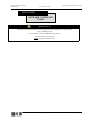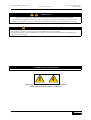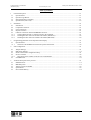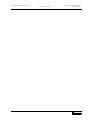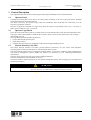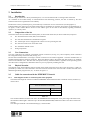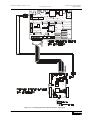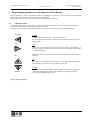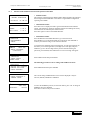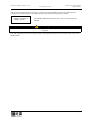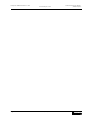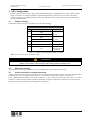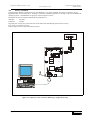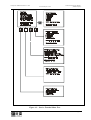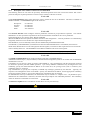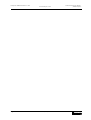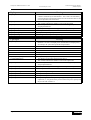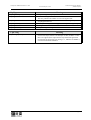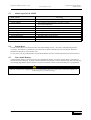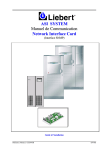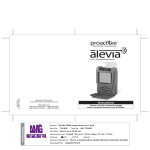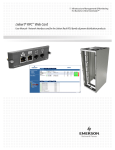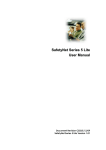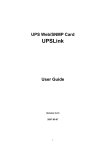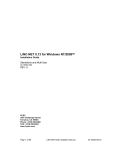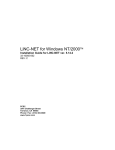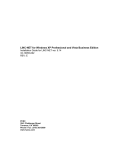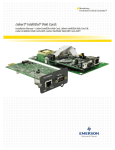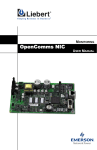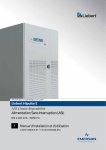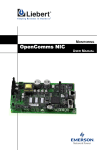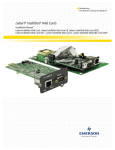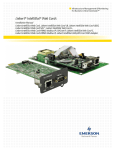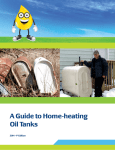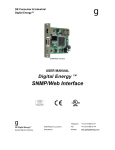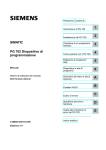Download UPS SYSTEM Communication Manual Network
Transcript
UPS SYSTEM Communication Manual Network Interface Card (SNMP Interface) Installation Guide Ref.: 6313045L (05/00) Communication System Manual (SNMP Interface) UPS System: HIPULSE and Series 7200 Network Interface Card OPENCOMMS NETWORK INTERFACE CARD IMPORTANT This manual contains information on interfacing with a Network Management System (NMS) using the SNMP protocol for use with Series 7200 and HIPULSE UPS Systems. Read this manual right through before beginning installation work. (05/00) Pag. iii UPS System: HIPULSE and Series 7200 Network Interface Card Communication System Manual (SNMP Interface) WARNING Personnel operating on any apparatus referred in this manual must know extensively the product. The UPS must be commissioned and serviced by an engineer approved by the manufacturer (or his agent). Failure to do so could result in personnel safety risk, equipment malfunction and invalidation of warranty. ELECTROMAGNETIC COMPATIBILITY This equipment complies with the requirements of the EMC Directive 89/336/EEC. Continued compliance requires installation in accordance with these instructions and the use of manufacturer approved accessories only. GUIDE TO THE INSTRUCTIONS The warning triangle indicates all the personal safety instructions. Follow these instructions carefully to avoid injury. Pag. iv (05/00) Communication System Manual (SNMP Interface) UPS System: HIPULSE and Series 7200 Network Interface Card Table of Contents 1 General Description................................................................................................................................................... 1-1 1.1 1.2 1.3 1.4 2 Operator Panel...................................................................................................................................................... 1-1 Operator Logic Board .......................................................................................................................................... 1-1 Network Interface Card (NIC) ............................................................................................................................. 1-1 Specifications (NIC Card):................................................................................................................................... 1-2 Installation ................................................................................................................................................................. 2-1 2.1 2.2 2.3 2.4 2.5 2.5.1 2.5.2 2.5.3 3 Introduction .......................................................................................................................................................... 2-1 Composition of the kit.......................................................................................................................................... 2-1 User Connections ................................................................................................................................................. 2-1 Physical Location ................................................................................................................................................. 2-1 Cable for connection with the ETHERNET Network ......................................................................................... 2-1 Cable length from floor to connection point in the equipment ....................................................................... 2-1 Installing the NIC card in the Liebert UPS cabinet (7200 Series).................................................................. 2-2 Installing the NIC card in the Liebert UPS cabinet (HIPULSE) .................................................................... 2-4 Programming parameters on the Operator Panel Display......................................................................................... 3-1 3.1 Operator Panel...................................................................................................................................................... 3-1 3.1.1 Selection of the IGMNet Protocols from Operator Panel menu..................................................................... 3-2 4 NIC Configuration..................................................................................................................................................... 4-1 4.1 4.2 4.3 4.4 4.4.1 4.5 5 5.1 5.2 5.3 5.4 5.5 Jumpers Settings................................................................................................................................................... 4-1 DIP Switch Settings.............................................................................................................................................. 4-1 Serial connection for configuration/setup ............................................................................................................ 4-1 Service Terminal .................................................................................................................................................. 4-2 Description of the windows of the Service Terminal Menu ........................................................................... 4-4 UPS MIB 1628..................................................................................................................................................... 4-5 Technical description of the protocol........................................................................................................................ 5-1 SNMP Protocol .................................................................................................................................................... 5-1 MIB data points.................................................................................................................................................... 5-1 Alarms reported via SNMP.................................................................................................................................. 5-4 System Reset......................................................................................................................................................... 5-4 Non volatile Memory ........................................................................................................................................... 5-4 (05/00) Page v UPS System: HIPULSE and Series 7200 Network Interface Card Pag. vi (05/00) Communication System Manual (SNMP Interface) UPS System: HIPULSE and Series 7200 Network Interface Card Communication System Manual (SNMP Interface) 1 General Description The components that are involved for monitoring the UPS using the SNMP protocol are described below. 1.1 Operator Panel A display and control panel on the front of the UPS permits monitoring of the state of the UPS System, including electrical measurements and status messages. The Panel is driven by the Operator Logic board (P/N 4550005F) which sends data out continuously over the Operator Logic RS232 serial line. This data is physically contained in a single string which the Operator Logic Board sends every 1-2 seconds, or, under special conditions, every 3-4 seconds. 1.2 Operator Logic Board This is the centre of the entire system. It is located on the rear of the UPS Operator access door and communicates with UPS Logic. It has a backup battery to maintain data in memory in the event of a power failure and a clock to assign a date and time to events. The Logic Board performs the following functions: • receives data from the operator panel • stores data in memory • transmits data upon request over the RS232 on the network using the IGMNet protocol 1.3 Network Interface Card (NIC) The Liebert Network Interface Card (NIC) provides Ethernet connectivity for your Liebert UPS equipment. Operating status is monitored and alarms are communicated via the network. The NIC transforms Liebert units into intelligent managed nodes in your network, enabling in-band communications with network management systems (NMS) that monitor the well-being of your computing/communication infrastructure. The NIC can be used in a network in according to Ethernet IEE 802.3. The NIC communicates using the SNMP v1 protocol. This protocol allows simple integration into the network management system, thus leveraging prior investment and established procedures. WARNING The NIC card is sensitive to elecrostatic charge and therefore must only be bondled while wearing an antistatic wriststrap. (05/00) Page 1-1 UPS System: HIPULSE and Series 7200 Communication System Manual (SNMP Interface) Network Interface Card 1.4 Specifications (NIC Card): Electrical Requirements Voltage: 16VAC to 28VAC Single Phase 47 to 63 Hz 11VDC to 39.5VDC Power: 6VA maximum Environmental Conditions Operating Ambient Temperature : 0°C to 40°C Storage Ambient Temperature : -20°C to 60°C Relative Humidity : 10% to 90% RH (non-condensing) Dimensions and weight: : Net: 178mm x 102mm x 38mm 0.2kg Compatibility: 3-Phase UPS modules: Series 7200 HIPULSE UPS System Output Connectors To ETHERNET connection (J3): socket (RJ45 to 8 pin) DTE Serial Port (P18): DB9M PC NMS Ethernet Series 7200 UPS Hipulse UPS System Figure 1-1 – Typical System Configuration. Page 1-2 (05/00) UPS System: HIPULSE and Series 7200 Communication System Manual (SNMP Interface) Network Interface Card 2 Installation 2.1 Introduction The NIC may be ordered as a factory-installed option, or in a kit for field-retrofit to existing Liebert UPS units. As a member of the Liebert family of communications and monitoring products, the NIC is backed by the most extensive field service organization in the industry. If ordered as a factory-installed option, proceed directly to subsection on User Connections (see Paragraph 2.3). If field installed, the option kit on the UPS System must be mounted by an engineer approved by the manufacturer (or his agent). Contact Liebert Hiross Services at the address given in the start of this manual, regarding installation, operation, or warranty issues. 2.2 Composition of the kit The kit P/N 4645111D (for HIPULSE UPS Systems) or the kit P/N 4645114G (for Series 7200 UPS) comprises: ♦ N°1 Network Interface Card (NIC) P/N 4590063X. ♦ N°1 Flat cable sheathed for communication signals. ♦ N°1 Twisted pair of wires equipped with a ferrite core for powering the card. ♦ N°1 Protective metal cover for the NIC Card. ♦ N°1 Installation manual on CD. ♦ Fixing components. 2.3 User Connections Two user connections are required: a permanent network connection (see Fig. 2-3), and a temporary serial connection for configuration/setup of the NIC card (see Fig. 4-1). See the Network Administrator to arrange a network connection to the Liebert equipment. The NIC communicates via standard 10baseT Ethernet network connection. Route the 10baseT cable to the Liebert unit and connect to J3, the RJ45 socket on the interface card. The NIC card will operate with any 10baseT Ethernet, regardless of the operating system used. Proceed to configuration as detailed in Section 4 prior to physically installing the card. 2.4 Physical Location The Operator Logic board and NIC card are located on the inside of the UPS access door (refer to Figures 2-1 and 2-2), protected by a metal cover and connected to the other electronic boards in the UPS. The NIC connects the UPS with a NMS through a RJ45 plug terminal (J3). As shown in figure 2-3. 2.5 Cable for connection with the ETHERNET Network 2.5.1 Cable length from floor to connection point in the equipment The useful cable length for connection with the ETHERNET Network from the floor to the RJ45 socket (connector J3) on the UPS is: Network Interface Card (NIC) UPS HIPULSE Length (mm) 7200 Series 1200 2000 Table 2-1 The connection distance from the NIC card to the ETHERNET network depends on the positioning of the UPS on site; the maximum cable length is 100 meters up to the last HUB, REPEATER, SWITCH or other active device in the LAN network. The cable type should be a screened FTP Category 5 network cable. (05/00) Page 2-1 UPS System: HIPULSE and Series 7200 Network Interface Card 2.5.2 Communication System Manual (SNMP Interface) Installing the NIC card in the Liebert UPS cabinet (7200 Series) WARNING Before installing the kit P/N 4645114G for Network Interface Card (P/N 4590063X), in the 7200 Series UPS, it is necessary to power down that unit. To maintain continuity of supply, the load should first be transferred to the maintenance bypass circuit following the procedure given in the UPS user manual. Fixing the card The NIC card is installed in the rear of the operator access door (see figure 2-1). 1. Mount the aluminium plate n of the NIC card o in the location inside the cabinet, as shown in the figure 2-3, using the supplied screws. Note: The rear operator door has been modified to allow fixing of the NIC in this way. On older units it is sufficient to fix the card in place using double-sided slicky tape (not supplied). 2. Remove the metallic cover of the Logic Operator Board (4550005F). Power and connections Before installing the NIC card, it is necessary to setup local parameters to allow communication in an ETHERNET network. Refer to Chapter 4 for details. Refer to figure 2-3 to make the power and communication connectors to the NIC card. 1. Verify that the jumpers setting are as shown in the Table 4-1. 2. Connect the ribbon cable from P3 of the NIC to connector X8 on the Logic Operator Board. 3. Connect the power cable (prevoused on a ferrite core) from connector Tb3 (PWR) on the NIC card and to connector X10 on the Logic Operator Board. 4. Connect the ETHERNET cable (type Category 5, as defined in paragraph 2.5.1) to the RJ45 socket (J3 on the NIC card), after winding it twice around the loose ferrite core p. 5. Replace the metal cover over removed the Logic Operator Board. 6. Fix the outgoing ETHERNET cable, following the cable way shown in figure 2-1, using the supplied cable ties. 7. Mount the metal cover r (supplied) take care to connect the earth wire q to E1 on the NIC card and to the frame using one of the fixing screws of the metal cover. 8. Close power isolators Q2 to supply power to the control logic and then setup the Programming parameters at the Operator Panel Display (see Chapter 3) to complete the setup. 9. Return the UPS to Normal Operation, following the procedure given in the UPS user manual. Page 2-2 (05/00) UPS System: HIPULSE and Series 7200 Network Interface Card Communication System Manual (SNMP Interface) Figure 2-1 – Location of the kit P\N 4645114G inside the Liebert 7200 Series cabinet. (05/00) Page 2-3 UPS System: HIPULSE and Series 7200 Network Interface Card 2.5.3 Communication System Manual (SNMP Interface) Installing the NIC card in the Liebert UPS cabinet (HIPULSE) WARNING Before installing the kit P/N 4645111D for Network Interface Card (P/N 4590063X), in the Hipulse UPS, it is necessary to power down that unit. To maintain continuity of supply, the load should first be transferred to the maintenance bypass circuit following the procedure given in the UPS user manual. Fixing the card The NIC card is installed in the modem cavity on the rear of the operator access door (see figure 2-2). 1. Remove the ‘modem restrainer’ n. 2. Remove the metallic cover of the Logic Operator Board (4550005F)o. 3. Mount the NIC card p in the modem cavity, as shown in the figure 2-3, using the supplied screws. Note: The modem cavity has been modified to allow fixing of the NIC in this way. On older units it is sufficient to fix the card in place using double-sided slicky tape (not supplied). Power and connections Before installing the NIC card, it is necessary to setup local parameters to allow communication in an ETHERNET network. Refer to Chapter 4 for details. Refer to figure 2-3 to make the power and communication connectors to the NIC card. 10. Verify that the jumpers setting are as shown in the Table 4-1. 11. Connect the ribbon cable from P3 of the NIC to connector X8 on the Logic Operator Board. 12. Connect the power cable (prevoused on a ferrite core) from connector Tb3 (PWR) on the NIC card and to connector X10 on the Logic Operator Board. 13. Connect the ETHERNET cable (type Category 5, as defined in paragraph 2.5.1) to the RJ45 socket (J3 on the NIC card), after winding it twice around the loose ferrite core q. 14. Replace the metal cover over removed the Logic Operator Board. 15. Fix the outgoing ETHERNET cable, following the cable way shown in figure 2-2, using the supplied cable ties. 16. Mount the metal cover s (supplied) take care to connect the earth wire r to E1 on the NIC card and to the frame using one of the fixing screws of the metal cover. 17. Close power isolators Q2 to supply power to the control logic and then setup the Programming parameters at the Operator Panel Display (see Chapter 3) to complete the setup. 18. Return the UPS to Normal Operation, following the procedure given in the UPS user manual. Page 2-4 (05/00) UPS System: HIPULSE and Series 7200 Network Interface Card Communication System Manual (SNMP Interface) X1 0 X8 Figure 2-2 – Location of the kit P\N 4645111D inside the Liebert Hipulse UPS cabinet. (05/00) Page 2-5 UPS System: HIPULSE and Series 7200 Network Interface Card Communication System Manual (SNMP Interface) X10 X8 Figure 2-3 – Connecting the NIC card to the Operator Logic board. Page 2-6 (05/00) UPS System: HIPULSE and Series 7200 Network Interface Card 3 Communication System Manual (SNMP Interface) Programming parameters on the Operator Panel Display During installation, a series of parameters must be programmed to permit the UPS to function with the IGMNet protocol; this is done with the menu in the Operator Panel display. Note: Modifications to set-up must be made strictly by qualified personnel only. 3.1 Operator Panel The Operator Panel display is located on the front of the device. The function keys are used during programming to accept current selections or modify them to suit the user’s needs. The functions of individual keys are described below; refer to the User Manual for more detailed information. ENTER ENTER Used to confirm selection and go on to the next window. If a parameter has been entered or selected, it will be saved in memory when you press ENTER. ESC ESC ESC ESC cancels the last action and returns to the previous window. If pressed twice, it will take you back to the first window. Press ESC when entering data or parameters to exit without saving. MENU keys may be used to move the cursor around within the window to make a selection. UP UP MENU DOWN Moves the cursor up through available choices in the window. When a setting has been selected, it moves the cursor one character to the right. DOWN Moves the cursor downward during selection. When a setting has been selected, scrolls through the table of values stored in memory for that setting, with the current value highlighted by the cursor. Fig. 3-1 Operator Panel Keys (05/00) Page 3-1 UPS System: HIPULSE and Series 7200 Network Interface Card 3.1.1 Communication System Manual (SNMP Interface) Selection of the IGMNet Protocols from Operator Panel menu NORMAL OPERATION HH.MM.SS DD.MM.YY SW RELEASE PANEL UPS LOGIC V xx.x V xx.x MEASUREMENT >FUNCTION MAINTENANCE SETUP < ÏWRITE SAVE© ÐMOVE EXIT ESC ENTER PASSWORD >00000000< BATTERY TEST GENERATOR PANEL SETUP >NEXT PAGE • Default window. This message is displayed in the default window during normal UPS operation; the message reads ‘ECOMODE’ if the UPS is a single module configuration operating in EcoMode. • Information window. Press ESC twice to display the UPS Logic board and Panel board software release. This function is useful for upgrading software and finding out exactly which functions are offered by the current version. Press ESC again to return to the Default Window. • Main Menu window. Press ENTER from the Default Window to go to the main menu. Press DOWN to go to the FUNCTION line in the menu. Press ENTER to confirm your selection and go to the selected sub-menu. A request for the numerical password will appear. To enter the password, use the UP key to scroll through values (0 through 9) for each digit, and press DOWN to go on to the next digit. When you have finished entering the password, press ENTER, and confirmation or an error message will appear. Select NEXT PAGE and press ENTER < The following procedures refer to setting of the IGMNet Protocol. >PROTOCOLS < ON/OFF UPS CONTROL RELOAD UPS DATA RESET BUFFERS >PROTOCOLS xxxxxx< RESET PROTOCOL x IGMNET SETUP ÏROTATE PROTOCOL Page 3-2 SAVE© EXIT ESC xxxxxx Select PROTOCOLS and press ENTER The current setting of PROTOCOL xxxxxx will be displayed: it may be LOCAL (default) \ REMOTE \ IGMNET. To select the IGMNET protocol, use the menu button, press ‘UP’ to change to IGMNET, then press ENTER. Press ESC to return to the previous window. (05/00) UPS System: HIPULSE and Series 7200 Network Interface Card Communication System Manual (SNMP Interface) After you have finished entering the settings, it is necessary to set the IGMNET protocol as the default protocol. Complete the programming process by confirming all the data entered using the following window: PROTOCOL IGMNET >RESET PROTOCOL Y< IGMNET SETUP Select RESET PROTOCOL and press UP to select Y (YES), then press ENTER. Warning If the user does not select ‘RESET PROTOCOL’ initialisation will not take place and the selected protocol will not be applied. Press ESC repeatedly to return to the Display window, moving back through the various windows until you get to the default window. (05/00) Page 3-3 UPS System: HIPULSE and Series 7200 Network Interface Card Page 3-4 (05/00) Communication System Manual (SNMP Interface) Communication System Manual (SNMP Interface) UPS System: HIPULSE and Series 7200 Network Interface Card 4 NIC Configuration In order to put the card into service, after having followed the setting of the IGMNET protocol at the Operator display panel, it is necessary to configure parameters requested through the Service menu of the card, which is accessible through connecting via the RS232 serial port using a PC (specified as follow) after which the card will communicate correctly with the network. 4.1 Jumpers Settings Check that the jumper settings on the card are as in the table following: Network Interface Card (NIC) Description 1 2 Flash Jumper Position ] ] Write Boot Write Jumper Jumper 3 J14 (Disable JTAG) Jumper 4 J28 (not used) 2-3 5 J32 2-3 Opposite side of ‘NORMAL’ Table 4-1 – Jumper setting on the Network Interface Card. Note: The white arrow on the card indicates pin 1. WARNING At the end of the configuration procedure of the card, jumpers 1 and 2 must be removed to protect the memory from an involontary write. 4.2 DIP Switch Settings A four-position DIP switch is provided, but no user configuration via DIP switches is necessary. 4.3 Serial connection for configuration/setup A serial connection to the interface card is necessary for configuration and setup, but does not need to be permanently installed. Refer to User Connections in the figure 4.1 for instructions to physically connect to the serial port. Using a DB9F-DB9F null-modem serial cable (length max 15 mt), connect the “DTE Serial Port” P18 to an ASCII terminal or computer running terminal emulation application. Proceed to configuration as detailed in the section below. Disconnect the serial connection when configuration is completed. (05/00) Page 4-1 UPS System: HIPULSE and Series 7200 Network Interface Card 4.4 Communication System Manual (SNMP Interface) Service Terminal Configuration of the NIC card requires a PC with Windows 3.1 or higher installed. The setup is as shown in fig.4-1. Hyperterminal® and Procomm® are examples of terminal emulation applications running on Microsoft Windows® operating systems. All trademarks are property of their respective owners. By default, the service terminal communication parameters are: 9600 bps No parity 8 data bits stop bit In general, the <escape> key will cancel the current menu item and redisplay the menu one level up. Use <enter> to confirm your entry. Refer to Figure 4-2 for a map of the menu structure. Figura 4-1 Temporary serial connection (RS232) for configuration/setup Page 4-2 (05/00) UPS System: HIPULSE and Series 7200 Network Interface Card Communication System Manual (SNMP Interface) Figure 4-2 – Service Terminal Menu Tree. (05/00) Page 4-3 UPS System: HIPULSE and Series 7200 Network Interface Card Communication System Manual (SNMP Interface) 4.4.1 Description of the windows of the Service Terminal Menu The following menus are seen after the previously described operations have been carried out and the NIC card is powered. Setup the requested parameters in the first three windows of the Service menu. Window n The System Information menu seeks descriptive input to enable the unit to be identified. This data is readable via SNMP commands. The maximum lengths of the entries are: Description: Location: Contact: Name: 64 characters 64 characters 64 characters 255 characters Window o The Network Interface menu configures network parameters essential for proper Ethernet operation. The network administrator or other personnel responsible for the network should be consulted for the correct parameters. Three Boot modes (1) are support: Static, BootP, and DHCP. (BootP and DHCP allow for dynamic IP address allocation and configuration – network parameters are automatically assigned by network services and does not require manual assignment). If the IP address (2) is to be manually entered, use the standard four-part dotted decimal format. The Netmask (3) and DefaultRoute (4) should also be entered in dotted decimal format. The Netmask, also known as subnet mask, delineate devices on the same physical network segment, versus devices that require the services of a network router to identify and access. The DefaultRoute is the address of default router on the local segment. Caution: Consult your network administrator to ascertain the parameters appropriate to your network. Window p The SNMP Communications menu specifies parameters particular to the SNMP interface. Authentication failure traps (1) may be enabled, so that the network management system can be warned when invalid SNMP commands are received. Communities (2) are used as a means of security within SNMP v1: only specified hosts with the appropriate password are allowed to perform particular SNMP operations. Upto twenty different communities may be assigned: for each community, specify the dotted decimal IP address of the remote host, the privilege level (read or read/write), and community name (ie: password). Trap Communities (3) specify the recipient(s) of SNMP trap messages generated by the NICcard. Typically, the recipient is the management station of the NMS. Specify the destination IP address, and the appropriate community string (password) for that host. Upto twenty different trap communities may be assigned. For Communities and Trap Communities, the information may be entered as a “complex” line – all parameters spacedelimited on the command line. Otherwise, the menu items will prompt for each individual parameter. The community names are limited to a maximum of 32 characters. Window q The Firmware Update menu is intended for Liebert Hiross service personnel only. WARNING No user configurable parameters are accessed in this selection. Page 4-4 (05/00) UPS System: HIPULSE and Series 7200 Network Interface Card Communication System Manual (SNMP Interface) Window r The Factory Settings menu display the manufacture date (1), MAC address (2) and serial number (3) of the card. These parameters are strictly read-only. Once all parameters have been entered, press <escape> to return to the Main menu; then press <x> to save configuration and exit. IMPORTANT If the user does not select ‘x’ to save configuration, it will not take place and the selected protocol will not be applied. All parameters are stored in a non volatile memory. Alternately, <q> will abort ALL changes. Both selections are not case-sensitive. 4.5 UPS MIB 1628 The Management Information Base (MIB) is a formal document declaring the specifics of the information supported by the SNMP implementation. The administrator for the NMS- or other applications utilizing SNMP to communicate with the Liebert units - will need the MIB in order to integrate the Liebert units into the monitoring system. Physical media containing MIB files is not shipped with this hardware. (05/00) Page 4-5 UPS System: HIPULSE and Series 7200 Network Interface Card Page 4-6 (05/00) Communication System Manual (SNMP Interface) UPS System: HIPULSE and Series 7200 Communication System Manual (SNMP Interface) Network Interface Card 5 Technical description of the protocol 5.1 SNMP Protocol Simple Network Management Protocol. The standard management protocol for TCP/IP networks, it enables centralised network management. The NICcard supports “get”, “set” and “trap” commands of SNMP v1. The SNMP agent is MIBII compliant. The appropriate MIB is 1628 MIB and can be download from: ftp ://ftp.isi.edu/in-notes/rfc1628.txt 5.2 MIB data points The Management Information Base (MIB) declares what information is supported by the SNMP implementation. The administrator for the NMS- or other applications utilizing SNMP to communicate with the Liebert units - will need the MIB in order to integrate the Liebert units into the monitoring system. Physical media containing MIB files is not shipped with this hardware. UpsIdent UpsIdentManufacturer UpsIdentModel UpsIdentUPSSoftwareVersion UpsIdentAgentSoftwareVersion UpsIdentName Meaning The name of the UPS manufacturer. The UPS Model designation. The UPS firmware/software version(s). This variable may or may not have the same value as UpsIdentAgentSoftwareVersion in some implementations. The UPS agent software version. This variable may or may not have the same value as UpsIdentUPSSoftwareVersion in some implementations. A string identifying the UPS. This object should be set by the administrator. UpsBattery UpsBatteryStatus UpsSecondsOnBattery UpsEstimatedMinutesRemaining UpsBatteryVoltage UpsBatteryCurrent UpsBatteryTemperature Meaning The indication of the capacity remaining in the UPS system's batteries. A value of batteryNormal indicates that the remaining run-time is greater than UpsConfigLowBattTime. A value of batteryLow indicates that the remaining battery run-time is less than or equal to upsConfigLowBattTime. A value of batteryDepleted indicates that the UPS will be unable to sustain the present load when and if the utility power is lost (including the possibility that the utility power is currently absent and the UPS is unable to sustain the output). If the unit is on battery power, the elapsed time since the UPS last switched to battery power, or the time since the network management subsystem was last restarted, whichever is less. Zero shall be returned if the unit is not on battery power. An estimate of the time to battery charge depletion under the present load conditions if the utility power is off and remains off, or if it were to be lost and remain off. The magnitude of the present battery voltage. The present battery current. The ambient temperature at or near the UPS Battery location. (05/00) Page 5-1 UPS System: HIPULSE and Series 7200 Communication System Manual (SNMP Interface) Network Interface Card UpsInput UpsInputLineBads Meaning UpsInputEntry UpsInputLineIndex A count of the number of times the input entered an out-of-tolerance condition as defined by the manufacturer. This count is incremented by one each time the input transitions from zero out-of-tolerance lines to one or more input lines out-of-tolerance. The number of input lines utilized in this device. This variable indicates the number of rows in the input table. A list of input table entries. The number of entries is given by the value of upsInputNumLines. An entry containing information applicable to a particular input line. The input line identifier. UpsInputFrequency The present input frequency. UpsInputVoltage The magnitude of the present input voltage. UpsInputNumLines UpsInputTable UpsOutput UpsOutputSource Meaning 1 2 3 The present source of output power. The enumeration none(2) indicates that there is no source of output power (and therefore no output power), for example, the system has opened the output breaker. Other None Normal 4 Bypass 5 Battery UpsOutputFrequency The present output frequency. UpsOutputNumLines The number of output lines utilized in this device. This variable indicates the number of rows in the output table. UpsOutputTable A list of output table entries. The number of entries is given by the value of upsOutputNumLines. UpsOutputEntry An entry containing information applicable to a particular output line. UpsOutputLineIndex The output line identifier. UpsOutputVoltage The present output voltage. UpsOutputCurrent The present output current. UpsOutputPower The present output true power. UpsOutputPercentLoad The percentage of the UPS power capacity presently being used on this output line, i.e., the greater of the percent load of true power capacity and the percent load of rated VA. Page 5-2 (05/00) UPS System: HIPULSE and Series 7200 Communication System Manual (SNMP Interface) Network Interface Card UpsBypass UpsBypassFrequency UpsBypassNumLines Meaning UpsBypassEntry UpsBypassLineIndex The present bypass frequency. The number of bypass lines utilized in this device. This entry indicates the number of rows in the bypass table. A list of bypass table entries. The number of entries is given by the value of upsBypassNumLines. An entry containing information applicable to a particular bypass input. The bypass line identifier. UpsBypassVoltage The present bypass voltage. UpsBypassTable UpsConfig UpsConfigInputFreq Meaning The nominal input frequency. On those systems which support read-write access to this object, if there is an attempt to set this variable to a value that is not supported, the request must be rejected and the agent shall respond with an appropriate error message, i.e., badValue for SNMPv1, or inconsistentValue for SNMPv2. (05/00) Page 5-3 UPS System: HIPULSE and Series 7200 Communication System Manual (SNMP Interface) Network Interface Card 5.3 Alarms reported via SNMP MIB Alarm AlarmBatteryBad AlarmOnBattery AlarmLowBattery AlarmTempBad AlarmOutputBad AlarmOutputOverload AlarmOnBypass AlarmBypassBad AlarmUpsSystemOff Alarm Fuse failure Alarm general fault 5.4 Meaning One or more batteries have been determined to require Replacement The UPS is drawing power from the batteries The remaining battery run-time is less than or equal to UpsConfigLowBattTime A temperature is out of tolerance An output condition (other than OutputOverload) is out of tolerance The output load exceeds the UPS output capacity The Bypass is presently engaged on the UPS The Bypass is out of tolerance The UPS system is in the off state The failure of one or more fuses has been detected A general fault in the UPS has been detected System Reset The NIC card contains an on-board real time clock and watchdog circuitry. (The card is self-monitoring and selfcorrecting.) Nevertheless, a pushbutton is provided in the event that a manual system reset in desired. The Reset pushbutton is labeled S1 on the interface card. To carry out a reset, the pushbutton must be pressed and held for at least 5 seconds until all the leds on the card are lit. 5.5 Non volatile Memory A supercapacitor battery is used to power the user configuration memory, in event of a power failure. This battery is rated for 100 hours of backup. If power is disconnected from the interface card for a duration longer than 100 hours, the user configured parameters (refer to Section 4.4 „Service Terminal“) will be lost and will need to be re-programmed. NOTE Once the card has been configured the user is termined that it must be put into service in less then 100 hours to avoid losing the personalised settings. Page 5-4 (05/00)