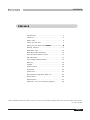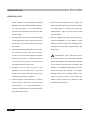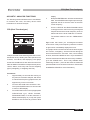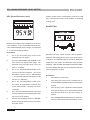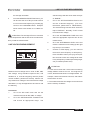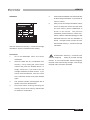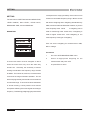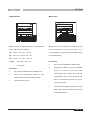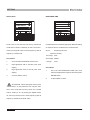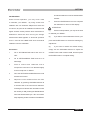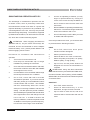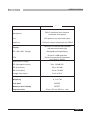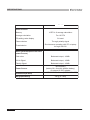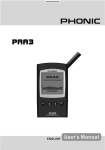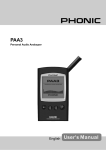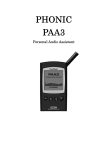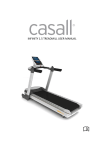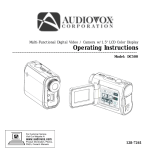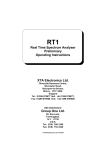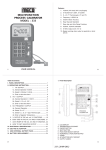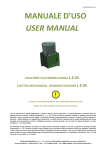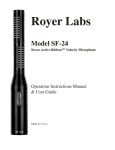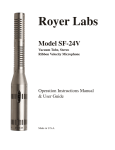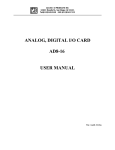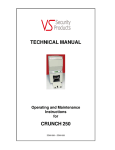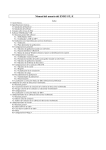Download Multi Purpose Audio Assistant
Transcript
Multi Purpose Audio Assistant SAFETY PRECAUTIONS SAFETY PRECAUTIONS Improper operation and handling of this unit may lead to malfunction. Please read the following precautions before operating. 1. To prevent damage,� ��������������������������������������������� avoid operating MPAA1 under these conditions: A. Temperatures below 0 degrees C (32 F) or above 40 degrees C (104 F) B. Strong magnetic waves in nearby areas C. Static electricity D .High humidity E. Sudden temperature changes F. Large amount of dust in area of operation 2. Avoid placing heavy objects on top of ����� MPAA1 3. DO NOT tear apart ������ MPAA1� 4. Never insert foreign objects into measurement microphone, connectors, or other openings. 5. If MPAA1������������������������������������������������ ����������������������������������������������������� is damaged in any way, immediately turn off the power and contact your reseller. DO NOT continue using the unit. 6. Avoid spilling any liquid on or into ��������������������������������������������������� MPAA1���������������������������������������������� . If spilling or dampening occurs, turn power off immediately and contact your reseller. DO NOT continue using the unit. WARNING! Always use AA SIZE 1.5V DC alkaline battery or 6 volt DC with 500mA AC power adaptor to power MPAA1 to avoid voiding manufacturer product warranty. The t. meter is not responsible for any damage caused by using other power supply. When using AC power adaptor, it is essential for user to only use the included adaptor to ensure the accuracy of all measurements. Page MPAA1 USER’S MANUAL THE T. METER CORPORATION CONTENTS Introduction.......................................................4 Features...........................................................5 Meau map.........................................................6 Inside the gift box..............................................7 Meet your new best friend MPAA1���������������������������� ��������������������������������� ...........................8 Getting Started.................................................11 Operation Tips..................................................12 RTA (Real Time Analyzer)...................................13 SPL (Sound Pressure Level)...............................14 EQ SETTING....................................................14 Line Voltage Measurement..................................15 Memory...........................................................16 Setting.............................................................18 Phase Check....................................................22 Generator.........................................................23 Power Off.......................................................23 Simultaneous Operation With PC........................24 Dimensions......................................................26 Specification....................................................27 Appendix: List of 26 Testing Signals...............29 THE T .METER reserves the right to improve or alter any information supplied within this document without prior notice. V1.1 jun. 28, 2005 THE T. METER CORPORATION MPAA1 USER’S MANUAL Page INTRODUCTION INTRODUCTION Hello! Thank you for purchasing �������������������������������������������������� MPAA1��������������������������������������������� , Personal Audio Assistant! A super-accurate audio analyzer that nestles in the palm of your hand, giving you all the tools you need to set up any sound system: With 31-band real time spectrum analysis, SPL and dBu/dBV/ line voltage measurement, EQ setting and phase checking, it is very sound engineer’s best partner. This personal audio assistant is battery powered (4 AA size) to allow for ultimate portability. Compared to all other audio analyzers, it is far more portable while insists the same level of accuracy. With MPAA1������������������������������������ ����������������������������������������� , conquer all acoustic environments with precision and ease. The T .Meter understands the importance of sound reproduction management. As a professional, naturally you care a lot about the sound quality. With an audio tool like MPAA1��������������������������������������������������������������������������������� , you are given a ruler to obtain proper measurements of sound to assure quality sound that every best professional sound engineers dream of. This is an extremely precise means for you to gather all the useful data to sharpen your decision in making any necessary adjustment, change or modification required for any system setup and/or arrangement. The T .Meter also realizes that you guys out there want useful audio tool with easy and convenient operation: MPAA1��������������������������������������������������������������� �������������������������������������������������������������������� is designed exactly with that kind of concept. Its functions can easily be accessed through both of its jog control and function button in the front. So, turn on your new audio assistant and let the adventure begin. We are confident you will find this ������ MPAA1����������������� really ���������������� pays off! To help you get familiar with your MPAA1, this manual includes instructions on each function from the main menu and the sub-menus. Let them guide you and get you familiar with this handy device. Page MPAA1 USER’S MANUAL THE T. METER CORPORATION FEATURES FEATURES • 160 x 160 graphic display with back light and contrast adjustment • Personal Audio Assistant • Palm Size Audio Analyzer • Phase checker • 31-band Real Time Spectrum • Calibration through sound level calibrator (eg: B & K Type Analyzer • 4231) Built-in calibrated • measurement microphone • balanced output from 30dB~130dB • Noise generator with pink noise, 1K Hz and polarity test signal, Sound Pressure Level Meter Line signal measurement display • Low power consumption over 4 hours continuous operation in dBu, dBV, or Voltage •A, C weighting or flat with 4 AA size alkaline batteries • 3 level range selection for dB SPL (Adapter power supply operation and line signal available: When power is from Line signal measuring range: adapter, it automatically cuts off • battery power) dBu = -50 ~ +40dBu • dBV= -52 ~ +38dBV 3 power mode: (1) Power saving Volts = 5mV ~ +80V mode: Auto Off— when none of • Maximum level display the buttons has been pressed • Peak hold display for 15 minutes (2) Manual Off • 4 standard response time: 35ms, • (3) Off 125ms (F), 250ms (M), 1sec • XLR input and output sockets (S) • RS232 communication port, for simultaneous operation through 10 memories for measurement laptop or PC and 6 for average calculation • 31-band EQ setting level display (boost/cut) THE T. METER CORPORATION • One CD-ROM with audio test signals and software for PC MPAA1 USER’S MANUAL Page MENU MAP MENU MAP Press the ENTER button or jog control to enter the main menu and sub menus: Page MPAA1 USER’S MANUAL THE T. METER CORPORATION INSIDE THE GIFT BOX INSIDE THE GIFT BOX 1x MPAA1 4x AA Size Batteries 1x AC Power Adaptor 1x PC Serial Interface Cable 1x Leather Case 1x CD-ROM including 26 audio PC Serial Interface Cable testing signals and software for operation with PC 1x User’s Manual AC Power Adaptor CD-ROM MPAA1 AA Size Batteries THE T. METER CORPORATION User’s Manual MPAA1 USER’S MANUAL Page MEET YOUR NEW BEST FRIEND MPAA1 4. Left / Up button Press this button to move the high-lightened text up or to the left in the function menu. 5. Enter button Press this button to move from Real Time Spectrum Analyzer (RTA) display to FUNCTION MENU. After moving the cursor to a desired function in the menu by RIGHT/DOWN and LEFT/UP buttons, press this button to start or activate that function. MEET YOUR NEW BEST FRIEND MPAA1 MPAA1 comes with the following button, control and connections: 1. LCD Display 160x160 graphic LCD screen provides clear and large display. 2. Power On button Press this button for 2 seconds to turn on the power. After the power is on, user can also activate (or turn off) the backlight for LCD display with this button. Before turning on the power, please make sure the POWER LUCK switch in the back is set at the “ON “position. this Jog control, on the left-hand side of this unit, provides access to most of the functions in MPAA1. Scroll up and down the main and sub-menus with it, and press the jog control to get into the main menu or sub menu. Then scroll 3. Right / Down button Press 6. Jog Control button to move it to high-lighten a function or item you want, press it to the high-lightened text down or to the right in the function activate or execute the function. Of course, you can also menu. use the three function buttons (the above-mentioned button 3~5) to execute. Page MPAA1 USER’S MANUAL THE T. METER CORPORATION MEET YOUR NEW BEST FRIEND MPAA1 Scroll it to move cursor and press it to execute or activate balanced, unbalanced signal, or to check the phase the high-lightened function. of the input signal. Do not send in DC voltage via this connector into MPAA1, it will cause permanent damage to the unit. 7. 6V DC Power Input Via this input user may connect power adaptor to MPAA1. The power of the would be battery replaced immediately as soon as the adaptor power is being plugged in. ATTENTION: Always use the adapter included in this gift box to ensure measurement accuracy and avoid damaging MPAA1. 8. PC Serial Interface port 3.5Ø mini jack allows user to connect MPAA1 to PC with the D-SUB 9-PIN female connector via the PC serial port for simultaneous operation with PC. Please see SIMUTANEOUS OPERATION with PC for more inforamtion. 11. Contrast control By adjusting this control user can get better resolution from LCD when needed. 12. Power luck Set this switch at the “ON” position before turn on MPAA1. Set it at other side to prevent battery from losing power by accidentally pressing the POWER 9. Line output XLR male socket Through this XLR male connector user can send out the three built-in audio test signals: pink noise,1k Hz tone and polarity signal. The output level is balanced ON switch in the front. It is recommended to set this switch off when you will not be using MPAA1 for a long time. -10dBu under 6DV power supply. 10. Line input XLR female socket This port allows you to send balanced line level input to MPAA1 via an XLR jack. This signal input allows you to measure line level in dBu, dBV or AC voltage for THE T. METER CORPORATION MPAA1 USER’S MANUAL Page MEET YOUR NEW BEST FRIEND MPAA1 13. Measurement Microphone Turn this accurate built-in Omni-directional mic to operation position (stands 45 degree) by pressing it’s axis base in the first place. Always press the axis base before relocating the mic. Do not turn the mic without first pressing the axis base; it may damage the microphone and cause malfunction in MPAA1. 14. Stand Mount A stand mount locates in the back for connection of a tripod or any other stand that has a standard #6~20 connecting screw, often found on camera tripods. 15. Battery Holder MPAA1 needs four AA batteries for operation. Alkaline battery is recommended duration. for maximum operation Under normal operation, without turning on back light and using noise generator, MPAA1 has over four hours of continuous operation with alkaline battery. Page 10 MPAA1 USER’S MANUAL THE T. METER CORPORATION GETTING STARTED (5) GETTING STARTED A startup screen will show for about 10 seconds, then the real (1) Open the battery cover and insert time spectrum analyzer with 31- four AA batteries, or simply plug band will appear on the screen. in the 6-volt DC power adaptor to Three types of display: Level the power input. When adapter ange, weighting type, and max is plugged in, the battery power level, are constantly shown will be replaced by the adaptor. at the top of the screen in RTA ATTENTION: mode. Use only the adapter included in this gift box to (6) If you need backlight for your ensure the measurement accuracy and operation, simply avoid demaging MPAA1. If you want power on button to activate it; to use the adaptor, make sure to turn press again to turn the backlight off the (battery) power first to prevent off. MPAA1 from restarting again. Suddenly (7) press the Use the ENTER, UP/RIGHT and unplug the adaptor power may casue DOWN/LEFT buttons to read crash down for system; you may restore out the level of each 31-band MPAA1 by resetting the power lock. frequency and all frequency in (2) Position the mic for operation by real pressing the axis base of the the main and sub-menus. Press built-in mic and turning it all the the ENTER button to enter the way up until the mic stands 45 main menu and select a function degree if you want to measure by using the UP/RIGHT and sound pressure level or acoustic DOWN/LEFT power. press ENTER again to activate Set the POWER LOCK in the the high-lightened function or back to the “ON” position. enter into the sub-menus. User Press the power on button in the may also use the jog control front for two seconds to turn on to complete all the functuions. (3) (4) time or to navigate through buttons, then the power THE T. METER CORPORATION MPAA1 USER’S MANUAL Page 11 OPERATION TIPS OPERATION TIPS: 1. All the function can be activated by operating 7. When the result is above the level range, the ENTER, LEFT/UP and DOWN/RIGHT buttons, measurement is still accurate unless CLIPPING or by the jog control. It is recommended to has appeared in the LEVEL box during the use these three buttons when taking low SPL measurement. When clipping shows, reset measurement. the level range. 2. Press ENTER button when the ESC (Escape) 8. Turn on backlight only when the level range is is high-lightened in most of the function menus set at 70~130 dB SPL or -20~+40dBu. A noise would allow you to exit the main menus or the would occur when turing on the backlight which sub-menus. may affect the result of the measurement in the 3. Press and hold the ENTER button or jog control lower range. for 2 seconds in most of the function menus to return to the real time spectrum analyzer. ATTENTION: When the battery is low, 4. Press the jog control or ENTER button for a blinking battery icon “BATTERY LOW”will 2 seconds to jump to SPL / Line level meter appear at the WEIGHT box and last for 3 minutes (enlarged readout) in RTA mode. on the screen to remind user of replacing the 5. Always turn off the power by going to the batteries. Low quality batteries may casue direct POWER menu and select OFF if you wish shut down without any warning. An enlarged, to save the measurement data and function blinking battery icon will again appear in the setting into the memory of MPAA1. center of the LCD screen if user restarts the 6. Always prepare extra batteries or external 6V DC power to ensure the accuracy of the MPAA1 without replacing the battery or with insufficient battery power. measurement. It is not recommended to continue using MPAA1 for any measurement when the battery is low. Page 12 MPAA1 USER’S MANUAL THE T. METER CORPORATION RTA (Real Time Analyzer) ACOUSTIC ANALYSIS FUNCTIONS The following section illustrates how to use MPAA1 display. 4 to measure SPL level, and many others useful lightened VALUE to view the value of the each information for acoustic analysis. RTA (Real Time Analyzer) Now press ENTER button to freeze measurement data. Press ENTER button again upon the highcenter frequency. 5 Use the LEFT/UP and RIGHT/DOWN buttons or simply scroll the JOG control to go through all frequencies and each center frequency of the 31 bands and see the level of dB SPL in real time. The default readout is the ALL FREQUENCY level. Right under that shows you two things: the numbers in left column tells you the frequency while the numbers in right column immediately displays the level. The graphic shown means user has set the level range at 50~110 SPL, A weighting. And the max level during the Analyze the audio received through the built-in omnidirectional mic by dividing the audio spectrum into 31-band, 1/3 octaves, and displaying a bar graph that shows the dB level of each band of sound from 20Hz to 20KHz in four different response time (35ms, 125ms, 250ms, and 1sec) and in three weighting types (A weighting, C weighting and Flat). time of measurement is 105.5 dB . Also, user is reading at 1K Hz, which has a dB SPL of 102.8. If you would like to store the measurement data into the momory of MPAA1, go to the STORE menu. This is only available when measuring the SPL. ( User can also save the measured spectrum data into one of the ten memories. Please refer to MEMORY/STORE for more information.) Procedures 1 Approximately 10 seconds after turning on the power, the real time analyzer, with active 31-band center frequency graphic meter, will appear lively on the LCD screen. 2 Go to the SPL/LINE menu and select SPL. Then press ENTER button for two seconds to return to RTA display. 3 Go to SETTING menu to set up appropriate WEIGH TING typ e , LEVEL RANGE, RESPONSE TIME, or set the maximum or PEAK HOLD display on (or off), then press ENTER for two seconds to go back to RTA THE T. METER CORPORATION MPAA1 USER’S MANUAL Page 13 SPL (SOUND PRESSURE LEVEL METER) SPL (Sound Pressure Level) Graphic shown means a all frequency level of 95.4 dB SPL, under the level range of 50~110SPL, A weighting WEIGHT RANGE 50 ~ 110 SPL A MAX 99.2 is being read. EQ SETTING Measure the loudness of the ambient sound level in units of dB SPL. This is a true RMS-measurement, using standard display time average, and standard A, C, and Flat weighting network. Procedures 1 2 3 Go to the SPL/LINE menu and set the Essential for every sound engineer and his graphic measurement unit at SPL. equalizer, EQ setting will vary from one acoustic space Go to the SETTING/LEVEL RANGE menu to another. The ultimate goal is to create an ideally flat and choose an appropriate range. The response for the system and eliminate every possible selected range will also show under the feedback. With STORE, AVERAGE and EQ SETTING topic of “RANGE”. functions, MPAA1 will help you accomplish the task and Go to the SETTING/WEIGHTING menu achieve the goal in no time. and set a desired weighting. (For more information, please refer to WEIGHTING ). The selected weighting will display under the topic of “WEIGHT”. 4 Go to the SETTING/RESP TIME menu Procedures 1 2 125ms(M). 5 system. 3Pick up two or more significant locations/spots among the audience, then do the measurement Go to the SETTING/MAX LEVEL menu and and save the RTA curve into the memory of reset the maximum level reading (at the right top corner) if it is needed. 6 Go back to RTA display and press “ENTER” button (or the jog control) for two seconds to Play back pink noise from the included CD or from the MPAA1 GENERATOR tool through the and select an appropriate response time for the measurement. Normally it is set at Run MPAA1 in RTA mode. MPAA1. 4 Go to the MEMORY/AVERAGE menu, select the memory measured from those locations, and do enter SPL meter. Page 14 MPAA1 USER’S MANUAL THE T. METER CORPORATION LINE VOLTAGE MEASUREMENT selected range will also show under the topic the average calculation. 5 of “RANGE”. Go to the MEMORY/EQ SETTING menu, you can find out how much dB you need to boost 3 Go to the SETTING/WEIGHTING menu or cut in each center frequency by scrolling jog and set a desired weighting. (For more control or the UP/DOWN buttons. Example information, please refer to WEIGHTING ). shown means user should cut -5.2 dB at 1K The selected range will also show under the topic of “WEIGHT”. Normally, “FLAT” is used Hz. to measure line voltage. ATTENTION: The average RTA curve is limited 4 Go to the SETTING/RESP TIME menu and select an appropriate response time for the by the temperatures and the size of the crowds at the measurement. time you did the measurement. 5 LINE VOLTAGE MEASUREMENT Go to the SETTING/MAX LEVEL menu and reset the maximum level reading (at the right top corner) if it is needed. 6 Go back to RTA display, you can read out the level for each frequency or all frequency. Press “ENTER” button (or the jog control) for two seconds to enter line voltage level meter if only all frequency readout (and a fairly larger one) is needed (master level). ATTENTION: 1. If the level is lower than 127mV when measuring Measure the line voltage level in units of dBu, dBV, voltage, MPAA1 will show it in mV. If it is higher than and voltage, using standard response time, and 127mV, the data will be shown in voltage instead. For standard A, C, and flat weighting network (Under example, 120mV will read like 120.0mV, and 200mV normal condition, please set it at Flat). MPAA1 can will be shown as 0.2V. only measure AC voltage; if user measure DC voltage 2. The measurement for line voltage can not be saved with MPAA1, it may damage MPAA1 and hence void into the memory of MPAA1. the warranty. Procedures 1 Go to the SPL/LINE menu and set the measurement unit at dBu, dBV, or voltage. 2 Go to the SETTING/LEVEL RANGE menu and choose an appropriate range. The THE T. METER CORPORATION MPAA1 USER’S MANUAL Page 15 MEMORY MEMORY RECALL The sub menus of MEMORY includes STORE, RECALL, AVERAGE, EQ SETTING. STORE MEMORY MEMORY RECALL 5 1 VALUE MEMORY STORE RECALL 1 YES 5 9 SETTING 2 NO 6TEST10 AVERAGE CABLE ESC 3 7 4 ESC8OFF POWER A 31 100 315 9 10 2 / 6LINE SPL 7 A 3 MEMORY 8 B 4 STORE SETTING A 31 1K 3.15K 10K 100 315 C D E F 1K 3.15K 10K User can save up to 10 set of measured data, as well User can recall all the data saved in the memory of as 6 other averaged one, into the memory of MPAA1 MPAA1, to make comparison or and see the difference for further analysis or uploading. between (among) the measurement. Procedures (after RTA measurement is complete) Procedures 1 Go to the MEMORY menu and select STORE. 2 Select a number from 1~10, and press YES. 3 When cursor automatically moves to ESC, it means MPAA1 has finished saving the data. 1 2 Select the already-saved data from 1~10 or A~F, and press YES. 3 Each value will be displayed the way you will see in VALUE, in 31-band center frequency plus The previous saved data, at the same time, will be over-written. Go to the MEMORY menu and select RECALL. a all frequency value. 4 When you see a flashing ESC in the Hz column, press ENTER to return to the MEMORY ATTENTION: This function is only available menu. when in RTA mode. Page 16 MPAA1 USER’S MANUAL THE T. METER CORPORATION MEMORY AVERAGE 5 Press RUN and MPAA1 will automactically do the average calculation, or press ESC to return to cancel. MEMORY 6 AVERAGE RECALL 1 5 9 SETTING SPL / LINE 2 6 TEST 10 AVERAGE CABLE MEMORY ALL 3 SETTING 7 STORE EQ SETTING AVG 4 ESC 8 OFF POWER RECALL ESC After you run the average calculation, select from A~F and press YES to save the result into that memory when COMPLETE is shown on the screen. The previous saved data, at the same time, will be overwritten. MPAA1 will automatically go to EQ SETTING menu as soon as calculation is A 31 100 315 doned. Example shown means the user 1K 3.15K 10K has selected memory 1, 3 and 6 for average User can choose from memory 1~10 to do the average calculation. calculations, which is essential for EQ setting. Procedures 1 Go to the MEMORY menu and select AVERAGE. 2 Select the data with any combination from memory 1~10 by moving the cursor to that number and press the ENTER button, or ATTENTION: Selecting memories with different weighting setting to proceed average function is not recommended. MPAA1 will ignore the peak value when doing average, even though the peak value has been activated. simply choose ALL if you want to do the average calculation for all ten of them. If you want to undo the selection, move the cursor to the selected number and press ENTER again. 3 The selected number would appear with a square around it for identification. 4 Press AVG when finishing selecting the memory, then a list of memory selected will be shown for confirmation. THE T. METER CORPORATION MPAA1 USER’S MANUAL Page 17 SETTING SETTING correspond to the varying sensitivity of the human ear to The sub menus of SETTING includes WEIGHTING, sound over the audible frequency range. MPAA1 comes LEVEL RANGE, MAX LEVEL, PEAK HOLD, with both A-weighting and C-weighting standardized by RESPONSE TIME, and CALIBRATION. ANSI, American National Standards Institute, by far the most frequently used. While A-weighting can be used for measuring lower sound level, C-weighting is WEIGHTING used for higher sound level. And A-weighting is the most frequently used type of weighting. SETTING WEIGHTING FLAT A C User can set the weighting for measurement in dBu, dBV or voltage. ESC Procedures A 31 100 315 1K 3.15K 10K 1 Go to the SETTING/WEIGHTING menu. 2 Select an appropriate weighting for the measurement and press YES. A sound level meter must be designed so that it hears the sound level very much the same way 3 Or press ESC to return. humans do. Generally, the sensitivity of human hearing is restricted to the frequency range of 20Hz to 20KHz. The human ear, however, is most sensitive to sound in the range of 500Hz to 8,000Hz. The ear becomes progressively less sensitive to sound above or below this range. To account for this characteristic of human hearing, sound pressure level meters incorporate a filtering of acoustic signals according to frequency. This filtering (weighting type) is devised to Page 18 MPAA1 USER’S MANUAL THE T. METER CORPORATION SETTING MAX LEVEL LEVEL RANGE SETTING SETTING MAX LEVEL RESET LEVEL RANGE 30 ~ 90 dBSPL 50 ~ 110 dBSPL 70 ~ 130 dBSPL ESC ESC A 31 100 315 A 31 1K 3.15K 10K 100 315 1K 3.15K 10K MPAA1 has three different ranges for measurement Maximum level will always be measured and in SPL, dBu, dBV and voltage. shown constantly on the LCD screen. SPL :30~90, recommended to reset the max level before each 50~110, 70~130 It is new measurement. dBu : -50~+10, -35~+25, -20~+40 dBV: -52~+8, -37~+23, -22~+38 Voltage: 5m~2.45V, 14m~14V Procedures 77.5m~80V 1 Go to the SETTING/MAX LEVEL menu 2 High-lighten RESET and press ENTER Procedures 1 Go to the SETTING/LEVEL RANGE menu button to restart a new max level 2 Select an appropriate range for the measurement and display. The menu will measurement and press ENTER button automatically return to the SETTING sub Or press ESC to return menu. Or press ESC to return if it you do 3 not intend to reset. 3 A new max level display will be shown in the MAX column three seconds after returning to the RTA operation THE T. METER CORPORATION MPAA1 USER’S MANUAL Page 19 SETTING PEAK HOLD RESPONSE TIME SETTING SETTING PEAK HOLD ON OFF A 31 RESP TIME 35 ms 125 ms (F) 250 ms ms(M) 1 se c (S) ESC 100 315 ESC A 31 1K 3.15K 10K 100 315 1K 3.15K 10K Peak hold of the selected unit being measured For different kinds of measuring purpose, different setting could also be shown constantly on the LCD screen. of response time is needed for the measurement. It tells you the peak value of each frequency and all 35 ms: frequency in RTA mode. Extremely Fast (for explosive sound) 125 ms(F): Fast Procedures 250 ms(M): Middle 1 Go to the SETTING/PEAK HOLD menu 1 sec(S): 2 High-lightened ON to activate peak hold 3 display Procedures High-lightened OFF to cancel peak hold 1 display 4 Slow Go to the SETTING/RESP TIME menu and select an appropriate response time and press Or press ESC to return ENTER button 2 Or press ESC to return ATTENTION: When saving the memory with “PEAK HOLD” on, the peak level can only be seen when user recall that memory when the “PEAK HOLD” setting is on. By setting the PEAK HOLD off, user may see the level in each frequency and all frequency instead of the peak value. Page 20 MPAA1 USER’S MANUAL THE T. METER CORPORATION SETTING CALIBRATION is indentical with the one of the standard SPL Under normal operation, you may never need clibrator. to calibrate your MPAA1. By using sound level 6 Press the ENTER button to exit to complete the calibration to return to RTA display. calibrator with 1/2" diameter adapter that sends out ATTENTION: 1K Hz tone, anyone can do calibration for MPAA1 and regain accurate sound pressure level measurement. (1) Calibration should be done as long as strange to calibrate your MPAA1. measurement data appears or abnormal operation (2) occurs. User can use a B&K TYPE 4231 sound level press the ENTER button to exit before making any calibrator to do the calibration. adjustment. (3) Under normal operation, you may never need If you want to cancel calibration functon, just If you want to restore the default setting, Procedures simply use the UP/DOWN buttons to adjust the 1 Go to SETTING/PEAK HOLD and set it at OFFSET value untill it reads 0.0 dB, and then press OFF. the ENTER button to complete setting. 2 Go to SETTING/RESP TIME and set it at 250ms(M). 3 Place a sound level calibrator with a microphone connector of 1/2" diameter tightly to the microphone of MPAA1. 4 Go to the SETTING/CALIBRATION menu and activate the function. 5 Adjust the level measured from the SPL calibrator by pressing UP/DOWN buttons till it reaches that of the sound level calibrator. Pressing the UP button each time will increase the value by 0.1dB; pressing the DOWN button each time will decrease by 0.1 dB. You need to keep adjusting untill the readout of the MPAA1 THE T. METER CORPORATION MPAA1 USER’S MANUAL Page 21 PHASE CHECK PHASE CHECK 2 Go to the SETTING/LEVEL RANGE menu and select an appropriate range for phase checking 3 Send the electrical signal to the female XLR input jack 4 A big “+” means the signal is in phase 5 A big “-” mans the signal is out of phase 6 A big “?” means that the signal level is lower than the current level range setting of the MPAA1, therefore can not be detected by MPAA1 For speaker wiring 1 Go to the SETTING/LEVEL RANGE menu and select the high (70~130dB) range for phase checking. (The low range 30~90dB is not recommended for phase checking because the environment noise is normally louder and very much likely will affect the result.) 2 Go to the GENERATOR menu then select POLARITY (or play the included CD to send out polarity signal through that speaker). 3 Stand one meter away in front of the speaker that plays out the polarity signal, and go to the PHASE CHECK menu and activate it. 4 A big “+” means the speaker is in phase, and the wiring is correct. 5 A big “-” means the speaker is out of phase, and the wiring of the sopeaker is not correct. 6 A big “?” or a screen swfiting between “+” Measure the phase of an electrical signal or speaker and “-” means the sound pressure level is wiring in order to find out if signal phase or the speaker not strong enough to be detected. wiring is correct. Polarity signal is usually needed for checking the speak wiring. ATTENTION: Make sure the sound Procedures pressure level of the polarity signal from the system For electrical signal is louder than the envirnoment noise, otherwise 1 MPAA1 will not be able to detect the phase of Go to the SPL/LINE and select dBu the speaker. Page 22 MPAA1 USER’S MANUAL THE T. METER CORPORATION GENERATOR /POWER OFF GENERATOR POWER OFF POWER AUTO OFF MANUAL OFF OFF ESC GENERATOR OFF PINK NOISE POLARITY 1K Hz ESC A 31 100 315 1K 3.15K 10K A 31 100 315 1K 3.15K 10K MPAA1 can send out pink noise, polarity signal, There are three kinds of setting to turn off MPAA1. and 1K Hz tone, via the XLR-Male connector, to Procedures an external system at -10 dBu(balanced). 1 Go to the POWER menu Pink 2 Select AUTO OFF, and MPAA1 will automatically noise: Polarity: mostly used for acoustic environment adjusting. For example: shut down itself and turn off its power 15 minutes sound system equalization. after the last operation. often used to check the phase of 3 a signal or speaker wiring. 1K Hz tone: a widely used among Select MANUAL OFF, MPAA1 will not automatically shut down itself under any the professionals for audio signal testing circumstance, unless batteries are dead. 4 Select OFF, MPAA1 will immediately shut down Procedures itself and turn off its power. It is necessary for 1 Connect MPAA1 to your system via the user to turn off the power this way if they wish XLR-male connector to save the measurement data into the memory Go to the GENERATOR menu and high- of MPAA1. 2 lighten one of the signal to activate it 3 Press ESC to return or press OFF to cancel THE T. METER CORPORATION MPAA1 USER’S MANUAL Page 23 SIMULTANEOUS OPERATION WITH PC SIMULTANEOUS OPERATION WITH PC 6As soon as uploading is finished, you may begin to operate MPAA1 by moving the cursor of the mouse and clip the MENU on The advantage of simultaneous operation with PC the PC screen to enter into each menu and is remote control, which is particularly useful when the measurement needs to be taken in a space that requires absolutely no presence of any individual. By sub-menus. 7 Now that MPAA1 is operating simultaneously with the PC. The function being activated will connecting MPAA1 to the PC, user may also proceed with data saving and printing. The software, supported by Windows 98 and above, can be found in the included show both on MPAA1 and on PC. 8 Go to FILE and clip on OFF LINE if you need to disable ON LINE operation CD, which also contains 26 testing signals. ATTENTION: When engaging simultaneous operation with PC, only the mouse and its keys are functional, and it’s recommended to use the adapter instead of battery. Also, please position MPAA1 well before engaging remote control. operation 2 Turn on the PC and insert the CD Find setup.exe and double clip it to begin installation by following the instruction 3 to proceed with the following functions: PRINT 1 2 Select a printer from the list 3 Select all data or one of the 16 memories 4 5 Connect MPAA1 to PC via RS232 cable through the serial port and then turn on MPAA1 5 Go to FILE, select ON LINE to activate simultaneous operation. If you cannot execute ON LINE, please go to OPTION/PORT, select a COM number and run TEST. The software will then automatically detect the current serial port connecting to MPAA1 and save the setting. The data previously saved in MPAA1 will immediately be uploaded and the indication Clip on Print, and the printer window will disappear as soon as the transmission is Go to start menu and select MPAA1 ON LINE, would appear on the screen Select the quality level (Draft, Low quality, Medium quality, or High quality) complete the window of MPAA1 ON LINE SOFTWARE 4 Go to FILE, select Print, and a printer selection window will appear Procedures for installation and simultaneous 1 Once the procedures are done, you should be able ATTENTIONS: Along with the 31-band value of the selected memory and the EQ SETTING value, the name of the file, date of printing, LEVEL RANGE, WEIGHTING, and maximum level will also be printed on the data sheet. SAVE FILE 1 2 Go to FILE, select Save File Select an desired directory or a new destination, and give a name to that file 3 at the right bottom corner will change from Off Line to On Line. If no data is saved in the Clip on SAVE to save the file, and all 16 memories will be saved under that one file name memory of MPAA1, it will show a primitive level of 85dB for each frequency and all frequency, in FLAT with a level range of 30~90 dB SPL. Page 24 MPAA1 USER’S MANUAL THE T. METER CORPORATION SIMULTANEOUS OPERATION WITH PC 3 (BACK) LIGHT Clip on LIGHT to activate the back light for MPAA1, 4 Clip on AVG to run the calculation Select a memory from A~F, and clip on Save to clip again to turn it off. save the result (the old one will be over-written), PEAK HOLD result (either in graphic or in text) immediately 1 or clip on Cancel to exit. User can view the both in result box or in the memory chart, with Clip on ON to view the peak value of each level range displayed at the top. frequency and all frequency. The level can 2 be found either from the bar meter or in the EQ SETTING memory chart. 1 Clip on OFF to view the RTA value of each frequency and all frequency Select a memory (1~10 or A~F) with which you would like to adjust the EQ 2 Go to MEMORY and activate EQ setting function MEMORY (from the memory chart) 3 Clip on one of the memory number (1~10 or A~F, the number of selected memory would be marked) in the memory chart to view the level in each frequency and all frequency. User can clip on the bar-meter in the spectrum to see a specific frequency for readout or view them in the RTA Value column. ATTENTIONS: User Move the cursor and clip on each bar meter to find out how much dB you need to cut or boost for each center frequency CLEAR 1 2 Go to MEMORY / CLEAR Select one memory, 1~10 or A~F, from the sub-menu, and the memory will be deleted may rename every memory by double clipping the number of the memory in the memory chart. immediately; select “All” if you need to delete all the memories that are presently loaded into PC The following functions, along with PORT, are not accessible during on line. OPEN FILE 1 2 Go to FILE, select Open File Locate the file previously saved in your PC and double clip it 3 The data is now available for further operation MEMORY (from the menu) AVERAGE 1 Go to MEMORY / AVERAGE and activate average function 2 Choose by clipping memory 1~10 for average calculation. The original setting of each memory level range will display next to its number. THE T. METER CORPORATION MPAA1 USER’S MANUAL Page 25 DIMENSIONS DIMENSIONS 144.95/5.70 82.95/3.26 39.42/1.55 Dimensions are showen in mm / inches. Page 26 MPAA1 USER’S MANUAL THE T. METER CORPORATION SPECIFICATIONS PAA2 Input/Output: Microphone Line Built-in miniature omni direction condenser microphone XLR jacks for line input and output Data Port 3.5mm mini stereo phone jack for RS232 Display : 160X160 LCD screen with contrast adjustment and back light SPL, dBu, dBV, Voltage RTA Barograph and digit display 31-band, 0.5dB resolution Center frequencies ISO standard from 20Hz to 20KHz Measurement Range: SPL (Microphone input) 30 to 130 dB SPL dBu (Line input) -50 to +40 dBu dBV (Line Input) -52 to +38 dBV Volatge (Line Input) 5 mV to 80 V Setting Weighting A, C or Flat Peak hold ON/OFF Maximum level display RESET Response time THE T. METER CORPORATION 35 ms, 125 ms, 250 ms, 1 sec MPAA1 USER’S MANUAL Page 27 SPECIFICATIONS PAA2 Other function Memory 10 RTA+ 6 average calculation Average calculation For 10 RTA EQ setting value display 31-band Phase checker Through polarity signal Transimission Simultaneous operation with PC or laptop through RS-232 Noise generator(Based on 6VDC power source) Pink noise Balanced output, -10dBu 1K Hz Signal Balanced output, -10dBu Polarity Signal Balanced output, -10dBu Power Source 4XAA battery (battery life: 4hrs with alkaline battery) or external 6 VDC adapter Dimensions(H*W*D) 144.95X82.95X39.42mm (5.7"X3.26"X1.55") 340 g (0.74lbs) Weight(w/battery) Page 28 MPAA1 USER’S MANUAL THE T. METER CORPORATION APPENDIX 2KHz, 2.5KHz, 3.15KHz, 4KHz, 26 AUDIO TEST SIGNALS The following is the list of the audio test signals on the CD included in the MPAA1 5KHz, 6.3KHz, 8KHz, 10KHz, 12.5KHz, 16KHz, 20KHz 12. gift box: left channel 1. Pink noise -10 dBu, 60 seconds 2. Polarity testing signal 3. White noise -10dBu, 60 seconds 13. 14. frequency 500Hz sine signal -10 dBu, 30 15. seconds 16. seconds Digital blank, 60 seconds 18. SMPTE/EBL, time code, 30 seconds 10KHz sine signal -10 dBu, 30 seconds 12.5KHz sine signal -10 dBu, 30 seconds 11. 17. 5KHz sine signal -10 dBu, 30 seconds 10. Sweep Out of phase, 0 dB, at 250Hz, 30 seconds 7.2KHz sine signal -10 dBu, 30 9. In phase, 0 dB, at 250Hz, 30 seconds 1KHz sine signal -10 dBu, 30 seconds 8. Sweep frequency up 20Hz~20KHz, -20 dBu, 5 seconds for each seconds 6. Channel test -10 dBu, at 1KHz, right channel 4.250Hz sine signal -10 dBu, 30 5. Channel test -10 dBu, at 1KHz, frequency 20Hz~20KHz, dBu, 5 seconds for each frequency: 20Hz, 25Hz, 31.5Hz, 40Hz, 50Hz, 63Hz, 80Hz, 100Hz, up 1 0 19. High E 20. Low B 21. Low G 22. Low D 23. Low A 24. Low E 25. Frequency sweep up, 20Hz~20KHz, 0 dB 26. Frequency sweep down, 20KHz~20Hz, 0 dB 125Hz, 160Hz, 200Hz, 250Hz, 315Hz, 400Hz, 500Hz, 630Hz, 800Hz, 1KHz, 1.25KHz, 1.6KHz, THE T. METER CORPORATION MPAA1 USER’S MANUAL Page 29