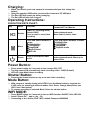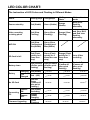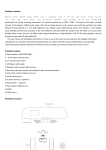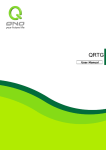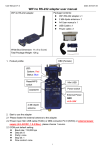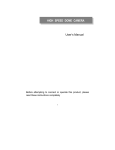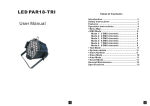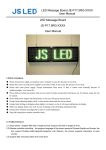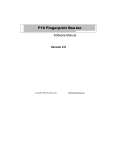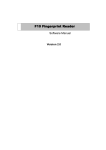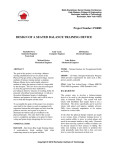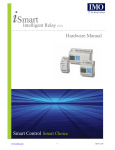Download Nautilus Waterproof Action Camera User Manual
Transcript
Nautilus Waterproof Action Camera User Manual Specification Image Sensor 1/2.7" 1080P HD Color COMS Sensor OV2710 Max Resolution 2.0 Mega Pixels Video Record 1920X1080 30fps / 1280X720 60fps H.264 WIFI Action DVR Application iSmart DV Waterproof Depth 5 Meters Lens 6 Glass,F=2.4,f=3.0,diagonal 115°/ horizontal 103° / vertical angle 92° Memory External: Micro SD CARD UP TO 32GB I / O terminals USB 2.0 TV-OUT PAL/NTSC G-SENSOR YES .MOV Password: 00000000 Charging: ¾ When you receive your new camera its recommended you first charge the battery. ¾ Using the supplied USB cable connected the Camera to PC USB port. ¾ The Red LED will remain on during charging. ¾ The Red LED off after full charged. Operating Instructions: FUNCATION KEYS CHART: Key Name Functions Functions Connected TV or Monitor Shutter Power on, recording starts, Default 1080P, Press to start or stop video recording Under playback mode, Move down to select video Mode Power Press and Switch between 5 modes: ① 1080p@30fps ② 720P@60fps ③ Image@3M ④ Motion detect ⑤ WIFI ON Press 3 seconds to Power on/off Press and Switch between 4 modes: ① 1080p@30fps ② 720P@60fps ③ Image@8M ④ Playback mode Press 3 seconds to Power on/off, Under playback mode, Move up to select video Power Button: ¾ Press power button for 3 seconds to turn camera ON / OFF ¾ Turning camera ON automatically starts recording video. 1080P (Default) ¾ LED will (slow blink) when recording. Shutter Button: ¾ Pressing the shutter button to stop or to start video recording. Mode Button: ¾ With camera in standby mode (solid LED) Press the Mode button to circulate the 4 LED color for selecting 4 different modes, Red, Green, Orange, Blue(Please see LED Color Chart below.) ¾ To resume recording in selected Mode, Press the shutter button. WIFI MODE: ¾ Press MODE button for 3 seconds to turn on WIFI function ON/OFF, Blue LED ON. ¾ Install “iSmart DV” . apk or .ios file ¾ Connecting to the “Action DVR” WIFI, default Password:00000000 LED COLOR CHART: The Instruction of LED Colors and Flashing in Different Modes Status 1080P@30fps 720P@60fps 8.0 Mega Photo Motion detect mode Camera stand by Red (Stable) Green (Stable) Orange (Stable) Blue quick flashing alternately Orange (Slow Flashing) auto recording and Stop. Blue and Red slow flashing alternately. Orange (Flash quickly for 3 times then stop) Loop Video recording Orange (Camera off after quick flashing) Red and Green (Camera off after quick flashing) Video recording or taking photo Red (Slow Flashing) Green (Slow Flashing) WIFI ON Red (Slow Flashing)and Blue(Stable) Green (Slow Flashing)and Blue(Stable) SD Card is full Red (Flash quickly for 3 times then stop) Green (Flash quickly for 3 times then one stop) Battery down Red (Camera Green(Camera off after quick off after quick flashing) flashing) Battery Charging Red (Stable) Full Charged Red Red and Green (Camera off after quick flashing ) No SD Card Connecting PC (Off) Camera ON Camera OFF Firmware Upgrading Red (stable) Recording Orange (Stable) Charging Green (Flashing) Camera Setup: ¾ ¾ ¾ ¾ ¾ ¾ ¾ ¾ ¾ ¾ ¾ ¾ ¾ ¾ ¾ ¾ ¾ ¾ ¾ ¾ ¾ ¾ ¾ ¾ ¾ ¾ ¾ ¾ ¾ ¾ ¾ ¾ ¾ ¾ ¾ ¾ ¾ ¾ ¾ ¾ ¾ ¾ ¾ ¾ UPDATE:N Time:2015/03/31-21:52:00 Image Size:1 Seamless:3 G_Sensor:1 Stamp Mode:1 Power on_record:1 Password:00000000 auto_power off:1 Video sound:1 recording_indicator:1 Lapse time:0 TV_mode:0 EV:3 Reset:0 ------VER:DW20150601-----UPDATE() N ~ Y, def:N, If you want to change the device's settings, please UPDATE: N to Y Image Size() 1 ~ 7, def:1, 1(10M), 2(8M), 3(6M), 4(5M), 5(3M), 6(2M), 7(VGA) Seamless(Continuous Loop Recording) 0 , 4, def:0, 0(No Continuous Loop Recording), 1(Continuous Loop Recording 1mins), 2(3min), 3(5min), 4(10min) G_Sensor() 0 , 3, def:1, 0(off), 1(16G), 2(8G), 3(4G) Stamp Mode() 0 , 1 def:1, 0(0ff), 1(on) Power on_record() 0 , 1 def:1, 0(0ff), 1(on) Password() 0 - 9 def:00000000, Use only the numbers 0-9 auto_power off() 0 , 2 def 1, 0(off), 1(1min), 2(2min) Video sound() 0 , 1 def:1, 0(0ff), 1(on) recording_indicator 0 , 1 def:1, 0(0ff), 1(on) Lapse time() In Capture mode 0 , 4, def:0, 0(off), 1(5S), 2(15S), 3(30S), 4(60S) TV_mode() 0 , 1, def:0, 0(PAL,16:9), 1(NTSC,4:3) EV() 0 , 6, def:3, 0(-2), 1(-1.5), 2(-1), 3(0), 4(1), 5(1.5), 6(2) Factory Reset(Reset) 0 ~ 1, def:0, 1(Restoring the Default Settings) A/V Out Cable: ¾ The Optional RCA Audio/Video cable connects camera to TV or Monitor, camera in "1080p@30fps mode", and automatically record. ¾ Press the Shutter, recording stop. ¾ Press the Mode button to circulate the 4 LED color for selecting 4 different modes, Red, Green, Orange, Red/Green, see Function Key Chart. ¾ Under the Playback Mode, Press Shutter and Powder buttons to scroll up/down recorded videos. Web Cam Mode: ¾ Turn off camera, Connect it to your PC and the camera will in charge mode. ¾ Press MODE button once, The icon of web cam appear in the page of “My Computer”. ¾ If this is the first time using web cam mode, drivers will be automatically downloaded to your PC. After drivers have installed, (Repeat) In charging mode, press both power and shutter buttons again to start web cam mode. ¾ Open your favorite web cam software such as AMCap to view the live video 640x480. Troubleshooting: Please charge at least 1 hour and reset camera before use. You can use the 'Web Cam Mode' described above to test the camera and please note that:please do not plug memory card into the camera. if the 'Web Cam Mode' is worked, it proves the camera is OK.If it is not worked,please refer to the following solution. 1.Can’t turn on the Camera: Connect to the power supply.If camera can be turned on,improves that the battery is exhausted.This product is not charged at the factory, please charge it at least 2 hours before use at the first time. 2.The LED doesn’t flash or record video or take photos when turn on the camera: a.The memory card is full,Please check or change Class 10 memory card is highly recommended. b.battery is exhausted. 3.Video blur:to upgrade the camera with software 4.can't connect to PC: a.Please use the USB cable provided by us and check if the USB cable is in the right position b.Check if the memory card is inserted in place,or change memory card. 5.video pause, fast, no sound:.a,memory shortage of the computer,please clean the buffer.b.Player.Please choose the player which support H.264 6.Camera keys will not respond at all:Reset the camera,Use a staple, pin or similar object to carefully toggle the ‘RESET button’ on the side. If the above methods are invalid, that the machine is damaged, please contact us to return or replace Package Includes: 1 x Nautilus cam (No Memory Card) 1 x Nautilus cam Holder 1 x USB cable 1 x AV-OUT cable 1 x Velcro 1 x User manual