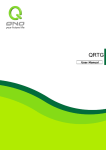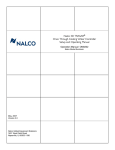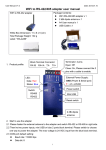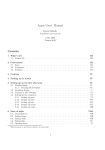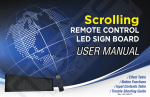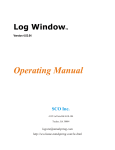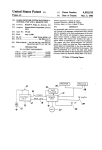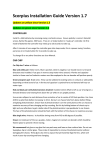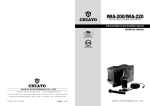Download LED Message Board JE-P17.5RG
Transcript
LED Message Board JE-P17.5RG-XXXX
User Manual
LED Message Board
JE-P17.5RG-XXXX
User Manual
1.Safety attentions
● Please insert power supply accurately,or else it is likely to cause fire because of over heat.
● Please don’t insert several power supplies at one time. If that ,it may cause fire because of over heat.
● Please don’t bent power supply. Escape deformation from stress. If that, it cannot work normally because of
malpowersupply ,even cause fire.
● Please pull out socket and contact with service center if smoke and peculiar smell gives out. If continue using, fire can
be caused.
●
●
●
●
●
●
Please hold power supply with dried hands, or else you will get an electric shock.
Escape from reforming display itself, or else electric shock and fire can be caused.
Escape from striking or dropping when display is in transit, or else it will cause malfunction in display.
Make sure display fixups very well, in case of damage to the the display and human body.
Escape from vibration and magnetite in order to avoid malfunction.
Keep off tearing down remote controller freely.
2. Product features
2.1 Super pixels:Support 480 dots in height at most ;Support 320 dots in length at most.
2.2 Remote controller controlling,the program language of the screen supports Chinese,English and Korean; the
font support Russian,Arabic,Spanish,Hungarian and Vietnam; the picture supports characters of each
country.
2.3 Support date, time,stop watch and count down.
LED Message Board JE-P17.5RG-XXXX
User Manual
2.4 Support animation, pictures, over 200 built-in animations and pictures, including hotel, catering, work, traffic,
festival, commonality sanitation, animal, plant, brand and design for name brand of the world. The contents
are vivid and visualize,and the effects are excellent. They can be inserted into the messages by the remote
controller, which is convenient in every trade.
2.5 Support displaying temperature and humidity in real time.
2.6 Each display can be kept in landscape and upright, set freely.
2.7Input mode of editting Chinese is the same as the mode of editting short message in mobile phone, simple and
easy to use. Each character and letter edited can be set at the following functions: color, font, character
movement mode, zoom, overstriking, dip and so on.
2.8Support dual English input of remote controller.
2.9Passwords can be set in the screen: 10 grades brightness adjustable,support self-regulation of brightness
according to period of time.
2.10There are 25 kinds of enter, stay and exit of each piece of message ;The movements are novelty and
special;The visual effects are excellent; Moreover, the play is fluent with no pause.Users can set movement mode
by themselves,also use self-setup of the system, operating simple and practical.
2.11Frame of the display is designed with aluminum, portable, durable and shakeproof ,can be used indoor.
2.12The NEON for exclusive use adopts unique full color LED for the background of the display, and play with
main display area synchronously. The effect is unique, and has the strongest visual wallop. It doesn’t need
operating system, only to use a remote controller to edit professional NEON effect. The small power
dissipation,long ife ,high brightness and rich effect can take place of the traditional NEON.
2.13Save electricity more than 50 percent, compared with the same kind production. The lowest electricity
dissipation can issue message for you out of burden.
LED Message Board JE-P17.5RG-XXXX
User Manual
3.Specification for operating remote controller
3.1Specification for keys function of the remote controller
3.1.1:
:Switch controlling to open or close the display. Press OPEN one time, then press it again to
close.
3.1.2:
:MENU,the first operation to enter display to add/modify/setup contents.
3.1.3:
:Change color of each character, for example, the content input is “Hello ”,if you want to change to
“Hello”,the operating is as the following:Press
for four times in order to make the cursor surround“e”,namely“ H□
e
LED Message Board JE-P17.5RG-XXXX
User Manual
,change to“e”namely“H□
e llo” ——Press
llo”——Press
“□
H ello”—— Press
once to make the cursor surround,namely
,change to “H” namely □
H ello .
: Change the movement status of each character,including no effect(nassarius display),many
3.1.4 :
W ell”,press
effects,rotation,erasurement,vibration and wave. For example, “ □
“W”displays as: no effect/
erasurement/ rotation/ vibration/ wave.
:Can deflate or magnify each character. For example, “ □
2 009”—— press
3.1.5:
——to change to“
2009”
can be more bigger or smaller.
:Can change font of each character.When cursor is around a character, press
3.1.6:
,can change font of the
character. For example,“ ab”
,can change to“ab”or many other fonts. “68”, can change to “68” or many other fonts.
:Input Korean character. For example,the cursor is at “ ”,press
3.1.7:
“
,then press
,display as Korean
”.
:Display capital letters. Press
3.1.8:
,then press
,only display“ ”,
“Q”,
“Z”.Press
only display
“A”,
“B”
,
“C”.Other keys only display the following 3 characters. For example, when the cursor is at “ ”—— press
once——press
——press
:Display lowercase. Press
,then press
——press
3.1.9:
twice——display“AB”on the screen.
only display “ ”,
“q”
,
“z”.Press
“a”,“b”
,
“c”. Other keys only display the following 3 characters. For example, when the cursor is at
for 3 times——press
3.1.10:
:Press
,then press
3.1.11:
once——press
,press
twice——display “o□
k ”on the screen.
only display 1.Press
8,9,*,0,# on the remote controller.For example, when the cursor is at
——press
only display
only display *.Display 1,2,3,4,5,6,7,
,press
once——press
twice
once——display“2009#”.
:Delete character. When cursor is around a character, press
, the character is deleted. For example
LED Message Board JE-P17.5RG-XXXX
User Manual
“Good”,deleting“G”,change to“ood”
: For example, “Good
ood ”——press
3.1.12:
press
3.1.13:
”—— press
for 4 four times,displaying“ □
G
,change to“ □
o od ”.
:Input space.For example, when the cursor is at
once——press——press
——press
for 3 times——press
once——
for 3 times——display “L y ”on the screen.
:First,look over message content on the last page. Second,when pointing out time /year/month/day
editable and a number around with cursor, press the key ,and modify time/date. For example,display“Hold time □
09 ”,
press
3.1.14:
once,change to“Hold time □
10 ”.Third,when O occurs,press the key ,then change to X.
:First,look over message content on the next page/next menu. Second,when edit time/date, modify time
or date. Third,when X occurs,press the key ,then change to O.
3.1.15:
:First,when edit content,the cursor moves to the left .For example, “Goodbye
change to“Goodby□
e ”,press
of stay/output effect,press
3.1.16:
”,press
once,
once,change to “Goodb□
y e”.Second,when preview input effect/display effect
,slower display speed.
:First,when edit content,the cursor moves to the right. For example, “Good□
b ye”,press
change to “Goodb□
y e”, press
once,change to“Goodby□
e ”, press
once,change to“Goodbye
once,
”.
LED Message Board JE-P17.5RG-XXXX
User Manual
Second,when preview input effect/display effect of stay/output effect,press
quicken display speed.
:First,when add content,after that,press the key to enter next step; Second,be sure of the content and save
3.1.17:
it; Third, when point out “Cancel?”, be sure of and cancel it; Fourth, enter a menu/submenu.
3.1.18:
3.1.19:
— press
3.1.20:
“FINE
3.1.21:
:First,cancel a step; Second,exit from a menu/submenu;Third,return to previous menu.
:When edit message,the NEON effect can be added. For example, when edit content“
”—— press
——display“
——turn to“
”—
”.
:When edit message,the message input can be displayed on full screen. For example, input content
”—— press
”on the full screen.
——display“
:Present the default content on the full screen, displaying“
” ,
”,and present every kind movement effect, such as rotation,wave,movement in each
“
direction,flex and separate in each direction. If cancel presentation, press
.If press CANCEL when editting
message,the current content loses automatically, then enter the presentation status directly.
3.1.22:
:When edit message, input special character, small figures and small signs. See special symbols in details.
For example, input“★”: Press
3.1.23:
at the cursor
——press
or
:When edit message,insert small animation,displaying
3.1.24:
——display animation“
”—— press
:When edit message, icon can be inserted, including
.
every kind of
”: Press
animation.For example, insert the scissors animation “
or
——display“★”——press
at the cursor — — press
.
,
,
and so on.For example, insert icon:
LED Message Board JE-P17.5RG-XXXX
User Manual
“
”:Press
3.1.25:
——press
or
——display icon“
.
”——press
: When edit message, icon can be inserted, every symbol can be inserted. See symbols collection in details.
The ways of inserting is the same as inserting
above.
3.1.26:
:When edit message, Japanese can be inserted, The ways of inserting is the same as inserting
above.
3.1.27:
:When edit message, Korean can be inserted, The ways of inserting is the same as inserting
above.
3.1.28:
:When edit message, Chinese can be inserted . For example,input“你好”:press
——press
twice,display “n”—— press
display“你”—— press
press
——press
——press
twice——press
for 5 times,display “好”—— press
ways is the same as
twice——press
for 6 time,
for 3 times——
.
above.
:19 messages built in the system in total, which can be transfered and edited when adding contents. For
example, transfer “NIGHTLY ENTERTAINMENT”:Press
——Press
——press
:Edit contents to insert Spanish, Russian, Hungarian, Arabic and Vietnam. The
3.1.29:
3.1.30:
for 3 times, display “i”—— press
at the cursor , then“01:WELCOME TO”displays
twice, then display“03:NIGHTLY ENTERTAINMENT”—— Press
.
3.2Illustrating how to add contents, input effects, display effects of stay and output effects
◆For example,input“House 08
” on the screen with the input effect〝move in four sides〞,6-second display effect
of stay“across change color”,the effect of exit “separate in four sides” ,connect the last sentense. Operate as the following:
LED Message Board JE-P17.5RG-XXXX
User Manual
Press
——press
——press
three times——press
—press
press
——press
press
twice——press
little, press
or
or
press
twice——press
twice——press
——press
——press
to make the cursor move to “
or
——press
to select the input speed——press
——press
once——press
”——press
once——press
—
three times——
——press
——press
——press
——
to preview the input effect to change little by
once——press
——press
——press
or
or
——press
to select the speed——
four times——press
to preview the output effect to change little by little, press
——press
——press
——press
to preview the effect of stay to change little by little, press
or
press
or
——press
——press
twice——press
——press
——press
——press
——press
to select the speed——
.
3.3Introduction for the contents of the remote controller
[1] Add contents
①Add message
Press
,then “[01]Add contents ” appears—→ Press
, “①Add message” appears—→ Press
,
LED Message Board JE-P17.5RG-XXXX
User Manual
then“ Input character ” appears —→
appears on the screen—→Input message at the cursor ,which is the
same as the instruction above—→Press
button, Select the insertion effect and
1 automatic
○
appear—→Press
button , different insertion effects appear one by one,including “ ○
2 drama, ○
3 scroll, ○
4 Gathering in,
5 Hurricane , ○
6 Tornado , ○
7 lens
○
or
to preview the effects above which appear one by one—→If you decide to keep one effect, press
or
—→Press
speed change—→Press
it.)—→If
,○
8 To appear , ○
9 By color , ○
10 Beam , ○
11 Wave ” —→ Press
1 automatic
○
,will see effect change little by little—→Press
to keep your selection(Press
or
to preview the
to go back to the previous step if you want to cancel
(No effect)option is selected earlier, “stored”and“ [01]Add contents” will appear on
the screen, and message adding will end—→If the effect○
2 to ○
11 is selected earlier, the following operation will
continue. “Select preservation effect” appears on the screen,
“○
1 drama”—→ Press
different preservation
effects appear one by one, including“ ○
2 Reverse, ○
3 Shake , ○
4 Hurricane, ○
5 Tornado, ○
6 Lens,
7 Fruitless”—→
○
Press
or
decide to keep one preservation effect, press
little—→Press
or
to preview the effects above which appear one by one—→If you
—→Press
, preview the speed change—→Press
or
,will see effect change little by
to keep your selection(Press
to go back
to the previous step if you want to cancel it.)—→Display“Hold time □
05 ”,default 5 seconds,which can be modified
from 1 second to 99 sencods. The smaller number stands for the shorter hold time, and the bigger number stands for the
longer hold time—→After setting the hold time , press
→ Press
to store—→ “Select Release Effect”
,
“○
1 Drama”—
, different output effects appear one by one,including “ ○
2 scroll, ○
3 Hurricane,
4 Tornado,○
5 Deviding,○
6 Lens,○
7 Erasing,○
8 By color”—→
○
Press
or
to preview different
LED Message Board JE-P17.5RG-XXXX
User Manual
output
effects
above — → If
or
you
decide
to
keep
one
output
effect,
,preview output effect change little by little—→Press
change—→Press
to keep your selection(Press
press
or
— → Press
, preview the speed
to go back to the previous step if you want to cancel it.)
—→“Connection □
X ”appears,which means this message doesn’t connect the last one; Press
“Connection □
O ” appears,which means this message connects the last one—→Press
,present “stored”,
“[1]Add contents”,the message is added completely—→If you want to cancel the content adding,press “
or“
2
○
,
”
”button.
Dual line English message
Press
Press
button,“[01]Add contents ”will appear—→Press
once,
2 Dual line English message”will appear—→Press
“○
the cursor
button, “①Add message”will appear—→
,“Input character”will appear,
“
on the left side of the first line blinks, input English—→Press
of the second line“
, the cursor moves to the left side
”,then input dual line English messages—→Press
effect”
,
“○
1 automatic”—→Press
” ,
button, “Select insertion
,different insertion effects will appear one by one,including “ ○
2 字幕,
3 Drama, ○
4 Scroll,○
5 Gathering in,○
6 Hurricane,○
7 Tornado,○
8 Lens,○
9 To appear,○
10 By color”—
○
→Press
or
to preview different effects above—→Press
if you decide to keep one effect→
LED Message Board JE-P17.5RG-XXXX
User Manual
Press
or
to preview effect change little by little—→Press
to keep your selection(Press
Press
or
to preview speed change—→
to go back to the previous step if you want to cancel it.)—→
If“ ○
1 automatic”,
“○
2 字幕”are chosen, “stored” will present on the screen. If“[01]Add contents”appears,it means
dual line English messages adding is done.—→If effect○
3 to○
10 is chosen,it means operation will continue. “Select
preservation effect”and“ ○
1 drama”appear—→The following operation is the same as “○
1 Add message”.
3 Image
○
Press
,“[01] Add contents”will appear—→Press
“○
3 Image” will appear—→Press
,“①Add message”will appear—→Press
twice ,
“
, Select image”will appear,then the images will be displayed automatically
—→Press
or
to preview different images—→Press
to keep your selection,then“Stored”will
present. If“[1]Add contents”appears,it means that the image adding is done completely.
4 Add picture
○
Press
“[01]Add
,
contents ”will appear—→Press
times,“ ○
4 Add picture”will appear—→Press
“①Add message ”will appear—→Press
three
,“Select picture”will appear,and then pictures will be displayed
—→Press
or
to preview different pictures—→Press
to keep your selection,then“stored”will
present. If“[1]Add contents”appears,it means that the image adding is done completely.
LED Message Board JE-P17.5RG-XXXX
User Manual
5 Add Video
○
Press
,“ [01]Add contents ”will appear—→Press
times, “ ○
5 Add Video” will appear—→Press
“①Add message ”will appear—→Press
four
“Select video” will appear,and then videos will be displayed
—→Press
or
to preview different videos—→Press
to keep your selection,then“stored”will
present. If“[1]Add contents”appears,it means that the video adding is done completely.
6 Display date
○
Press
“
, [01]Add contents ”will appear—→Press
times,“ ○
6 Display date”—→Press
around “3”—→Press
,
,
“①Add message ”will appear—→Press
five
button,“Current date” appears,for example,“3-12-2009”,the cursor is
,modify the effect of number“3”—→Press
appears on the screen,the cursor is around “--” —→Press
,
,
once,then“3-12-2009”
,modify the effect of number—
,
,
modify the effect of character“1”. The effect of “2”“-”“2”“0”“0”“9”can also be modified—→Press
,
→Press
once, “3-12-2009” appears on the screen,the cursor is around “1” —→Press
,
“Select insertion effect”appears,“ ○
1 Automatic”—→The following operation is the same as“message”.
7 Display time
○
Press
,“ 01]Add contents”will appear—→Press
, “①Add message”will appear—→Press
six
LED Message Board JE-P17.5RG-XXXX
User Manual
times, “ ○
7 Display time”will appear —→Press
the cursor is around“1”—→Press
or
,then“Present time”appear. For example,“ 11:30 AM ”,
, change the location of the cursor, and press
,
,
,
,“Select insertion effect”will appear,“ ○
1 Automatic”
the effect of every character can be modified—→Press
—→ The following operation is the same as“○
1 Add message”.
8
○
D-Date
Press
,“[01] Add contents”will appear—→Press
or
to modify the size of the number, for example, press
10 /03/12”will appear —→Press
“□
or
appear —→ Press
to modify the size of the number, for example, press
or
02 /12”will appear—→Press
“10/□
to move the cursor, for example, press
once,“10/02/□
12 ”will appear—→ Press
chosen number increase or decrease, for example, press
completely. Press
for
,“Set D-Date”and the future date,for example,“ □
09 /03/12”
seven times,“ ○
8 D-Date”will appear—→Press
will appear—→Press
,“①Add message”will appear—→Press
once,
once, “10/□
03 /12”will
or
once
to make the
,“10/02/□
13 ” will appear—→The date set is done
, “Input sentence” will appear. The cursor blinks on the left “
”,which means the
message can be inputed. For example,after inputing“Guangzhou LED Exhibition”—→Press
, Guangzhou LED
eXhibition D—337”will display,which means it will take 337 days to hold the LED Exhibition on Feb 13,2010.—→
Press
,“ Stored”will present,then“[1]Add contents”will present next,which means the date plan adding is done
LED Message Board JE-P17.5RG-XXXX
User Manual
completely.
9 D-Time
○
Press
,“[01] Add contents”will appear—→Press
times,“ ○
9 D-Time”will appear—→Press
“ PM
“PM
12/49”—→press
12 /49”
□
,“AM
—→ Press
Press
or
12/49”appears on the screen—→Press
or
3 times, “PM 01/□
46 ” will be shown—→
”. Input setence, for
“Have
,
a meeting It is before 10 hours 24 minutes”will appear, which
means it will take ten point four hours to hold the meeting in the afternoon —→Press
“[1]Add contents”will be shown,which means the time plan adding is done completely.
Press
once,
once, the cursor will move to “ PM 01/ □
49 ” — →
,“Appoint Dtime time”will appear,then the cursor blinks at the left “
10 Display Temperature or○
11
○
,the cursor will change to
, the time can be modified. If pressing
, the time can be modified. Press
example, input“Have a meeting”—→Press
8
,“Set D-Time” will appear. For example, if the future time is
“ PM □
01 /49 ” will be shown — → If pressing
Press
,“①Add message”will appear—→Press
,“Stored ”
and
Display Humidity
,and “[01] Add contents”will appear—→Press
,and“①Add message”will appear—→Press
9 times, then“ ○
10 Display Temperature”will be shown. Press
10 times, and“ ○
11 Display
Humidity”will be shown—→Press
,“Stored ”and“[1] Add contents”will present, which means the operation
of temperature and humidity display is done completely. After that, the content adding can continue. If you want to
cancel it ,you can press“
”or“
”button.
LED Message Board JE-P17.5RG-XXXX
User Manual
12 ADD EVENT
○
,and“[01] Add contents”will appear—→Press
Press
11 times,and “ □
12 Add event”will be shown—→Press
left “
,and“①Add message”will appear—→Press
,“ Input character”presents,then the cursor blinks on the
,“Select insertion effect” and“ ○
1
”,at this time the content can be inputed—→Press
automatic”presents—→The insertion is the same as “○
1 Add character”.
[2] MODIFY CONTENTS
¾
Press
→Press
,and“[01]Add contents”will appear—→Press
,display the first content, for example, “01:Welcome to SUCCESS ”—→Press
preview the second content, supposing a video “02:
content, supposing a D—Date“03:D—date” .
¾
, and“[2] Modify contents”will appear—
to preview the third
”—→Press
If you want to modify 01,
“ 01:Welcome to SUCCESS”will be shown—→Press
and“ □
W elcome to SUCCESS ”will be shown,the cursor around“W”—→Press
to
,“Modify contents”
or
to move the cursor
and modify contents, seeing the introduction to the press button to know about the the ways of editing—→
Press
(Press
Select insertion effect
and
1 automatic
○
will be shown, which means the modification is done.
to cancel modification.When “Cancel?”appearing,press
,then “[2]Modify contents”appears,
which means no modification)—→The following operation is the same as“○
1 Add contents”
¾
If you want to modify 02,
“02:
”will be shown—→Press
,and“Select video”will appear,
LED Message Board JE-P17.5RG-XXXX
User Manual
then videos will be played automatically—→Press
or
to choose a video—→Press
“Stored” “[2]Modify contents”will be shown,which means the video is stored.
¾
If you want to modify 03,
“03:D—Date ” will be shown—→Press
,and
,“Set D—Date”and date such as
“□
10 /02/13”will appear—→The following operation is the same as“○
8 D—Date”
[3]Insert contents
¾
A new piece of message can be inserted before or after a stored one. For example, the ways of inserting a piece of
message between“02”and“03”is as the following:
¾
Press
,and“[01]Add contents”will appear—→Press
—→Press
—→Press
—→Press
twice ,and“[3] Input character”will appear
,and the first stored message will be shown, supposing the first message is“ 01:HOW ARE YOU?
twice ,the third message will be shown, supposing the first message is “03:
,“ ○
1 Add message”—→press
”
,showed the items as follows: “○
2 Add Dual english
message”
“○
3 Add Image” “○
4 Add Picture”
“○
5 Add Video”
“○
6 Display Date”
“○
7 Display time”
“○
8 Add
9 Add Dtime”
“○
10 Add temperature”
“○
11 Add humidity”—→press
Dday”
“○
,enter into local item,hint to
add contents,the ways of adding are introduced before.
[4]Index contents
¾
¾
Set one message to show on the screen or not.Omeans to show on the screen;X is opposite.
press
to switch them.
press
, “ [01]Add contents ” appears, — → press
press
thrice, “ [4]Index contents ” appear — →
,then appear the following samples
“01:□
O HOW ARE YOU? ”
,which means show the message on the screeen—→press
X
□
HOW ARE YOU?”,which means that do not show the message on the screen—→press
,change to “01:
,appear
LED Message Board JE-P17.5RG-XXXX
User Manual
such as“02:□
X ★2009”
,press
display each message,and press
“[4]Index contents”appears
to choose to show or not—→press
to choose to show or not—→then,press
or
scroll to
,
[5]Delete contents
○
1 Delete option:Delete the message one by one
press
“
, [01]Add contents”appears—→press
“○
1 Delete option”appears—→press
press
press
four times, “[5]Delete contents ” appears—→press
,
,if the first message appears as follows: “01:HOW ARE YOU?”—→
,if the second message appears as follows: “ 02:D—Date ”—→press
to delete the second message or
,“Delete?”appears—→
to cancel the deletion.
2 Delete all:Delete all the messages once
○
press
,“ [01]Add contents”appear—→press
Delete option”appears—→press
press
for four times,“ [5]Delete contents”—→press
,“ ○
2 Delete all”appears—→press
,“Erased all adverstiment”appears or press
,“ ○
1
,“Delete?” appears—→
to cancel all the deletion
[6]Stopwatch
1 Increment mode
○
press
,“[01]Add contents ”appears—→press
“○
1 Increment mode”appears—→press
for five times,“[6]Stopwatch ”appears—→press
“
, 00:00:00 00 ”appears—→press
,
to begin the second increment
LED Message Board JE-P17.5RG-XXXX
User Manual
to return to “ ○
1 Increment Mode”
to stop the second increment,such as“ 00:00:06 45 ”—→press
—→press
2 Decrement mode
○
Press
,“[01]Add contents ”appears—→press
“○
1 Increment mode”appears—→press
,“ ○
2 Discrement —→press
begin to count down—→press
→press
for five times,“[6]Stopwatch ”appears—→press
to stop timing—→press
,
,“12:59:59 99 ”appears—
to return back
[7] Password
¾
After “ ○
4 Password”in “[9]Setting up”was setted to“□
O ”,press
“
, Password[□]” appears.The password
can not be changed unless he or she knows the previous password.The way setting password is showed as foolows:
¾
press
, “[01]Add contens” appears—→press
for 6 times,“[7]Password” appears —→press
,
“Password[□ ]” appears,input four numbers for password,—→“Confirmation[□
]” appears,namely
reinput the four numbers again—→“ New Password stored” and“ [7] password”appears—→press
to exit.
[8] Set Time
1 Set time
○
Press
“
, “[01]Add contens” appears—→press
1 Set time
○
”appears—→press
to PM 09 :22 ”—→press
for seven times “[8] Set time ”appear—→press
to show the present time,such as“AM 09 :22 ”—→press
,changed to“PM □
09 :22 ”—→press
,which can make number bigger or smaller,such as press
or
once,it changes to
,
,changed
LED Message Board JE-P17.5RG-XXXX
User Manual
“PM
08 :22
□
,it changes to “PM
”—→press
and
[8]Set time
or
,which can make the
twice,it changes to “PM 08:□
24 ”—→press
numbers bigger or smaller,such as press
“stored current time
08:□
22 ”—→press
,
appear.
2 Set date
○
, “[01]Add contens” appears—→press
Press
“
1 Set
○
for seven times “[8] Set time ”appear—→press
,“ ○
2 Set date”appears—→press
time ”appears—→press
11/03/10”—→press
or
to“ □
11 /03/10”—→press
to move the cursor and change to“11/□
03 /10” —→press
,appears date such as “ □
09
to change the number bigger or smaller,such as press
cursor and change to“11/01/□
10 ”—→press
thrice,it changes to“11/01/□
13 ”—→press
twice,it changes
or
twice,it changes to “11/□
01 /10”—→press
the number bigger or smaller,such as press
or
,
to change
to move the
to make the numbers biiger or smaller,such as press
“I
, stored the present date” appears,then back to“[8] Set date”
3 Timer-on
○
1 Set time”
Set the sign timet on,whoes way is the same with the above“○
4 Timer-off
○
1 Set time”
Set the sign timer-off,whoes way is the same with the above“○
LED Message Board JE-P17.5RG-XXXX
User Manual
[9] Setting up
1 Reservation
○
¾
O ” which means to start the funcation of reservation
“Reservation □
¾
press
,switch to “Reservation□
X ”,which means to close the funcation of reservation
2 Sound
○
¾
O ”,which means that it sounds when pressing the remote.
“Sound □
to switch to“Sound □
X ”,which means to keep quite when pressing remote
¾
press
¾
3 Direction
○
¾
¾
“Direction Horz”,which means that the display screen contents is horizonal display,which is used when placing the
sign horizonally
press
to switch direction,when “Direction Vet”,which means that the display screen contents is vertical
display,which is used when placing the sign vertically.
4 Password
○
¾
X ”
,which means to use password to close.No password necessary when entering into menu.The system
“Password□
default “Password□
X ” as close password.
¾
press
,it changes to“ Password □
O ”,which means open the password.Password is neccessasy when entering into
menu,and “Password[□ ]” appear,Please make sure that reinput the password in “[7]Password” and then start
to use the passwor,if you forget it,you can not go into the menu.
¾
¾
5 Brightness
○
“Brightness □
10 ”,means that the brightness is 10,press
or
to alter the brightness,the bigger the
LED Message Board JE-P17.5RG-XXXX
User Manual
number,the higher the brightness,the smaller the number,the lower the brightness.
¾
press
to return back
[10]CDMA
1 Receive message
○
¾
X ”,which means to close the CDMA receiving message funcation
“Receive message □
¾
press
to switch to“Receiving message □
O ”,which means CDMA receiving message funcation is open
2 Delete message:It can delete messages.
○
[11] TPEG NEWS
1 NEWS Receive
○
¾
X ”,which means to close the news receive funcation
“NEWS Receive □
¾
press
¾
¾
switch to“Receive □
O ”,which means open the news receive funcation
2 NEWS Categori
○
press
,“ ○
1 Society □
X ” appears,press
or
,scrolls to the following columns:
“○
2 Politics □
X ”,
“○
3 Entertainment □
X ”,
“○
4 Sports □
X ”,
“○
5 Business □
X ”,
“○
6 National □
X ”,
“○
7
Tech/IT □
X ”,“ ○
8 Whether □
X ”
¾
“□
X ”which means to close the column,press
to change to“□
O ”,which means to open the column,press
to return back.
[12]Manager
¾
Hint to input“Certification [□
]”,“9883”is defaulted by the system
LED Message Board JE-P17.5RG-XXXX
User Manual
¾
After input, “ ○
1 Manufacturer” appears,press
,“Manufacturer □
S UCCESS”, press
or
,which can move
the cursor left and right and alter the characters,such as
D ITELONG”,press
“Manufacturer □
¾
,hint to “I stroed manufacturing company”
,“ ○
2 Verson” appears,press
press
to check the sign version, press
to return to
“○
2 Version”
¾
, “○
3 Production work” appears,“ ○
4 Numer of Column”,
press
press
or
,press
to alter year,month,and date and column quantity under cursor.After
,then“I stored the production work”and “I stored the number of columns”
alteration,press
¾
press
,“ ○
5 Color □
3 ” appears,press
¾
press
, “○
6 Screen
5 Color □
to alter the color,and“○
1 ” appears
Section ”,which means single face sign;press
to switch to
“○
6 Screen Two Faces”,which means two faces sign.
¾
press
,“ ○
7 Examination ” appears,press
¾
press
,“ ○
8 Change” appears,press
¾
press
,“
¾
is “KOR”,which means the display contents language
English
9 Language
○
CHI
to examine LED moving Sign, press
to return back
, “I changed LED color”appears
”,chinese display contents.Press
to change the language.if it
is Korean, “ENG” means the display contents language is
4.Special characters and symbols
①Characters and symbols:press
,the related characters showed as follows:
! 〞 # $ % & ’ ( ) * + , - . / : ; < = > ? @ [ ₩ ] ^ _ ˊ{ | }
LED Message Board JE-P17.5RG-XXXX
User Manual
②Special Characters::press
to show the following special characters and symbols:
1234567890ABCDEFGHIJKLMNOPQRSTUVWXYZabcdefghijklm
nopqrstuvwxyz※☆★○●◎ ◇ ◆ □ ■ △ ▲ ▽ ▼
℃₩
⊙
5,All the insertion,Prezervation and Release Effects
5.1Insertion effect
1 Automatic:
○
no preservation effect and release effect.
2
○
Drama
3 Deviding : characters
○
devided towards
up/down/left/rignt ○
4 Gathering:gathering characters along left/right/up/down/catercorner ○
5 Hurricane ○
6 Tornado
7
○
Lens:make characters amplify or shrink towards different directions ○
8 To appear ○
9 By color ○
10 Beam:like laser
11 Wave:message displayed with the effect of wave
○
5.2Preservation effect
1
○
Drama
2 Reverse:displaying
○
characters by different colors
3 To
○
shake:character or symbol shakes along
left/right/up/down/catercorner ○
4 Hurricane ○
5 Tornado ○
6 Lens ○
7 Automatic(No effect)
5.3Release effect
1 Drama ○
2 Scroll ○
3 Hurricane ○
4 Tornado
○
○
5 Deviding : message devided to different shapes towards
up/down/left/right ○
6 Lens○
7 Erasing:characters erased towards different directions ○
8 By color


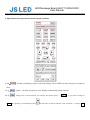
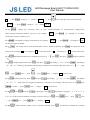


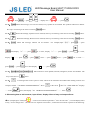
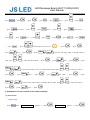

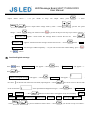
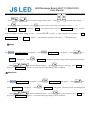
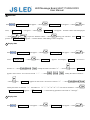


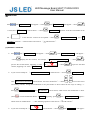


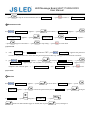


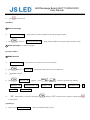



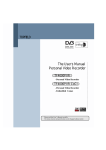
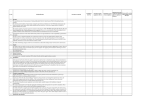
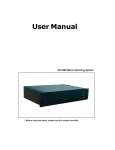
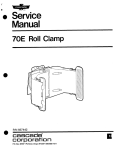
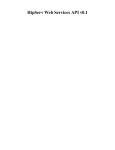
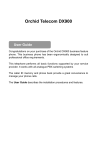
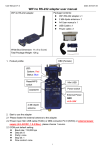
![Geneva Motor Show Highlights [p23] BMW starts using](http://vs1.manualzilla.com/store/data/005908572_1-3c7305169b56611097f3edc8348ebe76-150x150.png)