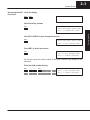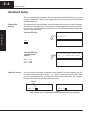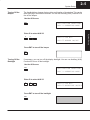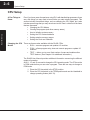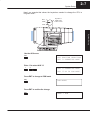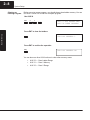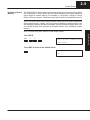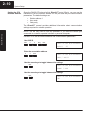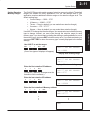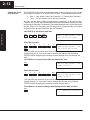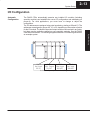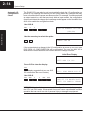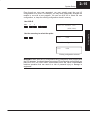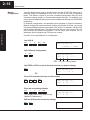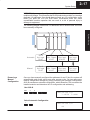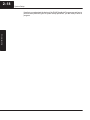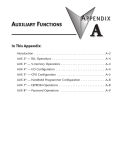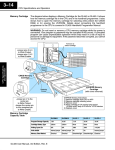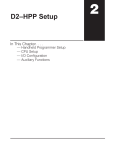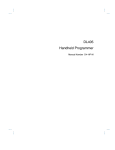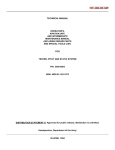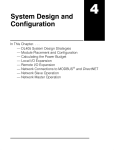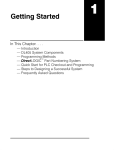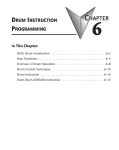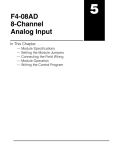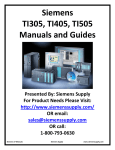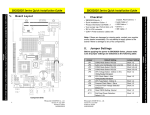Download System Setup - AutomationDirect
Transcript
System Setup 12 2–2 System Setup Auxiliary Functions What are Auxiliary Functions? Many Handheld tasks involve the use of AUX Functions. The AUX Functions perform many different operations, ranging from simple operating mode changes to copying programs to memory cartridges. These functions are discussed in more detail throughout the manual. They are divided into categories that affect different system parameters. You’ll use AUX Functions for the following types of operations. AUX Function and Description DL430 DL440 System Setup AUX 1* — Operating Mode DL430 DL440 AUX 5* — CPU Configuration 11 Go to Run Mode m m 51 Modify Program Name m m 12 Go to Test Mode m m 52 Display / Change Calendar 5 m 13 Go to Program Mode m m 53 Display Scan Time m m 14 Run Time Edit 5 m 54 Initialize Scratchpad m m 55 Set Watchdog Timer m m AUX 2* — RLL Operations 21 Check Program m m 56 Set CPU Network Address m m 22 Change Reference 5 m 57 Set Retentive Ranges m m 23 Clear Ladder Range m m 58 Test Operations m m 24 Clear Ladders m m 5C Display Error History 5 m AUX 3* — V-Memory Operations AUX 6* — Handheld Programmer Configuration 31 Clear V Memory m m 61 Show Revision Numbers m m 32 Clear V Range m m 62 Beeper On / Off HP HP 33 Find V-memory Value 5 m 63 Backlight On / Off HP HP 64 Select Online / Offline HP HP 65 Run Self Diagnostics HP HP AUX 4* — I/O Configuration m AUX Function and Description 41 Show I/O Configuration m m 42 I/O Diagnostics m m 44 Powerup I/O Configuration Check m m 45 Select Configuration m m 46 Configure I/O 5 m 47 Intelligent I/O m m — supported 5 — not supported HP — Handheld Programmer function AUX 7* — Memory Cartridge Operations 71 CPU to Memory Cartridge m m 72 Memory Cartridge to CPU m m 73 Compare Memory Cart. to CPU m m 74 Memory Cartridge Blank Check HP HP 75 Clear Memory Cartridge HP HP 76 Display Memory Cartridge Type m m 77 Tape to Memory Cartridge HP HP 78 Memory Cartridge to Tape HP HP 79 Compare Memory Cart. to Tape HP HP AUX 8* — Password Operations 81 Modify Password 5 m 82 Unlock CPU 5 m 83 Lock CPU 5 m System Setup 2–3 Accessing the AUX Clear the display Functions CLR CLR Select Auxiliary function AUX AUX FUNCTION SELECTION AUX 1* OPERATING MODE NXT AUX FUNCTION SELECTION AUX 2* RLL OPERATIONS Press ENT to select sub-menus ENT AUX 2* RLL OPERATIONS AUX 21 CHECK PROGRAM You can also enter the exact number of the AUX Function to go straight to the sub-menu. Enter the AUX number directly AUX 2 1 ENT AUX 2* RLL OPERATIONS AUX 21 CHECK PROGRAM System Setup Use NXT or PREV to cycle through the menus 2–4 System Setup Handheld Setup There are a few basic operations that you should be familiar with before you start using the Handheld. The next few pages provide an overview of the most basic Handheld features. Clearing the Display Sometimes we all make mistakes, so it’s important to know how to clear the display and start from the beginning. The keystrokes needed depend on what you’re trying to do, but one of two methods will always work. The following example shows two ways to clear the display. System Setup Use the CLR Key STRN X41 CLR Use the EXIT Key to exit the AUX menus SHFT Using the Cursor AUX FUNCTION SELECTION AUX 1* OPERATING MODE EXIT Once you start an operation, a flashing cursor appears. On some displays you can move this cursor left or right with the ← or → keys. If you move the cursor left, it acts just like the backspace key on a keyboard. Some menus also allow you to toggle between two choices by pressing the arrow keys. Cursor STRN X41 STRN X4 Press arrow key to backspace and delete the previous character System Setup Turning Off the Beeper 2–5 The Handheld has a beeper that provides confirmation of keystrokes. This can be quite annoying in an office environment. You can use Auxiliary (AUX) Function 62 to turn off the beeper. Use the AUX menu AUX AUX FUNCTION SELECTION AUX 1* OPERATING MODE 6 2 AUX 6* CFG MIU AUX 62 BEEPER ON/OFF Press ENT to turn off the beeper ENT Turning Off the Backlight If necessary, you can turn off the display backlight. You can use Auxiliary (AUX) Function 63 to turn off the backlight. Use the AUX menu AUX AUX FUNCTION SELECTION AUX 1* OPERATING MODE Enter 63 to select AUX 63 6 3 Press ENT to turn off the backlight ENT AUX 6* CFG MIU AUX 63 BACKLIGHT ON/OFF System Setup Enter 62 to select AUX 62 2–6 System Setup System Setup CPU Setup A Few Things to Know Even if you have years of experience using PLCs with handheld programmers, there are a few things you may need to know before you start entering programs. This section includes some basic things, such as changing the CPU mode, but it also includes some things that you may never have to use. Here’s a brief list of the items that are discussed. S Changing the CPU Modes S Clearing the program (and other memory areas) S How to initialize system memory S Setting the CPU network address S Setting retentive memory ranges S Setting the Clock and Calendar Changing the CPU Modes There are three modes available with the DL405 CPUs. S RUN — executes program and updates I/O modules S PGM — allows program entry, does not execute program or update I/O modules S TEST — allows you to run a fixed number of scans and enables other TEST features. (See Chapter 6 for additional information.) The DL405 User Manual provides additional information concerning the different modes of operation. AUX 11, 12, and 13 are used to change the CPU operating mode. The CPU must be in PGM mode before you can enter a program. There are two ways to change to PGM mode. 1. Place the CPU keyswitch in the STOP position. 2. Place the CPU keyswitch in the TERM position and use the Handheld to change operating modes (AUX 13). System Setup 2–7 Here’s an example that shows the keystrokes needed to change the CPU to Program mode. RUN TERM Keyswitch in TERM mode for HPP control STOP System Setup Use the AUX menu AUX AUX FUNCTION SELECTION AUX 1* OPERATING MODE Enter 13 to select AUX 13 1 3 AUX 1* OPERATING MODE AUX 13 GO TO PGM MODE Press ENT to change to PGM mode ENT PGM MODE? Press ENT to confirm the change ENT MODE = PGM 2–8 System Setup Clearing an Existing Program Before you enter a new program, you should always clear ladder memory. You can use AUX Function 24 to clear the complete program. Use AUX 24 AUX 2 4 AUX 2* RLL OPERATIONS AUX 24 CLEAR LADDERS System Setup Press ENT to clear the ladders CLR ALL LADDERS ? Press ENT to confirm the operation ENT CLR ALL LADDERS OK You can also use other AUX functions to clear other memory areas. S S S AUX 23 — Clear Ladder Range AUX 31 — Clear V Memory AUX 32 — Clear V Range System Setup Initializing System Memory 2–9 The DL405 CPUs maintain system parameters in a memory area often referred to as the “scratchpad”. In some cases, you may make changes to the system setup that will be stored in system memory. For example, if you specify a range of Control Relays (CRs) as retentive, these data values will be stored in scratchpad memory. NOTE: You may never have to use this feature unless you have made changes that affect system memory. Usually, you’ll only need to initialize the system memory if you are changing programs and the old program required a special system setup. You can usually change from program to program without ever initializing system memory. AUX 54 resets the system memory to the default values. AUX 5 4 AUX 54 INIT SCRATCH PAD CLR XPAD? Press ENT to return to the default values OK System Setup Use AUX 54 2–10 System Setup Setting the CPU Network Address Since the DL405 CPUs have built-in Direct NET ports (25-pin), you can use the Handheld to set the network address for the port and the port communication parameters. The default settings are: S Station address 1 S Hex mode S Odd parity The Direct NET manual provides additional information about communication settings required for network operation. System Setup NOTE: You will only need to use this procedure if you have the bottom port connected to a network, operator interface or personal computer. Use AUX 56 to set the network address and communication parameters. Use AUX 56 AUX 5 6 ENT ENT AUX 56 CPU N/W ADDRESS N/W # 01 Enter the new station address 0 3 ENT AUX 56 CPU N/W ADDRESS HEX / ASCII Use the arrow keys to toggle between the settings ENT AUX 56 CPU N/W ADDRESS NONE / ODD Use the arrow keys to toggle between the settings ENT AUX 56 CPU N/W ADDRESS OK System Setup Setting Retentive Memory Ranges 2–11 Use AUX 57 to set the ranges AUX 5 7 ENT ENT AUX 57 SET RET RANGES 1st C0600 (One of two types of displays will appear.) Display with existing range AUX 57 SET RET RANGES 1st C–––– Display without an existing range Enter the first retentive CR address 6 3 0 ENT (Except for V Memory, all ranges must be entered in 8-bit increments.) AUX 57 SET RET RANGES END C0737 Enter the last retentive CR address 6 5 0 ENT AUX 57 SET RET RANGES 1st V02000 Enter the first retentive V-Memory address 3 5 0 0 ENT AUX 57 SET RET RANGES END V07777 D D D D D D END System Setup The DL405 CPUs provide certain ranges of retentive memory by default. The default ranges are suitable for many applications, but you can change them if your application requires additional retentive ranges or no retentive ranges at all. The default settings are: S Control Relays — C600 – C737 S V Memory — V2000 – V7377 S Timers — None by default (you can make them retentive though) S Counters — CT0 – CT177 S Stages — None by default (you can make them retentive though) Use AUX 57 to change the retentive ranges. You cannot select an individual memory type to change. Instead, you must cycle through the retentive range for each memory type. If you do not want to change the starting or ending address for one of the memory types, just press ENT to leave the entry as is. If you make a mistake, you can press SHFT DEL to return the memory type currently displayed to the default settings. 2–12 System Setup Setting the Clock and Calendar The DL440 CPU has a clock and calendar feature. If you are using this, you can use the Handheld and AUX 52 to set the time and date. The following format is used. S Date — Year, Month, Date, Day of week (0 – 6, Sunday thru Saturday) S Time — 24 hour format, Hours, Minutes, Seconds You can use the AUX function to change any component of the date or time. However, the CPU will not automatically correct any discrepancy between the date and the day of the week. For example, if you change the date to the 15th of the month and the 15th is on a Thursday, you will also have to change the day of the week (unless the CPU already shows the date as Thursday). System Setup Use AUX 52 to set the time and date AUX 5 2 ENT ENT AUX 52 CHG CLOCK / CAL YMD 94/01/01/6(SAT) Enter the new date 9 4 0 1 0 2 0 ENT AUX 52 CHG CLOCK / CAL YMD 94/01/02/0(SUN) (You can also use the arrow keys to move the cursor over the exact part you need to change. Or, if you don’t need to change the date you can just press ENTER without changing any numbers to leave the date as is and change the time.) Press Enter to accept the new date and display the time ENT AUX 52 CHG CLOCK / CAL TIME 22:08:17 Enter the new time 2 3 0 8 1 7 ENT AUX 52 CHG CLOCK / CAL TIME 23:08:17 (You can also use the arrow keys to move the cursor over the exact part you need to change. Or, if you don’t need to change the time you can just press ENTER without changing any numbers to leave the time as is.) Press Enter to accept the changes and display the new date and time ENT 94/01/02 23:08:17 System Setup 2–13 I/O Configuration Automatic Configuration Slot 0 Slot 1 Slot 2 Slot 3 8pt. Input 32pt. Output 16pt. Input 8pt. Input X0-X7 Y0-Y37 X10-X27 X30-X37 Automatically compensates for I/O types System Setup The DL405 CPUs automatically examine any installed I/O modules (including specialty modules) and establish the correct I/O configuration and addressing on power-up. For most applications, you never have to change or adjust the configuration. The I/O addresses are assigned using octal numbering, starting at X0 and Y0. The addresses are assigned in groups of 8, 16, or 32, depending on the number of points for the I/O module. The discrete input and output modules can be mixed in any order, but there may be restrictions placed on some specialty modules. See the DL405 User Manual for details. The following diagram shows the I/O numbering scheme for an example system. 2–14 System Setup Automatic I/O Configuration Check The DL405 CPUs can also be set to automatically check the I/O configuration on power-up. By selecting this feature you can quickly detect any changes that may have occurred while the power was disconnected. For example, if someone placed an output module in a slot that previously held an input module, the configuration check would detect the change and a message would appear on the Handheld. Use AUX 44 to enable the configuration check. Use AUX 44 System Setup AUX 4 4 AUX 44 POWERUP CFG CHK (YES/NO) Use the arrow key to select the option PWRUP CHK ON If the system detects a change in the I/O configuration at power-up, an error code E252 NEW I/O CONFIGURATION will be generated. You can use AUX 42 to determine the exact base and slot location where the change occurred. Initial Error Display E252 NEW I/O CFG Press CLR to clear the display CLR (The display suggests that you use AUX 42 to determine the error location.) E2** DIAG ERROR AUX 42 Use AUX 42 CLR AUX 4 2 ENT ENT AUX 42 I/O BASE0/SLOT1 E252 I/O CONFIG. ERROR WARNING: You should always correct any I/O configuration errors before you place the CPU into RUN mode. Uncorrected errors can cause unpredictable machine operation that can result in a risk of personal injury or damage to equipment. System Setup 2–15 Even though an error was generated, you may actually want the new I/O configuration to be used. For example, you may have intentionally changed the module to use with a new program. You can use AUX 45 to select the new configuration, or, keep the existing configuration stored in memory. Use AUX 45 AUX 4 5 AUX 45 SELECT CFG (NEW/MEM) CFG NEW New configuration selected CFG MEM Existing configuration selected WARNING: Make sure the I/O configuration being selected will work properly with the CPU program. You should always correct any I/O configuration errors before you place the CPU into RUN mode. Uncorrected errors can cause unpredictable machine operation that can result in a risk of personal injury or damage to equipment. System Setup Use the arrow key to select the option 2–16 System Setup System Setup Manual Configuration You will probably never need to use this feature, but the DL440 CPU allows you to manually assign I/O addresses for any or all I/O slots on the local or expansion bases. This feature is useful if you have a standard configuration that you must sometimes change slightly to accommodate special requests. For example, you may require two adjacent input modules to have addresses starting at X10 and X200 respectively. In automatic configuration, the addresses were assigned on 8-point boundaries. Manual configuration assumes that all modules are at least 16 points, so you can only assign addresses that are a multiple of 20 (octal). For example, X30 and Y50 would not be valid addresses. This does not mean that you can only use 16 or 32 point modules with manual configuration. You can use 8 point modules, but 16 addresses will be assigned and 8 of them are unused. Use AUX 46 to select Manual I/O Configuration. Use AUX 46 AUX 4 6 ENT ENT AUX 46 CFG I/O 1–>AUTO 2–>MAN Select Manual Configuration 2 ENT AUX 46 CFG I/O 0/0 X 0 –––––– base slot type starting address Use PREV or NXT to scroll to the base and slot you want to change NXT AUX 46 CFG I/O 0/1 –––––– Y 0 OR Press CLR and enter the base and slot number CLR 0 2 NXT AUX 46 CFG I/O 0/2 X 20 –––––– Enter the new starting address X(IN) 1 0 0 ENT (The display scrolls to the next slot and updates the addresses.) Exit the AUX function to save the change SHFT EXIT AUX 46 CFG I/O 0/3 X 20 –––––– System Setup 2–17 WARNING: If you manually configure an I/O slot, the I/O addressing for the other modules will change. This is because the DL405 products do not allow you to assign duplicate I/O addresses. You should always correct any I/O configuration errors before you place the CPU into RUN mode. Uncorrected errors can cause unpredictable machine operation that can result in a risk of personal injury or damage to equipment. The following diagram shows how I/O addresses can be affected after a slot has been manually configured. System Setup Removing a Manual Configuration Once you have manually configured the addresses for an I/O slot, the system will automatically retain these values even after a power cycle. You can remove any manual configuration changes by simply performing an automatic configuration. AUX 46 executes an automatic configuration, which allows the CPU to examine the installed modules and determine the I/O configuration and addressing. Use AUX 46 AUX 4 6 AUX 46 CFG I/O 1–>AUTO 2–>MAN Select Automatic Configuration 1 AUX 46 CFG I/O OK 2–18 System Setup System Setup Now that you understand the basics of the DL405 Handheld Programmer and how to perform many different types of system setup operations, you are ready to enter a program.