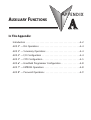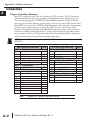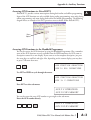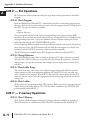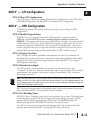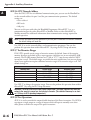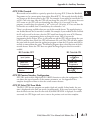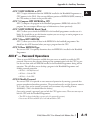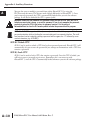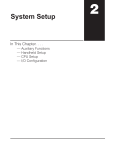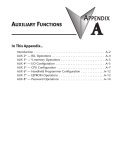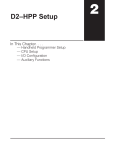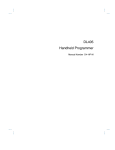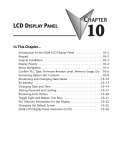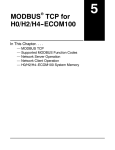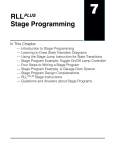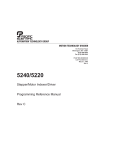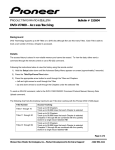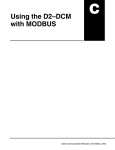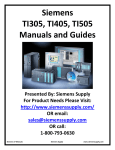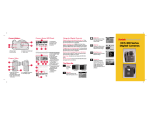Download Appendix A - AutomationDirect
Transcript
AUXILIARY FUNCTIONS A PPENDIX PPENDIX A In This Appendix: Introduction . . . . . . . . . . . . . . . . . . . . . . . . . . . . . . . . . . . . . . . . . . .A–2 AUX 2* — RLL Operations . . . . . . . . . . . . . . . . . . . . . . . . . . . . . . . .A–4 AUX 3* — V-memory Operations . . . . . . . . . . . . . . . . . . . . . . . . . . .A–4 AUX 4* — I/O Configuration . . . . . . . . . . . . . . . . . . . . . . . . . . . . . .A–4 AUX 5* — CPU Configuration . . . . . . . . . . . . . . . . . . . . . . . . . . . . .A–5 AUX 6* — Handheld Programmer Configuration . . . . . . . . . . . . . . .A–8 AUX 7* — EEPROM Operations . . . . . . . . . . . . . . . . . . . . . . . . . . . .A–8 AUX 8* — Password Operations . . . . . . . . . . . . . . . . . . . . . . . . . . .A–9 Appendix A: Auxiliary Functions Introduction A 2 3 4 5 6 7 8 9 10 11 12 13 14 A B C D A–2 Purpose of Auxiliary Functions Many CPU setup tasks involve the use of Auxiliary (AUX) Functions. The AUX Functions perform many different operations, including clearing ladder memory, displaying the scan time, and copying programs to EEPROM in the handheld programmer. They are divided into categories that affect different system resources. You can access the AUX Functions from DirectSOFT 5 or from the D2–HPP Handheld Programmer. The manuals for those products provide step-by-step procedures for accessing the AUX Functions. Some of these AUX Functions are designed specifically for the Handheld Programmer setup, so they will not be needed (or available) with the DirectSOFT 5 package. Even though this Appendix provides many examples of how the AUX functions operate, you should supplement this information with the documentation for your choice of programming device. NOTE: The Handheld Programmer may have additional AUX functions that are not supported with the DL05 PLCs. AUX Function and Description DL05 AUX 2* — RLL Operations 21 22 23 24 Check Program Change Reference Clear Ladder Range Clear All Ladders * * * * AUX 3* — V-Memory Operations 31 Clear V Memory * AUX 4* — I/O Configuration 41 Show I/O Configuration * AUX 5* — CPU Configuration 51 53 54 55 56 57 58 59 5B 5D Modify Program Name Display Scan Time Initialize Scratchpad Set Watchdog Timer Set Communication Port 2 Set Retentive Ranges Test Operations Override Setup HSIO Interface Configuration Scan Control Setup NOTE: * AUX Function and Description DL05 AUX 6* — Handheld Programmer Configuration * * * * * * * * * * 61 62 65 Show Revision Numbers Beeper On / Off Run Self Diagnostics * HP HP AUX 7* — EEPROM Operations 71 72 73 74 75 76 Copy CPU memory to HPP EEPROM Write HPP EEPROM to CPU Compare CPU to HPP EEPROM Blank Check (HPP EEPROM) Erase HPP EEPROM Show EEPROM Type (CPU and HPP) HP HP HP HP HP HP AUX 8* — Password Operations 81 82 83 Modify Password Unlock CPU Lock CPU - Supported HP - Handheld Programmer function DL05 Micro PLC User Manual, 6th Edition, Rev. C * * * Appendix A: Auxiliary Functions Accessing AUX Functions via DirectSOFT 5 DirectSOFT 5 provides various menu options during both online and offline programming. Some of the AUX functions are only available during online programming, some only during offline programming, and some during both online and offline programming. The following diagram shows an example of the PLC operations menu available within DirectSOFT 5. Menu Options Accessing AUX Functions via the Handheld Programmer You can also access the AUX functions by using the Handheld Programmer. Plus, remember some of the AUX functions are only available from the HPP. Sometimes the AUX name or description cannot fit on one display. If you want to see the complete description, just press the arrow keys to scroll left and right. Also, depending on the current display, you may have to press CLR more than once. CLR AUX FUNCTION SELECTION AUX 2* RLL OPERATIONS AUX Use NXT or PREV to cycle through the menus AUX FUNCTION SELECTION AUX 3* V OPERATIONS NEXT Press ENT to select sub-menus AUX 3* V OPERATIONS AUX 31 CLR V MEMORY ENT You can also enter the exact AUX number to go straight to the sub-menu. Enter the AUX number directly CLR D B 3 1 AUX AUX 3* V OPERATIONS AUX 31 CLR V MEMORY DL05 Micro PLC User Manual, 6th Edition, Rev. C A 2 3 4 5 6 7 8 9 10 11 12 13 14 A B C D A–3 Appendix A: Auxiliary Functions — RLL Operations A AUX 2*RLL Operations auxiliary functions allow you to perform various operations on the ladder program. 2 AUX 21 Check Program Both the Handheld and DirectSOFT 5 automatically check for errors during program entry. 3 However, there may be occasions when you want to check a program that has already been in the CPU. Two types of checks are available: 4 • Syntax • Duplicate References 5 The Syntax check will find a wide variety of programming errors, such as missing END statements. If you perform this check and get an error, see Appendix B for a complete listing 6 of programming error codes. Correct the problem and then continue running the Syntax check until the message, NO SYNTAX ERROR, appears. Use the Duplicate Reference check to verify you have not used the same output coil reference 7 more than once. Note, this AUX function will also find the same outputs even if they have been used with the OROUT instruction, which is perfectly acceptable. 8 This AUX function is available on the PLC Diagnostics sub-menu in DirectSOFT 5. AUX 22 Change Reference 9 There will probably be times when you need to change an I/O address reference or control relay reference. AUX 22 allows you to quickly and easily change all occurrences, (within an 10 address range), of a specific instruction. For example, you can replace every instance of X5 with X10. 11 AUX 23 Clear Ladder Range There have been many times when we’ve taken existing programs and added or removed 12 certain portions to solve new application problems. By using AUX 23 you can select and delete a portion of the program. DirectSOFT 5 does not have a menu option for this AUX function, but you can just select the appropriate portion of the program and cut it with the 13 editing tools. AUX 24 Clear Ladders 14 AUX 24 clears the entire program from CPU memory. Before you enter a new program, you should always clear ladder memory. This AUX function is available on the PLC/Clear PLC A sub-menu within DirectSOFT 5. B AUX 3* — V-memory Operations AUX 31 Clear V-Memory C AUX 31 clears all the information from the V-memory locations available for general use. This AUX function is available on the PLC/Clear PLC sub-menu within DirectSOFT 5. D A–4 DL05 Micro PLC User Manual, 6th Edition, Rev. C Appendix A: Auxiliary Functions AUX 4* — I/O Configuration AUX 41 Show I/O Configuration This AUX function allows you to display the current I/O configuration on the DL05. Both the Handheld Programmer and DirectSOFT 5 will show the I/O configuration. AUX 5* — CPU Configuration The following auxiliary AUX functions allow you to setup, view, or change the CPU configuration. AUX 51 Modify Program Name DL05 PLCs can use a program name for the CPU program or a program stored on EEPROM in the Handheld Programmer (multiple programs cannot be stored on the EEPROM). The program name can be up to eight characters in length and can use any of the available characters (A–Z, 0–9). AUX 51 allows you to enter a program name. You can also perform this operation in DirectSOFT 5 by using the PLC/Setup sub-menu. Once you’ve entered a program name, you can only clear the name by using AUX 54 to reset the system memory. Make sure you understand the possible effects of AUX 54 before you use it! AUX 53 Display Scan Time AUX 53 displays the current, minimum, and maximum scan times. The minimum and maximum times are the ones that have occurred since the last Program Mode to Run Mode transition. You can also perform this operation from within DirectSOFT 5 by using the PLC/Diagnostics sub-menu. AUX 54 Initialize Scratchpad The CPU maintains system parameters in a memory area often referred to as the “scratchpad”. In some cases, you may make changes to the system setup that will be stored in system memory. For example, if you specify a range of Control Relays (CRs) as retentive, these changes are stored. NOTE: You may never have to use this feature unless you have made changes that affect system memory. Usually, you’ll only need to initialize the system memory if you are changing programs and the old program required a special system setup. You can usually change from program to program without ever initializing system memory. AUX 54 resets the system memory to the default values. You can also perform this operation from within DirectSOFT 5. by using the PLC/Setup sub-menu. AUX 55 Set Watchdog Timer DL05 PLCs have a “watchdog” timer that is used to monitor the scan time. The default value set from the factory is 200 ms. If the scan time exceeds the watchdog time limit, the CPU automatically leaves RUN mode and enters PGM mode. The Handheld displays the following message E003 S/W TIMEOUT when the scan overrun occurs. Use AUX 55 to increase or decrease the watchdog timer value. You can also perform this operation from within DirectSOFT 5 by using the PLC/Setup sub-menu. DL05 Micro PLC User Manual, 6th Edition, Rev. C A 2 3 4 5 6 7 8 9 10 11 12 13 14 A B C D A–5 Appendix A: Auxiliary Functions A 2 3 4 5 6 7 8 9 10 11 12 13 14 A B C D A–6 AUX 56 CPU Network Address Since the DL05 CPU has an additional communication port, you can use the Handheld to set the network address for port 2 and the port communication parameters. The default settings are: • Station address 1 • HEX mode • Odd parity You can use this port with either the Handheld Programmer, DirectSOFT 5, or, as a communication port for either DirectNET or Modbus. Refer to either DirectNET or Modbus manuals for additional information about communication settings required for network operation. NOTE: You will only need to use this procedure if you have port 2 connected to a network. Otherwise, the default settings will work fine. Use AUX 56 to set the network address and communication parameters. You can also perform this operation from within DirectSOFT 5 by using the PLC/Setup sub-menu. AUX 57 Set Retentive Ranges DL05 CPUs provide certain ranges of retentive memory by default. Some of the retentive memory locations are backed up by a super-capacitor, and others are in non-volatile FLASH memory. The FLASH memory locations are V7400 to V7577 (may be non-volatile if MOV instruction is used). The default ranges are suitable for many applications, but you can change them if your application requires additional retentive ranges or no retentive ranges at all. The default settings are: DL05 Memory Area Control Relays V-Memory Timers Counters Stages Default Range Available Range C400 – C777 V1400 – V7777 None by default CT0 – CT177 None by default C0 – C777 V0 – V7777 T0 – T177 CT0 – CT177 S0 – S377 Use AUX 57 to change the retentive ranges. You can also perform this operation from within DirectSOFT 5 by using the PLC/Setup sub-menu. WARNING: The DL05 CPUs do not have battery-backed RAM. The super-capacitor will retain the values in the event of a power loss, but only up to 3 weeks. (The retention time may be as short as 4 1/2 days in 60°C operating temperature.) AUX 58 Test Operations AUX 58 is used to override the output disable function of the Pause instruction. Use AUX 58 to program a single output or a range of outputs which will operate normally even when those points are within the scope of the pause instruction. DL05 Micro PLC User Manual, 6th Edition, Rev. C Appendix A: Auxiliary Functions AUX 59 Bit Override Bit override can be enabled on a point-by-point basis by using AUX 59 from the Handheld Programmer or, by a menu option from within DirectSOFT 5. Bit override basically disables any changes to the discrete point by the CPU. For example, if you enable bit override for X1, and X1 is off at the time, then the CPU will not change the state of X1. This means that even if X1 comes on, the CPU will not acknowledge the change. So, if you used X1 in the program, it would always be evaluated as “off ” in this case. Of course, if X1 was on when the bit override was enabled, then X1 would always be evaluated as “on”. There is an advantage available when you use the bit override feature. The regular forcing is not disabled because the bit override is enabled. For example, if you enabled the Bit Override for Y0 and it was off at the time, then the CPU would not change the state of Y0. However, you can still use a programming device to change the status. Now, if you use the programming device to force Y0 on, it will remain on and the CPU will not change the state of Y0. If you then force Y0 off, the CPU will maintain Y0 as off. The CPU will never update the point with the results from the application program or from the I/O update until the bit override is removed from the point. The following diagram shows a brief overview of the bit override feature. Notice the CPU does not update the Image Register when bit override is enabled. Bit Override OFF Bit Override ON Input Update Input Update X128 OFF Y128 OFF C377 OFF Force from Programmer Result of Program Solution ... ... ... ... ... ... X2 ON Y2 ON C2 ON X1 ON Y1 ON C1 OFF X0 OFF Y0 OFF C0 OFF Image Register (example) Force from Programmer Result of Program Solution AUX 5B Counter Interface Configuration AUX 5B is used with the High-Speed I/O (HSIO) function to select the configuration. You can choose the type of counter, set the counter parameters, etc. See Appendix E for a complete description of how to select the various counter features. AUX 5D Select PLC Scan Mode The DL05 CPU has two program scan modes: fixed and variable. In fixed mode, the scan time is lengthened to the time you specify (in milliseconds). If the actual scan time is longer than the fixed scan time, then the error code E504 BAD REF/VAL is displayed. In variable scan mode, the CPU begins each scan as soon as the previous scan’s activities complete. DL05 Micro PLC User Manual, 6th Edition, Rev. C A 2 3 4 5 6 7 8 9 10 11 12 13 14 A B C D A–7 Appendix A: Auxiliary Functions A AUX 6* — Handheld Programmer Configuration The following auxiliary functions allow you to setup, view, or change the Handheld Programmer configuration. 2 AUX 61 Show Revision Numbers As with most industrial control products, there are cases when additional features and 3 enhancements are made. Sometimes these new features only work with certain releases of firmware. By using AUX 61 you can quickly view the CPU and Handheld Programmer 4 firmware revision numbers. This information (for the CPU) is also available from within DirectSOFT 5 from the PLC/Diagnostics sub-menu. 5 AUX 62 Beeper On/Off The Handheld has a beeper that provides confirmation of keystrokes. You can use Auxiliary (AUX) Function 62 to turn off the beeper. 6 AUX 65 Run Self Diagnostics 7 If you think the Handheld Programmer is not operating correctly, you can use AUX 65 to run a self diagnostics program. You can check the following items. • Keypad 8 • Display • LEDs and Backlight 9 • Handheld Programmer EEPROM check 10 AUX 7* — EEPROM Operations The following auxiliary functions allow you to move the ladder program from one area to 11 another and perform other program maintenance tasks. Transferrable Memory Areas 12 Many of these AUX functions allow you to copy different areas of memory to and from the CPU and handheld programmer. The following table shows the areas that may be mentioned. 13 Option and Memory Type DL05 Default Range 14 A B AUX 71 CPU to HPP EEPROM C AUX 71 copies information from the CPU memory to an EEPROM installed in the Handheld Programmer. You can copy different portions of EEPROM (HP) memory to the CPU memory as shown in the previous table. D 1: PGM — Program 2: V — V-memory 3: SYS — System 4: etc (All)— Program, System and non-volatile V-memory only A–8 $00000 – $02047 V00000 – V07777 Non-selectable copies system parameters Non-selectable DL05 Micro PLC User Manual, 6th Edition, Rev. C Appendix A: Auxiliary Functions AUX 72 HPP EEPROM to CPU AUX 72 copies information from the EEPROM installed in the Handheld Programmer to CPU memory in the DL05. You can copy different portions of EEPROM (HPP) memory to the CPU memory as shown in the previous table. AUX 73 Compare HPP EEPROM to CPU AUX 73 compares the program in the Handheld programmer (EEPROM) with the CPU program. You can compare different types of information as shown previously. AUX 74 HPP EEPROM Blank Check AUX 74 allows you to check the EEPROM in the handheld programmer to make sure it is blank. It’s a good idea to use this function anytime you start to copy an entire program to an EEPROM in the handheld programmer. AUX 75 Erase HPP EEPROM AUX 75 allows you to clear all data in the EEPROM in the handheld programmer. You should use this AUX function before you copy a program from the CPU. AUX 76 Show EEPROM Type You can use AUX 76 to quickly determine what size EEPROM is installed in the Handheld Programmer. AUX 8* — Password Operations There are several AUX functions available that you can use to modify or enable the CPU password. You can use these features during on-line communications with the CPU, or, you can also use them with an EEPROM installed in the Handheld Programmer during off-line operation. This will allow you to develop a program in the Handheld Programmer and include password protection. • AUX 81 — Modify Password • AUX 82 — Unlock CPU • AUX 83 — Lock CPU AUX 81 Modify Password You can use AUX 81 to provide an extra measure of protection by entering a password that prevents unauthorized machine operations. The password must be an eight-character numeric (0–9) code. Once you’ve entered a password, you can remove it by entering all zeros (00000000). (This is the default from the factory.) Once you’ve entered a password, you can lock the CPU against access. There are two ways to lock the CPU with the Handheld Programmer. • The CPU is always locked after a power cycle (if a password is present). • You can use AUX 82 and AUX 83 to lock and unlock the CPU. DL05 Micro PLC User Manual, 6th Edition, Rev. C A 2 3 4 5 6 7 8 9 10 11 12 13 14 A B C D A–9 Appendix A: Auxiliary Functions A 2 3 4 5 6 7 8 9 10 11 12 13 14 A B C D A–10 You can also enter or modify a password from within DirectSOFT 5 by using the PLC/Password sub-menu. This feature works slightly differently in DirectSOFT 5. Once you’ve entered a password, the CPU is automatically locked when you exit the software package. It will also be locked if the CPU is power cycled. WARNING: Make sure you remember the password before you lock the CPU. Once the CPU is locked you cannot view, change, or erase the password. If you do not remember the password, you have to return the CPU to the factory for password removal. It is the policy of AutomationDirect to clear the PLC memory which includes the password and the program. NOTE: The DL05 CPUs support multi-level password protection of the ladder program. This allows password protection while not locking the communication port to an operator interface. The multilevel password can be invoked by creating a password with an upper case “A” followed by seven numeric characters (e.g. A1234567). AUX 82 Unlock CPU AUX 82 can be used to unlock a CPU that has been password protected. DirectSOFT 5 will automatically ask you to enter the password if you attempt to communicate with a CPU that contains a password. AUX 83 Lock CPU AUX 83 can be used to lock a CPU that contains a password. Once the CPU is locked, you will have to enter a password to gain access. Remember, this is not necessary with DirectSOFT 5 since the CPU is automatically locked whenever you exit the software package. DL05 Micro PLC User Manual, 6th Edition, Rev. C