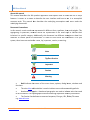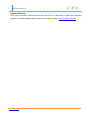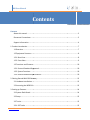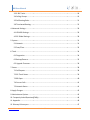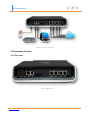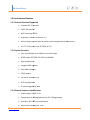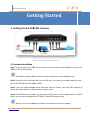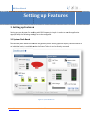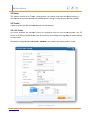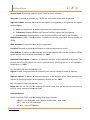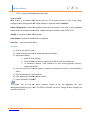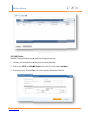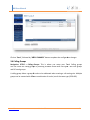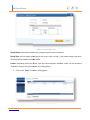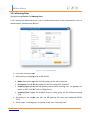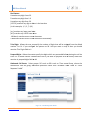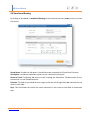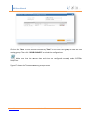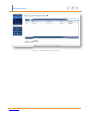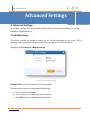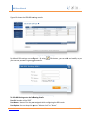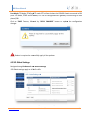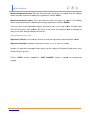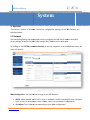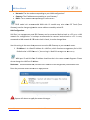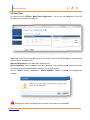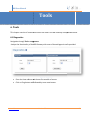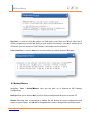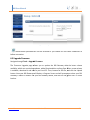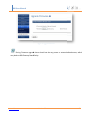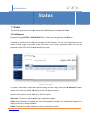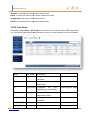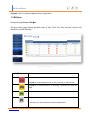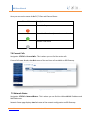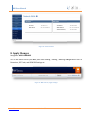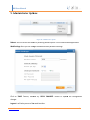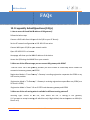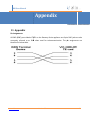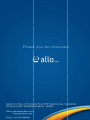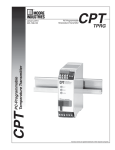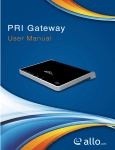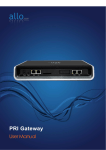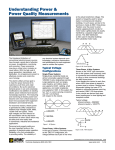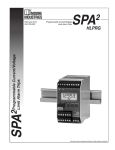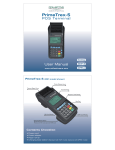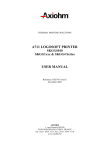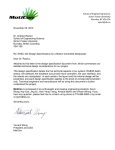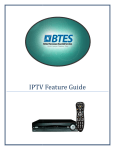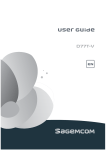Download BRI User Manual
Transcript
BRI User Manual www.allo.com Version 2.0 1 BRI User Manual Copy Right Copyright © 2014 Allo.. All rights reserved. No part of this publication may be copied, distributed, transmitted, transcribed, stored in a retrieval system, or translated into any human or computer language without the prior written permission of Allo.com. This document has been prepared for use by professional and properly trained personnel, and the customer assumes full responsibility when using it. Proprietary Rights The information in this document is Confidential to Allo and is legally privileged. The information and this document are intended solely for the addressee. Use of this document by anyone else for any other purpose is unauthorized. If you are not the inten intended ded recipient, any disclosure, copying, or distribution of this information is prohibited and unlawful. Disclaimer Information in this document is subject to change without notice and should not be construed as a commitment on the part of allo.com. And doess not assume any responsibility or make any warranty against errors. It may appear in this document and disclaims any implied warranty of merchantability or fitness for a particular purpose. www.allo.com Version 2.0 2 BRI User Manual About this manual This manual describes the Allo product application and explains how to work and use it major features. It serves as a means to describe the user interface and how to use it to accomplish common tasks. This manual also describes the underlying assumptions and users make the underlying data model. Document Conventions In this manual, certain words are represented in different fonts, typefaces, sizes, and weights. This highlighting is systematic; different words are represented in the same style to indicate their inclusion in a specific category. Additionally, this document has different strategies to draw User attention to certain pieces of information. In order of how critical the information is to your system, these items are marked as a note, tip, important, caution, or warning. Icon Purpose Note Tip/Best Practice Important Caution Warning Bold indicates the name of the menu items, options, dialog boxes, windows and functions. The color blue with underline is used to indicate cross cross-references references and hyperlinks. Numbered Paragraphs - Numbered paragraphs are used to indicate tasks that need to be carried out. Text in paragraphs without numbering represents ordinary information. The Courier font indicates a command sequence, file type, URL, Folder/File name e.g. www.allo.com www.allo.com Version 2.0 3 BRI User Manual Support Information Every effort has been made to ensure the accuracy of the document. If you have comments, questions, or ideas regarding the document contact online support: http://support.allo.com www.allo.com Version 2.0 4 BRI User Manual Contents Contents About this manual ................................ ................................................................................................ ................................................... 3 Document Conventions ................................ ................................................................................................ ........................................... 3 Support Information................................ ................................................................................................ ................................................ 4 1. Product Introduction................................ ................................................................................................ ................................................... 7 1.1Overview................................ ............................................................................................................................. ............................. 7 1.2 Equipment Structure ................................ ................................................................................................ ......................................... 8 1.2.1 Rear View................................ ................................................................................................ ........................................................ 8 1.2.2 Front View ................................ ................................................................................................ ...................................................... 9 1.3 Functions and Features ................................ ................................................................................................ ................................... 10 1.3.1 Protocol Standard Supported Supported....................................................................................... ....................... 10 1.3.2 System Functions................................ ................................................................................................ .......................................... 10 1.3.3 General Hardware Specifications ................................................................ ................................................. 10 2. Getting Started With BRI Gateway ........................................................................................... ........................... 12 2.1 Hardware Installation ................................ ................................................................................................ ...................................... 12 2.2 Accessing the WEB GUI................................ ................................................................................................ .................................... 13 3. Setting up Features ................................ ................................................................................................ ................................................... 14 3.1 System Dash Board ................................ ................................................................................................ .......................................... 14 3.2 Setup................................ ................................................................................................................................ ................................ 15 3.3 Trunks ................................ .............................................................................................................................. .............................. 15 3.3.1 SIP Trunks ................................ ................................................................................................ ..................................................... 15 www.allo.com Version 2.0 5 BRI User Manual 3.3.2 BRI Trunks ................................ ................................................................................................ ..................................................... 18 3.4 Calling Groups................................ ................................................................................................ .................................................. 19 3.5 Call Routing Rules ................................ ................................................................................................ ............................................ 21 3.6 Time-based Routing................................ ................................................................................................ ......................................... 23 4. Advanced Settings................................ ................................................................................................ ..................................................... 26 4.1 ISDN BRI Settings ................................ ................................................................................................ ............................................. 26 4.2 SIP Global Settings ................................ ................................................................................................ ........................................... 28 5. System................................................................ ................................................................................................ ....................................... 31 5.1 Network ................................ ........................................................................................................................... ........................... 31 5.2 Date/Time ................................ ........................................................................................................................ ........................ 33 6. Tools ................................................................ ................................................................................................ .......................................... 34 6.1 Diagnostics................................ ....................................................................................................................... ....................... 34 6.2 Backup/Restore ................................ ................................................................................................ ............................................... 35 6.3 Upgrade Firmware................................ ................................................................................................ ........................................... 36 7. Status ................................................................ ................................................................................................ ........................................ 38 7.1 Call Reports................................ ................................................................................................ ...................................................... 38 7.2 SIP Trunk Status ................................ ................................................................................................ ............................................... 39 7.3 BRI Span ................................ ........................................................................................................................... ........................... 40 7.4 Current Calls ................................ ................................................................................................ .................................................... 41 7.5 Network Status ................................ ................................................................................................ ................................................ 41 8. Apply Changes................................ ........................................................................................................................... ........................... 42 9. Administrator Options ................................ ................................................................................................ .............................................. 43 10. Frequently Asked Questions (FAQs) ....................................................................................... ....................... 44 11. Appendix ................................ ................................................................................................................................ ................................. 46 12. Glossary & Acronyms ................................ ................................................................................................ .............................................. 47 www.allo.com Version 2.0 6 BRI User Manual Introduction 1. Product Introduction 1.1Overview BRI gateway aimed to target at small and medium offices and operators, and used to help enterprises to realize the evolution from the traditional PBX to voice IP. On the one hand, it supports BRI protocol and adopts standard TE/NT trunk interface to realiz realize e docking with traditional PBX. On the other hand, adopt standard SIP protocol docking with various soft switches to ensure PSTN seamless access to IP voice network, and achieving VoIP. aGB4 supports intelligent multiple trunk routing technology, makes the operator easy to manage trunk routing by price optimum rule, and the automatic switch-over over between multiple trunk routing makes the network have high reliability. It has good call processing ability, and provides one or two T1/E1 interface. It is able to t handle a variety voice decoding. It supports the rich GUI configuration, the user can easily set and maintenance the system. Mainly includes the following kinds of model: aGB4- 4 Spans BRI Gateway A typical network diagram shows the function of aGB4 as below. www.allo.com Version 2.0 7 BRI User Manual Figure 1: Overview of Product 1.2 Equipment Structure 1.2.1 Rear View Figure 2: Rear View www.allo.com Version 2.0 8 BRI User Manual Interface Description Power Connect the power adapter, 12VDC, 3.5A BRI 1 & BRI 2 TE/NT ports with line port side LED indicator (Orange when line seized) WAN Standard 10/100BASE 10/100BASE-TX Ethernet Interface for WAN Management Console (LAN) Standard 10/100BASE 10/100BASE-TX TX Ethernet Interface for LAN. Default Web GUI Login IP address is 192.168.113.2 Reset Reset button for factory default. 1.2.2 Front View Figure 3: Front View www.allo.com Version 2.0 9 BRI User Manual 1.3 Functions and Features 1.3.1 Protocol Standard Supported Standard SIP V2 protocol E1/T1 BRI protocol NAT Traversing (STUN) Hypertext Transfer Protocol (HTTP) Domain Name System (DNS) & Dynamic host configuration protocol (DHCP) ITU-T G.711A-Law/U Law/U-Law, G.729AB, G.722 1.3.2 System Functions Echo Cancellation: ancellation: Up to 128msec echo tail length DTMF mode: RFC 2833, SIP INFO and INBAND Digit manipulation Integrated SIP registrar Early Media Support STUN support Call Detail Records (CDR) HTTP configuration Firmware upgrade by Web 1.3.3 General Hardware Specification ecifications Power supply: 12VDC, 3.5A Temperature: 0~40 deg(operational), deg(operational),-20~70 deg(storage) Humidity: 10%~90%, no condensation Max power consumption: 25W www.allo.com Version 2.0 10 BRI User Manual Dimension (mm): 250mm (W) x 220mm (L) x 43mm(H) Net Weight: 1.4 kg WARRANTY Hardware Warranty: 1 year If the BRI Gateway was purchased from a Distributor/reseller, please contact the company where the device was purchased for replacement, repair or refund. If the device was purchased directly from allo.com, contact our Technical Support Te Team am for a RMA (Return Materials Authorization) number before the product is returned. Allo.com reserves the right to remedy warranty policy without prior notification. Use the power adapter provided with the ALLO BRI Gateway. Do not use a different power adapter as this may damage the device. This type of damage is not covered under warranty. www.allo.com Version 2.0 11 BRI User Manual Getting Started 2. Getting Started With BRI Gateway Figure 4: Getting Started With BRI Gateway 2.1 Hardware Installation Step 1:: Plug one end of the RJ45 Ethernet cable into your Network switch & other end into the WAN port of the BRI Gateway. Use Straight-through through Ethernet cable to connect between the unit & Router/Switch. Step 2: Plug one end of the RJ445 cable into the BRI ports (1-4 4 spans) of the BRI Gateway & other end to the ISDN BRI service provider socket. Step 3: Insert the Power Adaptor output connector into the “Power” port of the BRI Gateway & Plug in the Power Adapter apter to any available AC p power outlet. Step 4: The BRI Gateway will power up, and automatically co connect ct itself to your network netw via DHCP (which you can later configure ure in the SETTINGS > Network Settings section) Wait until ntil the unit is completely booted up and make sure that LED2 is green www.allo.com Version 2.0 12 BRI User Manual 2.2 Accessing the WEB GUI BRI Gateway WEB GUI can be accessed either through WAN or Management Console. Steps to Access the GUI during the initial setup through Management Interface (LAN): Step 1: Make the setup as described in Hardware setup section, Lets access the WebGUI through Management Interface (LAN). Connect the RJ 45 cable to LAN port of Gateway & Ethernet port of the PC Step 2: Change the Network setting of the PC in manual mode (i.e. Static IP mode). Assign the IP address to the PC in the range o off 192.168.113.xxx (E.g:192.168.113.10), net mask as 255.255.255.0 and gateway & DNS as 192.168.113.1. Step 3: Launch the web browser and enter the URL http://192.168.113.2 (Default LAN IP address) to open the login page off BRI Gateway’s Graphical Interface. Figure 5: BRI Gateway's Graphical Interface Step 4: Login using the default username & password (Default: Username: admin; Password: admin). Successful login takes you to the Dashboard page. O Observe bserve the WAN IP address on the dashboard, this will be used to access the GUI from the WAN interface. Recommended web browser to access GUI is Mozilla Firefox. Step 5: If your Local network is not enabled with DHCP server, configure the WAN port IP address manually in the SETTINGS > Network Settings section as per your requirement. www.allo.com Version 2.0 13 BRI User Manual Setting up Features 3. Setting up Features Setting up your browser for working with BRI Gateway is simple. In order to run this application appropriately the following settings are to be configured. 3.1 System Dash Board BRI RI Gateway Dash Board summarizes the gateway status with a graphical display. Detailed status of an individual idual entity is available under the Status Tab or it can be directly accessed. Figure 6: System Dashboard www.allo.com Version 2.0 14 BRI User Manual 3.2 Setup This section consists of all Trunks, calling groups, call routing rules and time based routing, it also explains all the description to be followed while creating a new process in the BRI Gateway. 3.3 Trunks It helps to make the calls and bind between the two devices. 3.3.1 SIP Trunks SIP Trunks provides the interface to any SIP companion such as VoIP service provider, provide any SIP server or SIP clients. Add different types of interfaces, and configure the signaling & media settings for each trunk. Navigation through SETUP > SIP Trunk > Add New New:: This is where you setup your SIP Trunks Figure 7: Create SIP Trunk www.allo.com Version 2.0 15 BRI User Manual Account Name: Descriptive name for the SIP Trunk for user's reference. Username: Username of endpoint (e.g.: IPPBX) will use to authenticate with the gateway. Registration Mode: Whether the endpoint will register to this gateway or this gateway will register to the endpoint. a) None: any Registration, IP Address peering of the Gateway & Endpoint b) To Gateway: Endpoint (IPPBX or VoIP Service Provider) register with the Gateway c) From Gateway: Gateway register to the End point (IPPBX or the VoIP SService ervice Provider) Authentication: Enable, if Authentication is required by the End point (VOIP Service Provider or IPPBX) Auth. Username: A username to use only for registration. Password: Password to authenticate inbound or outbound registrations or calls. Proxy Address: IP address or hostname with port of the endpoint (VOIP Service Provider or IPPBX) where the calls will be diverted. Default port no.: 5060 Outbound Proxy Address: IP address or hostname with port of the outbound proxy server. This ensures that all the SIP packets are sent via specified proxy. Specifying the port is not mandatory. Default port no.: 5060 e.g.: 192.168.0.222:5062 OR 192.168.0.222 Register: Enable, if Registration to the End point (VOIP Service Provider or IPPBX) is required. Registrar Address: IP address or hostname with port of the Registrar server where gateway must register to. Specifying the port is not mandatory. Default port no.: 5060 e.g.: 192.168.0.222:5062 168.0.222:5062 OR 192.168.0.222 Bridge PIN: You can set a PIN for outgoing calls on SIP trunk, thus you will set one more level of security. Leave it blank for unsecured mode. Advanced Options DTMF: Set default DTMF mode for sending DTMF digits. Options: · INBAND – sent along with audio (requires 64 Kbit codec - alaw, ulaw) · INFO – sent as SIP INFO messages · RFC2833 – sent as RTP packets www.allo.com Version 2.0 16 BRI User Manual · AUTO – System automatic selects the mode. Default: AUTO NAT: Enable it, to address NAT NAT-related related issue for SIP & media sessions for this trunk. (Note: configuring NAT settings under SIP Global Settings is required) Default: disabled Codec Configuration: Choose the available Codecs and set priority in the order in which whic gateway should prefer to send and receive audio. Supported codecs are alaw, ulaw, G.729, G.722 Qualify- It is a server related SIP parameter From Domain- Domain for which trunk is configured From User- User name of the trunk Procedure 1) Click on the Add SIP Trunk 2) Create a SIP user account for below registration methods. 3) Registration Mode: None: IP peer trunking From Gateway: Gateway is registering to PBX or VoIP service provider To Gateway: Endpoint ( PBX extension or VOIP service provider account ) registering to G/W 4) Enter the PBX or VoIP service provider IP address for registration mode “ From Gateway or None” 5) Click authentication, if it is required 6) Click registration and add registrar address 7) Create and APPLY CHANGES. Make Sure to click the APPLY CHANGES button in the top navigation bar, after adding/editing/deleting /deleting any Trunk. The APPLY CHANGES tab turns Orange if some changes are made and not saved. www.allo.com Version 2.0 17 BRI User Manual Figure 8: SIP Trunks Result 3.3.2 BRI Trunks ISDN BRI Trunks will allow w you to make calls using your BRI line. 1. Connect your ISDN BRI line to the ports of the BRI Gateway 2. Click on the SETUP >> ISDN BRI Trunks link in the GUI, then select Add New 3. Enter Name your Trunk (Office Line 1 for example), Outbound Caller ID Figure 9: Edit BRI Trunk Name www.allo.com Version 2.0 18 BRI User Manual Figure 10: BRI Trunks Click on “Save”, followed by “APPLY APPLY CHANGES CHANGES”” button to update the configuration changes 3.4 Calling Groups Navigation: SETUP > Calling Groups Groups: This is where you setup your Trunk Calling groups You can create the Calling groups by selecting available trunks with two types : BRI trunk groups and SIP trunk groups. A calling group allows a group of trunks to be addressed when creating a call routing rule. Multiple groups can be created with different combination of trunk trunks, s, but of the same type (SIP & BRI). B www.allo.com Version 2.0 19 BRI User Manual Figure 11: Create Calling Group Group Name: Descriptive name for the Calling Groups for user's reference. Group Type: You can select group type as SIP or PRI Trunk. For e.g.: If you select Group Type as SIP, SIP trunks will be listed in available Table. Trunks: Depending upon the Group Type you have selected, available trunks can be moved to “Selected” column, to be listed under this Calling Group. Click on the “Save” to create a calling group. Figure 12: Calling Groups Result www.allo.com Version 2.0 20 BRI User Manual 3.5 Call Routing Rules Navigate through Setup > Call Routing Rules Rules. A call routing rule determines how a call is handled based upon certain characteristics such as dialed number, inbound trunk, DID, etc. Figure 13: create Call Routing Rule 1. Click Add Call Routing Rule 2. Add incoming or outgoing rules for BRI and SIP Name: Descriptive name for the Call routing rule for user's reference. Description: Provide the description for the Call routing rule. (Optional) Incoming Type: Specify how the gateway should match incoming calls. The gateway can match on PRI Trunk, SIP Trunk or Calling Group. Incoming From: Specify the available trunk or calling group for the selected Incoming Type. 3. Depending on the number you dial, the BRI gateway will select the configured BRI/SIP Trunk. 4. Select proper “Incoming type” and proper trunk name “Incoming from” www.allo.com Version 2.0 21 BRI User Manual Dial Pattern: X matches any digit from 0-9 Z matches any digit from 1-9 N matches any digit from 2-9 [1237-9] 9] matches any digit or letter in the brackets (in this example, 1, 2, 3, 7, 8, 9) [a-z] z] matches any lower case letter [A-Z] matches any UPPER case letter . Wildcard, matches one or more characters ! Wildcard matches zero or more characters immedi immediately. Trim Digits:: Allows the user to specify the number of digits that will be stripped from the dialed number. For Ex: If you configure the pattern as 9X. And you want to strip 9 then you should mention Trim Digits field as 1 Prepend Digits: Allows the user to specify the digits which are pretended before placing the call via trunk. Ex: If dialed number is 8789763010 and if you want to prepend 44 as a country code then mention in prepend digits field as 44 Outbound Call Route:: Select proper SIP tru trunk nk or BRI trunk or Time route Group, where the destinations calls are going. And Move particular trunks form “Available Trunk” table to “Trunk Sequence” table” Figure 14: Call Routing Rules Result www.allo.com Version 2.0 22 BRI User Manual 3.6 Time-based Routing By clicking on the SETUP > Time Time-based Routing on the left-hand hand side BRI Gateway menu, we reach this section: Figure 15: Create Time-based Routing Group Group Name:: Provide the rule name. It should be unique compared to IVR and Voice file name. Description:: Provide the proper description for the Time based routing rule. Route to Trunk:: Configuring the route to trunk is setting the destination. The destination for any inbound call is to the respective trunks. Duration: This field let you enter the time range to take the call through the trunk mentioned in the route to trunk field. Days:: This field allows the calls to the trunk mentioned in the route to trunk field on mentioned days. www.allo.com Version 2.0 23 BRI User Manual Figure 16: Assigned Rules in Time based Routing Group Click on the “Save”” to save the rule followed by “Save” on the main time group to save the time routing group. Then click “APPLY APPLY CHANGES CHANGES” to reload the configurations. Make sure that the current date and time are configured correctly under SYSTEM> Date/Time. Figure 17 shows the Time-based based Routing Groups Result www.allo.com Version 2.0 24 BRI User Manual Figure 17: Time-based Routing Groups Result www.allo.com Version 2.0 25 BRI User Manual Advanced Settings 4. Advanced Settings This chapter consists of all the advanced settings. Some of the important settings of the BRI Gateway are explained below. 4.1 ISDN BRI Settings This section provides ides the ability to modify the B BRI RI settings depending on the carrier (T1/E1), signaling, switch type, etc with respect to the service provider or any other companion. Navigate through Advanced > ISDN B BRI Settings Figure 18: Advanced BRI Settings BRI SPAN TYPE: Set TE or NT as per your Service provider. Following are the steps to set an advanced BRI Settings: Click on the advanced option Enter the BRI-TE TE Port and choose the port option Click SAVE button to update the details entered. www.allo.com Version 2.0 26 BRI User Manual Figure 19 shows the ISDN BRI settings results Figure 19: ISDN BRI Settings By default BRI settings are configured. By using your Service providers Signaling parameters. Edit button, you can edit and modify as per Figure 20: Edit BRI Setting To Edit BRI Setting enter the following details Port ID: Number of the PORT Port Name: Name of for the port assigned while configuring the BRI trunks. Port Option: You can keep this port as “Master clock” or “None” www.allo.com Version 2.0 27 BRI User Manual Port Mode: TE-Mode, Mode, PTMP and TE mode PTP will work when the ISDN BRI line is connected to BRI ports. NT-Mode, PTMP and NT-Mode, Mode, PTP can be configured when gateway is connecting to ISDN phone/PBX. Click on “SAVE “button, button, followed by ““APPLY CHANGES”” button to update the t configuration changes. Figure 21: Conform Reboot Reboot is required to successfully apply all the updates. 4.2 SIP Global Settings Navigate through Advanced > SIP Global Settings SIP Global settings apply to all VoIP traffic. Figure 22: SIP Global Settings www.allo.com Version 2.0 28 BRI User Manual Enter the below details to create SIP Global Settings Port settings SIP Port:: The local listening UDP port for SIP messages. It chooses a port on which to listen for SIP UDP traffic. By default 5060 RTP Port Range:: BRI Gateway will start listening for media transfer on ports 16001 to 17000. 17000 The range of port numbers to be used for RTP traffic. Make sure you configure this dynamic range of ports on your NAT Router. When the BRI Gateway is behind a NAT and the NAT is configured to do port forwarding with above mentioned port range for UDP ports. NAT Settings: NAT: NAT option is checked, when the BRI Gateway is behind the Router/Firewall. Router/Firewall Select either Stun Server IP or External IP. Default: disabled Stun Server IP:: If the BRI Gateway is behind a non non-symmetric NAT router, it may be necessary to use STUN to allow BRI Gateway to reliably communicate via IP through the router. Enter a STUN server IP address or domain name in the STUN Server field. For a list of public STUN servers, please Refer to: http://www.voip-info.org/wiki/view/STUN info.org/wiki/view/STUN External IP: Enter the NAT Traversal IP address i.e. Public IP Address of your internet, to communicate with Public Network when BRI Gateway is behind the NAT. This IP address will substitute in all outgoing SIP messages instead of Local IP address. Local Net: Entering the local network of the B BRI RI gateway allows it to identify the hosts falling within the same network. E.g.: 192.168.2.0/255.255.255.0 Registration Timer: Default Registration Expiry: This value of registration expiry will be default for sending the registration message to a server. Gateway will send registration request with registration expiry timer. It will register with server. It should send another registration request before the t expiry time. Default duration (in seconds) of incoming/outgoing registrations. Default: 120 sec www.allo.com Version 2.0 29 BRI User Manual Minimum Registration Expiry: This the minimum expiry the device can support. And the Gateway allows minimum duration (in seconds) of registrations. Default: 60 Sec Maximum Registration expiry: This is the maximum expiry the device can support. The Gateway allows maximum duration (in seconds) of incoming registrations. Default: 3600 sec If the any client sends registration request with expiry time in the range of Min and Max expiry time of the gateway, then gateway will accept it and sends and response without changing the expiry timer other wise gateway will overwrite it. Outbound Registration Timer: Registration Timeout: This is the time interval to send the registration requests. Default: 20 sec Registration Attempts: Number of registration retries. If it is “0” then it is infinite. Number of registration attempts before giving up with registrar (Outbound Registrations only). Default: 0 (never give up) Click on “APPLY “button, followed by ““APPLY CHANGES”” button to update the configuration changes. www.allo.com Version 2.0 30 BRI User Manual System 5. System This section consists of Network, Date/time configuration settings of the BRI Gateway are explained below. 5.1 Network The Networking Setting sub menu allows users to configure the LAN LAN-side side IP address and DHCP Server settings, as well as the WAN WAN-side side settings like IP address of the WAN port. By clicking on the SYSTEM > Network Settings on the top navigation of the BRI Gateway menu, we reach this section: Figure 23: Network Setting WAN Configuration:: Are the Internet settings of your BRI Gateway. DHCP:: when enabled and a DHCP server is available, the BRI Gateway will auto configure itself. If DHCP is not available, select ““Static”, ”, and fill in the Network Configuration IP Address: The he IP address corresponding to your WAN configuration* www.allo.com Version 2.0 31 BRI User Manual Net mask: The he Net mask corresponding to your WAN configuration* Gateway: The he IP address corresponding to yo your Gateway* DNS 1: The he IP address corresponding to a DNS server* DCHP mode isn’t recommended WAN side. Or trouble may arise when SIP Trunk (From Gateway) need to change registration server address caused by revised IP. LAN Configuration: LAN Port is a management port. B BRI Gateway can be connected back-to-back back to a PC or to a LAN network for configuration. It is always recommended to connect back back-to-back back to a PC. In case, connected to LAN network & if IP series clash is found, it can be changed here. Use this setting in the event that you want to use the BRI Gateway as your network router. 1. IP Address:: It is a Base IP Addr Address of a LAN Port, which functionss as a gateway gat for its LAN. Default value is 192.168.113 8.113.1 ( You can log in Web GUI through:192.168.113.2) WAN port IP and LAN Port IP Address should not be in the same network Segment. Please do not change the LAN Port IP Address. Hostname: Recommended that, mention the IP address of the BRI gateway in Hostname field. Enter the particular details and click on Apply button. Figure 24: Reboot Warning message System will reboot to apply the network changes. www.allo.com Version 2.0 32 BRI User Manual 5.2 Date/Time By clicking on the SYSTEM > Date/Time Configuration Gateway menu, we reach this section: link on the top navigation of the BRI Figure 25: Date/Time Configuration Time Zone: Select the correct time zone for the location where the BRI Gateway is installed using the Time Zone dropdown box. Manual Configuration: Input the proper date and time. NTP Configuration: URI or IP address of the NTP (Network Time Protocol) server, which will be used by the phone to synchronize the date and time. For Eg: pool.ntp.org Click on “APPLY “button, on, followed by ““APPLY CHANGES”” button to update the configuration changes. Figure 26: Conform Date/Time Configuration changes Changing the Date/Time Configuration requires the system to be rebooted. www.allo.com Version 2.0 33 BRI User Manual Tools 6. Tools This chapter consists of various tools which are used in the BRI Gateway are explained below. 6.1 Diagnostics Navigation through Tools > Diagnostics Analyze alyze the functionality of the B BRI RI Gateway with some of these diagnostic tools provided. Figure 27: Diagnostics Enter the Host address and choose the number of counts Click on Ping button and followed by trace route button. www.allo.com Version 2.0 34 BRI User Manual Figure 28: Diagnostics Ping Result Ping Test: It is used to check the packet loss and latency time from your SIP end client like IP Phone/ FXS gateways to check the quality of your network connections. Enter the IP address of the IP Phone in your LAN and enter “PING “PING” Button, it will display similar to o like this: Trace route Test: It is used to determine the route taken by packets across an IP network. Figure 29: Trace Route Test 6.2 Backup/Restore Navigation: Tools > Backup/Restore Backup/Restore: Here you can back up or Restore the BRI Gateway Configurations. Back Up: Allow you to take the back up of the System configurations & save it to the local PC. Restore: Restoring from a new upload or backup file will destroy all current configurations and require a system reboot. All calls will be dropped and all current configurations will be destroyed. www.allo.com Version 2.0 35 BRI User Manual Figure 30: Backup/Restore Administrator password will not be restored so you should still use same credentials as before restoration. 6.3 Upgrade Firmware Navigate through Tools > Upgrade Firmware The Firmware Upgrade page allows you to update the BRI Gateway with the latest release available, which can contain key updates, added functionalities and bug fixes. When a new release is available, download it and save to your local PC. Then, browse for the file, and click the Upload button. Now your BRI Gateway will display a Progress Screen and will prompt you when your BRI Gateway is about to reboot. Let your BRI Gateway reboot, and wait for the green LED’s to come c back on. www.allo.com Version 2.0 36 BRI User Manual Figure 31: Upgrade Firmware During Firmware upgrade there should not be any power or network disturbances, which may leads to BRI Gateway Board faulty. www.allo.com Version 2.0 37 BRI User Manual Status 7. Status This section generates the various status of the BRI Gateway are explained below. 7.1 Call Reports Navigate through STATUS > CALL REPORTS this is where you can generate Call Reports It displays a detailed list of calls pass through the BRI RI Gateway. The list can be generated on the based on date range, CDR count, latest 50 entries or all entries. Generated report can also be exported to local PC as CSV file or directed to a printer. Figure 32: Call Reports To create a new Report, select the Extension Range or Date range, and click the “Generate” Report button. A list with call details will display in the Call Reports section. You can either export to your local PC or BRI Call reports. Start time: The time at which something is supposed to begin Caller: Source Number (It displays the name and telephone number of a caller, which appear on a display as the call is being received.) Callee: Destination Number (the person who is called by the caller) www.allo.com Version 2.0 38 BRI User Manual Duration: Itt calculates the conversation time of a call. Status: It shows the status of the call like answered or failed. Hangup cause: The reason of call disconnection. Link ID: It is associated with a particular conversation. 7.2 SIP Trunk Status Navigation through Status > SIP Trunks this is where you can find the status of SIP Trunk Status. SIP Trunk Status page displays detailed status of ea each ch SIP trunks available on the BRI B Gateway. Figure 33: SIP Trunk Status Status OK OK OK OK UNREACHABLE UNREACHABLE UNKNOWN www.allo.com Reg. State Registered Description Configured, Registered & reachable Configured & Reachable, but no Registration Request Sent Configured, but Host not Check Registrar Address responding or unreachable Rejected Configured & reachable, but Check Authentication Registration failure Registered Configured, Registered, but not Check Proxy Address reachable Configured, but not reachable Check Proxy Address Not Registered Client not registered Version 2.0 39 BRI User Manual Dynamic: Host IP is obtained dynamically on registration. 7.3 BRI Span Navigate through Status > BRI Span BRI RI Span Status page displays detailed status of each E1/T1 Port with individual channel info, inf available on the BRI Gateway. Figure 34: BRI Span Status E1/T1 Port Status Description Appliance is not seeing far end, circuit is not up, or cable is bad. Appliance is synchronizing or is receiving a yellow alarm from the far end. BRI RI Link is Active. Appliance is in-sync sync with the far end. T1/E1 driver is not initialized or device undetected. www.allo.com Version 2.0 40 BRI User Manual Here you can see the status of the E1/T1 Port and Channel Status. Channel Status Description Channel is Busy Channel is Idle and ready to receive or make calls Channel is not active 7.4 Current Calls Navigation: STATUS > Current Calls: This is where you can find the active calls Current Calls page displays detailed status of the real time calls available on BRI Gateway. Figure 35: Current Calls 7.5 Network Status Navigation: STATUS > Network Status: This is where you can find the LAN and WAN IP address and MAC Addresses. Network Status page displays detailed status o off the network configuration on BRI B Gateway. www.allo.com Version 2.0 41 BRI User Manual Figure 36: Network Status 8. Apply Changes Navigation: APPLY CHANGES This is the button which you must press after adding / editing / deleting configurations such as Extensions, SIP Trunk, and ISDN BRI Settings etc Figure 37: BRI Gateway Apply Changes www.allo.com Version 2.0 42 BRI User Manual 9. Administrator Options Figure 38: Administrator options Reboot: You can restart the device by selecting Reboot option. It will restart all the applications Web Settings: Here you can change the administrator password Settings Figure 39: Web Settings Click on “SAVE “button, button, followed by ““APPLY CHANGES”” button to update the configuration changes. Logout: It will take you out of the web interface. www.allo.com Version 2.0 43 BRI User Manual FAQs 10. Frequently Asked Questions (FAQs) 1. How to access GUI and find IP address of BRI gateway? Follow the below steps Connect a RJ45 cable from LAN port of the G/W to your PC directly Set the PC network configuration as 192.168.113.xxx series Connect WAN port of G/W to your network switch Open 192.168.113.2 in a browser Homepage will show you the WAN IP address of the device Access the G/W using the WAN IP from your network. 2. What are all the different fferent ways you can connect BRI gateway with IPPBX? “Add SIP trunk” tab in BRI gateway provides you three modes of connection, which creates the connection between gateway and IPPBX Registration Mode is “From Gateway”: Gateway is sending registration request to the IPPBX or any VoIP service provider. Registration Mode is “To Gateway”: Gateway is receiving registration request from any IPPBX (as a SIP trunk in IPPBX) Registration Mode is “None”: It’s an IP PEER trunk between gateway and IPPBX. 3. Whatt are all the call routing rules is available for different routing patterns? Incoming type: Source of the call, from where the call is coming in the gateway. 1) If you want to accept incoming call which has only 4 digits dialed, then write pattern as XXXX (X is form 0 to 9) www.allo.com Version 2.0 44 BRI User Manual 2) If you want to accept incoming call with any number of digits, then write X. (. is wild card which accepts any length of number) 3) If dialed number is 65654008, and if you want to prepend 99 to dialed number, then put 99 in prepend field and dialed number when it reaches destination trunk will be 9965654008. 4) If dialed number is 65654008, and if you want to strip 2 digits from the dialed number, then put 2 in trim digits field and dialed number when it reached destination trunk wi willll be 654008 4. In Reboot gateway when did you connect /changes the BRI lines to ports? You can connect the lines to the BRI ports either in TE or NT mode. Whenever you connect lines at first time then reboot the gateway by power off and power on to make tthe he ports active. And, if you are switching lines from one port to another port, then you have to reboot gateway to make the ports to work. www.allo.com Version 2.0 45 BRI User Manual Appendix 11. Appendix Pin Assignments: All RJ45 (8P8C) ports labeled T1/E1 on the Gateway Series appliance are 8-pin. pin. RJ45 jacks are also commonly referred to as RJ48 when used for telecommunication. The pin assignments are identified in below table. www.allo.com Version 2.0 46 BRI User Manual Glossary & Acronyms 12. Glossary & Acronyms Term Definition DS0 Digital Signal, A voice grade channel of 64 kbps. The worldwide standard speed for Level 0 Digitizing voice conversation using PCM (Pulse Code Modulation). DTMF Dual Tone Multi Multi-Frequency Push-button button or touch tone dialing E1 The European equivalent of North American T1, transmits data at 2.048 Mbps, up to 32 channels (DS0s). E3 The European equivalent of North American T3, transmits data at 34.368 Mbps, up to 512 channels (DS0s). Equivalent to 16 E1 lines. EMI Electromagnetic Unwanted electrical noise. Interference Full duplex Data transmission in two directions simultaneously. FXS Foreign Initiates and sends ringing voltage. Phones are connected to FXS ports. Exchange Station G.711 A recommendation by the Telecommunication Standardization Sector (ITUT) for an algorithm designed to transmit and receive ulaw PCM voice and AA law at a digital bit rate of 64 kbps. G.723.1 A recommendation by the Telecommunication Standardization Sector (ITU(ITU T) for an algorithm designed to transmit and receive audio at 6.3 kbps or 5.3 kbps. G.729a A recommendation by the Telecommunication Standardization Sector (ITU(ITU T) for an algorithm designed to transmit and receive audio at 8 Kbps HDLC High-Level A bit-oriented oriented synchronous data link layer protocol developed by the Data Link Control International Organization for Standardization (ISO). ILBC Internet Low A free speech codec used for voice over IP. It is designed for narrow band Bit rate Codec speech with a payload bit rate of 13.33 kbps (frame length = 30ms) and 15.2 kbps (frame length = 20ms). PBX Private Branch A smaller version of a phone company’s large central switching office. www.allo.com Version 2.0 47 BRI User Manual Term Definition Exchange Example: Asterisk. POTS Plain Old It’s a network of the world's public circuit circuit-switched switched telephone networks. Telephone Service Originally a network of fixed fixed-line line analog telephone systems, the PSTN is now almost entirely digital that includes mobile as well as fixed telephones. PPP Point-to-Point Type of communications link that connects a single device to another single Protocol device, such as a rem remote terminal to a host computer. BRI Basic Rate Interface PSTN Public A communications network which uses telephones to establish connections Switched Telephone between two points. Also referred to as the dial network. Network PTMP Point-to- A connection where data is broadcast between more than two endpoints. Multipoint PTP Point-to-Point A connection restricted to two endpoints. RJ11 A six-pin pin jack typically used for connecting telephones, modems, and fax machines in residential and business settings to PBX or the local telephone CO. RJ45 8P8C, un un-keyed keyed modular connector type for Ethernet over twisted pair. Predominantly used in LAN and uses Unshielded Twisted Pair cable. RJ48 8P8C modular connector type for T1 and ISDN termination over twisted pair. While RJ45 and RJ48 use the same connector, they differ in their wiring. RJ48 is commonly seen on T1 lines and uses Shielded Twisted Pair cable. SIP Session Initiation An IETF standard for setting up sessions between one or more clients. It is Protocol currently the leading signaling protocol for Voice over IP, gradually replacing H.323. T1 A dedicated digital carrier facility which transmits up to 24 voice channels (DS0s) and transmits data at 1.544 Mbps. Commonly used to carry traffic to and from Private business networks and ISPs. VoIP Voice over Technology used for transmitting voice traffic over a data network using the Internet Protocol Internet Protocol. www.allo.com Version 2.0 48 BRI User Manual EXPERIENCING THE ALLO BRI Gateways: Please visit our website: www.allo.com to receive the most up- to-date date updates on firmware releases, additional features, FAQs, documentation and news on new products. If you have purchased our products through a Allo Certified Partner or Reseller, please contact them directly for immediate support. Our technical support Engineers are ready to answer all of your queries. Kindly submit a trouble ticket online to receive in-depth depth ssupport. * Asterisk is a Registered Trademark of Digium, Inc. www.allo.com Version 2.0 49 BRI User Manual www.allo.com Version 2.0 50