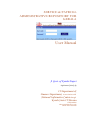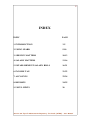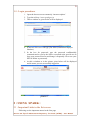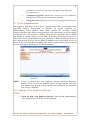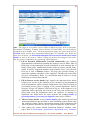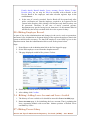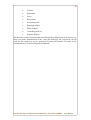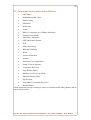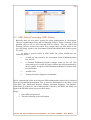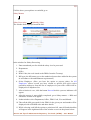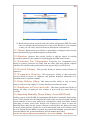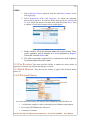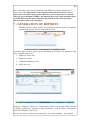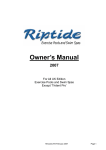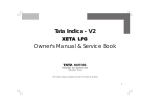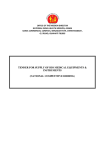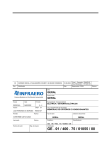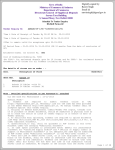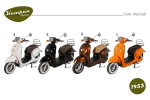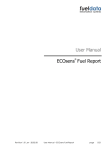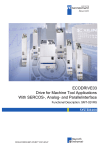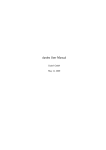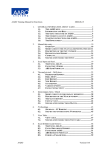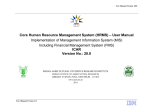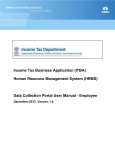Download SPARK - Harisree Palakkad
Transcript
SERVICE & PAYROLL ADMINISTRATIVE REPOSITORY FOR KERALA User Manual A Govt. of Kerala Project Implemented jointly by IT Department & Finance Department, in association with National Informatics Centre through Kerala State IT Mission Vellayambalam Thiruvananthapuram, Kerala Phone: 0471-2725646 2 INDEX TOPIC PAGE 1. INTRODUCTION 3-5 2. USING SPARK 5-10 3. SERVICE MATTERS 10-13 4. SALARY MATTERS 13-16 5. ESTABLISHMENT SALARY BILLS 16-21 6. INCOME TAX 21-22 7. ACCOUNTS 22-24 8. REPORTS 24-25 9. USFUL HINTS 26 Service and Payroll Administrative Repository for Kerala (SPARK) – User Manual 3 I : INTRODUCTION 1.1 What is SPARK ? Service and Payroll Administrative Repository for Kerala (SPARK) has been developed by National Informatics Centre based on State Government decision to implement an Integrated Personnel and Payroll Management System covering all government departments in the state. The pilot phase of the package was first implemented in the Government Secretariat. After evaluating the success of the pilot phase, Government have decided to extend the same to all other Departments. Now the implementation of SPARK is in progress in a lot of Departments. 1.2 How does SPARK help employees? Current version of SPARK application can carry out the following functions 1. Registering the Service Book of the employee and allotting Permanent Employee Number (PEN). Thereafter PEN will be the important code to identify the employee in the SPARK database. 2. Capturing the details of Loans, Advances and other subscriptions like LIC, SLI, GIS, FBS etc 3. Processing establishment Salary and generation of salary bills and schedules. 4. Processing SDO salary and generation of bills and schedules. 5. Bonus Calculation 6. Festival Advance and Festival Allowance Calculation 7. Issuing salary slips 8. Processing arrear salary, arrear DA etc 9. Sanctioning Increment 10. Processing leave salary and generation of bills. 11. Assessing professional tax 12. Revising salary on promotion 13. Relieving employees on deputation by the donor department and admitting in the recipient department. 14. Sanctioning leaves, other than casual leave 15. Processing Income Tax and generating different statutory forms. 16. Issuing Identity Cards In the next phase the SPARK will incorporate transfer management, seniority list, promotion management, budgeting etc any many more important functions. 1.3 : Different Levels of User Authorizations in SPARK As SPARK being a very important government application, login is allowed only to the authorized users. There are different levels of authorization for security and administrative reasons. The users can view or edit only the data they are authorized to do so, which is department and office specific. Service and Payroll Administrative Repository for Kerala (SPARK) – User Manual 4 Controller of SPARK This function is vested with System Administrator (SPARK). Controller of SPARK assigns Department Management authorization to an officer designated by the Head of Department Department Management User Department Management User of a specific department assigns DDO & SDO authorizations to the DDOs and SDOs under that formally designated for the same. If required, the Department Management user can authorize all levels of user authorizations under his level as shown below Drawing and Disbursing Officers Drawing and Disbursing Officers will be responsible for all payroll related activities for his office in SPARK. The DDOs will have privilege to assign right for process bills to the designated employees under him. DDO can also include Data Entry Operators and Individual Users. Establishment Officers In big offices, there may have separate officers for handling service matters. The sections of the office dealing with service matters are usually called establishment sections. Therefore, SPARK has provided facility for the Establishment Officers to login to SPARK system and process service related matters such as new employee registration, according promotion, transfer etc. Bill Processing Employee The employees having bill processing right can process only the bills assigned to them by the DDO. Data Entry Operator Data Entry Operator can register new employee record/ or enter new data under the guidance of the officers concerned. They shall not have any processing rights. Individual Users Individual Users can view their pay slip, position of different advances/ loans etc and Leave Account. Individual Users cannot edit or process the data. Note: There are other categories of Officers such as Treasury User, AG’s Office user etc also. These modules will become functional only after the connectivity to SPARK from Treasuries and AG’s Office is established. Therefore Treasury and AG’s Office interfaces are not covered in this Trainer. Self-Drawing Officers (SDOs) SDOs can process their own salary by inputting the figures from the pay slip issued by the Accountant General till connectivity is established with the AG’s Office. Once connectivity is established the pay slip for the SDOs will be updated in the SPARK system by the AG’s Office User. Annual Property Returns Administrator The Annual Property returns administrator can view the Annual Property returns filed by the employees under his filing authority Service and Payroll Administrative Repository for Kerala (SPARK) – User Manual 5 1.4 : Login procedures 1. Open the browser most commonly ‘internet explorer’ 2. Type the url http://www.spark.gov.in 3. Then a window as given below will be displayed 4. In the box for User Code type your PEN (Permanent Employee Number). 5. In the box for password, type the password confidentially communicated to you by the officer concerned (take special care to keep your password secret and change it frequently. Never use your PEN or Name as password). 6. At this a window as in the picture given below will be displayed and it means you are successfully logged in. picture-2 2 : USING SPARK : 2.1 : Important Links in the fist screen Following are the important menus in the first page Service and Payroll Administrative Repository for Kerala (SPARK) – User Manual 6 1. Administration 2. Service Matters 3. Salary Matters 4. Income Tax 5. Queries 6. Sign Out 2.2 : Important menus under Administration Link • Authorisation: This menu lists the authorization types available in SPARK System • User Admin: This menu provides facility for user management such as granting and changing user permissions and stopping the same etc. • Password reset on request: This module is used by Administrator to view those users who forgot their password. Their Password could be resetted by verifying the data available in the SPARK application. • Code Masters: This menu is used for managing vital codes in the system such as department list, office list, districts, taluks, villages, local bodies, treasuries, allowances, bills, recruitment types, service categories etc. The System Administrator (SPARK) manages this page centrally and no body else is given access. • Slabs and Rates: This menu is used to manage pay scales, profession tax rates, income tax rates, DA rates, HRA rates, CCA rates etc. The System Administrator (SPARK) manages this page centrally and no body else is given access. • New employee record: This menu is used to add New employee record. • Edit employee record: This menu is used to edit existing employee records. • Duplicate Employee Search: This module is created for the Administrator to delete the duplicate Employee created and to delete the same. • Lock Employee Record: This module is given to Department Management User(DMU) or Establishment access staff to lock a particular employees record after making data verification. The data once lock can only be edited from the menu options • Unlock Employee Record: This module is used for unlocking the employee record for editing. This can only be done by DMU. • Administrative Tools: This is for Administators purpose like resetting those employees whose session is locked and other Administrative purpose tools. • Generate Data Sheet: This menu is used to generate copy of the service records of the employees. • Property Returns: This menu facilitates online submission of yearly property returns by the employees. • Notice Management: This facility is for the System Administrator (SPARK) to communicate general information, notices on changes, Service and Payroll Administrative Repository for Kerala (SPARK) – User Manual 7 guidelines etc to the users. The notices will appear in the home page www.spark.gov.in • Complaints/ Suggestions: This facility is for the users to post complaints and suggestions to the System Administrator (SPARK) • Change Password: This menu is for the users to manage their passwords. 2.3 : User Administration The logged in Web Page, as seen above, contains menu links for initiating all the processing modules incorporated in SPRAK. The menus displayed are: Administration, Service Matters, Salary Mattes, Income Tax, Accounts, Change Password and Sign Out. While pointing mouse to each such menu you will be getting a dropdown list of sub menus by clicking which specific operations such as adding new employee, editing employee record, salary processing, increment processing etc. The picture of one such dropdown menu is given below. While pointing the mouse to the Administration link you will be getting a dropdown list of sub menus as seen in picture below. The procedure for adding users will be communicated to those who are given formal right to add users for specific departments. Picture-3 NOTE: It may be noticed that only employees having Permanent Employee Number (PEN) can become authorized users for Departments. Therefore you should ensure that the person who has to be authorized as a registered user carries a valid PEN. 2.4 : Adding a New Employee Record STEPS 1. Select the item ‘New Employee Record’ from the link Administration. Then a window as seen below will be displayed. Service and Payroll Administrative Repository for Kerala (SPARK) – User Manual 8 Note: The page as seen above carries links to different pages such as Personal, Recruitment, Probation, Training, Service History, Present salary etc. etc. Links are arranged in three header rows. On first entering the page, the active menu will be Personal which carries three important linked pages in a boarder line, below the three rows of menus, viz Personal memoranda, Present service details and Contact details, as seen in the picture 3 above. Filling up of these three pages in the order they are given is compulsory for registering a new employee. 2. Fill in Personal Memoranda: Personal memoranda page captures important basic information regarding the employee such as Name, Date of Birth, Date of superannuation (system will display it while entering date of birth), blood group, identification marks, name of parents, marital status, details of spouse, important numbers such as Ration Card, Voter ID card, PAN etc as seen in Picture 4 above. The page also provides facility to upload the signature and photo of the employee. Though only some fields are given as mandatory fields, it is advised that data in respect of all the fields may be collected and entered. 3. Fill in Present service details page captures the important basic details related to the service of the employee in the currently serving department such as Department, Office, Section, Employment Type, Date of joining in government service, Date of joining in the present department, Service category, PF type, PF Number, SDO code if any etc. If the employee is on deputation while registering the records for the first time and the entry is being made from the department where the employee is working on deputation, the fields below the lower boarder line reading Details of parent department, if currently on deputation may also be filled in. 4. Fill in Contact details: In the Contact details page detailed present and permanent addresses may be filled in. After furnishing contact details click the ‘Confirm’ button. Then a confirmation message will be displayed with the PEN number allotted to the newly registered employee by the System. 5. After getting the system allotted Permanent Employee Number, other pages such as Recruitment, Qualification, Department tests, Probation, Service and Payroll Administrative Repository for Kerala (SPARK) – User Manual 9 Family details, Benefit details, Leave account, Service history, Loans, Present salary etc etc may be filled in carefully with reference to the Service Book of the employee and other relevant registers kept in the establishments. 6. In the case of a newly recruited, Service Book will be opened only after police verification etc. But the employee required to be registered in the system in the first day of his joining it self because only then his salary can be processed. Therefore in the case of newly recruited persons, departments may get the form given in Annexure-1 to this manual filled in and filed by the newly recruited while he or she reports for duty. 2.5 : Editing Employee Record. As part of day-to-day administration and changes in the service such as promotion, increment, leave, deputation etc frequent editing of the registered employee data in the system would become necessary. For that Edit employee record link is given in the dropdown menu from the Administration link as seen in the picture below. Steps: 1. Point Mouse to the Administration link in the first logged in page. 2. Select Edit employee record from the dropdown menu 3. The page displayed would be like picture-5 below 4. Select the concerned menu to edit the data 5. After editing click Confirm 2.6 : Editing/ Adding Leave Account and Leave Availed. 1. The history of leave availed so far should be entered in Leave Availed page. 2. Leave Account page is for initializing the leave account. That is, updating the leave accounting module with as-on-date balance position of Earned Leave and Half Pay Leave. 2.7 : Editing Present Salary Service and Payroll Administrative Repository for Kerala (SPARK) – User Manual 10 Before starting online pay-bill processing the Present Salary Page of the program required to be updated with current values. 1. Add the current basic pay 2. Add the last pay change date and next pay change date (next pay change date is intended for giving the due date of next increment) 3. In the Allowances part (other than DA, HRA, CCA) select the special allowances sanctioned to the employee from the drop down list and enter the value. The amounts/ rates of DA, HRA, CCA etc need not be entered because it will be supplied by the program with reference to a preloaded table. 4. In the deductions portion the select the items like PF Monthly Subscription, SLI, GIS, FBS, LIC etc (other than advance and loan items) and enter the value to be deducted. Here value means the subscription amount. In the details column enter the subscription/ policy number. If the employee is having more than one policy of the same item, give serial numbers for each item in the column provided for the same. 5. Loan and Advance items including festival advance should be entered through the Loans and Advances page. Links to the Loans page is given below the deductions portion of the present salary page. 6. While initializing loan/advance the total amount of loan, number of installments, installment amount, last installment paid and total amount repaid should be entered correctly to initialize the module Note: The entire employee related activities that are processed online in the SPARK system would be got updated in the corresponding registries automatically. Editing is required only to update the manually processed data. Special attention may be given to update the relevant fields in the SPARK in respect of the employee concerned immediately after such manual processing. The option to edit basic pay and increment date through the present salary page would become inactive once the employees salary is processed through the system. Subsequent changes should be entered by operating the relevant modules such as increment sanction, promotion, pay revision etc. 3. SERVICE MATTERS 3.1 : Important menus under Service Matters Link • Personal Details • Generate Data Sheet • Employee ID Card • Probation Clearance • Vacation Duty • Regularization • Increment Sanction • Promotion • Appointment to higher post Service and Payroll Administrative Repository for Kerala (SPARK) – User Manual 11 • Transfer • Deputation • Leave • Retirements • Sanctioned posts • Reporting Officer • DDO Changes • Controlling Officers • Property Returns The functions of the Personal Details and Generate Data Sheet Link are as same as we have seen under Administration Link. Using the Employee ID Card menu, the ID cards for the employees can be generated. System will generate ID cards in the preloaded format. It can be printed and laminated. Service and Payroll Administrative Repository for Kerala (SPARK) – User Manual 12 3.2 : Probation clearance Steps 1. Point the mouse to the Service matters link in the first logged in screen a drop-down list of submenus well be showed. 2. Select Probation clearance from the menu, the window as seen in picture below will be displayed. 3. Fill in the columns and click the button Confirm and update data. Note: In the case of regularization also the window will be a replica of the picture as seen above. The Procedure is also similar. 3.3 : Increment sanctioning Steps 1. Point mouse to the link Service Matters and select Increment Sanction from the drop-down menu. At this you will be taken to the page as seen below: 2. Select Department, Designation, Office, Select Pay Scale option (Revised/ Prerevised), Month and fill in the Year. Service and Payroll Administrative Repository for Kerala (SPARK) – User Manual 13 3. Then the system will show the list of employees to whom Increment is due in the selected month in the selected year in accordance with the service history already entered with basic pay and rate of increment due as seen in the picture given below: 4. Choose the employees from the list or select all. 5. If the increment is processed by the Officer Designated to do, the order number may be entered and the default date will be the date on which increment is processed in the system and click the button ‘Confirm and update data’. Then the system will generate an order which can be printed and the system registry will be got updated. 6. If the increment is processed by an officer assisting the sanctioning officer, select the employees to whom increment is due and click the button ‘Print draft order’. After obtaining the approval of the Sanctioning Officer he may repeat the process and click the button ‘Confirm and update data’, give the name and designation of the approving officer and add the list of people to whom the copies of the order required to be sent. Note: For prompt processing of increment, the last increment details with basic pay and next increment date should be correctly furnished in the Service History/ Present Salary. The system will checkup the scale of pay, basic pay, last increment date, next increment date and will sanction increment. 3.4 : Promotion, Transfer & Deputation Since all the Offices are not covered in SPARK so far, facility for online processing of Promotion, Seniority List, Deputation, Transfer etc are not provided in the SPARK now. However facility to revise the pay and designation based on promotion orders, relieve on transfer/deputation and join on transfer/deputation etc are provided. However it may be remembered that in order to get the optimum benefit of the option for relieving on transfer/ deputation effective, the office to which the employee is relieved to should also be online in SPARK. These functions are accessible from the menu Service Matters Service and Payroll Administrative Repository for Kerala (SPARK) – User Manual 14 3.5 Updating the promotion details Steps 1. Go to the Service Matters menu and select the sub menu ‘Promotion’. 2. Select Department and Employee in the window that would be displayed then. 3. Then a screen carrying the current details of the employee and fields for inputting the promotion details will be displayed as seen below: 4. Input the details based on promotion order and statement of pay fixation based on the promotion. 5. Finally click Confirm button. Note-1: While initializing promotion transfer etc, if part salary for the period prior to promotion or transfer required to be processed separately, the filed “Whether part salary to be processed” required to be selected as “Yes” as seen in the picture above Note-2: When an employee is appointed to a higher post through appointment by transfer or a fresh appointment, the data of such appointment should be updated using the sub-menu ‘Appointment to higher post’ that is available in the ‘Service Matters’ menu. The window then displayed would be as given below: 4. SALARY MATTERS Service and Payroll Administrative Repository for Kerala (SPARK) – User Manual 15 4.1 : Important menus under Salary Matters • SDO Salary • Establishment Bill Types • Present Salary • Allowance • Deductions • Loans • HRA/CCA during Leave Without Allowance • Changes in the month • Subsistence Allowance • GPF Subscription Details • ECS • Salary Processing • Bills and Schedules • Bonus • Festival Allowance • Quarters • Profession Tax Computation • Onam / Festival Advance • Cooperative Recovery • Stop/ Release Salary • Employees in Pre-revised Scale • Manually Drawn Salary • Pay Revision • Stop HRA/CCA on Half Pay Leave • Batch Diasnon All the important processes relating to salary are included in the Salary Matters link as seen in picture below: Service and Payroll Administrative Repository for Kerala (SPARK) – User Manual 16 4.2 : SDO Salary Processing (SDO Salary) Basically there are two major systems for salary disbursement in Government. They are establishment salary and Self Drawing Officers’ Salary. Normally all the gazetted officers will be Self Drawing Officers (SDOs). They are called Self Drawing Officers, because they them selves prepare their pay bills based on the pay slips being issued by the Accountant General and submit them to the treasury for salary. In order to process salary in SDO mode, the officer should have the following details: • A valid pay slip issued by the Accountant General indicating Basic Pay, DA etc. • A Gazetted Entitlement Register number issued by the AG (The salary and service records in respect of SDOs are being maintained by the AG (A&E) in registers called Entitlement Registers, instead of the Service Books). • An SDO Code • Treasury Specimen Signature card number Before commencing online processing the SDO authorization required to be obtained from the Department Management User. It involves initialization of the SDO record with SDO Code, Entitlement Register Number, Specimen Signature Card Number, salary head of account etc. Once authorization is issued by the DMU, the SDOs can login to the SPARK system to process their salary. Steps: 1. Enter PEN and password 2. Then the following screen will appear Service and Payroll Administrative Repository for Kerala (SPARK) – User Manual 17 3. Point the mouse to the link Salary 4. Select SDO Salary Processing 5. A screen will be prompted to enter month and year. Enter the same 6. You will get the processing indictor. 4.3 Printing SDO Salary Bill and schedules. Menu for printing bills and schedules are also available in Salary link. Bills and schedules can be printed after selecting year and month of a specific bill. 5. ESTABLISHMENT SALARY BILLS Details given under the Establishment Salary Processing 5.1 : Present Salary Present salary menu gives provision to add and edit the different constituents in the salary of each employee live allowances and deductions like LIC subscription etc. Last and next increment dates also can be initialized for the first processing. Service and Payroll Administrative Repository for Kerala (SPARK) – User Manual 18 5.2 : Allowance: Allowance menu provides facility to add or delete allowances to the salary of employees. 5.3 : Deductions: Deductions menu give facility to add or delete deductions like LIC subscriptions etc to the present salary of each employee. It also gives facility to add a specific recovery items based on slabs/rates/fixed amount/for a few days of basic pay/ for a few days of last months salary etc individually or to all and remove deduction from all employees. 5.4 : Loans: This menu gives facility to add loan items to be deducted from the salary of the employee. Once all the required details such as total amount, date of sanctioning, number of installments, installment amount etc, and the system will manage the recovery. This menu also provides facility to except recovery during particular periods as being decided by Govt. and deduct it in equal installment as being required. 5.5 : HRA/ CCA during LWA: Normally all allowances to the employees will be stopped during Leave without allowances. However using this facility, specific allowances can be granted during LWA, as would be decided by Government. 5.6 : Changes in the Month. This menu gives the DDO to watch the changes being made in the payroll each month. 5.7 : Subsistence Allowance This provides the facility to grant subsistence allowance to the employees during suspension. 5.8 : Establishment Salary Processing Prerequisites 1. The respective DDO should have a Permanent Employee Number 2. A Drawing and Disbursing Officer for the office should be added in the DDO code master. 3. The DDO should have given DDO authorization in the SPARK application 4. The DDO should have given bill processing rights to bill processing assistants 5. The bill group should have been created with concerned budget head of account through the Establishment Bill Types menu. 6. Sufficient acquittance groups should have been created 7. The present salary, benefit, deductions, loans etc should have been updated with current data. 8. In the present salary page of related employees should be updated with specific bill types and acquittance groups in the columns provided for that. Service and Payroll Administrative Repository for Kerala (SPARK) – User Manual 19 If all the above prerequisites are satisfied go to Salary Matters Salary Processing Monthly Salary The window then displayed would be like: In the window for Salary Processing 1. Enter month and year for which the salary is to be processed 2. Department 3. Office 4. DDO Code (the code issued to the DDOs from the Treasury) 5. Bill type (the bill names you or the authorized person have added in the system in accordance with establishment requirements) 6. Select Employee: (Here you have the option to process salary for All Employees (whose record you have related to specific bill types) select particular employees from the list of employees in your office which will be displayed in a dropdown list. 7. After selection is over, click the button Proceed At this a process indicator will appear 8. After the process is successfully completed, go to Salary matters -> Bills and schedules window will appear. 9. In that window select Department, Office, DDO Code, Year and Month. 10. Then all the bills processed for the DDO for the given year and month will be displayed with a SPARK code and other details. 11. While selecting each bill the option to print inner bill, outer bill and schedules will appear in the right hand side of the window as seen in the picture below: Service and Payroll Administrative Repository for Kerala (SPARK) – User Manual 20 12. While clicking on the required items, the system will generate PDF files of the same for printing. Before printing save a copy of the pdf file to your computer so that, you can easily access the same for subsequent verification etc. 5.9 : Bonus: Bonus menu gives facility to grant bonus to employees based on the rates being decided by government and process bonus bills. 5.10:Quarters: Quarters link provide facility to add the details of availing government quarters by the employees and managing the HRA based on that. 5.11:Profession Tax Computation: Profession Tax Computation gives facility to process profession tax along with the salary bills and generate separate schedules for it based on the profession tax rates approved by Local Self Govt. 5.12:Festival Advance: This provides facility to sanction festival advance to employees. 5.13:Cooperative Recovery: This menu gives facility to add cooperative recovery details in respect of employees and generate deduction statements to be furnished to the Co-operative Banks. 5.14:Stop/ Release Salary: This menu provides facility to stop or release salary in respect of any employee, if some situation necessitates the same. 5.15:Employees in Pre-revised scale: This menu provides the facility to manage the salary of employees who remains in pre-revised pay scales after pay revisions. 5.16:Inputting Manually Drawn Salary/ Arrear Bill Details Facility is given in the SPARK for inputting the bill details of manually drawn salary/ arrear. This is intended for the Departments/ Offices that are newly brought under the system and also to meet some unforeseen contingencies which necessitates manual processing of salary/ arrear bills. Special care required to be taken to input the manually drawn data into the system, otherwise it would affect the future processing of arrear, professional tax, income tax etc and credit details such as PF Advance, loans etc. It is advised that the DDOs concerned may ensure that manually processed data is correctly added to the system immediately after the manual processing. Service and Payroll Administrative Repository for Kerala (SPARK) – User Manual 21 STEPS: 1. Select Manually Drawn submenu from the link Salary Matters in the first login page. 2. Select Department, Office and Employee for whom the manually drawn data required to be entered. Below that specify the Month and Year for which the drawal was made and clock the button Show. Then a window as seen in the picture below would appear. 3. In the window, fill in the amounts under the required item. There is also option to specify whether it is Arrear payment or Regular. Thereafter click the Insert link. 4. The above procedure required to be repeated for each employee for whom manual drawal is made. 5.18:Pay Revision: This menu provides facility to update the salary details of employees as per the pay fixation during pay revisions. 5.19:Batch Diasnon: This menu gives facility to apply batch diasnon during strikes etc. 5.20:PF Related Matters As seen in the picture above PF module in the SPARK provides facilities for 1. Verifying the employees who are having below minimum subscription. 2. Processing PF Withdrawals/ Advances 3. Generation of Orders Service and Payroll Administrative Repository for Kerala (SPARK) – User Manual 22 4. And to initialize the balance. Note: In order to automate the module, the balance required to be initialized first using the latest credit report. 5.21: Salary and income Tax Processing for SDOs The SPARK system is developed with necessary features for online connectivity with Treasuries and Accountant General’s Office. When online connectivity is established the data of the SDOs can be uploaded/ updated by AG’s Office since the service Details of SDOs are being updated in the entitlement registers kept at AG’s Office. Necessary discussions and consultations in this regard are progressing. However, SDOs can use the facility for the limited purpose of preparation of their pay bills and computation of income tax etc, even now, as an unverified assistance service on users own risk. For this the respective departments will circulate a form to the SDOs under them for collecting the basic data required for registering them in the SPARK system. In the form SDOs may fill in the salary particulars in accordance with their current pay slips. And other details with reference to authoritative documents (In the next phase, while establishing connectivity with AG’s Office, this will be verified/ updated with the entitlement registers and other documents) 5.22:Procedures to be followed: 1. Furnish the duly filled in the Form as given in Annexure – 2 to the Officer in charge of Department Management Function in the SPARK for the respective department. 2. The Officer in charge of Department Management function shall take necessary step to feed the data as per the furnished form and allot PEN Number with authorization to process the own SDO salary. 3. SDOs may edit the present salary fields on further change of salary because of increment, deductions, recoveries etc as per the latest pay slips. 4. But while on events such as change of pay due to reasons other than increment, promotions (including grade promotions), change of department, head of account of the pay etc, the SDOs required to contact the Officer in charge of Department Management function in the SPARK to update such details. It means that SDOs shall not have right to change such important data in respect of themselves that are posted in the SPARK system. 5. Any difficulty in processing may be communicated to the Officer in charge of Department Management function. 6 : INCOME TAX The SPARK system provides error free and easy income tax computation and generation of statutory forms. The menus under Income Tax link are: • Initialize base tables (This carry forward the basic data from the previous year to estimate the income tax for the current year) • IT Slabs (This is centrally managed by the System Administrator in accordance with the changes being made by Government of India) Service and Payroll Administrative Repository for Kerala (SPARK) – User Manual 23 • Standard Deduction (This is not applicable now) • House Rent Paid (House Rent Paid by the employees are eligible for tax relaxation. Therefore the DDOs may obtain the details with solid evidence and update the same against each employee) • Other Income Types (If the employee has sources of income other than Salary, in can also be added to the amount eligible for income tax calculation. Types of such income can be initialized through this menu) • Other Income Earned (Values against the types initialized using the above menu can be in put using this menu) • Tax Exemption (Up to a certain amount of annual income tax exemption is permitted. This may change in each financial year. The System Administrator (SPARK) will initialize this table in accordance with the changes made by Government of India) • Savings Codes (Subscriptions made to PF, SLI, LIC etc are eligible for Tax Savings. Such items can be initialized through this menu) • Savings Details (Values against the items initialized through the menu above can be input against each employee through this menu) • Rebate Rates (Tax rebates are not applicable now) • Income Tax Calculation (One all the above initializations are over, income tax of the employees can be calculated. This also provide facility to calculate income tax for all employees as well as for selected employees. • Form 16 Preparation (This is the form to be submitted by the employer/ those who release salary to the employees to the Income Tax Department. After executing income tax calculation operation, the forms can be generated.) • Form 24 Q Report (Quarterly • Form 26 Q (Quarterly statement of deduction of tax under subsection (3) of section 200 of the Income-tax Act, 1961 in respect of salary for the quarter ended June/September/December/March) statement of deduction of tax under sub-section (3) of section 200 of the Income-tax Act, 1961 in respect of all payments other than Salary for the quarter ended June/September/December/March) Service and Payroll Administrative Repository for Kerala (SPARK) – User Manual 24 Note: One thing require special attention of the DDOs for prompt calculation of income tax is that All payments to the employee that attracts income tax such as salary, leave surrender, bonus, festival allowance, special allowances etc should either processed through SPARK or the manually processed values should be input to the SPARK using the menus Manually Drawn bills for the entire period for which income tax has to be calculated. 7 : GENERATION OF REPORTS SPARK provides ample facility for generating different kinds of employee reports using queries, as seen in the picture below: At present there are three queries given and adding more queries on demand is quite easy. Available queries are: 1. Employee Check List 2. Employee Search 3. Conditional Employee List 4. Office wise list. Using the ‘Employee Check List’ Departments/ Offices can generate different kinds of reports regarding its employees using parameters such as Office, Designation, Basic Pay, Religion, Cast etc etc Service and Payroll Administrative Repository for Kerala (SPARK) – User Manual 25 Employee Search is a facility to locate the employee using Name or Permanent Employee Number (PEN). “Conditional Employee List” will generate reports in a Department / Office with various conditions Office wise list is a facility to search the offices as well as the number of employee records available in each office plus generation of employee list for such offices. Service and Payroll Administrative Repository for Kerala (SPARK) – User Manual 26 9 : Useful hints 9 : 1 If the page is not loading or being closed immediately after inputting login information… url of SPARK is http://www.spark.gov.in For offices using the intranet under Kerala State Wide Area Network (KSWAN) the IP the SPARK web application is http://10.1.14.111/webspark If the page is not loading while typing the above url in the address bar of the internet explorer please check… 1. The version of the Internet explorer in your PC. SPARK requires 6 or above version of Internet Explorer (At present the web application is tuned only for Internet explorer. It will be made browser free very shortly. Then any browser can be user for accessing SPARK). 2. Turn off the popup blocker. The new window to be loaded after submitting your user code and password is a popup window. Therefore the popup blocker function available in the Browser’s tools menu should be turned off. The tool bars of Yahoo, Google etc may also have popup blockers turned on. Therefore, if such tool bars are installed in your PC, check them also to ensure that popup blockers are turned off. 9 : 2 For error free bill processing…Please take special care to use all the facilities provided in the spark for processing service and salary related matters. Whatever subjects processed outside the system and entries are being made in the Service Books of the employees are required to be captured in the SAPRK also. In the case of online processing, the mandatory updation of Service Book also required to be made, till procedure changes are ordered. It means that the Service Book as well as SPARK System registry in respect of each employee required to be kept updated simultaneously. The Officers who orders to make entries in the Service Book or counter sign the entries in the Service Book also required to ensure that related updation is made in SPARK also. 9 : 3 When a required employee is not appearing in the bill, verify the following a. Ensure that his basic pay column contains the exact value b. Ensure that his/ her salary is not less than recoveries. c. Ensure that the employee has not been put in the stop salary folder by mistake. d. Ensure that No Leave Without Allowance entry is open in his leave account page. e. Ensure that he/ she is not put in a wrong salary type and included in any other salary bill processed earlier by mistake. Service and Payroll Administrative Repository for Kerala (SPARK) – User Manual