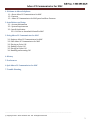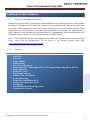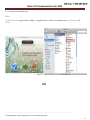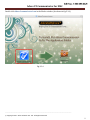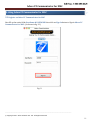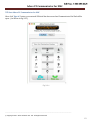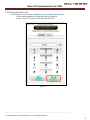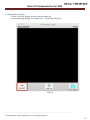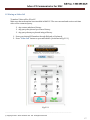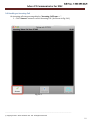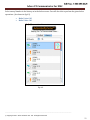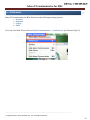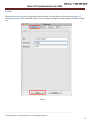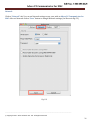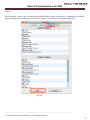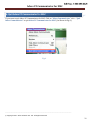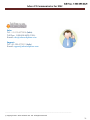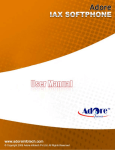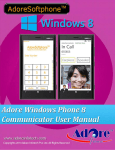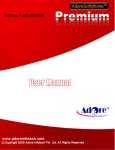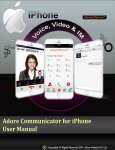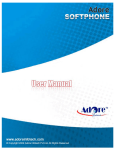Download Adore PC Communicator for MAC
Transcript
Adore PC Communicator for MAC Adore Softphone is a registered trademark. No part of this User’s Manual Guide may be copied, altered, or transferred to, any other media without written explicit concern from Adore Infotech Pvt. Ltd. All brand or product names appearing herein are trademarks or registered trademarks of their respective holders. Adore Infotech has developed this user manual guide to the best of its knowledge, but does not guarantee that the program will meet all requirements of the user. No warranty is made in regard to specifications or features. Adore InfoTech retains the right to make alterations to the contents of this user manual guide without the obligation to inform third parties. Adore PC Communicator for MAC 1. Welcome to Adore Softphone 1.1 ‐ About Adore PC Communicator for MAC 1.2 ‐ Features 1.3 – Adore PC Communicator for MAC panel and User Features 2. Installations and Setup 2.1 ‐ Account Information 2.2 ‐ System Requirements 2.3 ‐ Install Application 2.3.1‐ Process to download & Install in MAC 3. Using Adore PC Communicator for MAC 3.1‐ Register Adore PC Communicator for MAC 3.2‐ Start Adore PC Communicator for MAC 3.3‐ Placing an Voice Call 3.4– Ending a Voice Call 3.5‐ Placing an Video Call 3.6‐ Handling an Incoming Call 4. History 5. Preferences 6. Quit Adore PC Communicator for MAC 7. Trouble Shooting _________________________________________________________________________________________________________________ © Copyright 2011 Adore Infotech Pvt. Ltd. All Rights Reserved 3 Adore PC Communicator for MAC 1. Welcome to Adore Softphone 1.1 – Adore PC Communicator for MAC Integrated Voice and Video Calls with the sophisticated and user friendly interface is what denotes the Adore PC Communicator for Mac. The search for the robust SIP based Softphone for MAC stops here. Adore VoIP Communicator with all its classic features let you experience the journey of VoIP Audio‐Video Call with the finest voice quality and uninterrupted visual chat. The sophistication of MAC Computer is only justified with the classic Adore PC Communicator. Easy to install and use, this Softphone software will surely a proud possession in your MAC System. Note 1 :‐ After download the Adore Communicator You will need to get testing Accounts for Sip to Sip Voice, Video and IM testing.Please fill the form to get testing Account from URL: http://adoresoftphone.com/get‐account.html 1.2 Features Audio Call Video Call Hold / Unhold Address Book NAT / Firewall support Codec Supported : Audio Codec (G711, G722, Speex) Video Codec (H264, H.263) Codecs Selection DTMF (RFC 2833) Registration Timeout Acoustic Echo Cancellation Packet Concealing Packet Lost Concealment (PLC) Comfort Noise Generator (CNG) Resampling Customized with company logo/name Unlimited User License _________________________________________________________________________________________________________________ © Copyright 2011 Adore Infotech Pvt. Ltd. All Rights Reserved 4 Adore PC Communicator for MAC 1.3 – Adore PC Communicator for MAC Panel and User Features _________________________________________________________________________________________________________________ © Copyright 2011 Adore Infotech Pvt. Ltd. All Rights Reserved 5 Adore PC Communicator for MAC 2. Installations and Setup 2.1 Account Information After choosing a VoIP service provider, you will need the following information UserName Password 2.2 System Requirements OS Supported: System Requirments: Mac OS 10.6 or Above Snow Leopard, i386/x86_64 (Intel) 2.3. Install Application 2.3.1. Process to download & Install in MAC PC For installing application you need to download it from our website. Visit http://adoresoftphone.com/communicator-MAC-download.html (As Shown in Fig‐2.3.1) Fig‐2.3.1 Note: Make sure MAC PC is connect with Internet _________________________________________________________________________________________________________________ © Copyright 2011 Adore Infotech Pvt. Ltd. All Rights Reserved 6 Adore PC Communicator for MAC Download “AdoreCommunicatorMac.zip” folder on your Mac PC and Unzip AdoreCommunicatorMac.zip folder. After Unzip the folder you will find "AdoreCommunicator.dmg" file and double click the AdoreCommunicator.dmg to open it up. The finder window will appear, drag and drop AdoreCommunicator icon in to Applications Folder. (As Shown in Fig‐ 2.3.2) Fig‐2.3.2 Now AdoreCommunicator has been installed in Applications Folder _________________________________________________________________________________________________________________ © Copyright 2011 Adore Infotech Pvt. Ltd. All Rights Reserved 7 Adore PC Communicator for MAC To Run Adore Communicator Either Double clicks it in Applications folder > Applications >Adore Communicator. (As Shown in Fig – 2.3.3) Fig-2.3.3 OR _________________________________________________________________________________________________________________ © Copyright 2011 Adore Infotech Pvt. Ltd. All Rights Reserved 8 Adore PC Communicator for MAC Double click Adore Communicator Icon in the Finder window. (As shown in fig‐2.3.4) Fig‐2.3.4 _________________________________________________________________________________________________________________ © Copyright 2011 Adore Infotech Pvt. Ltd. All Rights Reserved 9 Adore PC Communicator for MAC Now Adore PC Communicator for MAC application successfully installed on your MAC PC and ready to use. You will be see three blank fields UserName and Password. (As Shown in fig‐2.3.5) Fig-2.3.5 _________________________________________________________________________________________________________________ © Copyright 2011 Adore Infotech Pvt. Ltd. All Rights Reserved 10 Adore PC Communicator for MAC 3. Using Adore PC Communicator for MAC 3.1 Register on Adore PC Communicator for MAC Now fill up the entire fields UserName & PASSWORD then click on Sign In button to Sign in Adore PC Communicator for MAC. (As shown in fig. 3.1) Fig-3.1 _________________________________________________________________________________________________________________ © Copyright 2011 Adore Infotech Pvt. Ltd. All Rights Reserved 11 Adore PC Communicator for MAC 3.2 Start Adore PC Communicator for MAC After click “Sign In” button, your entered SIP detail has been saved and Communicator Dial Pad will be open. (As Shown in Fig.3.2.1) Fig-3.2.1 _________________________________________________________________________________________________________________ © Copyright 2011 Adore Infotech Pvt. Ltd. All Rights Reserved 12 Adore PC Communicator for MAC 3.3 Placing an Voice Call You can make a Voice Call by using Adore PC Communicator for MAC. 1. Press desired number through Dial Pad or Keyboard. 2. Press “Voice Call” button. (As Shown in Fig‐3.3.1) Fig-3.3.1 _________________________________________________________________________________________________________________ © Copyright 2011 Adore Infotech Pvt. Ltd. All Rights Reserved 13 Adore PC Communicator for MAC After Press “Voice Call” button, Voice Call Window will be open desired message will be displayed “Early Media”. (As shown in fig‐3.3.2) Fig. 3.3 .2 _________________________________________________________________________________________________________________ © Copyright 2011 Adore Infotech Pvt. Ltd. All Rights Reserved 14 Adore PC Communicator for MAC Once call established session message displayed “Connected…”. (As shown in fig‐3.3.3) Fig‐ 3.3.3 _________________________________________________________________________________________________________________ © Copyright 2011 Adore Infotech Pvt. Ltd. All Rights Reserved 15 Adore PC Communicator for MAC 3.4 Ending an Voice Call 1. Press “End Call” button on your screen to end a call. 2. Session message display “Disconnected…” (As Shown in Fig‐3.4) Fig‐3.4 _________________________________________________________________________________________________________________ © Copyright 2011 Adore Infotech Pvt. Ltd. All Rights Reserved 16 Adore PC Communicator for MAC 3.5 Placing an Video Call To make a Video call for PC‐to‐PC. Make sure that webcam has been installed in MAC PC. The user can send and receive real‐time video of the connected party. Any contact who has a History. Any party who phoned you from a History. Any party whom you phoned using a History. 1. Press your desired SIP number through Dial pad or Keyboard. 2. Press “Video Call” button on your main dialer. (As shown in Fig‐3.5.1) Fig‐3.5.1 _________________________________________________________________________________________________________________ © Copyright 2011 Adore Infotech Pvt. Ltd. All Rights Reserved 17 Adore PC Communicator for MAC After press “Video Call” button Video Windows will be appear with session message display “Early Media” once Video Call established then session message will be displayed “Connected”. Now you can end the video call by pressing “End Call” button. (As Shown in Fig‐3.5.2) Fig-3.5.2 _________________________________________________________________________________________________________________ © Copyright 2011 Adore Infotech Pvt. Ltd. All Rights Reserved 18 Adore PC Communicator for MAC 3.6 Handling an Incoming Call On incoming call status message display “Incoming Call From…… “. 1. Click “Answer” button to receive Incoming Call. (As Shown in Fig‐3.6.1) Fig‐3.6.1 _________________________________________________________________________________________________________________ © Copyright 2011 Adore Infotech Pvt. Ltd. All Rights Reserved 19 Adore PC Communicator for MAC After click “Answer” button call is connect and status message will be displayed “Connected”. (As Shown in Fig‐3.6.2) Fig‐3.6.2 _________________________________________________________________________________________________________________ © Copyright 2011 Adore Infotech Pvt. Ltd. All Rights Reserved 20 Adore PC Communicator for MAC Click on “End Call” button to end Incoming Call. After click “End Call” button status message will be displayed “Disconnected”. (As Shown in Fig‐3.6.3) Fig‐3.6.3 _________________________________________________________________________________________________________________ © Copyright 2011 Adore Infotech Pvt. Ltd. All Rights Reserved 21 Adore PC Communicator for MAC 4. History In Adore PC Communicator for MAC, user can see the History. (As Shown in Fig‐4.1) All Events Outgoing Calls Incoming Calls Missed Calls Select “History” tab on the dialer. You will be seeing below screen with your entire call log. Fig-4.1 _________________________________________________________________________________________________________________ © Copyright 2011 Adore Infotech Pvt. Ltd. All Rights Reserved 22 Adore PC Communicator for MAC Select on any Number in the history as in the below screen. You will also able to perform the given below operations. (As shown in fig‐4.2) Make Voice Call Make Video Call Fig-4.2 _________________________________________________________________________________________________________________ © Copyright 2011 Adore Infotech Pvt. Ltd. All Rights Reserved 23 Adore PC Communicator for MAC 5 – Preferences Adore PC Communicator for MAC Preferences has following settings options: Account Network Codecs NATT Go to top at the MAC PC now click on Adore Communicator > Preferences. (As Shown in Fig‐5.1) Fig-5.1 _________________________________________________________________________________________________________________ © Copyright 2011 Adore Infotech Pvt. Ltd. All Rights Reserved 24 Adore PC Communicator for MAC Account After Click Preferences tab, you will be see below screen. You can edit your Sip account in Adore PC Communicator for MAC. After Edit click on “Save” button to changes Account settings. (As Shown in Fig‐ 5.2) Fig-5.2 _________________________________________________________________________________________________________________ © Copyright 2011 Adore Infotech Pvt. Ltd. All Rights Reserved 25 Adore PC Communicator for MAC Network Click on “Network” tab. You can set Network settings as per your wish on Adore PC Communicator for MAC. After set Network click on “Save” button to changes Network settings. (As Shown in Fig‐5.3) Fig-5.3 _________________________________________________________________________________________________________________ © Copyright 2011 Adore Infotech Pvt. Ltd. All Rights Reserved 26 Adore PC Communicator for MAC Codecs By Clicking on “Codecs” tab. You can set the Audio & Video Codecs on Adore PC Communicator for MAC as per your Sip server setting. After set codecs , click on “Save” button.. (As Shown in Fig‐5.4) Fig-5.4 _________________________________________________________________________________________________________________ © Copyright 2011 Adore Infotech Pvt. Ltd. All Rights Reserved 27 Adore PC Communicator for MAC NATT Click on “NATT” tab to enable STUN/TURN on Adore PC Communicator for MAC. click on “Save” button to changes NATT settings. (As Shown in Fig‐5.5) Fig-5.5 _________________________________________________________________________________________________________________ © Copyright 2011 Adore Infotech Pvt. Ltd. All Rights Reserved 28 Adore PC Communicator for MAC 6. Quit Adore PC Communicator for MAC If you want to quit Adore PC Communicator for MAC. Click on “Adore Communicator” tab ‐> “Quit Adore Communicator” to quit Adore PC Communicator for MAC. (As Shown in Fig‐6) Fig-6 _________________________________________________________________________________________________________________ © Copyright 2011 Adore Infotech Pvt. Ltd. All Rights Reserved 29 Adore PC Communicator for MAC 7. Trouble Shooting Problem Possible Reason Suggestion Problem in starting after Login Any other SIP software is running Close that software Keep showing Registering… Internet Connection is too slow or Drop / Server Not responding User and password is wrong Check your Internet Connection / server setting Voice is too slow / voice is not audible System volume is Low / sound driver not present / disable Voice is not Clear Codec is not properly set. Call get disconnected before connected Problem in Video Call Codec is not properly set. Internet Connection is too slow /Webcam is not properly installed on your PC Cross check username and password (password is case sensitive) Increase Volume by using system volume / Install proper Sound driver / enable driver Contact to your server administrator And Configure Codec priority Contact to your server administrator And Configure Codec priority Check your Internet Connection/Install webcam driver on your PC _________________________________________________________________________________________________________________ © Copyright 2011 Adore Infotech Pvt. Ltd. All Rights Reserved 30 Adore PC Communicator for MAC Sales: Tel: +91-120-4275814 (India) Toll Free- 1-800-498-6429 (USA) E-mail: [email protected] Support: Tel: +91-120-4275813 (India) E-mail: [email protected] _________________________________________________________________________________________________________________ © Copyright 2011 Adore Infotech Pvt. Ltd. All Rights Reserved 31