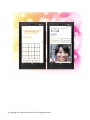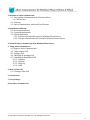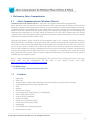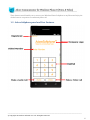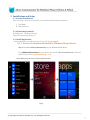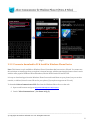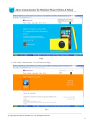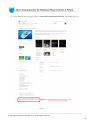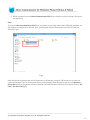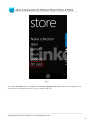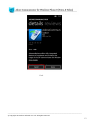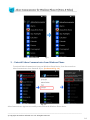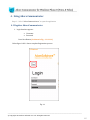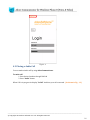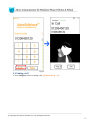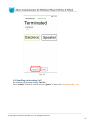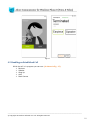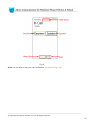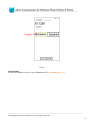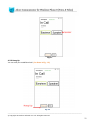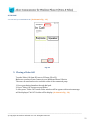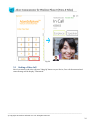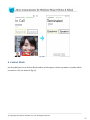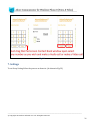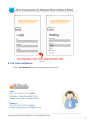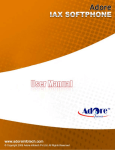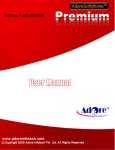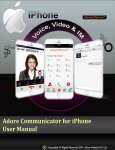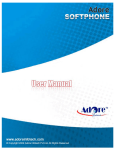Download Voice & Video - Adore Softphone
Transcript
© Copyright 2014 Adore Infotech Pvt Ltd. All Rights Reserved Adore Softphone is a registered trademark. No part of this User’s Manual Guide may be copied, altered, or transferred to, any other media without written explicit concern from Adore Infotech Pvt. Ltd. All brand or product names appearing herein are trademarks or registered trademarks of their respective holders. Adore Infotech has developed this user manual guide to the best of its knowledge, but does not guarantee that the program will meet all requirements of the user. No warranty is made in regard to specifications or features. Adore InfoTech retains the right to make alterations to the contents of this user manual guide without the obligation to inform third parties. _________________________________________________________________________________________________________________ © Copyright 2014 Adore Infotech Pvt. Ltd. All Rights Reserved 3 1. Welcome to Adore Communicator 1.1 ‐ About Adore Communicator for Windows Phone 1.1.1 What’s New 1.2 ‐ Features 1.3 ‐ Adore Communicator panel and User Features 2. Installations and Setup 2.1 ‐ Account Information 2.2 ‐ System Requirements 2.3 ‐ Install Application 2.3.1‐ Process to download & Install in Windows Phone Device 2.3.2‐ Process to download in PC & Install in Windows Phone Device 3. Uninstall Adore Communicator from Windows Phone Device 4. Using Adore Communicator 4.1‐ Register Adore Communicator 4.2 – Make a Audio Call 4.3 ‐ Ending a Call 4.4 ‐ Handling an Incoming Call 4.5 – Handling an Established Call 4.5.1 – Earpiece 4.5.2 – Speaker 4.5.3 – Hang Up 4.5.4 – Hold 5. Make a Video Call 5.1 – Ending a Video Call 6. Contact Book 7. Proxy Settings 8. Exit Adore Communicator _________________________________________________________________________________________________________________ © Copyright 2014 Adore Infotech Pvt. Ltd. All Rights Reserved 4 1. Welcome to Adore Communicator 1.1 ‐ Adore Communicator for Windows Phone 8 Communicator for Windows Phone 8 – Innovative and Sophisticated Unified Communicator Adore Infotech comes up with the new and advanced unified Communicator for Windows Phone 8 that blends the robustness and sophistication with the corporate mobility. Enriched with multitude of features, our Windows Phone 8 Communicator is the collaboration of various communication technologies at one platform. With the sophisticated and stylish design, this communicator brings you the astounding VoIP communication experience in real time which encompasses voice call, video conferencing. Our Unified Communication Client for Windows Phone 8 matches up with the exceptional classiness of various leading mobile devices based on Windows Phone 8 OS. Developed by industry expert research and development team of our company, this Mobile Dialer for Windows 8 Phone is intended to bring the robust and real time enterprise‐grade communication within your palm. It offers you the impeccable features that enable you to work from your office even when you are out of your office to enhance the productivity while on move. With the intention to instigate a new VoIP era and to make the corporate communication a lot more easier and easily accessible, our mobile app provides the excellent VoIP mobility that follows you everywhere. So, experience the crystal clear sound with unmatched video quality with our unique integrated Communicator for Windows Phone 8 which is available at most competitive price. Note 1 :‐ After download the Adore Communicator You will need to get testing Accounts for Sip to Sip Voice, Video and IM testing.Please fill the form to get testing Account from URL: http://www.adoresoftphone.com/get‐account.html 1.1.1 What’s New? 1) User Friendly, Advanced and Smoother GUI. 1.2 ‐ Features Audio Call Video Call Advanced Phone Book (Contact manager with name number, profile pic and searching ) Local signaling (Dial tone, busy, ring back, etc.) Hold Speaker STUN server Support Codec Supported :‐Audio Codec(G711,GSM,Speex) Video Codec (H264, H.263) Acoustic Echo Cancellation Packet concealing Packet Lost Concealment (PLC) Comfort Noise Generator (CNG) Resampling Customized with company logo/name Unlimited user license _________________________________________________________________________________________________________________ © Copyright 2014 Adore Infotech Pvt. Ltd. All Rights Reserved 5 These features would enable you to connect your Windows Phone Softphone to any Phone and enjoy the slashed rates in comparison to traditional phone call. 1.3 ‐ Adore Softphone panel and User Features _________________________________________________________________________________________________________________ © Copyright 2014 Adore Infotech Pvt. Ltd. All Rights Reserved 6 2. Installations and Setup 2.1 Account Information After choosing a VoIP service provider, you will need the following information User Name PIN/Password 2.2 System Requirements OS Supported : Windows Phone 8 Internet Connectivity: Wi‐Fi/ 3G 2.3. Install Application Please follow any one of the process (2.3.1 or 2.3.2) to download 2.3.1‐ Process to download & Install in Windows Phone Device Step 1: Download AdoreCommunicator on your Windows Phone device Visit Windows Phone Store on your device and search “‘AdoreCommunicator” find and Install on your device. (As shown in Fig. – 1‐2) Note: Make sure device is connect with Internet Fig.1 _________________________________________________________________________________________________________________ © Copyright 2014 Adore Infotech Pvt. Ltd. All Rights Reserved 7 Fig-2 2.3.2‐ Process to download in PC & Install in Windows Phone Device Note: This feature is only available to Windows Phone 8 handsets that have a micro‐SD card. You cannot use this technique to install apps from your phone’s internal storage, which means that this feature doesn’t work with the most popular Windows Phone 8 handsets, like the Nokia Lumia 920 and HTC 8X. It's easy to download apps from the Windows Phone Store and install them on your phone, but you can also transfer, or sideload, those from an SD card to your phone (if your phone supports an SD card). To download AdoreCommunicator.XAP files from the Windows Phone Store on the web Open a web browser and go to http://www.windowsphone.com/en-in/store Search “AdoreCommunicator”. (As shown in fig‐3) _________________________________________________________________________________________________________________ © Copyright 2014 Adore Infotech Pvt. Ltd. All Rights Reserved 8 Fig‐3 Click “Adore Communicator ” Icon. (As shown in Fig‐4) Fig‐4 _________________________________________________________________________________________________________________ © Copyright 2014 Adore Infotech Pvt. Ltd. All Rights Reserved 9 Scroll down on the open page, then click Download and install manually. (As shown in Fig‐5) Fig‐5 _________________________________________________________________________________________________________________ © Copyright 2014 Adore Infotech Pvt. Ltd. All Rights Reserved 10 When prompted, save the AdoreCommunicator.XAP file to a location on your computer, SD card or storage device. Note: To copy the adorecommunicator.XAP file to your phone, connect the phone with a USB cable and then use File Explorer to navigate to its SD card. Then, just drag and drop the file into the root of the SD card. (As Shown in Fig‐6) Fig‐6 Now, disconnect the phone from your PC and power it off and then restart it. (Microsoft says you can just “wait a few minutes” but I’ve never gotten that to work reliably.) When the phone reboots, visit Windows Phone Store and you should see an entry called SD Card at the bottom of the main store menu. Click on “SD Card”. (As shown in fig‐7) _________________________________________________________________________________________________________________ © Copyright 2014 Adore Infotech Pvt. Ltd. All Rights Reserved 11 Fig‐7 Now select check box and click install to install adorecommunicator.xap windows phone application on your device. Its installed and ready to use.(As shown in Fig‐8‐9) _________________________________________________________________________________________________________________ © Copyright 2014 Adore Infotech Pvt. Ltd. All Rights Reserved 12 Fig‐8 _________________________________________________________________________________________________________________ © Copyright 2014 Adore Infotech Pvt. Ltd. All Rights Reserved 13 Fig‐9 3. ‐ Uninstall Adore Communicator from Windows Phone To uninstall AdoreCommunicator from your Windows Phone Device, Press few seconds on AdoreCommunicator Icon unistall yes. (As shown in Fig. ‐10) Fig. 10 AdoreCommunicator App has successfully removed from the Windows Phone device. _________________________________________________________________________________________________________________ © Copyright 2014 Adore Infotech Pvt. Ltd. All Rights Reserved 14 4 ‐ Using Adore Communicator Steps 1 – Select “AdoreCommunicator” to open the application 4.1 Register AdoreCommunicator 1. Login Interface appears Username Password Press Save Button (As shown in Fig. – 11 & 11.1) Below figure 9 & 9.1 shows complete Registration process Fig.11 _________________________________________________________________________________________________________________ © Copyright 2014 Adore Infotech Pvt. Ltd. All Rights Reserved 15 Fig.11.1 4.2 Placing a Audio Call You can make a Audio call by using AdoreCommunicator To make call 1. Press desired number through Dial Pad 2. Press “Audio” button When Call is in progress its display “In Call”. And then your call connected. (As shown in Fig. ‐ 12) _________________________________________________________________________________________________________________ © Copyright 2014 Adore Infotech Pvt. Ltd. All Rights Reserved 16 Fig.12 4.3 Ending a Call 1. Press “Hang Up” button to ending a call. (As shown in Fig. ‐ 13) _________________________________________________________________________________________________________________ © Copyright 2014 Adore Infotech Pvt. Ltd. All Rights Reserved 17 Fig. 13 4.4 Handling an Incoming Call On incoming call message display “In Call… “ Press “answer” button to receive or Press “ignore” to reject call. (As shown in Fig. ‐ 14) _________________________________________________________________________________________________________________ © Copyright 2014 Adore Infotech Pvt. Ltd. All Rights Reserved 18 Fig.14 4.5 Handling an Established Call While the call is in progress you can use: (As shown in Fig. ‐ 15) Earpiece Speaker Hang Up Hold Back Camera _________________________________________________________________________________________________________________ © Copyright 2014 Adore Infotech Pvt. Ltd. All Rights Reserved 19 Fig-15 4.5.1 You can able to hear your call via Earpiece. (As shown in Fig. ‐ 16) _________________________________________________________________________________________________________________ © Copyright 2014 Adore Infotech Pvt. Ltd. All Rights Reserved 20 Fig-16 4.5.2 Speaker You can use Speaker on & off in your Established Call. (As shown in Fig. ‐ 17) _________________________________________________________________________________________________________________ © Copyright 2014 Adore Infotech Pvt. Ltd. All Rights Reserved 21 Fig-17 4.5.3 Hang Up You can end your established call. (As shown in Fig. ‐ 18) Fig-18 _________________________________________________________________________________________________________________ © Copyright 2014 Adore Infotech Pvt. Ltd. All Rights Reserved 22 4.5.4 Hold You can hold your established call. (As shown in Fig. ‐ 19) Fig-19 5. Placing a Video Call To make Video Call from SIP user to SIP user (IP to IP) Make sure you have Front Camera in your Windows Phone 8 Device. The user can send and receive real time video of the connected party. 1. Press your desired number through dial pad. 2. Press “Video Call” button on your dialer. 3. After press “Video Call” button Video window will be appear with session message will be displayed “In Call” & video will be display. (As shown in Fig. ‐ 20) _________________________________________________________________________________________________________________ © Copyright 2014 Adore Infotech Pvt. Ltd. All Rights Reserved 23 Fig.20 5.1 Ending a Video Call Now if you want to end video call press ”Hang Up” button on your Device, Your call disconnected and status message will be display “Terminated”. _________________________________________________________________________________________________________________ © Copyright 2014 Adore Infotech Pvt. Ltd. All Rights Reserved 24 Fig‐20.1 6. Contact Book Just drag Dial pad screen Contact Book window will be appear, choose any name or number which you want to call. (As shown in Fig‐21) _________________________________________________________________________________________________________________ © Copyright 2014 Adore Infotech Pvt. Ltd. All Rights Reserved 25 Fig‐21 7. Settings To set Proxy Setting follow the process as shown in. (As shown in Fig‐22) _________________________________________________________________________________________________________________ © Copyright 2014 Adore Infotech Pvt. Ltd. All Rights Reserved 26 Fig‐22 8. Exit AdoreSoftphone To Exit ‘AdoreSoftphone’ App Press Home button on your device. Sales: Tel: +91-120-6471891 (India) Toll Free- 1-800-498-6429 (USA) E-mail: [email protected] Support: Tel: +91-120-6450129 (India) E-mail: [email protected] _________________________________________________________________________________________________________________ © Copyright 2014 Adore Infotech Pvt. Ltd. All Rights Reserved 27