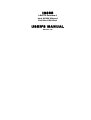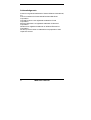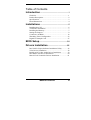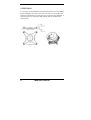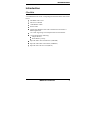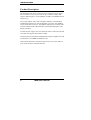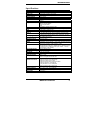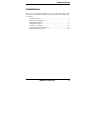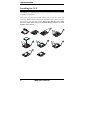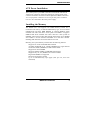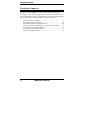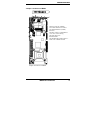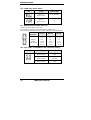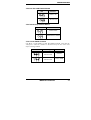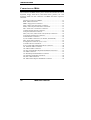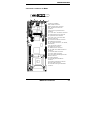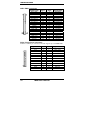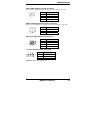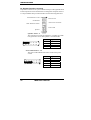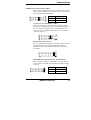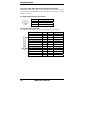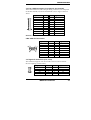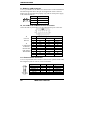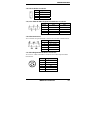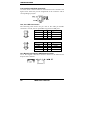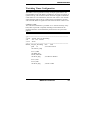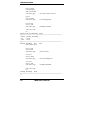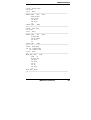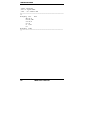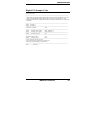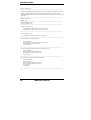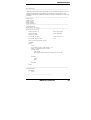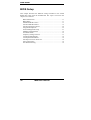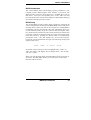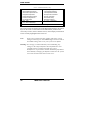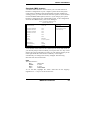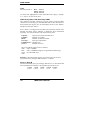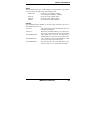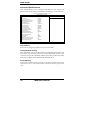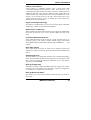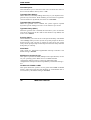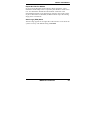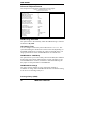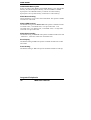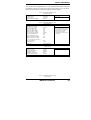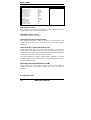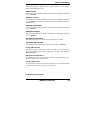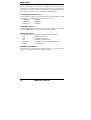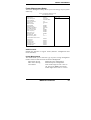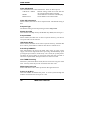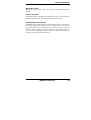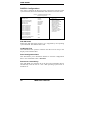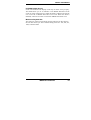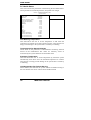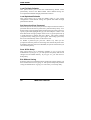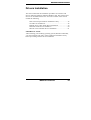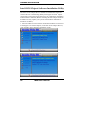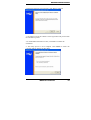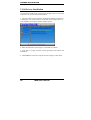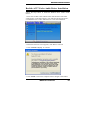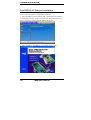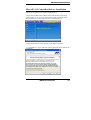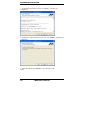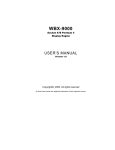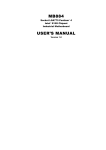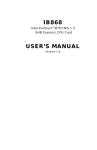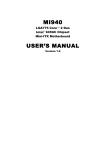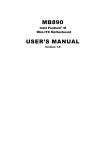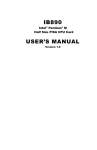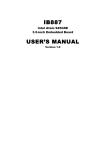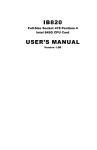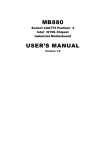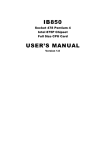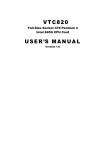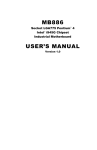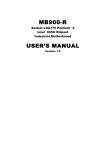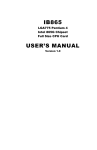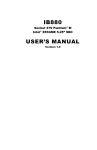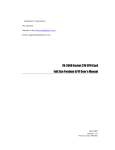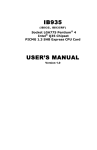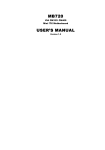Download IB866 USER`S MANUAL - IBT Technologies Inc.
Transcript
IB866
LGA775 Pentium 4
Intel 915GV Chipset
Full Size CPU Card
USER’S MANUAL
Version 1.0
Acknowledgments
Award is a registered trademark of Award Software International,
Inc.
PS/2 is a trademark of International Business Machines
Corporation.
Intel and Pentium 4 are registered trademarks of Intel
Corporation.
Microsoft Windows is a registered trademark of Microsoft
Corporation.
Winbond is a registered trademark of Winbond Electronics
Corporation.
All other product names or trademarks are properties of their
respective owners.
ii
IB866 User’s Manual
Table of Contents
Introduction .......................................................1
Checklist.............................................................................. 1
Product Description............................................................. 2
Specifications ...................................................................... 3
Board Dimensions ............................................................... 4
Installations .......................................................5
Installing the CPU ............................................................... 6
ATX Power Installation ...................................................... 7
Installing the Memory ......................................................... 7
Setting the Jumpers ............................................................. 8
Connectors on IB866......................................................... 12
Watchdog Timer Configuration ........................................ 23
Digital I/O Sample Code ................................................... 27
BIOS Setup .......................................................30
Drivers Installation ......................................55
Intel i915G Chipset Software Installation Utility.............. 56
VGA Drivers Installation .................................................. 58
Realtek AC97 Codec Audio Driver Installation................ 59
Intel PRO LAN Drivers Installation.................................. 60
Marvell LAN Controller Drivers Installation.................... 61
IB866 User’s Manual
iii
ATTENTION:
It is strongly recommended that only heatsinks that have corresponding
(metal) backplates are used on the CPU card. This is to avoid the CPU
card being bent/distorted, causing the CPU card to become damaged. A
reference picture of a backplate and heatsink that has backplate are
shown below.
iv
IB866 User’s Manual
INTRODUCTION
Introduction
Checklist
Your IB866 Pentium 4 CPU card package should include the items listed
below:
• The IB866 CPU Card
• This User’s Manual
• 1 IDE Ribbon Cable
• SATA Cable
• 2 Serial Port Ribbon Cable and 1 Parallel Port Attached to a
Mounting Bracket
• 1 Y-Cable supporting a PS/2 Keyboard and a PS/2 Mouse
• 1 CD containing the following:
• Chipset Drivers
• Flash Memory Utility
• Optional audio cable with bracket (Audio8K)
• Optional USB cable with bracket (USB2K-4)
• Optional SATA Power Cord (PW34)
IB866 User’s Manual
1
INSTALLATIONS
Product Description
The IB866 Pentium 4 CPU card incorporates the Intel 915GV chipset
that can utilize a LGA775 processor of up to 3.8GHz or higher and
supports FSB frequency of 533/800Mhz (133Mhz, and 200Mhz HCLK
respectively).
The 915GV chipset comes with a Graphics Memory Controller Hub
(GMCH) designed for use with the Pentium 4 processor with 1MB L2
cache on 0.09 micron process. The GMCH component provides the CPU
interface, DDR interface, Hub Interface, and integrated graphics with
display interfaces.
Aside from CRT support, the VGA function feature a Chrontel CH7308
controller that supports dual channel LVDS
The board also has one Marvell 88E8053 PCI Express Gigabit LAN and
an Intel 82551 10/100MB fast Ethernet LAN.
Other advanced features include four Serial ATA ports, four USB 2.0
ports, IrDA interface and audio function.
2
IB866 User’s Manual
INTRODUCTION
Specifications
Product Name
Form Factor
CPU Type
CPU Voltage
System Speed
CPU FSB
Green /APM
CPU Socket
Chipset
BIOS
Cache
VGA
LVDS LCD Panel
LAN x2
Memory type
USB
Serial ATA Ports
Parallel IDE
Audio
LPC I/O
PCI to ISA Bridge
IrDA (Infrared Ray)
Digital I/O
Expansion Slots
Edge Connector
On Board
Header/Connector
Watchdog Timer
System Voltage
Other
Board Size
IB866
PICMG-1.0 (Full size CPU Card)
Intel Pentium 4/Celeron D, LGA775
0.8375V~1.6V (VRD 10.1)
Up to 3.8GHz
533/800MHz
APM1.2
LGA775
INTEL 915GV Chipset
GMCH 1210-pin FCBGA
ICH6 609-pin mBGA
FWH
Award BIOS, support ACPI Function
256K (Celeron D) / 1M /2MB(P4) Level 2 (CPU integrated)
915GV built-in, supports CRT
Chrontel CH7308 support 18/24 bit Single or Dual channel LVDS
1. Intel 82551QM 10/100 LAN (upgradeable to 82541PI GbE)
2. Marvell 88E8053 PCI Express Gigabit LAN x1 (optional)
2x DDR333/400 SDRAM DIMM module (without ECC function),
Max. 2GB (Dual Channel)
ICH6 built-in USB 2.0, support 4 ports
Supports 4 ports
ICH6 built-in; One channel Ultra DMA 33/66/100
ICH6 Built-in Sound controller + AC97 Codec ALC655 6 Channel
(Line-out, Line-in, Mic.), on board header
W83627HF: Parallelx1, COM1 (RS232), COM2
(RS232/422/485), Slim FDC 1.44MB, IrDA x1, Hardware monitor
(3 thermal inputs, 4 voltage monitor inputs, VID0-4, 1 chassis
open detection, 3 Fan Header)
Winbond 82628, 82629
Pin header, allows infrared wireless communication
4 in/4 out, pin header
1 x Mini PCI
DB15 for VGA
Mini DIN for Keyboard/Mouse
RJ45 x2 for Gigabit and 10/100 LAN
40 pins box-header x1 for IDE1
26 pins box-header x1 for Slim Floppy
26 pins box-header x1 for Printer
10 pins box-header x2 for COM1 and COM2
10 pins pin-header x1 for digital I/O
8 pins pin-header x 2 for 4 USB ports
SATA connector x4 for 4 SATA ports
Yes (256 segments, 0, 1, 2…255 sec/min)
+5V, +3.3V, +12V, -12V, 5VSB (2A)
Modem Wakeup, LAN Wakeup, Disk On Chip
338x122mm
IB866 User’s Manual
3
INSTALLATIONS
Board Dimensions
4
IB866 User’s Manual
INSTALLATIONS
Installations
This section provides information on how to use the jumpers and
connectors on the IB866 in order to set up a workable system. The topics
covered are:
Installing the CPU........................................................................ 6
ATX Power Installation ............................................................... 7
Installing the Memory.................................................................. 7
Setting the Jumpers ...................................................................... 8
Connectors on IB866 ................................................................. 12
Watchdog Timer Configuration ................................................. 23
Digital I/O Sample Code............................................................ 27
IB866 User’s Manual
5
INSTALLATIONS
Installing the CPU
The IB866 CPU card supports a LGA 775 processor socket for Intel®
Pentium® 4 processors.
The LGA 775 processor socket comes with a lever to secure the
processor. Refer to the pictures below, from left to right, on how to place
the processor into the CPU socket. Please note that the cover of the
LGA775 socket must always be installed during transport to avoid
damage to the socket.
6
IB866 User’s Manual
INSTALLATIONS
ATX Power Installation
The system power is provided to the CPU card with the CN1 and J3
ATX power connectors. Please note that the J3 external ATX power
connector should be connected to the backplane for IB866 to function.
J3 is a 3-pin power connector. CN1 is a 4-pin 12V power connector.
CN1 is to be connected to the ATX power supply.
Installing the Memory
The IB866 CPU card supports two DDR memory sockets for a
maximum total memory of 2GB in DDR memory type. You can install
unbuffered & non-ECC DDR DIMMs. It supports DDR333 when
installed with CPUs that have clock speeds of 533MHz. It supports
DDR333/400 when installed with CPUs that have clock speeds of
800MHz. The board provides dual channel functionality for its DIMM
slots. DDR1 is for one channel and DDR2 is for the other channel.
Enabling dual channels can increase data access rates.
Basically, the system memory interface has the following features:
Supports two 64-bit wide DDR data channels
Available bandwidth up to 3.2GB/s (DDR400) for single-channel
mode and 6.4GB/s (DDR400) in dual-channel mode.
Supports non ECC DIMMs.
Supports 128Mb, 256Mb, 512Mb DDR technologies.
Supports only x8, x16, DDR devices with four banks
Registered DIMMs not supported
Supports opportunistic refresh
Up to 16 simultaneously open pages (four per row, four rows
maximum)
IB866 User’s Manual
7
INSTALLATIONS
Setting the Jumpers
Jumpers are used on IB866 to select various settings and features
according to your needs and applications. Contact your supplier if you
have doubts about the best configuration for your needs. The following
lists the connectors on IB866 and their respective functions.
Jumper Locations on IB866............................................................ 9
JP1: LVDS Panel Power Select .................................................... 10
JP3: RS232/422/485 (COM2) Selection....................................... 10
JP4, JP5: COM1 / COM2 RS232 +5V/+12V Power Setting........ 10
JP8: Intel PCI LAN Enable/Disable ............................................. 11
JP9: DiskOnChip Address Select ................................................. 11
JP10: Clear CMOS Contents ........................................................ 11
8
IB866 User’s Manual
INSTALLATIONS
Jumper Locations on IB866
Jumper Locations on IB866
JP1: LVDS Panel Power Select
JP3: RS232/422/485 (COM2)
Selection
JP4, JP5: COM1 / COM2 RS232
+5V/+12V Power Setting
JP8: Intel PCI LAN
Enable/Disable
JP9: DiskOnChip Address Select ...
JP10: Clear CMOS Contents
Jumper Locations on IB866
IB866 User’s Manual
9
INSTALLATIONS
JP1: LVDS Panel Power Select
JP1
Setting
Panel Voltage
Pin 1-2
Short/Closed
3.3V (default)
Pin 2-3
Short/Closed
5V
JP3: RS232/422/485 (COM2) Selection
COM1 is fixed for RS-232 use only.
JP3, COM2 is selectable for RS232, RS-422 and RS-485.
The following table describes the jumper settings for COM2 selection.
COM2
RS-232
RS-422
RS-485
Function
Short:
Short:
Short:
1-2
3-4
5-6
Jumper
9-11
7-9
7-9
Setting
10-12
8-10
8-10
(pin closed)
15-17
13-15
13-15
16-18
14-16
14-16
JP4, JP5: COM1 / COM2 RS232 +5V/+12V Power Setting
JP4 / JP5
Setting
Pin 1-2
Short/Closed
Pin 3-4
Short/Closed
Pin 5-6
Short/Closed
10
IB866 User’s Manual
Function
+12V
Normal
+5V
INSTALLATIONS
JP8: Intel PCI LAN Enable/Disable
JP8
Function
Enable LAN
Disable LAN
JP9: DiskOnChip Address Select
JP9
Address
D0000-D7FFF
D8000-DFFFF (default)
JP10: Clear CMOS Contents
Use JP10, a 3-pin header, to clear the CMOS contents. Note that the
ATX-power connector should be disconnected from the CPU card
before clearing CMOS.
JP1
Setting
Function
Pin 1-2
Short/Closed
Normal
Pin 2-3
Short/Closed
Clear CMOS
IB866 User’s Manual
11
INSTALLATIONS
[
Connectors on IB866
The connectors on IB866 allows you to connect external devices such as
keyboard, floppy disk drives, hard disk drives, printers, etc. The
following table lists the connectors on IB866 and their respective
functions.
Connector Locations on IB866..................................................... 13
IDE1: EIDE Connectors ............................................................... 14
FDD1: Floppy Drive Connector ................................................... 14
CPU_FAN2: CPU Fan Power Connector..................................... 15
FAN1, FAN2: System Fan Power Connector............................... 15
CN1: ATX 12V/+12V Power Connector ..................................... 15
J1: Panel Inverter Power Connector ............................................. 15
J2: System Function Connector .................................................... 16
CN2, CN3, CN4, CN5: Serial ATA (SATA) Connectors ............ 18
J3: External ATX Power Connector ............................................. 18
J4: Parallel Port Connector ........................................................... 18
J5, J10: LVDS Connectors (1st channel, 2nd channel) ................ 19
CN6: VGA CRT Connector.......................................................... 19
J6: Digital I/O Connector (4 in, 4 out).......................................... 19
J7: Wake On LAN Connector....................................................... 20
J8, J9: COM1 and COM2 Serial Ports Connector ........................ 20
J11: External Audio Connector .................................................... 20
J12: CD-In Audio Connector........................................................ 21
J14, J16: External PS/2 Keyboard and Mouse Connector ............ 21
J15: IrDA Connector .................................................................... 21
J17: PS/2 Keyboard and Mouse Connector .................................. 21
J19: Intel PCI LAN RJ45 Connector ............................................ 22
J20, J22: USB Connectors ............................................................ 22
J21: Marvell PCI Express GbE RJ45 Connector .......................... 22
12
IB866 User’s Manual
INSTALLATIONS
Connector Locations on IB866
Connectors on IB866
IDE1: EIDE Connectors
FDD1: Floppy Drive Connector
CPU_FAN2: CPU Fan Power
Connector
FAN1, FAN2: System Fan Power
Connector
CN1: ATX 12V/+12V Power Connector
J1: Panel Inverter Power Connector
J2: System Function Connector
CN2, CN3, CN4, CN5: Serial ATA
(SATA) Connectors
J3: External ATX Power Connector
J4: Parallel Port Connector
J5, J10: LVDS Connectors (1st channel,
2nd channel)
CN6: VGA CRT Connector
J6: Digital I/O Connector
J7: Wake On LAN Connector
J8, J9: COM1 and COM2 Serial Ports
Connector
J11: External Audio Connector
J12: CD-In Audio Connector
J14, J16: External PS/2 Keyboard and
Mouse Connector
J15: IrDA Connector
J17: PS/2 Keyboard and Mouse
Connector
J19: Intel PCI LAN RJ45 Connector
J20, J22: USB Connectors
J21: Marvell PCI Express GbE RJ45
Connector
IB866 User’s Manual
13
INSTALLATIONS
IDE1: EIDE Connectors
Signal Name
Reset IDE
Host data 7
Host data 6
Host data 5
Host data 4
Host data 3
Host data 2
Host data 1
Host data 0
Ground
DRQ0
Host IOW
Host IOR
IOCHRDY
DACK0
IRQ14
IDE1
Address 1
Address 0
Chip select 0
Activity
Pin #
1
3
5
7
9
11
13
15
17
19
21
23
25
27
29
31
33
35
37
39
Pin #
2
4
6
8
10
12
14
16
18
20
22
24
26
28
30
32
34
36
38
40
Signal Name
Ground
Host data 8
Host data 9
Host data 10
Host data 11
Host data 12
Host data 13
Host data 14
Host data 15
Protect pin
Ground
Ground
Ground
Host ALE
Ground
No connect
No connect
Address 2
Chip select 1
Ground
FDD1: Floppy Drive Connector
FDD1is a slim 26-pin connector and will support up to 2.88MB FDD.
14
Signal Name
Pin #
Pin #
Signal Name
VCC
VCC
VCC
NC
NC
DINST
NC
GND
GND
GND
NC
GND
GND
1
3
5
7
9
11
13
15
17
19
21
23
25
2
4
6
8
10
12
14
16
18
20
22
24
26
INDEX
DRV_SEL
DSK_CH
NC
MOTOR
DIR
STEP
WDATA
WGATE
TRACK
WPROT
RDATA
SIDE
IB866 User’s Manual
INSTALLATIONS
CPU_FAN2: CPU Fan Power Connector
This is a 3-pin header for the CPU fan. The fan must be a 12V fan.
Pin #
1
2
3
4
Signal Name
Ground
+12V
Rotation detection
Control
FAN1, FAN2: System Fan Power Connector
These are 3-pin headers for system fans. The fan must be a 12V fan.
Pin #
1
2
3
Signal Name
Ground
+12V
Rotation detection
CN1: ATX 12V/+12V Power Connector
Pin #
1
2
3
4
Signal Name
Ground
Ground
+12V
+12V
J1: Panel Inverter Power Connector
Pin #
Signal Name
1
+12V
2
ENABKL
3
Ground
Remarks: Maximum current is 1A.
IB866 User’s Manual
15
INSTALLATIONS
J2: System Function Connector
J2 provides connectors for system indicators that provide light indication
of the computer activities and switches to change the computer status. J1
is a 20-pin header that provides interfaces for the following functions.
Hard Disk Drive LED
Reset Switch
Not Defined
ATX Power On Switch
SMI / Hardware Switch
Power LED
Speaker
Speaker: Pins 1 - 4
This connector provides an interface to a speaker for audio
tone generation. An 8-ohm speaker is recommended.
Pin #
1
2
3
4
Signal Name
Speaker out
No connect
Ground
+5V
Power LED: Pins 11 - 15
The power LED indicates the status of the main power
switch.
Pin #
11
12
13
14
15
16
IB866 User’s Manual
Signal Name
Power LED
No connect
Ground
No connect
Ground
INSTALLATIONS
SMI/Hardware Switch: Pins 6 and 16
This connector supports the "Green Switch" on the control
panel, which, when pressed, will force the system into the
power-saving mode immediately.
Pin #
6
Signal Name
16
Ground
SMI
ATX Power ON Switch: Pins 7 and 17
This 2-pin connector is an “ATX Power Supply On/Off
Switch” on the system that connects to the power switch on
the case. When pressed, the power switch will force the
system to power on. When pressed again, it will force the
system to power off.
Reset Switch: Pins 9 and 19
The reset switch allows the user to reset the system without
turning the main power switch off and then on again.
Orientation is not required when making a connection to
this header.
Hard Disk Drive LED Connector: Pins 10 and 20
This connector connects to the hard drive activity LED on
control panel. This LED will flash when the HDD is being
accessed.
Pin #
10
20
IB866 User’s Manual
Signal Name
HDD Active
5V
17
INSTALLATIONS
CN2, CN3, CN4, CN5: Serial ATA (SATA) Connectors
The SATA connectors support serial ATA 150. Each connector can only
use one serial ATA hard disk. Port1 is CN3, Port 2 is CN5, Port 3 is CN2
and Port 4 is CN4.
J3: External ATX Power Connector
Pin #
1
2
3
Signal Name
Ground
PS-ON (soft on/off)
5VSB (Standby +5V)
J4: Parallel Port Connector
The following table describes the pin out assignments of this connector.
J4
18
Signal Name
Line printer strobe
PD0, parallel data 0
PD1, parallel data 1
PD2, parallel data 2
PD3, parallel data 3
PD4, parallel data 4
PD5, parallel data 5
PD6, parallel data 6
PD7, parallel data 7
ACK, acknowledge
Busy
Paper empty
Select
Pin #
1
2
3
4
5
6
7
8
9
10
11
12
13
Pin #
14
15
16
17
18
19
20
21
22
23
24
25
N/A
IB866 User’s Manual
Signal Name
AutoFeed
Error
Initialize
Select
Ground
Ground
Ground
Ground
Ground
Ground
Ground
Ground
N/A
INSTALLATIONS
J5, J10: LVDS Connectors (1st channel, 2nd channel)
The LVDS connectors, DF13 20-pin mating connectors, are composed
of the first channel (J5) and second channel (J10) to support 24-bit or
48-bit.
Signal Name Pin # Pin # Signal Name
TX02
1
TX0+
Ground
4
3
Ground
TX16
5
TX1+
5V/3.3V
8
7
Ground
TX310
9
TX3+
TX212
11
TX2+
Ground
14
13
Ground
TXC16
15
TXC+
5V/3.3V
18
17
ENABKL
+12V
20
19
+12V
Remarks: Maximum current for +12V is 1A.
CN6: VGA CRT Connector
[
[[[[
Signal Name
Red
Blue
GND
GND
N.C.
N.C.
HSYNC
NC
Pin #
1
3
5
7
9
11
13
15
Pin # Signal Name
2
Green
4
N.C.
6
GND
8
GND
10
GND
12
N.C.
14
VSYNC
J6: Digital I/O Connector (4 in, 4 out)
This connector supports TTL levels and is used to control external
devices requiring on/off circuitry.
Signal Name
GND
OUT3
Out2
In3
In2
Pin #
1
3
5
7
9
Pin #
2
4
6
8
10
IB866 User’s Manual
Signal Name
+5V
OUT1
Out0
In1
In0
19
INSTALLATIONS
J7: Wake On LAN Connector
J7 is a 3-pin header for the Wake On LAN function on the motherboard.
The following table shows the pin out assignments of this connector.
Wake On LAN will function properly only with an ATX power supply
with 5VSB that has 1A.
Pin #
Signal Name
1
+5VSB
2
Ground
3
LAN Wakeup
J8, J9: COM1 and COM2 Serial Ports Connector
J8 and J9 both 10-pin headers, are the onboard serial port connectors.
J8
Fixed as
RS-232
Pin #
J9
Configurable
as RS-232/
RS-422/485
with jumpers
JP2/JP3/JP4
1
2
3
4
5
6
7
8
9
10
Signal Name
RS-232
DCD
RX
TX
DTR
GND
DSR
RTS
CTS
RI
NC
RS-422
TXTX+
RX+
RXGND
RTSRTS+
CTS+
CTSNC
RS-485
DATADATA+
NC
NC
GND
NC
NC
NC
NC
NC
J11: External Audio Connector
J11 is a 12-pin header that is used to connect to the optional audio cable
that integrates jacks for Line In, Line Out and Mic.
Signal Name
LINEOUT_R
Ground
LINEIN_R
Ground
Mic-In
Ground
20
Pin #
1
3
5
7
9
11
Pin #
2
4
6
8
10
12
IB866 User’s Manual
Signal Name
LINEOUT_L
Ground
LINEIN L
Ground
VREFOUT
Protect pin
INSTALLATIONS
J12: CD-In Audio Connector
Pin #
1
2
3
4
Signal Name
CD Audio R
Ground
Ground
CD Audio L
J14, J16: External PS/2 Keyboard and Mouse Connector
Pin #
1
2
3
4
5
J14
KB clock
KB data
N.C.
Ground
Vcc
J16
Mouse data
N.C.
Ground
Vcc
Mouse clock
J15: IrDA Connector
J15 is used for an optional IrDA connector for wireless communication.
Pin #
Signal Name
1
+5V
2
No connect
3
Ir RX
4
Ground
5
Ir TX
J17: PS/2 Keyboard and Mouse Connector
J17 uses a Y-cable with dual D-connectors for a PS/2 keyboard and a
PS/2 mouse.
Pin #
1
2
3
4
5
6
Signal Name
Mouse data
Keyboard data
Ground
Vcc
Mouse Clock
Keyboard Clock
IB866 User’s Manual
21
INSTALLATIONS
J19: Intel PCI LAN RJ45 Connector
J19 is the RJ-45 connector based on the Intel PCI LAN controller. The
figure below shows the pin out assignments of the connector and its
corresponding input jack.
J20, J22: USB Connectors
The following table shows the pin outs of the USB pin headers
connectors. Overall, the two pin headers support four USB ports.
J20
Signal Name
Vcc
USB0USB0+
Ground
Pin
1
2
3
4
Pin
5
6
7
8
Signal Name
Ground
USB1+
USB1Vcc
J22
Signal Name
Vcc
USB2USB2+
Ground
Pin
1
2
3
4
Pin
5
6
7
8
Signal Name
Ground
USB3+
USB3Vcc
J21: Marvell PCI Express GbE RJ45 Connector
J21 is the Gigabit LAN RJ45 connector based on the Marvell PCI
Express GbE controller.
22
IB866 User’s Manual
INSTALLATIONS
Watchdog Timer Configuration
The WDT is used to generate a variety of output signals after a user
programmable count. The WDT is suitable for use in the prevention of
system lock-up, such as when software becomes trapped in a deadlock.
Under these sort of circumstances, the timer will count to zero and the
selected outputs will be driven. Under normal circumstance, the user
will restart the WDT at regular intervals before the timer counts to zero.
SAMPLE CODE:
This code and information is provided "as is" without warranty of any
kind, either expressed or implied, including but not limited to the
implied warranties of merchantability and/or fitness for a particular
purpose.
;[]================================================
; Name : Enable_And_Set_Watchdog
; IN
: AL - 1sec ~ 255sec
; OUT : None
;[]================================================
Enable_And_Set_Watchdog Proc
Near
push
ax
;save time interval
call Unlock_Chip
mov cl, 2Bh
call Read_Reg
and al, NOT 10h
call Write_Reg
;set GP24 as WDTO
mov cl, 07h
mov al, 08h
call Write_Reg
;switch to LD8
IB866 User’s Manual
23
INSTALLATIONS
mov cl, 0F5h
call Read_Reg
and al, NOT 08h
call Write_Reg
;set count mode as second
pop ax
mov cl, 0F6h
call Write_Reg
;set watchdog timer
mov al, 01h
mov cl, 30h
call Write_Reg
;watchdog enabled
call Lock_Chip
ret
Enable_And_Set_Watchdog Endp
;[]===============================================
; Name : Disable_Watchdog
; IN
: None
; OUT : None
;[]===============================================
Disable_Watchdog Proc
Near
call Unlock_Chip
mov cl, 07h
mov al, 08h
call Write_Reg
;switch to LD8
xor al, al
mov cl, 0F6h
call Write_Reg
;clear watchdog timer
xor al, al
mov cl, 30h
call Write_Reg
;watchdog disabled
call Lock_Chip
ret
Disable_Watchdog Endp
;[]===============================================
24
IB866 User’s Manual
INSTALLATIONS
; Name : Unlock_Chip
; IN : None
; OUT : None
;[]===============================================
Unlock_Chip
Proc
Near
Mov dx, 4Eh
mov al, 87h
out dx, al
out dx, al
ret
Unlock_Chip
Endp
;[]================================================
; Name : Lock_Chip
; IN : None
; OUT : None
;[]================================================
Unlock_Chip
Proc
Near
mov dx, 4Eh
mov al, 0AAh
out dx, al
ret
Unlock_Chip
Endp
;[]================================================
; Name : Write_Reg
; IN : CL - register index
;
AL - Value to write
; OUT : None
;[]================================================
Write_Reg Proc
Near
push
ax
mov dx, 4Eh
mov al,cl
out dx,al
pop ax
inc dx
out dx,al
ret
Write_Reg Endp
;[]================================================
IB866 User’s Manual
25
INSTALLATIONS
; Name : Read_Reg
; IN : CL - register index
; OUT : AL - Value to read
;[]=================================================
==
Read_Reg Proc
Near
Mov al, cl
mov dx, 4Eh
out dx, al
inc dx
in al, dx
ret
Read_Reg Endp
;[]================================================
26
IB866 User’s Manual
INSTALLATIONS
Digital I/O Sample Code
Filename: W627hf.h
//=====================================================================
//
// THIS CODE AND INFORMATION IS PROVIDED "AS IS" WITHOUT WARRANTY OF ANY
// KIND, EITHER EXPRESSED OR IMPLIED, INCLUDING BUT NOT LIMITED TO THE
// IMPLIED WARRANTIES OF MERCHANTABILITY AND/OR FITNESS FOR A PARTICULAR
// PURPOSE.
//
//=====================================================================
#ifndef __W627HF_H
#define __W627HF_H
1
//=====================================================================
#define W627_IOBASE
0x4E
//=====================================================================
#define
W627HF_INDEX_PORT
(W627_IOBASE+0)
#define
W627HF_DATA_PORT
(W627_IOBASE+1)
//=====================================================================
#define
W627HF_REG_LD
0x07
//=====================================================================
#define W627HF_UNLOCK
0x87
#define
W627HF_LOCK
0xAA
//=====================================================================
void Set_W627HF_LD( unsigned char);
void Set_W627HF_Reg( unsigned char, unsigned char);
unsigned char Get_W627HF_Reg( unsigned char);
//=====================================================================
#endif
//__W627HF_H
IB866 User’s Manual
27
INSTALLATIONS
Filename: W627hf.cpp
//=====================================================================
//
// THIS CODE AND INFORMATION IS PROVIDED "AS IS" WITHOUT WARRANTY OF ANY
// KIND, EITHER EXPRESSED OR IMPLIED, INCLUDING BUT NOT LIMITED TO THE
// IMPLIED WARRANTIES OF MERCHANTABILITY AND/OR FITNESS FOR A PARTICULAR
// PURPOSE.
//
//=====================================================================
#include "W627HF.H"
#include <dos.h>
//=====================================================================
void Unlock_W627HF (void);
void Lock_W627HF (void);
//=====================================================================
void Unlock_W627HF (void)
{
outportb(W627HF_INDEX_PORT, W627HF_UNLOCK);
outportb(W627HF_INDEX_PORT, W627HF_UNLOCK);
}
//=====================================================================
void Lock_W627HF (void)
{
outportb(W627HF_INDEX_PORT, W627HF_LOCK);
}
//=====================================================================
void Set_W627HF_LD( unsigned char LD)
{
Unlock_W627HF();
outportb(W627HF_INDEX_PORT, W627HF_REG_LD);
outportb(W627HF_DATA_PORT, LD);
Lock_W627HF();
}
//=====================================================================
void Set_W627HF_Reg( unsigned char REG, unsigned char DATA)
{
Unlock_W627HF();
outportb(W627HF_INDEX_PORT, REG);
outportb(W627HF_DATA_PORT, DATA);
Lock_W627HF();
}
//=====================================================================
unsigned char Get_W627HF_Reg( unsigned char REG)
{
unsigned char Result;
Unlock_W627HF();
outportb(W627HF_INDEX_PORT, REG);
Result = inportb(W627HF_DATA_PORT);
Lock_W627HF();
return Result;
}
//=====================================================================
28
IB866 User’s Manual
INSTALLATIONS
File of the Main.cpp
//=====================================================================
//
// THIS CODE AND INFORMATION IS PROVIDED "AS IS" WITHOUT WARRANTY OF ANY
// KIND, EITHER EXPRESSED OR IMPLIED, INCLUDING BUT NOT LIMITED TO THE
// IMPLIED WARRANTIES OF MERCHANTABILITY AND/OR FITNESS FOR A PARTICULAR
// PURPOSE.
//
//=====================================================================
#include <dos.h>
#include <conio.h>
#include <stdio.h>
#include <stdlib.h>
#include "W627HF.H"
//=====================================================================
void ClrKbBuf(void);
int main (int argc, char *argv[]);
//=====================================================================
int main (int argc, char *argv[])
{
unsigned char ucDO = 0;
//data for digital output
unsigned char ucDI;
//data for digital input
unsigned char ucBuf;
Set_W627HF_LD( 0x07);
//switch to logic device 7
Set_W627HF_Reg(0xF1, 0x00);
ucDI = Get_W627HF_Reg(0xF1) & 0x0F;
//clear
ClrKbBuf();
while(1)
{
ucDO++;
Set_W627HF_Reg(0xF1, ((ucDO & 0x0F) << 4));
ucBuf = Get_W627HF_Reg(0xF1) & 0x0F;
if (ucBuf != ucDI)
{
ucDI = ucBuf;
printf("Digital I/O Input Changed. Current Data is 0x%X\n",ucDI);
}
if (kbhit())
{
getch();
break;
}
delay(500);
}
return 0;
}
//=====================================================================
void ClrKbBuf(void)
{
while(kbhit())
{
getch();
}
}
//---------------------------------------------------------------------------
IB866 User’s Manual
29
BIOS SETUP
BIOS Setup
This chapter describes the different settings available in the Award
BIOS that comes with the motherboard. The topics covered in this
chapter are as follows:
BIOS Introduction .................................................................................31
BIOS Setup .............................................................................................31
Standard CMOS Features ......................................................................33
Advanced BIOS Features .....................................................................36
Advanced Chipset Features .................................................................40
Integrated Peripherals ...........................................................................42
Power Management Setup ...................................................................47
PNP/PCI Configurations ......................................................................50
PC Health Status ........................................................................…52
Frequency/Voltage Control..................................................................53
Load Fail-Safe Defaults........................................................................54
Load Optimized Defaults .....................................................................54
Set Supervisor/User Password.............................................................54
Save & Exit Setup .................................................................................54
Exit Without Saving ..............................................................................54
30
IB866 User’s Manual
Drivers Installation
BIOS Introduction
The Award BIOS (Basic Input/Output System) installed in your
computer system’s ROM supports Intel® Pentium® 4 processors. The
BIOS provides critical low-level support for a standard device such as
disk drives, serial ports and parallel ports. It also adds virus and
password protection as well as special support for detailed fine-tuning of
the chipset controlling the entire system.
BIOS Setup
The Award BIOS provides a Setup utility program for specifying the
system configurations and settings. The BIOS ROM of the system stores
the Setup utility. When you turn on the computer, the Award BIOS is
immediately activated. Pressing the <Del> key immediately allows you
to enter the Setup utility. If you are a little bit late pressing the <Del>
key, POST (Power On Self Test) will continue with its test routines, thus
preventing you from invoking the Setup. If you still wish to enter Setup,
restart the system by pressing the ”Reset” button or simultaneously
pressing the <Ctrl>, <Alt> and <Delete> keys. You can also restart by
turning the system Off and back On again. The following message will
appear on the screen:
Press
<DEL>
to
Enter
Setup
In general, you press the arrow keys to highlight items, <Enter> to
select, the <PgUp> and <PgDn> keys to change entries, <F1> for help
and <Esc> to quit.
When you enter the Setup utility, the Main Menu screen will appear on
the screen. The Main Menu allows you to select from various setup
functions and exit choices.
IB866 User’s Manual
31
BIOS SETUP
Phoenix - AwardBIOS CMOS Setup Utility
Standard CMOS Features
Advanced BIOS Features
Advanced Chipset Features
Integrated Peripherals
Power Management Setup
PnP/PCI Configurations
PC Health Status
Frequency/Voltage Control
Load Fail-Safe Defaults
Load Optimized Defaults
Set Supervisor Password
Set User Password
Save & Exit Setup
Exit Without Saving
ESC : Quit
F10 : Save & Exit Setup
Ç È Æ Å : Select Item
Time, Date, Hard Disk Type…
The section below the setup items of the Main Menu displays the control
keys for this menu. At the bottom of the Main Menu just below the
control keys section, there is another section, which displays information
on the currently highlighted item in the list.
Note:
If the system cannot boot after making and saving system
changes with Setup, the Award BIOS supports an override to
the CMOS settings that resets your system to its default.
Warning: It is strongly recommended that you avoid making any
changes to the chipset defaults. These defaults have been
carefully chosen by both Award and your system
manufacturer to provide the absolute maximum performance
and reliability. Changing the defaults could cause the system
to become unstable and crash in some cases.
32
IB866 User’s Manual
Drivers Installation
Standard CMOS Features
“Standard CMOS Features” choice allows you to record some basic
hardware configurations in your computer system and set the system
clock and error handling. If the motherboard is already installed in a
working system, you will not need to select this option. You will need to
run the Standard CMOS option, however, if you change your system
hardware configurations, the onboard battery fails, or the configuration
stored in the CMOS memory was lost or damaged.
Phoenix - AwardBIOS CMOS Setup Utility
Standard CMOS Features
Date (mm:dd:yy)
Mon, Jul 11, 2005
Time (hh:mm:ss)
16 : 46 : 00
Menu Level
Item Help
IDE Channel 0 Master
IDE Channel 0 Slave
IDE Channel 1 Master
IDE Channel 1 Slave
None
None
None
None
Change the day, month,
Year and century
Drive A
Drive B
None
None
Video
Halt On
EGA/VGA
All , But Keyboard
Base Memory
Extended Memory
Total Memory
640K
252928K
253952K
At the bottom of the menu are the control keys for use on this menu. If
you need any help in each item field, you can press the <F1> key. It will
display the relevant information to help you. The memory display at the
lower right-hand side of the menu is read-only. It will adjust
automatically according to the memory changed. The following
describes each item of this menu.
Date
The date format is:
Day :
Month :
Date :
Year :
Sun to Sat
1 to 12
1 to 31
1999 to 2099
To set the date, highlight the “Date” field and use the PageUp/
PageDown or +/- keys to set the current time.
IB866 User’s Manual
33
BIOS SETUP
Time
The time format is:
Hour : 00 to 23
Minute : 00 to 59
Second : 00 to 59
To set the time, highlight the “Time” field and use the <PgUp>/ <PgDn>
or +/- keys to set the current time.
IDE Primary HDDs / IDE Secondary HDDs
The onboard PCI IDE connectors provide Primary and Secondary
channels for connecting up to four IDE hard disks or other IDE devices.
Each channel can support up to two hard disks; the first is the “Master”
and the second is the “Slave”.
Press <Enter> to configure the hard disk. The selections include Auto,
Manual, and None. Select ‘Manual’ to define the drive information
manually. You will be asked to enter the following items.
Capacity :
Cylinder :
Head :
Precomp :
Landing Zone :
Sector :
Capacity/size of the hard disk drive
Number of cylinders
Number of read/write heads
Write precompensation
Landing zone
Number of sectors
The Access Mode selections are as follows:
CHS
(HD < 528MB)
LBA
(HD > 528MB and supports Logical Block Addressing)
Large (for MS-DOS only)
Auto
Remarks: The main board supports two serial ATA ports and are
represented in this setting as IDE Channel 2 / 3 Master.
Drive A / Drive B
These fields identify the types of floppy disk drive A or drive B that has
been installed in the computer. The available specifications are:
360KB 1.2MB 720KB 1.44MB 2.88MB
5.25 in. 5.25 in. 3.5 in.
3.5 in.
3.5 in.
34
IB866 User’s Manual
Drivers Installation
Video
This field selects the type of video display card installed in your system.
You can choose the following video display cards:
EGA/VGA
For EGA, VGA, SEGA, SVGA
or PGA monitor adapters. (default)
CGA 40
Power up in 40 column mode.
CGA 80
Power up in 80 column mode.
MONO
For Hercules or MDA adapters.
Halt On
This field determines whether or not the system will halt if an error is
detected during power up.
No errors
The system boot will not be halted for any error
that may be detected.
All errors
Whenever the BIOS detects a non-fatal error,
the system will stop and you will be prompted.
All, But Keyboard
The system boot will not be halted for a
keyboard error; it will stop for all other errors
All, But Diskette
The system boot will not be halted for a disk
error; it will stop for all other errors.
All, But Disk/Key
The system boot will not be halted for a keyboard or disk error; it will stop for all others.
IB866 User’s Manual
35
BIOS SETUP
Advanced BIOS Features
This section allows you to configure and improve your system and
allows you to set up some system features according to your preference.
Phoenix - AwardBIOS CMOS Setup Utility
Advanced BIOS Features
CPU Feature
Hard Disk Boot Priority
Virus Warning
Press Enter
Press Enter
Disabled
CPU L1 and L2 Cache
Hyper-threading Technology
Quick Power On Self Test
First Boot Device
Second Boot Device
Third Boot Device
Boot Other Device
Swap Floppy Drive
Boot Up Floppy Seek
Boot Up Numlock Status
Gate A20 Option
Typematic Rate Setting
Typematic Rate (chars/Sec)
Typematic Delay (Msec)
Security Option
APIC Mode
MPS Version Control for OS
Report No FDD For WIN 95
Small Logo (EPA) Show
Enabled
Enabled
Enabled
Floppy
Hard Disk
CD-ROM
Enabled
Disabled
Disabled
On
Fast
Disabled
6
250
Setup
Enabled
1.4
Yes
Disabled
ITEM HELP
Menu Level
CPU Feature
Press Enter to configure the settings relevant to CPU Feature.
Hard Disk Boot Priority
This item allows you to set the priority for hard disk boot. When you
press enter, the selections shows the current hard disks used in your
system as well as the “Bootable Add-in Card” that is relevant to other
boot sources media such as SCSI cards and LAN cards.
Virus Warning
If this option is enabled, an alarm message will be displayed when trying to write
on the boot sector or on the partition table on the disk, which is typical of the
virus.
36
IB866 User’s Manual
Drivers Installation
CPU L1 and L2 Cache
Cache memory is additional memory that is much faster than
conventional DRAM (system memory). CPUs from 486-type on up
contain internal cache memory, and most, but not all, modern PCs have
additional (external) cache memory. When the CPU requests data, the
system transfers the requested data from the main DRAM into cache
memory, for even faster access by the CPU. These items allow you to
enable (speed up memory access) or disable the cache function. By
default, these items are Enabled.
Hyper-Threading Technology
This feature is enabled when your processor supports Hyper-Threading
Technology. Otherwise, this field will be hidden.
Quick Power On Self Test
When enabled, this field speeds up the Power On Self Test (POST) after
the system is turned on. If it is set to Enabled, BIOS will skip some
items.
First/Second/Third Boot Device
These fields determine the drive that the system searches first for an
operating system. The options available include Floppy,LS120,Hard
Disk,CDROM,ZIP100,USB-FDD,USB-ZIP,USB-CDROM,LAN
and
Disable.
Boot Other Device
These fields allow the system to search for an operating system from
other devices other than the ones selected in the First/Second/Third Boot
Device.
Swap Floppy Drive
This item allows you to determine whether or not to enable Swap Floppy
Drive. When enabled, the BIOS swaps floppy drive assignments so that
Drive A becomes Drive B, and Drive B becomes Drive A. By default,
this field is set to Disabled.
Boot Up Floppy Seek
This feature controls whether the BIOS checks for a floppy drive while
booting up. If it cannot detect one (either due to improper configuration
or its absence), it will flash an error message.
Boot Up NumLock Status
This allows you to activate the NumLock function after you power up
the system.
IB866 User’s Manual
37
BIOS SETUP
Gate A20 Option
This field allows you to select how Gate A20 is worked. Gate A20 is a
device used to address memory above 1 MB.
Typematic Rate Setting
When disabled, continually holding down a key on your keyboard will
generate only one instance. When enabled, you can set the two typematic
controls listed next. By default, this field is set to Disabled.
Typematic Rate (Chars/Sec)
When the typematic rate is enabled, the system registers repeated
keystrokes speeds. Settings are from 6 to 30 characters per second.
Typematic Delay (Msec)
When the typematic rate is enabled, this item allows you to set the time
interval for displaying the first and second characters. By default, this
item is set to 250msec.
Security Option
This field allows you to limit access to the System and Setup. The default
value is Setup. When you select System, the system prompts for the User
Password every time you boot up. When you select Setup, the system
always boots up and prompts for the Supervisor Password only when the
Setup utility is called up.
APIC Mode
APIC stands for Advanced Programmable Interrupt Controller. The
default setting is Enabled.
MPS Version Control for OS
This option is specifies the MPS (Multiprocessor Specification) version
for your operating system. MPS version 1.4 added extended
configuration tables to improve support for multiple PCI bus
configurations and improve future expandability. The default setting is
1.4.
OS Select for DRAM > 64MB
This option allows the system to access greater than 64MB of DRAM
memory when used with OS/2 that depends on certain BIOS calls to
access memory. The default setting is Non-OS/2.
38
IB866 User’s Manual
Drivers Installation
Report No FDD For WIN 95
If you are using Windows 95/98 without a floppy disk drive, select
Enabled to release IRQ6. This is required to pass Windows 95/98's SCT
test. You should also disable the Onboard FDC Controller in the
Integrated Peripherals screen when there's no floppy drive in the system.
If you set this feature to Disabled, the BIOS will not report the missing
floppy drive to Win95/98.
Small Logo (EPA) Show
The EPA logo appears at the right side of the monitor screen when the
system is boot up. The default setting is Disabled.
IB866 User’s Manual
39
BIOS SETUP
Advanced Chipset Features
This Setup menu controls the configuration of the chipset.
Phoenix - AwardBIOS CMOS Setup Utility
Advanced Chipset Features
DRAM Timing Selectable
CAS Latency Time
DRAM RAS# to CAS# Delay
DRAM RAS# Precharge
Precharge dealy (tRAS)
System Memory Frequency
SLP_S4# Assertion Width
System BIOS Cacheable
Video BIOS Cacheable
Memory Hole at 15M-16M
PCI Express Root Port Func
By SPD
4
4
4
12
Auto
1 to 2 Sec.
Enabled
Enabled
Disabled
Press Enter
** VGA Setting **
On-Chip Video Memory Size
On-Chip Frame Buffer Size
FIXED Memory Size
DVMT Memory Size
SDVO Device Setting
SDVO LVDS Protocol
SDVO Panel Number
Boot Display
Panel Scaling
Press Enter
8MB
64MB
64MB
LVDS
1 Ch SPGW 18bit
1024 x 768
CRT
Auto
ITEM HELP
Menu Level
DRAM Timing Selectable
This option refers to the method by which the DRAM timing is selected.
The default is By SPD.
CAS Latency Time
You can configure CAS latency time in HCLKs as 2 or 2.5 or 3. The
system board designer should set the values in this field, depending on
the DRAM installed. Do not change the values in this field unless you
change specifications of the installed DRAM or the installed CPU.
DRAM RAS# to CAS# Delay
This option allows you to insert a delay between the RAS (Row Address
Strobe) and CAS (Column Address Strobe) signals. This delay occurs
when the SDRAM is written to, read from or refreshed. Reducing the
delay improves the performance of the SDRAM.
DRAM RAS# Precharge
This option sets the number of cycles required for the RAS to
accumulate its charge before the SDRAM refreshes. The default setting
for the Active to Precharge Delay is 4.
Precharge Delay (tRAS)
40
IB866 User’s Manual
Drivers Installation
The default setting for the Precharge Delay is 12.
System Memory Frequency
This field sets the frequency of the DRAM memory installed. The
default setting is Auto. The other settings are DDR333, DDR400, and
DDR533.
SLP_S4# Assertion Width
Pushing the power button for 1 to 2 seconds will power off the
system.This will prevent the system from powering off in case you
accidentally hit or pushed the power button.
System BIOS Cacheable
The setting of Enabled allows caching of the system BIOS ROM at
F000h-FFFFFh, resulting in better system performance. However, if
any program writes to this memory area, a system error may result.
Video BIOS Cacheable
The Setting Enabled allows caching of the video BIOS ROM at
C0000h-F7FFFh, resulting in better video performance. However, if
any program writes to this memory area, a system error may result.
Memory Hole At 15M-16M
In order to improve performance, certain space in memory can be
reserved for ISA cards. This memory must be mapped into the memory
space below 16 MB. The choices are Enabled and Disabled.
PCI Express Root Port Func
Press <Enter> to set the items of PCI Express root port function.
On-Chip Video Memory Size
Select On-Chip Frame Buffer Size,FIXED Memory Size and DVMT
Memory Size,Total Graphics Memory can be set 64MB,128MB or
224MB.
On-Chip Frame Buffer Size
The On-Chip Frame Buffer Size can be set us 1MB, 8MB. This memory
is shared with the system memory.
IB866 User’s Manual
41
BIOS SETUP
DVMT/FIXED Memory Size
Select On-Chip Frame Buffer Size,FIXED Memory Size and DVMT
Memory Size,Total Graphics Memory can be set 64MB or 128MB.
Specify the size of DVMT memory to allocate for video memory,
Specify the size of system memory to allocate for video memory.
SDVO Device Setting
These fields allow you to select the LVDS Panel. The options available
include None and LVDS.
SDVO LVDS Protocol
The default setting is 1 Ch SPGW 18bit. The options available include 1
Ch SPGW 18bit, 2 Ch SPGW 18bit, 1 Ch OpenLDI 18bit , 2 Ch
OpenLDI 18bit, 1 Ch SPGW 24bit, 2 Ch SPGW 24bit, 1 Ch OpenLDI
24bit and 2 Ch OpenLDI 24bit .
SDVO Panel Number
The default setting is 1024x768. The options available include 1024x768
,1280x1024 , 1366x768 ,1400x1050 and 1600x1200 .
Boot Display
The default setting is CRT. The options available include CRT+LVDS
and LVDS.
Panel Scaling
The default setting is Auto. The options available include On and Off.
Integrated Peripherals
42
IB866 User’s Manual
Drivers Installation
This section sets configurations for your hard disk and other integrated
peripherals. The first screen shows three main items for user to select.
Once an item selected, a submenu appears. Details follow.
Phoenix - AwardBIOS CMOS Setup Utility
Integrated Peripherals
Press Enter
Press Enter
Press Enter
Disabled
On-Chip IDE Device
Onboard Device
Super IO Device
Onboard GigaLan BootROM
ITEM HELP
Menu Level
Phoenix - AwardBIOS CMOS Setup Utility
OnChip IDE Device
IDE Block Mode
DE DMA transfer access
On-Chip Primary PCI IDE
IDE Primary Master PIO
IDE Primary Slave PIO
IDE Primary Master UDMA
IDE Primary Slave UDMA
On-Chip Secondary PCI IDE
IDE Secondary Master PIO
IDE Secondary Slave PIO
IDE Secondary Master UDMA
IDE Secondary Slave UDMA
Enabled
Enabled
Enabled
Auto
Auto
Auto
Auto
Enabled
Auto
Auto
Auto
Auto
*** On-Chip Serial ATA Setting ***
On-Chip Serial ATA
PATA IDE Mode
SATA Port
Auto
Primary
P1,P3 is Secondary
ITEM HELP
If your IDE hard drive supports
block mode select Enabled for
automatic detection of the
optimal number of block
read/writes per sector the drive
can support
Phoenix - AwardBIOS CMOS Setup Utility
Onboard Device
USB Controller
USB 2.0 Controller
USB Keyboard Support
USB Mouse Support
Azalia/AC97 Audio Select
Onboard PCI-E Giga LAN
Enabled
Enabled
Disabled
Disabled
Auto
Enabled
ITEM HELP
Menu Level
Phoenix - AwardBIOS CMOS Setup Utility
SuperIO Device
IB866 User’s Manual
43
BIOS SETUP
POWER ON Function
KB Power ON Password
Hot Key Power ON
Onboard FDC Controller
Onboard Serial Port 1
Onboard Serial Port 2
UART Mode Select
RxD , TxD Active
IR Transmission Delay
UR2 Duplex Mode
Use IR Pins
Onboard Parallel Port
Parallel Port Mode
EPP Mode Select
ECP Mode Use DMA
Power After PWR-Fail
BUTTON ONLY
Enter
Ctrl-F1
Enabled
3F8/IRQ4
2F8/IRQ3
Normal
Hi, Lo
Enabled
Half
IR-Rx2Tx2
378/IRQ7
SPP
EPP1.7
3
Off
ITEM HELP
Menu Level
IDE HDD Block Mode
This field allows your hard disk controller to use the fast block mode to
transfer data to and from your hard disk drive.
IDE DMA Transfer Access
This field, by default, is Enabled.
OnChip Primary/Secondary PCI IDE
The integrated peripheral controller contains an IDE interface with
support for two IDE channels. Select Enabled to activate each channel
separately.
IDE Primary/Secondary Master/Slave PIO
These fields allow your system hard disk controller to work faster.
Rather than have the BIOS issue a series of commands that transfer to or
from the disk drive, PIO (Programmed Input/Output) allows the BIOS to
communicate with the controller and CPU directly.
The system supports five modes, numbered from 0 (default) to 4, which
primarily differ in timing. When Auto is selected, the BIOS will select
the best available mode.
IDE Primary/Secondary Master/Slave UDMA
These fields allow your system to improve disk I/O throughput to
33Mb/sec with the Ultra DMA/33 feature. The options are Auto and
Disabled.
On-Chip Serial ATA
44
IB866 User’s Manual
Drivers Installation
The default setting of Auto allows the Serial ATA drive to be enabled,
when the system detects one.
USB Controller
The options for this field are Enabled and Disabled. By default, this field
is set to Enabled.
USB 2.0 Controller
The options for this field are Enabled and Disabled. By default, this field
is set to Enabled. In order to use USB 2.0, necessary OS drivers must be
installed first.
USB Keyboard Support
The options for this field are Enabled and Disabled. By default, this field
is set to Disabled.
USB Mouse Support
The options for this field are Enabled and Disabled. By default, this field
is set to Disabled.
Azalia/AC97 Audio Select
The default setting of the Azalia/AC97 Audio Select is Auto.
Onboard PCI-E Giga LAN
The default setting of the PCI-E Giga LAN controller is Enabled.
Power ON Function
This field is related to how the system is powered on – such as with the
use of conventional power button, keyboard or hot keys. The default is
BUTTON ONLY.
KB Power ON Password
This field allows users to set the password when keyboard power on is
the mode of the Power ON function.
Hot Key Power ON
This field sets certain keys, also known as hot keys, on the keyboard that
can be used as a ‘switch’ to power on the system.
Onboard FDC Controller
IB866 User’s Manual
45
BIOS SETUP
Select Enabled if your system has a floppy disk controller (FDC)
installed on the motherboard and you wish to use it. If you install an
add-in FDC or the system has no floppy drive, select Disabled in this
field. This option allows you to select the onboard FDD port.
Onboard Serial/Parallel Port
These fields allow you to select the onboard serial and parallel ports and
their addresses. The default values for these ports are:
Serial Port 1
3F8/IRQ4
Serial Port 2
2F8/IRQ3
Parallel Port
378/IRQ7
UART Mode Select
This field determines the UART 2 mode in your computer. The default
value is Normal. Other options include IrDA and ASKIR.
Parallel Port Mode
This field allows you to determine parallel port mode function.
SPP
Standard Printer Port
EPP
Enhanced Parallel Port
ECP
Extended Capabilities Port
ECP+EPP
Combination of ECP and EPP capabilities
Normal
Normal function
PWRON After PWR-Fail
This field sets the system power status whether on or off when power
returns to the system from a power failure situation.
46
IB866 User’s Manual
Drivers Installation
Power Management Setup
The Power Management Setup allows you to save energy of your system
effectively.
Phoenix - AwardBIOS CMOS Setup Utility
Power Management Setup
PCI Express PM Function
Press Enter
ACPI Function
Power Management
Video Off Method
Video Off In Suspend
Suspend Type
Modem Use IRQ
Suspend Mode
HDD Power Down
Soft-Off by PWR-BTTN
CPU THRM-Throttling
Wake-Up by PCI Card
Power On by Ring
Wake Up On LAN
Resume by Alarm
Date (of Month) Alarm
Enabled
User Define
Time (hh:mm:ss) Alarm
0:0:0
** Reload Global Timer Events **
Primary IDE 0
Primary IDE 1
Secondary IDE 0
Secondary IDE 1
FDD, COM, LPT Port
PCI PIRQ[A-D] #
Enabled
Enabled
Enabled
Enabled
Enabled
Enabled
ITEM HELP
Menu Level
V/H SYNC+Blank
Yes
Stop Grant
3
Disabled
Disabled
Instant-Off
50%
Disabled
Disabled
Disabled
Disabled
0
ACPI Function
Enable this function to support ACPI (Advance Configuration and
Power Interface).
Power Management
This field allows you to select the type of power saving management
modes. There are four selections for Power Management.
Min. Power Saving
Minimum power management
Max. Power Saving
Maximum power management.
User Define
Each of the ranges is from 1 min. to
1hr. Except for HDD Power Down
which ranges from 1 min. to 15 min.
IB866 User’s Manual
47
BIOS SETUP
Video Off Method
This field defines the Video Off features. There are three options.
V/H SYNC + Blank
Default setting, blank the screen and turn
off vertical and horizontal scanning.
DPMS
Allows BIOS to control the video display.
Blank Screen
Writes blanks to the video buffer.
Video Off In Suspend
When enabled, the video is off in suspend mode. The default setting is
Yes.
Suspend Type
The default setting for the Suspend Type field is Stop Grant.
Modem Use IRQ
This field sets the IRQ used by the Modem. By default, the setting is 3.
Suspend Mode
When enabled, and after the set time of system inactivity, all devices
except the CPU will be shut off.
HDD Power Down
When enabled, and after the set time of system inactivity, the hard disk
drive will be powered down while all other devices remain active.
Soft-Off by PWRBTN
This field defines the power-off mode when using an ATX power
supply. The Instant Off mode allows powering off immediately upon
pressing the power button. In the Delay 4 Sec mode, the system powers
off when the power button is pressed for more than four seconds or
enters the suspend mode when pressed for less than 4 seconds.
CPU THRM-Throttling
When the system enters Doze mode, the CPU clock runs only part of the
time. You may select the percent of time that the clock runs.
Wake-Up by PCI Card
Enable this field to allow wake up function through a PCI card.
Power On by Ring
This field enables or disables the power on of the system through the
modem connected to the serial port or LAN.
48
IB866 User’s Manual
Drivers Installation
Wake Up On LAN
Enable this field to allow wake up function through Onboard Giga
Ethernet.
Resume by Alarm
This field enables or disables the resumption of the system operation.
When enabled, the user is allowed to set the Date and Time.
Reload Global Timer Events
The HDD, FDD, COM, LPT Ports, and PCI PIRQ are I/O events that can
prevent the system from entering a power saving mode or can awaken
the system from such a mode. When an I/O device wants to gain the
attention of the operating system, it signals this by causing an IRQ to
occur. When the operating system is ready to respond to the request, it
interrupts itself and performs the service.
IB866 User’s Manual
49
BIOS SETUP
PNP/PCI Configurations
This option configures the PCI bus system. All PCI bus systems on the
system use INT#, thus all installed PCI cards must be set to this value.
Phoenix - AwardBIOS CMOS Setup Utility
PnP/PCI Configurations
PNP OS Installed
No
Init Display First
Reset Configuration Data
Resources Controlled By
IRQ Resources
DMA Resources
PCI/VGA Palette Snoop
INT Pin 1 Assignment
INT Pin 2 Assignment
INT Pin 3 Assignment
INT Pin 4 Assignment
INT Pin 5 Assignment
INT Pin 6 Assignment
INT Pin 7 Assignment
INT Pin 8 Assignment
PCI Slot
Disabled
Menu Level
Auto (ESCD)
Press Enter
Press Enter
Default is Disabled.
Select Enabled to reset
Extended System
Configuration Data
(ESCD) when you exit
Setup if you have
installed a new add-on
and the system
reconfiguration has
caused such a serious
conflict that the OS
cannot boot
** PCI Express relative items **
Maximum Payload Size
Disabled
Auto
Auto
Auto
Auto
Auto
Auto
Auto
Auto
ITEM HELP
4096
PNP OS Install
Enable the PNP OS Install option if it is supported by the operating
system installed. The default value is No.
Init Display First
This field allows the system to initialize first the VGA on chip or the
display card on the PCI Slot.
Reset Configuration Data
This field allows you to determine whether to reset the configuration
data or not. The default value is Disabled.
Resources Controlled by
This PnP BIOS can configure all of the boot and compatible devices
automatically with the use of a use a PnP operating system such as
Windows 95.
50
IB866 User’s Manual
Drivers Installation
PCI/VGA Palette Snoop
Some non-standard VGA display cards may not show colors properly.
This field allows you to set whether or not MPEG ISA/VESA VGA
cards can work with PCI/VGA. When this field is enabled, a PCI/VGA
can work with an MPEG ISA/VESA VGA card. When this field is
disabled, a PCI/VGA cannot work with an MPEG ISA/VESA card.
Maximum Payload Size
This option is used to set maximum TLP payload size for PCI Express
devices.The unit is byte. The available setting values are: 128, 256, 512,
1024, 2048 and 4096.
IB866 User’s Manual
51
BIOS SETUP
PC Health Status
This section shows the parameters in determining the PC Health Status.
These parameters include temperatures, fan speeds and voltages.
Phoenix - AwardBIOS CMOS Setup Utility
PC Health Status
CPU Warning Temperature
System Temp
CPU Temp
CPU FAN Speed(CPU_FAN2)
System FAN Speed(FAN1)
System FAN Speed(FAN2)
Vcore (V)
VGMCH(V)
+5 V
+12 V
- 12 V
- 5 V
VBAT (V)
5VSB(V)
Shutdown Temperature
CPU Fan Failure Warning
Sys. Fan Failure Warning
Aux. Fan Failure Warning
Disabled
43°C/109°F
43°C/109°F
4236 RPM
0 RPM
0 RPM
1.34V
2.54V
5.10V
ITEM HELP
11.97V
-12.34V
-5.14V
3.26V
4.96V
Disabled
Disabled
Disabled
Disabled
CPU Warning Temperature
This field allows the user to set the temperature so that when the
temperature is reached, the system sounds a warning. This function can
help prevent damage to the system that is caused by overheating.
Temperatures/Fan Speeds/Voltages
These fields are the parameters of the hardware monitoring function
feature of the motherboard. The values are read-only values as
monitored by the system and show the PC health status.
Shutdown Temperature
This field allows the user to set the temperature by which the system
automatically shuts down once the threshold temperature is reached.
This function can help prevent damage to the system that is caused by
overheating.
CPU/System/Aux Fan Failure Warning
When enabled, this field lets the system sounds an audible warning to
the user that the CPU fan or chassis fan has malfunctioned.
52
IB866 User’s Manual
Drivers Installation
Frequency/Voltage Control
This section shows the user how to configure the processor frequency.
Phoenix - AwardBIOS CMOS Setup Utility
Frequency/Voltage Control
Auto Detect DIMM/PCI Clk
Disabled
Spread Spectrum
Disabled
ITEM HELP
Menu Level
Auto Detect DIMM/PCI Clk
This field enables or disables the auto detection of the PCI clock.
Spread Spectrum
This field sets the value of the spread spectrum. The default setting is
Disabled. This field is for CE testing use only.
IB866 User’s Manual
53
BIOS SETUP
Load Fail-Safe Defaults
This option allows you to load the troubleshooting default values
permanently stored in the BIOS ROM. These default settings are
non-optimal and disable all high-performance features.
Load Optimized Defaults
This option allows you to load the default values to your system
configuration. These default settings are optimal and enable all high
performance features.
Set Supervisor/User Password
These two options set the system password. Supervisor Password sets a
password that will be used to protect the system and Setup utility. User
Password sets a password that will be used exclusively on the system. To
specify a password, highlight the type you want and press <Enter>. The
Enter Password: message prompts on the screen. Type the password, up
to eight characters in length, and press <Enter>. The system confirms
your password by asking you to type it again. After setting a password,
the screen automatically returns to the main screen.
To disable a password, just press the <Enter> key when you are
prompted to enter the password. A message will confirm the password to
be disabled. Once the password is disabled, the system will boot and you
can enter Setup freely.
Save & Exit Setup
This option allows you to determine whether or not to accept the
modifications. If you type “Y”, you will quit the setup utility and save all
changes into the CMOS memory. If you type “N”, you will return to
Setup utility.
Exit Without Saving
Select this option to exit the Setup utility without saving the changes you
have made in this session. Typing “Y” will quit the Setup utility without
saving the modifications. Typing “N” will return you to Setup utility.
54
IB866 User’s Manual
DRIVERS INSTALLATION
Drivers Installation
This section describes the installation procedures for software and
drivers under the Windows 2000 and Windows XP. The software and
drivers are included with the CPU card. The contents of this section
include the following:
Intel i915G Chipset Software Installation Utility ...................... 56
VGA Drivers Installation ........................................................... 58
Realtek AC97 Codec Audio Driver Installation ........................ 59
Intel PRO LAN Drivers Installation .......................................... 60
Marvell LAN Controller Drivers Installation ............................ 61
IMPORTANT NOTE:
After installing your Windows operating system (Windows 2000/XP),
you must install first the Intel® Chipset Software Installation Utility
before proceeding with the drivers installation.
IB866 User’s Manual
55
DRIVERS INSTALLATION
Intel i915G Chipset Software Installation Utility
The Intel® i915G Chipset Drivers should be installed first before the
software drivers to enable Plug & Play INF support for Intel® chipset
components. Follow the instructions below to complete the installation
under Windows 2000/XP. (Before installing the Intel Chipset Software
Installation Utility, update your system with Windows 2000 SP4 or
Windows XP SP1A).
1. Insert the CD that comes with the motherboard and the screen below
would appear. Click Intel Chipsets, click Intel I915G Chipset Drivers,
click Intel(R) Chipset Software Installation Utility.
56
IB866 User’s Manual
DRIVERS INSTALLATION
2. When the Welcome screen appears, click Next to continue.
3. Click Yes to accept the software license agreement and proceed with
the installation process.
4. In the Readme Information screen, click Next to continue the
installation.
5. The Setup process is now complete. Click Finish to restart the
computer and for changes to take effect.
IB866 User’s Manual
57
DRIVERS INSTALLATION
VGA Drivers Installation
To install the Intel(R) 915G Chipset Family Graphics drivers, follow the
steps below to proceed with the installation.
1. Insert the CD that comes with the motherboard and the screen below
would appear. Click Intel Chipsets, click Intel I915G Chipset Drivers,
click Intel(R) 915G Chipset Family Graphics drivers.
2. When the Welcome screen appears, click Next to continue.
3. Click Yes to to agree with the license agreement and continue the
installation.
4. Click Finish to restart the computer and for changes to take effect.
58
IB866 User’s Manual
DRIVERS INSTALLATION
Realtek AC97 Codec Audio Driver Installation
Follow the steps below to install the Realtek AC97 Codec Audio
Drivers.
1. Insert the CD that comes with the CPU card and the screen below
would appear. Click Intel Chipsets, click Intel I915G Chipset Drivers,
click Realtek AC97 Codec Audio Drivers to start the installation.
2. When the Welcome screen appears, click Next to continue.
3. Click Continue Anyway to continue.
4. Click Finish to restart the computer and for changes to take effect.
IB866 User’s Manual
59
DRIVERS INSTALLATION
Intel PRO LAN Drivers Installation
Follow the steps below to complete the installation.
1. Insert the CD that comes with the CPU card and the screen below
would appear. Click on LAN Card on the left side to make the LAN
drivers selection. Click on Intel(R) PRO LAN Drivers.
2. When prompted, click Exit for new settings to take effect.
60
IB866 User’s Manual
DRIVERS INSTALLATION
Marvell LAN Controller Drivers Installation
Follow the steps below to complete the installation.
1. Insert the CD that comes with the CPU card and the screen below
would appear. Click on LAN Card on the left side to make the LAN
drivers selection. Click on Marvell LAN Controller Drivers.
2. When the Welcome screen appears, click Next to continue.
3. Click Next to to agree with the license agreement and continue the
installation.
IB866 User’s Manual
61
DRIVERS INSTALLATION
4. On Readme Information screen, click Next to continue the
installation.
5. On Ready to Install the Program screen, click Install to continue the
installation.
6. When prompted, click Finish for new settings to take
effect.
62
IB866 User’s Manual