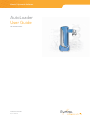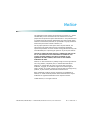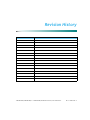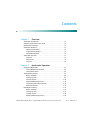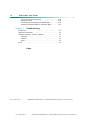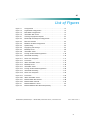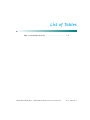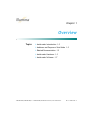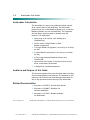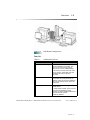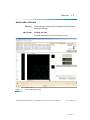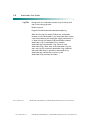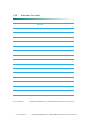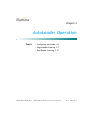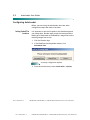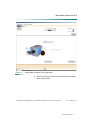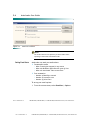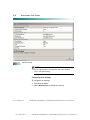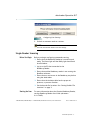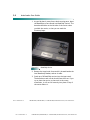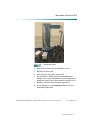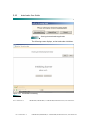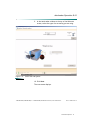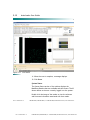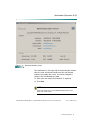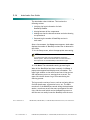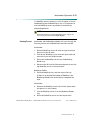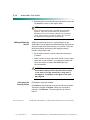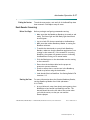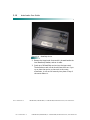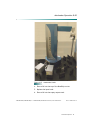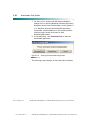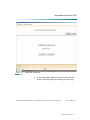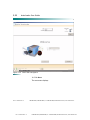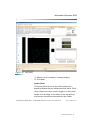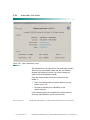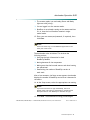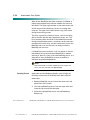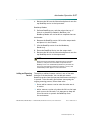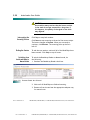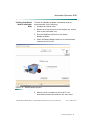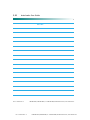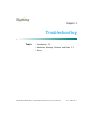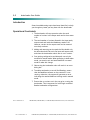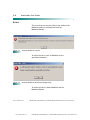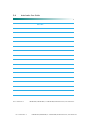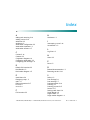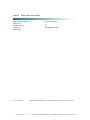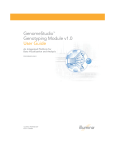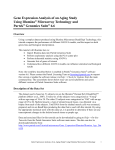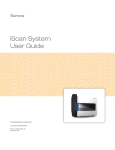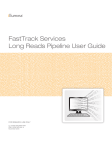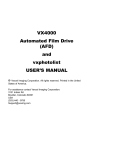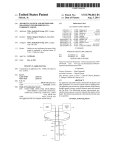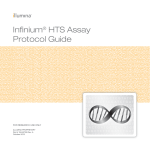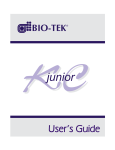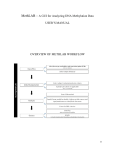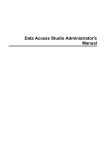Download AutoLoader User Guide (11219711)
Transcript
Illumina® Systems & Software AutoLoader User Guide FOR RESEARCH ONLY ILLUMINA PROPRIETARY Doc. # 11219711 Notice This publication and its contents are proprietary to Illumina, Inc., and are intended solely for the contractual use of its customers for no other purpose than to operate the system described herein. This publication and its contents shall not be used or distributed for any other purpose and/or otherwise communicated, disclosed, or reproduced in any way whatsoever without the prior written consent of Illumina, Inc. For the proper operation of this system and/or all parts thereof, the instructions in this guide must be strictly and explicitly followed by experienced personnel. All of the contents of this guide must be fully read and understood prior to operating the system or any of the parts thereof. FAILURE TO COMPLETELY READ AND FULLY UNDERSTAND AND FOLLOW ALL OF THE CONTENTS OF THIS GUIDE PRIOR TO OPERATING THIS SYSTEM, OR PARTS THEREOF, MAY RESULT IN DAMAGE TO THE EQUIPMENT OR PARTS THEREOF, AND INJURY TO ANY PERSONS OPERATING THE SAME. Illumina, Inc. does not assume any liability arising out of the application or use of any products, component parts, or software described herein. Illumina, Inc. further does not convey any license under its patent, trademark, copyright, or common-law rights nor the similar rights of others. Illumina, Inc. further reserves the right to make any changes in any products, or parts thereof, described herein without notice. DASL, GoldenGate, Illumina, Infinium, and Sentrix are trademarks of Illumina, Inc. Other brand and product names mentioned herein may be trademarks or registered trademarks of their respective owners. © 2006 Illumina, Inc. All rights reserved. 1.800.809.ILMN (1.800.809.4566) or +1.858.202.4566 (outside North America) www.illumina.com Doc. # 11219711 Rev. A Revision History Revision Letter Release Date A 04/07/06 1.800.809.ILMN (1.800.809.4566) or +1.858.202.4566 (outside North America) www.illumina.com Doc. # 11219711 Rev. A Contents Chapter 1 Overview AutoLoader Introduction . . . . . . . . . . . . . . . . . . . . . . . . . . . . . 1-2 Audience and Purpose of this Guide . . . . . . . . . . . . . . . . . . . . . 1-2 Related Documentation. . . . . . . . . . . . . . . . . . . . . . . . . . . . . . 1-2 AutoLoader Hardware . . . . . . . . . . . . . . . . . . . . . . . . . . . . . . . 1-3 Safety Considerations . . . . . . . . . . . . . . . . . . . . . . . . . . . . 1-3 Single and Dual Readers . . . . . . . . . . . . . . . . . . . . . . . . . . 1-4 Component Diagrams . . . . . . . . . . . . . . . . . . . . . . . . . . . . 1-4 AutoLoader Software . . . . . . . . . . . . . . . . . . . . . . . . . . . . . . . 1-7 Overview . . . . . . . . . . . . . . . . . . . . . . . . . . . . . . . . . . . . 1-7 Main Screen . . . . . . . . . . . . . . . . . . . . . . . . . . . . . . . . . . 1-7 Log Files. . . . . . . . . . . . . . . . . . . . . . . . . . . . . . . . . . . . . 1-8 Chapter 2 AutoLoader Operation Configuring AutoLoader . . . . . . . . . . . . . . . . . . . . . . . . . . . . . 2-2 Setting Default File Locations . . . . . . . . . . . . . . . . . . . . . . 2-2 Setting Email Alerts . . . . . . . . . . . . . . . . . . . . . . . . . . . . . 2-4 Single-Reader Scanning . . . . . . . . . . . . . . . . . . . . . . . . . . . . . . 2-7 Before You Begin . . . . . . . . . . . . . . . . . . . . . . . . . . . . . . . 2-7 Starting the Scan . . . . . . . . . . . . . . . . . . . . . . . . . . . . . . . 2-7 Scanning Process . . . . . . . . . . . . . . . . . . . . . . . . . . . . . . 2-15 Adding and Removing Carriers . . . . . . . . . . . . . . . . . . . . . 2-16 Interrupting the Scanning Process . . . . . . . . . . . . . . . . . . . 2-16 Ending the Session . . . . . . . . . . . . . . . . . . . . . . . . . . . . . 2-17 Dual-Reader Scanning . . . . . . . . . . . . . . . . . . . . . . . . . . . . . . 2-17 Before You Begin . . . . . . . . . . . . . . . . . . . . . . . . . . . . . . 2-17 Starting the Scan . . . . . . . . . . . . . . . . . . . . . . . . . . . . . . 2-17 Scanning Process . . . . . . . . . . . . . . . . . . . . . . . . . . . . . . 2-26 Adding and Removing Carriers . . . . . . . . . . . . . . . . . . . . . 2-27 1.800.809.ILMN (1.800.809.4566) or +1.858.202.4566 (outside North America) www.illumina.com Doc. # 11219711 Rev. A vi AutoLoader User Guide Interrupting the Scanning Process . . . . . . . . . . . . . . . . . . . Ending the Session . . . . . . . . . . . . . . . . . . . . . . . . . . . . . Switching from AutoLoad Mode to Manual Mode . . . . . . . . . Switching from Manual Mode to AutoLoader Mode . . . . . . . . Chapter 3 2-28 2-28 2-28 2-29 Troubleshooting Introduction . . . . . . . . . . . . . . . . . . . . . . . . . . . . . . . . . . . . . 3-2 Operational Constraints . . . . . . . . . . . . . . . . . . . . . . . . . . . . . 3-2 Advisories, Warnings, Cautions, and Notes . . . . . . . . . . . . . . . . . 3-3 Advisories. . . . . . . . . . . . . . . . . . . . . . . . . . . . . . . . . . . . 3-3 Cautions. . . . . . . . . . . . . . . . . . . . . . . . . . . . . . . . . . . . . 3-3 Notes . . . . . . . . . . . . . . . . . . . . . . . . . . . . . . . . . . . . . . . 3-3 Errors . . . . . . . . . . . . . . . . . . . . . . . . . . . . . . . . . . . . . . . . . 3-4 Index Doc. # 11219711 Rev. A Doc. # 11219711 Rev. A 1.800.809.ILMN (1.800.809.4566) or +1.858.202.4566 (outside North America) www.illumina.com 1.800.809.ILMN (1.800.809.4566) or +1.858.202.4566 (outside North America) www.illumina.com vii List of Figures Figure 1-1 On/Off Switch . . . . . . . . . . . . . . . . . . . . . . . . . . . . . . . . . . 1-3 Figure 1-2 Single-Reader Configuration . . . . . . . . . . . . . . . . . . . . . . . . . 1-4 Figure 1-3 Dual-Reader Configuration . . . . . . . . . . . . . . . . . . . . . . . . . . 1-5 Figure 1-4 AutoLoader Main Screen . . . . . . . . . . . . . . . . . . . . . . . . . . . . 1-7 Figure 2-1 Accessing Configuration Options . . . . . . . . . . . . . . . . . . . . . . 2-2 Figure 2-2 Decode Map and Image File Configuration . . . . . . . . . . . . . . . . 2-3 Figure 2-3 Data File Locations . . . . . . . . . . . . . . . . . . . . . . . . . . . . . . . 2-4 Figure 2-4 BeadScan and Email Configuration . . . . . . . . . . . . . . . . . . . . . 2-5 Figure 2-5 Options Dialog . . . . . . . . . . . . . . . . . . . . . . . . . . . . . . . . . . 2-6 Figure 2-6 Configuring Scan Settings . . . . . . . . . . . . . . . . . . . . . . . . . . . 2-7 Figure 2-7 BeadChip Carrier . . . . . . . . . . . . . . . . . . . . . . . . . . . . . . . . . 2-8 Figure 2-8 AutoLoader Stacks . . . . . . . . . . . . . . . . . . . . . . . . . . . . . . . . 2-9 Figure 2-9 Starting the AutoLoader Application . . . . . . . . . . . . . . . . . . . 2-10 Figure 2-10 AutoLoader Initializing . . . . . . . . . . . . . . . . . . . . . . . . . . . . 2-10 Figure 2-11 Select Your Lab System . . . . . . . . . . . . . . . . . . . . . . . . . . . 2-11 Figure 2-12 Scan Status . . . . . . . . . . . . . . . . . . . . . . . . . . . . . . . . . . . 2-12 Figure 2-13 About AutoLoader Screen . . . . . . . . . . . . . . . . . . . . . . . . . . 2-13 Figure 2-14 BeadChip Carrier . . . . . . . . . . . . . . . . . . . . . . . . . . . . . . . . 2-18 Figure 2-15 AutoLoader Stacks . . . . . . . . . . . . . . . . . . . . . . . . . . . . . . . 2-19 Figure 2-16 Starting the AutoLoader Application . . . . . . . . . . . . . . . . . . . 2-20 Figure 2-17 AutoLoader Initializing . . . . . . . . . . . . . . . . . . . . . . . . . . . . 2-21 Figure 2-18 Select Your Lab System . . . . . . . . . . . . . . . . . . . . . . . . . . . 2-22 Figure 2-19 Scan Status . . . . . . . . . . . . . . . . . . . . . . . . . . . . . . . . . . . 2-23 Figure 2-20 About AutoLoader Screen . . . . . . . . . . . . . . . . . . . . . . . . . . 2-24 Figure 2-21 Remote Reader Not Selected . . . . . . . . . . . . . . . . . . . . . . . . 2-28 Figure 2-22 Remote Reader Selected . . . . . . . . . . . . . . . . . . . . . . . . . . . 2-29 Figure 3-1 Remote BeadScan is Active . . . . . . . . . . . . . . . . . . . . . . . . . . 3-4 Figure 3-2 Remote BeadScan Went Down Unexpectedly . . . . . . . . . . . . . . . 3-4 1.800.809.ILMN (1.800.809.4566) or +1.858.202.4566 (outside North America) www.illumina.com Doc. # 11219711 Rev. A vii List of Tables Table 1-1 AutoLoader Parts List . . . . . . . . . . . . . . . . . . . . . 1-5 1.800.809.ILMN (1.800.809.4566) or +1.858.202.4566 (outside North America) www.illumina.com Doc. # 11219711 Rev. A Chapter 1 Overview Topics ` AutoLoader Introduction 1-2 ` Audience and Purpose of this Guide 1-2 ` Related Documentation 1-2 ` AutoLoader Hardware 1-3 ` AutoLoader Software 1-7 1.800.809.ILMN (1.800.809.4566) or +1.858.202.4566 (outside North America) www.illumina.com Doc. # 11219711 Rev. A 1-2 AutoLoader User Guide AutoLoader Introduction The AutoLoader is a device that loads and unloads carriers which contain slides of the BeadChips. The AutoLoader places the carriers in the BeadArray Reader tray, so that the BeadArray Reader can scan the BeadChips. This completes the final step in digitizing data for disease study and research. The AutoLoader: ` Supports up to 20 carriers, each holding up to two BeadChips ` Can be used in a Single-Reader or DualReader configuration ` In a Single-Reader configuration, can scan up to 32 chips per day ` In a Dual-Reader configuration, can scan up to 64 chips per day ` Is fully integrated with BeadScan software and Illumina LIMS ` Has an email alert system, to be used for both critical alerts, and summary information ` Is designed for unattended operation Audience and Purpose of this Guide This document explains how to use the AutoLoader, including the associated hardware and software. The audience for this manual is Lab Technicians and Lab Managers responsible for day-to-day operations and monitoring of the AutoLoader. Related Documentation ` Document # 11207963 - Infinium User Manual ` Document # 11206805 - BeadScan 3.0 Software Addendum ` Document # 11172465 - BeadArray Reader for BeadStation Doc. # 11219711 Rev. A Doc. # 11219711 Rev. A 1.800.809.ILMN (1.800.809.4566) or +1.858.202.4566 (outside North America) www.illumina.com 1.800.809.ILMN (1.800.809.4566) or +1.858.202.4566 (outside North America) www.illumina.com Overview 1-3 AutoLoader Hardware Safety Considerations While the AutoLoader has been designed for safe operation, any system with moving parts can potentially cause damage. Do not touch the AutoLoader robot arm while it is moving, or put your face, body, or any lab equipment in its path. If the AutoLoader robot arm encounters anything unexpected in its path, it stops automatically. Emergency Stop To cut off power to the AutoLoader, trip the emergency on/ off switch, located at the base. Figure 1-1 On/Off Switch When you turn off the power, the robot arm will begin to slowly descend. Ensure that the arm is not directly above any other raised component, such as the barcode scanner or one of the stacks. 1.800.809.ILMN (1.800.809.4566) or +1.858.202.4566 (outside North America) www.illumina.com Doc. # 11219711 Rev. A Overview 3 1-4 AutoLoader User Guide WARNING: Warning: If the robot arm drops on top of another component, it is possible that the robot arm or the component may be damaged, or that the component may need to be realigned by an Illumina Customer Support representative. Single and Dual Readers AutoLoader can run using either one or two BeadArray readers. Dual-reader systems can handle greater throughput. Dual-reader systems use a master/slave configuration. The master reader is called the local BeadArray Reader, and the slave reader is called the remote BeadArray Reader. Component Diagrams The following diagram shows the hardware for a singlereader configuration. Figure 1-2 Single-Reader Configuration The following diagram shows the hardware for a dualreader configuration. Doc. # 11219711 Rev. A Doc. # 11219711 Rev. A 1.800.809.ILMN (1.800.809.4566) or +1.858.202.4566 (outside North America) www.illumina.com 1.800.809.ILMN (1.800.809.4566) or +1.858.202.4566 (outside North America) www.illumina.com Overview Figure 1-3 1-5 Dual-Reader Configuration Parts List Table 1-1 AutoLoader Parts List Part Purpose Barcode Reader Scans the barcodes of the carrier and the two BeadChips it contains. The main screen uses the barcodes to identify the carriers and BeadChips. If the carrier barcode cannot be read for any reason, AutoLoader uses the BeadChip barcodes to identify the scans. Base Plate Holds all of the AutoLoader components in precise positions, so that the robot can move the BeadChip carriers successfully. Never move the base plate. BeadArray Reader Contains all of the scanning hardware and firmware. In a dual-reader system, there is a local and a remote BeadArray reader. Carriers are evenly distributed between the local and the remote BeadArray Readers. 1.800.809.ILMN (1.800.809.4566) or +1.858.202.4566 (outside North America) www.illumina.com Doc. # 11219711 Rev. A Overview 5 1-6 AutoLoader User Guide Table 1-1 AutoLoader Parts List Part Doc. # 11219711 Rev. A Doc. # 11219711 Rev. A Purpose BeadArray Reader Tray Holds the BeadChip carrier in position for scanning. Auto-scans require a special adaptor plate. BeadChip Carrier Holds two BeadChips. Each carrier acts as a lid for the carrier beneath it. Gripper Attaches to the sides of the BeadChip carrier to lift and move it. Hotel/Stacks Keeps the stacked carriers in place so that the Robot Arm can lift and replace them successfully. Input Stack Holds carriers with BeadChips that are ready to be scanned. Lid Protects the BeadChips in the top carrier in a stack from exposure to excessive light, heat, and humidity. Lid Stack Holds lids while they are not on an input or output stack. Output Stack Holds carriers containing the scanned BeadChips. PC Provides an interface to the BeadScan and AutoLoader software on the BeadArray reader. The PC is physically attached to the Reader. In a dual-reader system, there is a separate PC for each BeadArray reader. Robot Arm Moves the BeadChip carriers between locations. Robot Housing Provides a stable base for the Robot Arm. 1.800.809.ILMN (1.800.809.4566) or +1.858.202.4566 (outside North America) www.illumina.com 1.800.809.ILMN (1.800.809.4566) or +1.858.202.4566 (outside North America) www.illumina.com Overview 1-7 AutoLoader Software Overview Main Screen The AutoLoader software fully integrates with the Illumina BeadScan software. Viewing the Scan Drag the mouse over the scan to zoom in or out. Figure 1-4 AutoLoader Main Screen 1.800.809.ILMN (1.800.809.4566) or +1.858.202.4566 (outside North America) www.illumina.com Doc. # 11219711 Rev. A Overview 7 1-8 AutoLoader User Guide Log Files During each run, AutoLoader creates a log file listing each step in the scanning process. Default location: Program Files\Illumina\AutoLoader\AutoLoader.log When the first log file reaches 5 MB in size, AutoLoader renames it to the AutoLoader.1.log. AutoLoader then creates a new AutoLoader.log file and begins logging information in it. When this log file reaches 5 MB, AutoLoader renames AutoLoader.1.log to AutoLoader.2.log, renames AutoLoader.log to AutoLoader.1.log, and so on until AutoLoader.9.log. When there is an AutoLoader.9.log file, and a new log file is created, AutoLoader.9.log is deleted, and AutoLoader.8.log is renamed to AutoLoader.9.log. AutoLoader.log is always the current log, and AutoLoader.9.log is always the oldest. Doc. # 11219711 Rev. A Doc. # 11219711 Rev. A 1.800.809.ILMN (1.800.809.4566) or +1.858.202.4566 (outside North America) www.illumina.com 1.800.809.ILMN (1.800.809.4566) or +1.858.202.4566 (outside North America) www.illumina.com Overview 1-9 NOTES 1.800.809.ILMN (1.800.809.4566) or +1.858.202.4566 (outside North America) www.illumina.com Doc. # 11219711 Rev. A Overview 9 1-10 AutoLoader User Guide NOTES Doc. # 11219711 Rev. A Doc. # 11219711 Rev. A 1.800.809.ILMN (1.800.809.4566) or +1.858.202.4566 (outside North America) www.illumina.com 1.800.809.ILMN (1.800.809.4566) or +1.858.202.4566 (outside North America) www.illumina.com Chapter 2 AutoLoader Operation Topics ` Configuring AutoLoader 2-2 ` Single-Reader Scanning 2-7 ` Dual-Reader Scanning 2-17 1.800.809.ILMN (1.800.809.4566) or +1.858.202.4566 (outside North America) www.illumina.com Doc. # 11219711 Rev. A 2-2 AutoLoader User Guide Configuring AutoLoader Before you start using the AutoLoader, there are some configuration steps that need to be taken. Setting Default File Locations It is important to set the file paths to the decode maps and your image data. Decode maps record the location and the bead-type of each bead on the BeadChip. Image files are the resulting images from a scan. 1. Click the Illumina logo. 2. In the BeadScan Scanning Mode window, click Automated Scan. Figure 2-1 Accessing Configuration Options 3. From the context menu, select AutoLoader | Options. Doc. # 11219711 Rev. A Doc. # 11219711 Rev. A 1.800.809.ILMN (1.800.809.4566) or +1.858.202.4566 (outside North America) www.illumina.com 1.800.809.ILMN (1.800.809.4566) or +1.858.202.4566 (outside North America) www.illumina.com AutoLoader Operation 2-3 Figure 2-2 Decode Map and Image File Configuration 4. Enter the locations where your decode maps and image files will be stored. 1.800.809.ILMN (1.800.809.4566) or +1.858.202.4566 (outside North America) www.illumina.com Doc. # 11219711 Rev. A AutoLoader Operation 3 2-4 Figure 2-3 AutoLoader User Guide Data File Locations NOTE: The location must be set separately for both readers when operating in dual-reader AutoLoader mode. Setting Email Alerts AutoLoader can send you emails about: ` Catastrophic events • When scanning has stopped for any reason • When the BeadScan application has gone off-line • When the AutoLoader robot cannot move ` Scan summaries • Number of BeadChips scanned • Number of successful scans • Number of failed scans To set up your email options: 1. From the context menu, select BeadScan | Options. Doc. # 11219711 Rev. A Doc. # 11219711 Rev. A 1.800.809.ILMN (1.800.809.4566) or +1.858.202.4566 (outside North America) www.illumina.com 1.800.809.ILMN (1.800.809.4566) or +1.858.202.4566 (outside North America) www.illumina.com AutoLoader Operation 2-5 Figure 2-4 BeadScan and Email Configuration 2. In the Options dialog box, enter your email server address. 1.800.809.ILMN (1.800.809.4566) or +1.858.202.4566 (outside North America) www.illumina.com Doc. # 11219711 Rev. A AutoLoader Operation 5 2-6 Figure 2-5 AutoLoader User Guide Options Dialog NOTE: Do not make changes to anything other than email and Bead Scan in this options dialog. Configuring Scan Settings To configure scan settings: 1. Exit autoscan mode. 2. Select Manual Scan to change any settings. Doc. # 11219711 Rev. A Doc. # 11219711 Rev. A 1.800.809.ILMN (1.800.809.4566) or +1.858.202.4566 (outside North America) www.illumina.com 1.800.809.ILMN (1.800.809.4566) or +1.858.202.4566 (outside North America) www.illumina.com AutoLoader Operation 2-7 Figure 2-6 Configuring Scan Settings 3. Go back to autoscan mode to continue. NOTE: You must exit autoscan mode to set scan settings. Single-Reader Scanning Before You Begin Before you begin configuring automated scanning: ` Ensure that the BeadArray Reader(s) is turned on and ready. The Power light and the Ready light should both be solid amber. ` Log in to the PC that is attached to the BeadArray Reader. ` Ensure that neither BeadArray reader is not running the BeadScan software. ` Ensure that no carriers are in the BeadArray tray before using the AutoLoader. ` Ensure that the isolation table has the proper air pressure, to prevent vibration. ` Set the decode file locations. See “Setting Default File Locations” on page 2. Starting the Scan For more information about the Illumina BeadArray Reader, see the BeadArray Reader User Guide (document # 11172465). 1.800.809.ILMN (1.800.809.4566) or +1.858.202.4566 (outside North America) www.illumina.com Doc. # 11219711 Rev. A AutoLoader Operation 7 2-8 AutoLoader User Guide 1. At your lab bench, away from robotic moving parts, place the BeadChips to be scanned into BeadChip carriers. The barcode should be on the left side of the carrier when you hold the carrier, so that you can read the Illumina plaque. Figure 2-7 BeadChip Carrier 2. Remove the input hotel from stack #1 (located beside the local BeadArray Reader) and set it aside. 3. Stack up to 20 BeadChip carriers into the input stack. The barcode on each carrier should face the front. If you try to place the carrier on the stack in the wrong orientation, it will not fall securely into place on top of the carrier below it. Doc. # 11219711 Rev. A Doc. # 11219711 Rev. A 1.800.809.ILMN (1.800.809.4566) or +1.858.202.4566 (outside North America) www.illumina.com 1.800.809.ILMN (1.800.809.4566) or +1.858.202.4566 (outside North America) www.illumina.com AutoLoader Operation 2-9 Figure 2-8 AutoLoader Stacks 4. Place a lid into the top of the BeadChip carrier. 5. Replace the input hotel. 6. Place a lid into the empty output stack. 7. On the local PC, double-click the Illumina BeadScan desktop icon to open the BeadScan software application. BeadScan checks to see if AutoLoader is available. If it is, BeadScan launches the AutoLoader application. 8. At the dialog box, click Automated Scan to start the AutoLoader application. 1.800.809.ILMN (1.800.809.4566) or +1.858.202.4566 (outside North America) www.illumina.com Doc. # 11219711 Rev. A AutoLoader Operation 9 2-10 AutoLoader User Guide Figure 2-9 Starting the AutoLoader Application The following screen displays, as the AutoLoader initializes. Figure 2-10 AutoLoader Initializing Doc. # 11219711 Rev. A Doc. # 11219711 Rev. A 1.800.809.ILMN (1.800.809.4566) or +1.858.202.4566 (outside North America) www.illumina.com 1.800.809.ILMN (1.800.809.4566) or +1.858.202.4566 (outside North America) www.illumina.com AutoLoader Operation 2-11 9. In the AutoLoader window at the top of the Welcome screen, select the type of scan setting you are using. Figure 2-11 Select Your Lab System 10. Click Next. The scan status displays. 1.800.809.ILMN (1.800.809.4566) or +1.858.202.4566 (outside North America) www.illumina.com Doc. # 11219711 Rev. A AutoLoader Operation 11 2-12 Figure 2-12 AutoLoader User Guide Scan Status 11. When the scan is complete, a message displays. 12. Click Done. System Status The System Status section of the window displays the BeadArray Readers that are available and their status. The ID shown relates to the user currently logged in to the system. Double-click the image of the reader to view the software and firmware information associated with that reader. Doc. # 11219711 Rev. A Doc. # 11219711 Rev. A 1.800.809.ILMN (1.800.809.4566) or +1.858.202.4566 (outside North America) www.illumina.com 1.800.809.ILMN (1.800.809.4566) or +1.858.202.4566 (outside North America) www.illumina.com AutoLoader Operation 2-13 Figure 2-13 About AutoLoader Screen Two checkboxes on the right side of the AutoLoader window show the local and remote reader user IDs, and indicate whether the readers are online. You cannot change the status of the local BeadArray reader. 13. Enter your user name (and password, if required). 14. Click Next. NOTE: You do not need to log in to the BeadScan application in the lower part of the screen. 1.800.809.ILMN (1.800.809.4566) or +1.858.202.4566 (outside North America) www.illumina.com Doc. # 11219711 Rev. A AutoLoader Operation 13 2-14 AutoLoader User Guide The AutoLoader robot initializes. This involves the following actions: ` Verifying the login information for both BeadArray Readers ` Moving between all the components ` Making sure that the barcode scanner and robot housing are operational ` Determining the number of BeadChip carriers in each stack After a few moments, the Setup screen appears. AutoLoader displays the number of BeadChip carriers that it detected in the stacks. 15. At the Setup screen, select the appropriate scan setting. NOTE: If you have more than one type of BeadChip, select the Default option. This instructs AutoLoader to read the Sentrix Description File for each BeadChip to determine its type. 16. Click Next. The automated scanning process begins. When all the BeadChips have been scanned, click Done. A popup screen appears and displays scan information. The upper-right window on the main screen lists all the carriers and indicates any errors or warnings that occurred. The upper-left window shows a log of all events during the scanning process. The log records a variety of errors, such as not being able to find the decode map, registration errors, etc. The table records all of the BeadChips scanned during the AutoLoader session, records any errors that were encountered for each chip, and also notes which carrier the BeadChip was on so that the user can easily locate the BeadChip with the error. Doc. # 11219711 Rev. A Doc. # 11219711 Rev. A 1.800.809.ILMN (1.800.809.4566) or +1.858.202.4566 (outside North America) www.illumina.com 1.800.809.ILMN (1.800.809.4566) or +1.858.202.4566 (outside North America) www.illumina.com AutoLoader Operation 2-15 If a BeadChip was not scanned, it will not appear in the list. Immediately place the BeadChips on top. It is important to scan the BeadChip as soon as possible to minimize any possible degradation. NOTE: Should AutoLoader not release a BeadChip carrier, support the carrier with your hand and click Open Gripper. Scanning Process AutoLoader and the BeadArray Reader will cycle through the following actions until all BeadChips have been scanned. AutoLoader: 1. Removes BeadChip carrier lid from the input stack and places lid in the lid stack. 2. Lifts the top BeadChip carrier from the input stack and scans the carrier and slide barcodes. 3. Places the top BeadChip carrier into the BeadArray Reader tray. 4. Retrieves the lid from the lid stack and places it onto the top BeadChip carrier in the input stack. BeadArray Reader: 5. Performs BeadChip scan, and then ejects the tray. If there is no decode file loaded in BeadScan, the BeadArray Reader will not be able to complete the scan. AutoLoader: 6. Removes the BeadChip carrier lid from the output stack and places it in the lid stack. 7. Lifts the BeadChip carrier from the BeadArray Reader tray. 8. Places the BeadChip carrier into the output stack. 1.800.809.ILMN (1.800.809.4566) or +1.858.202.4566 (outside North America) www.illumina.com Doc. # 11219711 Rev. A AutoLoader Operation 15 2-16 AutoLoader User Guide 9. Retrieves the lid from the lid stack and places it onto the top BeadChip carrier in the output stack. NOTE: Before leaving the AutoLoader unattended during automatic operation, verify that the AutoLoader has placed the first BeadChip carrier into the BeadArray Reader tray and that the carrier was successfully accepted for imaging. If it was, then the BeadChip format appears on the main screen. Adding and Removing Carriers Adding and removing carriers is a great benefit to the AutoLoader. You can add and remove BeadChip carriers from the input stack while auto-scanning is in process. To do this safely and without interrupting the ongoing scanning process, follow these rules: ` Do not add or remove a carrier when the robot arm is in motion. ` Add or remove a carrier only when the lid is on the input stack (not on the lid stack). It is important to keep the lid on the carrier to protect the BeadChips from the environment. CAUTION: Do not add so many carriers that the lowest carriers in the stack do not get scanned for a long time. If this happens, the quality of the signal on the slide may degrade. Interrupting the Scanning Process Doc. # 11219711 Rev. A Doc. # 11219711 Rev. A Click Stop to stop both readers. Click Pause to stop scanning at the end of the current stripe. The button changes to Resume. When you are ready to continue, click Resume. The scanning picks up where it left off. 1.800.809.ILMN (1.800.809.4566) or +1.858.202.4566 (outside North America) www.illumina.com 1.800.809.ILMN (1.800.809.4566) or +1.858.202.4566 (outside North America) www.illumina.com AutoLoader Operation 2-17 Ending the Session To end the scan session, wait until all of the BeadChips have been scanned. Click Stop to stop all scans. Dual-Reader Scanning Before You Begin Before you begin configuring automated scanning: ` Make sure that the BeadArray Reader(s) is turned on and ready. The Power light and the Ready light should both be solid green. ` Log in to both PCs that are attached to the BeadArray. ` Make sure that neither BeadArray Reader is running the BeadScan software. ` To enable the AutoLoader to control both BeadArray Readers, make sure that the BeadScan application is not running on the remote PC. If the remote PC is running BeadScan, the system will generate an error indicating that BeadScan is being run in manual mode. ` Click the Run button on the AutoLoader service running on the remote PC. ` Ensure that the isolation table has the proper air pressure to prevent vibration. ` Check to ensure that no carriers are in the BeadArray Reader tray before using the AutoLoader. ` Load decode files into BeadScan. See Setting Default File Locations 2-2. Starting the Scan For more information about the Illumina BeadArray Reader, see the BeadArray Reader User Guide (document # 11172465). 1. At your lab bench, away from robotic moving parts, place BeadChips to be scanned into BeadChip carriers. The barcode should be on the left side of the carrier when you hold the carrier, so that you can read the Illumina plaque. 1.800.809.ILMN (1.800.809.4566) or +1.858.202.4566 (outside North America) www.illumina.com Doc. # 11219711 Rev. A AutoLoader Operation 17 2-18 AutoLoader User Guide Figure 2-14 BeadChip Carrier 2. Remove the input hotel from stack #1 (located beside the local BeadArray Reader) and set it aside. 3. Stack up to 20 BeadChip carriers into the input stack. The barcode on each carrier should face the front. If you try to place the carrier on the stack in the wrong orientation, it will not fall securely into place on top of the carrier below it. Doc. # 11219711 Rev. A Doc. # 11219711 Rev. A 1.800.809.ILMN (1.800.809.4566) or +1.858.202.4566 (outside North America) www.illumina.com 1.800.809.ILMN (1.800.809.4566) or +1.858.202.4566 (outside North America) www.illumina.com AutoLoader Operation 2-19 Figure 2-15 AutoLoader Stacks 4. Place a lid into the top of the BeadChip carrier. 5. Replace the input hotel. 6. Place a lid into the empty output stack. 1.800.809.ILMN (1.800.809.4566) or +1.858.202.4566 (outside North America) www.illumina.com Doc. # 11219711 Rev. A AutoLoader Operation 19 2-20 AutoLoader User Guide 7. On the local PC, double-click the Illumina BeadScan desktop icon to open the BeadScan software application. BeadScan checks to see if AutoLoader is on the system. If it is, BeadScan launches the AutoLoader application. AutoLoader initiates BeadScan on the remote machine, and then begins acting as the user for both BeadScan applications. 8. At the dialog box, click Automated Scan to start the AutoLoader application. Figure 2-16 Starting the AutoLoader Application The following screen displays, as the AutoLoader initializes. Doc. # 11219711 Rev. A Doc. # 11219711 Rev. A 1.800.809.ILMN (1.800.809.4566) or +1.858.202.4566 (outside North America) www.illumina.com 1.800.809.ILMN (1.800.809.4566) or +1.858.202.4566 (outside North America) www.illumina.com AutoLoader Operation 2-21 Figure 2-17 AutoLoader Initializing 9. In the AutoLoader window at the top of the Welcome screen, select the type of scan setting you are using. 1.800.809.ILMN (1.800.809.4566) or +1.858.202.4566 (outside North America) www.illumina.com Doc. # 11219711 Rev. A AutoLoader Operation 21 2-22 Figure 2-18 AutoLoader User Guide Select Your Lab System 10. Click Next. The scan status displays. Doc. # 11219711 Rev. A Doc. # 11219711 Rev. A 1.800.809.ILMN (1.800.809.4566) or +1.858.202.4566 (outside North America) www.illumina.com 1.800.809.ILMN (1.800.809.4566) or +1.858.202.4566 (outside North America) www.illumina.com AutoLoader Operation 2-23 Figure 2-19 Scan Status 11. When the scan is complete, a message displays. 12. Click Done. System Status The System Status section of the window displays the BeadArray Readers that are available and their status. The ID shown relates to the user currently logged in to the system. Double-click the image of the reader to view the software and firmware information associated with that reader. 1.800.809.ILMN (1.800.809.4566) or +1.858.202.4566 (outside North America) www.illumina.com Doc. # 11219711 Rev. A AutoLoader Operation 23 2-24 Figure 2-20 AutoLoader User Guide About AutoLoader Screen Two checkboxes on the right side of the AutoLoader window show the local and remote reader user IDs, and indicate whether the readers are online. You cannot change the status of the local BeadArray reader. Clear the remote reader check box to disconnect the reader if: ` There is a problem with the remote machine and you need to turn it off. ` You plan to manually scan a BeadChip on the remote machine. If the check box does not automatically become selected when you start BeadScan, check to ensure that: Doc. # 11219711 Rev. A Doc. # 11219711 Rev. A 1.800.809.ILMN (1.800.809.4566) or +1.858.202.4566 (outside North America) www.illumina.com 1.800.809.ILMN (1.800.809.4566) or +1.858.202.4566 (outside North America) www.illumina.com AutoLoader Operation 2-25 ` The remote reader is on and ready (Power and Ready lights are solid [color]). ` You are logged in to the remote reader. ` BeadScan is not already running on the remote machine. If it is, then the local machine remains in singlereader mode. 13. Enter your user name (and password, if required), then click Next. NOTE: You do not need to log in to the BeadScan application in the lower part of the screen. The AutoLoader robot initializes. This involves the following actions: ` Verifying the login information for both BeadArray Readers ` Moving between all the components ` Making sure that the barcode scanner and robot housing are operational ` Determining the number of BeadChip carriers in each stack After a few moments, the Setup screen appears. AutoLoader displays the number of BeadChip carriers that it detected in the stacks. 14. At the Setup screen, select the appropriate scan setting. NOTE: If you have more than one type of BeadChip, select the Default option. This instructs AutoLoader to read the Sentrix Description File for each BeadChip to determine its type. 15. Click Next. The automated scanning process begins. 1.800.809.ILMN (1.800.809.4566) or +1.858.202.4566 (outside North America) www.illumina.com Doc. # 11219711 Rev. A AutoLoader Operation 25 2-26 AutoLoader User Guide When all the BeadChips have been scanned, click Done. A popup screen appears and indicates whether the scan was successful. The upper-right window on the main screen lists all the carriers and indicates any errors or warnings that occurred. The upper-left window shows a log of all events during the scanning process. The error log records a variety of errors, such as not being able to find the decode map, registration errors, etc. The Error Summary table records all of the BeadChips scanned during the AutoLoader session, records any errors that were encountered for each chip, and also notes which carrier the BeadChip was on so that the user can easily locate the BeadChip with the error. If a BeadChip was not scanned, it will not appear in the list. Immediately set up any unscanned BeadChips for manual scanning or place it on top of the next BeadChip carrier. It is important to scan the BeadChip as soon as possible to minimize any possible degradation. NOTE: Should AutoLoader not release a BeadChip carrier, support the carrier with your hand and click Open Gripper. Scanning Process AutoLoader and the BeadArray Reader cycle through the following actions until all BeadChips have been scanned. AutoLoader: 1. Removes BeadChip carrier lid from the input stack and places lid in the lid stack. 2. Lifts the top BeadChip carrier from the input stack and scans the carrier and slide barcodes. 3. Places the top BeadChip carrier into the BeadArray Reader tray. Doc. # 11219711 Rev. A Doc. # 11219711 Rev. A 1.800.809.ILMN (1.800.809.4566) or +1.858.202.4566 (outside North America) www.illumina.com 1.800.809.ILMN (1.800.809.4566) or +1.858.202.4566 (outside North America) www.illumina.com AutoLoader Operation 2-27 4. Retrieves the lid from the lid stack and places it onto the top BeadChip carrier in the input stack. BeadArray Reader: 5. Performs BeadChip scan, and then ejects the tray. If there is no decode file loaded in BeadScan, the BeadArray Reader will not be able to complete the scan. AutoLoader: 6. Removes the BeadChip carrier lid from the output stack and places it in the lid stack. 7. Lifts the BeadChip carrier from the BeadArray Reader tray. 8. Places the BeadChip Carrier into the output stack. 9. Retrieves the lid from the lid stack and places it onto the top BeadChip carrier in the output stack. NOTE: Before leaving the AutoLoader unattended during automatic operation, verify that the AutoLoader has placed the first BeadChip carrier into the BeadArray Reader tray and that the carrier was successfully accepted for imaging. If it was, then the BeadChip format appears on the main screen. Adding and Removing Carriers The ability to add and remove carriers is one of the main benefits to the AutoLoader. You can add and remove BeadChip carriers from the input stack while auto-scanning is in process. To do this safely and without interrupting the ongoing scanning process, follow these rules: ` Do not add or remove a carrier when the robot arm is in motion. ` Add or remove a carrier only when the lid is on the input stack (not on the lid stack). It is important to keep the lid on the carrier to protect the BeadChips from the environment. 1.800.809.ILMN (1.800.809.4566) or +1.858.202.4566 (outside North America) www.illumina.com Doc. # 11219711 Rev. A AutoLoader Operation 27 2-28 AutoLoader User Guide CAUTION: Do not add so many carriers that the lowest carriers in the stack do not get scanned for a long time. If this happens, the quality of the signal on the slide may degrade. Interrupting the Scanning Process Click Stop to stop both readers. Click Pause to stop scanning at the end of the current stripe. The button changes to Resume. When you are ready to continue, click Resume. The scanning picks up where it left off. Ending the Session To end the scan session, wait until all of the BeadChips have been scanned. Click Stop to stop all scans. Switching from AutoLoad Mode to Manual Mode To switch the BeadArray Reader to Manual mode, do the following: Figure 2-21 1. Deselect the BeadArray Reader check box. Remote Reader Not Selected 2. Wait until all BeadChips are finished scanning. 3. Remove all carriers and use the appropriate adapter tray for manual scan. Doc. # 11219711 Rev. A Doc. # 11219711 Rev. A 1.800.809.ILMN (1.800.809.4566) or +1.858.202.4566 (outside North America) www.illumina.com 1.800.809.ILMN (1.800.809.4566) or +1.858.202.4566 (outside North America) www.illumina.com AutoLoader Operation 2-29 Switching from Manual Mode to AutoLoader Mode To switch the BeadArray Reader from Manual mode to AutoLoad mode, do the following: 1. Complete all manual scans. 2. Remove all of the carriers from the manual tray, and put them in the AutoLoader tray. 3. Close the BeadScan software on the remote BeadArray Reader. 4. Select the Remote Reader check box in the AutoLoader software on the local PC. Figure 2-22 Remote Reader Selected 5. When the scan is complete on the local PC, the AutoLoader utilizes both readers on the next round. 1.800.809.ILMN (1.800.809.4566) or +1.858.202.4566 (outside North America) www.illumina.com Doc. # 11219711 Rev. A AutoLoader Operation 29 2-30 AutoLoader User Guide NOTES Doc. # 11219711 Rev. A Doc. # 11219711 Rev. A 1.800.809.ILMN (1.800.809.4566) or +1.858.202.4566 (outside North America) www.illumina.com 1.800.809.ILMN (1.800.809.4566) or +1.858.202.4566 (outside North America) www.illumina.com Chapter 3 Troubleshooting Topics ` Introduction 3-2 ` Advisories, Warnings, Cautions, and Notes 3-3 ` Errors 1.800.809.ILMN (1.800.809.4566) or +1.858.202.4566 (outside North America) www.illumina.com Doc. # 11219711 Rev. A 3-2 AutoLoader User Guide Introduction Several troubleshooting topics have been identified, to help you through any issues you may have with the AutoLoader. Operational Constraints 1. The Autoloader will stop operation when the total number of carriers in the output stack and in the scanner is 20. 2. The total number of carriers allowed in the input-stack, output-stack and inside the BeadArray reader is 20. However, carriers in the output stack can be removed once they are done. 3. Adding and removing carriers (and the lids) should only be done when both lids are in the input and output stack, and when the AutoLoader robotic arm is not in motion. 4. Scan setting configuration and data path can only be modified in manual mode. When operating in AutoLoader mode, you need to exit and start BeadScan in manual mode to make this change. 5. Obstructing the Autoloader robot will result in an error dialog box. 6. To enable autoloader to control Dual-Readers, ensure that the BeadScan software on the remote PC is not running; otherwise, the system will generate an error indicating the remote BeadScan is being used in manual mode. 7. Ensure that no carriers are in the tray prior to using the AutoLoader. This is important for both Single- and DualReader Autoloader configurations. Doc. # 11219711 Rev. A Doc. # 11219711 Rev. A 1.800.809.ILMN (1.800.809.4566) or +1.858.202.4566 (outside North America) www.illumina.com 1.800.809.ILMN (1.800.809.4566) or +1.858.202.4566 (outside North America) www.illumina.com Troubleshooting 3-3 Advisories, Warnings, Cautions, and Notes Advisories To prevent possible failures due to potential dye degradation in unimaged BeadChips, do not leave BeadChips in the AutoLoader for more then 16 consecutive hours. Ensure that decode files are loaded into BeadScan before starting AutoLoader. If decode files are not present, no scanning will occur. Cautions To protect BeadChips from light, temperature, and humidity, always use lids. Do not add so many carriers that the lowest carriers in the stack do not get scanned for a long time. If this happens, the quality of the signal on the slide may degrade. The robot, barcode reader, and BeadArray Reader have been precisely aligned to enable automated scanning. Do not move or bump them. Positional changes will require an Illumina service call to realign the integrated system. Do not touch the AutoLoader hardware or operate the BeadArray Reader when AutoLoader is moving or scanning a BeadChip carrier. Notes The Illumina BeadScan application in the lower 75% of your screen will be greyed out (inactive) while the AutoLoader application window is open. AutoLoader supports Illumina BeadChips only. 1.800.809.ILMN (1.800.809.4566) or +1.858.202.4566 (outside North America) www.illumina.com Doc. # 11219711 Rev. A Troubleshooting 3 3-4 AutoLoader User Guide Errors The errors that you are most likely to see relate to the BeadScans ability to communicate with the BeadArray Reader. Figure 3-1 Remote BeadScan is Active To resolve this error, turn off BeadScan on the specified workstation. Figure 3-2 Remote BeadScan Went Down Unexpectedly To resolve this error, restart BeadScan and the BeadArray Reader. Doc. # 11219711 Rev. A Doc. # 11219711 Rev. A 1.800.809.ILMN (1.800.809.4566) or +1.858.202.4566 (outside North America) www.illumina.com 1.800.809.ILMN (1.800.809.4566) or +1.858.202.4566 (outside North America) www.illumina.com Troubleshooting 3-5 NOTES 1.800.809.ILMN (1.800.809.4566) or +1.858.202.4566 (outside North America) www.illumina.com Doc. # 11219711 Rev. A Troubleshooting 5 3-6 AutoLoader User Guide NOTES Doc. # 11219711 Rev. A Doc. # 11219711 Rev. A 1.800.809.ILMN (1.800.809.4566) or +1.858.202.4566 (outside North America) www.illumina.com 1.800.809.ILMN (1.800.809.4566) or +1.858.202.4566 (outside North America) www.illumina.com Index A H adding and removing 2-16 Adding carriers 2-16 Advisories 3-3 Audience 1-2 AutoLoader configuration 2-2 AutoLoader Hardware 1-2 AutoLoader software 1-7 Hardware 1-2 C Carriers 2-16 Cautions 3-3 Component diagrams 1-4 Configuring AutoLoader 2-2 Configuring scan settings 2-6 I Interrupting a scan 2-16 Introduction 1-2 L Log files 1-8 N Notes 3-3 P Parts 1-5 D Default file locations 2-2 Dual-Reader 1-2 Dual-reader diagram 1-5 R E S email alerts 2-4 Emergency stop 1-2 end 2-17 Ending the session 2-17 Errors 3-4 errors 3-4 Safety 1-2 Scan settings 2-6 Scan starting 2-7 Scaninterruption 2-16 Scanning 2-7 Scanning process 2-15 Session 2-17 Setting email alerts 2-4 Single-Reader 1-2 single-reader 2-7 Single-reader diagram 1-4 F File locations 2-2 Related documentation 1-2 Removing carriers 2-16 1.800.809.ILMN (1.800.809.4566) or +1.858.202.4566 (outside North America) www.illumina.com Doc. # 11219711 Rev. A Index-2 AutoLoader User Guide Single-Reader scanning 2-7 software 1-7 Starting scan 2-7 Status 2-12 system 2-12 Doc. # 11219711 Rev. A Doc. # 11219711 Rev. A System status 2-12 T Troubleshooting 3-4 1.800.809.ILMN (1.800.809.4566) or +1.858.202.4566 (outside North America) www.illumina.com 1.800.809.ILMN (1.800.809.4566) or +1.858.202.4566 (outside North America) www.illumina.com