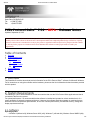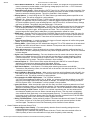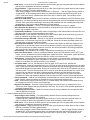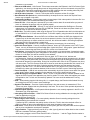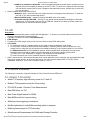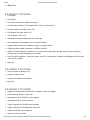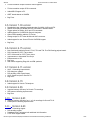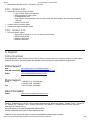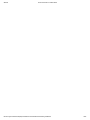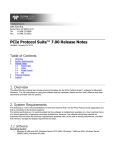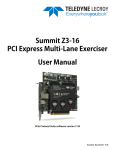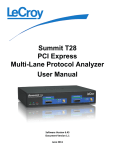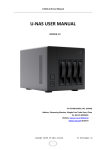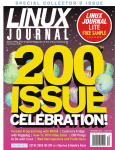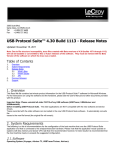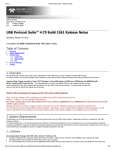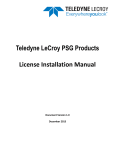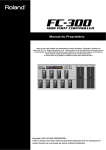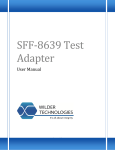Download PCIe Protocol Suite BETA v7.39 Release Notes
Transcript
9/8/2015 PCIe Protocol Suite ™ Release Notes 3385 Scott Blvd. Santa Clara, CA 950543115 Tel: +1/408.727.6600 Fax: +1/408.727.6622 PCIe Protocol Suite™ 7.39 – BETA – Release Notes Updated: September 4, 2015 This software is made available to allow for early evaluation and testing of new functionality and enhancements before it is formally released. The software is still under active development and has not completed product design verification, or quality assurance. This software is intended for use only by the person or organization that Teledyne LeCroy had provided the software to, and only for the purpose of evaluation. Please do not distribute this software to other people inside or outside your organization. Table of Contents 1. Overview 2. System Requirements 3. Release Notes 3.1 What’s New 3.2 Notes 3.3 Known Issues 3.4 API 4. Previous Releases 5. Support 1. Overview This Read Me file contains lastminute product information for the PCIe Protocol Suite™ software for Microsoft Windows. For full instructions on using the software and the hardware, please see the User's Manual and other documents provided with this product. 2. System Requirements The following is a list of recommendations for the host machine that runs the PCIe Protocol Suite application and that is connected to the Summit systems. For optimal performance, it is recommended that the software is installed and operated on a host machine that is of a recent generation of personal computers architecture. However, the software should also operate on machines that are below the minimum requirements specified here, at the cost of slower performance, provided that memory, storage and display requirement are kept. 2.1. Software Operating System: o Windows 8 (x86 and x64), Windows Server 2012 (x64), Windows 7 (x86 and x64), Windows Server 2008R2 (x64), file:///C:/Program%20Files%20(x86)/CATC/PETracer/readme/PCIeProtocolSuite_ReadMe.htm 1/16 9/8/2015 PCIe Protocol Suite ™ Release Notes Windows XP (x86). o The latest Service Pack available for the Windows OS in use is required. o It is recommended that you use one of the supported 64bit Windows versions listed above as they allow using more RAM than the 32bit ones. Required applications: Microsoft Internet Explorer, version 6 or newer. To view the manuals, datasheets and other documents, you would need to install ‘Adobe Acrobat Reader’ (http://get.adobe.com/reader). 2.2. Hardware Memory (RAM): This software application may use up to 4GB of the RAM in the host machine. For improved performance of the software, it is recommended that 16GB of RAM is installed on the host machine. Memory as little as 2GB would still allow the software to function, but would limit its performance and user experience. Nonvolatile Storage (SDD or Hard Disk): o Storage space of 1GB is required for installing the PCIe Protocol Suite software on the host machine. o Additional storage space is needed for the operation of the software application and for storing recorded data in files. o Please remember that storing large captured traces can result in multiple gigabytes of file sizes and can quickly fill your available storage space. Display: o To take full advantage of the rich visualization and analysis of Teledyne LeCroy software it is recommended that the display is set to at least 1050 lines of vertical resolution with at least 24bit color depth. o The minimum requirement for the display is a resolution of 1024x768 with at least 16bit color depth. Connectivity: o It is recommended that a Gigabit (1000Mbps) Ethernet or a USB3.0 link is used for the connection with the Summit analyzers. o At minimum the host machine should have either a 100/1000Mbps Ethernet connection to the network or a USB2.0 port. o If multiple analyzers are daisy chained and connected to the same host machine, one Ethernet connection or one USB port is required for each analyzer. o Please note that there is no connectivity requirement if the analysis application is used to only view prerecorded traces. o For tips as for how to improve on the performance of the Teledyne LeCroy analysis system and more specifically on the performance of the software, please refer to the User Manual. 3. Release Notes 3.1. What’s New Adding PERST signal to PETracer, display, triggering, searches Added search for NVMe command fields Support for high efficiency memory for T34 expansion mode Graph NVMe queue depths NVMe Z3 Drive emulation enhancement for NVMe 1.2 specification Enhancement to trace export Enhancements to decoding: Check validity of Vendor Specific Command Configuration Enhancements to Summit Z3 scripts : Enhanced control for TD bit GUI improvements : Sorting bookmarks by timestamp file:///C:/Program%20Files%20(x86)/CATC/PETracer/readme/PCIeProtocolSuite_ReadMe.htm 2/16 9/8/2015 PCIe Protocol Suite ™ Release Notes GUI improvements : Sorting bookmarks by timestamp Bug Fixes. 3.2. Notes Notes for PCIe Protocol Suite Application o Supported Products – PCIe Protocol Suite 7.30 application supports the following products: Summit, Summit T216, Summit Z216, Summit T316, Summit T38, Summit T34, Summit T28, Summit T24, Summit Z316 and Eclipse X34. o Local Timers – Timers defined in the sequencer states can only be controlled by events from either downstream or upstream directions but not both at the same time. o Storage Command Emulation – Refer to \Public\Documents\LeCroy\PCIe Protocol Suite\Sample Files\Z316TrainerScripts for examples on how to create PQI/SOP commands. Use this as guide to create other commands not currently supported by the trainer. o NVMe Drive Emulation – Drivers and instructions for different OS versions can be found at Users\Public\Documents\LeCroy\PCIe Protocol Suite\Sample Files\Z3 16TrainerScripts\NVMe_DriveEmulation\Drivers. You can find more information about drive emulation in manual PETrainerScriptManual.pdf section 6.10 Config = NVMe. Specification level currently supported for NVMe drive emulation is 1.1a. Linux test and validation was performed only on Ubuntu 14.10. o Storage Decodes Supported – PCIe Protocol Suite currently supports decoding for NVMe 1.1a, AHCI 1.3.1, ATA 2.6, PQI R7, SOP Level 5 and SCSI T10 (SPC4 Rev. 14, SBC3 Rev. 13, SMC3 Rev. 11, MMC6 Rev. 01, SSC2 Rev. 04, SES2 Rev. 19b), TCG Enterprise SSC Version 1.0 Revision 0.9 subset for NVMe. o Export to CSV/Text – Starting with version 7.15 when exporting a trace to CSV or text formats the PCIe Protocol Suite will include time delta field. Starting from 7.38 Beta, there is a new legacy option for export menu, see manual for details. o Z3 with CLKREQ support – This trainer is supported starting from PETracer 7.00 and newer application versions. o Real Time Statistics –In order to run this utility, perform a recording with recording options properly set for your link and then run Real Time Statistics. The RTS feature is not supported by Summit T24. o Trace sizes – For Summit T34 Expansion mode, traces can grow as large as 80GB for bit tracer mode when utilizing entire buffer (32 GB). The minimum hard disk space must be able to store this trace sizes. To improve performance when analyzing large trace files, please use the highest performance system available to you o Application Name Change – As of version 7.30, PETracer software is renamed to PCIe Protocol Suite. Directories for sample traces, scripts and drivers will be now be found under a new path containing this new name. o NVMe Long Recording Mode – Please read analyzer manual for description of this recording mode. We have added a section in the analyzer manual about the recommended settings in NVMe enhanced mode to record the multiple controller resets. o Precision Timestamp Measurement – Current implementation in Summit Z3 is intended for functional verification. o Summit Z3 NVMe Host Emulation – NVMe script structures are updated to NVMe specification 1.2 o Win10 Support Teledyne LeCroy Protocol tools require the installation and operation of our software on user’s desktops or laptops. As we are committed to always supporting the latest hostmachine technologies, we are adding limited support for Windows 10 Technical Preview in our software. After Windows 10 is formally released, the next Teledyne LeCroy Protocol software releases will include full support for Windows 10, and at the same time, we will no longer test on nor develop fixes for Windows XP nor Windows Server 2003. 3.3. Known Issues Known Problems and Issues PCIe Protocol Suite Application o CATC Walk Enhanced Markers playback of audio/video files On some systems, the PCIe Protocol Suite application may not be able to playback audio/video files embedded in markers even if the appropriate media codecs are installed. The root cause is usually a 3rdparty application that installed a faulty filter that prevents the Microsoft DirectShow subsystem from loading the required audio/video filters. One known 3rdparty application that causes this problem is Corel WinDVD v10. The recommended solution is to uninstall Corel WinDVD v10 if it is not being used. If 3rdparty driver is not uninstalled, the PCIe Protocol Suite application will issue a warning message when opening a trace. file:///C:/Program%20Files%20(x86)/CATC/PETracer/readme/PCIeProtocolSuite_ReadMe.htm 3/16 9/8/2015 PCIe Protocol Suite ™ Release Notes o CATC Walk on Windows 10 – When an image is set as a marker, this image can't be previewed when mouse is hovered on packet header or while opening manage playlists from View > CATC Walk and choosing the target image under Markers. o Transaction Level decode – When decoding a CATC Trace for Link, Split or any storage commands, if the process is interrupted before the trace has been completely processed, the trace must be closed then re opened to restart the decoding process. This will be corrected in future releases. o Display Options In Level Hiding tab, the TLP Data Pattern type mask/match patterns specified are not currently saved. This will be corrected in coming releases. o PETracer 7.10 – When installing PETracer 7.10 and using the default recording options from older software versions, the application may not work properly, in case this happens erase the default.rec file in the PETracer installation directory, open recording options in the PETracer GUI, do Restore Factory Settings and Save as Default. This problem has been addressed in 7.20 version. o PETracer 7.10 Capturing a Full Buffer Trace The PETracer will upload the trace but only few segments may be displayed instead of more segments amounting to the total buffer selected. Do a file "Save as", close the trace and open it again, all the segments will show. This is not a problem for later releases because large buffer support feature added does not need segmentation upload for traces. o RRAP Items – Starting with PCIe Protocol Suite 7.30 RRAP tags will show in some of the GUI views for PCIe Analyzer products. This correspond to MPCIe ECN updates to the PCI Express Specification but do not apply to PCIe Express protocol. These items will be removed for PCIe Analyzers in the future releases. o Trigger on Lane Change – In certain occasions this trigger on Summit analyzers will misfire during speed switch. This will be corrected in the next release. o Filtering SKPs – When filtering out SKP ordered sets along with TS1 or TS2 ordered sets in the advanced sequencer the SKPs will leak when it comes in between TS sequences and will show up in the trace. This will be corrected in future releases. o Traces with many errors – When the analyzer has not been calibrated or properly configured and lots of errors show in the trace, manipulating such trace may cause the application to fault. This will be corrected in future releases. o Higher Level Transaction Decoding – For some situations when link retrain with electrical idle period happens in the middle of a trace it may cause the split level decoding (or storage decoding) to report incorrect transactions. The work around is to split the trace in two parts containing traffic before Link Down and after Link Up events. This will be corrected in future releases. o Internet Explorer 11 – PCIe Protocol Suite requires Microsoft patch 2987107 for Internet Explorer, application faults have been observed without this update. Refer to http://answers.microsoft.com/thread/de92c06f896246e7b38e3d49dc21e6ea o Save Search Options – In the Search > Find dialog when selecting some events under NVMe Transactions and performing a Save, the selection will not be saved in the search options file. This will be corrected in future releases. o Auto LinkWidth in Recording Options – When used in conjunction with AutoSpeed under L0s traffic, the link width will not be determined correctly. To avoid this issue, use fixed speed or fixed link width option when traffic is L0s. This will be corrected in coming releases. o Documentation for NVMe XSD Schema – The Tech Brief available in \CATC\PETracer\AppNotes\TechBrief_Use_of_NVMe_xml_schema.pdf provides guidelines to use XSD approach for decoding NVMe traces and provides an example. The example is not currently provided in the PCIe Protocol Suite 7.34 installation. It will be included in future releases. o Ignore Idle Errors – When checked this option will filter Gen1 and Gen2 compliance pattern but not Gen2 Modified compliance pattern or Gen3 compliance patterns. For the standard compliance pattern any errors detected or extra delay symbols showing up in Lane0 will leak. This will be addressed in future releases. o NMVe Decoding for Older Traces As part of our continual improvement plan, we have enhanced the error detection capability and can now detect a broader range of errors. This may result in highlighting some additional errors (particularly in our storage targeted protocols). To ensure that the identified high level errors are truly valid issue, please make sure that the information contained in the PCIe SSD Base Address Mapping (found in the Tools menu) is both complete and correct. o Hiding TS Ordered Sets – If after performing a hide of TS ordered sets the trace still shows TS ordered sets, perform a “Save as” of the trace giving a different name, open such trace and perform the hide command again. This behavior for the hide functionality will be modified in future releases. Known Problems and Issues Summit T316 o AutoConfigure Lane Polarity – For correct polarity detection Summit recording settings has to be initialized before the monitored link is trained. If performing 8GT/s calibration the polarity results will be lost. The link has to be retrained at Gen1 or Gen2 for polarity of lanes to be recalculated or simply enter the polarity values manually. file:///C:/Program%20Files%20(x86)/CATC/PETracer/readme/PCIeProtocolSuite_ReadMe.htm 4/16 9/8/2015 PCIe Protocol Suite ™ Release Notes o EIOS errors – Errors found in the EIOS packets as the system goes into low power state can be expected and are to be considered a normal part of operation o Trigger Position Trigger positioning can be off by a few (up to 6) packets in either direction due to certain realtime constraints with heavy packet loading. When setting a trigger such as "Enter Electrical Idle" or "Switch to ..." and the Trigger Position marker is set below 50% in the recording options dialog, the downstream direction may be missing traffic in the CATC Trace when there is a speed switch event from Gen1 to Gen2 or Gen3. This condition will be corrected in next releases. o Ethernet to USB switch After Summit T3 has been connected to the Ethernet in the PCIe Protocol Suite application, user should go through the process of disconnecting the unit from the network using the PCIe Protocol Suite menu before connecting it back using USB; otherwise the next recording taken may fault the application. This issue would be addressed in coming releases. o x16 Gen2 Active Interposer – Summit T316 requires Active Interposer revision G or higher. o Short Electrical idle periods may not be detected by the analyzer and as a result Link Up/Link Down blocks may not appear in the trace. o Functionality limitations – Protocol trace mode no longer keeps 10bit code symbols in the trace file. Use BitTracer mode to see scrambled/encoded symbol values. o Power Off / On – Once analyzer is powered off you need to wait at least 10 seconds before you power it back on, otherwise the analyzer may not initialize properly. o Connection through USB HUB – Summit T3 may require manual restart after BusEngine or Firmware update when it is connected to the host PC via USB Hub. Power the unit down and power it back up if software does not see the unit after the update. o Gen3 Skips from Retimers When the SKP size is different than 130bits the SKP size displayed in the viewers may not be the exact same size as the one present in the bus. Also, the 24 bits following the SKP end symbol may not reflect actual bits in the bus, this will be noticeable in G3 Polling.Compliance and during G3 L0 if previous block is a data block. o Overclocking Only standard PCIe clocking is supported by the analyzers. No overclocking. o Ignore Idle Errors Option Currently compliance patterns, shown as PATN packets in the CATC Trace viewer, can only be filtered using the recording option “Ignore Idle Errors”. Using option “Ignore Idle Errors” may remove some training sequences just after link comes out of electrical idle. o Auto Options Autospeed will not work properly for links already in low power states. Autoswizzle needs to see link training sequences (from configuration or recovery) in order to work. Also use fixed link width if the bus is in L0s state, this will be corrected in next releases. o Low power states For L0s, the analyzer will filter out about 16 FTS due to lock, deskew and synchronization. If deskew is bypassed extra 3 to 4 FTS can be seen as being recovered only in bit tracer mode. During L0s low power traffic some LinkDwn/LinkUp packets might be missing from the trace when the electrical idle period is under 200ns. During L0s low power traffic some of the FTS packets may show with error marks. The PCIe Protocol Suite tries to show as much data as possible after link comes out of electrical idle, this has the side effect of showing packets with errors until the analyzer has locked properly to the data. For L1, for devices that send less than 9 TS1s after exit of L1 these may not be recorded in the trace and sometimes deskew will be an issue if no SKP is part of the training sequence. o Power Save Mode – USB will not automatically reconnect after host system comes back from power save mode. Perform manual connection for the analyzer or turn off the power savings mode. o EIOS – When entering electrical idle during L0s, L1 or speed change, the Electrical Idle Ordered Set may be missing from the CATC trace in some recordings. o Negative Time Stamps – Precision of packet timestamp is 2ns and accuracy is measured as 3.75ns. Traces may show negative idle time periodically in the trace. This is due to minor periodic adjustments in timestamp to prevent drift. o Interrupting USB connection – While PCIe Protocol Suite is running calibration do not unplug the USB cable as application may fault. Known Problems and Issues Summit T38 o AutoConfigure Lane Polarity – For correct polarity detection Summit recording settings has to be initialized before the monitored link is trained. If performing 8GT/s calibration the polarity results will be lost. The link has to be retrained at Gen1 or Gen2 for polarity of lanes to be recalculated or simply enter the polarity values manually. o EIOS errors – Errors found in the EIOS packets as the system goes into low power state can be expected and are to be considered a normal part of operation o Trigger Position Trigger positioning can be off by a few (up to 6) packets in either direction due to certain realtime constraints with heavy packet loading. When setting a trigger such as "Enter Electrical Idle" or "Switch to ..." and the Trigger Position marker is set below 50% in the recording options dialog, the downstream direction may be missing traffic in the CATC Trace when there is a speed switch event from Gen1 to Gen2 or Gen3. This condition will be file:///C:/Program%20Files%20(x86)/CATC/PETracer/readme/PCIeProtocolSuite_ReadMe.htm 5/16 9/8/2015 PCIe Protocol Suite ™ Release Notes corrected in next releases. o Ethernet to USB switch – After Summit T3 has been connected to the Ethernet in the PCIe Protocol Suite application, user should go through the process of disconnecting the unit from the network using the PCIe Protocol Suite menu before connecting it back using USB; otherwise the next recording taken may fault the application. This issue would be addressed in coming releases. o x16 Gen2 Active Interposer – Summit T38 requires Active Interposer revision G or higher. o Short Electrical idle periods may not be detected by the analyzer and as a result Link Up/Link Down blocks may not appear in the trace. o Functionality limitations – Protocol trace mode no longer keeps 10bit code symbols in the trace file. Use BitTracer mode to see scrambled/encoded symbol values. o Power Off / On – Once analyzer is powered off you need to wait at least 10 seconds before you power it back on, otherwise the analyzer may not initialize properly. o Connection through USB HUB – Summit T3 may require manual restart after BusEngine or Firmware update when it is connected to the host PC via USB Hub. Power the unit down and power it back up if software does not see the unit after the update. o Buffer Size The buffer capacity while using the Summit T38 in Expanded mode with link width option set to fixed X8/X4/X2 or X1 is less than the Summit T316 buffer capacity using the same link width option settings. o Gen3 Skips from Retimers When the SKP size is different than 130bits the SKP size displayed in the viewers may not be the exact same size as the one present in the bus. Also, the 24 bits following the SKP end symbol may not reflect actual bits in the bus, this will be noticeable in G3 Polling.Compliance and during G3 L0 if previous block is a data block. o Overclocking Only standard PCIe clocking is supported by the analyzers. No overclocking. o Ignore Idle Errors Option Currently compliance patterns, shown as PATN packets in the CATC Tracer viewer, can only be filtered using the recording option “Ignore Idle Errors”. Using option “Ignore Idle Errors” may remove some training sequences just after link comes out of electrical idle. o Auto Options Autospeed will not work properly for links already in low power states. Autoswizzle needs to see link training sequences (from configuration or recovery) in order to work. Also use fixed link width if the bus is in L0s state, this will be corrected in next releases. o Low power states For L0s, the analyzer will filter out about 16 FTS due to lock, deskew and synchronization. If deskew is bypassed extra 3 to 4 FTS can be seen as being recovered only in bit tracer mode. During L0s low power traffic some LinkDwn/LinkUp packets might be missing from the trace when the electrical idle period is under 200ns. During L0s low power traffic some of the FTS packets may show with error marks. The PCIe Protocol Suite tries to show as much data as possible after link comes out of electrical idle, this has the side effect of showing packets with errors until the analyzer has locked properly to the data. For L1, for devices that send less than 9 TS1s after exit of L1 these may not be recorded in the trace and sometimes deskew will be an issue if no SKP is part of the training sequence. o Power Save Mode – USB will not reconnect after automatically when host system comes back from power save mode. Perform manual connection for the analyzer or turn off the power savings mode. o Update Bus Engine in Expanded Mode – While T38 unit is reinitialized after it has been updated for bus engine the PCIe Protocol Suite application may fault for certain T38 units. When this happens just restart the application, the T38 unit was successfully updated. This issue would be addressed in coming releases. o EIOS – When entering electrical idle during L0s, L1 or speed change, the Electrical Idle Ordered Set may be missing from the CATC trace in some recordings. o Negative Time Stamps – Precision of packet timestamp is 2ns and accuracy is measured as 3.75ns. Traces may show negative idle time periodically in the trace. This is due to minor periodic adjustments in timestamp to prevent drift. o Expansion Mode Operation – X16 Expansion Mode Operation is not currently supported in the API or for Automated Test Script application. o Interrupting USB connection – While PCIe Protocol Suite is running calibration do not unplug the USB cable as application may fault. Known Problems and Issues Summit T34 o AutoConfigure Lane Polarity – For correct polarity detection Summit recording settings has to be initialized before the monitored link is trained. If performing 8GT/s calibration the polarity results will be lost. The link has to be retrained at Gen1 or Gen2 for polarity of lanes to be recalculated or simply enter the polarity values manually. o EIOS errors – Errors found in the EIOS packets as the system goes into low power state can be expected and are to be considered a normal part of operation o Trigger Position Trigger positioning can be off by a few (up to 6) packets in either direction due to certain realtime constraints with heavy packet loading. When setting a trigger such as "Enter Electrical Idle" or "Switch to ..." and the Trigger Position marker is file:///C:/Program%20Files%20(x86)/CATC/PETracer/readme/PCIeProtocolSuite_ReadMe.htm 6/16 9/8/2015 PCIe Protocol Suite ™ Release Notes set below 50% in the recording options dialog, the downstream direction may be missing traffic in the CATC Trace when there is a speed switch event from Gen1 to Gen2 or Gen3. This condition will be corrected in next releases. o Ethernet to USB switch – After Summit T34 has been connected to the Ethernet in the PCIe Protocol Suite application, user should go through the process of disconnecting the unit from the network using the PCIe Protocol Suite menu before connecting it back using USB; otherwise the next recording taken may fault the application. This issue would be addressed in coming releases. o X8 Gen2 Active Interposer – Summit T34 requires Active Interposer revision G or higher. o Short Electrical idle periods may not be detected by the analyzer and as a result Link Up/Link Down blocks may not appear in the trace. o Power Off / On – Once analyzer is powered off you need to wait at least 10 seconds before you power it back on, otherwise the analyzer may not initialize properly. o Connection through USB HUB – Summit T34 may require manual restart after BusEngine or Firmware update when it is connected to the host PC via USB Hub. Power the unit down and power it back up if software does not see the unit after the update. o Gen3 Skips from Retimers When the SKP size is different than 130bits the SKP size displayed in the viewers may not be the exact same size as the one present in the bus. Also, the 24 bits following the SKP end symbol may not reflect actual bits in the bus, this will be noticeable in G3 Polling.Compliance and during G3 L0 if previous block is a data block. o Overclocking Only standard PCIe clocking is supported by the analyzers. No overclocking. o Ignore Idle Errors Option Currently compliance patterns, shown as PATN packets in the CATC Tracer viewer, can only be filtered using the recording option “Ignore Idle Errors”. Using option “Ignore Idle Errors” may remove some training sequences just after link comes out of electrical idle. o Auto Options Autospeed will not work properly for links already in low power states. Autoswizzle needs to see link training sequences (from configuration or recovery) in order to work. Also use fixed link width if the bus is in L0s state, this will be corrected in next releases. o Low power states For L0s, the analyzer will filter out about 16 FTS due to lock, deskew and synchronization. If deskew is bypassed extra 3 to 4 FTS can be seen as being recovered only in bit tracer mode. During L0s low power traffic some LinkDwn/LinkUp packets might be missing from the trace when the electrical idle period is under 200ns. During L0s low power traffic some of the FTS packets may show with error marks. The PCIe Protocol Suite tries to show as much data as possible after link comes out of electrical idle, this has the side effect of showing packets with errors until the analyzer has locked properly to the data. For L1, for devices that send less than 9 TS1s after exit of L1 these may not be recorded in the trace and sometimes deskew will be an issue if no SKP is part of the training sequence. o Power Save Mode – USB will not reconnect after automatically when host system comes back from power save mode. Perform manual connection for the analyzer or turn off the power savings mode. o Update Bus Engine in Expanded Mode – While T34 unit is reinitialized after it has been updated for bus engine the PCIe Protocol Suite application may fault for certain T34 units. When this happens just restart the application, the T34 unit was successfully updated. This issue would be addressed in coming releases. o EIOS – When entering electrical idle during L0s, L1 or speed change, the Electrical Idle Ordered Set may be missing from the CATC trace in some recordings. o Negative Time Stamps – Precision of packet timestamp is 2ns and accuracy is measured as 3.75ns. Traces may show negative idle time periodically in the trace. This is due to minor periodic adjustments in timestamp to prevent drift. o Expansion Mode Operation – Mode operation is not currently supported in the API or for Automated Test Script application. o Interrupting USB connection – While PCIe Protocol Suite is running calibration do not unplug the USB cable as application may fault. Known Problems and Issues Summit T216 o External Reference Clock – When External Reference Clock option is selected in Recording Options, Summit requires reference clock to be present at all times during the recording. Do not use this option for boot up recordings. o AutoConfigure Lane Polarity – for correct polarity detection Summit recording settings has to be initialized before the monitored link is trained. Switching between BitTracer and Protocol recordings is resetting all detected polarity settings. o TLP Header with Payload match – When both header and payload match values are used for trigger on TLP, analyzer may mistrigger on a condition when TLP with matching header and TLP with matching payload are coming back to back. o Trigger Position Trigger positioning can be off by a few (up to 6) packets in either direction due to certain realtime constraints with heavy packet loading. o EIOS errors – Errors found in the EIOS packets as the system goes into low power state can be expected file:///C:/Program%20Files%20(x86)/CATC/PETracer/readme/PCIeProtocolSuite_ReadMe.htm 7/16 9/8/2015 PCIe Protocol Suite ™ Release Notes and are to be considered a normal part of operation o Connectivity – Summit T216 may not work correctly if connected over Ethernet and USB at the same time. Please use only one type of interface. o x16 Gen2 Active Interposer – Summit T216 requires Active Interposer revision G or higher. o Passive Interposer – Summit T216 2 meter cable option will not work reliably Passive Interposer. Use 1 meter cables. o Ethernet to USB switch – After Summit T3 has been connected to the Ethernet in the PCIe Protocol Suite application, user should go through the process of disconnecting the unit from the network before connecting it back using USB; otherwise the next recording taken may fault the application. This issue would be addressed in coming releases. Known Problems and Issues PETracer Summit o External Reference Clock – When External Reference Clock option is selected in Recording Options, Summit requires reference clock to be present at all times during the recording. Do not use this option for boot up recordings. o AutoConfigure Lane Polarity – for correct polarity detection Summit recording settings has to be initialized before the monitored link is trained. Switching between BitTracer and Protocol recordings is resetting all detected polarity settings. o TLP Header with Payload match – When both header and payload match values are used for trigger on TLP, analyzer may mistrigger on a condition when TLP with matching header and TLP with matching payload are coming back to back. o EIOS errors – Errors found in the EIOS packets as the system goes into low power state can be expected and are to be considered a normal part of operation o Trigger Position Trigger positioning can be off by a few (up to 6) packets in either direction due to certain realtime constraints with heavy packet loading. o Ethernet Connectivity – Summit fails to work correctly if plugged directly into GigE network, works OK if plugged through 10/100 Ethernet HUB. o USB support – not supported Known Problems and Issues Summit T28 o AutoConfigure Lane Polarity – for correct polarity detection Summit recording settings has to be initialized before the monitored link is trained. o EIOS errors – Errors found in the EIOS packets as the system goes into low power state can be expected and are to be considered a normal part of operation o Trigger Position Trigger positioning can be off by a few (up to 6) packets in either direction due to certain realtime constraints with heavy packet loading. When setting a trigger such as "Enter Electrical Idle" or "Switch to ..." and the Trigger Position marker is set below 50% in the recording options dialog, the downstream direction may be missing traffic in the CATC Trace when there is a speed switch event from Gen1 to Gen2 or Gen3. This condition will be corrected in next releases. o x16 Gen2 Active Interposer – Summit T28 requires Active Interposer revision G or higher o Short Electrical idle periods may not be detected by the analyzer and as a result Link Up Link down blocks may will not appear in the trace. o Overclocking Only standard PCIe clocking is supported by the analyzers. No overclocking. o Ignore Idle Errors Option Currently compliance patterns, shown as PATN packets in the CATC Tracer viewer, can only be filtered using the recording option “Ignore Idle Errors”. Using option “Ignore Idle Errors” may remove some training sequences just after link comes out of electrical idle. o Auto Options Autospeed will not work properly for links already in low power states. Autoswizzle needs to see link training sequences (from configuration or recovery) in order to work. Also use fixed link width if the bus is in L0s state, this will be corrected in next releases. o Low power states For L0s, the analyzer will filter out about 16 FTS due to lock, deskew and synchronization. If deskew is bypassed extra 3 to 4 FTS can be seen as being recovered only in bit tracer mode. During L0s low power traffic some LinkDwn/LinkUp packets might be missing from the trace when the electrical idle period is under 200ns. During L0s low power traffic some of the FTS packets may show with error marks. The PETracer tries to show as much data as possible after link comes out of electrical idle, this has the side effect of showing packets with errors until the analyzer has locked properly to the data. For L1, for devices that send less than 9 TS1s after exit of L1 these may not be recorded in the trace and sometimes deskew will be an issue if no SKP is part of the training sequence. o Gen3 Options – PETracer application shows Gen3 options as available for selection in some of the dialogs. T28 does not support these and they will be unavailable in future releases. o EIOS – When entering electrical idle during L0s, L1 or speed change, the Electrical Idle Ordered Set may be missing from the CATC trace in some recordings. o Negative Time Stamps – Precision of packet timestamp is 2ns and accuracy is measured as 3.75ns. Traces may show negative idle time periodically in the trace. This is due to minor periodic adjustments in file:///C:/Program%20Files%20(x86)/CATC/PETracer/readme/PCIeProtocolSuite_ReadMe.htm 8/16 9/8/2015 PCIe Protocol Suite ™ Release Notes timestamp to prevent drift. o Buffer Size with Fixed LinkWidth – When Link Width is selected as X1, X2 or X4 in recording options, the maximum buffer size available is half of the maximum size available for X8 or Auto. o Current Firmware version report – In Update dialog the T28 system may report it currently has version 0.00 for some Firmware files. This is a glitch. All the required firmware files are up to date. This will be corrected in future releases. Known Problems and Issues Summit T24 o AutoConfigure Lane Polarity – for correct polarity detection Summit recording settings has to be initialized before the monitored link is trained. o EIOS errors – Errors found in the EIOS packets as the system goes into low power state can be expected and are to be considered a normal part of operation o Trigger Position Trigger positioning can be off by a few (up to 6) packets in either direction due to certain realtime constraints with heavy packet loading. o x16 Gen2 Active Interposer – Summit T24 requires Active Interposer revision G or higher o Short Electrical idle periods may not be detected by the analyzer and as a result Link Up/Link Down blocks may not appear in the trace. o Overclocking Only standard PCIe clocking is supported by the analyzers. No overclocking. o Ignore Idle Errors Option Currently compliance patterns, shown as PATN packets in the CATC Tracer viewer, can only be filtered using the recording option “Ignore Idle Errors”. Using option “Ignore Idle Errors” may remove some training sequences just after link comes out of electrical idle. o Auto Options Autospeed will not work properly for links already in low power states. Autoswizzle needs to see link training sequences (from configuration or recovery) in order to work. Also use fixed link width if the bus is in L0s state, this will be corrected in next releases. o Low power states For L0s, the analyzer will filter out about 16 FTS due to lock, deskew and synchronization. If deskew is bypassed extra 3 to 4 FTS can be seen as being recovered only in bit tracer mode. During L0s low power traffic some LinkDwn/LinkUp packets might be missing from the trace when the electrical idle period is under 200ns. During L0s low power traffic some of the FTS packets may show with error marks. The PETracer tries to show as much data as possible after link comes out of electrical idle, this has the side effect of showing packets with errors until the analyzer has locked properly to the data. For L1, for devices that send less than 9 TS1s after exit of L1 these may not be recorded in the trace and sometimes deskew will be an issue if no SKP is part of the training sequence. o Gen3 Options – PETracer application shows Gen3 options as available for selection in some of the dialogs. T24 does not support these and they will be unavailable in future releases. o EIOS – When entering electrical idle during L0s, L1 or speed change, the Electrical Idle Ordered Set may be missing from the CATC trace in some recordings. o Negative Time Stamps – Precision of packet timestamp is 2ns and accuracy is measured as 3.75ns. Traces may show negative idle time periodically in the trace. This is due to minor periodic adjustments in timestamp to prevent drift. Known Problems and Issues Summit Z316 o Wait=time Wait = time instruction may disable execution of subsequent wait instructions. To avoid this use wait on TLP with corresponding timeout. o Bus engine update using USB HUB – When updating the bus engine image while the host machine is connected to the Z3 through a USB HUB the PETracer application may keep waiting more than a minute for Z3 to restart. If this happens, simply unplug and plug back the USB cable. Another solution to this problem is to connect Z3 directly to the host machine USB port rather than through a HUB. o Using Z3 with T3 Analyzer – At 8 GT/s rate, Preset 7 is the default for TX Emphasis in the Generation Options for all lanes in the Summit Z3 Trainer. When using a Summit T3 to analyze the traffic, the DC Gain must be set to 3 dB in the Probe setting dialog on all the lanes for the traffic direction from the Z3 trainer. If you need to calibrate the link, select only the direction to be calibrated and skip the direction from the Z3 since that portion will be clean using the suggested DC Gain setting. o ACK Latency – Z3 will acknowledge a TLP after a minimum of 1 microsecond, this may more than the latency timeout for some devices in some configurations, a replay of the TLP may be generated by the DUT. o Go to Link State drop down list – When Emulation Role is selected as Device, the options Hot Reset and Disabled should not be used. This menu will change in future releases to make only valid options available per role selected. o Sending TLPs after Speed Change command when using scripts – Add a command to wait for the link to be ready after a speed switch command and before transmitting any other packets. o PERST# Assertion : This signal can be driven per user command in both Host and Device modes. When the Z3 Trainer is plugged in to a host system and in Device Mode, do not run a script to drive PERST#. o Script Automation Test Tool Root Complex Test Group – Test 4120 may fail for systems. This will be corrected in future releases. file:///C:/Program%20Files%20(x86)/CATC/PETracer/readme/PCIeProtocolSuite_ReadMe.htm 9/16 9/8/2015 PCIe Protocol Suite ™ Release Notes o NVME Drive Emulation in Windows7 Read commands generated by NVME device emulation with the example driver are incomplete as shown by the CATC Trace. To correct this, change the trace decoding xml and edit the correct sizes for the IO completion and submission queues. Another way to correct this is to use Window 8. Known Problems and Issues Summit Z216 o Wait=time Wait = time instruction may disable execution of subsequent wait instructions. To avoid this use wait on TLP with corresponding timeout. o Manual Ack/NAK mode – operation of manual Ack/NAK mode is not reliable. o Connection through USB HUB – Summit T3 may require manual restart after BusEngine or Firmware update when it is connected to the host PC via USB Hub. Power the unit down and power it back up if software does not see the unit after the update. 3.4. API Automation: There are several sample projects included with the application. To run them, you should make sure that the PCIe Protocol Suite application is already installed. The library file name to be used is: PEAutomation.tlb. HTML Sample: For editing the HTML sample code you can use a text editor or other HTMLediting tools. CPP sample: 1. To compile the Visual C++ sample project you first need to install the Microsoft Visual Studio. 2. You can select to install the PCIe Protocol Suite software in a directory different than the default one. If you choose to do so, make sure you add a path to the installation directory in your project’s paths list. You can find the PEAutomation.tlb file in the installation directory. When using Microsoft Visual Studio, the path to the installation directory should be added to the following places in the ‘Project Settings’ property sheet: (1) Under ‘C/C++’ tab, ‘Preprocessor’ category in the ‘Additional include directories’. (2) Under ‘Resources’ tab, in the ‘Additional resource include directories’. When a remote server is disconnected abruptly while a client application is still connected, the client application might hang up for several minutes. At the end of this timeout, the client would be released with a “The RPC server unavailable” notification. This is due to Windows conduct. [C0004997] 4. Previous Releases The following is a summary of previous releases of PCIe Protocol Suite and PETracer™: 4.1. Version 7.34 version Added T34 memory high efficiency mode for X1 and X2 Enabled T34 expansion mode for X8 recording PCIe ECN update : Precision Time Measurement New USB driver for T34 New Trace Expert feature for NVMe New NVMe mode for long recording Added per lane triggering to analyzers Modified selection for LinkWidth recording option in analyzer Enabling license keys for TCG decoding Miscellaneous Enhancements for NVMe and Storage Decodes file:///C:/Program%20Files%20(x86)/CATC/PETracer/readme/PCIeProtocolSuite_ReadMe.htm Bug Fixes. 10/16 9/8/2015 PCIe Protocol Suite ™ Release Notes Bug Fixes. 4.2. Version 7.30 version T34 Support X34 Support New high level decode for NVMe Transactions TCG Decodes for NMVe: TCG Enterprise SSC Version 1.0 Revision 0.9 Traffic Summaries for NVMe, AHCI, ATA Error Reports for NVMe, AHCI, ATA VSE for NVMe, AHCI, ATA Decoding for multiple NVMe devices in the same bus New capabilities for spreadsheet view for improved usability Triggers added to analyzers: LinkWidth Change, Compliance Pattern. Triggers and filters added to analyzers: CLKREQ#, WAKE#. Update Z3 Trainer NVMe drive emulation to 1.1a specification adding Get Log Page, Security Send and Security Receive Admin, Dataset Management Commands New Z3 Trainer capabilities : Freeze flow control, insert TLP Prefixes types, disable Power Management DLLPs auto mode, TD bit corruption Bug Fixes. 4.3. Version 7.20 version Gen3 Compliance Package for Z3. Support for Large Traces. Update for Z3 NVMe drive emulation. Bug Fixes. 4.4. Version 7.10 version Updates for storage protocol specifications in display, search, and triggers. SCSI command decodes to trace view. Spreadsheet view for PQI/SOP control registers. Spreadsheet view for SCSI commands. Trigger Templates for PQI/SOP control registers. Trigger Templates for PQI/SOP/SCSI commands. Search for PQI/SOP control registers. Search for SCSI commands. Z3 Host emulation scripts PQI/SOP control registers. file:///C:/Program%20Files%20(x86)/CATC/PETracer/readme/PCIeProtocolSuite_ReadMe.htm 11/16 9/8/2015 PCIe Protocol Suite ™ Release Notes Z3 Host emulation scripts PQI/SOP control registers. Z3 Host emulation scripts SCSI commands. Added SRIS Support to Z3. OBFF decode based on WAKE#. Bug Fixes. 4.5. Version 7.00 version Spreadsheet view supporting storage decodes for NVMe, AHCI and ATA. Search functionality for NVMe and ATA commands in decoded traces. Trigger options for NVMe, AHCI and ATA commands. Added support for CLKREQ# for Summit Analyzers. Option ROM capability added to Z3 Trainer. Storage scripts for Z3 Trainer NVMe and AHCI structures. Added support for new Summit Z3 with CLKREQ# support. Bug fixes. 4.6. Version 6.75 version New functionality added to Summit T316, T38 and T28: Five DW floating payload match. PQI 6i decode for CATC Trace viewer. SATA 2.6 decode for CATC Trace viewer. Improvements to Automated Test Script. Enhancements to API. Bug fixes. Last release supporting Edge, ML and EML products. 4.7. Version 6.71 version AHCI 1.3 decoding improvements. PQI dialog box updates. PQI decoding: XML Export/Import. AHCI Sample scripts for Summit Z3. Bug fixes. 4.8. Version 6.70 Added support for Summit T24 analyzer. 4.9. Version 6.65 Improved memory efficiency for Summit T3 recordings. SSD protocol decoding improvements. Bug fixes. 4.10. Version 6.63 Improved memory efficiency for x1, x2, x4 recordings for Summit T316. NVMe protocol decoding improvements. 4.11. Version 6.60 AHCI 1.3 decoding support. PQI decoding support. Dashboard view is enhanced with additional link information. CATC Walk support added. file:///C:/Program%20Files%20(x86)/CATC/PETracer/readme/PCIeProtocolSuite_ReadMe.htm 12/16 9/8/2015 PCIe Protocol Suite ™ Release Notes Summit T3 calibration procedure improvements. Host memory spaces support for Summit Z3. Summit Z3 NVMe device emulation support added. 4.12. Version 6.53 Dashboard functionality for Summit T38, Summit T316 and Summit T28. Real Time Statistics display is fixed. 4.13. Version 6.51 Expansion Recording support for Summit T38 is fixed Real Time Statistics display is fixed 4.14. Version 6.50 Added support for CrossSync in Summit T28 The software application now supports the connectivity of multiple LeCroy PCIe analyzers Added support for L0s/L1 LTSSM states on Summit Z3 Added support for Summit T28 calibration 4.15. Version 6.45 Support for Real Time Statistics (RTS) on Summit T38/T316 Support for CrossSync on Summit T38/T316 (restricted to operation with other LeCroy analyzer, but not additional PCIe products) Support for ATS (Address Translation Services) 4.16. Version 6.40 Summit T28 Analyzer support Summit T38 Expansion support 4.17. Version 6.30 Summit T38 Analyzer support Summit Z316 Exerciser full gen3 support 4.18. Version 6.23 Summit T3 support for AutoSwizzling NVMHCI transaction decoding Summit Z3 support for script based generation at gen1 and gen2 speeds New Summit Z3 LTSSM control dialog Bug fixes 4.19. Version 6.2 Summit T3 Advanced Triggering options added. Bug Fixes 4.20. Version 6.1 Added support for Summit Z316 PCI Express exerciser product. 4.21. Version 6.0 Added support for Summit T316 PCI Express analyzer product. 4.22. Version 5.73 Bug Fixes 4.23. Version 5.72 ProtoSync support added. ProtoSync allows PETracer to import data from LeCroy scopes and synchronize protocol file:///C:/Program%20Files%20(x86)/CATC/PETracer/readme/PCIeProtocolSuite_ReadMe.htm 13/16 9/8/2015 PCIe Protocol Suite ™ Release Notes views with the scope waveform. TraceView packet selection implemented. Bug Fixes 4.24. Version 5.71 Added support for Atomic Operations Added support for TLP Processing Hints BitTracer functionality is enhanced with speed information, Ordered Set color coding and packet statistics Added support for PCI Express 3.0 specification packet decoding Bug Fixes 4.25. Version 5.70 Configuration space decoding is compliant with PCI Express specification 2.1 Bug Fixes 4.26. Version 5.62 Summit trigger on MRIOV TLP packets support added Summit traffic based RealTime Statistics graphs added Summit x8 filtering issues are fixed Bug fixes 4.27. Version 5.61 Summit T216 USB problems are fixed. Summit T216 and Summit Auto Link Width tracking support added. Summit T216 and Summit ability to record low power states and speed switch transitions improved. Summit T216 and Summit start tracking lane polarity inversion right after power on, without a requirement of being configured to do so by the software. Summit T216 and Summit false Trigger on Errors are fixed. Auto Update feature included, PETracer software can be configured to check for updated version automatically. Summit Z216 support for multiTLP waits added Summit Z216 number of supported branches increased to 32. Summit Z216 scripting extension to support arithmetic operations with counter variable within the Repeat block for the Address Space Offset parameter of the Field/Payload Substitution construct 4.28. Version 5.6 Summit Z216 Fast Transmit functionality added Summit Z216 Memory Completer functionality added Summit Z216 Ethernet support added Multiple Summit Z216 bug fixes PETracer Summit and Summit T216 stability improvements Edge T14 support added. MR_IOV Trace view decoding added. Please note that other views are not updated and may display incorrect information for MRIOV packets. 4.29. Version 5.5 Summit Z216 Gen 2 exerciser released. 4.30. Version 5.4 Added support for Summit T216 analyzer. 4.31. Version 5.3 PETracer Summit support of Automatic receiver Calibration to ensure error free recordings is introduced. DataFlow View is added as an additional method of analyzing PCI commands. Bug fixes 4.32. Version 5.21 file:///C:/Program%20Files%20(x86)/CATC/PETracer/readme/PCIeProtocolSuite_ReadMe.htm 14/16 9/8/2015 PCIe Protocol Suite ™ Release Notes Maintenance expiration check in PETracer 5.2 is fixed. 4.33. Version 5.20 Summit Bit Tracer recording is released o Logic Analyzer style time based view o Simple triggering on 10bit symbol o Embedded packet view o Apply different Link parameters to the view (lane skew, link width, polarity, lane swizzling, scrambling settings) o Export to CATC trace Compact view functionality added LTSSM Flow graph functionality added 4.34. Version 5.10 PETracer Summit support o Gen1/Gen2 recordings at x1, x2, x4, x8 and x16 lane widths o 8GB Recording Buffer o MidBus Probe support o Ethernet connectivity 5. Support Online Download Please periodically check Teledyne LeCroy Protocol Solutions Group’s web site for software updates and other support related to this product. Software updates are available to those users with current Maintenance Agreements. Online Support Web: http://teledynelecroy.com/support/contact/ Web (SW downloads): http://teledynelecroy.com/support/softwaredownload EMail: mailto:[email protected] Phone Support Voice: +1 800 909 7112 (USA/Canada) +1 408 653 1260 (worldwide) Fax: +1 408 727 6622 (worldwide) Sales Information EMail: mailto:[email protected] © Copyright Teledyne LeCroy, 2013 Teledyne, Teledyne LeCroy, LeCroy, LeCroy Protocol Solutions Group, PCIe Protocol Suite™, Summit T316™, Summit T3 8™, Summit T34™, Summit T216™, Summit T28, Summit T24, Summit Z3, Summit Z2 and PETracer/Trainer are trademarks of Teledyne LeCroy. Microsoft Windows is a registered trademark of Microsoft Inc. All other trademarks are property of their respective owners. Teledyne LeCroy reserves the right to revise these specifications without notice or penalty. file:///C:/Program%20Files%20(x86)/CATC/PETracer/readme/PCIeProtocolSuite_ReadMe.htm 15/16 9/8/2015 PCIe Protocol Suite ™ Release Notes file:///C:/Program%20Files%20(x86)/CATC/PETracer/readme/PCIeProtocolSuite_ReadMe.htm 16/16