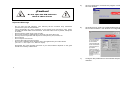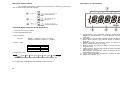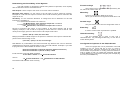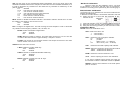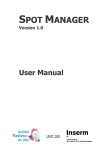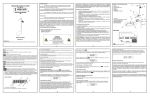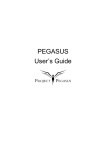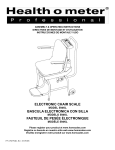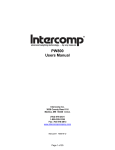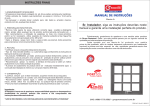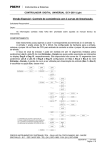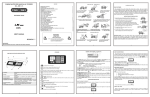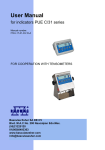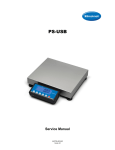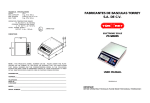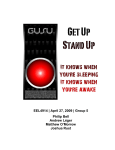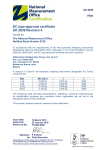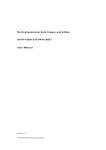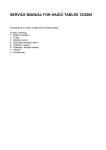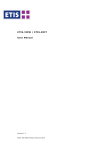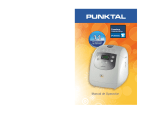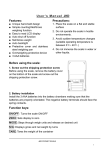Download For More Details ( Click Here )
Transcript
FABRICANTES DE BASCULAS TORREY S.A DE C.V. TECHNICAL FEATURES POWER SUPLIER 127 Vac/ 9Vdc OPERATION TEMPERATURE -10°C A 40°C STORAGE TEMPATURE -20°C A 50°C INDICATOR SENSIBILITY 1.0 µV / GRADUATE EXCITATION VOLTAGE CURRENT 5 ± 0.02 Vcc, 8 X 350-Ohms or 16 X 700-Ohms 120 mA MAXIMUM (8 X 350 Ohms LOAD CELLS) RATE OF SAMPLES RESOLUTION 7 SAMPLES/SECOND INT.: 1,000,000 EXT.: 10,000 (LEGAL FOR TRADE) 40,000 MAX VISIBLE AREA, 48 X 160 mm RS-232 DISPLAY INTERFACE R PROGRAMMABLE WEIGHT INDICATOR PIQ SERIES NOTE: THE PIQ INDICATOR SERIAL NUMBER CAN BE FOUND IN THE BACK OF PIQ INDICATOR. WE SUGGEST THAT YOU WRITE IT AT THE FOLLOWING BLANKS AND KEEP THEM AS PERMANENT PROOF OF YOUR ADQUISITION, TO HELP IN THE IDENTIFICATION IN CASE OF LOSS OR FURTHER COSULTATIONS. DISTRIBUTOR: User’s Manual ADDRESS: Release 1.1 PHONE: PURCHASE’S DATE: MODEL: SERIAL NUMBER: IMPORTANT: Before operate your Indicator, read this manual completely. 32 Possible Failures and Solutions Index Description Introduction Important Warnings General Features of the PIQ Indicator Name and Location of Important Parts Description of the Display Description of the Keyboard PIQ Indicator Functions Configuration Options of the PIQ Indicator Menu’s Map Installation PIQ Indicator Calibration Determining the sensibility of the system Conversions Special Applications RS232 Serial Communication Possible Failures and Solutions Technical Features 2 Page 3 4 5 6 7 8 9 11 12 16 19 22 23 24 26 31 32 Before call to obtain technical support from your Authorized Distributor about any problem or a question of your PIQ Indicator, we suggest first read this manual completely again, to discard any possible wrong understanding of PIQ Indicator’s operation. Next it is shown a list with the more frequently fails, that will be appeared join its possible solution. In case it’s no found the solution for the problem of your PIQ indicator contact your Authorized Distributor. Problem The PIQ Indicator does not turn ON Possible Cause Solution There is not power for Verify the power supplier is perfectly operate connected at the power contact and the Indicator. Verify with a Multimeter if there is voltage at the power contact Weight is not stable Something under the Lift the platform or plate and remove platform or plate something if it is founded Motion Indicator There are vibration or airs Move the platform to other place standstill on flows PIQ Indicator is not Verify the cable is connected correctly • Bad connection showing the weight • A different serial port with PC at the correct serial port at the PC defined. • Software is incorrectly Configure the software accord the PIQ Indicator manual. configured • The computer serial port is wrong. PIQ Indicator does • A different Baud Rate Configure the printer accord the baud not print the weight at • Bad connection rate and specifications of the PIQ the serial printer • The port of the serial Indicator port. printer is wrong. Verify the cable is connected correctly with printer. PIQ Indicator shows • Weight on the scale Remove the weight over the platform “HELP” message over 50% of scale’s and turn On the Indicator again. capacity. • Cell damaged by hits. Replace damaged cells. • Bad connection with Verify the connectors and cables of the cell. cells. 31 Introduction 8) Close this window to see the weight on the scale. 9) Normal Mode The PIQ Indicator is a weigh device designed with the newest technology and keep in mind the necessities required for industrial sector. Absolutely configurable for capacities from 10 kilograms until 500 metrics tons, with 40,000 external divisions as maximum (10,000 accord Handbook 44). Each one capacity has six possible resolutions. AutomaticZero Tracking and digital Filter programmable. Configurable serial communication to 2400, 4800 and 9600 bps. Tare by Keyboard and 49 programmable tares, eight for direct accesses. Handle of two independent platforms. The possibility to configure all its parameters at different forms and easy operation become PIQ Indicator a very versatile instrument that it can be used in receipt scales, platforms scales, bulk-truck scales, hopper scales, livestock scales. As company we thank to you the confidence deposited in us by acquired one of our products and we are sure you won’t be repented. Thanks. 10) Tare Mode 11) In case the weight is not showed in the computer screen. Verify the following - Serial cable is correctly connected. - BAUD RATE for transmission is correctly configured. - Serial port is not damaged. - Verify the serial port is not using for other application. 30 3 5) At from Hard Drive, execute the program “Scale.exe”, this action will open the next window. 6) At SCALE menu enter into CONFIGURATION option, by make a click with the mouse left button. The window of Configuration will be opened. 7) Configure the parameters to accord with the parameters of the PIQ Indicator. ¡Caution! Do not open the PIQ Indicator Risk of short circuit Important Warnings Do not open the PIQ Indicator. Your warranty will be canceled. Only Authorized personal can open the PIQ Indicator. Verify periodically the good conditions of the sockets and connectors, cells, power supplier and serial cable communications. Avoid the scale is free of powder, dampness or oxidize. Never wash the scale using a flow of water. Do not use solvents or detergents for cleaning, just use a damp rag. Never press the Keyboard with objects such as pencils, pens, knives, etc. Do not drop it. Do not expose it to the sun. Connect the cells to physical ground. Do not use a different power supplier than it is supplied with your PIQ Indicator (127 Vac +/- 10% input 9 Vcc, 500 mA output). - - Remember the good operation and time of your PIQ Indicator depends on the good handle and correctly maintenance. 4 29 Unit Section: shows the unit that is configured in the PIQ Indicator. Status Section: in this section can appear a “Z” letter means PIQ Indicator marks a center of Zero, or a “M” letter means that weight is not stable. General Features of the PIQ Indicator At the end a carrier return will be sent (CR). - Additional Texts Demo Software of the serial communication with the PC At order to show you the serial communication of the PIQ Indicator with a PC, we have development software that you can use to see the weight sent for the PIQ Indicator. PROGRAM NAME: REQUIREMENTS: SCALE.EXE 80486X Or HIGHEST PROCESSOR OPERATIVE SYSTEM WINDOWS95 or HIGHEST. MOUSE Installation Guide of the Software “Scale.exe” 1) 2) Connect the PIQ Indicator to serial port of the PC using RS232 serial cable (not included). Turn On your PIQ Indicator. 3) Turn On your computer 4) Copy all the files into the 3 ½” disk included with the PIQ Indicator to the hard drive of the computer. 28 - - Compact and light cabinet, easy to handling. Its design permits to place it on a worktable or mounted in a wall. Mechanism of movement frees and supports anti-skid to best position and visualization. Programmable capacities from 10 kg to 500 metrics tons. 6 possible division for each capacity. Until 10,000 external divisions. 7 different levels for Zero Tracking. 20 different levels for digital Filter. Acummulable Tare. Tare by Keyboard easy to use. 49 memories for tares, 8 for direct access. Three programmable keys for functions. Conversions from kg to lb and metrics tons to short tons. Programmable Initial Zero System Mechanics Able to lock the Keyboard and ZERO, TARE, KEYBOARD TARE, M, R, PRINT, T1-T8 and F1 – F3 keys. RS232 Interface to communicate with a PC or serial printer. Programmable Baud Rate (2400, 4800 o 9600 bps). Net weight, gross weight and tare weight can be printed. Keyboard with 39 keys. Audible Keyboard. Seal of Calibration by padlock. LCD Display easy to read with Backlight. Power supplier 127 Vac/9 Vcc. Simple installation of cells. Dual Analog-to-Digital converts. 5 Name and Location of Important Parts Note: Shield is not connected. N/C = No connection. Format of the data sent to the PC Usually, through the serial port, the data following are sent: 1) 2) 3) 4) 5) 6) 7) 8) 9) 10) Stainless steel cabinet. LCD Display. Membrane Keyboard. Support for worktable. Cell’s connectors cover. Cable protectors. Security seal. DB9 male connector for RS232 serial communication Jack for the power supplier. Support to wall. Text Section: The message into this section depends on you are working in Tare mode. If you are working in Tare mode the first three messages will be sent at different lines. Although the forth message will be sent. Weight Section: in this section the weight value will be sent. The Position dot depends on the configured capacity in the PIQ Indicator. The first space is for the negative sign and it is sending just in Tare mode. 6 27 RS-232 Communication Description of the Display The information following is useful for users that develop computer programs and want to communicate with PIQ Indicator. Technical Specifications of the Serial Port 1.- Asynchronous communication. 2.- Programmable Baud Rate. 3.- Sign of polarity. RS-232: MARK: 1 LOGICO (-3VDC A -12 VDC). SPACE: 0 LOGICO (+3VDC A +12 VDC). 4.- Word Length: START BIT DATA BITS PARID BIT STOP BIT 1 BIT 8 BITS 0 BITS 1 BIT 5.- Sequence of bits: MARK SPACE Bit inicial Start Bit b0 b1 b2 b3 b4 b5 b6 b7 StopBit final 1) Weight section. In the operation mode this section shows the NET WEIGHT, GROSS WEIGHT or TARE WEIGHT. In the configuration mode this section can shows different messages. 2) Unit section. In the operation mode this section shows the unit used to weigh (kg, lb, t). 3) Motion Filter indicator. This indicator stands on always the weight is not stable for a short time. 4) GROSS indicator. This indicator stands on always that the weight showed in the display represents the gross weight. 5) ZERO indicator. This indicator stands on always that the weight showed in the display is equal to Zero. 6) TARE indicator. This indicator stands on always that the weight showed in the display represents Tare weight. 7) NET indicator. This indicator stands on always that the weight showed in the display represents the Net weight. 8) Center of Zero indicators. Indicates the condition of “Zero-Balance” in ±½ division. 9) Shorts tons indicator (ton). Bit 6.- Configuration of DB9/DB25 and DB9/DB9 serial connectors: 26 7 Description of the Keyboard MTN_I: Motion Indicator enabled. Filt: Digital Filter enabled. SAMP: readings to average with a value from 2 to 5. D_ERR: error divisions with a value from 1 to 2. Z_BLK: ZERO key enabled. Allow you move Zero reference while is weighing. T_BLK: TARE key enabled. Allow you tare the weight over the scale. IZSM: INITIAL ZERO SYSTEM MECHANIS enabled. Always you turn On the PIQ indicator the weight over the scale is taking as initial Zero (until 20%). PRNET: Enabled. Print NET weight. PRGRS: Enabled. Print GROSS weight. PRTAR: Enabled. Print TARE weight. Live-stocks 8 Turn On the PIQ Indicator Turn On/Off Backlight Set Zero Reference Sets current weight like Tare Accept a TARE by Keyboard Saves a Tare in a memory Recall a Tare from a memory Recall a TARE directly Switch NET, TARE and GROSS weight Sends the current weight to serial Port Allow input a numeric data Do an assigned function Accept a numeric data Lock/Unlock Keyboard Enters into the configuration menu Allow move into the menu AZT: Automatic-Zero Tracking define with two divisions (2 d). MTN_I: Motion indicator disabled. Filt: Enabled. SAMP: samples to average with a value from 15 to 20. D_ERR: error divisions with a value from 10 to 15. Z_BLK: ZERO key enabled. Allow you move Zero reference while is weighing. T_BLK: TARE key enabled. Allow you tare the weight over the scale. IZSM: INITIAL ZERO SYSTEM MECHANIS activated. Always you turn on the PIQ indicator the weight over the scale is taking as initial Zero. PRNET: Enabled. Print NET weight. PRGRS: Enabled. Print GROSS weight. PRTAR: Enabled. Print TARE weight. Note: All the others parameters can be define with theirs predefined values. 25 Specials Applications All the parameters of the PIQ indicator can be configured in different combinations to obtain the indicator is functioning in different forms. Below there is some recommended combination for some special applications. PIQ Indicator Functions ON key Turn On the PIQ Indicator. Received Platforms AZT: Auto-Zero Tracking defined with half division (0.5 d). MTN_I: Motion Indicator Enabled. Filt: Enabled. SAMP: reading to average with a value from 2 to 5. D_ERR: error division with a value from 1 to 2. Z_BLK: ZERO key enabled. Allow you move the Zero reference while is weighing. T_BLK: TARE key enabled. Allow you tare the weight over the scale. IZSM: INITIAL ZERO SYSTEM MECHANIS activate. Always you turn on the PIQ indicator the weight over the scale is taken as initial Zero. PRNET: Enabled. Print NET weight. PRGRS: Enabled. Print GROSS weight. PRTAR: Enabled. Print TARE weight. Hoppers AZT: Auto-Zero Tracking disabled defined (0 d). MTN_I: Motion Indicator disabled. Filt: Digital Filter disabled, update the weight soon on the display. Z_BLK: ZERO key disabled. Prevents you move Zero reference while is weighing. T_BLK: TARE key disabled. Prevents you tare the weight over the scale. IZSM: INITIAL ZERO SYSTEM MECHANIS disabled. Prevents the PIQ indicator taking the weight over the scale as initial Zero when you turn on the indicator. Bulk-Truck Scale AZT: Auto-Zero Tracking defined with 1.5 division (1.5 d). MTN_I: Motion Indicator Enabled. Filt: Enabled. 24 Backlight key Turn ON/OFF the Backlight. ZERO key Set the Zero reference. TARE key When this key is pressed the weight over the scale is taken it like the TARE weight, as such contents, recipients, packaged or others things; this weight is not included to determinate the NET weight indicator. In this moment the display shows Zero and the net indicator stands on. If all the weight on the scale is taken away the display shows negative weight equal to the TARE weight. To exit from TARE mode take away all the weight on the scale and press TARE key again. The maximum tare is equivalent to the maximum capacity of the scale minus an external division. Keyboard TARE key Set a numeric input like TARE weight. The manual tares should be in the same units and minimum division of the PIQ Indicator. Pressed the KEYBOARD TARE key following the value data and then press ENTER key to accept this value. If you want to recall the last tare by keyboard, press the next sequence of keys R,0,0. Save TARE key The PIQ Indicator has 49 programmable tares by cell from 01- to 49. Using the numeric Keyboard type the value of tare that you wish to save, following press M key and then type the memory number with two digits to recall the tare weight. At end the display shows SAVED message that indicates the TARE weight has been saved in memory. 9 Recall Tare Key To recall a programmed tare press R key and then type the memory number with two digits (01-49) of the tare to recall. Saving Tares by Direct Access The PIQ Indicator has eight direct accesses that correspond with the eight first memories programmable tares. These memories can be saved or recalled press the T1 – T8 keys. Using the numeric Keyboard type the tare value that you wish to save, following press M key and then press the direct access key to recall this TARE weight. At end the display shows the SAVED message to indicate that TARE weight has been saved in memory. Recall Tares by Direct Access Press the direct access key (T1 - T8) has the TARE weight to recall. Automatically the display shows the different between GROSS weight and the TARE weight that has been recalled. NET weight, TARE weight and GROSS weight If someone of the methods has set a value of TARE weight, and you wish to altern the weight showed in the display, press GROSS-TARE-NET key. When the GROSS indicator is enabled the weight showed in the display represent the GROSS weight, it’s so the real weight on the platform or plate of the scale. When the TARE indicator is enabled the weight showed in the display represent the TARE weight. When the NET indicator is enabled the weight showed in the display represent the NET weight. That so it’s the GROSS weight minus TARE weight. Print key Press this key to send the current weight on the scale through the RS-232 serial port. Numeric Keyboard Using these keys to enter a numeric input data in the normal mode or the configuration mode. 10 In the case when the real graduation is lower than the specified graduation of the indicator, the system is not working correctly. To be able to increment the real sign you should modify someone of the next variables. a) b) c) Use a load cell with more rate output. Use a load cell nearest to the capacity of the scale it’s so to increment the percent of rate output of the load cell. Increment the minimum external division to decrement the counts of internals graduations. Factors of Conversion They are supplied with the intention of the user has an exactly reference of the equivalent units. a) Conversion formula from kg to lb 1 kg = 2.20458 lb Example: 10 kg = ? lb Then: 1 kg = 2.20458 lb 10 kg = 2.20458(10) 10 kg = 22.0458 lb b) Conversion formula from lb to kg 1 lb = 0.4536 kg Example: 100 lb = ? kg Then: 1 lb = 0.4536 kg 100 lb = 0.4536(100) 100 lb = 45.36 kg c) Conversion formula from t to ton 1 t = 1.10229 ton Example: 30 t = ? ton Then: 1 t = 1.10229 ton 30t = 1.10229 (30) 30t = 33.0687 ton d) Conversion formula from ton a t 1 ton = 0.9072 t Example: 33.0687 ton = ? t Then: 1 t = 0.9072 ton 1 t = 0.9072 (33.0687) 1 t = 30 23 Determining the Sensibility of the System Functions keys The PIQ Indicator is designed to handle many different capacities, each capacity with six different minimum external divisions. Rate Output: It is the output of the cell in mV for each Volt of excitation. Maximum Rate Output: It is the output of the cell when it has its maximum capacity; Example for a cell with rate output of 3.0mV/V and 5 Volts excitation gives a maximum rate output of 15 mV. Sensibility: It is the minimum difference of voltage that can be detected. For the PIQ Indicator the sensibility is: For 10,000 external divisions as maximum: 1.0 µV/Graduates; with maximum output rate >= 10 mV For 40,000 external divisions as maximum: 0.25 µV/Graduates; with maximum output rate >= 10 mV Percent of maximum rate output: it is the relation of the useful capacity and its total capacity. Example, a cell of 500 lb of capacity it will be used for a scale of 400 lb. This mean just the eighty percent of the maximum rate output will be used. (400 lb / 500 lb) = 0.80, this mean 80% Multiply the Maximum Rate Output for the percent of maximum rate output to calculate the percent of the electrical sign to use. The Function keys are used to call a previously defined function that can be turn off, switch cell, switch units, etc. Menu key Enters to Configuration Mode of the scale. When you are into the Configuration Mode return a level. Arrows keys They are used to move into the configuration menu and locate a specific option. Enter key It used to confirm when a parameter is updated. Unlock/Lock key Join the ENTER key is used to lock and unlock the Keyboard. Press UNLOCK/LOCK key following ENTER key, to lock the Keyboard, repeat this action to unlock the Keyboard. (15 mV/V) * (0.80) = 12 mV, of useful sign. Real Relation of µV/Graduation: the useful electrical sign divide at the count of electronic graduates that it has been programmable to use in the PIQ Indicator. Example: if you want to programmer the PIQ Indicator for 400 lb x 0.05 lb. Electronic Graduates = (Nominal Capacity / Minimum Division) Electronic Graduates = (400 lb / 0.05 lb) = 8000 If PIQ Indicator works with 8000 graduates, 12 mV/ 8000 = 0.0015 = 1.5 µV/ Real Graduation Configuration Options of the PIQ Indicator At the next pages each one of parameters of the PIQ Indicator are described. If the Indicator is turn off, press ON key to turn on. Press MENU key to enter into the configuration menu. Using the Arrow keys to position on the option to modify. When you has localized the parameter to modify press the ENTER key or RIGHT ARROW key to enter to update it. After you update the parameter press ENTER key to save the changes or press MENU key to cancel the changes (see example page 13). To return one level from the menu press MENU key. That so 1.5 µV/ Real Graduation > 1.0 µV/Graduation of PIQ Indicator. Forward the PIQ Indicator works correctly. 22 11 j) Press ENTER key to define this parameter. Using the arrow keys selecting the external division to use in the scale. Press the ENTER key to accept this value or press the MENU key to cancel and return one level menu. k) %LD: Define the calibration percent in relation of the nominal capacity of the scale. Depending on the nominal capacity could not be possible to have the load of calibration equivalent to the nominal capacity. In this case you can use a percent of load. Example: is a scale of the nominal capacity of 100 kg, but you only have 50 kg of test weights, you should define the percent of calibration with a value of 50%. Press the ENTER key to define this parameter. Use the numeric Keyboard to define the capacity of the scale. Press the ENTER key to accept this value or press the MENU key to cancel and return one level menu. If a zero is defined in this parameter when the scale will calibrate asks for the load of calibration. If you want to calibrate with a specific net weigh, define this parameter to zero. At the moment to take the calibration reference (RZERO) will request you this weigh. k) RZERO: Take the scale reference when it is without weight on the platform or structure. Press the ENTER key to modify this parameter. The display will show “NOW?” message asking for the confirmation to the value reference *. Press the ENTER key to confirm this action or press the MENU key to cancel and return one level menu. The digital filter must be disable for best performance. l) LOAD: Take the scale reference when it is with the load of calibration on the platform or structure. Press the ENTER key to define this parameter. The display will show “NOW?” message asking for the confirmation to take the reference value *. Press the ENTER key to confirm this action or press the MENU key to cancel and return one level menu. m) IZSM: Enable the Initial Zero System Mechanism always the scale is turn ON or when the cells are switched. This parameter must be disable for those system where the method or charge makes impossible to take away the weight on the platform or structure for get other Initial Zero. This parameters should be disable for all the systems where the method or charge the scale become impossible to take away the weight on the platform or structure to take another Initial Zero when the PIQ Indicator is turn OFF accidentally. (Hoppers, Tanks, railroad). Press the ENTER key to define this parameter. Select “YES” if you want to enable this option or select “NO” if you don’t want this option. Press the ENTER key to accept this value or press the MENU key to cancel and return one level menu. n) Press the MENU key to exit from configuration menu and begin to use the scale o) Put the calibration seal over the DIP SWITCH again. * When the reference of the scale is reading, neither value is took as stable, at less the same value is gotten 10 times consequently. In the case it is not possible to get a stable value, it will be possible to take the last read as stable by press the ENTER key. 12 21 LOAD: Take the reference of the scale with the Calibration weigh over the plate or structure. Example, is required to modify the configured unit of weight from kilograms (kg) to pounds (lb) when you are in operation mode. Realize the following sequence of keys. IZSM: Enable or disable the Initial Zero System Mechanism. YES - Enable NO - Disable Display a) CELL: The first parameter to configure of the PIQ Indicator it is the cell to use. In the case that your PIQ Indicator is not able to handle two cells, leave this option with the number 1 as value. If your Indicator is able to handle two cells you must define which cell will be calibrated. While the display show the “CELL” message press the ENTER key to define the cell to calibrate. Use number “1” to define the one cell or use number “2” to define the two cell. Press the ENTER key to accept this value or press the MENU key to cancel and return one level menu. 0.000 kg b) UNIT: Define the weigh unit to calibrate the scale. Press ENTER key to define the unit, use the ARROWS keys to select lb (pounds), kg (kilograms), T (metrics tons) o ton (short tons) like unit of weight. Press the ENTER key to accept this value or press the MENU key to cancel and return one level menu. KG c) CAP: Define the nominal capacity to calibrate the scale. Press ENTER key to define the capacity of the scale. If the unit of calibration is defined like pounds the valid options for the capacity will be from 20 to 100,000 lb. When the unit of calibrations is defined like kilograms the valid options for the capacity will be from 10 to 100,000 kg. In the case of the unit of calibration is defined like metrics tons or short tons the valid options for the capacity will be from 10 to 500 and from 20 to 500 respectively. Use the numeric Keyboard to define the capacity of the scale. Press the ENTER key to accept this value or press the MENU key to cancel and return one level menu. CELL# d) NMAX: Define the maximum count of external divisions, These can be defined in 10000 or 40000 external divisions. l) DIVM: Define the minimum external division to show on the display, there are six possible divisions for each capacity. The minimum division always will be multiples of 1, 2 and 5. Example: for a scale of 10 kg the possible minimum division are: ‘0.001 kg, 0.002 kg, 0.005 kg, 0.010 kg, 0.020 kg, 0.050 kg Sequence of keys EN/SP UNIT Lb 0.00 lb Ready the PIQ Indicator is configured in pounds(lb). OPTIONS EN/SP: Select the idiom to use on the display and that weight that will be printed through the RS232 serial communication. ENG - English SPN - Spanish UNIT: Select the unit of weight. kg - kilograms lb - pounds t - Metrics Tons ( 1 t = 1000 kg) ton - Short Tons (1 ton = 0.9072 t) CELL: Select the cell to use. 1 - cell number 1 2 - cell number 2 Z BLK: disable or enable the ZERO key. YES - disabled NO - enabled 20 13 AZT: Set the range of the AUTOMATIC ZERO TRACKING. AZT is the range around the CENTER OF ZERO where all the samples are taken like the new CENTER OF ZERO; it so to order to eliminate any variation from the Initial Zero by residuals of material lay on the plate or platform. 0d - disabled 0.5 d - half minimum external division 1d - one minimum external division 1.5 d - one and half minimum external division 2d - two minimum external division 3d - three minimum external division 4d - four minimum external division MNTI: Enable or disable the Motion Indicator. The Motion Indicator stands turns on while the weight is not stable for one-second o more. YES - enabled NO - disabled FILT: Configure the digital Filter. The filter average several samples to order to eliminate any variation of the weight by vibration, rain, air flows, etc. ENAB: Enable or disable the digital Filter. YES - enabled NO - disabled SAMP: Sample number to average. The Filter value can be from 2 to 20. The rate of reads of the PIQ Indicator is approximately 7 samples x second. D_ERR: The number of error division between one sample and the last. The value of error division can be from 1 to 20. TARES: Enters sub menu of tares. T BLK: Disable or enable TARE key. YES - disabled NO - enabled KTBLK: Disable or enable KEYBOARD TARE key. YES - disabled NO - enabled M BLK: Disable or enable “M” and “R” keys. YES - disabled NO - enabled Guide of Calibration Before to enter into the Calibration menu, you should verify that is not any weight on the platform or structure, and that cells are connected at connector board of the PIQ Indicator in according to the specified by this manual (page 16). PIQ Indicator Calibration (To realize only for an installer who must be an Authorized Technical in Instruments of Weights and Measures) In the back of PIQ Indicator is located the calibration seal. Remove it. e) Under the seal it is found the DIP SWITCH to the calibration access. Put these switches to ON. Dip Calibration Seal Switch “ON” f) If the PIQ Indicator is turn off, press the ON key to turn on. g) When the counter is finish, press the MENU key to enter into the Configuration menu. h) Using the arrows keys position you the sub menu CALIB (see Menu’s map page. 12). Calibration Menu CALIB: Enters into Calibration menu. CELL: Select the cell to use. 1 - Cell number 1 2 - Cell number 2 UNIT: Define the unit of weight to calibrate. kg - kilograms lb - pounds t - Metric Tons ( 1 t = 1000 kg) ton - Short Tons (1 ton = 0.9072 t) CAP: Define the Nominal Capacity PIQ Indicator. NMAX: Select the maximum amount of external divisions. 10000 - 10000 external divisions 40000 - 40000 external divisions DIVM: Define the minimum division to use %LD: Set the capacity percent for the calibration. If you want to calibrate with a specific net weigh, define this parameter to zero. At the moment to take the calibration reference (RZERO) will request you this weigh. RZERO: Take the Zero reference of the scale (initial death load), The weight of the plate or structure. 14 19 PRINT: Enters to the Print sub menu. BAUDR: Set the value of baud rate for the RS232 serial communication. 2400 - 2400 bits per second 4800 - 4800 bits per second 9600 - 9600 bits per second PRBLK: Disable or enable the PRINT key. YES - disable NO - enable PIQ Indicator Installation with a Cell and a Platform PRNET: Enable or disable to print NET weight. YES - enable NO - disable PRGRS: Enable or disable to print GROSS weight. YES - enable NO - disable PRTAR: Enable or disable to print TARE weight. YES - enable NO - disable CCTRL: Select the control character to end the lines. CR - Carrier return LF - Line Feed CR FF - Carrier return Form Feed (label mode) LF FF - Line Feed Form Feed (label mode) CALIB: Enters into sub menu of Calibration (see Calibration of PIQ Indicator page19). FUNC: Enters into sub menu of Function Keys. Into this sub menu you can defined a function for each function key (F1 – F3). The possible options for these keys are the next. NONE: None function. OFF: Turn off the Indicator. CELL: Select the cell. UNITS: Select weight unit. MOTIO: Enable or disable the MOTION INDICATOR. TRACK: Enable or disable the Autotracking-Zero Tracking. FILT: Enable or disable the DIGITAL FILTER. TARE: Assign a programmable tare to the key. EXIT: Exit from Configuration menu. Note: The calibration options only are accessible if the DIP SWITCH of the calibration access is. 18 15 Installation Unpack the PIQ Indicator and check is in good conditions, in case there is a defect report it immediately with your Authorized Distributor. To connect the load cell to the PIQ Indicator, take away the connectors cover that is in the back of the indicator. Pass the cable through the cable protector as shows the next figure. Cell Installation View of the connection of a load cell LOADCELL CONECT OR LOADCELL Load cell color code (Torrey) Option 1 Red Black nc nc nc Green White Option 2 Green Black Brown Shield Blue Red White (Shield) Configuration of the connector After makes the connections put the connector cover at its place. Connect the power supplier to a contact of 127Vac and put the plug of the power supplier into the jack at the back of the PIQ Indicator. 16 Platform Installation with four cells by summing junction board. 17