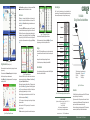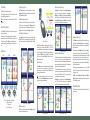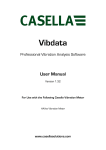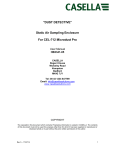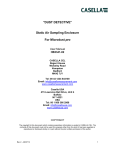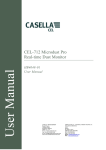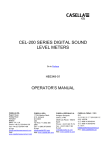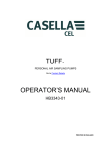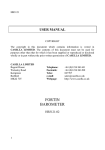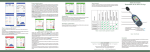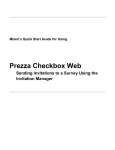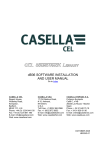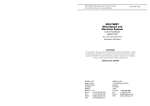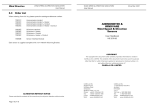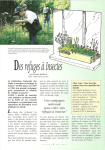Download Field Guide For CEL-63x Sound Level Meter
Transcript
Note: A Record Notes screen will appear prior to starting a measurement if Audio Notes have been activated. Refer to User Manual for more details. The Play symbol 4 is displayed at the top left-hand corner of the screen, and the Pause symbol ; is displayed at the bottom left-hand corner of the screen. The lefthand soft key (A) is the Pause/Run control and toggles between these two modes when operated. 3 4 The screen displays PAUSED! when measurements are paused. The incremental run number and its duration are displayed at the top right-hand corner of the screen. If the Run Duration Timer is set, an icon that shows a stopwatch is displayed next to the countdown timer. To enable or disabled the Run Duration Timer, use the Settings screens (refer to Figure 6). If the Run Duration Timer is not set, the digital timer clock counts up until you stop the measurement run manually (by pressing the Run/Stop key D). Application Figure 12. 1/3 Octave graph and list views from a road vehicle, with a specific identity using one of four markers. When the measurement run has finished, press the Run/Stop key (D). A screen is displayed asking you to confirm the action - press Yes to end the run. Period Results Switch the CEL-63x instrument off when you are not using it to record measurements, and remove the batteries if the instrument will not be used for extended periods of time. Profile Results More information Figure 11. Graph and Main screens For instruments that include this option, the broadband values can be viewed as a bargraph or as a graphical time history on the Graph screen. Press the View key (B) to toggle between the Graph and the Main screens. Certain instrument types provide two additional Octave (or 1/3 Octave) screens (refer to Figure 12). Use the View key (B) to toggle the screens. Use the left/right navigation keys (C) to move across the frequency bands in the Graph view. Use the up/down navigation keys to toggle between showing Lmax and Leq functions Each bar in the graph represents an octave band measured in Hz or kHz. To view a table of the octave values, press the View key (B). In 1/3 Octave mode, use the up/down navigation keys to change the displayed frequencies on the table. Some instruments in the CEL-63x range can display all the screens shown in Figure 11 and Figure 12. The Marker screen allows you to tag noise data and record audio, for example noise Figure 10. Example Stop and Run screens 1 2 3 4 B Statistical Parameters (Ln%) 5 A Audio Notes Marker Events The measurement options and screen details will vary, depending on the instrument type you are using. Press the Run/Stop key (D) to start making measurements. The screen shows green bars at the top and bottom. Field Guide CEL-63x Series Sound Level Meters 7 To protect the microphone, you should always keep the windshield fitted. Taking Measurements (Refer to Figure 10) The instrument must be in the Measurement Stop mode (with red bars at the top and bottom of the screen) before you can start a measurement. Cumulative Results Storage Always protect the instrument from physical damage and from water. Figure 9. Memory screens Model number Environmental CEL-633 (with logging) Run Screens Occupational CEL-632 (with logging) Table 1 below lists the instrument types and shows the capabilities of each instrument in the range. Please remember that the features that are available to you and the screens that you can see depend on the type of instrument you are using. CEL-631 Environmental 2 CEL-630 Occupational 1 Instrument types For more information about any of the topics summarised in this Quick Start guide and additional functions, refer to the User Manual. 6 Level Events External Events SLM Mode 1. Windshield (covering the removable microphone) 2. Removable amplifier 5. Soft keys A and B 6. Navigation keys 3. On/Off key 7. Run/Stop key 4. Display ONLINE Mode NNR Mode Figure 1. The CEL-63x series Timers Introduction Table 1. CEL-63x instrument types, applications and capabilities CASELLA MEASUREMENT Regent House, Wolseley Road, Kempston, Bedford, MK42 7JY, U.K. Phone: +44 (0) 1234 844 100 Fax: +44 (0) 1234 841 490 E-mail for technical support: [email protected] For online Technical Support: http://supportdesk.casellacel.com Document number FG40-04 This Quick Start guide helps you to familiarise yourself with the CEL-63x instrument quickly, so that you can begin to use it without delay. The guide assumes this is the first time you have used the instrument. It therefore includes instructions to install the batteries, switch ON and set up the instrument to be ready for use, calibrate it, take measurements, and store it safely. We want you to get the best possible performance from the CEL-63x instrument, and we recommend you refer to the Operator’s Manual for detailed information. © 2011 Casella Measurement www.casellameasurement.com Think Environment. Think Casella. Fit the batteries Set language (Refer to Figure 2) Measurement control(Refer to Figure 6) The CEL-63x instrument requires three AA batteries. Select 1 Settings and press B to continue. Use navigation keys C to select the Language symbol 4. Press B to continue. Use navigation keys C to select the correct language. Press Select (B). Press Exit (A). Select Settings and use the navigation keys to select the Measurement control symbol 1. Press B to continue. Use the navigation keys to select the Measure Start/Stop symbol 2. Press Edit (B). Use the navigation keys to select the Mode (Key Press / Fixed Duration / Timers). Press Save (B). Use the navigation keys to select additional Fixed duration or Timers options. Press Edit (B), and use the navigation keys to set the run duration. Press Save (B) to continue (if required). Remove the battery compartment cover and fit the batteries using the correct polarities. Refit the battery compartment cover. Note: The batteries can be zinc carbon, alkaline or rechargeable. DO NOT mix battery types. Switch the instrument ON Press the On/Off key. Confirm the battery condition symbol shows there is a good level of charge in the batteries. The initialisation screen is displayed for approximately 10 seconds, and then the measurement screen is displayed in the STOP mode (with red bars at the top and the bottom of the screen). Press the Menu key to access the settings, memory and instrument status. The screens displayed depend on the model of instrument in use. Set frequency modes (Refer to Figure 2) Some instruments in the CEL-63x range allow you to select either Octave or 1/3 Octave with which to take measurements. Select 1 Settings and press B to continue. Use navigation keys C to select the Octave symbol 5. Press B to continue. Use navigation keys C to select Octave mode. Press Select (B). Press Exit (A). Select 1 Settings and press B to continue. Use navigation keys C to select the Set Clock symbol 2. Press B to continue. Use navigation keys C to select the time or date. Press B to edit. Use navigation keys C to adjust time/date. Press Save (B). Press Exit (A). LANGUAGE SETTINGS 2 1 2 B A C A Select the Measurement Stop screen. Fit the acoustic calibrator fully over the removable microphone. Press the calibrator’s On/Off key 1. The CEL-63x instrument detects the signal and activates the calibration screen (with yellow bars at the top and bottom). Press B to start the calibration. The instrument calibrates and displays the word PASSED when finished. Press Exit (A) to return to the Stop screen. Press and hold the calibrator’s On/Off key to switch the calibrator off. Remove the acoustic calibrator. A C 1 Figure 8. Memory results Memory results (Refer to Figure 8) 1 Note: This instrument simultaneously records all noise functions for every measurement it completes. The Measurement View screens simply define which functions are displayed on the measurement screens. B 2 Press the Menu key to access the settings, memory and instrument status. Use the navigation keys to select the Memory Results symbol 1 and press Select (B) to continue. Use the navigation keys to select a result in the list, and press Select (B) to select the measurement. Figure 4. Calibration Select 1 Settings and press B to continue. Use navigation keys C to select the Setup symbol 2. Press B to continue. Use navigation keys C to select the required measurement view for your local legislation. Refer to the User Manual for detailed information about the measurement views. 3 5 A B Setup (Refer to Figure 5) 4 1 A Set the time and date (Refer to Figure 3) Settings screen MENU 1 Figure 6. Run duration Measurement data sets (Refer to Figure 7) Cumulative measurements made by the instrument apply for the entire measurement duration. They do not show how the sound level changed during the period of measurement. The instrument can also make Periodic measurements, which store measurements acquired during a repeating interval of time. When one interval ends, the next one begins until the periodic measurements stop. The instrument’s Profile recording function provides an additional time-history recording channel, which may operate in parallel with either Cumulative or Periodic data recording. The Profile time history channel can provide faster recording resolution but for a reduced set of noise parameters. Select Settings and use the navigation keys to select the Measurement control symbol 1. Press B to continue. Use the navigation keys to select the Data Sets symbol 2. Set the Periodic and Profile measurement intervals and press Exit. B Use the navigation keys to select View Results 1 (see Figure 9) and press Select (B) to display the selected memory results. For additional data press View (B). The screen displays detailed, read-only data for the selected measurement. Press View (B) to see the data in a graphical format, using the Octave format saved in the Memory Results. Use the navigation keys to move the vertical line across the graph. Each graph bar represents an octave level measured in Hz or kHz. Press View (B) again to view tabular octave results. Use the navigation keys to toggle between functions such as Lmax and LAeq. Press View (B) to view the results in tabular form. The results stored for the octave band graph display functions Lmax and Leq. Press Exit (A) to leave the Memory Results, or press View (B) to cycle the Memory Results screens again. Note that the display screens will vary according to the model of CEL-63x instrument you are using. Delete Memory Results Refer to the User Manual for details and instructions to delete the results stored in the instrument’s memory. C 1. Settings C 2. Memory results 3. Instrument status A. Exit / Back B. Select / Edit C. Navigation keys Figure 2. Settings screen 1 C 2 2 1 Figure 3. Setting the time and date Calibration (refer to Figure 4) Calibration is auto-set to the reference level as set within the Settings menu. Refer to the manual to set the calibration reference level. Figure 5. Settings options Figure 7. Measurement data sets