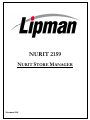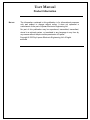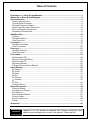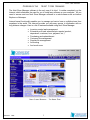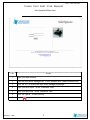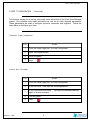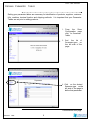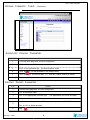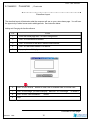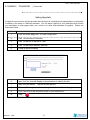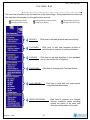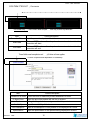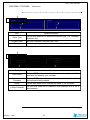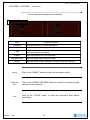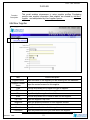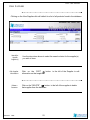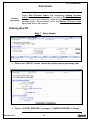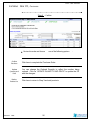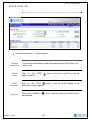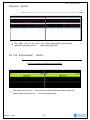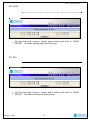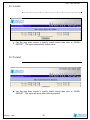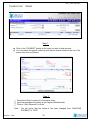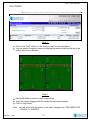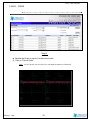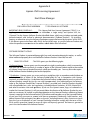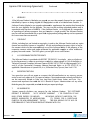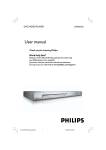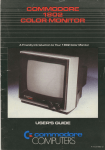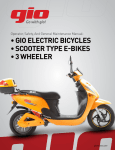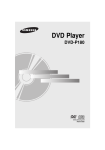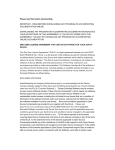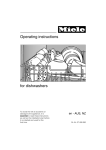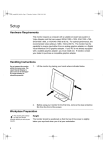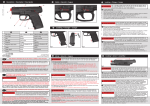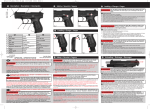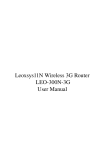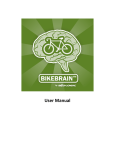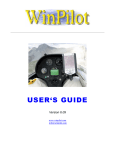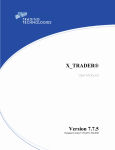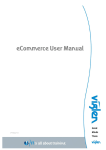Download Back-end Manual - Conquest Financial Services
Transcript
NURIT 2159 NURIT STORE MANAGER DECEMBER 2005 User Manual Product Information NOTICE The information contained in this publication is for informational purposes only and subject to change without notice. It does not represent a commitment on the part of Lipman Electronic Engineering Ltd. No part of this publication may be reproduced, transmitted, transcribed, stored in a retrieval system, or translated to any language in any form by any means without the prior written permission of Lipman. Copyright © 2002 by Lipman Electronic Engineering Ltd. All rights reserved. Table of Contents OVERVIEW OF THE NURIT STORE MANAGER ...............................................................................1 SIGNING ON TO NURIT STORE MANAGER ...................................................................................2 GETTING STARTED ...................................................................................................................3 STORE CONFIGURATION ........................................................................................................4 CHANGE USER PASSWORD ....................................................................................................5 DEFINING PARAMETER TABLES ..............................................................................................6 ADDING AND UPDATING PARAMETERS.....................................................................................8 DELETING DEFINED PARAMETERS ..........................................................................................8 ECOMMERCE PARAMETERS....................................................................................................9 SIDE MENU BAR .....................................................................................................................12 PRODUCT ...........................................................................................................................13 ADD NEW PRODUCT ............................................................................................................13 VIEW PRODUCTS .................................................................................................................16 CUSTOMERS ..........................................................................................................................17 ADD NEW CUSTOMER ..........................................................................................................17 VIEW CUSTOMERS ..............................................................................................................20 SUPPLIERS.............................................................................................................................21 ADD NEW SUPPLIER ............................................................................................................21 VIEW SUPPLIERS .................................................................................................................23 PURCHASING..........................................................................................................................24 ENTERING NEW PO.............................................................................................................24 RECEIVE PURCHASE ORDER ................................................................................................27 VIEW EXISTING PO .............................................................................................................28 REPLENISH REPORT ............................................................................................................29 E-STORE REPLENISHMENT REPORT .....................................................................................29 SALES REPORTS ....................................................................................................................30 BY PRODUCT ......................................................................................................................30 BY CLIENT ..........................................................................................................................30 BY HOUR............................................................................................................................31 BY DAY ..............................................................................................................................31 BY CASHIER .......................................................................................................................32 BY PAYMENT ......................................................................................................................32 BY SITE ..............................................................................................................................33 CLOSING REPORT ...............................................................................................................33 ORDER PROCESSING ..............................................................................................................34 PROCESS ORDER................................................................................................................34 PAYMENTS FOR ORDERS .....................................................................................................36 SHIP ORDERS .....................................................................................................................37 VIEW EXISTING ORDERS ......................................................................................................37 CANCEL ORDER ..................................................................................................................39 SALES TRANSACTION ..........................................................................................................40 EXPORT .............................................................................................................................41 APPENDIX A...........................................................................................................................42 Important! Appendix A of this manual is essential and therefore should be read carefully and thoroughly prior to use of this product. (See page 42) N URIT S TORE M ANAGER O VERVIEW OF THE N URIT S TORE MANAGER The Nurit Store Manager software is the only one of its kind. It resides completely on the Internet, which eliminates the need for you to install any software on your computer. All you need to access and use Nurit Store Manager software is a web browser such as Internet Explorer or Netscape. Internet based functionality enables you to manage and control one or multiple stores from anywhere in the world. The Internet provides you with easy access to information with no long distance charges. Here is a list of features available using Nurit Store Manager: • • • • • • • Inventory control and management Extensive profit and sales analysis reports (product, department, customer, hour, payment, etc.) Purchasing and replenishment Customer file management Supplier file management Accounting And much more N URIT S TORE M ANAGER - T HE H OME P AGE D ECEMBER 2005 1 N URIT S TORE M ANAGER S IGNING O N TO N URIT S TORE MANAGER http://www.NuritStore.com/ S TEP D ECEMBER A CTION 1. Open your web browser. 2. Type the Nurit Store Manager URL in the “address field” (www.nuritstore.com) 3. Click on “GO ” to access the Nurit Store Manager login page. 4. Input your User Name in the “Username” field. 5. Input your password in the “Password” field. 6. Click on “Sign in ” or Press [ENTER] 7. Stop . 2005 2 N URIT S TORE M ANAGER G ETTING S TARTED (6) Logout (3) Link to Store Configuration (1) Customizable Logo (2) Administrators Message (4) Link to E-Store (5) E-mail Link (7) Home Link Definitions K EY L INK N AME D EFINITION (1) L OGO Insert your logo here to customize the page to your business. The logo can be changed as frequently as you like and it is done easily and effortlessly. (2) M ESSAGE This line displays a message from the Nurit Store Manager administrator. (3) S TORE C ONFIGURATION This Link navigates you to “Store Configuration” where you define your store parameters. (4) E-S TORE This Link navigates you directly to your e-store. An E-Store is an optional feature that allows you to enjoy the benefits of ecommerce as consumers purchase merchandise through your very own e-store. (5) C ONTACT This Link will open up a new e-mail message to contact the Lipman Sales Team. (6) L OGOUT Use this link to log your User Name out of Nurit Store Manager. (7) H OME D ECEMBER 2005 Use this link to return to the Home Page from any other page 3 N URIT S TORE M ANAGER S TORE C ONFIGURATION Overview Store configuration is where you set: Business Name Business Address Phone and Fax Numbers E-mail and Web Addresses Name Taxes Select a Logo Change The Password This page also provides navigat ion to two important links. The y are: Parameter Tables E-commerce Parameters N OTE : YOU MUST CONFIGURE YOUR STORE AS THE INITIAL SET UP PRIOR TO ADDING PRODUCTS, CUSTOMERS, PO’S, ETC. Continued on next page D ECEMBER 2005 4 N URIT S TORE M ANAGER S TORE C ONFIGURATION , CONTINUED This function allows you to set up and modify store information in the Nurit Store Manager system. This includes store basic information as well as all other required parameters. These parameters are used to configure products, customers and suppliers. Follow the steps below to configure your store. C ONFIGURE S TORE I NFORMATION S TEP A CTION 1. From the Home Page click on Store Configuration 2. Input the requested data . 3. Click on Update. 4. Stop. . C HANGE U SER P ASSWORD S TEP D ECEMBER 2005 A CTION 1. From the Home Page click on Store Configuration 2. In the Password 3. In the Confirm New Password again to ensure accuracy. 4. Click on Update . 5. Stop. . field input the desired password 5 field input the desired password N URIT S TORE M ANAGER D EFINING P ARAMETER T ABLES Setting your parameter tables are necessary for identification of products, suppliers, customer folio, cashiers, terminal location and shipping methods. It is important that your Parameter Tables are set prior to adding products. 1. From the Store Configuration page click on Parameter Tables. 2. Find the list of Parameter types on the left side of the page. 3. Click on the desired Parameter type on the left side of the page to define that parameter. Continued on next page D ECEMBER 2005 6 .52)4 34/2%-!.!'%2 $%&).).' 0!2!-% 4 %2 4!",%3 CONTINUED 0ARAMETER $EFINITIONS 02/$5#4 DEPARTMENT Define the departments used in your cash register and your business. (i.e.: Electronics Department) GROUP Group is to identify different groups of products for one department. (i.e.: Computers) CATEGORY CLASS UNIT LOCATION Category is to identify types within the groups. (i.e.: PC or MAC) Class allows further identification of a product within a category. (i.e.: Pentium II or Classic) Define different unit types (i.e.: lbs, ltrs, doz, etc.) Identify different product locations. (i.e.: Isle 2, Store Front, etc.) 3500,) % 2 T YPE Identify different supplier types (I.e.: Wholesaler, Distributor, etc.) #53 4/-%2 T YPE Identify different customer types. (i.e.: Preferred, Standard, etc) 3!,%3 C ASHIER Input Cashier Names S ITE Input names of all store locations currently using the 2059 Cash Register. The default site can be used. (I.e.: Los Angeles, Long Island, Chicago, etc.) N URIT – S ITE A SSIGNMENT Assign each Terminal Site ID to it’s site using the drop down box provided. S HIPPING METHOD Identify different shipping methods. (I.e.: FedEx, Ground, 2nd Day Air, Overnight Express, etc.) T RANSPORT $%#%-"% 2 C HARGE Define Transport charges(I.e.: $3.95 up to 5 lbs , etc.) 7 N URIT S TORE M ANAGER D EFINING P ARAMETER T ABLES , CONTINUED A DDING AND U PDATING P ARAMETERS S TEP A CTION 1. From the home page click on Store Configuration 2. Click on Parameter Tables 3. Click on the parameter type 4. Input the value for that parameter in the field provided. 5. Click the Action you wish to take. (I.e.: Add new, Update existing or Reset) 6. . . you wish to define or edit. Stop. D ELETING D EFINED P ARAMETERS S TEP 1. From the home page click on Store Configuration. 2. Click on Parameter Tables. 3. Click on the appropriate parameter type. 4. Click on the X 5. 6. D ECEMBER A CTION 2005 (The parameters you set will be listed) next to the Value you wish to delete. A pop up box will ask you to confirm “Are you sure you want to delete?” Click on YES to delete the value. Stop . 8 N URIT S TORE M ANAGER E COMMERCE P ARAMETERS * E-store is a Nurit Store Manager option that will be available in the near future. Defining your Ecommerce parameters is essential to managing your optional E-store. These parameters include: The status of your e-store How participants will log in to your e-store How your e-store products will be sorted The payment methods accepted at your e-store The variation of your e-store journals How you will set up you e-store front. The duration of time an order will remain open while waiting for a check payment F IELD D ESCRIPTION E- STORE S TATUS Use the drop down box to determine if the e-store is open or closed. L OGIN S TRATEGY Use the drop down box to select the level of access to your e-store. P RODUCT S ORT METHOD Use the drop down box to define how your product should be sorted. P AYMENT M ETHOD C REATE E- STORE J OURNAL W ILL W AIT S TOREFRONT L AYOUT S AVE P ARAMETERS Use the drop down box to select the acceptable payment methods. Use the drop down box to set the journal creation for monthly or daily. Input the # of days an order will remain open while waiting for check payment. Check off the elements you wish to display on your e-store front. Be sure to click this button to save any changes you have made. Continued on next page D ECEMBER 2005 9 N URIT S TORE M ANAGER E COMMERCE P ARAMETERS , CONTINUED EStorefront Layout The storefront layout will determine what the consumer will see on your e-store home page. You will have the opportunity to add a banner and to add hyperlinks. See instruction below: Adding and Changing the Storefront Banner S TEP A CTION 1. From the home page click on Store Configuration . 2. Click on Ecommerce Parameters 3. Click on the box to the left of “Banner Advertisement”. 4. Click on the button labeled “Pick Banner” 5. A pop up box will display. . 6. Click on the “browse ” button to view a list of available files to choose from. 7. Click on the image you wish to display and click on “Pick Image” 8. Click on the “Save Parameters” 9. Stop. to select it. button. Continued on next page D ECEMBER 2005 10 N URIT S TORE M ANAGER E COMMERCE P ARAMETERS , CONTINUED Adding Hyperlinks A hyperlink is an electronic link that provides direct access from one distinctively marked place in a document to another in the same or a different document. You can add a hyperlink to your eStorefront that will take you immediately to other pages within your e-store or to other web addresses all together. Please see instructions below. A CTION S TEP D ECEMBER 1. From the home page click on Store Configuration 2. Click on Ecommerce Parameters 3. Click on the box to the left of “Links” 4. Click on the button labeled “Add Link ” 5. A pop up box will display. 6. Input the Text that will display on the storefront to identify the link. 7. Input the URL address 8. Click on Pick Image to select an image for link to another web page. 9. Click Yes or No if this should be a title on your eStorefront. 10. Stop. 2005 . . . that the link will point to. 11 N URIT S TORE M ANAGER S IDE MENU B AR The menu bar is located on the left hand side of the Home Page. Once parameters have been set this menu bar will navigate you through functions such as: Adding/Viewing Products Managing Purchase Orders Adding/Viewing Customer Profiles Viewing Sales Reports Adding/Viewing Suppliers Manager Order Processing PRODUCT : Click here to add new products and view existing CUSTOMERS SUPPLIERS PURCHASING : Click here to add new customer profiles to portfolio and to view list of existing customers. : Click here to add new suppliers to your database and to view current list of suppliers. : Click here to manage your Purchase Orders. : Click here to view and sort sales reports using selected data criteria. SALES REPORTS ORDER PROCESSING D ECEMBER 2005 12 : Click here to process your Internet (Estore) consumer orders including update the status of an order and view the existing status of an order. N URIT S TORE M ANAGER P RODUCT Function Description This portal is used to setup inventory items. You can initiate new items using Add New Product or manipulate existing items using View Products options. A DD N EW P RODUCT See Defining Parameter Tables Page 7. Field Part Number Description Group Category Class Department Input a short description of the product or the name of the product. Assign this product to a group using the drop down box. Assign this product to a category using the drop down box. Assign this product to a class using the drop down box. Define what department this product is in using the drop down box. Identify a location for this product using the drop down box Unit Input desired options for unit (I.e.: lbs, dzn, box, carton,etc.) Price Taxable Download to Terminal 2005 Input the products PLU (Price Look Up) number. Location Weight D ECEMBER Description If applicable enter the weight of the product. (I.e.: Ozs, Ltr, etc.) Input the price of this product. Check off which taxes apply to this product, if any. Check this box if you wish to have this product downloaded to your terminal. 13 N URIT S TORE M ANAGER A DD N EW P RODUCT , CONTINUED Field Quantity in Stock Action/Description Input the quantity that is currently in stock. Quantity Committed Input the quantity that has been committed. Quantity Available Input the quantity that is currently available. Quantity on order Input the quantity that is on order with the supplier. Expected Date of Receipt Click the “SET” button and select a date using the drop down boxes. Note : If there are no suppliers to choose from you must clicking on Table Parameters. Field Supplier Name Unit Cost Case Quantity Minimum Quantity Desired Quantity define suppliers by going to Store Configuration and Action/Description Click on “SET” and select a supplier from the list of choices. Input the dollar amount it cost per unit for this product. Input the quantity that comes in each case. Input the minimum amount in stock before creating a new PO. The desired amount to be kept in stock. Continued on next page D ECEMBER 2005 14 N URIT S TORE M ANAGER A DD N EW P RODUCT , CONTINUED For EStore Only - These fields need comple li Field tion only if/when a promotion Action/Description Promotion Price Input the promotional price of the item. Start Date Click on “SET” and use the drop down boxes to select a date the promotion will start. End Date Click on “SET” and use the drop down boxes to select a date the promotion will end. These fields need completion onl y if/when e-Store applies. * E-store is optional and dependent on availability. Field Available in E-store E-Store Price Rank Availability D ECEMBER Action/Description Check this box to make this product available in e-store. Input the price this product will sell for on e-store. Using the drop down box assign a rank to this product. Input the availability of the item. Full Description Input a full description of this product to be displayed on e-store. Specification Input the specification of the product being displayed in EStore. 2005 15 N URIT S TORE M ANAGER V IEW P RODUCTS Clicking on the View Products link will default to a list of all products found in the database. Search for Specific Product(s) Edit Product Information Delete a Product D ECEMBER 2005 Use the drop down boxes to select the search criteria for the product(s) you wish to view. Click on the “EDIT” button product’s information. to the left of the product to edit the Click on the “DELETE” button to the left of the product to delete that product from the database. 16 .52)4 34/2%-!.!'%2 #53 4/-%2 3 Using this portal, storeowners are able to setup customer profiles. Customer information will be downloaded to POS terminals and is also &UNCTIO N used by e-store in order to authenticate web customers. New customers are N $ESCRIPTIO added by !DD .E W #USTOMER and existing ones are manipulated by 6IE W #USTOMERS OPTIONS !$$.%7#534/-%2 &IELD Customer Number Customer Name Street Address City State !CTION$E S CRIPTION Assign a customer number. Input the Name of the customer. Input the customer’s street address. Input the city the customer resides in. Use the drop down box to select the customer’s state. Country Use the drop down box to select the customer’s country. Zip Code Input the customers Zip Code. Telephone Fax Input the customer’s telephone number. Input the customer’s fax number. E-mail Input the customer’s E-mail address. Sex Indicate the gender of the customer. Age Input the customer’s age. Comments $%#%-"% 2 Input any additional notes you have about this customer. 17 #ONTI NUED ON NEXT PA GE N URIT S TORE M ANAGER A DD N EW C USTOMER , CONTINUED Field Client Type Discount Rate Priority Field Action/Description Use the drop down box to define the customer type. (I.e.: Standard, Preferred, etc.) Input the customer’s discount rate, if any. Use the drop down box to select the priority level of this customer. Action/Description Client Since Click on “SET” and use the drop down boxes to select a date this consumer first became your customer. Date of Last Purchase Click on “SET” and use the drop down boxes to select the date of the customer’s last purchase. Status Is Web Customer Use the drop down box to indicate the status of this customer. Use the drop down box to indicate if this customer is or is not a web customer. Continued on next page D ECEMBER 2005 18 N URIT S TORE M ANAGER A DD N EW C USTOMER , CONTINUED * E-store is optional and dependent on availability. Field Action/Description Password Enter the customer’s e-store password. Confirm Password Use the drop down box to select the type of credit card the customer uses for purchases. Type Number Input the number from the credit card. Expiration Date Input the credit card’s expiration date. Holder Submit D ECEMBER Re-enter the customer’s password to ensure accuracy. Input the name of the cardholder if different than the customer. Click on the “SUBMIT” button to submit the customer’s profile. Submit and New Click on the “SUBMIT AND NEW” button to submit the customer’s profile and enter a new customer. Clear Click on the “CLEAR” button to clear the customer’s data without submitting it. 2005 19 N URIT S TORE M ANAGER V IEW C USTOMERS Clicking on the View Customers link will de fault to a list of all products found in the database. Search for Specific Customer(s) Edit Customer Profile Delete a Customer D ECEMBER 2005 Use the drop down boxes to select the search criteria for the customer(s) you wish to view. Click on the “EDIT” button customer’s profile. to the left of the customer to edit the Click on the “DELETE” button to the left of the customer to delete that customer’s profile from the database. 20 N URIT S TORE M ANAGER S UPPLIERS Function Description This portal enables storeowners to setup supplier profiles. Purchasing module uses supplier information. New supplier are created by Add New Supplier and manipulated by View Suppliers options . Add New Supplier Field Supplier Name Supplier Contact Name Action/Description Input the name of the supplier you are entering into the database. Input the contact’s name for this supplier. Type Use the drop down box to select the type of supplier. Street Input the street address for this supplier. City State Zip Code Telephone Fax E-mail Comments Input the city this supplier is located in. Use the drop down box to select a state for this supplier. Input the supplier’s zip code. Input the telephone number for this suppliers contact. Input the fax number. Input the e-mail address for this suppliers contact. Input any additional notes you have about this supplier. Continued on next page D ECEMBER 2005 21 N URIT S TORE M ANAGER A DD N EW S UPPLIER , CONTINUED Field Action/Description Account Opening Date Date of Last Purchase Min Order Submit D ECEMBER Input the date you opened an account with this supplier. Input the date of the last purchase made with this supplier. Indicate the minimum order requirement for this supplier, if any. Click on the “SUBMIT” button to submit the new supplier. Submit and New Click on the “SUBMIT AND NEW” button to submit the new supplier and enter another supplier. Clear Click on the “CLEAR” button to clear the supplier’s data without submitting it. 2005 22 N URIT S TORE M ANAGER V IEW S UPPLIERS Clicking on the View Suppliers link will default to a list of all products found in the database. Search for Specific Supplier(s) Edit Supplier Information Delete a Customer D ECEMBER 2005 Use the drop down boxes to select the search criteria for the supplier(s) you wish to view. Click on the “EDIT” information on that supplier. button to the left of the Supplier to edit Click on the “DELETE” button to the left of the supplier to delete that supplier from the database. 23 NURIT STORE MANAGER PURCHASING Function Description Placing New Purchase Orders and manipulating existing purchase orders handle inventory replenishment. An existing Replenishment report (including e-store upon availability) helps storeowners to plan their future purchase orders. When products arrive, the Receive Purchase Order option adds them to the inventory. Entering New PO Step 1 – Select Supplier Click on the “SELECT” button next to the supplier you are purchasing from. Click on “ACCEPT SUPPLIER” to accept or “CHANGE SUPPLIER” to change. Continued on next page DECEMBER 2005 24 N URIT S TORE M ANAGER E NTERING N EW PO, CONTINUED Step 2 – Purchase Info Input the Ship To address for the order as well as the Order Date and the Delivery Date and click “NEXT” Step 3 – Add Products Click on the “ADD” button D ECEMBER 2005 to select the product you are ordering. 25 N URIT S TORE M ANAGER E NTERING N EW PO, CONTINUED Step 4 – Confirm Review the order and choose Confirm Purchase D ECEMBER one of the following options : Click here to complete the Purchase Order. Update Quantity and Price You can change the Ordered Quantity to reflect the number being ordered. Click on “UPDATE QUANTITY AND PRICE” to update the PO with the changes. Back to Product List Click here to return to Step 3 and add products. 2005 26 N URIT S TORE M ANAGER R ECEIVE P URCHASE O RDER Click on “RECEIVE” next to the Purchase “received” status . Order that you would like to reflect a Choose one of the following opti D ECEMBER ons to complete this task: Update Rec. QTY & Price For partial receipt of an order update the remaining balance in the “Quantity to Be Received” field and click on “UPDATE REC. QTY & PRICE” Confirm Receive To indicate the entire PO has been received click on “CONFIRM RECEIVE” 2005 27 N URIT S TORE M ANAGER V IEW E XISTING PO Choose from the follow Search for Specific PO(S) View PO Detail D ECEMBER ing list of options: Use the drop down boxes to select the search criteria for the PO(s) you wish to view. Click on the “VIEW” detail for that PO. button to the left of the PO to view the Edit PO Information Click on the “EDIT” information on that supplier. Cancel PO Click on the “CANCEL” the database. 2005 button to the left of the Supplier to edit button to the left of the PO to delete it from 28 N URIT S TORE M ANAGER R EPLENISH R EPORT This report will list any items that need replenishment based upon replenishment criteria you set when entering that item. E-S TORE R EPLENISHMENT R EPORT * E-store is optional and dependent on availability. This report will list any estore items that need replenishment based upon the when entering that item. replenishment criteria you set D ECEMBER 2005 29 t N URIT S TORE M ANAGER S ALES R EPORTS Function Description Storeowners can monitor their business by accessing sales analysis reports. These reports are available by product , by payment , by Client , by cashier , by hour , by day or by site . Daily sales transactions are available in view sales transactions option and a closing report helps the storeowner to control daily sales. B Y P RODUCT Use the drop down arrows to specify search criteria then click on “SHOW REPORT”. This sales analysis report will sort by product. B Y C LIENT Use the drop down arrows to specify search criteria then click on “SHOW REPORT”. This sales analysis report will sort by client. D ECEMBER 2005 30 N URIT S TORE M ANAGER B Y H OUR Use the drop down arrows to specify search criteria then click on “SHOW REPORT”. This sales analysis report will sort by hour. B Y D AY Use the drop down arrows to specify search criteria then click on “SHOW REPORT”. The data in this report is sorted by day. D ECEMBER 2005 31 N URIT S TORE M ANAGER B Y C ASHIER Use the drop down arrows to specify search criteria then click on “SHOW REPORT”. This report sorts data by cashier name. B Y P AYMENT Use the drop down arrows to specify search criteria then click on “SHOW REPORT”. This report will show data sorted by payment. D ECEMBER 2005 32 N URIT S TORE M ANAGER B Y S ITE Use the drop down arrows to specify search criteria then click on “SHOW REPORT”. You can use this report to see sales data by different sites. C LOSING R EPORT Use the drop down arrows to specify search criteria then click on “SHOW REPORT”. This report will help you control daily sales by sorting data by closing totals. D ECEMBER 2005 33 N URIT S TORE M ANAGER O RDER P ROCESSING Function Description E-store orders are full filed by the Process Order options. Payments by check and offline-credit card options are entered by the Enter payment for Orders form. Paid and online Credit card orders are passed to released for picking status by Process Orders option; and shipping orders are entered in the Ship Order option in order to generate related invoice. The View Existing Orders option is available for manipulating orders. The Cancel Order option is able to reject or cancel an existing order. P ROCESS O RDER There are 5 phases of Order Processing. They are: 1. 2. 3. 4. 5. “Process Orders” ”Payment for Orders” “Ship Orders” “View Orders” “Cancel Orders” Step 1 To begin, click on the “PROCESS” button for the order you wish to process. You can search for specific order types by entering the search criteria on the top of the screen then click on Refresh. Continued on next page D ECEMBER 2005 34 N URIT S TORE M ANAGER P ROCESS O RDER , CONTINUED Step 2 Review the Order to ensure it is the correct order. Click on Process Order. Note: D ECEMBER 2005 You will notice that the status of the order changed from “NEW” to “RELEASED FOR PICKING”. 35 N URIT S TORE M ANAGER P AYMENTS FOR O RDERS Step 1 Click on the “PAYMENT” button for the order you wish to track as paid. You can search for specific orders by entering the search criteria on the top of the screen then click on Refresh. Step 2 Review the Order to ensure it is the correct order. Input the requested information in the Payment Method fields. Click on “Save Payment For Order” Note: D ECEMBER 2005 You will notice that the status of the order changed from “AWAITING PAYMENT” to “PAID”. 36 N URIT S TORE M ANAGER S HIP O RDERS Step 1 Click on the “SHIP” button for the order you wish to track as shipped. You can search for specific orders by entering the search criteria on the top of the screen then click on Refresh. Step 2 Review the Order to ensure it is the correct order. Verify the correct shipping method or make the necessary changes. Click on “Ship Order” Note: You will notice that the status of the order changed from “RELEASED FOR PICKING” to “SHIPPED”. D ECEMBER 2005 37 N URIT S TORE M ANAGER V IEW E XISTING O RDERS Click on the “VIEW” button to the left of an order if you wish to view the detail. You can search for specific orders by entering the search criteria on the top of the screen then click on Refresh. You can navigate easily to “Process Orders”, “Ship Orders”, “Cancel Orders” and “Payments for Orders” by clicking on the links on the top of this page. D ECEMBER 2005 38 N URIT S TORE M ANAGER C ANCEL O RDER Step 1 Click on the “CANCEL” button for the order you wish to cancel. You can search for specific orders by entering the search criteria on the top of the screen then click on Refresh. Step 2 Review the Order to ensure it is the correct order. Click on “Cancel Order” N OTE : YOU WILL NOTICE THAT THE STATUS OF THE ORDER CHANGED TO “CANCELLED” D ECEMBER 2005 39 N URIT S TORE M ANAGER S ALES T RANSACTION Function Description Use this function to view transaction information from daily journal(s). Step 1 Click on the “View” button for the Journal you wish to view transaction detail for. You can search for specific Journals by entering the search criteria on the top of the screen then click on Refresh. Step 2 To view transaction details click on the “View” button next to that transaction. You can search for specific Transactions by entering the search criteria on the top of the screen then click on Refresh. Transaction Details D ECEMBER 2005 40 N URIT S TORE M ANAGER E XPORT Function Description Use the export button to export data to a table that can be saved as a file on your PC. Steps Input the criteria for the products you wish to export. Click on the “GENERATE” button. Once the Table comes up with the requested data Click on FILE from the upper left side of your Windows Menu Bar. From the FILE menu click on “SAVE AS” Name the file and click on “SAVE”. D ECEMBER 2005 41 N URIT S TORE M ANAGER Appendix A Lipman USA Licensing Agreement Nurit Store Manager END-USER LICENSE AGREEMEN T FOR LIPMAN USA SOFTWARE IMPORTANT-READ CAREFULLY: This Lipman End-User License Agreement (“EULA”) is a legal agreement between you (either an individua l or a single entity) and Lipman USA, Inc. (“Lipman”) for the Lipman Software Product identified above, which may include associated media, printed materials, and “online” or electronic documentation (“Soft ware Product”). By installing, copying, or otherwise using the Software Product,you agree to be bound by the terms of this EULA. If you do not agree to the terms ofthis EULA, do not install, copy or use the Software Product and return the product to ourttention a at the address set forth below for a full refund. SOFTWARE PRODUCT LICENSE The Software Product is protected bycopyright laws and internationalcopyright treaties, as well as other intellectual property laws and treaties.The Software Product is licensed, not sold. GRANT OF LICENSE 1. . This EULA grants you the following rights: * Software License. Lipman grants you the non-exclusive right to make anduse, solely in connection with your use of Lipman terminals, a number of copies of the Software Product equal to the number of Lipman [insert name of terminal] terminals validly purchasedby you. You may also make copies of the Software Product forbackup and archival purposes. * Distribution. Lipman grants you a non-exclusive, royalty-free right to reproduce and distribute an unlimited number of copies of the Software Produc t, solely for use in connection with Lipman terminals, provided that you: (a) distribute the Software Product in obj ect code form only as part of a software product created by you for use with Lipmanterminals, that addssignificant and primary value to the Software Product (the “Licensed Product”); provided such Licensed Product complies with all applicable laws, rules and regulations, includingwithout limitation, all VISA, MasterCard and other association rules and re gulations; (b) do not use Lipman’s name, logo, or trademarks to market the Licensed Product; (c) will not permit further distribution of the Software Product by your end-user customers; (d) include a valid copyrightnotice on the Licensed Product sufficient to protect Lipman’s copyright in the SoftwareProduct; (e) distribute and licensethe use of the Licensed Product to end users only pursuant to yourend user license agreement; (f) indemnify, hold harmless, and aims or lawsuits, including attorney’s fees, that arise or result defend Lipman from and against any cl from the use or distribution of your Licensed Product;(g) otherwise comply with the terms of this EVLA; and (h) agree that Lipman re serves all rights not expressly granted. No license is granted to you in the source code of the Software Product. Continued on next page D ECEMBER 2005 42 N URIT S TORE M ANAGER Lipman USA Licensing Agreement, 2. DESCRIPTION OF OTHER Continued RIGHTS AND LIMITATIONS. Not for Redistribution Software. If the Software Product is labeled “Not for Redistribution” or “NFR,” then, notwithstanding other sections of this EULA, you ma y not resell, sublicense, or otherwise transfer for value, the Software Product by itself or as partof a Licensed Product. * Maintenance of Copyright Notices. You must not remove or alter any copyright notices on all copies of the Software Product. * Limitations on Reverse Engineering, Decompilation, and Disassembly. Neither you nor your enduser customers may reverse engineer, decompile, sassemble di or otherwiseattempt to discover the source code of the Software Product , except and only to the extent th at such activity is expressly permitted by applicable law notwithstanding this limitation. *Separation of Components. The Software Product is licensed as a single product. Its component parts may not be separated for use on more than one terminal. * Performance or Benchmark Testing. You may not disclose the results of any benchmark test of the Software Product to any third party without Lipman’s prior written approval. * Support Services. Lipman may provide you with support services related to the Software Product (“Support Services”), use of Support Services is governed by the Lipman policies and programs described in the user manual, in“online” documentation, and/or in ot her Lipman-provided materials. Any supplemental software code provi ded to you as part of the Suppor t Services shall be considered part of the Software Product and subject to the term s and conditions of this EULA. With respect to technical information you provide toLipman as part of the SupportServices, Lipman may use such information for its business purposes, including forproduct support and development. Lipman will not utilize such technical information ina form that personally identifies you. * Software Transfer. You may permanently transfer all of your rights under this EULA (i) only in conjunction with a permanent transfer of your validly purchased Lipman terminals; (ii) provided you retain no copies; (iii) you transfer all of the Software Product(including all component parts, the media and printed materials, and ny a upgrades); and (iv) the recipient agrees to the terms of this EULA. If the Software Product is an upgrade, any transfer must include all prior versions of the Software Product. * Termination. Your rights under this EULA terminate upon the termination of your right to use the Lipman terminal being used in connection with the Software Product. Withoutprejudice to any other rights, Lipman may terminate this EULA if you fail to comply with the terms and conditions of this EULA. In such event, you must destroy all copies of the Software Productand all of its component parts. Continued on next page D ECEMBER 2005 43 N URIT S TORE M ANAGER Lipman USA Licensing Agreement, 3. Continued UPGRADES If the Software Product is labeled as an upgrad e, you must be properly licensed to use a product identified by Lipman as being eligible for theupgrade in order to use th e Software Product. A Software Product labeled as an upgrade replacesnd/or a supplements the product that formed the basis for your eligibility for the upgrade. You may use the resulting upgraded product only in accordance with the terms of thisEULA. If the Software Produc t is an upgrade of a component of a package of software programs that you lice nsed as a single product, the Software Product may be used and transferred only as part of th at single product package an d may not be separated for use on more than one terminal. 4. COPYRIGHT All title, including but not limited to copyrights, in and to the Software Product and any copies thereof are owned by Lipman or itssuppliers. All title and intellectual property rights in and to the content which may be accessedthrough use of the Software Product is the property of the respective content owner and maybe protected by applicable copy right or other intellectual property laws and treaties. This EULA grants you no rights to use such content. 5. U.S. GOVERNMENT RESTRICTED RIGHTS The Software Product is provided with RESTRIC TED RIGHTS. Use, duplic ation, or disclosure by the Government is subject to restrictions as se t forth in subparagraph (c)(1)(ii) of the Rights in Technical Data and Computer Software Clause at DFARS 252.227-7013 or subparagraphs (c)(1) and (ii) of the Commercial Computer Software Restricted Rights at 48 CFR 52.227-19, as applicable. Manufacturer is Lipman USA, In c., 50 Gordan Drive, Syosset, New York 11791. 6. EXPORT RESTRICTIONS You agree that you will not export or re-export the SoftwareProduct to any country, person, entity or end user subject to U.S.A. export restrictions. Restricted countries currently include, but are not necessarily limited to Cuba, Iran, Iraq, Libya, North Korea, Sudan, and Syria. You warrant and represent that neith er the U.S.A. Bureau of Expor t Administration nor any other federal agency has suspended, revoked or denied your export privileges. 7. NO WARRANTIES. Lipman expressly disclaims any warranty for the Software Product. THE SOFTWARE PRODUCT IS PROVIDED “AS IS” WITHOUT WARRANT Y OR CONDITION OF ANY KIND, EITHER EXPRESS OR IMPLIED, INCLUDING, WITHOUT LIMITATION, THE ITY, FITNESS FOR A PARTICULAR IMPLIED WARRANTIES OF MERCHANTABIL PURPOSE, OR NON-INFRINGEMENT. THE EN TIRE RISK ARISING OUT OF USE OR PERFORMANCE OF THE SOFTWARE PRODUCT REMAINS WITH YOU. Continued on next page D ECEMBER 2005 44 N URIT S TORE M ANAGER Lipman USA Licensing Agreement, 8. Continued LIMITATION OF LIABILITY In no event shall Lipman or its suppliers be liable for any damages whatsoever (including, without limitation, damages for loss of businessprofits, consequential orincidental damages, business interruption, loss of busine ss information, or any other pecuniary loss or expense) arising out of the use of or inability to use the SoftwareProduct, even if Lipman has been advised of the possibility of such damages. Because some states and jurisdictions do not allow the exclusion or limitation of liability for consequential or incidental damages, the above limitation may not apply to you. MISCELLANEOUS This EULA is governed by the laws of the State of New York, excluding the application of its conflict of laws rules. In the event of any dispute arising from or relating to this EULA, the parties hereto irrevocably consent to the personal jurisdiction of the courts located in New York, New York, which shall be the exclusive venue for any such dispute. The United Nations’ Convention on International Saleof Goods does not apply. This EULA sets forth the entire an and may be amended only in a writing understanding and agreement between you and Lipm signed by both parties. D ECEMBER 2005 45