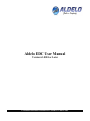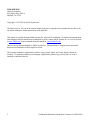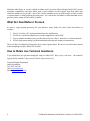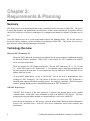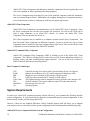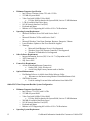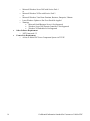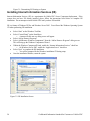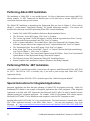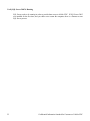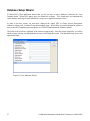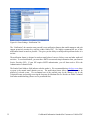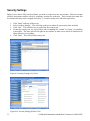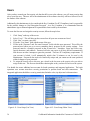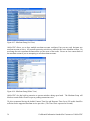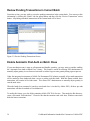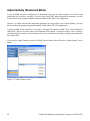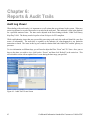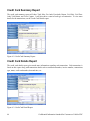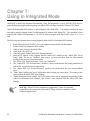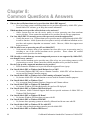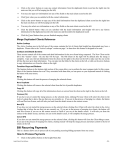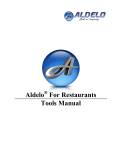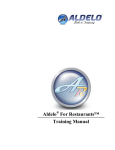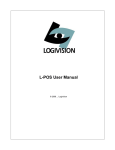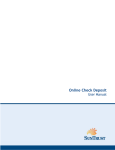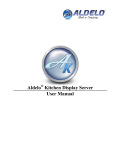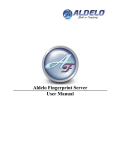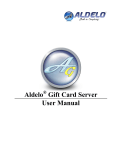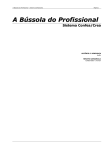Download Aldelo EDC User Manual
Transcript
Aldelo EDC User Manual Version 6.1.0024 or Later Confidential Information Intended for Customers of Aldelo EDC PUBLISHED BY Aldelo Systems Inc. 4641 Spyres Way, Suite 4 Modesto, CA 95356 Copyright © 1997-2008 by Aldelo Systems Inc. All rights reserved. No part of the contents of this book may be reproduced or transmitted in any form or by any means without the written permissions of the publisher. This manual is available through Aldelo Systems Inc. and resellers worldwide. For further information about other languages that the manual may be translated in, please contact Aldelo Systems Inc. or visit our Web site at www.aldelo.com. Send comments about this manual to [email protected] Aldelo is the registered trademark of Aldelo Systems Inc. Other products or company names mentioned herein are the trademarks of their respective owners. The example companies, organizations, products, logos, people, places, and events depicted herein are fictitious. No association with any real company, organization, product, logo, person, place or event is intended or should be inferred. 2 Confidential Information Intended for Customers of Aldelo EDC Table of Contents Table of Contents ............................................................................................................................................... 3 Chapter 1: Overview of Aldelo EDC ................................................................................................................ 5 Welcome .......................................................................................................................................................... 5 What is Aldelo EDC ........................................................................................................................................ 5 Why choose Aldelo EDC ................................................................................................................................. 6 Who are the Target Customers of Aldelo EDC ................................................................................................ 7 Who are the Merchant Service Providers ......................................................................................................... 7 What Do I Need Before I Proceed ................................................................................................................... 8 How to Obtain Live Technical Assistance ....................................................................................................... 8 Chapter 2: Requirements & Planning .............................................................................................................. 9 Summary .......................................................................................................................................................... 9 Technology Overview ...................................................................................................................................... 9 System Requirements ..................................................................................................................................... 14 Deployment Planning ..................................................................................................................................... 17 Chapter 3: Step by Step Installation .............................................................................................................. 19 Getting Started ............................................................................................................................................... 19 Determine the Existence of IIS ...................................................................................................................... 19 Installing Internet Information Services (IIS) ................................................................................................ 20 Associating IIS with ASP.NET ...................................................................................................................... 21 Performing Aldelo EDC Installation .............................................................................................................. 22 Performing POS for .NET Installation ........................................................................................................... 22 Special Instructions for Integrated Applications ............................................................................................ 22 Post Installation Verification.......................................................................................................................... 23 Chapter 4: Configuration & Testing .............................................................................................................. 26 Summary ........................................................................................................................................................ 26 License Activation ......................................................................................................................................... 26 Database Setup Wizard .................................................................................................................................. 27 Advanced Database Setup .............................................................................................................................. 28 Manage SQL Server Logins ........................................................................................................................... 29 Store Settings ................................................................................................................................................. 30 Security Settings ............................................................................................................................................ 33 Users .............................................................................................................................................................. 34 Merchant Accounts ........................................................................................................................................ 35 Perform Test Transactions with Live Credit Cards ........................................................................................ 37 Chapter 5: Administrative Tasks ................................................................................................................... 38 Import / Export ............................................................................................................................................... 38 Review Pending Transactions in Current Batch ............................................................................................. 39 Enable Automatic Post-Auth on Batch Close ................................................................................................ 39 Adjust Gratuity (Restaurant Mode) ................................................................................................................ 40 Manual Batch Closing .................................................................................................................................... 41 3 Confidential Information Intended for Customers of Aldelo EDC Automatic Batch Closing ............................................................................................................................... 41 Close Batch Locally ....................................................................................................................................... 42 Periodic Password Changes ........................................................................................................................... 42 Chapter 6: Reports & Audit Trails ................................................................................................................ 43 Audit Log Viewer .......................................................................................................................................... 43 Credit Card Summary Report ......................................................................................................................... 44 Credit Card Details Report ............................................................................................................................. 44 Batch Summary .............................................................................................................................................. 45 Online Merchant Center ................................................................................................................................. 45 Chapter 7: Using in Integrated Mode ............................................................................................................ 46 Chapter 8: Common Questions & Answers ................................................................................................... 48 4 Confidential Information Intended for Customers of Aldelo EDC Chapter 1: Overview of Aldelo EDC Welcome Merchants in today’s marketplace constantly compete for customer loyalty and satisfaction. Simplified, reliable, and secured credit card payment acceptance can significantly enhance quality of service. Customer satisfaction and cardholder data security goes hand in hand with each other. A responsible merchant ensures the security of customers’ sensitive cardholder data, helping to reduce fraud and increase customer experience. Aldelo EDC enables merchants achieve simplified, reliable, and secured payment acceptance. It helps to enhance quality of service, and achieve payment card industry (PCI) security compliancy. Aldelo EDC is the next generation payment processing solution for the Restaurant, Retail, and Mail Order Telephone Order (MOTO) industries. Merchants all over the country have discovered the benefits of Aldelo EDC payment processing solution. We are excited that you have selected Aldelo EDC as your payment processing solution of choice. This User Manual is created to help you understand the ins and outs of our payment processing software. By the time you finish reading this manual, you will be able to install, setup, operate, and troubleshoot Aldelo EDC like a pro. What is Aldelo EDC Aldelo EDC is a credit card payment processing software that utilizes broadband Internet (DSL, Cable etc) to deliver super fast payment authorization and settlement. Aldelo EDC works with Payment Gateways and Processors to make reliable and secured payment transactions a reality. Aldelo EDC contains core features to enable merchants accept credit cards fast and efficient. Such core features include credit card sale, pre-auth, tip adjust, post-auth, return, void, voice capture, duplicate override, AVS verification, CVV verification, Level II transactions, review current batch, close current batch, auto batch closure, reporting and more. The security and encryption features built into Aldelo EDC are second to none. All transactions and user activities are logged for audit trail purposes, and all cardholder data are stored in AES encrypted state and cleared after batch close. There is even auto healing capability for critical transactional data in case of system corruptions. On top of all these built-in application level securities, Aldelo EDC also uses Microsoft SQL Server 2005 as the back end data store for maximum reliability and scalability. Aldelo EDC is architected as a Client Server based solution to deliver best possible performance. The Server side of Aldelo EDC is the payment engine web service. It is hosted inside Microsoft Internet Information Services (IIS) for performance, scalability, and security. The Server component supports both Intranet and Extranet (Internet) deployment. Additionally, the Server component also supports Secured Socket Layer (SSL) to secure all data transport within unsecured public or wireless networks. This Server component may 5 Confidential Information Intended for Customers of Aldelo EDC be installed to Windows Server 2003 (Except Domain Controller), Windows XP Pro SP2, or Windows Vista Home Premium, Business, Enterprise and Ultimate. The Client side of Aldelo EDC is a Windows client application used for setup, testing, batching, reporting, manual payment transactions, and other tasks. This Client component communicates with the Server component to execute server based payment processing actions. You may install this Client component on the same computer as the Server component, or deploy it to another PC running Windows Server 2003 (Exception Domain Controller) or Windows XP Pro SP2. Aldelo EDC is designed to function either stand alone or integrated with external business software such as a point of sale solution. When used as a stand alone credit card payment terminal, Aldelo EDC helps you avoid monthly hardware payment terminal rental charges. When used under integrated environments, Aldelo EDC eliminates double entry and promotes better user productivity and performance. Seamless integration by third party solutions to Aldelo EDC is a breeze. Since the core payment engine is a set of ASP.NET Web Service methods, any solution (whether windows application or web solution) that can consume web service may take advantage of this. All response messages are returned from web service in the form of XML for simple and quick parsing. Additionally, Aldelo EDC is fully integrated with Aldelo For Restaurants point of sale solution. Overall, Aldelo EDC is a simple to use, reliable, secure, and scalable credit card payment processing solution for any merchants who wish to accept credit cards. Why choose Aldelo EDC There are many options when it comes to credit card processing. Traditionally, merchants process credit card transactions via specialized hardware payment terminals such as Nurit or Verifone. In recent years, a new breed of payment acceptance technologies has emerged. These are software based credit card processing solutions designed to save merchants equipment cost, and offer much more flexibility and functionality. This is very similar to the evolution of cash registers into full fledged computerized POS software solutions. In addition, the software based credit card processing solutions offer something the hardware payment terminals cannot in today’s market. This is to utilize affordable broadband Internet, such as DSL or Cable, to achieve super fast authorization and settlement. More over, software based credit card solutions has the ability to be fully integrated into computerized POS solutions in order to reduce double entry and increase user productivity. Clearly, software based credit card processing solutions will eventually take over as the primary choice in payment processing as more and more merchants adopt computerized POS solutions for their businesses. There are numerous software based payment solutions in the market and most will fall under one of the two categories. The categories are Store Deployed Payment Middleware and Internet Payment Gateways. Both offer advantages when it comes to payment processing. The Store Deployed Payment Middleware solutions are PC based credit card processing software that may operate in stand alone mode or be part of an integrated solution. Software such as Aldelo EDC belongs to this category. The advantages of Store Deployed Payment Middleware are ease of deployment, multiple processor choices, and ease of troubleshooting by isolating problems within the store for faster problem resolution. 6 Confidential Information Intended for Customers of Aldelo EDC The Internet Payment Gateways are usually deployed by Merchant Service Providers (MSP) or Internet Payment Processors. Gateways such as Mercury Pay, PPI PayMover, EFSnet and more are all Internet Payment Gateways. Merchants usually do not integrate directly to the Internet Payment Gateways since it is the responsibility of the client payment solution. The main advantages of Internet Payment Gateways for merchants are more value added services and possibly better competitive rates. The disadvantage of course is that the choices are limited if a payment solution integrates to only one processing platform. Aldelo EDC integrates to various Internet Payment Gateways and Processors to deliver the benefits of both Store Deployed Payment Middleware and Internet Payment Gateways. Merchants who use Aldelo EDC enjoy the benefits of processor choices, super fast transaction processing, security compliancy, ease of troubleshooting, and much more. Aldelo EDC also stands out in term of the extensive built-in security features, simple integration, reliable transaction processing and storage, as well as easy to understand reports. Best of all, Aldelo EDC is fully supported by Aldelo Technical Staff 7 days per week, 24 hours a day. Merchants who use Aldelo EDC enjoy the peace of mind in the complex world of payment processing. Lastly, Aldelo EDC is the only fully supported credit card processing software for Aldelo For Restaurants POS solution. Aldelo For Restaurants will have certain payment processing features enabled only when integrated with Aldelo EDC, and Aldelo Technical Staff are trained to provide assistance on both solutions within the same call. Who are the Target Customers of Aldelo EDC Aldelo EDC caters to two different types of merchants within the Restaurant, Retail and Mail Order Telephone Order (MOTO) industries. The two types of merchant categories are Integrated Merchants and Stand Alone Merchants. Integrated Merchants are those merchants who need to process credit card transactions via an integrated environment. Example of this would be Aldelo For Restaurants POS solution integrated with Aldelo EDC to deliver an unified payment acceptance solution. Under the integrated environments, all primary payment activities are originated from the integrated POS solution. The Aldelo EDC client application is used mainly for setup, administration, batching, and reporting purposes. Stand Alone Merchants are those merchants that may wish to process credit cards in stand alone environments such as doctor offices, reservation desks, service departments and other businesses that traditionally do not use a POS solution for integrated payment processing. Under the stand alone environments, all primary payment activities are originated from the Aldelo EDC client application. Who are the Merchant Service Providers There are multiple merchant service providers (MSP) available to choose from out of the box in Aldelo EDC. Each merchant service provider is certified with our payment solution to ensure proper account setup and integration. Aldelo Systems also adds additional merchant service providers from time to time based on customers’ needs. 7 Confidential Information Intended for Customers of Aldelo EDC Merchants who choose to use the certified merchant service provider offered through Aldelo EDC ensures maximum compatibility with other Aldelo point of sale solutions, and full support from both Aldelo and certified merchant service provider. Best of all, certified merchant service provider usually are able to match or beat merchant’s existing payment processing rates. For a current list of available certified merchant service provider, please contact our sales office for details. What Do I Need Before I Proceed In order to setup payment processing for your business, please follow the action items listed below in sequence. 1. 2. 3. 4. Ensure You Have a PC meeting minimum base line qualifications Decide on a certified merchant service provider supported by Aldelo EDC Sign up with the merchant service provider selected in step 2 above, and retrieve account credentials Review deployment strategy, perform installation and setup, and conduct test transactions The rest of this User Manual will discuss the above steps in greater detail. Be sure to review this entire manual before attempting to deploy Aldelo EDC solution. How to Obtain Live Technical Assistance If you should have any questions during the setup of Aldelo EDC, help is just a call away. Our technical support staff is available 7 days a week, 24 hours a day to assist you. Technical Support Department Aldelo Systems Inc. Tel: (209) 338-5481 Web: www.aldelo.com Email: [email protected] 8 Confidential Information Intended for Customers of Aldelo EDC Chapter 2: Requirements & Planning Summary This chapter serves as an educational primer on key technologies used or involved in Aldelo EDC. The goal is to ensure that installers and administrators are fully aware of how various technologies fit together, and how Aldelo EDC makes use of all these technologies in a transparent and hands free manner to promote ease of use. Next, this chapter moves on to system requirements analysis and planning details. We use this section to discuss the various scenarios you may encounter when deploying Aldelo EDC. This section also serves as a great reference advisor when performing the first install. Technology Overview Microsoft .NET Framework 3.5 Microsoft .NET Framework is a managed environment for the next generation of applications running on Microsoft Windows platforms. Aldelo EDC is built entirely on .NET Framework for both the server and client components. There are currently five .NET Framework libraries. They are .NET Framework 1.0, 1.1, 2.0, 3.0, and 3.5. Aldelo EDC requires .NET Framework 3.5. You should be able to install these frameworks on the same system at the same time. It is also important to keep up with latest .NET Framework service updates from time to time. As an installer, administrator, or user of Aldelo EDC, you do not need to understand the inner workings of .NET Framework. The only subject of interest is to ensure that .NET Framework is installed in the supported Windows operating system. For simplicity, install the “Aldelo Prerequisite Installer” package which provides a simplified deployment of .NET Framework 3.5. ASP.NET Web Services ASP.NET Web Services is the next generation of Intranet and Internet based remote method communications. Aldelo EDC server component is built as an ASP.NET Web Service. All of the payment processing and utility methods are encapsulated into a web service called EDC. Since the server component is a web service, it must be hosted inside Microsoft Internet Information Services (IIS, described below). ASP.NET Web Service architecture allows better scalability and performance. 9 Confidential Information Intended for Customers of Aldelo EDC As an installer, administrator, or user of Aldelo EDC, you do not need to understand the inner workings of ASP.NET Web Service. The only subject of interest is to ensure that IIS is already installed in the supported Windows operating system before attempting to install Aldelo EDC. If for reason .NET Framework 3.5 was installed prior to IIS or that ASP.NET is not properly associated with IIS, then you must perform the “Register ASP.NET to IIS” menu action installed as part of the “Aldelo Prerequisite Installer” package. Alternatively, you may also manually perform “Register ASP.NET to IIS” method from the command prompt as described below: Click “Start” on the Windows task bar Click “Run” from the Start menu Type in “cmd” then press Enter key Type in “cd\” then press Enter key Type in “cd c:\windows\microsoft.net\framework\v2.0.50727” then press Enter key Type in “aspnet_regiis -i” then press Enter key Extensible Markup Language (XML) Extensible Markup Language (XML) is the native language of Aldelo EDC. All information packets and data storage units are based on XML formats for simpler parsing. As an installer, administrator, or user of Aldelo EDC, you do not need to understand the inner workings of XML. If you are a third party solution integrator, then XML will be of an interest since all transaction response messages are delivered in XML formats. To discuss third party integration needs, please contact our technical support department for details. Simple Mail Transport Protocol (SMTP) SMTP is the protocol used to send email messages. Aldelo EDC uses SMTP to send notification and event alerts to select recipients. This email notification feature is very useful for being alerted of key events such as errors, warnings or successes. To setup SMTP notification, you must receive SMTP setup information from your Internet Service Provider or network administrator. Please contact your local ISP or network administrator for more details. As an installer, administrator, or user of Aldelo EDC, you do not need to understand the inner workings of SMTP. The setup of SMTP notification is optional. Microsoft Internet Information Services (IIS) Microsoft Internet Information Services (IIS) is the host environment to serve web pages and web services. Aldelo EDC server component is hosted under IIS for built-in security and scalability. Windows XP Pro SP2 comes with IIS 5.0, Windows Server 2003 comes with IIS 6.0, while Windows 10 Confidential Information Intended for Customers of Aldelo EDC Vista comes with IIS 7.0. IIS might not be installed by default, so it is important to ensure that IIS is already installed prior to installing Aldelo EDC. If IIS is not already installed, you may install it by go into the Control Panel Add or Remove Programs Add/Remove Windows Components. Under IIS 5.0, the ASP.NET Web Services use a built-in account called ASPNET by default. Under IIS 6.0, the ASP.NET Web Services use the Network Service account by default. As an installer, administrator, or user of Aldelo EDC, you do not need to understand the inner workings of IIS. The default settings of IIS during installation will be acceptable for most customers. Secured Socket Layer (SSL) Secured Socket Layer (SSL) is a transport security protocol that secures data transport against public or wireless networks. We highly recommend the use of SSL when you expose Aldelo EDC server component either to the public network or wireless network. If your setup is 100% internal LAN based, then SSL is not required in most cases. To setup SSL, you must purchase an SSL certificate from a trusted Certificate Authority. The setup of SSL within IIS is fairly straightforward. You may consult with your network administrator to properly configure and setup SSL if your deployment requires it. As an installer, administrator, or user of Aldelo EDC, you do not need to understand the inner workings of SSL. The inner workings are automatically handled by Aldelo EDC. The only subject of interest is acquiring the SSL certificate and installing it to IIS. Microsoft SQL Server 2005 Microsoft SQL Server 2005 is an enterprise level database management system that delivers maximum data consistency, security, performance, and reliability. The SQL Server 2005 Express is a toned down and free distribution version of SQL Server 2005, targeting small group of users. Aldelo EDC uses SQL Server 2005 to store operating and transactional data from payment processing activities. This database does not store cardholder information beyond current batch. When cardholder information is stored temporarily, such information are stored in AES encrypted state for maximum security. “Aldelo Prerequisite Installer” package contains preconfigured SQL Server 2005 Express as Aldelo Instance. SQL Server 2005 Express should be sufficient for most merchants processing credit card transactions from Aldelo EDC. If a merchant already has SQL Server 2005, and wish to use the existing instance, then merchant may use the existing instance. As an installer, administrator, or user of Aldelo EDC, you do not need to understand the inner workings of SQL Server 2005. 11 Confidential Information Intended for Customers of Aldelo EDC OPOS OPOS, also known as OLE for POS, has been a well known initiative from key peripheral manufacturers. The goal of OPOS is to enable a common interface integration that works with multiple pieces of hardware without rewrites. OPOS enabled peripherals, such as printers must be configured properly with manufacturer’s OPOS driver. Aldelo EDC uses OPOS indirectly via Microsoft Point of Service for .NET (described next) for printing needs within the client application. OPOS driver installation and configuration is not required unless you are using Aldelo EDC in stand alone mode and require receipt printing. Microsoft Point of Service for .NET Microsoft Point of Service for .NET (POS for .NET) is a .NET Framework enabled version of OPOS. In essence, the POS for .NET is a .NET wrapper that enables receipt printing against OPOS enabled printer devices. POS for .NET is not required for Aldelo EDC, unless there is a need to print receipts from within the Aldelo EDC client application. During installation of Aldelo EDC software, you will be prompted to install OPOS Common Control Objects. These are required libraries that must exist if POS for .NET is to be used. Windows Server 20003 Windows Server 2003 is a server grade operating system designed for small to large enterprises. There are several editions of Windows Server 2003. Aldelo EDC will work under Windows Server 2003 platform, except for Small Business Server or Domain Controller. Before installing Aldelo EDC onto Windows Server 2003, please make sure that you have IIS already installed. If not, you can install it by going to Control Panel Add or Remove Programs Add/Remove Windows Components Application Server. Windows XP Pro with SP2 or Windows Vista Business / Enterprise Windows XP Pro with SP2 or Windows Vista Business / Enterprise is great for POS and EDC deployments. IIS is included in the operating system but might not be pre-installed. To deploy Aldelo EDC with its server component, please ensure that IIS is already installed on the system. Broadband Internet Connectivity Aldelo EDC requires broadband Internet connectivity in order to process credit card transactions. Broadband Internet such as DSL, Cable, Wireless, or even ISDN is all acceptable types of connectivity. The key is to ensure that such Internet services will remain connected, and in the case of disconnect, the router or modem equipment will auto connect immediately. 12 Confidential Information Intended for Customers of Aldelo EDC Satellite or other high latency Internet types are not recommended. Additionally, we do not recommend using Modem Dialup Internet as primary unless your ISP can guarantee that your connection will not be dropped and that the dialup will auto reconnect in the event of call drop. Aldelo EDC does not require high bandwidth so that you can save on monthly service charges. Static IP address is not required unless you plan to host Aldelo EDC payment engine web service to the Internet for third party solutions located outside of your store. If you are opening the web service to the public Internet, then you must secure it with SSL. Lastly, the cost of monthly broadband Internet is relatively competitive with a telephone line dedicated for the purpose of credit card payment processing. Plus, broadband Internet always out perform dial up payment transaction speed. Dial Backup Internet Failover Broadband Internet usually are always up and trouble free. However, in some rare cases it may go down for short term. For this reason, we recommend our merchants to prepare Dial Backup Internet failover. One simple way to achieve this is to install “Aldelo Auto Dialer” software for actively monitoring Broadband connection and reestablish connection via Dial Up PPP account when it detects Broadband goes down. “Aldelo Auto Dialer” is a free utility for Aldelo EDC Customers. Firewall and Antivirus Antivirus software normally does not cause conflicts with Aldelo EDC. However, if you have a firewall, then you will need to open port 80 for HTTP. If you are using SSL, then you must also open port 443. In the event you have exposed Aldelo EDC to the Internet for third party solutions such as Web Ordering Vendors, you then must allow port 443 and NAT port forward to the PC containing Aldelo EDC. For in depth help on firewall and antivirus, please contact your local Internet Service Provider or your network administrator for details. Microsoft SOAP Toolkit 3.0 Microsoft SOAP Toolkit 3.0 needs to be installed on each computer that has Aldelo For Restaurants POS solution. This is also true for all other applications that must access web services and is not built on .NET Framework. Aldelo EDC Server Component Aldelo EDC Server Component is the web service to be hosted within IIS. This is a set of ASP.NET web service methods that handle payment processing and utility functions. Client applications (both 13 Confidential Information Intended for Customers of Aldelo EDC Aldelo EDC Client Components and third party solutions) communicate directly against this set of web service methods to achieve payment processing integration. The Server Component must be deployed to one of the qualified computers within the merchant’s store (see System Requires below). Additionally, the computer hosting Server Component must have access to the Internet in order to communicate with back end payment processors. Aldelo EDC Client Component Aldelo EDC Client Component is an administrative tool for Aldelo EDC Server Component. Since the Server Component does not offer user interface for operations, you will use the Client tool in order to setup, administer, or use Aldelo EDC solution. In essence, the Aldelo EDC Client Component is the user interface for the server. The Client Component may be installed on a computer separate from the Server Component. You may also install Client Component on additional computers. However, at least one copy of Client Component must be installed on the same computer hosting SQL Server 2005 in order for the Client Component to create and maintain the Aldelo EDC database. Aldelo EDC Command Utility Component Aldelo EDC Command Utility Component (CMD) is installed as part of the Aldelo EDC Client Component. The CMD is a tool that could be used to discover EDC version information, initiate Live Meeting session, and other troubleshooting support functions. The use of this tool is limited to Aldelo Technical Staff and is password protected. Basic Computer Terminologies CPU: RAM: MB: GB: Video Card: NIC: Hard Drive: OS: Central Processing Unit, such as Intel Celeron, Pentium, Xeon, Core Dual etc. Random Access Memory for a PC, usually expressed in Megabytes (MB). Megabytes, unit of measure for PC Storage or RAM capacity. Gigabytes, unit of measure for PC Storage or RAM capacity. The graphical display board or integrated circuits to generate video output to a PC. Network Interface Card, used to connect to other PCs in the same network. Data storage device for a PC. Operating System. System Requirements In order to use Aldelo EDC payment processing solution effectively, we recommend the following baseline system configuration. If your system does not meet the recommended baseline system configuration, it does not necessarily exclude you from using Aldelo EDC. However, if there are any technical difficulties, Aldelo Technical Support Staff will advise you to upgrade your system to meet or exceed the baseline system configuration before continuing the troubleshooting steps. Aldelo EDC Server Component Baseline System Configuration 14 Confidential Information Intended for Customers of Aldelo EDC Minimum Computer Specification o Intel Celeron / Pentium 4 class CPU with 1.5 GHz o 512 MB of System RAM o Video Card with 16 MB of Video RAM If Video RAM is shared with System RAM, Limit to 32 MB Maximum o 1 GB of Available Hard Drive Space o 10/100 Network Interface Card (NIC) o Keyboard and Mouse o Monitor or LCD Supporting 800 x 600 or 1024 x 768 Resolutions Operating System Requirement o Microsoft Windows Server 2003 with Service Pack 1 or o Microsoft Windows XP Pro with Service Pack 2 or o Microsoft Windows Vista Home Premium, Business, Enterprise, Ultimate o Latest Windows Updates or Hot Fixes Should be Applied o Warnings Microsoft Small Business Server is Not Supported Windows Server 2003 Domain Controller is Not Supported Windows XP Embedded is Not Supported Other Software Requirement o Internet Information Services (IIS) 5.0 or 6.0 / 7.0 (Dependant on OS) o .NET Framework 3.5 o SQL Server 2005 Connectivity Requirement o Access to Broadband Internet Connectivity Such as DSL, Cable, Wireless etc. Avoid Using High Latency Internet such as Satellite Optional Enhancements o Dial Backup Failover via Aldelo Auto Dialer Software Utility Reconnects to the Internet using Modem if Broadband Internet Fails o SMTP Mail Account Used for sending Event and Alert notifications from Aldelo EDC Aldelo EDC Client Component Baseline System Configuration 15 Minimum Computer Specification o Intel Celeron / VIA CPU with 1.0 GHz o 512 MB of System RAM o Video Card with 16 MB of Video RAM If Video RAM is shared with System RAM, Limit to 32 MB Maximum o 200 MB of Available Hard Drive Space o 10/100 Network Interface Card (NIC) o Keyboard and Mouse o Monitor or LCD Supporting 800 x 600 or 1024 x 768 Resolutions Operating System Requirement Confidential Information Intended for Customers of Aldelo EDC o 16 Microsoft Windows Server 2003 with Service Pack 1 or o Microsoft Windows XP Pro with Service Pack 2 or o Microsoft Windows Vista Home Premium, Business, Enterprise, Ultimate o Latest Windows Updates or Hot Fixes Should be Applied o Warnings Microsoft Small Business Server is Not Supported Windows Server 2003 Domain Controller is Not Supported Windows XP Embedded is Not Supported Other Software Requirement o .NET Framework 3.5 Connectivity Requirement o Access to Aldelo EDC Server Component System via TCP/IP Confidential Information Intended for Customers of Aldelo EDC Deployment Planning Deployment Preparation Check List 1. 2. 3. 4. Ensure that the system that Aldelo EDC will be deployed to meets the Baseline System Configuration Ensure that you have the Windows Operating System CD during deployment Ensure that you have Merchant Account setup information from your Merchant Service Provider Ensure that you have SMTP account setup information from your ISP (Optional) Single System Deployment Single System Deployment is ideal for most merchants due to its simplicity and ease of maintenance. Under this deployment strategy, you will install both Aldelo EDC Server and Client Components onto the same system. This deployment strategy does require you to meet the Baseline System Configuration of both the Server and Client. It is highly recommended that you increase the System RAM to 1 GB for better performance. If the target system needs .NET Framework 3.5, SQL Server 2005 Express, and/or Microsoft Point of Service for .net 1.12, then install the “Aldelo Prerequisite Installer” package first, and invoke the desired menu options. Once prerequisite requirements are met, we will proceed to deploy Aldelo EDC as Single System. Select the “Typical” option during Aldelo EDC software installation. This option installs the Client Component, the Server Component. Client Server Deployment Client Sever Deployment is necessary in the environment that there will be one Server, but one or more Aldelo EDC Client Applications on different computers. This deployment strategy does not apply to third party integrated clients such as “Aldelo For Restaurants” connecting to the Server. The usefulness of having multiple Aldelo EDC Client Applications may be for administrative reasons, or in the case of Stand Alone Mode, to process credit card transactions on multiple systems. For example, the Server may be located in the closet and is normally inaccessible. However, in order to perform administrative duties, you might wish to access the Aldelo EDC client application from a system located in an office. Under Client Server Deployment, you will deploy Aldelo EDC as a Server, and then as a Client. The Server deployment is always the same as Single System Deployment described above. The reason we deploy everything on the server is to have the ability to create and maintain database, as well as other server administrative duties. The Client deployment is simply installing just the client components. This allows multiple client computers communicate with the Server for both transaction processing and administrative duties. 17 Confidential Information Intended for Customers of Aldelo EDC To deploy as the Client, please see the “Custom Setup” screen below for selected options. (Note: Integrated clients such as Aldelo For Restaurants DOES NOT require Client Server Deployment) SQL Server 2005 Pre-Exist Condition Deployment If you need to deploy Aldelo EDC as Single System Deployment, but SQL Server 2005 is already installed as the default instance, then you must deploy Aldelo EDC without database engine. However, if existing SQL Server 2005 is installed as Named Instances, then you may still be able to perform Single System Deployment. Under this scenario, since SQL Server 2005 is already installed, you will be able to utilize the existing database engine to host your Aldelo EDC database. To deploy Aldelo EDC under this situation, do not manually install SQL Server 2005 Express separately. Handling Software Upgrades This section helps understand how to upgrade existing installation of Aldelo EDC. 18 Upgrade Existing Single System Deployment Setup o Select the “Typical” setup option during the Aldelo EDC installation setup. This option will update both the Server and Client components on the system. Upgrade Existing Client System Setup o Select the “Custom” setup option during the Aldelo EDC installation setup. Then configure the custom options according. Upgrade Existing SQL Server 2005 to Latest Service Pack o Exit Aldelo EDC Client Application o Double click the SQL Server Service Pack Installer to perform installation procedures Confidential Information Intended for Customers of Aldelo EDC Chapter 3: Step by Step Installation Getting Started Regardless of the Deployment Plans you choose from Chapter 2, the following sections provide step by step installation guidance for Aldelo EDC deployment. This chapter describes how to install such software to Windows XP Pro with SP2. The steps to install on Windows Server 2003 are very similar, and any differences will be noted. (For Windows Vista, please refer to Operating System instructions) Determine the Existence of IIS The Server component of Aldelo EDC requires the existence of Internet Information Services (IIS) on the system. IIS may not be automatically installed during initial operating system setup. The following steps describe how to determine if IIS is already installed. 19 Select “Start” on the Windows Task Bar Select “Control Panel” on the Start Menu o A menu will slide out or a dialog screen will appear Select “Administrative Tools” Look for “Internet Information Services” menu option o If found, the IIS is already installed on this system o If not found, you will need to install IIS Confidential Information Intended for Customers of Aldelo EDC Figure 3-1: Determining IIS Existing on System Installing Internet Information Services (IIS) Internet Information Services (IIS) is a requirement for Aldelo EDC Server Component deployment. If the system does not have IIS already installed, please follow the instructions listed below to complete IIS installation. Do not attempt to install Aldelo EDC until you have IIS installed. IIS is a feature of Windows XP Pro and Windows Server 2003. You will need the Windows Operating System CD when performing IIS installation. Select “Start” on the Windows Task Bar Select “Control Panel” on the Start Menu o A menu will slide out or a dialog screen will appear Select “Add or Remove Programs” Select “Add/Remove Windows Components” from the “Add or Remove Programs” dialog screen. This will bring up the Windows Components Wizard. Within the Windows Component Wizard, enable the “Internet Information Services” check box o On Windows Server 2003, enable the “Application Server” check box Select “Next” to complete the IIS installation o You will be prompted for the Windows installation CD during setup Once the installation finishes, restart the system Figure 3-2: IIS Installation Screen 20 Confidential Information Intended for Customers of Aldelo EDC Associating IIS with ASP.NET ASP.NET is used by Aldelo EDC Server component to deliver payment engine web service to client computers. ASP.NET must be associated with Internet Information Services (IIS) in order to function properly. ASP.NET is part of .NET Framework and is deployed when .NET Framework is installed. If the .NET Framework 3.5 was installed prior to installing Internet Information Services (IIS), then you may invoke the ASP.NET registration via start menu option “Register ASP.NET to IIS” installed as part of “Aldelo Prerequisite Installer” package. Alternatively, user may also manually associate ASP.NET with IIS. This process is very simple to execute, please following the instructions listed below to accomplish this. Ensure Internet Information Services (IIS) is Already Installed on the System Select “Start” from the Windows Task Bar Select “Run” from the Start Menu Type “cmd” in the Popup Dialog Screen, and Then Press ENTER When the Command Prompt Screen Appears, Type in “cd\” and Then Press ENTER Next You will Type “cd windows\microsoft.net\framework\v2.0.50727” and then Press ENTER Finally, You will Type “aspnet_regiis -i” and then Press ENTER to perform the association Figure 3-3: Command Prompt to Execute ASP.NET to IIS Association (Make sure to register .net 2.0) 21 Confidential Information Intended for Customers of Aldelo EDC Performing Aldelo EDC Installation The installation of Aldelo EDC is very straight forward. For Server deployment, please ensure that IIS is already installed. If .NET Framework was installed prior to IIS, make sure to execute ASP.NET to IIS Association described in the previous section. The Aldelo EDC installation is dependant on the Deployment Plan you chose in Chapter 2. Please refer to Chapter 2, section named “Deployment Planning” for detailed deployment strategies. This section will describe each of the steps involved in performing Aldelo EDC software installation. Double Click Aldelo EDC Installation Software to Begin Installation Process The “Welcome” Screen Will Appear, Click “Next” to Continue The “License Agreement” Screen Will Appear, Carefully Read the Agreement, then Select “I accept the terms in the license agreement” and Click “Next” to Continue In the “Customer Information” Screen that Follows, Enter Your Name and Your Company Name, Select the “Anyone who uses this computer (all users)” Option and then Click “Next” to Continue The “Destination Folder” Screen Will Appear, Click “Next” to Continue In the “Setup Type” Screen, Select Either “Typical”, or “Custom” Based on the Deployment Strategy You Chose in Chapter 2. Click “Next” to Continue If You Chose “Custom”, The Custom Detail Options Screen Will Follow. Select Your Custom Install Options Based on Your Deployment Strategy Described in Chapter 2 The Following Screens Will Complete the Aldelo EDC Installation Process Restart Computer Once Installation Completes (Whether or Not Being Prompted) Performing POS for .NET Installation After Aldelo EDC is installed successfully, you now have the option to install Microsoft POS for .NET (POS for .NET). The POS for .NET is necessary only if you need to print receipts from Aldelo EDC Client Application directly. The installation software of POS for .NET is located as part of the “Aldelo Prerequisite Installer”. Special Instructions for Integrated Applications Integrated Applications are those that take advantage of Aldelo EDC for payment processing. Aldelo For Restaurants POS solution is one example of Integrated Applications that is fully integrated. If the Integrated Application is not built with .NET Framework, then Microsoft SOAP Toolkit 3.0 must be installed on each computer running the integrated application. For example, Aldelo For Restaurants POS solution requires Microsoft SOAP Toolkit 3.0 to be installed on each computer in order for EDC integration to work. Installing Microsoft SOAP Toolkit 3.0 is very straight forward. The install software is located under Aldelo EDC Client Application directory’s sub folder called “Driver”. You may also download a copy from Microsoft at http://www.microsoft.com/downloads/details.aspx?familyid=C943C0DD-CEEC-4088-975386F052EC8450&displaylang=en 22 Confidential Information Intended for Customers of Aldelo EDC Post Installation Verification Once Aldelo EDC is installed successfully, it is a best practice to verify the results of installation. This section provides some guidance on installation verification. This procedure is not required, but it is a good best practice. Verify Firewall Port 80 (or Port 443) is Open Since Aldelo EDC Server component is a ASP.NET Web Service, make sure that Port 80 (Port 443 if SSL is enabled) is open on the Firewall for the server computer hosting Aldelo EDC. To configure port access, launch the Firewall software on your server computer. If you are using Windows Firewall, then you can allow Port access by going to the “Exceptions” tab, click on “Add Port”. Under “Add Port”, give it a name such as “HTTP Port”, and the port number of 80 (Port 443 if SSL enabled). The protocol should be TCP. If you are using a third party Firewall such as Symantec, please refer to its operations manual for details. Verify Aldelo EDC Folder Securities Aldelo EDC requires certain folder securities be set properly in order to function. The Aldelo EDC installation software will automatically configure such folder securities for you. This section attempts to provide a detailed explanation of security permissions and how it affects Aldelo EDC. The knowledge of manual security configuration will become handy in the event you have to maintain the folder securities yourself. In general, both Aldelo EDC Client and Server folders must be given Full Control security with User Group “Users”. Additionally, if the system is Windows XP Pro, you should also add the “ASPNET” account with Full Control security. If the system is Windows Server 2003, you should also add “Network Security” and give it Full Control security. If security permissions are not setup properly, you may receive errors such as Web Service Unavailable or Server Page Not Found etc. Verify Aldelo EDC Web Service is Functioning Properly The quickest way to ensure IIS, ASP.NET, and Aldelo EDC Server component (Web Service) is working properly is to execute a Web Service test. The following instructions describe how to execute a Web Service test. 23 Select “Start” from the Windows Task Bar Select “Run” from the Start Menu Type in http://localhost/AldeloEDC/EDC.asmx and Then Press ENTER o If the Web Service is located on a remote computer, substitute the word “localhost” with remote computer’s name or its IP address o If the Web Service is hosted under SSL, then replace http with https Give it a little while, and your Internet Explorer Browser should appear with a list of Web Methods. (See Figure 3-4) Confidential Information Intended for Customers of Aldelo EDC Locate the “Verify Success” Web Method, Click on It Then Click the “Invoke” Button You Should Now See the Browser Screen Showing Some XML Similar to Figure 3-5 If any error messages or server page not found messages appear, then check Aldelo EDC folder securities. Figure 3-4: List of Aldelo EDC Web Service Methods Figure 3-5: Success Result of Web Service Test 24 Confidential Information Intended for Customers of Aldelo EDC Verify SQL Server 2005 is Running SQL Server needs to be running in order to provide data access to Aldelo EDC. If SQL Server 2005 was installed for the first time, and you chose not to restart the computer, there is a shortcut to start SQL Server process. 25 Confidential Information Intended for Customers of Aldelo EDC Chapter 4: Configuration & Testing Summary When you start Aldelo EDC Client Application for the first time, you will be prompted for License Activation and Database Setup. This procedure should be performed on the Server computer containing both Aldelo EDC Server and Client components. License Activation is optional and may be deferred to a later time before going live. If you operate Aldelo EDC in unlicensed mode, each credit card transaction will be limited to $10. This chapter provides you with step by step configuration and testing procedures to ensure proper setup of Aldelo EDC. Your actual setup may vary slightly based on the deployment strategy you chose in Chapter 2. License Activation When you launch Aldelo EDC for the first time, you will be prompted for license activation. Each computer running Aldelo EDC must be activated before going live. The activation process requires you to have the Product Serial Number ready. To activate, please contact Aldelo Technical Support Staff. Figure 4-1: Aldelo EDC License Activation Screen 26 Confidential Information Intended for Customers of Aldelo EDC Database Setup Wizard If Aldelo EDC Client application detects that you do not have an active database connected, the “New Database Setup” Wizard will appear when you launch the software. This wizard helps you automatically create database and setup account information, saving you a significant amount of time. In order to use this wizard, you must have deployed the Aldelo EDC as Single System Deployment. Otherwise, please click “Advanced” to perform manual setup. When filling in custom information, please be sure to enter PCI Compliant password format, see CISP/PCI Implementation Guidance manual. The fields of the wizard are explained in the software popup tooltip. Once this wizard completes, you will be asked to login with the new administrator account created from the wizard. The Merchant Setup screen will appear after login. Figure 4-2: New Database Wizard 27 Confidential Information Intended for Customers of Aldelo EDC Advanced Database Setup In the event you cannot use “Database Setup Wizard” described above, or you chose to manually perform database setup, please use the following instructions. (Note: The SA account password by default is Aldelo2005. This SA password is updated automatically each time card encryption key is changed. Additionally, SA account should not be used within Aldelo EDC) Click “Advanced” Button on the New Database Setup Wizard screen or Go directly to File Database Setup within Aldelo EDC Client application Figure 4-3: Database Setup Screen 28 In the “Select SQL Server 2005 Instance” field, If the SQL Server is located on the same computer, enter either “(local)” or “.” (without double quotes). If the SQL Server is located on a remote computer, enter the name or IP address of the remote computer. If you are going to create a new database, then the SQL Server must be located on local computer. In the “Select Authentication Type”, we recommend using “Windows Authentication”. However, if you are unable to connect to SQL Server with Windows Authentication such as Network Service Account Permission Error on Windows Server 2003, then you can use SQL Server Authentication as an alternative. (See Manage SQL Server Logins below) If you are using SQL Server Authentication, enter the User Name and Password as configured in “Manage SQL Server Logins”. The “Select Existing Database” option allows you to select an existing SQL Server database (Aldelo EDC database). To connect to that database, you will click “Connect” button on the toolbar. The “Create New Database” option allows you to create a new SQL Server database for use with Aldelo EDC. You will need to provide a new Database Name and Path. The Database Name cannot repeat with names already existed on SQL Server. The “Attach Database From Data File” option allows to you to re-attach a previously detached SQL Server database. Confidential Information Intended for Customers of Aldelo EDC The “Restore Database From Backup” option allows you to restore a database from backup. The “Test” button on toolbar allows you to ensure communication of SQL Server. The “Detach” button on toolbar allows you to detach the currently selected SQL Server database. The “Backup” button on toolbar allows you to perform database backup. The “Reindex” button on toolbar allows you to perform database statistics update to improve performance. The “Connect” button on toolbar allows you to connect to the currently selected SQL Server database for use with Aldelo EDC. The “Current Data Source Link” label shows currently connected data source information. Manage SQL Server Logins If you are using Windows Authentication in SQL Server, and the ASPNET account was disassociated with your database, you might need to perform re-association. Additionally, if you are using SQL Server Authentication, you will need to manually create a user account. Do not use the SA account under any circumstances as it is a security risk. Figure 4-4: Manage SQL Server Logins 29 To re-associate ASPNET account with SQL Server database, click the top “Add” button. To create a new SQL Server Authentication user account, fill in user name and password, then click “Add” (The bottom Add button) Confidential Information Intended for Customers of Aldelo EDC Store Settings The Store Settings contains configuration settings for the entire store. You will configure these settings first before proceeding further. In the Store Settings screen, the Bold fields are required. Detail explanation of each field is available via tooltip by simply hover your mouse over the field. The following are some important settings to configure: Click, “Setup” in the menu strip at the top of the program. Select “Store Settings”. This will bring up the Store Settings for the software. Enter the IP Address (or “localhost” if it’s the same system) of the system hosting Aldelo EDC software. Most installations will use “localhost”. It is a good idea to give this station a static IP Address since this system is hosting a service that is accessed via an IP Address. 4. You can leave the “EDC Web Service Application Name” the default name unless you manually change it in IIS. Only advanced networking professionals will want to change this. 5. Enter a password in the “Card Encryption Password” field. This password is used to encrypt all transactions that are stored in the database. 6. “Audit Trail History Kept Days” is the number of days the system will keep recorded activities in the system. These can be viewed in the Reports section of the software. 7. “Batch Auto Close Time” is the time that the batch will automatically be processed. 8. “Auto Batch Close User Name” is the user account name that will perform the auto batch. a. Do not turn off the computer or exit Aldelo EDC Client application if you need auto batching to function properly 9. Click “Receipt” to go to the next tab. 10. Fill in the “Receipt Header Line 1” with what you would like to show at the top of the credit card slip. Applies to receipts printed from Aldelo EDC client application only 11. Click “Done”. This will save the settings so you can move onto other first time setup tasks. You can always come back to this page to change more settings once you have the initial ones done. 1. 2. 3. Figure 4-5: Store Settings / General Tab 30 Confidential Information Intended for Customers of Aldelo EDC Figure 4-6: Store Settings / Options Tab In the “Options” tab, we recommend setting “Auto Launch When Windows Start”, “Run Minimized on Startup”, “Login Not Required For Startup”, and “Login Not Required on Resume” check boxes to enabled. Please note that due to PCI Compliancy requirements, the “Login Not Required on Resume” will only be active if the resume action is within 15 minutes of minimizing. Figure 4-7: Store Settings / Receipt Tab In the “Receipt” tab, the receipt setup is optional. If you are operating Aldelo EDC in stand alone mode or need to print receipts from Aldelo EDC, then you would setup this information accordingly. The “Initial Print Receipt Copies” and “Re-Print Receipt Copies” will affect the number of receipts that the integrated client Aldelo For Restaurants POS solution will print. 31 Confidential Information Intended for Customers of Aldelo EDC Figure 4-8: Store Settings / Notification Tab The “Notification” tab contains some powerful event notification features that enable managers and tech support proactively monitor key activities within Aldelo EDC. We highly recommend the use of this notification feature as much as possible. This gives you the ability to catch possible problems before it is too late. The notification feature is designed to send out email alerts of success, failure, errors and other audit trail activities. To send notifications, you must have SMTP account and setup information from your Internet Service Provider (ISP). If your ISP requires SMTP authentication, you will then need to fill in the Authentication Credential fields. The Sender Email Address field indicates who the sender is. We recommend having [email protected] where xyz.com is the normal email domain you use. The notification feature allows up to three parties be notified of selected events. We recommend one of the notified party be the Manager, one be the Technical Person, and possibly reserving the last party for Merchant Service Provider or Aldelo Technical Staff when troubleshooting (Please receive permission first). 32 Confidential Information Intended for Customers of Aldelo EDC Security Settings Before you are able to fully use the software, you need to setup at least one user account. Each user account will have associated securities with it by assigning a security role to the user. These security roles must first be created before they can be assigned to any user. To create a security role, follow the steps below. 1. 2. 3. 4. 5. Click “Setup” at the top of the screen. Select “Security Settings”. This will bring up the screen where all your security roles are listed. Click “New”. This will allow you to create your first security role. For the first security role, it is a good idea to call it something like “Admin” or “Owner” or something to that affect. This user will have all rights in the software so make sure to check all checkboxes to allow full access to everything. Click “Done”. This will save this security role. Figure 4-9: Security Settings (List View) Figure 4-10: Security Settings (Editor View) 33 Confidential Information Intended for Customers of Aldelo EDC Users After you have created your first security role that has full access to the software, you will want to assign that role to your first user. This user will be the administrator of the software since they will have full access to all the features of the software. Additionally, this administrator is also considered the Key Custodian (Per PCI Compliancy) and is responsible for the periodic changes to Card Encryption Password. As a Key Custodian, it is recommended that the administrator sign an acknowledgement of responsibilities form issued by the merchant. To create the first user and assign the security account, follow the steps below. 1. 2. 3. 4. 5. 6. Click “Setup” at the top of the screen. Select “Users”. This will bring up the screen where all your user accounts are listed. Click “New” to create a new user. Fill in the “User Name” field with the name of the user. Fill the in the “Password” and “Re-enter Password” fields with this users password. This will be the password used when you try to access something that is protected by the security settings. Your password must be a complex password in that it must have 7 characters, Upper and Lower case, special characters, and numbers. Password will also auto expire in 90 days and will automatically lock the user out after 6 attempts to guess the password. These are PCI compliancy requirements. If your account is locked, it will automatically unlock after 30 minutes or can be reset by the administrator. Passwords also need to be historically unique and you cannot use the same password within 4 changes of your password. To assign the security role to this user, put a check in the box next to the security role you wish to assign to this user. The first user should have admin rights so they can have full access to the system. You should also create additional user accounts for batch operations, and integrated applications. The batch operations user account must have security permissions to perform batch and sales transactions. The integrated application should have security permissions limited to sales, tip adjust and void transactions. Figure 4-11: Users Setup (List View) 34 Figure 4-12: Users Setup (Editor View) Confidential Information Intended for Customers of Aldelo EDC Merchant Accounts Once you have your first user setup, you can now setup your merchant account. This is the core of the software and you will need a merchant account to complete this section. If you have not setup your merchant account yet with your merchant service provider, you can still setup other parts of the software and come back to it later. To setup a new merchant account, follow the steps below. Click “Setup” at the top of the screen. Select “Merchant Accounts”. This will bring up the list of Merchant Accounts you have. Normally you should have none or only one. 3. Click “New”. This will bring up a blank Merchant Account. 4. Fill in the “Account Name” field. This usually should be the name of your business followed by the MSP name. For example: ABC Café – Mercury Pay. 5. Select the “Account Type” by selecting either “Primary”. 6. Select the “Merchant Service Provider”. This is the actual company you have your merchant account with. As you change this field, the processor settings will change. Fill in the information given by your Merchant Service Provider in the Processor setting fields on right. 7. Select the “Business Type”. a. If your merchant account is setup as Restaurant and handles tips, select “Restaurant” b. If your merchant account is setup to not handle tips, select “Retail” c. If your merchant account is setup as mail order/telephone order/ecommerce, select “MOTO” 8. Mark the account as “Active Account” by enabling the check box. 9. Check “Enable Tracing”. This will allow you to track exactly what is going through the system and is very useful for troubleshooting issues. 10. Click “Done”. 1. 2. If you wish to demo the software without going live, you can select the option to use “Demo Mode”. This will prevent the transactions from actually hitting the processor and will only return simulated responses. In Demo Mode, if you process for less than $10.00 you will get an Approval. If you process for $10.00 or more, you will get a Decline. It is best to create a merchant account that is dedicated to just Demo transactions so that your reports will not be affected. DO NOT ENABLE DEMO MODE UNLESS IT IS UNDER THE SUPERVISION OF ALDELO TECHNICAL STAFF VIA LIVEMEETING. Tech Tip: If you need more information about any field in Aldelo EDC, use the tool tips by keeping the mouse pointer over the field you have questions about. This will display a description of what the field is used for. 35 Confidential Information Intended for Customers of Aldelo EDC Figure 4-13: Merchant Setup (List View) Aldelo EDC allows you to have multiple merchant accounts configured, but you may only designate one merchant account as active. All payment processing activities are routed to this active merchant account. Do not change the active merchant accounts unless you are aware of the results. Be sure to close current batch of the merchant account if you are attempting to switch merchant accounts. Figure 4-14: Merchant Setup (Editor View) Aldelo EDC also has built-in protection to prevent mistakes during open batch. The Merchant Setup will block out certain fields if batch is open or pending transactions exist. We also recommend leaving the default Connect Time Out and Response Time Out to 300 as this should be sufficient for the supported merchant service providers. (The Time Out is expressed as Seconds) 36 Confidential Information Intended for Customers of Aldelo EDC Perform Test Transactions with Live Credit Cards After you have properly configured Aldelo EDC, the next step is to perform test transactions with live credit cards against the live merchant account. Make sure all transactions performed are using live credit cards and the merchant account is also live. This test ensures that Aldelo EDC is properly communicating with the selected merchant service provider. The following is a script of tests to follow, if any of these tests yield an error, please contact your merchant service provider for resolution. 1. 2. 3. 4. 5. 6. 7. 8. 9. 10. 11. Perform a Manual Sale Transaction for $1.00 with Invoice Number 1 Perform a Swiped Sale Transaction for $1.01 with Invoice Number 2 Perform a Void Sale Transaction for Either of the Sale Transactions Performed Above Perform a Pre-Auth Transaction for $2.00 with Invoice Number 3 Perform a Adjust Tip Transaction for the Above Pre-Auth Transaction for $0.50 (If Restaurant Mode) Perform a Post-Auth Transaction for the Above Pre-Auth Transaction Perform a Void Post-Auth Transaction for the Above Post-Auth Transaction Perform a Return Transaction for $0.50. Perform a Manual Sale Transaction with AVS and CVV Verification for $1.50 with Invoice # 4 Repeat the Above Test Procedures For Each Credit Cards Accepted by the Merchant Perform a Batch Close Transaction You are now ready to go live with Aldelo EDC. If you are using Aldelo EDC in stand alone environments, you can follow the same procedures described in test transactions to process live credit cards in live environment. If you are using Aldelo EDC in integrated environments, please refer to Chapter 7 “Using in Integrated Mode” for more information. Figure 4-15: Aldelo EDC Payment Transaction Screen (For Stand Alone Environments) 37 Confidential Information Intended for Customers of Aldelo EDC Chapter 5: Administrative Tasks Import / Export As a measure of precaution, or if you just want to move your settings from one machine to another, you can export and import some or all of you data in the database. To export and import data from your database, follow the steps below Export 1. 2. 3. 4. 5. 6. 7. Click “File” in the top left part of the screen. Select “Import & Export” from the menu. Select the data you wish to export in the “Data Transformation Settings” section. Click the “...” button in the “File Path” field to select where you would like to export the data to. Give the export file a name in the “File Name” field. Click “Open”. Click “Export”. Import 1. 2. 3. 4. 5. While in the “Import & Export” screen, click the “…” button in the “File Path” field. Select the file you wish to import. Click “Open”. Select the data you wish to import in the “Data Transformation Settings”. Click “Import”. Figure 5-1: Import / Export Screen 38 Confidential Information Intended for Customers of Aldelo EDC Review Pending Transactions in Current Batch From time to time, you may wish to review the pending transactions in the current batch. You can access this information by clicking the “Batch” side bar group button, and then click the “Review Transactions” action button. All pending (unsettled) transactions for the current batch will be listed. Figure 5-2: Review Pending Transactions Screen Enable Automatic Post-Auth on Batch Close If your merchant account is setup as a Restaurant and handles gratuities, you may want to consider enabling the “Automatic Post-Auth on Batch Close” feature. This feature is useful for allowing EDC administrator to manually adjust gratuity in case front end wait staff or cashier forget to enter gratuity during sign out process. Under the integrated environment of Aldelo For Restaurants POS solution, normally all pre-auth transactions will be marked as Post-Authorized when a server or cashier ends their bank. With this feature enabled, these transactions will remain in Pre-Auth status. This allows EDC administrators to manually adjust gratuity in case the need arises. When the batch close command is issued (or auto batch close is invoked by Aldelo EDC), all these pre-auth transactions will then be marked as Post-Authorized. To enable this feature, go to the folder containing Aldelo EDC Web Services. Then under the Bin directory, create a file named “PostAuth.Auto”. Please be sure that the extension ends with .Auto, Windows some times hides the known extensions. 39 Confidential Information Intended for Customers of Aldelo EDC Adjust Gratuity (Restaurant Mode) If your merchant account is configured as a Restaurant, then you can adjust gratuity for each Pre-Auth transactions not yet settled. Normally, if you are using Aldelo EDC under integrated environments, you will not directly access the gratuity adjustment function within Aldelo EDC Client application. However, in certain cases that the integration application no longer allows you to adjust gratuity, you may need to perform the gratuity adjustments manually within Aldelo EDC Client application. A prime example of this situation is if you have “Automatic Post-Auth on Batch Close” feature enabled in Aldelo EDC, and you are using Aldelo For Restaurants POS solution. Under this scenario, even if you have closed the shift for a cashier or server having credit cards, you still have the ability to adjust gratuity manually from Aldelo EDC. You access the Adjust Gratuity screen from “Batch” side bar button, then click on the “Adjust Gratuity” action button. Figure 5-3: Adjust Gratuity Screen 40 Confidential Information Intended for Customers of Aldelo EDC Manual Batch Closing Batch close activity should be performed on a daily basis. Closing a batch settles pending transactions and initiates the funds transfer process. Aldelo EDC will prevent transactions to be processed if there is an open transaction aged greater than 48 hours. This is to prevent further processing errors and trouble if merchant does not close their batch frequently. Processing networks usually access non qualification fees if merchants do not close their batch within 24 hours, therefore, we recommend all merchants close their batch at end of their business date or pick a time to close their batch on regular basis. To manually close a batch, click the “Batch” button on the side bar, and then click the “Close Batch” action button. Next click the “Settle Primary Account” button to perform manual batch close. Figure 5-4: Manual Batch Close Screen Automatic Batch Closing Automatic batch close simply triggers the Manual Batch Close command at a regular interval of time. This is very useful if you plan to let Aldelo EDC Client application manage the daily batch closing activity for you. If you use this feature, you must not turn off the computer hosting Aldelo EDC Server and Client components, as well as the database. Additionally, you must not exit Aldelo EDC Client application or log off from Windows Account. Otherwise, Auto Batch Closing will not be triggered and you will receive 48 Hour Batch Warning. Additionally, make sure this computer does not go into Hibernation, Sleep Mode, or Hard Drive Power Down energy saving options. These may also interfere with Auto Batch Close scheduler. To configure Automatic Batch Closing, go to Store Settings, under General Tab, fill in the Auto Batch Close Time and User Name accordingly. The Batch User Account used must have security settings to perform sales transactions and batch close activities. If PC will restart each night, MAKE SURE IT restarts at least 2 hours after scheduled auto batch close time. 41 Confidential Information Intended for Customers of Aldelo EDC Close Batch Locally Sometimes, certain merchant service providers may accidentally post-auth some of your transactions (very rare). More commonly, your open batch may have been settled automatically by your merchant service provider because of a cut off time been reached before you batched out. These types of events cause Aldelo EDC to be out of synch with the merchant service provider for the current batch. We recommend the use of merchant service providers that will not place daily cut off time on your merchant account, thus allowing Aldelo EDC to control the batch closing process. However, not all merchant service providers will support true client initiated batch close function. As a result, we provide the “Close Batch Locally” to resolve these out of synch situations. You will use this feature if you attempt to post-auth a transaction with return message that the transaction has already been post-authorized or that the current batch is already closed. In essence, when the “Close Batch Locally” command is issued, Aldelo EDC will attempt to perform a Manual Batch Close action. Whether the process succeeds or not, Aldelo EDC then performs a local synch function to clear the pending transaction statuses. Upon completion of this function, you should be ready to start a new batch and process transactions normally again. As a best practice, contact your merchant service provider to ensure you have all of the funds properly settled. Please note that you should not perform “Close Batch Locally” unless you have gone through all open PreAuth transactions and attempted to Post-Authorize. To invoke the “Close Batch Locally” function, go “Help”, then “About” screen. When the About screen appear, type in “Close Batch Locally” and the press ENTER. You will then be prompted to enter a password, enter the Card Encryption Password to continue. Caution: If you are not sure about using “Close Batch Locally”, please contact Aldelo Technical Support Staff for assistance. Do not perform this function unless you understand its necessity. Failure to use this function properly may result in loss of transactions and pending credit card funds. Aldelo Systems will not be responsible for any direct or indirect losses as a result of using this feature. Periodic Password Changes Per PCI compliancy requirements and general security best practices, it is recommended that users change their passwords frequently. Aldelo EDC automatically expire all passwords every 90 days. The Card Encryption Password in Store Settings also expires every 90 days as well. If Card Encryption Password is expired, Aldelo EDC will not process any credit card transactions. If the Auto Batch User account password expired, Aldelo EDC will not be able to perform batch close functions. Although the Aldelo EDC Client application will show warning message box when user login expiration is 14 days or closer, we still recommend administrators to mark their calendar to change passwords more frequently. 42 Confidential Information Intended for Customers of Aldelo EDC Chapter 6: Reports & Audit Trails Audit Log Viewer When dealing with credit cards, it is important to see all actions that are performed in the system. When any action is performed, a record of that action is recorded in the audit trail. This audit trail is kept in the database for a specified amount of time. The time can be adjusted in the Store Settings with the “Audit Trail History Kept Days” field. The history must be kept for at least 90 days to be PCI compliant. While troubleshooting issues that may occur while processing credit cards, the audit trail should be your first source of information. The audit trail is regarded as the authority for what happened to any particular transaction or batch. The items in this log are recorded verbatim from both Aldelo EDC and the gateway or processor. To view information on different days, you will need to adjust the Filter “From” and “To” dates. Once you set these to the dates you wish to view, click back to “Events” and then click “Refresh” in the action bar. This will refresh the screen with an updated list of events during the date range you specified. Figure 6-1: Audit Trail Viewer Screen 43 Confidential Information Intended for Customers of Aldelo EDC Credit Card Summary Report The credit card summary report will show Total Sales, Pre-Auth, Post-Auth, Return, Void Sale, Void PostAuth, Void Return, and Voice Capture. It will also show a count of each type of transaction. To view more details for the transactions, use the Credit Card Details report. Figure 6-2: Credit Card Summary Report Credit Card Details Report The credit card details report gives much more information regarding each transaction. Each transaction is listed on this report along with transaction details such as transaction number, invoice number, transactions type, status, credit card number, data and time, etc. Figure 6-3: Credit Card Detail Report 44 Confidential Information Intended for Customers of Aldelo EDC Batch Summary The batch summary is a breakdown of each batch during the specified time period. Each batch Id will be listed along with information about each batch. If you want exact information about the batch, the audit trail can provide more detailed information in the Event Details section of that particular batch transaction. Figure 6-4: Batch Summary Report Online Merchant Center The online merchant center is a quick way to access your merchant service provider’s web portal. Depending on what merchant provider you have setup in Aldelo EDC, the software will launch a browser window and take you to their login screen to access your account online. Figure 6-5: Online Merchant Center Sample 45 Confidential Information Intended for Customers of Aldelo EDC Chapter 7: Using in Integrated Mode Aldelo EDC is perfect for integrated environments. Since the integration is a set of ASP.NET Web Services methods, third party applications integrating into Aldelo EDC can range from both COM and .NET based. Aldelo For Restaurants POS solution is fully integrated with Aldelo EDC. This chapter describes the steps involved to properly integrate Aldelo For Restaurants POS solution with Aldelo EDC. The minimum version required from Aldelo For Restaurants is 3.51.0023 in order to integrate with Aldelo EDC release 6.1.0.11 or later. The following steps describe how to setup integration with Aldelo For Restaurant POS solution: 1. 2. 3. 4. 5. 6. Install Microsoft SOAP Toolkit 3.0 on each computer running Aldelo For Restaurants Launch Aldelo For Restaurants POS solution. Click on Store Settings in the Back Office. Click on the “Revenue” tab. Check the option “Enable Aldelo EDC Payment Interface”. Enter the IP Address of the computer that has Aldelo EDC installed in the “Aldelo EDC Server Name” field. Do not use “localhost” here because you may have more than one POS terminal needing credit card processing functionality. 7. The “Aldelo EDC Application Name” leave it as “AldeloEDC”. 8. The “Aldelo EDC User Account Name” should be a user account that has the proper permissions in Aldelo EDC to perform payment transactions. 9. The “Aldelo EDC User Account Password” should be the password for the user account defined above. 10. “Print Credit Card Receipt Copies” defines how many receipts you want to print. This setting is auto retrieved from the Aldelo EDC Store Settings. 11. “Enable Restaurant Mode (Handle Tips)” will enable credit card tip adjustment functionality within Aldelo For Restaurants POS solution. This feature is auto retrieved from the Aldelo EDC Store Settings. Tech Tip: “Show PCCharge Integration (Unsupported)” is there for backward compatibility only and support issues with PCCharge will not be handled by Aldelo Technical Support Staff. 46 Confidential Information Intended for Customers of Aldelo EDC Figure 7-1: Aldelo For Restaurants POS solution Integration Screen for Aldelo EDC Upon successful integration of Aldelo For Restaurants POS solution into Aldelo EDC, make sure you perform a test transaction from the POS software to ensure proper communication. If for some reason you receive SOAP message errors or unable to communicate with Web Service messages, make sure that Microsoft SOAP Toolkit 3.0 is properly installed on the computer. Additionally, also check if the server computer’s firewall port 80 (or port 443 if SSL enabled) is open. If you have any questions regarding the integration, please contact Aldelo Technical Support Staff. We are open 7 days per week. 47 Confidential Information Intended for Customers of Aldelo EDC Chapter 8: Common Questions & Answers 48 Who are the certified merchant service providers that Aldelo EDC supports? o For a list of most current certified merchant service providers supported by Aldelo EDC, please launch Aldelo EDC software, go to Help, then contact information. Which merchant service provider offers the best service and rates? o Aldelo Systems does not rate the service quality or review processing rates from merchant service providers. Please contact the merchant service providers directly for rate comparisons. Can I use Aldelo EDC if I currently process with a processor not on the supported list? o Usually the answer is no. Each merchant service provider must be certified through Aldelo EDC in order to function. Aldelo Systems does have plans to actively add additional merchant service providers and acquirers dependant on customers’ needs. However, Aldelo does support most major processors. Will I be able to save on processing rates if I use Aldelo EDC? o Under normal scenarios, many of our customers have been able to save on processing rates by switching to one of the certified merchant service providers. Please contact the certified merchant service providers for details. Will I be able to switch from my current unsupported processor to one supported by Aldelo EDC, even though I have a contract? o Some certified merchant service providers may offers to buy out your existing contract or offer you incentives to switch. Please contact the certified merchant service providers for details. How do I sign up with a supported merchant service provider? o Please contact the merchant service provider from the supported list to sign up. Can I install Aldelo EDC on Windows Small Business Server 2003? o No, because Windows SBS 2003 acts as a Domain Controller. Aldelo EDC will not function on servers used for Domain Controller purposes. Can I install Aldelo EDC on Windows Server 2003 running as Domain Controller? o No, because Aldelo EDC will not function on servers used for Domain Controller purposes. Can I install Aldelo EDC on Windows Vista? o Yes, we support Home Premium, Business, Enterprise and Ultimate editions. Can I install Aldelo EDC on Windows XP Embedded? o No, because Windows XP Embedded usually does not have IIS deployed. Can I install Aldelo EDC on Windows 2000 Professional? o Yes, however, Aldelo Technical Support Staff does not provide assistance of Aldelo EDC on Windows 2000 Professional. Can I install Aldelo EDC on Windows XP Home? o No, because Windows XP Home does not come with IIS. Can I install Aldelo EDC on Windows 95/98/ME? o No, because these operating systems are retired by Microsoft and do not come with IIS. Can I install Aldelo EDC on Windows XP Pro with SP2? o Yes, this is the preferred operating system for use with Aldelo EDC. Can I install Aldelo EDC on Windows 2000 Server? Confidential Information Intended for Customers of Aldelo EDC o Yes, however, Aldelo Technical Support Staff does not provide assistance of Aldelo EDC on Windows 2000 Server. Can I install Aldelo EDC on Windows Server 2003? o Yes, we support Windows Server 2003. What if I do not have Windows Operating System Install CD? o Please contact either Microsoft or your reseller to obtain a Windows CD. You must have the Windows CD in order to perform IIS installation. Can I use Microsoft SQL Server 2005? o Yes, Aldelo EDC uses SQL Server 2005. Can I use Microsoft Access 2003? o No, Aldelo EDC works with SQL Server 2005. I cannot execute ASP.NET web service; it gives me indication that Web Service is not working or page was not found? o Make sure .NET Framework 3.5 is installed o Make sure ASP.NET is associated with IIS o Make sure the Aldelo EDC Server and Client folders have been given proper security permissions. o Make sure the Aldelo EDC Web Service under IIS is configured properly o Make sure the Aldelo EDC Web Service under IIS is using .NET 3.5 I cannot communicate from integrated client application (such as Aldelo For Restaurants) to Aldelo EDC Web Service? o Is Microsoft SOAP Toolkit 3.0 installed on all computers having the integrated client application o Is the Server computer hosting Web Service have port 80 (or port 443 if SSL enabled) open I get a message saying SQL Server not running? o Verify SQL Server 2005 is installed and configured properly o Verify that the computer has been restarted since SQL Server 2005 was installed I get a message saying SMTP send email failure? o Verify the SMTP setup information is accurate, check with your ISP for details. I got locked out of the system because I tried one too many times with invalid password? o Wait 30 minutes or have an administrator reset / unlock your account o You may also contact Aldelo Technical Support Staff to unlock your account if you are the administrator and no one else can unlock the account for you. *** END OF ALDELO EDC USER MANUAL *** 49 Confidential Information Intended for Customers of Aldelo EDC