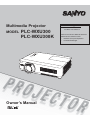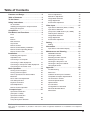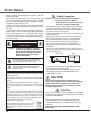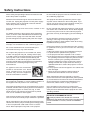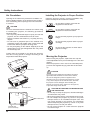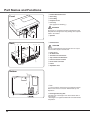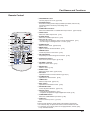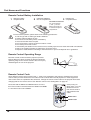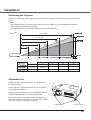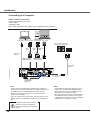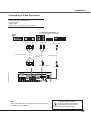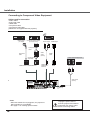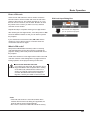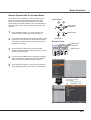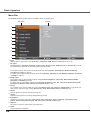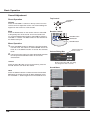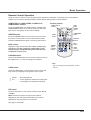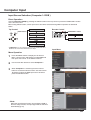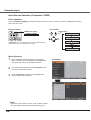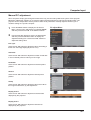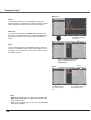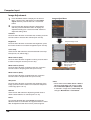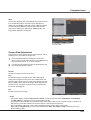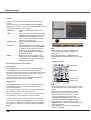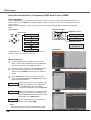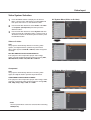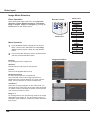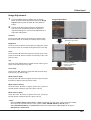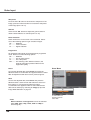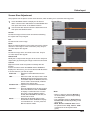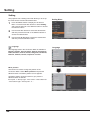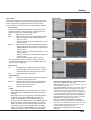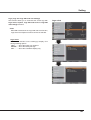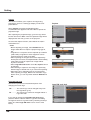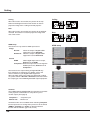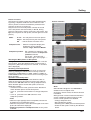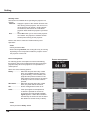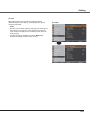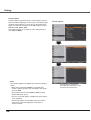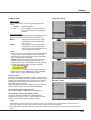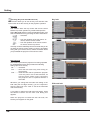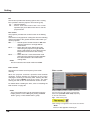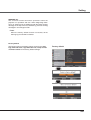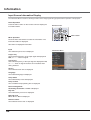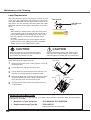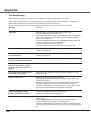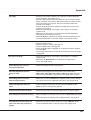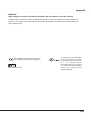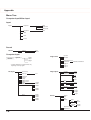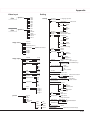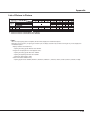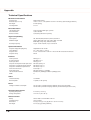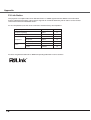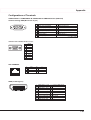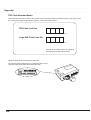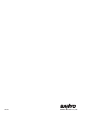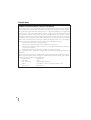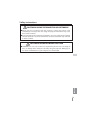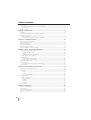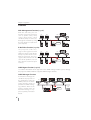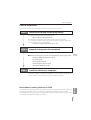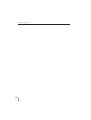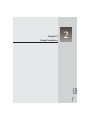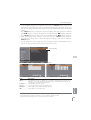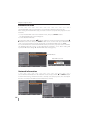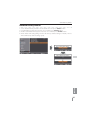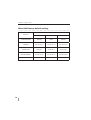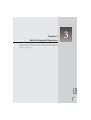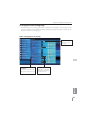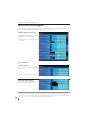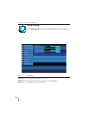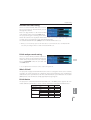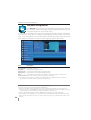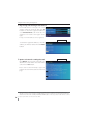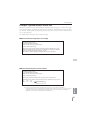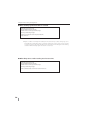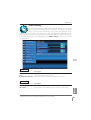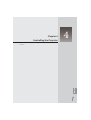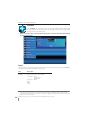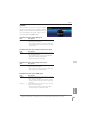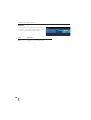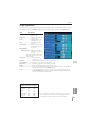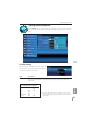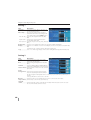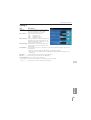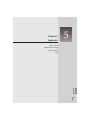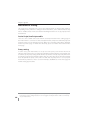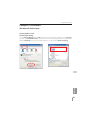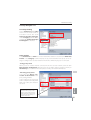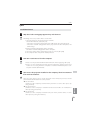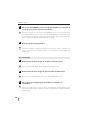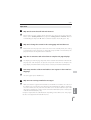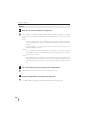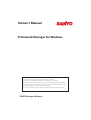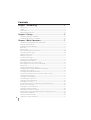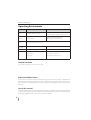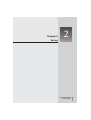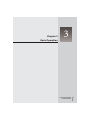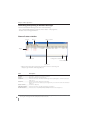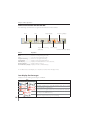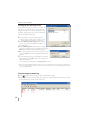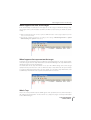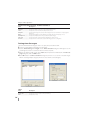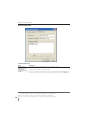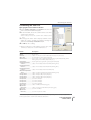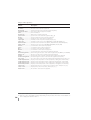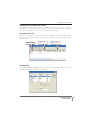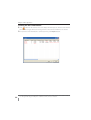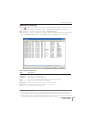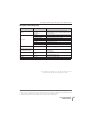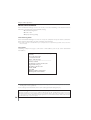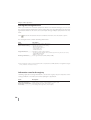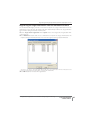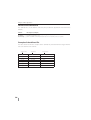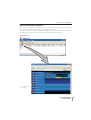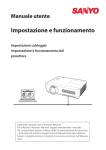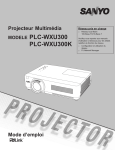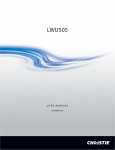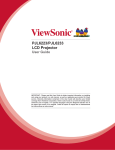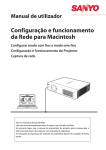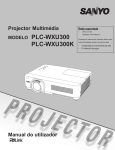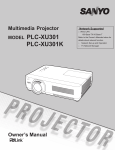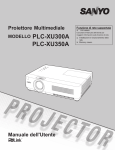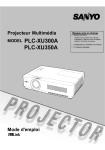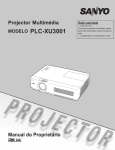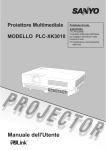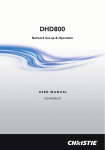Download "user manual"
Transcript
Multimedia Projector
MODEL
PLC-WXU300
PLC-WXU300K
Network Supported
Ƒ :LUHG/$1
%DVH7;%DVH7
5HIHUWRWKH2ZQHU
V0DQXDOVEHORZIRU
GHWDLOVDERXWQHWZRUNIXQFWLRQ
Ƒ 1HWZRUN6HWXSDQG2SHUDWLRQ
Ƒ 3-1HWZRUN0DQDJHU
Owner’s Manual
Features and Design
7KLV0XOWLPHGLD3URMHFWRULVGHVLJQHGZLWKWKHPRVWDGYDQFHGWHFKQRORJ\IRUSRUWDELOLW\GXUDELOLW\DQGHDVHRIXVH
7KLVSURMHFWRUXWLOL]HVEXLOWLQPXOWLPHGLDIHDWXUHVDSDOHWWHRIPLOOLRQFRORUVDQGPDWUL[OLTXLGFU\VWDOGLVSOD\
/&'WHFKQRORJ\
Ƈ Compact Design
Ƈ Security Function
7KLVSURMHFWRULVGHVLJQHGFRPSDFWLQVL]HDQGZHLJKW ,WLVHDV\WRFDUU\DQGLQVWDOOHGDQ\ZKHUH\RXZLVKWR
XVH
Ƈ Simple Computer System Setting
7KH6HFXULW\IXQFWLRQKHOSV\RXWRHQVXUHVHFXULW\
RIWKHSURMHFWRU:LWKWKH.H\ORFNIXQFWLRQ\RXFDQ
ORFNWKHRSHUDWLRQRQWKHWRSFRQWURORUUHPRWHFRQWURO
S3,1FRGHORFNIXQFWLRQSUHYHQWVXQDXWKRUL]HG
XVHRIWKHSURMHFWRUSS
7KHSURMHFWRUKDVWKH0XOWLVFDQV\VWHPWRFRQIRUPWR Ƈ Helpful Maintenance Functions
DOPRVWDOOFRPSXWHURXWSXWVLJQDOVTXLFNO\S8SWR
/DPSDQGILOWHUPDLQWHQDQFHIXQFWLRQVSURYLGHIRU
8;*$UHVROXWLRQFDQEHDFFHSWHG
EHWWHUDQGSURSHUPDLQWHQDQFHRIWKHSURMHFWRU
Ƈ Useful Functions for Presentations
7KHGLJLWDO]RRPIXQFWLRQDOORZV\RXWRIRFXVRQWKH
FUXFLDOLQIRUPDWLRQGXULQJDSUHVHQWDWLRQS
%ODFNERDUGVFDQEHXVHGDVDSURMHFWLRQVFUHHQ
7KHERDUGFRORULVOLPLWHGWR*UHHQSS
Ƈ Lamp Control
%ULJKWQHVVRIWKHSURMHFWLRQODPSFDQEHVHOHFWHG
SS
Ƈ LAN Network Function
7KLVSURMHFWRULVORDGHGZLWKWKH:LUHG/$1QHWZRUN
IXQFWLRQ<RXFDQRSHUDWHDQGPDQDJHWKHSURMHFWRU
YLDQHWZRUN)RUGHWDLOVUHIHUWRWKHRZQHU¶VPDQXDO
³1HWZRUN6HWXSDQG2SHUDWLRQ´
Ƈ Auto Setup Function
7KLVIXQFWLRQHQDEOHV,QSXWVHDUFK$XWR.H\VWRQH
FRUUHFWLRQDQG$XWR3&DGMXVWPHQWE\VLPSOHSUHVVLQJ
WKH$8726(783EXWWRQRQWKHWRSFRQWUROS
Ƈ Quick Termination
Ƈ Colorboard Function
7KH$&SRZHUFRUGFDQEHXQSOXJJHGLPPHGLDWHO\
DIWHUWXUQLQJRIIWKHSURMHFWRUZLWKRXWZDLWLQJIRUWKH
WHUPLQDWLRQRIWKHFRROLQJIDQURWDWLRQS
Ƈ Logo Function
7KH/RJRIXQFWLRQDOORZV\RXWRFXVWRPL]HWKHVFUHHQ
ORJRSS<RXFDQFDSWXUHDQLPDJHIRUWKH
VFUHHQORJRDQGXVHLWIRUWKHVWDUWLQJXSGLVSOD\RU
EHWZHHQSUHVHQWDWLRQV
Ƈ Multilanguage Menu Display
2SHUDWLRQPHQXLVDYDLODEOHLQODQJXDJHV(QJOLVK
*HUPDQ)UHQFK,WDOLDQ6SDQLVK3RUWXJXHVH'XWFK
6ZHGLVK)LQQLVK3ROLVK+XQJDULDQ5RPDQLDQ
5XVVLDQ&KLQHVH.RUHDQ-DSDQHVHDQG7KDLS
Ƈ Switchable Interface Terminal
WWKHWLPHRIVLPSOHSURMHFWLRQRQWKHFRORUHGZDOO
$
\RXFDQJHWWKHFORVHFRORULPDJHWRWKHFRORULPDJH
SURMHFWHGRQDZKLWHVFUHHQE\VHOHFWLQJWKHVLPLODU
FRORUWRWKHZDOOFRORUIURPWKHSUHVHWIRXUFRORUV
Ƈ Power Management
7KH3RZHUPDQDJHPHQWIXQFWLRQUHGXFHVSRZHU
FRQVXPSWLRQDQGPDLQWDLQVWKHODPSOLIHS
Ƈ Closed Caption
KLVLVDSULQWHGYHUVLRQRIWKHSURJUDPVRXQGRURWKHU
7
LQIRUPDWLRQGLVSOD\HGRQWKHVFUHHQ<RXFDQWXUQRQ
WKHIHDWXUHDQGVZLWFKWKHFKDQQHOVS
Ƈ Picture in Picture Function
KLVSURMHFWRULVFDSDEOHRISURMHFWLQJWZRLPDJHV
7
VLPXOWDQHRXVO\E\XVLQJHLWKHUEXLOWLQ3LQ3PRGHRU3
E\3PRGHS
7KHSURMHFWRUSURYLGHVDVZLWFKDEOHLQWHUIDFHWHUPLQDO
<RXFDQXVHWKHWHUPLQDODVFRPSXWHULQSXWRUPRQLWRU
RXWSXWFRQYHQLHQWO\S
3Note:
7KH2Q6FUHHQ0HQXDQGILJXUHVLQWKLVPDQXDOPD\GLIIHUVOLJKWO\IURPWKHSURGXFW
7KHFRQWHQWVRIWKLVPDQXDODUHVXEMHFWWRFKDQJHZLWKRXWQRWLFH
2
Table of Contents
Features and Design . . . . . . . . . . . . . . . . . . .2
Table of Contents . . . . . . . . . . . . . . . . . . . . . .3
To the Owner. . . . . . . . . . . . . . . . . . . . . . . . . .4
Safety Instructions . . . . . . . . . . . . . . . . . . . . .5
$LU&LUFXODWLRQ
,QVWDOOLQJWKH3URMHFWRULQ3URSHU3RVLWLRQ
0RYLQJWKH3URMHFWRU
Compliance . . . . . . . . . . . . . . . . . . . . . . . . . . .7
Part Names and Functions . . . . . . . . . . . . . .8
)URQW
%DFN
%RWWRP
5HDU7HUPLQDO
7RS&RQWURO
5HPRWH&RQWURO
5HPRWH&RQWURO%DWWHU\,QVWDOODWLRQ
5HPRWH&RQWURO2SHUDWLQJ5DQJH
5HPRWH&RQWURO&RGH
Installation. . . . . . . . . . . . . . . . . . . . . . . . . . .13
3RVLWLRQLQJWKH3URMHFWRU
$GMXVWDEOH)HHW
&RQQHFWLQJWRD&RPSXWHU
&RQQHFWLQJWR9LGHR(TXLSPHQW
&RQQHFWLQJWR&RPSRQHQW9LGHR(TXLSPHQW
&RQQHFWLQJWKH$&3RZHU&RUG
Basic Operation . . . . . . . . . . . . . . . . . . . . . .18
7XUQLQJ2QWKH3URMHFWRU
7XUQLQJ2IIWKH3URMHFWRU
+RZWR2SHUDWHWKH2Q6FUHHQ0HQX
0HQX%DU
=RRPDQG)RFXV$GMXVWPHQW
$XWR6HWXS)XQFWLRQ
.H\VWRQH&RUUHFWLRQ
6RXQG$GMXVWPHQW
5HPRWH&RQWURO2SHUDWLRQ
Computer Input . . . . . . . . . . . . . . . . . . . . .27
,QSXW6RXUFH6HOHFWLRQ
&RPSXWHU5*%
,QSXW6RXUFH6HOHFWLRQ
&RPSXWHU5*%
&RPSXWHU6\VWHP6HOHFWLRQ
$XWR3&DGMXVWPHQW
0DQXDO3&DGMXVWPHQW
,PDJH0RGH6HOHFWLRQ
,PDJH$GMXVWPHQW
6FUHHQ6L]H$GMXVWPHQW
Video Input . . . . . . . . . . . . . . . . . . . . . . . . . .37
,QSXW6RXUFH6HOHFWLRQ9LGHR6YLGHR
,QSXW6RXUFH6HOHFWLRQ
&RPSRQHQW5*%6FDUWSLQ+'0,
9LGHR6\VWHP6HOHFWLRQ
,PDJH0RGH6HOHFWLRQ
,PDJH$GMXVWPHQW
6FUHHQ6L]H$GMXVWPHQW
Setting . . . . . . . . . . . . . . . . . . . . . . . . . . . . . .44
6HWWLQJ
Information . . . . . . . . . . . . . . . . . . . . . . . . . 60
,QSXW6RXUFH,QIRUPDWLRQ'LVSOD\
Maintenance and Cleaning . . . . . . . . . . . . .61
:$51,1*LQGLFDWRU
&OHDQLQJWKH)LOWHUV
5HVHWWLQJWKH)LOWHU&RXQWHU
$WWDFKLQJWKH/HQV&DS
&OHDQLQJWKH3URMHFWLRQ/HQV
&OHDQLQJWKH3URMHFWRU&DELQHW
/DPS5HSODFHPHQW
Appendix . . . . . . . . . . . . . . . . . . . . . . . . . . . .66
7URXEOHVKRRWLQJ
0HQX7UHH
,QGLFDWRUVDQG3URMHFWRU&RQGLWLRQ
&RPSDWLEOH&RPSXWHU6SHFLILFDWLRQV
/LVWRI3LFWXUHLQ3LFWXUH
7HFKQLFDO6SHFLILFDWLRQV
2SWLRQDO3DUWV
3-/LQN1RWLFH
&RQILJXUDWLRQVRI7HUPLQDOV
3,1&RGH1XPEHU0HPR
'LPHQVLRQV
Trademarks
(DFK QDPH RI FRUSRUDWLRQV RU SURGXFWV LQ WKLV ERRN LV HLWKHU D UHJLVWHUHG WUDGHPDUN RU D WUDGHPDUN RI LWV UHVSHFWLYH
FRUSRUDWLRQ
3
To the Owner
%HIRUH LQVWDOOLQJ DQG RSHUDWLQJ WKLV SURMHFWRU UHDG WKLV
PDQXDOWKRURXJKO\
7KLV SURMHFWRU SURYLGHV PDQ\ FRQYHQLHQW IHDWXUHV DQG
IXQFWLRQV 2SHUDWLQJ WKH SURMHFWRU SURSHUO\ HQDEOHV
\RX WR PDQDJH WKRVH IHDWXUHV DQG PDLQWDLQV LW LQ JRRG
FRQGLWLRQIRUPDQ\\HDUVWRFRPH
,PSURSHURSHUDWLRQPD\UHVXOWLQQRWRQO\VKRUWHQLQJWKH
SURGXFWOLIH EXW DOVR PDOIXQFWLRQV ILUH KD]DUG RU RWKHU
DFFLGHQWV
,I\RXUSURMHFWRUVHHPVWRRSHUDWHLPSURSHUO\UHDGWKLV
PDQXDO DJDLQ FKHFN RSHUDWLRQV DQG FDEOH FRQQHFWLRQV
DQG WU\ WKH VROXWLRQV LQ WKH ³7URXEOHVKRRWLQJ´ VHFWLRQ
LQ WKH EDFN RI WKLV ERRNOHW ,I WKH SUREOHP VWLOO SHUVLVWV
FRQWDFWWKHGHDOHUZKHUH\RXSXUFKDVHGWKHSURMHFWRURU
WKHVHUYLFHFHQWHU
CAUTION
RISK OF ELECTRIC SHOCK
DO NOT OPEN
CAUTION:
TO REDUCE THE RISK OF ELECTRIC
SHOCK, DO NOT REMOVE COVER (OR
BACK). NO USER-SERVICEABLE PARTS
INSIDE EXCEPT LAMP REPLACEMENT.
REFER SERVICING TO QUALIFIED
SERVICE PERSONNEL.
Safety Precaution
WARNING:
Ɣ THIS APPARATUS MUST BE EARTHED.
Ɣ TO REDUCE THE RISK OF FIRE OR
ELECTRIC SHOCK, DO NOT EXPOSE THIS
APPLIANCE TO RAIN OR MOISTURE.
±7KLVSURMHFWRUSURGXFHVLQWHQVHOLJKWIURPWKHSURMHFWLRQ
OHQV'RQRWVWDUHGLUHFWO\LQWRWKHOHQVRWKHUZLVHH\H
GDPDJHFRXOGUHVXOW%HHVSHFLDOO\FDUHIXOWKDWFKLOGUHQ
GRQRWVWDUHGLUHFWO\LQWRWKHEHDP
±,QVWDOOWKHSURMHFWRULQDSURSHUSRVLWLRQ2WKHUZLVHLWPD\
UHVXOWLQILUHKD]DUG
±$OORZLQJWKHSURSHUDPRXQWRIVSDFHRQWKHWRSVLGHV
DQGUHDURIWKHSURMHFWRUFDELQHWLVFULWLFDOIRUSURSHU
DLUFLUFXODWLRQDQGFRROLQJRIWKHXQLW7KHGLPHQVLRQ
VKRZQKHUHLQGLFDWHWKHPLQLPXPVSDFHUHTXLUHG
,IWKHSURMHFWRULVWREHEXLOWLQWRDFRPSDUWPHQWRU
VLPLODUO\HQFORVHGWKHVHPLQLPXPGLVWDQFHVPXVWEH
PDLQWDLQHG
±'RQRWFRYHUWKHYHQWLODWLRQVORWRQWKHSURMHFWRU+HDW
EXLOGXSFDQUHGXFHWKHVHUYLFHOLIHRI\RXUSURMHFWRUDQG
FDQDOVREHGDQJHURXV
6,'(DQG723
5($5
0.7’(20cm)
7+,66<0%2/,1',&$7(67+$7'$1*(5286
92/7$*(&2167,787,1*$5,6.2)(/(&75,&
6+2&.,635(6(17:,7+,17+,681,7
1.5’(50cm)
7+,66<0%2/,1',&$7(67+$77+(5($5(
,03257$1723(5$7,1*$1'0$,17(1$1&(
,16758&7,216,17+(2:1(5
60$18$/
:,7+7+,681,7
7KH V\PERO PDUN DQG UHF\FOLQJ V\VWHPV GHVFULEHG EHORZ
DSSO\WR(8FRXQWULHVDQGGRQRWDSSO\WRFRXQWULHVLQRWKHU
DUHDVRIWKHZRUOG
<RXUSURGXFWLVGHVLJQHGDQGPDQXIDFWXUHGZLWKKLJKTXDOLW\
PDWHULDOV DQG FRPSRQHQWV ZKLFK FDQ EH UHF\FOHG DQGRU
UHXVHG
7KHV\PEROPDUNPHDQVWKDWHOHFWULFDODQGHOHFWURQLF
HTXLSPHQW EDWWHULHV DQG DFFXPXODWRUV DW WKHLU HQGRI
OLIH VKRXOG EH GLVSRVHG RI VHSDUDWHO\ IURP \RXU KRXVHKROG
ZDVWH
1RWH
,I D FKHPLFDO V\PERO LV SULQWHG EHQHDWK WKH V\PERO PDUN
WKLVFKHPLFDOV\PEROPHDQVWKDWWKHEDWWHU\RUDFFXPXODWRU
FRQWDLQV D KHDY\ PHWDO DW D FHUWDLQ FRQFHQWUDWLRQ 7KLV ZLOO
EHLQGLFDWHGDVIROORZV+JPHUFXU\&GFDGPLXP3EOHDG
,QWKH(XURSHDQ8QLRQWKHUHDUHVHSDUDWHFROOHFWLRQV\VWHPV
IRUXVHGHOHFWULFDODQGHOHFWURQLFHTXLSPHQW
EDWWHULHVDQGDFFXPXODWRUV
3OHDVHGLVSRVHRIWKHPFRUUHFWO\DW\RXUORFDO
FRPPXQLW\ZDVWHFROOHFWLRQUHF\FOLQJFHQWUH
3OHDVHKHOSXVWRFRQVHUYHWKHHQYLURQPHQW
ZHOLYHLQ
4
3’(1m)
3’(1m)
±,IWKHSURMHFWRULVXQXVHGIRUDQH[WHQGHGWLPHXQSOXJ
WKHSURMHFWRUIURPWKHSRZHURXWOHW
±'RQRWSURMHFWWKHVDPHLPDJHIRUDORQJWLPH7KH
DIWHULPDJHPD\UHPDLQRQWKH/&'SDQHOVE\WKH
FKDUDFWHULVWLFRISDQHO
CAUTION
DO NOT SET THE PROJECTOR IN GREASY, WET, OR
SMOKY CONDITIONS SUCH AS IN A KITCHEN TO PREVENT
A BREAKDOWN OR A DISASTER. IF THE PROJECTOR
COMES IN CONTACT WITH OIL OR CHEMICALS, IT MAY
BECOME DETERIORATED.
CAUTION
1RWIRUXVHLQDFRPSXWHUURRPDVGHILQHGLQWKH6WDQGDUG
IRUWKH3URWHFWLRQRI(OHFWURQLF&RPSXWHU'DWD3URFHVVLQJ
(TXLSPHQW$16,1)3$
1HSHXWrWUHXWLOLVpGDQVXQHVDOOHG¶RUGLQDWHXUVWHOOH
TXHGpILQLHGDQVODQRUPH$16,1)3$6WDQGDUG
IRU3URWHFWLRQRI(OHFWURQLF&RPSXWHU'DWD3URFHVVLQJ
(TXLSPHQW
READ AND KEEP THIS OWNER'S MANUAL FOR
LATER USE.
Safety Instructions
$OOWKHVDIHW\DQGRSHUDWLQJLQVWUXFWLRQVVKRXOGEHUHDG
EHIRUHWKHSURGXFWLVRSHUDWHG
'RQRWLQVWDOOWKHSURMHFWRUQHDUWKHYHQWLODWLRQGXFWRI
DLUFRQGLWLRQLQJHTXLSPHQW
5HDGDOORIWKHLQVWUXFWLRQVJLYHQKHUHDQGUHWDLQWKHP
IRUODWHUXVH8QSOXJWKLVSURMHFWRUIURP$&SRZHUVXSSO\
EHIRUHFOHDQLQJ'RQRWXVHOLTXLGRUDHURVROFOHDQHUV
8VHDGDPSFORWKIRUFOHDQLQJ
7KLVSURMHFWRUVKRXOGEHRSHUDWHGRQO\IURPWKHW\SH
RISRZHUVRXUFHLQGLFDWHGRQWKHPDUNLQJODEHO,I\RX
DUHQRWVXUHRIWKHW\SHRISRZHUVXSSOLHGFRQVXOW\RXU
DXWKRUL]HGGHDOHURUORFDOSRZHUFRPSDQ\
)ROORZ DOO ZDUQLQJV DQG LQVWUXFWLRQV PDUNHG RQ WKH
SURMHFWRU
'RQRWRYHUORDGZDOORXWOHWVDQGH[WHQVLRQFRUGVDVWKLV
FDQUHVXOWLQILUHRUHOHFWULFVKRFN'RQRWDOORZDQ\WKLQJ
WRUHVWRQWKHSRZHUFRUG'RQRWORFDWHWKLVSURMHFWRU
ZKHUHWKHFRUGPD\EHGDPDJHGE\SHUVRQVZDONLQJRQ
LW
)RUDGGHGSURWHFWLRQWRWKHSURMHFWRUGXULQJDOLJKWQLQJ
VWRUPRUZKHQLWLVOHIWXQDWWHQGHGDQGXQXVHGIRUORQJ
SHULRGVRIWLPHXQSOXJLWIURPWKHZDOORXWOHW7KLVZLOO
SUHYHQWGDPDJHGXHWROLJKWQLQJDQGSRZHUOLQHVXUJHV
'RQRWH[SRVHWKLVXQLWWRUDLQRUXVHQHDUZDWHUIRU
H[DPSOHLQDZHWEDVHPHQWQHDUDVZLPPLQJSRROHWF
'RQRWXVHDWWDFKPHQWVQRWUHFRPPHQGHGE\WKH
PDQXIDFWXUHUDVWKH\PD\FDXVHKD]DUGV
'RQRWSODFHWKLVSURMHFWRURQDQXQVWDEOHFDUWVWDQG
RUWDEOH7KHSURMHFWRUPD\IDOOFDXVLQJVHULRXVLQMXU\
WRDFKLOGRUDGXOWDQGVHULRXVGDPDJHWRWKHSURMHFWRU
8VHRQO\ZLWKDFDUWRUVWDQGUHFRPPHQGHGE\WKH
PDQXIDFWXUHURUVROGZLWKWKHSURMHFWRU:DOORUVKHOI
PRXQWLQJVKRXOGIROORZWKHPDQXIDFWXUHU¶VLQVWUXFWLRQV
DQGVKRXOGXVHDPRXQWLQJNLWDSSURYHGE\WKH
PDQXIDFWXUHUV
$Q DSSOLDQFH DQG FDUW FRPELQDWLRQ
VKRXOG EH PRYHG ZLWK FDUH 4XLFN
VWRSV H[FHVVLYH IRUFH DQG XQHYHQ
VXUIDFHV PD\ FDXVH WKH DSSOLDQFH
DQGFDUWFRPELQDWLRQWRRYHUWXUQ
6ORWVDQGRSHQLQJVLQWKHEDFNDQGERWWRPRIWKHFDELQHW
DUHSURYLGHGIRUYHQWLODWLRQWRHQVXUHUHOLDEOHRSHUDWLRQRI
WKHHTXLSPHQWDQGWRSURWHFWLWIURPRYHUKHDWLQJ
'RQRWDWWHPSWWRVHUYLFHWKLVSURMHFWRU\RXUVHOIDV
RSHQLQJRUUHPRYLQJ&RYHUVPD\H[SRVH\RXWR
GDQJHURXVYROWDJHRURWKHUKD]DUGV5HIHUDOOVHUYLFLQJ
WRTXDOLILHGVHUYLFHSHUVRQQHO
8QSOXJWKLVSURMHFWRUIURPZDOORXWOHWDQGUHIHUVHUYLFLQJ
WR TXDOLILHG VHUYLFH SHUVRQQHO XQGHU WKH IROORZLQJ
FRQGLWLRQV
D:KHQWKHSRZHUFRUGRUSOXJLVGDPDJHGRUIUD\HG
E,IOLTXLGKDVEHHQVSLOOHGLQWRWKHSURMHFWRU
F,IWKHSURMHFWRUKDVEHHQH[SRVHGWRUDLQRUZDWHU
G,IWKHSURMHFWRUGRHVQRWRSHUDWHQRUPDOO\E\IROORZLQJ
WKHRSHUDWLQJLQVWUXFWLRQV$GMXVWRQO\WKRVHFRQWUROV
WKDWDUHFRYHUHGE\WKHRSHUDWLQJLQVWUXFWLRQVDV
LPSURSHUDGMXVWPHQWRIRWKHUFRQWUROVPD\UHVXOWLQ
GDPDJHDQGZLOORIWHQUHTXLUHH[WHQVLYHZRUNE\D
TXDOLILHGWHFKQLFLDQWRUHVWRUHWKHSURMHFWRUWRQRUPDO
RSHUDWLRQ
H,IWKH SURMHFWRU KDV EHHQ GURSSHG RU WKH FDELQHW KDV
EHHQGDPDJHG
I:KHQWKHSURMHFWRUH[KLELWVDGLVWLQFWFKDQJHLQ
SHUIRUPDQFHWKLVLQGLFDWHVDQHHGIRUVHUYLFH
:KHQUHSODFHPHQWSDUWVDUHUHTXLUHGEHVXUHWKH
VHUYLFHWHFKQLFLDQKDVXVHGUHSODFHPHQWSDUWVVSHFLILHG
E\WKHPDQXIDFWXUHUWKDWKDYHWKHVDPHFKDUDFWHULVWLFV
DVWKHRULJLQDOSDUW8QDXWKRUL]HGVXEVWLWXWLRQVPD\
UHVXOWLQILUHHOHFWULFVKRFNRULQMXU\WRSHUVRQV
7KHRSHQLQJVVKRXOGQHYHUEHFRYHUHGZLWKFORWKRURWKHU
PDWHULDOVDQGWKHERWWRPRSHQLQJVKRXOGQRWEHEORFNHG
E\SODFLQJWKHSURMHFWRURQDEHGVRIDUXJRURWKHU
VLPLODUVXUIDFH7KLVSURMHFWRUVKRXOGQHYHUEHSODFHG
QHDURURYHUDUDGLDWRURUKHDWUHJLVWHU
8SRQFRPSOHWLRQRIDQ\VHUYLFHRUUHSDLUVWRWKLV
SURMHFWRUDVNWKHVHUYLFHWHFKQLFLDQWRSHUIRUPURXWLQH
VDIHW\FKHFNVWRGHWHUPLQHWKDWWKHSURMHFWRULVLQVDIH
RSHUDWLQJFRQGLWLRQ
7KLVSURMHFWRUVKRXOGQRWEHSODFHGLQDEXLOWLQLQVWDOODWLRQ
VXFKDVDERRNFDVHXQOHVVSURSHUYHQWLODWLRQLVSURYLGHG
NOTE FOR CUSTOMERS IN THE US
+J/$036,16,'(7+,6352'8&7&217$,1
0(5&85<$1'0867%(5(&<&/('25',6326('
2)$&&25',1*72/2&$/67$7(25)('(5$/
/$:6
1HYHUSXVKREMHFWVRIDQ\NLQGLQWRWKLVSURMHFWRUWKURXJK
FDELQHWVORWVDVWKH\PD\WRXFKGDQJHURXVYROWDJHSRLQWV
RUVKRUWRXWSDUWVWKDWFRXOGUHVXOWLQDILUHRUHOHFWULF
VKRFN1HYHUVSLOOOLTXLGRIDQ\NLQGRQWKHSURMHFWRU
5
Safety Instructions
Air Circulation
Installing the Projector in Proper Position
2SHQLQJVLQWKHFDELQHWDUHSURYLGHGIRUYHQWLODWLRQ7R
HQVXUHUHOLDEOHRSHUDWLRQRIWKHSURGXFWDQGWRSURWHFWLW
IURPRYHUKHDWLQJWKHVHRSHQLQJVPXVWQRWEHEORFNHG
RUFRYHUHG
,QVWDOO WKH SURMHFWRU SURSHUO\ ,PSURSHU ,QVWDOODWLRQ PD\
UHGXFHWKHODPSOLIHDQGFDXVHDILUHKD]DUG
CAUTION
+RWDLULVH[KDXVWHGIURPWKHH[KDXVWYHQW:KHQXVLQJ
RU LQVWDOOLQJ WKH SURMHFWRU WKH IROORZLQJ SUHFDXWLRQV
VKRXOGEHWDNHQ
±'RQRWSXWDQ\IODPPDEOHREMHFWRUVSUD\FDQQHDUWKH
SURMHFWRUKRWDLULVH[KDXVWHGIURPWKHDLUYHQWV
±.HHSWKHH[KDXVWYHQWDWOHDVW¶PDZD\IURPDQ\
REMHFWV
±'R QRW WRXFK D SHULSKHUDO SDUW RI WKH H[KDXVW YHQW
HVSHFLDOO\VFUHZVDQGPHWDOOLFSDUWV7KHVHDUHDVZLOO
EHFRPHKRWZKLOHWKHSURMHFWRULVEHLQJXVHG
±'RQRWSXWDQ\WKLQJRQWKHFDELQHW2EMHFWVSXWRQWKH
FDELQHWZLOOQRWRQO\JHWGDPDJHGEXWDOVRPD\FDXVH
ILUHKD]DUGE\KHDW
20°
&RROLQJ IDQV DUH SURYLGHG WR FRRO GRZQ WKH SURMHFWRU
7KH IDQV¶ UXQQLQJ VSHHG LV FKDQJHG DFFRUGLQJ WR WKH
WHPSHUDWXUHLQVLGHWKHSURMHFWRU
20°
30°
'RQRWWLOWWKHSURMHFWRUPRUHWKDQ
GHJUHHVIURPVLGHWRVLGH
'RQRWWLOWWKHSURMHFWRUPRUHWKDQ
GHJUHHVIURPDERYHDQGEHORZ
30°
'RQRWSRLQWWKHSURMHFWRUXSWRSURMHFWDQ
LPDJH
'RQRWSRLQWWKHSURMHFWRUGRZQWRSURMHFW
DQLPDJH
'RQRWSXWWKHSURMHFWRURQHLWKHUVLGHWR
SURMHFWDQLPDJH
Moving the Projector
:KHQPRYLQJWKHSURMHFWRUUHSODFHWKHOHQVFDSDQG
UHWUDFWDGMXVWDEOHIHHWWRSUHYHQWGDPDJHWRWKHOHQVDQG
FDELQHW
:KHQWKHSURMHFWRULVQRWLQXVHIRUDQH[WHQGHGSHULRG
SXWLWLQWRWKHVXSSOLHGFDUU\LQJFDVHZLWKWKHOHQVVLGH
XS
$LULQWDNH9HQW
CAUTION
7KHFDUU\LQJFDVHVXSSOLHGLVLQWHQGHGIRUSURWHFWLRQ
DJDLQVWGXVWDQGVFUDWFKHVRQVXUIDFHRIWKHFDELQHW
DQGLWLVQRWGHVLJQHGWRSURWHFWDQDSSOLDQFHIURP
H[WHUQDOIRUFHV'RQRWWUDQVSRUWWKHSURMHFWRUE\FRXULHU
RUDQ\RWKHUWUDQVSRUWVHUYLFHZLWKWKLVFDVHRWKHUZLVH
WKHSURMHFWRUFDQEHGDPDJHG:KHQKDQGOLQJWKH
SURMHFWRUGRQRWGURSEXPSVXEMHFWLWWRVWURQJIRUFHV
RUSXWRWKHUWKLQJVRQWKHFDELQHW
([KDXVW9HQW
+RWDLUH[KDXVW
$LU,QWDNH9HQW
CAUTION IN CARRYING OR TRANSPORTING
THE PROJECTOR
$LU,QWDNH9HQW
([KDXVW9HQW
+RWDLUH[KDXVW
6
±'RQRWGURSRUEXPSWKHSURMHFWRURWKHUZLVHGDPDJHV
RUPDOIXQFWLRQVPD\UHVXOW
±:KHQFDUU\LQJWKHSURMHFWRUXVHDVXLWDEOHFDUU\LQJFDVH
±'R QRW WUDQVSRUW WKH SURMHFWRU E\ FRXULHU RU DQ\ RWKHU
WUDQVSRUW VHUYLFH LQ DQ XQVXLWDEOH WUDQVSRUW FDVH7KLV
PD\ FDXVH GDPDJH WR WKH SURMHFWRU )RU LQIRUPDWLRQ
DERXWWUDQVSRUWLQJWKHSURMHFWRUE\FRXULHURUDQ\RWKHU
WUDQVSRUWVHUYLFHFRQVXOW\RXUGHDOHU
± 'RQRWSXWWKHSURMHFWRULQDFDVHEHIRUHWKHSURMHFWRU
LVFRROHGHQRXJK
Compliance
Federal Communications Commission Notice
1RWH7KLVHTXLSPHQWKDVEHHQWHVWHGDQGIRXQGWRFRPSO\ZLWKWKHOLPLWVIRUD&ODVV%GLJLWDOGHYLFHSXUVXDQW
WR3DUWRIWKH)&&5XOHV7KHVHOLPLWVDUHGHVLJQHGWRSURYLGHUHDVRQDEOHSURWHFWLRQDJDLQVWKDUPIXO
LQWHUIHUHQFHLQDUHVLGHQWLDOLQVWDOODWLRQ7KLVHTXLSPHQWJHQHUDWHVXVHVDQGFDQUDGLDWHUDGLRIUHTXHQF\
HQHUJ\DQGLIQRWLQVWDOOHGDQGXVHGLQDFFRUGDQFHZLWKWKHLQVWUXFWLRQVPD\FDXVHKDUPIXOLQWHUIHUHQFH
WRUDGLRFRPPXQLFDWLRQV+RZHYHUWKHUHLVQRJXDUDQWHHWKDWLQWHUIHUHQFHZLOOQRWRFFXULQDSDUWLFXODU
LQVWDOODWLRQ,IWKLVHTXLSPHQWGRHVFDXVHKDUPIXOLQWHUIHUHQFHWRUDGLRRUWHOHYLVLRQUHFHSWLRQZKLFKFDQEH
GHWHUPLQHGE\WXUQLQJWKHHTXLSPHQWRIIDQGRQWKHXVHULVHQFRXUDJHGWRWU\WRFRUUHFWWKHLQWHUIHUHQFHE\
RQHRUPRUHRIWKHIROORZLQJPHDVXUHV
±5HRULHQWRUUHORFDWHWKHUHFHLYLQJDQWHQQD
±,QFUHDVHWKHVHSDUDWLRQEHWZHHQWKHHTXLSPHQWDQGUHFHLYHU
±&RQQHFWWKHHTXLSPHQWLQWRDQRXWOHWRQDFLUFXLWGLIIHUHQWIURPWKDWWRZKLFKWKHUHFHLYHULVFRQQHFWHG
±&RQVXOWWKHGHDOHURUDQH[SHULHQFHGUDGLR79WHFKQLFLDQIRUKHOS
8VHRIVKLHOGHGFDEOHLVUHTXLUHGWRFRPSO\ZLWKFODVV%OLPLWVLQ6XESDUW%RI3DUWRI)&&5XOHV
'RQRWPDNHDQ\FKDQJHVRUPRGLILFDWLRQVWRWKHHTXLSPHQWXQOHVVRWKHUZLVHVSHFLILHGLQWKHLQVWUXFWLRQV,I
VXFKFKDQJHVRUPRGLILFDWLRQVVKRXOGEHPDGH\RXFRXOGEHUHTXLUHGWRVWRSRSHUDWLRQRIWKHHTXLSPHQW
0RGHO1XPEHU 3/&:;8
7UDGH1DPH
6DQ\R
5HVSRQVLEOHSDUW\ 6$1<2),6+(5&203$1<
$GGUHVV
3OXPPHU6WUHHW&KDWVZRUWK&DOLIRUQLD
7HOHSKRQH1R AC Power Cord Requirement
7KH$&3RZHU&RUGVXSSOLHGZLWKWKLVSURMHFWRUPHHWVWKHUHTXLUHPHQWIRUXVHLQWKHFRXQWU\\RXSXUFKDVHGLW
AC Power Cord for the United States and Canada:
$&3RZHU&RUGXVHGLQWKH8QLWHG6WDWHVDQG&DQDGDLVOLVWHGE\WKH8QGHUZULWHUV
/DERUDWRULHV8/DQGFHUWLILHGE\WKH&DQDGLDQ6WDQGDUG$VVRFLDWLRQ&6$
$&3RZHU&RUGKDVDJURXQGLQJW\SH$&OLQHSOXJ7KLVLVDVDIHW\IHDWXUHWREHVXUHWKDWWKH
SOXJZLOOILWLQWRWKHSRZHURXWOHW'RQRWWU\WRGHIHDWWKLVVDIHW\IHDWXUH6KRXOG\RXEHXQDEOH
WRLQVHUWWKHSOXJLQWRWKHRXWOHWFRQWDFW\RXUHOHFWULFLDQ
GROUND
AC Power Cord for the United Kingdom:
7KLVFRUGLVDOUHDG\ILWWHGZLWKDPRXOGHGSOXJLQFRUSRUDWLQJDIXVHWKHYDOXHRIZKLFKLVLQGLFDWHGRQWKHSLQ
IDFHRIWKHSOXJ6KRXOGWKHIXVHQHHGWREHUHSODFHGDQ$67$DSSURYHG%6IXVHPXVWEHXVHGRIWKH
VDPHUDWLQJPDUNHGWKXV ,IWKHIXVHFRYHULVGHWDFKDEOHQHYHUXVHWKHSOXJZLWKWKHFRYHURPLWWHG,ID
UHSODFHPHQWIXVHFRYHULVUHTXLUHGHQVXUHLWLVRIWKHVDPHFRORXUDVWKDWYLVLEOHRQWKHSLQIDFHRIWKHSOXJ
LHUHGRURUDQJH)XVHFRYHUVDUHDYDLODEOHIURPWKH3DUWV'HSDUWPHQWLQGLFDWHGLQ\RXU8VHU,QVWUXFWLRQV
,IWKHSOXJVXSSOLHGLVQRWVXLWDEOHIRU\RXUVRFNHWRXWOHWLWVKRXOGEHFXWRIIDQGGHVWUR\HG
7KHHQGRIWKHIOH[LEOHFRUGVKRXOGEHVXLWDEO\SUHSDUHGDQGWKHFRUUHFWSOXJILWWHG
WARNING : A PLUG WITH BARED FLEXIBLE CORD IS HAZARDOUS IF ENGAGED IN A LIVE SOCKET
OUTLET.
7KH:LUHVLQWKLVPDLQVOHDGDUHFRORXUHGLQDFFRUGDQFHZLWKWKHIROORZLQJFRGH
*UHHQDQG\HOORZ(DUWK
%OXH 1HXWUDO
%URZQ /LYH
$VWKHFRORXUVRIWKHZLUHVLQWKHPDLQVOHDGRIWKLVDSSDUDWXVPD\QRWFRUUHVSRQGZLWKWKHFRORXUHGPDUNLQJV
LGHQWLI\LQJWKHWHUPLQDOVLQ\RXUSOXJSURFHHGDVIROORZV
7KHZLUHZKLFKLVFRORXUHGJUHHQDQG\HOORZPXVWEHFRQQHFWHGWRWKHWHUPLQDOLQWKHSOXJZKLFKLVPDUNHGE\
WKHOHWWHU(RUE\WKHVDIHW\HDUWKV\PERO RUFRORXUHGJUHHQRUJUHHQDQG\HOORZ
7KHZLUHZKLFKLVFRORXUHGEOXHPXVWEHFRQQHFWHGWRWKHWHUPLQDOZKLFKLVPDUNHGZLWKWKHOHWWHU1RU
FRORXUHGEODFN
7KHZLUHZKLFKLVFRORXUHGEURZQPXVWEHFRQQHFWHGWRWKHWHUPLQDOZKLFKLVPDUNHGZLWKWKHOHWWHU/RU
FRORXUHGUHG
WARNING: THIS APPARATUS MUST BE EARTHED.
ASA
THE SOCKET-OUTLET SHOULD BE INSTALLED NEAR THE EQUIPMENT AND EASILY ACCESSIBLE.
7
Part Names and Functions
①Infrared Remote Receiver
②Zoom Ring
Front
③Focus Ring
④Projection Lens
⑤ Lens Cap
6HHSDJHIRUDWWDFKLQJ
CAUTION
'RQRWWXUQRQDSURMHFWRUZLWKOHQVFDSDWWDFKHG+LJK
WHPSHUDWXUHIURPOLJKWEHDPPD\GDPDJHOHQVFDSDQG
UHVXOWLQILUHKD]DUG
⑥Speaker
①
Back
⑦
②③④
⑤
⑨
⑦Exhaust Vents
⑧
⑨
½
⑩ ⑪
⑫
CAUTION
+RWDLULVH[KDXVWHGIURPWKHH[KDXVWYHQW'RQRWSXW
KHDWVHQVLWLYHREMHFWVQHDUWKLVVLGH
⑬
⑥
⑧Lamp Cover
⑨Air Intake Vent
⑩Terminals and Connectors
⑪Top Controls and Indicators
⑫ LAN Connection Terminal
⑬ Power Cord Connector
⑭Filters
⑮Adjustable Feet
Bottom
⑭
31RWH
⑫/$1&RQQHFWLRQ7HUPLQDOLVIRUWKH1HWZRUNIXQFWLRQ
5HIHUWRWKHRZQHU¶VPDQXDORI³1HWZRUN6HWXSDQG
2SHUDWLRQ´
½Kensington Security Slot
⑮
8
7KLVVORWLVIRUD.HQVLQJWRQORFNXVHGWRGHWHUWKHIWRI
WKHSURMHFWRU
½.HQVLQJWRQLVDUHJLVWHUHGWUDGHPDUNRI$&&2%UDQGV
&RUSRUDWLRQ
Part Names and Functions
Rear Terminal
*
①
②
⑩
① CONTROL PORT
:KHQWKHSURMHFWRULVFRQWUROOHGE\DFRPSXWHU
FRQQHFWWRWKLVMDFNZLWKVHULDOFRQWUROFDEOH
② COMPUTER IN 1 / COMPONENT IN
&RQQHFWRXWSXWVLJQDOIURPDFRPSXWHU5*%VFDUW
SLQYLGHRRXWSXWRUFRPSRQHQWYLGHRRXWSXWWR
WKLVWHUPLQDOSS
③ COMPUTER IN 2 / MONITOR OUT
±&RQQHFWFRPSXWHURXWSXWWRWKLVWHUPLQDOS
±7KLVWHUPLQDOFDQEHXVHGWRRXWSXWWKHLQFRPLQJ
DQDORJ5*%VLJQDOIURP&20387(5,1
&20321(17,1WHUPLQDOWRWKHRWKHUPRQLWRU
S
④ HDMI
&RQQHFWWKH+'0,VLJQDOLQFOXGLQJVRXQGVLJQDO
IURPYLGHRHTXLSPHQWRUWKH'9,VLJQDOIURP
FRPSXWHUWRWKLVWHUPLQDOSS
⑤ LAN Connection Terminal
&RQQHFWWKH/$1FDEOHUHIHUWRWKHRZQHU¶VPDQXDO
RI1HWZRUN6HWXSDQG2SHUDWLRQ
③
⑨
⑤
④
⑧
⑦
⑥
⑦ AUDIO OUT (VARIABLE)
&RQQHFWDQH[WHUQDODXGLRDPSOLILHUWRWKLVMDFN
SS
7KLVWHUPLQDORXWSXWVVRXQGIURP$8',2,1
WHUPLQDO⑧RU⑨
⑧ COMPUTER 1 / COMPUTER 2 AUDIO IN
&RQQHFWWKHDXGLRRXWSXWVWHUHRIURPD
FRPSXWHURUYLGHRHTXLSPHQWFRQQHFWHGWR②
RU③WRWKLVMDFNSS
⑨ AUDIO IN
&RQQHFWWKHDXGLRRXWSXWVLJQDOIURPYLGHR
HTXLSPHQWFRQQHFWHGWR⑥RU⑩WRWKLVMDFN
)RUDPRQRDXGLRVLJQDODVLQJOHDXGLRMDFN
FRQQHFWLWWRWKH/0212MDFNS
⑩ VIDEO IN
&RQQHFWWKHFRPSRVLWHYLGHRRXWSXWVLJQDOWR
WKLVMDFNS
LVUHJLVWHUHGWUDGHPDUNVRI+'0,
/LFHQVLQJ//&
⑥ S-VIDEO IN
&RQQHFWWKH69,'(2RXWSXWVLJQDOIURPYLGHR
HTXLSPHQWWRWKLVMDFNS
9
Part Names and Functions
Top Control
⑨
⑤
⑧
④
⑦
③
②
⑥
①
① SELECT button
±([HFXWHWKHVHOHFWHGLWHPS
±([SDQGRUFRPSUHVVWKHLPDJHLQWKH'LJLWDO]RRP
PRGHS
⑦ AUTO SETUP button
([HFXWHWKHVHWWLQJRI$XWRVHWXSLQFOXGHV,QSXW
VHDUFK$XWR3&DGMDQG$XWR.H\VWRQHIXQFWLRQV
LQWKHVHWWLQJPHQXSS
② POINT ŸźŻŹ (VOLUME +/–) buttons
±6HOHFWDQLWHPRUDGMXVWWKHYDOXHLQWKH2Q6FUHHQ
0HQXS
±3DQWKHLPDJHLQWKH'LJLWDO]RRPPRGHS
±$GMXVWWKHYROXPHOHYHO3RLQWŻŹEXWWRQVS
⑧ WARNING indicator
±/LJKWVUHGZKHQWKHSURMHFWRUGHWHFWVDQDEQRUPDO
FRQGLWLRQ
±%OLQNVUHGZKHQWKHLQWHUQDOWHPSHUDWXUHRIWKH
SURMHFWRUH[FHHGVWKHRSHUDWLQJUDQJHSS
③ INPUT button
6HOHFWDQLQSXWVRXUFHSS
④ ON/STAND-BY button
7XUQWKHSURMHFWRURQRURIISS
⑤ POWER indicator
±/LJKWVUHGZKHQWKHSURMHFWRULVLQVWDQGE\PRGH
±/LJKWVJUHHQGXULQJRSHUDWLRQV
±%OLQNVJUHHQLQWKH3RZHUPDQDJHPHQWPRGH
S
⑥ MENU button
2SHQRUFORVHWKH2Q6FUHHQ0HQXS
10
⑨ LAMP REPLACE indicator
/LJKWV\HOORZZKHQWKHSURMHFWLRQODPSUHDFKHVLWV
HQGRIOLIHSS
Part Names and Functions
Remote Control
①ON/STAND-BY button
7XUQWKHSURMHFWRURQRURIISS
②AUTO SET button
([HFXWHWKHVHWWLQJRI$XWRVHWXSLQFOXGHV,QSXWVHDUFK$XWR3&DGM
DQG$XWR.H\VWRQHIXQFWLRQVLQWKHVHWWLQJPHQX
SS
③ COMPUTER 1/2 buttons
6HOHFWWKH&20387(5RU&20387(5LQSXWVRXUFHSS
②
①
③
④ VIDEO button
6HOHFWWKH9,'(2LQSXWVRXUFHS
⑤ S-VIDEO button
6HOHFWWKH69,'(2LQSXWVRXUFHS
⑥Point ŸźŻŹEXWWRQV
±6HOHFWDQLWHPRUDGMXVWWKHYDOXHLQWKH2Q6FUHHQ0HQXS
±3DQWKHLPDJHLQWKH'LJLWDO]RRPPRGHS
④
⑳
⑤
⑦SCREEN button
6HOHFWDVFUHHQPRGHSS
⑥
⑧MENU button
2SHQRUFORVHWKH2Q6FUHHQ0HQXS
⑦
⑲
⑧
⑱
⑨
⑰
⑯
⑩
⑮
⑪
⑭
⑬
⑫
⑨FREEZE button
)UHH]HWKHSLFWXUHRQWKHVFUHHQS
⑩NO SHOW button
7HPSRUDULO\WXUQRIIWKHLPDJHRQWKHVFUHHQS
⑪D.ZOOM Ÿźbuttons
=RRPLQDQGRXWWKHLPDJHVSS
⑫VOLUME +/- buttons
$GMXVWWKHYROXPHOHYHOS
⑬MUTE button
0XWHWKHVRXQGS
⑭ IMAGE button
6HOHFWWKHLPDJHPRGHSS
⑮PIP button
2SHUDWHWKH3LFWXUH,Q3LFWXUHIXQFWLRQSS
⑯P-TIMER button
2SHUDWHWKH3WLPHUIXQFWLRQS
⑰LAMP button
6HOHFWDODPSPRGHSS
⑱INFO. button
2SHUDWHWKHLQIRUPDWLRQIXQFWLRQS
⑲KEYSTONE button
&RUUHFWNH\VWRQHGLVWRUWLRQSS
⑳SELECT button
±([HFXWHWKHVHOHFWHGLWHPS
±([SDQGRUFRPSUHVVWKHLPDJHLQ'LJLWDO]RRPPRGHS
COMPONENT button
6HOHFWWKH&20321(17LQSXWVRXUFHS
HDMI button
6HOHFWWKH+'0,LQSXWVRXUFHSS
31RWH
7RHQVXUHVDIHRSHUDWLRQSOHDVHREVHUYHWKHIROORZLQJSUHFDXWLRQV
± 'RQRWEHQGGURSRUH[SRVHWKHUHPRWHFRQWUROWRPRLVWXUHRUKHDW
± )RUFOHDQLQJXVHDVRIWGU\FORWK'RQRWDSSO\EHQ]HQHWKLQQHUVSUD\
RUDQ\FKHPLFDOPDWHULDO
11
Part Names and Functions
Remote Control Battery Installation
1
2SHQWKHEDWWHU\
FRPSDUWPHQWOLG
2
,QVWDOOQHZEDWWHULHV
LQWRWKHFRPSDUWPHQW
3
5HSODFHWKH
FRPSDUWPHQWOLG
Two AAA size batteries
)RUFRUUHFWSRODULW\
DQG±EHVXUH
EDWWHU\WHUPLQDOVDUH
LQFRQWDFWZLWKSLQVLQ
FRPSDUWPHQW
7RHQVXUHVDIHRSHUDWLRQSOHDVHREVHUYHWKHIROORZLQJSUHFDXWLRQV
Ɣ 8VHWZR$$$RU/5W\SHDONDOLQHEDWWHULHV
Ɣ $OZD\VUHSODFHEDWWHULHVLQVHWV
Ɣ 'RQRWXVHDQHZEDWWHU\ZLWKDXVHGEDWWHU\
Ɣ $YRLGFRQWDFWZLWKZDWHURUOLTXLG
Ɣ 'RQRWH[SRVHWKHUHPRWHFRQWUROWRPRLVWXUHRUKHDW
Ɣ 'RQRWGURSWKHUHPRWHFRQWURO
Ɣ ,IWKHEDWWHU\KDVOHDNHGRQWKHUHPRWHFRQWUROFDUHIXOO\ZLSHWKHFDVHFOHDQDQGLQVWDOOQHZEDWWHULHV
Ɣ 5LVNRIDQH[SORVLRQLIEDWWHU\LVUHSODFHGE\DQLQFRUUHFWW\SH
Ɣ 'LVSRVHRIXVHGEDWWHULHVDFFRUGLQJWRWKHLQVWUXFWLRQVRU\RXUORFDOGLVSRVDOUXOHRUJXLGHOLQHV
Remote Control Operating Range
3RLQWWKHUHPRWHFRQWUROWRZDUGWKHSURMHFWRU,QIUDUHG
5HPRWH5HFHLYHUZKHQSUHVVLQJWKHEXWWRQV0D[LPXP
RSHUDWLQJUDQJHIRUWKHUHPRWHFRQWUROLVDERXW
P
DQGGHJUHHVLQIURQWRIWKHSURMHFWRU
P
5HPRWHFRQWURO
Remote Control Code
7KHGLIIHUHQWUHPRWHFRQWUROFRGHV&RGH&RGHDUHDVVLJQHGWRWKLVSURMHFWRU6ZLWFKLQJWKHUHPRWH
FRQWUROFRGHVSUHYHQWVLQWHUIHUHQFHIURPRWKHUUHPRWHFRQWUROVZKHQVHYHUDOSURMHFWRUVRUYLGHRHTXLSPHQW
QH[WWRHDFKRWKHUDUHRSHUDWHGDWWKHVDPHWLPH&KDQJHWKHUHPRWHFRQWUROFRGHIRUWKHSURMHFWRUILUVWEHIRUH
FKDQJLQJWKDWIRUWKHUHPRWHFRQWURO6HH5HPRWHFRQWUROLQWKH6HWWLQJ0HQXRQSDJH
3UHVVDQGKROGWKH0(18DQG,0$*(EXWWRQVIRUPRUH
WKDQILYHVHFRQGVWRVZLWFKEHWZHHQWKHCode 1 DQG Code
27KHLQLWLDOFRGHLVVHWWRCode 1
:KLOHSUHVVLQJWKH
0(18EXWWRQSUHVVWKH
,0$*(EXWWRQPRUH
WKDQILYHVHFRQGVWR
VZLWFKEHWZHHQWKH
FRGHV
MENU button
IMAGE button
12
Installation
Positioning the Projector
)RUSURMHFWRUSRVLWLRQLQJVHHWKHILJXUHVEHORZ7KHSURMHFWRUVKRXOGEHVHWSHUSHQGLFXODUO\WRWKHSODQHRIWKH
VFUHHQ
3Note:
7KHEULJKWQHVVLQWKHURRPKDVDJUHDWLQIOXHQFHRQSLFWXUHTXDOLW\,WLVUHFRPPHQGHGWROLPLWDPELHQW
OLJKWLQJLQRUGHUWRREWDLQWKHEHVWLPDJH
$OOPHDVXUHPHQWVDUHDSSUR[LPDWHDQGPD\YDU\IURPWKHDFWXDOVL]HV
49:1
25.2’(7.67m)
16.7’(5.10m)
12.5(3.82m)
186"
8.3’(2.54m)
2.4’(0.74m)
A
124"
93"
30"
62"
B
30"
16:10
646 x 404
2154 x1346
3231 x 2019
4308 x 2692
6462 x 4039
2.4’(0.74m)
8.3’(2.54m)
12.5’(3.82m)
16.7’(5.10m)
25.2’(7.67m)
4.0’(1.21m)
13.5’(4.11m)
20.3’(6.18m)
---
---
Adjustable Feet
3URMHFWLRQDQJOHFDQEHDGMXVWHGXSWRGHJUHHVZLWK
WKHDGMXVWDEOHIHHW
/LIWWKHIURQWRIWKHSURMHFWRUDQGSUHVVWKHIHHWORFNODWFKHV
RQERWKVLGHRIWKHSURMHFWRU
5HOHDVHWKHIHHWORFNODWFKHVWRORFNWKHDGMXVWDEOHIHHWDQG
URWDWHWKHDGMXVWDEOHIHHWWRDSURSHUKHLJKWDQGWLOW
.H\VWRQHGLVWRUWLRQFDQEHDGMXVWHGDXWRPDWLFDOO\ZLWKWKH
$XWRVHWXSIXQFWLRQRUPDQXDOO\E\XVLQJWKHUHPRWHFRQWURO
RUWKHPHQXRSHUDWLRQVHHSDJHV
$GMXVWDEOH)HHW
)HHW/RFN/DWFKHV
13
Installation
Connecting to a Computer
Cables used for connection
9*$FDEOHV0LQL'VXESLQ
$XGLRFDEOHV
+'0,'9,FDEOH
(2QHFDEOHLVVXSSOLHGRWKHUFDEOHVDUHQRWVXSSOLHGZLWKWKHSURMHFWRU
0RQLWRU2XWSXW
$XGLR2XWSXW 0RQLWRU2XWSXW 0RQLWRU,QSXW '9,RXWSXW
([WHUQDO$XGLR(TXLSPHQW
9*$
FDEOH
9*$
FDEOH
+'0,'9,
FDEOH
$XGLR,QSXW
$XGLRFDEOH
VWHUHR
&20387(5,1 &20387(5,1 +'0,
&20321(17,1 021,725287
$XGLRFDEOH
VWHUHR
$8',2287
VWHUHR
&20387(5
&20387(5
$8',2,1
3Note:
3Note:
,QSXWVRXQGWRWKH&20387(5&20387(5$8',2,1
WHUPLQDOZKHQXVLQJWKH&20387(5,1021,725287DQG
WKH&20387(5,1&20321(17,1WHUPLQDODVLQSXW
:KHQWKH$8',2287LVSOXJJHGLQWKHSURMHFWRU
VEXLOWLQ
VSHDNHULVQRWDYDLODEOH
:KHQWKHFDEOHLVRIWKHORQJHUYDULHW\LWLVDGYLVDEOHWRXVHWKH
&20387(5,1&20321(17,1DQGQRWWKH&20387(5
,1
$QDORJ5*%DQGFRPSRQHQWVLJQDOVFDQQRWEH
RXWSXWIURPWKH&20387(5,1021,725
287WHUPLQDOZKHQXVLQJWKH&20387(5,1
021,725287WHUPLQDODVRXWSXW
:KHQ'9,VLJQDOLVFRQQHFWHGWR+'0,WHUPLQDO
ZLWK+'0,'9,FDEOHFRQQHFWWKHVRXQGVLJQDO
WR&20387(5$8',2,1DQGVHWXSSoundRI
+'0,VHWXSWR&RPSXWHUS
8QSOXJWKHSRZHUFRUGVRIERWKWKH
SURMHFWRUDQGH[WHUQDOHTXLSPHQW
IURPWKH$&RXWOHWEHIRUHFRQQHFWLQJ
FDEOHV
14
Installation
Connecting to Video Equipment
Cables used for connection
9LGHRDQG$XGLRFDEOH5&$[
69LGHRFDEOH
$XGLRFDEOH
&DEOHVDUHQRWVXSSOLHGZLWKWKHSURMHFWRU
([WHUQDO$XGLR(TXLSPHQW
9LGHRDQG$XGLR2XWSXW
$XGLR,QSXW
9LGHR / 5
9LGHRDQGDXGLRFDEOH
$XGLRFDEOH
VWHUHR
9,'(2 $8',2,1
69LGHR2XWSXW
69LGHRFDEOH
$8',2287VWHUHR
69,'(2
/5
3Note:
:KHQWKH$8',2287LVSOXJJHGLQWKHSURMHFWRU
VEXLOW
LQVSHDNHULVQRWDYDLODEOH
8QSOXJWKHSRZHUFRUGVRI
ERWKWKHSURMHFWRUDQGH[WHUQDO
HTXLSPHQWIURPWKH$&RXWOHW
EHIRUHFRQQHFWLQJFDEOHV
15
Installation
Connecting to Component Video Equipment
Cables used for connection
$XGLRFDEOHV
6FDUW9*$FDEOH
+'0,FDEOH &RPSRQHQWFDEOH
&RPSRQHQW9*$&DEOH
&DEOHVDUHQRWVXSSOLHGZLWKWKLVSURMHFWRU
5*%6FDUW
SLQ2XWSXW
&RPSRQHQW9LGHR2XWSXW
<3E&E3U&U
$XGLR2XWSXW
+'0,RXWSXW
&RPSRQHQW
FDEOH
$XGLR
FDEOH
VWHUHR
6FDUW9*$
FDEOH
+'0,
FDEOH
([WHUQDO$XGLR(TXLSPHQW
&RPSRQHQW
9*$FDEOH
&20387(5,1&20321(17,1
&20387(5
&20387(5
$8',2,1
$XGLR,QSXW
+'0,
$XGLRFDEOH
VWHUHR
/5
3Note:
:KHQWKH$8',2287LVSOXJJHGLQWKHSURMHFWRU
V
EXLOWLQVSHDNHULVQRWDYDLODEOH
6HHSDJHIRURUGHULQJRSWLRQDOFDEOHV
16
$8',2 287
VWHUHR
8QSOXJWKHSRZHUFRUGVRI
ERWKWKHSURMHFWRUDQGH[WHUQDO
HTXLSPHQWIURPWKH$&RXWOHW
EHIRUHFRQQHFWLQJFDEOHV
Installation
Connecting the AC Power Cord
7KLVSURMHFWRUXVHVQRPLQDOLQSXWYROWDJHVRI9RU
±9$&DQGLWDXWRPDWLFDOO\VHOHFWVWKHFRUUHFWLQSXW
YROWDJH,WLVGHVLJQHGWRZRUNZLWKVLQJOHSKDVHSRZHU
V\VWHPVKDYLQJDJURXQGHGQHXWUDOFRQGXFWRU7RUHGXFH
WKHULVNRIHOHFWULFDOVKRFNGRQRWSOXJLQWRDQ\RWKHUW\SHRI
SRZHUV\VWHP
,I\RXDUHQRWVXUHRIWKHW\SHRISRZHUEHLQJVXSSOLHG
FRQVXOW\RXUDXWKRUL]HGGHDOHURUVHUYLFHVWDWLRQ
&RQQHFWWKHSURMHFWRUZLWKDOOSHULSKHUDOHTXLSPHQWEHIRUH
WXUQLQJWKHSURMHFWRURQ
&RQQHFW WKH $& SRZHU FRUG VXSSOLHG WR WKH
SURMHFWRU
CAUTION
7KH$&RXWOHWPXVWEHQHDUWKLVHTXLSPHQWDQGPXVWEH
HDVLO\DFFHVVLEOH
3Note
8QSOXJWKH$&SRZHUFRUGZKHQWKHSURMHFWRULVQRW
LQXVH:KHQWKLVSURMHFWRULVFRQQHFWHGWRDQRXWOHW
ZLWKWKH$&SRZHUFRUGLWLVLQ6WDQGE\PRGHDQG
FRQVXPHVDOLWWOHHOHFWULFSRZHU
NOTE ON THE POWER CORD
$&SRZHUFRUGPXVWPHHWUHTXLUHPHQWRIWKHFRXQWU\ZKHUH\RXXVHWKHSURMHFWRU
&RQILUPWKH$&SOXJW\SHZLWKWKHFKDUWEHORZDQGSURSHU$&SRZHUFRUGPXVWEHXVHG
,IVXSSOLHG$&SRZHUFRUGGRHVQRWPDWFK\RXU$&RXWOHWFRQWDFW\RXUVDOHVGHDOHU
Projector side
AC outlet side
For the U.S.A. and Canada
For Continental Europe
For the U.K.
*URXQG
7RSRZHUFRUG
FRQQHFWRURQ\RXU
SURMHFWRU
7RWKH$&RXWOHW
(120 V AC)
7RWKH$&RXWOHW
(200 - 240 V AC)
7RWKH$&RXWOHW
(200 - 240 V AC)
17
Basic Operation
Turning On the Projector
1
&RPSOHWHSHULSKHUDOFRQQHFWLRQVZLWKDFRPSXWHU
9&5HWFEHIRUHWXUQLQJRQWKHSURMHFWRU
2
&RQQHFWWKHSURMHFWRU¶V$&SRZHUFRUGLQWRDQ$&
RXWOHW7KH32:(5LQGLFDWRUOLJKWVUHG2SHQWKHOHQV
FDSVHHSDJHV
3
3UHVVWKH2167$1'%<EXWWRQRQWKHWRSFRQWURORU
RQWKHUHPRWHFRQWURO7KH32:(5LQGLFDWRUOLJKWV
JUHHQDQGWKHFRROLQJIDQVVWDUWWRRSHUDWH7KH
SUHSDUDWLRQGLVSOD\DSSHDUVRQWKHVFUHHQDQGWKH
FRXQWGRZQVWDUWV
4
5
$IWHUWKHFRXQWGRZQWKHLQSXWVRXUFHWKDWZDV
VHOHFWHGWKHODVWWLPHDQGWKHODPSFRQWUROVWDWXVLFRQ
VHHSDJHDSSHDURQWKHVFUHHQ
,IWKHUHLVQRVLJQDOLQSXWZKHQVWDUWRQWKHSURMHFWRU
RUWKHFXUUHQWVLJQDOLVPLVVHGZKLOHRSHUDWLQJWKH
SURMHFWRUWKH9LGHR3&VHOHFWLRQZLQGRZZLOOEH
GLVSOD\HGRQWKHVFUHHQSOHDVHPRYHWKHSRLQWHUWR
LQSXWVRXUFHGHVLUHGE\SUHVVLQJWKH3RLQWŸźEXWWRQV
DQGSUHVVWKH6(/(&7EXWWRQ$QGWKHQIROORZWKH
LQSXWVLJQDOJXLGDQFHZLQGRZWRFRUUHFWWKHVLJQDODQG
FRQQHFWLRQ
16
7KHSUHSDUDWLRQGLVSOD\ZLOOGLVDSSHDU
DIWHUVHFRQGV
Selected Input Source and Lamp Control
Video
/DPSFRQWUROVWDWXV
6HHSDJHIRU/DPSFRQWUROVWDWXV
3Note:
7KH)LOWHUZDUQLQJDQG/DPSUHSODFHPHQW
LFRQVPD\DSSHDURQWKHVFUHHQGHSHQGLQJ
RQWKHXVDJHVWDWHRIWKHSURMHFWRU
Video / PC selection window
,IWKHSURMHFWRULVORFNHGZLWKD3,1FRGH3,1FRGH
LQSXWGLDORJER[ZLOODSSHDU(QWHUWKH3,1FRGHDV
LQVWUXFWHGRQWKHQH[WSDJH
Input signal guidance window
1RVLJQDO
VIDEO
&XUUHQW,QSXWVHWWLQJ9LGHR
,VVLJQDOSURFHVVHGFRUUHFWO\"
,VFDEOHFRQQHFWHGSURSHUO\"
Video / PC selection window
3Note:
:KHQWKH/RJRVHOHFWIXQFWLRQLVVHWWROffWKHORJRZLOO
QRWEHVKRZQRQWKHVFUHHQS
:KHQ Countdown off RU Off LV VHOHFWHG LQ WKH 'LVSOD\
IXQFWLRQWKHFRXQWGRZQZLOOQRWEHVKRZQRQWKHVFUHHQ
S
'XULQJWKHFRXQWGRZQSHULRGDOORSHUDWLRQVDUHLQYDOLG
:KHQWKH,QSXW6HDUFKIXQFWLRQLVVHWWROn2WKHLQSXW
VLJQDOZLOOEHVHDUFKHGDXWRPDWLFDOO\S
:KHQOffLVVHOHFWHGLQWKH'LVSOD\IXQFWLRQWKH9LGHR
3& VHOHFWLRQ ZLQGRZ DQG WKH LQSXW VLJQDO JXLGDQFH
ZLQGRZDUHQRWVKRZQRQWKHVFUHHQS
Input signal guidance window
1RVLJQDO
&XUUHQW,QSXWVHWWLQJ&20387(55*%
,VVLJQDOSURFHVVHGFRUUHFWO\"
,VFDEOHFRQQHFWHGSURSHUO\"
18
S-VIDEO
Basic Operation
Enter a PIN code
8VHWKH3RLQWŸźEXWWRQVWRHQWHUDQXPEHU3UHVVWKH
3RLQWŹEXWWRQWRIL[WKHQXPEHUDQGPRYHWKHUHGIUDPH
SRLQWHUWRWKHQH[WER[7KHQXPEHUFKDQJHVWR½,I\RX
IL[HGDQLQFRUUHFWQXPEHUXVHWKH3RLQWŻEXWWRQWRPRYH
WKHSRLQWHUWRWKHQXPEHU\RXZDQWWRFRUUHFWDQGWKHQ
HQWHUWKHFRUUHFWQXPEHU
5HSHDWWKLVVWHSWRFRPSOHWHHQWHULQJDIRXUGLJLWQXPEHU
PIN Code Input Dialog Box
$IWHUWKH2.LFRQGLVDSSHDUV
\RXFDQRSHUDWHWKHSURMHFWRU
$IWHUHQWHULQJWKHIRXUGLJLWQXPEHUPRYHWKHSRLQWHUWRSet
3UHVVWKH6(/(&7EXWWRQVRWKDW\RXFDQVWDUWWRRSHUDWH
WKHSURMHFWRU
,I\RXHQWHUHGDQLQFRUUHFW3,1FRGHPIN codeDQGWKH
QXPEHU½½½½ZLOOWXUQUHGIRUDPRPHQW(QWHUWKH
FRUUHFW3,1FRGHDOORYHUDJDLQ
What is PIN code?
3,13HUVRQDO,GHQWLILFDWLRQ1XPEHUFRGHLVDVHFXULW\
FRGHWKDWDOORZVWKHSHUVRQZKRNQRZVLWWRRSHUDWHWKH
SURMHFWRU6HWWLQJD3,1FRGHSUHYHQWVXQDXWKRUL]HGXVHRI
WKHSURMHFWRU
$3,1FRGHFRQVLVWVRIDIRXUGLJLWQXPEHU5HIHUWRWKH3,1
FRGHORFNIXQFWLRQLQWKH6HWWLQJ0HQXRQSDJHVIRU
ORFNLQJRSHUDWLRQRIWKHSURMHFWRUZLWK\RXU3,1FRGH
CAUTION ON HANDLING PIN CODE
,I\RXIRUJHW\RXU3,1FRGHWKHSURMHFWRUFDQQR
ORQJHUEHVWDUWHG7DNHDVSHFLDOFDUHLQVHWWLQJ
DQHZ3,1FRGHZULWHGRZQWKHQXPEHULQD
FROXPQRQSDJHRIWKLVPDQXDODQGNHHSLW
RQKDQG6KRXOGWKH3,1FRGHEHPLVVLQJRU
IRUJRWWHQFRQVXOW\RXUGHDOHURUVHUYLFHFHQWHU
3Note:
,IWKH3,1FRGHQXPEHULVQRWHQWHUHGZLWKLQWKUHH
PLQXWHVDIWHUWKH3,1FRGHGLDORJER[DSSHDUHGWKH
SURMHFWRUZLOOEHWXUQHGRIIDXWRPDWLFDOO\
7KH³´LVVHWDVWKHLQLWLDO3,1FRGHDWWKHIDFWRU\
19
Basic Operation
Turning Off the Projector
1
3UHVVWKH2167$1'%<EXWWRQRQWKHWRSFRQWURORU
RQWKHUHPRWHFRQWURODQGPower off? DSSHDUVRQWKH
VFUHHQ
2
3UHVVWKH2167$1'%<EXWWRQDJDLQWRWXUQRIIWKH
SURMHFWRU7KH32:(5LQGLFDWRUVWDUWVWREOLQNUHGDQG
WKHFRROLQJIDQVNHHSUXQQLQJ<RXFDQVHOHFWWKHOHYHO
RIIDQV¶TXLHWQHVVDQGVSHHG6HH³)DQ´RQSDJH
$WWKLVWLPH\RXFDQXQSOXJWKH$&SRZHUFRUGHYHQLI
WKHIDQVDUHVWLOOUXQQLQJ
3
:KHQWKHSURMHFWRUKDVFRROHGGRZQHQRXJKWKH
32:(5LQGLFDWRUVWRSVEOLQNLQJDQG\RXFDQWXUQRQ
WKHSURMHFWRU
720$,17$,17+(/,)(2)7+(/$0321&(
<2878517+(352-(&72521:$,7$7
/($67),9(0,187(6%()25(7851,1*,7
2))
'212723(5$7(7+(352-(&725
&217,18286/<:,7+2875(67
&217,1828686(0$<5(68/7,1
6+257(1,1*7+(/$03/,)(78512))7+(
352-(&725$1'/(767$1')25$%287$1
+285,1(9(5<+2856
3Note:
:KHQWKH2QVWDUWIXQFWLRQLVVHWWROnWKHSURMHFWRU
ZLOOEHWXUQHGRQDXWRPDWLFDOO\E\FRQQHFWLQJWKH$&
SRZHUFRUGWRDQ$&RXWOHWS
7KHUXQQLQJVSHHGRIFRROLQJIDQVLVFKDQJHGDFFRUGLQJ
WRWKHWHPSHUDWXUHLQVLGHWKHSURMHFWRU
'RQRWSXWWKHSURMHFWRULQDFDVHEHIRUHWKHSURMHFWRULV
FRROHGHQRXJK
,IWKH:$51,1*LQGLFDWRUEOLQNVRUOLJKWVUHGVHH
³:$51,1*LQGLFDWRU´RQSDJH
:KLOHWKH32:(5LQGLFDWRULVEOLQNLQJWKHODPSLV
EHLQJFRROHGGRZQDQGWKHSURMHFWRUFDQQRWEHWXUQHG
RQ:DLWXQWLOWKH32:(5LQGLFDWRUVWRSVEOLQNLQJWRWXUQ
RQWKHSURMHFWRUDJDLQ
7KHIDQURWDWLRQZLOOWHUPLQDWHGLUHFWO\LIWKH$&SRZHU
FRUGLVXQSOXJJHGLPPHGLDWHO\DIWHUWKHSURMHFWRULV
WXUQHGRII
7KHSURMHFWRUFDQEHWXUQHGRQDIWHUWKH32:(5
LQGLFDWRUWXUQVUHG7KHZDLWLQJWLPHWRUHVWDUWZLOOEH
VKRUWHQHGZKHQWKHQRUPDOSRZHURIISURFHVVLQJIRUIDQ
FRROLQJLVFRPSOHWHGFRPSDUHGZLWKWKHWLPHWKH$&
SRZHUFRUGLVLPPHGLDWHO\XQSOXJJHGDIWHUWKHSRZHU
RII
20
Power off?GLVDSSHDUVDIWHUVHFRQGV
Basic Operation
How to Operate the On-Screen Menu
7KHSURMHFWRUFDQEHDGMXVWHGRUVHWYLDWKH2Q6FUHHQ
0HQX7KHPHQXVKDYHDKLHUDUFKLFDOVWUXFWXUHZLWK
DPDLQPHQXWKDWLVGLYLGHGLQWRVXEPHQXVZKLFKDUH
IXUWKHUGLYLGHGLQWRRWKHUVXEPHQXV)RUHDFKDGMXVWPHQW
DQGVHWWLQJSURFHGXUHUHIHUWRUHVSHFWLYHVHFWLRQVLQWKLV
PDQXDO
1
3UHVVWKH0(18EXWWRQRQWKHWRSFRQWURORUWKH
UHPRWHFRQWUROWRGLVSOD\WKH2Q6FUHHQ0HQX
2
8VHWKH3RLQWŸźEXWWRQVWRKLJKOLJKWRUVHOHFWDPDLQ
PHQXLWHP3UHVVWKH3RLQWŹRUWKH 6(/(&7EXWWRQ
WRDFFHVVWKHVXEPHQXLWHPV7KHVHOHFWHGLWHPLV
KLJKOLJKWHGLQRUDQJH
3
8VHWKH3RLQWŸźEXWWRQVWRVHOHFWWKHGHVLUHG
VXEPHQXLWHPDQGSUHVVWKH6(/(&7EXWWRQWRVHWRU
DFFHVVWKHVHOHFWHGLWHP
4
8VHWKH3RLQWŸźŻŹEXWWRQVWRDGMXVWWKHVHWWLQJRU
VZLWFKEHWZHHQHDFKRSWLRQDQGSUHVVWKH6(/(&7
EXWWRQWRDFWLYDWHLWDQGUHWXUQWRWKHVXEPHQX
5
3UHVVWKH3RLQWŻEXWWRQWRUHWXUQWRWKHPDLQPHQX
3UHVVWKH0(18EXWWRQWRH[LWWKH2Q6FUHHQ0HQX
Top Control
POINT buttons
(arrowhead)
SELECT button
MENU button
Remote Control
POINT buttons
(arrowhead)
SELECT button
MENU button
On-Screen Menu
Point
Ź or SELECT
button
7KHFXUUHQWO\VHWLWHPLV
FKHFNPDUNHG
7KHVHOHFWHGLWHPLV
KLJKOLJKWHGLQRUDQJH
21
Basic Operation
Menu Bar
)RUGHWDLOHGIXQFWLRQVRIHDFKPHQXVHH³0HQX7UHH´RQSDJHV
0DLQ0HQX
6XE0HQX
M
N
O
P
Q
R
S
T
U
V
M Input
8VHGWRVHOHFWDQLQSXWVRXUFHIURPComputer 1Computer 2HDMIVideoRUS-videoSS
N PC adjust
6HOHFWFine sync.Total dotsHorizontalVerticalClampDisplay area HDisplay area VDQGAuto PC adj.WRDGMXVW
WKHSDUDPHWHUVWRPDWFKZLWKWKH3&LQSXWVLJQDOIRUPDWSS
O Image select
)RUFRPSXWHUVRXUFHXVHGWRVHOHFWDQLPDJHPRGHIURPDPRQJDynamicStandardRealBlackboard(Green)
ColorboardDQGimage1 - 4S
)RU9LGHRVRXUFHXVHGWRVHOHFWDQLPDJHPRGHDPRQJDynamicStandardCinemaBlackboard(Green)Colorboard
DQGImage 1- 4S
P Image adjust
)RUFRPSXWHUVRXUFHXVHGWRDGMXVWFRPSXWHULPDJH>ContrastBrightnessColor temp.White balance (R/G/B)
SharpnessDQGGamma@SS
)RU9LGHRVRXUFHXVHGWRDGMXVWSLFWXUHLPDJH>ContrastBrightnessColorTintColor temp.White balance (R/G/
B)SharpnessGammaNoise reduction DQGProgressive@SS
Q Screen
)RUFRPSXWHUVRXUFHXVHGWRDGMXVWVL]HRIWKHLPDJH>NormalTrueFullCustomDQGDigital zoom +/–@SS)RU
9LGHRVRXUFHXVHGWRVHWVL]HRILPDJH>NormalFullZoomWideNatural wideDQGCustom@S
R Sound
8VHGWRDGMXVWWKHYROXPHRUPXWHWKHVRXQGS
S Setting
8VHGWRVHWWKHSURMHFWRU¶VRSHUDWLQJFRQILJXUDWLRQVSS
T Information
'LVSOD\WKHLQSXWVRXUFHLQIRUPDWLRQInputH-sync freq.V-sync freq.ScreenLanguageLamp statusLamp
counterPower managementKeylockPIN code lockDQGRemote controlS
U Network
6HHRZQHU¶VPDQXDORI³1HWZRUN6HWXSDQG2SHUDWLRQ´
V Guide
22
7KHNH\RSHUDWLRQLVGLVSOD\HG
Basic Operation
Zoom and Focus Adjustment
5RWDWHWKH=RRP5LQJWR]RRPLQDQGRXW
5RWDWHWKH)RFXV5LQJWRDGMXVWWKHIRFXVRIWKHLPDJH
)RFXV5LQJ
Auto Setup Function
$XWRVHWXSIXQFWLRQLVSURYLGHGWRDXWRPDWLFDOO\H[HFXWHWKH
VHWWLQJRI$XWRVHWXSLQFOXGHV,QSXWVHDUFK$XWR3&DGM
DQG$XWR.H\VWRQHIXQFWLRQVLQWKHVHWWLQJPHQXE\MXVW
SUHVVLQJWKH$8726(783EXWWRQRQWKHWRSFRQWURORUWKH
$8726(7EXWWRQRQWKHUHPRWHFRQWURO5HIHUWRSDJH
IRUWKHVHWWLQJRIWKH$XWRVHWXSIXQFWLRQ
=RRP5LQJ
Top Control
AUTO SETUP button
3Notes:
$XWR.H\VWRQHFRUUHFWVYHUWLFDOGLVWRUWLRQRQO\LWGRHV
QRWFRUUHFWKRUL]RQWDOGLVWRUWLRQ
$XWR.H\VWRQHFDQQRWZRUNZKHQ&HLOLQJIHDWXUHLVVHW
WROnLQWKH6HWWLQJPHQXS
3HUIHFWFRUUHFWLRQRIWKHLPDJHGLVWRUWLRQFDQQRWEH
HQVXUHGZLWKWKH$XWRVHWXSIXQFWLRQ,IWKHGLVWRUWLRQ
FDQQRWEHFRUUHFWHGSURSHUO\E\SUHVVLQJWKH$872
6(783RU$8726(7EXWWRQDGMXVWPDQXDOO\E\
SUHVVLQJWKH.(<6721(EXWWRQRQWKHUHPRWHFRQWURO
RUVHOHFWLQJ.H\VWRQHLQWKH6HWWLQJPHQXS
Fine sync.Total dotsHorizontalDQGVertical
SRVLWLRQRIVRPHFRPSXWHUVFDQQRWEHIXOO\DGMXVWHG
ZLWKWKH$XWR3&DGMXVWPHQWIXQFWLRQ:KHQWKHLPDJH
LVQRWSURYLGHGSURSHUO\ZLWKWKLVRSHUDWLRQPDQXDO
DGMXVWPHQWVDUHUHTXLUHGSS
POINT Ÿźbuttons
Remote Control
AUTO SET button
POINT Ÿźbuttons
KEYSTONE button
Keystone Correction
,IDSURMHFWHGSLFWXUHVWLOOKDVNH\VWRQHGLVWRUWLRQDIWHU
SUHVVLQJWKH$8726(783EXWWRQRQWKHWRSFRQWURORUWKH
$8726(7EXWWRQRQWKHUHPRWHFRQWUROFRUUHFWWKHLPDJH
PDQXDOO\DVIROORZV
3UHVVWKH.(<6721(EXWWRQRQWKHUHPRWHFRQWURO7KH
.H\VWRQHGLDORJER[DSSHDUV8VHWKH3RLQWŸźEXWWRQVWR
FRUUHFWNH\VWRQHGLVWRUWLRQ7KHNH\VWRQHDGMXVWPHQWFDQEH
VWRUHGVHHSDJH
5HGXFHWKHXSSHUZLGWK
ZLWKWKH3RLQWŸEXWWRQ
5HGXFHWKHORZHUZLGWK
ZLWKWKH3RLQWźEXWWRQ
7KHZKLWHDUURZVLQGLFDWHWKDWWKHUHLVQR
FRUUHFWLRQ
$UHGDUURZLQGLFDWHVWKHGLUHFWLRQRIFRUUHFWLRQ
$QDUURZGLVDSSHDUVDWWKHPD[LPXPFRUUHFWLRQ
,I\RXSUHVVWKH.(<6721(EXWWRQRQWKH
UHPRWHFRQWURORQFHPRUHZKLOHWKHNH\VWRQH
GLDORJER[LVEHLQJGLVSOD\HGWKHNH\VWRQH
DGMXVWPHQWZLOOEHFDQFHOHG
7KHDGMXVWDEOHUDQJHLVOLPLWHGGHSHQGLQJRQ
WKHLQSXWVLJQDO
23
Basic Operation
Sound Adjustment
Direct Operation
Top Control
VOLUME+/buttons
Volume
3UHVVWKH92/80(±EXWWRQVRQWKHWRSFRQWURORURQWKH
UHPRWHFRQWUROWRDGMXVWWKHYROXPH7KHYROXPHGLDORJER[
DSSHDUVRQWKHVFUHHQIRUDIHZVHFRQGV
Mute
Remote Control
3UHVVWKH087(EXWWRQRQWKHUHPRWHFRQWUROWRVHOHFWOn
WRWHPSRUDULO\WXUQRIIWKHVRXQG7RWXUQWKHVRXQGEDFN
RQSUHVVWKH087(EXWWRQDJDLQWRVHOHFWOffRUSUHVVWKH
92/80(±EXWWRQV7KH0XWHIXQFWLRQLVDOVRHIIHFWLYHIRU
WKH$8',2287MDFN
VOLUME+ button
MUTE button
VOLUME- button
Menu Operation
1
2
3UHVVWKH0(18EXWWRQWRGLVSOD\WKH2Q6FUHHQ0HQX
8VH WKH 3RLQW Ÿź EXWWRQV WR VHOHFW Sound 3UHVV WKH
3RLQW Ź RU WKH 6(/(&7 EXWWRQ WR DFFHVV WKH VXEPHQX
LWHPV
Volume Dialog Box
8VHWKH3RLQWŸźEXWWRQVWRVHOHFWWKHGHVLUHGVXEPHQX
LWHPDQGSUHVVWKH6(/(&7EXWWRQWRDFFHVVWKH
VHOHFWHGLWHP
Volume
3UHVVWKH3RLQWŸEXWWRQWRWXUQXSWKHYROXPHSUHVVWKH
3RLQWźEXWWRQWRWXUQGRZQWKHYROXPH
3UHVVWKH087(EXWWRQWRVHWWKH
0XWHIXQFWLRQOnRUOff7KHGLDORJ
ER[GLVDSSHDUVDIWHUVHFRQGV
Sound Menu
Mute
3UHVVWKH6(/(&7EXWWRQWRVZLWFKWKHPXWHIXQFWLRQOn/
Off:KHQWKHVRXQGLVWXUQHGRIIOnLVGLVSOD\HG3UHVV
WKH92/80(±EXWWRQVDJDLQWRWXUQWKHVRXQGEDFNRQ
24
$SSUR[LPDWHOHYHO
RIWKHYROXPH
Basic Operation
Remote Control Operation
8VLQJWKHUHPRWHFRQWUROIRUVRPHIUHTXHQWO\XVHGRSHUDWLRQVLVDGYLVDEOH-XVWSUHVVLQJRQHRIWKHEXWWRQV
HQDEOHV\RXWRPDNHWKHGHVLUHGRSHUDWLRQTXLFNO\ZLWKRXWFDOOLQJXSWKH2Q6FUHHQ0HQX
COMPUTER 1/2, HDMI, VIDEO, S-VIDEO and
COMPONENT buttons
3UHVVWKH&20387(5+'0,9,'(269,'(2DQG
&20321(17EXWWRQVRQWKHUHPRWHFRQWUROWRVHOHFWWKH
LQSXWVRXUFH6HHSDJHVIRUGHWDLOV
FREEZE button
3UHVVWKH)5((=(EXWWRQRQWKHUHPRWHFRQWUROWRIUHH]H
WKHSLFWXUHRQWKHVFUHHQ7RFDQFHOWKH)UHH]HIXQFWLRQ
SUHVVWKH)5((=(EXWWRQDJDLQRUSUHVVDQ\RWKHUEXWWRQ
INFO. button
'LVSOD\WKHLQSXWVRXUFHLQIRUPDWLRQInputH-sync freq.
V-sync freq.ScreenLanguageLamp statusLamp
counterPower managementKeylockPIN code lock
DQGRemote controlS
Remote Control
COMPUTER 1/2
buttons
HDMI
button
S-VIDEO
button
VIDEO
button
COMPONENT
button
POINTŸź
buttons
FREEZE
button
D.ZOOM
buttons
INFO.
button
LAMP
button
PIP button
D.ZOOM buttons
3UHVVWKH'=220EXWWRQVRQWKHUHPRWHFRQWUROWRHQWHUWR
WKH'LJLWDO]RRP±PRGH6HHSDJHIRUGHWDLOV
3Note:
6HHWKHQH[WSDJHIRUWKHGHVFULSWLRQRIRWKHU
LAMP button
EXWWRQV
3UHVVWKH/$03EXWWRQRQWKHUHPRWHFRQWUROWRVHOHFWWKH
ODPSPRGHIRUFKDQJLQJWKHEULJKWQHVVRQWKHVFUHHQ
1RUPDO 1RUPDOEULJKWQHVV
(FR /RZHUEULJKWQHVVUHGXFHVWKHODPSSRZHU
FRQVXPSWLRQDQGH[WHQGVWKHODPSOLIH
PIP button
3UHVVWKH3,3EXWWRQRQWKHUHPRWHFRQWUROWRHQWHUP in P
RUP by P
ModeRI3LFWXUHLQ3LFWXUHDQGLQSXWVRXUFHZLOOEH
GLVSOD\HGRQWKHPDLQSLFWXUHDQGLQSXWVRXUFHZLOOEH
GLVSOD\HGRQWKHVXESLFWXUHIRUVHFRQGV
6HHSDJHIRUGHWDLOV
25
Basic Operation
NO SHOW button
3UHVVWKH126+2:EXWWRQRQWKHUHPRWHFRQWUROWREODFNRXW
WKHLPDJH7RUHVWRUHWRQRUPDOSUHVVWKH126+2:EXWWRQ
DJDLQRUSUHVVDQ\RWKHUEXWWRQ7KHVFUHHQFKDQJHVHDFKWLPH
\RXSUHVVWKH126+2:EXWWRQDVIROORZV
EODFNRXWĺQRUPDOĺEODFNRXWĺQRUPDOĺ
No showGLVDSSHDUVDIWHUVHFRQGV
P-TIMER button
3UHVVWKH37,0(5EXWWRQRQWKHUHPRWHFRQWURO7KH37LPHU
GLVSOD\00:00DSSHDUVRQWKHVFUHHQDQGWKHFRXQWGRZQVWDUWV
±
7RVWRSWKHFRXQWGRZQSUHVVWKH37,0(5EXWWRQ7RFDQFHO
WKH37LPHUIXQFWLRQSUHVVWKH37,0(5EXWWRQDJDLQ
37LPHUGLVSOD\
SCREEN button
IMAGE button
P-TIMER button
3UHVVWKH,0$*(EXWWRQRQWKHUHPRWHFRQWUROWRVHOHFWD
GHVLUHGLPDJHPRGHRIWKHVFUHHQ6HHSDJHVIRU
GHWDLOV
NO SHOW button
IMAGE button
SCREEN button
6HOHFWWKHVFUHHQVL]H6HHSDJHVIRUGHWDLOV
3Note:
6HHWKHSUHYLRXVSDJHIRUWKHGHVFULSWLRQRI
RWKHUEXWWRQV
26
Computer Input
Input Source Selection (Computer 1: RGB )
Direct Operation
&KRRVHComputer 1(RGB)E\SUHVVLQJWKH,1387EXWWRQRQWKHWRSFRQWURORUSUHVVWKH&20387(5EXWWRQ
RQWKHUHPRWHFRQWURO
%HIRUHXVLQJ,1387EXWWRQFRUUHFWLQSXWVRXUFHVKRXOGEHVHOHFWHGWKURXJK0HQXRSHUDWLRQDVGHVFULEHG
EHORZ
Top Control
Computer 1
Remote Control
COMPUTER 1 button
INPUT button
Computer 2 ¼
Computer 1(RGB)
HDMI
Computer 1(Scart)
Video
S-video
¼COMPUTER
2FDQQRWEHVHOHFWHGZKHQXVLQJWKH&20387(5,1
021,725287WHUPLQDODV021,725287RXWSXW
Input Menu
Menu Operation
1
3UHVVWKH0(18EXWWRQWRGLVSOD\WKH2Q6FUHHQ
0HQX8VHWKH3RLQWŸźEXWWRQVWRVHOHFWInputDQG
WKHQSUHVVWKH3RLQWŹRUWKH6(/(&7EXWWRQ
2
8VHWKH3RLQWŸźEXWWRQVWRVHOHFWComputer 1
3
:KHQComputer 1LVVHOHFWHGSUHVVWKH3RLQWŹ
EXWWRQWRDFFHVVWKHVXEPHQXLWHPV8VHWKH3RLQWŸ
źEXWWRQVWRVHOHFWWKH5*%LQSXWVRXUFHDQGWKHQ
SUHVVWKH6(/(&7EXWWRQ
Computer
1
3Note:
:KHQWKH,QSXW6HDUFKIXQFWLRQLVVHWWROn1RUOn2LQ
WKH$XWRVHWXSIXQFWLRQWKHLQSXWVLJQDOZLOOEHVHDUFKHG
DXWRPDWLFDOO\S
27
Computer Input
Input Source Selection (Computer 2: RGB)
Direct Operation
&KRRVHComputer 2(RGB)E\SUHVVLQJWKH,1387EXWWRQRQWKHWRSFRQWURORUSUHVVWKH&20387(5EXWWRQ
RQWKHUHPRWHFRQWURO
Remote Control
Top Control
COMPUTER 2 button
INPUT button
Computer 1
Computer 2(RGB)
Computer 2 ¼
HDMI
¼COMPUTER
2FDQQRWEHVHOHFWHGZKHQXVLQJWKH&20387(5,1
021,725287WHUPLQDODV021,725287RXWSXW
Video
S-video
Menu Operation
1
3UHVVWKH0(18EXWWRQWRGLVSOD\WKH2Q6FUHHQ
0HQX8VHWKH3RLQWŸźEXWWRQVWRVHOHFWInputDQG
WKHQSUHVVWKH3RLQWŹRUWKH6(/(&7EXWWRQ
2
8VHWKH3RLQWŸźEXWWRQVWRVHOHFWComputer 2DQG
WKHQSUHVVWKH6(/(&7EXWWRQ
3
:KHQComputer 2 LVVHOHFWHGDQDORJ5*%LQSXW
VRXUFHZLOOEHVHOHFWHGGLUHFWO\
3Note:
:KHQ WKH ,QSXW 6HDUFK IXQFWLRQ LV VHW WR On1 RU On2
WKHLQSXWVLJQDOZLOOEHVHDUFKHGDXWRPDWLFDOO\S
28
Input Menu
Computer Input
Computer System Selection
This projector automatically tunes to various types of computers based on VGA, SVGA, XGA, SXGA, WXGA,
UXGA or WUXGA with its Multi-scan system and Auto PC adjustment. If a computer is selected as a signal
source, this projector automatically detects the signal format and tunes to project a proper image without any
additional settings. (Signal formats provided in this projector are shown on pages 73-74.)
One of the following messages may appear when:
Auto
The projector cannot recognize the connected
signal conforming to the provided PC Systems.
Auto is displayed on the System Menu box
and the Auto PC adjustment function works
to display proper images. If the image is not
projected properly, a manual adjustment is
required (pp.31-32).
-----
There is no signal input from the computer.
Check the connection between your computer
and the projector. (See “Troubleshooting” on
page 67.)
Mode 1
The preset system is manually adjusted in the
PC adjust Menu. The adjusted data can be
stored in Mode 1–5 (pp.31-32).
SVGA 1
PC Systems provided in this projector is chosen.
The projector chooses a proper system provided
in the projector and displays it.
PC System Menu
The PC System Menu
Selected system is
displayed.
*Mode 1 and SVGA 1 are examples.
Selecting Computer System Manually
PC system can also be selected manually.
1
Press the MENU button to display the On-Screen
Menu. Use the Point Ÿź buttons to select Input and
then press the Point Ź or the SELECT button.
2
Use the Point Ÿź buttons to select System and then
press the Point Ź or the SELECT button.
3
Use the Point Ÿź buttons to select the desired system
and then press the SELECT button.
PC System Menu
Customized Mode
(1–5) set in the
PC adjust Menu
(pp.31-32).
Systems in this
dialog box
can be selected.
29
Computer Input
Auto PC adjustment
$XWR3&DGMXVWPHQWIXQFWLRQLVSURYLGHGWRDXWRPDWLFDOO\DGMXVWFine syncTotal dotsHorizontalDQGVertical
SRVLWLRQVWRFRQIRUPWR\RXUFRPSXWHU
Menu Operation
PC adjust Menu
Auto PC adj.
1
3UHVVWKH0(18EXWWRQWRGLVSOD\WKH2Q6FUHHQ
0HQX8VHWKH3RLQWŸźEXWWRQVWRVHOHFWPC adjust
DQGWKHQSUHVVWKH3RLQWŹEXWWRQ
2
8VHWKH3RLQWŸźEXWWRQVWRVHOHFWAuto PC adj.DQG
WKHQSUHVVWKH6(/(&7EXWWRQ
To store adjustment parameters
7KHDGMXVWHGSDUDPHWHUVIURPWKH$XWR3&DGMXVWPHQWFDQ
EHVWRUHGLQWKHSURMHFWRU2QFHWKHSDUDPHWHUVDUHVWRUHG
WKH VHWWLQJ FDQ EH GRQH MXVW E\ VHOHFWLQJ D Mode (1–5) LQ
WKH 3& 6\VWHP 0HQX VHH SDJH 6HH DOVR ³6WRUH´ RQ
SDJH
3Note:
Fine sync.Total dotsHorizontalDQGVertical
SRVLWLRQRIVRPHFRPSXWHUVFDQQRWEHIXOO\DGMXVWHG
ZLWKWKH$XWR3&DGMXVWPHQWIXQFWLRQ:KHQWKHLPDJH
LVQRWSURYLGHGSURSHUO\ZLWKWKLVRSHUDWLRQPDQXDO
DGMXVWPHQWVDUHUHTXLUHGSS
7KH$XWR3&DGMXVWPHQWFDQQRWEHRSHUDWHGZKHQ480i
575i480p575p720p1035iRU1080iLVVHOHFWHGLQ
WKH3&6\VWHP0HQXS
30
8VH3RLQWŸźEXWWRQVWRVHOHFW Auto PC
adj. DQGSUHVVWKH6(/(&7EXWWRQ
Please wait...DSSHDUVZKLOHWKH$XWR3&
DGMXVWPHQWLVLQSURFHVV
Computer Input
Manual PC adjustment
6RPHFRPSXWHUVHPSOR\VSHFLDOVLJQDOIRUPDWVZKLFKPD\QRWEHWXQHGE\0XOWLVFDQV\VWHPRIWKLVSURMHFWRU
0DQXDO3&DGMXVWPHQWHQDEOHV\RXWRSUHFLVHO\DGMXVWVHYHUDOSDUDPHWHUVWRPDWFKWKRVHVLJQDOIRUPDWV7KH
SURMHFWRUKDVILYHLQGHSHQGHQWPHPRU\DUHDVWRVWRUHWKRVHSDUDPHWHUVPDQXDOO\DGMXVWHG,WDOORZV\RXWR
UHFDOOWKHVHWWLQJIRUDVSHFLILFFRPSXWHU
1
3UHVVWKH0(18EXWWRQWRGLVSOD\WKH2Q6FUHHQ
0HQX8VHWKH3RLQWŸźEXWWRQVWRVHOHFWPC adjust
DQGWKHQSUHVVWKH3RLQWʇRUWKH6(/(&7EXWWRQ
2
8VHWKH3RLQWŸźEXWWRQVWRVHOHFWWKHGHVLUHGLWHP
DQGWKHQSUHVVWKH6(/(&7EXWWRQWRGLVSOD\WKH
DGMXVWPHQWGLDORJER[8VHWKH3RLQWŻŹEXWWRQVWR
DGMXVWWKHVHWWLQJYDOXH
PC adjust Menu
Fine sync.
8VHWKH3RLQWŻŹEXWWRQVWRDGMXVWWKHYDOXHHOLPLQDWLQJD
IOLFNHUIURPWKHLPDJHGLVSOD\HGIURPWR
Total dots
8VHWKH3RLQWŻŹEXWWRQVWRDGMXVWWKHQXPEHURIWRWDOGRWV
LQRQHKRUL]RQWDOSHULRGWRPDWFK\RXU3&LPDJH
Horizontal
8VHWKH3RLQWŻŹEXWWRQVWRDGMXVWWKHKRUL]RQWDOSLFWXUH
SRVLWLRQ
Vertical
8VHWKH3RLQWŻŹEXWWRQVWRDGMXVWWKHYHUWLFDOSLFWXUH
SRVLWLRQ
Clamp
8VHWKH3RLQWŻŹEXWWRQVWRDGMXVWWKHFODPSOHYHO:KHQ
WKHLPDJHKDVGDUNEDUVWU\WKLVDGMXVWPHQW
Display area H
8VHWKH3RLQWŻŹEXWWRQVWRDGMXVWWKHKRUL]RQWDODUHD
GLVSOD\HGE\WKLVSURMHFWRU
Display area V
8VHWKH3RLQWŻŹEXWWRQVWRDGMXVWWKHYHUWLFDODUHD
GLVSOD\HGE\WKLVSURMHFWRU
31
Computer Input
Mode free
Reset
7RUHVHWWKHDGMXVWHGGDWDVHOHFWResetDQGSUHVVWKH
6(/(&7EXWWRQ$FRQILUPDWLRQER[DSSHDUVDQGWKHQVHOHFW
Yes$OODGMXVWPHQWVZLOOUHWXUQWRWKHLUSUHYLRXVILJXUHV
Mode free
7RFOHDUWKHVWRUHGGDWDVHOHFWMode freeDQGWKHQSUHVV
WKH3RLQWŹRUWKH6(/(&7EXWWRQ0RYHWKHKLJKOLJKWWRWKH
0RGHWKDW\RXZDQWWRFOHDUDQGWKHQSUHVVWKH6(/(&7
EXWWRQ
7KLV0RGHKDVVWRUHG
SDUDPHWHUV
Store
7RVWRUHWKHDGMXVWHGGDWDVHOHFW Store DQGWKHQSUHVVWKH
3RLQWŹRUWKH6(/(&7EXWWRQ0RYHWKHKLJKOLJKWWRRQHRI
WKH0RGHVWRLQZKLFK\RXZDQWWRVWRUHDQGWKHQSUHVV
WKH6(/(&7EXWWRQ
9DOXHVRITotal dotsHorizontal
VerticalDisplay area HDQG
Display area V
9DFDQW
Store
Store
3UHVV0(18EXWWRQ
WRFORVHWKLVGLDORJ
ER[
3Note:
Display area (H/V) FDQQRWEHVHOHFWHGZKHQ480i575i
480p575p720p1035iRU1080iLVVHOHFWHGLQWKH3&
6\VWHP0HQXS
:KHQLQSXWFRPSXWHUVLJQDOWRWKHSURMHFWRUPC adjust
ZLOOEHFRPHDYDLODEOH
32
store
3UHVV6(/(&7EXWWRQWR
VWRUHDGMXVWHGGDWD
Computer Input
Image Mode Selection
Direct Operation
Remote Control
6HOHFWWKHGHVLUHGLPDJHPRGHDPRQJDynamicStandard
RealBlackboard (Green)ColorboardImage 1Image 2
Image 3DQGImage 4E\SUHVVLQJWKH,0$*(EXWWRQRQWKH
UHPRWHFRQWURO
IMAGE button
Dynamic
Standard
Real
Blackboard(Green)
IMAGE button
Colorboard
Image 1
Image 2
Menu Operation
1
2
Image 3
3UHVVWKH0(18EXWWRQWRGLVSOD\WKH2Q6FUHHQ
0HQX8VHWKH3RLQWŸźEXWWRQVWRVHOHFWImage
selectDQGWKHQSUHVVWKH3RLQWŹRUWKH6(/(&7
EXWWRQ
Image 4
8VHWKH3RLQWŸźEXWWRQVWRVHOHFWWKHGHVLUHGLWHP
DQGWKHQSUHVVWKH6(/(&7EXWWRQ
Dynamic
)RUYLHZLQJSLFWXUHVLQDEULJKWURRP
Image select Menu
Standard
1RUPDOSLFWXUHPRGHSUHVHWRQWKHSURMHFWRU
Real
3LFWXUHPRGHZLWKLPSURYHGKDOIWRQHIRUJUDSKLFV
Blackboard (Green)
)RUWKHLPDJHSURMHFWHGRQDEODFNERDUG
7KLVPRGHKHOSVHQKDQFHWKHLPDJHSURMHFWHGRQD
EODFNERDUG7KLVLVPDLQO\HIIHFWLYHRQDJUHHQFRORUHG
ERDUGQRWWUXO\HIIHFWLYHRQDEODFNFRORUHGERDUG
Colorboard
$WWKHWLPHRIVLPSOHSURMHFWLRQRQWKHFRORUHGZDOO\RX
FDQJHWWKHFORVHFRORULPDJHWRWKHFRORULPDJHSURMHFWHG
RQDZKLWHVFUHHQE\VHOHFWLQJWKHVLPLODUFRORUWRWKHZDOO
FRORUIURPWKHSUHVHWIRXUFRORUV
Image 1–4
)RUYLHZLQJZLWKWKHXVHUSUHVHWLPDJHPRGHLQWKH,PDJH
DGMXVW0HQXVHHSDJHV7KLV,PDJHPHPRU\LV
SURYLGHGLQHDFKFRPSXWHUFRPSRQHQW6YLGHRDQGYLGHR
LQSXWVRXUFH
33
Computer Input
Image Adjustment
1
3UHVVWKH0(18EXWWRQWRGLVSOD\WKH2Q6FUHHQ
0HQX8VHWKH3RLQWŸźEXWWRQVWRVHOHFWImage
adjustDQGWKHQSUHVVWKH3RLQWŹRUWKH6(/(&7
EXWWRQ
2
8VHWKH3RLQWŸźEXWWRQVVHOHFWWKHGHVLUHGLWHP
DQGWKHQSUHVVWKH6(/(&7EXWWRQWRGLVSOD\WKH
DGMXVWPHQWGLDORJER[8VHWKH3RLQWŻŹEXWWRQVWR
DGMXVWWKHVHWWLQJYDOXH
Image adjust Menu
Contrast
3UHVVWKH3RLQWŻEXWWRQWRGHFUHDVHWKHFRQWUDVWSUHVVWKH
3RLQWŹEXWWRQWRLQFUHDVHWKHFRQWUDVWIURPWR
Brightness
6HOHFWHG,PDJHPRGH
3UHVVWKH3RLQWŻEXWWRQWRGHFUHDVHWKHEULJKWQHVVSUHVV
WKH3RLQWŹEXWWRQWRLQFUHDVHWKHEULJKWQHVVIURPWR
Color temp.
8VHWKH3RLQWŻŹEXWWRQVWRVHOHFWWKHGHVLUHG&RORUWHPS
OHYHO;/RZ/RZ0LGRU+LJK
White balance (Red)
3UHVVWKH3RLQWŻEXWWRQWROLJKWHQUHGWRQHSUHVVWKH3RLQW
ŹEXWWRQWRGHHSHQUHGWRQHIURPWR
White balance (Green)
8VHWKH3RLQWŻŹ
EXWWRQVWRDGMXVWWKH
VHWWLQJYDOXH
3UHVVWKH3RLQWŻEXWWRQWROLJKWHQJUHHQWRQHSUHVVWKH
3RLQWŹEXWWRQWRGHHSHQJUHHQWRQHIURPWR
White balance (Blue)
3UHVVWKH3RLQWŻEXWWRQWROLJKWHQEOXHWRQHSUHVVWKH
3RLQWŹEXWWRQWRGHHSHQEOXHWRQHIURPWR
Sharpness
3UHVVWKH3RLQWŻEXWWRQWRGHFUHDVHWKHVKDUSQHVVRIWKH
LPDJHSUHVVWKH3RLQWŹEXWWRQWRLQFUHDVHWKHVKDUSQHVV
RIWKHLPDJHIURPWR
Gamma
8VHWKH3RLQWŻŹEXWWRQVWRDGMXVWWKHJDPPDYDOXHWR
REWDLQDEHWWHUEDODQFHRIFRQWUDVWIURPWR
Reset
7RUHVHWWKHDGMXVWHGGDWDVHOHFWResetDQGSUHVVWKH
6(/(&7EXWWRQ$FRQILUPDWLRQER[DSSHDUVDQGWKHQVHOHFW
Yes$OODGMXVWPHQWVZLOOUHWXUQWRWKHLUSUHYLRXVILJXUHV
34
3Note:
:KHQ:KLWHEDODQFH RedGreenRUBlueLV
DGMXVWHGColor temp.ZLOOFKDQJHWRUser
:KHQBlackboard(Green)RUColorboard
LVVHOHFWHGLQ,PDJHVHOHFWColor temp.ZLOO
FKDQJHWRBlackboardRUColorboard
Computer Input
Store
7RVWRUHWKHDGMXVWHGGDWDVHOHFWStoreDQGSUHVVWKH3RLQW
ŹRUWKH6(/(&7EXWWRQ8VHWKH3RLQWŸźEXWWRQVWR
VHOHFWRQHIURPImage 1WR4DQGSUHVVWKH6(/(&7EXWWRQ
$FRQILUPDWLRQER[DSSHDUVDQGWKHQVHOHFWYes6WRUHG
GDWDFDQEHFDOOHGXSE\VHOHFWLQJDQImage (1–4)LQWKH
,PDJH0RGH6HOHFWLRQRQSDJH
$FRQILUPDWLRQER[DSSHDUVDQG
WKHQVHOHFWYes.
Screen Size Adjustment
7KLVSURMHFWRUKDVWKHSLFWXUHVFUHHQUHVL]HIXQFWLRQZKLFK
HQDEOHV\RXWRFXVWRPL]HWKHLPDJHVL]H
1
3UHVVWKH0(18EXWWRQWRGLVSOD\WKH2Q6FUHHQ
0HQX8VHWKH3RLQWŸźEXWWRQVWRVHOHFWScreenDQG
WKHQSUHVVWKH3RLQWŹRUWKH6(/(&7EXWWRQ
2
8VHWKH3RLQWŸźEXWWRQVVHOHFWWKHGHVLUHGLWHPDQG
WKHQSUHVVWKH6(/(&7EXWWRQ
Screen Menu
Normal
3URYLGHWKHLPDJHWRILWWKHVFUHHQVL]H
True
3URYLGHWKHLPDJHLQLWVRULJLQDOVL]H:KHQWKHRULJLQDO
LPDJHVL]HLVODUJHUWKDQWKHVFUHHQVL]H[WKH
SURMHFWRUHQWHUVWRWKHSDQQLQJPRGHDXWRPDWLFDOO\8VHWKH
3RLQWŸźŻŹEXWWRQVWRSDQWKHLPDJH:KHQDGMXVWHGWKH
DUURZVZLOOWXUQUHG:KHQUHDFKHGWRWKHFRUUHFWLRQOLPLWV
WKHDUURZVZLOOGLVDSSHDU
Full
3URYLGHWKHIXOOVFUHHQLPDJH
3Note:
7KH6FUHHQ0HQXH[FHSWIRUNormal DQGCustomFDQQRWEHRSHUDWHGZKHQ720p(HDTV)1035i (HDTV)
RU1080i (HDTV) LVVHOHFWHGLQWKH3&6\VWHP0HQXS
7KLVSURMHFWRUFDQQRWGLVSOD\DQ\UHVROXWLRQKLJKHUWKDQ[,I\RXUFRPSXWHU¶VVFUHHQUHVROXWLRQLV
KLJKHUWKDQLWUHVHWWKHUHVROXWLRQWRWKHORZHUEHIRUHFRQQHFWLQJWRWKHSURMHFWRU
7KHLPDJHGDWDLQRWKHUWKDQ[LVPRGLILHGWRILWWKHVFUHHQVL]HLQLQLWLDOPRGH
TrueFullDQGDigital zoom +/–FDQQRWEHVHOHFWHGZKHQ480i575i480pRU575pLVVHOHFWHGLQWKH3&
6\VWHP0HQXS
35
Computer Input
Custom
$GMXVWWKHVFUHHQVFDOHDQGSRVLWLRQPDQXDOO\ZLWKWKLV
IXQFWLRQ
3UHVVWKH3RLQWŹEXWWRQDWCustomDQGWKH CustomLV
GLVSOD\HGRQWKHVFUHHQ\RXFDQXVHWKH3RLQWŸźEXWWRQV
WRFKRRVHWKHLWHP\RXZDQWWRDGMXVW
Scale H/V $GMXVWWKH+RUL]RQWDO9HUWLFDOVFUHHQ
VFDOH
H&V :KHQVHWWROnWKHDVSHFWUDWLRLVIL[HG
Scale VDSSHDUVGLPPHGDQGEHFRPHV
XQDYDLODEOH$GMXVWScale HWKHQWKH
VFUHHQVFDOHLVDXWRPDWLFDOO\PRGLILHG
EDVHGRQWKHDVSHFWUDWLR
Position H/V $GMXVWWKH+RUL]RQWDO9HUWLFDOVFUHHQ
SRVLWLRQ
Common 6DYHWKHDGMXVWHGVFDOHWRDOOWKHLQSXWV
3UHVVWKH6(/(&7EXWWRQDWCommon
WRGLVSOD\DFRQILUPDWLRQER[7RVDYH
WKHVFDOHSUHVVWKH6(/(&7EXWWRQ
DWYes:KHQCustomLVVHOHFWHGWKH
VDYHGVFDOHLVXVHG
Reset 5HVHWWKHDOODGMXVWHGYDOXHV3UHVV
WKH6(/(&7EXWWRQDWResetWRGLVSOD\
DFRQILUPDWLRQER[7RUHVHWSUHVVWKH
6(/(&7EXWWRQDWYes
0
0
Off
0
0
3Note:
:KHQQRVLJQDOLVGHWHFWHGNormalLVVHW
DXWRPDWLFDOO\DQGWKH$VSHFWGLDORJER[
GLVDSSHDUV
7KHDGMXVWDEOHUDQJHIRUScale H/VDQG
Position H/VLVOLPLWHGGHSHQGLQJRQWKHLQSXW
VLJQDO
Remote Control
For zooming in and out the images
Digital zoom +
6HOHFWDigital zoom +7KH2Q6FUHHQ0HQXGLVDSSHDUV
DQGD. zoom +DSSHDUV3UHVVWKH6(/(&7EXWWRQWR
H[SDQGWKHLPDJHVL]H8VHWKH3RLQWŸźŻŹEXWWRQVWRSDQ
WKHLPDJH7KH3DQQLQJIXQFWLRQFDQZRUNRQO\ZKHQWKH
LPDJHLVODUJHUWKDQWKHVFUHHQVL]H
$SURMHFWHGLPDJHFDQEHDOVRH[SDQGHGE\SUHVVLQJWKH
'=220EXWWRQRQWKHUHPRWHFRQWURO
POINT buttons
SELECT button
D.ZOOM + button
D.ZOOM - button
Digital zoom 6HOHFWDigital zoom -7KH2Q6FUHHQ0HQXGLVDSSHDUV
DQGD. zoom –DSSHDUV3UHVVWKH6(/(&7EXWWRQWR
FRPSUHVVLPDJHVL]H
7KHSURMHFWHGLPDJHFDQEHDOVRFRPSUHVVHGE\SUHVVLQJ
WKH'=220EXWWRQRQWKHUHPRWHFRQWURO
7RH[LWWKH'LJLWDO]RRP±PRGHSUHVVDQ\EXWWRQH[FHSW
WKH'=220EXWWRQV6(/(&7DQG3RLQWEXWWRQV
7RUHWXUQWRWKHSUHYLRXVVFUHHQVL]HVHOHFWDVFUHHQVL]H
IURPWKH6FUHHQ6L]H$GMXVWPHQW0HQXRUVHOHFWDQLQSXW
VRXUFHIURPWKH,QSXW6RXUFH6HOHFWLRQ0HQXVHHSDJHV
DJDLQRUDGMXVWWKHVFUHHQVL]HZLWKWKH'=220
EXWWRQV
36
3Note:
7KHSDQQLQJIXQFWLRQPD\QRWRSHUDWHSURSHUO\LI
WKHVWRUHG0RGHLQWKH3&DGMXVW0HQXLVXVHG
S
7KHPLQLPXPFRPSUHVVLRQUDWLRLVOLPLWHG
GHSHQGLQJRQWKHLQSXWVLJQDOZKHQWKH
.H\VWRQHIXQFWLRQLVZRUNLQJRUZKHQWKH
FXVWRPLVVHOHFWHGIRUWKHVFUHHQVL]H
TrueFullDQGDigital zoom +/–FDQQRWEH
VHOHFWHGZKHQ480i575i480pRU575pLV
VHOHFWHGLQWKH3&6\VWHP0HQXS
Digital zoom +/- FDQQRWEHVHOHFWHGZKHQFull
RUTrueLVVHOHFWHG
:KHQCustomLVVHOHFWHGWKH'LJLWDO]RRP
IXQFWLRQLVGLVDEOHG
Video Input
Input Source Selection (Video, S-video)
Direct Operation
Top Control
&KRRVHVideoRUS-videoE\SUHVVLQJWKH,1387EXWWRQRQ
WKHWRSFRQWURORUWKH9,'(2EXWWRQRUWKH6YLGHREXWWRQRQ
WKHUHPRWHFRQWURO
%HIRUH XVLQJ ,1387 EXWWRQ FRUUHFW LQSXW VRXUFH VKRXOG EH
VHOHFWHGWKURXJKPHQXRSHUDWLRQDVGHVFULEHGEHORZ
INPUT button
Computer 1
Computer 2 ¼
HDMI
Remote Control
VIDEO button
Video
Video
S-VIDEO button
S-video
S-video
¼COMPUTER
2FDQQRWEHVHOHFWHGZKHQXVLQJWKH&20387(5,1
021,725287WHUPLQDODV021,725287RXWSXW
Menu Operation
1
3UHVVWKH0(18EXWWRQWRGLVSOD\WKH2Q6FUHHQ
0HQX8VHWKH3RLQWŸźEXWWRQVWRVHOHFWInputDQG
WKHQSUHVVWKH3RLQWŹRUWKH6(/(&7EXWWRQ
2
8VHWKH3RLQWŸźEXWWRQVWRVHOHFWHLWKHUVideoRU
S-videoDQGWKHQSUHVVWKH6(/(&7EXWWRQ
Video
:KHQ YLGHR LQSXW VLJQDO LV FRQQHFWHG WR WKH
9,'(2MDFNVHOHFW9LGHR
S-video
:KHQ YLGHR LQSXW VLJQDO LV FRQQHFWHG WR WKH 6
9,'(2MDFNVHOHFW6YLGHR
Input Menu
3Note:
:KHQWKH,QSXW6HDUFKIXQFWLRQLVVHWWROn1RUOn2LQ
WKH$XWRVHWXSIXQFWLRQWKHLQSXWVLJQDOZLOOEHVHDUFKHG
DXWRPDWLFDOO\S
37
Video Input
Input Source Selection (Component, RGB Scart 21-pin, HDMI)
Direct Operation
&KRRVHComputer 1 E\SUHVVLQJWKH,1387EXWWRQRQWKHWRSFRQWURORUSUHVVWKH&20387(5EXWWRQRQWKH
UHPRWHFRQWUROFKRRVHHDMIE\SUHVVLQJWKH,1387EXWWRQRQWKHWRSFRQWURORUSUHVVWKH+'0,EXWWRQRQWKH
UHPRWHFRQWURO
%HIRUHXVLQJWKHVHEXWWRQVFRUUHFWLQSXWVRXUFHVKRXOGEHVHOHFWHGWKURXJK0HQXRSHUDWLRQDVGHVFULEHG
EHORZ
Top Control
Remote Control
COMPUTER 1 button
INPUT button
Computer 1
Computer 1(RGB)
Computer 2 ¼
Computer 1(Scart)
COMPONENT button
HDMI
Computer 1
(Component)
Video
S-video
¼COMPUTER
2FDQQRWEHVHOHFWHGZKHQXVLQJWKH&20387(5,1
021,725287WHUPLQDODV021,725287RXWSXW
Menu Operation
1
3UHVVWKH0(18EXWWRQWRGLVSOD\WKH2Q6FUHHQ
0HQX8VHWKH3RLQWŸźEXWWRQVWRVHOHFWInputDQG
WKHQSUHVVWKH3RLQWŹRUWKH6(/(&7EXWWRQ
2
8VHWKH3RLQWŸźEXWWRQVWRVHOHFWComputer 1DQG
WKHQSUHVVWKH3RLQWŹEXWWRQXVHWKH3RLQWŸź
EXWWRQVWRVHOHFWHDMIDQGWKHQSUHVVWKH6(/(&7
EXWWRQ
3
:KHQComputer 1LVVHOHFWHGXVHWKH3RLQWŸź
EXWWRQVWRVHOHFWComponentRURGB(Scart) DQGWKHQ
SUHVVWKH6(/(&7EXWWRQ
Component
:KHQWKHLQSXWVRXUFHLVFRPLQJIURPYLGHR
HTXLSPHQWFRQQHFWHGWRWKH&20387(5
,1&20321(17,1WHUPLQDOZLWKD
&RPSRQHQW9*$&DEOHVHOHFWComponent
RGB (Scart)
:KHQWKHLQSXWVRXUFHLVFRPLQJIURPYLGHR
HTXLSPHQWFRQQHFWHGWRWKH&20387(5
,1&20321(17,1WHUPLQDOZLWKD6FDUW
9*$&DEOHVHOHFWRGB (Scart)
HDMI
:KHQWKHYLGHRVLJQDOLVFRQQHFWHGWRWKH
+'0,WHUPLQDOVHOHFWHDMI
3Note:
:KHQWKH,QSXW6HDUFKIXQFWLRQLVVHWWROn1RUOn2
WKHLQSXWVLJQDOZLOOEHVHDUFKHGDXWRPDWLFDOO\S
38
Input Menu
Video Input
Video System Selection
1
3UHVVWKH0(18EXWWRQWRGLVSOD\WKH2Q6FUHHQ
0HQX8VHWKH3RLQWŸźEXWWRQVWRVHOHFWInputDQG
WKHQSUHVVWKH3RLQWŹRUWKH6(/(&7EXWWRQ
2
8VHWKH3RLQWŸźEXWWRQVWRVHOHFWVideoRUS-video
RUComputer 1(Component)DQGWKHQSUHVVWKH
6(/(&7EXWWRQ
3
8VHWKH3RLQWŸźEXWWRQVWRVHOHFWSystemDQGWKHQ
SUHVVWKH3RLQWŹRU6(/(&7EXWWRQ8VHWKH3RLQWŸ
źEXWWRQVWRVHOHFWWKHGHVLUHGV\VWHPDQGWKHQSUHVV
WKH6(/(&7EXWWRQ
AV System Menu (Video or S-video)
Video or S-video
Auto
7KHSURMHFWRUDXWRPDWLFDOO\GHWHFWVDQLQFRPLQJYLGHR
V\VWHPDQGDGMXVWVLWVHOIWRRSWLPL]HLWVSHUIRUPDQFH
:KHQ9LGHR6\VWHPLVPAL-MRUPAL-NVHOHFWWKHV\VWHP
PDQXDOO\
PAL/SECAM/NTSC/NTSC4.43/PAL-M/PAL-N
,IWKHSURMHFWRUFDQQRWUHSURGXFHSURSHUYLGHRLPDJH
VHOHFWDVSHFLILFEURDGFDVWVLJQDOIRUPDWIURPDPRQJPAL
SECAMNTSCNTSC 4.43PAL-MDQGPAL-N
Component
Auto
7KHSURMHFWRUDXWRPDWLFDOO\GHWHFWVDQLQFRPLQJYLGHR
VLJQDODQGDGMXVWVLWVHOIWRRSWLPL]HLWVSHUIRUPDQFH
AV System Menu (Component)
COMPONENT VIDEO SIGNAL FORMAT
,IWKHSURMHFWRUFDQQRWUHSURGXFHSURSHUYLGHRLPDJHVHOHFW
DVSHFLILFFRPSRQHQWYLGHRVLJQDOIRUPDWIURPDPRQJ480i
575i480p575p720p1035iDQG1080i
3Note:
7KH$96\VWHP0HQXFDQQRWEHVHOHFWHGZKHQVHOHFWLQJ
RGB (Scart)
39
Video Input
Image Mode Selection
Direct Operation
Remote Control
IMAGE button
Dynamic
6HOHFWWKHGHVLUHGLPDJHPRGHIURPDPRQJDynamic
StandardCinemaBlackboard (Green)Colorboard
Image 1Image 2Image 3DQGImage 4E\SUHVVLQJWKH
,0$*(EXWWRQRQWKHUHPRWHFRQWURO
Standard
Cinema
Blackboard (Green)
IMAGE button
Colorboard
Image 1
Menu Operation
1
2
3UHVVWKH0(18EXWWRQWRGLVSOD\WKH2Q6FUHHQ
0HQX8VHWKH3RLQWŸźEXWWRQVWRVHOHFWImage
selectDQGWKHQSUHVVWKH3RLQWŹRUWKH6(/(&7
EXWWRQ
Image 3
Image 4
8VHWKH3RLQWŸźEXWWRQVWRVHOHFWWKHGHVLUHGLWHP
DQGWKHQSUHVVWKH6(/(&7EXWWRQ
Dynamic
)RUYLHZLQJSLFWXUHVLQDEULJKWURRP
Standard
1RUPDOSLFWXUHPRGHSUHVHWRQWKHSURMHFWRU
Cinema
3LFWXUHPRGHDGMXVWHGZLWKILQHWRQH
Blackboard (Green)
)RUWKHLPDJHSURMHFWHGRQDEODFNERDUG
7KLVPRGHKHOSHQKDQFHWKHLPDJHSURMHFWHGRQD
EODFNERDUG7KLVLVPDLQO\HIIHFWLYHRQDJUHHQFRORUHG
ERDUGQRWWUXO\HIIHFWLYHRQDEODFNFRORUHGERDUG
Colorboard
$WWKHWLPHRIVLPSOHSURMHFWLRQRQWKHFRORUHGZDOO\RX
FDQJHWWKHFORVHFRORULPDJHWRWKHFRORULPDJHSURMHFWHG
RQDZKLWHVFUHHQE\VHOHFWLQJWKHVLPLODUFRORUWRWKHZDOO
FRORUIURPWKHSUHVHWIRXUFRORUV
Image 1–4
)RUYLHZLQJZLWKWKHXVHUSUHVHWLPDJHPRGHLQWKH,PDJH
DGMXVW0HQXVHHSDJHV7KLV,PDJHPHPRU\LV
SURYLGHGLQHDFKFRPSXWHUFRPSRQHQW6YLGHRDQGYLGHR
LQSXWVRXUFH
40
Image 2
Image select Menu
Video Input
Image Adjustment
1
3UHVVWKH0(18EXWWRQWRGLVSOD\WKH2Q6FUHHQ
0HQX8VHWKH3RLQWŸźEXWWRQVWRVHOHFWWKHImage
adjustDQGWKHQSUHVVWKH3RLQWŹRUWKH6(/(&7
EXWWRQ
2
8VHWKH3RLQWŸźEXWWRQVVHOHFWWKHGHVLUHGLWHP
DQGWKHQSUHVVWKH6(/(&7EXWWRQWRGLVSOD\WKH
DGMXVWPHQWGLDORJER[8VHWKH3RLQWŻŹEXWWRQVWR
DGMXVWWKHVHWWLQJYDOXH
Image adjust Menu
Contrast
3UHVVWKH3RLQWŻEXWWRQWRGHFUHDVHWKHFRQWUDVWSUHVV
WKH3RLQWŹEXWWRQWRLQFUHDVHWKHFRQWUDVWIURPWR
6HOHFWHG,PDJHPRGH
Brightness
3UHVVWKH3RLQWŻEXWWRQWRGHFUHDVHWKHEULJKWQHVVSUHVV
WKH3RLQWŹEXWWRQWRLQFUHDVHWKHEULJKWQHVVIURPWR
Color
3UHVVWKH3RLQWŻEXWWRQGHFUHDVHWKHLQWHQVLW\RIWKHFRORU
SUHVVWKH3RLQWŹEXWWRQLQFUHDVHWKHLQWHQVLW\RIWKHFRORU
IURPWR
Tint
3UHVVWKH3RLQWŻŹEXWWRQVWRDGMXVWWKHWLQWYDOXHWRJHWD
SURSHUFRORUEDODQFHIURPWR
8VHWKH3RLQWŻŹ
EXWWRQVWRDGMXVWWKH
VHWWLQJYDOXH
Color temp.
8VHWKH3RLQWŻŹEXWWRQVWRVHOHFWWKHGHVLUHG&RORUWHPS
OHYHO;/RZ/RZ0LGRU+LJK
White balance (Red)
3UHVVWKH3RLQWŻEXWWRQWROLJKWHQUHGWRQHSUHVVWKH3RLQW
ŹEXWWRQWRGHHSHQUHGWRQHIURPWR
White balance (Green)
3UHVV WKH 3RLQW Ż EXWWRQ WR OLJKWHQ JUHHQ WRQH SUHVV WKH
3RLQWŹEXWWRQWRGHHSHQJUHHQWRQHIURPWR
White balance (Blue)
3UHVV WKH 3RLQW Ż EXWWRQ WR OLJKWHQ EOXH WRQH SUHVV WKH
3RLQWŹEXWWRQWRGHHSHQEOXHWRQHIURPWR
3Note:
:KHQWKHWhite balance RedGreenRUBlueLVDGMXVWHGWKH&RORUWHPSOHYHOZLOOFKDQJHWRUser
7LQWFDQQRWEHVHOHFWHGZKHQWKHYLGHRV\VWHPLVPALSECAMPAL-MRUPAL-NS
:KHQBlackboard(Green) RUColorboardLVVHOHFWHGLQ,PDJHVHOHFWColortemp.ZLOOFKDQJHWR
BlackboardRUColorboard
41
Video Input
Sharpness
3UHVVWKH3RLQWŻEXWWRQWRGHFUHDVHWKHVKDUSQHVVRIWKH
LPDJHSUHVVWKH3RLQWŹEXWWRQWRLQFUHDVHWKHVKDUSQHVV
RIWKHLPDJHIURPWR
Gamma
8VHWKH3RLQWŻŹEXWWRQVWRDGMXVWWKHJDPPDYDOXHWR
REWDLQDEHWWHUEDODQFHRIFRQWUDVWIURPWR
Noise reduction
1RLVHLQWHUIHUHQFHRQWKHVFUHHQFDQEHUHGXFHG6HOHFW
RQHRIWKHIROORZLQJRSWLRQVWRJHWVPRRWKHULPDJHV
2II'LVDEOHG
//RZHUUHGXFWLRQ
/+LJKHUUHGXFWLRQ
Progressive
$QLQWHUODFHGYLGHRVLJQDOFDQEHGLVSOD\HGLQSURJUHVVLYH
PRGH6HOHFWRQHRIWKHIROORZLQJRSWLRQV
2II'LVDEOHG
/)RUDQDFWLYHSLFWXUH
/)RUDVWLOOSLFWXUH
)LOP)RUZDWFKLQJDILOP:LWKWKLVIXQFWLRQWKH
SURMHFWRUUHSURGXFHVSLFWXUHVIDLWKIXOWRWKH
RULJLQDOILOPTXDOLW\
Reset
Store Menu
7RUHVHWWKHDGMXVWHGGDWDVHOHFWResetDQGSUHVVWKH
6(/(&7EXWWRQ$FRQILUPDWLRQER[DSSHDUVDQGWKHQVHOHFW
Yes$OODGMXVWPHQWVZLOOUHWXUQWRWKHLUSUHYLRXVILJXUHV
Store
7RVWRUHWKHDGMXVWHGGDWDVHOHFWStoreDQGSUHVVWKH
6(/(&7EXWWRQ8VHWKH3RLQWŸźEXWWRQVWRVHOHFWRQH
IURP,PDJHWRDQGSUHVVWKH6(/(&7EXWWRQ
$FRQILUPDWLRQER[DSSHDUVDQGWKHQVHOHFWYes6WRUHG
GDWDFDQEHFDOOHGXSE\VHOHFWLQJDQImage (1- 4)LQWKH
,PDJH0RGH6HOHFWLRQRQSDJH
3Note:
Noise reductionDQGProgressiveFDQQRWEHVHOHFWHG
ZKHQ480p575p720p1035i1080iRU1080pLV
VHOHFWHGS
42
$FRQILUPDWLRQER[
DSSHDUVDQGWKHQ
VHOHFWYes
Video Input
Screen Size Adjustment
7KLVSURMHFWRUKDVWKHSLFWXUHVFUHHQUHVL]HIXQFWLRQZKLFKHQDEOHV\RXWRFXVWRPL]HWKHLPDJHVL]H
1
3UHVVWKH0(18EXWWRQWRGLVSOD\WKH2Q6FUHHQ
0HQX8VHWKH3RLQWŸźEXWWRQVWRVHOHFWScreenDQG
WKHQSUHVVWKH3RLQWŹRUWKH6(/(&7EXWWRQ
2
8VHWKH3RLQWŸźEXWWRQVVHOHFWWKHGHVLUHGLWHPDQG
WKHQSUHVVWKH6(/(&7EXWWRQ
Screen Menu
Normal
3URYLGHWKHLPDJHWRILWWKHVFUHHQVL]HZKLOHPDLQWDLQLQJ
WKHDVSHFWUDWLRRILQSXWVLJQDO
Full
3URYLGHWKHIXOOVFUHHQLPDJH
Zoom
3DQWKHKRUL]RQWDOGLUHFWLRQRIWKHLPDJHDQGFXWWKHYHUWLFDO
GLUHFWLRQRIWKHLPDJHWRILWWKHVFUHHQVL]H2QO\IRU
YLGHRDVSHFWUDWLRVLJQDOV
Wide
3URYLGHWKHLPDJHDWWKHZLGHVFUHHQUDWLR2QO\IRU
YLGHRDVSHFWUDWLRVLJQDOV
Natural wide
0RGLI\WKHDVSHFWUDWLRLPDJHWRILWWKHVFUHHQVL]H
DVSHFWUDWLRE\VWUHWFKLQJWKHLPDJHWRPDNHLWORRNQDWXUDO
Custom
$GMXVWWKHVFUHHQVFDOHDQGSRVLWLRQPDQXDOO\ZLWKWKLV
IXQFWLRQ
3UHVVWKH3RLQWŹEXWWRQDWCustomDQGWKHCustomLV
GLVSOD\HGRQWKHVFUHHQ\RXFDQXVHWKH3RLQWŸźEXWWRQV
WRFKRRVHWKHLWHP\RXZDQWWRDGMXVW
Scale H/V $GMXVWWKH+RUL]RQWDO9HUWLFDOVFUHHQ
VFDOH
H&V :KHQVHWWROnWKHDVSHFWUDWLRLVIL[HG
Scale VDSSHDUVGLPPHGDQGEHFRPHV
XQDYDLODEOH$GMXVWWKHScale HWKHQWKH
VFUHHQVFDOHLVDXWRPDWLFDOO\PRGLILHG
EDVHGRQWKHDVSHFWUDWLR
Position H/V ..... $GMXVWWKH+RUL]RQWDO9HUWLFDOVFUHHQ
SRVLWLRQ
Common 6DYHWKHDGMXVWHGVFDOHWRDOOWKHLQSXWV
3UHVVWKH6(/(&7EXWWRQDWCommon
WRGLVSOD\DFRQILUPDWLRQER[7RVDYH
WKHVFDOHSUHVVWKH6(/(&7EXWWRQ
DWYes:KHQCustomLVVHOHFWHGWKH
VDYHGVFDOHLVXVHG
Reset 5HVHWWKHDOODGMXVWHGYDOXHV3UHVV
WKH6(/(&7EXWWRQDWResetWRGLVSOD\
DFRQILUPDWLRQER[7RUHVHWSUHVVWKH
6(/(&7EXWWRQDWYes
3Note:
:KHQQRVLJQDOLVGHWHFWHGNormalLV
VHWDXWRPDWLFDOO\DQGWKH$VSHFWGLDORJ
ER[GLVDSSHDUV
7KHDGMXVWDEOHUDQJHIRUScale H/VDQG
Position H/VLVOLPLWHGGHSHQGLQJRQWKH
LQSXWVLJQDO
WideZoom DQGNatural wide FDQQRW
EHRSHUDWHGZKHQ720p1035iRU1080i
LVVHOHFWHGLQWKH$96\VWHP0HQX
S
43
Setting
Setting
7KLVSURMHFWRUKDVD6HWWLQJPHQXWKDWDOORZV\RXWRVHWXS
WKHRWKHUYDULRXVIXQFWLRQVGHVFULEHGEHORZ
1
3UHVVWKH0(18EXWWRQWRGLVSOD\WKH2Q6FUHHQ
0HQX3UHVVWKH3RLQWŸźEXWWRQVWRVHOHFWSetting
DQGSUHVVWKH3RLQWŹRUWKH6(/(&7EXWWRQWRDFFHVV
WKHVXEPHQXLWHPV
2
8VHWKH3RLQWŸźEXWWRQVWRVHOHFWWKHGHVLUHGLWHP
DQGWKHQSUHVVWKH3RLQWŹRUWKH6(/(&7EXWWRQWR
DFFHVVWKHVHOHFWHGLWHP
3
Setting Menu
Picture in Picture
Standby mode
Network
8VHWKH3RLQWŸźEXWWRQVWRVHOHFWWKHGHVLUHGLWHP
DQGWKHQSUHVVWKH6(/(&7EXWWRQ
Language
Language
7KHODQJXDJHXVHGLQWKH2Q6FUHHQ0HQXLVDYDLODEOHLQ
EnglishGermanFrenchItalianSpanishPortuguese
DutchSwedishFinnishPolishHungarianRomanian
RussianChineseKoreanJapaneseDQGThai
t re
St
Menu position
7KLVIXQFWLRQLVXVHGWRFKDQJHWKHSRVLWLRQRIWKH
2Q6FUHHQ0HQX6HOHFWMenu positionDQGSUHVVWKH
6(/(&7EXWWRQ7KH0HQXSRVLWLRQVFUHHQDSSHDUV
7KH0HQXSRVLWLRQFKDQJHVHDFKWLPH\RXSUHVVWKH
6(/(&7EXWWRQDVIROORZV
WKHWRSOHIWÆWKHWRSULJKWÆWKHFHQWHUÆWKHERWWRPOHIW
ÆWKHERWWRPULJKWÆWKHWRSOHIWÆ
44
t re
o e
et or
Setting
Auto setup
7KLVIXQFWLRQHQDEOHV,QSXWVHDUFK$XWR.H\VWRQHFRUUHFWLRQ
DQG$XWR3&DGMXVWPHQWE\SUHVVLQJWKH$8726(783EXWWRQ
RQWKHWRSFRQWURORUWKH$8726(7EXWWRQRQWKHUHPRWH
FRQWURO6HWWLQJVIRUWKRVHIXQFWLRQVFDQEHDOWHUHGDVIROORZV
Input search
7KLVIXQFWLRQGHWHFWVWKHLQSXWVLJQDODXWRPDWLFDOO\:KHQ
DVLJQDOLVIRXQGWKHVHDUFKZLOOVWRS8VHWKH3RLQWŸź
EXWWRQVWRVHOHFWRQHRIWKHIROORZLQJRSWLRQV
Off,QSXWVHDUFKZLOOQRWZRUN
On1,QSXWVHDUFKZRUNVXQGHUWKHIROORZLQJVLWXDWLRQ
±:KHQSUHVVLQJWKH$8726(783EXWWRQRQ
WKHWRSFRQWURO
±:KHQ SUHVVLQJ WKH$872 6(7 EXWWRQ RQ WKH
UHPRWHFRQWURO
On2,QSXWVHDUFKZRUNVXQGHUWKHIROORZLQJVLWXDWLRQ
±:KHQWXUQLQJRQWKHSURMHFWRUE\SUHVVLQJWKH
2167$1'%<EXWWRQRQWKHWRSFRQWURORUWKH
UHPRWHFRQWURO
±:KHQ SUHVVLQJ WKH$872 6(7 EXWWRQ RQ WKH
UHPRWHFRQWURO
±:KHQ SUHVVLQJ WKH $872 6(783 EXWWRQ RQ
WKHWRSFRQWURO
±:KHQWKHFXUUHQWLQSXWVLJQDOLVFXWRII
,IWKH1RVKRZRU)UHH]HIXQFWLRQLVDFWLYHFDQFHOLWWR
DFWLYDWHWKH,QSXWVHDUFK,WLVDOVRXQDYDLODEOHZKHQ2Q
6FUHHQPHQXLVGLVSOD\HG
Auto setup
Picture in Picture
Standby mode
Network
Auto PC adj.
2Q (QDEOHV$XWR3&DGMXVWPHQWZKHQSUHVVLQJ
WKH$8726(7EXWWRQRQWKHUHPRWHFRQWURORU
WKH$8726(783EXWWRQRQWKHWRSFRQWURO
2II 'LVDEOHV$XWR3&DGMXVWPHQW
Auto Keystone
$XWR $OZD\VZRUNVDQGFRUUHFWVNH\VWRQHGLVWRUWLRQ
DFFRUGLQJWRWKHSURMHFWRU
VWLOW
0DQXDO :RUNVRQO\ZKHQSUHVVLQJWKH$8726(783
EXWWRQRQWKHWRSFRQWURORUWKH$8726(7
EXWWRQRQWKHUHPRWHFRQWURO
2II 'LVDEOHV$XWR.H\VWRQH
3Note:
:KLOHInput searchLVVHWWROn1RUOn2WKHVWDWXVRI
,QSXWDQG/DPSDUHGLVSOD\HGHYHU\WLPHWKHVLJQDOLV
VZLWFKHG
'XULQJ,QSXWVHDUFKLVLQSURJUHVVLIWKH,1387EXWWRQ
RQWKHWRSFRQWUROWKH&20387(5+'0,6
9,'(2&20321(17RUWKH9,'(2EXWWRQRQWKH
UHPRWHFRQWUROWKH0(18EXWWRQRUWKH2167$1'%<
EXWWRQLVSUHVVHG,QSXWVHDUFKZLOOVWRS,IWKH,1387
EXWWRQLVSUHVVHGWKH,QSXWVHDUFKZLOOJREDFNWRWKH
FXUUHQWVHDUFKVLJQDO,IWKH&20387(5+'0,
9,'(269,'(2RU&20321(17EXWWRQLVSUHVVHG
,QSXWVHDUFKZLOOJREDFNWRWKHEXWWRQ
VLQSXWVLJQDO
3Note:
Input search, Auto PC adj.DQGAuto Keystone
FDQQRWEHVHWOffDWWKHVDPHWLPH
Auto Keystone FRUUHFWV YHUWLFDO GLVWRUWLRQ RQO\ QRW
FRUUHFWKRUL]RQWDOGLVWRUWLRQ
7KH Auto Keystone IXQFWLRQ FDQQRW ZRUN ZKHQ WKH
CeilingIHDWXUHLVVHWOnLQWKH6HWWLQJPHQXS
3HUIHFWFRUUHFWLRQRIWKHLPDJHGLVWRUWLRQFDQQRWEH
HQVXUHGZLWKWKH$XWRVHWXSIXQFWLRQ,IWKHGLVWRUWLRQLV
QRWFRUUHFWHGSURSHUO\E\SUHVVLQJWKH$8726(783
RU$8726(7EXWWRQDGMXVWPDQXDOO\E\SUHVVLQJWKH
.(<6721(EXWWRQRQWKHUHPRWHFRQWURORUVHOHFWLQJ
KeystoneLQWKH6HWWLQJPHQXSS
Fine sync.Total dotsHorizontalDQGVertical
SRVLWLRQRIVRPHFRPSXWHUVFDQQRWEHIXOO\DGMXVWHG
ZLWKWKH$XWR3&DGMXVWPHQWIXQFWLRQ:KHQWKHLPDJH
LVQRWSURYLGHGSURSHUO\ZLWKWKLVRSHUDWLRQPDQXDO
DGMXVWPHQWVDUHUHTXLUHGSS
2QO\WKHODVWVHOHFWHGLQSXWVRXUFHFDQEH
GHWHFWHG
45
Setting
Keystone
This function is used to store or reset the keystone
correction when the AC power cord is unplugged. Use the
Point Ÿź buttons to switch between each option.
Store ....... Keep the keystone correction even when the
AC power cord is unplugged.
Reset....... Release the keystone correction when the AC
power cord is unplugged.
To correct keystone distortion, press the SELECT button.
Keystone appears on the screen. Use the Point Ÿź
buttons to correct keystone distortion (p.23).
Background
Select the background screen for when no input signal is
detected. Press the Point Ÿź buttons to switch between
each option.
Blue . . . Project a blue background
Black . . Project a black background
User . . . Project an image captured in the Logo setting.
Display
This function decides whether to display On-Screen
Displays.
On............................ Show all the On-Screen displays. Use
this function when you want to project
images after the lamp becomes bright
enough. The factory default setting is
in this option.
Countdown Off......... Show the input image instead of
the countdown when turning on the
projector. Use this function when you
want to project the image as early as
possible even when the lamp is not
bright enough.
Off............................ Hide the On-Screen Displays except;
Ɣ On-Screen Menu
Ɣ Power off? (p.20)
Ɣ No signal for Power management
(p.52)
Ɣ Please wait ...
Ɣ Arrows for the True function in the
Screen Menu (p.35)
Ɣ37LPHU
46
Keystone
Picture in Picture
Standby mode
Network
Setting
Logo (Logo and Logo PIN code lock settings)
7KLV IXQFWLRQ DOORZV \RX WR FXVWRPL]H WKH VFUHHQ ORJR ZLWK
Logo selectCaptureLogo PIN code lockDQGLogo PIN
code changeIXQFWLRQV
Logo select
3Note:
:KHQOnLVVHOHFWHGLQWKH/RJR3,1FRGHORFNIXQFWLRQ
/RJRVHOHFWDQG&DSWXUHIXQFWLRQVFDQQRWEHVHOHFWHG
t re
St
t re
o e
et or
Logo select
7KLV IXQFWLRQ GHFLGHV RQ WKH VWDUWLQJXS GLVSOD\ IURP
DPRQJIROORZLQJRSWLRQV
User 6KRZWKHLPDJH\RXFDSWXUHG
Default 6KRZWKHIDFWRU\VHWORJR
Off 6KRZWKHFRXQWGRZQGLVSOD\RQO\
47
Setting
Capture
7KLVIXQFWLRQHQDEOHV\RXWRFDSWXUHDQLPDJHEHLQJ
SURMHFWHGWRXVHLWIRUDVWDUWLQJXSGLVSOD\RULQWHUYDORI
SUHVHQWDWLRQV
Capture
6HOHFWCaptureDQGSUHVVWKH6(/(&7EXWWRQ
$FRQILUPDWLRQER[DSSHDUVDQGVHOHFWYesWRFDSWXUHWKH
SURMHFWHGLPDJH
$IWHUFDSWXULQJWKHSURMHFWHGLPDJHJRWRWKH/RJRVHOHFW
IXQFWLRQDQGVHWLWWRUser7KHQWKHFDSWXUHGLPDJHZLOOEH
GLVSOD\HGWKHQH[WWLPH\RXWXUQRQWKHSURMHFWRU
7RFDQFHOWKHFDSWXUHIXQFWLRQVHOHFWYesLQWKH4XLW"
FRQILUPDWLRQER[
3Note:
%HIRUHFDSWXULQJDQLPDJHVHOHFWStandardLQWKH
,PDJHVHOHFW0HQXWRFDSWXUHDSURSHULPDJHSS
$VLJQDOIURPDFRPSXWHUFDQEHFDSWXUHGXSWR:;*$
[$VLJQDOIURPYLGHRHTXLSPHQWFDQEH
FDSWXUHGH[FHSWIRULDQGL
:KHQFDSWXULQJWKHLPDJHWKDWKDVEHHQDGMXVWHGE\
WKH.H\VWRQHIXQFWLRQWKHDGMXVWHGGDWDLVDXWRPDWLFDOO\
UHVHWDQGWKHSURMHFWRUFDSWXUHVDQLPDJHZLWKRXW
NH\VWRQHFRUUHFWLRQ
:KHQLogo PIN code lockLVVHWWROncaptureFDQQRW
EHVHOHFWHG
:KHQVWDUWLQJWRFDSWXUHDQHZLPDJHWKHSUHYLRXVO\
VWRUHGLPDJHLVFOHDUHGHYHQLI\RXFDQFHOWKHFDSWXULQJ
:KHQWKHUHLVQRFDSWXUHGLPDJHRULWLVLQWHUUXSWHG
ZKLOHFDSWXULQJDQLPDJHUserLVQRWLQFOXGHGLQ/RJR
6HOHFWPHQX\RXFDQRQO\VZLWFKEHWZHHQDefaultDQG
Off
Logo PIN code lock
7KLVIXQFWLRQSUHYHQWVDQXQDXWKRUL]HGSHUVRQIURP
FKDQJLQJWKHVFUHHQORJR
Off 7KHVFUHHQORJRFDQEHFKDQJHGIUHHO\IURP
WKH/RJR0HQXS
On 7KHVFUHHQORJRFDQQRWEHFKDQJHGZLWKRXWD
/RJR3,1FRGH
,I\RXZDQWWRFKDQJHWKHLogo PIN code lockVHWWLQJ
SUHVVWKH6(/(&7EXWWRQDQGWKH/RJR3,1FRGHGLDORJ
ER[DSSHDUV(QWHUD/RJR3,1FRGHE\IROORZLQJWKHVWHSV
EHORZ7KHLQLWLDOLogo PIN codeLVVHWWR³´DWWKH
IDFWRU\
48
Logo PIN code lock
Setting
Enter a Logo PIN code
8VHWKH3RLQWŸźEXWWRQVWRHQWHUDQXPEHU3UHVVWKH
3RLQWŹEXWWRQWRIL[WKHQXPEHUDQGPRYHWKHUHGIUDPH
SRLQWHUWRWKHQH[WER[7KHQXPEHUFKDQJHVWR³¼´,I
\RXIL[HGDQLQFRUUHFWQXPEHUXVHWKH3RLQWŻEXWWRQWR
PRYHWKHSRLQWHUWRWKHQXPEHU\RXZDQWWRFRUUHFWDQG
WKHQHQWHUWKHFRUUHFWQXPEHU
Enter a Logo PIN code
5HSHDWWKLVVWHSWRFRPSOHWHHQWHULQJDIRXUGLJLW
QXPEHU
$IWHUHQWHULQJWKHIRXUGLJLWQXPEHUPRYHWKHSRLQWHUWR
Set3UHVVWKH6(/(&7EXWWRQVRWKDW\RXFDQVWDUWWR
RSHUDWHWKHSURMHFWRU
,I\RXHQWHUHGDQLQFRUUHFW/RJR3,1FRGHLogo PIN
codeDQGWKHQXPEHU¼¼¼¼ZLOOWXUQUHGIRUD
PRPHQW(QWHUWKHFRUUHFW/RJR3,1FRGHDOORYHUDJDLQ
Change the Logo PIN code lock setting
8VHWKH3RLQWŸźEXWWRQVWRVZLWFKOnRUOffDQGWKHQ
SUHVVWKH6(/(&7EXWWRQWRPDNHDFKRLFH
Logo PIN code change
Logo PIN code change
/RJR3,1FRGHFDQEHFKDQJHGWR\RXUGHVLUHGIRXUGLJLW
QXPEHU3UHVVWKH6(/(&7EXWWRQWRVHOHFWLogo PIN
code changeLogo PIN codeGLDORJER[DSSHDUVXVH
WKH3RLQWŸźEXWWRQVWRHQWHUWKHFRUUHFWFRGH7KH1HZ
/RJR3,1FRGHLQSXWGLDORJER[DSSHDUV6HWDQHZ/RJR
3,1FRGHFRQILUPDWLRQER[DSSHDUVFKRRVHYesWRVHW
WKHQHZ/RJR3,1FRGH
%HVXUHWRQRWHWKHQHZ/RJR3,1FRGHDQGNHHSLWRQ
KDQG,I\RXORVWWKHQXPEHU\RXFRXOGQRORQJHUFKDQJH
WKH/RJR3,1FRGHVHWWLQJ
Cancel
Cancel
CAUTION:
WHEN YOU HAVE CHANGED THE LOGO PIN CODE,
WRITE DOWN THE NEW PIN CODE IN COLUMN OF
THE LOGO PIN CODE NO. MEMO ON PAGE 80, AND
KEEP IT SECURELY. SHOULD THE LOGO PIN CODE
BE LOST OR FORGOTTEN, THE LOGO PIN CODE
SETTING CAN NO LONGER BE CHANGED.
49
Setting
Ceiling
Ceiling
:KHQWKLVIXQFWLRQLVVHWWROnWKHSLFWXUHZLOOEHWRS
ERWWRPDQGOHIWULJKWUHYHUVHG7KLVIXQFWLRQLVXVHGWR
SURMHFWWKHLPDJHIURPDFHLOLQJPRXQWHGSURMHFWRU
Rear
:KHQWKLVIXQFWLRQLVVHWWROnWKHSLFWXUHZLOOEHOHIWULJKW
UHYHUVHG7KLVIXQFWLRQLVXVHGWRSURMHFWWKHLPDJHIURP
UHDURIWKHVFUHHQ
HDMI setup
7KLVIXQFWLRQLVRQO\XVHGIRU+'0,LQSXWVRXUFH
Image
Normal:KHQWKHRXWSXWRI'LJLWDO5*%
HTXLSPHQWLVVHWWRStandard
Enhanced:KHQWKHRXWSXWRI'LJLWDO5*%
HTXLSPHQWLVVHWWREnhanced
Sound
HDMI:KHQ'LJLWDOLQSXWVRXUFHLVLQSXW
Sound LVVHWWRHDMI
Computer 2:KHQ'9,LQSXWVRXUFHLVFKDQJHGWR
+'0,LQSXWVRXUFHSound LVVHWWR
Computer 2
7KHQDPHVIRUWKHRXWSXWVHWWLQJRI'LJLWDO5*%YDU\
IURPHTXLSPHQWWRHTXLSPHQW)RUGHWDLOVUHIHUWRWKH
RZQHU¶VPDQXDORI\RXU'LJLWDO5*%HTXLSPHQW
:KHQWKHEODFNSDUWVRIWKHLPDJHDUHGHVWUR\HGRUVWDQG
RXWSOHDVHVZLWFKWRNormalRUEnhancedDQGWKHQVZLWFK
WKHRXWSXWW\SHRIWKH+'0,'LJLWDO5*%RXWSXWHTXLSPHQW
Terminal
7KH&20387(5,1021,725287WHUPLQDORQWKHEDFN
RIWKHSURMHFWRULVVZLWFKDEOHIRU&RPSXWHULQSXWRU
PRQLWRURXWSXW6HHSDJH
Computer 2&RPSXWHULQSXW
Monitor out0RQLWRURXW
7HUPLQDOIXQFWLRQLVQRWDYDLODEOHZKHQVHOHFWLQJComputer
2WRWKHLQSXWVRXUFH&KDQJHWKHLQSXWVRXUFHWRWKHRWKHUV
(HDMIRUComputer 1 RUVideoVRWKDWWKH7HUPLQDO
IXQFWLRQZLOOEHDYDLODEOHSS
50
Rear
HDMI setup
Picture in Picture
Standby mode
Network
Setting
Picture in Picture
This function is used to project two videos simultaneously
by placing a separate small sub screen within the main
screen. (Picture in Picture combinations provided in this
projector are shown on pages 75.)
Only the sound on the main picture is heard, the sound
on the sub picture cannot be heard.( In P in P, the big
picture is main picture, and the small one is sub picture; in P
by P, the left picture is main picture, and the right one is sub
picture.)
Picture in Picture
Picture in Picture
Standby mode
more...
Network
Mode. . . . . P in P : The sub picture in the main picture.
P by P: The sub picture by the main picture.
Off : Exit the Picture in Picture menu.
Subpicture size. . . Select the subpicture display size.
Subpicture can be changed
between Large, Small and Middle.
Subpicture position. . Set a position for subpicture. This
function is used to set Subpicture
position as follows:
WKHWRSOHIWĺWKHERWWRPOHIWĺ
WKHERWWRPULJKWĺWKHWRSULJKWĺ
Selecting the Main picture or Sub picture
During Picture in Picture mode, and no operation on the On
Screen Menu, press the SELECT button to select main or
sub picture. (When the sub picture is selected, a red frame
will be displayed.)
Switching of the Input Source
In the main picture or the sub picture mode, choose input
soure by pressing the INPUT button on the top control or
pressing the COMPUTER 1/2, HDMI, VIDEO, S-VIDEO or
COMPONENT button on the remote control or through Input
Menu operation.
Operation of the Sub picture
In Picture in Picture mode, press the SELECT button to
select the sub picture (the frame becomes red), and then
XVHWKH3RLQWŸźŻŹEXWWRQVWRFKDQJH6XESLFWXUHVL]H
switch the Main picture and the Sub picture, and move
Subpicture position.
,Q3LFWXUHLQ3LFWXUHPRGHSUHVVWKH3RLQWŸEXWWRQWR
switch the Main picture and the Sub picture.
,Q3LQ3SUHVVWKH3RLQWźEXWWRQWRFKDQJH6XESLFWXUH
size.
,Q3LQ3SUHVVWKH3RLQWŻŹEXWWRQVWRPRYH
Subpicture position.
•••
3Note:
• When the input signal(s) is/are incompatible, X mark will
be displayed on the Main/Sub picture.
• When the sub picture is set to the same signal as the main
picture, X mark will be displayed.
• Subpicture position and Subpicture size are only used
for P in P.
Subpicture size
3Note:
• When P in P or P by P is set, Total dots is
disabled in the PC adjust menu.
• In Picture in Picture mode, the Freeze function
is disabled.
• During Picture in Picture mode and the Menu
screen is displayed, below functions via the
remote control operation are disabled.
• Change Subpicture size.
• Move Subpicture position.
• Switching of the Main picture and Sub picture.
• Select the Sub picture mode by the SELECT
button.
51
Setting
Standby mode
7KLVIXQFWLRQLVDYDLODEOHZKHQRSHUDWLQJWKHSURMHFWRUYLD
QHWZRUN
Network 6XSSO\WKHSRZHUWRWKHQHWZRUNIXQFWLRQHYHQ
DIWHUWXUQLQJRIIWKHSURMHFWRU<RXFDQWXUQRQ
RIIWKHSURMHFWRUYLDQHWZRUNPRGLI\QHWZRUN
HQYLURQPHQWDQGUHFHLYHDQHPDLODERXW
SURMHFWRUVWDWXVZKLOHWKHSURMHFWRULVSRZHUHG
RII
Eco 6HOHFWEcoZKHQ\RXGRQRWXVHWKHSURMHFWRU
YLDQHWZRUN7KHSURMHFWRU¶VQHWZRUNIXQFWLRQ
ZLOOVWRSZKHQWXUQLQJRIIWKHSURMHFWRU
5HIHUWRWKHRZQHU¶VPDQXDORI³1HWZRUN6HWXSDQG
2SHUDWLRQ´
3Note:
)DFWRU\GHIDXOWLVEco
:KHQVHOHFWLQJNetworkWKHFRROLQJIDQVPD\EHUXQQLQJ
GHSHQGLQJRQWKHWHPSHUDWXUHLQVLGHWKHSURMHFWRUHYHQLI
WKHSURMHFWRULVWXUQHGRII
Power management
Power management
)RUUHGXFLQJSRZHUFRQVXPSWLRQDVZHOODVPDLQWDLQLQJ
WKHODPSOLIHWKH3RZHUPDQDJHPHQWIXQFWLRQWXUQVRIIWKH
SURMHFWLRQODPSZKHQWKHSURMHFWRULVQRWRSHUDWHGIRUD
FHUWDLQSHULRG
7LPHUOHIWEHIRUH/DPSLVoff
6HOHFWRQHRIWKHIROORZLQJRSWLRQV
Ready :KHQWKHODPSKDVEHHQIXOO\FRROHG
GRZQWKH32:(5LQGLFDWRUFKDQJHV
WRJUHHQEOLQNLQJ,QWKLVFRQGLWLRQWKH
SURMHFWLRQODPSZLOOEHWXUQHGRQLIWKH
LQSXWVLJQDOLVUHFRQQHFWHGRUDQ\EXWWRQ
RQWKHWRSFRQWURORUUHPRWHFRQWUROLV
SUHVVHG
Shut down :KHQWKHODPSKDVEHHQIXOO\FRROHG
GRZQWKHSRZHUZLOOEHWXUQHGRII
Off 3RZHUPDQDJHPHQWIXQFWLRQLVRII
Timer ,IWKHLQSXWVLJQDOLVLQWHUUXSWHGDQG
QREXWWRQLVSUHVVHGIRUPRUHWKDQ
VHFRQGVWKHWLPHUGLVSOD\ZLWKNo
signalDSSHDUV,WVWDUWVWKHFRXQWGRZQ
XQWLOWKHODPSLVWXUQHGRII8VHWKH3RLQW
ŸźEXWWRQVWRVHWWKH7LPHUaPLQ
3Note:
)DFWRU\GHIDXOWLVReady: 5 min
52
Setting
On start
:KHQWKLVIXQFWLRQLVVHWWR OnWKHSURMHFWRUZLOOEH
DXWRPDWLFDOO\WXUQHGRQMXVWE\FRQQHFWLQJWKH$&SRZHU
FRUGWRDZDOORXWOHW
On start
3Note:
%HVXUHWRWXUQRIIWKHSURMHFWRUSURSHUO\VHH7XUQLQJ2II
WKH3URMHFWRURQSDJH,IWKHSURMHFWRULVWXUQHGRII
LQWKHLQFRUUHFWVHTXHQFHWKH2QVWDUWIXQFWLRQGRHVQRW
ZRUNSURSHUO\
2QVWDUWIXQFWLRQLVDYDLODEOHRQO\ZKHQ NetworkLV
VHOHFWHGLQ6WDQGE\PRGHIXQFWLRQS
53
Setting
Closed caption
&ORVHGFDSWLRQLVDSULQWHGYHUVLRQRIWKHSURJUDPVRXQGRU
RWKHULQIRUPDWLRQGLVSOD\HGRQWKHVFUHHQ,IWKHLQSXWVLJQDO
FRQWDLQVFORVHGFDSWLRQV\RXFDQWXUQRQWKHIHDWXUHDQG
VZLWFKWKHFKDQQHOV3UHVVWKH3RLQWŸźEXWWRQVWRVHOHFW
OffCC1CC2CC3RUCC4
IIWKHFORVHGFDSWLRQLVQRWFOHDU\RXFDQFKDQJHWKHWH[W
IURPColorWRWhite
Closed Caption
o er
st rt
e e t
3Note:
7KH&ORVHG&DSWLRQLVDYDLODEOHRQO\XQGHUWKHVLWXDWLRQ
EHORZ
:KHQWKHLQSXWVLJQDOLVNTSCRIFRPSRVLWHDQG
6YLGHRDQGWKHV\VWHPLVVHWDFFRUGLQJWRWKHVLJQDO
RUVHWRQAuto
7KHV\VWHPPXVWEHVHWRQNTSCRUAutoLQ9LGHR
6\VWHP6HOHFWLRQS
7KHLFRQRI&ORVHGFDSWLRQLVGLVSOD\HGLQJUD\ZKLOHLW
LVQRWDYDLODEOH
7KH&ORVHGFDSWLRQLVXQDYDLODEOHZKHQ2Q6FUHHQ
PHQXDQG37LPHUDUHGLVSOD\HGDQG3LFWXUHLQ
3LFWXUHLVDFWLYH
54
3UHVVWKH3RLQWŸźEXWWRQVWR
VHOHFWOffCC1CC2CC3RUCC4
DQGWKHQ3UHVV6HOHFWEXWWRQ
Setting
Lamp control
Lamp life control
Lamp control
7KLVIXQFWLRQDOORZV\RXWRFKDQJHEULJKWQHVVRIWKH
VFUHHQ
Normal 1RUPDOEULJKWQHVV
Eco /RZHUEULJKWQHVVUHGXFHVWKHODPS
SRZHUFRQVXPSWLRQDQGH[WHQGVWKH
ODPSOLIH
Power management
st rt
Of
Lamp life control
6HOHFWWKHODPSRSHUDWLRQZKHQWKHWRWDOOLJKWLQJWLPHRID
ODPSH[FHHGVWKHUHFRPPHQGHGWRWDOKRXUVRIXVH
Mode 1 $ODPSFDQEHWXUQHGRQHYHQDIWHU
H[FHHGLQJWKHUHFRPPHQGHGWRWDO
KRXUVRIXVH
Mode 2 $ODPSFDQEHWXUQHGRQHYHQDIWHU
H[FHHGLQJWKHUHFRPPHQGHGWRWDO
KRXUVRIXVH%XWWKHSURMHFWRUWXUQVRII
DXWRPDWLFDOO\DIWHUPLQXWHV
3Note:
/DPSPRGHFDQQRWEHFKDQJHGIRUDZKLOHDIWHUWXUQLQJ
RQWKHSURMHFWRU/DPSQHHGVVRPHWLPHWRVWDELOL]H
DIWHUWKHSRZHULVWXUQHGRQ6WRUHGODPSPRGHZLOOEH
DFWLYHDIWHUWKHODPSLVVWDELOL]HG
,IMode 2KDVEHHQVHOHFWHGDQGWKHSURMHFWLRQODPS
H[FHHGVWKHUHFRPPHQGHGWRWDOKRXUVRIXVHWKH
UHSODFHPHQWLFRQZLOOEHGLVSOD\HGDWWKHWLPHRISRZHU
RQ7KHQWKHSURMHFWRUZLOOWXUQRIIDIWHUPLQXWHV
Lamp replacement icon
7KH/DPSUHSODFHPHQWLFRQZLOOQRWDSSHDUZKHQWKH
'LVSOD\IXQFWLRQLVVHWWROffSGXULQJ)5((=(
EXWWRQSRU 126+2:EXWWRQS
Remote control
7KLVSURMHFWRUSURYLGHVWZRGLIIHUHQWUHPRWHFRQWUROFRGHV
WKHIDFWRU\VHWLQLWLDOFRGH&RGHDQGWKHVHFRQGDU\FRGH
&RGH7KLVVZLWFKLQJIXQFWLRQSUHYHQWVUHPRWHFRQWURO
LQWHUIHUHQFHZKHQRSHUDWLQJVHYHUDOSURMHFWRUVRUYLGHR
HTXLSPHQWDWWKHVDPHWLPH
:KHQRSHUDWLQJWKHSURMHFWRULQCode 2ERWKWKHSURMHFWRU
DQGWKHUHPRWHFRQWUROPXVWEHVZLWFKHGWRCode 2
Remote control
To change the code for the projector:
6HOHFWHLWKHUCode 1RUCode 2LQWKLV6HWWLQJ0HQX
To change the code for the remote control:
3UHVVDQGKROGERWKWKH0(18DQG,0$*(EXWWRQV
WRJHWKHUIRUVHFRQGVRUPRUH$IWHUFKDQJLQJWKHFRGH
PDNHVXUHWKHUHPRWHFRQWURORSHUDWHVSURSHUO\
3Note:
:KHQGLIIHUHQWFRGHVDUHVHWRQWKHSURMHFWRUDQGRQWKHUHPRWHFRQWURODQ\RSHUDWLRQFDQQRWEHPDGH,Q
WKDWFDVHVZLWFKWKHFRGHRQWKHUHPRWHFRQWUROWRILWWKHFRGHRQWKHSURMHFWRU
,IWKHEDWWHULHVDUHUHPRYHGIURPWKHUHPRWHFRQWUROIRUDORQJSHULRGRIWLPHWKHUHPRWHFRQWUROFRGHZLOOEH
UHVHW
55
Setting
Security (Key lock and PIN code lock)
Key lock
7KLVIXQFWLRQDOORZV\RXWRXVHWKH.H\ORFNDQG3,1FRGH
ORFNIXQFWLRQWRVHWWKHVHFXULW\IRUWKHSURMHFWRURSHUDWLRQ
Power management
On start
Key lock
7KLV IXQFWLRQ ORFNV WKH WRS FRQWURO DQG UHPRWH FRQWURO
EXWWRQVWRSUHYHQWRSHUDWLRQE\XQDXWKRUL]HGSHUVRQV
6HOHFWKey lockDQGWKHQSUHVVWKH6(/(&7EXWWRQDQG
VHOHFWWKHGHVLUHGLWHPE\SUHVVLQJWKH3RLQWŸźEXWWRQV
8QORFNHG
/RFNWKHRSHUDWLRQRIWKHWRSFRQWURO7R
XQORFNXVHWKHUHPRWHFRQWURO
/RFNWKHRSHUDWLRQRIWKHUHPRWHFRQWURO
7RXQORFNXVHWKHWRSFRQWURO
,IWKHWRSFRQWURODFFLGHQWDOO\EHFRPHVORFNHGDQG\RXGR
QRWKDYHWKHUHPRWHFRQWUROQHDUE\RUWKHUHLVVRPHWKLQJ
ZURQJZLWK\RXUUHPRWHFRQWUROFRQWDFWWKHGHDOHUZKHUH
\RXSXUFKDVHGWKHSURMHFWRURUWKHVHUYLFHFHQWHU
PIN code lock
7KLVIXQFWLRQSUHYHQWVWKHSURMHFWRUIURPEHLQJRSHUDWHG
E\XQDXWKRUL]HGSHUVRQVDQGSURYLGHVWKHIROORZLQJ
VHWWLQJRSWLRQVIRUVHFXULW\
2II 8QORFNHG
2Q (QWHU WKH 3,1 FRGH HYHU\ WLPH WXUQLQJ RQ
WKHSURMHFWRU
2Q (QWHUWKH3,1FRGHWRRSHUDWHWKHSURMHFWRU
RQFH WKH SRZHU FRUG LV GLVFRQQHFWHG DV
ORQJ DV WKH $& SRZHU FRUG LV FRQQHFWHG
WKH SURMHFWRU FDQ EH RSHUDWHG ZLWKRXW D
3,1FRGH
:KHQHYHU \RX FKDQJH WKH 3,1 FRGH ORFN VHWWLQJ RU WKH
3,1 FRGH WKH IRXUGLJLW QXPEHU \RX DUH UHTXLUHG WR
HQWHU WKH 3,1 FRGH 7KH ³´ LV VHW DV WKH LQLWLDO 3,1
FRGHDWWKHIDFWRU\
,I \RX ZDQW WR FKDQJH WKH 3,1 FRGH ORFN VHWWLQJ 3UHVV
WKH 6(/(&7 EXWWRQ DQG WKH 3,1 FRGH GLDORJ ER[
DSSHDUV
:KHQ WKH SURMHFWRU LV ORFNHG ZLWK WKH 3,1 FRGH WKH
6HFXULW\LFRQDSSHDUVRQWKHJXLGH
56
PIN code lock
Off
Off
Setting
Enter a PIN code
8VHWKH3RLQW ŸźEXWWRQVWRHQWHUDQXPEHU3UHVVWKH
3RLQWŹEXWWRQWRIL[WKHQXPEHUDQGPRYHWKHUHGIUDPH
SRLQWHU WR WKH QH[W ER[ 7KH QXPEHU FKDQJHV WR ³¼´ ,I
\RXIL[HGDQLQFRUUHFWQXPEHUXVHWKH3RLQW ŻEXWWRQWR
PRYHWKHSRLQWHUWRWKHQXPEHU\RXZDQWWRFRUUHFWDQG
WKHQHQWHUWKHFRUUHFWQXPEHU
Enter a PIN code
5HSHDWWKLVVWHSWRFRPSOHWHHQWHULQJDIRXUGLJLW
QXPEHU
$IWHUHQWHULQJWKHIRXUGLJLWQXPEHUPRYHWKHSRLQWHUWR
³6HW´3UHVVWKH6(/(&7EXWWRQVRWKDW\RXFDQVWDUWWR
RSHUDWHWKHSURMHFWRU
,I\RXHQWHUHGDQLQFRUUHFW3,1FRGHPIN codeDQGWKH
QXPEHU ¼¼¼¼ ZLOO WXUQ UHG IRU D PRPHQW (QWHU WKH
FRUUHFW3,1FRGHDOORYHUDJDLQ
Change the PIN code lock setting
8VHWKH3RLQWŸźEXWWRQVWRVHOHFWOffOn1RUOn2DQG
WKHQSUHVVWKH6(/(&7EXWWRQWRPDNHDFKRLFH
PIN code change
7KH3,1FRGHFDQEHFKDQJHGWR\RXUGHVLUHGIRXUGLJLW
QXPEHU3UHVVWKH6(/(&7EXWWRQWRVHOHFWPIN code
changePIN codeGLDORJER[DSSHDUVXVHWKH3RLQW
ŸźEXWWRQVWRHQWHUWKHFRUUHFWFRGH7KH1HZ3,1FRGH
LQSXWGLDORJER[DSSHDUV6HWDQHZ3,1FRGH
Change the PIN code
CAUTION:
WHEN YOU HAVE CHANGED THE PIN CODE, WRITE
DOWN THE NEW PIN CODE IN COLUMN OF THE
PIN CODE NO. MEMO ON PAGE 80, AND KEEP IT
SECURELY. IF YOU FORGET YOUR PIN CODE, THE
PROJECTOR CAN NO LONGER BE STARTED.
57
Setting
Fan
7KLVIXQFWLRQSURYLGHVWKHIROORZLQJRSWLRQVLQWKHFRROLQJ
IDQV¶RSHUDWLRQZKHQWKHSURMHFWRULVWXUQHGRIIS
L11RUPDORSHUDWLRQ
L26ORZHU DQG ORZHUVRXQG WKDQ WKH QRUPDO
RSHUDWLRQL1EXWLWWDNHVPRUHWLPHWRFRROWKH
SURMHFWRUGRZQ
Fan control
7KLVSURMHFWRUSURYLGHV)DQFRQWUROIXQFWLRQLQWKH6HWWLQJ
PHQX
&KRRVHWKHUXQQLQJVSHHGRIFRROLQJIDQVIURPWKHIROORZLQJ
RSWLRQVDFFRUGLQJWRWKHJURXQGHOHYDWLRQXQGHUZKLFK\RX
XVHWKHSURMHFWRU
Off1RUPDOVSHHG6HWWKLVIXQFWLRQWROffZKHQ
XVLQJWKHSURMHFWRULQQRQKLJKDOWLWXGH
HQYLURQPHQW
On 1)DVWHUWKDQ2IIPRGH6HOHFWWKLVPRGH
ZKHQXVLQJWKHSURMHFWRULQKLJKDOWLWXGHV
DERXWPHWHUVRUPRUHDERYHWKHVHD
OHYHOZKHUHWKHIDQVKDYHOHVVFRROLQJ
HIIHFW
On 2)DVWHUWKDQ2QPRGH6HOHFWWKLVPRGH
ZKHQXVLQJWKHSURMHFWRULQKLJKHUDOWLWXGHV
WKDQDERYHZKHUHWKHIDQVKDYHOHVVHU
FRROLQJHIIHFW
3Note:
7KHIDQQRLVHEHFRPHVORXGHULQOn 1 DQG On2
Filter counter
7KLVIXQFWLRQLVXVHGWRVHWDIUHTXHQF\IRUWKHILOWHU
FOHDQLQJ
Filter counter
:KHQ WKH SURMHFWRU UHDFKHG D VSHFLILHG WLPH EHWZHHQ
FOHDQLQJV D )LOWHU ZDUQLQJ LFRQ DSSHDUV RQ WKH VFUHHQ
QRWLI\LQJ WKH FOHDQLQJ LV QHFHVVDU\$IWHU FOHDQLQJ WKH ILOWHU
EH VXUH WR VHOHFW RESET DQG VHW WKH WLPHU 7KH )LOWHU
ZDUQLQJLFRQZLOOQRWWXUQRIIXQWLOWKHILOWHUFRXQWHULVUHVHW
)RUGHWDLOVDERXWUHVHWWLQJWKHWLPHUUHIHUWR³5HVHWWLQJWKH
)LOWHU&RXQWHU´RQSDJH
3Note:
7KH/DPSUHSODFHPHQWLFRQZLOOQRWDSSHDUZKHQWKH
'LVSOD\IXQFWLRQLVVHWWROffSGXULQJ)5((=(
EXWWRQSRU 126+2:EXWWRQS
3UHVVWKH6(/(&7EXWWRQWRVHOHFW7LPHUDQG
WKHQXVHWKH3RLQWŻŹEXWWRQVWRVHWWKHWLPHU
6HOHFWIURPOff100H200H300HGHSHQGLQJ
RQWKHXVHHQYLURQPHQW
Fig.1)LOWHUZDUQLQJLFRQ
)LOWHUZDUQLQJLFRQDSSHDUVRQWKHVFUHHQDWDVHWWLPH
3Note:
7KLVLFRQDOVRDSSHDUVDWWXUQLQJRQ
58
Setting
WARNING log
7KLV IXQFWLRQ UHFRUGV DQRPDORXV RSHUDWLRQV ZKLOH WKH
SURMHFWRU LV LQ RSHUDWLRQ DQG XVH LW ZKHQ GLDJQRVLQJ IDXOWV
8SWRZDUQLQJORJVDUHGLVSOD\HGZLWKWKHODWHVWZDUQLQJ
PHVVDJHDWWKHWRSRIWKHOLVWIROORZHGE\SUHYLRXVZDUQLQJ
PHVVDJHVLQFKURQRORJLFDORUGHU
3Note:
:KHQ WKH )DFWRU\ GHIDXOW IXQFWLRQ LV H[HFXWHG DOO WKH
ZDUQLQJORJUHFRUGVZLOOEHGHOHWHG
Factory default
7KLVIXQFWLRQUHWXUQVDOOVHWWLQJYDOXHVH[FHSWIRUWKHUser
logoPIN code lockLogo PIN code lockLamp counter
DQGFilter counterWRWKHIDFWRU\GHIDXOWVHWWLQJV
Factory default
o er
st rt
e e t
59
Information
Input Source Information Display
The Information Menu is used for checking the status of the image signal being projected and the operation of the projector.
Direct Operation
Press the INFO. button on the remote control to display the
Information Menu.
Remote Control
INFO. button
Menu Operation
Press the Point Ÿź buttons to select the Information. The
Information Menu is displayed.
See below for displayed information.
Input
The selected input source is displayed.
H-sync freq.
The horizontal frequency of the input signal is displayed in
KHz, or - - - - - when no signal.
V-sync freq.
The vertical frequency of the input signal is displayed in Hz,
or - - - - - when no signal. Numbers of Hz doubles when
during Interlace.
Screen
The selected screen size is displayed.
Language
The selected language is displayed.
Lamp status
The selected lamp mode is displayed.
Lamp counter
The cumulative lamp operating time is displayed.
Power management
Off, Ready, Shut down or Timer is displayed.
Key lock
The selected Key lock icon is displayed.
PIN code lock
Off or On 1 or On 2 is displayed.
Remote control
The selected remote code is displayed.
60
Information Menu
Maintenance and Cleaning
WARNING indicator
7KH:$51,1*LQGLFDWRUVKRZVWKHVWDWHRIWKHIXQFWLRQZKLFKSURWHFWVWKHSURMHFWRU&KHFNWKHVWDWHRIWKH
:$51,1*LQGLFDWRUDQGWKH32:(5LQGLFDWRUWRWDNHSURSHUPDLQWHQDQFH
The projector is shut down and the WARNING
indicator is blinking red.
Top Control
:KHQWKHWHPSHUDWXUHLQVLGHWKHSURMHFWRUUHDFKHVD
FHUWDLQOHYHOWKHSURMHFWRUZLOOEHDXWRPDWLFDOO\VKXWGRZQWR
SURWHFWWKHLQVLGHRIWKHSURMHFWRU7KH32:(5LQGLFDWRULV
EOLQNLQJZKLOHWKHSURMHFWRULVEHLQJFRROHGGRZQ:KHQWKH
SURMHFWRUKDVFRROHGGRZQHQRXJKWRLWVQRUPDORSHUDWLQJ
WHPSHUDWXUHLWFDQEHWXUQHGRQDJDLQE\SUHVVLQJWKH21
67$1'%<EXWWRQ
:$51,1* EOLQNLQJ
UHG
3Note:
7KH :$51,1* LQGLFDWRU FRQWLQXHV WR EOLQN HYHQ DIWHU
WKH WHPSHUDWXUH LQVLGH WKH SURMHFWRU UHWXUQV WR QRUPDO
:KHQ WKH SURMHFWRU LV WXUQHG RQ DJDLQ WKH :$51,1*
LQGLFDWRUVWRSVEOLQNLQJ
Then check the matters below:
±'LG\RXSURYLGHDSSURSULDWHVSDFHIRUWKHSURMHFWRUWREH
YHQWLODWHG"&KHFNWKHLQVWDOOLQJFRQGLWLRQWRVHHLIWKHDLU
YHQWVRIWKHSURMHFWRUDUHQRWEORFNHG
±+DVWKHSURMHFWRUEHHQLQVWDOOHGQHDUDQ$LU&RQGLWLRQLQJ
+HDWLQJ'XFWRU9HQW"0RYHWKHLQVWDOODWLRQRIWKH
SURMHFWRUDZD\IURPWKHGXFWRUYHQW
±,VWKHILOWHUFOHDQ"&OHDQWKHILOWHUSHULRGLFDOO\
The projector is shut down and the WARNING
indicator lights red.
:KHQWKHSURMHFWRUGHWHFWVDQDEQRUPDOFRQGLWLRQLWLV
DXWRPDWLFDOO\VKXWGRZQWRSURWHFWWKHLQVLGHRIWKHSURMHFWRU
DQGWKH:$51,1*LQGLFDWRUOLJKWVUHG,QWKLVFDVHXQSOXJ
WKH$&SRZHUFRUGDQGUHFRQQHFWLWDQGWKHQWXUQWKH
SURMHFWRURQRQFHDJDLQWRYHULI\RSHUDWLRQ,IWKHSURMHFWRU
FDQQRWEHWXUQHGRQDQGWKH:$51,1*LQGLFDWRUVWLOOOLJKWV
UHGXQSOXJWKH$&SRZHUFRUGDQGFRQWDFWWKHVHUYLFH
VWDWLRQ
Top Control
:$51,1* HPLW D
UHGOLJKW
CAUTION
'2127/($9(7+(352-(&725:,7+7+(
$&32:(5&25'&211(&7('81'(5$1
$%1250$/&21',7,21,70$<5(68/7,1
),5(25(/(&75,&6+2&.
61
Maintenance and Cleaning
Cleaning the Filters
)LOWHUSUHYHQWVGXVWIURPDFFXPXODWLQJRQWKHRSWLFDOHOHPHQWVLQVLGHWKHSURMHFWRU6KRXOGWKHILOWHUVEHFRPH
FORJJHGZLWKGXVWSDUWLFOHVLWZLOOUHGXFHFRROLQJIDQV¶HIIHFWLYHQHVVDQGPD\UHVXOWLQLQWHUQDOKHDWEXLOGXS
DQGDGYHUVHO\DIIHFWWKHOLIHRIWKHSURMHFWRU,ID³)LOWHUZDUQLQJ´LFRQDSSHDUVRQWKHVFUHHQFOHDQWKHILOWHUV
LPPHGLDWHO\&OHDQWKHILOWHUVE\IROORZLQJWKHVWHSVEHORZ
1
7XUQRIIWKHSURMHFWRUDQGXQSOXJWKH$&SRZHUFRUG
IURPWKH$&RXWOHW
2
7XUQWKHSURMHFWRURYHUDQGUHPRYHWKHILOWHUV
3
&OHDQWKHILOWHUVVRIWO\E\XVLQJDEUXVK
4
5HSODFHWKHILOWHUVSURSHUO\0DNHVXUHWKDWWKHILOWHUV
DUHIXOO\LQVHUWHGWRWKHSURMHFWRU
CAUTION
'RQRWRSHUDWHWKHSURMHFWRUZLWKWKHILOWHUV
UHPRYHG'XVWPD\DFFXPXODWHRQWKHRSWLFDO
HOHPHQWVGHJUDGLQJSLFWXUHTXDOLW\
'RQRWSXWDQ\WKLQJLQWRWKHDLUYHQWV'RLQJVR
PD\UHVXOWLQPDOIXQFWLRQRIWKHSURMHFWRU
RECOMMENDATION
We recommend avoiding dusty/smoky environments
when you operate the projector. Usage in these
environments may cause poor image quality.
:KHQXVLQJWKHSURMHFWRUXQGHUGXVW\RUVPRN\FRQGLWLRQV
GXVWPD\DFFXPXODWHRQDOHQV/&'SDQHOVRURSWLFDO
HOHPHQWVLQVLGHWKHSURMHFWRUGHJUDGLQJWKHTXDOLW\RID
SURMHFWHGLPDJH:KHQWKHV\PSWRPVDERYHDUHQRWLFHG
FRQWDFW\RXUDXWKRUL]HGGHDOHURUVHUYLFHVWDWLRQIRUSURSHU
FOHDQLQJ
)LOWHUV
3Note:
:KHQUHLQVHUWLQJWKLV
ILOWHUEHVXUHWKDWWKH
VOLWSDUWLVIDFLQJWKH
RXWHUVLGH
Filter counter
Resetting the Filter Counter
%HVXUHWRUHVHWWKH)LOWHUFRXQWHUDIWHUFOHDQLQJRUUHSODFLQJ
WKHILOWHUV
1
3UHVVWKH0(18EXWWRQWRGLVSOD\WKH2Q6FUHHQ
0HQX8VHWKH3RLQWŸźEXWWRQVWRVHOHFWWKHSetting
0HQXDQGWKHQSUHVVWKH3RLQWŹRUWKH6(/(&7
EXWWRQ
2
8VHWKH3RLQWŸźEXWWRQVVHOHFW)LOWHUFRXQWHUDQG
WKHQSUHVVWKH3RLQWŹRUWKH6(/(&7EXWWRQ8VHWKH
3RLQWŸźEXWWRQVWRVHOHFWFilter counter ResetDQG
WKHQSUHVV6(/(&7EXWWRQ7KHFilter counter Reset?
DSSHDUV6HOHFWYesWRFRQWLQXH
3
$QRWKHUFRQILUPDWLRQGLDORJER[DSSHDUVVHOHFWYesWR
UHVHWWKH)LOWHUFRXQWHU
7KHFilter counter
Reset? DSSHDUV
6HOHFWYesWKHQ
DQRWKHUFRQILUPDWLRQ
ER[DSSHDUV
6HOHFWYesDJDLQ
WRUHVHWWKH)LOWHU
FRXQWHU
62
Maintenance and Cleaning
Attaching the Lens Cap
:KHQ PRYLQJ WKLV SURMHFWRU RU ZKLOH QRW XVLQJ LW RYHU DQ
H[WHQGHGSHULRGRIWLPHUHSODFHWKHOHQVFDS
$WWDFKWKHOHQVFDSDFFRUGLQJWRWKHIROORZLQJSURFHGXUHV
1
7KUHDGWKHVWULQJWKURXJKWKHKROHRQWKHOHQVFDSDQG
WKHQWLHDNQRWLQWKHVWULQJWRVHFXUHLWLQSODFH
2
7RSDVVWKHRWKHUHQGRIWKHVWULQJLQWRWKHKROHRQWKH
WRSRIWKHSURMHFWRUDQGSXOODWLW
Cleaning the Projection Lens
8QSOXJWKH$&SRZHUFRUGEHIRUHFOHDQLQJ
*HQWO\ZLSHWKHSURMHFWLRQOHQVZLWKDFOHDQLQJFORWKWKDW
FRQWDLQVDVPDOODPRXQWRIQRQDEUDVLYHFDPHUDOHQV
FOHDQHURUXVHDOHQVFOHDQLQJSDSHURUFRPPHUFLDOO\
DYDLODEOHDLUEORZHUWRFOHDQWKHOHQV
$YRLGXVLQJDQH[FHVVLYHDPRXQWRIFOHDQHU$EUDVLYH
FOHDQHUVVROYHQWVRURWKHUKDUVKFKHPLFDOVPLJKWVFUDWFK
WKHVXUIDFHRIWKHOHQV
Cleaning the Projector Cabinet
8QSOXJWKH$&SRZHUFRUGEHIRUHFOHDQLQJ
*HQWO\ZLSHWKHSURMHFWRUERG\ZLWKDVRIWGU\FOHDQLQJFORWK
:KHQWKHFDELQHWLVKHDYLO\VRLOHGXVHDVPDOODPRXQWRI
PLOGGHWHUJHQWDQGILQLVKZLWKDVRIWGU\FOHDQLQJFORWK$YRLG
XVLQJDQH[FHVVLYHDPRXQWRIFOHDQHU$EUDVLYHFOHDQHUV
VROYHQWVRURWKHUKDUVKFKHPLFDOVPLJKWVFUDWFKWKHVXUIDFH
RIWKHFDELQHW
:KHQWKHSURMHFWRULVQRWLQXVHSXWWKHSURMHFWRULQ
DQDSSURSULDWHFDUU\LQJFDVHWRSURWHFWLWIURPGXVWDQG
VFUDWFKHV
CAUTION
'RQRWXVHDQ\IODPPDEOHVROYHQWVRUDLUVSUD\VRQWKH
SURMHFWRUDQGLQLWVYLFLQLW\7KHH[SORVLRQRUILUHKD]DUGPD\
RFFXUHYHQDIWHUWKH$&SRZHUFRUGLVXQSOXJJHGEHFDXVH
WKHWHPSHUDWXUHLQVLGHWKHSURMHFWRULVH[WUHPHO\KLJKGXHWR
WKHODPSV,QDGGLWLRQWKHUHLVDULVNWKDWWKHLQWHUQDOSDUWV
PD\EHGDPDJHGQRWRQO\E\WKHIODPPDEOHDLUVSUD\EXW
DOVRE\WKHFROGDLU
63
Maintenance and Cleaning
Lamp Replacement
:KHQ WKH SURMHFWLRQ ODPS RI WKH SURMHFWRU UHDFKHV LWV HQG
RI OLIH WKH /DPS UHSODFHPHQW LFRQ DSSHDUV RQ WKH VFUHHQ
DQG /$03 5(3/$&( LQGLFDWRU OLJKWV \HOORZ 5HSODFH WKH
ODPS ZLWK D QHZ RQH SURPSWO\7KH WLPLQJ ZKHQ WKH /$03
5(3/$&( LQGLFDWRU VKRXOG OLJKW LV GHSHQGLQJ RQ WKH ODPS
PRGH
3Note:
:KHQ0RGHLVVHOHFWHGLQWKH/DPSOLIHFRQWUROPHQX
LIWKHSURMHFWLRQODPSRIWKHSURMHFWRUUHDFKHVLWVHQGRI
OLIHWKHODPSUHSODFHPHQWLFRQDSSHDUVRQWKHVFUHHQ
DQGWKHSURMHFWRULVWXUQHGRIIDXWRPDWLFDOO\DIWHU
PLQXWHV
7KH/DPSUHSODFHPHQWLFRQZLOOQRWDSSHDUZKHQWKH
'LVSOD\IXQFWLRQLVVHWWROffSGXULQJ)5((=(
EXWWRQSRU 126+2:EXWWRQS
CAUTION
LAMP REPLACE
indicator
/DPSUHSODFHPHQWLFRQ
CAUTION
$OORZDSURMHFWRUWRFRROIRUDWOHDVWPLQXWHV
EHIRUH\RXRSHQWKH/DPS&RYHU7KHLQVLGHRI
WKHSURMHFWRUFDQEHFRPHYHU\KRW
)RUFRQWLQXHGVDIHW\UHSODFHZLWKDODPSRIWKH
VDPHW\SH'RQRWGURSDODPSRUWRXFKDJODVV
EXOE7KHJODVVFDQVKDWWHUDQGPD\FDXVHLQMXU\
)ROORZWKHVHVWHSVWRUHSODFHWKHODPS
/DPS&RYHU
1
8QSOXJWKH$&SRZHUFRUG/HWWKHSURMHFWRUFRROIRUDW
OHDVWPLQXWHV
2
3
/RRVHQWKHVFUHZDQGRSHQWKHODPSFRYHU
4
5HSODFHWKHODPSZLWKDQHZRQHDQGVHFXUHWKHWKUHH
VFUHZV0DNHVXUHWKDWWKHODPSLVVHWSURSHUO\
&ORVHWKHODPSFRYHUDQGVHFXUHWKHVFUHZ
5
Top Control
/RRVHQWKHWKUHHVFUHZVWKDWVHFXUHWKHODPS/LIW
WKHODPSRXWRIWKHSURMHFWRUE\XVLQJWKHKDQGOH
6FUHZ
/DPS
6FUHZ
6FUHZ
+DQGOHV
6FUHZ
&RQQHFWWKH$&SRZHUFRUGWRWKHSURMHFWRUDQGWXUQ
RQWKHSURMHFWRU
ORDER REPLACEMENT LAMP
5HSODFHPHQWODPSFDQEHRUGHUHGWKURXJK\RXUGHDOHU:KHQRUGHULQJDSURMHFWLRQODPSJLYHWKHIROORZLQJ
LQIRUPDWLRQWRWKHGHDOHU
64
Ɣ Model No. of your projector
Ɣ Replacement Lamp Type No.
: PLC-WXU300, PLC-WXU300K
: POA-LMP131
6HUYLFH3DUWV1R
Maintenance and Cleaning
LAMP HANDLING PRECAUTIONS
7KLVSURMHFWRUXVHVDKLJKSUHVVXUHODPSZKLFKPXVWEHKDQGOHGFDUHIXOO\DQGSURSHUO\
,PSURSHUKDQGOLQJPD\UHVXOWLQDFFLGHQWVLQMXU\RUFUHDWHDILUHKD]DUG
Ɣ/DPSOLIHPD\GLIIHUIURPODPSWRODPSDQGDFFRUGLQJWRWKHHQYLURQPHQWRIXVH7KHUHLVQRJXDUDQWHH
RIWKHVDPHOLIHIRUHDFKODPS6RPHODPSVPD\IDLORUWHUPLQDWHWKHLUOLIHLQDVKRUWHUSHULRGRIWLPH
WKDQRWKHUVLPLODUODPSV
Ɣ,IWKHSURMHFWRULQGLFDWHVWKDWWKHODPSVKRXOGEHUHSODFHGLHLIWKH/$035(3/$&(LQGLFDWRUOLJKWV
XSUHSODFHWKHODPSZLWKDQHZRQH,00(',$7(/<DIWHUWKHSURMHFWRUKDVFRROHGGRZQ
)ROORZFDUHIXOO\WKHLQVWUXFWLRQVLQWKH/DPS5HSODFHPHQWVHFWLRQRIWKLVPDQXDO&RQWLQXRXVXVHRI
WKHODPSZLWKWKH/$035(3/$&(LQGLFDWRUOLJKWHGPD\LQFUHDVHWKHULVNRIODPSH[SORVLRQ
Ɣ$ /DPS PD\ H[SORGH DV D UHVXOW RI YLEUDWLRQ VKRFN RU GHJUDGDWLRQ DV D UHVXOW RI KRXUV RI XVH DV LWV
OLIHWLPH GUDZV WR DQ HQG 5LVN RI H[SORVLRQ PD\ GLIIHU DFFRUGLQJ WR WKH HQYLURQPHQW RU FRQGLWLRQV LQ
ZKLFKWKHSURMHFWRUDQGODPSDUHEHLQJXVHG
IF A LAMP EXPLODES, THE FOLLOWING SAFETY PRECAUTIONS SHOULD BE TAKEN.
,I D ODPS H[SORGHV GLVFRQQHFW WKH SURMHFWRU¶V $& SOXJ IURP WKH $& RXWOHW LPPHGLDWHO\ &RQWDFW DQ
DXWKRUL]HG VHUYLFH VWDWLRQ IRU D FKHFNXS RI WKH XQLW DQG UHSODFHPHQW RI WKH ODPS$GGLWLRQDOO\ FKHFN
FDUHIXOO\WRHQVXUHWKDWWKHUHDUHQREURNHQVKDUGVRUSLHFHVRIJODVVDURXQGWKHSURMHFWRURUFRPLQJRXW
IURP WKH FRROLQJ DLU FLUFXODWLRQ KROHV$Q\ EURNHQ VKDUGV IRXQG VKRXOG EH FOHDQHG XS FDUHIXOO\ 1R RQH
VKRXOG FKHFN WKH LQVLGH RI WKH SURMHFWRU H[FHSW WKRVH ZKR DUH DXWKRUL]HG WUDLQHG WHFKQLFLDQV DQG ZKR
DUHIDPLOLDUZLWKSURMHFWRUVHUYLFH,QDSSURSULDWHDWWHPSWVWRVHUYLFHWKHXQLWE\DQ\RQHHVSHFLDOO\WKRVH
ZKRDUHQRWDSSURSULDWHO\WUDLQHGWRGRVRPD\UHVXOWLQDQDFFLGHQWRULQMXU\FDXVHGE\SLHFHVRIEURNHQ
JODVV
65
Appendix
Troubleshooting
%HIRUHFDOOLQJ\RXUGHDOHURUVHUYLFHFHQWHUIRUDVVLVWDQFHFKHFNWKHLWHPVEHORZRQFHDJDLQ
±0DNHVXUH\RXKDYHSURSHUO\FRQQHFWHGWKHSURMHFWRUWRSHULSKHUDOHTXLSPHQWDVGHVFULEHGRQSDJHV
±0DNHVXUHDOOHTXLSPHQWLVFRQQHFWHGWR$&RXWOHWDQGWKHSRZHULVWXUQHGRQ
±:KHQWKHSURMHFWRUGRHVQRWSURMHFWDQLPDJHIURPWKHFRQQHFWHGFRPSXWHUUHVWDUWWKHFRPSXWHU
±6ROXWLRQV
Problem:
±3OXJWKHSRZHUFRUGRIWKHSURMHFWRULQWRWKH$&RXWOHW
±6HHLIWKH32:(5LQGLFDWRUOLJKWVUHG
±:DLWXQWLOWKH32:(5LQGLFDWRUVWRSVEOLQNLQJWRWXUQRQWKHSURMHFWRU
DJDLQ7KHSURMHFWRUFDQEHWXUQHGRQDIWHUWKH32:(5LQGLFDWRU
WXUQVUHG6HHSDJH
±&KHFNWKH:$51,1*LQGLFDWRU,IWKH:$51,1*LQGLFDWRUOLJKWVUHG
SURMHFWRUFDQQRWEHWXUQHGRQ6HHSDJH
±&KHFNWKHSURMHFWLRQODPS6HHSDJH
±8QORFNWKH.H\ORFNIXQFWLRQIRUWKHSURMHFWRU6HHSDJH
No power
The initial display is not shown.
±0DNHVXUHOffRUCountdown offDUHQRWFKRVHQDWGLVSOD\
IXQFWLRQ6HHSDJH
The initial display is not same
as the default set.
±0DNHVXUHUserRUOffDUHQRWFKRVHQDW/RJRVHOHFW
IXQFWLRQ6HHSDJH
Input signal switches automatically.
(or does not switch automatically)
±0DNHVXUH,QSXWVHDUFKIXQFWLRQLVDGMXVWHGSURSHUO\6HHSDJH
When the projector is on and you
press the input button, an icon
other than the Lamp mode icon
appears
An icon other than Input mode or
Lamp mode icon appears.
Image is out of focus.
±7KDWLVWKH)LOWHUZDUQLQJLFRQ6HHSDJH
±7KDWLVWKH/DPSUHSODFHPHQWLFRQRUWKH)LOWHUZDUQLQJLFRQ6HH
SDJHVRU
±$GMXVWIRFXVRIWKHSURMHFWRU6HHSDJH
±3URYLGHSURSHUGLVWDQFHEHWZHHQWKHSURMHFWRUDQGWKHSURMHFWLRQ
VFUHHQ6HHSDJH
±&KHFNWKHSURMHFWLRQOHQVWRVHHLILWQHHGVFOHDQLQJ6HHSDJH
±0RYLQJWKHSURMHFWRUIURPDFRROWRZDUPSODFHPD\UHVXOWLQ PRLVWXUHFRQGHQVDWLRQRQWKHSURMHFWLRQOHQV,QVXFKFDVHVOHDYH
WKHSURMHFWRURIIDQGZDLWXQWLOFRQGHQVDWLRQHYDSRUDWHV
Image is Left/Right reversed.
±&KHFNWKH&HLOLQJ5HDUIXQFWLRQ6HHSDJH
Image is Top/Bottom reversed.±&KHFNWKH&HLOLQJIXQFWLRQ6HHSDJH
Picture is not bright enough.
±&KHFNLIWKHContrastRUBrightnessDUHDGMXVWHGSURSHUO\6HH
SDJHV
±&KHFNLIImage modeLVVHOHFWHGSURSHUO\6HHSDJHV
±&KHFNWKHODPSFRQWUROIXQFWLRQ6HHSDJHV
±&KHFNWKH/$035(3/$&(LQGLFDWRU,ILWOLJKWVWKHHQGRIODPSOLIH
LVDSSURDFKLQJ5HSODFHWKHODPSZLWKDQHZRQHSURPSWO\6HHSDJH
66
Appendix
No image
±&KHFNWKHFRQQHFWLRQEHWZHHQ\RXUFRPSXWHURUYLGHRHTXLSPHQW
DQGWKHSURMHFWRU6HHSDJHV
±6HHLIWKHLQSXWVLJQDOLVFRUUHFWO\RXWSXWIURP\RXUFRPSXWHU6RPH
ODSWRSFRPSXWHUVPD\QHHGWRFKDQJHWKHVHWWLQJIRUPRQLWRURXWSXW
ZKHQFRQQHFWLQJWRDSURMHFWRU6HH\RXUFRPSXWHU¶VLQVWUXFWLRQ
PDQXDOIRUWKHVHWWLQJ
±,WWDNHVDERXWVHFRQGVWRGLVSOD\DQLPDJHDIWHUWXUQLQJRQWKH
SURMHFWRU6HHSDJH
±&KHFNWKH,QSXWVLJQDOFRORUV\VWHPYLGHRV\VWHPRUFRPSXWHU
V\VWHPPRGH
±0DNHVXUHWKHWHPSHUDWXUHLVQRWRXWRIWKHVSHFLILHG2SHUDWLQJ
7HPSHUDWXUHÛ)±Û)>Û&±Û&@
±:KHQNo ShowLVRSHUDWLQJWKHLPDJHFDQQRWEHGLVSOD\HG3UHVV
WKH126+2:EXWWRQRUDQ\RWKHUEXWWRQRQWKHUHPRWHFRQWURO
No sound
±&KHFNWKHDXGLRFDEOHFRQQHFWLRQIURPDXGLRLQSXWVRXUFH
±$GMXVWWKHDXGLRVRXUFH
±3UHVVWKH9ROXPHEXWWRQ6HHSDJH
±3UHVVWKH0XWHEXWWRQ6HHSDJH
±:KHQWKH$8',2287LVSOXJJHGLQWKHSURMHFWRU
VEXLOWLQVSHDNHU
LVQRWDYDLODEOH
±,VWKHLPDJHSURMHFWHG"<RXZLOOKHDUWKHVRXQGRQO\ZKHQWKHLPDJH
LVSURMHFWHG
The color is strange.
±&KHFNWKH,QSXWVLJQDOFRORUV\VWHPYLGHRV\VWHPRUFRPSXWHU
V\VWHPPRGH
±0DNHVXUHWKHBlackboardLVQRWVHOHFWHGRQ,PDJHVHOHFW PHQX6HHSDJHV
Some displays are not seen
during the operation.
±&KHFNWKH'LVSOD\IXQFWLRQ6HHSDJH
Auto PC adjustment function
does not work.
±&KHFNWKH,QSXWVLJQDO$XWR3&IXQFWLRQFDQQRWZRUNZKHQ 480p575p720p480i575i1035iRU1080iLVVHOHFWHG6HH3DJH
±7KHLFRQLVQRWDYDLODEOHLQJUD\RXWZKHQWKHGLJLWDOVLJQDOLVLQSXW
The setting does not remain after turning off power.
±0DNHVXUH\RXVHOHFWHGStoreDIWHUDGMXVWLQJVHWWLQJ6RPHVHWWLQJV
FDQQRWEHVWRUHGLIQRWUHJLVWHUHGZLWK6WRUH6HHSDJHV
Power management does not
work.
±3RZHUPDQDJHPHQWIXQFWLRQFDQQRWZRUNZKLOHFreezeRUNo
ShowIXQFWLRQLVUXQQLQJ6HHSDJH
Capture function does not work.
±&KHFNWKHFRQQHFWLRQDQGWKHLQSXWVLJQDOWRVHHLIWKHUHLVVLJQDO
Auto setup does not work properly. ±0DNHVXUHOffLVQRWVHOHFWHGDWDQ\IXQFWLRQRI Auto setup6HHSDJH
±0DNHVXUHOnLVQRWVHOHFWHGDWWKH&HLOLQJIXQFWLRQ6HHSDJH
Auto keystone function does not work even when the projector is
tipped.
±0DNHVXUHWKH$XWRNH\VWRQHIXQFWLRQLVQRWVHWWRManual3UHVV
WKH$8726(783EXWWRQRQWKHWRSFRQWURO6HHSDJHV 67
Appendix
The image is distorted or runs off.
±&KHFNPC adjustmentPHQXRUScreenDQGDGMXVWWKHP
6HHSDJHV
PIN code dialog box appears
at start-up.
±3,1FRGHORFNLVEHLQJVHW(QWHUD3,1FRGHWKH³´RUQXPEHUV
\RXKDYHVHW6HHSDJHV
The Remote Control does
not work.
±&KHFNWKHEDWWHULHV
±0DNHVXUHQRREVWUXFWLRQLVEHWZHHQWKHSURMHFWRUDQGUHPRWH
FRQWURO
±0DNHVXUH\RXDUHQRWWRRIDUIURPWKHSURMHFWRUZKHQXVLQJWKH
UHPRWHFRQWURO0D[LPXPRSHUDWLQJUDQJHLV
P
±0DNHVXUHWKHFRGHRIWKHUHPRWHFRQWUROLVFRQIRUPHGWRWKH SURMHFWRU¶VFRGH6HHSDJH
±8QORFNWKH.H\ORFNIXQFWLRQIRUWKHUHPRWHFRQWUROIXQFWLRQ6HH
SDJH
Indicator blinks or lights.
±&KHFNWKHVWDWXVRIWKHSURMHFWRUZLWKUHIHUULQJWRIndicators and
projector Condition6HHSDJH The exclamation mark appears
on the screen.
±<RXURSHUDWLRQLVLQYDOLG2SHUDWHFRUUHFWO\
Top control does not work.
±7KHWRSFRQWUROLVQRWDYDLODEOHLIWKHWRSFRQWUROLVORFNHGDWKey lock
XQGHUSecurityRI6(77,1*VHFWLRQ6HHSDJH
Unable to unlock the Logo PIN
code lock, Security key lock
or Security PIN code lock.
±&RQWDFWWKHGHDOHUZKHUH\RXSXUFKDVHGWKHSURMHFWRURUWKHVHUYLFH
FHQWHU
68
Appendix
WARNING :
High voltages are used to operate this projector. Do not attempt to open the cabinet.
,ISUREOHPVVWLOOSHUVLVWDIWHUIROORZLQJDOORSHUDWLQJLQVWUXFWLRQVFRQWDFWWKHGHDOHUZKHUH\RXSXUFKDVHGWKH
SURMHFWRURUWKHVHUYLFHFHQWHU6SHFLI\WKHPRGHOQXPEHUDQGH[SODLQDERXWWKHSUREOHP:HZLOODGYLVH\RX
KRZWRREWDLQVHUYLFH
7KH &( 0DUN LV D 'LUHFWLYH FRQIRUPLW\
PDUNRIWKH(XURSHDQ&RPPXQLW\(&
3L[HOZRUNV,&VXVHG
7KLV V\PERO RQ WKH QDPHSODWH
PHDQV WKH SURGXFW LV /LVWHG
E\ 8QGHUZULWHUV /DERUDWRULHV
, Q F , W L V G H V L J Q H G D Q G
PDQXIDFWXUHG WR PHHW ULJLG
8/ VDIHW\ VWDQGDUGV DJDLQVW
U L V N R I I L U H F D V X D O W \ D Q G
HOHFWULFDOKD]DUGV
69
Appendix
Menu Tree
Computer Input/Video Input
Input
,QSXW
5*%
&RPSXWHU
&RPSRQHQW
5*%6FDUW
5*%
&RPSXWHU
+'0,
9LGHR
6YLGHR
Sound
9ROXPH
0XWH
Sound
±
2Q2II
Computer Input
Image select
'\QDPLF
6WDQGDUG
5HDO
%ODFNERDUG*UHHQ
&RORUERDUG
5HG%OXH<HOORZ*UHHQ
,PDJH
,PDJH
,PDJH
,PDJH
Image adjust
&RQWUDVW
%ULJKWQHVV
&RORUWHPS
69*$
0RGH
0RGH
System 6\VWHPVGLVSOD\HGLQWKH6\VWHP0HQXYDU\
GHSHQGLQJRQDQLQSXWVLJQDO
PC adjust
$XWR3&DGM
)LQHV\QF
7RWDOGRWV
+RUL]RQWDO
9HUWLFDO
&ODPS
'LVSOD\DUHD+
'LVSOD\DUHD9
5HVHW
0RGHIUHH
6WRUH
±
5HG
*UHHQ
%OXH
<HV1R
0RGH
0RGH
0RGH
0RGH
0RGH
0RGH
0RGH
0RGH
0RGH
0RGH
6KDUSQHVV
*DPPD
5HVHW
6WRUH
Screen
1RUPDO
7UXH
)XOO
&XVWRP
'LJLWDO]RRP
'LJLWDO]RRP–
70
±
±
;/RZ
/RZ
0LG
+LJK
8VHU
±
±
±
±
±
<HV1R
,PDJH
,PDJH
,PDJH
,PDJH
6FDOH
+9
3RVLWLRQ
&RPPRQ
5HVHW
+9
2Q2II
+9
<HV1R
<HV1R
Appendix
Video Input
Setting
$XWR
L
L
S
S
S
L
L
System Setting
$XWR
3$/
6(&$0
176&
176&
3$/0
3$/1
System /DQJXDJH
0HQXSRVLWLRQ
$XWRVHWXS
ODQJXDJHVSURYLGHG
,QSXWVHDUFK
2II2Q2Q
$XWR3&DGM
2Q2II
$XWR.H\VWRQH
$XWR
0DQXDO
2II
6WRUH5HVHW
%OXH8VHU%ODFN
2Q&RXQWGRZQRII2II
/RJRVHOHFW
8VHU
'HIDXOW
2II
.H\VWRQH
%DFNJURXQG
'LVSOD\
/RJR
&DSWXUH
Image select
'\QDPLF
6WDQGDUG
&LQHPD
%ODFNERDUG*UHHQ
&RORUERDUG
5HG%OXH<HOORZ*UHHQ
,PDJH
,PDJH
,PDJH
,PDJH
<HV1R
/RJR3,1FRGHORFN
2II2Q
/RJR3,1FRGHFKDQJH
&HLOLQJ
5HDU
+'0,VHWXS
2Q2II
2Q2II
,PDJH
1RUPDO
(QKDQFHG
6RXQG
Image adjust
&RQWUDVW
%ULJKWQHVV
&RORU
7LQW
&RORUWHPS
5HG
*UHHQ
%OXH
6KDUSQHVV
*DPPD
1RLVHUHGXFWLRQ
3URJUHVVLYH
5HVHW
6WRUH
Screen
±
±
±
±
;/RZ
/RZ
0LG
+LJK
8VHU
±
±
±
±
±
2II
/
/
2II
/
/
)LOP
<HV1R
,PDJH
,PDJH
,PDJH
,PDJH
3LFWXUHLQ3LFWXUH
0RGH
2II3LQ33E\3
6XESLFWXUHVL]H
6PDOO0LGGOH/DUJH
6XESLFWXUHSRVLWLRQ
3RZHUPDQDJHPHQW
2QVWDUW
2Q2II
6WDQGE\PRGH
1HWZRUN(FR
&ORVHG&DSWLRQ
&ORVHG&DSWLRQ
2II&&&&&&&&
&RORU
&RORU:KLWH
/DPSFRQWURO
5HPRWHFRQWURO
/DPSFRQWURO
/DPSOLIHFRQWURO
&RGH±&RGH
6HFXULW\
.H\ORFN
1RUPDO(FR
)DQ
)DQFRQWURO
//
2IIO2Q2Q
/DPSFRXQWHU
/DPSFRXQWHU
/DPSFRXQWHUUHVHW
)LOWHUFRXQWHU
6FDOH
+9
3RVLWLRQ
&RPPRQ
5HVHW
5HDG\
6KXWGRZQ
2II
7LPHU±0LQ
0RGH0RGH
2II
3URMHFWRU
5HPRWHFRQWURO
3,1FRGHORFN
2II2Q2Q
3,1FRGHFKDQJH
1RUPDO
)XOO
=RRP
:LGH
1DWXUDOZLGH
&XVWRP
7HUPLQDO
+'0,
&RPSXWHU
&RPSXWHU0RQLWRURXW
+9
2Q2II
+9
<HV1R
<HV1R
)LOWHUFRXQWHU +
2II+++
7LPHU
)LOWHUFRXQWHUUHVHW
:$51,1*ORJ
)DFWRU\GHIDXOW
Information
<HV1R
,QSXW6RXUFH,QIRUPDWLRQ'LVSOD\
71
Appendix
Indicators and Projector Condition
&KHFNWKHLQGLFDWRUVIRUSURMHFWRUFRQGLWLRQ
Indicators
32:(5
:$51,1*
red/green
red
Projector Condition
/$03
5(3/$&(
yellow
7KHSURMHFWRULVRII7KH$&SRZHUFRUGLVXQSOXJJHG
¼
7KHSURMHFWRULVLQVWDQGE\PRGH3UHVVWKH2167$1'%<EXWWRQ
WRWXUQRQWKHSURMHFWRU
¼
7KHSURMHFWRULVRSHUDWLQJQRUPDOO\
¼
7KHSURMHFWRULVSUHSDULQJIRUVWDQGE\RUWKHSURMHFWLRQODPSLV
EHLQJFRROHGGRZQ7KHSURMHFWRUFDQQRWEHWXUQHGRQXQWLOFRROLQJ
LVFRPSOHWHGDQGWKH32:(5LQGLFDWRUVWRSVEOLQNLQJ
¼
7KHSURMHFWRULVLQWKH3RZHUPDQDJHPHQWPRGH
¼
7KHWHPSHUDWXUHLQVLGHWKHSURMHFWRULVDEQRUPDOO\KLJK7KH
SURMHFWRUFDQQRWEHWXUQHGRQ:KHQWKHSURMHFWRULVFRROHGGRZQ
HQRXJKDQGWKHWHPSHUDWXUHUHWXUQVWRQRUPDOWKH32:(5
LQGLFDWRUVWRSVEOLQNLQJDQGWKHSURMHFWRUFDQEHWXUQHGRQ7KH
:$51,1*LQGLFDWRUNHHSVEOLQNLQJ
¼
7KHSURMHFWRUKDVEHHQFRROHGGRZQHQRXJKDQGWKHWHPSHUDWXUH
UHWXUQVWRQRUPDO:KHQWXUQLQJRQWKHSURMHFWRUWKH:$51,1*
LQGLFDWRUVWRSVEOLQNLQJ
¼
7KHSURMHFWRUGHWHFWVDQDEQRUPDOFRQGLWLRQDQGFDQQRWEHWXUQHG
RQ8QSOXJWKH$&SRZHUFRUGDQGSOXJLWDJDLQWRWXUQRQWKH
SURMHFWRU,IWKHSURMHFWRULVWXUQHGRIIDJDLQXQSOXJWKH$&SRZHU
FRUGDQGFRQWDFWWKHGHDOHURUWKHVHUYLFHFHQWHUIRUVHUYLFHDQG
FKHFNXS'RQRWOHDYHWKHSURMHFWRURQ,WPD\FDXVHDQHOHFWULF
VKRFNRUDILUHKD]DUG
JUHHQ
UHG
EOLQNVJUHHQ
EOLQNVUHG
RII
:KHQWKHSURMHFWLRQODPSUHDFKHVLWVHQGRIOLIHWKH/$035(3/$&(LQGLFDWRUOLJKWV\HOORZ:KHQWKLVLQGLFDWRU
OLJKWV\HOORZUHSODFHWKHSURMHFWLRQODPSZLWKDQHZRQHSURPSWO\
72
Appendix
Compatible Computer Specifications
%DVLFDOO\WKLVSURMHFWRUFDQDFFHSWWKHVLJQDOIURPDOOFRPSXWHUVZLWKWKH9+)UHTXHQF\PHQWLRQHGEHORZ
DQGOHVVWKDQ0+]RI'RW&ORFN
:KHQVHOHFWLQJWKHVHPRGHV3&DGMXVWPHQWFDQEHOLPLWHG
ON-SCREEN
DISPLAY
9*$
9*$
9*$
9*$
9*$
9*$
9*$
0$&/&
0$&
S
S
L
L
S
S
69*$
69*$
69*$
69*$
69*$
69*$
69*$
69*$
69*$
69*$
69*$
0$&
0$&
;*$
;*$
;*$
;*$
;*$
;*$
;*$
;*$
;*$
;*$
;*$
;*$
;*$
;*$
;*$
L
L
L
RESOLUTION
[
[
[
[
[
[
[
[
[
[
[
[
[
[
[
[
[
[
[
[
[
[
[
[
[
[
[
[
[
[
[
[
[
[
[
[
[
[
[
[
[
[
[
[
[
[
H-Freq.
(KHz)
V-Freq.
(Hz)
,QWHUODFH
,QWHUODFH
,QWHUODFH
,QWHUODFH
,QWHUODFH
,QWHUODFH
,QWHUODFH
ON-SCREEN
DISPLAY
6;*$
6;*$
6;*$
6;*$
6;*$
6;*$
6;*$
6;*$
6;*$
6;*$
6;*$
6;*$
6;*$
6;*$
6;*$
6;*$
6;*$
6;*$
6;*$
6;*$
6;*$
6;*$
6;*$
0$&
0$&
0$&
:;*$
:;*$
:;*$
:;*$
:;*$
:;*$
:;*$
:;*$
:;*$
:;*$
:6;*$
:;*$
:;*$
8;*$
8;*$
8;*$
8;*$
:8;*$
:8;*$
RESOLUTION
[
[
[
[
[
[
[
[
[
[
[
[
[
[
[
[
[
[
[
[
[
[
[
[
[
[
[
[
[
[
[
[
[
[
[
[
[
[
[
[
[
[
[
[
[
H-Freq.
(KHz)
V-Freq.
(Hz)
,QWHUODFH
,QWHUODFH
,QWHUODFH
3Note:
7KHVSHFLILFDWLRQVDUHVXEMHFWWRFKDQJHZLWKRXWQRWLFH
73
Appendix
:KHQWKHLQSXWVLJQDOLVGLJLWDOIURP+'0,WHUPLQDOUHIHUWRWKHFKDUWEHORZ
ON-SCREEN
DISPLAY
'S
'S
'S
'S
'S
'S
'S
'S
'9*$
'9*$
'69*$
';*$
':;*$
':;*$
':;*$
':;*$
':;*$
':;*$
':;*$
':;*$
':;*$
':;*$
':;*$
RESOLUTION
[
[
[
[
[
[
[
[
[
[
[
[
[
[
[
[
[
[
[
[
[
[
[
H-Freq.
(KHz)
V-Freq.
(Hz)
ON-SCREEN
DISPLAY
'6;*$
'6;*$
'6;*$
'6;*$
'6;*$
'6;*$
':6;*$
'8;*$
':;*$
'L
'L
'L
'L
'S
'S
'S
':8;*$
RESOLUTION
[
[
[
[
[
[
[
[
[
[
[
[
[
[
[
[
[
H-Freq.
(KHz)
V-Freq.
(Hz)
,QWHUODFH
,QWHUODFH
,QWHUODFH
,QWHUODFH
3Note:
:KHQWKHLQSXWVLJQDOLV'6;*$'6;*$RU'6;*$LPDJHVPD\QRWEHGLVSOD\HGSURSHUO\
GHSHQGLQJRQFRPSXWHUV
7KHVSHFLILFDWLRQVDUHVXEMHFWWRFKDQJHZLWKRXWQRWLFH
74
Appendix
List of Picture in Picture
R3LFWXUHLQ3LFWXUHFRPELQDWLRQVDUHHQDEOHG
3LFWXUHLQ3LFWXUHFRPELQDWLRQVDUHGLVDEOHG
3Note:
:KHQWKHLQSXWVLJQDOVLVDUHLQFRPSDWLEOHXPDUNZLOOEHGLVSOD\HGRQWKH0DLQ6XESLFWXUH
'HSHQGLQJRQWKHIUHTXHQF\RUVLJQDOW\SHRI3&$9LQSXWWKHGLVSOD\UHVROXWLRQPD\EHORZHUHGRULPDJHVPD\QRWEHGLVSOD\HGRQ
WKH0DLQ6XESLFWXUH
'LVSOD\UHVROXWLRQLVORZHUHGZKHQ!
,QSXWWLQJ3&DQDORJVLJQDOV%HWZHHQ0+]
<IPDJHVDUHQRWGLVSOD\HGDQG;PDUNDSSHDUVZKHQ!
,QSXWWLQJ3&DQDORJVLJQDOV0RUHWKDQ0+]
,QSXWWLQJ3&GLJLWDOVLJQDOV0RUHWKDQ0+]
,QSXWWLQJ$9GLJLWDOVLJQDOVS
3LFWXUHLQ3LFWXUHLVGLVDEOHGZKHQ!
,QSXWWLQJVLJQDOIRUPDWV6;*$:8;*$:8;*$:6;*$:;*$8;*$8;*$8;*$8;*$'S
75
Appendix
Technical Specifications
Mechanical Information
3URMHFWRU7\SH
'LPHQVLRQV:[+['
1HW:HLJKW
0XOWLPHGLD3URMHFWRU
[[PP[PP[PP1RWLQFOXGLQJSURWUXVLRQV
OEVNJ
)HHW$GMXVWPHQW
ÛWRÛ
Panel Resolution
/&'3DQHO6\VWHP
3DQHO5HVROXWLRQ
1XPEHURI3L[HOV
7)7$FWLYH0DWUL[W\SHSDQHOV
[GRWV
[[SDQHOV
Signal Compatibility
&RORU6\VWHP
3$/6(&$0176&176&3$/0DQG3$/1
6'+'796LJQDO$QDORJLSLSSLDQGL
+'0,SSSLDQGS
6FDQQLQJ)UHTXHQF\
+V\QFN+]±N+]9V\QF±+]
3URMHFWLRQ,PDJH6L]H'LDJRQDO
7KURZ'LVWDQFH
$GMXVWDEOHIURP´WR´
a
PaP
3URMHFWLRQ/HQV
3URMHFWLRQ/DPS
)aOHQVZLWKIPPaPPZLWKPDQXDO]RRPDQGIRFXV
:
Optical Information
Interface
9LGHR,QSXW-DFN
6YLGHR,QSXW-DFN
5&$7\SH[
0LQL',1SLQ[
$XGLR,QSXW-DFNV
&RPSXWHU&RPSXWHU$XGLR,QSXW-DFNV
5&$7\SH[
0LQL-DFNVWHUHR[
&RPSXWHU,Q&RPSRQHQW,QSXW7HUPLQDO
&RPSXWHU,Q0RQLWRU2XWSXW7HUPLQDO
0LQL'VXESLQ[
0LQL'VXESLQ[
&RQWURO3RUW&RQQHFWRU
$XGLR2XWSXW-DFN
'VXESLQ[
0LQL-DFNVWHUHR[YDULDEOH
/$1&RQQHFWLRQ7HUPLQDO%DVH7;0ESV%DVH70ESV5-
+'0,[
Audio
,QWHUQDO$XGLR$PS
%XLOWLQ6SHDNHU
:506
VSHDNHU¡PP
Power
9ROWDJHDQG3RZHU&RQVXPSWLRQ
$&±9$0D[$PSHUH+]7KH86$DQG&DQDGD
$&±9$0D[$PSHUH+]&RQWLQHQWDO(XURSHDQG7KH8.
Operating Environment
2SHUDWLQJ7HPSHUDWXUH
6WRUDJH7HPSHUDWXUH
Û)±Û)Û&±Û&
Û)±Û)Û&±Û&
Remote Control
%DWWHU\
2SHUDWLQJ5DQJH
'LPHQVLRQV
$$$RU/59$/.$/,1(7<3([
PÛ
:[+['PP[PP[PP
1HW:HLJKW
R]JLQFOXGLQJEDWWHULHV
76
Appendix
Accessories
2ZQHU¶V0DQXDO&'520
4XLFN5HIHUHQFH*XLGH6DIHW\0DQXDO
6RIW&DUU\LQJ&DVH
$&3RZHU&RUG
5HPRWH&RQWURODQG%DWWHULHV
9*$&DEOH
/HQV&DSZLWK6WULQJ
3,1&RGH/DEHO
1HWZRUN$SSOLFDWLRQ&'520
Ɣ
7KHVSHFLILFDWLRQVDUHVXEMHFWWRFKDQJHZLWKRXWQRWLFH
/&'SDQHOVDUHPDQXIDFWXUHGWRWKHKLJKHVWSRVVLEOHVWDQGDUGV(YHQWKRXJKRIWKHSL[HOVDUH
HIIHFWLYHDWLQ\IUDFWLRQRIWKHSL[HOVRUOHVVPD\EHLQHIIHFWLYHE\WKHFKDUDFWHULVWLFVRIWKH/&'
SDQHOV
Ɣ
Optional Parts
7KHSDUWVOLVWHGEHORZDUHRSWLRQDOO\DYDLODEOH:KHQRUGHULQJWKRVHSDUWVVSHFLI\WKHLWHPQDPHDQG0RGHO1R
WRWKHVDOHVGHDOHU
0RGHO1R
COMPONENT~VGA Cable
: 32$&$&2039*$
SCART~VGA Cable
: 32$&$6&$57
VGA-Cable (10 m)
: .$0&'%
77
Appendix
PJ Link Notice
7KLVSURMHFWRULVFRPSOLDQWZLWK3-/LQN6WDQGDUG&ODVVRI-%0,$-DSDQ%XVLQHVV0DFKLQHDQG,QIRUPDWLRQ
6\VWHP,QGXVWULHV$VVRFLDWLRQ7KLVSURMHFWRUVXSSRUWVDOOFRPPDQGVGHILQHGE\3-/LQN&ODVVDQGLVYHULILHG
FRQIRUPDQFHZLWK3-/LQN6WDQGDUG&ODVV
)RU3-/LQNSDVVZRUGVHHWKHRZQHU¶VPDQXDORI³1HWZRUN6HWXSDQG2SHUDWLRQ´
3URMHFWRU,QSXW
3-/LQN,QSXW
&RPSXWHU$QDORJ
5*%
+'0,'LJLWDO
',*,7$/
5*%
5*%
&RPSRQHQW
5*%
5*%6FDUW
5*%
9LGHR
9,'(2
6YLGHR
9,'(2
&RPSXWHU
9LGHR
3DUDPHWHU
3-/LQNLVDUHJLVWHUHGWUDGHPDUNRI-%0,$DQGSHQGLQJWUDGHPDUNLQVRPHFRXQWULHV
78
Appendix
Configurations of Terminals
COMPUTER IN 1 /COMPONENT IN /COMPUTER IN 2/MONITOR OUT (ANALOG)
Terminal: Analog RGB (Mini D-sub 15 pin)
4
5
10
15
9
14
2
3
8
13
7
12
1
2
3
4
5
6
7
8
1
6
11
5HG5&U,QSXW2XWSXW
*UHHQ*<,QSXW2XWSXW
%OXH%&E,QSXW2XWSXW
*URXQG+RUL]V\QF
*URXQG5HG
*URXQG*UHHQ
*URXQG%OXH
9
10
11
12
13
14
15
93RZHU
*URXQG9HUWV\QF
*URXQG
''&'DWD
+RUL]V\QF,QSXW2XWSXW&RPSRVLWH+9V\QF
9HUWV\QF
''&&ORFN
CONTROL PORT CONNECTOR (D-sub 9 pin)
6HULDO
5;'
7;'
6*
576
&76
LAN TERMINAL
1
2
3
4
7;
7;±
5;
5
6
7
8
5;±
87654321
HDMI (19 PIN Type A)
1 3 5 7 9 11 13 15 17 19
2 4 6 8 10 12 14 16 18
1
2
3
4
5
6
7
8
9
10
TMDS Data 2+ Input
Ground (TMDS Data 2)
TMDS Data 2- Input
TMDS Data 1+ Input
Ground (TMDS Data 1)
TMDS Data 1- Input
TMDS Data 0+ Input
Ground (TMDS Data 0)
TMDS Data 0- Input
TMDS Clock+ Input
11
12
13
14
15
16
17
18
19
Ground (TMDS Clock)
TMDS Clock- Input
--------SCL
SDA
Ground (DDC/CEC)
+5V Power
Plug insert detection
79
Appendix
PIN Code Number Memo
:ULWHGRZQWKH3,1FRGHQXPEHULQWKHFROXPQEHORZDQGNHHSLWZLWKWKLVPDQXDOVHFXUHO\,I\RXIRUJRWRUORVW
WKHQXPEHUDQGXQDEOHWRRSHUDWHWKHSURMHFWRUFRQWDFWWKHVHUYLFHVWDWLRQ
PIN Code Lock No.
)DFWRU\GHIDXOWVHW1R
Logo PIN Code Lock No.
)DFWRU\GHIDXOWVHW1R
6KRXOGWKHIRXUGLJLWQXPEHUEHFKDQJHG
WKHIDFWRU\VHWQXPEHUZLOOEHLQYDOLG
:KLOHWKHSURMHFWRULVORFNHGZLWKWKH3,1FRGH
3XWWKHODEHOEHORZVXSSOLHGRQLQDSURPLQHQWSODFHRIWKH
SURMHFWRU
VERG\ZKLOHLWLVORFNHGZLWKD3,1FRGH
80
Appendix
Dimensions
8QLWPPLQFK
6FUHZ+ROHVIRU&HLOLQJ0RXQW
6FUHZ0
'HSWK
93.5(3.68)
219.4(8.64)
232.5(9.15)
101(3.98)
55(2.17)
<
51.9 (2.05)
25(0.98)
143.3(5.64)
<
109.7(4.32)
23(0.91)
107.6(4.24)
121.9(4.80)
<
<
12ºMAX
9.5 (0.37)
24.8 (0.98)
40.8 (1.61)
42.3 (1.67)
3.8 (0.15)
80.5(3.17)
81
.($&
SANYO Electric Co., Ltd.
Owner’s Manual
Network Set-up and Operation
Wired Setting
Projector Set-up and Operation
This is the manual for the Network function.
Read this manual thoroughly to operate the Network function.
First, read the owner's manual of the projector to understand the basic
operation of the projector and the safety instructions.
The safety instructions in the owner's manuals should be followed strictly.
Compliance
Federal Communications Commission Notice
This equipment has been tested and found to comply with the limits for a Class B digital
device, pursuant to part 15 of the FCC Rules. These limits are designed to provide reasonable protection against harmful interference in a residential installation. This equipment
generates, uses and can radiate radio frequency energy and, if not installed and used
in accordance with the instructions, may cause harmful interference to radio communications. However, there is no guarantee that interference will not occur in a particular
installation. If this equipment causes harmful interference to radio or television reception
which can be determined by turning the equipment off and on, the user is encouraged
to try to correct the interference by one or more of the following measures:
- Reorient or relocate the receiving antenna.
- Increase the separation between the equipment and receiver.
- Connect the equipment into an outlet on a circuit different from that to which the
receiver is connected.
- Consult the dealer or an experienced radio/TV technician for help.
Use of shielded cable is required to comply with class B limits in Subpart B of Part 15 of
FCC Rules.
Do not make any changes or modifications to the equipment unless otherwise specified in the instructions. If such changes or modifications should be made, you could be
required to stop operation of the equipment.
Model Numbers
Trade Name
Responsible party
Address
Telephone No.
2
: PLC-WXU300
: Sanyo
: SANYO FISHER COMPANY
: 21605 Plummer Street, Chatsworth, California 91311
: (818)998-7322
Safety instructions
CAUTION IN USING THE PROJECTOR VIA NETWORKS
L When you find a problem with the projector, remove the power cable
immediately and inspect the unit. Using the projector with failure may cause
fire or other accidents.
L If you remotely use the projector via networks, carry out a safety check regularly
and take particular care to its environment. Incorrect installation may cause fire
or other accidents.
CAUTION IN USING NETWORK FUNCTION
ENGLISH
L SANYO Electric Co., Ltd. assumes no responsibility for the loss or damage of
data, or damage of the computer caused by using this projector. Making backup copies of valuable data in your computer is recommended.
3
Table of contents
Compliance ..........................................................................................................................................................................2
Federal Communications Commission Notice ....................................................................................2
Safety instructions ...........................................................................................................................................................3
Table of contents ..............................................................................................................................................................4
Chapter 1 Preparation ................................................................................................5
Features...................................................................................................................................................................................6
Required operating environment for computers ........................................................................................7
Network specifications of the projector............................................................................................................7
Flow of installation...........................................................................................................................................................9
Notice about installing Software CD-ROM.............................................................................................9
Chapter 2 Setup Procedures.................................................................................. 11
Connecting to the LAN line.................................................................................................................................... 12
Network configuration............................................................................................................................................... 12
Network PIN code ......................................................................................................................................................... 14
Network information................................................................................................................................................... 14
Network factory default............................................................................................................................................ 15
Wired LAN factory default settings.................................................................................................................... 16
Chapter 3 Basic Setting and Operation............................................................. 17
Login the setting page of the projector......................................................................................................... 18
[1] Enter the IP address...................................................................................................................................... 18
[2] Login ..................................................................................................................................................................... 18
[3] Display of main setting page ................................................................................................................ 19
How to use the setting page .................................................................................................................................20
Initial setting .....................................................................................................................................................................22
Network PIN code setting ..............................................................................................................................23
PJLink and password setting.........................................................................................................................23
Network configuration............................................................................................................................................... 24
E-mail setting ...................................................................................................................................................................25
Examples: Type and contents of alert mail..........................................................................................27
SNMP setting....................................................................................................................................................................29
Chapter 4 Controlling the Projector ................................................................... 31
Power control and status check...........................................................................................................................32
Control..................................................................................................................................................................................34
Input.............................................................................................................................................................................34
System.........................................................................................................................................................................35
Sound .........................................................................................................................................................................36
Image adjustment..............................................................................................................................................37
PC adjustment.................................................................................................................................................................38
Setting up the projector ...........................................................................................................................................39
Screen setting .......................................................................................................................................................39
Setting 1.....................................................................................................................................................................40
Setting 2.....................................................................................................................................................................40
Setting 3..................................................................................................................................................................... 41
Information........................................................................................................................................................................42
Chapter 5 Appendix ................................................................................................ 43
Examples of connection ...........................................................................................................................................44
Use of telnet......................................................................................................................................................................46
Web browser setting...................................................................................................................................................48
Examples: OS/Browsers .............................................................................................................................................49
Q&A ........................................................................................................................................................................................53
4
Chapter 1
Preparation
1
ENGLISH
Describes features and operating environment of this projector.
5
Chapter 1 Preparation
Features
Web Management function (p.31)
With this func tion, you can
monitor projector functions
such as power status, lamp
s t at us , inp u t m o d e, si gna l
condition, lamp-use time, etc.
through the network by using
the web browser installed on
your computer.
PC1
PC2
PC3
PC4
PJ2
PJ1
PC6
PC5
Turn ON PJ2
E-Mail Alert function (p.25)
T h e p r o j e c to r s e n d s m e s sages to the registered e-mail
addresses when a lamp abnormality or power failure occurs
with the projector. This message describes how to solve the
cause of the problems. You can
take efficient action for quick
recovery.
PC1
PC2
PC3
PC4
PJ2
PJ1
PC6
PC5
You’ve got
Mail.
SNMP Agent function (p.29)
To send the information of the projector to the SNMP manager. Enables you to manage
the projector condition with the supplied SNMP manager software.
SNMP Manager function
A function to manage the
condition of projectors in
the network by using the
SNMP protocol. The managing computer needs to
provide an SNMP managing software. Refer to the
owner's manual of the "PJ
Net work Manager" sup plied separately for further
details.
6
PJ1
PJ2
PJ3
PJ4
Trap
PC6
PC5
PC4
You received
a Trap.
Trap
SNMP Manager
Features
Required operating environment for computers
When operating the projector via networks, computers should meet the operating environment below.
Operating System
Windows 98, Windows Me, Windows NT4.0
Windows 2000, Windows XP, Windows Vista (32bit version)
Mac OS X v 10.4 or later
Computer environment
Recommended CPU
Windows: Higher than Pentium III 900MHz
Macintosh : 800 MHz PowerPC G4 or faster,or 1.8 GHz Intel Core
Processor or faster
Memory
Windows : 64MB (Minimum)/ 128MB or more (Recommended)
128MB or more for Windows XP
1GB or more for Windows Vista
Macintosh : 256MB or more (512MB is recommended)
HDD free area
100MB or more
Drive equipment
CD-ROM drive
Display setting of
computer
Support one of following resolutions;
VGA (640 x 480), SVGA(800 x 600), XGA(1,024 x 768) Number of colors: Either of 16 bit (65,536 color 24/32 bit (16.77 million colors))
Network card
The computer must provide a 10Base-T or 100Base-TX network
card.
Web Browser*
Internet Explorer version 5.0, 5.5, 6.0 or 7.0
Netscape Navigator version 7.1 or 9.0
Safari 3.0 or later
* Used to control and set up the projector. The layout of pages in
the browser may slightly differ from each type of application or
operating system you use.
Internet Mailer*
- Microsoft Outlook
- Microsoft Outlook Express
- Netscape Mail
* Required the internet e-mail application software to receive an
e-mail alert sent from this projector. If you do not use the function E-mail Alert, this application is not required.
Network specifications of the projector
LAN Terminal
Protocol
100Base-TX (100Mbps)/10Base-T (10Mbps)
ENGLISH
Data communication speed
TCP/IP
7
Chapter 1 Preparation
The limitation*1 of connection between the projector and hub or computer
Suitable LAN cables are limited by length and type as follows;
Connection
Type of usable LAN cable
Maximum length
Projector - Hub
UTP Straight Cable with category 3 or 5 *2
100m
Projector - Computer
UTP Cross Cable with category 3 or 5*2
100m
*1 There may be other limitations depending on your network environment or LAN specification.
Please consult your network administrator for further details.
*2 Category of LAN cable indicates the cable quality. Normally, a cable with category 3 or 5 is used
for 10Base-T network, and a cable with category 5 is used for 100Base-TX network.
Notice
Expression/Abbreviation
The OS of the computer and the Web browser described in this manual is Windows XP
Professional and Internet Explorer 6.0. In case of another OS or Web browser, some instruction procedures may differ from the actual operation depending on your computer environment.
Use of this manual
This manual does not provide the description of basic operation and functions for computer, web browser, projector and network. For instructions about each piece of equipment or application software, please refer to the respective booklet.
Trademarks
Ethernet is a registered trademark of Xerox Corporation. Microsoft, Windows, Windows
NT, Windows XP and Windows Vista are registered trademarks of Microsoft Corporation.
Internet Explorer is a registered trademark of Microsoft Corporation. Netscape Navigator
and Netscape Communicator are trademarks or registered trademarks of Netscape
Communications Corporation. JavaScript is a registered trademark of Sun Microsystems,
Inc.
Macintosh is a registered trademark of Apple, Inc. in the USA and other countries. PowerPC
is a registered trademark of IBM Corporation. Intel Core is a registered trademark of Intel
Corporation in the USA and other countries.
Other product or brand names in this manual are registered trademarks or trademarks of
their respective owners.
* Unauthorized use of a part or whole of the contents in this manual is prohibited.
* The contents of this manual are subject to change without notice.
8
Flow of installation
Flow of installation
To use the projector via the networks, follow the setup procedures below.
STEP 1
Connect the LAN and set the configuration.
Decide depending on the LAN environment.
“2. Setup Procedures” (pp.11–16).
Detailed LAN configurations need to be done with a browser later.
First, complete the Wired LAN connection between computers and projectors, then start browser configurations.
STEP 2
“3. Basic setting and operation” (pp.17–30).
Network Configuration has completed.
Follow each chapter to operate the projector.
NOperate and manage the projector “4. Controlling the projector”(pp.31-42)
“Power Control and status check”(p.32)
“Control”(p.34)
“PC adjustment”(p.38)
“Setting up the projector”(p.39)
“Projector information”(p.42)
STEP 3
Install the Software on computers.
Install the software recorded in CD-ROM on each computer which will be
operated. Refer to the owner's manual of PJ Network Manager.
ENGLISH
Notice about installing Software CD-ROM
It is available for controlling and setting of the projector by using the web browser without
installing any software. So it is not required to install the software into your computer.
For PJ Network Manager function, it is required to install the software. Please see the owner's manual of "PJ Network Manager Function".
9
Chapter 1 Preparation
10
Chapter 2
Setup Procedures
2
ENGLISH
Describes how to configure the network.
11
Chapter 2 Setup Procedures
Setting procedures and contents differ depending on the LAN installation location.
When installing, consult your system administrator to set up the LAN appropriately.
Connecting to the LAN line
Connect the LAN cable to the LAN connection terminal of the projector.
LAN Connection
Terminal
ACT Lamp (Orange)
Blink orange when the
projector is sending or
receiving the data.
LINK Lamp (Green)
Light green when the
projector is connected to
the network correctly.
LAN Cable
Network configuration
Set the Wired LAN network through the projector menu. Detailed network settings will be
made with browser. Refer to “3. Basic setting and operation” (p.17-30). First, complete the
settings described in this chapter before performing steps in “3. Basic setting and operation.”
Setting Procedure
1. Select “LAN mode select” in the Network menu, and press Point or SELECT button.
2. Select similar LAN environment among LAN1, LAN2 and LAN3 with the Point ! buttons. Then the Menu will disappear, the “Please wait...” message will appear, and switching operation will start. Switching will take a while and the projector’s LINK/ACT Lamp
will be on or blink, and after completing the operation, the “Please wait...” message will
disappear.
12
Network configuration
3. Select "Network setting" in the Network menu and press SELECT button, and then the
LAN setting screen will appear and selected LAN settings will be displayed. Adjust each
item to the setting environment. Consult your system administrator about the detailed
settings.
Press SELECT button in a row where you want to adjust, and adjust the figures with the
Point ! buttons and move among the items with the Point buttons, and then
press SELECT button to fix. Move to the next row with the Point ! buttons to adjust.
4. After completing all the settings, select “Set” and press SELECT button. Now, all
procedures have been done. To cancel the adjusted settings, select "Cancel" and press
SELECT button.
You can confirm the LAN settings you have made from “Network information” (p.14). In
such cases that the LAN cannot be connected, see this screen.
Network setting
DHCP: On
Description
DHCP....................Sets DHCP function On or Off. When you setup the network setting manually, select
"Off". When it is set On, IP address, Subnet, Gateway and DNS are automatically set
according to your network environment *1.
IP address .............Sets IP address of the projector
Subnet ....................Sets Subnet mask. Normally sets 255.255.255.0
Gateway*2 .............Sets IP address of the default gateway (Router)
DNS*3 .......................Sets IP address of the DNS server.
*1 Set "On" only when the DHCP server is available on your network environment.
*2 Set [255.255.255.255] if the network does not provide the gateway (router).
*3 Set [255.255.255.255] if you do not use the function E-mail alert.
ENGLISH
Item
DHCP: Off
13
Chapter 2 Setup Procedures
Network PIN code
The Network PIN code is to restrict the access from the networks to the projector.
After setting the Network PIN code, you need to enter it to operate the projector via the
networks.
1. Select "Network PIN code" in the Network menu, and press SELECT button.
The Network PIN code screen will appear.
2. Set the Network PIN code.
Set the figures with the Point ! buttons and move to the next items with the Point buttons. Select “Set” and press SELECT button to set. To cancel the preset Network PIN
code, select “Cancel”. When you do not want to set the Network PIN code, set "0000".
It is recommended to set the Network PIN code if you use the projector via the networks.
The Network PIN code can be set also through the networks. See “3. Basic setting and
operation” “Initial setting” “Network PIN code setting” (p.23).
Network PIN code
Network PIN code screen
Network information
Select "Network information" in the Network menu and press Point or SELECT button
to show LAN setting environment of the currently selected projector. (The description
below is an example and different from what will be shown.)
14
Network factory default
Network factory default
ENGLISH
1. Select “Network factory default” in the Network menu and press SELECT button.
2. A confirmation box appears and select "Yes" and then press SELECT button.
3. Another confirmation box appears and select "Yes" and then press SELECT button.
4. All the wired LAN settings will go back to the factory default settings. For details, refer to
“Wired LAN factory default settings” (p.16).
15
Chapter 2 Setup Procedures
Wired LAN factory default settings
SELECTED LAN
Parameter
16
LAN 1
LAN 2
LAN 3
IP CONFIGURATION
MANUAL
DHCP
MANUAL
IP ADDRESS
169.254.100.100
192.168.100.100
192.168.100.100
SUBNET MASK
255.255.0.0
255.255.255.0
255.255.255.0
GATEWAY ADDRESS
255.255.255.255
255.255.255.255
255.255.255.255
DNS ADDRESS
255.255.255.255
255.255.255.255
255.255.255.255
Chapter 3
Basic Setting and Operation
3
ENGLISH
Describes basic operations and settings for controlling the projector by using the web browser. It is required that computer and
projector is connected to the network and the network address is
properly configured.
17
Chapter 3 Basic Setting and Operation
Login the setting page of the projector
[1] Enter the IP address
Launch the web browser installed in your
computer, enter the IP address into the
"Address" on the browser and then press
"Enter" key.
Enter the address that you configured in
item "Network configuration" ( p.12).
[2] Login
If the setting page has set the password, the authentication window will appear. In this
case type "user" onto the User Name text area and the login Network PIN code onto
the Password text area and then click OK (Log in) button.
* The entering User Name must be "user" and it can not be changed.
[Note]
When accessing the projector for the first time or the Network
PIN code "0000" is set, the auto-login will be performed and
the next main setting page is displayed.
18
Login the setting page of the projector
[3] Display of main setting page
The following main setting page will be displayed according to your display mode
selection. Perform various kinds of settings through this page. Click on the menus to display the control and setting pages.
Main setting page in the display
Sub menu tab
Switches the sub
menu tab.
Setting page
Displays the control and
setting items according to
the selected menu.
ENGLISH
Main menu
For selection of control and
setting items of the projector.
19
Chapter 3 Basic Setting and Operation
How to use the setting page
To control and set up the projector, use the setting menus on the web browser. Describes the
basic operation and procedures commonly used on this manual.
Example of the setting page
The setting menu appears when
clicking the sub menu tab.
* Each item has a valid setting range
respectively.
Types of setting
Text box setting
Enter a number or text and then click
Set button.
or
Change a value with – or + button.
Pull-down menu setting
Select an item with pull-down menu
button and then click Set button.
The value in the text box indicates current value.
Each item has a valid setting range. The setting value exceeding this becomes invalid. Some con-
trol items can not be used depending on the selecting input mode or functions of the projector
you use. In this case, the values of those items are indicated with "---".
20
How to use the setting page
Radio button setting
Select an item by selecting a radio
button.
Check box setting
ENGLISH
Select items by ticking on check
boxes.
21
Chapter 3 Basic Setting and Operation
Initial setting
After installing the projector, perform the following basic initial setting.
Click Initial Setting on the main menu to display the initial setting page.
Item
Description
Language..............Switches display language on the setting page. English or Japanese.
Model name .......Indicates the model name of the projector
Network PIN code ......Sets the Network PIN code to login the setting page (p.23)
PJLink.......................Switches PJLink password authentication on or off (p.23)
Password...............Password for PJLink function (p.23)
22
Initial setting
Network PIN code setting
This is to set the Network PIN code to restrict
the access from an unauthorized person
through the network.
Enter a 4-digit number as the Network PIN
code onto the text box and click Set button.
The projector begins restarting and it takes
about 10 seconds. Close (Quit) the web browser and access to the login page again in 10
seconds. This is to perform the login authentication firmly.
The default Network PIN code [0000] means no Network PIN code is set.
When you connect the projector to the network, it is recommended to set a new Network PIN
code. Only a four-digit number is valid for the Network PIN code.
PJLink and password setting
This is to set the PJLink password authentication on or off. If set "On" with the PJLink pulldown menu, the password must be required.
Enter a password* onto the text box and
click Set button.
1 to 32 alphanumeric characters can be used for the password.
What's PJLink?
The projectors equipped with PJLink function can be used together on the same network,
regardless of model or brand, for centralized control and monitoring. This standard was
established by the Japan Business Machine and Information System Industries Association
(JBMIA). Please visit the Website at http://pjlink.jbmia.or.jp/english/.
PJLink Notice
Projector Input
Computer 2
HDMI
Computer 1
Video
RGB
RGB
Component
RGB (Scart)
Video
S-video
PJLink Input
RGB 1
DIGITAL 1
RGB 2
RGB 3
RGB 4
VIDEO 2
VIDEO 3
Parameter
11
31
12
13
14
22
23
ENGLISH
The projector is compliant with PJLink Standard Class 1 of JBMIA, and it supports all commands defined by PJLink Class 1 and is verified conformance with PJLink Standard Class 1.
23
Chapter 3 Basic Setting and Operation
Network configuration
Click Network on the main menu. The following setting page is displayed.
The IP Address, Subnet Mask, Default Gateway, DNS (Domain Name Server)
and projector name are set up on this menu.
The IP address and Subnet Mask have been configured already in chapter "Installation".
If you want to change them or configure default gateway or DNS, perform them in this
page. If you change them, the projector begins restarting and it takes about 10 seconds.
Close (Quit) the web browser and access to the login page again in 10 seconds.
Item
Description
LAN mode ............Displays the selected LAN mode
IP configuration ...Sets DHCP or Manual
IP address .............Sets IP address of the projector
Subnet mask.......Sets Subnet mask. Normally sets 255.255.255.0
Default gateway*1 .....Sets IP address of the default gateway (Router)
DNS*2 .......................Sets IP address of the DNS server. Must be set when using the e-mail function
Projector name*3 .Sets name of the projector. (64 characters maximum)
You must use the number specified by your administrator. The address must be entered as a
group with four numbers split by a dot like [192.168.001.101].
*1 Set [0.0.0.0] if the network does not provide the gateway (router).
*2 Set [0.0.0.0] if you do not use the function E-Mail alert.
*3 If you use the DNS server, register the host name registered to the DNS server as a projector
name. You can access with this projector name from any computers in your network. If you do not
use the DNS server, access with the assigned IP address to the projector.
* All the network setting will reset to the default when setting [0.0.0.0] of the IP Address.
* If you make incorrect settings, you cannot find out the new network settings. Be careful to set up
them correctly, otherwise you cannot connect to the projector. It is recommended to make a note
of them.
24
E-mail setting
E-mail setting
This projector has an E-mail function which can send an alert message
to users or an administrator if it detects an abnormality on the projector
or run out of the life span of the lamp. Click E-mail Setting on the main
menu and follow the below steps.
Item .................................Description
SMTP server*1........................Sets server name or IP address of the SMTP server
Administrator address....Sets e-mail address of administrator
Add address...........................Sets e-mail address of the user to send mail when the projector has an
abnormality.
1 Setting SMTP server and administrator address
Set the server name or IP address of the SMTP server*1 and administrator address. The
administrator address is set to "Reply-To" address of the message sent from the projector.
If the projector sends an alert message due to the abnormality on the projector but the SMTP
server is down in some other reason, the message will not be sent. In this case, the message
"Unable to connect to server." will be displayed on the setting page. To clear this message, set up
SMTP server address again.
To use the E-Mail function, it must be set the DNS address on the Network setting page correctly.
You cannot use this E-mail function if the DNS server and SMTP server cannot be used in your network environment.
The projector does not send message to the address set in "Administrator address" text box. If
you want to send e-mails to the administrator address, enter the administrator address into "Add
address" text box.
ENGLISH
*1 The SMTP server is a server for sending E-Mail. Please contact your network administrator to
have this SMTP server address.
25
Chapter 3 Basic Setting and Operation
2 Registering and deleting E-mail addresses
Click "Add address" and type the e-mail
address onto the text box and click Set
button. To check the registered addresses,
click Check/Delete sub menu tab. The
addresses are listed as the figure on the
right.
Up to 10 E-mail addresses can be registered.
Check / Delete
To delete the registered addresses, check the
address you want to delete and click Delete
button.
3 Option selection for sending alert mail
Option
Click Option sub menu tab. Check the condition items under which alert mail will be
sent and click Set button.
Please refer to item "Examples :Type and
contents of alert mail" described on the next
page.
26
"When PJ lamp is off" signifies the lamp goes out without user operation. "When PJ is turned into
Standby in proper user operation" signifies that the projector is turned on by using the web browser
and then it is turned into standby with ON/STANDBY button on the top control or the remote control.
Up to 99,999 hours can be set for use time.
E-mail setting
Examples: Type and contents of alert mail
When the projector has an abnormality, the following alert messages are sent to the registered E-mail address according to your selected condition. Administrator or user can take
an efficient action quickly by receiving this message. This is very useful to maintain and
service the projector.
The following are examples of received messages.
L When internal PJ temperature is too high:
TITLE: Message from projector
Projector Model Name: model name
TCP/IP: 192.168.1.201 Projector Name: Proj05
It sends you following message.
*The Projector lamp is turned off, because internal projector temperature is too high.
Wait for the completion of the cooling process and make sure the projector has been
turned into Standby. Then turn the projector on again.
If the Indicator continues flashing, check the air filter for dust accumulation.
L When internal PJ power circuit is failed:
TITLE: Message from projector
Projector Model Name: model name
TCP/IP: 192.168.1.201 Projector Name: Proj05
It sends you following message.
The projector lamp was turned off, because the projector power circuit failed.
Unplug the AC power cord and plug it, and then turn on the projector once again to verify
operation. If the problem still persists, unplug the AC power cord and ask servicing to a
qualified service personnel with the error information.
ENGLISH
*The Projector lamp is turned off, because Projector power circuit is failed.
Unplug the Projector from AC outlet and ask servicing to qualified service personnel.
MCI
3.3V
OK
MAIN
ALL
NG
Error information
27
Chapter 3 Basic Setting and Operation
L When PJ lamp replacement time is reached:
TITLE: Message from projector
Projector Model Name: model name
TCP/IP: 192.168.1.201 Projector Name: Proj05
It sends you following message.
*The projector lamp has reached replacement time.
Lamp ON 2000 h
Replace it with a new lamp immediately and reset the lamp counter. If the projector is
used without resetting the lamp counter, the alert mail is sent to users in every poweron of the projector. This alert mail will not be sent when unchecking the mail sending
condition "When PJ lamp replacement time is reached".
L When lamp corres. value reaches preselect use time:
TITLE: Message from projector
Projector Model Name: model name
TCP/IP: 192.168.1.201 Projector Name: Proj05
It sends you following message.
*The accumulated lamp use time has reached 2000 hours.
28
SNMP setting
SNMP setting
This projector provides a SNMP (Simple Network Management Protocol)
agent function. The SNMP consists of a manager and agents. The group
which communicates information each other with SNMP is called
"Community". There are two access modes in a community, Refer (read only) and Set (readwrite). This projector allows to use Refer (read only) only. The SNMP message informs the projector status called "Trap" to an administrator. Click SNMP Setting on the main menu and
set up each item.
PJ information
Item ........................................ Description
Contact ...............................................Enter user name of the projector etc. (optional)
Place .....................................................Enter place of the projector (optional)
Community name(refer).......Enter community name (read only). Default name is "public".
Trap
Item ........................................ Description
ENGLISH
Community name......................Enter community name to send "Trap". Default name is "public".
Add address....................................Enter IP address of the SNMP manager computer to receive "Trap".
The SNMP agent provided with this projector is based upon MIB-2 defined by RFC1213. For private
MIB information, refer to file "Mibinfo/XUPjNet.mib" in the CD-ROM.
29
Chapter 3 Basic Setting and Operation
Trap check/delete
Check and delete the trap address
Checking the registered trap address and
deleting the address.
To delete the address, tick check box in front
of the IP address and click Delete button.
Up to 10 trap addresses can be registered.
Trap option
Trap option setting
Tick check boxes in front of the condition item
to send the trap.
Click Set button if you tick or un-tick the check
box on a page.
30
"When PJ lamp is off" signifies the lamp goes out without user operation. "When PJ is turned into
Standby in proper user operation" signifies that the projector is turned on by using the web browser
and then it is turned into standby with ON/STANDBY button on the top control or the remote control.
Up to 99,999 hours can be set for the time setting.
Chapter 4
Controlling the Projector
4
ENGLISH
Describes controlling and setting of the projector by using the web
browser.
31
Chapter 4 Controlling the Projector
Power control and status check
Click Power & Status on the main menu. The control page will be displayed.
By clicking ON or Standby button on the page, the power of the projector can be controlled.
Confirmation window
as shown in the below
appears when the Standby
button is pressed.
Popup confirmation window
Item
Description
PJ status
Power .........................Displays the status of the lamp. (ON, OFF, On starting up, On cooling down)
Status ..........................Displays the status of the projector's power. (Refer to next page.)
Power control ........Controls the projector power by clicking the "ON" or "Standby" button.
The projector cannot be turned on while the projector is on cooling down.
The web browser checks and updates the projector's condition every 30 seconds automatically.
32
Power control and status check
About projector condition
Status
Description
Normal............................................................... Projector is operating normally.
Power management in operation........... Power management is operating
Lamp failure................................................... Lamp failure is occurring
Abnormal Temperature......................... The temperature of the projector became too high
Standby after Abnormal Temp......... Projector detects abnormal temp. and sets into standby mode.
Power failure ................................................ Power failure has occurred inside the projector. Projector is turned
off. Unplug the AC cord and ask servicing to a qualified service
personnel.
Caution about turning on/off the projector via the networks
When turning on/off the projector via the networks, preset the projector as follows:
1. Select “Setting” from the Projector menu.
2. Select “Standby mode” from the Setting menu and set it as “Network”.
If you set this function as Network, the network part of the projector is constantly provided with power even if the projector is turned off. If you set this as
Eco, then the network part will be turned off when you turn off the projector.
Consequently, you cannot turn on/off the projector via the networks.
ENGLISH
When a security (PIN code lock) has been set on the projector, you also cannot
control it through the network. To control the projector through the network,
unlock the security on the projector using with the projector's menu control.
33
Chapter 4 Controlling the Projector
Control
Click Control on the main menu. The setting method differs depending
on the contents of the page. Click on the page number to change pages
and select desired setting items.
Please see the owner's manual of the projector to have the further information
of each control item.
Input
This function is to select the input mode and source mode of the projector. Click Set button after selecting the input and source mode.
Item
Description
Input.........................Selects input mode of the projector.
Source.....................Selects signal source of the input.
Computer1 : RGB
Component
RGB(Scart)
Computer2 : RGB
HDMI
Video
S-video
The control page displays valid control items depending on the selected input mode, signal
or functions of the projector you use, therefore, there may be different controls between the
described items and actual control items on the page display. For further information , refer to the
projector's owner's manual.
When the projector is in standby, all the controlling items are inactive.
34
Control
System
This function is to select the system of signal
input to the projector. The available system
mode are listed on the pull-down menu button according to the input signal. Select a
system and then click Set button.
Available selection at the RGB input
Item
Description
XGA1 ........................It automatically switches to the proper computer
system of the input signal.
* The computer system modes (VGA, SVGA, XGA.
SXGA, UXGA, WXGA...) which meet the input signal are listed.
Available selection at the Video/S-video/Scart input
Item
Description
AUTO........................It automatically switches to the proper color system of the input signal.
* The selectable color systems are PAL, SECAM,
NTSC, NTSC4.43, PAL-M and PAL-N.
* AUTO is fixed at the Scart input.
Available selection at the Component input
Item
Description
AUTO........................It automatically switches to the proper scanning
system of the input signal.
* The selectable scanning systems are 480i, 575i,
480p, 575p, 720p, 1035i and 1080i.
Available selection at the HDMI input
Item
Description
ENGLISH
D-XGA......................It automatically switches to the proper computer
system of the input signal.
* The computer system modes (D-VGA, D-SVGA,
D-XGA. D-SXGA1...) which meet the input signal
are listed.
D-480p ....................It automatically switches to the proper scanning
system of the input signal.
* The selectable scanning systems are D-480p,
D-575p, D-720p, D-1035i and D-1080i.
If the mode (Mode1 to Mode5, ExMode6 to ExMode50) which is stored in the item "PC
Adjustment" ( p.38) is available, they are also listed together with the above mode.
35
Chapter 4 Controlling the Projector
Sound
This function is to adjust the sound of the
projector. The values in the text box represent the current control value or status.
Item
Description
Volume ...................Adjusts the sound volume from the speaker. (0 ~ 63)
Mute.........................Suppresses the sound. (ON, OFF)
36
Control
Image adjustment
This function is to adjust the projected picture image and save the image mode. To store
the adjusted value, click Store button, and to load the adjusted value, click Load button.
Item
Description
Contrast .............................. Adjusts picture contrast (0~ 63)
Brightness ......................... Adjusts picture brightness (0~ 63)
Color...................................... Adjusts picture color
saturation (0~ 63)
Tint ......................................... Adjusts picture hue
(0~ 63)
Color temp........................ Sets a color temperature
mode. (High, Mid, Low,
XLow, user)
White Balance
Red, Green, Blue ..... Adjusts each white
balance respectively.
(0~ 63)
* When changing the value of the
white balance, the color temp.
indicates "Adj."
Sharpness................................Adjusts picture
sharpness. (0~ 15)
Gamma.......................................... Adjusts brightness of darker part of the picture. (0~ 15)
Noise reduction ................ Switches noise reduction mode (OFF, L1, L2)
Progressive............................ Switches progressive mode (OFF, L1, L2, Film)
Reset............................................Resets the Image adjustment to previous levels.
Store............................................Stores the Image adjustment values. Select an item [Image1 - Image4] from
the pull-down menu and click Store button.
Load.............................................Loads the Image mode. Select an image mode from the pull-down menu
and click Load button. There may not be available mode depending on the
input mode as shown in the table left.
Input source
Dynamic
Standard
Cinema
Real
Blackboard(Green)
Colorboard
Image1 - 4
*
*
The mark " " means that the available image mode in the
selected input source. The error message appears when
selecting the disabled image mode indicated with "*".
ENGLISH
Image mode Video Computer
37
Chapter 4 Controlling the Projector
PC adjustment
Click PC Adj. on the main menu. This function is to adjust the signal from
the computer connected to the projector to obtain the proper picture
image on the screen.
Item
Description
Current mode......Displays a current mode like VGA, SVGA, XGA. SXGA, UXGA, WXGA, etc. or Mode1 - Mode5
which are the customized mode created by using the "Mode Store" function described
below.
Auto PC adj..........Performs automatic adjustment.
Fine sync. ..............Performs Fine Sync adjustment. (0 ~ 31)
Total dots..............Adjust the number of total dots in the horizontal period.
Clamp .........................Adjusts the phase of the clamp. (1 ~ 127)
Display area
Horizontal..........Adjusts the image area horizontally.
Vertical ..............Adjusts the image area vertically.
Position
Horizontal .......Adjusts the horizontal position of the screen.
Vertical ..............Adjusts the vertical position of the screen.
Reset.........................Resets the PC adjustments to the previous levels.
Mode Store..........Stores the PC adjustment values. Select a mode no. [Mode1 - Mode5] from the pulldown menu.
Mode Free ............Clear the PC adjustment values. Select a mode no. [Mode1 - Mode5] from the pulldown menu.
38
Setting up the projector
Setting up the projector
Click Setting on the main menu. This function is to set up the projector.
Select the sub menu [Screen setting] or [Setting] and then set up each setting.
Screen setting
This function is to adjust the screen mode of
the projector. The values in the text box represent the current screen status.
Item
Description
Screen .....................Switches the screen mode. (Normal, True, Full, Wide, Zoom, Natural wide, Custom)
There may not be available mode depending on the input mode as shown in the
table below.
Input source
Normal
True
Full
Zoom
Wide
Natural Wide
Custom
*
*
*
*
The mark " " means that the available screen mode in
the selected input source system. The error message
appears when selecting the disabled screen mode indicated with "*".
ENGLISH
Screen mode Video Computer
39
Chapter 4 Controlling the Projector
Setting 1
Item
Description
Language..............Sets the language display of projector's
on-screen display menu.
Auto setup ...........Executes the Auto PC Adj, and Input
Search function below according to the
each setting after clicking Start button.
Auto PC Adj. .....Sets Auto PC Adjustment mode. (ON,
OFF)
Input search .....Sets the auto-input signal detection
mode. (ON1, ON2, OFF)
Auto keystone ....Sets Auto Keystone mode. (Auto, Manual,
OFF)
Background.........Sets the screen background when no signal input. (Blue, User, Black)
Display....................Switches on or off the on-screen menu display on the screen. (OFF, Countdown Off,
ON)
Countdown off .......Displays image during the starting up.
Logo .........................Sets on or off the logo display on the screen during the startup. (OFF, Default, User)
Setting 2
Item
Description
Ceiling.....................Sets the image top/bottom and left/
right reversed. (ON, OFF)
Rear...........................Sets the image left/right reversed. (ON,
OFF)
Terminal.................Sets the COMPUTER IN 2/MONITOR OUT
terminal to COMPUTER 2 or Monitor Out.
Picture in Picture..Sets the Picture in Picture mode. (P in P, P
by P, OFF)
Power
management .....Sets into the selected power management mode (Ready, Shutdown, OFF) if
the input signal is interrupted and no control key is pressed for the specified period
of time.
*The specified time can be set 1 to 30 min.
On start ..................Sets the power-on mode when the AC cord is connected to the outlet.
Lamp control......Selects lamp control mode. (Normal, Eco)
Lamp life
control ....................Selects lamp life control mode (Mode1, Mode2) when the total use time exceeds
the recommended total hours of use.
40
Setting up the projector
Setting 3
Item
Description
ENGLISH
Key lock..................Sets the prohibition of controls either
Projector or Remote control. (OFF,
Projector keys, Remote control)
Fan control ............. Sets the fan control speed.
OFF
Normal mode
ON1
Highland mode 1
ON2
Highland mode 2
Filter counter......Displays the filter counter. Reset the time
after filter clean-up. Click "Reset", a confirmation display appears, and then click
"OK", the time will be reset.
Filter warning.....Sets the time to indicate the filter warning message on the screen. (OFF, 100H,
200H, 300H)
Factory default..........Sets all of the projector control items to the factory default setting except the following items.
Lamp Corres. Value, PJ time, Network PIN code, Network setting
* This function is not effective for the settings of Network address settings, e-mail
settings, etc.
No show.................Sets the black out image temporarily. (ON, OFF)
Freeze......................Sets the image to freeze mode. (ON, OFF)
Closed caption..Sets the closed caption function.
Closed caption...Sets the closed caption mode. (OFF, CC1, CC2, CC3, CC4)
Color .....................Sets the color of the contents. (Color, White)
41
Chapter 4 Controlling the Projector
Information
This page is to display the basic information of the projector status. Click
Information on the main menu.
Click this button to
update the information.
Items
Description
Input
System
Signal
Screen
Lamp status
Security
PJ time(h)
Lamp Corres. Value(h)
Filter time(h)
Displays selected input and source.
Displays selected signal system.
Input signal status (Yes, No)
Displays screen mode.
Displays lamp status with an animation. Refer to the table as shown below.
Displays the security (PIN code lock) status (Yes, No)
Displays the accumulated use time of the projector.
Displays the use time (Corresponding value) of the lamp.
Displays the accumulated use time of the filter.
Indication of the lamp status
Icon display/background Status
42
White-Yellow/Blue
Lamp on (Normal)
White-Yellow/Red
Lamp on (Lamp is being used over a specified use time, replace lamp
immediately)
Gray/Blue
Lamp off (Normal)
Gray/Red
Lamp off (Lamp is being used over a specified use time, replace lamp
immediately)
Red/Blue with X
Lamp failure (Lamp failure, check lamp condition)
Red/Red with X
Lamp failure (Lamp failure and lamp is being used over a specified use
time, replace lamp immediately)
Chapter 5
Appendix
5
Connection examples
Use of telnet
Web browser setting
Technical data
ENGLISH
Q&A
43
Chapter 5 Appendix
Examples of connection
Peer-To-Peer connection
Connecting the projector (PJ01) to the control computer (PC05) directly.
* UTP cross cable
Computer Name: PC05
IP Address
: 192.168.0.5
Subnet Mask
: 255.255.255.0
Default Gateway :
DNS
:
Projector Name: PJ01
IP Address
: 192.168.0.2
Subnet Mask
: 255.255.255.0
Default Gateway : 0.0.0.0
DNS
: 0.0.0.0
Connecting the projector (PJ01) to the control computer (PC05) via the hub.
Hub
To another network
Computer Name: PC05
IP Address
: 192.168.0.5
Subnet Mask
: 255.255.255.0
Default Gateway :
DNS
:
Projector Name: PJ01
IP Address
: 192.168.0.2
Subnet Mask
: 255.255.255.0
Default Gateway : 0.0.0.0
DNS
: 0.0.0.0
Computer Name: PC10
IP Address
: 192.168.0.10
Subnet Mask
: 255.255.255.0
Default Gateway :
DNS
:
When the projector is connected to the computer directly without hub, the UTP cross cable
should be used.
44
Examples of connection
The gateway (Router) installed in the network
Connecting the projector (PJ01) to the control computer (PC05) via the gateway.
Entrance hall
Computer Name
IP Address
Subnet Mask
Default Gateway
DNS
: PC205
: 192.168.200.5
: 255.255.255.0
: 192.168.200.1
: 192.168.201.1
Projector Name: PJ01
IP Address
Subnet Mask
Default Gateway
DNS
: 192.168.200.15
: 255.255.255.0
: 192.168.200.1
: 192.168.201.1
Hub
Network Group: 192.168.200.x
Gateway (Router)
To another network
IP Address : 192.168.200.1
IP Address : 192.168.100.1
IP Address : 192.168.10.1
Office
Hub
Computer Name: PC05
IP Address
Subnet Mask
Default Gateway
DNS
: 192.168.10.5
: 255.255.255.0
: 192.168.10.1
: 192.168.201.1
Computer Name
IP Address
Subnet Mask
Default Gateway
DNS
: PC10
: 192.168.10.10
: 255.255.255.0
: 192.168.10.1
: 192.168.201.1
Computer Name
IP Address
Subnet Mask
Default Gateway
DNS
: PC51
: 192.168.10.51
: 255.255.255.0
: 192.168.10.1
: 192.168.201.1
Computer Name
IP Address
Subnet Mask
Default Gateway
DNS
: PC61
: 192.168.10.61
: 255.255.255.0
: 192.168.10.1
: 192.168.201.1
ENGLISH
Hub
Network Group: 192.168.10.x
45
Chapter 5 Appendix
Use of telnet
You can control the projector by using the telnet application*1 installed on your computer.
Normally, the telnet application is available on your computer.
* The telnet 10000 port is used to control the projector.
Control
(For example, in case of using the telnet
application of Windows XP Professional.)
1. Select Run... submenu from Start menu
on the computer. Type "telnet" onto the
Open text area on the displayed window
and press OK button.
(For example, in case of using the telnet
application of Mac OS X v 10.4)
1. Select Terminal from Applications
-->Utilities.
Type as below on the displayed window.
> telnet [return]
2. The telnet application will start and the following window will be displayed. Type as
below to connect the projector.
> open 192.168.1.201 10000 [return]
* Use the IP address assigned to the projector.
46
Use of telnet
3. When communication is established correctly, the word "PASSWORD:" appears on the
window. Type the login password (Network PIN code*2) for the projector and then press
"Enter" key on the keyboard. If you do not set up the Network PIN code, just press "Enter"
key.
When the word "Hello" is replied, login has been succeeded.
* The password "1234" is used for the example.
4. Type the commands, refer to below table, to control the projector and then press "Enter"
key for termination. For example, type "C00" which is a command to turn on the projector, and press "Enter" key. Confirm the projector is turning on.
* Enter with ASCII 64-byte capital characters and one-byte characters.
To disconnect the communication, press "Ctrl" key and "]" key at the same time, type
"close" and then press "Enter" key on the Keyboard.
> close [return]
The table below shows the typical command lists for controlling this projector and please
consult your local dealer for further information of another commands.
Command list table
C00
C02
C09
C0A
C0B
C0C
C1C
C1D
Function
Power on
Power off
Volume up
Volume down
Audio Mute on
Audio Mute off
Menu display on
menu display off
*1 Further instructions about the telnet application, please see the on-line guide on your computer.
*2 The password is a Network PIN code decided item "Network PIN code setting" (pp.14, 23). If the
authentication of the entered password is failed 4 times continuously, the communication will be
disconnected automatically. Please try again for the connection.
If the password or any command is not entered for more than 30 seconds, the communication will
be disconnected automatically. Please try again for the connection.
ENGLISH
Command
47
Chapter 5 Appendix
Web browser setting
This projector is designed to be set up and controlled from an Internet web browser.
Depending on the preference settings of the web browser, some control functions may
not be available. Please make sure that the following functions are set up properly in the
web browser.
Active Script/JavaScript enable
There are some control items used with the JavaScript function in the setting pages. If
the web browser is set not to use this JavaScript function, it may not control the projector
properly. In this case, the warning message "Make sure JavaScript is ON." will be displayed
on the top of the page. To enable the JavaScript, please see further instructions on the
next page.
Proxy setting
In some cases, your web browser is set up to use the proxy server for the internet or
intranet connection. In this case, when you install this projector into the local network, you
should set up the proxy setting of web browser preference correctly. Especially when connecting the projector and computer with a UTP cross cable directly, or when the network
does not provide the proxy server, make sure that "not use proxy server" is set up in your
web browser preference. Please see item "Examples: OS/Browsers" in the next page for
further setting up procedure.
There are various ways to change your browser preferences depending on the version or applications. Please see the setting instructions on next page for example and also refer to on-line help
of your web browser.
48
Web browser setting
Examples: OS/Browsers
Windows XP Professional
Internet Explorer v.6.0
ActiveScript setting
ENGLISH
Select Internet Options from Tools menu on the web browser and then select Security
tab and click Customize Level… button. On the security setting window, scroll down and
find the Scripting item, make sure that "Enable" is selected in item Active Scripting.
49
Chapter 5 Appendix
Proxy setting
Select Internet Options from Tools menu on the web browser and then select
Connection tab and click LAN Settings button. Properly set up your web browser's the
proxy server settings according to the local area network environment to which the projector is connected.
- Using proxy server
To use an external internet connection from the local area network, check the item Use a
proxy server and enter the proxy server address and port correctly in the proxy settings
window. For further instruction please consult your network administrator.
- Not using proxy server
Uncheck the item Use a proxy server.
If you connect the projector to the computer directly with UTP cross cable, this must be
unchecked.
To designate proxy settings that will not use the
proxy server when accessing the projector installed
in the local area network, enter the IP address or
domain name here.
50
Web browser setting
Netscape Navigator v.7.1
JavaScript Setting
Select Preference from Edit
menu on the web browser
and then selec t the item
Advanced/Scripts & Plugins
in the Category column. Make
sure that the Enable JavaScript
for Navigator is checked.
Proxy setting
Select Preference from Edit menu on the web browser and then select the item Advanced/
Proxies in the Category column. Properly set up your web browser's the proxy server settings according to the local area network environment to which the projector is connected.
- Using proxy server
When you use an external internet connection from the local area network, select the item
Manual proxy configuration. Enter the proxy server address and port number correctly on
HTTP Proxy item. For further instruction please consult your network administrator.
- Not using proxy server
Selec t the item Direct connection to the Internet in the
proxy setting window.
To designate proxy settings that
will not use the proxy server
when accessing the projector
installed in the local area network, enter the IP address or
domain name here.
ENGLISH
If you connect the projector
to the computer directly with
UTP cross cable, this must be
selected.
51
Chapter 5 Appendix
MAC OS X v 10.4
Safari v.3.2.1
JavaScript enable setting
Selec t Preferences... from Safari
on the web browser and then select
Security tab and check Enable
JavaScript.
Proxy setting
1 Open Preferences... from Safari menu on the web browser Safari. The preference
menu appears.
2 Select Advanced icon and then click Proxies: Change Settings ....
3 Select Proxies tab and properly set up your web browser Safari's the proxy server settings according to the local area network environment to which the projector is connected.
- Using proxy server
To use an external internet connection from the local area network, check the items Web
Proxy (HTTP) and Secure Web Proxy (HTTPS) of Select a proxy server to configure
window and enter the proxy server address and port correctly in Web Proxy Server window. For further instruction please consult your network administrator.
- Not using proxy server
Uncheck the items Web Proxy (HTTP) and Secure Web Proxy (HTTPS) of Select a
proxy server to configure.
If you connect the projector to the computer directly with UTP cross cable, they must be
unchecked.
To designate proxy settings that will not use the
proxy server when accessing the projector installed
in the local area network, enter the IP address or
domain name here.
52
Q&A
Q&A
Installation/Access
Q Why doesn’t the setting page appear in my web browser?
A
Following causes are possible. Please check them.
1. The projector does not connect to the network.
Check LED indicators status ( p.12).
- Check the connection of LAN cable if the LINK Lamp does not light green.
- Check the network configuration of the projector if the ACT Lamp does not
blink orange.
2. Wrong network configuration of the computer.
Check the network configuration of the computer.
3. The proxy setting of the web browser is not set correctly (p.50).
4. The computer does not provide TCP/IP protocol.
Q How can I restrict access from the computer.
A
1. Please use the password authentication function on the login page (p.23).
2. Please use the IP filtering function provided with the gateway (router) to
restrict the accessing from the computer. For further information please consult your network administrator.
Q Can I access the projector installed on the company’s local area network
A
There are some ways to access to the projector in the LAN, but you must consult
your network administrator for security reason.
Use of modem
(Connect to the company’s network from your home or some other places by
using modem.)
Use of private line
(Connect to the company’s network from the branch office or maintenance
office by using private line.)
Use of internet
(Connect to the company’s network from your home, branch office or some
other places by using the internet.)
ENGLISH
from a remote location?
53
Chapter 5 Appendix
Q We use the DHCP/BOOTP server to assign the IP address. Is it possible to
use the projector in this network environment?
A
Possible. This projector supports the DHCP/BOOTP server. To use this projector in
this network environment, set it up so that the DHCP/BOOTP server does not assign
the IP address configured to this projector for another device on the network.
Please consult your network administrator ( pp.13, 24).
Q How can I install several projectors?
A
Install and configure network one by one to avoid the IP address collision each
other. To configure the IP address please see item "Network configuration" (
pp.12-13, 24).
Password/Login
Q What should I do when I forget the IP address of the projector?
A
You can check the IP address in the "Network information" menu.
Q What should I do when I forget the password (Network PIN code)?
A
Please set the new network PIN code in the "Network PIN code" menu.
Q Can I register the setting page as a web browser "Favorites" or
"Bookmarks"?
A
54
Please add "Login" page to your "Favorites" or "Bookmarks". Do not add the specified setting page because it will not be able to perform the password authentication correctly.
Q&A
Operation
Q Why can't be turned on/off with web browser?
A
Please make sure the settings of the projector are correct to use the projector.
Please set the Standby mode of the projector's Setting menu to "Normal". Refer to
"4. Controlling the Projector" "Power control and status check" (pp.32 - 33).
Q Why can't I change the controls in the setting page with web browser?
A
Please make sure the projector is turned on. If it is in the standby mode, the setting
is not effective to the projector. To control the projector with a web browser, the
projector must be in the powered-on condition.
Q Why does it sometimes take a lot of time to complete the page display?
A
The display speed of the page depends on the network environment in which both
the projector and computer are placed. It may take much time to complete the
page display if network traffic is heavy. Please consult your network administrator.
Q How many numbers of the E-mail address can I register in the E-mail setting page.
A
You can register up to 10 addresses.
A
Make sure that the registered E-mail address and SMTP server address are correct. If
the SMTP server is located in your LAN (Local Area Network), the address should be
set to the SMTP server in your LAN. The SMTP server located outside of your LAN
may not be available for security reason. For further information please contact your
network administrator (p.25).
It may be required for the authentication depending on the SMTP server. This projector does not support this kind of SMTP server.
ENGLISH
Q Why am I not receiving E-mail alert messages?
55
Chapter 5 Appendix
Others
Q What are the rules for IP address assignment?
A
If the network is constructed with TCP/IP protocol, a unique IP address is required
for each piece of network equipment. The following are basic rules of the assignment.
Rule1
Do not configure the same IP address to the network equipment in the
same network group. Each piece of equipment must be assigned a unique IP
address.
If the IP address is set [192.168.x.x], the Subnet Mask should be set
[255.255.255.0] for example.
Rule2
The start address [xxx.xxx.xxx.0] and the last address [xxx.xxx.xxx.255] of
the IP address must not be assigned to any other equipment. These address
numbers are reserved.
Rule3
The IP address must correlate to a network number. If network numbers are
different between the equipment, they cannot establish communications
each other. In this case, the router is placed in the networks to make the routing.
Q Can I control the projector by using the telnet application?
A
Possible. Please refer to the item "Use of telnet" (p.46 - 47).
Q What is the MAC address assigned to the projector?
A
56
The MAC address is displayed in "Network information" menu (p.14).
Q&A
Q Can I update the firmware of the projector.
It is possible to update the firmware through the network. It is required to have a
special tool for the updating. For further information please consult your local dealer. The version number of the firmware is indicated on the lower part of the "Initial
setting" page.
Version of the
firmware
ENGLISH
A
57
NETWORK OWNER'S MANUAL
SO-KE5AC
SANYO Electric Co., Ltd.
Owner's Manual
PJ Network Manager for Windows
This is the manual for the PJ Network Manager software.
This software is Windows-compliant, but non-Mac-compliant.
Read this manual thoroughly to operate the PJ Network Manager software.
First, read the owner's manual of the projector to understand the basic operation of the projector and the safety instructions.
The safety instructions in the owner's manuals should be followed strictly.
SNMP Manager Software
Contents
Chapter 1 Introducing .......................................................... 3
Introducing......................................................................................................................................................3
SNMP ...................................................................................................................................................................3
Trademarks.......................................................................................................................................................3
Operating Environment...........................................................................................................................4
Chapter 2 Set up .................................................................... 5
PJ Network Manager installation........................................................................................................6
PJ Network Manager un-installation................................................................................................6
Chapter 3 Basic Operation................................................... 7
Launching and quitting PJ Network Manager...........................................................................8
Name of status window...........................................................................................................................8
Quitting PJ Network Manager..............................................................................................................9
Menu tree .........................................................................................................................................................9
What's Target ..................................................................................................................................................9
Name of the button on the tool bar.............................................................................................10
Icon display for the target....................................................................................................................10
Addition of the target ............................................................................................................................11
Editing the target......................................................................................................................................11
Deletion of the target.............................................................................................................................11
Setting up the warning value ...........................................................................................................12
Starting target monitoring..................................................................................................................12
When happens the alert on the target .......................................................................................13
When happens the trap event on the target..........................................................................13
What's Trap....................................................................................................................................................13
Stopping monitoring the target......................................................................................................14
Displaying all the status information of the target ..............................................................14
Setting the target group ......................................................................................................................14
Setting up the password of Telnet.................................................................................................15
Setting commands batch processing for multiple targets.............................................15
Setting timer for targets........................................................................................................................16
Setting up default setting....................................................................................................................17
Customizing the status list..................................................................................................................19
Viewing the alert information...........................................................................................................22
Viewing the event log............................................................................................................................23
Description of Event, Type, Warning column, Warning value ......................................24
About event treatment.........................................................................................................................26
Viewing the command history.........................................................................................................27
Storing the management file............................................................................................................28
Information saved to the registry ..................................................................................................28
Registering the target information from the defined file at once..............................29
Format of the defined file....................................................................................................................30
Example of the defined file.................................................................................................................30
Login to the target equipment ........................................................................................................31
2
Chapter 1 Introducing
Introducing
This PJ Network Manager is a SNMP manager software for the network equipment which
supports the private MIB (Management Information Base).
By installing the PJ Network Manager to the computer, you can monitor the equipment
simply such as the projector, the projection monitor and the flat display monitor connected to the network.
* The PJ Network Manager can handle our products which has a SNMP agent function.
SNMP
SNMP is an abbreviation for Simple Network Management Protocol.
On the TCP/IP network, it is the protocol to monitor and control the equipment connected
to the network.
SNMP realizes the management function by reading and changing the management information called MIB with SNMP protocol between the manager (management equipment)
and agent (controlled equipment) which are connected with TCP/IP network.
PJ1
PJ4
PJ3
PJ2
Trap
PC6
PC5
PC4
You received
a trap.
Trap
SNMP Manager
Trademarks
Microsoft, Windows, Windows 2000, Windows XP, Windows Vista are registered trademarks
of Microsoft Corporation. Macintosh is a registered trademark of Apple, Inc. in the USA and
other countries. Other products or brand names in this manual are registered trademarks
or trademarks of their respective owners.
* Unauthorized use of a part or whole of the contents in this manual is prohibited.
* The contents of this manual are subject to change without notice.
PJ NETWORK MANAGER
OWNER'S MANUAL
3
Chapter 1 Introducing
Operating Environment
Item
Minimum
Recommended
CPU
Pentium III 400MHz or higher
Pentium 4 2.0GHz or higher for Windows XP
Pentium 4 3.0GHz or higher for Windows Vista
Memory
128MB or higher
256MB or higher for Windows XP
1GB or higher for Windows Vista
HDD
More than 20MB of free disk space
Screen
resolution
SVGA (16 colors or more)
XGA True color or more
LAN
10Mbps or more
100Mbps or more
OS
Windows 2000
Windows XP
Windows XP Professional
Windows Vista (32bit version)
Limited condition
The number of agents monitored is up to 200.
Expression/Abbreviation
The OS of the computer and the Web browser described in this manual is Windows XP
Professional and Internet Explorer 6.0. In case of another OS or Web browser, some instruction procedures may differ from the actual operation depending on your computer environment.
Use of this manual
This manual does not provide the description of basic operation and functions for computer, web browser, projector and network. For instructions about each piece of equipment or
application software, please refer to the respective manual.
4
Chapter 2
Set up
2
PJ NETWORK MANAGER
OWNER'S MANUAL
5
Chapter 2 Set up
PJ Network Manager installation
1 Set the supplied CD-ROM into the CD-ROM
drive of your computer. Double click SetupTool.
exe icon in the "PJ Network Manager" folder in
the CD-ROM.
2 Select "[English [United States]" from the pull-
down menu on the "Choose Setup Language"
window and click OK button to start installing
and then follow the installation wizards.
As the "Software License Agreement" will
appear, read contents carefully and click Yes
button if you agree with the license agreement to proceed with installing.
Note:
To install the software into the computer with Windows 2000, Windows XP or
Windows Vista you should logon as administrator. Before installation, make sure that
the other applications are closed, otherwise proper installation cannot be made.
PJ Network Manager un-installation
To remove the PJ Network Manager software from your computer, perform it with "Add &
Remove Programs" on the control panel.
6
Chapter 3
Basic Operation
3
PJ NETWORK MANAGER
OWNER'S MANUAL
7
Chapter 3 Basic Operation
Launching and quitting PJ Network Manager
To launch PJ Network Manager, take one of the following.
- Select "PJ Network Manager" from the menu "Start" - "All programs".
- Double click a management file*1.
Name of status window
Tool bar
Menu
Status column
Target
Polling times indication
Status bar
Event indication
Status list
* With double clicking the target name, the web browser is launching and
displays login window of the target.(p.31)
Items
Description
Menu..................................... Executes a command with menu selection
Tool bar ............................... Executes a command assigned to a button.
Target ................................... Network equipment for monitoring.
Status bar........................... Indicates the status of PJ Network Manager and explaining the command selected
with cursor.
Status list............................ Indicates the status of targets monitoring.
When some errors are detected, the target name, icon and error items are indicated
with red.
Status column ................ Column of status list.
Polling times indication......... Indicates the times of polling during the monitoring.
Event indication............ Indicates the event (ALERT, TRAP, SYSERR) when the event happened.
*1 The file in which the Monitor target information and event log information are stored. Refer to item
"Storing the management file" (p.28) for further details.
8
Quitting PJ Network Manager
[Note]
* The PJ Network Manager cannot open multiple status windows at the same time.
Quitting PJ Network Manager
To quit the PJ Network Manager, click the close box on top right of the status window, or
select "Exit" from the "File" menu
Menu tree
Menu
Sub menu
Operation
File
New
Open
Save
Save As
Exit
Creates a new management file.
Opens an existing management file.
Saves the active management file.
Saves the active management file with a new file name.
Quits the application.
Target
Target monitoring
Target addition
Target editing
Target deletion
Group setting
Warning value setting
Telnet setting
Commands batch processing
Timer setting
Starts or stops target monitoring.
Adds a new target. Target information window will appear.
Edits selected target information.
Deletes the selected target.
Groups the selected targets.
Sets up the warning value of the selected target.
Sets up the password of telnet.
Sets commands batch processing for multiple selected targets.
Sets up the timer for the selected target.
System
Target batch registration
System default setting
Column selection
Font setting
Imports target information defined with the external file.
Sets up the default setting (monitoring information, e-mail information).
Selects display items on the status list.
Sets up display font type and size on the status list.
Display
Update
Target display
Alert display
Event log display
Command history display
Tool bar
Updates the information on the status list display.
Displays selected target information.
Displays all of alert information on the status list.
Displays all the event logs.
Displays all of command history.
Switches tool bar on or off.
Help
Version information
Displays version of software.
What's Target
Target indicates the network equipment which provides an SNMP agent function .
PJ NETWORK MANAGER
OWNER'S MANUAL
9
Chapter 3 Basic Operation
Name of the button on the tool bar
The following commands are assigned to the buttons on the tool bar.
New
Save
Open
Button
Target display
Target monitoring
Start/Stop
Event log display
Alert display
Command history display
Operation
New.................................................. Creates a new management file.
Open ............................................... Opens an existing management file.
Save ................................................. Saves the active management file.
Target monitoring................. Starts or stops target monitoring.
Target display ........................... Displays selected target information.
Alert display............................... Displays all of alert information on the status list.
Event log display.................... Displays all the event logs.
Command history display .. Displays all of the command history.
To switch the tool bar display on or off, select "Tool bar" from "Display" menu.
Icon display for the target
Displays icon according to the target condition.
Icon
Condition
Flat display type Projector type
Normal
Abnormal condition (One of the abnormalities, Alert, Trap or System
error is happening on the target.)
Connection error (Target has been disconnected from the network)
Acquisition error (Target has been disconnected from the network, or
does not provide SNMP function.)
Unknown (Target monitoring is not operating)
10
Addition of the target
Addition of the target
1 Select Target Addition from Target menu. The target
information registering window appears.
Items
Description
Name ......................... Enter a management name of the target
equipment.
IP address ............... Enter IP address of the target equipment.
Community ........... Enter a community name in the network.
Default name is "public".
System information..... Displays information set on the network
equipment
2 Enter target setup information and click Update button.
The information set on the target equipment are displayed on the system information items.
When the target equipment is not operating, or it is not the
monitoring equipment, the error dialog "Cannot obtain information" will appear.
3 Click OK to close the window. Repeat the above steps to register for other equipment
which is to be managed.
Editing the target
1 Select a target name to edit on the status list with right click.
2 Select Target editing on the popup menu. The target information window will appear
and edit the contents, then click OK button.
The system information cannot be edited.
Target editing can be executed by selecting Target editing from Target menu.
Deletion of the target
1 Select a target name to delete on the status list with right click.
2 Select Target deletion on the popup menu. The confirmation dialog will appear and
click Yes button to execute deleting.
Target deletion can be executed by selecting Target deletion from Target menu.
It cannot perform the target addition, editing and deletion during the target monitoring.
Up to 200 targets can be registered.
Up to 255 characters can be used for target name and community.
PJ NETWORK MANAGER
OWNER'S MANUAL
11
Chapter 3 Basic Operation
Setting up the warning value
PJ Network Manager provides a function to
display the alert when the use time of the setting item reaches a specified setting time. The
available setting items (use time) are depending on the target equipment.
1 Select a target on the status list with right click.
When setting multiple targets together, select
targets with pressing "Shift" or "Control" key.
2 Select Warning value setting on the popup
menu. The setting window will appear as
the right figure.
3 Check Warning time check box. The setting
items are activated. Select a setting item and click
Edit button. Another setting window appears.
4 Enter the threshold value of selected item and
then click OK button. The setting window will disappear.
5 Set up warning value for remaining items if available and then click OK button. The setting window will disappear.
(Example of the set up window)
To disable the warning value, clear Warning time check box.
When selecting multiple targets, the value set to the lowest target on the status list is displayed as
the current setting time. Up to 99,999 hours can be set for the use time. The warning value is stored
in the management file.
Starting target monitoring
1 Click button on the tool bar to start monitoring the target.
2 PJ Network Manager starts polling the target in a sequential from the top of the status
list and displays the results on the status list.
12
When happens the alert on the target
When happens the alert on the target
If the abnormality or connection error happens on the target, PJ Network Manager indicates target name, icon and status column item with red color to let you know the abnormality.
When PJ Network Manager cannot acquire the MIB information of the target equipment, it indicates as Connection Error.
The interval of target monitoring is according to the setting of Monitoring interval on System
default setting from System menu. (p.17)
When happens the trap event on the target
During the target monitoring, if the predefined event (trap) happens on the target equipment, the target sends the trap information to PJ Network Manager. This trap information is
displayed on the status list immediately.
The notification of the trap information is set up in the SNMP setting items of the target
equipment. Projector has items such as "When PJ lamp is off", "When the life span of lamp
is reached", "When internal PJ power circuit is failed" etc. For further trap information, refer
to SNMP trap information in the separated network owner's manual.
What's Trap
Trap is the event predefined by the SNMP agent. If the predefined event ( "When PJ lamp is
off", "When internal PJ power circuit is failed" etc. ) happens, target sends trap information
to the SNMP manager.
PJ NETWORK MANAGER
OWNER'S MANUAL
13
Chapter 3 Basic Operation
Stopping monitoring the target
To stop monitoring the target, click
button again on the tool bar.
Displaying all the status information of the target
Select a target and click
button on the tool bar. The following status window appears
and displays all the available status information of the target.
The target name and item which have an
abnormality or connection error happening are indicated with red.
When PJ Network Manager cannot
acquire the value of column information,
"---" is displayed.
The above procedure can perform by selecting Target display from Display menu.
Setting the target group
The target group can be set up by the procedure below. When you set a command in the
same group, you set it.
1 Select targets which you want to set from the status list. Select Group setting from
Target menu, the dialog box will appear as the below figure.
2 Select a group, and then click OK button.
"---" will not set the group.
The projectors setting different network passwords cannot be set to the same group. It is
14
necessary for the projectors in the same group to set to the same password.
Setting up the password of Telnet
Setting up the password of Telnet
The password of telnet can be set up by the procedure below. It is necessary to make a
password, same as the network password.
1 Select a target which you want to set up the password of telnet from the status list. You
can select multiple targets.
2 Select Telnet setting from Target menu, Telnet setting dialog box will appear as the
below figure. Set a password and click OK button. When multiple targets are selected, all
the selected targets are set as the same password.
The initial setting is "0000".
Setting commands batch processing for multiple targets
The commands batch processing for multiple targets can be set up by the procedure
below.
1 Select a target belonging to the batch processing group which you want to set, and
select Commands batch processing from Target menu. Commands batch processing
dialog box will appear as the below figure.
2 Select a command which you want to set, click Edit button. Parameter editing dialog box will appear. Select a parameter, and then click OK button. The check box of
Commands batch processing dialog box will be checked.
3 Click OK button. The commands are carried out to all the targets of the same group.
The commands also work for the target which is not set to a group.
PJ NETWORK MANAGER
OWNER'S MANUAL
15
Chapter 3 Basic Operation
Commands batch processing : Available Command
Items
Description
Power ON/OFF .........................Sets up the Power ON or Power OFF.
Input,Source .............................. Sets up the Input and Source. Selects Input and Source.
Screen.......................................Sets up the screen size. Resizes the picture screen.
Background ............................... Sets up the background. Selects the background screen for when no input signal is
detected.
Display ........................................ Sets up the Display. Decides whether to display On-Screen Displays or not.
Shutter(No show) .................... Sets up the Shutter (No show). Sets black out the image.
Lamp control ............................. Sets up the Lamp control. Changes brightness of the screen.
Fan control ................................. Sets up the Fan control. Chooses the running speed of cooling fans.
Setting timer for targets
The timer information for targets can be set up by the procedure below.
1 Choose a target which you want to set the timer.
2 Select Timer setting from Target menu. Timer selection dialog box will appear as the
below figure. Check in a check box of an event to carry out.
3 When you want to add events, click Add button. Input timer informations in Timer setting dialog box, and click OK button.
4 Click OK button of Timer selection dialog box, timers are set to the selected target.
When selecting multiple targets, timers are set to all the selected targets.
Timer
Items
Description
Execution date.........................Sets up the Timer execution date. (everyday or a day)
Execution time.......................... Sets up the Timer execution time. (hh:mm:ss)
Action .......................................Sets up the events.
16
Setting up default setting
Setting up default setting
The monitoring information and e-mail information can be set up by the procedure below.
1 Select System default setting from System menu. The setting window will appear.
2 Switch by clicking Monitoring information or E-mail information tab for each setting.
Monitoring information
Monitoring information
Items
Description
Monitoring interval ................Sets up the interval of the polling in minute unit. (1 to 99 minutes can be set)
Temperature unit ..................... Sets up the display temperature unit Centigrade or Fahrenheit.
Event reception process..........Sets up the treatment when the event (ALERT, TRAP, SYSERR) happens on the target.
For further information, refer to the item "About event treatment" (p.26).
P Sound warning alarm
P Send e-mail
P Display warning dialog
PJ NETWORK MANAGER
OWNER'S MANUAL
17
Chapter 3 Basic Operation
E-mail information
E-mail information
Items
Description
SMTP server .....................Sets up the IP address of SMTP mail server or server host name.
Administrator's
mail address...................... Sets up the e-mail address of administrator
Destination mail
address................................Sets up the destination mail address when the event (ALERT, TRAP, SYSERR) happens
on the target. The mail address entering window appears when clicking Add button.
If Send e-mail check box of Event reception process on Monitoring information is un-checked,
the alert e-mail will not be sent even if you set up the e-mail address.
Up to 10 addresses can be set up for the destination mail address.
18
For the contents of the mail, refer to item "About event treatment" (p.26).
Customizing the status list
Customizing the status list
Changing the status column indication
1 Select Column selection from System menu. The column selection window will appear.
2 On the window, check the column name to be indicated on the status list.
The mark [*] next to the column name indicates alert
item.
3 To change the order of the display column on the
status list, select a column you intend to change the
order and click To up or To down button.
4 Click OK to close setting.
Specifies column width
When specifying the column width by numeric value, enter
number (0 to 9999) onto "Column width" text box.
Column
Description
*Target name ............................Name of the network equipment
*Group...........................................Group name
*Connect......................................Status of connection to the network (Connected, Un-connected)
*Drive time .................................Accumulated use time of the equipment
*Power status............................Power status of the equipment (Normal(Power-on), Normal(Standby), Power
Management, Power failure, lamp failure, etc.)
*Input status..............................Input signal status (Signal, No signal, Signal interrupted)
*Inside Temperature
A status....................................Status of inside temperature A (Normal, Warning, Error)
*Inside Temperature
B status ....................................Status of inside temperature B (Normal, Warning, Error)
*Inside Temperature
C status....................................Status of inside temperature C (Normal, Error)
*External Temperature
status.........................................Status of external temperature (Normal, Warning, Error)
*Lamp1 status ..........................Status of Lamp1 (Off, On, Error, Replace)
*Lamp2 status ..........................Status of Lamp2 (Off, On, Error, Replace)
*Lamp3 status ..........................Status of Lamp3 (Off, On, Error, Replace)
*Lamp4 status ..........................Status of Lamp4 (Off, On, Error, Replace)
*Lamp1 time..............................Used time of Lamp1
*Lamp2 time..............................Used time of Lamp2
*Lamp3 time..............................Used time of Lamp3
*Lamp4 time..............................Used time of Lamp4
*Filter status...............................Status of airfilter (Normal, Clogged)
*Option Box
filter status ............................Status of option box filter (Normal, Error, Clogged)
*Filter time..................................Use time of airfilter
*Option Box
filter time................................Use time of option box filter
The values in parentheses are typical value and they differ depending on the connected equipment.
The [*] next to the column name indicates alert items.
PJ NETWORK MANAGER
OWNER'S MANUAL
19
Chapter 3 Basic Operation
Column
Description
*Error info....................................Error information (Not available for the projector)
IP address ....................................IP address of the network equipment
Community ................................Community name of the network equipment (public)
Introduction date*1...............Date of the network equipment installed
Timer...............................................Timer information
Product info...............................Name of the network equipment
System name ............................System name of the network equipment (Proj_05)
Contact..........................................Contact information of the network equipment
Location........................................Installed location of the network equipment
Input signal ................................Information of the input mode (Input1, Input2, etc.)
Input select ................................Information of the input source (RGB, VIDEO, S-VIDEO, NETWORK, etc.)
Network status.........................Condition of the network mode (Off line, Network Viewer, Network Capture)
Audio system ............................Displays audio system mode (NORMAL, PERSONAL, MUSIC, TALK)
Volume ..........................................Sound Volume of the network equipment
Treble..............................................Sound treble of the network equipment
Bass..................................................Sound bass of the network equipment
Balance..........................................Sound balance of the network equipment
Mute................................................Sound mute status of the network equipment (ON, OFF)
Power management............Power management status of the network equipment (OFF, READY, SHUTDOWN)
Monitor out................................Monitor out status of the network equipment (ON, OFF)
Shutter...........................................Shutter status of the network equipment (OFF, High-Contrast, Normal)
Shutter management .........Shutter management status of the network equipment (Shutdown)
Fan control..................................Fan control status of the network equipment (Normal, Maximum, OFF, On1, etc. )
Inside Temperature A..........Displays inside temperature A of the equipment (in Centigrade or Fahrenheit)
Inside Temperature B ..........Displays inside temperature B of the equipment (in Centigrade or Fahrenheit)
Inside Temperature C..........Displays inside temperature C of the equipment (in Centigrade or Fahrenheit)
External Temperature .........Displays external temperature of the equipment (in Centigrade or Fahrenheit)
Lamp mode................................Displays lamp mode (1: 1-lamp mode, 2: 2-lamp mode, 4: 4-lamp mode, etc.)
Lamp control.............................Displays lamp control mode (Auto, Normal, Eco, etc.)
Model name ..............................Model name of the network equipment
*1 Set up the installed date when the PJ Network Manager is newly introduced.
There are some un-available columns depending on the products. The value of un-available column is displayed in blank or with "---".
20
Customizing the status list
To change order or width of the column
Drag the status column name you want to change the order and move it on a new place
and drop it. To change column width, set a mouse cursor onto the right edge of the column to change, drag the mouse on it and adjust the column width.
Sorting the status list
The order of the targets on the status list can be changed by clicking the column name
which you want to sort. It switches ascending or descending order by clicking the column
name each time.
Sort by clicking
Drag to move
column
Drag to change
column width
Changing font
Select Font setting from System menu. The font setup window will appear. Select your
desired type face, style and size on the window.
Customized font property is applied to all the windows of the setting.
PJ NETWORK MANAGER
OWNER'S MANUAL
21
Chapter 3 Basic Operation
Viewing the alert information
1 Click
button on the tool bar. The alert display window appears and the alert information of all the targets which are having an alert is listed on this window as the below.
2 To export the alert information as text file (CSV file), click Export button.
Column width can be changed with dragging the right edge of the column. The column order can
be changed with drag and drop the column. Column can not be deleted.
22
Viewing the event log
Viewing the event log
1 Click
button on the tool bar. The event log display window appears and the events
which have been happened on the targets are listed on this window as the below.
2 To export these events as text file (CSV file), click Export button.
3 To delete the event log, select the accrual date item you intend to delete by clicking and
then click Delete button. On the confirmation dialog, click Yes to execute deletion.
Event log information items
Items
Description
Accrual date ......... Accrual date of the event
Target name......... Name of the network equipment
IP address............... IP address of the network equipment
Event ......................... Type of the Event (ALERT, TRAP, SYSERR ) (See table on the next page)
Type ........................... Type of the Event (See table on the next page)
Warning column.......... Warning column of the Event (See table on the next page)
Warning value .... Warning value of the Event (See table on the next page)
Unit............................. Displays unit of the warning value.
The listed items are fixed.
The order of the event log list can be changed temporarily by clicking the column name which you
want to sort. It switches ascending or descending order by clicking the column name each time.
Column width can be changed by dragging the right edge of the column. The column order can
be changed with drag and drop the column. Column cannot be deleted.
PJ NETWORK MANAGER
OWNER'S MANUAL
23
Chapter 3 Basic Operation
Description of Event, Type, Warning column, Warning value
Event
ALERT
Type
ON : Abnormality has
happened
OFF : Abnormality has been
cleared
Warning Column
Warning Value
Connect
Un-connected
Connected
Acquisition error
Power status
PowerFailure
TemperatureError
Normal (AfterTempError)
RS232CFailure
Power management
Shutter management
LampFailure
Input status
SignalsInterrupted
SignalsInputted
Description
Inside Temperature status (A to
C)
Abnormal
External Temperature status
Failure
Lamp status (1 to 4)
Replace
Lamp time (1 to 4)
Filter time
LampFailure
LampReplace
TRAP
(setting time)
Failure
* Refer to the
next page
Replace
Normal(Standby)
Normal(OnCoolingDown)
PowerFailure
Power management
PowerOFF
PowreFailure
PowerManagement
Power status
TemperatureError
Inside Temperature status (A to
C)
Abnormal
External Temperature status
SignalIsInterrupted
Input status
SignalIsInterrupted
LampReplacementTime
Lamp time (1-4)
(lamp time)
FilterReplacementTime
Filter time
(filter time)
AutoPlayError
n/a
Error
n/a *1
n/a *1
Transfer
SYSERR *Mail
*MemoryError
24
Lamp status (1 to 4)
(setting time)
*1 When PJ Network Manager could not send mail or acquire the memory, no message is displayed in
"Warning column" and "Warning value".
For further details of each warning column and value, refer to the next page.
Description of Event, Type, Warning column, Warning value
Description of warning value
Warning Column
Warning Value
Description
Connect
Un-connected
Connected *
Acquisition error
Power status
Power failure
TemperatureError
Normal (AfterTempError)
RS232CFailure
Power management
LampFailure
Normal(Standby) *
Normal(OnCoolingDown) *
Projector has been disconnected from the network
Projector has been connected to the network
PJ Network Manager could not acquire the MIB information
from the equipment
Projector turned off due to the power failure of the projector
The projector turned off due to temperature error occurred
Normal after temperature error occurred
The RS-232C communication error occurred
The power management function turned projector lamp off
The lamp failure occurred
Projector turned into standby normally
On cooling down normally due to projector turned off
Input signal status
SignalsInterrupted
SignalsInputted *
The signal was interrupted
The signal was inputted again
Inside Temperature status (A to
C]
Abnormal
External Temperature status
Lamp status
ON *
Failure
Replace
Lamp time
Filter time
(Auto play error)
(lamp time)
(filter time)
Error
The projector turned off when the temperature was
abnormally high
When the lamp is on
When the lamp failed to ignite.
It reached lamp replacing time.
It reached user setting lamp replacing time
It reached user setting filter time
The error occurred during the auto image display
The warning value with "*" in the above table shows the
event when the alert has cleared, alert type is "OFF".
The column order and width of the event log window are saved to the registry of the computer.
Up to 1000 of events can be stored. If it exceeds 1000 events, the oldest event is deleted and the
latest event is added. The event log can be saved to the management file.
This Warning column is not available for some projector's model types.
PJ NETWORK MANAGER
OWNER'S MANUAL
25
Chapter 3 Basic Operation
About event treatment
If the PJ Network Manager receives an event, it executes following event treatment items
which are selected in the system default setting.
P Sound warning alarm
P Send e-mail
P Display warning dialog
Sound warning alarm
If the PJ Network Manager receives an event, the computer beeps an alarm sound. The
alarm sound is depending on your computer sound setting.
The alarm sound is not made when your computer does not provide any speaker or the sound volume is muted.
Send e-mail
Following example message is sent to the e-mail address you set up as the destination
mail address.
From: Test1<[email protected]> (management
file name)
Date : 2004/10/29 21:30
To : [email protected]
Subject : Alert message
---------------------------------------------------------Alert has occurred
* Accrual date : 2004/10/29 21:13:42
* Target name : Proj_10
* IP address : 192.168.1.101
* Event : ALERT
* Type : ON
* Warning column : Power status
* Warning value : Power failure
For the further information of event, type, warning column and warning value, see the item
"Viewing the event log" (p.23).
The setting of event treatment, refer to item "Setting up default setting" (p.17).
Notes on using Windows XP Service Pack 2 (SP2) / Windows Vista
Windows Firewall is turned on by default in Windows XP SP2 and Windows Vista. Due to this
Windows Firewall, the send e-mail function is not available. When using this mail function, you need
to cancel the block for PJ Network Manager application. For the further details of Windows Firewall,
see Windows help on your computer.
26
About event treatment
Display warning dialog
Following dialog window appears on the screen if event occurs.
Viewing the command history
1 Click
button on the tool bar. Command history window appears and the command
history is listed on the window as shown below.
2 To export the command history as text file (CSV file), click Export button.
3 To delete the command history, select the item of Executed date/time which you want
to delete, and then click Delete button. On the confirmation dialog box, click Yes button
to execute deletion.
Command history
Items
Description
Executed date/time .... Exrcuted date and time of the command
Target name......... Name of the network equipment
IP address............... IP address of the network equipment
Command.............. Type of the Command
Detailed data....... Contents of the Command
Result ........................ Results of the Command
The listed items are fixed.
Column width can be changed by dragging the right edge of the column. The column order can
be changed with drag and drop the column. Column cannot be deleted.
Up to 1000 of events can be stored. If it exceeds 1000 events, the oldest event is deleted and the
latest event is added.
PJ NETWORK MANAGER
OWNER'S MANUAL
27
Chapter 3 Basic Operation
Storing the management file
When you monitor the network equipment with the PJ Network Manager, you can save
the registered target information, system setting and event log information into the management file with a free file name. It is useful if you manage multiple equipment in the network.
Click
button on the tool bar and save it with free file name. The extension is ".pnm".
The management file contains following information.
Items
Description
Header .................................................Management file section, file version
System default setting .............Default value of the system setting
- Monitoring interval
- Event reception process
- Temperature unit
- E-mail information
Target information.....................Information of the registered target
- Target information (target name, IP address, Community, Introduction date)
- target MIB information
- Warning value set up
Event log information...............Event log information (ALERT, TRAP, SYSERR)
The maximum volume of a management file is required about 1MB. (Number of registrable targets
is 200, number of events is 1000)
Information saved to the registry
Following application setting information is saved to the registry of your computer. So the
setting condition is memorized even after quitting the application.
Items
Description
Status window information................. Display position and size of the status list window
Status list information ............ Display status column, column width and column order
Event log list information..... Column width and order of the event log list
Font set up...................................... Font setting value (Type face, size and style)
28
Registering the target information from the defined file at once
Registering the target information from the defined file at once
The PJ Network Manager provides a function to import the target information from the
defined file at once. Prepare the defined file (CSV data format) in which the target information is written along the format shown below.
1 Select Target batch registration from System menu. The target batch registration window appears.
2 Click Reference button and select a defined file to import the target information. The
imported target information will be listed on the target batch registration window.
* If there is an error in the imported defined file, the error information will be indicated on the
Result column. Retry importing after correcting the defined file.
3 Click OK button to execute the registration.
Target batch registration is not available during Target monitoring.
PJ NETWORK MANAGER
OWNER'S MANUAL
29
Chapter 3 Basic Operation
Format of the defined file
The defined file is a CSV data file created by the spreadsheet application and is defined as
follows;
Column
Description (example)
Target name.......... Name of target equipment (Proj_01, Proj_03, PDP_01, etc.)
IP address ............... IP address (192.168.0.1, etc.)
Community ........... Name of SNMP community. Default value of our network products is "public"
Example of the defined file
The table below shows the example of the defined file provided with the target information. Save this file as the CSV file.
Target name
30
IP address
Community
Proj_01
192.168.0.1
public
Proj_02
192.168.0.2
public
Proj_03
192.168.0.3
public
Proj_04
192.168.0.6
public
Proj_05
192.168.0.7
public
PDP_01
192.168.0.8
public
FPD_10
192.168.0.9
public
Login to the target equipment
Login to the target equipment
After double clicking the target name on the status list, the computer launches web
browser and displays the login window of the target equipment.
You can control and set up the projector remotely by using the web browser. For the further information of instruction, see the separated network owner's manual.
Login by double clicking
An example of the
login page.
PJ NETWORK MANAGER
OWNER'S MANUAL
31
PM-KF5AC
PJ NETWORK MANAGER OWNER'S MANUAL
FOR WINDOWS
SANYO Electric Co., Ltd.