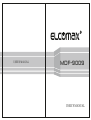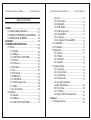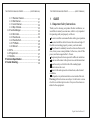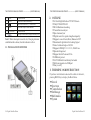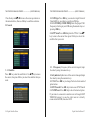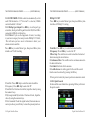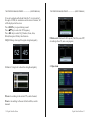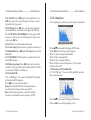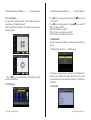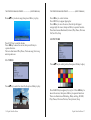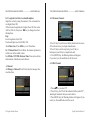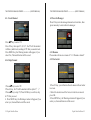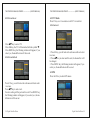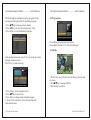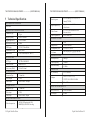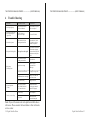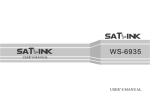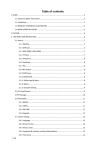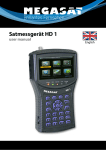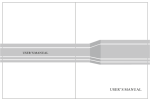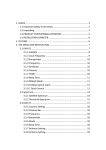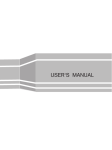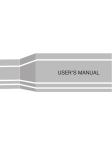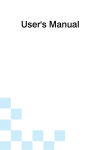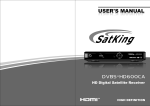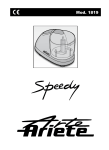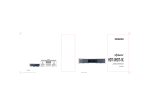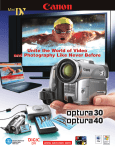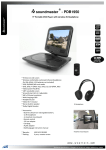Download MDF-9009-USER`S_ MANUAL.cdr
Transcript
USER’S MANUAL MDF - 9 0 09 USER’S MANUAL THE PROFESSIONAL EQUIPMENT------------------|USER’S MANUAL| Table of Contents 1.GUIDE....................................................................... 01 1.1 Important Safety Instructions............................ 01 1.2 PRODUCT OVERVIEW & ILLUSTRATION...... 02 1.3 INSTALLATION OF METER............................. 04 2.OUTLINE................................................................... 05 3.THE MENU OSD INSTRUCTION.............................. 05 3.1 Search............................................................... 06 3.1.1 Satellite..................................................... 06 3.1.2 LNB type.................................................. 07 3.1.3 LOW FREQ / HIGH FREQ....................... 07 3.1.4 TP Num.................................................... 07 3.1.5 Frequency................................................. 07 3.1.6 Symbrate.................................................. 07 3.1.7 Pol............................................................ 07 3.1.8 NIT Search............................................... 07 3.1.9 LNB Power............................................... 07 3.1.10 LNB 22KHZ............................................ 08 3.1.11 DisEqc type & Input................................ 08 3.1.12 Motor...................................................... 08 3.1.0.1 Quick Search......................................... 09 3.2 Spectrum........................................................... 11 3.2.1 Satellite..................................................... 12 3.2.2 LNB type................................................... 12 3.2.3 LOW FREQ / HIGH FREQt...................... 12 THE PROFESSIONAL EQUIPMENT------------------|USER’S MANUAL| 3.2.4 Pol..............................................................12 3.2.5 Center Freq................................................12 3.2.6 Bandwidth..................................................12 3.2.7 LNB 22KHZ................................................12 3.2.8 DisEqc type Input.......................................12 3.2.9 UnicableSCR............................................. 12 3.2.0.1 Analyzer.................................................. 13 3.2.0.2 Analyzer OF UnicableSCR..................... 13 3.3 Constellation......................................................14 3.4 TP Manager....................................................... 14 3.5 Multimedia..........................................................15 3.5.1 MUSIC....................................................... 15 3.5.2 VIDEO........................................................16 3.5.3 PICTURE...................................................17 3.5.4 Upgrade.....................................................18 3.6 System Setting...................................................19 3.6.1 Language...................................................19 3.6.2 Screen format............................................ 19 3.6.3 Light setting............................................... 19 3.6.4 Factory reset..............................................19 3.6.5 Longitude & Latitude; Location &Hemisphere........................................20 3.6.6 Time Zone..................................................20 3.6.7 TV/Radio....................................................20 3.6.8 Mode, SW VER, Release Time..................20 4. Channel......................................................................20 4.1 Manager Channel.............................................. 20 THE PROFESSIONAL EQUIPMENT------------------|USER’S MANUAL| THE PROFESSIONAL EQUIPMENT------------------|USER’S MANUAL| 4.1.1 Rename Channel...................................... 21 4.1.2 Del Channel.............................................. 21 4.1.3 Lock Channel............................................ 22 4.1.4 Skip Channel............................................. 23 4.2 Favorite Manager.............................................. 23 4.2.2 Sort order.................................................. 23 4.2.3 Favorite set............................................... 24 4.2.4 Favorite Sort............................................. 25 4.2.5 TV/Radio................................................... 25 4.2.6 Sat sort..................................................... 25 4.3 EPG.................................................................. 25 4.4 Program List..................................................... 27 4.5 Subtitle.............................................................. 27 5 Technical Specification........................................... 28 6 Trouble Shooting..................................................... 30 1 GUIDE 1.1 Important Safety Instructions Thank you for choosing our product. Before installation, we would like to remind you some notes, which is very important for operating safely and properly, as follows: Be sure to read this user manual before starting your operation. You must install the dish with correct direction and angle. If the dish is not working properly, contact your local dealer. When the unit is suddenly moved to a hot area from a cold area, it may cause some problems. In that case, turn off the power, and turn on again after 1-2 hours. Keep meter placed in clean space with sufficient ventilation. Do not cover the meter with or place it on a unit that emits heat. Clean the case by a soft cloth with a little washing liquid. Do not remove the cover. Do not let the unit exposed to extreme heat, cold or humid conditions. No liquids or any other materials to come inside of the unit. Warning:All instructions are subject to the latest version of software without prior notice if any new functions are added to the equipment. Digital Satellite Meter-01 THE PROFESSIONAL EQUIPMENT------------------|USER’S MANUAL| 1.2 Product Overview & Illustration 02-Digital Satellite Meter THE PROFESSIONAL EQUIPMENT------------------|USER’S MANUAL| NO Description 1 2 LNB IN FUNCTION Connect to satellite antenna cable AV OUT Connect to AV port for TV 3 4 5 AV IN USB Port DC Slot Connect to AV port for meter Connect to USB memory 6 Power witch Connect to Adaptor Input Turn on/off meter 7 8 Torch LED Speaker Speaker Integrated 9 Power Power indicator light 10 22K 22Khz indicator light 11 13V/18V Vertical /Horizontal polarization voltage output light 12 13 LOCK Signal lock indicator light Charger (Note1) Charger indicator light 14 F1 Shows the Subtitle menu ;TV/Radio switch 15 F2 Shows the EPG menu; Audio select 16 17 F3 F4 Shows the Favorite Manager menu;lock beep alarm Shows Manager Channel menu;TV system switch 18 Volume Control or move cursor, NEVIGATION KEY channel or change, confirm etc 19 0-9 Select channels or enter programming 20 EXIT Escape from present menu and save the settings 21 MENU 22 INFO Show the main menu on the screen or jump back to previous menu in sub-menu setting conditions To display channel status or various program information of current channel 23 24 M.INFO MUTE NO function Enable or disable the audio output Night lighting Digital Satellite Meter-03 THE PROFESSIONAL EQUIPMENT------------------|USER’S MANUAL| 25 TV/R 26 SCAN TV/Radio switch 'Quick Search' menu shortcut key 28 BEEP Control the torch on/off;TV screen select Lock alarm in quick search interface 29 LCD Screen TV/Radio switch 27 30 When power on the meter ,displays the battery level Note1: When the adapter insert dc slot, Charging indicator scintillation three times, then the indicator is often 1.3 INSTALLATION OFMETER THE PROFESSIONAL EQUIPMENT------------------|USER’S MANUAL| 2. OUTLINE ■ ■ ■ ■ ■ ■ ■ ■ ■ ■ ■ ■ ■ ■ ■ ■ 4.3 Inch High Definition TFT LCD Screen Fully DVB-S/DVB-S2 H.264 Hardware decoding Constellation analyzer Spectrum analyzer Digital meter for signal strength and quality Supports scan of Auto ,Blind, Manual or NIT Sound and Light Alarm for Locking Signal Auto Calculate Angle of AZ ,EL Supports DISEQC 1.0/1.1/1.2 ,22khz Tone Speaker Integrated Support both AV out and AV in LNB short protect 8.4V/3000mAh Lion Battery Included Software upgrade via USB port Easy to carry 3. THE MENU OSD INSTRUCTION If you have installed and connected the cables to the meter, pressing MENU key to display the Main Menu. ■ Search ■ Spectrum ■ Constellation ■ SatManage ■ Multimedia ■ System 04-Digital Satellite Meter Digital Satellite Meter-05 THE PROFESSIONAL EQUIPMENT------------------|USER’S MANUAL| THE PROFESSIONAL EQUIPMENT------------------|USER’S MANUAL| Press the keys of ▲▼◄► to move the cursor up or down in the menu interface, then use OK key to confirm a selection. 3.1.2 LNB type: Press ◄► key, you can select single/Universal/ UnicableSCR etc, according to your physicalNB type. 3.1.3 LOW FREQ / HIGH FREQ:Enter the proper LNB frequency referring to your LNB using the numeric keys or pressing ◄► key. 3.1.4 TP Num:Press ◄► key into the TP list. Use ▲▼ key to move the cursor then press OK key to select the satellite that you want. 3.1 Search 3.1.1 Satellite Press ◄► key enter the satellite list. Use ▲▼ key to move the cursor, then press OK key to select the satellite that you want. 06-Digital Satellite Meter 3.1.5 Frequency:Frequency of the current transport, Input the value by using the numeric keys. 3.1.6 Symbrate:Symbol rate of the current transport,Input the value by using the numeric keys. 3.1.7 Pol:Press ◄► key to change Vertical or horizontal of polarization. 3.1.8 NIT Search:Press ◄► key to turn on or off NIT Search 3.1.9 LNB Power:Press ◄► key to select the desired option. If your meter is connected to another receiver through LOOP THROUGH support, in case the other receiver is directly connected to the LNB, then select OFF. Digital Satellite Meter-07 THE PROFESSIONAL EQUIPMENT------------------|USER’S MANUAL| THE PROFESSIONAL EQUIPMENT------------------|USER’S MANUAL| 3.1.10 LNB 22KHZ:22 KHz control is automatically set for each LNB alternative. If “Universal” is selected, 22KHz control should be “off state”. 3.1.11 DisEqc type & Input:Press ◄►key to set the port type or number, which get the RF signal from the LNB, if the LNB is connected to DiSEqC switching box. 3.1.12 Motor:If you use the equipment of motor, According to your motor category, the meter provides DiSEqC1.2/USALS, .This will make you have exact in formation to direct your antenna toward a satellite. Press ◄► key to select Motor type, then press OK key into interface of USALS setting DiSEqC1.2 SET Press ◄► key to select Motor type, then press OK key into interface of DiSEqC1.2 setting ■ Satellite: Press ◄►key to select the desired satellite. ■ Frequency: Press ◄►key to select the TP. ■ Move Step: The satellite can now be turned into the desired direction using the arrow buttons ■ Continuous Move: The satellite can be continuous moved to the desired direction. ■ Set Limit: Set limits for the antenna. ■ Go to Reference: A starting point for the satellite search function can be selected by pressing the OK key. If the signal is locked, the present position is automatic stored. ■ Satellite: Press ◄► key to select the desired satellite. ■ Frequency: Press ◄► key to select the TP. ■ Satellite Pos: Position of satellite, Input the value by using the numeric keys. ■ My Longitude & My Latitude : Position of local, Input the value by using the numeric keys. ■ Pos Command: Check the signal locked, the motor moves correct position, press OK key to store the present position. 08-Digital Satellite Meter 3.1.0.1 Quick Search In the satellite search interface, pressing OK key will enter the quick search. Digital Satellite Meter-09 THE PROFESSIONAL EQUIPMENT------------------|USER’S MANUAL| If you set Longitude and Latitude Under the “3.6 system setting”, the angle of LNB, the orientation and elevation of antenna, all will be displayed on the screen. Press BEEP key to open locking sound. Press ▲▼ key to select the TP frequency. Press ◄► key to select S/Q, Monitor, Scan, Auto, Blind, then press OK key into function. ■ S/Q/#: Enlarge showingof the signal strength and quality ■ Monitor: Using level to show the strength and quality THE PROFESSIONAL EQUIPMENT------------------|USER’S MANUAL| ■ Blind search :Blind search all frequency. The first, scan all TP, According to these TPs, auto scan programs 3.2 Spectrum ■ Scan : According to the current TP, search channel, ■ Auto : According to the user db of satellite, search channel 10-Digital Satellite Meter Digital Satellite Meter-11 THE PROFESSIONAL EQUIPMENT------------------|USER’S MANUAL| 3.2.1 Satellite:Press ◄► key into the satellite list. Use ▲ ▼ key to move the cursor, then press OK key to select the satellite that you want. 3.2.2 LNB type :Press ◄► key, you can select single/universal/unicable etc, according to your physical LNB type. 3.2.3 LOW FREQ / HIGH FREQ:Enter the proper LNB fre quency referring to your LNB using the numeric keys or pressing ◄► key 3.2.4 Pol:Vertical or Horizontal polarization 3.2.5 Center Freq:Input the value by using the numeric keys. 3.2.6 Bandwidth:Press ◄► key to change showing of the bandwidth. 3.2.7 LNB 22KHZ:22 KHz control is automatically set for each LNB alternative. 3.2.8 DisEqc type Input:Press ◄► key to set the port type or number, which get the RF signal from the LNB, if the LNB is connected to DiSEqC switching box. 3.2.9 UnicableSCR In “3.2.2 LNB type”, if you select UnicableSCR, spectrum will check the SCR frequency. Press ◄►key to select keep or Reset. Keep: Don't send SCR dictate. In the spectrum you can check the work status of the current SCR Reset: the SCR passage will re- establish. In the spectrum you can check the centre frequency of SCR. THE PROFESSIONAL EQUIPMENT------------------|USER’S MANUAL| 3.2.0.1 Analyzer After completing a constitution, press the ok key into Spectrum ■Press ▲▼ key to modify the biggest PWR value. ■Press ◄► key to change centre frequency. ■Press F1 key to change the bandwidth. ■Press F2 key to change Polar. ■Press F3 key to change 22K tone. ■Press F4 key to scan local frequency, if the signal is locked, will scan TP. 3.2.0.2 Analyzer OF UnicableSCR In “3.2.2 LNB type”, if you select UnicableSCR, press the ok key into Spectrum ■ Press ▲▼ key to modify the biggest PWR value. ■ Press ◄► key to change frequency of scr. 12-Digital Satellite Meter Digital Satellite Meter-13 THE PROFESSIONAL EQUIPMENT------------------|USER’S MANUAL| THE PROFESSIONAL EQUIPMENT------------------|USER’S MANUAL| 3.3 Constellation It's same with “Satellite Search”, Please make reference to constitution of “Satellite Search”. In the Constellation interface, Press OK key to enter Constellation graph. Press ◄► key to change satellite .Pressing OK/▲▼ key, switch to TP select TP Press ◄► key to change satellite .Pressing▲▼ key to select TP. ■ Press F1key to add TP ■ Press F2 /OK key to edit TP ■ Press F3 key to deletethe current TP ■ Press F4 Key to search the current TP 3.5 Multimedia The meter intergrates USB port, which support the following device: 1.USB portable harddisk 2.USB memory Press ◄►key to select Refresh or Exit.Refresh graph, or exit constellation. 3.4 TP Manager 14-Digital Satellite Meter It will appear “storage device is inserted ” when USBdevice is inserted to the USB port that means the usb device has been recognized and can be used.Otherwise will appear “USB Device Not Found”. 3.5.1 MUSIC Digital Satellite Meter-15 THE PROFESSIONAL EQUIPMENT------------------|USER’S MANUAL| Press ▲▼ key to select song, then press OK key to play THE PROFESSIONAL EQUIPMENT------------------|USER’S MANUAL| Press ◄►key to control volume. Press MENU key to appear playing bar. Press ◄►key to move the cursor, then the tip will appear on upper right of screen, then press OK key to operate function. These functions are Backward, Forward, Play/Pause, Previous file, Next file, Stop. 3.5.3 PICTURE Press F1/F2 key to control volume. Press ◄►key to move the cursor, then press OK key to operate function. There are functions of Play/Pause, Previous song, Next song and stop and so on. 3.5.2 VIDEO Press ▲▼ key to select picture, then press OK key to play. Press ▲▼ key to select the video file, then press OK key to play. Press MENU key to appear playing bar. Press ◄►key to move the cursor, then press OK key to operate function. There are functions of Rotating, Delay setting, ZOOM, Play/Pause, Previous Picture, Next picture, Stop. 16-Digital Satellite Meter Digital Satellite Meter-17 THE PROFESSIONAL EQUIPMENT------------------|USER’S MANUAL| THE PROFESSIONAL EQUIPMENT------------------|USER’S MANUAL| 3.5.4 Upgrade 3.6 System Setting Press F1 key to dump user database. Press F2 key to dump default database. Press F3 key to dump flash. Press ▲▼ key to select update file, then press OK key to select upgrade part: app code; user database;default database. Example: 1.If you want to update main code, please select the main code file like BT_CP09_V1_39_SA~N.img, the size of file is about a few Mbytes, then select upgrade app code. 2.If you want to update user database, please select the user db file like user db. img, the size of file is 256k bytes,then select upgrade user db 3.If you want to update default database, please select the default file like asia. img, the size of file is128k bytes,then select upgrade default db. Warning: while updating meter software data, should not power off and must wait for finish write data. 18-Digital Satellite Meter 3.6.1 Language:Press ◄►key to select language. 3.6.2 Screen format:Press ◄► key to select Screenformat : 4:3PS/4:3LB/16:9PS/16:9LB. 3.6.3 Light setting:Press ◄► key to control delay of key light: off/5s/10s/20s. 3.6.4 Factory reset: The factory default allows user to restore the factory-reset values, when you press OK key, the Warning window will appear, if you select yes, the system setup will be restored to the default values. Warning: On selecting factory default you will lost all of data and information, which was previous installed. Digital Satellite Meter-19 THE PROFESSIONAL EQUIPMENT------------------|USER’S MANUAL| THE PROFESSIONAL EQUIPMENT------------------|USER’S MANUAL| 3.6.5 Longitude & Latitude; Location &Hemisphere Input the value by using the nu meric; the value must be not higher than180; If the location longitude A is higher than 180, the value will be (360-A), then press ◄► key to change location/ Hemisphere Exp: Local longitude is East 200. You should input west (360-200)=160 3.6.6 Time Zone :Press ◄►key to set Time Zone. 3.6.7 Channel Reset:Press OK key, the channel parameters will be reset to the default values. 3.6.8 Mode, SW VER, Release Time:You can look into information of hardware and software. 4.1.1 Rename Channel 1.Press F1 key. You will notice the Keyboard menu in screen. 2.Press the arrow keys to Input channel name. 3.Press F3 key to switch caps lock; press F1 key to backspace; press F4 key to complete the edit. 4. Press MENU key ,the Warning window will appear, if you select yes, the modification will be saved. 4.1.2 Del Channel 4. Channel 4.1 Manager Channel:Press F4 key into the manager channel interface 1. Press ▲▼ key to select TV. 2. Press F2 key, the TV will be marked with the symbol“X”, marking all channels that you need to delete. 3. Press MENU key, the Warning window will appear,if you select yes, the modification will be saved. 20-Digital Satellite Meter Digital Satellite Meter-21 THE PROFESSIONAL EQUIPMENT------------------|USER’S MANUAL| THE PROFESSIONAL EQUIPMENT------------------|USER’S MANUAL| 4.1.3 Lock Channel 4.2 Favorite Manager Press F3 key into the manager channel sort interface, then press menu key to return favorite manager. Press ▲▼ key to select TV. Press F3 key, then input “0, 0, 0, 0”, the TV will be marked with the symbol lock, marking all TV that you need to lock. Press MENU key, the Warning window will appear, if you select Yes, The modification will be saved. 4.2.1 Rename Please make reference to rename of “4.1.1 Rename channel” 4.1.4 Skip Channel 4.2.2 Sort order 1.Press ▲▼ key to select TV. 2.Press F4 key, the TV will be marked with the symbol “↑↓”. 3.Press ▲▼ key to skip TV, Press F4/OK key to confirm, skip all TV that you need. 4. Press MENU key, the Warning window will appear,if you select yes, the modification will be saved. 1.Press F2 key, you will notice the sub-menu with sort order in screen. 2.Select the desired one of the four sort order in screen and press OK. 3.Press MENU key, the Warning window will appear,if you select yes, the modification will be saved. 22-Digital Satellite Meter Digital Satellite Meter-23 THE PROFESSIONAL EQUIPMENT------------------|USER’S MANUAL| THE PROFESSIONAL EQUIPMENT------------------|USER’S MANUAL| 4.2.3 Favorite set 4.2.5 TV/Radio Press F1 key over 3 seconds to switch TV or radio list. 4.2.6 Sat sort Press ▲▼ key to select TV. Press OK key, the TV will be marked with the symbol '❤ '. Press MENU key, the Warning window will appear, if you select yes, the modification will be saved. 4.2.4 Favorite Sort 1. Press F4 key, you will notice the sub-menu with sort order in screen. 2. Press ▲▼ key to select satellite sort, the channel list will be changed. 3. Press MENU key, the Warning window will appear, if you select yes, the modification will be saved. 4.3 EPG Press the F2 key to show EPG menu Press F3 key, you will notice the sub-menu with sort order in screen. Press ▲▼ key to select sort. Favorite setting will be put into this sort.Press MENU key, the Warning window will appear, if you select yes, the modification will be saved. 24-Digital Satellite Meter Digital Satellite Meter-25 THE PROFESSIONAL EQUIPMENT------------------|USER’S MANUAL| THE PROFESSIONAL EQUIPMENT------------------|USER’S MANUAL| The Guide supplies information such as program listing, starting and ending items for alll available programs. 4.4 Program List 1.Press ▲▼ key to change current channel. 2.Press ◄►keys to view the information in 7 days. 3.Press F2 key to view the booked items data. Press OK key into program list interface. Please make reference to “4.2 Favorite Manager”. 4.5 Subtitle In the booked items menu, press F1 key to cancle the current item,press menu to return. Press F1 key to items setecting. 1.Press F1 key, you will notice the sub-menu with sort order in screen. 2.Press▲▼ key to change subtiltle. 3.Prss OK key to confirm. 1.Press F1 key, return to channel select. 2.Press ▲▼ key to select item. 3.Press F4 key to change detail information page. 4. Press F2 key to book the current item,and enter the booked items menu. 26-Digital Satellite Meter Digital Satellite Meter-27 THE PROFESSIONAL EQUIPMENT------------------|USER’S MANUAL| 5 Technical Specification THE PROFESSIONAL EQUIPMENT------------------|USER’S MANUAL| Resolving rate PAL-25 frame@720*576,NTSC-30 frame@720*480, Signal compatibility Support conversion for different video formats Video Format 4:3,16:9,By Pan & Scan and Letter Box conversion Audio output mode Stereo, Mono,R/L DATA SERVICE PORT Connector USB Data protocol File management system USB2.0 interface NTFS,FAT32,FAT16 file format wma,mp3,mp4,avi,jpg,jpeg,bmp,img TRANSMISSION STANDARDS DVB-S2/S SATELLITE INPUT/DEMODULATION Connector Type F Type Input Frequency Signal Input Level 950 to 2150 MHz - 65 to -25 dBm Band Switch Control 22KHz LNB Supply Demodulation Type 13V/18V, IMax 400mA Symbol Rate 2<Rs<45 M band(SCPC/MCPC) QPSK,8PSK LCD FEATURES LCD Type TFT TRANSMISSIVE Number of Dots 480(RGB) x272 Active area (WxH) 95.04x53.86 mm 2 AV output interface Connector Type 3.5 mm Jack Video Output Audio output CVBS, Stereo Audio L/R output AV input interface MICROPROCESSOR Microprocessor Amlogic Clock Frequency 180MHz SDRAM Memory 512Mbit Power SUPPLY Li_Ion Battery 8.4V/3000mAh Adapter OUTPUT :DC12V/1.5A, INTUPT :100-240VAC 50/60Hz Power consumption Max. 10W PHYSICAL CHARACERSTICS Connector Type 3.5 mm Jack Video input CVBS, Audio input Stereo Audio L/R input Size (W x D x H) Net Weight 205x125x45(mm 3) 0.66KG AUDIO/VIDEO PROCESSING Video decompression 28-Digital Satellite Meter ASP@L5 HD resolution,H.264 MP&HP@L4,HW JPEG decoding Digital Satellite Meter-29 THE PROFESSIONAL EQUIPMENT------------------|USER’S MANUAL| 6 THE PROFESSIONAL EQUIPMENT------------------|USER’S MANUAL| Trouble Shooting Problem Possible Causes What To Do No display light up Power switch is not on Run out of batteries Check to make sure power on.Even on adapter. No sound or picture,but the front panel power light is ON. AV IN jack insert, but no video input Pull out AV IN cable No sound or picture The satellite dish is not pointing at the satellite. Adjust the dish. Check the Signal Level in the Antenna Setup Menu Bad picture/Blocking Error No signal or weak signal Bad picture /Blocking Error The satellite dish in not pointing at the satellite Adjust the dish. Signal is too strong Connect a signal attenuator to the LNB input Satellite dish is too small AV out No picture (Video) Check the cable connections. LNB and other equipment connected between the LNB and the meter and adjust the dish. Change to a larger dish LNB noise factor too high. Change to an LNB with lower noise factor The LNB is faulty. Change the LNB The system is connected by SCART cable and TV is not in AV mode. ChecktheUHFchannel, fixed in your system and turn the UHF properly. Out of battery Even on adapter Key blocks make sure no blocks between the front panel The key is not working Note: If you still cannot resolve the problem with the above references. Please contact the local dealer or their aftersales service center. 30-Digital Satellite Meter Digital Satellite Meter-31