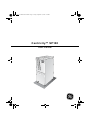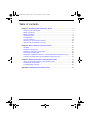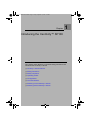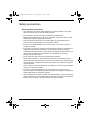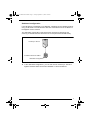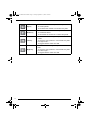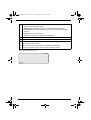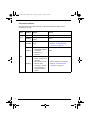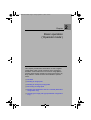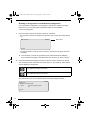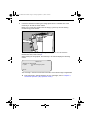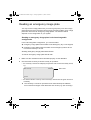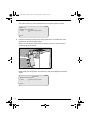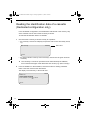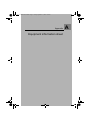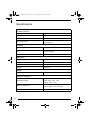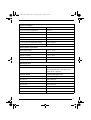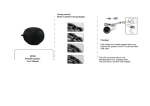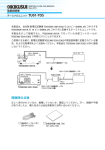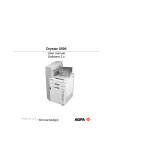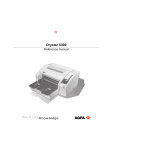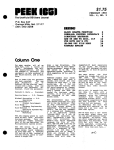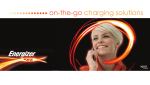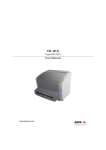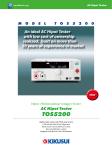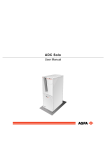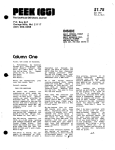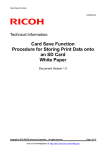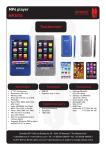Download Centricity™ SP100
Transcript
5051 A UM EN CR SP100.fm Page 1 Friday, September 13, 2002 3:26 PM Centricity™ SP100 User manual 5051 A UM EN CR SP100.fm Page 2 Friday, September 13, 2002 3:26 PM © GE Medical Systems Information Technologies 2002. No parts of this document may be reproduced, copied, adapted or transmitted in any form or by any means without the written permission of GE Medical Systems Information Technologies. GE Medical Systems Information Technologies makes no warranties or representation, expressed or implied, with respect to the accuracy, completeness or usefulness of the information contained in this document and specifically disclaims warranties of suitability for any particular purpose. GE Medical Systems Information Technologies shall under no circumstances be liable for any damage arising from the use or inability to use any information, apparatus, method or process disclosed in this document. GE Medical Systems Information Technologies reserves the right to make changes to this document without prior notice. GE Medical Systems Information Technologies, 8200 W. Tower Avenue, Milwaukee, WI 53223, USA. GE Medical Systems Information Technologies GmbH, Munzinger Strasse 3, D-79111, Freiburg, Germany. Centricity™ SP100 is a trademark of GE Medical Systems Information Technologies, USA. GEMS and the GE signature are trademarks of General Electronics Company, USA. 2 5051A EN 20020912 5051 A UM EN CR SP100.fm Page 3 Friday, September 13, 2002 3:26 PM Table of contents Chapter 1: Introducing the Centricity™ SP100 ...................................................... 5 Centricity™ SP100 features .................................................................................... 6 Safety precautions .................................................................................................. 7 Safety compliance................................................................................................... 8 Operating modes .................................................................................................... 9 Configurations....................................................................................................... 10 The user interface ................................................................................................. 12 Switching on the Centricity™ SP100..................................................................... 20 Switching off the Centricity™ SP100..................................................................... 22 Chapter 2: Basic operation (‘Operator mode’) ..................................................... 23 Workflow ............................................................................................................... 24 Reading an image plate ........................................................................................ 25 Reading an emergency image plate...................................................................... 31 Re-erasing an image plate .................................................................................... 38 Reading the identification data of a cassette (Dedicated configuration only)......... 42 Changing the image plate type (Dedicated configuration only) ............................. 44 Chapter 3: Advanced operation (‘Key-operator mode’) ...................................... 47 Survey of advanced functions (‘Key-operator mode’) ............................................ 48 Checking the image quality ................................................................................... 49 Troubleshooting checklist...................................................................................... 50 Appendix A: Equipment information sheet .......................................................... 55 5051A EN 20020912 3 5051 A UM EN CR SP100.fm Page 4 Friday, September 13, 2002 3:26 PM 4 5051A EN 20020912 5051 A UM EN CR SP100.fm Page 5 Friday, September 13, 2002 3:26 PM Chapter 1 Introducing the Centricity™ SP100 This chapter draws attention to important safety precautions and introduces the Centricity™ SP100. ❑ Centricity™ SP100 features ❑ Safety precautions ❑ Safety compliance ❑ Operating modes ❑ Configurations ❑ The user interface ❑ Switching on the Centricity™ SP100 ❑ Switching off the Centricity™ SP100 5051 A UM EN CR SP100.fm Page 6 Friday, September 13, 2002 3:26 PM Centricity™ SP100 features The Centricity™ SP100 is a Digitizer for image plates retaining latent X-ray images. It has been developed for GEMS. ■ The Centricity™ SP100 accepts one cassette containing one image plate at a time. The Centricity™ SP100: • takes the cassette containing the image plate from the cassette slot; • removes the image plate from the cassette; • scans the image plate; • converts the information of the latent image to digital data; • transmits the image data to the preview station; • erases the image plate and re-inserts it into the cassette; • gives the cassette ID data the status ‘erased’; • returns the cassette; • transmits the digital image data to an image processing station (‘destination’). ■ The Centricity™ SP100 permits assigning the status ‘emergency’ to an image. An emergency image will be given priority by the image processing station. ■ The Centricity™ SP100 permits re-erasing an image plate before re-using it. In specific cases, this is necessary to prevent ghost images caused by previous exposures or stray radiation from interfering with the image of interest. ■ If the Centricity™ SP100 is dedicated to one ID Station, additional features are available: • quickly identifying cassettes without the need for an ID Tablet; • reading the identification data of a cassette; • initializing a cassette, i.e. changing the image plate type. ■ 6 The Pathspeed™ CR Digitizers (Pathspeed™ MP3010, Pathspeed™ SP1001 and Pathspeed™ SP100) and the Centricity™ CR Digitizers (Centricity™ MP3010, Centricity™ SP1001 and Centricity™ SP100) are designed for operation with Agfa CR cassettes and Agfa CR phosphor plates. Contact your local GE Medical Systems sales agent for product and ordering information. 5051A EN 20020912 5051 A UM EN CR SP100.fm Page 7 Friday, September 13, 2002 3:26 PM Safety precautions General safety instructions • The Centricity™ SP100 has been designed for scanning medical X-ray image plates and should only be used for these purposes. • The Centricity™ SP100 must only be operated by qualified staff. • Make sure that the Centricity™ SP100 is constantly monitored in order to avoid inappropriate handling, especially by children. • Only trained service personnel must make repairs. Only authorized service personnel must make changes to the Centricity™ SP100. • If there is any visible damage to the machine casing, do not start nor use the Centricity™ SP100. • If you want to connect the Centricity™ SP100 with other devices, components or assemblies and if the technical data do not permit determining whether the combination with these devices, components or assemblies involves hazards, you must consult the respective manufacturers to avoid danger for operating personnel or the environment. • Do not override or disconnect the integrated safety features. • Switch off the Centricity™ SP100 before performing any maintenance work or repairs. Disconnect the Centricity™ SP100 from the mains before making repairs or performing any maintenance activities during which live electrical components may be exposed. • As is the case for all technical devices, the Centricity™ SP100 must be operated, cared for and serviced correctly. • If you don’t operate the Centricity™ SP100 correctly or if you don’t have it serviced correctly, GE Medical Systems Information Technologies is not liable for resulting disturbances, damages or injuries. • When installing the Centricity™ SP100, care must be taken to ensure that there is either a mains plug or an all-cable disconnecting device in the internal installation fitted near the Centricity™ SP100 and that it is easily accessible. 5051A EN 20020912 7 5051 A UM EN CR SP100.fm Page 8 Friday, September 13, 2002 3:26 PM • If you notice conspicuous noise or smoke, disconnect the Centricity™ SP100 immediately. • Check that the voltage setting of the machine matches the power supply voltage before connecting the machine to the mains. Safety instructions for laser products The Centricity™ SP100 is a Class 1 Laser Product. Under normal operating conditions - when the service doors are closed - there can be no laser radiation outside the Centricity™ SP100. • Open the lower front door only to replace the erasure lamps or the fuses. Open the right side panel only to solve cassette or image plate jams. When you open the lower front door or the right side panel, the power supply is switched off automatically as a precaution. • Follow meticulously the operation and troubleshooting instructions in the Centricity™ SP100 User and Reference Manual. Other actions can be hazardous. Safety compliance The Centricity™ SP100 complies with: • the general safety regulations EN 60950, EN 60601-1-2, UL 1950 and CSA C22.2 No. 950; • the radio interference regulations EN 55022:1997, Class B and FCC 47, Part 15, Subchapter B, Class A; • the laser safety regulations EN 60825-1:1994 and DHHS/FDA 21 CFR, Parts 1040.10 and 1040.11. 8 5051A EN 20020912 5051 A UM EN CR SP100.fm Page 9 Friday, September 13, 2002 3:26 PM Operating modes The Centricity™ SP100 can be operated in three modes: operator mode, keyoperator mode, and service mode. Operator mode The operator mode groups all basic functions which are aimed at radiographers: • Reading an image plate; • Reading an emergency image plate; • Re-erasing an image plate; • Reading the identification data of a cassette (Dedicated configuration only); • Changing the image plate type (Dedicated configuration only). All functions of the operator mode are described in Chapter 2, ‘Basic operation (‘Operator mode’)’. Key-operator mode The key-operator mode groups advanced functions which are aimed at technicians. The key-operator mode can be accessed via the Key-operator key on the keypad and is menu-driven. The key-operator functions are described in Chapter 3, ‘Advanced operation (‘Key-operator mode’)’ of the Centricity™ SP100 Reference manual. Service mode The service mode functions are reserved for trained service personnel. They are password protected. 5051A EN 20020912 9 5051 A UM EN CR SP100.fm Page 10 Friday, September 13, 2002 3:26 PM Configurations The Centricity™ SP100 can be used in two configurations: either one or more ID Stations serve a range of Digitizers, or one ID Station is dedicated to one Digitizer. The ID Software installed on the ID Station is slightly different depending on the configuration. For more information, contact your local service organization. Interchangeable configuration One or more ID Stations can serve a range of Digitizers, provided that each ID Station has an ID Tablet. There is no physical link required between the ID Station and the Digitizer. In this configuration, a cassette can be identified via any of the ID Stations and subsequently be scanned using any of the Digitizers. The patient demographic data and examination data are entered via the ID Station and stored in the memory chip of the Centricity™ CR compatible cassette via the ID Tablet. As a result the identification data are linked to the cassette and any Digitizer can be used to scan the cassette. The interchangeable configuration permits the flexible use of several Digitizers and ID Stations depending on the workload. Centricity™ SP100 ID Station with ID Tablet Interchangeable configuration 10 5051A EN 20020912 5051 A UM EN CR SP100.fm Page 11 Friday, September 13, 2002 3:26 PM Dedicated configuration If one ID Station is dedicated to one Digitizer, cassettes can be identified without using an ID Tablet. The identification data are transmitted from the ID Station to the Digitizer via the network. The dedicated configuration reduces the time required for identifying and scanning a cassette because both actions can be performed simultaneously. Centricity™ SP100 ID Station without ID Tablet Dedicated configuration ❖ In the dedicated configuration, you can still use the Centricity™ SP100 to digitize cassettes which have been identified on other ID Stations. 5051A EN 20020912 11 5051 A UM EN CR SP100.fm Page 12 Friday, September 13, 2002 3:26 PM The user interface The Centricity™ SP100 has three operation modes: • the operator mode for basic operation; • the key-operator mode for advanced operation; • the service mode reserved for trained service personnel. The functions of the operator mode are described in Chapter 2, ‘Basic operation (‘Operator mode’)’. An overview of the functions of the key-operator mode is given in ‘Survey of advanced functions (‘Key-operator mode’)’ on page 48. For detailed information on the key-operator mode, refer to the Centricity™ SP100 Reference manual. The Centricity™ SP100 interfaces with the user via: • a keypad and a display; • a status indicator; • emergency buttons; • audio signals. 1 2 12 3 1 Status indicator 2 Emergency buttons 3 Keypad and display 5051A EN 20020912 5051 A UM EN CR SP100.fm Page 13 Friday, September 13, 2002 3:26 PM The keypad The Centricity™ SP100 keypad features the following keys: 5051A EN 20020912 Emergency key To give an image the status ‘emergency’ when it is sent to the image processing station. This key can only be used for cassettes with ID data. Erase key To erase images without digitizing them. This must be done if: • an image plate has not been used for more than 3 days; • an image plate has been exposed to an exceptionally high X-ray dose. Keyoperator key To access advanced functions (‘key-operator functions’). Service key To access service-level functions. Reserved for trained service personnel. Escape key To quit the current function or exit a menu without saving modifications. Confirm key In key-operator mode: • to select a menu. • to accept an entry in a menu and go back to operator mode. 13 5051 A UM EN CR SP100.fm Page 14 Friday, September 13, 2002 3:26 PM 14 Up key • To move the cursor to the previous entry field. • To scroll upwards. • To increment the number in a numeric entry field. Down key • To move the cursor to the next entry field. • To scroll downwards. • To decrement the number in a numeric entry field. Left key • To scroll backwards through multiple choices within a field. • To move the entry position in a numerical entry field from right to left. • To toggle between values in a field. Right key • To scroll forwards through multiple choices within a field. • To move the entry position in a numerical entry field from left to right. • To toggle between values in a field. 5051A EN 20020912 5051 A UM EN CR SP100.fm Page 15 Friday, September 13, 2002 3:26 PM The display The Centricity™ SP100 control panel has a backlit LCD display with 8 lines of 40 characters each. Its lay-out depends on the operating mode. ◆ In operator mode, the display has dedicated areas for specific information: 2 1 Set-up 8.1 8.2 8.3 3 4 STATUS OPERATION MODE 1ST MESSAGE 2nd Message Patient_Last_Name Sub_Exam Patient_Last_Name Sub_Exam Patient_Last_Name Sub_Exam Station Name ERROR 5 6 7 1 Set-up of image processing station: • • • • [blank]: Default image processing station selected. Off line: Transmission to all image processing stations disabled. [process.station] not ready: Image processing station not available. [process.station] rerouted: Images rerouted to other image processing station. 2 Type of message 3 Extra comment or action to take 4 System status: • READY: The Centricity™ SP100 is ready for operation. • BUSY: The Centricity™ SP100 is treating an image plate. • ERROR: An error has occurred. Refer to ‘Troubleshooting checklist’ on page 50. • LOCKED: id. • WARNING: id. 5051A EN 20020912 15 5051 A UM EN CR SP100.fm Page 16 Friday, September 13, 2002 3:26 PM 5 Operation mode: • [blank]: Normal operation mode. • EMERGENCY: Emergency function for image plates with ID data. • EMERGENCY BUTTON: Emergency function for image plates without ID data. • ERASURE: Re-erasure function. • DIRECT ID: Operation in dedicated configuration. 6 Error status: service code (SERVICE XXXXX) or error code (CODE XXXXX) 7 Station name of the Centricity™ SP100 Identifier of image plate being treated: 8.1 After image ID data is read; 8.2 During scanning of image plate and transmittal of image data; 8.3 During transmittal of image data to image processing station. The operator main screen is: READY SP100 16 5051A EN 20020912 5051 A UM EN CR SP100.fm Page 17 Friday, September 13, 2002 3:26 PM When the Centricity™ SP100 is treating an image plate, it displays the following screen: BUSY Miller Chest AP ◆ In key-operator mode, operation is menu driven. The menu displays the keyoperator functions, the active keys, and the service code. 1 Queue management Digitizer set-up Date and Time Send test image System info Install Save configuration Fast preview KEY-OPERATOR MENU : quit : ok : select SERVICE XXXXX 1 Key-operator functions 2 Active keys 3 Service code 2 3 ◆ In operator mode and in key-operator mode, both informational and warning messages can be displayed. Informational messages are displayed as black text against a white background; warning messages are displayed in reverse mode. 5051A EN 20020912 17 5051 A UM EN CR SP100.fm Page 18 Friday, September 13, 2002 3:26 PM The status indicator The light at the top of the Centricity™ SP100 indicates the status of the Centricity™ SP100. Color Green Constant/ Flashing Status Action Constant Ready. Proceed. Flashing Busy (treating image plate). Wait. Constant Error. • Check display for messages. • Refer to ‘Troubleshooting checklist’ on page 50. Flashing • Reading identification data of a cassette. • Initializing a cassette. Wait. Flashing • Locked or warning. • Power on/self-test in progress. • Key-operator mode. • Service mode. • Centricity™ SP100 not connected to image processing station. • Check display for messages. • Refer to ‘Troubleshooting checklist’ on page 50. Red 18 5051A EN 20020912 5051 A UM EN CR SP100.fm Page 19 Friday, September 13, 2002 3:26 PM Emergency buttons Two emergency buttons are located at the front of the Centricity™ SP100. The emergency buttons determine the speed class, i.e. the sensitivity, which will be used to digitize the image plate. The sensitivity associated with the emergency buttons has been set during the configuration of your system. For more information, contact your local service organization. The emergency buttons have the following labels: For digitizing images of the trunk. For digitizing images of the limbs. ■ In the interchangeable configuration, the emergency buttons permit you to digitize emergency image plates without ID data. ■ In the dedicated configuration, the emergency buttons permit you to digitize an image plate while you are entering the identification data via the ID Station. Audio signals The Centricity™ SP100 gives status information via beeps. The length of the beep indicates the response of the system to a key command. • A short beep means that Centricity™ SP100 has accepted the key command and is starting the operation. • A long beep means that you have pressed a non-active key or that the Centricity™ SP100 has rejected the key command. • An interval beep accompanies an error, locked or warning message. Refer to ‘Troubleshooting checklist’ on page 50. 5051A EN 20020912 19 5051 A UM EN CR SP100.fm Page 20 Friday, September 13, 2002 3:26 PM Switching on the Centricity™ SP100 1 Make sure that the setting of the voltage selector at the back of the machine matches the power supply voltage. 120 230-240 100 2 20 Locate the main switch and place it in position ‘I’. 5051A EN 20020912 5051 A UM EN CR SP100.fm Page 21 Friday, September 13, 2002 3:26 PM The machine starts a self-test which may take up to 3 minutes. The following screen is displayed: WAIT Self test proceeding ❖ During the self-test, you cannot activate any functions. If the Centricity™ SP100 has completed the self-test successfully, the Centricity™ SP100 enters the operator mode and displays the operator main screen: READY SP100 ❖ If the Centricity™ SP100 displays: ERROR Self test failed SERVICE XXXXX contact your local service organization. 5051A EN 20020912 21 5051 A UM EN CR SP100.fm Page 22 Friday, September 13, 2002 3:26 PM Switching off the Centricity™ SP100 Before switching off Check that the Centricity™ SP100 is not scanning an image plate. If the Centricity™ SP100 is scanning an image plate, the status indicator at the top of the machine is green and flashing. Switching off It is recommended to switch off the Centricity™ SP100 at the end of the day. Only switch off the Centricity™ SP100 if you do not intend to digitize emergency image plates overnight. Switching on the Centricity™ SP100 takes approximately 3 minutes. During this time emergency digitizing is not possible! Place the main switch in position ‘0’. 22 5051A EN 20020912 5051 A UM EN CR SP100.fm Page 23 Friday, September 13, 2002 3:26 PM Chapter Basic operation (‘Operator mode’) This chapter provides basic information on how to digitize image plates under normal conditions and in emergency situations. It also treats how to re-erase an image plate to prevent ghost images caused by previous exposures or by stray radiation. These functions are available in operator mode. ❑ Workflow ❑ Reading an image plate ❑ Reading an emergency image plate ❑ Re-erasing an image plate ❑ Reading the identification data of a cassette (Dedicated configuration only) ❑ Changing the image plate type (Dedicated configuration only) 2 5051 A UM EN CR SP100.fm Page 24 Friday, September 13, 2002 3:26 PM Workflow The workflow for identifying cassettes and digitizing image plates depends on the configuration of your system. ■ In the interchangeable configuration a cassette is uniquely identified by the identification data in the cassette chip. Therefore, you must first identify the cassette via the ID Station with ID Tablet before you can digitize the image plate. Refer to ‘Reading an image plate in the interchangeable configuration’ on page 25. ❖ ■ 24 An exception are emergency image plates which you can digitize without having identified the cassette. The unidentified emergency image plate will be given default ID data. Refer to ‘Reading an emergency image plate in the interchangeable configuration’ on page 31. In the dedicated configuration the identification data are transmitted from the ID Station to the dedicated Centricity™ SP100 via the network. Therefore, the Centricity™ SP100 can digitize the image plate while you are entering the identification data on the ID Station. Refer to ‘Reading an image plate in the dedicated configuration’ on page 28. 5051A EN 20020912 5051 A UM EN CR SP100.fm Page 25 Friday, September 13, 2002 3:26 PM Reading an image plate The main function of the Centricity™ SP100 is digitizing image plates and transmitting the digital image data to the preview station and the image processing station. The actual workflow depends on the configuration of your system. Reading an image plate in the interchangeable configuration In the interchangeable configuration, you must first identify the cassette via an ID Station with ID Tablet before you can digitize the image plate. To read an image plate: 1 Make sure the cassette has been identified properly via the ID Station. 2 Check that the Centricity™ SP100 is ready for operation: • the Centricity™ SP100 must display the operator main screen with ‘Ready’ status, e.g.: QS not ready READY Status field SP100 • the status indicator at the top of the Centricity™ SP100 must be green and be lit constantly. ❖ The Centricity™ SP100 is operational if the status field equals ‘READY’, even if status messages of the destination are shown (e.g. ‘QS not ready’). 5051A EN 20020912 25 5051 A UM EN CR SP100.fm Page 26 Friday, September 13, 2002 3:26 PM 3 Insert the cassette containing the image plate into the cassette slot of the Centricity™ SP100 as shown below. Make sure to insert the cassette with the hinge [1] at the top and the locking mechanism [2] at the bottom. 1 2 While treating the image plate, the Centricity™ SP100 will display the following screen: BUSY Miller Chest AP SP100 The Centricity™ SP100: • reads the cassette identification data; • converts the information of the latent image to digital data; • if fast preview is enabled, transmits the digital image data in blocks of typical 100 lines to the preview station; • erases the image plate and re-inserts it into the cassette; • gives the cassette ID data the status ‘erased’; • returns the cassette; • transmits the digital image data to the image processing station (‘destination’). 26 5051A EN 20020912 5051 A UM EN CR SP100.fm Page 27 Friday, September 13, 2002 3:26 PM When the Centricity™ SP100 has treated the cassette, it displays the operator main screen. ❖ 4 If the Centricity™ SP100 displays an error message, refer to ‘Troubleshooting checklist’ on page 50. Remove the cassette from the cassette slot. When the Centricity™ SP100 returns the cassette, it is ready to be re-used immediately. However, if you leave it for more than 3 days before re-using it, you must re-erase it first. Refer to ‘Re-erasing an image plate’ on page 38. 5051A EN 20020912 27 5051 A UM EN CR SP100.fm Page 28 Friday, September 13, 2002 3:26 PM Reading an image plate in the dedicated configuration In the dedicated configuration, the Centricity™ SP100 can digitize the image plate while you are entering the identification data via the ID Station. To read an image plate: 1 Check that the Centricity™ SP100 is ready for operation: • the Centricity™ SP100 must display the operator main screen with ‘Ready’ status, e.g.: QS not ready READY Status field SP100 • the status indicator at the top of the Centricity™ SP100 must be green and be lit constantly. ❖ 2 The Centricity™ SP100 is operational if the status field equals ‘READY’, even if status messages of the destination are shown (e.g. ‘QS not ready’). Press the appropriate emergency button at the front of the Centricity™ SP100. The emergency button determines the speed class, i.e. the sensitivity, which will be used to digitize the image plate. For digitizing images of the trunk. For digitizing images of the limbs. The button which you have pressed will be lit and the display will read: BUSY DIRECT ID IDENTIFY AT ID STATION or press to use emergency data SP100 28 5051A EN 20020912 5051 A UM EN CR SP100.fm Page 29 Friday, September 13, 2002 3:26 PM 3 Insert the cassette containing the image plate into the cassette slot of the Centricity™ SP100 as shown below. Make sure to insert the cassette with the hinge [1] at the top and the locking mechanism [2] at the bottom. 1 2 The Centricity™ SP100 starts digitizing the image plate. You can enter the identification data, refer to step 4. While treating the image plate, the Centricity™ SP100 will display the following screen: BUSY DIRECT ID IDENTIFY AT ID STATION or press to use emergency data SP100 The Centricity™ SP100 converts the information of the latent image to digital data. ❖ If the Centricity™ SP100 displays an error message, refer to Chapter 3, ‘Advanced operation (‘Key-operator mode’)’. 5051A EN 20020912 29 5051 A UM EN CR SP100.fm Page 30 Friday, September 13, 2002 3:26 PM 4 Enter the identification data via the ID Station. For detailed information, refer to the User manual of the Centricity™ CR ID Software. As soon as you have entered the identification data, the Centricity™ SP100 displays: BUSY Miller Chest AP SP100 If fast preview is enabled, the image data are sent to the preview station as soon as you have entered the identification data. The image data are sent in blocks of typical 100 lines. For more information, refer to the User manual of the Centricity™ CR Preview Software. As soon as the Centricity™ SP100 has digitized the entire image plate and you have entered the identification data: • the Centricity™ SP100 erases the image plate and re-inserts it into the cassette; • the Centricity™ SP100 gives the cassette ID data the status ‘erased’. • the cassette is returned to the cassette slot; • the digital image data is sent to the image processing station (‘destination’). When the Centricity™ SP100 has treated the cassette, it displays the operator main screen. 5 Remove the cassette from the cassette slot. When the Centricity™ SP100 returns the cassette, it is ready to be re-used immediately. However, if you leave it for more than 3 days before re-using it, you must re-erase it first. Refer to ‘Re-erasing an image plate’ on page 38. 30 5051A EN 20020912 5051 A UM EN CR SP100.fm Page 31 Friday, September 13, 2002 3:26 PM Reading an emergency image plate You may have an image plate which you wish to give priority over other image plates which are being processed by the image processing station. Such image plates are referred to as 'emergency image plates'. The actual workflow depends on the configuration of your system. Reading an emergency image plate in the interchangeable configuration In the interchangeable configuration, you can treat either: ◆ emergency image plates with ID data via the Emergency key on the keypad; ◆ emergency image plates without ID data via the emergency buttons at the front of the Centricity™ SP100. Reading emergency image plates with ID data To read an emergency image plate with ID data: 1 Make sure the cassette has been identified properly via the ID Station. 2 Check that the Centricity™ SP100 is ready for operation: • the Centricity™ SP100 must display the operator main screen with ‘Ready’ status, e.g.: QS not ready READY Status field SP100 • the status indicator at the top of the Centricity™ SP100 must be green and be lit constantly. ❖ The Centricity™ SP100 is operational if the status field equals ‘READY’, even if status messages of the destination are shown (e.g. ‘QS not ready’). 5051A EN 20020912 31 5051 A UM EN CR SP100.fm Page 32 Friday, September 13, 2002 3:26 PM 3 Press the Emergency key on the keypad. The display will read: READY EMERGENCY WARNING Next cassette gets emergency status SP100 The emergency status will only be assigned to the first image plate which you insert into the Centricity™ SP100 cassette slot after pressing the Emergency key. 4 Insert the cassette containing the emergency image plate into the cassette slot as shown below. Make sure to insert the cassette with the hinge [1] at the top and the locking mechanism [2] at the bottom. 1 2 When the Centricity™ SP100 has treated the emergency image plate, it displays the operator main screen. The image processing station will give the emergency image priority over the other images in the image processing queue. ❖ 5 32 If you do not enter a cassette within 1 minute after pressing the Emergency key or if you enter a cassette without ID data, the Centricity™ SP100 will quit the emergency function and return to the operator main screen. Remove the cassette from the cassette slot. 5051A EN 20020912 5051 A UM EN CR SP100.fm Page 33 Friday, September 13, 2002 3:26 PM Reading emergency image plates without ID data To read an emergency image plate without ID data: 1 Check that the Centricity™ SP100 is ready for operation: • the Centricity™ SP100 must display the operator main screen with ‘Ready’ status, e.g.: READY Status field SP100 • the status indicator at the top of the Centricity™ SP100 must be green and be lit constantly. ❖ 2 The Centricity™ SP100 is operational if the status field equals ‘READY’, even if status messages of the destination are shown (e.g. ‘QS not ready’). Press the appropriate emergency button at the front of the Centricity™ SP100. The emergency button determines the speed class, i.e. the sensitivity, which will be used to digitize the image plate. For digitizing unidentified emergency images of the trunk. For digitizing unidentified emergency images of the limbs. The button which you have pressed will be lit and the display will read: READY EMERG. BUTTON WARNING Please enter unidentified cassette SP100 The emergency status will only be assigned to the first image plate which you insert in the Centricity™ SP100 cassette slot after pressing the emergency button. 5051A EN 20020912 33 5051 A UM EN CR SP100.fm Page 34 Friday, September 13, 2002 3:26 PM 3 Insert the cassette containing the emergency image plate into the cassette slot as shown below. Make sure to insert the cassette with the hinge [1] at the top and the locking mechanism [2] at the bottom. 1 2 The image plate will be digitized using the speed class, i.e. the sensitivity, corresponding to the emergency button as defined during configuration. When the Centricity™ SP100 has treated the emergency image plate, it displays the operator main screen. The digital image data are transmitted to the image processing station accompanied by default ID data. The image processing station will give the emergency image priority over the other images in the image processing queue. 4 34 ❖ If you do not enter a cassette within 15 seconds after pressing the emergency button, the Centricity™ SP100 will quit the emergency button function and return to the operator main screen. ❖ To change the speed class corresponding to the emergency button, contact your local service organization. Remove the cassette from the cassette slot. 5051A EN 20020912 5051 A UM EN CR SP100.fm Page 35 Friday, September 13, 2002 3:26 PM Reading an emergency image plate in the dedicated configuration In the dedicated configuration, you can digitize unidentified emergency image plates. The digital image data will be assigned default ID data. To digitize an emergency image plate, you must press the Confirm key after you have inserted the cassette (refer to step 4). Image data transmission to the preview and the image processing station will be suspended until you have pressed the Confirm key. To read an emergency image plate: 1 Check that the Centricity™ SP100 is ready for operation: • the Centricity™ SP100 must display the operator main screen with ‘Ready’ status, e.g.: QS not ready READY Status field SP100 • the status indicator at the top of the Centricity™ SP100 must be green and be lit constantly. ❖ 2 The Centricity™ SP100 is operational if the status field equals ‘READY’, even if status messages of the destination are shown (e.g. ‘QS not ready’). Press the appropriate emergency button at the front of the Centricity™ SP100. The emergency button determines the speed class, i.e. the sensitivity, which will be used to digitize the image plate. For digitizing images of the trunk. For digitizing images of the limbs. 5051A EN 20020912 35 5051 A UM EN CR SP100.fm Page 36 Friday, September 13, 2002 3:26 PM The button which you have pressed will be lit and the display will read: BUSY DIRECT ID IDENTIFY AT ID STATION or press to use emergency data SP100 3 Insert the cassette containing the image plate into the cassette slot of the Centricity™ SP100 as shown below. Make sure to insert the cassette with the hinge [1] at the top and the locking mechanism [2] at the bottom. 1 2 The Centricity™ SP100 starts digitizing the image plate. While treating the image plate, the Centricity™ SP100 will display the following screen: BUSY DIRECT ID IDENTIFY AT ID STATION or press to use emergency data SP100 36 5051A EN 20020912 5051 A UM EN CR SP100.fm Page 37 Friday, September 13, 2002 3:26 PM 4 Press the Confirm key. The Centricity™ SP100 displays: BUSY SP100 EMERGENCY [Examination type] SP100 • If you pressed the emergency button for digitizing images of the limbs, [Examination type] equals ‘Extremities‘. • If you pressed the emergency button for digitizing images of the trunk, [Examination type] equals ‘Corpus’. When the Centricity™ SP100 has treated the emergency image plate, it displays the operator main screen. The digital image data are transmitted to the image processing station accompanied by default ID data. The image processing station will give the emergency image priority over the other images in the image processing queue. 5 Remove the cassette from the cassette slot. 5051A EN 20020912 37 5051 A UM EN CR SP100.fm Page 38 Friday, September 13, 2002 3:26 PM Re-erasing an image plate At the end of a normal or emergency digitizing cycle, the Centricity™ SP100 returns an erased image plate. However, in the following cases, you must reerase the image plate before re-using it in order to prevent ghost images from interfering with the image of interest: • If the image plate has not been used for more than 3 days. In this case, the image plate may have been exposed to stray radiation. • If an image plate has been exposed to an exceptionally high X-ray dose. In this case, deep layers of the image plate may still retain a latent image after standard erasure. Leave the image plate to rest at least one day before re-erasing it. You can erase image plates which you have given the status ‘to be erased’ via the ID Station or image plates which have the status ‘erased’. Re-erasing image plates with status ‘erased’ To re-erase an image plate which has been erased as part of a normal or emergency digitizing cycle: 1 Check that the Centricity™ SP100 is ready for operation: • the Centricity™ SP100 must display the operator main screen with ‘Ready’ status, e.g.: READY Status SP100 • the status indicator at the top of the Centricity™ SP100 must be green and be lit constantly. 2 38 Press the Erase key on the keypad. 5051A EN 20020912 5051 A UM EN CR SP100.fm Page 39 Friday, September 13, 2002 3:26 PM The display will read: READY ERASURE WARNING The next cassette will be erased Put cassette in slot or press 3 to quit Insert the cassette into the cassette slot. While erasing, the Centricity™ SP100 will still display the above screen. When the Centricity™ SP100 has erased the image plate, it displays the operator main screen. Warning If the above screen is not displayed but the display reads: LOCKED ERASURE ERASE “PATIENT NAME”? Press to erase or to scan You have entered a cassette with ID data not having the status ‘erased’. You now have the choice: either cancel erasing or erase the image plate. ◆ To cancel erasing and make a regular scan: press the Escape key. 5051A EN 20020912 39 5051 A UM EN CR SP100.fm Page 40 Friday, September 13, 2002 3:26 PM ◆ To erase the image plate: press the Confirm key. While erasing, the Centricity™ SP100 will display: READY ERASURE WARNING The next cassette will be erased Put cassette in slot or press to quit When the Centricity™ SP100 has erased the image plate, it displays the operator main screen. 4 40 Remove the cassette from the cassette slot. 5051A EN 20020912 5051 A UM EN CR SP100.fm Page 41 Friday, September 13, 2002 3:26 PM Re-erasing image plates with status ‘to be erased’ To re-erase an image plate which you have given the status ‘to be erased’ via the ID station: 1 Check that the Centricity™ SP100 is ready for operation: • the Centricity™ SP100 must display the operator main screen with ‘Ready’ status, e.g.: READY Status SP100 • the status indicator at the top of the Centricity™ SP100 must be green and be lit constantly. 2 Insert the cassette into the cassette slot. The Centricity™ SP100 will automatically erase the image plate. The display will read: BUSY * * * ERASING * * * When the Centricity™ SP100 has erased the image plate, it displays the operator main screen. 3 Remove the cassette from the cassette slot. 5051A EN 20020912 41 5051 A UM EN CR SP100.fm Page 42 Friday, September 13, 2002 3:26 PM Reading the identification data of a cassette (Dedicated configuration only) In the dedicated configuration, the identification data stored in the memory chip of the cassette can be read via the Centricity™ SP100. To read the identification data of a cassette: 1 Check that the Centricity™ SP100 is ready for operation: • the Centricity™ SP100 must display the operator main screen with ‘Ready’ status, e.g.: QS not ready READY Status field SP100 • the status indicator at the top of the Centricity™ SP100 must be green and be lit constantly. ❖ 2 The Centricity™ SP100 is operational if the status field equals ‘READY’, even if status messages of the destination are shown (e.g. ‘QS not ready’). In the ID Software on the ID Station, select the mode for reading cassettes. Refer to the User manual of the ID Software. The display of the Centricity™ SP100 will read: BUSY DIRECT ID READ CASSETTE MODE Enter cassette or press to cancel SP100 42 5051A EN 20020912 5051 A UM EN CR SP100.fm Page 43 Friday, September 13, 2002 3:26 PM 3 Insert the cassette containing the image plate into the cassette slot of the Centricity™ SP100 as shown below. Make sure to insert the cassette with the hinge [1] at the top and the locking mechanism [2] at the bottom. 1 2 While the Centricity™ SP100 reads the identification data from the cassette chip, the status indicator at the top of the machine is red and flashing. The identification data will be displayed on the ID Station. Subsequently, the Centricity™ SP100 returns the cassette to the cassette slot and displays the operator main screen. 4 Remove the cassette from the cassette slot. 5051A EN 20020912 43 5051 A UM EN CR SP100.fm Page 44 Friday, September 13, 2002 3:26 PM Changing the image plate type (Dedicated configuration only) If you use new generation Centricity™ CR compatible phosphor plates, the cassettes containing the plates must first be initialized. The new generation of plates can be identified by the plate type and the initializing code printed on the back (e.g. MD 30 19). If you purchased cassettes already containing Centricity™ CR compatible phosphor plates, the cassettes are ready for use. If you purchased Centricity™ CR compatible phosphor plates or cassettes separately, the cassettes must be initialized first. In the dedicated configuration, you can initialize cassettes via the Centricity™ SP100. To initialize a cassette: 1 Check that the Centricity™ SP100 is ready for operation: • the Centricity™ SP100 must display the operator main screen with ‘Ready’ status, e.g.: QS not ready READY Status field SP100 • the status indicator at the top of the Centricity™ SP100 must be green and be lit constantly. ❖ 44 The Centricity™ SP100 is operational if the status field equals ‘READY’, even if status messages of the destination are shown (e.g. ‘QS not ready’). 5051A EN 20020912 5051 A UM EN CR SP100.fm Page 45 Friday, September 13, 2002 3:26 PM 2 In the ID Software on the ID Station, select the mode for initializing cassettes. Refer to the User manual of the ID Software. The display of the Centricity™ SP100 will read: BUSY DIRECT ID SET PLATE TYPE MODE Enter cassette or press to cancel SP100 3 Insert the cassette containing the image plate into the cassette slot of the Centricity™ SP100 as shown below. Make sure to insert the cassette with the hinge [1] at the top and the locking mechanism [2] at the bottom. 1 2 4 Enter the initialization code in the ID Software. Refer to the User manual of the ID Software. While the Centricity™ SP100 the initializes the cassette, the status indicator at the top of the machine is red and flashing. When the cassette has been initialized, the Centricity™ SP100 returns the cassette to the cassette slot and displays the operator main screen. 5 Remove the cassette from the cassette slot. 5051A EN 20020912 45 5051 A UM EN CR SP100.fm Page 46 Friday, September 13, 2002 3:26 PM 46 5051A EN 20020912 5051 A UM EN CR SP100.fm Page 47 Friday, September 13, 2002 3:26 PM Chapter 3 Advanced operation (‘Key-operator mode’) This chapter gives an overview of the key-operator functions, preventive maintenance actions and troubleshooting. For detailed information on these topics, refer to the Reference manual. ❑ Survey of advanced functions (‘Key-operator mode’) ❑ Checking the image quality ❑ Troubleshooting checklist 5051 A UM EN CR SP100.fm Page 48 Friday, September 13, 2002 3:26 PM Survey of advanced functions (‘Key-operator mode’) A survey of the functions which are available in key-operator mode is given below. For detailed information, refer to Chapter 3, ‘Advanced operation (‘Keyoperator mode’)’ of the Centricity™ SP100 Reference manual. Function in key-operator main menu 48 Section in Reference Manual Page Queue management ‘Consulting the image transmission queue (‘Queue management’)’. 48 Digitizer set-up ‘Customizing the Centricity™ SP100 (‘Digitizer set-up’)’. 52 Date and Time ‘Setting the date and time’. 57 Send test image ‘Sending test images’. 58 System info ‘Consulting information on the Centricity™ SP100’. 59 Install ‘Installing a new software version’. 59 ‘Installing a new language’. 69 ‘Installing new customer parameters’. 75 Save configuration ‘Saving the configuration data on a diskette (backup)’. 81 Fast preview ‘Enabling/disabling fast preview’ 85 ‘Setting the fast preview station for emergency image plates’ 87 5051A EN 20020912 5051 A UM EN CR SP100.fm Page 49 Friday, September 13, 2002 3:26 PM Checking the image quality The only maintenance action which you must perform is checking the image quality. Refer to the Reference manual of the image processing system. 5051A EN 20020912 49 5051 A UM EN CR SP100.fm Page 50 Friday, September 13, 2002 3:26 PM Troubleshooting checklist A survey of possible problems is listed below. If corrective actions are straightforward, they are given below. The more elaborate troubleshooting procedures are explained in detail in Chapter 4, ‘Preventive maintenance and troubleshooting’ of the Centricity™ SP100 Reference manual General errors Error Action The Centricity™ SP100 does not Refer to ‘Checking the voltage supply’ on page 101 of the Reference manual. start up. Errors during operation Set-up display STATUS FUNCTION MODE 1ST MESSAGE ARRAY 2nd Message Array Patient_Last_Name Sub_Exam Patient_Last_Name Sub_Exam Patient_Last_Name Sub_Exam Station Name ERROR Status field: Error field: ERROR ‘SERVICE XXXXX’ Contact your local service organization. Status field: Error field: ERROR ‘CODE XXXXX’ MESSAGE 1 Message 2 POWER SUPPLY OUT OF TOLERANCE 1. Check setting of voltage selector switch on back panel. 2. Check fuses of the machine Action Refer to ‘Checking the voltage supply’ on page 101 of the Reference manual. 3. Check supply voltage. 50 5051A EN 20020912 5051 A UM EN CR SP100.fm Page 51 Friday, September 13, 2002 3:26 PM Status field: Error field: ERROR ‘CODE XXXXX’ IP JAM 1. Remove right side panel 2. Put plate back into cassette. 3. Close right side panel. Refer to ‘Solving image plate and cassette jams’ on page 104 of the Reference manual. Status field: WARNING MESSAGE 1 Message 2 Action ERASURE LAMP [X], [Y], [Z] DEFECTIVE Press to complete, IP is not erased • Press Confirm key. • Refer to ‘Replacing the erasure lamps’ on page 96 of the Reference manual. SCANNER WARNING Possible bad image, press • Press Confirm key. • Contact your local service organization. [PPNAME] NOT READY Please check and press • Check image processing station. • If image processing station is ready, press Confirm key. CORRUPTED MESSAGE IN QUEUE UNKNOWN DESTINATION [PPNAME] 5051A EN 20020912 Please press check queue Please press check queue and and • Press Confirm key. • Refer to ‘Consulting the image transmission queue (‘Queue management’)’ on page 48 of the Reference manual. • Press Confirm key. • Refer to ‘Consulting the image transmission queue (‘Queue management’)’ on page 48 of the Reference manual. 51 5051 A UM EN CR SP100.fm Page 52 Friday, September 13, 2002 3:26 PM Status field: WARNING MESSAGE 1 Message 2 ERROR WHILE LOADING LANGUAGE FILE Default language is used, please press PARTLY SCANNED IP DETECTED Possible loss of image, press Status field: LOCKED MESSAGE 1 Message 2 IP NOT SUFFICIENTLY ERASED Press again EMPTY CASSETTE Press to get cassette CASSETTE WRITE ERROR WRONG CASSETTE CASSETTE IDENTIFICATION ERROR 52 and erase Press to get cassette Action • Press Confirm key. English will be used. • Restart Centricity™ SP100. • If the problem persists, contact your local service organization. • Press Confirm key. • Check image at destination. Action • Press Confirm key. • Refer to ‘Re-erasing an image plate’ on page 38. • Press Confirm key. • Remove cassette. • Insert cassette containing image plate. • • • • Press Confirm key. Remove cassette. Use another cassette. If problem persists with other cassettes, contact your local service organization. Press and remove cassette. • Press Confirm key. • Remove cassette. • Insert correct cassette in the right way. Press , remove and identify • • • • Press Confirm key. Remove cassette. Re-identify cassette. Re-insert cassette. 5051A EN 20020912 5051 A UM EN CR SP100.fm Page 53 Friday, September 13, 2002 3:26 PM Status field: LOCKED MESSAGE 1 Message 2 CASSETTE READ/ WRITE ERROR Press , remove and try again CASSETTE NOT IDENTIFIED Press , remove and identify Action • • • • Press Confirm key. Remove cassette. Re-insert cassette. If problem persists, initialize and identify cassette via ID Station. • If problem persists with other cassettes, contact your local service organization. • • • • Press Confirm key. Remove cassette. Identify cassette. Re-insert cassette. • Press Confirm key to treat 24 x 30 cm image plate without calibration or press Cancel key to treat cassettes with other formats. • Contact your local service organization. 24 X 30 CM CALIBRATION MISSING Press or SERVICE MODE Please wait Wait. CASSETTE SLOT BLOCKED Remove cassette, press • Remove cassette. • Remove obstructing objects. • Press Confirm key. Check queue • Refer to ‘Consulting the image transmission queue (‘Queue management’)’ on page 48 of the Reference manual. • Check that the Centricity™ SP100 is not off line (Refer to ‘The display’ on page 15). IMAGE-QUEUE FULL 5051A EN 20020912 to accept 53 5051 A UM EN CR SP100.fm Page 54 Friday, September 13, 2002 3:26 PM Status field: LOCKED MESSAGE 1 Message 2 Action • • • • • Press Confirm key. Remove cassette. Identify cassette. Re-insert cassette. Check the configuration of the system. UNKNOWN DESTINATION [PPNAME] Press , remove cassette and identify RIGHT SIDE PANEL NOT CLOSED Close right side panel Close the right side panel. UNKNOWN IP-TYPE Press , remove cassette, call Service • Press Confirm key. • Remove cassette. • Contact your local service organization. EMERGENCY DATA NOT DEFINED Emergency keys disabled, press • Press Confirm key • Contact your local service organization. Errors when handling diskettes 54 Error Action Wrong or missing volume label • Remove floppy. • Insert floppy with correct label. • Press Confirm key. Floppy not formatted • Remove floppy. • Insert formatted floppy. • Press Confirm key. Floppy full • Remove floppy. • Insert empty formatted floppy. • Press Confirm key. Floppy write protected • • • • Remove floppy. Remove write protection from floppy. Re-insert floppy. Press Confirm key. 5051A EN 20020912 5051 A UM EN CR SP100.fm Page 55 Friday, September 13, 2002 3:26 PM Appendix Equipment information sheet A 5051 A UM EN CR SP100.fm Page 56 Friday, September 13, 2002 3:26 PM Specifications Product description Type of product Digitizer Commercial name Centricity™ SP100 Model number 5155/205 Manufactured for GE Medical Systems Information Technologies Labelling CE 93/42 EEC ‘Medical Devices’ (Europe) UL UL 1950, CSA 22.2 No. 950 (North America) CUL (North America) Dimensions Length, at cassette slot 730 mm Length, at foot 700 mm Width 450 mm Height 1408 mm Weight Unpacked 215 kg Electrical connection Europe: 230 V ± 10% Operating voltage USA: 120 V + 6%, -10% Japan: 100 V ± 10% Mains fuse protection Mains frequency 56 Europe: 16 A, slow blow USA & Japan: 15 A, slow blow 50/60 Hz 5051A EN 20020912 5051 A UM EN CR SP100.fm Page 57 Friday, September 13, 2002 3:26 PM Power consumption Standby • 230 V/ 50 Hz configuration 230 W • USA: 120 V/ 60 Hz configuration 216 W • Japan: 100 V/ 60 Hz 220 W During operation • 230 V/ 50 Hz configuration max. 1610 W • 120 V/ 60 Hz configuration (USA) max. 1440 W • 100 V/ 60 Hz (Japan) max. 1500 W Environmental requirements Room temperature 15 °C - 30 °C Maximum temperature change 0.5 °C/min. Relative humidity 10 % - 75 % Magnetic field (Dynamic) compliant with EN 61000-4-8, Level 5 Sunlight exposure not to be operated in full sunlight Warming-up time • Cold start fully operational after max. 30 min. • Warm start fully operational after self-test if not switched off for more than 3 min., after 30 min. operation Cassette format corresponding IP format 24 x 18 cm 238 x 178 mm 30 x 24 cm 298 x 238 mm 35 x 35 cm 354 x 354 mm 35 x 43 cm 354 x 430 mm 30 x 15 cm 298 x 148 mm 12 x 10” 303 x 252 mm 10 x 8” 252 x 201 mm 5051A EN 20020912 57 5051 A UM EN CR SP100.fm Page 58 Friday, September 13, 2002 3:26 PM Physical emissions Noise emission (sound power level according to ISO 7779) • During scanning max. 65 dB(A) • Standby max. 45 dB(A) Radio frequency emission according to EN 55022:1997, Class B and FCC, Part 15, Subchapter B, Class A Heat emission • During scanning max. 1610 W • Standby 230 W Performance Throughput 25 plates/h (depends on size) End of Life Estimated product life (if regularly serviced and maintained according to GEMS instructions) 58 7 yrs. 5051A EN 20020912 5051 A UM EN CR SP100.fm Page 59 Friday, September 13, 2002 3:26 PM 5051A EN 20020912 59 5051 A UM EN CR SP100.fm Page 60 Friday, September 13, 2002 3:26 PM Made in Belgium Published by GE Medical Systems Information Technologies, Milwaukee, WI 53223-USA 5051A EN 20020912