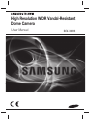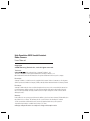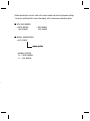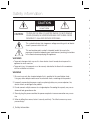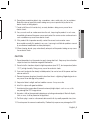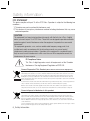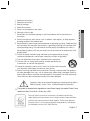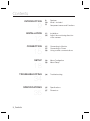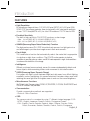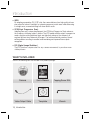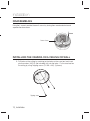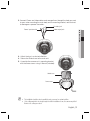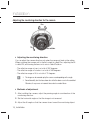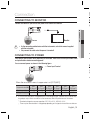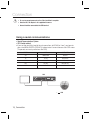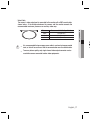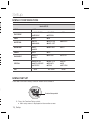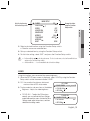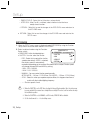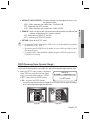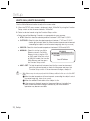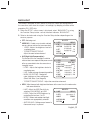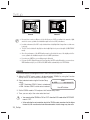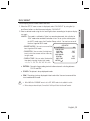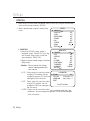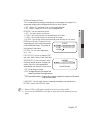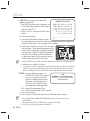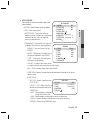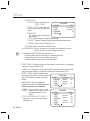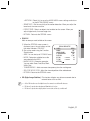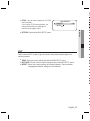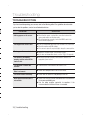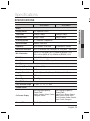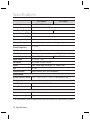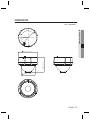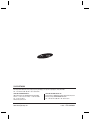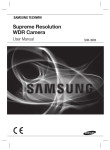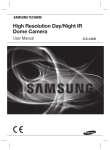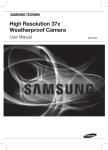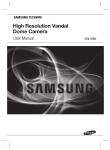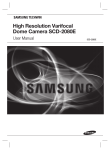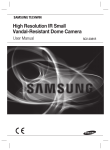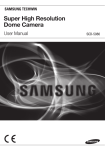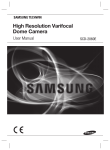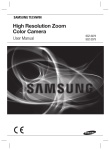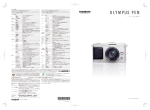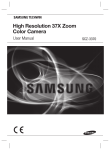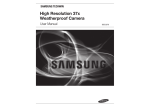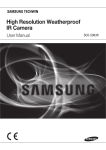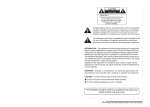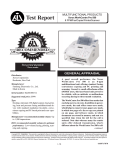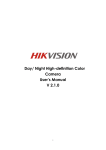Download User Manual - Newegg.com
Transcript
High Resolution WDR Vandal-Resistant Dome Camera User Manual SCV-3083 ␃ 㢜 ■ ■ High Resolution WDR Vandal-Resistant Dome Camera User Manual Copyright © Samsung Techwin Co., Ltd. All rights reserved. Trademark is the registered logo of Samsung Techwin Co., Ltd. The name of this product is the registered trademark of Samsung Techwin Co., Ltd. Other trademarks mentioned in this manual are the registered trademark of their respective company. Restriction Samsung Techwin Co., Ltd shall reserve the copyright of this document. Under no circumstances, this document shall be reproduced, distributed or changed, partially or wholly, without formal authorization of Samsung Techwin. Disclaimer Samsung Techwin makes the best to verify the integrity and correctness of the contents in this document, but no formal guarantee shall be provided. Use of this document and the subsequent results shall be entirely on the user’s own responsibility. Samsung Techwin reserves the right to change the contents of this document without prior notice. Warranty If the product does not operate properly in normal conditions, please let us know. Samsung Techwin will resolve the problem for free of charge. The warranty period is 3 years. However, the followings are excluded: • If the system behaves abnormally because you run a program irrelevant to the system operation. • Deteriorated performance or natural worn-out in process of time Design and specifications are subject to change without prior notice. ⏥ Before operating the camera, confirm the camera model and correct input power voltage. To help you understand this manual thoroughly, we’ll introduce our model description. ■ SCV-3083 SERIES • NTSC MODEL SCV-3083N • PAL MODEL SCV-3083P ■ MODEL DESCRIPTION • SCV-3083X _ SIGNALSYSTEM •SIGNAL SYSTEM N→NTSC MODEL P→PAL MODEL Safety information CAUTION RISK OF ELECTRIC SHOCK. DO NOT OPEN CAUTION: TO REDUCE THE RISK OF ELECTRIC SHOCK, DO NOT REMOVE COVER (OR BACK) NO USER SERVICEABLE PARTS INSIDE. REFER SERVICING TO QUALIFIED SERVICE PERSONNEL. This symbol indicates that dangerous voltage consisting a risk of electric shock is present within this unit. This exclamation point symbol is intended to alert the user to the presence of important operating and maintenance (servicing) instructions in the literature accompanying the appliance. WARNING • To prevent damage which may result in fire or electric shock hazard, do not expose this appliance to rain or moisture. • To prevent injury, this apparatus must be securely attached to the floor/wall in accordance with the installation instructions. 8 9 1 ᔔ 1 2 3 4 5 6 7 WARNING 8 1. Be sure to use only the standard adapter that is specified in the specification sheet. Using any other adapter could cause fire, electrical shock, or damage to the product. 9 2. Incorrectly connecting the power supply or replacing battery may cause explosion, fire, electric shock, or damage to the product. 1 3. Do not connect multiple cameras to a single adapter. Exceeding the capacity may cause abnormal heat generation or fire. 4. Securely plug the power cord into the power receptacle. insecure connection may cause fire. 5. When installing the camera, fasten it securely and firmly. The fall of camera may cause personal injury. 4_ Safety information 6. Do not place conductive objects (e.g. screwdrivers, coins, metal parts, etc.) or containers filled with water on top of the camera. doing so may cause personal injury due to fire, electric shock, or falling objects. 8. If any unusual smells or smoke come from the unit, stop using the product. in such case, immediately disconnect the power source and contact the service center. continued use in such a condition may cause fire or electric shock. 9. If this product fails to operate normally, contact the nearest service center. never disassemble or modify this product in any way. (samsung is not liable for problems caused by unauthorized modifications or attempted repair.) 10. When cleaning, do not spray water directly onto parts of the product. doing so may cause fire or electric shock. CAUTION 1. Do not drop objects on the product or apply strong shock to it. Keep away from a location subject to excessive vibrationor magnetic interference. 2. Do not install in a location subject to high temperature (over 55°C), low temperature (below -10°C), or high humidity. Doing so may cause fire or electric shock. 3. If you want to relocate the already installed product, be sure to turn off the power and then move or reinstall it. 4. Remove the power plug from the outlet when then there is a lightning. Neglecting to do so may cause fire or damage to the product. 5. Keep out of direct sunlight and heat radiation sources. It may cause fire. 6. Install it in a place with good ventilation. 7. Avoid aiming the camera directly towards extremely bright objects such as sun, as this may damage the CCD image sensor. 8. Apparatus shall not be exposed to dripping or splashing and no objects filled with liquids, such as vases, shall be placed on the apparatus. 9. The Mains plug is used as a disconnect device and shall stay readily operable at any time. 10. Do not expose the camera to radioactivity. Radioactivity exposure may damage the CCD. English_5 ● SAFETY INFORMATION 7. Do not install the unit in humid, dusty, or sooty locations. doing so may cause fire or electric shock. Safety information fCC sTATemeNT This device complies with part 15 of the FCC Rules. Operation is subject to the following two conditions : 1) This device may not cause harmful interference, and 2) This device must accept any interference received including interference that may cause undesired operation. CAUTION This equipment has been tested and found to comply with the limits for a Class A digital device, pursuant to part 15 of FCC Rules. These limits are designed to provide reasonable protection against harmful interference when the equipment is operated in a commercial environment. This equipment generates, uses, and can radiate radio frequency energy and, if not installed and used in accordance with the instruction manual, may cause harmful interference to radio communications. Operation of this equipment in a residential area is likely to cause harmful interference in which case the user will be required to correct the interference at his own expense. IC Compliance Notice This Class A digital apparatus meets all requirements of the Canadian Interference.-Causing Equipment Regulations of ICES-003. Correct Disposal of This Product (Waste Electrical & Electronic Equipment) (Applicable in the European Union and other European countries with separate collection systems) This marking on the product, accessories or literature indicates that the product and its electronic accessories (e.g. charger, headset, USB cable) should not be disposed of with other household waste at the end of their working life. To prevent possible harm to the environment or human health from uncontrolled waste disposal, please separate these items from other types of waste and recycle them responsibly to promote the sustainable reuse of material resources. Household users should contact either the retailer where they purchased this product, or their local government office, for details of where and how they can take these items for environmentally safe recycling. Business users should contact their supplier and check the terms and conditions of the purchase contract. This product and its electronic accessories should not be mixed with other commercial wastes for disposal. Correct disposal of batteries in this product (Applicable in the European Union and other European countries with separate battery return systems.) This marking on the battery, manual or packaging indicates that the batteries in this product should not be disposed of with other household waste at the end of their working life. Where marked, the chemical symbols Hg, Cd or Pb indicate that the battery contains mercury, cadmium or lead above the reference levels in EC Directive 2006/66. If batteries are not properly disposed of, these substances can cause harm to human health or the environment. To protect natural resources and to promote material reuse, please separate batteries from other types of waste and recycle them through your local, free battery return system. 6_ Safety information Apparatus shall not be exposed to dripping or splashing and no objects filled with liquids, such as vases, shall be placed on the apparatus 15. This product is intended to be supplied by a Listed Power Supply Unit marked "Class 2" and rated from 24Vac, 50 or 60 Hz / 12Vdc, min. 0.35A Samsung Techwin cares for the environment at all product manufacturing stages to preserve the environment, and is taking a number of steps to provide customers with more environment-friendly products.The Eco mark represents Samsung Techwin’s will to create environment-friendly products, and indicates that the product satisfies the EU RoHS Directive. English_7 ● SAFETY INFORMATION Read these instructions. Keep these instructions. Heed all warnings. Follow all instructions. Do not use this apparatus near water. Clean only with dry cloth. Do not block any ventilation openings. Install in accordance with the manufacturer’s instructions. 8. Do not install near any heat sources such as radiators, heat registers, or other apparatus (including amplifiers) that produce heat. 9. Do not defeat the safety purpose of the polarized or grounding-type plug. A polarized plug has two blades with one wider than the other. A grounding type plug has two blades and a third grounding prong. The wide blade or the third prong is provided for your safety. If the provided plug does not fit into your outlet, consult an electrician for replacement of the obsolete outlet. 10. Protect the power cord from being walked on or pinched particularly at plugs, convenience receptacles, and the point where they exit from the apparatus. 11. Only use attachments/accessories specified by the manufacturer. 12. Use only with cart, stand, tripod, bracket, or table specified by the manufacturer, or sold with the apparatus. 13. Unplug this apparatus when a card is used. Use caution when moving the cart/ apparatus combination to avoid injury from tip-over. 14. Refer all servicing to qualified service personnel. Servicing is required when the apparatus has been damaged in any way, such as powersupply cord or plug is damaged, liquid has been spilled or objects have fallen into the apparatus, the apparatus has been exposed to rain or moisture, does not operate normally, or has been dropped. 1. 2. 3. 4. 5. 6. 7. Contents INTRODUCTION 9 10 11 Features What’s included Component names and Functions 12 14 Installation Adjust the monitoring direction of the camera CONNECTION 15 15 16 Connecting to Monitor Connecting to Power Using coaxial communications SETUP 18 18 Menu Configration Menu Setup 34 Troubleshooting 3 Specifications 37 Dimension 9 INsTAllATION 12 15 18 TROUBLESHOOTING 34 SPECIFICATIONS 35 8_ Contents ⮈ FEATURES ᄔ high Resolution By adopting a diagonal 6mm (1/3”) 520,000 pixel (NTSC), 610,000 pixel (PAL) SONY CCD, the camera produces clear picture quality with a horizontal resolution of max 700 TV lines(665TVL±5%) for color ER mode and 700 TV lines for BW. y excellent sensitivity The built-in high sensitivity COLOR CCD produces a clear image. - Color : 0.3 Lux (50IRE, @F1.2), 0.0006LUX (SENS-UP, x512) - B/W : 0.01 Lux (50IRE, @F1.2), 0.00002 LUX (SENS-UP, x512) ● INTRODUCTION Introduction 6615 (samsung super Noise Reduction) function The high-performance SV-V DSP chip effectively removes low-light gain noise and afterimage to provide clear images even in dark environments. day & Night This camera has a function that automatically selects the mode that is appropriate for daytime or night-time conditions. The COLOR mode operates in daytime conditions to provide optimum colors, and B/W mode operates in night-time conditions to enhance the definition of the image. Intelligence Without assistance from an external sensor, this camera independently detects and traces objects while examining stillness and movement to activate the alarm. ssdR (samsung super dynamic Range) For images with high contrast between bright and dark areas from difficult lighting conditions such as backlighting, this camera selectively illuminates darker areas while retaining the same light level for brighter areas to even out the overall brightness. y y y miscellaneous functions HLC (High Light Compensation), SENS-UP, REVERSE, D-ZOOM, SHARPNESS and PRIVACY functions are provided. y Communication Coaxial communication methods are supported. - Protocol : Pelco Coaxitron y Osd The camera control is convenient by using 17 different foreign language O.S.D. - NTSC : English, Japanese, Spanish, French, Portuguese, Korean - PAL : English, French, German, Spanish, Italian, Chinese, Russian, Polish, Czech, Romanian, Serbian, Swedish, Danish, Turkish, Portuguese English_9 Introduction WDR By adopting a proprietary SV-V DSP chip, the camera delivers clear, high quality pictures even when the scene is backlight, by increasing exposure in dark areas while decreasing it in bright areas; a corrected image with clear details results. Vps(Virtual progressive scan) Adopting Samsung's unique development, the VPS(Virtual Progressive Scan) enhances the sharpness of moving subject's outline. The VPS enables elective output in progressive mode using the existing interlaced input and effectively enhances the sharpness of captured pictures from video and still images. The function effectively removes blurred outline problems resulting in excellent road monitoring and improved license plate recognition. DIs (Digital Image stabilizer) The DIS function compensates for any camera movement, to produce more stable pictures. WHAT’S INCLUDED Check if the following items are included in the product package. Super High Resolution WDR Dome Camera Quick Set-up Guide SCV-3081 Camera Quick Manual Tapping Screw 3EA Video Output Cable Template Wrench 10_ Introduction COMPONENT NAMES AND FUNCTIONS ➋ ➌ ➍ ● INTRODUCTION ❶ ಲ y y ➐ ➏ EO VID ▶ ⓫ ❿ ➒ ➑ ➎ T OU N) D_ _D ) (M (EXT ND D (G RE HITE K W AC BL ⓬ 2 shield Case ❶ Dome Cover ➌ Pan Base : control panning angle of camera 4 2.8 Vari-focal Lens Module 3 ~ 8.5 mm (F1.2) 5 Function Setup Switch : Display the OSD menu and move the cursor up, down, left, and right amend or confirm changes. When menu is off, move this switch left(NEAR) or right(FAR) for adjusting focus. move this switch up(TELE) or down(WIDE) for adjusting zoom. Short to press this button to fit the focus automatically. ➏ Video Output Terminal to Monitor ➐ Rotate base : control rotating angle of camera. ➑ Power Input Connector ➒ Ground Terminal ❿ D & N Input Terminal : You can switch to Day & Night Mode by connecting an external signal to this terminal. ⓫ MD Output Terminal: Motion detection signals are output through this terminal. ⓬ Video Output Jack M Be sure to connect the Day & Night input terminal to GND when using an external input. English_11 installation DIsAssemblING Using the L-wrench provided, loosen 3 screws by turning them counterclockwise and separate the dome cover. Dome Cover INsTAllING THe CAmeRA ON A CeIlING OR WAll 1. Drill holes on the ceiling by matching to the holes on the case bed, and insert plastic anchors (HUD 5) (not included) fully into the holes. Fix the case bed on the ceiling by using Tapping screws (TH M4 x L30). (3 places) Tapping screw 12_ Installation 2. Connect Power and video cables and arrange them through the hole you want to pass when mounting the main body on the mounting bracket, note that not to damage or squeeze the cables. Function jack ● INSTALLATION Video output jack Power input terminal (MD_OUT RED (EXT_DN) WHITE (GND) BLACK 3. Adjust the lens in a desired direction. 4. Secure the Shield case to the main unit. 5. Assemble the camera on its mounting bracket with the three screws using L Wrench (included). Shield case Dome cover M The installation should be done by qualified service personnel or system installers. If the ceiling material is not strong enough to hold the installation screws, the camera may fall off. Reinforce the ceiling as needed. English_13 Installation Adjusting the monitoring direction for the camera Pan Tilt Lens rotation Adjusting the monitoring direction You can adjust the camera direction only when the camera is fixed on the ceiling. Where, rotating the camera unit to the left or right is called Pan, adjusting the tilt is called Tilt, and turning the lens on its axis is called Rotation. - The effective range of pan is a total of 352 degrees. - The effective range of rotation is a total of 348 degrees. - The effective range of tilt is a total of 73 degrees. J The image can be covered up by the camera case depending on the angle. Do not forcefully turn the focus/zoom lens after the dome case is disassembled. Otherwise, it may cause an incorrect focus due to a motor failure. Methods of adjustment 1. After installing the camera, adjust the panning angle in consideration of the monitoring direction. 2. Set the horizontal angle so that the image is not reversed. 3. Adjust the tilt angle so that the camera faces toward the monitoring object. 14_ Installation Connection CONNECTING TO MONITOR ಲ Connect the Video OUT port on the rear panel of the camera to a monitor. ㎫ ● CONNECTION Monitor Camera As the connecting method varies with the instruments, refer to the manual supplied with the instrument. Only connect the cable when the power is turned off. y CONNECTING TO POWER Since power specifications differ depending on the model, make sure to check your model name and specifications before connecting power. You can connect power as shown in the following figure. y ಲ ---- Power Input Terminal 6 ㎫ ※ When the resistance value of copper wire is at [20°C(68°F)] PP PP PP PP PP PP Resistance ( Ω /m) Voltage Drop (V/m) Copper wire size (AWG) As shown in the table above, voltage decreases as the wire gets longer. Therefore use of an excessively long adaptor output line for connection to the camera may affect the performance of the camera. * Standard voltage for camera operation :DC 12V ±10%, AC 24V ±10% * There may be some deviation in voltage drop depending on the type of wire and the manufacturer. English_15 Connection Be sure to connect power only after all the installation is complete. Note that AC / DC adaptor is not supplied with camera. Ground should be connected to the GND terminal. Using coaxial communications • Coaxial Communications System • OSD Control method • If you set the sensitivity level of the sub menu item (of COAX) to “Low”, you have to press the MENU/ENTER (OSD KEY) button twice in a row to access the OSD menu. (To prevent an error by noise from the DVR) CAMERA DVR SET MENU/ENTER CONTROLLER OSD KEY UP UP KEY JOYSTICK UP DOWN DOWN KEY JOYSTICK DOWN LEFT LEFT KEY JOYSTICK LEFT RIGHT RIGHT KEY JOYSTICK RIGHT DVR ALARM 1 5 DVD RECORDER OPEN/CLOSE HDD NETWORK 2 6 BACKUP 3 7 REC REC 4 8 9 10 11 12 13 14 15 16 ZOOM FREEZE BACKUP SEARCH TELE WIDE VIEW MODE AUDIO ALRAM PRESET MENU USB RETURN • 16_ Connection : BNC - Video Cable The camera's video output port is connected to the monitor with a BNC coaxial cable, shown below : If the distance between the camera and the monitor exceeds the recommended maximum, please use an auxiliary video amp. Recommended Cable Specification 300m 3C2V(RG-59/U) 450m 5C2V(RG-6/U) 600m 7C2V(RG-11/U) It is recommended that pure copper coax cable is used and not copper coated steel, as this will cause issues with the communication over the coaxial cable. To ensure picture quality, only single-channel video output connector can be used while camera connected to other video equipments. English_17 ● CONNECTION Distance ಲ y y Setup MENU CONFIGRATION MAIN SETUP LENS ● DC EXPOSURE ● BRIGHTNESS ● SENS-UP ● SHUTTER ● RETURN ● AGC SSDR ● OFF ● ON WHITE BAL ● ATW ● MANUAL ● OUTDOOR ● AWC→SET ● INDOOR BACKLIGHT ● OFF ● WDR ● USER BLC ● HLC SSNR3 ● ON ● OFF DAY/NIGHT ● AUTO ● B/W ● EXTERN ● COLOR SPECIAL ● IMAGE ADJ ● INTELLIGENCE ● PROFILE ● CAM TITLE ● PRIVACY ● COAX ● SYNC ● DIS ● RETURN EXIT ● SAVE ● NOT SAVE ● RESET meNU seTUp Use the Function Setup switch within the camera. EO VID Function Setup switch ▶ 1. Press the Function Setup switch. y Main setup menu is displayed on the monitor screen. 18_ Setup 㔤 Select the function using the Function Setup switch. ܓ DC Change the status using the Function Setup switch. OFF ATW OFF ON AUTO ● SETUP MAIN SETUP 䯝 1.LENS 2.EXPOSURE 3.SSDR 4.WHITE BAL 5.BACKLIGHT 6.SSNR3 7.DAY/NIGHT 8.SPECIAL 9.EXIT SAVE 2. Select a desired function using the Function Setup switch. y Place the cursor over a desired item. 3. Set up a selected item by using the Function Setup switch. 4. To finish the setting, select ‘EXIT’ and press the Function Setup switch. An item with the icon also has sub menus. To select a sub menu, select an item with the icon and press the Function Setup switch. An item with the - - - icon is unavailable due to function settings. ܓ LENS 㖳 Using this function, you can control the screen brightness. 1. When the SETUP menu screen is displayed, select ‘LENS’ by using the Function Setup switch so that the arrow indicates ‘LENS’. 2. DC : You can adjust the minimum shutter and maximum value of ESC shutter mode. 3. The Lens mode has sub menu items as listed below. y Brightness : Adjusts the video brightness. y FOCUS ADJ : To adjust the DC lens focus correctly, you must activate the Focus Settings mode under each lens menu. Activate the Focus Settings mode, adjust the lens focus, and then deactivate the settings mode. DC LENS ▶1. BRIGHTNESS * IIIIIIIII IIIIIIII 25 2. FOCUS ADJ 3. RETURN FOCUS ADJ ▶1. SIMPLE FOCUS 2. AFTER D/N 3. RETURN OFF English_19 Setup - SIMPLE FOCUS : Select this to fit the focus automatically. - AFTER D/N : After D or N is switched, select whether to use the focus readjustment function. - RETURN : Select this to save the changes in the FOCUS ADJ menu and return to the DC LENS menu. y RETURN : Select this to save the changes in the DC LENS menu and return to the SETUP menu. EXPOSURE 1. When the SETUP menu screen is displayed, select EXPOSURE by using the Function Setup switch so that the arrow indicates 'EXPOSURE'. 2. Select a desired mode using the Function EXPOSURE SETUP Setup switch. 䯝 1.BRIGHTNESS IIIIIÂIIIIIIIIIIIIIIII 25 BRIGHTNESS : Adjusts the video brightness. 2.SHUTTER ESC SHUTTER : You can select the shutter. 3.AGC HIGH - ESC : Select this to control the shutter 4.SENS-UP OFF speed automatically. If ESC is selected, 5.RETURN the shutter speed is automatically controlled depending on the ambient illumination of the subject.Shutter speed will change between MIN and MAX by setting. MIN : 1/50~1/60000 MAX : 1/00~1/20000 - MANUAL : You can control shutter speed manually. (NTSC MODEL - 1/60sec~1/120,000sec, PAL MODEL - 1/50sec~1/120,000sec) - A.FLK : Select this when you experience picture flicker, this happen when there is a clash with the installed lighting frequency. - --- : Shutter speed is fixed. When the SHUTTER is set to ESC after selecting the Internal Synchronization Type, the picture may become unstable if the camera faces a bright fluorescent light. Therefore, take care when choosing the installation position. When the SHUTTER is set to MANUAL or A.FLK mode, SENS-UP will be disabled. Set the shutter mode to --- if color rolling occurs. 20_ Setup y AGC(AUTO GAIN CONTROL) : The higher the gain level, the brighter the screen - but the greater the noise. - HIGH : Allows automatic gain control from 5.3dB to 42dB. - OFF : Deactivates the AGC function. - LOW : Allows automatic gain control from 5.3dB to 32dB. y RETURN : Return to the SETUP menu. If you press the Function Setup switch in ‘AUTO’ mode, You can adjust brightness by adjusting the SENS-UP level. (x2 ~ x512) Note that the higher the SENS-UP level, the brighter the screen, but the more likely it is that an after-image will appear. It is normal for Noise, Spots and Whitish symptoms to appear in SENS-UP mode when the D-ZOOM level is increased. SSDR (Samsung Super Dynamic Range) : SSDR illuminates darker areas of an image while retaining the same light level for brighter areas to even out the overall brightness of images with high contrast between bright and dark areas. 1. When the SETUP menu screen is displayed, SSDR SETUP select SSDR by using the Function Setup IIIIIIIIIIIÂIIIIIIIIII 8 䯝 1. LEVEL switch so that the arrow indicates 'SSDR'. y OFF : Deactivates the SSDR function. Press SET to Return y ON : Activates the SSDR function. - Use the Function Setup button to change the SSDR level in the sub menu according to the contrast between bright and dark areas. SSDR ON SSDR OFF English_21 ● SETUP y SENS-UP : When it is night or dark, the camera automatically detects the light level and maintains a clear picture if this mode is activated. - OFF : Deactivates the SENS-UP function. - AUTO : Activates the SENS-UP function. Setup WHITE BAL (WHITE BALANCE) Use the White Balance function to adjust the screen color. 1. When the SETUP menu screen is displayed, select ‘White Bal’ by using the Function Setup switch so that the arrow indicates ‘White Bal’. 2. Select a desired mode using the Function Setup switch. ※ Select one of the following 5 modes, as appropriate for your purpose. y ATW : Select this when the color temperature is between 2,400˚K and 10,500˚K. y OUTDOOR : Select this when the color temperature is between 1,700˚K and 11,000˚K. (sodium light inclusion) Select this When the color temperature of environment surrounding the subject is out of the control range (e.g. clear sky, or sunset) y INDOOR : Select this when the color temperature is between 4,500˚K and 8,500˚K. y MANUAL : Select this to fine-tune White Balance manually. Set White Balance first by using the ATW or AWC mode. After that switch to MANUAL mode, fine-tune the White Balance and then press the Function Setup switch. WB MANUAL 䯝 RED GAIN IIIIIIIIIIII*IIIIIIIIIIIIII 117 BLUE GAIN IIIIIIIIIIIIIIIII*IIIIIIIIII 193 Press SET to Return y AWC→SET : To find the optimal luminance level for the current environment, point the camera towards a sheet of white paper and press the Function Setup switch. If the environment changes, readjust it. White Balance may not work properly under the following conditions.In this case select the AWC mode. 1 When the color temperature of the environment surrounding the subject is out of the control range (e.g. clear sky or sunset). 2 When the ambient illumination of the subject is dim. ➌ If the camera is directed towards a fluorescent light or is installed in a place where illumination changes dramatically, the White Balance operation may become unstable. 22_ Setup BACKLIGHT ● SETUP The camea is designed so that it delivers a distinctive subject and background at the same time, even when the subject is in backlight, by adopting a function of the proprietary SV-V DSP chip. 1. When the SETUP menu screen is displayed, select ‘BACKLIGHT’ by using the Function Setup button. so that the arrow indicates ‘BACKLIGHT’. 2. Select a desired mode using the Function Setup button depending on the camera purpose. y OFF : Not being used y USER BLC : Enables a user to select a desired area on a picture and view that area more clearly. - LEVEL : Adjusts the brightness level of a monitoring area. - TOP/BOTTOM/LEFT/RIGHT : Adjust the area to be enhanced. BLC SETUP 䯝 1. LEVEL 2. TOP 3. BOTTOM 4. LEFT 5. RIGHT 6. RETURN MIDDLE 30 100 IIIÂIIIIIIIIIIIIIIIIII 75 IIIIIIIIIIIIIIIIÂIIIII 140 IIIÂIIIIIIIIIIIIIIIIII IIIIIIIIIIIIIIIIÂIIIII y HLC (High Light Compensation) : HLC SETUP This function masks the strong light to minimize MIDDLE white out due to over exposure and preserve much 䯝 1. LEVEL NIGHT ONLY 2. LIMIT of the on-screen details when the camera aims a BLACK 3. MASK COLOR strong light source. ÂIIIIIIIIIIIIIIIIIIIII 4. MASK TONE 5 IÂIIIIIIIIIIIIIIIIIIII - LEVEL : Adjusts the brightness level of a 10 5. TOP monitoring area. 6. BOTTOM IIIIIIIIIIIIIIIIIIÂIII 120 IÂIIIIIIIIIIIIIIIIIIII 10 7. LEFT - LIMIT : Enable to change the operating condition. IIIIIIIIIIIIIIIIIIIÂII 210 8. RIGHT - MASK COLOR/TONE : Change the 9. RETURN color / brightness of the masking area. (Black, Red, Blue, Cyan, Magenta) - TOP/BOTTOM/LEFT/RIGHT : Adjust the area to be enhanced. y WDR : When there are both bright and dark areas at the same time, this mode makes both areas distinctive. - LIMIT : Adjust the WDR Sensitivity by selecting LOW, MIDDLE, or HIGH. - LEVEL : Adjust the WDR Brightness by controlling the bar from 1 to 10. - MODE : Indoor and outdoor backlight conditions are appropriately selected. - ANTI ROLLING : Rolling caused around a fluorescent lamp is improved. WDR SETUP 䯝 1. LIMIT 2. LEVEL 3. MODE 4. ANTI ROLLING MIDDLE IIIIIIIIIÂIIIIIIIIIIII 5 INDOOR OFF 5. RETURN English_23 Setup WDR ON WDR OFF M Because there can be a difference in the effectiveness of HLC according to the amount of light area in the screen, optimize the installation angle for the best HLC performance. In a dark environment, the HLC is only activated when a high light that is larger than a certain area is present. The HLC is not activated in day light or when bright light is not present at night. (In NIGHT ONLY mode). Since the performance of the WDR function may be affected by the area of the bright part of the screen, optimize the installation angle for the best WDR performance. If you increase LIMIT, the screen display may be distorted. If you use the VPS (Virtual Progressive Scan) function, the CCD reads differently so you can not use WDR simultaneously. If you set VPS to ON, WDR will be automatically set to FIXED Mode. 6615 This function reduces the background noise in a low luminance environment. 1. When the SETUP menu screen is displayed, select 'SSNR3' by using the Function Setup switch so that the arrow indicates 'SSNR3'. 2. Select a desired mode using the Function Setup SSNR3 switch. IIIIIIIIIIIIIIIIIIIII 15 ▶ LEVEL Off : Deactivates SSNR3. Noise is not reduced. ON : Activates SSNR3 so that noise is reduced. Press SET to Return 3. Set the SSNR3 mode to 'ON' and press the Function Setup switch. 4. Then you can adjust the noise reduction level. You cannot set the SSNR3 to 'ON' or 'OFF' when the AGC mode of the EXPOSURE menu is 'OFF'. When adjusting the noise reduction level of the SSNR3 mode, remember that the higher the level set, the more the noise level will be reduced but that after image may also occur. 24_ Setup DAY/ NIGHT You can display pictures in color or black and white. 1. When the SETUP menu screen is displayed, select ‘DAY/NIGHT’ by using the Up and Down buttons so that the arrow indicates ‘DAY/NIGHT’. - BURST MODE : You can turn on or off the burst signal on B/W mode. - DURATION : You can select the brightness level at which the camera switches from day to night mode. - DWELL TIME : You can select the duration time about changing the day/night mode. →3s, 5s, 7s, 10s, 15s, 20s, 30s, 40s, 60s AUTO SETUP ▶1.BURST MODE 2.COLORB/W DURATION DWELL TIME 3.B/WCOLOR DURATION DWELL TIME 4.RETURN ON FAST 5 SEC FAST 10 SEC y EXTERN : Ground to the grounding terminal to allow automatic switching between COLOR and B/W. COlOR : The picture is always displayed in color. b/W : The picture is always displayed in black and white. You can turn on or off the burst mode on B/W mode. When AGC in the EXPOSURE menu is set to OFF, AUTO mode is not available to select. When using an external input, Connect the D & N Input Port to the Ground Terminal. English_25 ● SETUP 2. Select a desired mode using the Left and Right buttons according to the picture display you want. AUTO : The mode is switched to ’Color‘ in a normal environment, but switches to ‘B/W’ mode when ambient illumination is low. To set up the switching time for AUTO mode, press the Function Setup switch. You can turn on or off the burst signal on B/W mode. Setup SPECIAL 1. When the SETUP menu screen is displayed, select ‘SPECIAL’ by using the Function Setup switch so that the arrow indicates ‘SPECIAL’. 2. Select a desired mode using the Function Setup SPECIAL switch. #䯝 1.IMAGE ADJ 2.CAM TITLE 3.SYNC 4.INTELLIGENCE 5.PRIVACY 6.DIS 7.PROFILE 8.COAX 9.RETURN ImAGe ADJ : 1) When the SPECIAL menu screen is displayed, select ‘IMAGE ADJ’ by using the Function Setup switch so that the arrow indicates ’IMAGE ADJ‘. 2) Select a desired mode using the Function Setup switch. - monitor : Please change the settings value of video appropriate to your monitor. LCD OFF INT OFF OFF OFF BASIC ON IMAGE SETUP ▶ 1. MONITOR LCD 2.VPS OFF 3.REVERSE OFF 4.PIP OFF 5.D-ZOOM OFF 6.FONT COLOR BLUE 7.SHARPNESS ON 8.LANGUAGE ENGLISH 9.RETURN LCD MONITOR : Please select this menu item when using an LCD monitor. You can 䯝 GAMMA 0.55 IIÂIIIIIIIIIIIIIIIIIII 14 change the gamma, PED level and # PED LEVEL IIIIIIIIIIÂIIIIIIIIIII 5 color gain in the sub menus. COLOR GAIN # RESET : Please select this menu item when using a CRT monitor. You can Press SET to Return change the PED level, color gain in the sub menus. USER : Please use this menu item when using a monitor other than standard ones. You can change the gamma, PED level and color gain in the sub menus. CRT 26_ Setup - D-ZOOM : You can use a digital zoom of x1 ~ x16. ● SETUP - VPS(Virtual Progressive Scan) : This is an advanced technology that reproduces a sharp progressive image. This is appropriate to high quality recording and file transfer via the Internet. • OFF : Selects 2:1 Interlaced Scan as the Imaging Method. • ON : Selects Progressive Scan as the Imaging Method. - REVERSE : You can reverse the picture. • OFF : You don’t reverse the picture. • H-REV : You can flip the picture horizontally on the screen. • V-REV : You can flip the picture vertically on the screen. • HV-REV : You can flip the picture horizontally and vertically on the screen. - PIP(Picture in Picture) : Displays a full-size PIP SETUP image along with the thumbnail to provide IIIIIIIIIIIIIIIIIIIIIIIIIIIÂIIII 17 䯝 1. X POS more detailed information. The position of IIIIIIIIIIIIIIIIIIIIIIIIIIIÂIIII 17 2. Y POS the thumbnail is adjustable. 3. RETURN - FONT COLOR : You can change the OSD font color. (White, Yellow, Green, Red, Blue) - SHARPNESS : As you increase this value, the picture outline becomes stronger and clearer. Adjust this value appropriately depending on the sharpness of the picture. OFF: Turn off Sharpness function. SHARPNESS 䯝 Level IIIIIIIIIIIIIIIIÂIIIIIIIIIIIIIII 10 Press SET to Return ON : The higher the level is,the sharper and clearer the outline of the image becomes. ER (Enhanced Resolution) : Choosing this mode can increase the sharpness of the picture under the colour mode. - LANGUAGE : You can select the menu language according to your requirements. - RETURN : Return to the SPECIAL menu. M When the V-REV or H-REV mode is enabled, the text on the screen does not flip. If you increase the SHARPNESS level too high, the picture may become distorted or noise may appear. English_27 Setup y CAM TITLE : If you enter a title, the title will appear on the monitor. CAMERA TITLE SETUP 2) Set it to ‘ON’ by using the Function Setup button. A B C N O P a b c n o p - . 0 ← → 3) Press the set button. _______________ 1) If the SPECIAL menu screen is displayed, use the Function Setup button so that the arrow indicates ‘CAM TITLE’. D E Q R d e q r 1 2 CL F G H I J K L M S T U V W X Y Z f g h i j k l m s t u v w x y z 3 4 5 6 7 8 9 R POS END 4) Use the Function Setup button to move to a desired letter and select the letter by pressing the set button. Repeat this to enter multiple letters. You can enter up to 15 letters. 5) Enter a title, move the cursor to ‘POS’ and press the set button. The entered title appears on the screen. Select the position to display the title on the screen by using the Function Setup button and press the set button. When the position is determined, select ‘END’ and press the set button to return to the SPECIAL menu. M FRONT DOOR When the CAM TITLE menu is ‘OFF’, no title will be displayed on the monitor screen even if you enter one. and Numbers are available in this mode. If you move the cursor to CLR and press the set button, all the letters are deleted. To edit a letter, change the cursor to the bottom left arrow and press the set button. Move the cursor over the letter to be edited, move the cursor to the letter to be inserted and then press the set button. y SYNC : In areas where the supply is at SYNC 60Hz(NTSC), 50Hz(PAL) frequency, ÂIIIIIIIIIIIIIIIIIIIIIIIIIIIIIII 0 䯝 PHASE you can synchronize the output phase of multiple cameras using Press SET to Return the power synchronization function (Line-Lock) without using a synchronization signal generator. - INT : Internal Synchronization Type - L/L : Power Synchronization Type, Line-lock 1) Press the set button. 2) You can select a desired phase from 0 to 359 when select 'phase'. M When using AC power at 60Hz(NTSC), 50Hz(PAL) frequency, you can use the L/L type synchronization. When the power is DC 12V, the SYNC menu is fixed to the ‘INT’ mode. If the VPS is set to ON, synchronization is fixed to INT. 28_ Setup y INTELLIGENCE : Commands the camera to motion-detect and trace an object. - MOTION : Select motion types to detect. • DETECTION : Since the camera detects motion without any additional external sensor, you can monitor activity more efficient. • TRACKING : Commands the camera to detect and trace a moving object. - FENCE : You can select up to 4 FENCE. - MODE : Determines whether to use the fence selected in the FENCE. - TYPE : Two types, line and area, of fences are available. OFF ON OFF IIIIIIIIÂIIIIIIII IIIIIIIIÂIIIIIIIII 3 3 TRACKING 䯝 1. FENCE 2. MODE 3. TYPE 4. COUNT 5. FILL # 6. POSITION 7. RETURN FENCE1 OFF LINE OFF OFF - COUNT : Displays how many times a subject passes over the fence on the screen. - FILL : Fill or remove color from the FENCE. - POSITION :Defines the position and detection direction of a line or fenced area. 1) LINE FENCE - SEL POS : Selects a position from POS1,POS2. LINE FENCE 1. SEL POS - X POS / Y POS : Adjust the size and 2. X POS position of the selected line fence. 3. Y POS 4. DIRECTION POS1 IIIIIIIIIIIIIIIIIIIII 12 IIIIIIIIIIIIIIIIIIIIIIIII 1 - DIRECTION 5. RETURN y DIR1 : Detects objects moving left to right on the fence line. y DIR2 : Detects objects moving right to left on the fence line. y DIR1/2 : Detects all objects moving crosswise on the fence line. DIR1 - RETURN : Return to the TRACKING menu. English_29 ● SETUP • OFF : Not being used. INTELLIGENCE 䯝 1. MOTION 2. DETECT BOX 3. ALARM OUT 4. DETECT AREA 5. MASK AREA # 6. SENSITIVITY # 7. DETECT SIZE 8. RETURN Setup 2) AREA FENCE - SEL POS : Selects a position from AREA FENCE POS1 ~ POS4. 1. SEL POS POS1 - X POS / Y POS : Adjust the size IIIIIIIIIIIIIIIIIIIII 12 2. X POS and position of the selected area IIIIIIIIIIIIIIIIIIIIIIIII 1 3. Y POS fence. 4. DIRECTION IN - DIRECTION 5. RETURN y IN : Detects objects entering the fenced area. y OUT : Detects objects exiting the fenced area y IN/OUT : Detects all objects entering and exiting the fenced area. - RETURN : Return to the TRACKING menu. - RETURN: Return to the INTELLIGENCE menu. • FIXED/MOVED : Detects an object that emerges or disappears from the screen, or stays onscreen without movement. M A detection (FIXED/MOVED) error may occur if : - multiple motions occur continuously in random directions - a fixed object moves in one position continuously - a second object screens the first moving object - DETECT BOX : Outlines an object on the screen in a box when its movement matches a custom Motion Type. - ALARM OUT : Releases a signal from the MD Output Port on the back of the camera when an object’s movement matches a custom Motion Type. - DETECT AREA : Motion Detection and DETECT AREA tracking will only occur within this defined ÂIIIIIIIIIIIIIIIIIIIII 1 䯝 1.TOP area. (Full Screen is defined as factory IIIIIIIIIIIIIIIIIIIIIÂ 50 2.BOTTOM default). ÂIIIIIIIIIIIIIIIIIIIII 1 3.LEFT - MASK AREA : Specify a detection IIIIIIIIIIIIIIIIIIIIIÂ 4.RIGHT 50 exception area to mask.Select a mask area 5.RETURN number and specify the size and position. • AREA : You can select up to 4 areas. • MODE : Determines whether to use the area selected in the AREA. • TOP / BOTTOM / LEFT / RIGHT : Adjust the size and position of the selected area. 30_ Setup MASK AREA 䯝 1.AREA 2.MODE 3.TOP 4.BOTTOM 5.LEFT 6.RIGHT 7.RETURN IIIIIÂIIIIIIIIIIIIIIII IIIIIIIIIIIIÂIIIIIIIII ÂIIIIIIIIIIIIIIIIIIIII IIIIIIIIIIIIÂIIIIIIIII AREA1 OFF 30 110 25 110 • RETURN : Select this to save the MASK AREA menu settings and return to the INTELLIGENCE menu. - SENSITIVITY : Set the sensitivity of the motion detection. When you adjust the lower level, the more sensitive. - RETURN : Return to the SPECIAL menu. y PRIVACY : Mask an area you want to hide on the screen. 1) When the SPECIAL menu screen is PRIVACY AREA SETUP displayed, press the set button so that 䯝 1. AREA AREA1 the arrow indicates ‘PRIVACY’. 2. MODE OFF 2) Set up the mode using the Function 3. MASK COLOR GREEN Setup button. 4. TRANSPARENCY OFF - AREA : You can select up to 12 PRIVACY areas. L_TOP 5. SEL POS - MODE : Determines whether to use the ÂIIIIIIIIIIIIIIIIIIIII 10 6. X POS area selected in the AREA. ÂIIIIIIIIIIIIIIIIIIIII 10 7. Y POS - MASK COLOR : Determine area color. 8. RETURN You can select Green, Red, Blue, Black, White, Gray. - TRANSPARENCY : Adds or removes transparency from the masking area. - SEL POS/ XPOS/ YPOS : Adjust the size and position of the selected area. - RETURN : Return to the SPECIAL menu. y DIS (Digital Image Stabilizer) : This function mitigates any picture movement due to external factors such as wind. M As the DIS function uses the digital zoom, the camera's resolution will decrease. DIS doesn’t operate when background illumination is too low. DIS doesn’t operate when object pattern is monotonic as like sky or white wall. English_31 ● SETUP - DETECT SIZE : Selects an object size to detect on the screen. When you adjust higher levels, the more larger size. Setup y PROFILE : Select a desired mode using the Function Setup switch according to the picture display - BASIC : The most common environment is set to meet. - DAY/NIGHT : It will be set automatically so it optimizes to the day or night conditions, respectively. - BACKLIGHT : It will be set automatically SPECIAL 1.IMAGE ADJ 2.CAM TITLE 3.SYNC 4.INTELLIGENCE 5.PRIVACY 6.DIS #䯝 7.PROFILE 8.COAX 9.RETURN OFF INT OFF OFF OFF BASIC ON so you can distinguish the object from the background in a severe backlighting scene. - ITS : It will be set automatically so you can easily check the traffic conditions. - INDOOR : It will be set automatically to help you take a picture in a regular indoor lighting condition. - USER : Automatically configures the camera to your custom settings. 1) Select Custom for Simple Setup mode. 2) Configure the menu options to your custom settings. 3) The settings are automatically saved as Custom mode. 4) Profile user mode don't initialize when menu resets. * In the PROFILE menu, you can configure the following camera settings at once. SHUTTER GAIN WHITE BAL BACKLIGHT SSNR3 DAY/NIGHT 32_ Setup BASIC ESC HIGH ATW OFF ON AUTO DAYNIGHT BACKLIGHT ITS ESC ESC MANUAL(1/250) HIGH HIGH HIGH ATW ATW OUTDOOR OFF USER BLC OFF ON ON ON AUTO AUTO AUTO INDOOR A.FLK HIGH INDOOR OFF ON AUTO USER - ⥂ y COAX : You can select whether to use COAX communication. If you use the COAX communication, you prevent malfunctions by selecting low sensitivity levels against noise. COAX SENSITIVITY 䯝 1.SENSITIVITY 2. RETURN ড় LOW ● SETUP y RETURN : Return to the MAIN SETUP menu. EXIT Select a desired EXIT mode using the Function Setup button depending on the camera purpose. y SAVE : Save the current settings and exit the MAIN SETUP menu. y NOT SAVE : Do not save the current settings and exit the MAIN SETUP menu. y RESET : Resets the camera settings to the factory defaults. Communication, Language and Monitor settings are not initialized. English_33 Troubleshooting TROUBLESHOOTING If you have trouble operating your camera, refer to the following table. If the guidelines do not enable you to solve the problem, contact an authorized technician. PROBLEM SOLUTION Nothing appears on the screen. ▶ Check that the power cord and line connection between the camera and monitor are fixed properly. ▶ Check that you have properly connected VIDEO cable to the camera VIDEO output jack. The image on the screen is dim. ▶ Is the lens stained with dirt? Clean your lens with a soft, clean cloth. ▶ Check the monitor and DVR settings. ▶ If the camera is exposed to very strong light, change the camera position. The image on the screen is dark. ▶ Adjust the contrast feature of the monitor or DVR. ▶ If you have an intermediate device, set the 75Ω / Hi-z properly. The camera is not working properly, and the surface of the camera is hot. ▶ Check that you have properly connected the camera to an appropriate power source. The DAY/NIGHT function does not work. ▶ Check that AGC of EXPOSURE SETUP menu is ‘OFF’. Color is not correct. ▶ Check the setting of WHITE BAL SETUP menu . The screen flickers continually. ▶ Check that the camera is not pointing at the sun. When coaxial communication is not available ▶ Make sure that the camera and monitor are installed within the recommended distance. ▶ Use the video amplifier equivalent to coaxitron if the recommended installation distance is exceeded. 34_Troubleshooting Specifications މ SPECIFICATIONS sCV-3083N sCV-3083p VIDeO 1/3’’ Super HAD CCD II Total pixels 1028(H) x 508(V) 1028(H) x 596(V) effective pixels 976(H) x 494(V) 976(H) x 582(V) scanning system 2 : 1 Interlace / Progressive ● SPECIFICATIONS Imaging Device synchronization Internal / Line Lock frequency H:15.734KHz / V:59.94Hz Horizontal Resolution Color : ER mode Max 700TV lines(665 TVL ± 5%), B/W : 700TV lines min. Illumination H:15.625KHz / V:50Hz COLOR : 0.1 Lux (50IRE, @F1.2), 0.0006Lux (SENS-UP, x512) B/W : 0.01Lux (50IRE, @F1.2), 0.00002Lux (SENS-UP, x512) s / N Ratio 52dB (AGC off, Weight on) Video Output CVBS : 1.0 Vp-p / 75Ω composite lens Type focal length(Zoom Ratio) 3 ~ 8.5mm (2.8x) max. Aperture Ratio F1.2 Angular field of View H: 105.5°(Wide)~37.1°(Tele),V: 57.5°(Wide)~21.0°(Tele) lens Type DC Auto Iris mount Type Board Type pan / Tilt /Rotate pan/Tilt/Rotate Range 0°~352° / 0°~73° / 0°~348° OpeRATIONAl On screen Display Camera Title Multi-language Support by Coaxial Cable English, Japanese, Spanish, French, Portuguese, Korean Multi-language Support by Coaxial Cable English, French, German, Spanish, Italian, Chinese, Russian, Polish, Czech, Romanian, Serbian, Swedish, Danish, Turkish, Portuguese Off / On (Displayed 15 characters) English_35 Specifications sCV-3083N Day & Night sCV-3083p Auto (ICR) / EXTERNAL/ Color / B/W Backlight Compensation Off/ USER BLC / HLC / WDR Wide Dynamic Range 128x 160x Dynamic Range (SSDR) Off / On Digital Noise Reduction (SSNR Ⅲ ) Off / On Digital Image Stabilization Off / On Privacy Masking Off / On (12 Programmable zones, Polygonal type) Sens-up (Frame Integration) 2x ~ 512x Gain Control Off/ Low / High White Balance ATW / Outdoor / Indoor / Manual / AWC (1,700K° ~ 11,000K°) Electronic Shutter Speed 1/60 ~ 1/120,000 sec Digital Zoom Off / On (1x ~ 16x) 1/50 ~ 1/120,000 sec Flip / Mirror Off / H-Rev / V-Rev / HV-Rev Profile Basic, Day & Night, Backlight, ITS, Indoor, User VPS Off / On Communication Coaxial Control ( SPC-300 Compatible ) Environmental Operating Temperature / Humidity -10°C ~ +55°C (+14°F ~ +131°F) / Less than 90% RH Electrical Input Voltage AC 24V ± 10% , DC 12V±10% Power Consumption 0.35A Mechanical Dimension Ø137 x 106mm Weight 749g ※ This specification can be changed without notice for performance improvement of product. 36_ Specifications DIMENSION Unit : mm(Inches) 120° ● SPECIFICATIONS ) 7" .3 .3 (2 .5 137.0 (5.39") 105.9 (4.17") ° 51 60 (2 .03 ") 60 100.0 (3.94") English_37 SALES NETWORK SAMSUNG TECHWIN CO., LTD. Samsungtechwin R&D Center, 701, Sampyeong-dong, Bundang-gu, Seongnam-si, Gyeonggi-do, Korea, 463-400 TEL : +82-70-7147-8740~60, FAX : +82-31-8018-3745 SAMSUNG TECHWIN AMERICA Inc. 100 Challenger Rd. Suite 700 Ridgefield Park, NJ 07660 Toll Free : +1-877-213-1222 Direct : +1-201-325-6920 Fax : +1-201-373-0124 www.samsungcctvusa.com www.samsungtechwin.com www.samsungsecurity.com SAMSUNG TECHWIN EUROPE LTD. Samsung House, 1000 Hillswood Drive, Hillswood Business Park Chertsey, Surrey, UNITED KINGDOM KT16 OPS TEL : +44-1932-45-5300, FAX : +44-1932-45-5325 P/NO. : PT01-002080A