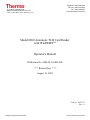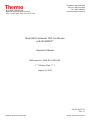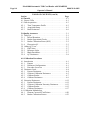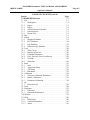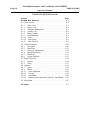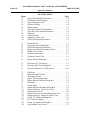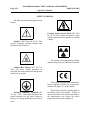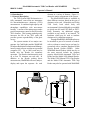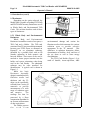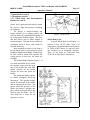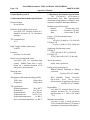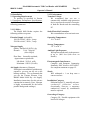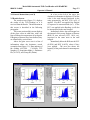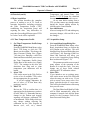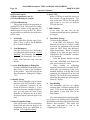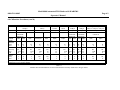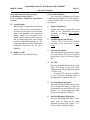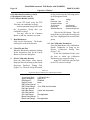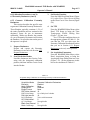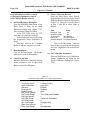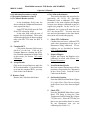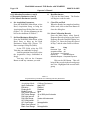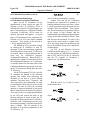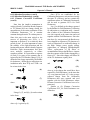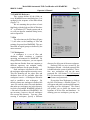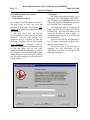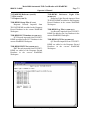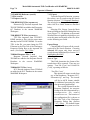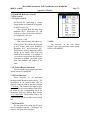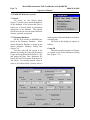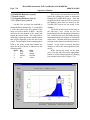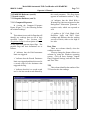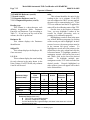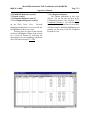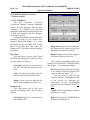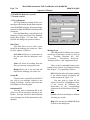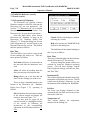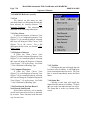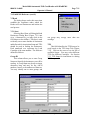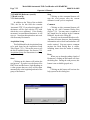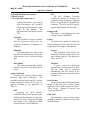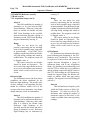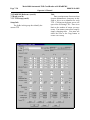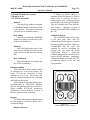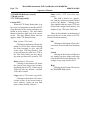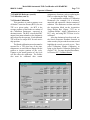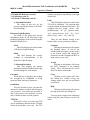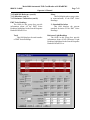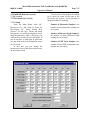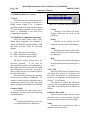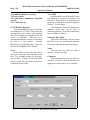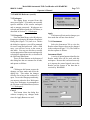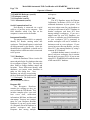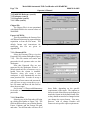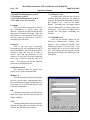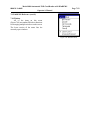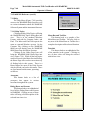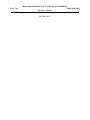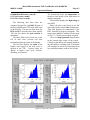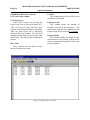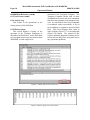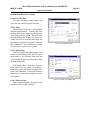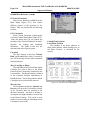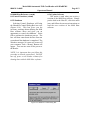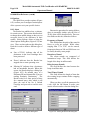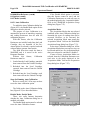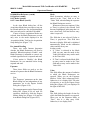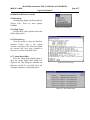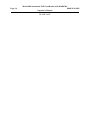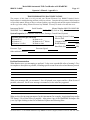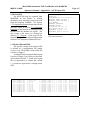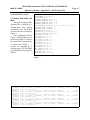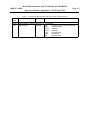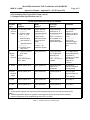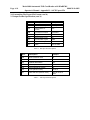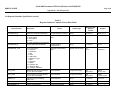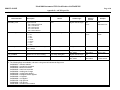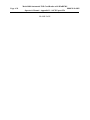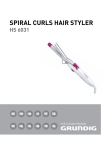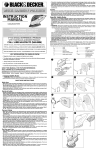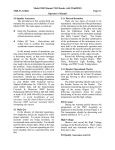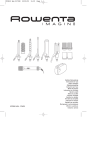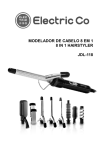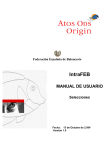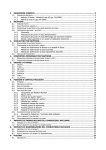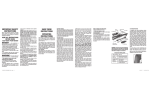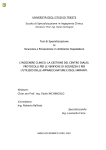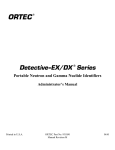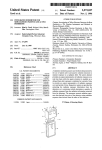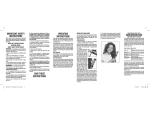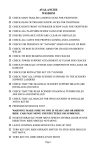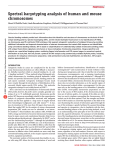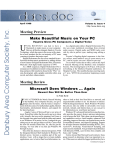Download Acrobat Distiller, Job 3
Transcript
Telephone: (440) 248-7400 Toll Free: (800) 472-5656 Fax: (440) 349-6581 http://www.thermo.com/rmp Radiation Measurement & Protection 6801 Cochran Road, Solon, OH 44139 USA Model 8800 Automatic TLD Card Reader with WinREMSTM Operator's Manual Publication No. 8800-W-O-0802-008 * * * Release Date * * * August 18, 2002 Part No. M-26773 Rev. G THERMO ELECTRON CORPORATION ISO 9001 Quality System Certified Telephone: (440) 248-7400 Toll Free: (800) 472-5656 Fax: (440) 349-6581 http://www.thermo.com/rmp Radiation Measurement & Protection 6801 Cochran Road, Solon, OH, 44139 USA Model 8800 Automatic TLD Card Reader with WinREMStm Operator's Manual Publication No. 8800-W-O-0802-008 * * * Release Date * * * August 18, 2002 Part No. M-26773 Rev. G THERMO ELECTRON CORPORATION ISO 9001 Quality System Certified Publication Number: 8800-W-O-0802-008 Replaces and Supersedes: 8800-W-O-0602-007 Original Issue: November 17, 1998 NOTICE Thermo Electron Radiation Measurement & Protection reserves the right to make changes to any product and does not assume any liability arising from use of any product or component described herein. The information presented in this publication has been carefully checked and is believed to be reliable; however, no responsibility is assumed for inaccuracies. Furthermore, the information does not convey to the user any patent or other license of Thermo Electron or others. Specifications are subject to change without notice. Thermo Electron Corporation reserves all copyrights to this material. It may not be duplicated without express prior written permission. Thermo Electron RMP Written By: Technical Content Approved By: Edited By: (C) Copyright Thermo Electron Corporation., 2002 All rights reserved Printed in U.S.A. Part Number Revision M-26773 G Initials Date Model 8800 Automatic TLD Card Reader with WinREMS 8800-W-O-0802 Page 0-1 Operator’s Manual FOREWORD Introduction This manual provides you with all the information you need to properly operate the Harshaw Model 8800 Manual TLD Reader, when controlled through WinREMS (Windows®–based Radiation Evaluation and Management System). WinREMS is SGCD Radiation Measurement Products’ (RMP) proprietary operating system, operating on a personal computer and connected to the Reader via a serial port. This manual is released concurrently with WinREMS version PL-26732.8.0.0.0. You may confirm the version number of your system on the Help, About screen (Section 7.11.3 About). This manual is also concurrent with the second release of the Windows NT™-based Host Computer. This version is recognizable by the Windows look on the Reader monitor. This Operator's Manual is structured so that a novice can use it to become acquainted with the instrument at a comfortable pace, yet the more experienced user will find that it is a valuable reference. This manual is not intended, however, to be used to introduce an operator to the equipment without training. This training may come from Saint Gobain Crystals & Detectors or an experienced user. You also should have the Technical Service Manual (Publication No. 8800-0-S) with your Model 8800 Reader. This manual provides troubleshooting and repair instructions and engineering drawings to help a trained service technician to properly maintain and repair the Reader. In addition to these manuals, you will need to review the literature supplied with the PC, the printer, and any other peripheral equipment which you have acquired as a part of this system. Overview The manual is structured to give you the information you need to become familiar with the instrument for your initial use and to be a continuing reference as you become more familiar with the instrument and take greater advantage of its capabilities. Depending on your situation with respect to the system, certain sections will be more helpful than others. All users should read Section 1.0 System Overview first. ! If you have just received your Model 8800 Reader and will be installing and starting up the system yourself, you should read Section 2.0 Installation for installation instructions, Section 3.0 General Instructions and 4.0 Tutorial to familiarize yourself with the general operation of the Reader, Section 5.0 Quality Assurance to understand the quality assurance measures available in the system, and Section 6.0 Calibration Procedures to calibrate your Reader and dosimeters for production use. ! If you have received your system completely installed and operational, you may begin with Sections 3.0 General Instructions and 4.0 Tutorial to familiarize yourself with the general operation of the Reader, Section 5.0 Quality Assurance to understand the quality assurance measures available in the system, and Section 6.0 Calibration Procedures to calibrate your Reader for production use. ! If you are a new operator coming into a system that is fully operational, you will initially benefit most from Sections 3.0 General Instructions and 4.0 Tutorial. Model 8800 Automatic TLD Card Reader with WinREMS Page 0-2 8800-W-O-0802 Operator’s Manual FOREWORD (cont’d) Overview (cont’d) ! If you are familiar with this model Reader, but need occasional reference to specific fields or procedures, then Sections 7.0 WinREMS Reference and 8.0 8800 Host Reference will serve as a reference for you, possibly in conjunction with Section 9.0 Index to help you find the exact topic you need. The following is a brief overview of the sections in this manual. Section 1.0 System Overview provides a description of the dosimeters and the complete Model 8800PC workstation and its functions and capabilities. Section 2.0 Installation provides an overview of the environment required and the initial set-up and connection of the units which make up the workstation. Section 3.0 General Instructions provides general instructions on the operation of the Reader and WinREMS. Section 4.0 Tutorial contains detailed instructions for the Reader and PC for certain common procedures. Section 5.0 Quality Assurance provides instructions in the operation of the Daily QA programs that help maintain a regular record of the condition of your Reader. Section 6.0 Calibration Procedures describes the three procedures necessary for generating Calibration Cards, calibrating the Reader, and calibrating the Field Cards. This section also includes a discussion of the calibration methodology. Section 7.0 WinREMS Reference provides detailed descriptions and limitations for every option in the WinREMS software. Section 8.0 8800 Host Reference describes the user interface built into the Reader, including a detailed description of all menu items and illustrations of all screens. Section 9.0 Index provides a reference to specific topics throughout the manual. The Appendix contains four documents. The first is a software troubleshooting form; fill the top of this out as part of your initial setup. The second explains the ASCII Export function; which may require some programming expertise to use. The third document explains the procedure for generating the Multipoint Calibration coefficients. The last document is a copy of CFR 31.5, the NRC requirements for the source. Model 8800 Automatic TLD Card Reader with WinREMS 8800-W-O-0802 Page 0-3 Operator’s Manual TABLE OF CONTENTS Section Page Nuclear Regulatory Commission License . . . . . . . . . . . . . . . . 0-12 Writing Conventions . . . . . . . . . . . . . . . . . . . . . . . . . . . . . . . . 0-13 Safety Warnings . . . . . . . . . . . . . . . . . . . . . . . . . . . . . . . . . . . . 0-13 Safety Symbols . . . . . . . . . . . . . . . . . . . . . . . . . . . . . . . . . . . . 0-14 European Notice . . . . . . . . . . . . . . . . . . . . . . . . . . . . . . . . . . . 0-15 1.0 Introduction 1.1 General Description . . . . . . . . . . . . . . . . . . . . . . . . . . . . . . 1-1 1.2 Model 8800 Reader . . . . . . . . . . . . . . . . . . . . . . . . . . . . . . . 1-2 1.3 8800 Host Computer . . . . . . . . . . . . . . . . . . . . . . . . . . . . . . 1-3 1.4 WinREMS . . . . . . . . . . . . . . . . . . . . . . . . . . . . . . . . . . . . . . 1-3 1.5 Dosimeters . . . . . . . . . . . . . . . . . . . . . . . . . . . . . . . . . . . . . 1-4 1.5.1 Whole Body and Environmental Dosimeters . . . . . . . 1-4 1.5.2 EXT-RAD Extremity Dosimeters . . . . . . . . . . . . . . . . 1-7 1.5.3 DXT-RAD Extremity Dosimeters . . . . . . . . . . . . . . . . 1-9 1.6 Instrument Performance Specifications . . . . . . . . . . . . . . 1-10 1.7 Dosimetric Performance Specifications . . . . . . . . . . . . . . 1-10 2.0 Installation 2.1 Operating Requirements . . . . . . . . . . . . . . . . . . . . . . . . . . . 2.1.1 Utilities . . . . . . . . . . . . . . . . . . . . . . . . . . . . . . . . . . . . 2.1.2 Environment . . . . . . . . . . . . . . . . . . . . . . . . . . . . . . . . 2.2 Reader Setup . . . . . . . . . . . . . . . . . . . . . . . . . . . . . . . . . . . . 2.3 PC Requirements . . . . . . . . . . . . . . . . . . . . . . . . . . . . . . . . 2.4 Software . . . . . . . . . . . . . . . . . . . . . . . . . . . . . . . . . . . . . . . 3.0 General Instructions . . . . . . . . . . . . . . . . . . . . . . . . . . . . . 3.1 WinREMS . . . . . . . . . . . . . . . . . . . . . . . . . . . . . . . . . . . . . . 3.1.1 Mouse Support . . . . . . . . . . . . . . . . . . . . . . . . . . . . . . . 3.1.2 Highlighting Records . . . . . . . . . . . . . . . . . . . . . . . . . . 3.1.3 Password . . . . . . . . . . . . . . . . . . . . . . . . . . . . . . . . . . . 3.1.4 Initiating Win REMS . . . . . . . . . . . . . . . . . . . . . . . . . . 3.1.5 Exiting WinREMS . . . . . . . . . . . . . . . . . . . . . . . . . . . . 3.1.6 Unit Scaling . . . . . . . . . . . . . . . . . . . . . . . . . . . . . . . . . 3.2 Results Screen . . . . . . . . . . . . . . . . . . . . . . . . . . . . . . . . . . . 3.3 Reader Controls . . . . . . . . . . . . . . . . . . . . . . . . . . . . . . . . . 3.4 TLD Handling 3.4.1 Cards . . . . . . . . . . . . . . . . . . . . . . . . . . . . . . . . . . . . . . 3.4.2 DXT-RAD Ringlets . . . . . . . . . . . . . . . . . . . . . . . . . . . 3.4.3 EXT-RAD Chipstrates . . . . . . . . . . . . . . . . . . . . . . . . . 2-1 2-1 2-1 2-2 2-4 2-4 3-1 3-1 3-1 3-1 3-1 3-1 3-2 3-2 3-3 3-4 3-5 3-7 3-8 Model 8800 Automatic TLD Card Reader with WinREMS Page 0-4 8800-W-O-0802 Operator’s Manual TABLE OF CONTENTS (cont’d) Section Page 4.0 Tutorial . . . . . . . . . . . . . . . . . . . . . . . . . . . . . . . . . . . . . . . . 4-1 4.1 Expose TLDs . . . . . . . . . . . . . . . . . . . . . . . . . . . . . . . . . . . 4-1 4.2 Data Acquisition . . . . . . . . . . . . . . . . . . . . . . . . . . . . . . . . . 4-3 4.2.1 Time Temperature Profile . . . . . . . . . . . . . . . . . . . . . . 4-3 4.2.2 Acquisition Setup . . . . . . . . . . . . . . . . . . . . . . . . . . . . 4-3 4.2.3 Read Dosimeters . . . . . . . . . . . . . . . . . . . . . . . . . . . . . 4-6 5.0 Quality Assurance . . . . . . . . . . . . . . . . . . . . . . . . . . . . . . . 5.1 Daily QA . . . . . . . . . . . . . . . . . . . . . . . . . . . . . . . . . . . . . . . 5.1.1 Record Retention . . . . . . . . . . . . . . . . . . . . . . . . . . . . . 5.1.2 Reader Operational Checks . . . . . . . . . . . . . . . . . . . . . 5.1.3 Reader Calibration Factor (RCF) . . . . . . . . . . . . . . . . 5.1.4 Electronics QC . . . . . . . . . . . . . . . . . . . . . . . . . . . . . . . 5.2 Online QC Tests . . . . . . . . . . . . . . . . . . . . . . . . . . . . . . . . . 5.2.1 PMT Noise . . . . . . . . . . . . . . . . . . . . . . . . . . . . . . . . . . 5.2.2 Reference Light . . . . . . . . . . . . . . . . . . . . . . . . . . . . . . 5.2.3 Blank Dosimeters . . . . . . . . . . . . . . . . . . . . . . . . . . . . 5.2.4 QC Dosimeters . . . . . . . . . . . . . . . . . . . . . . . . . . . . . . 5-1 5-1 5-1 5-2 5-2 5-3 5-7 5-7 5-7 5-7 5-8 6.0 Calibration Procedures 6.1 Introduction . . . . . . . . . . . . . . . . . . . . . . . . . . . . . . . . . . . . 6-1 6.1.1 Purpose . . . . . . . . . . . . . . . . . . . . . . . . . . . . . . . . . . . . 6-1 6.1.2 Dosimeter Configurations . . . . . . . . . . . . . . . . . . . . . . 6-1 6.1.3 Procedure Overview . . . . . . . . . . . . . . . . . . . . . . . . . . 6-2 6.2 Dosimeter Cards . . . . . . . . . . . . . . . . . . . . . . . . . . . . . . . . . 6-4 6.2.1 Prepare Dosimeters . . . . . . . . . . . . . . . . . . . . . . . . . . . 6-4 6.2.2 Generate Calibration Dosimeters . . . . . . . . . . . . . . . . 6-5 6.2.3 Calibrate Reader . . . . . . . . . . . . . . . . . . . . . . . . . . . . . 6-7 6.2.4 Calibrate Dosimeters . . . . . . . . . . . . . . . . . . . . . . . . . . 6-9 6.3 Extremity Dosimeters . . . . . . . . . . . . . . . . . . . . . . . . . . . . 6-12 6.3.1 Prepare Dosimeters . . . . . . . . . . . . . . . . . . . . . . . . . . 6-12 6.3.2 Generate Calibration Extremity Dosimeters . . . . . . . 6-13 6.3.3 Calibrate Reader . . . . . . . . . . . . . . . . . . . . . . . . . . . . 6-15 6.3.4 Calibrate Dosimeters . . . . . . . . . . . . . . . . . . . . . . . . . 6-17 6.4 Calibration Methodology 6.4.1 Element Correction Coefficients . . . . . . . . . . . . . . . . 6-20 6.4.2 Reader Calibration Factors . . . . . . . . . . . . . . . . . . . . 6-23 Model 8800 Automatic TLD Card Reader with WinREMS 8800-W-O-0802 Page 0-5 Operator’s Manual TABLE OF CONTENTS (cont’d) Section Page 7.0 WinREMS Reference . . . . . . . . . . . . . . . . . . . . . . . . . . . . . 7-1 7.1 File . . . . . . . . . . . . . . . . . . . . . . . . . . . . . . . . . . . . . . . . . . . 7-1 7.1.1 Workspaces . . . . . . . . . . . . . . . . . . . . . . . . . . . . . . . . . 7-1 7.1.2 Import . . . . . . . . . . . . . . . . . . . . . . . . . . . . . . . . . . . . . 7-2 7.1.3 Export . . . . . . . . . . . . . . . . . . . . . . . . . . . . . . . . . . . . . 7-4 7.1.4 Archive/Restore Functions . . . . . . . . . . . . . . . . . . . . . 7-5 7.1.5 Print Functions . . . . . . . . . . . . . . . . . . . . . . . . . . . . . . . 7-5 7.1.6 Recent Files . . . . . . . . . . . . . . . . . . . . . . . . . . . . . . . . . 7-5 7.2 Edit . . . . . . . . . . . . . . . . . . . . . . . . . . . . . . . . . . . . . . . . . . . 7-5 7.3 Search . . . . . . . . . . . . . . . . . . . . . . . . . . . . . . . . . . . . . . . . 7-6 7.3.1 Response Database . . . . . . . . . . . . . . . . . . . . . . . . . . . 7-6 7.3.2 ECC Database . . . . . . . . . . . . . . . . . . . . . . . . . . . . . . 7-14 7.3.3 Log Database . . . . . . . . . . . . . . . . . . . . . . . . . . . . . . . 7-16 7.3.4 Electronics QC Database . . . . . . . . . . . . . . . . . . . . . . 7-18 7.4 View . . . . . . . . . . . . . . . . . . . . . . . . . . . . . . . . . . . . . . . . . 7-20 7.4.1 Glow Curves . . . . . . . . . . . . . . . . . . . . . . . . . . . . . . . 7-20 7.4.2 Regions of Interest . . . . . . . . . . . . . . . . . . . . . . . . . . . 7-20 7.4.3 Computed Exposures . . . . . . . . . . . . . . . . . . . . . . . . . 7-20 7.4.4 First , Previous, Next, Last Record . . . . . . . . . . . . . . 7-20 7.4.5 Tool Bar . . . . . . . . . . . . . . . . . . . . . . . . . . . . . . . . . . . 7-20 7.4.6 Status Bar . . . . . . . . . . . . . . . . . . . . . . . . . . . . . . . . . . 7-20 7.5 Read . . . . . . . . . . . . . . . . . . . . . . . . . . . . . . . . . . . . . . . . . 7-21 7.5.1 Start . . . . . . . . . . . . . . . . . . . . . . . . . . . . . . . . . . . . . . 7-21 7.5.2 Acquisition Setup . . . . . . . . . . . . . . . . . . . . . . . . . . . 7-23 7.5.3 TTP Setup . . . . . . . . . . . . . . . . . . . . . . . . . . . . . . . . . 7-29 7.5.4 Retransmit . . . . . . . . . . . . . . . . . . . . . . . . . . . . . . . . . 7-35 7.6 Calibration . . . . . . . . . . . . . . . . . . . . . . . . . . . . . . . . . . . . 7-36 7.6.1 Generate Calibration Dosimeters . . . . . . . . . . . . . . . 7-36 7.6.2 Reader Calibration . . . . . . . . . . . . . . . . . . . . . . . . . . 7-39 7.6.3 Dosimeter Calibration . . . . . . . . . . . . . . . . . . . . . . . . 7-42 7.7 QC 7.7.1 Electronics QC . . . . . . . . . . . . . . . . . . . . . . . . . . . . . . 7-45 7.8 Tools . . . . . . . . . . . . . . . . . . . . . . . . . . . . . . . . . . . . . . . . 7-48 7.9 Workspace . . . . . . . . . . . . . . . . . . . . . . . . . . . . . . . . . . . . 7-53 7.9.1 Properties . . . . . . . . . . . . . . . . . . . . . . . . . . . . . . . . . 7-53 7.9.2 Password Maintenance . . . . . . . . . . . . . . . . . . . . . . . 7-57 7.10 Window . . . . . . . . . . . . . . . . . . . . . . . . . . . . . . . . . . . . . . 7-59 7.11 Help . . . . . . . . . . . . . . . . . . . . . . . . . . . . . . . . . . . . . . . . . 7-60 7.11.1 Help Topics . . . . . . . . . . . . . . . . . . . . . . . . . . . . . . . 7-60 7.11.2 Version Information . . . . . . . . . . . . . . . . . . . . . . . . . 7-61 7.11.3 About . . . . . . . . . . . . . . . . . . . . . . . . . . . . . . . . . . . . . 7-61 Model 8800 Automatic TLD Card Reader with WinREMS Page 0-6 8800-W-O-0802 Operator’s Manual TABLE OF CONTENTS (cont’d) Section Page 8.0 8800 Host Reference . . . . . . . . . . . . . . . . . . . . . . . . . . . . . 8-1 8.1 View Screens . . . . . . . . . . . . . . . . . . . . . . . . . . . . . . . . . . . 8-2 8.1.1 Glow Curve . . . . . . . . . . . . . . . . . . . . . . . . . . . . . . . . . 8-2 8.1.2 Expose Log . . . . . . . . . . . . . . . . . . . . . . . . . . . . . . . . . 8-4 8.1.3 Transport Maintenance . . . . . . . . . . . . . . . . . . . . . . . . 8-5 8.1.4 Activity Log . . . . . . . . . . . . . . . . . . . . . . . . . . . . . . . . . 8-8 8.1.5 History Queue . . . . . . . . . . . . . . . . . . . . . . . . . . . . . . . 8-8 8.1.6 Print Functions . . . . . . . . . . . . . . . . . . . . . . . . . . . . . . . 8-9 8.1.6.1 Print . . . . . . . . . . . . . . . . . . . . . . . . . . . . . . . . . . . . . . 8-9 8.1.6.2 Print Setup . . . . . . . . . . . . . . . . . . . . . . . . . . . . . . . . . 8-9 8.1.6.3 Print Preview . . . . . . . . . . . . . . . . . . . . . . . . . . . . . . . 8-9 8.2 Control Functions . . . . . . . . . . . . . . . . . . . . . . . . . . . . . . . 8-10 8.2.1 Carrousels . . . . . . . . . . . . . . . . . . . . . . . . . . . . . . . . . 8-10 8.2.2 Date/Time . . . . . . . . . . . . . . . . . . . . . . . . . . . . . . . . . 8-11 8.2.3 Password Maintenance . . . . . . . . . . . . . . . . . . . . . . . 8-12 8.2.4 Retransmit Results . . . . . . . . . . . . . . . . . . . . . . . . . . . 8-12 8.4.5 Shutdown . . . . . . . . . . . . . . . . . . . . . . . . . . . . . . . . . . 8-13 8.4.6 Update Software . . . . . . . . . . . . . . . . . . . . . . . . . . . . 8-13 8.3 Expose Function . . . . . . . . . . . . . . . . . . . . . . . . . . . . . . . . 8-14 8.3.1 Initiate . . . . . . . . . . . . . . . . . . . . . . . . . . . . . . . . . . . . 8-14 8.3.2 Setup . . . . . . . . . . . . . . . . . . . . . . . . . . . . . . . . . . . . . 8-17 8.4 Options . . . . . . . . . . . . . . . . . . . . . . . . . . . . . . . . . . . . . . . 8-18 8.4.1 Alerts . . . . . . . . . . . . . . . . . . . . . . . . . . . . . . . . . . . . . 8-18 8.4.2 Modes . . . . . . . . . . . . . . . . . . . . . . . . . . . . . . . . . . . . 8-19 8.4.2.1 Auto Calibration . . . . . . . . . . . . . . . . . . . . . . . . . . . 8-20 8.4.2.2 Auto QC . . . . . . . . . . . . . . . . . . . . . . . . . . . . . . . . . . 8-22 8.4.2.3 Auto Blank . . . . . . . . . . . . . . . . . . . . . . . . . . . . . . . . 8-24 8.4.2.4 Running Auto Calibration, Auto QC, Auto Blank . 8-26 8.5 Help Menu . . . . . . . . . . . . . . . . . . . . . . . . . . . . . . . . . . . . 8-27 9.0 Index . . . . . . . . . . . . . . . . . . . . . . . . . . . . . . . . . . . . . . . . . . 9-1 Model 8800 Automatic TLD Card Reader with WinREMS 8800-W-O-0802 Page 0-7 Operator’s Manual Appendices Appendix Page A Troubleshooting Documentation . . . . . . . . . . . . . . . . . . . A-1 B ASCII Export File . . . . . . . . . . . . . . . . . . . . . . . . . . . . . . A-3 C #31.5 Certain measuring, ... devices . . . . . . . . . . . . . . . . A-25 Model 8800 Automatic TLD Card Reader with WinREMS Page 0-8 8800-W-O-0802 Operator’s Manual ILLUSTRATIONS Figure 1.1 1.2 1.3 1.4 1.5 1.6 1.7 1.8 1.9 1.10 1.11 Page Typical Model 8800 Workstation . . . . . . . . . . . . . . . . 1-1 Card Reader Block Diagram . . . . . . . . . . . . . . . . . . . . 1-2 Typical Dosimeter Card . . . . . . . . . . . . . . . . . . . . . . . 1-4 Dosimeter Holder . . . . . . . . . . . . . . . . . . . . . . . . . . . . 1-4 Holder Opener . . . . . . . . . . . . . . . . . . . . . . . . . . . . . . . 1-5 Type 8814 Whole Body Dosimeter . . . . . . . . . . . . . . . 1-5 Type 8807 Environmental Dosimeter . . . . . . . . . . . . . 1-6 Chipstrate . . . . . . . . . . . . . . . . . . . . . . . . . . . . . . . . . . . 1-7 Chipstrate Strap . . . . . . . . . . . . . . . . . . . . . . . . . . . . . . 1-8 Chipstrate Carrier Card . . . . . . . . . . . . . . . . . . . . . . . . 1-8 DXT-RAD Extremity dosimeter . . . . . . . . . . . . . . . . . 1-9 3.1 3.2 3.3 3.4 3.5 3.6 3.7 Results Screen . . . . . . . . . . . . . . . . . . . . . . . . . . . . . . . Carrousel Control Dialog Box . . . . . . . . . . . . . . . . . . . DXT-RAD Extremity Dosimeter . . . . . . . . . . . . . . . . Ringlet Assembly/Disassembly Fixture . . . . . . . . . . . Ringlet Carrier Card . . . . . . . . . . . . . . . . . . . . . . . . . . Chipstrate and Pouch . . . . . . . . . . . . . . . . . . . . . . . . . . Chipstrate Carrier Card . . . . . . . . . . . . . . . . . . . . . . . . 4.1 Expose Initiate Dialog Box . . . . . . . . . . . . . . . . . . . . . 4-1 5.1 5.2 Electronics QC Test Results . . . . . . . . . . . . . . . . . . . . 5-3 Electronics QC Setup Dialog Box . . . . . . . . . . . . . . . . 5-6 6.1 Internal Calibration of a TLD System . . . . . . . . . . . . 6-22 7.1 7.2 7.3 7.4 7.5 7.6 7.7 7.8 7.9 7.10 7.11 7.12 7.13 7.14 7.15 7.16 File Menu . . . . . . . . . . . . . . . . . . . . . . . . . . . . . . . . . . 7-1 Main Menu and Toolbar . . . . . . . . . . . . . . . . . . . . . . . 7-1 Workspace Wizard . . . . . . . . . . . . . . . . . . . . . . . . . . . 7-2 Import TTP Log Report Box . . . . . . . . . . . . . . . . . . . . 7-3 Export Response Record Dialog Box . . . . . . . . . . . . . 7-4 Edit Menu . . . . . . . . . . . . . . . . . . . . . . . . . . . . . . . . . . 7-5 Search Menu . . . . . . . . . . . . . . . . . . . . . . . . . . . . . . . . 7-6 Search Response Database Dialog Box . . . . . . . . . . . . 7-6 Response Record - Glow Curve View . . . . . . . . . . . . . 7-9 Adjustable ROI View . . . . . . . . . . . . . . . . . . . . . . . . 7-10 Response Records- Computed Exposure View . . . . . 7-11 Response Record - Region of Interest View . . . . . . . 7-13 Search ECC Database Dialog Box . . . . . . . . . . . . . . 7-14 ECC Database Display . . . . . . . . . . . . . . . . . . . . . . . 7-15 Search Log Database Dialog Box . . . . . . . . . . . . . . . 7-16 Log Database View Screen . . . . . . . . . . . . . . . . . . . . 7-17 3-3 3-5 3-7 3-7 3-7 3-6 3-6 Model 8800 Automatic TLD Card Reader with WinREMS 8800-W-O-0802 Page 0-9 Operator’s Manual ILLUSTRATIONS (cont'd) Figure 7.17 7.18 7.19 7.20 7.21 7.22 7.23 7.24 7.25 7.26 7.27 7.28 7.29 7.30 7.31 7.32 7.33 7.34 7.35 7.36 7.37 7.38 7.39 7.40 7.41 7.42 7.43 7.44 7.45 7.46 7.47 7.48 7.49 7.50 7.51 Page Electronics QC Database Dialog Box . . . . . . . . . . . . 7-18 Electronics QC Database View Screen . . . . . . . . . . . 7-19 View Menu . . . . . . . . . . . . . . . . . . . . . . . . . . . . . . . . 7-20 Read Menu . . . . . . . . . . . . . . . . . . . . . . . . . . . . . . . . . 7-21 Read Dosimeters Dialog Box . . . . . . . . . . . . . . . . . . 7-21 Add Comment Dialog Box . . . . . . . . . . . . . . . . . . . . 7-22 Acquisition Setup Dialog Box . . . . . . . . . . . . . . . . . . 7-23 Typical Time Temperature Profile . . . . . . . . . . . . . . 7-29 Time Temperature Profile Setup Dialog Box . . . . . . 7-30 TLD Card Showing Chip Positions . . . . . . . . . . . . . . 7-31 Calibration Menu . . . . . . . . . . . . . . . . . . . . . . . . . . . 7-36 Generate Calibration Dosimeters Dialog Box . . . . . . 7-37 Reader Calibration Dialog Box . . . . . . . . . . . . . . . . 7-39 Dosimeter Calibration Dialog Box . . . . . . . . . . . . . . 7-43 Electronics QC Menu . . . . . . . . . . . . . . . . . . . . . . . . 7-45 Electronics QC Test Results . . . . . . . . . . . . . . . . . . . 7-45 Electronics QC Setup Dialog Box . . . . . . . . . . . . . . . 7-47 Tools Menu with 8840 Algorithm . . . . . . . . . . . . . . 7-48 Edit Algorithm Setup Profile Dialog Box . . . . . . . . . 7-49 Background Setup Dialog Box . . . . . . . . . . . . . . . . . 7-50 Calculation Setup Dialog Box . . . . . . . . . . . . . . . . . . 7-52 Workspace Menu . . . . . . . . . . . . . . . . . . . . . . . . . . . . 7-53 Instrument Options Dialog Box . . . . . . . . . . . . . . . . 7-53 Database Location Dialog Box . . . . . . . . . . . . . . . . 7-54 File Location Dialog Box . . . . . . . . . . . . . . . . . . . . . 7-55 Password File Location Dialog Box . . . . . . . . . . . . . 7-56 Print Regions of Interest Dialog Box . . . . . . . . . . . . 7-56 Enter Password Dialog Box . . . . . . . . . . . . . . . . . . . . 7-57 Password Maintenance Dialog Box . . . . . . . . . . . . . . 7-57 Add a New User Dialog Box . . . . . . . . . . . . . . . . . . . 7-57 Modify User Dialog Box . . . . . . . . . . . . . . . . . . . . . . 7-58 Window Menu . . . . . . . . . . . . . . . . . . . . . . . . . . . . . 7-59 Help Menu . . . . . . . . . . . . . . . . . . . . . . . . . . . . . . . . 7-60 WinREMS Help Home Page . . . . . . . . . . . . . . . . . . . 7-60 About WinREMS Dialog Box . . . . . . . . . . . . . . . . . . 7-61 8.1 8.2 8.3 8.4 8.5 8.6 8.7 8800 Host Main Menu . . . . . . . . . . . . . . . . . . . . . . . . . 8800 Host Menu Structure . . . . . . . . . . . . . . . . . . . . . . View Menu . . . . . . . . . . . . . . . . . . . . . . . . . . . . . . . . . Glow Curve Screen . . . . . . . . . . . . . . . . . . . . . . . . . . . Expose Log View Screen . . . . . . . . . . . . . . . . . . . . . . Transport Maintenance View Screen . . . . . . . . . . . . . History Queue View Screen (Text) . . . . . . . . . . . . . . . 8-1 8-1 8-2 8-3 8-4 8-5 8-8 Model 8800 Automatic TLD Card Reader with WinREMS Page 0-10 8800-W-O-0802 Operator’s Manual ILLUSTRATIONS (cont'd) Figure 8.8 8.9 8.10 8.11 8.12 8.13 8.14 8.15 8.16 8.17 8.18 8.19 8.20 8.21 8.22 8.23 8.24 8.25 8.26 8.27 8.28 8.29 8.30 Page History Queue View Screen (Hex) . . . . . . . . . . . . . . . 8-8 Print Dialog Box . . . . . . . . . . . . . . . . . . . . . . . . . . . . . 8-9 Print Setup Dialog Box . . . . . . . . . . . . . . . . . . . . . . . . 8-9 Control Menu . . . . . . . . . . . . . . . . . . . . . . . . . . . . . . . 8-10 Carrousel Control Dialog Box . . . . . . . . . . . . . . . . . . 8-10 Date/Time Dialog box . . . . . . . . . . . . . . . . . . . . . . . . 8-11 Time Zone Dialog Box . . . . . . . . . . . . . . . . . . . . . . . 8-11 Retransmit Results Dialog Box . . . . . . . . . . . . . . . . . 8-12 Shutdown Control Dialog Box . . . . . . . . . . . . . . . . . 8-13 Expose Menu . . . . . . . . . . . . . . . . . . . . . . . . . . . . . . . 8-14 Expose Setup Dialog Box . . . . . . . . . . . . . . . . . . . . . 8-14 Exposing Cards Dialog Box . . . . . . . . . . . . . . . . . . . 8-15 Expose Setup Dialog Box . . . . . . . . . . . . . . . . . . . . . 8-17 Options Menu . . . . . . . . . . . . . . . . . . . . . . . . . . . . . . 8-18 Alert Options Dialog Box . . . . . . . . . . . . . . . . . . . . . 8-18 Missing Dosimeter Identification Dialog Box . . . . . 8-18 No Mode Options Menu . . . . . . . . . . . . . . . . . . . . . . 8-19 Auto Calibration Dialog Box . . . . . . . . . . . . . . . . . . . 8-20 Auto QC Dialog Box . . . . . . . . . . . . . . . . . . . . . . . . . 8-22 Auto Blank Dialog Box . . . . . . . . . . . . . . . . . . . . . . . 8-24 Help Menu . . . . . . . . . . . . . . . . . . . . . . . . . . . . . . . . . 8-27 Revision Log . . . . . . . . . . . . . . . . . . . . . . . . . . . . . . . 8-27 About Model 8800 . . . . . . . . . . . . . . . . . . . . . . . . . . . 8-27 Model 8800 Automatic TLD Card Reader with WinREMS 8800-W-O-0802 Page 0-11 Operator’s Manual TABLES Table 5.1 Page Electronics QC Values . . . . . . . . . . . . . . . . . . . . . . . . 5-5 6.1 6.2 6.3 6.4 6.5 6.6 6.7 Standard TTP Recommendations . . . . . . . . . . . . . . . . 6-3 Acquisition Setup ... for Generating Cal. Cards . . . . . 6-5 Acquisition Setup ... for Calibrating the Reader . . . . . 6-8 Acquisition Setup ... for Calibrating Cards . . . . . . . 6-10 Acquisition Setup ... for Generating Ext. Cal. Dosims.6-13 Acquisition Setup ... for Calibrating the Reader . . . . 6-16 Acquisition Setup ... for Calibrating Extremity Dosim.6-18 7.1 7.2 7.3 Reading Types . . . . . . . . . . . . . . . . . . . . . . . . . . . . . . 7-10 Calibration Factors by Read Mode . . . . . . . . . . . . . . 7-22 Electronics QC Functions . . . . . . . . . . . . . . . . . . . . . 7-44 Model 8800 Automatic TLD Card Reader with WinREMS Page 0-12 8800-W-O-0802 Operator’s Manual NUCLEAR REGULATORY COMMISSION LICENSE General Information The Harshaw Model 8800 Automatic TLD Card Reader utilizes a carbon-14, sealed radioactive source contained as a Reference Light Assembly. This assembly has been approved by the U. S. Nuclear Regulatory Commission (NRC) for distribution to persons generally licensed. The TLD System may be safely operated by persons not having training in radiological protection. However, the following information is provided so that you have a clear understanding of your requirements as a general licensee. DO NOT DISCARD THIS INFORMATION. 4. Leak testing of the Reference Light Assembly is not required. 5. You must not abandon the TLD system. 6. You must not export the TLD system except in accordance with 10 CFR 110 or the equivalent regulations of an Agreement State. 7. In normal situations, you may transfer the device only to persons holding a specific license for the device, not a general license, issued by the NRC or an Agreement State. Summary of Regulatory Requirements for Persons Using Devices Under a General License. As a general licensee, you must comply with all the provisions in 10 CFR 31.5 or the equivalent regulations of an Agreement State. These regulations are summarized below. 8. If your company is sold or otherwise transferred to another organization and the TLD system remains in its fixed location, you may transfer the device to another general licensee. However, you must notify the NRC within 30 days of the transfer. 1. 9. You must comply with the NRC requirements (or those of an Agreement State) for reporting radiation incidents, theft or loss of the TLD system. You must assure that all labels affixed to the device at the time of receipt are maintained in a clearly visible, legible form. You must not remove the labels and you must comply with all instructions or precautions provided on the labels. 2. You must set up and operate the TLD system in accordance with the manufac turer's instructions as outlined in the instruction manual. 3. You must not attempt to remove or disturb the Reference Light Assembly. Optional 90Sr Irradiator If your Reader is equipped with the Optional 90Sr Irradiator, you must have a specific license to posses this device. As a specific licensee, you must comply with all the provisions in the appropriate NRC 10CFR documents or the equivalent regulations of an agreement State. You must also comply with state and local regulations, if any, and the terms and conditions of your specific license. Model 8800 Automatic TLD Card Reader with WinREMS 8800-W-O-0802 Page 0-13 Operator’s Manual Writing Conventions To maintain consistency throughout this and all SGCD RMP manuals, certain writing conventions have been followed. These are listed below for your convenience. When instructions are given for using DOS or any other operating system, the following conventions are used. ! When a specific operating system command, file name, directory name or environment variable is used in the text, it is shown in small caps; for example, Safety Warnings There are also conventions that are followed for safety warnings. They are divided into three categories defined as follows: ! DANGER indicates an imminently hazardous situation which, if not avoided, will result in death or serious injury. DANGER NOTICES ALWAYS APPEAR IN BOLD, ITALICIZED UPPER CASE LETTERS. ! WARNING indicates a potentially hazardous situation which, if not avoided, could result in death or serious injury. WARNING NOTICES ALWAYS APPEAR IN UPPERCASE BOLD LETTERS. ! CAUTION indicates a potentially hazardous situation which, if not avoided, may result in minor or moderate injury. It may also be used to alert against unsafe practices. CAUTION notices always appear in bold, italicized letters. C:\NVLAP\NVLAP.EXE ! When a general operating system command, file name, directory name or environment variable is used in the text, it is shown in italics; for example, drive:\path\filename. ! When a specific example of an operating system entry is given, it is offset from the paragraph and shown in Courier font; for example, >copy a:*.asc When describing Harshaw software, such as NET-REMS, the following conventions are used. ! ! Screen Names, Pull-Down Menu Selections, and Field Names are always capitalized; for example, Main Menu Screen or Input File Field. Data Field Entries and Multiple Choice (pop-up) Field Selections are enclosed in single quotes; for example, ‘neutron’. Keyboard keys (other than letters, numbers, and punctuation) are shown enclosed in pointed brackets; for example, <Ctrl>. The definition of these safety warnings is according to ANSI Z535.4. The style of the warnings (bold, italicized, etc.) is SGCD RMP’s. In addition to the above, we have added the following warning: ! NOTE indicates a situation which has the potential for erroneous data collection, loss of electronic data, or damage to equipment, but which does not directly affect the safety of the operator with respect to this product. The r e s p o n s i b i l i t y for a ny sa f e t y consequences as a result of erroneous data lies solely with the operator. NOTE notices always appear in italics. Model 8800 Automatic TLD Card Reader with WinREMS Page 0-14 8800-W-O-0802 Operator’s Manual SAFETY SYMBOLS The following symbols may appear on the Reader. Caution, risk of electric shock (ISO 3864 No. B.3.6) This symbol designates a high voltage connection or an exposure to working voltage. Caution! (ISO 3864, No. B.3.1) This symbol designates possible hazards both mechanical and electrical. The symbol with accompanying verbiage indicates the presence of radioactive material. Caution Hot Surface (IEC 417 No. 5041) The above symbol designates an accessible hot surface with which the operator could come in contact. This symbol designates this instrument as being compliant with the CE requirements described on Page 0-13 of this manual. Protective conductor Terminal (IEC 417, No. 5019) This symbol designates the ground terminal for the mains protective ground. The wiring should be green/yellow in color. Please follow all safety warnings, both on the Reader and in the manuals. Failure to operate the Reader in the manner specified by the manufacturer may impair the safety protections built into the equipment. Model 8800 Automatic TLD Card Reader with WinREMS 8800-W-O-0802 Page 0-15 Operator’s Manual EUROPEAN NOTICE - Model 8800 Products with the CE Marking comply with the EMC directive (89/336/EEC) issued by the Commission of the European Community. Compliance with the directive implies conformity to the following European Standards: EN 55011: 1991 Limits and methods of measurement of radio disturbance characteristics of industrial, scientific and medical (ISM) radio frequency equipment. (Emission standard) EN50082-1: 1994 Electromagnetic compatibility - Generic immunity standard. IEC 61000-4-2: 1995 IEC 801-3: 1984 IEC 61000-4-3: 1997 IEC 61000-4-4: 1995 IEC 61000-4-5: 1995 IEC 61000-4-6: 1996 IEC 61000-4-8: 1993 IEC 61000-4-11: 1994 EN 61010-1: 1990 Safety requirements for electrical equipment for measurement, control, and laboratory use. Note: In order for the instrument to comply with the standards, as tested, the following must be adhered to: - The front panel Access Doors should not be opened while in Read or Expose Modes. - The following maximum cable lengths must be observed: AC Power - 3.0 meters (10 ft.) UPS Input - 3.0 meters (10 ft.) Serial - 7.5 meters (25 ft.) Parallel - 3.0 meters (10 ft.) Model 8800 Automatic TLD Card Reader with WinREMS Page 0-16 8800-W-O-0802 Operator’s Manual BLANK PAGE Model 8800 Automatic TLD Card Reader with WinREMS 8800-W-O-0802 Page 1-1 Operator’s Manual 1.0 Introduction 1.1 General Description The TLD System 8800 Workstation is a fully automated, state-of-the-art instrument for thermoluminescence dosimetry (TLD) measurement. It combines high capacity and throughput capabilities with non-contact heating. A stream of hot nitrogen gas under precise temperature control is used to heat the TLD elements. This heating method greatly increases the life of the TLD cards and provides greater reproducibility of the glow curves. The system consists of two major components: the Card Reader and the WinREMS (Windows Radiation Evaluation and Management System) software resident on a personal computer (PC). Up to 1400 cards may be loaded into the Reader for automatic operation. The Reader simultaneously reads up to four TL elements on each card. In addition to the Reader making direct measurements, WinREMS will store, analyze, display and report the exposure for each element in a variety of formats. Figure 1.1 shows the major components of the system. The Model 8800 Reader is available in three different versions, based on the type of dosimeter to be read. All models read 4-chip TLD Cards, both whole body and environmental. Optional Models are available to which can also read EXT-RAD or DXTRAD Extremity An additional option, available on any model, is an internal 90Sr Irradiator which may be used to irradiate dosimeters for calibration purposes. Through WinREMS, an 8800 Reader may be installed as part of a network of readers with or without a central server and may be networked with a complete Harshaw Health Physics Record System (HPRS). Other WinREMS-based Readers which may be on the same network include the medium capacity Model 6600 Automated TLD Card Reader and the Model 4500 Manual Reader. The Model 3500 Manual TLD Chip Reader and the Model 5500 Automatic TLD Chip Reader may also be operated with WinREMS Figure 1.1 Typical Model 8800 Workstation Model 8800 Automatic TLD Card Reader with WinREMS Page 1-2 8800-W-O-0802 Operator’s Manual 1.0 Introduction (cont'd) 1.2 Model 8800 Reader The mechanical portion of the Reader consists of two carrousels, one for unread cards and one for cards that have been read, a barcode reader, a TLD read station, an optional 90Sr irradiator, and a transport mechanism. Cards that have been placed in the cartridges are moved between the two carrousels. The carrousels have spaces for eight cartridges, each of which can hold up to 200 cards. As the transport mechanism moves a card to the read station, it passes the barcode ID reader. It is in this area that the difference between the standard and the EXT-RAD versions is most evident. The base model has a single barcode reader to read the Card ID of a standard TLD Card (Figure 1.2). The EXTRAD version has three barcode readers positioned to read the Carrier Card ID and both of the Chipstrate IDs. In the Read Station, the TLD chips are heated, causing them to give off light in proportion to their radiation exposure. The elements are heated by a micro-processor-based, hot gas system which generates a precisely-controlled time temperature profile. Heat can be applied simultaneously to up to four dosimeter elements of a card without physical contact between the heater and the element. The Photomultiplier Tube (PMT) converts the emitted light to electrical signals that are transmitted to a microprocessor-based data acquisition system. The transport mechanism then moves the card to the left, or unload carrousel. If the Reader can not interpret the Card ID on its initial attempt, it automatically makes two more attempts. If it still fails, the operator is prompted to either enter an identification number or allow the card to be rejected by default (which will happen if no operator is present). Unprocessed cards are directed to cartridge eight on the unload carrousel, protecting against data loss from reading the card dose without adequate identification. This requires that cartridge eight of the load carrousel not be used for processed cards, hence the 1400 card capacity. Figure 1.2 Card Reader Block Diagram Model 8800 Automatic TLD Card Reader with WinREMS 8800-W-O-0802 Page 1-3 Operator’s Manual 1.0 Introduction (cont'd) 1.2 Model 8800 Reader (cont'd) 1.3 8800 Host Computer Operation of the Card Reader is controlled by a Pentium-based host computer with a Windows NT® operating system and an operator console consisting of a full keyboard and high resolution color monitor with menu-driven software. The architecture is a distributed processing system in which the host computer directs the operations of the Transport subsystem computer and each of the four Photronics subsystems, establishes and maintains communication with WinREMS on the PC, and supports the system’s user interface. (Figure 1.2). While all card reading is under the control of WinREMS, the operator can control the mechanical operation of the card Transport System through the host computer and the system interface. This interface is used to rotate the carrousels to load and unload cards, to irradiate cards if the optional Irradiator is installed, and to set the internal clock/calendar. It also stores some communications history and a record of cards irradiated. When the Reader is actually reading dosimeters, the monitor displays glow curves as they are generated. The technical architecture of the system includes both the Reader and a Windows™based IBM-compatible computer connected through a standard RS-232 serial communication port. The dosimetry functions are divided between the Reader and the specialized WinREMS software that runs on the PC. All dosimetric data storage, instrument control, and operator inputs are performed on the PC; signal acquisition and conditioning are performed in the Reader. 1.4 WinREMS The Reader generates TL data and transmits it to WinREMS where it can be monitored as it is received. WinREMS then stores the data for future reference and reporting. WinREMS controls the operations of the Reader, including storing the operating parameters: Time Temperature Profiles (TTPs), Reader Calibration Factors (RCFs), and Element Correction Coefficients (ECCs). WinREMS also performs a variety of calibration and Quality Assurance operations. WinREMS enables Readers to share databases and export TL data as it is generated. Model 8800 Automatic TLD Card Reader with WinREMS Page 1-4 8800-W-O-0802 Operator’s Manual 1.0 Introduction (cont'd) 1.5 Dosimeters Depending on the option selected, the Model 8800 is capable of reading EXT-RAD and DXT-RAD Extremity Dosimeters as well as Whole Body and Environmental TLD Cards. This section describes each of these types of dosimeters. 1.5.1 Whole Body and Environmental Dosimeters Whole Body and Environmental Dosimeter Assemblies consist of two parts, a TLD Card and a Holder. The TLD card consists of four TL hot-pressed chips mounted between two PTFE sheets or mounted on KaptonK on an aluminum substrate, identified by a peelable label with an ID Number appearing in both numeric and barcode formats. One corner of the card is notched to insure proper insertion into the holder and correct orientation when being read in the Card Reader. The aluminum substrate may be color anodized for identification. A typical card is shown in Figure 1.3. While the basic Dosimeter Assembly design is standardized, the filtration media and thickness and the TL chips can be specifically selected from a variety of materials to provide measurement of a wide range of radiation types and energies. The readings can then be processed by a Dose computation algorithm for an accurate measurement of dose equivalence. The Holder protects the card from Figure 1.3 Typical Dosimeter Card environmental damage and retains the filtration media which attenuate the various radiation types to provide selective entrapment in the TL material. This difference in radiation absorption allows determination of shallow, deep, and lens of the eye doses as well as some energy discrimination. The TLD Card Holder (Figure 1.4) is made of durable, tissue-equivalent, ABS Figure 1.4 Dosimeter Holder Model 8800 Automatic TLD Card Reader with WinREMS 8800-W-O-0802 Page 1-5 Operator’s Manual 1.0 Introduction (cont'd) 1.5 Dosimeters (cont'd) 1.5.1 Whole Body and Environmental Dosimeters (cont'd) plastic, and is gasketted and sealed to retain the card in a light and moisture excluding environment. The design is tamper-resistant and tamper-evident, yet is opened quickly and easily by means of a manual Holder Opener or by an Automatic Holder Opener. The front and back halves may be either hinged or hooked together. The card cavity contains an orientation notch so that a card cannot be inserted incorrectly. Body attachment can be by belt loop or by clip, and it can be worn as part of a typical Employee Identification Badge. Holders may be color coded by means of an optional silk screen process in one area; ten colors are available. The Manual Holder Opener (Figure 1.5) is a small, hand-held device which the operator inserts into the open end of the holder and with mild thumb pressure on the button releases the latch and opens the holder. The Automatic Holder Opener is a small, rectangular, bench-top instrument. The operator simply inserts the latch end of the holder into an opening on the front. The opener senses the presence of the holder and moves a plunger into place which exerts pressure on the latch to open the holder. The TL card drops into a chute for the operator to retrieve. Figure 1.5 Holder Opener Whole Body Card A typical Whole Body Card (Figure 1.6) consists of four LiF TL chips 3 mm2 (1/8 inch) square, encapsulated between two sheets of Teflon 0.0025 inches (10 mg/cm2) thick and mounted on an aluminum substrate. Three of the chips are fabricated from TLD-700 in either of two thicknesses: Figure 1.6 Type 8814 Whole Body Dosimeter Model 8800 Automatic TLD Card Reader with WinREMS Page 1-6 8800-W-O-0802 Operator’s Manual 1.0 Introduction (cont'd) 1.5 Dosimeters (cont'd) 1.5.1 Whole Body and Environmental Dosimeters (cont'd) 0.15 mm (0.006") or 0.38 mm (0.015"), and one from TLD-600, 0.38 mm (0.015") thick. Each chip/filter combination performs a specific function, as follows: One TLD-700 chip, 0.38 mm thick, covered with 242 mg/cm2 ABS plastic and 91 mg/cm2 copper filtration, is used for low energy photon discrimination and dose to the lens of the eye measurement. Another TLD-700 chip, 0.38 mm thick, with 1000 mg/cm2 combined PTFE/ABS filtration (107 mg/cm2 ABS + 893 mg/cm2 PTFE filters) measures the deep dose. A thinner TLD-700 chip, 0.15 mm thick with 0.06 mm aluminized Mylar filtration determines the shallow dose. The total filtration for this element, combining the PTFE card encapsulation and the aluminized Mylar filter, is 17 mg/cm2. A TLD-600 chip, 0.38 mm thick, with 300 mg/cm 2 ABS plastic filtration, measures lens of the eye and neutron dose. Environmental TL Card The environmental card is composed of two CaF 2 :Dy (TLD-200) elements and two LiF:Mg,Ti (TLD-100) elements, all of which are 0.035 inches thick (Figure 1.7). The CaF2:Dy elements are shielded by 80 mg/cm2 ABS plastic, 0.010 inches of tantalum and 0.002 inches of lead. The LiF:Mg,Ti are shielded by only the 80 mg/cm2 ABS. The use of two elements of each type improves the statistics of the measurement. The CaF2 material has higher sensitivity than the LiF elements (by a factor of 30) but also exhibits a higher fading rate. This extremely high sensitivity makes it a superior TL material for short term (no more than one month) environmental monitoring; however, the higher fading rate does limit its usefulness f o r l o n g d u r a t i o n environmental measurements. Various preheat techniques can reduce this fading. For example, 160o C for 10 seconds preheat reduces the fading to less than 3% for 100 hours after exposure when stored in the dark at 20o C. Figure 1.7 Type 8807 Environmental Dosimeter Model 8800 Automatic TLD Card Reader with WinREMS 8800-W-O-0802 Page 1-7 Operator’s Manual 1.0 Introduction (cont'd) 1.5 Dosimeters (cont'd) 1.5.1 Whole Body and Environmental Dosimeters (cont'd) The lead and tantalum filters that shield the CaF2 flatten the energy response and enable the dosimeter to meet the requirements of ANSI N549-1975. For periods in excess of one month, the LiF response is recommended. The maximum over-response of LiF is approximately 40%; therefore, it does not need a flattening filter to meet the ANSI Standard. The filtered CaF2 material may significantly underestimate the environmental dose at the 40 keV cutoff of the flattening filter. In this case, the unfiltered LiF, although it is less sensitive, will provide better dose measurements due to its nearly tissueequivalent energy response. 1.5.2 EXT-RAD Extremity Dosimeters The Harshaw EXT-RAD Extremity Dosimeters consist of a Polyamide (Kapton©) strip with a TL chip and a five-digit barcode ID bonded to it. This complete assembly is known as a Chipstrate™ (Figure 1.8). This Chipstrate is inserted in a sealed, disposable pouch, which is then attached to any of a variety of finger rings, caps, or straps that can be worn on a body extremity. After the completion of the exposure period, the pouch is cut away and the Chipstrate is removed for reading. Figure 1.8 Chipstrate Chipstrates are read by first inserting up to two of them into a carrier (Figure 1.10) that has the same general configuration as a whole body dosimeter. The Reader then can read the Chipstrates and the IDs of the Chipstrates and carrier. WinREMS automatically associates the exposure from each Chipstrate with its ID. Chipstrates The TL chips used in the extremity dosimeters are the same as those used in the whole body dosimeters. This enables X-ray, Beta, or neutron measurement. Up to two Chipstrates can be used in one pouch, to obtain multiple types of radiation measurement. A proprietary bonding method is used to attach the chips to the substrate. Samples have been tested for 500 reuses at 400o C to assure full integrity of the bonding process. The bare LiF chip was also exposed to numerous corrosive chemicals with no adverse effect. The bonding process eliminates the need for Teflon encapsulation, which provides the following benefits: ! Reduction of photo luminescence and lower minimum detectable dose ! Reduction of residual signal to less than 0.2% of the original exposure without special annealing ! Measurement of neutron doses with higher-temperature energy traps than allowed by 300o C ! Use of stable high-sensitivity TLD materials, such as CaF2;Mn (which has glow peaks near 300 o C) for environmental dosimetry. Model 8800 Automatic TLD Card Reader with WinREMS Page 1-8 8800-W-O-0802 Operator’s Manual 1.0 Introduction (cont'd) 1.5 Dosimeters (cont'd) 1.5.2 EXT-RAD Extremity Dosimeters (cont'd) Body Attachment Before being issued to the wearer, one or two Chipstrates are placed in a plastic pouch, which is then hermetically heat-sealed for environmental protection. The pouches have slots for insertion of adjustable length straps (Figure 1.9) to fit comfortably around fingers or other body parts. The pouches can be barcoded by the user or may have clear plastic on one side to facilitate reading the barcode before removal. Upon completion of a field assignment cycle, the pouches are cut and discarded, and the Chipstrates extracted for insertion into the carrier cards. The bands can be saved for reuse. Figure 1.9 Chipstrate Strap Carrier Cards These cards hold up to two Chipstrates each to enable processing in the Model 8800 hot gas TLD Readers. The Carrier Cards are of the same configuration as the Whole Body Dosimeter Cards. This enables Chipstrates to be read in the same Readers as 8800 Series Cards. The Chipstrates are easily inserted into and removed from the Carrier Cards using tweezers (Figure 1.10). The Carrier Cards and the Chipstrates are barcoded, and the 8800 Reader can scan all three barcodes. By means of an Employee ID station or an Extremity Chain of Custody System, the Chipstrate barcodes can be associated with the wearer's ID for complete Chain of Custody of the dosimetric data. Figure 1.10 Chipstrate Carrier Card Model 8800 Automatic TLD Card Reader with WinREMS 8800-W-O-0802 Page 1-9 Operator’s Manual 1.0 Introduction (cont'd) 1.5 Dosimeters (cont'd) 1.5.3 DXT-RAD Extremity Dosimeters Another type of Extremity Dosimeter available with this system is the Harshaw DXT-RAD Extremity Dosimeter as shown in Figure 1.11. A TLD pellet is bonded to a Kapton® film. A flat ring is also bonded to the Kapton surrounding the TL pellet. This ring has a unique 5-digit identification number visible in both barcode and numeric format. This TL element assembly is placed in a recess in an adjustable finger ring. A plastic cap is pressed into the recess to provide hermetic sealing of the TL chip and a 2X magnification to aid in reading the Chip ID. Typical TLD elements used in this application are 0.015" thick TLD-100 chips and TLD-700H bonded powder; others are available. The finger ring is made of durable low density polypropylene plastic and is adjustable to fit finger sizes from 16 to 28 mm in diameter. It is available in a variety of colors to identify different body areas. A manual fixture is provided to insert and remove the dosimeter and cap. The completed assembly may be sterilized by either hot (up to 120" C vapor) or cold procedures. Figure 1.11 DXT-RAD Extremity Dosimeter Model 8800 Automatic TLD Card Reader with WinREMS Page 1-10 8800-W-O-0802 Operator’s Manual 1.0 Introduction (cont'd) 1.6 Instrument Performance Specifications Dynamic Range: Seven decades. Reference Light stability (short term): Less than 0.5% variation (based on 1 standard deviation of 10 consecutive readings). TTP reproducibility: ±1o C. High Voltage stability (short term): ±0.005%. Linearity: Less than 1% deviation. Dark Current (background noise): Less than 1 µGy 137Cs equivalent dark current. Stability better than 1.0 µGy (based on 1 standard deviation of 10 consecutive measurements). Warm-up time: 20 minutes. Throughput (with standard heating profile): TLD Cards: 140 per hour Chipstrates: 280 per hour TTP capabilities: Preheat temperature: 20 to 300o C Preheat time: 0 to 218 sec. Acquisition time: 10 to 300 sec. Temperature rate: 1 to 30o C/sec. Acquisition temperature: to 400o C Post-read anneal temperature: to 400o C 1.7 Dosimetric Performance Specifications The following performance characteristics have been experimentally determined using Harshaw LiF:Mg,Ti chips mounted in standard aluminum substrates. Radiation types and energies: Photon: Greater than 1 keV Neutron: Thermal to 100 MeV Beta: Greater than 70 MeV Linear (>1%) Measurement range: LiF:Mg,Ti 100 µGy (10 mrad) to 1 Gy (100 rad) LiF:Mg,Cu,P 10 µGy (1 mrad) to 10 Gy (1000 rad) Supralinear Measurement range: LiF:Mg,Ti 1 Gy (100 rad) to 20 Gy (2,000 rad) LiF:Mg,Cu,P 10 Gy (1000 rad) to 20 Gy (2,000 rad) Tissue equivalence: Nearly tissue equivalent Fading (using total integral): Without thermal treatments or fading correction: less than 20% in 3 months. With Harshaw fading correction algorithm, glow curve batch deconvolution, or application of preheat: less than 5% in 3 months. Repeatability: Less than 2% variation (based on one standard deviation for 10 sequential measurements at 1 mGy (100 mrad) 137 Cs). Minimum detectability: Less than 10 µGy (1 mrad) (based on 2.26 x standard deviation of 10 repeated evaluations of an unexposed dosimeter). Model 8800 Automatic TLD Card Reader with WinREMS 8800-W-O-0802 Page 2-1 Operator’s Manual 2.0 Installation 2.1 Operating Requirements To perform as specified in Section 1.6 Instrument Performance Specifications, the 8800 Reader must be operated within the following parameters. 2.1.1 Utilities The Model 8800 Reader requires the following utilities to operate. Electrical Supply (selectable): 100/120 volt AC, 60 Hz., 6 amp 220/240 volt AC, 50 Hz., 3 amp Nitrogen Supply Quality: Purified (99.995%), dry Pressure: 3.0 to 7.0 kg/cm2 (40 to 90 psi) Flow Rate: Internally regulated; Approximate requirements Idle Mode: 28 l/h (1 scfh) Maximum: 850 l/h (30 scfh) Air Supply (alternate to Nitrogen) If nitrogen is unavailable or prohibitively expensive, you may use dry air as the heating medium. We recommend that you use the Thermo Electron Corp. RM&P Model 4488 Dry Air Supply. Installation instructions for this unit are contained in its manual. (Note: Nitrogen is highly recommended for the lowest possible background readings.) 2.1.2 Environment Transient Voltage: We recommend that you use a commercially available surge protection device to protect the sensitive electronics of both the Reader and the controlling PC. Static Electricity Protection: We recommend use of an anti-static mat. Operating Temperature: 15o C to 40o C Storage Temperature: -10o C to 60o C Ambient Light Exposure: Will operate satisfactorily in the presence of up to 1,000 Lux (with cover on Reader). Electromagnetic Interference: Complies with European Community Standards, EMC directive 89/336/EEC. See complete statement on page 0-2. Shock: Will withstand a 1 cm drop onto a concrete surface. Installation Category: Pollution Degree (2) - normally only nonconductive pollution occurs. Occasionally, however, a temporary conductivity caused by condensation must be expected Overvoltage Category: Category (II) - Portable equipment with local level voltages. Model 8800 Automatic TLD Card Reader with WinREMS Page 2-2 8800-W-O-0802 Operator’s Manual 2.0 Installation (cont’d) 3. Inspect parts for any obvious damage If damage is evident, contact the carrier for a shipment inspection. Retain all packing materials, waybills, etc., to verify claim. Then contact your Thermo Electron Corp. RM&P field representative for assistance in repair or replacement of damaged items. 4. Select line voltage and fuse The instrument can be powered by 100, 120, 220, or 240 VAC at 50 or 60 Hertz. The line voltage setting is indicated by the numbers (100, 120, 220, and 240) showing in the window adjacent to the power cord input. Check the existing line voltage setting. If the setting does not match the available AC line voltage, change it according to the following procedure: 2.2 Reader Setup This section describes procedures for setting up the Reader and operating the system for the first time. CAUTION: It is important that you follow these instructions. If the equipment is installed incorrectly or used in a manner not specified by the manufacturer, the protection provided by the equipment may be impaired. 1. 2. Establish working location The 8800 Reader is designed for standalone mounting and requires a connection to the controlling PC. Locate a space on the floor that is within a comfortable working distance from the PC. The RS-232 cable provided with the 8800 is 25 feet long. If the PC is to be located more than 25 feet from the 8800, then a longer cable will be required. To avoid any data transfer problems, the cable should be no longer than 50 feet. Note, however, that the cable must not exceed 7.5 meters for CE compliance. The Reader, which measures 75 cm (29.25 inches) wide by 105 cm (41.25 inches) high and 35 cm (13.75 inches) deep, requires a minimum of 32 cm (12 inches) clearance at the rear and along the sides for ventilation and accessibility to the On/Off Switch and the power cord. Unpack the workstation components Carefully remove the 8800 Reader and other items from their shipping containers and check the contents against your order and the shipping papers. A. Turn the instrument power switch off and remove the IEC 320 line power cord. B. Open the fuse drawer and remove the fuse. C. Remove the Voltage Selector jumper. Change its orientation so that the number matching the available line voltage is visible when the jumper is inserted. D. Re-insert the jumper. E. If the voltage was changed from the factory pre-set value, you may need to insert a fuse of a rating appropriate for the supplied voltage. Model 8800 Automatic TLD Card Reader with WinREMS 8800-W-O-0802 Page 2-3 Operator’s Manual Attach one end of the 3mm (1/8") flexible tubing to the nitrogen inlet port on the 8800 and the other end to the nitrogen supply regulator assembly. The supply should provide a pressure of at least 2.8 kg/cm2 (40 psig) and no more than 7 kg/cm2 (90 psig). The flow rate requirement depends on usage, as listed in Section 2.1.1 Utilities. 2.0 Installation (cont’d) 2.2 Reader Setup (cont’d) Remove the existing fuse. Insert the correct fuse according to the following table. Voltage 100/120 220/240 Fuse Rating & Type 7 amp, Type 3AG SLO 4 amp, Type 3AG SLO NOTE: Flow rate requirements are different for different Harshaw Instruments. F. Close the drawer and reconnect the line power cord. H. The monitor outlet on the back panel will have the same voltage values as the input line voltage. Use only the specified monitor for this outlet. I. 5. 6. 7. It is strongly recommended, especially in high humidity environments, that nitrogen remain flowing through the system at all times. This is because nitrogen is used to purge the PMT Assembly, keeping moisture out of this critical area. This instrument is rated 720 VA. Place the Reader in its operating location To insure adequate air circulation for the Reader’s fans and space for the cables and nitrogen line, allow a clear space of at least twelve inches on either side and at the back of the Reader. Connect Reader to PC Attach the RS-232 cable to the 9-pin connector on the Host interface of the 8800 and to the COM1 port on the controlling PC. Be sure to use the connector’s captive screws to ensure the integrity of data communications. Connect nitrogen supply A supply of clean, dry gas (either nitrogen or air) is required as the heating medium for reading TL Cards and Chipstrates. This gas is also used as a purge for the PMT Assembly and cooling for the planchet area. 8. Connect to line power Make sure that the On/Off switch (on the back of the Reader) is in the OFF position. Connect the socket side of the three-prong IEC-320 AC power input cord to the back panel of the Reader. Insert the other end of the power cord into the line power source. Be sure that the ground socket of the power source is adequately grounded. 9. Connect 8800 Host Interface Mount the monitor and keyboard for the Reader’s Host Computer on top of the Reader. Plug the power cord for the monitor into the receptacle designated for this purpose on the power panel at the back of the Reader. Connect the monitor signal cable and the keyboard signal cable to the matching connectors on the back of the Reader. Model 8800 Automatic TLD Card Reader with WinREMS Page 2-4 8800-W-O-0802 Operator’s Manual 2.0 Installation (cont’d) 2.2 Reader Setup (cont’d) Connect the mouse and printer cables to their respective connectors on the Host interface. 10. Turn on power Push the On/Off switch into the ON position to start the instrument. It is advisable to check the setting of the PC’s clock/calendar at this time. This should always be set correctly as all TLD records are date/time stamped. This completes the initial hardware setup. If WinREMS has been installed on the controlling PC, the Model 8800 Reader is ready to run. If WinREMS has not been installed, follow the instructions on the distribution diskette to install WinREMS. 2.3 PC Requirements The minimum requirements for a personal computer used for controlling the Model 8800 Reader and its operating software WinREMS are as follows: ! 100% compatibility with Intel Pentium Personal Computer. ! P5-120 processor ! 32 MB RAM ! 4 Gigabyte Hard Drive. ! 1 Serial Port (COM1) available for the Reader. ! LPT1 Parallel Port available for printer. ! Any PC-compatible keyboard. ! One 3-1/2" diskette drive ! SVGA Monitor. ! Windows NT® 4.0, Windows 95®, or Windows 98® Note that these are minimum requirements; normally, a pentium-based PC with considerably higher specifications is supplied. 2.4 Software If you purchased a PC from Thermo Electronic Corp. RM&P as part of your system, the computer is delivered with the WinREMS software installed and configured for your system. In this case, upon booting the computer, a WinREMS icon will appear on your desktop. See Section 3.1.4 Initiating WinREMS for startup instructions. Your shipment will also include a CDROM or a set of distribution diskettes for back-up installation, should this ever be necessary. Replacement software for any WinREMS installation may be requested from your Thermo Electron Corp. RM&P service representative. Model 8800 Automated TLD Card Reader with WinREMS 8800-W-O-0802 Page 3-1 Operator's Manual 3.0 General Instructions This section describes how to operate the WinREMS software, how to load TL materials into the Reader, and provides general instructions in the use of the 8800 Reader/WinREMS, including initiating and exiting from the system. 3.1 WinREMS The Windows-based Radiation Evaluation and Management System (WinREMS) consists of a series of programs and databases direct the operation of the Reader through the 8800 Host computer, receive dosimetry records from the reader, then stores, retrieves, and processes them, and presents the data in meaningful forms. These processes are directed through a series of menus and dialog boxes, which are described in detail in Section 7.0 WinREMS Reference. This section provides you with the information necessary to start the system, navigate through the screens, enter data, get help, and exit the WinREMS software. 3.1.1 Mouse Support WinREMS supports the use of a Microsoft (or compatible) mouse. Terms used commonly in this manual in describing the operation of a mouse are as follows: "Click" means to push down on the left mouse button and release it immediately without moving the arrow. "Double Click" means to push down on the left mouse button and release it immediately twice in quick succession, without moving the arrow. “Drag” means to click and hold the left mouse button down while moving the pointer across the screen to a new location and release the button. “Hover” means to hold the arrow in one place on the screen. In a field that responds to hovering, additional data will appear. "Right Click" means to push down on the right mouse button and release it immediately without moving the arrow. 3.1.2 Highlighting Records On many screens which list records (for example, Figures 7.9, 7.10), the records can be selectively highlighted for additional processing by clicking on them. Clicking to select records requires that the cursor be in the extreme left column, at which time the normal arrow will turn into a black horizontal arrow. You may then use <Control> click and <Shift> click as you would in any Windows function. Clicking on the box at the very top of the column will select all records. You may also use the arrow keys to move the pointer and use the space bar as a toggle to select/deselect individual records. 3.1.3 Password A password is necessary to perform certain functions in WinREMS. There are two levels of password protection. An Administrator has access to all functions of WinREMS. An Operator has access to all functions except Password Maintenance. A user without a password can read dosimeters and perform most functions, but cannot edit the Acquisition Setup, the TTP Setup, or the Workspace Properties. Changes to the operator/password list are discussed in Section 7.9.2 Password Maintenance. 3.1.4 Initiating WinREMS A shortcut to WinREMS has been installed on the desktop screen. Simply double click on the WinREMS icon to bring up the WinREMS Main Screen. This screen has only three items on the Main Menu. Click on File and open a workspace, either new or existing, to bring up the complete Main Menu. Model 8800 Automated TLD Card Reader with WinREMS Page 3-2 8800-W-O-0802 Operator's Manual 3.0 General Instructions (cont’d) 3.1 WinREMS (cont’d) 3.1.5 Exiting WinREMS To exit from WinREMS, simply click on the X Box or go to the Main Menu and click on File, Exit. Be sure to save your current workspace. 3.1.6 Unit Scaling The Harshaw TLD Readers are capable of operating over a dynamic range of seven decades, although it is seldom that one installation will use all this capability. Because of the many environments in which these Readers are operated, it is also necessary to report in a variety of dosimetric units. It is also generally desirable to report data in numbers ranging from 1 to 1,000. In order to accomplish these three objectives simultaneously, it is necessary to perform scale changes within the software. There are a number of standard prefixes which are used to scale units. The following table details the prefixes in most common usage. prefix pico nano micro milli kilo Mega Abbreviation p n u m k M Scale 10-12 10-9 10-6 10-3 103 106 Note that there is a potential for confusion with the use of 'M'. Lower case 'm' is 'milli', while upper case 'M' is 'Mega'. Given these prefixes and scale factors, the following table defines the appropriate scaling over a very wide range of values for a hypothetical response value (to four significant digits) calibrated in generic units (gU). Value (gU) 0.123456789 1.23456789 12.3456789 123.456789 1234.56789 12345.6789 123456.789 1234567.89 12345678.9 123456789. 1234567890 Displayed .1234 gU 1.234 gU 12.34 gU 123.4 gU 1.234 kgU 12.34 kgU 123.4 kgU 1.234 MgU 12.34 MgU 123.4 MgU 1234. MgU In any given unit, three ranges are defined: base unit, base unit x1,000, and base unit x1,000,000. The displayed value is adjusted so that it is greater than one and less than one thousand, if possible. However, if the range reaches the x1,000,000 level, a value greater than or equal to one thousand will be displayed up to the five character limit of 99999 (note that the trailing decimal point will be dropped and five digits will be displayed for values greater than 9999). Similarly, if the value is less than 1 at the base unit level, it will be displayed as a decimal value less than one. Both these conditions are shown in the above table. The following table details the unit labels for the three different scaling ranges given various calibration units, as well as for the uncalibrated response unit of nanoCoulombs Base unit nanoCoulombs generic units milliRoentgens millirads millirems microSieverts microGrays milliSieverts milliGrays Sieverts Grays Roentgens x1 x1000 x1000000 nC uC mC gU kgU MgU mR R kR mrad rad krad mrem rem krem uSv mSv Sv uGy mGy Gy mSv Sv kSv mGy Gy kGy Sv kSv MSv Gy kGy MGy R kR MR Model 8800 Automated TLD Card Reader with WinREMS 8800-W-O-0802 Page 3-3 Operator's Manual 3.0 General Instructions (cont’d) 3.2 Results Screen The results screen (Figure 3.1) displays the results of the TLD Reading as it is received from the Reader. The information on this screen is described in the following paragraphs. This center portion of this screen displays all the glow curves in solid blue, with a red line to indicate the temperature of each point. If Regions of Interest have been defined, they are identified by vertical lines. Above the glow curve area is a line of information about the dosimeter record (examples from Figure 3.1): Date and time of the reading (06/12/00 13:04:48); TTP Number (1); Acquisition Mode ( ); Dosimeter ID (7015913); and Group ID (Demo). Figure 3.1 In a box to the left of the curve, the dosimetric information is displayed. The first value is the total integral expressed in the units generated by the RCF (521.9 gU), if applied. If no RCF was applied, the integral is expressed in nanocoulombs (nC). If the ECC was applied in the Reading, it will also be incorporated in the total integral. Immediately below the total integral are the integrals for as many Regions of Interest (ROI) as were selected (14.23, 109.6, etc), expressed in the same units as the total integral. Immediately below the ROIs are the ECC (0.9528) and RCF (0.4976) values if they were applied. The next line shows the Intensity of the peak channel in nanoamperes (63). Results Screen Model 8800 Automated TLD Card Reader with WinREMS Page 3-4 8800-W-O-0802 Operator's Manual 3.0 General Instructions (cont’d) 3.3 Reader Controls For all non-dosimetric purposes, the operator controls the mechanical operation of the card Transport System through the 8800 Host Computer. This software resides on the Host Computer built into the Model 8800 Reader. The keyboard and display for this computer are mounted on top of the Reader. It is used for loading and unloading dosimeters from the Reader, irradiating cards, monitoring TL data as it is generated, and for maintenance. CAUTION: Do not set beverages or any other liquids on top of the instrument. Any spillage has the potential for damage to electronic circuitry. The 8800 Host is based on Windows NT® (Ver. 4.0) and operates in the same manner as a Windows NT PC. It is not, however, available for other user applications. The Main Menu appears on the second bar at the top of the screen (Figure 8.1). Each Main Menu item leads to a submenu of related operations. There are four kinds of data that can be viewed on the 8800 Host monitor: Glow Curve, Expose Log, Transport Maintenance, and History Queue. These four views are all selected from the View option on the horizontal menu at the top of the screen. The Glow Curve view (Figure 8.4) displays glow curve data as it is being generated and is the view that must be on the screen when dosimeters are being read. It simultaneously displays the TL intensity (in nanoamperes) and hot gas temperature (oC) as a function of time (as measured by progress through the 200 channels of data in a glow curve) in graphical form for all four TL positions. The Expose Log View (Figure 8.5) lists the last batch of cards that was exposed to the Internal Irradiator. The Transport Maintenance View (Figure 8.6) shows the present status of many of the sensors in the Transport Subsystem. It also enables you to selectively exercise many of the commands that are normally executed as part of the process of reading a group of cards. This feature is primarily for maintenance and diagnostic purposes. The History Queue screen (Figure 8.7) displays a history of the operation of the Transport Subsystem as directed by the Host Computer. The Carrousel Control Dialog Box (Figure 8.12) may be accessed from any View Screen, and is used to rotate the carrousels to any position to load and unload the card cartridges. A third Main Menu item, Expose, is used to expose cards to the Internal Irradiator, if one is installed in the Reader. Other functions controlled from the 8800 Host include retransmitting the last set of data to the WinREMS PC, system shutdown, and the ability to customize the audible alerts made by the system at various points in the operation of the Reader. Operation of the 8800 Host is explained in detail in Section 8.0 8800 Host Reference. Model 8800 Automated TLD Card Reader with WinREMS 8800-W-O-0802 Page 3-5 Operator's Manual 3.0 General Instructions (cont’d) 1. Load the cards into the Load Cartridge. 3.4 TLD Handling 3.4.1 Cards The 8800 Card Reader cartridges hold up to 200 Carrier or TLD Cards. All Extremity Carrier Cards, as well as all 8800 and 2276 Series Cards, are compatible with the 8800 Reader. NOTE: Earlier types of TLD Cards will not function properly in this Reader. The 8800 Reader uses two types of Cartridges, identified by gold and blue anodizing. The blue Cartridges are for use in the Load Carrousel only. They have a diagonal fillet in one corner to prevent the possibility of inserting the Cards in the wrong orientation. When you hold the cartridge in a vertical position with the slot facing you, you must insert the cards with the barcode side up and the cut corner of the card in the back left corner of the cartridge. The gold Cartridges do not have a fillet, and may be used in either Carrousel. It is important, however, when using them on the Load Carrousel, that you orient the cards correctly in the Cartridge. 2. From the 8800 Host Main Menu select Control, Carrousels. This will bring the Carrousel Control Dialog Box (Figure 3.2) into view. 3. Click on "Both" to indicate that you wish to move both Carrousels. Click on "1" to move the No. 1 Cartridge Slot to the load position. 4. Open both doors; insert the loaded Cartridge in the Number 1 slot in the right, or Load, Carrousel. Insert an empty Unload Cartridge in the Number 1 slot in the left, or Unload Carrousel. 5. On the Carrousel Control Dialog Box, click on "Unload" and click on "8" to move the Number 8 slot to the load position. 6. Insert an empty Unload Cartridge in the Number 8 slot in the Unload Carrousel. 7. Close the Access Doors. Loading Dosimeters To process a batch of two hundred cards or less, you will need three cartridges; one Load Cartridge to hold the cards to be read, one Unload Cartridge to receive the cards successfully read, and one Unload Cartridge to receive any cards with unreadable barcodes. Figure 3.2 Carrousel Control Dialog Box Model 8800 Automated TLD Card Reader with WinREMS Page 3-6 8800-W-O-0802 Operator's Manual 3.0 General Instructions (cont’d) 3.4 TLD Handling (cont’d) 3.4.1 Cards (cont’d) Unloading Dosimeters 1. From the 8800 Host Main Menu select Control, Carrousels. This will bring the Carrousel Control Dialog Box (Figure 3.2) into view. 2. 3. Click on "Both" to indicate that you wish to move both Carrousels. Click on "1" to move the No. 1 Cartridge Slot to the load position. Open both doors; remove the Unloaded Cartridge from the Number 1 slot in the left, or Unload, Carrousel. Card ID Read Failure If a Card ID is not read satisfactorily on the first pass, two additional attempts will be made to read the Card ID Number. If it still fails, the message ‘START to accept - STOP to reject’ will appear on the WinREMS message line. You have three options at this point: 1. Press <Start> to allow the process to continue without computer selected identification. 2. Press <Stop> to drop the card into the eject bin. 3. 4. On the Carrousel Control Dialog Box, click on "Unload" and click on "8" to move the Number 8 Cartridge to the load position. Press <Enter> to edit the Card ID. An entry field will appear on the Reader’s screen. <6> and <7> will move the cursor from one digit position to another, and <8> and <9> will change the numbers for the digit on which the cursor is located. 5. Check for any cards in the No. 8 Cartridge. Any cards in this Cartridge were not read due to damaged barcodes. If none of these options is exercised within a brief time, the card will automatically be rejected. 6. Close the Access Doors. Model 8800 Automated TLD Card Reader with WinREMS 8800-W-O-0802 Page 3-7 Operator's Manual 3.0 General Instructions (cont’d) 3.4 TLD Handling (cont’d) 3.4.2 DXT-RAD Ringlets To prepare Ringlets for reading, you must first remove them from their rings (Figure 3.3). You may do this using the right side of the Ringlet Assembly Fixture (Figure 3.4). Place the ring in the fixture as shown and pull the lever down. The Ringlet will drop down the chute. To insert the Ringlets into a Carrier Card, place the card in the center of the fixture, as shown. Pull the slide under the card forward. This will raise four tapered pins to spread apart the tangs that retain the Ringlet in the Carrier Card. Place the Ringlets in the recesses in the Carrier Card. Figure 3.4 Ringlet Assembly/Disassembly Fixture NOTE: Handle the Ringlets only with vacuum tweezers to avoid damaging either the TL Chip or the barcode. When all four recesses are filled, push the slide to the rear to disengage the tapered pins. You may now remove the Carrier Card (Figure 3.5) and place it in a Cartridge for reading. Figure 3.3 DXT-RAD Extremity Dosimeter Figure 3.5 Ringlet Carrier Card Model 8800 Automated TLD Card Reader with WinREMS Page 3-8 8800-W-O-0802 Operator's Manual 3.0 General Instructions (cont’d) 3.4 TLD Handling (cont’d) 3.4.3 EXT-RAD Chipstrates To read Chipstrates, you must first cut the Chipstrates out of their vinyl pouches (Figure 3.6). You may then insert them in the Carrier Cards (Figure 3.7) using tweezers. Figure 3.6 Chipstrate and Pouch NOTE: Be careful when you insert Chipstrates into a Carrier Card to avoid scratching the barcodes on the Chipstrates. Damage to the barcodes will render the Chipstrate unreadable and will cause the card to be rejected by the Reader. Figure 3.7 Chipstrate Carrier Card Model 8800 Automatic TLD Card Reader with WinREMS 8800-W-O-0802 Page 4-1 Operator’s Manual 4.0 Tutorial The Windows Radiation Evaluation and Management System (WinREMS) is a series of programs and databases that receives dosimetry records from the Reader, then stores, retrieves, processes, and presents the data in a meaningful form. These processes are directed through a series of menus and control screens which are described in detail in Section 7.0 WinREMS Reference. This tutorial takes a new user through a typical series of daily activities on an established system. It is thorough in its procedural instructions, but not comprehensive in scope. You should be familiar with Section 3.0 General Instructions before you attempt to perform operations in this section. This tutorial will take you step by step through the process of exposing a group of TLDs, reading them, and performing some data handling operations. After you have mastered this section, you will need to read Section 7.0 WinREMS Reference to gain a complete understanding of all the capabilities of WinREMS. This procedure is carried out entirely from the Instrument Control Panel. Use of the PC and WinREMS is not required. 1. Load Dosimeters Load the Dosimeters into the Reader following the instructions in Section 3.4 TLD Handling. 2. Select Function From the Main Menu, select View, Glow Curves to bring the Glow Curve View to the screen. From the Main Menu, select Expose, Initiate to bring the Expose Initiate Dialog Box (Figure 4.1) into view. 3. Select Exposure Mode 4.1 Expose TLDs This section describes the procedure for exposing TLD Chipstrates or Cards to the 8800's optional Internal 90Sr Irradiator. If your Reader does not have an Irradiator installed, you may omit this section. Figure 4.1 Expose Initiate Dialog Box Click on the Exposure Mode Field. This field toggles between Value and Time as the primary means of setting the exposure. For this example, set this field to ‘Value’. CAUTION: This device contains a radioactive source! Do not tamper with the source during normal operation. 4. Before starting this procedure, be sure that you anneal the dosimeters (read them once) to eliminate any spurious TL signal. Set Exposure Amount Click on the Value Field. Enter an exposure amount; for example, 500. The Time Field will automatically change to reflect the time required to accomplish the desired exposure. Model 8800 Automatic TLD Card Reader with WinREMS Page 4-2 8800-W-O-0802 Operator’s Manual 4.0 Tutorial (cont'd) 4.1 Expose TLDs (cont'd) 5. Expose Dosimeters Click on the Start button to direct the instrument to start irradiating dosimeters. The Exposing Cards Dialog Box (Figure 8.19) will appear reporting progress of the irradiation process. 6. Remove Dosimeters After all the dosimeters in the Load Cartridge have been exposed, you may remove the dosimeters from the instrument. 7. View/Print Report Select View, Expose, from the Main Menu to see the Expose Log View Screen. This will display a listing of all the dosimeters exposed in this procedure. Note that this represents only the current exposures; old data is not stored. Click on the Print Icon to print the report. Model 8800 Automatic TLD Card Reader with WinREMS 8800-W-O-0802 Page 4-3 Operator’s Manual 4.0 Tutorial (cont'd) 4.2 Data Acquisition This section describes the complete process of reading a set of TL Cards or extremity dosimeters, including reviewing the Time Temperature Profile (TTP), establishing the Acquisition Setup, and acquiring the data. Any differences in procedure for reading different types of TLD or Carrier Cards will be explained. 4. Temperature, and Anneal Time. See Section 7.5.3 TTP Setup for a detailed description of each field on this screen. At any time before exiting from a TTP, you may remove any changes made during the current editing session by clicking on the Cancel Button. Save and Return After reviewing the TTP and making any necessary changes, click on OK to save the changes. 4.2.1 Time Temperature Profile 4.2.2 Acquisition Setup 1. 1. 2. 3. Get Time Temperature Profile Setup Dialog Box From the WinREMS Main Menu, select Read, TTP Setup, or click the TTP Button on the toolbar. This brings the Enter Password Dialog Box (Figure 7.44) into view. Entering a valid User Name and Password allow you access to the Time Temperature Profile Setup Dialog Box in edit mode view (Figure 7.25). The settings in this box will determine how long and to what temperature your dosimeters will be heated. Select TTP Click on the arrow in the Title Field to review a list of available TTPs; select the one appropriate for your needs. If you are reading Chipstrates, be sure to select a TTP that heats only positions ii and iii. Edit TTP Review the TTP to confirm that it is appropriate for the dosimeters you have to read (Table 6.1). Remember that any changes to the Preheat and Acquire segments will change a calibrated TTP to uncalibrated. Those fields which you may change without affecting the calibration are the Title, Regions of Interest (roi1, roi2, etc.), Anneal 2. Get Acquisition Setup Dialog Box From the WinREMS Main Menu, select Read, Acquisition Setup, or click on the ACQ Button on the tool bar. This will bring the Enter Password Dialog Box into view (Figure 7.44). Entering a valid User Name and Password will allow you access to the Acquisition Setup Dialog Box in edit mode (Figure 7.23) The parameters on this screen control many aspects of the operation of the Reader as it reads the cards. You may change any of these fields without affecting the TTP calibration values. Select Title If you intend to use an existing setup, click on the arrow in the Title Field and select the setup you wish to use. If you wish to create a new setup, select ‘new Setup’ and edit the title to a new name. This will be the identification of the setup that you will create. The Date Edited and Edited by Fields will be filled automatically, using the computer’s internal clock and the name entered in the Username Field of the Enter Password Dialog Box. Model 8800 Automatic TLD Card Reader with WinREMS Page 4-4 8800-W-O-0802 Operator’s Manual 4.0 Tutorial (cont'd) 4.2 Data Acquisition (cont’d) 4.2.2 Acquisition Setup (cont’d) 5. 6. 3. 4. Select Acquisition Mode This field defines the purpose for which the dosimeters will be read. It is important to set this correctly, as the data cannot be used for any purpose other than what is set in this field. For purposes of this tutorial, select ‘Read Dosimeters.’ Confirm that the Extremity Checkbox is not checked Set Apply Calibration In this box you may set either or both Calibration Factors to be applied. Setting the ECC requires that your dosimeters have been calibrated; setting the RCF requires that your TTP has been calibrated. If you set either calibration factor to be applied, and the required calibration is not present, the dosimeter will not be read. Unread dosimeters are moved to Cartridge 8 in the Unload Carrousel. Field Dosimeters are typically read with both calibration factors applied. For some Acquisition Modes other than ‘Read Dosimeters’, specific calibration settings are required. See Table 7.2. If both RCF and ECC are applied, the reported integral will be computed according to the following formula: where: D - Reported Exposure Integral Q - M e asured Char ge ( i n nanocoulombs) ECC - Element Correction Coefficient RCF - Reader Calibration Factor 7. Set Employee ID This feature is not operational in the current release of WinREMS. Set Export The fields in this box enable you to export a data file in ASCII format as data is being acquired. For purposes of this example, set Format to ‘None.’ Set Quality Control Parameters These four sets of Fields are available for the purpose of checking the consistency and accuracy of the readings. Each type of reading has an Interval and a Range. The Interval Field sets the number of cards that will be read between a quality reading. The Range Field sets the range of acceptable values for the quality reading. If a reading falls outside of the acceptable range, the reader sounds an audible alarm and stops taking readings. The PMT Noise, or Dark Current, is a reading taken with no dosimeter or any other light source under the PMT Assembly. Its purpose is to measure electronic noise in the system and determine if there are any light leaks in the system. The Ref Light reading is taken with the Reference Light Assembly directly under the PMTs. This assembly provides a consistent light source to detect any drift in the system or accu-mulation of dirt on the PMT Lenses. A setting of ‘0' in either the PMT Noise or Ref Light Fields will result in the system not taking any readings of that type. QC Cards are calibrated cards that are exposed to a known amount of radiation and placed in the cartridge with the Field Cards. These cards confirm the calibration and overall accuracy of the system. Model 8800 Automatic TLD Card Reader with WinREMS 8800-W-O-0802 Page 4-5 Operator’s Manual Halt instrument sets a level beyond anything that would normally be expected; if this level is ever exceeded, the reader will sound an audible alarm and immediately stop taking readings. This alarm indicates either a problem with the Reader or a dose level which may demand immediate attention. The record is flagged with an “h”. 4.0 Tutorial (cont'd) 4.2 Data Acquisition (cont’d) 4.2.2 Acquisition Setup (cont’d) Blank Cards are cards that have no specific exposure. They may be used as control cards to measure background radiation or they may be annealed and used to confirm that there are no extraneous signals in the system. These four quality control measures are all available for your use; however, you control the extent to which they are applied. PMT Noise and Reference Light readings are taken automatically at the beginning of each batch, if the Interval is not set to zero. The use of QC Cards and Blank Cards is optional; you may turn off this feature by entering ‘0' in this field. If you do use them however, and the Reader does not find one before the specified number of cards, it will stop taking readings. NOTE: If you are reading Chipstrates or Ringlets, you can not mix Dosimeter types (Field, QC, Blank) in one carrier. If you do, the card will be rejected. 8. Set Limits The parameters in this group box define three actions that can be taken at unusually high reading levels. How you set these will depend on the level of readings you anticipate. Each limit will set a flag in the database that can be viewed using the Search Function (Section 7.3.1 Response Database). These fields are and their corresponding flags are defined as follows. Reread same dosimeter sets a level at which the dosimeter is reread up to n times. The purpose of this alarm is to ensure that all TL signal is removed from the dosimeter. WinREMS creates a new record for each read up to the limit set. All re-read records are flagged with an “r”, and if the limit on the number of rereads is reached, the last re-read is flagged with a “t”. Mark with warning flag sets a level which, if exceeded, will flag the record with an “m” on the database so that it may be recalled for further analysis. The Reader will continue to take Readings after this alarm is triggered. 9. Accept and Exit Click on OK to accept the values you have entered. At any time before exiting from this dialog box, you may remove all changes made during the current editing session by clicking on the Cancel Button. Model 8800 Automatic TLD Card Reader with WinREMS Page 4-6 8800-W-O-0802 Operator’s Manual 4.0 Tutorial (cont'd) 4.2 Data Acquisition (cont’d) 4.2.3 Read Dosimeters (cont’d) 4.2.3 Read Dosimeters This section describes the procedure for reading TLD Cards. The process for reading Chipstrates is similar, except that only two channels may be active on the TTP. Where the procedures are different, the differences will be noted. 1. Set Reader On the 8800 Host Screen, select View, Glow Curves, to allow the WinREMS PC to control the Reader. 2. Load Dosimeters Load the TLD Cards into the Reader according to the instructions in 3.4 TLD Handling. For Extremity Dosimeters, first load the dosimeters into Carrier Cards, then load the cards into the Reader. 6. Select TTP Select a TTP title for each line where you have entered a Group Assignment. You may use the same TTP for all cards in the same group or you may use different TTPs on each line. 7. Add Comment If you wish, you may click on the Comment Button and enter a comment of any length. 8. Start Read Process Click on the Start Button. If the PMT and Reference Light Intervals are not set to 0, before it reads any cards, the instrument will read and report the PMT Noise and Reference Light measurement. While it is taking readings of any kind, the glow curve is displayed on the Card Reader’s monitor as it is acquired. After the Reader finishes reading each card, WinREMS will display the glow curves on the PC screen When reading or calibrating extremity Dosimeters on an 8800, the PC will display one element at a time in its standard positions, with the data record containing the Chipstrate ID in the Card ID field. The Carrier ID is not retained as part of the data record and will not appear on the PC display. 9. Stop Reading The instrument will give an audible warning when it finishes reading all the cards. Click on the Stop Button; if the Start Button is gray, then click on the Done Button. 3. Access Read Dosimeters Dialog Box From the WinREMS Main Menu, select Read, Start, or click on the GO Button on the toolbar. This will bring up the Read Dosimeters Dialog Box (Figure 7.21). 4. Identify Group Enter a Group Identifier of up to sixteen characters (any ASCII numbers, letters, or the underscore character) in the Group ID Field for Cartridge 1. If you have more than one cartridge of cards to read, you may enter the same Group Identifier or a different one on as many successive lines as you need, up to seven lines. 5. Select Acquisition Setup Click on the arrow on the Acquisition Setup Field and select the name of the Acquisition Setup you established in Section 4.2.2 Acquisition Setup. You can terminate data acquisition while it is in process by clicking on the WinREMS Stop Button or the Stop Operations Button the Reader’s Host interface. This action will cause data acquisition to stop at the completion of a read cycle. Model 8800 Automatic TLD Card Reader with WinREMS 8800-W-O-0802 Page 5-1 Operator’s Manual 5.0 Quality Assurance The procedures in this section help you maintain the accuracy and reliability of your Model 8800. The topics covered are: ! Daily QA Procedures - routine checks to verify calibration and proper operation of critical electronic circuits ! Online QC Tests - observations and online tests to confirm that operating conditions remain consistent In the normal course of operations, the performance of the Reader may become erratic, or error messages may appear on the Results Screen. These conditions indicate that diagnostic procedures need to be run to determine the source of the problem. Some mechanical adjustments also may be needed occasionally, either as a result of operating conditions or as a result of performing certain preventive maintenance procedures. Complete diagnostic and repair procedures are described in the Model 8800 Service Manual, Publication No. 8800-P-S. If you do not have a Service Manual, or a qualified technician is not available, call the Thermo Electron Corp. RM&P Technical Service Department (800-435-5656 or 440 248-7400) or send a fax (440-349-6581) for assistance. To expedite technical assistance, please fill out the Troubleshooting Documentation form in Appendix B. NOTE: To avoid invalidation of your warranty, read the Thermo Electron Corp. RM&P warranty statement before attempting any repairs. 5.1 Daily QA In the absence of abnormal operations, few diagnostic checks are required to verify proper operation. To insure, however, that accurate results are being recorded, we recommend some routine checks. You should perform these checks daily, either at the start of operations, or, if operating on a 24-hour schedule, then at a specified time each day. 5.1.1 Record Retention There are two types of records to be maintained: initial records of the performance of the instrument in the form of detailed and quantitative analyses of the glow curve data from the Calibration Dosimeters, and daily recordings of the various instrument readings (the Daily Control Chart). The former provides a baseline for absolute confirmation of the performance of the instrument over a long period of time; the latter detects shorter term drift in the instrument's operation and may indicate the need for periodic preventive maintenance as well as provide clues to the reason for variations in the output records. Record the following readings and plot them on the Daily Control Charts: PMT Noise, Reference Light Reading, High Voltage, PMT Cooler Temperature, and Peak Location and Area ratios. Maintain a separate chart for each value for each TL Chip Position. Model 8800 Automatic TLD Card Reader with WinREMS Page 5-2 8800-W-O-0802 Operator’s Manual 5.0 Quality Assurance (cont'd) 5.1 Daily QA (cont'd) 5.1.2 Reader Operational Checks Before you make any operational checks, power up the Reader for at least 20 minutes with gas flowing to allow temperatures to stabilize. The initial operating checks make use of the Glow Curve View Screen on the Reader. The instrument monitoring data are all displayed in the boxes along the left edge of the screen. The following procedures check for proper functioning of the PMT Cooler and the High Voltage. PMT Cooler During the warmup period observe the temperature of the PMT Assembly, the "Cooler Temperature" on the screen: it should be decreasing. The temperature should stabilize in the range of 9 to 12 °C. High Voltage Observe and record the High Voltage readings on the Results Screen (the number to the left of the letter "V"). These values should each stay consistent within ±1 volt from day to day. 5.1.3 Reader Calibration Factor (RCF) If the high voltage setting is changed or if a TTP is changed, you may have to generate a new RCF for all your calibrated TTPs. Otherwise, we recommend that you check the Reader Calibration Factor for one commonly used TTP on a daily basis and record the RCF on a Daily Control Chart. If the new RCF varies from the previous one by more than 2%, you should find out why. Use the troubleshooting techniques in the Technical Reference Manual, Publication No. 8800-P-S. See Section 6.2.3 Calibrate Reader in this manual for instructions on performing the calibration. Model 8800 Automatic TLD Card Reader with WinREMS 8800-W-O-0802 Page 5-3 Operator’s Manual 5.0 Quality Assurance (cont'd) 5.1 Daily QA (cont'd) 5.1.4 Electronics QC Electronic Quality Control checks confirm that the instrument’s electronics are operating within their design specifications. These procedures require the use of an external PC and WinREMS. If you are in full operation 24 hours a day, allow the Reader to sit without taking readings for 15 minutes before starting Electronics QC. 5.1.4.1 Test Procedure To check the Electronics QC Test values, proceed as follows: 1. Select Functions On the 8800 Host Screen, select View, Glow Curves, to allow the WinREMS PC to control the Reader. 2. Access Electronics QC Screen On the WinREMS PC, from the Main Menu, select QC, Electronics QC, and Start to bring the Electronics QC Test Results Screen into view (Figure 5.1). 3. Take Readings Click on the Start Button on the floating dialog box to initiate a set of readings. After the readings have been taken and the statistics computed, the results will appear on the screen. Any readings out of range will be noted by the appearance of “HIGH!” or “LOW!” next to the value that is out of range, as shown in Figure 5.1). To analyze the results of any tests that failed, see Section 5.1.4.2 Test Analysis. To reset the parameters for the lower portion of the screen, see Section 7.7.1.2 Setup. Figure 5.1 Electronics QC Test Results Model 8800 Automatic TLD Card Reader with WinREMS Page 5-4 8800-W-O-0802 Operator’s Manual 5.0 Quality Assurance (cont'd) 5.1 Daily QA (cont'd) 5.1.4 Electronics QC (cont'd) 5.1.4.2 Test Analysis The top portion of the screen (Figure 5.1) displays the results of a photronics self-test, which uses the Analog to Digital (A/D) Converter and compares the results against internal firmware standards. The four columns of data display the results of tests run on each chip position to check the ability of the Model 8800 to accurately read the four different chips on a card. All rows and columns should read PASS. A FAIL readout indicates an electronic board or assembly that needs to be checked further, calibrated, or replaced. See the Model 8800 Technical Service Manual (Publication 8800-W-S) for instructions on any replacements. Specific indications of a FAIL reading are as follows: RAM Test checks the random access memory on the Digital Photronics Board. If any of the fields read ‘FAIL’, the problem is in one or more of the RAM chips on the Photronics Digital Board of the Model 8800. Replace the chip(s) or the board itself. PROM Test checks the read only memory of the Digital Photronics board. If any of the fields read ‘FAIL’, the problem is in the PROM chip of the Digital Board. Replace the chip or the board. Plus 15 Volt Supply and Minus 15 Volt Supply are checks of the voltage supplies powering the analog electronics. The range is internally set at +1 volt. If any of the fields reads ‘FAIL’ in either 15 Volt test, the problem is probably in PS3, the 5/15 VDC power supply located in the Power Supply Assembly. Replace this power supply assembly. Other possibilities include a bad or loose connector or a short in the system. D/A Reference Test checks the reference voltage of the D/A converter on the Digital Photronics Board. The range is set at the factory to 8.188 to 8.198. If any of the fields read ‘FAIL’, the problem is in the D/A Converter on the Digital Board. Replace the board. The lower portion of the screen displays the Mean and Standard Deviation of the Photronics readings and compares the results against standards established by the operator on the Electronics QC Setup Dialog Box (Figure 5.2). Any value outside of its specified range will have “HIGH!” or “LOW!” next to it, indicating a possible need for maintenance and/or recalibration of the instrument. (Out-of-range values will not prohibit normal operation of the system..) A high or low reading may mean faulty electronics or merely a need to adjust the parameters. The mean and standard deviation of all the Electronics QC readings are recorded in the Daily QA Database. You are responsible for setting the acceptable limits for the values that appear in the lower part of the Electronics QC screen. Some general guidelines for these values are given in Table 5.1. The specific meaning and indications of these tests are as follows: Temperature is the gas temperature measured at the heater nozzles; it should be approximately room temperature after a two-hour stabilization period. If the value is only slightly out of range, the ambient temperature is probably outside of the limits set by the user. Try resetting this parameter. If the difference is great or a negative temperature is indicated, then a thermocouple problem is likely. Model 8800 Automatic TLD Card Reader with WinREMS 8800-W-O-0802 Page 5-5 Operator’s Manual 5.0 Quality Assurance (cont'd) 5.1 Daily QA (cont'd) 5.1.4 Electronics QC (cont'd) 5.1.4.2 Test Analysis (cont’d) High Voltage measures the supply voltage to each photomultiplier tube. The voltage is set at the factory to give 0.4 nC/mR. It is manually adjustable but should not be changed unnecessarily as it affects all the Reader Calibration Factors. The voltage should remain within 1% of the preset value for the Reader Calibration Factor (RCF) to remain valid. NOTE: If the voltage has drifted outside of these limits or you have adjusted it, you will have to generate all new RCFs. Plus/Minus 15 Volts are measured at the power supply for the electronics; they should remain within + 0.5 volts of the nominal value. D/A Reference is the Reference Voltage for the digital-to-analog conversion electronics; it should be within the range of 8.183 to 8.203 to insure accurate and consistent results. Ground is the reference potential of the analog signals; the actual value should be zero + 0.02 VDC. Reference Light is the equivalent TLD measurement of the constant light output from the built-in Reference Light. The reading should be consistent from day to day on any given channel, although it will vary from channel to channel. When you first receive your Reader you should run the Electronics QC routine with enough test cycles to establish the normal range of values. As a general rule, you should initially set the Function Temperature High Voltage Plus 15 volts Minus 15 volts D/A reference Ground Reference light PMT noise Nominal Value room temperature compare to previous reading + 15 v. - 15 v. 8.193 v. 0 v. compare to previous reading compare to previous reading Suggested Tolerance 10-30oC ± 5 v. ± 0.5 v. ± 0.5 v. ± 0.010 v. ± 0.020 v. ± 10% ± 10% Table 5.1 Electronics QC Values value for one standard deviation at + 10% of the observed mean. As additional data is added to the Daily Quality Control Charts, you may revise these limits. The Reference Light value you observe while reading Field Cards should be within + 20% of the mean value established from the Daily Quality Control Chart plots. Compare trends in the Reference Light level against trends in the Reader Calibration Factor. Determine whether the values of other parameters may suggest a cause if either the RCF or the Reference Light readings change by more than 10% without a corresponding change in the other. PMT Noise is the reading of the noise generated by the photomultiplier tube; it should be as low as possible, but will never be zero in normal operation. When you first receive your Reader, you should run the Electronics QC routine several times to establish the normal range of values. As a general rule, you should initially set the value for one standard deviation at + 10% of the observed mean. As additional data is added to the Daily Quality Control Charts, you may revise these limits. Model 8800 Automatic TLD Card Reader with WinREMS Page 5-6 8800-W-O-0802 Operator’s Manual 5.0 Quality Assurance (cont'd) 5.1 Daily QA (cont'd) 5.1.4 Electronics QC (cont'd) 2. Change Parameter Make any desired changes, click on OK to close the Electronics QC Setup Dialog Box. You should not change these fields without good reason, however, as they are an integral part of your Quality Assurance recordkeeping program. 3. Re-test From the Main Menu, select QC, Electronics QC, and Start to bring the Electronics QC Test Results Screen into view. Click on the Start Button to start the Electronics QC Test. 5.1.4.3 Resetting Parameters To reset the parameters for the readings that appear in the lower portion of the Electronics QC Screen, proceed as follows: 1. Access Re-set Parameters Screen From the Main Menu, select QC, Electronics QC, and Setup to bring the Electronics QC Setup Dialog Box into view. On this screen, you may change the Min and Max criteria for any of the electronics measurements and the ‘Number of ... Samples’ Fields, which control the number of readings taken to generate the statistics in Figure 5.1. Figure 5.2 Electronics QC Setup Dialog Box Model 8800 Automatic TLD Card Reader with WinREMS 8800-W-O-0802 Page 5-7 Operator’s Manual 5.0 Quality Assurance (cont'd) 5.2 Online QC Tests There are several automatic procedures available in WinREMS to enable you to confirm that the Reader is operating consistently. The settings for these features are all established on the Acquisition Setup Dialog Box (Figure 7.23). In each case you will set a frequency of reading, expressed as an interval between readings, and an allowable range. If any reported value is outside of its acceptable range, the Reader will stop before the next reading begins. Procedural instructions for editing this screen are given in Section 4.2.2 Acquisition Setup. 5.2.1 PMT Noise PMT Noise readings measure the electronic background noise in the system. This noise comes from light leaks, contamination, and PMT dark current. When this reading is taken, the gas is flowing but is not heated, and there is no dosimeter under the PMT. The reading is taken for 10 seconds. In addition to the frequency established in the Interval Field, PMT Noise Readings are taken at the beginning of each group of dosimeters. PMT Readings are reported in picocoulombs and generally should not exceed 1200. (This value is the equivalent of a 3 mR exposure to a standard LiF chip 1/8" square by 0.015" thick.) PMT Readings are recorded in the current Group File and in the PMT Noise Database. 5.2.2 Reference Light Reference Light readings measure the light output from four CaF2 scintillation crystals doped with C-14 to produce a constant light output. These Reference Lights are in the Shuttle and are moved under the PMTs. The readings are taken for 10 seconds. In addition to the frequency established in the Interval Field, Reference Light Readings are taken at the beginning and end of each Group of dosimeters. Reference Light Readings are reported in nanocoulombs. The absolute value of the readings is not significant, but consistency of the readings is important. For example, a steady drift down in the readings may indicated that foreign material is accumulating on the PMT lens or Cleanout Drawer Windows. The Reference Light Readings are recorded in the active Response Database. 5.2.3 Blank Cards Blank Card Readings are readings taken of TL Cards or Chipstrates that have not been exposed to any known radiation. Blank Cards are dosimeters selected from the general population of dosimeters and are calibrated and identified as Blank Cards in the calibration process. They are then interspersed through a group of cards to be read. The interval set on the Acquisition Setup Screen is a maximum interval; if no Blank Cards are encountered within that range, the Reader will stop. You may use Blank Cards or Chipstrates as Control Dosimeters by packing and transporting them with Field Dosimeters, but not issuing them to wearers. You may also use them to measure the total noise in the system by annealing them and then reading them with other dosimeters. Blank Cards are recognized by WinREMS and automatically read with the same TTP as they were calibrated and with RCF and ECC applied. Blank Card Readings are stored in the active Response Database. Model 8800 Automatic TLD Card Reader with WinREMS Page 5-8 8800-W-O-0802 Operator’s Manual 5.0 Quality Assurance (cont'd) 5.2 Online QC Tests (cont'd) 5.2.4 QC Dosimeters QC Card Readings are readings taken of TL Cards or Extremity dosimeters that have been exposed to a known radiation. QC Cards are dosimeters selected from the general population of dosimeters and are calibrated and identified as QC Cards or Dosimeters in the calibration process. They are then interspersed through a group of dosimeters to be read. The interval set on the Acquisition Set-up Screen is a maximum interval; if no QC Cards are encountered within that range, the Reader will stop. QC Cards and Extremity dosimeters are recognized by WinREMS and automatically read with the same TTP as they were calibrated, and with RCF and ECC applied. QC Card readings are stored in the active Response Database. Model 8800 Automated TLD Reader with WinREMS 8800-W-O-0802 Page 6-1 Operator's Manual 6.0 Calibration Procedures 6.1 Introduction This section describes all the calibration procedures for the Model 8800 with WinREMS. Full calibration requires calibrating both the Reader and all the cards in the system. 6.1.1 Purpose The purpose for calibrating TLD Cards is to ensure that all cards in a system gives virtually the same response to a given radiation exposure. Because of natural variations in TL material responsiveness and in the physical mass of manufactured TL chips, there is a variation in response of as much as 30% (based on 3 sigma) from the mean in a population of dosimeters. The calibration factor for dosimeters is called the Element Correction Coefficient, or ECC. The ECC is used as a multiplier with the Reader output (in nanoCoulombs) to make the response of each dosimeter comparable to the average response of a designated group of dosimeters maintained as calibration dosimeters. The purpose for Reader calibration is to maintain a consistent output from the Reader over a period of time based on a convenient local source. Such a source might be a 90Sr source built into the Reader or a 137Cs source in a Harshaw Model 6610 Irradiator. By using a set of Calibration Dosimeters and a consistent local source, the Reader's performance may be kept at a constant level in spite of high voltage changes, repairs, dirt accumulation, or long term drift. The calibration factor for Readers is known as the Reader Calibration Factor, or RCF. This factor converts the raw charge data from the Photomultiplier Tubes (in nanocoulombs) to dosimetric units (rems, for example) or to generic units (gU) for input to an algorithm. The two factors are applied according to the following formula: 6.1.2 Dosimeter Configurations There also may be some variation in how you calibrate your system based on the type of dosimeters you have. This sub-section identifies some of these possibilities and offers suggestions for calibration based on the dosimeter types in your system. Card Dosimeters Both Whole Body and Environmental Dosimeter Cards are identified in the database by their Card ID barcode. One record is generated for each card. The ECCs for each chip are identified by the Card ID and the chip position in the card. The system can generate Field Cards, Calibration Cards, QC Cards, and Blank Cards. In some dosimetry systems, there may be more than one type of Dosimeter Card being used (e.g., Environmental and Personnel). In such cases, it is best to set up a separate workspace for each type. This will create separate databases and generate Calibration Cards for each card type. If setting up multiple workspaces is not feasible, then the Personnel Card Type should be used for Calibration Cards. When the Environmental Dosimeters are calibrated, the ECCs generated will compensate for any differences in TL material. Section 6.2 Dosimeter Cards describes all the calibration procedures for a card-based dosimetry system. Extremity Dosimeters Extremity Dosimeters are single element dosimeters with attached barcodes and are read in Carrier Cards. Thermo Extremity Model 8800 Automated TLD Reader with WinREMS Page 6-2 8800-W-O-0802 Operator's Manual 6.0 Calibration Procedures (cont'd) 6.1 Introduction (cont'd) 6.1.2 Dosimeter Configurations (cont'd) Dosimeters come in two configurations, Chipstrates (EXT-RAD system) and Ringlets (DXT-RAD system). For a complete description of both systems, see Section 1.5 Dosimeters. Both types of Extremity Dosimeters are treated the same by WinREMS. Extremity Dosimeters are individually identified in the database by their own barcode IDs. A separate record is generated for each Dosimeter. The database also maintains a record of the position in the Carrier Card (1, 2, 3, or 4) in which each Dosimeter's ECC was generated, although the ECC is applied to the readings regardless of the position in which the Dosimeter is read. The system can generate Field Extremity Dosimeters, Calibration Extremity Dosimeters, QC Extremity Dosimeters, and Blank Extremity Dosimeters. Section 6.3 Extremity Dosimeters describes all the calibration procedures for a system with extremity dosimeters. Mixed Systems - Dosimeter Cards and Extremity Dosimeters In a system where there are both Dosimeter Cards and Extremity Dosimeters, it is best to set up two separate subsystems by using separate workspaces for each type of dosimeter. You then can generate independent Calibration Cards and Calibration Extremity Dosimeters. 6.1.3 Procedure Overview This subsection gives an overview of the instructions for calibrating your Reader and dosimeters. If you are setting up your system for the first time, it is important that you follow these directions carefully and in the sequence they are given. After your system is fully operational, you may use certain of these procedures without the others. Section 6.2.1 Prepare Dosimeters describes the preparation necessary for any of the following calibration procedures. Section 6.2.2 Generate Calibration Dosimeters describes the creation of a group of Calibration Cards usually 1-2% of the dosimeter population, to be used for calibrating the Reader. This procedure establishes the Element Correction Coefficients (ECC) of these cards without reference to a calibrated Reader. Section 6.2.3 Calibrate Reader describes the use of the Calibration Cards to establish the Reader Calibration Factor (RCF) for each Time Temperature Profile (TTP). You will also use this procedure on a regular basis as a part of your quality control procedures, as described in Section 5.1.3 Reader Calibration Factor. Section 6.2.4 Calibrate Dosimeters describes the procedure for generating the ECCs for Whole Body and Environmental Field Cards, QC Cards, and Blank Cards. You will use this procedure to calibrate dosimeters added to your system and to recalibrate existing dosimeters. The same procedures are described for Extremity Dosimeters in Sections 6.3.1 Prepare Dosimeters, 6.3.2 Generate Extremity Dosimeters, 6.3.3 Calibrate Reader, and 6.3.4 Calibrate Dosimeters. Table 6.1 defines the recommended Time Temperature Profiles for all types of dosimeters based on size and material. You should be familiar with the basic operating procedures of the Reader and WinREMS, specifically the information in Sections 3.0 General Instructions and 4.0 Tutorial, before proceeding with this section. Operational details are kept to a minimum in order to focus on the calibration processes. Model 8800 Automated TLD Reader with WinREMS 8800-W-O-0802 Page 6-3 Operator's Manual 6.0 Calibration Procedures (cont'd) Material TLD-100 LiF:Mg,Ti TLD-200 CaF2:Dy TLD-400 CaF2:Mn TLD-500 Al2O3:C Shape1 Chip Chip Chip Disc Thickness Substrate Material PRE-HEAT Temp Time ACQUIRE Max Temp Time Rate ANNEAL Temp Time 1 0.09mm/0.0036" 0.15mm/0.006" 0.38mm/0.015" Teflon 50 0 Kapton Teflon 50 0 300 300 13.33 20 25 15 0 0 0.9mm/0.035" 50 0 300 23.33 15 0 0 0 0 TLD-600 LiF:Mg,Ti 6 TLD-700 LiF:Mg,Ti 7 Chip TLD-700H TLD-700H TLD-700H LiF:Mg,Cu,P 6LiF:Mg,Cu,P 7LiF:Mg,Cu,P Chip Chip 0.38mm/0.015" 0.9mm/0.035" 0.38mm/0.015" 0.38mm/0.015" 0.09mm/0.0036" 0.09mm/0.0036" 0.15mm/0.006" 0.15mm/0.006" 0.38mm/0.015" 0.38mm/0.015" Teflon/Kapton Teflon Kapton Kapton 50 0 50 0 50 0 300 23.33 15 300 30 15 370 20 25 300 10 300 15 0 0 50 0 Teflon 50 0 Kapton 50 0 300 300 300 23.33 16.67 20 15 25 15 0 0 0 0 0 0 Teflon 50 0 Kapton 50 0 300 300 13.33 20 25 15 0 0 0 0 All Chips are 3.2 mm (1/8 inches) square All Discs are 5.0 mm (0.20 inches) diameter Table 6.1 Standard TTP Recommendations for all card mounted and extremity dosimeters in hot gas readers 0.2mm/0.08" 0.4mm/0.16" Teflon Kapton 50 0 50 0 260 23.33 15 250 23.33 15 260 10 250 10 Model 8800 Automated TLD Reader with WinREMS Page 6-4 8800-W-O-0802 Operator's Manual 6.0 Calibration Procedures (cont'd) 6.2 Dosimeter Cards This subsection describes all the calibration procedures for a card-based system, including Personnel Cards and Environmental Cards. 6.2.1 Prepare Dosimeters This section defines a recommended procedure for irradiating Dosimeter Cards to be used for any calibration procedure. Before beginning any calibration procedures, you should establish a fixed fade time for your operations for each of the calibration procedures and record them in the space provided below. It is important that the time between irradiation and readout for all dosimeters be consistent in order to keep fading the same from one calibration to the next. The specific length of this time is not as important as is its consistency. We recommend that the fade time be no less than thirty minutes. Otherwise, any length of time that suits your operations is acceptable, but it must be consistent from one time to the next. If the dosimeters are not irradiated simultaneously, they should be read in the sequence in which they were irradiated. Generate Calibration Dosimeters fade time: Reader Calibration Dosimeters fade time: Dosimeter Calibration fade time: The following procedure will guide you through the process of preparing dosimeters to be read for calibration. 1. Anneal Dosimeters Reader anneal the Dosimeters to clear them of all residual exposure by processing them through a Reader with the appropriate TTP (Table 6.1). 2. Store Dosimeters Between preparation (anneal) and irradiation, store the dosimeters in a subdued UV environment at a temperature no higher than 30o C. 3. Expose Dosimeters Expose the Dosimeters to a known radiation source (e.g. 500 mR of 137Cs) within two hours of annealing them. 4. Store Dosimeters Store the Dosimeters for the time established above in a subdued UV environment at a temperature no higher than 30o C. 5. Read Dosimeters The Dosimeters may now be read for calibration purposes. Model 8800 Automatic TLD Reader with WinREMS 8800-W-O-0802 Page 6-5 Operator’s Manual 6.0 Calibration Procedures (cont'd) 6.2 Dosimeter Cards (cont’d) 6.2.2 Generate Calibration Dosimeters This section describes the specific steps to generate Calibration Dosimeters, regardless of type. These cards typically constitute 1-2% of the entire population and are retained at the dosimetry center for use in instrument calibration. With a new Reader, the creation of a set of Calibration Dosimeters will initiate the Database. No special action on the part of the operator is required. 1. Prepare Dosimeters Prepare and expose the dosimeters in accord with Section 6.2.1 Prepare Dosimeters. 2. Load Cards into Reader Load the TLD Cards into the Reader according to the instructions in 3.4.1 Cards. 3. Set Reader Function From the 8800 Host Main Menu (Figure 8.1), select View, Glow Curves to bring up the Glow Curves View Screen (Figure 8.4). 4. Set TTP From the WinREMS Main Menu select Read, TTP Setup, to bring the Time Temperature Profile Dialog Box (Figure 7.25) into view. Set a TTP to the conditions shown in the appropriate column of Table 6.1. 5. Set Acquisition Parameters From the WinREMS, select Read, Acquisition Setup, to bring the Acquisition setup dialog Box into view (Figure 7.23). Set the parameters in this box to the conditions in Table 6.2. 6. Set Read Dosimeters Dialog Box From the WinREMS Main Menu, select Read, Start, to bring up the Read Dosimeters Dialog Box (figure 7.21). Enter a unique Group ID (Name). You may enter different Group IDs on each line, or you may use one Group ID on more than one line. In the TTP Field, select the TTP Title that you established in Step 4. In the Acquisition Setup Field, select the Acquisition Setup that you established in Step 5. Table 6.2 Acquisition Setup Conditions for Generating Calibration Cards Acquisition Mode Generate Calibration dosimeters Apply Calibration: Employee ID: Export Format PMT Noise Interval: PMT Noise Range: Ref Light Interval: Ref Light Range: QC Card Interval: QC Card Range: Blank Card Interval: Blank Card Range: None Disabled None 10 10 to 2000 picoCoulombs 10 Varies with instrument 0 Not applicable 0 Not applicable Model 8800 Automatic TLD Reader with WinREMS Page 6-6 8800-W-O-0802 Operator’s Manual 6.0 Calibration Procedures (cont'd) 6.2 Dosimeter Cards (cont’d) 6.2.2 Generate Calibration Dosimeters (cont'd) You may click on the Comment Button to add any comment you wish. 7. Read Dosimeters Click on the Start button. The Reader will begin to read the dosimeters. 8. Close File and Exit When the Reader has completed reading all the dosimeters, click on the Done Button to close the dialog box. 9. Select Calibration Records From the Main Menu, select Search, Response Records to bring up the Search Response Database Dialog Box (Figure 7.8). Enter the Group ID created in Step 6 and select the following entries in the designated fields. Field Dosimeter Type Acquisition Mode TL Response Display as Standard Reports Entry. ‘All’. ‘All’. ‘Any Element’ Standard Report. Computed Exposure. Click on the OK Button. This will bring all the records in the selected group into view. Highlight all the records in the group. NOTE: The calibration of the entire system, Readers and dosimeters, is based on the mean response of the Calibration Cards, requiring that all calibration cards in one workspace be calibrated together. Therefore, you may prefer to select all cards read with the Acquisition Mode set to Generate Calibration Dosimeters, rather than select based on Group ID. 10. Set Calibration Screen From the Main Menu, select Calibration, Generate cal. Dosimeters, to bring the Generate Calibration Dosimeters Dialog Box (Figure 7.28) into view. Enter an Acceptable ECC Range for each chip position. This value will determine the deviation from the mean (1.0) that will be considered acceptable for Calibration Cards. Enter it as the Upper and Lower Limits of a range, for example, 0.91, 1.11. Generally, this range should be narrower for Calibration Dosimeters than for Field Dosimeters. You may still use cards which fall outside of this range by calibrating them as Field Cards. 11. Initiate Calculations Click on the Compute Button to calculate the ECCs with the new range. All records that are within the Acceptable Range will be highlighted, those outside the range will not. If you do not like the results, you may change the Upper and Lower Limits and calculate the ECCs again. You may repeat this process until you are satisfied with the results. For a detailed explanation of all the fields on this screen, see Section 7.6.1 Generate Calibration Dosimeters. NOTE: When performing Step 12, you must ensure that no workstations are reading dosimeters with ECCs applied. The calibration process takes a few seconds, and no workstations are able to access the ECC Database during that time. If a reader attempts to access the ECC database while it is being updated, it may "time out" and stop operations. Model 8800 Automatic TLD Reader with WinREMS 8800-W-O-0802 Page 6-7 Operator’s Manual 6.0 Calibration Procedures (cont'd) 6.2 Dosimeter Cards (cont’d) 6.2.2 Generate Calibration Dosimeters (cont'd) 12. Accept Results When you have completed the calculation process, click on the Accept Button to accept the results on the screen and enter them on the database. Any dosimeters falling outside the Acceptable ECC Range will be marked with an asterisk and you should physically remove them from the Calibration Dosimeter set. The accepted dosimeters will be identified as Calibration Dosimeters on the ECC Database. 6.2.3 Calibrate Reader This procedure establishes the Reader Calibration Factor (RCF) for a TTP, either for a newly defined TTP or as part of a regular QA practice. 1. Prepare Dosimeters Prepare and expose a subset (five to ten cards) of the Calibration Dosimeters according to Section 6.2.1 Prepare Dosimeters. 2. Load Dosimeters into Reader Load the TLD Cards into the Reader according to the instructions in 3.4.1 Cards. 3. Set Reader Function From the 8800 Host Main Menu (Figure 8.1), select View, Glow Curves to bring up the Glow Curves View Screen (Figure 8.4). 4. Set TTP From the WinREMS Main Menu select Read, TTP Setup, to bring the Time Temperature Profile Dialog Box (Figure 7.25) into view. Select the TTP you wish to calibrate or set a TTP to the conditions shown in the appropriate column of Table 6.1. 5. Set Acquisition Parameters From the WinREMS Main Menu, select Read, Acquisition Setup, to bring the Acquisition Setup Dialog Box in to view (Figure 7.23). Set the parameters in this box to the conditions in Table 6.3. 6. Set Read Dosimeter Dialog Box From the WinREMS Main Menu, select Read, Start, to bring up the Read Dosimeters Dialog Box (Figure 7.21). Enter a unique Group ID (Name). 13. Remove Cards Remove the cards from the reader. Model 8800 Automatic TLD Reader with WinREMS Page 6-8 8800-W-O-0802 Operator’s Manual in Step 6 and select the following entries in the designated fields. 6.0 Calibration Procedures (cont'd) 6.2 Dosimeter Cards (cont’d) 6.2.3 Calibrate Reader (cont'd) Field Dosimeter Type Acquisition Mode TL Response Display as Standard Reports In the TTP Field, select the TTP Title that you established in Step 4. In the Acquisition Setup Field, select the Acquisition Setup that you established in Step 5. You may click on the Comment Button to add any comment you wish. 7. Read Dosimeters Click on the Start button. The Reader will begin to read the dosimeters. 8. Close File and Exit When the Reader has completed reading all the dosimeters, click on the Cancel Button to close the dialog box. 9. Select Calibration Records From the Main Menu, select Search, Response Records to bring up the Search Response Database Dialog Box (Figure 7.8). Enter the Group ID created Entry. ‘All’. ‘All’. ‘Any Element’ Standard Report. Computed Exposure. Click on the OK Button. This will bring all the records in the selected group into view. Highlight all the records in the group. 10. Set Calibration Parameters From the Main Menu, select Calibration, Reader Calibration, to bring up the Reader Calibration Dialog Box (Figure 7.29). In the four Irradiation Fields, enter the dose to which the Calibration Dosimeters were exposed in Step 1. In the TTP Title Field, enter the Title of the TTP selected in Step 4. Table 6.3 Acquisition Setup Conditions for Calibrating the Reader Acquisition Mode Calibrate Reader Apply Calibration: Employee ID: Export Format PMT Noise Interval: PMT Noise Range: Ref Light Interval: Ref Light Range: QC Card Interval: QC Card Range: Blank Card Interval: Blank Card Range: Apply ECC Disabled None 1 10 to 2000 picoCoulombs 1 Varies with instrument 0 Not applicable 0 Not applicable Model 8800 Automatic TLD Reader with WinREMS 8800-W-O-0802 Page 6-9 Operator’s Manual 6.0 Calibration Procedures (cont'd) 6.2 Dosimeter Cards (cont’d) 6.2.3 Calibrate Reader (cont'd) In the units field, enter the unit of measure for the Irradiation. These units will then be applied to all future readings taken with this TTP when the RCF is applied. 11. Calculate RCF Click on the Compute Button to calculate the RCFs. For a detailed explanation of all the fields on this screen, see Section 7.7.2 reader Calibration. 12. Accept Results Click on the Accept Button to apply the RCFs to the database. If you do not want to accept the computed RCFs, you may click on the Cancel Button. 13. Remove Cards Remove the Cards from the Reader. 6.2.4 Calibrate Dosimeters This section describes the procedure for generating the ECCs for Dosimeters from a calibrated TTP. This procedure is the same whether the dosimeters are new or are being re-calibrated as part of a regular QA program. In the case of a re-calibration, the system will make the new ECC the current ECC. You may also mix new and used dosimeters in the same batch, the system will record both properly. 1. Check TTP Calibration Confirm that you have a calibrated TTP with values appropriate for the type of dosimeters being calibrated. If not, calibrate one as described in Section 6.2.3 Calibrate Reader. 2. Prepare Dosimeters Prepare and expose the dosimeters to be calibrated in accord with Section 6.2.1 Prepare Dosimeters. 3. Load Cards into Reader Load the TLD Cards into the Reader according to the instructions in 3.4.1 Cards. 4. Set Reader Function From the 8800 Host Main Menu (Figure 8.1), select View, Glow Curves to bring up the Glow Curves View Screen (Figure 8.4). 5. Check TTP From the WinREMS Main Menu, select Read, TTP Setup to bring the Time Temperature Profile Dialog Box (Figure 7.25) into view. Select the TTP that you plan to use and confirm that it is correct for the dosimeters you are calibrating (See Table 6.1). Model 8800 Automatic TLD Reader with WinREMS Page 6-10 8800-W-O-0802 Operator’s Manual 9. 6.0 Calibration Procedures (cont'd) 6.2 Dosimeter Cards (cont’d) 6.2.4 Calibrate Dosimeters (cont'd) 6. 7. 8. Set Acquisition Parameters From the WinREMS Main Menu, select Read, Acquisition Setup, to bring the Acquisition Setup Dialog Box into view (Figure 7.23). Set the parameters in this box to the conditions in Table 6.4. Set Read Dosimeter Dialog Box From the WinREMS Main Menu, select Read, Start, to bring up the Read Dosimeters Dialog Box (Figure 7.21). Enter a unique Group ID (Name). In the TTP Field, select the TTP Title that you established in Step 5. In the Acquisition Setup Field, select the Acquisition Setup that you established in Step 6. You may click on the Comment Button to add any comment you wish. Close File and Exit When the Reader has completed all the reading all the cards, click on the Cancel Button to close the dialog box. 10. Select Calibration Records From the Main Menu, select Search, Response Records to bring up the Search Response Database Dialog box (Figure 7.8). Enter the Group ID created in Step 6 and select the following entries in the designated fields.. Field Dosimeter Type Acquisition Mode TL Response Display as Standard Reports Entry. ‘All’. ‘All’. ‘Any Element’ Standard Report. Computed Exposure. Click on the OK Button. This will bring all the records in the selected group into view. Highlight all the records in the group. Read Dosimeters Click on the Start button. The Reader will begin to read the cards. Table 6.4 Acquisition Setup Conditions for Calibrating Cards Acquisition Mode Calibrate Dosimeters Apply Calibration: Employee ID: Export Format PMT Noise Interval: PMT Noise Range: Ref Light Interval: Ref Light Range: QC Card Interval: QC Card Range: Blank Card Interval: Blank Card Range: Apply RCF Disabled None 10 10 to 2000 picoCoulombs 10 Varies with instrument 0 Not applicable 0 Not applicable Model 8800 Automatic TLD Reader with WinREMS 8800-W-O-0802 Page 6-11 Operator’s Manual 6.0 Calibration Procedures (cont'd) 6.2 Dosimeter Cards (cont’d) 6.2.4 Calibrate Dosimeters (cont'd) 11. Get Calibration Dialog Box From the Main Menu, select Calibration, Dosimeter Calibration, to bring the Dosimeter Calibration Dialog Box into view (Figure 7.30). 12. Set Calibration Parameters In the four Irradiation Fields, enter the exposure used to irradiate the cards in Step 2. Click on the arrow in the Mark as Field and select ‘Field’. Enter an acceptable ECC range for each chip position. This value will determine the deviation from the mean (1.0) that will be considered acceptable for the Field Cards. Enter it as the Upper and Lower Limits for each position, for example, 0.77 and 1.43. Cards which fall outside of this range will be flagged on the database as having an unacceptable ECC and cannot be used as Field Cards. 13. Initiate Calculations Click on the Compute Button to calculate the ECC values. All the acceptable records will be highlighted in the upper portion of the screen. Note that if the dosimeters being calibrated are not of the same specification as the Calibration Dosimeters, the ECCs for one or more chips may not center around 1.0, as would be the case with dosimeters with the same specification. This may require that you repeat Steps 12 and 13 with different values for the Acceptable ECC Range. NOTE: When performing Step 14, you must ensure that no workstations are reading dosimeters with ECCs applied. The calibration process takes a few seconds, and no workstations are able to access the ECC Database during that time. If a reader attempts to access the ECC database while it is being updated, it may "time out" and stop operations. 14. Accept Values When you are satisfied with the results, click on the Accept Button to apply the data to the database. 15. Remove Cards Remove the cards from the Reader. Model 8800 Automatic TLD Reader with WinREMS Page 6-12 8800-W-O-0802 Operator’s Manual 6.0 Calibration Procedures (cont'd) 6.3 Extremity Dosimeters This subsection describes all the calibration procedures for an Extremity Dosimeter system. An extremity system may be one workspace in a larger system. These procedures are the same whether the dosimeters are Chipstrates (EXT-RAD) or Ringlets (DXT-RAD). 6.3.1 Prepare Dosimeters This section defines a recommended procedure for irradiating Extremity Dosimeters to be used for any calibration procedure. Before beginning any calibration procedures, you should establish a fixed fade time for your operations for each of the calibration procedures and record them in the space provided below. It is important that the time between irradiation and readout for all dosimeters be consistent in order to keep fading the same from one calibration to the next. The specific length of this time is not as important as is its consistency. We recommend that the fade time be no less than thirty minutes. Otherwise, any length of time that suits your operations is acceptable, but it must be consistent from one time to the next. If the dosimeters are not irradiated simultaneously, they should be read in the sequence in which they were irradiated. Generate Calibration Dosimeters fade time: Reader Calibration Dosimeters fade time: Dosimeter Calibration fade time: NOTE: When irradiating Dosimeters for any calibration purpose, they must be irradiated in only one position in the Carrier Card, and that position must be used consistently at all times. Record that position below. Extremity Calibration Irradiation Position: The following procedure will guide you through the process of preparing dosimeters to be read for calibration. 1. Anneal Dosimeters Reader anneal the Dosimeters to clear them of all residual exposure by processing them through a Reader with the appropriate TTP (Table 6.1). You may use two (EXT-RAD) or four (DXTRAD) positions for this part of the procedure. 2. Store Dosimeters Between preparation (anneal) and irradiation, store the dosimeters in a subdued UV environment at a temperature no higher than 30o C. 3. Expose Dosimeters Expose the Dosimeters to a known radiation source (e.g. 500 mR of 137Cs) within two hours of annealing them. Expose all Extremity Dosimeters in the same card position. 4. Store Dosimeters Store the Dosimeters for the time established above in a subdued UV environment at a temperature no higher than 30o C. 5. Read Dosimeters The Dosimeters may now be read for calibration purposes. Model 8800 Automatic TLD Reader with WinREMS 8800-W-O-0802 Page 6-13 Operator’s Manual 6.0 Calibration Procedures (cont’d) 6.3 Extremity Dosimeters (cont’d) 6.3.2 Generate Calibration Extremity Dosimeters This section describes the specific steps to generate Calibration Extremity Dosimeters. These Ringlets typically constitute 1-2% of the entire population and are retained at the dosimetry center for use in instrument calibration. With a new Reader, the creation of a set of Extremity Dosimeters will initiate the Database. No special action on the part of the operator is required. 1. 2. Prepare Dosimeters Prepare and expose the Extremity Dosimeters in accord with Section 6.3.1 Prepare Dosimeters. Load Cards into Reader Load the dosimeters into Carrier Cards, using only the designated calibration position, and then load the Carrier Cards into the Reader. 3. Set Reader Function From the 8800 Host Main Menu (Figure 8.1), select View, Glow Curves to bring up the Glow Curves View Screen (Figure 8.4). 4. Set TTP From the WinREMS Main Menu select Read, TTP Setup, to bring the Time Temperature Profile Dialog Box (Figure 7.25) into view. Set a TTP to the conditions shown in the appropriate column of Table 6.1. Be sure that the TTP you select uses the Extremity Calibration Irradiation Position that you set in Section 6.3.1 Prepare Dosimeters as its only active position. 5. Set Acquisition Parameters From the WinREMS Main Menu, select Read, Acquisition Setup, to bring the Acquisition Setup Dialog Box into view (Figure 7.23). Set the parameters in this box to the conditions in Table 6.5. Table 6.5 Acquisition Setup Conditions for Generating Extremity Calibration Dosimeters Acquisition Mode Extremity Apply Calibration: Employee ID: Export Format PMT Noise Interval: PMT Noise Range: Ref Light Interval: Ref Light Range: QC Card Interval: QC Card Range: Blank Card Interval: Blank Card Range: Generate Calibration Dosimeters Enabled None Disabled None 10 10 to 2000 picoCoulombs 10 Varies with instrument 0 Not applicable 0 Not applicable Model 8800 Automatic TLD Reader with WinREMS Page 6-14 8800-W-O-0802 Operator’s Manual 6.0 Calibration Procedures (cont'd) 6.3 Extremity Dosimeters (cont’d) 6.3.2 Generate Calibration Extremity Dosimeters (cont’d) 6. Set Read Dosimeters Dialog Box From the WinREMS Main Menu, select Read, Start, to bring up the Read Dosimeters Dialog Box (Figure 7.21). Enter a unique Group ID (Name). In the TTP Field, select the TTP Title that you established in Step 4. In the Acquisition Setup Field, select the Acquisition Setup established in Step 5. You may click on the Comment Button to add any comment you wish. 7. Read Dosimeters Click on the Start button. The Reader will begin to read the dosimeters. 8. Close File and Exit When the Reader has completed reading all the Dosimeters, click on the Cancel Button to close the dialog box. 9. Select Calibration Records From the Main Menu, select Search, Response Records to bring up the Search Response Database Dialog Box (Figure 7.8). Enter the Group ID created in Step 6 and select the following entries in the designated fields Field Dosimeter Type Acquisition Mode TL Response Display as Standard Reports Entry. ‘All’. ‘All’. ‘Any Element’ Standard Report. Computed Exposure. Click on the OK Button. This will bring all the records in the selected group into view. Highlight all the records in the group. NOTE: The calibration of the entire system, Readers and Dosimeters, is based on the mean response of the Calibration Cards. Therefore, all calibration cards in one workspace must be calibrated together. So if you already have some Calibration Extremity Dosimeters you may prefer to select all cards read with the Acquisition Mode set to Generate Calibration Dosimeters, rather than select based on Group ID. 10. Set Calibration Screen From the Main Menu, select Calibration, Generate Cal. Dosimeters, to bring the Generate Calibration Dosimeters Dialog Box (Figure 7.28) into view. Click on the Extremity Field to put a Enter an check (T) in the box. Acceptable ECC Range for the position you used. This value will determine the deviation from the mean (1.0) that will be considered acceptable for Calibration Extremity Dosimeters Enter the range as the Upper and Lower Limits, for example, 0.9, 1.11. Generally, this range should be narrower for Calibration Dosimeters than for Field Dosimeters. You may still use Dosimeters which fall outside of this range as Field Dosimeters. 11. Initiate Calculations Click on the Compute Button to calculate the ECCs with the new range. All records that are within the Acceptable Range will be highlighted, those outside the range will not. If you do not like the results, you may change the Upper and Lower Limits and calculate the ECCs again. You may repeat this process until you are satisfied with the results. For a detailed explanation of all the fields on this screen, see Section 7.6.1 Generate Calibration Dosimeters. Model 8800 Automatic TLD Reader with WinREMS 8800-W-O-0802 Page 6-15 Operator’s Manual 6.0 Calibration Procedures (cont'd) 6.3 Extremity Dosimeters (cont’d) 6.3.2 Generate Extremity Calibration Dosimeters (cont’d) NOTE: When performing Step 12, you must ensure that no workstations are reading dosimeters with ECCs applied. The calibration process takes a few seconds, and no workstations are able to access the ECC Database during that time. If a reader attempts to access the ECC database while it is being updated, it may "time out" and stop operations. 12. Accept Results When you have completed the calculation process, click on the Accept Button to accept the results on the screen and enter them on the database. Any dosimeters falling outside the Acceptable ECC Range will not be highlighted and you should physically remove them from the Calibration Ringlet set. The accepted Ringlets will be identified as Calibration Dosimeters on the ECC Database. 13. Remove Cards Remove the Carrier Cards from the Reader and the Dosimeters from the Carrier Cards. 6.3.3 Calibrate Reader This procedure establishes the Reader Calibration Factor (RCF) for a TTP using Extremity Dosimeters. This may be done either for a newly defined TTP or as part of a regular QA practice. 1. Prepare Dosimeters Prepare and expose a subset (five to ten cards) of the Extremity Dosimeters in accord with Section 6.3.1 Prepare Dosimeters. 2. Load Dosimeters into Reader Insert the exposed Dosimeters in as many positions in the Carrier Cards as you wish to calibrate; generally positions 2 and 3 for Chipstrates and all four for Ringlets. Load the Carrier Cards into the Reader. 3. Set Reader Function From the 8800 Host Main Menu (Figure 8.1), select View, Glow Curves to bring up the Glow Curves View Screen (Figure 8.4). 4. Set TTP From the WinREMS Main Menu select Read, TTP Setup, to bring the Time Temperature Profile Dialog Box (Figure 7.25) into view. Select the TTP you wish to calibrate or set a TTP to the conditions shown in the appropriate column of Table 6.1. Be sure the only active positions correspond to the positions used in Step 2. 5. Set Acquisition Parameters From the WinREMS Main Menu, select Read, Acquisition Setup, to bring the Acquisition Setup Dialog Box in to view (Figure 7.23). Set the parameters in this box to the conditions in Table 6.6. Model 8800 Automatic TLD Reader with WinREMS Page 6-16 8800-W-O-0802 Operator’s Manual 9. 6.0 Calibration Procedures (cont'd) 6.3 Extremity Dosimeters (cont’d) 6.3.3 Calibrate Reader (cont'd) 6. 7. 8. Set Read Dosimeter Dialog Box From the WinREMS Main Menu, select Read, Start, to bring up the Read Dosimeters Dialog Box (Figure 7.21). Enter a unique Group ID (Name). In the TTP Field, select the TTP Title that you established in Step 4. In the Acquisition Setup Field, select the Acquisition Setup established in Step 5. You may click on the Comment Button to add any comment you wish. Read Dosimeters Click on the Start button. The Reader will begin to read the Dosimeters. Close File and Exit When the Reader has completed reading all the dosimeters, click on the Cancel Button to close the dialog box. Select Calibration Records From the Main Menu, select Search, Response Records to bring up the Search Response Records Database Dialog Box (Figure 7.8). Enter the Group ID created in Step 6 and fill in other fields as follows. Field Entry Dosimeter Type ‘All’. Acquisition Mode ‘All’. TL Response ‘Any Element’ Display as Standard Report. Standard Reports Computed Exposure. Click on the OK Button. This will bring all the records in the selected group into view. Highlight all the records in the group. 10. Set Calibration Parameters From the Main Menu, select Calibration, Reader Calibration, to bring up the Reader Calibration Dialog Box (Figure 7.29). Table 6.6 Acquisition Setup Conditions for Calibrating the Reader Acquisition Mode Calibrate Reader Apply Calibration: Extremity Employee ID: Export Format PMT Noise Interval: PMT Noise Range: Ref Light Interval: Ref Light Range: QC Card Interval: QC Card Range: Blank Card Interval: Blank Card Range: Apply ECC Enabled Disabled None 1 10 to 2000 picoCoulombs 1 Varies with instrument 0 Not applicable 0 Not applicable Model 8800 Automatic TLD Reader with WinREMS 8800-W-O-0802 Page 6-17 Operator’s Manual 6.0 Calibration Procedures (cont'd) 6.3 Extremity Dosimeters (cont’d) 6.3.3 Calibrate Reader (cont'd) In the Irradiation Field, enter the dose to which the Calibration Dosimeters were exposed in Step 1. In the TTP Title Field, enter the Title of the TTP selected in Step 4. In the units field, enter the unit of measure for the Irradiation. These units will then be applied to all future readings taken with this TTP when the RCF is applied. 11. Calculate RCF Click on the Extremity Field to put a check (T) in the box. Click on the Compute Button to calculate the RCFs. For a detailed explanation of all the fields on this screen, see Section 7.6.2 reader Calibration. 12. Accept Results Click on the Accept Button to apply the RCFs to the database. If you do not want to accept the computed RCFs, you may click on the Cancel Button. 13. Remove Cards Remove the Cards from the Reader. 6.3.4 Calibrate Dosimeters This section describes the procedure for generating the ECCs for Extremity Dosimeters from a calibrated TTP. This procedure is the same whether the Ringlets are new or are being re-calibrated as part of a regular QA program. In the case of a recalibration, the system will make the new ECC the current ECC. You may also mix new and used dosimeters in the same batch, the system will record both properly. 1. Check TTP Calibration Confirm that you have a calibrated TTP with values appropriate for the type of Dosimeters being calibrated. If not, calibrate one as described in Section 6.3.3 Calibrate Reader. 2. Prepare Ringlets Prepare and expose the Ringlets to be calibrated in accord with Section 6.3.1 Prepare Dosimeters. 3. Load Cards into Reader Insert the exposed Dosimeters in all four positions (two positions for Chipstrates) in the Carrier Cards. Load the Carrier Cards into the Reader. 4. Set Reader Function From the 8800 Host Main Menu (Figure 8.1), select View, Glow Curves to bring up the Glow Curves View Screen (Figure 8.4). 5. Check TTP From the WinREMS Main Menu, select Read, TTP Setup to bring the Time Temperature Profile Dialog Box (Figure 7.25) into view. Select the TTP that you plan to use and confirm that it is correct for the Dosimeters that you are calibrating (See Table 6.1). Model 8800 Automatic TLD Reader with WinREMS Page 6-18 8800-W-O-0802 Operator’s Manual 6.0 Calibration Procedures (cont'd) 6.3 Extremity Dosimeters (cont’d) 6.3.4 Calibrate Dosimeters (cont'd) 8. Read Dosimeters Click on the Start button. The Reader will begin to read the cards. 6. 9. Close File and Exit When the Reader has completed reading all the cards, click on the Done Button to close the dialog box. 7. Set Acquisition Parameters From the WinREMS Main Menu, select Read, Acquisition Setup, to bring the Acquisition Setup Dialog Box into view (Figure 7.23). Set the parameters in this box to the conditions in Table 6.7. Set Read Dosimeter Dialog Box From the WinREMS Main Menu, select Read, Start, to bring up the Read Dosimeters Dialog Box (Figure 7.21. Enter a unique Group ID (Name). In the TTP Field, select the TTP Title that you established in Step 5. In the Acquisition Setup Field, select the Acquisition Setup established in Step 6. You may click on the Comment Button to add any comment you wish. 10. Select Calibration Records From the Main Menu, select Search, Response Records to bring up the Search Response Records Database Dialog box (Figure 7.8). Enter the Group ID created in Step 7 and the other fields as follows. Field Entry Dosimeter Type ‘All’. Acquisition Mode ‘All’. TL Response ‘Any Element’. Display as Standard Report. Standard Reports Computed Exposure. Click on the OK Button. This will bring all the records in the selected group into view. Highlight all the records in the group. Table 6.7 Acquisition Setup Conditions for Calibrating Extremity Dosimeters Acquisition Mode Calibrate Dosimeters Apply Calibration: Extremity Employee ID: Export Format PMT Noise Interval: PMT Noise Range: Ref Light Interval: Ref Light Range: QC Card Interval: QC Card Range: Blank Card Interval: Blank Card Range: Apply RCF Enabled Disabled None 10 10 to 2000 picoCoulombs 10 Varies with instrument 0 Not applicable 0 Not applicable Model 8800 Automatic TLD Reader with WinREMS 8800-W-O-0802 Page 6-19 Operator’s Manual 6.0 Calibration Procedures (cont'd) 6.3 Extremity Dosimeters (cont’d) 6.3.4 Calibrate Dosimeters (cont'd) 11. Get Calibration Dialog Box From the Main Menu, select Calibration, Dosimeter Calibration, to bring the Dosimeter Calibration Dialog Box into view (Figure 7.30). 12. Set Calibration Parameters In the Irradiation Field, enter the exposure used to irradiate the cards in Step 1. Click on the arrow in the Mark as Field and select ‘Field’. Click on the Extremity Field to put a check (T) in the box. Enter an acceptable ECC range for each chip position. This value will determine the deviation from the mean (1.0) that will be considered acceptable for the Field Cards. Enter it as the Upper and Lower Limits for each position, for example, 0.77 and 1.43. Cards which fall outside of this range will be flagged as Bad Cards on the database and cannot be used as Field Cards. 13. Initiate Calculations Click on the Compute Button to calculate the ECC values. All the acceptable records will be highlighted in the upper portion of the screen. Note that if the Dosimeters being calibrated are not of the same specification as the Calibration dosimeters, the ECCs for one or more chips may not center around 1.0, as would be the case with dosimeters with the same specification. This may require that you repeat Steps 12 and 13 with different values for the Acceptable ECC Range. NOTE: When performing Step 14, you must ensure that no workstations are reading dosimeters with ECCs applied. The calibration process takes a few seconds, and no workstations are able to access the ECC Database during that time. If a reader attempts to access the ECC database while it is being updated, it may "time out" and stop operations. 14. Accept Values When you are satisfied with the results, click on the Accept Button to apply the data to the database. 15. Remove Cards Remove the cards from the Reader. Model 8800 Automatic TLD Reader with WinREMS Page 6-20 8800-W-O-0802 Operator’s Manual 6.0 Calibration Procedures (cont’d) 6.4 Calibration Methodology 6.4.1 Element Correction Coefficients Since not all TL dosimeters can be manufactured to have exactly the same TL efficiency (where TL efficiency (TLE) is defined as the emitted TL light intensity per unit of absorbed dose), individual Element Correction Coefficients (ECCs) must be defined, developed and applied. A typical batch of TL dosimeters has a variation in TL efficiency of 10-15% (one relative standard deviation). This spread can be reduced to 1-2% by application of ECCs. The method of ECC generation is based on relating the TL efficiency of each TL dosimeter of the entire dosimeter population (Field Dosimeters) to the mean TL efficiency of a small subset of this population that is used only for calibration purposes (Calibration Dosimeters). When the ECC is applied to the response of each of the Field or the Calibration Dosimeters, its TL efficiency is virtually identical to the mean value of the Calibration Dosimeters group and, as a result, all the TL dosimeters ideally have the same TL efficiency. Let the TL Response (TLR) of a specific TL dosimeter be defined as the measured quantity that results from subjecting the dosimeter to one unit of a given ionizing radiation. The terms "dose," "exposure," and "dose equivalent" are intentionally not used for reasons that will become clear later in this section. The unit in which the measured quantity is expressed depends on the means that are used to detect the emitted TL photons. If we could count every single photon emitted by the TLD and express the units of the ionizing radiation in terms of dose, the TL Response would be equal to the TL efficiency. Normally such a relationship is not the case; the measured quantity is usually expressed in units of charge. The TL response of the dosimeter is, in general, proportional to the TL efficiency, i.e.: (1) when k is the proportionality constant. Assume now that all the Calibration Dosimeters are subjected to a quantity L of ionizing radiation from a given source, where L can be expressed in any convenient unit, for example, time of irradiation. This requires that, for each dosimeter, the geometry relative to the source is kept constant, and the radiation field is penetrating enough to deposit energy in the entire dosimetric volume. Note that, because the measured TL effect is the sum over the entire sensitive volume of the TLD, the energy deposition profile does not have to be uniform as long as it is similar for each dosimeter. Let ECCj be the Element Correction Coefficient for Dosimeter j (j=1,2....,m, where m is the number of Calibration Dosimeters), and let TLEj and TLRj be the TL efficiency and the TL response of Dosimeter j, respectively. By definition then (2) when: (3) With the aid of (1), (2) and (3) can be written in the form (4) when: (5) Model 8800 Automatic TLD Reader with WinREMS 8800-W-O-0802 Page 6-21 Operator’s Manual 6.0 Calibration Procedures (cont'd) 6.4 Calibration Methodology (cont'd) 6.4.1 Element Correction Coefficients (cont'd) Note that the implicit assumption in writing (4) and (5) is that the Reader response to TL photons did not change during the measurement of the entire population of the Calibration Dosimeters; i.e., k remains constant during the entire TL readout process. Since this step is the most critical to the success of generating true ECCs, it is important to perform it in a relatively short period of time. It is also important to ensure the stability of the light detection and the heating subsystems, which is done by frequent Reference Light measurements and glow curve analyses, respectively, to ensure complete readout. It is convenient to express (4) and (5) in terms of the quantity that is reported by the TLD Reader (charge). If Qj is defined as the charge reported by the Reader for dosimeter j following its subjection to n irradiation units, then TLRj and <TLR> can be written in the form (6) and (7) when (8) Using (6), (7), and (8), (4) can be written in the form: (9) when <Q> is given by (8). Once ECCs are established for the Calibration Dosimeters, each one has virtually the same TL efficiency and any statistically significant subset of Calibration Dosimeters can be used to generate ECCs for Field Dosimeters. Let q'j be defined as the charge reported by the Reader for Field Dosimeter j following its subjection to n irradiation units. Assume that a subset of the Calibration Dosimeters was also exposed at the same time and read together with the Field Dosimeters. Since the time that <Q> was generated, the Reader may have changed its response to TL photons as a result of intentional or accidental change in the High Voltage power supply setting, replacement of damaged Photomultiplier Tubes, replacement of IR filters or accumulation of dirt on the IR filters. Assume that the response of the Reader changed by a factor of C. Since this change will affect all of the TL dosimeters equally, then (10) and (11) when qj is the charge that would have been reported by Field Dosimeter j at the time that <Q> was generated, and <Q>' is the average reported charge from the Calibration Dosimeters that were exposed and read together with the Field Dosimeters whose Element Correction Coefficients have to be generated. Similar to (9), Element Correction Coefficients ECCj for Field Dosimeters are defined as (12) Model 8800 Automatic TLD Reader with WinREMS Page 6-22 8800-W-O-0802 Operator’s Manual 6.0 Calibration Procedures (cont'd) 6.4 Calibration Methodology (cont'd) 6.4.1 Element Correction Coefficients (cont'd) Note that the ECC values for the Field Dosimeters would be the same whether generated at the same time as the Calibration Dosimeters' ECCs or at another time, since the C values from (10) and (11) would have been canceled out in (12). Once ECCs for the Field Dosimeters have been generated and applied, their TL efficiency (sensitivity) is virtually equal to the mean TL efficiency of the Calibration Dosimeters, and, as a result, all the dosimeter population will have virtually the same TL efficiency, as shown in Figure 6.1. When new dosimeters are added to the population, their TL efficiency can be set to be virtually equal to the existing dosimeter population by generating ECCs for the new dosimeters. The only parameter which must remain constant is the inherent sensitivity of the Calibration Dosimeters that are being used. Extensive testing by Thermo Electron Corp. RM&P and by our customers has shown, however, that the TL dosimeters used here can be subjected to hundreds of reuse cycles without any noticeable change in their TL efficiency. Note that the radiation source used for generating the ECCs for the Field Dosimeters does not have to be the same one used for generating the ECCs for the Calibration Dosimeters, provided that a subset of Calibration Dosimeters is exposed to the same radiation field as the Field Dosimeters whose ECCs are being generated. Also note that there is no need for the dosimeters to be mounted in their holders during irradiation, since the only purpose of this irradiation is to induce an excitation in the TL material, which will result in a measurable TL signal that is proportional to the TL efficiency of the TL dosimeter. Furthermore, no attempt has been made yet to correlate this TL response to any kind of "real" dose units. Figure 6.1 Internal Calibration of a TLD System Model 8800 Automatic TLD Reader with WinREMS 8800-W-O-0802 Page 6-23 Operator’s Manual 6.0 Calibration Procedures (cont'd) 6.4 Calibration Methodology (cont'd) 6.4.2 Reader Calibration Factors The only part of the system that is likely to become unstable over long periods of time is the TLD Reader. The radiation sources are usually stable, or at least it is relatively easy to apply correction factors to account for the decay of the radioactive material. The TL dosimeters under con-trolled operational conditions will not change their TL efficiency, and the irradiation geometry can be easily maintained. For the Reader to be able to consistently convert stored TL information to measurable electric signals (charge), it is convenient to express the ratio between the average TL response of the Calibration Dosimeters and the delivered radiation quantity L in terms of one variable. Since the numerical value of this variable will be mainly dependent on the condition of the Reader at a given date and time, it is appropriate to call this variable Reader Calibration Factor (RCF). The value of the RCF, although not expressed yet in terms of "real" dose units, provides the main link between the TL response in terms of charge or counts and the absorbed dose or dose equivalent in terms of Gray or Seivert, respectively. The RCF is defined as (13) where <Q> is the average reported charge of a set of Calibration Dosimeters exposed to a known quantity of radiation L. As discussed in the previous section, the radiation quantity L can be expressed in any convenient units. For this discussion, the unit gU (generic unit) is defined as the unit which expresses the quantity L. For example, 1 gU can be equal to the amount of irradiation delivered during a period of one second by a specific source with specific geometry to a dosimeter located at a specific distance from the source. Since the definition of the unit gU is somewhat arbitrary, once it is defined for a specific source and geometry, it will have meaning only for this source, here referred to as the Local Source or Reference Source. There is some similarity between the gU and the conventional units in the sense that gU is the unit of the quantity L in a similar way as the Roentgen (R) is the unit of exposure and the Gray and the Seivert are the units of absorbed dose and dose equivalent, respectively. Unlike the conventional units, however, which have universal meaning, the amount of radiation which corresponds to one gU is completely arbitrary and depends on the way gU is defined. Since the purpose of a dosimetry system is to make possible the measurement of absorbed dose or dose equivalent, the rest of this section is devoted to the question of how to establish the link between gU and Gray, Sievert, rad, or rem. From the discussion so far, it is clear that in order to obtain a meaningful RCF, it must be possible to accurately reproduce the irradiations of the calibration dosimeters. One way to do this is to use periodically calibrated sources that are traceable to the NIST or another recognized standards body. These sources are usually located at a special testing or calibration laboratory such as Pacific Northwest Laboratories of Battelle. In this case the quantity L will be the exposure (or whatever quantity the source is calibrated for) and the gU will be the Roentgen (R) or any other corresponding unit. Sending the dosimeters to a special laboratory creates many inconveniences, however: loss of time, increased expenses and planning requirements, and danger of damage or exposure of the dosimeters during shipping. It is also difficult to expose dosimeters on short notice when a new RCF has to be generated (when a PMT has been replaced, for example). In short, this approach provides no significant advantage over the use of a local reference source for generating the RCF, since the RCF is a relative quantity. Model 8800 Automatic TLD Reader with WinREMS Page 6-24 8800-W-O-0802 Operator’s Manual 6.0 Calibration Procedures (cont'd) 6.4 Calibration Methodology (cont'd) 6.4.2 Reader Calibration Factors (cont'd) If we return now to (12), the ECCs for the Field Dosimeters can be expressed in terms of the RCF using (13): (counts or charge) and the local source. For charge integration systems, the RCF is expressed in units of nC/gU; the quantity RCF*K is expressed in terms of nC/Sievert and provides the link between the internal units of the Reader and the dose Dj. (17) (14) From (14), L can be expressed in terms of the RCF, ECC and q : (15) Once ECCs for Calibration Dosimeters and Field Dosimeters have been generated, and the local unit, gU, has been defined, the link to a calibrated source located at a calibration laboratory should be established. The calibration laboratory is able to perform the irradiations and report the delivered quantity in terms of the desired quantity (for example, dose, dose-equivalent, exposure, etc.). A subset of the Calibration Dosimeters in their holders (if applicable) is exposed to dose D from a calibrated source (for example, 137 Cs) and read out. The Reader reports its findings in units of gU using (15); however, since the value of D as reported by the calibration laboratory is known, one can establish the following relations between the local units, gU, and the dose in units of Gy (or any other quantity with the appropriate unit): (16) for the gU to dose conversion factor. Note that K is expressed in units of gU/Gy and provides the link between the local source and the calibration laboratory in a similar way that the RCF value provides the link between the internal units of the Reader If the Reader is routinely calibrated directly in terms of "nC/Gy", then there is no need to establish the relationship shown in (16). Note that since the definition of the gU unit is based on exposing some Calibration Dosimeters to the local source following a reproducible procedure, the time intervals between preparation and irradiation and between irradiation and readout are not important as long as they are kept constant. If it is not possible to keep the fading constant, it may be eliminated by removing the low temperature peaks. Also note that the time interval between irradiation at the calibration laboratory and readout does not have to be the same as the time interval used for generating the RCF. The reason is that the gU is defined for a specific time interval between irradiation and readout, and, as long as this time interval is kept constant, the definition of gU will not change. Fading corrections have to be applied (or the low temperature peaks have to be removed) only if the values of K are used to calculate the reported dose from a Field dosimeter. In this case, the difference in fading created by the difference between the two time intervals (the interval between field irradiation and readout and the interval between laboratory irradiation and readout) must be corrected. This may be done either mathematically or by removing the low temperature peaks. Model 8800 Automated TLD Card Reader with WinREMS 8800-W-O-0802 Page 7-1 Operator's Manual 7.0 WinREMS Reference This section defines all the fields on every WinREMS screen and dialog box. It is arranged in the sequence of the Main Menu (Figure 7.2). We are assuming that you have a basic familiarity with the look and feel of Windows 95®- or Windows NT®-based systems and so we will not describe standard dialog boxes, such as Open File. 7.1 File The selections on the File Menu (Figure 7.1) all relate to the handling of files and printing of reports from WinREMS. They are described in logical groups as defined by the menu structure. 7.1.1 Workspaces A workspace is a set of files and databases which constitute a complete operating environment for WinREMS. By using different workspaces, you can operate more than one Reader from one computer or different operators can maintain totally separate databases for the same Reader. Each workspace is defined in a file with the workspace name and the extension .WRW. This file identifies all the other files and databases that will be available when that workspace is active. A Workspace Wizard is used to establish a new workspace. By default, when a new workspace is defined, the .WRW file and the other files and databases that make up a workspace are in the directory in which you installed WinREMS (default is C:\PROGRAM FILES\BICRON\WINREMS). It is not necessary, however, that all workspace files occupy this directory. You may, when creating a workspace, specify a different Figure 7.2 Figure 7.1 File Menu directory for all or part of the new workspace. Password files are not created by the Workspace Wizard. A default password file is loaded when the system is installed. Therefore, new workspaces will use the same password file. See Section 7.9.1.4 Password File for instructions on setting up a separate set of names and passwords. If you select New Workspace or click on the New File Button, a Wizard (Figure 7.3) will appear and guide you through the options in setting up a new workspace. The wizard will permit you to define the names and locations of all the files and databases. In defining your new workspace, you may use Main Menu and Tool Bar Model 8800 Automated TLD Card Reader with WinREMS Page 7-2 8800-W-O-0802 Operator's Manual 7.0 WinREMS Reference (cont’d) 7.1 File (cont’d) 7.1.1 Workspaces (cont’d) any existing files and databases you wish, or you may create as many new files and databases as you wish. See Section 7.9.1 Properties for guidelines about sharing files and databases. The Open, Close, Save, and Save As options operate the same as normal Windows functions. You may make changes to a workspace after it is defined by using the Workspace Properties Dialog Box (Section 7.9.1 Properties). Changes made to Workspace Properties are operational as soon as they are made, but are not saved permanently until the workspace is saved. If you attempt to exit from WinREMS without saving changes to your workspace, a dialog box will appear asking you if you wish to save your workspace. Figure 7.3 7.1.2 Import The Import File function enables you to bring files from TLD-REMS, NET-REMS, and TLDShell into WinREMS and add the data to the WinREMS database or convert it to a WinREMS file, as appropriate. Selecting Import from the File Menu will bring a standard Windows Open File Dialog Box into view. This dialog box allows you to browse for the files you wish to import. A drop down list displays the types of files that may be imported. After you select the file to be imported, a box will appear showing the progress of the import process (Figure7.4). The specific types of files that may be imported and the disposition of the information in the files are described in the following paragraphs. Workspace Wizard Model 8800 Automated TLD Card Reader with WinREMS 8800-W-O-0802 Page 7-3 Operator's Manual 7.0 WinREMS Reference (cont’d) 7.1 File (cont’d) 7.1.2 Import (cont’d) TLD-REMS Group Files (#*.DAT) Response Records imported from TLD/NET-REMS are added to the Response Record Database in the current WinREMS Workspace. TLD-REMS ECC Database (ECCDB.DAT) ECC Records imported from TLD/NETREMS are added to the ECC Database in the current WinREMS Workspace. TLD-REMS PMT Files (PMTDB.DAT) PMT Records imported from TLD/NETREMS are added to the Response Record Database in the current WinREMS Workspace. Figure 7.4 TLD-REMS Reference Light Files (RLDB.DAT) Reference Light Records imported from TLD/NET-REMS are added to the Response Record Database in the current WinREMS Workspace. TLD-REMS Log Files (LOGDB.DAT) Log Records imported from TLD/NETREMS are added to the Log Database in the current WinREMS Workspace TLD-REMS QC Files (QCCDB.DAT) QC Records imported from TLD/NETREMS are added to the Response Record Database in the current WinREMS Workspace. Import TTP Log Report Box Model 8800 Automated TLD Card Reader with WinREMS Page 7-4 8800-W-O-0802 Operator's Manual 7.0 WinREMS Reference (cont’d) 7.1 File (cont’d) 7.1.2 Import (cont’d) TLD-REMS EQC Files (EQCDB.DAT) Electronics QC Records imported from TLD/NET-REMS are added to the Electronics QC Database in the current WinREMS Workspace. TLD-REMS TTP Files (TTPDB.DAT) TTP Files imported from TLD/NETREMS remain as files with the same name that they had in TLD/NET-REMS. To use the TTPs in the file, you must change the TTP Filename in the Files Tab of the Workspace Properties Dialog Box to the imported file name. (See Section 7.91.3 Files. TLDShell Response Files (*.TLD) Response Records imported from TLDShell are added to the Response Record Database in the current WinREMS Workspace. TLDShell ECC Files (*.ECC) ECC Records imported from TLDShell are added to the ECC Database in the current WinREMS Workspace. Figure 7.5 Export Response Record Dialog Box 7.1.3 Export To use the Export File function, you must first select a set of records using the Search function (Section 7.3.1 Response Database). The selected records may then be exported in either ASCII or SAAS format as described below. Selecting File, Export, from the Main Menu will bring an Open File Dialog Box into view (Figure 7.5), In addition to the normal Windows Browse capability which allows you to set the name and location of the file, there are the following two fields. Export Range Choosing All will export all the records retrieved by the Search function. Choosing Selected will export only those retrieved records that are highlighted (See Section 3.1.2 Highlighting Records.) Save as Type This Field determines the format of the records that will be exported. There are two options: ‘Text File (*.asc)’ and ‘SAAS File (*.tld)’, operating as follows. ‘Text File (*.asc)’ This option will export records from any of four databases: Response, ECC, Electronics QC, and Log. The records will be in ASCII format, suitable for additional processing by other data processing applications. For records exported from the Response Database, the structure format of the file is determined by a configuration file named EXPORTASCII.CFG. The location of the configuration file is shown on the Files Tab of the Workspace Properties Dialog Box (Section 7.9.1.3 Files). The default format supplied with the system as well as Model 8800 Automated TLD Card Reader with WinREMS 8800-W-O-0802 Page 7-5 Operator's Manual 7.0 WinREMS Reference (cont’d) 7.1 File (cont’d) 7.1.3 Export (cont’d) instructions for generating a custom output format are contained in Appendix B ASCII Export File. Files exported from the other three databases (ECC, Electronics QC, and Log) have a fixed format that cannot be re-configured by the user. Figure 7.6 Edit Menu ‘SAAS File (*.tld)’ Files exported using this option are in binary form. Records may be exported in this format from three databases: Response, ECC, and electronics QC. This format is used for temporary offline storage or to transfer data from one database file to another. For example, if you wished to move some data from one workspace to another, you could export form one database and import to the other. 7.1.4 Archive/Restore Functions These functions are not operational in the current release of WinREMS. 7.1.5 Print Functions These functions are all performed through normal Windows dialog boxes. The information to be printed must first be selected using the Search function (Section 7.3 Search). The format of the report will be determined by the corresponding Format File, as shown in the corresponding tab in the Workspace Properties Dialog Box (Section 7.9.1.5 Print files). The Headers, Footers, and Captions may also be modified in this dialog box. 7.1.6 Recent Files The last area of the menu lists the most recent workspaces opened. Clicking on any of these will open that workspace. 7.2 Edit The functions on the Edit Menu (Figure 7.6) are not operational in the current release of WinREMS. Model 8800 Automated TLD Card Reader with WinREMS Page 7-6 8800-W-O-0802 Operator's Manual 7.0 WinREMS Reference (cont’d) 7.3 Search The items on the Search Menu (Figure 7.7) enable you to search through four of the databases in the system and select a limited set of records based on parameters appropriate to the database. The selected records may then be viewed in three different formats, exported, and printed. 7.3.1 Response Database All the TLD records in WinREMS are stored in the Response Database. Select Search, Response Database, to bring up the Search Response Database Dialog Box (Figure 7.8). You may select all the records in the database by setting the Group ID, Dosimeter Usage, and Acquisition Mode Fields to ‘All’ and setting the Date Time, Dosimeter ID, Patient ID, and TL Response fields boxes to ‘No Limits’. By selecting limited values in some or all of these fields, you may select a Figure 7.8 Figure 7.7 Search Menu small segment of the total database and reduce searching time. The fields in this dialog box operate as follows: Group ID This field contains the names of Groups as entered on the Read Dosimeters Dialog Box (Figure 7.21). Search Response Database Dialog Box Model 8800 Automated TLD Card Reader with WinREMS 8800-W-O-0802 Page 7-7 Operator's Manual 7.0 WinREMS Reference (cont’d) 7.3 Search (cont’d) 7.3.1 Response Database (cont’d) Dosimeter Usage In this field you may select ‘All’ readings or any one type of dosimeter. The available dosimeter types are: ‘PMT Noise’ ‘Reference Light’ ‘Calibration Dosimeter’ ‘Field Dosimeter’ ‘QC Dosimeter’ ‘Blank Dosimeter’ ‘Calibration Extremity’ ‘Field Extremity’ ‘QC Extremity’ ‘Blank Extremity’. Acquisition Mode This field defines the mode in which the dosimeters were read, as entered on the Start Dialog Box (Section 7.5.1 Start). You may select ‘All’ or any of the following modes: ‘Generate Calibration Dosimeter’ ‘Calibrate Reader’ ‘Calibrate Dosimeter’ ‘Read Field Dosimeters’ ‘Anneal Dosimeters’ ‘Generate Calibration Extremity’ ‘Calibrate Extremity Reader’ ‘Calibrate Extremity’ ‘Read Field Extremity’ ‘Anneal Extremity’ Date/Time This field allows you to select a time period for the readings you wish to see. There are three options: No Limits will place no restrictions on the date and time the dosimeters were read. After will select all readings from the date you enter up to the present time. Range allows you to set start and end dates for the readings you wish to see. Dosimeter ID This field allows you to base your selection on Dosimeter IDs. There are three options: No Limits will place no restrictions on the Dosimeter ID. Single Value will select all readings for one Dosimeter ID, subject to any other limitations you may have entered. Range will allow you to select a range of Dosimeters IDs you wish to see. Patient ID This field allows selection based on Patient IDs. However, patient ID records are not used with the model 8800. TL Response This field enables you to select records based on the actual reading of a dosimeter. The units for this selection are those that were applied when the dosimeter was read. If, for example, the Reader was not calibrated, the units will be nanocoulombs. But if the reader was calibrated in mrem, then the comparison will be made based on mrems. There are three options: Element enables you to select records based on the response of any one, or all four, of the elements on a TL Card. For EXT-RAD Records, use “Any Element” to include both elements, or “Element ii” or “Element iii” to select a specific element position. Model 8800 Automated TLD Card Reader with WinREMS Page 7-8 8800-W-O-0802 Operator's Manual 7.0 WinREMS Reference (cont’d) 7.3 Search (cont’d) 7.3.1 Response Database (cont’d) No Limits will include all dosimeters, subject to the limitations of other fields. Range will allow you to select all readings within a given range for the selected element(s). Display as This field enables you to select the format of the output you wish to see. There are two options: Glow Curves will display one record at a time, in the format shown in Figure 7.9. This shows the actual glow curve and the temperature curve for each element; the computed data for the total integral and any selected ROIs; and the ECC and RCF, if applied. This view is described in more detail in Section 7.3.1.1 Glow Curves. Standard Report will activate the next group box, Standard Reports, described below. Standard Reports This group box is activated only if you elected Standard Report in the Display As Group Box (Figure 7.8). This box enables you to select either of two formats: Computed Exposure displays readings, dosimeter identification and the integral values of each dosimeter (Figure 7.11). For a detailed explanation of the columns on this screen see Section 7.3.1.2 Computed Exposure. Regions of Interest displays the integral values from each Region of Interest (Figure 7.12) in addition to all the data displayed on the Computed Exposure View. For an explanation of the unique information on this screen see Section 7.3.1.3 Regions of Interest. There are three command buttons at the bottom of the Search Response Database Dialog Box (Figure 7.8): OK will perform the selection according to the criteria entered and display the results in the format specified. You may print or export all the selected records or a highlighted subset of the records in a variety of formats by following the instructions in the corresponding subsection of the File Menu (Section 7.1 File). Cancel will close the dialog box without selecting any records. Help will activate the WinREMS Help System for this dialog box. Model 8800 Automated TLD Card Reader with WinREMS 8800-W-O-0802 Page 7-9 Operator's Manual 7.0 WinREMS Reference (cont’d) 7.3 Search (cont’d) 7.3.1 Response Database (cont’d) 7.3.1.1 Glow Curves This view displays the full glow curve and heat curve and certain summary dosimetric information about the curve. This center portion of this view displays the full glow curve in solid blue, with a red line to indicate the temperature of each point. If Regions of Interest have been defined, they are identified by vertical lines. At the top of the screen, at the extreme left, is a small checkbox labeled ‘Selected’. If this box is checked, the record has been selected (higlighted) on either the Regions of Interest or Computed Exposure view. If this box is not checked, you may check it and the record will be selected and highlighted on the other two views. Above the glow curve area is a line of information about the dosimeter record. This line provides the following information: Date and time of the reading; TTP Number; Acquisition Mode; Dosimeter ID; and Group ID. In a box to the left of each curve, the dosimetric information is displayed. The first value is the total integral expressed in the units defined by the RCF, if applied. If no RCF was applied, the integral is expressed in nanocoulombs. If the ECC was applied in the reading, it will also be incorporated in the total integral. Immediately below the total integral are the integrals for as many Regions of Interest (ROI) as were selected, expressed in the same units as the total integral. Immediately below the ROIs are the ECC and RCF values if they were applied. The next line shows the Intensity of the peak channel in nanoamperes. The last four lines in each box show the ranges of the ROIs, if any were generated. You may click on any of the four graphic boxes to bring the adjustable ROI view to the screen (Figure 7.10). Figure 7.9 Response Record - Glow Curve View (4-chip dosimeter) Model 8800 Automated TLD Card Reader with WinREMS Page 7-10 8800-W-O-0802 Operator's Manual 7.0 WinREMS Reference (cont’d) 7.3 Search (cont’d) 7.3.1 Response Database (cont’d) 7.3.1.1 Glow Curves (cont’d) On this view, you may also establish or change the ROIs dynamically. To create ROI 1, move the cursor to the first channel of the range you wish to define as ROI 1, drag the cursor to the last channel of the range, and release the mouse button. The range will be defined by vertical green lines and the correct data will be displayed on the left side of the screen. The procedure for the remaining three ROIs is the same, except that another key must also be held down, as indicated in the following table. ROI # 1 2 3 4 Key none Shift Control Alt Color Green Orange Hot Pink Yellow Figure 7.10 ROIs may be selected either on the TTP before the readings are taken or afterwards through the Variable ROI screen. Note that integrals for ROIs set in the TTP are stored in the database, those that are created via the Variable ROI Screen are not stored in the database. The fields on this screen are the same as the four-curve view, except for the box Immediately below the dosimetric information box. In this box there are four fields showing information about one channel, or data point on the curve. The data in this area responds in real time to the channel on which the cursor is located. As the cursor is moved, this data changes to reflect the current position of the cursor. While moving the cursor on the glow curve, you may also click on the right mouse button to see the data presented in a floating box attached to the cursor (Figure 7.10). Adjustable ROI View Model 8800 Automated TLD Card Reader with WinREMS 8800-W-O-0802 Page 7-11 Operator's Manual 7.0 WinREMS Reference (cont’d) 7.3 Search (cont’d) 7.3.1 Response Database (cont’d) 7.3.1.2 Computed Exposures In viewing the Computed Exposure Report (Figure 7.11), the following defines the column headings. X This column is reserved for flags that will identify any readings that are out of their specified range. See Section 4.2.2 Acquisition Setup for a description of how to set the limits that generate these flags. The possible flags and their definitions are as follows: ‘h’ indicates that the Halt Instrument limit was triggered. ‘r’ indicates that the Reread Dosimeter limit was triggered and that this record is a reread record of the dosimeter that triggered the flag. ‘t’ indicates that this is a reread record and is the last reread record allowed by Figure 7.11 the reread parameter. This flag always appears in combination with an ‘r’ flag. ‘m’ indicates that the Mark With a Warning Flag Limit was triggered or that Background Subtraction generated a negative result, which was reported as zero. ‘o’ applies to QC Card, Blank Card, Reference Light, and PMT Noise readings and indicates that the reading was out of limits, either to the high or low side. Date, Time These two columns identify when the reading was taken. You may change the format of these two columns by using the Windows operating system. Click on Start, Settings, Control Panel, Regional Settings, and then the Date and Time Tabs. TTP This column identifies the number of the TTP used to take the readings. Response Records - Computed Exposure View Model 8800 Automated TLD Card Reader with WinREMS Page 7-12 8800-W-O-0802 Operator's Manual 7.0 WinREMS Reference (cont’d) 7.3 Search (cont’d) 7.3.1 Response Database (cont’d) 7.3.1.2 Computed Exposures (cont’d) Reading type This column is a three-character code defining Acquisitions Mode, Dosimeter Function, and Dosimeter Type according to Table 7.1. If you hover on any code in this column, the code is spelled out. Dosimeter ID This column displays the Dosimeter identification. Subject ID This column displays the Employee ID, if one was used. i, ii, iii, iv These columns display the actual reading for each element in the units shown in the Units Column. For EXT-RAD, only columns ii and iii will be used. Dosimeter Usage (Second Letter) Read Field Dosimeter R RF n/a RQ RN RP RL units This column identifies the units for the readings in the i to iv columns. If the TTP was not calibrated or if RCF was not applied, the units will be nanocoulombs (nC). If the TTP was calibrated and the RCF applied the units will be the calibration units of that TTP. On this view or the Regions of Interest View, you may highlight a subset of the records for further processing, such as printing or for calibration purposes. Highlighting records is done in the same way as most Windows programs, by clicking on the record you wish to highlight. In these screens, however, the mouse pointer must be in the extreme left (gray) column. To highlight one record, move the pointer to the desired line in the gray column and click the left mouse button. To highlight a number of contiguous records, click on the first record and <Shift> click on the last of the desired records. To highlight multiple noncontiguous records, <Ctl> click on each of the desired records. Records highlighted on either of these views will appear with a check in the Selected Box Acquisition Mode (First Letter) Calibrate Calibrate Generate Dosimeter Reader Calibration Dosimeter E I G EF n/a GF n/a IC GC EQ IQ GQ EN IN GN EP IP GP EL IL GL Anneal Dosimeter A AF AC AQ AN AP AL Field F Calibration C Quality Control Q Blank N PMT Noise P REF. Light L NOTES: Dosimeter Design (third letter) D TLD Card or unmounted dosimeter X Extremity (Chipstrate or Ringlet) For PMT Noise and Ref. Light Readings, third letter is the same as it is for the dosimeters being read. Table 7.1 Reading Types Model 8800 Automated TLD Card Reader with WinREMS 8800-W-O-0802 Page 7-13 Operator's Manual 7.0 WinREMS Reference (cont’d) 7.3 Search (cont’d) 7.3.1 Response Database (cont’d) 7.3.1.2 Computed Exposure (cont’d) on the Glow Curve View. Records highlighted on the Glow Curve View will also be highlighted in these two views. You may print or export all the selected records or a highlighted subset of the records in a variety of formats by following the instructions in the corresponding subsection of the File Menu (Section 7.1 File). 7.3.1.3 Regions of Interest The column definitions in this view (Figure 7.12) are the same as those in the Computed Exposures View (Section 7.3.1.2 Computed Exposures). For each dosimeter there is also an additional line for each ROI. All other features, including highlighting and printing, are the same as for the Computed Exposures View. Figure 7.12 Response Record - Regions of Interest View (Chipstrates) Model 8800 Automated TLD Card Reader with WinREMS Page 7-14 8800-W-O-0802 Operator's Manual 7.0 WinREMS Reference (cont’d) 7.3 Search (cont’d) 7.3.2 ECC Database The ECC (Element Correction Coefficient) Database contains calibration records for each dosimeter that has been calibrated. If a dosimeter was processed through the calibration procedure but was out of range, it is recorded in the ECC Database as having a bad ECC. From the Main Menu, select Search, ECC Database, to bring up the Search ECC Database Dialog Box (Figure 7.13). From this dialog box you can select ECC records based on the Date and Time and/or the Dosimeter ID. The fields in this box operate as follows: Date Time This field allows you to select a time period for the readings you wish to see. There are three options, as follows: No Limits will place no restrictions on the date and time the dosimeters were read. After will select all readings from the date you enter up to the present time. Range allows you to set start and end dates for the readings you wish to see. Figure 7.13 Search ECC Database Dialog Box Single Value will select all readings for one Dosimeter ID, subject to any other limitations you may have entered. Range will allow you to select a range of Dosimeters IDs you wish to see. There are three command buttons at the bottom of the Search ECC Database Dialog Box (Figure 7.13), operating as follows: OK will perform the selection according to the criteria entered and display the results as shown in Figure 7.14. You may print or export all the selected records or a highlighted subset of the records by following the instructions in the corresponding subsection of the File Menu (Section 7.1 File). Dosimeter ID This field allows you to base your selection on Dosimeter IDs. There are three options: Cancel will close the dialog box without selecting any records. No Limits will place no restrictions on the Dosimeter ID. Help will activate the WinREMS Help System for this dialog box. Model 8800 Automated TLD Card Reader with WinREMS 8800-W-O-0802 Page 7-15 Operator's Manual 7.0 WinREMS Reference (cont’d) 7.3 Search (cont’d) 7.3.2 ECC Database (cont’d) The column headings in this view are defined as follows. Dosimeter ID This column identification. displays the Dosimeter Usage This column identifies the purpose for the dosimeter will be used. This is defined in the calibration process. (i), (ii), (iii), (iv) These columns display the ECC values for each dosimeter. dosimeter Date, Time These two columns identify when the reading was taken. You may change the format of these two columns by using the Windows operating system. Click on Start, Settings, Control Panel, Regional Settings, and then the Date and Time Tabs. Reads Since first ECC This column shows the number of times each dosimeter has been read, for any purpose, since it was first calibrated. Reads Since Last ECC This column shows the number of times each dosimeter has been read, for any purpose, since the last time it was calibrated. TTP This column identifies the number of the TTP used to take the readings. Figure 7.14 You may highlight a subset of the records for further processing, such as printing or exporting. Highlighting records is done in the same way as most Windows programs, by clicking on the record you wish to highlight. In this screen, however, the mouse pointer must be in the extreme left (gray) column. To highlight one record, click on the desired line in the gray column. To highlight a number of contiguous records, click on the first record and <Shift> click on the last of the desired records. To highlight multiple noncontiguous records, <Ctl> click on each of the desired records. You may highlight all records by clicking in the gray box immediately to the left of the ‘Dosimeter ID’ column heading. You may print or export all the selected records or a highlighted subset of the records by following the instructions in the corresponding subsection of the File Menu (Section 7.1 File). ECC Database Display Model 8800 Automated TLD Card Reader with WinREMS Page 7-16 8800-W-O-0802 Operator's Manual 7.0 WinREMS Reference (cont’d) 7.3 Search (cont’d) 7.3.3 Log Database The Log Database contains all the error messages sent from the Reader Host computer to the WinREMS computer, all error messages generated within WinREMS, and all operator comments.. From the Main Menu, select Search, Log Database to bring the Search Log Database Dialog Box (Figure 7.15) into view. The fields in this dialog box operate as follow:. Date/Time This field allows you to select a time period for the readings you wish to see. There are three options, as follows: No Limits will place no restrictions on the date and time the dosimeters were read. After will select all readings from the date you enter up to the present time. Range allows you to set start and end dates for the readings you wish to see. Group ID You may enter a group ID in this field if you wish to see messages relating to one Group of readings. You may also leave this field blank to access all groups. Instrument ID You may enter in Instrument ID in this field to see all the messages relevant to one Reader. You may also leave this field blank to see messages for all the instruments in the database. Figure 7.15 Search Log Database Dialog Box Message Type This drop down list allows you to select which type of message records you wish to see. Available selections are: ‘All’, ‘Comment’, ‘Dosimeter Rejected’, ‘Instrument Error’, and ‘Application Error’. There are three command buttons at the bottom of the Search Log Database Dialog Box (Figure 7.15), operating as follows: OK will perform the selection according to the criteria entered and display the results as shown in Figure 7.16. You may print or export all the selected records or a highlighted subset of the records by following the instructions in the corresponding subsection of the File Menu (Section 7.1 File). Cancel will close the dialog box without selecting any records. Help will activate the WinREMS Help System for this dialog box. Model 8800 Automated TLD Card Reader with WinREMS 8800-W-O-0802 Page 7-17 Operator's Manual 7.0 WinREMS Reference (cont’d) 7.3 Search (cont’d) 7.3.3 Log Database (cont’d) The columns on this report are defined as follows: Date This column displays the date and time that the message was generated. You may change the format of these two columns by using the Windows operating system. Click on Start, Settings, Control Panel, Regional Settings, and then the Date and Time Tabs. Instrument ID This column displays the Identification of the Instrument being used when the Message was generated. Group Id This column displays the identification of the Group that was being read when the Message was generated. Figure 7.16 Message Type This column displays the type of message generated. This is the same information as in the Message Type Field on the Search Log Database Dialog Box (Figure 7.15). You may highlight a subset of the records for further processing, such as printing or exporting. Highlighting records is done in the same way as most Windows programs, by clicking on the record you wish to highlight. In this screen, however, the mouse pointer must be in the extreme left (gray) column. To highlight one record, click on the desired line in the gray column. To highlight a number of contiguous records, click on the first record and <Shift> click on the last of the desired records. To highlight multiple noncontiguous records, <Ctl> click on each of the desired records. You may highlight all records by clicking in the gray box immediately to the left of the Date Column heading. You may print or export all the selected records or a highlighted subset of the records by following the instructions in the corresponding subsection of the File Menu (Section 7.1 File). Log Database View Screen Model 8800 Automated TLD Card Reader with WinREMS Page 7-18 8800-W-O-0802 Operator's Manual 7.0 WinREMS Reference (cont’d) 7.3 Search (cont’d) 7.3.4 Electronics QC Database The Electronics QC (Quality Control) Database contains a record for each time the Electronics QC test was performed. See Section 7.7.1 Electronics QC for a detailed description of the data and Section 5.1.4 Electronics QC for procedural instructions. From the Main Menu, select Search, Electronics QC Database, to bring up the Electronics QC Database Dialog Box (Figure 7.17). From this dialog box you can select Electronics QC records based on the Date and Time the test was run. The fields in this box operate as follows. Date Time This field allows you to select a time period for the readings you wish to see. There are three options, as follows. No Limits will place no restrictions on the date and time the dosimeters were read. After will select all readings from the date you enter up to the present time. Range allows you to set start and end dates for the readings you wish to see. There are three command buttons at the bottom of the Electronics QC Database Dialog Box (Figure 7.17), operating as follows: OK will perform the selection according to the criteria entered and display the results as shown in Figure 7.18. You may print or export all the selected records or a highlighted subset of the records by following the instructions in the corresponding subsection of the File Menu (Section 7.1 File). Figure 7.17 Electronics QC Database Dialog Box Cancel will close the dialog box without selecting any records. Help will activate the WinREMS Help System for this dialog box. The definitions of the column headings in this view are as follows. Date, Time These two columns displays the date and time that the Electronics QC Test was run. You may change the format of these two columns by using the Windows operating system. Click on Start, Settings, Control Panel, Regional Settings, and then the Date and Time Tabs. Instrument ID This column displays the Identification of the Instrument on which the test was run. This ID is built into the Reader’s firmware; it is not the Instrument ID established in WinREMS. Position The lower case Roman Numerals in this column identify the PMT and circuitry of the data on the same line. Temperature oC This column displays the temperature measured at the heating jets. Model 8800 Automated TLD Card Reader with WinREMS 8800-W-O-0802 Page 7-19 Operator's Manual 7.0 WinREMS Reference (cont’d) 7.3 Search (cont’d) 7.3.4 Electronics QC Database High Voltage This column displays the voltage measured at each photomultiplier tube. + 15 Volts, - 15 Volts These two columns display the voltage powering the analog electronics. D/A Reference This column displays the reference voltage of the digital-to-analog conversion circuit. Ground This column displays is the reference potential of the analog signals. Light Reading This column displays the average of the readings of constant light output from the built-in reference light, expressed in nanocoulombs. PMT Noise This column displays the average values of the readings of the electronic noise generated by the photomultiplier tube; expressed in nanocoulombs. Figure 7.18 If you hover over any of the electronics results columns, a floating box will appear giving the acceptable range for those results, as shown in the -15 Volts Column in Figure 7.18. In any cell where the results were outside of the acceptable range, the cell will be displayed in red, as shown in the Noise Reading Column in Figure 7.18. You may highlight a subset of the records for further processing, such as printing or exporting. Highlighting records is done in the same way as most Windows programs, by clicking on the record you wish to highlight. In this screen, however, the mouse pointer must be in the extreme left (gray) column. To highlight one record, click on the desired line in the gray column. To highlight a number of contiguous records, click on the first record and <Shift> click on the last of the desired records. To highlight multiple noncontiguous records, <Ctl> click on each of the desired records. You may highlight all records by clicking in the gray box immediately to the left of the Dosimeter ID column heading. You may print or export all the selected records or a highlighted subset of the records by following the instructions in the corresponding subsection of the File Menu (Section 7.1 File). Electronics QC Database View Screen Model 8800 Automated TLD Card Reader with WinREMS Page 7-20 8800-W-O-0802 Operator's Manual 7.0 WinREMS Reference (cont’d) 7.4 View The choices on this menu are only activated when a set of Response Records has been selected for viewing (Section 7.3.1 Response Database). The selections are described in the following subsections. 7.4.1 Glow Curves If either the Regions of Interest View (Figure 7.12) or Computed Exposures View (Figure 7.11) is currently displayed, selecting this item will bring the Glow Curves View (Figure 7.9) to the screen. For a full description of this screen, see Section 7.3.1.1 Glow Curves. 7.4.2 Regions of Interest If either the Glow Curves View (Figure 7.9) or the Computed Exposures View (Figure 7.11) is currently displayed, selecting this item will bring the Regions of Interest View (Figure 7.12) to the screen. See Table 7.2 for a definition of Reading Type. 7.4.3 Computed Exposures If either the Glow Curves View (Figure 7.9) or the Regions of Interest View (Figure 7.10) is currently displayed, selecting this item will bring the Computed Exposures View (Figure 7.11) to the screen. See Table 7.1 for a definition of Reading Type. 7.4.4 First Record, Previous Record Next Record, Last Record Each of these will move you to another record in the selected record set, as indicated by its name. These functions work the same way for each view. Figure 7.19 View Menu 7.4.5 Tool Bar Clicking on this item will toggle the tool bar into or out of visibility. A check (U) next to the item indicates that it is active. The Tool Bar is located immediately under the Main Menu. 7.4.6 Status Bar Clicking on this item will toggle the Status Bar into and out of visibility. A check (U) next to the item indicates that it is active. The Status Bar is at the very bottom of the screen. Model 8800 Automated TLD Card Reader with WinREMS 8800-W-O-0802 Page 7-21 Operator's Manual 7.0 WinREMS Reference (cont’d) 7.5 Read The dialog boxes under this menu item establish the conditions under which the Reader will read Dosimeters and initiate the read process. 7.5.1 Start Selecting Read, Start, will bring the Read Dosimeters Dialog Box (Figure 7.21) into view. (Alternatively, you may click on the GO Button on the toolbar.) This box is used to identify one or more batches of dosimeters and define which Acquisition Setup and TTPs should be used in reading the dosimeters. Each numbered row represents the Load Cartridge of the same number. The fields are defined as follows: Group ID This column allows you to enter Group Names to identify the dosimeters you will be reading. A Group Nam may be up to sixteen characters long and may be any ASCII numbers, letters, or the underscore character. You may identify one or more groups, and Figure 7.21 Figure 7.20 Read Menu one group may occupy more than one cartridge. TTP This field identifies the TTP Setup to be used, based on the TTP Setup Title (Figure 7.25). Click on the arrow to see the list of available Setups. You may select different TTPs for different Cartridges. See Section 7.5.3 TTP Setup for instructions in editing TTP Setups. Read Dosimeters Dialog Box Model 8800 Automated TLD Card Reader with WinREMS Page 7-22 8800-W-O-0802 Operator's Manual 7.0 WinREMS Reference (cont’d) 7.5 Read (cont’d) 7.5.1 Start (cont’d) Stop Clicking on this command button will stop the read process after the current dosimeter’s read cycle is completed. In addition to the Titles of the available TTPs, the list for this field also contains ‘Automatic TTP’. If you select this option, all dosimeters will be read with the TTP with which they were calibrated. If the Reader encounters an uncalibrated dosimeter, it will reject it.. Note that this option does not work with Extremity Dosimeters. Acquisition Setup This field identifies the Acquisition Setup to be used, based on the Acquisition Setup Title (Figure 7.23). Click on the arrow to see the list of available Setups. See Section 7.5.2 Acquisition Setup for instructions in editing Acquisition Setups. Start Clicking on this button will initiate the read process. If you have set the Interval for PMT Noise and Reference Light Readings at a value greater than zero, they will be taken automatically at the beginning and end of the group of dosimeters. Figure 7.22 Comment Clicking on this command button will bring up the Add Comment Dialog Box (Figure 7.22). You may enter a comment of any length here for storage in the Comment Database, keyed to the Group ID. You may use the normal Windows edit functions; be aware, however, that formatting information such as bold and underline will not be retained. You may enter a comment anytime the Read Dialog Box is visible, including times when the reader is reading cards. Done When you are through reading a batch of Dosimeters, clicking on this button will close the dialog box. During the read process, this button is not available (grayed out). Help Clicking on this button will activate the help system for this dialog box. Add Comment Dialog Box Model 8800 Automated TLD Card Reader with WinREMS 8800-W-O-0802 Page 7-23 Operator's Manual 7.0 WinREMS Reference (cont’d) 7.5 Read (cont’d) 7.5.2 Acquisition Setup Click on Read, Acquisition to bring the Acquisition Setup Dialog Box (Figure 7.23) into view. Alternatively, you may click on the ACQ button on the toolbar. Before the dialog box appears, you will be prompted for a user name and password. After a valid entry, you will have access to the Figure 7.23 screen in edit mode. If you do not have a valid name and password, you may click on the Cancel Button for access in view mode. The functions and limitations of every field on this screen are as follows: Setup Info The fields in this group box all relate to the identification and purpose of the current Acquisition Setup. Acquisition Setup Dialog Box Model 8800 Automated TLD Card Reader with WinREMS Page 7-24 8800-W-O-0802 Operator's Manual 7.0 WinREMS Reference (cont’d) 7.5 Read (cont’d) 7.5.2 Acquisition Setup (cont’d) Title You may enter any unique alphanumeric name up to sixteen characters to identify each Acquisition Setup. Clicking on the arrow will open a list of existing Acquisition Setups. There is no limit to the number of setups you may create. You cannot create a new setup by simply changing titles. You must use either the New or the Copy button to create a new setup. Acquisition Mode This field defines the purposes for which the dosimeter may be read. The available options are: ‘Read Dosimeters’ ‘Calibrate Reader’ ‘Calibrate Dosimeters’ ‘Generate Calibration Dosimeters’ ‘Anneal Dosimeters’ This selection does not affect the Read operation, but it does limit the subsequent use of the data to the purpose for which it was read. For example, readings taken in the Anneal Dosimeters Mode cannot be used to calibrate the Reader. NOTE: Certain Acquisition Modes require specific calibration settings (ECC and RCF). You must set these correctly for the calibration procedures to operate correctly. See Table 7.3 for these requirements. Read Mode Apply RCF Apply ECC Read Dosimeters opt'l opt'l Calibrate Reader no yes Calibrate Dosimeters yes no Gen. Cal. Dosimeters no no Anneal Dosimeters opt'l opt'l Table 7.2 Calibration Factors by Read Mode The characteristics of each Acquisition Mode are listed below. ‘Read Dosimeters’ is used to read Field Dosimeters. There are no limitations on applying ECC and RCF. Calibration dosimeters are rejected. ‘Calibrate Dosimeters’ is used to generate ECCs for all types of dosimeters. The RCF should be on in the Apply Calibration group box. If the designated TTP is not calibrated, all dosimeters will be rejected. ‘Generate Calibration Dosimeters’ will read all types of dosimeters. Neither the RCF nor the ECC should be applied. All dosimeters will be read using the selected TTP. ‘Calibrate Reader’ is used to read Calibration Dosimeters for calibrating a TTP. Only the ECC should be applied in the Apply Calibration group box. Field Dosimeters are rejected. Model 8800 Automated TLD Card Reader with WinREMS 8800-W-O-0802 Page 7-25 Operator's Manual 7.0 WinREMS Reference (cont’d) 7.5 Read (cont’d) 7.5.2 Acquisition Setup (cont’d) ‘Anneal Dosimeters’ will read all types of dosimeters. ECC and RCF may be applied, but generally are not useful for this purpose. All dosimeters are read with the selected TTP. ECC The ECC (Element Correction Coefficient) corrects the readings for variations among dosimeters. Applying the ECC requires that the dosimeters be calibrated. The ECC and RCF may be applied independently of each other. Employee ID This feature is not implemented in the current release of WinREMS. Extremity This checkbox is used to indicate that the dosimeters being read are extremity dosimeters (Chipstrates or Ringlets). Export The fields in this group box define the name and location of an export file that will be generated as readings are being taken. Edited By This field displays the name of the last person to edit this setup, based on the name entered in the Password Dialog Box. Format This pull-down field defines the format for a file that will be exported as data is being acquired. The options are ‘none’ and ‘text.’ Date Edited This field is automatically updated whenever any field in this dialog box is edited. File Path If ‘text’ is selected in the Export Format Field, you must enter a File Path. The file name will be generated automatically and will consist of the Instrument ID and the Group ID with the extension ‘asc’. Apply Calibration You may enter checks in either of these boxes to apply these calibrations. The element Correction Coefficient (ECC) and the Reader Calibration Factor (RCF) must be applied according to the guidelines in Table 7.2 RCF Applying the RCF (Reader Calibration Factor) will report the results calibrated in the units shown in the Units Field of the Time Temperature Dialog Box (Figure 7.25). Applying the RCF requires that the TTP be calibrated. Print Format The selection in this field determines the format of that data that is printed during acquisition. The available options are ‘None’, ‘Glow Curves’, ‘Regions of Interest’ and ‘Computed Exposure.’ PMT Noise The information entered in these boxes establishes the alarm conditions for the PMT Noise Readings. Model 8800 Automated TLD Card Reader with WinREMS Page 7-26 8800-W-O-0802 Operator's Manual 7.0 WinREMS Reference (cont’d) 7.5 Read (cont’d) 7.5.2 Acquisition Setup (cont’d) Interval This field establishes the number of dosimeters to be read between PMT Noise Readings. When any value other than 0 is entered, the Reader will take PMT Noise Readings at the specified interval and before and after a group of dosimeters is read. PMT Noise Readings may be eliminated by entering ‘0'. Range There are two boxes for each position, representing the low and high ends of the acceptable range, expressed in picocoulombs. If any PMT Noise reading is outside these limits, the Reader will stop taking readings and sound an audible alarm. The response record will be flagged with a ‘o’. The correct setting for any Reader should be based on experience. The lower end of the range should not be set to zero, as it will not detect any hardware failure which would result in an open circuit. Reference light The information entered in these boxes establishes the alarm conditions for the Reference light Readings. The specific value of these readings is not important, but they should be consistent within ±10% of the average value for any instrument. Any abrupt change indicates a need for maintenance. Interval This field establishes the number of dosimeters to be read between Reference Light Readings. When any value other than 0 is entered, the Reader takes Reference Light Readings at the specified interval and before and after a group of dosimeters is read. Reference Light Reading may be eliminated by entering ‘0'. Range There are two boxes for each position, representing the low and high ends of the acceptable range, expressed in nanocoulombs. If any Reference Light reading is outside these limits, the Reader will stop taking readings and sound an audible alarm. The response record will be flagged with a ‘o’. The correct setting for any Reader should be based on experience. The lower end of the range should not be set to zero, as it will not detect any hardware failure which would result in an open circuit. QC Dosimeter QC Dosimeters are dosimeters that have been calibrated and designated in the ECC Database as QC Dosimeters. They can then be exposed to a known dose and inserted at regular intervals throughout a group of dosimeters being read in any Acquisition Mode. QC dosimeters are automatically read with the TTP to which they were calibrated and the reading is reported in the RCF units of that TTP. If the reading on a QC Dosimeter is outside the expected range, the Reader will sound an audible alarm and stop taking readings. The response record will be flagged with an ‘o’. Interval This field defines the frequency with which the Reader expects to find a QC Dosimeter. If it does not find a QC Dosimeter after reading the number of dosimeters entered in this field, it will sound an audible alarm and stop taking readings. Model 8800 Automated TLD Card Reader with WinREMS 8800-W-O-0802 Page 7-27 Operator's Manual 7.0 WinREMS Reference (cont’d) 7.5 Read (cont’d) 7.5.2 Acquisition Setup (cont’d) Range There are two boxes for each position on the card, the low and high ends of the acceptable range. These fields set the limits for acceptable QC Readings. If any QC Readings fall outside these limits, the Reader will sound an audible alarm and stop taking readings. The response record will be flagged with an ‘o’. Note that if the Interval is set to 0 and the Reader encounters a QC Dosimeter, it will read the dosimeter and respond in the same way as it would with a non-zero setting in the Interval Field. Blank Dosimeter Blank Dosimeters are an integral part of the dosimetry QC program. They are dosimeters that have been calibrated and designated in the ECC Database as Blank Dosimeters. They are used unexposed and inserted at regular intervals throughout a group of dosimeters being read in any Acquisition Mode. Blank dosimeters are automatically read with the TTP to which they were calibrated and the reading is reported in the RCF units of the TTP. If the reading on a Blank Dosimeters is outside the expected range, the Reader will sound an audible warning and stop taking readings. The response record will be flagged with an ‘o’. Interval This field defines the frequency with which the Reader Expects to find a Blank Dosimeter. If it does not find a Blank Dosimeter after reading the number of Dosimeters entered in this field, it will sound an audible alarm and stop taking readings. Range There are two boxes for each Card Position, the low and high ends of the acceptable range. These fields set the limits for acceptable Blank Dosimeter Readings. If any Blank Dosimeter Readings fall outside these limits, the Reader will sound an audible alarm and stop taking readings. Note that if the Interval is set to 0 and the Reader encounters a Blank Dosimeter, it will read the dosimeter and respond in the same way as it would with a non-zero setting in the Interval Field. Limits If Reading Exceeds These three fields set warnings for different levels of high dosimeter readings. halt instrument If any reading exceeds the number set in this box, the Reader will stop taking readings and will sound an audible warning. This immediately informs you that there has possibly been an emergency level exposure. The Response Record will be flagged with an ‘h‘. mark with a warning flag If any reading exceeds the level set in this field, the response record will be flagged with an ‘m’ so that when the records are reviewed on the Search Response Database Screen, this record will be evident. The Reader continues to take readings. Model 8800 Automated TLD Card Reader with WinREMS Page 7-28 8800-W-O-0802 Operator's Manual 7.0 WinREMS Reference (cont’d) 7.5 Read (cont’d) 7.5.2 Acquisition Setup (cont’d) reread same dosimeter up to ___ times If any reading exceeds the level set in this field, the Reader will read the dosimeter again, and will continue to read the same dosimeter up to the number of times set on this line, if the reading stays above the set value. Each reading creates a new response record, and each reread record is flagged with an ‘r’. If the number of rereads should reach the limit set in this field, then the response record will also be flagged with a ‘t’. The purpose of this limit is to remove any excess residual signal from a dosimeter that has been exposed to an unusually high dose Current Setup When the Acquisition Setup Dialog Box is on the screen, it is important to note that all Acquisition Setup Records are loaded in active memory. The four control buttons in this box apply only to the record currently in view. The three buttons below this box apply to all the Acquisition Setup Records. New (creates a record) Clicking on this button will clear the dialog box of all data without deleting the record currently in view, and will create a new Acquisition Setup Record. This record will have the name 'New Setup' in the Title Field, which you may edit to any name you choose for your new Acquisition Setup. Delete (deletes a record) Clicking on this button will delete the current setup from active memory and display the next setup. If no setups remain after the deletion, a default setup will be displayed. Copy (copies a record) Clicking on this button will create a second version of the current setup in active memory, which you may then paste, rename, and modify. Paste (creates a record from the copy buffer) This field is gray (inactive) unless you have previously clicked on the Copy Button. Clicking on this button loads the copied setup into all the fields and displays 'Copy Setup' in the Title Field. There are three buttons at the bottom of the dialog box that act on the entire set of Acquisition Setup Records that is now in active memory. OK Clicking on this button will save the current set of records with your changes and will close the dialog box. Cancel Clicking on this button will remove any changes you have made to the current set of records, returning all records to their state as of the last time OK was clicked and will close the dialog box. Help Clicking on this button will activate the help system for this dialog box. Model 8800 Automated TLD Card Reader with WinREMS 8800-W-O-0802 Page 7-29 Operator's Manual 7.0 WinREMS Reference (cont’d) 7.5 Read (cont’d) 7.5.3 TTP Setup Select Read, then TTP Setup to bring the TTP Setup Dialog Box (Figure 7.25) into view. Alternatively, you may click on the TTP button on the toolbar. Before the dialog box appears, you will be prompted for a user name and password. After a valid entry, you will have access to the screen in edit mode. If you do not have a valid name and password, you may click on the Cancel Button for access in view mode. This dialog box enables you to modify the Time Temperature Profile (TTP) parameters. The TTP is the time-based profile of the temperature to which the gas impinging on the dosimeter is heated during a read cycle. The TTP has three segments: Preheat, Acquire, and Anneal. Preheat is used to eliminate the more rapidly fading low temperature peaks of the glow curve to ensure more consistent readings. Acquire is the portion of the cycle during which the PMT is actively reading the light emitted from the TLDs, collecting the 200 data points and generating the glow curve. Anneal is used to extend the time of heating without acquiring data, to ensure that all the TL signal is removed from the material. A graph of a typical TTP is shown in Figure 7.24. When any field is changed, the Date Edited for the TTP set being displayed becomes the Current Date, and if the change would affect the calibration, the four Calibration Factors, the Average PMT Noise and the Average Reference Light Fields revert to ‘none’, subject to the action of the Cancel and OK Buttons. The fields and buttons on this dialog box operate as follows: Figure 7.24 Typical Time Temperature Profile Model 8800 Automated TLD Card Reader with WinREMS Page 7-30 8800-W-O-0802 Operator's Manual 7.0 WinREMS Reference (cont’d) 7.5 Read (cont’d) 7.5.3 TTP Setup (cont'd) Setup Info The fields in this group box identify the current TTP Figure 7.25 Title Enter a unique name of no more than sixteen alphanumeric characters in this field to serve as an identifier for each TTP. Clicking on the down arrow will open a list of existing TTPs. There is no limit to the number of setups you may create. You cannot create a new setup by simply changing titles. You must use either the New or the Copy button to create a new setup. Time Temperature Profile Setup Dialog Box Model 8800 Automated TLD Card Reader with WinREMS 8800-W-O-0802 Page 7-31 Operator's Manual 7.0 WinREMS Reference (cont’d) 7.5 Read (cont’d) 7.5.3 TTP Setup (cont'd) Number This identifying number is assigned by WinREMS based on the Title entered by the operator. The system will always select the lowest available number. Date Edited This field is modified by WinREMS whenever a change is made in any of the fields in this dialog box. Edited by This field displays the name of the last person to edit this TTP, based on the name entered in the Password Dialog Box. Date Calibrated This field displays the last date that this TTP was calibrated. A Region of Interest (ROI) is a subrange of the 200 channels [1, 200] in which data is collected to form a complete glow curve. An integral will be reported for each of the specified ROIs. You may establish up to four ROIs for each channel. Changing a region of interest does not affect the calibration of the TTP. Calibration Region The Calibration Region is the range of the total glow curve used for calibration and is the region over which the total integral is calculated. While it is recommended that the entire 200 channels be used in calculating the integral, you can select the actual Calibration Region. Different Calibration Regions may be selected for each of the four positions. Changing a Calibration Region will make the TTP uncalibrated, subject to the OK and Cancel buttons. Elements enabled These four check boxes indicate which TL elements of a card will be heated. See Figure 7.26 for the orientation of these positions on a TL Card. These boxes also serve as column headings for the remaining data fields on this screen. When reading TLD Cards (whole body or environmental) or DXT-RAD Ringlets, activate each position which has a chip in it. When reading EXT-RAD Dosimeters (Chipstrates), activate Positions ii and iii, if both are populated with dosimeters. Regions The fields in this group box define ranges for four Regions of Interest (ROI) and a Calibration Range. Region of Interest Figure 7.26 TLD Card showing chip positions Model 8800 Automated TLD Card Reader with WinREMS Page 7-32 8800-W-O-0802 Operator's Manual 7.0 WinREMS Reference (cont’d) 7.5 Read (cont’d) 7.5.3 TTP Setup (cont'd) A region is defined by selecting the first and last data channels to be included in the region for each of the four TL Chip positions on a card (i, ii, iii, iv). Different regions may be selected for each of the four positions. The beginning and end points must be in a logical relationship (beginning # end). If you make an entry that would violate this rule, the system will warn you and place the cursor on the offending field. An ROI may be turned off by entering ‘0' for both the upper and lower limits. A Calibration Region may not be turned off. Preheat The fields in this group box define the preheat portion of the TTP. Temperature Preheat temperature is the temperature in degrees Celsius to which the gas will be heated before the start of data acquisition. The heating rate is 100 Co per second, with the last 25o at the rate of 30 Co per second to reduce overshoot. The Preheat Temperature is limited to 200 oC. Changing the Preheat temperature will change a calibrated TTP to uncalibrated, subject to the action of the OK and Cancel buttons. Time This field is for the dwell time, in seconds at the Preheat temperature, beginning after the control reaches the Preheat temperature. If Time is set to 0, the temperature will still be increased to the Preheat temperature prior to acquisition but with no dwell time. Data acquisition begins immediately at the end of preheat time. Changing the Preheat time will change a calibrated TTP to uncalibrated, subject to the action of the OK and Cancel Buttons. Acquire The fields in this group box define the data acquisition portion of the TTP. Temperature Rate These fields define the rate of increase in temperature during data acquisition in degrees Celsius per second. The maximum rate is 30o C per second; the minimum is 1o C. Changing the Temperature rate will change a calibrated TTP to uncalibrated, subject to the action of the OK and Cancel buttons. Maximum Temp These fields define the peak temperature attained during the Acquire time. In the standard Reader, this temperature is limited to 300o C. An option is available that will enable heating to 400o C for use with Teflonbased cards and extremity dosimeters. In operation, the instrument heats to the maximum temperature at the specified rate and holds that temperature until the acquisition time is complete. Changing the Maximum temperature will change a calibrated TTP to uncalibrated, subject to the action of the OK and Cancel Buttons. NOTE: TLD Cards with Teflon® encapsulated chips should not be heated above 300° C. Only Kapton® based cards and Chipstrates can be heated above 300° C. Model 8800 Automated TLD Card Reader with WinREMS 8800-W-O-0802 Page 7-33 Operator's Manual 7.0 WinREMS Reference (cont’d) 7.5 Read (cont’d) 7.5.3 TTP Setup (cont'd) Acquire time These fields define the time in seconds during which the instrument collects the 200 readings of the glow curve. It includes the time the instrument is heating from Preheat temperature to Maximum temperature and any time the temperature is at its maximum value. Acquire time is forced to a multiple of 31/3 seconds and can be no less than 10 seconds. Changing the Acquire time will change a calibrated TTP to uncalibrated, subject to the action of the Cancel and OK Buttons. The four parameters, Preheat temperature, Temperature rate, Maximum, and Acquire time, are interrelated. The system will permit changing any of them to any reasonable value. If an illogical combination of parameters is entered (for example, insufficient acquire time to achieve the maximum temperature), WinREMS will warn you, when you attempt to leave that TTP, that an unacceptable heating cycle has been defined. The values of these four parameters must satisfy the following inequality: Acquire time > (Max Temp-Preheat Temp)/Temp Rate Anneal The fields in this group box define the anneal portion of the TTP. Temperature This field defines the temperature to which the gas will be heated after completion of the acquisition time. If the Anneal temperature is higher than the Maximum temperature, the heating rate will be 50o C per second. In the standard Reader, this temperature is limited to 300o C. An option is available that will enable heating to 400o C for use with Teflon-based cards and extremity dosimeters. Changing the Anneal temperature has no effect on the instrument’s state of calibration. Time This field defines the time in seconds that the instrument heats the TL Chip at the Anneal Temperature. Changing the Anneal time has no effect on the instrument’s state of calibration. Calibration These fields report the results of the Reader Calibration procedure (Section 6.4 Calibrate Reader). These fields cannot be edited. RCF This field displays the Reader Calibration Factor (RCF) in units of charge (nanocoulombs) per unit of exposure (‘mrad’, ‘mrem’, ‘mRoentgen’, or ‘gU’) if the TTP is calibrated. If the TTP is not calibrated, the fields display '0'. The units are displayed in the box at the right end of the line. Average Noise This field displays the average of the PMT noise readings from the last calibration group applied to the current TTP, or ‘0’ if the TTP is uncalibrated. Average Light This field displays the average Reference Light reading from the last calibration group applied to the current TTP, or ‘0’ if the TTP is uncalibrated. Model 8800 Automated TLD Card Reader with WinREMS Page 7-34 8800-W-O-0802 Operator's Manual 7.0 WinREMS Reference (cont’d) 7.5 Read (cont’d) 7.5.3 TTP Setup (cont'd) Current TTP When the TTP Setup Dialog Box is on the screen, it is important to note that all TTP Setup Records for the current workspace are loaded in active memory. The four control buttons in this box apply only to the current record. The three buttons below this box apply to all the TTP Setup Records. New (creates a TTP record) Clicking on this button will clear the dialog box of all data without deleting the record currently in view, and will create a new TTP Setup Record. This record will have the name 'New TTP' in the Title Field, which you may edit to any name you choose for your new TTP. Delete (deletes a TTP record) Clicking on this button will delete the current setup from active memory and display the next TTP. If there are no TTPs left after the deletion, a default TTP will be created. Copy (copies a TTP record to copy buffer) Clicking on this button will create a second version of the current setup in active memory, which you may then paste, rename, modify, and save. Paste (creates a TTP record from copy buffer) This field is inactive (or “grayedout”) unless you have previously clicked on the Copy Button. Clicking on the Paste Button loads the copied TTP into all the fields, assigns a new number, and displays 'Copy TTP' in the Title Field. There are three buttons at the bottom of the screen that act on the entire set of TTP Records in current memory. OK Clicking on this button will save the current set of records and close the dialog box. Cancel Clicking on this button will discard any changes you have made to all setup records and will close the dialog box. No changes to any setup will be saved. Help Clicking on this button will activate the WinREMS Help system. Model 8800 Automated TLD Card Reader with WinREMS 8800-W-O-0802 Page 7-35 Operator's Manual 7.0 WinREMS Reference (cont’d) 7.5 Read (cont’d) 7.5.4 Retransmit The last record read is always retained in the Reader until a new reading is initiated. This prevents data from being lost should WinREMS be unable to receive the record. This might happen, for example, if the communications cable became disconnected or the PC lost power. In such circumstances, WinREMS can retrieve the last record from the Reader. To retrieve the last record, you must first be in Read mode, with the same data in the Read Dosimeters Dialog Box (Figure 7.21) as when the last record was read. From the Main Menu select Read, Retransmit. If the last record had not been received by WinREMS, it will be transmitted from the Reader, and the message “Retransmitting previous record” will appear on the message line. When the process is completed, the message “Retransmit complete” will appear on the message line. If the last record has been received, either normally or by the Retransmit function, the message “Response record already exists in the database” will appear, along with some other information. Model 8800 Automated TLD Card Reader with WinREMS Page 7-36 8800-W-O-0802 Operator's Manual 7.0 WinREMS Reference (cont’d) 7.6 Calibration For an overview of calibration purpose and procedure, see Section 6.1 Introduction. For the theory behind the calibration procedure, see Section 6.4 Calibration Methodology. Figure 7.27 7.6.1 Generate Calibration Dosimeters The Generate Calibration Dosimeters procedure that is generally used only during the initial installation, before the Reader is calibrated. A sample of 1-2% of the projected total dosimeter population (but no less than ten dosimeters) is selected and retained for use as Calibration Dosimeters. The dosimeters used for any regular Reader calibration procedure (Section 7.6.2 Reader Calibration) will be a subset of these dosimeters. The procedures are basically the same for Extremity Dosimeters and TLD Cards, differing only in the number of positions that are active in the TTP. To generate a set of Calibration Dosimeters, you must first clear them of any residual or spurious TL signal and then expose them to a known radiation. On the Read Dosimeters Dialog Box (Figure 7.21), assign a Group Identification and select the desired TTP. Select an Acquisition Setup which has the Mode set to ‘Generate Calibration Dosimeters’ and the ECC and RCF not applied. Click on Start to initiate the Read process. For this procedure all the Calibration Dosimeters can be read with the same Group ID, as this will aid in identifying the dosimeters in the Search Response Database Dialog Box (Figure 7.8). When the read process is completed, use the Search Function to select all the readings based on the Group Assignment and highlight all the records. Click on Calibration, Generate Calibration Dosimeters to bring up the Generate Calibration Dosimeters Dialog Box (Figure7.28). Click on the Compute Button to calculate ECCs and display all the readings. For more detailed procedural Calibration Menu instructions, see Section 6.2.2 Generate Calibration Dosimeters. The fields on this box operate as follows. Dosimeter ID This column displays the Dosimeter ID for each of the dosimeters in the population. ECC (i), ECC (ii), ECC (iii), ECC (iv) This column displays the ECC (Element Correction Coefficient) for each dosimeter. The ECC is a measure of the TL sensitivity of each dosimeter relative to the average sensitivity of the dosimeters in the currently selected set of dosimeters. All lines on which all the ECCs falls between the Upper and Lower Limits as defined at the bottom of the dialog box will appear highlighted in the upper portion of the dialog box. Only these dosimeters were used in the computation of the mean values. Reading Statistics The fields in this group box all relate to the TL readings of the Calibration dosimeters. Total This field displays the total number of dosimeters highlighted on the Search Response Database Dialog Box. Accepted This field displays the number of dosimeters that fell within the designated limits in the current calculation. Model 8800 Automated TLD Card Reader with WinREMS 8800-W-O-0802 Page 7-37 Operator's Manual 7.0 WinREMS Reference (cont’d) 7.6 Calibration (cont'd) 7.6.1 Generate Cal. Dosimeters (cont’d) Rejected This field displays the number of dosimeters not accepted in the calculations since the last time the Compute Button was clicked. There are two possible reasons for rejection: ! The ECC fell outside of the range designated at the bottom of the dialog box. Figure 7.28 ! The Dosimeter was read with the wrong Mode. Mean This row displays the average TL values of the currently accepted dosimeters for each position. % Standard Deviation This field displays the percent standard deviation of the TL values of the currently accepted dosimeters for each position. Generate Calibration Dosimeters Dialog Box - TLD Card Model 8800 Automated TLD Card Reader with WinREMS Page 7-38 8800-W-O-0802 Operator's Manual 7.0 WinREMS Reference (cont’d) 7.6 Calibration (cont'd) 7.6.1 Generate Cal. Dosimeters (cont’d) PMT Noise Readings The fields in this group box all relate to the PMT Noise Readings highlighted on the Search Results Dialog Box. Total This field displays the number of Readings. Mean These fields display the mean value of the readings. % Standard Deviation These fields display the percent standard deviation of the Readings. Reference Light Readings The fields in this group box all relate to the Reference Light Readings highlighted on the Search Results Dialog Box Total This field displays the number of Readings. Mean These fields display the mean of the deviation of the readings % Standard Deviation These fields display the percent standard deviation of the Readings. Upper Limit, Lower Limit These values represent the deviation from the mean of the population of dosimeters you are willing to accept. For Field Dosimeters, ±30% is a commonly used value. For Calibration Dosimeters, you may wish to hold a tighter range; for example, ±10%. Because the ECC is applied as a multiplier according to the formula, ECC * charge Exposure = )))))))))))))))))))))))) RCF Upper and Lower Limits of 1.43 and 0.77 represent ±30%, and 1.11 and 0.91 represent ±10%. If you are not satisfied with the results of the computation, you may change these limits and re-compute as many times as you wish. Compute Clicking on this button will recompute the ECCs for the currently highlighted set of records. You may move to the selected records screen, change the selection of highlighted records and re-compute as often as you wish. Accept Clicking on this button will enter the ECCs in the ECC Database and flag the dosimeter records as Calibration Dosimeters. Any rejected Dosimeters remain in the database as Dosimeters with bad ECCs, which may later be calibrated to Field Dosimeters NOTE: If you already have a set of Calibration Dosimeters in the ECC Database and Accept a new set in the same workspace, there will be two (or more) sets with different mean values. We recommend that you not have more than one set of Calibration Dosimeters unless they are in separate ECC Databases and used in different workspaces. Close Clicking on this button will close the dialog box without saving any changes made after the last time the Accept Button was clicked. Help Clicking on this button will activate the WinREMS Help system for this dialog box. Model 8800 Automated TLD Card Reader with WinREMS 8800-W-O-0802 Page 7-39 Operator's Manual 7.0 WinREMS Reference (cont’d) 7.6 Calibration (cont’d) 7.6.2 Reader Calibration This procedure is used to generate a set of Reader Correction Factors (RCFs) for one TTP on a given reader. An RCF is the average response of the Reader to a subset of the Calibration Dosimeters, expressed in dosimetric units. The RCF converts the PMT output from nanocoulombs to the dosimetric unit selected by the operator. Each calibrated TTP will have a unique RCF for each active chip position. The Reader calibration procedure must be repeated for a TTP when any of the time, temperature, or rate fields are changed for the preheat or acquire portions of the cycle. Changes to the anneal portion of the cycle will not affect the calibration. The Reader also must be calibrated after certain Figure 7.29 maintenance functions, such as replacing the PMTs or adjusting the High Voltage. A representative number of Calibration Dosimeters (for example, 10) is selected, annealed, and exposed to a known amount of radiation. The dosimeters are then read with the Acquisition Mode on the Acquisition Setup Dialog Box (Figure 7.23) set to ‘Calibrate Reader’, Apply Calibration set to ECC only, and using the TTP that is to be calibrated. After the dosimeters have been read, use the Search Response Database function to make records you just read the current set and highlight the records you wish to use. Then select Calibration, Reader Calibration, to bring up the Reader Calibration Dialog Box (Figure 7.29). For more detailed Procedures, see Section 6.2.3 Calibrate Reader. Reader Calibration Dialog Box Model 8800 Automated TLD Card Reader with WinREMS Page 7-40 8800-W-O-0802 Operator's Manual 7.0 WinREMS Reference (cont’d) 7.6 Calibration (cont’d) 7.6.2 Reader Calibration (cont’d) This field displays the number of dosimeters accepted in generating the pending RCF value. The fields in this dialog box operate as follows: Rejected This field displays the number of dosimeters rejected from the highlighted set. Dosimeters will be rejected for any of the following reasons: RCF Results The fields in this group box provide the results of the calibration. Note that data will appear only in those columns where the TTP is active. For EXT-RAD Dosimeters, only columns ii and iii are used. ! if they were not read with the correct TTP ! Active These fields display the RCF prior to the current calibration procedure. If the TTP was previously uncalibrated, these values will be zero. if the reading date is prior to the date the TTP was edited ! if the dosimeters were not read in Calibrate Reader Mode. Pending This field displays the RCFs generated in the current calibration procedure (after clicking on the Compute Button). Percent Difference This field displays the percent differences between the Active and the Pending RCFs. If this value exceeds 5%, with no explanatory changes, such as maintenance, you may wish to investigate a possible cause for the change. Reading Statistics The fields in this group box all relate to the readings generated in the current calibration procedure. Total This field displays the total number of dosimeters highlighted in the Search Response Database Results View. Accepted Mean These fields display the average reading, in nanocoulombs, of the accepted dosimeters. % Standard Deviation The value in this field is the percent standard deviation of the accepted readings. PMT Noise Readings The fields in this group box provide information about all the PMT Noise Readings highlighted in the Search Response Database Results View. Total This field displays the number of PMT Noise Readings. Mean The values in this row are the average readings, in nanocoulombs, of the PMT Noise Readings. Model 8800 Automated TLD Card Reader with WinREMS 8800-W-O-0802 Page 7-41 Operator's Manual 7.0 WinREMS Reference (cont’d) 7.6 Calibration (cont’d) 7.6.2 Reader Calibration (cont’d) % Standard Deviation The values in this row are the percent standard deviation of the PMT Noise Readings. Reference Light Readings The fields in this group box provide information about all the Reference Light Readings highlighted in the Search Response Database Results View. Total This field displays the total number of Reference Light Readings. Mean This field displays the average readings, in nanocoulombs, of the Reference Light Readings. % Standard Deviation This field displays the percent standard deviation of the Reference Light Noise Readings for each channel. Extremity When this box is checked, the readings are recognized by WinREMS as being generated from Extremity Dosimeters. Irradiation This row of fields is where you enter the amount of radiation to which the dosimeters were exposed. Four fields are provided so that if your source is not uniform, you may enter a different value for each position. TTP Title This field is where you select the TTP you are calibrating; this must be the TTP with which the dosimeters were read. The TTP Number is displayed immediately to the right of this field. Units This field defines the units in which this TTP will be calibrated. The selection must correlate with the Irradiation Field value. The available units are: ‘mrad’, ‘mrem’, ‘mR’ (milliRoentgen), ‘R’, ‘gU’ (generic units), ‘µSv’ (micro-Sievert), ‘mSv’, ‘Sv’, ‘µGy’ (micro-Gray), ‘mGy’, ‘cGy’, and ‘Gy’. There are four Buttons located at the bottom of the screen, operating as follows. Compute Clicking on this button will compute the Pending values. If you are not satisfied with the results, you may return to the Search results and change the dosimeter set and recompute the RCF as many times as you wish. Accept Clicking on this button will accept the RCFs displayed in the Pending Fields. They will become the Active RCFs for future calculations. Close Clicking on this button will close this dialog box without saving any changes made since the Accept Button was clicked. Help Clicking on this button will activate the help system for this dialog box. You may print a report of the calibration results using the print function on the File menu. Model 8800 Automated TLD Card Reader with WinREMS Page 7-42 8800-W-O-0802 Operator's Manual 7.0 WinREMS Reference (cont’d) 7.6 Calibration (cont’d) 7.6.3 Dosimeter Calibration This option creates an Element Correction Coefficient (ECC) for each dosimeter in the system. The ECC is a measure of the TL sensitivity of each dosimeter relative to the average sensitivity of all the Calibration Dosimeters in the system. To calibrate a group Dosimeters, you must first clear them of any residual or spurious TL signal and then expose them to a known radiation. On the Read Dosimeters Dialog Box (Figure 7.21), assign a Group Identification; select the desired TTP, select an Acquisition Setup which has the Mode set to ‘Calibrate Dosimeters’ and the Apply Calibration Fields set to apply RCF. Click on Start to initiate the Read process. For this procedure, reading all the Dosimeters with one unique Group ID will aid in identifying the Dosimeters in the Search Response Database Dialog Box (Figure 7.8). After the readings are completed, select the Group ID on the Search Response Database Dialog Box, leaving all other selections set to ‘All’. Highlight all the records on the resulting Response Record screen. From the Main Menu, click on Calibration, Dosimeter Calibration, to bring up the Dosimeter Calibration Dialog Box (Figure 7.30). Enter the Irradiation Values and click on the Compute Button. On this screen you can define the ECCs to be accepted and rejected, both by setting ECC limits. For more Detailed instructions, see Section 6.2.4 Calibrate Dosimeters. The fields on this screen operate as follows. Results The upper area of the screen details the results of each dosimeter highlighted in the Search Response Database Results View. Dosimeter ID This column displays the Dosimeter ID for each of the dosimeters. ECC (i), ECC(ii), ECC (ii), ECC (iv) These columns display the ECC (Element Correction Coefficient) for each dosimeter and position. All Dosimeters with all their ECCs falling between the Upper and Lower Limits as defined at the bottom of the dialog box will appear highlighted. Reading Statistics The fields in this group box all relate to the readings from the dosimeters highlighted in the Search Response Database Results View. Total This field displays the total number of dosimeters. Accepted (highlighted records) This field displays the number of dosimeters with acceptable ECC values. Rejected (not highlighted) This field displays the number of dosimeters rejected from the group for any of the following reasons: ! ECC outside of the Upper and Lower Limits ! dosimeter read with the wrong Mode Mean This row displays the average value of the accepted readings, expressed in the units of the RCF. % Standard Deviation This row shows the percent standard deviation of the accepted readings. Model 8800 Automated TLD Card Reader with WinREMS 8800-W-O-0802 Page 7-43 Operator's Manual 7.0 WinREMS Reference (cont’d) 7.6 Calibration (cont’d) 7.6.3 Dosimeter Calibration (cont’d) Mean This field displays the average value, in nanocoulombs, of the PMT Noise Readings. PMT Noise Readings The fields in this group box provide information about all the PMT Noise Readings highlighted in the Search Response Database Results View. Total This field displays the total number of PMT Noise Readings. Figure 7.30 % Standard Deviation This field displays the percent standard deviation of the PMT Noise Readings. Reference Light Readings The fields in this group box provide information about all the Reference Light Readings highlighted in the Search Response Database Results View. Dosimeter Calibration Dialog Box Model 8800 Automated TLD Card Reader with WinREMS Page 7-44 8800-W-O-0802 Operator's Manual 7.0 WinREMS Reference (cont’d) 7.6 Calibration (cont’d) 7.6.3 Dosimeter Calibration (cont’d) Total This field displays the number of Reference Light Readings. Mean This field displays the average readings, in nanocoulombs, of the Reference Light Readings. % Standard Deviation This field displays the percent standard deviation of the Reference Light Readings. Mark As From this drop down list you will select the purpose for which the dosimeter will be used. The options are as follows. ‘Field’ defines the dosimeters as being used for dosimetry purposes. ‘QC’ designates the dosimeters as those that will be used for quality control purposes. See Section 5.2.4 for an explanation of QC Dosimeters. ‘Blank’ designates the dosimeters for use as Blank Dosimeters. For an explanation of Blank Dosimeters, see Section 5.2.3 Blank Dosimeters. ‘Calibration’ defines the dosimeters as being used for calibration purposes. Extremity A check in this box identifies the dosimeters as Extremity Dosimeters. Upper Limit, Lower Limit In these two fields you set the range of acceptable values for the ECCs. They need not be symmetrical about 1.0. For Field Dosimeters, ±30% is a commonly used value. Because the ECC is applied as a multiplier according to the formula, ECC * charge Exposure = )))))))))))))))))))))))) RCF Upper and Lower Limits of 1.43 and 0.77 represent ±30%. Any dosimeter with one or more ECC outside the acceptable range will be rejected. You may change these values as often as you like to re-evaluate the dosimeters. Irradiation This row is where you enter the amount of radiation to which the dosimeters were exposed. Four fields are provided so that if your source is not uniform, you may enter a different value for each position. You must enter a value for each position that was read. Compute Clicking on this button will regenerate the ECCs. Accept Clicking on this button will accept the ECCs displayed in the Results section and apply the values to the ECC Database. Close Clicking on this button will close this dialog box without saving any changes made after the last time the Accept Button was clicked. If the Accept Button was not clicked, no changes will be made to the ECC Database. Help Clicking on this button will bring up the help system for this dialog box. Model 8800 Automated TLD Card Reader with WinREMS 8800-W-O-0802 Page 7-45 Operator's Manual 7.0 WinREMS Reference (cont’d) 7.7 QC 7.7.1 Electronics QC Electronics QC is an operator-initiated procedure that monitors certain critical elements of the photronics subsystems. The Electronics QC verifies the performance of the photo electronics (photronics) relative to limits specified by the user. This process is performed by the Photronics firmware in the Reader. Table 7.3 shows the functions of Electronics QC. The nominal values and tolerances are user-selectable as described in Section 7.7.1.2 Setup. The values in this table are for examples only. Figure 7.32 Figure 7.31 Electronics QC Menu 7.7.1.1 Start From the Main Menu, select QC, Electronics QC, and Start to bring the Electronics QC Test Results Screen into view (Figure 7.32) For procedural instructions, including the Reader settings, see Section 5.1.4 Electronics QC . Electronics QC Test Results Model 8800 Automated TLD Card Reader with WinREMS Page 7-46 8800-W-O-0802 Operator's Manual 7.0 WinREMS Reference (cont’d) 7.7 QC (cont’d) 7.7.1 Electronics QC (cont’d) 7.7.1.1 Start (cont’d) When the test begins, the host computer runs a series of internal electronic tests on a pass/fail basis. It then takes a series of electronic measurements and computes the mean values and standard deviations for display. It then takes Reference Light and PMT Noise readings the number of times specified by the operator, and calculates the average and standard deviation for each set of readings. WinREMS records these values in the QC Electronics Database. If any mean value is not within the userspecified range, the words “HIGH!” or “LOW!” appear next to the number that is out of range. Depending on the value and the characteristic, a high or low reading may indicate a possible need for maintenance and/or recalibration of the reader. The meaning of each of the measured characteristic is as follows. Temperature is the temperature measured at the heating jets; it should be approximately room temperature after a two hour cooling period. High Voltage measures the voltage at each photomultiplier tube. It is manually adjustable but should not be changed unnecessarily as it affects all the Reader Calibration Factors. Plus 15 Volts is the voltage powering the analog electronics. Function Temperature High Voltage Plus 15 Volts Minus 15 Volts D/A Reference Ground Reference Light PMT Noise Nominal Value room temperature previous reading +15 v. -15 v. 8.193 v. 0 v. varies with reader varies with reader Suggested Tolerance 10-30o C ± 5 v. ± 0.5 v. ± 0.5 v. ± 0.015 v. ± 0.020 v. ± 10% ± 100% Table 7.3 Electronics QC Functions Minus 15 Volts is the voltage powering the analog electronics. D/A Reference is a reference voltage of the digital-to-analog conversion circuit. Ground is the reference potential of the analog signals; the low limit may be set as a negative number. Reference Light is the equivalent TLD measurement of the constant light output from the built-in reference light source. The value should be consistent from day to day on any given channel although it will vary from channel to channel. This value varies inversely with temperature by as much as 5% over the normal operating range of the instrument. PMT Noise is a reading of the electronic noise generated by the photomultiplier tube; it should be as low as possible but will never be zero in normal operation. If any of the readings indicate a need for maintenance of the Reader, you should consult the Technical Service Manual for your Reader or call a Thermo Electron Corp. RM&P service technician. Model 8800 Automated TLD Card Reader with WinREMS 8800-W-O-0802 Page 7-47 Operator's Manual You may also set the number of readings to be taken for some of the tests in the Electronics QC process. Ten is generally an adequate number of readings. 7.0 WinREMS Reference (cont’d) 7.7 QC (cont’d) 7.7.1 Electronics QC (cont’d) 7.7.1.2 Setup From the Main Menu, select QC, Electronics QC, and Setup to bring the Electronics QC Setup Dialog Box (Figure 7.33) into view. Before the dialog box appears, you will be prompted for a user name and password. After a valid entry, you will have access to the screen in edit mode. If you do not have a valid name or password, you may click on the Cancel Button for access in view mode. In this box you can change the parameters for any of the characteristics seen on the results screen. Figure 7.33 Number of Photronics Samples is the number of times photronics readings are to be taken. Number of Reference Light Samples is the number of times Reference Light readings are to be taken. Number of PMT Noise Samples is the number of times PMT background noise samples are to be taken. Electronics QC Setup Dialog Box Model 8800 Automated TLD Card Reader with WinREMS Page 7-48 8800-W-O-0802 Operator's Manual 7.0 WinREMS Reference (cont’d) 7.8 Tools This menu item may contain one or more of a variety of accessories available in a REMS system (Figure 7.34). A separate manual is available for each of these features. The only feature available in the current release of WinREMS is the 8840 Dose Computation Algorithm. 7.8.1 8840 Dose Computation Algorithm From the Main Menu, select Tools, Whole Body Algorithm, and Win8840 to display the Win8840 Algorithm Menu. From this menu you may select the following options: ! ! ! ASP - Algorithm Setup Profile BSP - Background Setup Profile CSP - Calculation Setup Profile All three of these dialog boxes are password protected. If you enter an unacceptable name/password combination, or omit either the name or password, the dialog box will appear in view mode. You will be able to see the data, but you will not be able to edit any of the values. This subsection describes the operation of the screens available in WinREMS. For complete details about the algorithm and its computations, please refer to the Type 8840 Dose Computation Algorithm User’s Manual. Common Fields At the bottom of each of these three dialog boxes are some or all of the following command buttons. OK Clicking on this button will save the new profile and close the dialog box. Figure 7.34 Tools Menu with 8840 Algorithm Cancel Clicking on this button will delete changes made, but not saved, in this dialog box. Delete Clicking on this dialog box will delete the current profile from memory. Apply Clicking on this button will save the profile currently in view without closing the dialog box. Help Clicking on this button will bring up the help information for the dialog box in view. 7.8.1.1 ASP Selecting ASP from the Win8840 Menu will bring up a prompt for Username and Password. Upon entry of a valid name and password, the Algorithm Setup Dialog Box (Figure 7.35) will appear. This dialog box defines the calibration values for the computations in the algorithm. The fields on this dialog box are defined as follows. Edited by, Date edited These two fields display when by whom the ASP in view was last changed, using the Username entered in the Password prompt. Name You may enter any name you wish to identify a profile you create. Model 8800 Automated TLD Card Reader with WinREMS 8800-W-O-0802 Page 7-49 Operator's Manual 7.0 WinREMS Reference (cont’d) 7.8 Tools (cont’d) 7.8.1 8840 Dose Computation Algorithm (cont’d) 7.8.1.1 ASP (cont’d) Comments In this optional field, you may enter any comment you wish to describe the nature or application of the profile you are creating. Photons The model source for Photons is entered in this field. The choice made here will affect the Deep, Shallow, and Eye Dose Calibration Factors used in the dose computation. The options are: ‘General’, ‘Cs137 only’, and ‘M150 only’. The last two are used for pure fields, usually in the accident range. ‘General’ is used for all other purposes. Beta The model source for the Beta Field is entered here. This choice affects the Shallow and Lens Of The Eye Dose Calibration Factors used in the dose computation. The options are ‘Tl204', ‘Tl204 & Sr90/Y90', Figure 7.35 ‘Sr90/Y90', ‘DU’, ‘Tl-204 & Sr/Y90 & DU’, and ‘User Defined’. Default values are built in the listed sources and combinations. If you select ‘User Defined’, the Dose Calibration Factor (Kb) field appears. In this field you must then enter the relative response of the dosimeter to a pure beta field. The units will be the same as the selection in the Units field. The procedure for determining this value is given in the algorithm User’s Manual. Neutron The model source for the Neutron Field is entered here. The options are ‘None' and ‘User Defined’. There are no default values built into the system. If you select ‘User Defined’, the Dose Calibration Factor (Kn) field appears. In this field you must then enter the relative response of the dosimeter to a pure neutron field. The units will be the same as the selection in the Units field. The procedure for determining this value is given in the algorithm User’s Manual. Edit Algorithm Setup Profile Dialog Box Model 8800 Automated TLD Card Reader with WinREMS Page 7-50 8800-W-O-0802 Operator's Manual 7.0 WinREMS Reference (cont’d) 7.8 Tools (cont’d) 7.8.1 8840 Dose Computation Algorithm (cont’d) 7.8.1.1 ASP (cont’d) Cs-137 Relative Response These fields define the system’s response to a calibrated Cs-137 field. These values are site-dependent, and seldom need changing after the installation is completed and the system is calibrated. However, it is recommended that the values be verified once per year as a QA practice. Detailed instructions for generating these values are given in the Algorithm User’s Manual. Units In this field you may select the units in which you wish to have the algorithm report dose. The available options are ‘gU/mrem’ and ‘gU/mSv.’ Changes made in this field will be carried into the labels on the Dose Calibration Factor Fields. Figure 7.36 7.8.1.2 BSP Selecting BSP from the Win8840 Menu will bring up a prompt for Username and Password. Upon entry of a valid name and password, the Background Setup Dialog Box (Figure 7.36) will appear. This dialog box defines the background radiation values that will be used in calculating the dose. The fields on this dialog box are defined as follows. Edited by, Date edited These two fields display when by whom the ASP in view was last changed, using the Username entered in the Password prompt. Name You may enter any name you wish to identify a profile you create. Comments In this optional field, you may enter any comment you wish to describe the nature or application of the profile you are creating. Background Setup Dialog Box Model 8800 Automated TLD Card Reader with WinREMS 8800-W-O-0802 Page 7-51 Operator's Manual 7.0 WinREMS Reference (cont’d) 7.8 Tools (cont’d) 7.8.1 8840 Dose Computation Algorithm (cont’d) 7.8.1.2 BSP (cont’d) Apply background to Background radiation may be subtracted at either of two points in the calculation, as determined by the selection made on these radio buttons. Raw Data When this option is selected, the values entered in the Background Residual Field represent raw data readings as received from the TLD Reader. The units are generic units (gU) as defined in the Time Temperature Profile. These values will be subtracted from the data before the algorithm computation. The four Background Residual Fields represent the four TLD Chip positions on the TLD Card. Computed Dose When this option is selected, the values entered in the Background Residual Field will be subtracted from the computed dose. The unit of measurement is that which is established in the Cs-137 Relative Response Field on the Algorithm Setup Profile Dialog Box (Figure 7.35). The four Background Residual Fields represent Deep, Eye, Shallow, and Neutron Doses. Background Residual In these four fields you may enter the amount of any background you wish to subtract from the measured values. Be sure that the value entered here is consistent with the length of time that the dosimeters were exposed. If Raw Data was selected in the Apply Background to field, the units will be gU and the raw data subtracted from the chip readings in the four positions. If Computed Dose was selected in the Apply Background to Field, the units will be the same as those selected in the Units Field on the ASP Dialog Box and the four values will be subtracted from the Deep, Eye, Shallow, and Neutron Doses. Model 8800 Automated TLD Card Reader with WinREMS Page 7-52 8800-W-O-0802 Operator's Manual 7.0 WinREMS Reference (cont’d) 7.8 Tools (cont’d) 7.8.1 8840 Dose Computation Algorithm (cont’d) BSP 7.8.1.3 CSP Selecting CSP from the Win8840 Menu will bring up a prompt for Username and Password. Upon entry of a valid name and password, the Calculation Setup Dialog Box (Figure 7.37) will appear. On this dialog box you select the ASP and BSP that you wish to use for future readings. The fields on this dialog box are defined as follows. View Click on either of these buttons to display the ASP or BSP selected in their respective fields. In this field you may select any of the BSPs you have defined on the BSP Dialog Box (Figure 7.36). Comments These two fields show the comments associated with the ASP and BSP Titles currently in view. ASP In this field you may select any of the ASPs you have defined on the ASP Dialog Box (Figure 7.35). Figure 7.37 Calculation Setup Dialog Box Model 8800 Automated TLD Card Reader with WinREMS 8800-W-O-0802 Page 7-53 Operator's Manual 7.0 WinREMS Reference (cont’d) 7.9 Workspace The dialog boxes accessed from this menu item (Figure 7.38) enable you to modify specific attributes of the current workspace and to manage passwords. Workspaces are selected and initiated under the File Menu, as described in Section 7.1.1 Workspace. 7.9.1 Properties From the Main Menu, select Workspace, Properties, to bring the Workspace Properties Dialog Box (Figure 7.39) into view. Before the dialog box appears, you will be prompted for a user name and password. After a valid entry, you will have access to the screen in edit mode. You may use this box to modify various properties of the current workspace by selecting the appropriate tab, as described in the following subsections. There are three buttons at the bottom of this dialog box that are common for all tabs, and operate as follows. OK Figure 7.38 Workspace Menu Apply This button will activate the changes you have made but will not close the box. 7.9.1.1 Instrument Select the Instrument Tab to view the Reader-related features that can be changed in the workspace (Figure 7.39). The fields on this box operate as follows. Instrument Model A series of option buttons identifies the Reader model that will be used with this workspace. Be sure this is selected correctly as it impacts the control signals sent to the Reader and the format of the data that is received by WinREMS. Clicking on this button accepts the changes you have made and closes the dialog box. This makes the changes effective for as long as the workspace is open. To save the changes permanently, you must use either the Save Workspace or the Save Workspace As commands on the File item on the Main Menu (Section 7.1.1 Workspace). Cancel This button closes the dialog box without accepting any changes made since the Apply Button was used. Figure 7.39 Instrument Options Dialog Box Model 8800 Automated TLD Card Reader with WinREMS Page 7-54 8800-W-O-0802 Operator's Manual 7.0 WinREMS Reference (cont’d) 7.9 Workspace (cont’d) 7.9.1 Properties (cont’d) 7.9.1.1 Instrument (cont’d) Serial Communications Port Each Reader is connected via a serial cable to a Com Port on its computer. This field identifies which Com Port on the computer is connected to the Reader. Instrument Identifier The purpose of this field is to uniquely identify the Reader running under this workspace. This identification is carried with all data generated by the Reader. Once this identification is established it should not be changed unless a different reader is connected to the system. 7.9.1.2 Databases Select the Databases Tab to view the file name and path for the five databases that exist for a workspace (Figure 7.40). You may edit these fields to change database names and locations. These fields must identify valid databases; you cannot create databases or paths on this dialog box. New databases can only be created using the New Workspace Wizard (Section 7.1.1 Workspace). The fields on this box are defined as follows. Response DB The Response Database contains the readings as they are received from the TLD Reader. This includes complete glow curve and heat curve data, calibration information, ROI data, and date and time stamp. You may use a unique name for your Response Records Database or you may use the name of a Response Records Database in another workspace and share Response data among multiple workspaces. ECC DB The ECC Database stores the Element Calibration Coefficients (ECCs) of all the calibrated dosimeters in your system. You may use a unique name for your database or you may use the name of an ECC Database in another workspace and share ECC data among multiple workspaces. If you use a unique name for your ECC Database, you will have to calibrate your Field Dosimeters in your workspace; ECCs generated in another workspace will not be available to dosimeters read in your workspace. If your system has more than one Reader, you may share ECC data among Readers by using a common ECC Database. A default database name is created as a part of each new workspace, but it remains unused until you create ECCs. If you are not using ECCs, WinREMS still retains the name of the unused ECC database. Figure 7.40 Database Location Dialog Box Model 8800 Automated TLD Card Reader with WinREMS 8800-W-O-0802 Page 7-55 Operator's Manual 7.0 WinREMS Reference (cont’d) 7.9 Workspace (cont’d) 7.9.1 Properties (cont’d) 7.9.1.2 Databases (cont’d) EQC DB The Electronics QC stores all the data from every Electronics QC test. A default database name is created as a part of each new workspace. You may use a unique name for your database or you may use the name of a EQC Database in another workspace and share the information among multiple workspaces. It is strongly recommended that you not put data from more than one Reader in any one EQC Database because you cannot search the database by Instrument Number when retrieving a record. Log DB The Log Database stores all error messages, dosimeter rejection messages, and operator comments. You may use a unique name for your database or you may use the name of a Log Database in another workspace and share the information among multiple workspaces. While it is generally advisable for each Reader to have its own Log Database, it is not necessary, because you can search the Log Database by Instrument ID. use the same file at the same time, you should have a unique set of files for each workspace. The fields on this box are defined as follows. TTP File The Time Temperature Profile (TTP) File stores the Reader Calibration Factors (RCFs) for the TLD Reader and the TTPs that you will use to read your dosimeters (Section 7.5.3 TTP Setup). Because the TTP File stores RCF values, we strongly suggest that you do not use one TTP file for more than one Reader. Acq. Setup File The Acquisition Setup File stores parameters used in data acquisition (Section 7.5.2 Acquisition Setup). EQC Setup File This file stores the current set of Electronics Quality Control Test parameters. See Section 7.7.1.2 Setup to for details on these parameters. Subject DB The Subject Database is not operational on the Model 8800 version of WinREMS. 7.9.1.3 Files Select the Files Tab to view the file name and path for five of the setup and configuration files that exist for a workspace (Figure 7.41). You may edit these fields to change file names and locations. In order to avoid potential conflicts caused by more than one program trying to Figure 7.41 File Location Dialog Box Model 8800 Automated TLD Card Reader with WinREMS Page 7-56 8800-W-O-0802 Operator's Manual 7.0 WinREMS Reference (cont’d) 7.9 Workspace (cont’d) 7.9.1 Properties (cont’d) 7.9.1.3 Files (cont’d) Chipset File The Chipset File is is not operational with Model 8800 in the current release of WinREMS. Export ASCII File This file establishes the format of the ASCII data file that may be exported during acquisition or from the File menu. The default format and instructions for modifying this file are given in Appendix B. 7.9.1.4 Password File Select the Password Tab to view the Password File Location Dialog Box (Figure 7.42). This file retains user names and passwords for all operators who use this Workspace. Note that Password files are not generated by the Workspace Wizard. A default password file (PASSWORD.CFG) is loaded when the system is installed. Therefore, when you create a new workspace, it will automatically use the same password file. In order to set up a separate set of user names and passwords, you will have to copy PASSWORD.CFG to a new file name and then edit this field to show the new name. See Section 7.9.2 Password Maintenance for details on how to edit user names and passwords. 7.9.1.5 Print Files Selecting any of the Print tabs will bring up a dialog box similar to Figure 7.40. The fields in this box allow you to edit the Header, Footer, Captions, and the Format File path and name. Not all Print tabs will have all of Figure 7.42 Password File Location Dialog Box Figure 7.43 Print Regions of Interest Dialog Box these fields, depending on the specific requirements of the report. The captions as shown in each of these boxes are designed to match the format in the default format files, so they should not need to be changed unless you change the report format. You may, however, wish to change Headers and Footers to suit specific report requirements. Model 8800 Automated TLD Card Reader with WinREMS 8800-W-O-0802 Page 7-57 Operator's Manual 7.0 WinREMS Reference (cont'd) 7.9 Workspace (cont'd) 7.9.2 Password Maintenance The functions that are password protected in WinREMS are: New Workspace, EQC Setup, Acquisition Setup, TTP Setup, Workspace Properties, and Password Maintenance. Selecting any of these functions will bring up the Enter Password Dialog Box (Figure 7.44). Enter an acceptable user name and password and click on the OK button to bring up the selected dialog box in edit mode. If you don’t have a password assigned, you may click the close button to access the desired screen in view mode. (For obvious reasons, this does not apply to the Password Maintenance Dialog Box.) As the system is installed, the default user name is “system” and the default Password is “system”. We suggest that as part of your initial setup, you generate at least one new user/password combination with Administrator privileges and then delete the “system”/“system” combination; otherwise, anyone who reads this manual will have access to your system. From the Main Menu, select Workspace, Password Maintenance, to bring the Enter Password Dialog Box (Figure 7.44) into view. After entry of a valid Administrator Username and Password, click on the OK Button to bring up the Password Maintenance Dialog Box (Figure 7.45). Figure 7.44 Enter Password Dialog Box Figure 7.45 Password Maintenance Dialog Box 7.9.2.1 Add a New User Click on the Add Button on the Password Maintenance Dialog Box (Figure 7.45) to bring the Add a New User Dialog Box (Figure 7.46) into view. The fields in this box operate as follows. Figure 7.46 Add a New User Dialog Box Model 8800 Automated TLD Card Reader with WinREMS Page 7-58 8800-W-O-0802 Operator's Manual 7.0 WinREMS Maintenance (cont’d) 7.9 Workspace (cont’d) 7.9.2 Password Maintenance (cont’d) 7.9.2.1 Add A New User (cont’d) Username This is the name of the user; it may be any combination of ASCII letters and numbers. It must be at least four and no more than sixteen characters in length. Note that the Username is case sensitive; if you enter it with any uppercase letters here, it must be used that way at all times. Password This is the new user’s password. Passwords may be any combination of ASCII letters and numbers, they must be at least four characters long, and may be as long as sixteen. Note that the Password is case sensitive; if you enter it with any uppercase letters here, it must be used that way at all times. The system will permit duplicate passwords with different users. 7.9.2.2 Delete a User To delete a user, select the user you wish to delete from the list in the user selection field on the Password Maintenance Dialog Box (Figure 7.45). Click on the Delete Button. A message box will appear asking you to confirm that you want to delete the named user. Click on the Yes Button and a message box will appear confirming the deletion. 7.9.2.3 Modify User Click on the Modify Button on the Password Maintenance Dialog Box (Figure 7.45) to bring the Modify User Dialog Box (Figure 7.47) into view. You may modify any or all of the fields in this box. The fields in this box operate exactly the same as the fields in the Add a New User Dialog Box. Confirm Password The password must be entered here exactly as it is in the Password Field. Member of The option buttons in this box will define the user’s access rights. Administrators have access to all password protected dialog boxes; Users have access to all dialog boxes except Password Maintenance. OK Clicking on this button will add the new user to the system and leave the box open for further additions. Close Clicking on this button will close the box, deleting any data that was entered since the last time the OK Button was clicked. Figure 7.47 Modify User Dialog Box Model 8800 Automated TLD Card Reader with WinREMS 8800-W-O-0802 Page 7-59 Operator's Manual 7.0 WinREMS Reference (cont’d) 7.10 Window All of the items on this menu (Figure 7.48) are standard Windows functions for arranging multiple windows on the screen. The lower section of the menu lists the currently open windows. Figure 7.48 Window Menu Model 8800 Automated TLD Card Reader with WinREMS Page 7-60 8800-W-O-0802 Operator's Manual 7.0 WinREMS Reference (cont’d) 7.11 Help The Help Menu (Figure 7.49) provides access to the WinREMS Help System as well as version information about the WinREMS Software System and the instrument firmware. 7.11.1 Help Topics Clicking on Help, Help Topics will bring the WinREMS Help Topics Dialog Box into view. This is in the standard Windows Format, with tabs for Contents, Index, and Find. The Index and Find Tabs operate the same as a normal Windows system. On the Contents Tab, clicking on the WinREMS 8800 Icon will display icons for WinREMS 8800 Home Page and Major Sections. Clicking on the Home Page Icon will bring the WinREMS 8800 Home Page into view (Figure 7.50). While all the help topics can be accessed via the Major Sections listing, the Home Page offers a more convenient way of finding help in this system. There is a Home Button on most of the Help Screens which will lead you back to this menu. There are four buttons on this menu, operating as follows. Figure 7.49 Help Menu Menu Bar and Tool Bar This button leads to a graphic of the Main Menu and Toolbar. You may click on any area of the Main Menu or Toolbar for a complete description of the selected function. Tutorials This button leads to an alphabetical list of the tutorials in the system. Clicking on any of these titles will bring the selected tutorial into view. Acronyms This button leads to a list of acronyms that appear in various locations throughout the system. Dialog Boxes and Screens This button leads to an alphabetical list of all the Dialog Boxes and Screens in WinREMS. Clicking on any of these titles will bring a full description of the selected item into view. Figure 7.50 WinREMS Help Home Page Model 8800 Automated TLD Card Reader with WinREMS 8800-W-O-0802 Page 7-61 Operator's Manual 7.0 WinREMS Reference (cont’d) 7.11 Help (cont’d) 7.11.2 Version Information Clicking on Help, Version Information, will bring into view a screen with a list of the changes in each revision level of WinREMS as well as helpful information not contained in this manual. 7.11.3 About Clicking on Help, About, will bring the About WinREMS Dialog Box (Figure 7.51) into view. This box displays the part number and version of the WinREMS package you are using. Clicking on the Toolbar button with the yellow question mark will bring up the same box. Figure 7.51 About WinREMS Dialog Box Model 8800 Automated TLD Card Reader with WinREMS Page 7-62 8800-W-O-0802 Operator's Manual BLANK PAGE Model 8800 Automated TLD Card Reader with WinREMS 8800-W-O-0802 Page 8-1 Operator=s Manual 8.0 8800 Host Reference This chapter describes in detail the operation and features of the 8800 Host Computer of the Model 8800 Automated TLD Card Reader. This software resides on the Host Computer built into the Model 8800 Reader. The keyboard and display for this computer are mounted on top of the Reader. This system generally controls the mechanical operation of the Reader. It is used for loading and unloading dosimeters from the Reader, irradiating cards, monitoring TL data as it is generated, and for maintenance. When the system is reading dosimeters or performing related dosimetry operations, the 8800 Host Computer is controlled by the WinREMS software located on a PC connected to the Reader. WinREMS is also used for all dosimetric data handling, storage and reporting. Detailed information about the WinREMS system is provided in Section 7.0 WinREMS Reference. The 8800 Host Computer is based on Windows NT7 (Version 4.0) and operates in the same manner as the Windows NT and Windows 957 PC operating systems. The first three bars at the top of the screen (Figure 8.1) contain system information that is similar for all screens. The first bar displays the name of the current View Screen, as determined by the View option on the Main Menu. The second bar is the 8800 Host Main Menu. It contains five options, each of which leads to a submenu of additional options related to the Main Menu item. The complete menu structure is displayed in Figure 8.2. The third bar is a tool bar, with a printer icon. You can click this icon to open the standard Windows Print Dialog Box. There are also icons for controlling the Load and Unload Cartridges. In some of the figures in this section, an area is highlighted for emphasis, while the surrounding area is shaded. Your screen may appear different from the illustrations in this respect. Figure 8.1 8800 Host Main Menu View Expose Log Transport Maintenance Activity Log History Queue Control Expose Date/Time Initiate Retransmit Results Setup Password Maintenance Shutdown Update Software Options Alerts Modes Print Print Setup Print Preview Figure 8.2 8800 Host Menu Structure Help Help Topics Revision Log About Model 8800 Model 8800 Automated TLD Card Reader with WinREMS Page 8-2 8800-W-O-0802 Operator=s Manual 8.0 8800 Host Reference (cont=d) 8.1 View Screens There are five kinds of view screens that can be viewed on the 8800 Host monitor, as shown in Figure 8.3. They are called view screens because they fill the entire view screen. Other information appears as dialog boxes overlaid on one of these screens. These five views are all selected from the View option on the Main Menu. Each of these views is discussed in one of the following subsections. This menu also is used to select the print functions and print setup. This feature is described in Sections 8.1.6 Print Functions 8.1.1 Glow Curve Select View, Glow Curve, to bring the Glow Curve View to the screen (Figure 8.4). This view displays glow curve data as it is being generated and is the view that you will generally have on the screen as you are reading dosimeters. It simultaneously displays the TL intensity (in nanoamperes) and hot gas temperature ( oC) as a function of time (as measured by progress through the 200 channels of data in a glow curve) in graphical form for all four TL positions. Because of the wide range of possible readings (more than seven decades), the same vertical scale cannot be used for all TL readings. As data is received it is displayed at the same scale as the previous reading. This may cause the glow curve to flood the screen, or it may appear to be a nearly flat line at the bottom of the screen, depending on the intensity of the previous reading. When the reading is completed, the data will be rescaled to show the complete glow curve just filling the screen. The Intensity scale, at the left side of the curve, adjusts accordingly. Figure 8.3 View Menu The Temperature scale, on the right side of each curve, is fixed, ranging from 0 to 600o C. In addition, this screen displays numeric data about each curve in the block immediately to the left of each curve. The first line displays the Chip ID, if any, for the glow curve. This field is only filled if you are reading extremity dosimeters. The computed result (total integral) of the reading is displayed on the next line. If neither of the calibration factors (RCF and ECC) was applied, the units shown are nC (nanocoulombs). When the RCF is applied, the units change to the calibration units shown on the TTP Screen (Section 7.5.3 TTP Setup). Applying the ECC does not affect the units; ECC is a dimensionless parameter. When calibration factors are applied the second line shows the Exposure in units defined by the RCF, calculated according to the following formula: Exposure = ECC * charge integral RCF Model 8800 Automated TLD Card Reader with WinREMS 8800-W-O-0802 Page 8-3 Operator=s Manual 8.0 8800 Host Reference (cont=d) 8.1 View Screens (cont=d) 8.1.1 Glow Curve (cont=d) The following four lines show the computed integral for each ROI (Region of Interest) defined in the TTP in the same units as the first line. The next two lines show the RCF and ECC when they have been applied. The last line shows the peak current in nanoamps. The three fields in the lower box to the left of each curve provide real time information about the status of the Reader. The first line displays the status of the Reader with respect to the read cycle as defined in the TTP. Typical values are >Ready= to begin a new cycle, >Preheat', >Reading=, and >Anneal=. The second line shows the temperature of the gas at each nozzle of the read station in degrees centigrade. The third line displays the high voltage at each PMT. Below the glow curve boxes at the left side of the screen is the Cooler Temperature. This field displays the temperature of the PMT Assembly in degrees centigrade. This temperature should be stabilized in the range of 9 to 12E C before any readings are taken. There is a Stop Operation control button in the bottom right corner of the screen. Clicking on this button will stop the Reader at any time while it is reading cards. The Reader will complete its current cycle and shut down in a controlled manner with no loss of data. Figure 8.4 Glow Curve Screen Model 8800 Automated TLD Card Reader with WinREMS Page 8-4 8800-W-O-0802 Operator=s Manual 8.0 8800 Host Reference (cont=d) 8.1 View Screens (cont=d) 8.1.2 Expose Log Select View, Expose Log to bring the Expose Log View to the screen (Figure 8.5). This view lists all cards that have been exposed to the Internal Irradiator, if installed. Only the most recent run is displayed; historical data is not retained. You can scroll through the data using the arrows at the right of the screen. The data is listed in columns, as follows: Date, Time These columns show the date and time that the irradiation occurred. Card Id This column shows the Card ID for each card that was irradiated. Exposure Value This column shows the amount of Exposure received by the dosimeters. The units for the exposure are established on the Expose Setup Screen (Section 8.3.2 Setup). Exposure Time This column displays the length of time the dosimeters were actually exposed to the source to generate the Exposure Value in the previous column. Figure 8.5 Expose Loge View Screen Model 8800 Automated TLD Card Reader with WinREMS 8800-W-O-0802 Page 8-5 Operator=s Manual 8.0 8800 Host Reference (cont=d) 8.1 View Screens (cont=d) 8.1.3 Transport Maintenance Select View, Transport Maintenance, to bring the Transport Maintenance View Screen (Figure 8.6) into view. On this screen you can observe the status of many of the sensors and controls in the Reader and you can selectively exercise many of the commands that are normally executed as part of the process of reading a group of cards. The left side of the screen has the fields necessary for you to execute several commands that will affect the Transport System. These commands can be used to carry out a maintenance function (for example >Normalize Rack=), to move some part of the transport mechanism to prepare for maintenance (for example, >Send Rack to Unload Position=), or to execute a normal command for troubleshooting purposes (for example, >Load Card=). The right section of the screen contains seven boxed areas, each of which reports the status of a logical grouping of sensors. The remainder of this section explains the meaning and operation of these fields. UNLOAD CARROUSEL LOAD These two boxes each have four fields to indicate the status of the Load and Unload Cartridges. The number in the Home Position Field indicates which one of the eight Cartridge positions on each Carrousel is presently located immediately behind the access doors and can be used to insert and remove cartridges. Figure 8.6 Transport Maintenance View Screen Model 8800 Automated TLD Card Reader with WinREMS Page 8-6 8800-W-O-0802 Operator=s Manual 8.0 8800 Host Reference (cont=d) 8.1 View Screens (cont=d) 8.1.3 Transport Maintenance (cont=d) The Overcurrent Field shows the status of the motors that turn the Carrousels. A >yes= indicates that one of the motors is in an overcurrent condition. This means that the Carrousel is probably jammed or needs lubrication. A >no= indicates that conditions are normal. The Cartridge Full Field indicates whether the Cartridges directly over the rack are full of cards or are not full. When the Load Cartridge is emptied during a read procedure, the Load Carrousel should automatically rotate to the next position. When the Unload Cartridge is filled, the Unload Carrousel should automatically rotate to the next position. The Cartridge Position Field indicates whether the Cartridges in the positions directly over the rack are in the raised (>up=) or lowered (>down=) position. RACK The fields in this box define the status of the sliding rack that transports cards from one Carrousel to the other with the appropriate stops in between. The Position Field indicates the position of the Rack=s Card Pocket. The possible responses in this field are the following: >Load=, >Read=, Expose/RL=, and, >Unload=. The Motor Control Active Field indicates the operational status of the servocontrol motor that drives the Transport Rack. A >yes= in this field indicates that the rack is under direct control of the motor. A >no= indicates that the Rack is not being controlled by the motor and can be moved by hand. The Rack can be returned to servomotor control by executing the >Normalize Rack= command from the left side of the screen. CARD The fields in this box indicate the status of the sensors that detect the presence and orientation of a card in the Card Pocket of the Rack. In a normal Read or Irradiate cycle, the card passes these sensors before it reaches the Card ID Position. The Detected Field indicates the presence (>yes=) or absence (>no=) of a card in the Card Pocket. The Oriented Field indicates that the Card in the Card Pocket is correctly oriented for reading. It is important that a card be correctly oriented because the identification of the four TLD elements in the card is based on their position relative to the notched corner of the card (see Figure 1.5). This field normally displays >no=, changing to >yes= only momentarily as a card passes by with the correct orientation. If this field displays >yes= at any other time, there may be a failure in the sensor system. If this sensor detects an incorrectly oriented card in normal operation, it will place the card in the Number 8 Cartridge without reading it. IRRADIATOR The Shutter Field indicates the status of the shutter covering the optional radioactive source used to irradiate cards. This shutter is spring loaded to the closed position. In normal operation this status box should always display >Closed=. If the optional Irradiator is not installed, this field will always display >N/A=. Model 8800 Automated TLD Card Reader with WinREMS 8800-W-O-0802 Page 8-7 Operator=s Manual 8.0 8800 Host Reference (cont=d) 8.1 View Screens (cont=d) 8.1.3 Transport Maintenance (cont=d) WARNING: IF YOUR READER HAS THE OPTIONAL IRRADIATOR, AND THE SHUTTER FIELD EVER READS >OPEN= OR >BETWEEN= WHEN YOU ARE NOT ACTIVELY IRRADIATING CARDS, STOP ALL OPERATIONS AND NOTIFY YOUR RADIATION SAFETY OFFICER - THERE IS THE POSSIBILITY THAT THE SHUTTER IS STUCK IN AN OPEN POSITION. THE SOURCE IS STILL SHIELDED IN ALL DIRECTIONS, WHETHER THE SHUTTER IS OPEN OR CLOSED, AS LONG AS THE IRRADIATOR IS MOUNTED TO THE INSTRUMENT. IF, HOWEVER, THE IRRADIATOR IS REMOVED FOR SERVICE WITH THE SHUTTER OPEN, A BEAM PATH IS AVAILABLE. UPS The active Field in this box indicates whether the UPS (Uninterruptible Power Supply) is actively supplying power. >No= indicates that power is coming from the line; >Yes= indicates that there has been a power failure and the UPS is supplying the operating power for the Reader. When this condition occurs, the Reader will shut down at the completion of the current read cycle. BAR CODES The five fields in this box all display the barcode readings from the most recently scanned card. The Card Id Field shows the barcode ID from the Card itself. If you are reading extremity dosimeters, this will be the ID of the Carrier Card. The remaining fields that are filled in this box depend on the type of dosimeter you are reading. If you are reading Whole Body or Environmental Cards, only the Card ID Field will be filled. If you are reading Chipstrates (EXT-RAD Dosimeters), positions ii and iii should be filled, provided you are reading two Chipstrates in the Carrier Cards. If you are reading DXTRAD Extremity Dosimeters, the four Element Fields indicate the ID of individual TL elements. Any position for which there is no ID will appear blank. Depending on the software version in your Reader, this box may not be operational. GAS The five fields in this box indicate the command status, either >on= or >off= for each of the gas valves in the system. Because this is the status of the software command and not a sensor status, a mechanical problem with a valve will not be evident from this screen. The Supply valve indicates the sensor status of the main supply valve for the Reader. It must be open for the Reader to operate. The Valve 1, 2, 3, 4 Fields show the command status (not a sensor reading) of the four valves that control the flow of heated gas to the four TL elements. These should all display >off= except during a read cycle or when controlled from this screen. TRANSPORT COMMANDS The commands in these two boxes enable you to selectively exercise various functions of the Transport System. Most of these commands are part of the normal reading or irradiating cycles. To select a command, click the command in the lower box that you wish to execute. The command will appear in the top box. To execute the command, click the Execute Button or double click the command. The commands in this box are intended to be self-explanatory. Model 8800 Automated TLD Card Reader with WinREMS Page 8-8 8800-W-O-0802 Operator=s Manual 8.0 8800 Host Reference (cont=d) 8.1 View Screens (cont=d) 8.1.4 Activity Log This feature is not operational in the current release of the 8800 Host. 8.1.5 History Queue This screen displays a history of the operation of the Transport Subsystem as directed by the 8800 Host. As the 8800 Host receives input from its own key-board or from WinREMS, it sends a high level command to the Transport Computer. The Transport Computer breaks each of these commands down into lower level commands that direct the operation of the transport hardware. As each of these lower level commands is terminated (either successfully or by an error condition), a response is sent to the 8800 Host. This screen displays these codes in either English (Figure 8.7) or hexadecimal (Figure 8.8) format. The purpose of this screen is primarily diagnostic so that a service technician can analyze the steps that lead to any operational problems. Figure 8.7 History Queue View Screen (Text) Figure 8.8 History Queue View Screen (Hex) Model 8800 Automated TLD Card Reader with WinREMS 8800-W-O-0802 Page 8-9 Operator=s Manual 8.0 8800 Host Reference (cont=d) 8.1.6 Print Functions The three selections grouped below the View Screens control the print functions. 8.1.6.1 Print The 8800 Host makes use of the standard Windows print function. To print a file, click the Print Icon on the toolbar or pull down the View Menu and select Print. This will bring the Print Dialog Box (Figure 8.9) into view. In this box you can select the print range and the number of copies to be printed. Note that this command is only available on certain screens where a report can be printed. Figure 8.9 Print Dialog Box 8.1.6.2 Print Setup The Print Setup Dialog Box (Figure 8.10) can be accessed directly from the View pulldown menu or by selecting Print from the View pull-down menu, then Properties from the Print Dialog Box. Print Setup offers a fixed list of printers from which you can choose for printing. From here you can also choose the paper size, source, and orientation. Choose the Properties Button to re-set the default number of copies to be printed. 8.1.6.3 Print Preview This command displays the report in the format in which it will be printed. Figure 8.10 Print Setup Dialog Box Model 8800 Automated TLD Card Reader with WinREMS Page 8-10 8800-W-O-0802 Operator=s Manual 8.0 8800 Host Reference (cont=d) 8.2 Control Functions There are six functions available from the Main Menu (Figure 8.11) that control different aspects of the operation of the Reader. They are described in the following sections. 8.2.1 Carrousels Select Control, Carrousels, to bring up the Carrousel Control Dialog Box (Figure 8.12). From this dialog box you can control the positions of the Load and Unload Carrousels, typically for loading and unloading dosimeters. The fields in this box are structured into three logical groups. Carrousel The three buttons in this box, Unload, Both, and Load define which Carrousel(s) you will be moving with the other commands in this dialog box. Figure 8.11 Control Menu Unload Home Position Load Home Position The numbers in the boxes adjacent to these labels indicate which cartridges are in the Home Position, as indicated by the sensors. Move Cartridge to Home The eight buttons in this box define which Cartridge you want to move to the Home Position for the Carrousel(s) identified in the Carrousel Box. The Home Position is defined as the Carrousel Position immediately in behind the door. This is the position in which Cartridges can be inserted and removed. Figure 8.12 Carrousel Control Dialog Box Move by One The two buttons in this box, Advance and Reverse, will move the Carrousel(s) selected in the Carrousel Box one position in the direction indicated. Advance is defined as moving the next higher number Carrousel slot to the Home Position. This mode is most useful if you are loading or unloading several Cartridges in succession. Model 8800 Automated TLD Card Reader with WinREMS 8800-W-O-0802 Page 8-11 Operator=s Manual 8.0 8800 Host Reference (cont=d) 8.2 Control Functions (cont=d) 8.2.2 Date/Time Select Control, Date/Time to bring the Date/Time Properties Dialog Box (Figure 8.13) into view. From this box you can adjust the date and time of the system. To change the day of the month only, simply click the desired date on the calendar. To select a different month, click the down arrow to the right of the months and select from the drop-down list that appears below the month. To change the year, click the up or down arrows to the right of the year. To change the time of day, click in the time edit box, highlighting the number you want to change. You can then either enter the new value directly from the keyboard or increment/decrement the value using the up and down arrows to the right of the field. To change between AM and PM, highlight that portion of the time field and click either the up or the down arrow. After setting the time, click Apply to re-set the computer=s clock, or click OK to save any changes and close the dialog box. Click the Time Zone Tab to bring up the Time Zone Dialog Box (Figure 8.14) where you can change your local time zone or the set Daylight Savings Time. To change the time zone, click the down arrow to the right of the Time Zone Field and select the desired time zone from the drop down list. You can accomplish the same thing by clicking on the light band indicating the current time zone and dragging it the desired map location. Figure 8.13 Date/Time Dialog Box Figure 8.14 Time Zone Dialog Box The presence or absence of a checkmark (T) in the Daylight Savings Time field determines whether the computer will or will not automatically adjust its internal clock for Daylight Savings Time. Model 8800 Automated TLD Card Reader with WinREMS Page 8-12 8800-W-O-0802 Operator=s Manual 8.0 8800 Host Reference (cont=d) 8.2 Control Functions (cont=d) 8.2.3 Password Maintenance The 8800 Host has certain functions that are password protected. Selecting any of these functions opens the Enter Password dialog box. You must enter an acceptable Username and Password to proceed to the selected dialog box. Passwords are administered form the Password Maintenance dialog box. From this dialog box you can: • Add a password to a user • Modify a user’s password • Delete a user’s password Note that the default Username is “system” and the default Password is “system”. It is recommended that as part you your initial setup, you generate at least one new username/password combination with Administrator privileges, then delete the “system/system” combination. This will prevent anyone who reads this manual from gaining access to your system The functions on the 8800 Host that are password protected are: • Password Maintenance • Expose Setup • Mode Options Refer to section 7.9.2 Password Maintenance for additional information on administering passwords. 8.2.4 Retransmit Results Select Control, Retransmit Results, to bring the Retransmit Results Dialog Box (Figure 8.15) into view. This feature is used to send the last record generated to the WinREMS PC in the event of a communications failure before the record can be transmitted normally. This might be as a result of a power failure on a WinREMS PC without an Uninterruptible Power Supply, a broken cable, or a failure in the PC. The last record is always maintained in the 8800 Reader to make it available for this purpose. Should such a failure occur, when you attempt to start reading again, WinREMS will display the message ALast acquired Response Record was not transmitted. Use Retransmit Results Function.@ After pressing the Retransmit button, you must go the WinREMS PC and initiate the read process, using the same Function and Group Number as when the reading was taken. If for any reason you do not wish to retransmit the last record, press the Cancel button to return to normal operation. Otherwise, the message will reappear every time you attempt a read function. If you attempt to retransmit a record that already exists on the WinREMS database, you will get the error message Aduplicate key@ from the WinREMS database system and WinREMS will terminate the acquisition program. Figure 8.15 Retransmit Results Dialog Box Model 8800 Automated TLD Card Reader with WinREMS 8800-W-O-0802 Page 8-13 Operator=s Manual 8.0 8800 Host Reference (cont=d) 8.4 Control Functions (cont=d) 8.2.5 Shutdown Selecting Control, Shutdown, will bring the Shutdown Control Dialog Box into view (Figure 8.16). This box gives you the necessary warnings about shutting the 8800 Host software down and gives you an opportunity to cancel the shutdown. Select OK to continue the shutdown process. The box will then count down the time from ten seconds until the shutdown is completed. The Windows message AIt is now safe to turn off your computer@ and a ARestart@ Button will appear. You can now turn off the power to the Reader. 8.2.6 Update Software This option is used when you receive a revision to the 8800 Host software. Simply put the disk in the Host PC, click this menu item, and follow the on screen instructions to load the new revision of the 8800 Host software. NOTE: It is important that you follow this procedure to shut the system down. DO NOT turn off power to the Reader without first shutting down with the 8800 Host software. Figure 8.16 Shutdown Control Dialog Box Model 8800 Automated TLD Card Reader with WinREMS Page 8-14 8800-W-O-0802 Operator=s Manual 8.0 8800 Host Reference (cont=d) 8.3 Expose Function This Main Menu item (Figure 8.17) is used to expose cards to a known amount of radiation so that they can be used for calibration purposes. The radiation source is 90 Sr and is approximately 0.5 millicuries in strength. The primary purpose of this source is Reader and Dosimeter calibration. CAUTION: The Irradiator Assembly contains a radioactive source! Do not tamper with the source. For complete safety instructions, see the Optional Sr-90 Irradiator for Models 6600 & 8800 TLD Readers, Irradiator Assembly Information and Installation Manual, Publication No. SR90-0-I. 8.3.1 Initiate The Expose Initiate Dialog Box (Figure 8.18) is used to set the amount of exposure that cards exposed to the Internal Irradiator will receive and to initiate the exposure process. Exposure Mode Exposure Mode determines whether an entry is entered in the ‘Time’ field or in the ‘Value’ field when defining the exposure the dosimeters receive. When one of these two options (Value or Time) is selected, the selected field becomes highlighted, indicating that it is now a data entry field and that an entry value is expected. The field that is not selected (Value or Time) is grayed-out. This field then becomes a display field and is calculated automatically, based on the calibration values and the decay rate. Figure 8.17 Expose Menu Value This field defines the amount of radiation to which the cards will be exposed. When you set the Exposure Mode to >Value=, it is a data entry field; otherwise, it is a display field. The units of exposure, as set in the Expose Setup Dialog Box (Figure 8.20), are displayed to the right of this field. Time This field defines the length of time for which the cards are exposed. When you set the Exposure Mode to >Time=, it is a data entry field; otherwise, it is a display field. Start This command button is used to initiate the Expose process. The TLD cards will be irradiated sequentially according to the preset time or value. When the process begins, the screen shown in Figure 8.19 will appear with the following fields: Figure 8.18 Expose Initiate Dialog Box Model 8800 Automated TLD Card Reader with WinREMS 8800-W-O-0802 Page 8-15 Operator=s Manual 8.0 8800 Host Reference (cont=d) 8.3 Expose Function (cont’d) 8.3.1 Initiate (cont’d) Exposure Value, Exposure Time These two fields display the Exposure Value and Time as established on the Expose Initiate Dialog Box. Exposing Card Number This field is a simple counter showing the number of cards exposed, including the current card. Card ID This field displays the identification number of the card (including Carrier Cards) being exposed. EXT-RAD and DXT-RAD IDs are not displayed. Cartridge Number This field displays the position on the Carrousel from which cards are being irradiated. STOP EXPOSURE This button can be used to stop the expose process at any time. When you click this button, the expose process will stop at the end of the current cycle, and the same button will read AContinue@, enabling you to restart if you wish without terminating the current listing. To completely terminate the process, select another view screen. Status Messages are displayed in the top field on the Exposing Cards Dialog Box. These messages are based on the state of the two shutter sensors built into the Shutter mechanism and the current command from the Figure 8.19 Exposing Cards Dialog Box Model 8800 Automated TLD Card Reader with WinREMS Page 8-16 8800-W-O-0802 Operator=s Manual 8.0 8800 Host Reference (cont=d) 8.3 Expose Function (cont’d) 8.3.1 Initiate (cont’d) software. One sensor is tripped when the Shutter is in the open position, the other is tripped when the Shutter is in the closed position. If neither sensor is tripped, the shutter is in the between position. When the Start Button is activated, the software first checks to confirm that the Shutter is in the closed position. If it is not, an error box is displayed to notify the operator of the error, and the process will be terminated. If the Shutter is in the closed position, the Expose process will be initiated. When the first card is moved into the Expose Position, the shutter is opened and the message ACard is Being Exposed@ is displayed. When the exposure period is completed, the shutter is closed, the Status Message field is cleared, and the card is placed in the Unload Cartridge. The process then repeats until the Load Cartridge is empty or the required number of cards has been exposed. At this time the message AProcess Complete@ is displayed. The operator can stop the process at any time by clicking on the Stop Exposure Button. The Reader will complete the cur-rent cycle and stop. The message ACommanding Instrument to Stop Exposing@ will be displayed on the message line after the ACard is Being Exposed@ message disappears. If, after clicking on the Stop Reading button, the operator wishes to restart exposing cards, he can click the Start Button. The message ACommanding Instrument to Continue Exposing@ will be displayed until the message ACard is Being Exposed@ reappears. Model 8800 Automated TLD Card Reader with WinREMS 8800-W-O-0802 Page 8-17 Operator=s Manual 8.0 8800 Host Reference (cont=d) 8.3 Expose Function (cont’d) 8.3.2 Setup Select Expose, Setup, to open the Expose Setup Dialog Box (Figure 8.20). Before the dialog box opens, you are prompted for a username and password. After entering this information, the Expose Setup dialog box opens. In this box you can enter data that defines the strength of the source at a point in time. The software will compensate for degradation of the source=s strength over time based on the half-life of the source. Calibration Rate This numeric data entry field is the calibrated rate of exposure in units per second for the specific source in the Irradiator on the date of calibration. Acceptable entries are 1.00 to 999.99, in increments of 0.01. Calibration Unit This multiple selection field defines the unit in which the Irradiator is calibrated. Available entries are >gU= (generic Units), and >mR= (equivalent). The source can be calibrated in only one unit at any given time. The gU is defined as an arbitrary unit that expresses the amount of radiation delivered during a fixed period of time by a specific source with specific geometry to a dosimeter located at a set distance from the source. Its value lies in its use in a system that includes an algorithm calibrated to a known reference source (e.g., NIST). Current Exposure Rate This display field shows the Exposure Rate on the Current Date (as displayed in the very bottom right corner of the screen) and for the unit displayed in the Unit Field. It is calculated from the Calibration Rate and Date and the half-life of the source material according to the following formula. -0.693t/ T h I n= I0 x e Where: In = Current Exposure Rate Io = Calibrated Exposure Rate t = (Tn - To) Tn = Current Date T0 = Calibration Date Th = Half Life of Source Th (90Sr) = 28.6 years This computation is performed in the host computer whenever either the Expose Initiate or Expose Setup Dialog Boxes are accessed or any of the data in them is changed, and whenever an exposure is initiated. The computation uses the following operatorcontrolled parameters: Calibration Rate, Calibration Date, and the current Date and Time. Calibration Date This required data entry field identifies the effective date of Calibration Rate. Figure 8.20 Expose Setup Dialog Box Model 8800 Automated TLD Card Reader with WinREMS Page 8-18 8800-W-O-0802 Operator=s Manual 8.0 8800 Host Reference (cont=d) 8.4 Options The 8800 Host provides options (Figure 8.21) to allow you to configure certain aspects of the system to suit your specific desires. 8.4.1 Alerts The Reader has audible alerts, or alarms, for certain events. This section describes how to change those audible alarms so that you can recognize them by the difference in their sounds. Select Options, Alerts, to bring the Alert Options Dialog Box (Figure 8.22) into view. There are three tabs on this dialog box. Each tab is used to define a different type of alarm: ! >Out of TLDs= indicates that all the dosimeters in the Load Cartridges have been processed. ! >Errors= indicates that the Reader has stopped due to some operating error. ! >Missing Id= indicates that a dosimeter had an unreadable barcode. When this occurs, the Reader displays a dialog box (Figure 8.23) for manual entry of a Dosimeter ID (and element IDs if you are reading Extremity Dosimeters). The Reader waits for a short period of time for a manual entry, after which it will place the card in the No. 8 Unload Cartridge and proceed to read the next card. Figure 8.22 Alert Options Dialog Box Figure 8.21 Options Menu Because the procedure for setting all three alerts is essentially similar, only the >Out of TLDs= Alert will be described here. There are four fields on this tab, defined as follows. Frequency of Sound This field defines the pitch of the sound in Hertz, or cycles per second. While values ranging from 37 to 32767 can be entered, frequencies between 200 and 5000 hertz can be readily heard by most people. Duration of Sound The alarm sounds are composed of intermittent beeps. This field defines the length of the beep in milliseconds. Delay between Sounds This field defines the time between the beeps in milliseconds. Total Time of Sound This field defines the length of time that the warning beeps continue before stopping automatically. When you have set all the parameters for a tab, click the OK Button to make your entries effective and to close the dialog box. Figure 8.23 Missing Dosimeter ID Dialog Box Model 8800 Automated TLD Card Reader with WinREMS 8800-W-O-0802 Page 8-19 Operator=s Manual 8.0 8800 Host Reference (cont=d) 8.4 Options (cont=d) 8.4.2 Mode Options Mode Options are an optional feature, available only on those Readers that have an Internal Irradiator installed. The purpose of these optional features is to automatically anneal, irradiate and read dosimeters that are used for calibration purposes and quality control. There are currently three Mode Options available. These are: • Auto Calibration • Auto QC • Auto Blank If your system does not have any of these optional features, the Modes option is grayed out on the Options menu (Figure 8.24). Figure 8.24 No Mode Options Menu If your system has one or more of these optional features, selecting Modes opens the Enter Password dialog box. After entering valid information and clicking the OK button, the Mode Options dialog box opens Figure 8.25). There are currently three Mode Options available, as indicated by the three tabs on the Mode Options dialog box. Your system may or may not display all three tabs. A tab displays only when that option is loaded on your system Model 8800 Automated TLD Card Reader with WinREMS Page 8-20 8800-W-O-0802 Operator=s Manual 8.0 8800 Host Reference (cont=d) 8.4 Options (cont=d) 8.4.2 Modes (cont=d) 8.4.2.1 Auto Calibration To enable the Auto Calibration dialog box (Figure 8.25), the Enable Mode option on the dialog box must be selected. The purpose of Auto Calibration is to automate the process of annealing, exposing, and reading dosimeters that are used for calibration purposes. With this feature, after the Calibration Dosimeters are initially loaded into the Load Cartridge, they are annealed (if the PreAnneal option is selected), exposed, and read without further operator intervention. The 8800 Host then sends the data to WinREMS and it is stored in the active Response Database. Without this feature, Calibration Dosimeters must be: 1. Loaded into the Load Cartridge, annealed, then removed from the Unload Cartridge. 2. Reloaded into the Load Cartridge, exposed, then removed from the Unload Cartridge. 3. Reloaded into the Load Cartridge, read, then removed from the Unload Cartridge If the Disable Mode option is selected, then this feature cannot be used, and the Calibration Dosimeters are read only once in the mode displayed in the ‘Acquisition Mode’ field on the WinREMS Acquisition Setup dialog box (Figure 7.23). Acquisition Mode The Acquisition Modes that are selected (enabled) on the Auto Calibration dialog box determine the types of readings that can be executed. However, to be executed, the selected Acquisition Mode must match the ‘Acquisition Mode’ field on the WinREMS Acquisition Setup dialog box (Figure 7.23). In the Auto Calibration dialog box, all the Acquisition Modes that you expect to use can be selected and left on. Any Acquisition Mode that is not selected is considered ‘disabled’. If none of these Acquisition Modes are selected, then the Calibration Dosimeters are read once in the mode displayed in the ‘Acquisition Mode’ field on the Acquisition Setup dialog box (Figure 7.23). Steps for Running Auto Calibration Refer to section 8.4.2.4 for steps on how to run the Auto calibration option. The fields on the Auto Calibration dialog box (Figure 8.25) are described below. Disable Mode, Enable Mode These two radio buttons determine whether the Auto Calibration dialog box is enabled or disabled. The Enable Mode option must be selected to use the Auto Calibration feature. Figure 8.25 Auto Calibration Dialog Box Model 8800 Automated TLD Card Reader with WinREMS 8800-W-O-0802 Page 8-21 Operator=s Manual 8.0 8800 Host Reference (cont=d) 8.4 Options (cont=d) 8.4.2 Modes (cont=d) 8.4.2.1 Auto Calibration (cont’d) Pre-Anneal These two radio buttons determine whether the dosimeters used for calibration will first be annealed. When this option is ‘Enable’, each Calibration Dosimeter is annealed to remove any residual signal before it is exposed and read. If this option is ‘Disable’, the Calibration Dosimeters are not annealed before being exposed and read. Exposure These three fields are used to set the amount of exposure that the Calibration Dosimeters receive. Note The ‘Exposure’ parameters on the “Auto Calibration dialog box” are independent of any parameters set in the Expose Initiate dialog box (Figure 8.18). The setup parameters on the Expose Setup dialog box (Figure 8.20) are used for exposures initiated by both the Expose Initiate Dialog Box (Figure 8.18) and the Auto Calibration dialog box (Figure 8.25). Mode Mode determines whether an entry is entered in the ‘Time’ field or in the ‘Value’ field when defining the exposure the Calibration Dosimeters receive. When one of these two options (Value or Time) is selected, the selected field becomes highlighted, indicating that it is now a data entry field and that an entry value is expected. The field that is not selected (Value or Time) is grayed-out. This field then becomes a display field and is calculated automatically, based on the calibration values and the decay rate. In other words: • If ‘Value’ is selected in the Mode field, an entry must be made in the Value field and no entry can be made in the Time field. • If ‘Time’ is selected in the Mode field, an entry must be made in the Time field and no entry can be made in the Value field. Value This field defines the amount of radiation to which the Calibration Dosimeters are exposed. When you set the Exposure Mode to ‘Value’, this is a data entry field. Otherwise, it is a display field. The units of exposure, as set in the Expose Setup dialog box (Figure8.20), are displayed to the right of this field Time This field defines the length of time for which the dosimeters are exposed. When you set the Exposure Mode to ‘Time’, this is a data entry field. Otherwise, it is a display field. Model 8800 Automated TLD Card Reader with WinREMS Page 8-22 8800-W-O-0802 Operator=s Manual 8.0 8800 Host Reference (cont=d) 8.4 Options (cont=d) 8.4.2 Modes (cont=d) 8.4.2.2 Auto QC To enable the Auto QC dialog box (Figure 8.26), the Enable Mode option on this dialog box must be selected. The purpose of Auto QC is to automate the process of annealing, exposing, and reading QC Dosimeters. With this feature, after the QC Dosimeters are initially loaded into the Load Cartridge, they are annealed (if the Pre-Anneal option is selected), exposed, and read without further operator intervention. The 8800 Host then sends the data to WinREMS and it is stored in the active Response Database. Without this feature, QC Dosimeters must be: 1. Loaded into the Load Cartridge, annealed, then removed from the Unload Cartridge. 2. Reloaded into the Load Cartridge, exposed, then removed from the Unload Cartridge. 3. Reloaded into the Load Cartridge, read, then removed from the Unload Cartridge The fields on the Auto QC dialog box (Figure 8.26) are described below. Disable Mode, Enable Mode These two radio buttons determine whether the Auto QC dialog box is enabled or disabled. The Enable Mode option must be selected to use the Auto QC feature. If the Disable Mode option is selected, then this feature cannot be used, and the QC Dosimeters are read only once in the mode displayed in the ‘Acquisition Mode’ field on the WinREMS Acquisition Setup dialog box (Figure 7.23). Acquisition Mode The Acquisition Modes that are selected (enabled) on the Auto QC dialog box determine the types of readings that can be executed. However, to be executed, the selected Acquisition Mode must match the ‘Acquisition Mode’ field on the WinREMS Acquisition Setup dialog box (Figure 7.23). Steps for Running Auto QC Refer to section 8.4.2.4 for steps on how to run the Auto QC option. Figure 8.26 Auto QC Dialog Box Model 8800 Automated TLD Card Reader with WinREMS 8800-W-O-0802 Page 8-23 Operator=s Manual 8.0 8800 Host Reference (cont=d) 8.4 Options (cont=d) 8.4.2 Modes (cont=d) 8.4.2.2 Auto QC (cont’d) In the Auto QC dialog box, all the Acquisition Modes that you expect to use can be selected and left on. Any Acquisition Mode that is not selected is considered ‘disabled’. If none of these Acquisition Modes are selected, then the QC Dosimeters are read only once in the mode displayed in the ‘Acquisition Mode’ field on the Acquisition Setup dialog box (Figure 7.23). Pre-Anneal These two radio buttons determine whether the QC Dosimeters will first be annealed. When this option is ‘Enable’, each QC Dosimeter is annealed to remove any residual signal before it is exposed and read. If this option is ‘Disable’, the QC Dosimeters are not annealed before being exposed and read. Exposure These three fields are used to set the amount of exposure that the QC Dosimeters receive. Note The ‘Exposure’ parameters on the Auto QC dialog box are independent of any parameters set in the Expose Initiate dialog box (Figure 8.18). The setup parameters on the Expose Setup dialog box (Figure 8.20) are used for exposures initiated by both the Expose Initiate dialog box (Figure 8.18) and the Auto QC dialog box (Figure 8.26). Mode Mode determines whether an entry is entered in the ‘Time’ field or in the ‘Value’ field, when defining the exposure the QC Dosimeters receive. When one of these two options (Value or Time) is selected, the selected field becomes highlighted, indicating that it is now a data entry field and that an entry value is expected. The field that is not selected (Value or Time) is grayed-out. This field then becomes a display field and is calculated automatically, based on the calibration values and the decay rate. In other words: • If ‘Value’ is selected in the Mode field, an entry must be made in the Value field and no entry can be made in the Time field. • If ‘Time’ is selected in the Mode field, an entry must be made in the Time field and no entry can be made in the Value field. Value This field defines the amount of radiation to which the QC Dosimeters are exposed. When you set the Exposure Mode to ‘Value’, this is a data entry field. Otherwise, it is a display field. The units of exposure, as set in the Expose Setup dialog box (Figure 8.20), are displayed to the right of this field Time This field defines the length of time for which the QC Dosimeters are exposed. When you set the Exposure Mode to ‘Time’, this is a data entry field. Otherwise, it is a display field. Model 8800 Automated TLD Card Reader with WinREMS Page 8-24 8800-W-O-0802 Operator=s Manual 8.0 8800 Host Reference (cont=d) 8.4 Options (cont=d) 8.4.2 Modes (cont=d) 8.4.2.3 Auto Blank To enable the Auto Blank dialog box (Figure 8.27), the Enable Mode option on the dialog box must be selected. The purpose of Auto Blank is to automate the process of annealing, exposing, and reading Blank Dosimeters. With this feature, after the Blank Dosimeters are initially loaded into the Load Cartridge, they are annealed (if the PreAnneal option is selected), exposed, and read without further operator intervention. The 8800 Host then sends the data to WinREMS and it is stored in the active Response Database. Without this feature, Blank Dosimeters must be: 1. Loaded into the Load Cartridge, annealed, then removed from the Unload Cartridge. 2. Reloaded into the Load Cartridge, exposed, then removed from the Unload Cartridge. 3. Reloaded into the Load Cartridge, read, then removed from the Unload Cartridge The fields on the Auto Blank dialog box (Figure 8.27) are described below. Disable Mode, Enable Mode These two radio buttons determine whether the Auto Blank dialog box is enabled or disabled. The Enable Mode option must be selected to use the Auto Calibration feature. If the Disable Mode option is selected, then this feature cannot be used, and the Blank Dosimeters are read only once in the mode displayed in the ‘Acquisition Mode’ field on the WinREMS Acquisition Setup dialog box (Figure 7.23). Acquisition Mode The Acquisition Modes that are selected (enabled) on the Auto Blank dialog box determine the types of readings that can be executed. However, to be executed, the selected Acquisition Mode must match the ‘Acquisition Mode’ field on the WinREMS Acquisition Setup dialog box (Figure 7.23). Steps for Running Auto Blank Refer to section 8.4.2.4 for steps on how to run the Auto Blank option. Figure 8.27 Auto Blank Dialog Box Model 8800 Automated TLD Card Reader with WinREMS 8800-W-O-0802 Page 8-25 Operator=s Manual 8.0 8800 Host Reference (cont=d) 8.4 Options (cont=d) 8.4.2 Modes (cont=d) 8.4.2.3 Auto Blank (cont’d) In the Auto Blank dialog box, all the Acquisition Modes that you expect to use can be selected and left on. Any Acquisition Mode that is not selected is considered ‘disabled’. If none of these Acquisition Modes are selected, then the Blank Dosimeters are read only once in the mode displayed in the ‘Acquisition Mode’ field on the Acquisition Setup dialog box (Figure 7.23). Pre-Anneal Reading These two radio buttons determine whether the Blank Dosimeters will first be annealed. When this option is ‘Enable’, each Blank Dosimeter is annealed to remove any residual signal before it is exposed and read. If this option is ‘Disable’, the Blank Dosimeters are not annealed before being exposed and read. Exposure These three fields are used to set the amount of exposure that the Blank Dosimeters receive. Note The ‘Exposure’ parameters on the Auto Blank dialog box are independent of any parameters set in the Expose Initiate dialog box (Figure 8.18). The setup parameters on the Expose Setup dialog box (Figure 8.20) are used for exposures initiated by both the Expose Initiate dialog box (Figure 8.18) and the Auto Blank dialog box (Figures 8.25). Mode Mode determines whether an entry is entered in the ‘Time’ field or in the ‘Value’ field, when defining the exposure the Blank Dosimeters receive. When one of these two options (Value or Time) is selected, the selected field becomes highlighted, indicating that it is now a data entry field and that an entry value is expected. The field that is not selected (Value or Time) is grayed-out. This field then becomes a display field and is calculated automatically, based on the calibration values and the decay rate. In other words: • If ‘Value’ is selected in the Mode field, an entry must be made in the Value field and no entry can be made in the Time field. • If ‘Time’ is selected in the Mode field, an entry must be made in the Time field and no entry can be made in the Value field. Value This field defines the amount of radiation to which the Blank Dosimeters are exposed. When you set the Exposure Mode to ‘Value’, this is a data entry field.; Otherwise, it is a display field. The units of exposure, as set in the Expose Setup dialog box (Figure 8.20), are displayed to the right of this field Time This field defines the length of time for which the Blank Dosimeters are exposed. When you set the Exposure Mode to ‘Time’, this is a data entry field. Otherwise, it is a display field. Model 8800 Automated TLD Card Reader with WinREMS Page 8-26 8800-W-O-0802 Operator=s Manual 8.4.2.4 Steps for Running Auto Calibration, Auto QC, and Auto Blank The dosimeters from the “Mode Option dialog box” that you selected in Step 2 will be annealed, exposed, and read. (Note that for the dosimeters to be annealed, the Pre-Anneal option on the “Mode Option Dialog Box” must be set to ‘Enable’. This section applies to all three of the Mode Options. When the term “Mode Option Dialog Box” is used, it refers to either the Auto Calibration dialog box, the Auto QC dialog box, or the Auto Blank dialog box. This entire sequence proceeds without further operator intervention. The operator then proceeds with the calibration computations in the normal manner. 8.0 8800 Host Reference (cont=d) 8.4 Options (cont=d) 8.4.2 Modes (cont=d) 1. The Acquisition Mode field on the WinREMS Acquisition Setup Dialog Box (Figure 7.23) must be set to one of the Acquisition Modes. 2. The Enable Mode radio button on the “Mode Option Dialog Box” must be selected. 3. The selected Acquisition Mode on the “Mode Option Dialog Box” must match the Acquisition Mode field on the WinREMS Acquisition Setup dialog box (Figure 7.23). 4. The Acquisition Setup field on the WinREMS Read Dosimeters dialog box (Figure 7.21) must name the Acquisition Setup (Figure 7.23) that you want to run. Since you can create and save as many Acquisition Setups as you want, you must be sure that the Setup named on the Read Dosimeters dialog box is indeed the setup you want to run. 5. Click the Start button on the WinREMS Read Dosimeters dialog box (Figure 7.21) to begin the read process. NOTE: You must ensure that the Exposure Value entered in the Irradiation Field on the WinREMS Calibration Screens (Figure 7.29 or 7.30) is the same as the Exposure Value on the “Mode Options Dialog Box.” Model 8800 Automated TLD Card Reader with WinREMS 8800-W-O-0802 Page 8-27 Operator=s Manual 8.0 8800 Host Reference (cont=d) 8.5 Help Menu Clicking Help displays the Help submenu (Figure 8.28). There are three options available. Figure 8.28 Help Menu 8.5.1 Help Topics Click the Help Topics option to access the Online Help system. 8.5.2 Revision Log Click this option to open the Windows Notepad Viewer with a file named README.TXT (Figure 8.29). This file explains the features that have been changed in successive versions of the 8800 Host. 8.7.3 About Model 8800 Click the About Model 8800 option to open the About Model 8800 dialog box (Figure 8.30). This dialog box identifies the firmware version for the 8800 Host, the Transport Computer, and the Photronics. Figure 8.29 Revision Log Figure 8.30 About Model 8800 Model 8800 Automated TLD Card Reader with WinREMS Page 8-28 8800-W-O-0802 Operator=s Manual BLANK PAGE Model 8800 Automated TLD Card Reader with WinREMS 8800-W-O-0802 Page 9-1 Operator’s Manual 9.0 Index This section provides a reference to all the information in this manual in convenient alphabetical form. All the menu items, dialog boxes, and fields in both WinREMS and the 8800 Host are described in detail in Sections 7.0 WinREMS Reference and 8.0 8800 Host Reference. For the sake of simplicity, individual field names are not included in this index. To find information about any specific field, look in this index under the dialog box name or the menu listing. Subject Section 8800 Host Computer Alerts . . . . . . . . . . . . . . . . . . . . . . . . . . 8.4 Carrousels . . . . . . . . . . . . . . . . . . . . . . 8.2.1 Expose Log . . . . . . . . . . . . . . . . . . . . . 8.1.2 General Instructions . . . . . . . . . . . . . . . 3.3 Glow Curve . . . . . . . . . . . . . . . . . . . . 8.1.1 History Queue . . . . . . . . . . . . . . . . . . 8.1.5 Initiate Dialog Box . . . . . . . . . . . . . . . 8.3.1 Introduction . . . . . . . . . . . . . . . . . . . . . 1.3 Modes . . . . . . . . . . . . . . . . . . . . . . . . . 8.4.2 Auto Blank . . . . . . . . . . . . . . . . . 8.4.2.3 Auto Calibration . . . . . . . . . . . . . 8.4.2.1 Auto QC . . . . . . . . . . . . . . . . . . . 8.4.2.2 Steps for Running . . . . . . . . . . . . 8.4.2.4 Reference . . . . . . . . . . . . . . . . . . . . . . . 8.0 Setup Dialog Box . . . . . . . . . . . . . . . . 8.3.2 Shutdown . . . . . . . . . . . . . . . . . . . . . . 8.2.5 Transport Maintenance . . . . . . . . . . . . 8.1.3 Update Software . . . . . . . . . . . . . . . . . 8.2.6 Acquisition Setup Conditions for: Calibrating Reader . . . . . . . Tables 6.3, 6.6 Calibrating Dosimeters . . . . Tables 6.4, 6.7 Generating Cal. Dosimeters Tables 6.2, 6.5 Acquisition Setup Dialog Box Reference . . . . . . . . . . . . . . . . . . . . . . 7.5.2 Tutorial . . . . . . . . . . . . . . . . . . . . . . . . 4.2.2 Air Supply . . . . . . . . . . . . . . . . . . . . . . . . . 2.1.1 Algorithm, Reference . . . . . . . . . . . . . . . . . 7.8.1 Blank Cards Online QC Tests . . . . . . . . . . . . . . . . . 5.2.3 Subject Section Calibrate Reader see Reader Calibration Factors Calibrate TLD Cards see Card Calibration Calibration Dosimeters Generation, Procedure . . . . . . . 6.2.2, 6.2.3 Generation, Reference . . . . . . . . . . . . 7.6.1 Calibration Methodology . . . . . . . . . . . . . . . 6.4 Carrier Cards Description . . . . . . . . . . . . . . . . 1.5.2, 1.5.3 Loading . . . . . . . . . . . . . . . . . . 3.4.2, 3.4.3 Caution condition, definition . . . . . . . . Page 0-5 CE Marking . . . . . . . . . . . . . . . . . . . . . Page 0-6 Chipstrates Description . . . . . . . . . . . . . . . . . . . . . 1.5.2 Handling . . . . . . . . . . . . . . . . . . . . . . . 3.4.2 Danger condition, definition . . . . . . . . Page 0-5 Dosimeter Calibration Procedure . . . . . . . . . . . . . . . . . 6.2.4, 6.3.4 Reference . . . . . . . . . . . . . . . . . . . . . . 7.6.3 Dosimeters Environmental, description . . . . . . . . 1.5.1 Loading Chipstrates . . . . . . . . . . . . . . 3.4.3 Loading Ringlets . . . . . . . . . . . . . . . . 3.4.2 Loading TLD Cards . . . . . . . . . . . . . . 3.4.1 Preparation for Calibration . . . . 6.2.1, 6.3.1 Whole Body, description . . . . . . . . . . 1.5.1 DXT-RAD Extremity Dosimetry System Description . . . . . . . . . . . . . . . . . . . . . 1.5.3 Dosimeters . . . . . . . . . . . . . . . see Ringlets Electrical Requirements . . . . . . . . . . . . . . . 2.1.1 Electromagnetic Interference . . . . . . . . . . . 2.1.2 Element Correction Coefficients Calibration Cards . . . . . . . . . . 6.2.2., 6.3.2 Field Cards . . . . . . . . . . . . . . . . 6.2.4, 6.3.4 Methodology . . . . . . . . . . . . . . . . . . . 6.4.1 Employee ID . . . . . . . . . . . . . . . . . . . . . . . 7.5.2 European Notice . . . . . . . . . . . . . . . . . . Page 0-2 Exiting from WinREMS . . . . . . . . . . . . . . 3.1.5 Expose Dosimeters - Tutorial . . . . . . . . . . . . 4.1 EXT-RAD Extremity Dosimetry System Description . . . . . . . . . . . . . . . . . . . . . 1.5.2 Dosimeters . . . . . . . . . . . . . see Chipstrates Model 8800 Automated TLD Card Reader with WinREMS Page 9-2 8800-W-O-0802 Operator’s Manual 9.0 Index (cont’d) Subject Section General Instructions . . . . . . . . . . . . . . . . . . . 3.0 Generate Calibration Dosimeters Procedure . . . . . . . . . . . . . . . . . 6.2.2, 6.3.2 Reference . . . . . . . . . . . . . . . . . . . . . . 7.6.1 Host Computer - 8800 General Instructions . . . . . . . . . . . . . . . 3.3 Introduction . . . . . . . . . . . . . . . . . . . . . 1.3 Reference . . . . . . . . . . . . . . . . . . . . . . . 8.0 Initiating WinREMS . . . . . . . . . . . . . . . . . 3.1.4 Irradiator, 90Sr internal Description . . . . . . . . . . . . . . . . . . . . . . 1.1 Main Menu 8800 Host . . . . . . . . . . . . . . . . . Figure 8.1 WinREMS . . . . . . . . . . . . . . . . Figure 7.2 Multiple Dosimeter Type Systems . . . . . . . 6.1.2 Nitrogen Requirements . . . . . . . . . . . . . . . 2.1.1 NRC Requirements Complete . . . . . . . . . . . . . . . . Appendix C Summary . . . . . . . . . . . . . . . . . . . Page 0-1 Online QC Tests . . . . . . . . . . . . . . . . . . . . . . 5.2 PC Requirements . . . . . . . . . . . . . . . . . . . . . 2.3 Performance Specifications Dosimetric . . . . . . . . . . . . . . . . . . . . . . 1.7 Reader . . . . . . . . . . . . . . . . . . . . . . . . . 1.6 PMT Cooler Daily QA . . . . . . . . . . . . . . . . . . . . . . 5.1.2 PMT Noise Online QC . . . . . . . . . . . . . . . . . . . . . 5.2.1 Preventive Maintenance see Scheduled Maintenance QA Procedures Daily QA . . . . . . . . . . . . . . . . . . . . . . . 5.1 QC Cards Online QC Tests . . . . . . . . . . . . . . . . . 5.2.4 Password File . . . . . . . . . . . . . . . . . . . . . . . . . 7.9.1.4 Initial . . . . . . . . . . . . . . . . . . . . . . . . . 7.9.2 Maintenance . . . . . . . . . . . . . . . . . . . . 7.9.2 Subject Section RCF (Reader Calibration Factor) Daily QA . . . . . . . . . . . . . . . . . . . . . . 5.1.3 Methodology . . . . . . . . . . . . . . . . . . . . 4.2 Procedure . . . . . . . . . . . . . . . . . 6.2.3, 6.3.3 Reference . . . . . . . . . . . . . . . . . . . . . . 7.6.2 Read Dosimeters Procedure . . . . . . . . . . . . . . . . . . . . . . 4.2.3 Reference . . . . . . . . . . . . . . . . . . . . . . 7.5.1 Reader Firmware (8800 Host) Description . . . 1.3 Hardware Description . . . . . . . . . . . . . 1.2 Setup . . . . . . . . . . . . . . . . . . . . . . . . . . . 2.2 Software (WinREMS) Description . . . 1.4 Reader Calibration Factor . . . . . . . . . . see RCF Reading Dosimeters Tutorial . . . . . . . . . . . . . . . . . . . . . . . . . 4.2 Reference . . . . . . . . . . . . . . . . . . . . . . 7.5.1 Reference Light Online QC . . . . . . . . . . . . . . . . . . . . . 5.2.2 NRC Notice . . . . . . . . . . . . . . . . . Page 0-1 Results Screen . . . . . . . . . . . . . . . . . . . . . . . 3.2 Ringlets Description . . . . . . . . . . . . . . . . . . . . . 1.5.2 Handling . . . . . . . . . . . . . . . . . . . . . . . 3.4.3 Safety Definition of Warning Symbols . . Page 0-6 Search Databases Description . . . . . . . . . . . . . . . . . . . . . . 1.3 Reference . . . . . . . . . . . . . . . . . . . . . . . 7.3 Setup Reader . . . . . . . . . . . . . . . . . . . . . . . . . 2.2 Software - PC . . . . . . . . . . . . . . . . . . See REMS Specifications See Performance Specifications Startup REMS . . . . . . . . . . . . . . . . . . . . . . . . . 3.1.4 Temperature Requirements . . . . . . . . . . . . 2.1.2 Time Temperature Profile . . . . . . . . . . see TTP TLD Cards . . . . . . . . . . . . . . . . . see Dosimeters TTP (Time Temperature Profile) Reference . . . . . . . . . . . . . . . . . . . . . . 7.5.3 Standard Recommendations . . . . Table 6.1 Tutorial . . . . . . . . . . . . . . . . . . . . . . . . 4.2.1 Model 8800 Automated TLD Card Reader with WinREMS 8800-W-O-0802 Page 9-3 Operator’s Manual 9.0 Index (cont’d) Subject Section Unit Scaling . . . . . . . . . . . . . . . . . . . . . . . . 3.1.6 WinREMS Exiting from . . . . . . . . . . . . . . . . . . . . 3.1.5 General Instructions . . . . . . . . . . . . . . . 3.0 Setup . . . . . . . . . . . . . . . . . . . . . . . . . . . 2.4 Startup . . . . . . . . . . . . . . . . . . . . . . . . 3.1.4 Workspaces Reference . . . . . . . . . . . . . . . . . . . . . . 7.1.1 Workstation, General Description . . . . . . . . 1.1 Writing Conventions . . . . . . . . . . . . . . Page 0-4 Model 8800 Automated TLD Card Reader with WinREMS Page 9-4 8800-W-O-0802 Operator’s Manual BLANK PAGE Model 8800 Automated TLD Card Reader with WinREMS 8800-W-O-0802 Page A-1 Operator's Manual - Appendix A TROUBLESHOOTING DOCUMENTATION The purpose of this form is to aid you and your Thermo Electron Corp. RM&P Technical Service Representative in troubleshooting problems with your software. Complete the top portion of this form upon receipt of this manual. When you have a software problem, copy this page and enter the required information on the copy before calling Thermo Electron Corp. RM&P. You may be asked to fax this form to us. Instrument Model Serial Number Manual Number 8800-W-O-0802-008 WinREMS Version No. (In WinREMS, click on Help, About) System Properties (In Windows, click on Start, Settings, Control Panel, System) Operating System Version Operating System Types (check one) Service Pack ‘ Windows NT ‘ Windows 98 nd Computer Make ‘ Windows 95 ‘ Windows 98 2 Edition ‘ Windows 95 OSR2 ‘ Windows 2000 RAM Memory (KB) Hard Disk Size (GB) Processor Type Processor Speed Other software installed W44444444444444444444444444444444444444444444444444444444444444444U Problem Documentation What function were you attempting to perform? Is the error reproducible after re-booting? Give as complete a description as possible, including specific menu items selected and buttons pressed. What error messages did you encounter? Save all printed error reports and do a Print Screen if possible; otherwise, list all error messages encountered, in the order they appeared. What are the relevant setup parameters for this instrument (for example, Acquisition Setup and/or TTP Setup)? Do a Print Screen if possible. Also print a copy of the WinREMS Workspace file (.wrw) by right clicking on the file in Windows Explorer and selecting Print. Need assistance? Call Thermo Electron Corp. RM&P Customer Support, 800-435-5656 or 440-248-7400. Model 8800 Automated TLD Card Reader with WinREMS Page A-2 8800-W-O-0802 Operator's Manual - Appendix A BLANK PAGE Model 8800 Automated TLD Card Reader with WinREMS 8800-W-O-0802 Page A-3 Operator's Manual - Appendix B - ASCII Export File This appendix to the operator’s manual supplies detailed information about the use of the ASCII export capabilities of the WinREMS operating system installed on Harshaw TLD Readers. This document covers only exports from the Response Record Database. Section 1.0 Default File is a discussion of the default Export Configuration File included in each WinREMS installation and the ASCII file it produces. Section 2.0 Customizing the Export File describes how to select and modify the format of the fields in the WinREMS Response Database for inclusion in an ASCII File. Section 3.0 Tutorial gives the operator a step-by-step process for producing and verifying a customized ASCII Export File. Sec t i o n 4.0 Response Database Specification provides a detailed listing of all the fields in the Response Database, their sources, their default formats, and any optional formats. Model 8800 Automated TLD Card Reader with WinREMS Page A-4 8800-W-O-0802 Operator's Manual - Appendix B - ASCII Export File TABLE OF CONTENTS Section Page 1.0 Default File . . . . . . . . . . . . . . . . . . . . . . . . . . . . . . . . . . . . . . . . . . . . . . . . A-5 1.1 Models 3500 and 5500 . . . . . . . . . . . . . . . . . . . . . . . . . . . . . . . . . . . . . . A-5 1.2 Models 4500, 6600, and 8800 . . . . . . . . . . . . . . . . . . . . . . . . . . . . . . . . A-7 2.0 Customizing the Export File . . . . . . . . . . . . . . . . . . . . . . . . . . . . . . . . . A-10 2.1 Data Field Selection . . . . . . . . . . . . . . . . . . . . . . . . . . . . . . . . . . . . . . . A-10 2.2 Output Format Specification . . . . . . . . . . . . . . . . . . . . . . . . . . . . . . . . A-11 3.0 Tutorial 3.1 Modifying the Configuration File . . . . . . . . . . . . . . . . . . . . . . . . . . . . A-15 3.2 Sample Configuration and Export Files . . . . . . . . . . . . . . . . . . . . . . . . A-16 3.3 Testing a New Configuration File . . . . . . . . . . . . . . . . . . . . . . . . . . . . A-16 4.0 Response Database Specification . . . . . . . . . . . . . . . . . . . . . . . . . . . . . A-17 ILLUSTRATIONS Figure Page 1 Default Export File Configuration File (3500 and 5500 Readers) . . . . . . . A-5 2 Default ASCII Export File (3500 and 5500 Readers) . . . . . . . . . . . . . . . . . A-5 3 Default Export File Configuration File (4500, 6600, and 8800 Readers) . . A-7 4 Default ASCII Export File (4500, 6600, and 8800 Readers) . . . . . . . . . . . . A-8 4 Sample Configuration File . . . . . . . . . . . . . . . . . . . . . . . . . . . . . . . . . . . . . A-15 5 Sample ASCII Export File . . . . . . . . . . . . . . . . . . . . . . . . . . . . . . . . . . . . . A-15 TABLES Table Page 1 ASCII Export File Default Format (3500 and 5500 Readers) . . . . . . . . . . . A-6 2 ASCII Export File Default Format (4500, 6600, and 8800 Readers) . . . . . A-6 3 Format Codes For Variable Types . . . . . . . . . . . . . . . . . . . . . . . . . . . . . . . A-13 4 Date Specification Options . . . . . . . . . . . . . . . . . . . . . . . . . . . . . . . . . . . . A-14 5 Time Specification Options . . . . . . . . . . . . . . . . . . . . . . . . . . . . . . . . . . . . A-14 6 Response Database Common Section Data Fields . . . . . . . . . . . . . . . . . . A-18 7 Response Database Element-specific Section Data Fields . . . . . . . . . . . . A-21 Model 8800 Automated TLD Card Reader with WinREMS 8800-W-O-0802 Page A-5 Operator's Manual - Appendix B - ASCII Export File 1.0 Default File An ASCII file may be exported from WinREMS as the Reader is reading dosimeters or by selecting a group of records from the Response Database. See Section 7.5.2 Acquisition Setupfor instructions for the real time export or Section 7.3.1 Response Database for instructions on selecting a set of records from the database for export. The user creates a file name via a dialog box (Section 7.1.3 Export). Each record in the exported file will contain selected information from one TLD Response Database Record. INSTRUMENT_TYPE GROUP_ID DOSIMETER_ID "\"%-16.16s\", " READING_DATE "%Y%m%d, " READING_TIME "%H%M%S, " TTP_NUMBER READING_FUNCTION ELEMENT_FLAGS RCF_VALUE "%6.3f, " 1 ECC_VALUE "%6.3f, " 1 RESPONSE "%9.3f, " 1 RESPONSE_UNIT "\"%s\"" Figure 1 Default Export File Configuration File (3500 and 5500 Readers) 1.1 Models 3500 and 5500 The specific content of the exported file is defined by a configuration file named TLDEXPT.CFG. The default version of this file is shown in Figure 1. A sample file based on the default format is shown in Figure 2; the fields are described in more detail in Table 1. Fields in the export file are separated by a comma and a blank (, ); records are separated by a carriage return (CR). 5500, 5500, 5500, 5500, 5500, 5500, 5500, 5500, 5500, 5500, 5500, 5500, "92080501.TLD "92080501.TLD "92080501.TLD "92080501.TLD "92080501.TLD "92080501.TLD "92080501.TLD "92080501.TLD "92080501.TLD "92080501.TLD "92080501.TLD "92080501.TLD ", ", ", ", ", ", ", ", ", ", ", ", "PMT Noise "Test Light "d1 c16 "d1 c17 "d1 c18 "d1 c19 "d1 c20 "d1 c21 "d1 c22 "d1 c23 "PMT Noise "Test Light Figure 2 ", ", ", ", ", ", ", ", ", ", ", ", 19920805, 19920805, 19920805, 19920805, 19920805, 19920805, 19920805, 19920805, 19920805, 19920805, 19920805, 19920805, 102958, 103018, 103043, 103107, 103131, 103155, 103220, 103244, 103309, 103333, 103508, 103529, 0, 0, 3, 3, 3, 3, 3, 3, 3, 3, 0, 0, 1, 1, 1, 1, 1, 1, 1, 1, 1, 1, 1, 1, 1, 1, 1, 1, 1, 1, 1, 1, 1, 1, 1, 1, 0.000, 0.000, 0.000, 0.000, 0.000, 0.000, 0.000, 0.000, 0.000, 0.000, 0.000, 0.000, 0.000, 0.000, 0.000, 0.000, 0.000, 0.000, 0.000, 0.000, 0.000, 0.000, 0.000, 0.000, Default ASCII Export File (3500 and 5500 Readers) 0.052, 253.252, 263.679, 254.945, 251.937, 250.358, 238.378, 265.991, 240.926, 252.456, 0.076, 249.757, "nC" "nC" "nC" "nC" "nC" "nC" "nC" "nC" "nC" "nC" "nC" "nC" Model 8800 Automated TLD Card Reader with WinREMS Page A-6 8800-W-O-0802 Operator's Manual - Appendix B - ASCII Export File 1.0 Default File (cont'd) 1.1 Models 3500 and 5500 (cont’d) Table 1 Field Pos. ASCII Export File Default Format (3500 and 5500 Readers) Field Label Variable Default Variable Description Initial Source 1 Instrument Type Integer Harshaw Reader Model: 3500, 5500 Automatic or command line 2 Group ID String 16 character string Acquisition Setup 3 Dosimeter ID String 16 character string Chipset 4 Reading Date Long Format: yyyymmdd Automatic (PC Date) 5 Reading Time Long Format: hhmmss Automatic (PC Time) 6 TTP Number Integer 1 to 1000 Chipset 7 Reading Function Integer 1="Read Dosimeters" 2="Calibrate Reader" 3="Calibrate Dosimeters" 4="Generate Calibration Dosimeters" 5="Anneal Dosimeters" Acquisition Setup 8 Element Flags Long Internal use only Automatic 9 RCF Value Float 99.999 TTP 10 ECC Value Float 99.999 Automatic (ECC File) 11 Response Float 99999.999 Automatic (Calculated) 12 Response Unit Char "nC", "gU", "mR", "mrad", "mrem", "µSv", "µGy" TTP Model 8800 Automated TLD Card Reader with WinREMS 8800-W-O-0802 Page A-7 Operator's Manual - Appendix B - ASCII Export File 1.0 Default File (cont’d) 1.2 Models 4500, 6600, and 8800 The specific content of the exported file is defined by a configuration file named EXPORTASCII.CFG. The default version of this file is shown in Figure 3. The Configuration File in Figure 3 would produce a file as shown in Figure 4. Fields in the export file are separated by a comma and a blank (, ); records are separated by a carriage return (CR) The fields are described in more detail in Table 2. INSTRUMENT_TYPE "\"M%d\", " INSTRUMENT_ID "%1.1s, " TTP_NUMBER "%d, " ELEMENT_ENABLED "%1d, " 1 ELEMENT_ENABLED "%1d, " 2 ELEMENT_ENABLED "%1d, " 3 ELEMENT_ENABLED "%1d, " 4 CALIBRATION_OPTIONS "\"%d\", \"0\", 0, \" \", " READING_DATE "%Y%m%d, " READING_TIME "%H%M%S, " DOSIMETER_ID "%ld, " SUBJECT_ID "\"%12.12s\", " READING_FUNCTION "\"%c\", " RCF_VALUE "%.3E, " 1 ECC_VALUE "%.3f, " 1 RESPONSE "%f, " 1 RCF_VALUE "%.3E, " 2 ECC_VALUE "%.3f, " 2 RESPONSE "%f, " 2 RCF_VALUE "%.3E, " 3 ECC_VALUE "%.3f, " 3 RESPONSE "%f, " 3 RCF_VALUE "%.3E, " 4 ECC_VALUE "%.3f, " 4 RESPONSE "%f, " 4 RESPONSE_UNIT "\"%s\"" Figure 3 Default Export file Configuration File (4500, 6600, and 8800 Readers) "M8800", 8, 1.000E+000, 1.000E+000, "M8800", 8, 1.000E+000, 1.000E+000, "M8800", 8, 1.000E+000, 1.000E+000, "M8800", 8, 1.000E+000, 1.000E+000, "M8800", 8, 1.000E+000, 1.000E+000, 1, 1, 1, 1, 1, "3", "0", 0, " ", 20000511, 152325, 1.000, 46.253063, 1.000E+000, 1.000, 47.591000, 1.000, 51.649750, "nC" 1, 1, 1, 1, 1, "3", "0", 0, " ", 20000511, 152434, 1.000, 41.585377, 1.000E+000, 1.000, 52.095062, 1.000, 65.307999, "nC" 1, 1, 1, 1, 1, "3", "0", 0, " ", 20000511, 152545, 1.000, 53.076126, 1.000E+000, 1.000, 42.551876, 1.000, 56.943001, "nC" 1, 1, 1, 1, 1, "3", "0", 0, " ", 20000511, 152658, 1.000, 64.422249, 1.000E+000, 1.000, 55.387814, 1.000, 47.107189, "nC" 1, 1, 1, 1, 1, "3", "0", 0, " ", 20000511, 152811, 1.000, 57.896439, 1.000E+000, 1.000, 54.911251, 1.000, 54.595688, "nC" Figure 4 9049527, " 1.000E+000, 1.000, ", "G", 22.709438, 9046609, " 1.000E+000, 1.000, ", "G", 20.056938, 9045953, " 1.000E+000, 1.000, ", "G", 23.491249, 9045794, " 1.000E+000, 1.000, ", "G", 26.392250, 9045905, " 1.000E+000, 1.000, ", "G", 29.119499, Default ASCII Export File (4500, 6600, and 8800 Readers) Model 8800 Automated TLD Card Reader with WinREMS Page A-8 8800-W-O-0802 Operator's Manual - Appendix B - ASCII Export File 1.0 Default File (cont’d) 1.2 Models 4500, 6600, and 8800 (cont’d) Table 2 Field No. ASCII Export File Default Format (4500, 6600, and 8800 Readers) Label Type Description 1 2 3 Instrument Type Reader Number TTP Number string integer integer 4-7 Active Elements integer 8 Calibration Options character 9 10 11 12 13 14 Deconvolution Options Algorithm Options Miscellaneous Flags Date Time Card ID character integer character yyyymmdd hhmmss long 15 Employee ID string 16 Reading Type character 17 RCF(i) float 18 ECC(i) float 19 Element Value (i) float "M8800", "M6600" 1 to 256 TTP used to read cards: 1 to 10 0 for PMT and RL Readings One digit for each element: 1 = on, 0 = off 1, 1, 1, 1 for PMT & RL 0 = RCF and ECC 0 = PMT & RL Readings 1 = ECC only 2 = RCF only 3 = none 0 = none 0 not defined " " undefined Date Card was read Time Card was read nine digits 0 for PMT & RL Readings twelve characters default = " " <Blank> = Field Card Reading A = Anneal E = ECC generation G = Generating Calibration cards I = Reader Calibration N = Blank Card Reading P = PMT Noise Reading Q = QC Card Reading R = Reference Light Reading S = Reader Calibration Re-read V = QC Extremity Reading W = Blank Extremity Reading X = Extremity Reading Y = Extremity Calibration Z = Anneal Extremity Reader Calibration Factor for Position i. Format = x.xxxE+n. If RCF not applied, value = 1.000E+0 1.000E+0 for PMT & RL ECC for Position i. Three digit decimal. If ECC not applied, value = 1.000 1.000 for PMT & RL Raw reading value or computed exposure Model 8800 Automated TLD Card Reader with WinREMS 8800-W-O-0802 Page A-9 Operator's Manual - Appendix B - ASCII Export File Table 2 ASCII Export File Default Format (4500, 6600, and 8800 Readers) Field No. Label Type Description 20-28 29 Repeat Fields 17-19 for positions ii, iii, iv, successively Response Unit character "nC" = NanoCoulombs for PMT & RL Readings "mR" = milliRoentgens "mrad" = millirads "mrem" = millirems = microSieverts ":Sv" ":Gy" = microGray "gU" = generic units Model 8800 Automated TLD Card Reader with WinREMS Page A-10 8800-W-O-0802 Operator's Manual - Appendix B - ASCII Export File 2.0 Customizing The Export File You can customize the ASCII Export File by selecting a limited number of the data fields in the Response Database and reformatting them to fit your specific needs. This customizing of the export file requires modification of the export configuration file TLDEXPT.CFG (3500, 5500) or EXPORTASCII.CFG (4500, 6600, 8800). This is accomplished in two basic steps: 1. Select data fields from the Response Database records which are to be included in the export file. Tables 6 and 7 describe all of the data fields in the Response Database records, any of which may be included in the Export File. Section 2.1 Data Field Selection describes how the fields may be selected. 2. Write a format specification for the data fields that have been selected for the Export File. These fields can be modified by specifying the following variations in format: a. Formatting of data with justification and the inclusion of signs, blanks, and decimal points; b. Width (minimum number characters) of the data field; c. Precision (maximum number of characters or digits) of the data field; d. Position of each data field (left to right) in the ASCII Export File. of Specifying the format is optional; if a format is not specified, a default format set up within WinREMS will be used. Format specifications are discussed in Section 2.2 Output Format Specifications. 2.1 Data Field Selection Data fields exist in the Response Database in two groups. The first group, known as the Common Section, contains the fields that are common to all TLD elements of one dosimeter (Table 6). The second group, known as the Element-specific Section, contains fields that are associated with one element of the dosimeter (Table 7). A complete Response Database Record consists of one Common Section and up to four Element-specific Sections, depending on the dosimeter. In Model 3500 and 5500 TL Readers, all records contain only one element in the Element-specific Section. In Model 4500, 6600, and 8800 TL Readers, all records contain four elements in the Element-specific Section. In an Export File, a TLD record consists of only those data fields defined by the Export Configuration File TLDEXPT.CFG (3500, 5500) or EXPORTASCII.CFG (4500, 6600, 8800). In other words, an Export File record contains a subset of a (or a complete) Response Database record. To select the fields to be exported, the label for each data field of interest is entered into the Export Configuration File. The order (top to bottom) of field labels in the Export Configuration File determines the order (left to right) of data fields in the Export File. It is not necessary to identify which section of the Response record a given export field comes from, nor is it necessary for the Export Record to follow the sequence of the Response Record. Compare Figures 1 and 2 to see a Configuration File and its resultant Export File. Model 8800 Automated TLD Card Reader with WinREMS 8800-W-O-0802 Page A-11 Operator's Manual - Appendix B - ASCII Export File 2.0 Customizing The Export File (cont'd) 2.2 Output Format Specification If desired, a format other than the default format can be specified for some or all of the selected fields. This is done by writing a format specification after each data field label. Otherwise, the WinREMS default format is applied to that field. The configuration specification for the standard ASCII Export File is stored in the Export Configuration File (Figure 1 or 3) supplied as a part of the initial WinREMS installation. Note that some data field labels are followed by a format specification. The syntax that must be used in the format specification for each field in the Common Section is: "%[flag][width][.precision]variable type" The details of each of the parameters in this statement are given in Section 4.0 Response Database Specification. The parameters contained within square brackets [ ] are optional; all others, including the quotation marks, are required in every format specification. In the Element-specific Section of the file, an additional parameter is available to show the element number (en) for which data is to be exported: "%[flag][width][.precision]variable type"[en] The default value for this parameter is 1. Also within the Element-specific Section of the file, the fields for Glow Curve and Heat Curve may carry a range specification: "%[flag][width][.precision]variable type"[en][range] The format for the Range Specification is the value of the lower and upper ends of the range separated by a dash; e.g., 50-150. The default value for this parameter is 1-200. Note that the Element Number must be specified when the Glow Curve and Heat Curve Ranges are specified. In addition, optional backslash marks ( \ ) can be inserted in the format specification to: a) specify an escape sequence such as a carriage return and line feed; for example, "\%d\n" (the \n specifies carriage return and line feed); b) specify special characters to be sent to the output, such as double quote marks to enclose a variable; for example, "\"%s\"". Useful characters and escape sequences include: \n \t \f \b \\ \' \" \ new line (return & line feed) horizontal tab form feed backspace backslash character single quote mark character double quote mark character blank space(s) The formatted value for a response field will be presented in the Exported ASCII File according to the field type and its specification statement. The formatted values in the ASCII File will be presented along with any special characters or escape sequences, as they appear in the specification statement (see Figures 1 and 3). Format specifications are explained in Section 4.0 Response Database Specification. Examples of Export Configuration File line entries with format specifications are as follows. Model 8800 Automated TLD Card Reader with WinREMS Page A-12 8800-W-O-0802 Operator's Manual - Appendix B - ASCII Export File 2.0 Customizing The Export File (cont'd) 2.2 Output Format Specification (cont'd) Example 1) Subject ID Data Field SUBJECT_ID "\"%-11.11s\ \"" This specification will send to the Exported ASCII File a left justified subject name up to 11 characters in length, followed by a blank, and enclosed in double quotes. "Williamson " Example 2) Response Data Field RESPONSE "%.4f, " This will export a floating point value containing all digits to the left of the decimal point, 4 digits to the right of the decimal point, followed by a comma and space. 23.0239 Example 3) TL Read Date Data Field READING_DATE "%B%d, %Y " This will send a date with the following format (space at end): December 02, 1993 Model 8800 Automated TLD Card Reader with WinREMS 8800-W-O-0802 Page A-13 Operator's Manual - Appendix B - ASCII Export File 2.0 Customizing The Export File Format (cont'd) 2.2 Output Format Specification (cont'd) Format Specifications For Export File Variables1 Variable Type Flag Options Width Options2 Precision Options2 Comments d: Signed decimal integer -: Left justify results S)))))))))Q Integer specifies minimum no. of characters printed Integer specifies minimum no. of characters printed S)))))))))Q S)))))))))Q If no. of digits in argument is precision, output is padded with zeros on left +: Prefixes output with + or - sign S)))))))))Q ' ': Prefixes output with a blank if it is signed & positive Prec. = 1 if spec. is 0, is omitted, or no integer appears after decimal point S)))))))))Q S)))))))))Q no spec. = all characters printed #: Places a decimal point in the output Same options as d: `0': Prefixes output with a zero f: Floating point decimal 0 prefix: zeros added as needed to get minimum length S)))))))))Q Also, same options as d: apply Integer specifies no. of digits after decimal point S)))))))))Q Value is not truncated if digits exceed precision spec. S)))))))))Q No. of digits before decimal depends on magnitude of number; no. of digits after decimal depends on precision Prec. = 0 if spec. is omitted s: String Same options as d: Same options as d: Integer specifies max. no. of characters Characters in excess of precision are not printed ld: Long decimal integer Same options as d: Same options as d: Same options as d: The long spec. allows numbers up to 2,147,483,647 Id: Date Same options as d: Same options as d: Same options as d: See Table 4 ld: Time Same options as d: Same options as d: Same options as d: See Table 5 Notes: 1. In the interest of space, less commonly used formatting options have not been presented in this table. 2. Width and precision options are typically used together to specify minimum and/or maximum number of characters in the variable being sent to a file or printer. Table 3 Format Codes For Variable Types Model 8800 Automated TLD Card Reader with WinREMS Page A-14 8800-W-O-0802 Operator's Manual - Appendix B - ASCII Export File 2.0 Customizing The Export File Format (cont'd) 2.2 Output Format Specification (cont'd) Spec. Description Example %A Full name of day Monday %b Abbreviation of month Dec %B Full name of month December %d Day of the month 27 %m Numeric month of year 12 %Y Full number of year 2000 %y Year of century 00 %x Date Dec 02 2000 Table 4 Date Specification Options Spec. Description Example %H hour of 24-hour clock 14 %I hour of 12-hour clock 02 %p AM/PM abbreviation AM %M Minutes past the hour 55 %S Seconds past the minute 15 %X Time (24-hour clock) 14:55:15 %c Date and time (24-hour clock) Dec 02 14:55:15 1993 Table 5 Time Specification Options Model 8800 Automated TLD Card Reader with WinREMS 8800-W-O-0802 Page A-15 Operator's Manual - Appendix B - ASCII Export File 3.0 Tutorial 3.1 Modifying the Configuration File The WinREMS export function uses Export Configuration file TLDEXPT.CFG (3500, 5500)or EXPORTASCII.CFG (4500, 6600, 8800) to specify the format of the ASCII Export File. You must modify this file to customize the Export File as shown below. Note that in this example, we will use TLDEXPT.CFG as the file name. If you are using a model 4500, 6600, or 8800 Reader, replace this file name with EXPORTASCII.CFG. 1. Using any Windows text editor (such as Notepad), select TLDEXPT.CFG 2. Resave this file under a different name, such as tldexpt.old. If you want to use it again, it will be available. 3. Initially, do not modify or delete any of the existing lines in the old configuration file. They will be a reminder of the proper syntax to be used in format specifications (as described in Section 2.2 Ouptut Format Specification). 4. Use Tables 6 and 7 to select variables for the new Export File. 5. Starting above the top line of the old listing, type the field label for the first (leftmost) variable of the new Exported ASCII File. Or move an existing line to that position. 6. On the second line, type the label of the next variable to be included in the Export File (to appear to the right of the first). 7. Continue this until all of the desired labels have been added to TLDEXPT.CFG. Keep in mind that each record may take up more than one full line on either the monitor screen or printer, depending on the number of variables used and their format specifications. 8. Using Tables 2 through 5 and the lines of the old file as a guide, add the proper arguments after each of the field labels. Note: If no format is specified, the default format will be used. If the Field Label is incorrect, the message "NOT_VALID_LABEL" will appear in the exported file. If an incorrect format specification is listed after a field label, the data field may contain a question mark, may appear to be nonsense, or may be a listing of the format specification string, depending on the nature of the error. 9. Delete any of the old lines (field labels) that will not be used in the new Export File. 10. Save this configuration file under the same name and path that existed before; for example, C:\programfiles\bicron\winrems\tldex pt.cfg Note that the use of the filenames TLDEXPT.CFG and EXPORTASCEE.CFG is not mandatory for the export configuration file. The system will use the file named in the Export ASCII File Field of the Files Tab under Workspace Properties in WinREMS. Model 8800 Automated TLD Card Reader with WinREMS Page A-16 8800-W-O-0802 Operator's Manual - Appendix B - ASCII Export File 3.0 Tutorial (cont'd) 3.2 Sample Configuration and Export Files An example of a new TLDEXPT.CFG file is shown in Figure 5, and the resulting ASCII Export File is shown in Figure 6. SUBJECT_ID "%-15.15s\ " READING_DATE "%B\%d,\ %Y\n" DOSIMETER_ID "%-16.16s" TTP_NUMBER READING_FUNCTION "%-10.10s\n" RESPONSE "%3.6f " RESPONSE_UNIT "%s\n\n" Figure 5 3.3 Testing a New Configuration File Try the new TLDEXPT.CFG configuration by taking the following steps: 1. In WinREMS, select Search, Response Database to bring up the Search Response Database Dialog Box. 2. Select a set of records to be Exported. 3. With the Search Response Database Dialog Box still in view, select File, Export to bring the Export Response Records Dialog Box into view.. 4. Create a name for your test file and click on the Export Button. 5. Return to Windows and use your Browser to find the test file. Double click on the file name to view the file in Notepad. Confirm that the file exists and that it has the fields you established. Sample Configuration File Wilcox, L. A. rd-6 17.289461 gU December 18, 1992 2, Read Dosim Bell, J. B. rd-7 15.999715 gU December 18, 1992 2, Read Dosim Swiger, M. D. rd-9 15.405501 gU December 18, 1992 2, Read Dosim PMT Noise 0.133750 nC Figure 6 December 18, 1992 0, Read Dosim Sample ASCII Export File Model 8800 Automated TLD Card Reader with WinREMS 8800-W-O-0802 Page A-17 Operator's Manual - Appendix B - ASCII Export File 4.0 Response Database Specification The tables on the following pages define all the fields available for export from a WinREMS Response Database and give the information necessary to modify the format of the exported fields as desired. The column headings are described below. Variable Type shows the format in which the data is stored in the Response Database. This format directs the user to the Variable Type in Table 3, which shows the available Format options. Default Format is the symbol for the Variable Type defined above. Data Field Label gives the label required to identify a field for export. It must be entered in the Export Configuration File exactly as shown, except that the upper case is not necessary. Optional Format is an alternative format which calls in pre-formatted options which make the exported field more humanreadable. Description is a brief description of the data contained in the field. Example displays an example of data in both the Default and Optional Formats. Source is the original source of the information in WinREMS, usually a screen name and field name. Model 8800 Automated TLD Card Reader with WinREMS 8800-W-O-0802 Page A-18 Appendix B - ASCII Export File 4.0 Response Database Specification (cont'd) Table 6 Response Database Common Section Data Fields Data Field Label Description Source Variable Type Default Format Optional Format Example ALTERNATE_ID Secondary Dosimeter Identification Chipset Settings: Treatment String \"%16.16s\" "Austin, Roy F. " CALIBRATION_OPTIONS 0 = RCF & ECC applied 1 = ECC applied 2 = RCF applied 3 = none O = PMT or Reference Light Reading Acquisition Setup Dialog Box integer %d DOSIMETER_ID Primary Dosimeter Identification Chipset Settings: Dosimeter ID String \"%16.16s\" "d1-p12 DOSIMETER_TYPE Type of Dosimeter: 0 = Unknown 1 = Calibration 2 = QC 3 = Field 5 = PMT Noise 6 = Reference Light 7 = Bad 8 = Extremity 9 = Blank 10 = Extremity QC 11 = Extremity Blank 12 = Extremity Calibration Acquisition Setup Dialog Box Signed decimal integer %d \"%s\" 1 "Calibration" ECC_DATE Date Dosimeter was last calibrated. "0" if no ECC was applied. ECC Database Long decimal integer %ld See Table 4 930318 Mar 18, 1993 ECC_TIME Time Dosimeter was last calibrated. "0" if no ECC was applied. ECC Database Long decimal integer %ld See Table 5 235845 11:58:45.04 PM GROUP_ID Identifies a group of readings within a file Start Dialog Box String \"%16.16s\" "personnel HEADER_FLAGS See note 3 Internal Long decimal integer %ld n/a INSTRUMENT_ID Instrument Identification Workspace Properties String \"%16.16s\" "01 " " " Model 8800 Automated TLD Card Reader with WinREMS 8800-W-O-0802 Page A-19 Appendix B - ASCII Export File Data Field Label Description Source Variable Type Default Format Optional Format Example INSTRUMENT_HOST_ID Host Software Version Internal Signed decimal integer %d 4 INSTRUMENT_PHOT_ID Photronics Software Version Internal Signed decimal integer %d 3 INSTRUMENT_TRNS_ID Transport Software Version Internal Signed decimal integer %d 1 INSTRUMENT_TYPE Harshaw Reader Model: 3500, 4500, 5500, 6600, 8800 Internal Signed decimal integer %d 3500 NUM_OF_ELEMENTS Number of TLD Chips read per dosimeter. Always 1 for 3500 and 5500. TTP Setup Signed decimal integer %d 1 OPERATOR_ID Operator Name Acquisition Setup Dialog Box String \"%16.16s\" "John Bell RCF_DATE Date RCF last created TTP File Long decimal integer %ld See Table 4 930318 Mar 18, 1993 RCF_TIME Time RCF last created TTP File Long decimal integer %ld See Table 5 235845 11:58:45.04 PM READING_DATE Date of Reading Reader Long decimal integer %ld See Table 4 930318 Mar 18, 1993 READING_TIME Time of Reading Reader Long decimal integer %ld See Table 5 235845 11:58:45.04 PM READING_FUNCTION Purpose of Reading 0 = Unknown 1 = Read Field Cards 2 = Calibrate Reader 3 = Calibrate Cards 4 = Generate Calibration Cards 5 = Anneal Cards 6 = Read Extremity Dosimeters 7 = Calibrate Extremity Dosimeters 8 = Anneal Extremity Dosimeters 9 = Generate Calibration Extremity Dosim’s. 10 = Calibrate Extremity Reader Acquisition Setup Dialog Box Signed decimal integer %d \"%s\" 2 "Calibrate Reader" " Model 8800 Automated TLD Card Reader with WinREMS 8800-W-O-0802 Page A-20 Appendix B - ASCII Export File Data Field Label Description Source Variable Type Default Format Optional Format Example RECORD_TYPE Type of Record 128 = Response Record 129 = TTP Record 130 = RCF Record 131 = ECC Record 132 = Patient Record File Signed decimal integer %d \"%s\" 132 "Patient Record" RESPONSE_UNIT Response Unit 0 = nC 1 = gU 2 = mR 3 = mrad 4 = mrem 5 = µSv 6 = µGy TTP Setup Dialog Box Signed decimal integer %d \"%s\" 4 "mrad" SUBJECT_ID Identification of person wearing the TL Badge Chipset Settings: Patient ID String \"%16.16s\" "Wilcox, Lew TTP_DATE Date TTP last edited TTP File Long decimal integer See Table 4 %ld See Table 4 930318 Mar 18, 1993 TTP_NUMBER Number of TTP used in reading TTP Setup Dialog Box Signed decimal integer %d 5 TTP_TIME Time TTP last edited TTP File Long decimal integer See Table 5 %ld See Table 5 235845 11:58:45.04 PM Notes: 3. The following flags are available; a bit set in a long word will indicate the flag is true. 0x00000001 = element enabled 0x00000010 = reread limit exceeded 0x00000020 =halt limit exceeded 0x00000040 = mark limit exceeded 0x00000080 = reading out of range 0x00000100 = quality factor applied 0x00000200 = background factor applied 0x00000400 = rcf applied 0x00000800 = ecc applied 0x00001000 = high gain set 0x00002000 = low gain set 0x00010000 = reread times exceeded " Model 8800 Automated TLD Card Reader with WinREMS 8800-W-O-0802 Page A-21 Appendix B - ASCII Export File 4.0 Response Database Specification (cont'd) Table 7 Response Database Element-specific Section Data Fields Data Field Label Description Source Variable Type Default Format Example ANNEAL_TEMP Anneal Temperature TTP Signed decimal integer %d 300 ANNEAL_TIME Anneal Time TTP Signed decimal integer %d 5 ACQ_TIME Acquisition Time TTP Signed decimal integer %d 20 BACKGROUND_VALUE Calculated Background Radiation TTP Floating point decimal %f 0.01 BIN_SIZE Bin Size 60 x Acquisition Time 200 Signed decimal integer %d 6 CAL_REGION_LOWER_LIMIT Calibration Region Upper Limit TTP Signed decimal integer %d 1 CAL_REGION_UPPER_LIMIT Calibration Region Lower Limit TTP Signed decimal integer %d 200 ECC_VALUE Element Correction Coefficient ECC File Floating point decimal %f 0.893664 ELEMENT_ENABLED Element is enabled TTP Setup Dialog Box integer %d ELEMENT_FLAGS see Note 6 Reader Long decimal integer %ld 1 ELEMENT_ID Element Identification Number Attribute 3 String \"%16.16s\" "127594 ELEMENT_POSITION Element Position on Substrate or Carrier Card Reader dependent; 3500 & 5500 always 1 4500, 6600 & 8800 may be 1 - 4 Signed decimal integer %d 1 GAS_FLOW Gas Flow: 0 = on, 1 = off Reader Signed decimal integer %d 0 Value of each of 200 points of glow curve data Reader Long decimal integer %ld 64, 84, ..... 124 Value of highest reading on glow curve Reader long decimal integer %ld 3427 GLOW_CURVE 4 GLOW_CURVE_MAX " Model 8800 Automated TLD Card Reader with WinREMS 8800-W-O-0802 Page A-22 Appendix B - ASCII Export File Data Field Label Description Source Variable Type Default Format Example HEAT_CURVE5 Temperature of each of 200 points of glow curve data Reader Signed decimal integer %d 50, 55, 61, ... 300 HEATING_RATE Rate of change of temperature during acquisition TTP Signed decimal integer %d 8 HIGH_VOLTAGE High Voltage Reader Signed decimal integer %d 875 MAX_TEMP Maximum temperature during acquisition TTP Signed decimal integer %d 300 PREHEAT_TEMP Preheat temperature TTP Signed decimal integer %d 50 PREHEAT_TIME Preheat time TTP Signed decimal integer %d 3 QUALITY_FACTOR Calculated Quality Factor TTP Floating Point decimal %f 2.0 RCF_VALUE Reader Calibration Factor TTP Floating point decimal %f 12.753061 RESPONSE Integral value of total TL response in units set in RESPONSE_UNIT Reader Floating point decimal %f 2.380000 ROI1 Integral value of ROI1 response in units set in RESPONSE_UNIT Reader Floating point decimal %f 0.038417 ROI2 Integral value of ROI2 response in units set in RESPONSE_UNIT Reader Floating point decimal %f 0.987313 ROI3 Integral value of ROI3 response in units set in RESPONSE_UNIT Reader Floating point decimal %f 3.970397 ROI4 Integral value of ROI4 response in units set in RESPONSE_UNIT Reader Floating point decimal %f 7.765934 Model 8800 Automated TLD Card Reader with WinREMS 8800-W-O-0802 Page A-23 Appendix B - ASCII Export File Data Field Label Description Source Variable Type Default Format Example ROI1_LOWER_LIMIT Lower Limit of ROI1 TTP Signed decimal integer %d 1 ROI1_UPPER_LIMIT Upper Limit of ROI1 TTP Signed decimal integer %d 50 ROI2_LOWER_LIMIT Lower Limit of ROI2 TTP Signed decimal integer %d 51 ROI2_UPPER_LIMIT Upper Limit of ROI2 TTP Signed decimal integer %d 100 ROI3_LOWER_LIMIT Lower Limit of ROI3 TTP Signed decimal integer %d 101 ROI3_UPPER_LIMIT Upper Limit of ROI3 TTP Signed decimal integer %d 150 ROI4_LOWER_LIMIT Lower Limit of ROI4 TTP Signed decimal integer %d 151 ROI4_UPPER_LIMIT Upper Limit of ROI4 TTP Signed decimal integer %d 200 THERMOCOOLER_TEMP Temperature of Thermocooler Reader Signed decimal integer %d 10 Notes: 4. The format for this field is: HEAT_CURVE “format string” element# 1-200 5. The format for this field is: GLOW_CURVE “format string” element# 1-200 6. The following flags are available; a bit set in a long word will indicate the flag is true. 0x00000001 = element enabled 0x00000010 = reread limit exceeded 0x00000020 =halt limit exceeded 0x00000040 = mark limit exceeded 0x00000080 = reading out of range 0x00000100 = quality factor applied 0x00000200 = background factor applied 0x00000400 = rcf applied 0x00000800 = ecc applied 0x00001000 = high gain set 0x00002000 = low gain set 0x00010000 = reread times exceeded Model 8800 Automated TLD Card Reader with WinREMS Page A-24 8800-W-O-0802 Operator's Manual - Appendix B - ASCII Export File BLANK PAGE Model 8800 Automated TLD Card Reader with WinREMS 8800-W-O-0802 Page A-25 Operator's Manual - Appendix C- CFR 31.5 #31.5 Certain measuring, gauging or controlling devices. (a) A general license is hereby issued to commercial and industrial firms and research, educational and medical institutions, individuals in the conduct of their business, and Federal, State or local government agencies to acquire, receive, possess, use or transfer, in accordance with the provisions of paragraphs (b), (c) and (d) of this section, byproduct material contained in devices designed and manufactured for the purpose of detecting, measuring, gauging or controlling thickness, density, level, interface location, radiation, leakage, or qualitative or quantitative chemical composition, or for producing light or an ionized atmosphere. (b) The general license in paragraph (a) of this section applies only to byproduct material contained in devices which have been manufactured or initially transferred and labeled in accordance with the specifications contained in a specific license issued pursuant to #32.51 of this chapter or in accordance with the specifications contained in a specific license issued by an Agreement State which authorized distribution of the devices to persons generally licensed by the Agreement State. (C) Any person who acquires, receives, possesses, uses or transfers byproduct material in a device pursuant to the general license in paragraph (a) of this section: (1) Shall assure that all labels affixed to the device at the time of receipt and bearing a statement that removal of the label is prohibited are maintained thereon and shall comply with all instructions and precautions provided by such labels; (2) Shall assure that the device is tested for leakage of radioactive material and proper operation of the on-off mechanism and indicator, if any, at no longer than six-month intervals or at such other intervals as are specified in the label; however: (i) Devices containing only krypton need not be tested for leakage of radioactive material, and (ii) Devices containing only tritium or not more than 100 microcuries of other beta and/or gamma emitting material or 10 microcuries of alpha emitting material and devices held in storage in the original shipping container prior to initial installation need not be tested for any purpose; (3) Shall assure that the tests required by paragraph (c)(2) of this section and other testing, installation, servicing, and removal from installation involving the radioactive materials, its shielding or containment, are performed: (i) In accordance with the instructions provided by the labels; or (ii) by a person holding a specific license pursuant to Parts 30 and 32 of this chapter or from an Agreement State to perform such activities; (4) Shall maintain records showing compliance with the requirements of paragraphs (c)(2) and (3) of this section. The records shall show the results of test. The records also shall show the dates of performance of, and the names of persons performing, testing, installation, servicing, and removal from installation concerning the radioactive material, its shielding or containment. Records of test for leakage of radioactive material required by paragraph (c)(2) of this section shall be maintained for one year after the next required leak test is performed or until the sealed source is transferred or disposed of. Records of tests of the on-off mechanism and indicator, required by paragraph (c)(2) of this section, shall be maintained for one year after the next required test of the on-off mechanism and indicator is performed or until the sealed source is Model 8800 Automated TLD Card Reader with WinREMS Page A-26 8800-W-O-0802 Operator's Manual - Appendix C - CFR 31.5 transferred or disposed of. Records which are required by paragraph (c)(3) of this section shall be maintained for a period of two years from the date of the recorded event or until the device is transferred or disposed of; (5) Upon the occurrence of a failure of or damage to, or any indication of a possible failure of or damage to, the shielding of the radioactive material or the on-off mechanism or indicator, or upon the detection of 0.005 microcurie of more removable radioactive material, shall immediately suspend operation of the device until it has been repaired by the manufacturer or other person holding a specific license pursuant to Parts 30 and 32 of this chapter or from an Agreement State to repair such devices, or disposed of by transfer to a person authorized by a specific license to receive the byproduct material contained in the device and, within 30 days, furnish to the director of the appropriate Nuclear Regulatory Commission, Inspection and Enforcement Regional Office listed in Appendix D of Part 20 of this chapter, a report containing a brief description of the event and the remedial action taken; (6) shall not abandon the device containing byproduct material; (7) Shall not export the device containing byproduct material except in accordance with Part 110 of this chapter; (8) Except as provided in paragraph (c)(9) of this section, shall transfer or dispose of the device containing byproduct material only by transfer to persons holding a specific license pursuant to Parts 30 and 32 of this chapter or from an Agreement State to receive the device and within 30 days after transfer of a device to a specific licensee shall furnish to the Director of Nuclear Material Safety and Safeguards, U.S. Nuclear Regulatory Commission, Washington, D.C. 20555 a report containing identification of the device by manufacturer's name and model number and the name and address of the person receiving the device. No report is required if the device is transferred to the specific licensee in order to obtain a replacement device; (9) Shall transfer the device to another general licensee only: (i) Where the device remains in use at a particular location. In such case the transferor shall give the transferee a copy of this section and any safety documents identified in the label of the device and within 30 days of the transfer, report to the director of Nuclear Material Safety and Safeguards, U. S. Nuclear Regulatory Commission, Washington, D.C. 20555, the manufacturers name and model number of device transferred, the name and address of the transferee, and the name and/or position of an individual who may who may constitute a point of contact between the Commission and the transferee; or (ii) Where the device is held in storage in the original shipping container at its intended location of use prior to initial use by a general licensee. (10) Shall comply with the provisions of ## 20.402 and 20.403 of this chapter for reporting radiation incidents, theft or loss of licensed material, but shall be exempt from the other requirements of Parts 19, 20, and 21, of this chapter. (d) The general license in paragraph (a) of this section does not authorize the manufacture or import of devices containing byproduct material.