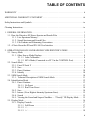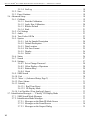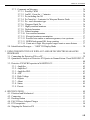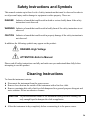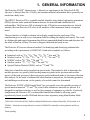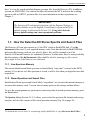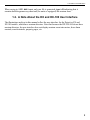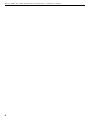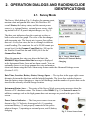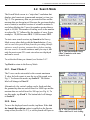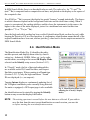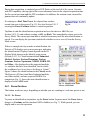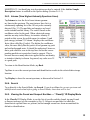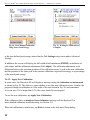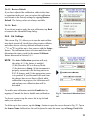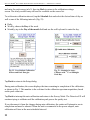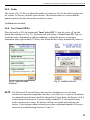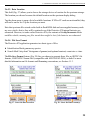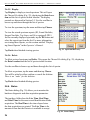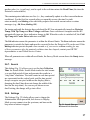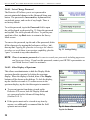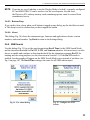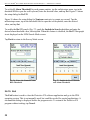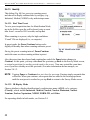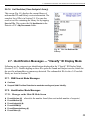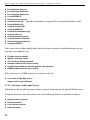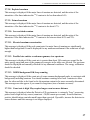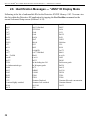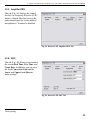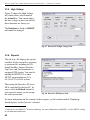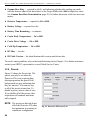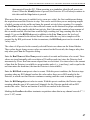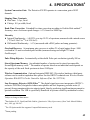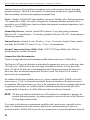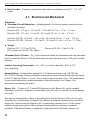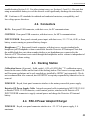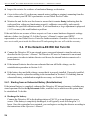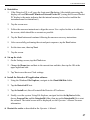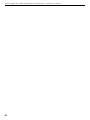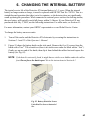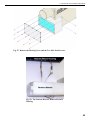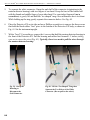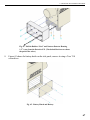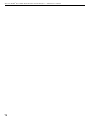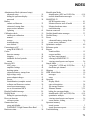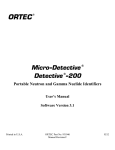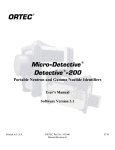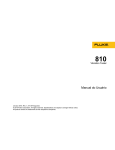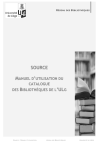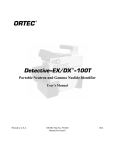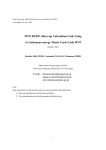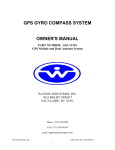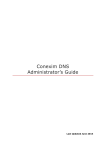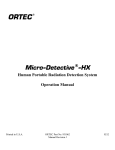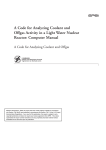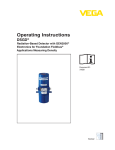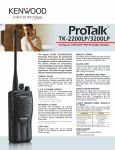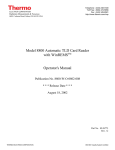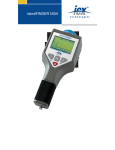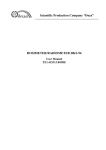Download ORTEC Detective-EX/DX Series Administrator`s Manual 931050 Rev
Transcript
ORTEC ® Detective-EX/DX Series ® Portable Neutron and Gamma Nuclide Identifiers Administrator’s Manual Printed in U.S.A. ORTEC Part No. 931050 Manual Revision M 0610 Advanced Measurement Technology, Inc. a/k/a/ ORTEC®, a subsidiary of AMETEK®, Inc. WARRANTY ORTEC* warrants that the items will be delivered free from defects in material or workmanship. ORTEC makes no other warranties, express or implied, and specifically NO WARRANTY OF MERCHANTABILITY OR FITNESS FOR A PARTICULAR PURPOSE. ORTEC’s exclusive liability is limited to repairing or replacing at ORTEC’s option, items found by ORTEC to be defective in workmanship or materials within one year from the date of delivery. ORTEC’s liability on any claim of any kind, including negligence, loss, or damages arising out of, connected with, or from the performance or breach thereof, or from the manufacture, sale, delivery, resale, repair, or use of any item or services covered by this agreement or purchase order, shall in no case exceed the price allocable to the item or service furnished or any part thereof that gives rise to the claim. In the event ORTEC fails to manufacture or deliver items called for in this agreement or purchase order, ORTEC’s exclusive liability and buyer’s exclusive remedy shall be release of the buyer from the obligation to pay the purchase price. In no event shall ORTEC be liable for special or consequential damages. Quality Control Before being approved for shipment, each ORTEC instrument must pass a stringent set of quality control tests designed to expose any flaws in materials or workmanship. Permanent records of these tests are maintained for use in warranty repair and as a source of statistical information for design improvements. Repair Service If it becomes necessary to return this instrument for repair, it is essential that Customer Services be contacted in advance of its return so that a Return Authorization Number can be assigned to the unit. Also, ORTEC must be informed, either in writing, by telephone (865.482.4411) or by facsimile transmission (865.483.2133), of the nature of the fault of the instrument being returned and of the model, serial, and revision (“Rev” on rear panel) numbers. Failure to do so may cause unnecessary delays in getting the unit repaired. The ORTEC standard procedure requires that instruments returned for repair pass the same quality control tests that are used for new-production instruments. Instruments that are returned should be packed so that they will withstand normal transit handling and must be shipped PREPAID via Air Parcel Post or United Parcel Service to the designated ORTEC repair center. The address label and the package should include the Return Authorization Number assigned. Instruments being returned that are damaged in transit due to inadequate packing will be repaired at the sender’s expense, and it will be the sender’s responsibility to make claim with the shipper. Instruments not in warranty should follow the same procedure and ORTEC will provide a quotation. Damage in Transit Shipments should be examined immediately upon receipt for evidence of external or concealed damage. The carrier making delivery should be notified immediately of any such damage, since the carrier is normally liable for damage in shipment. Packing materials, waybills, and other such documentation should be preserved in order to establish claims. After such notification to the carrier, please notify ORTEC of the circumstances so that assistance can be provided in making damage claims and in providing replacement equipment, if necessary. Copyright © 2010, Advanced Measurement Technology, Inc. All rights reserved. *ORTEC® is a registered trademark of Advanced Measurement Technology, Inc. All other trademarks used herein are the property of their respective owners. ADDITIONAL WARRANTY STATEMENT Please note that the personal digital assistant (PDA) that controls the Detective-EX/DX is intended exclusively for the tasks detailed in the Detective-EX/DX Series Operator’s Manual and Administrator’s Manual. Using this PDA for any other purpose could void your warranty. In addition, the Detective-EX/DX contains no user-serviceable parts. Except for the battery hatch on the left side panel, which can be opened when the battery requires replacement, breaking the seal on the case voids your warranty. The Detective-EX/DX should be opened only by ORTECauthorized service personnel. If you have any questions about the use or maintenance of this instrument, please contact your ORTEC representative or our Global Service Center first. iii iv TABLE OF CONTENTS WARRANTY . . . . . . . . . . . . . . . . . . . . . . . . . . . . . . . . . . . . . . . . . . . . . . . . . . . . . . . . . . . . . . . . ii ADDITIONAL WARRANTY STATEMENT . . . . . . . . . . . . . . . . . . . . . . . . . . . . . . . . . . . . . . iii Safety Instructions and Symbols . . . . . . . . . . . . . . . . . . . . . . . . . . . . . . . . . . . . . . . . . . . . . . . . . . ix Cleaning Instructions . . . . . . . . . . . . . . . . . . . . . . . . . . . . . . . . . . . . . . . . . . . . . . . . . . . . . . . . . . . ix 1. GENERAL INFORMATION . . . . . . . . . . . . . . . . . . . . . . . . . . . . . . . . . . . . . . . . . . . . . . . . . . 1.1. How the Detective-EX Stores Spectra and Search Files . . . . . . . . . . . . . . . . . . . . . . . . . 1.1.1. Live-Spectrum Memory . . . . . . . . . . . . . . . . . . . . . . . . . . . . . . . . . . . . . . . . . . . . 1.1.2. Stored Spectrum and Search Files . . . . . . . . . . . . . . . . . . . . . . . . . . . . . . . . . . . . 1.1.3. File Formats and Filenaming Conventions . . . . . . . . . . . . . . . . . . . . . . . . . . . . . 1.2. A Note About the DX and DX-100 User Interface . . . . . . . . . . . . . . . . . . . . . . . . . . . . . 1 3 3 3 4 5 2. OPERATION DIALOGS AND RADIONUCLIDE IDENTIFICATIONS . . . . . . . . . . . . . . . 7 2.1. Survey Mode . . . . . . . . . . . . . . . . . . . . . . . . . . . . . . . . . . . . . . . . . . . . . . . . . . . . . . . . . . 7 2.1.1. Other Survey Mode Displays . . . . . . . . . . . . . . . . . . . . . . . . . . . . . . . . . . . . . . . . 8 2.1.1.1. Auto-Calibration . . . . . . . . . . . . . . . . . . . . . . . . . . . . . . . . . . . . . . . . . . 8 2.1.1.2. MCA Mode (Connected to a PC Via the CONTROL Port) . . . . . . . . . 8 2.2. Search Mode . . . . . . . . . . . . . . . . . . . . . . . . . . . . . . . . . . . . . . . . . . . . . . . . . . . . . . . . . . . 9 2.2.1. Fixed Y/Scale Y . . . . . . . . . . . . . . . . . . . . . . . . . . . . . . . . . . . . . . . . . . . . . . . . . . 9 2.2.2. Save . . . . . . . . . . . . . . . . . . . . . . . . . . . . . . . . . . . . . . . . . . . . . . . . . . . . . . . . . . . . 9 2.2.3. Pause/Continue . . . . . . . . . . . . . . . . . . . . . . . . . . . . . . . . . . . . . . . . . . . . . . . . . . 10 2.2.4. Identify . . . . . . . . . . . . . . . . . . . . . . . . . . . . . . . . . . . . . . . . . . . . . . . . . . . . . . . . 10 2.3. SNM Search Mode . . . . . . . . . . . . . . . . . . . . . . . . . . . . . . . . . . . . . . . . . . . . . . . . . . . . . 10 2.3.1. Technical Description of SNM Search Mode . . . . . . . . . . . . . . . . . . . . . . . . . . 11 2.4. Identification Mode . . . . . . . . . . . . . . . . . . . . . . . . . . . . . . . . . . . . . . . . . . . . . . . . . . . . 12 2.4.1. Pause/Continue . . . . . . . . . . . . . . . . . . . . . . . . . . . . . . . . . . . . . . . . . . . . . . . . . . 13 2.4.1.1. No Preset . . . . . . . . . . . . . . . . . . . . . . . . . . . . . . . . . . . . . . . . . . . . . . . 13 2.4.1.2. Real Time Preset . . . . . . . . . . . . . . . . . . . . . . . . . . . . . . . . . . . . . . . . . 14 2.4.2. Save . . . . . . . . . . . . . . . . . . . . . . . . . . . . . . . . . . . . . . . . . . . . . . . . . . . . . . . . . . . 14 2.4.3. Intense (View Highest-Intensity Spectrum Lines) . . . . . . . . . . . . . . . . . . . . . . . 15 2.4.4. Search . . . . . . . . . . . . . . . . . . . . . . . . . . . . . . . . . . . . . . . . . . . . . . . . . . . . . . . . . 15 2.4.5. Viewing the Found and Suspect Nuclides — “Classify” ID Display Mode . . . 15 2.5. Display Mode . . . . . . . . . . . . . . . . . . . . . . . . . . . . . . . . . . . . . . . . . . . . . . . . . . . . . . . . . 16 2.5.1. Display Controls . . . . . . . . . . . . . . . . . . . . . . . . . . . . . . . . . . . . . . . . . . . . . . . . . 17 2.5.1.1. Full/Zoom . . . . . . . . . . . . . . . . . . . . . . . . . . . . . . . . . . . . . . . . . . . . . . 17 2.5.1.2. <> . . . . . . . . . . . . . . . . . . . . . . . . . . . . . . . . . . . . . . . . . . . . . . . . . . . . . 17 2.5.1.3. >< . . . . . . . . . . . . . . . . . . . . . . . . . . . . . . . . . . . . . . . . . . . . . . . . . . . . . 18 v Detective-EX/DX® Series HPGe-Based Portable Nuclide Identifiers — Administrator’s Manual 2.5.1.4. Lin/Log . . . . . . . . . . . . . . . . . . . . . . . . . . . . . . . . . . . . . . . . . . . . . . . . 2.5.2. Save . . . . . . . . . . . . . . . . . . . . . . . . . . . . . . . . . . . . . . . . . . . . . . . . . . . . . . . . . . . 2.5.3. Pause/Continue . . . . . . . . . . . . . . . . . . . . . . . . . . . . . . . . . . . . . . . . . . . . . . . . . . 2.6. Advanced Setup . . . . . . . . . . . . . . . . . . . . . . . . . . . . . . . . . . . . . . . . . . . . . . . . . . . . . . . 2.6.1. Calibrate . . . . . . . . . . . . . . . . . . . . . . . . . . . . . . . . . . . . . . . . . . . . . . . . . . . . . . . 2.6.1.1. Start the Calibration . . . . . . . . . . . . . . . . . . . . . . . . . . . . . . . . . . . . . . . 2.6.1.2. Apply New Calibration . . . . . . . . . . . . . . . . . . . . . . . . . . . . . . . . . . . . 2.6.1.3. Restore Default . . . . . . . . . . . . . . . . . . . . . . . . . . . . . . . . . . . . . . . . . . 2.6.1.4. Back . . . . . . . . . . . . . . . . . . . . . . . . . . . . . . . . . . . . . . . . . . . . . . . . . . . 2.6.2. Cal. Settings . . . . . . . . . . . . . . . . . . . . . . . . . . . . . . . . . . . . . . . . . . . . . . . . . . . . 2.6.3. Audio . . . . . . . . . . . . . . . . . . . . . . . . . . . . . . . . . . . . . . . . . . . . . . . . . . . . . . . . . 2.6.4. Turn Cooler Off/On . . . . . . . . . . . . . . . . . . . . . . . . . . . . . . . . . . . . . . . . . . . . . . 2.6.5. Spectra . . . . . . . . . . . . . . . . . . . . . . . . . . . . . . . . . . . . . . . . . . . . . . . . . . . . . . . . 2.6.5.1. Ask for Sample Description . . . . . . . . . . . . . . . . . . . . . . . . . . . . . . . . 2.6.5.2. Default Description . . . . . . . . . . . . . . . . . . . . . . . . . . . . . . . . . . . . . . . 2.6.5.3. Data Location . . . . . . . . . . . . . . . . . . . . . . . . . . . . . . . . . . . . . . . . . . . . 2.6.5.4. File Save Format . . . . . . . . . . . . . . . . . . . . . . . . . . . . . . . . . . . . . . . . . 2.6.5.5. Display . . . . . . . . . . . . . . . . . . . . . . . . . . . . . . . . . . . . . . . . . . . . . . . . . 2.6.5.6. Delete . . . . . . . . . . . . . . . . . . . . . . . . . . . . . . . . . . . . . . . . . . . . . . . . . . 2.6.6. Status . . . . . . . . . . . . . . . . . . . . . . . . . . . . . . . . . . . . . . . . . . . . . . . . . . . . . . . . . 2.6.7. Search . . . . . . . . . . . . . . . . . . . . . . . . . . . . . . . . . . . . . . . . . . . . . . . . . . . . . . . . . 2.6.8. Settings . . . . . . . . . . . . . . . . . . . . . . . . . . . . . . . . . . . . . . . . . . . . . . . . . . . . . . . . 2.6.8.1. Set or Change Password . . . . . . . . . . . . . . . . . . . . . . . . . . . . . . . . . . . 2.6.8.2. Allow Display of Spectrum . . . . . . . . . . . . . . . . . . . . . . . . . . . . . . . . . 2.6.8.3. Buttons Beep . . . . . . . . . . . . . . . . . . . . . . . . . . . . . . . . . . . . . . . . . . . . 2.6.8.4. About . . . . . . . . . . . . . . . . . . . . . . . . . . . . . . . . . . . . . . . . . . . . . . . . . . 2.6.9. SNM Search . . . . . . . . . . . . . . . . . . . . . . . . . . . . . . . . . . . . . . . . . . . . . . . . . . . . 2.6.10. Exit . . . . . . . . . . . . . . . . . . . . . . . . . . . . . . . . . . . . . . . . . . . . . . . . . . . . . . . . . . 2.6.11. More >> (Advanced Setup, Page 2) . . . . . . . . . . . . . . . . . . . . . . . . . . . . . . . . . 2.6.12. Dose Alarms . . . . . . . . . . . . . . . . . . . . . . . . . . . . . . . . . . . . . . . . . . . . . . . . . . . 2.6.13. Identify . . . . . . . . . . . . . . . . . . . . . . . . . . . . . . . . . . . . . . . . . . . . . . . . . . . . . . . 2.6.13.1. Real Time Preset . . . . . . . . . . . . . . . . . . . . . . . . . . . . . . . . . . . . . . . . 2.6.13.2. ID Display Mode . . . . . . . . . . . . . . . . . . . . . . . . . . . . . . . . . . . . . . . . 2.6.14. List Nuclides (View Analysis Library) . . . . . . . . . . . . . . . . . . . . . . . . . . . . . . 2.7. Identification Messages — “Classify” ID Display Mode . . . . . . . . . . . . . . . . . . . . . . . 2.7.1. SNM Search Mode Messages . . . . . . . . . . . . . . . . . . . . . . . . . . . . . . . . . . . . . . 2.7.2. Identification Mode Messages . . . . . . . . . . . . . . . . . . . . . . . . . . . . . . . . . . . . . . 2.7.2.1. Messages on the Main ID Mode Screen . . . . . . . . . . . . . . . . . . . . . . . 2.7.2.2. Messages on the Found Screen . . . . . . . . . . . . . . . . . . . . . . . . . . . . . . 2.7.2.3. Messages on the Suspect Dialog . . . . . . . . . . . . . . . . . . . . . . . . . . . . . vi 18 18 18 18 19 19 20 21 21 21 23 23 24 24 24 25 25 26 26 26 27 27 28 28 29 29 29 30 31 31 32 32 32 33 33 33 33 33 34 35 TABLE OF CONTENTS 2.7.3. Comments on Messages . . . . . . . . . . . . . . . . . . . . . . . . . . . . . . . . . . . . . . . . . . . 2.7.3.1. Possibly Cd109 . . . . . . . . . . . . . . . . . . . . . . . . . . . . . . . . . . . . . . . . . . 2.7.3.2. Am241, Count for > 3 minutes . . . . . . . . . . . . . . . . . . . . . . . . . . . . . . 2.7.3.3. Pu, including Am 241 . . . . . . . . . . . . . . . . . . . . . . . . . . . . . . . . . . . . . 2.7.3.4. Pu Count for > 5 minutes for Weapons/Reactor Grade . . . . . . . . . . . 2.7.3.5. Pu - can’t determine type . . . . . . . . . . . . . . . . . . . . . . . . . . . . . . . . . . . 2.7.3.6. Weapons Grade Pu . . . . . . . . . . . . . . . . . . . . . . . . . . . . . . . . . . . . . . . . 2.7.3.7. Highly enriched uranium . . . . . . . . . . . . . . . . . . . . . . . . . . . . . . . . . . . 2.7.3.8. Depleted uranium . . . . . . . . . . . . . . . . . . . . . . . . . . . . . . . . . . . . . . . . . 2.7.3.9. Natural uranium . . . . . . . . . . . . . . . . . . . . . . . . . . . . . . . . . . . . . . . . . . 2.7.3.10. Low enriched uranium . . . . . . . . . . . . . . . . . . . . . . . . . . . . . . . . . . . . 2.7.3.11. Elevated uranium concentration . . . . . . . . . . . . . . . . . . . . . . . . . . . . 2.7.3.12. Possible beta emitter or unknown gamma, view spectrum . . . . . . . . 2.7.3.13. NORM background OK, keep counting . . . . . . . . . . . . . . . . . . . . . . 2.7.3.14. Count rate is high. May require longer count or more distance . . . . 2.8. Identification Messages — “ANSI” ID Display Mode . . . . . . . . . . . . . . . . . . . . . . . . . 36 36 36 36 36 36 36 36 37 37 37 37 37 37 37 38 3. USING THE DETECTIVE-EX WITH A PC AND ORTEC SPECTRUM ANALYSIS PROGRAMS . . . . . . . . . . . . . . . . . . . . . . . . . . . . . . . . . . . . . . . . . . . . . . . . . . . . . . . . . . . . . 39 3.1. Connecting the Detective-EX to a PC . . . . . . . . . . . . . . . . . . . . . . . . . . . . . . . . . . . . . . 39 3.2. Quantitative Analysis of Detective-EX Spectra in GammaVision-32 and ISOTOPIC-32 . . . . . . . . . . . . . . . . . . . . . . . . . . . . . . . . . . . . . . . . . . . . . . . . . . . . . . . . . . . . . . . . . . . . 40 3.3. Detective-EX MCB Properties in MAESTRO-32 . . . . . . . . . . . . . . . . . . . . . . . . . . . . . 41 3.3.1. Amplifier . . . . . . . . . . . . . . . . . . . . . . . . . . . . . . . . . . . . . . . . . . . . . . . . . . . . . . . 42 3.3.2. Amplifier 2 . . . . . . . . . . . . . . . . . . . . . . . . . . . . . . . . . . . . . . . . . . . . . . . . . . . . . 42 3.3.3. Amplifier PRO . . . . . . . . . . . . . . . . . . . . . . . . . . . . . . . . . . . . . . . . . . . . . . . . . . 43 3.3.4. ADC . . . . . . . . . . . . . . . . . . . . . . . . . . . . . . . . . . . . . . . . . . . . . . . . . . . . . . . . . . 43 3.3.5. High Voltage . . . . . . . . . . . . . . . . . . . . . . . . . . . . . . . . . . . . . . . . . . . . . . . . . . . 44 3.3.6. Reports . . . . . . . . . . . . . . . . . . . . . . . . . . . . . . . . . . . . . . . . . . . . . . . . . . . . . . . . 44 3.3.7. About . . . . . . . . . . . . . . . . . . . . . . . . . . . . . . . . . . . . . . . . . . . . . . . . . . . . . . . . . 45 3.3.8. Status . . . . . . . . . . . . . . . . . . . . . . . . . . . . . . . . . . . . . . . . . . . . . . . . . . . . . . . . . 45 3.3.9. Presets . . . . . . . . . . . . . . . . . . . . . . . . . . . . . . . . . . . . . . . . . . . . . . . . . . . . . . . . . 46 4. SPECIFICATIONS . . . . . . . . . . . . . . . . . . . . . . . . . . . . . . . . . . . . . . . . . . . . . . . . . . . . . . . . . 4.1. Electrical and Mechanical . . . . . . . . . . . . . . . . . . . . . . . . . . . . . . . . . . . . . . . . . . . . . . . 4.2. Connectors . . . . . . . . . . . . . . . . . . . . . . . . . . . . . . . . . . . . . . . . . . . . . . . . . . . . . . . . . . . 4.3. Docking Station . . . . . . . . . . . . . . . . . . . . . . . . . . . . . . . . . . . . . . . . . . . . . . . . . . . . . . . 4.4. PAC-II Power Adaptor/Charger . . . . . . . . . . . . . . . . . . . . . . . . . . . . . . . . . . . . . . . . . . 4.5. PC Prerequisites . . . . . . . . . . . . . . . . . . . . . . . . . . . . . . . . . . . . . . . . . . . . . . . . . . . . . . . 4.6. Shipping the Detective-EX . . . . . . . . . . . . . . . . . . . . . . . . . . . . . . . . . . . . . . . . . . . . . . 49 52 53 53 53 54 54 vii Detective-EX/DX® Series HPGe-Based Portable Nuclide Identifiers — Administrator’s Manual 5. TROUBLESHOOTING . . . . . . . . . . . . . . . . . . . . . . . . . . . . . . . . . . . . . . . . . . . . . . . . . . . . . 5.1. “Error Saving .SPC File” . . . . . . . . . . . . . . . . . . . . . . . . . . . . . . . . . . . . . . . . . . . . . . . . 5.2. If the Detective-EX Program Stops . . . . . . . . . . . . . . . . . . . . . . . . . . . . . . . . . . . . . . . . 5.3. If You Drop the Detective-EX . . . . . . . . . . . . . . . . . . . . . . . . . . . . . . . . . . . . . . . . . . . . 5.4. If the Detective-EX Will Not Turn On . . . . . . . . . . . . . . . . . . . . . . . . . . . . . . . . . . . . . 5.4.1. Starting from an Exhausted Battery (Reinitialization) . . . . . . . . . . . . . . . . . . . 5.5. If the Docking Station Spontaneously Shuts Down and Restarts . . . . . . . . . . . . . . . . . 5.6. If the Display is Lost or Posts a “Display Disabled” Message . . . . . . . . . . . . . . . . . . . 5.7. If the “USB Host Connected” Message Persists After Disconnection . . . . . . . . . . . . . 5.8. “Batteries Hot or Overheated” Message . . . . . . . . . . . . . . . . . . . . . . . . . . . . . . . . . . . . 5.9. If You Forgot the Password . . . . . . . . . . . . . . . . . . . . . . . . . . . . . . . . . . . . . . . . . . . . . . 5.10. Calibration Issues . . . . . . . . . . . . . . . . . . . . . . . . . . . . . . . . . . . . . . . . . . . . . . . . . . . . . 5.10.1. Calibration Takes Very Long to Complete or Does Not Finish at All . . . . . . 5.10.2. The Centroid, FWHM, or Calibration Adjustment Value Has Changed Dramatically Since the Last Calibration . . . . . . . . . . . . . . . . . . . . . . . . . . . . . . 5.11. ActiveSync: “Couldn’t Find Any Mobile Device” . . . . . . . . . . . . . . . . . . . . . . . . . . . 5.12. Troubleshooting MAESTRO-Related Problems . . . . . . . . . . . . . . . . . . . . . . . . . . . . . 5.12.1. MAESTRO-32 Does Not Connect with the Detective-EX . . . . . . . . . . . . . . . 5.13. Other Problems with the Detective-EX . . . . . . . . . . . . . . . . . . . . . . . . . . . . . . . . . . . . 55 55 55 55 56 56 58 58 58 59 59 59 59 59 59 60 60 60 6. CHANGING THE INTERNAL BATTERY . . . . . . . . . . . . . . . . . . . . . . . . . . . . . . . . . . . . . 63 6.1. Units Bought Before July 1, 2005 . . . . . . . . . . . . . . . . . . . . . . . . . . . . . . . . . . . . . . . . . 64 7. CALIBRATION SOURCE STATEMENT . . . . . . . . . . . . . . . . . . . . . . . . . . . . . . . . . . . . . . 69 INDEX . . . . . . . . . . . . . . . . . . . . . . . . . . . . . . . . . . . . . . . . . . . . . . . . . . . . . . . . . . . . . . . . . . . . . 71 viii Safety Instructions and Symbols This manual contains up to three levels of safety instructions that must be observed in order to avoid personal injury and/or damage to equipment or other property. These are: DANGER Indicates a hazard that could result in death or serious bodily harm if the safety instruction is not observed. WARNING Indicates a hazard that could result in bodily harm if the safety instruction is not observed. CAUTION Indicates a hazard that could result in property damage if the safety instruction is not observed. In addition, the following symbols may appear on the product: DANGER–High Voltage ATTENTION–Refer to Manual Please read all safety instructions carefully and make sure you understand them fully before attempting to use this product. Cleaning Instructions To clean the instrument exterior: ! Disconnect the instrument from the power source. ! Remove loose dust on the outside of the instrument with a lint-free cloth. ! Remove remaining dirt with a lint-free cloth dampened in a general-purpose detergent and water solution. Do not use abrasive cleaners. CAUTION To prevent moisture inside of the instrument during external cleaning, use only enough liquid to dampen the cloth or applicator. ! Allow the instrument to dry completely before reconnecting it to the power source. ix Detective-EX/DX® Series HPGe-Based Portable Nuclide Identifiers — Administrator’s Manual x 1. GENERAL INFORMATION The Detective-EX/DX® Administrator’s Manual is a supplement to the Detective-EX/DX Operator’s Manual (Part No. 931040), and contains technical information that is generally not needed on a daily basis. The ORTEC Detective-EX is a portable nuclide identifier using both a high-purity germanium (HPGe) detector and a moderated neutron detector for detection and identification of radionuclides. The Detective-DX is identical to the -EX but has no neutron detector. In both manuals, the term Detective-EX refers to all members of this instrument family, exceptions noted. The user interface is a high-resolution color display coupled with a touch panel. This combination gives an easy-to-use instrument both for reading the display and control. The result is a lightweight and rugged instrument that delivers unmatched identification and detection for the needs of nuclear security. The unit is shipped calibrated and ready to use. The Detective-EX uses an advanced method1 for identifying and classifying radionuclides according to the requirements of ANSI N42.34 and other standards, as follows: ! ! ! ! ! Industrial, such as 57Co, 60Co, 133Ba, 137Cs, 192Ir, 241Am, and 75Se Medical, such as 18F, 67Ga, 99mTc, 111In, 123I, 131I, 133Xe, and 201Tl NORM,2 such as 40K, 226Ra, 232Th, and 238U Nuclear, such as 233U, 235U, 237Np, 239Pu, and 252Cf Special Nuclear Material (SNM), such as 235U and 239Pu Other lists of nuclides can be supplied on special order. This method is able to determine the nuclides present very quickly based on the gamma-ray peaks in the spectrum and on other aspects of the total spectrum. It does not operate in the traditional mode of spectrum collection, then analysis. In the mode of radionuclide identification in inspections, the counting geometry and shielding are not known, so the quantity of a nuclide cannot be determined. The Detective-EX/DX’s SNM Search Mode3 lets you quickly sense the possible presence of special nuclear materials 235U and 239Pu, even if other radioactive materials are present. It is designed for rapid area searches as well as fast scanning of containers or vehicles. It perfectly complements the Detective-EX’s radionuclide Identification Mode by allowing you to expeditiously locate possible SNM and then test more rigorously using Identification Mode. 1 UCRL-MI-151849, March 2003, RadScout Hand-Held Radioactive Material Identifier, M. Rowland, et. al. 2 NORM — Naturally occurring radioactive material. NORM-Th is naturally occurring thorium and decay products. 3 Patent pending. 1 Detective-EX/DX® Series HPGe-Based Portable Nuclide Identifiers — Administrator’s Manual SNM Search Mode also takes advantage of the fact that the comparatively innocuous 133Ba can be used as a plutonium surrogate. Advanced users can choose to enable a “search for 133Ba” feature within SNM Search Mode both for training purposes and for developing a site’s concept of operations. Before using SNM Search Mode in the field, you must develop your concept of operations for most effective use. The Detective-EX allows you to adjust the length of the SNM data sampling (“dwell”) time. ORTEC specialists are available to help you optimize the instrument settings; contact your ORTEC representative or our Global Service Center. The operating system is Microsoft® Windows® Mobile™, with the Detective-EX as the only program running. The operation of the software is controlled by soft buttons in much the same way as any other Windows program. A soft keyboard is automatically displayed when any alphanumeric input is needed. The Detective-EX can store a nearly unlimited number of Identification Mode spectra and Search Mode count-rate “strip charts” in ORTEC file formats, ANSI N42.42 formats, or both. See Section 1.1 for more information on file types and filenaming conventions. The files can be stored on the internal flash ROM disk or on user-supplied, removable SecureDigital (SD) memory cards.4 Files stored on the internal or removable memory can be downloaded via the DATA port to any PC running under Microsoft Windows 2000 Professional SP4, XP® Professional SP2 or higher, or Vista® Ultimate. See the “File Transfer to PC” chapter in the accompanying Operator’s Manual. Alternatively, if using memory cards, you can copy the spectrum files directly to your PC with a memory card reader and Windows Explorer. The Detective-EX comes with either a docking station or the more compact PAC-II power adaptor/ charger (collectively referred to as charger bases). Both types of charger base contain the charger for the internal battery. The docking station’s fans both cool the charger unit and dissipate heat from the Detective-EX when the unit is docked. The docking station can also hold a weak (~37 kBq) 137Cs source used to verify the energy calibration. Checking the Detective-EX’s calibration is easy, whether you have a docking station with its built-in 137Cs source; a PAC-II charger, which does not include a calibration source; or are working in the field under battery power. The Detective-EX allows you to choose the calibration source that best suits your needs — even the 40K naturally present in concrete or low-sodium salt substitute. On PCs running under Windows 2000, XP, or Vista, you can use MAESTRO®-32 MCA Emulator Software (A65-B32) v6.05 or later, communicating via CONNECTIONS-32 v6.09.06 or 4 Some earlier models also support CompactFlash™ (CF) memory cards. 2 1. GENERAL INFORMATION later,5 to view the search and identification spectrum files from the Detective-EX. In addition, you can use MAESTRO-32 to control the data collection in the MCA and store the resulting spectra to disk as ORTEC spectrum files. For more information on these operations, see Chapter 3. IMPORTANT The Detective-EX is designed to function with the Regional Settings in Windows Mobile set to the English (United States) region and all of its default settings, as discussed in Section 5.13. Using other than the factory default settings can cause operational problems. 1.1. How the Detective-EX Stores Spectra and Search Files The Detective-EX can store spectra on (1) the PDA’s built-in flash ROM disk, (2) its My Documents folder, and (3) user-supplied memory cards. Note that the built-in flash ROM disk and removable storage cards are non-volatile, that is, they will be retained even if the Detective-EX internal batteries are exhausted. However, in older units, there is some possibility that the contents of the My Documents folder could be volatile, meaning any files stored there might be lost if the batteries are exhausted. 1.1.1. Live-Spectrum Memory The current Identification Mode spectrum or Search Mode “strip chart” is stored in the MCB memory. If you do not save this spectrum or search, it will be lost when you begin the next data acquisition. 1.1.2. Stored Spectrum and Search Files Identification Mode spectra and Search Mode “strip charts” are stored in the internal memory or on removable memory cards. You can store as many spectra as the storage medium allows. To save the current gamma-ray spectrum or search strip chart in stored-spectrum memory, press the Save button. The Spectra dialog (Section 2.6.5.3) allows you to select the spectrum file formats and storage location; and view the contents of the stored-spectrum memory (Fig. 29 on page 26). 5 To determine the CONNECTIONS-32 version being used by MAESTRO-32, open File/About MAESTRO.... 3 Detective-EX/DX® Series HPGe-Based Portable Nuclide Identifiers — Administrator’s Manual 1.1.3. File Formats and Filenaming Conventions Identification Mode Spectra — These can be saved on the ID Mode and (spectrum) Display screens. You can choose to store them in either the ORTEC .SPC file format; in ANSI N42.42 format, which is compatible with the ANSI N42.42-2006 standard; or both. The .SPC file contains three parameters in addition to the contents specified in the ORTEC Software File Structure Manual for DOS and Windows Systems (Part No. 753800; hereinafter called the File Structure Manual): ! Total neutron counts for each acquisition (zero for Detective-DX/DX-100®). ! The neutron count rate at the time the spectrum file is saved (zero for Detective-DX/DX-100). ! A “normal” or “100” entry that indicates whether the spectrum was collected using a standard Detective-EX/DX or a Detective-EX/DX-100. The ANSI .N42 file is formatted for an InstrumentType of RadionuclideIdentifier. It includes the spectrum, calibration, sample description, and identification results; neutron count rate (if the unit is so equipped); and GPS location log (if so equipped). The filename format of the identification spectrum is: YYYY_MM_DD_hh_mm_sss Search Mode “Strip Charts” — Search Mode data are “strip charts” of count rate vs. elapsed time. These can be stored in the ORTEC .CHN format; or in ANSI N42.42 format, formatted for an InstrumentType of PersonalRadiationDetector. The .CHN format is simpler than the .SPC format, and is described in the File Structure Manual. The .N42 file includes the sample description and a count rate log for the gamma strip chart; the count rate log for the neutron strip chart (if the unit is so equipped); and GPS location log (if so equipped). The format filename of the search files is: YYYY_MM_DD_HH_MM_SSStype When saving in the ORTEC .CHN format, two files are saved for each search, one for the gamma count and one for the neutron count; type is either G for the gamma-ray chart or N for the neutron chart. 4 1. GENERAL INFORMATION When saving in ANSI .N42 format, only one file is generated; type is B indicating that it contains both the gamma-ray chart and (for units so equipped) the neutron chart. 1.2. A Note About the DX and DX-100 User Interface The illustrations and text in this manual reflect the user interface for the Detective-EX and EX-100 models, which have neutron detectors. Note that because the DX/DX-100 do not have neutron detectors, the user interface does not display neutron count-rate meters, dose alarm controls, search controls, property pages, etc. 5 Detective-EX/DX® Series HPGe-Based Portable Nuclide Identifiers — Administrator’s Manual 6 2. OPERATION DIALOGS AND RADIONUCLIDE IDENTIFICATIONS 2.1. Survey Mode The Survey Mode dialog (Fig. 1) displays the gamma count, neutron count and gamma dose rates; the Detective-EX overall Status; the battery status, and the current power source (e.g., internal battery, external power source, docking station or PAC-II power adaptor/charger; see Fig. 2). The three rate indicators show the count rate or dose as both a value and a bar graph. The color of the bar changes with increasing rate. The lowest rate is green, then yellow, then red. At very low rates, the bar is a triangle to indicate a small reading. The count rate for red is 20,000 counts per second (cps) for the Gamma Count Rate bar, 500 cps for the Neutron Count Rate bar and 10000 µSv/h for the Gamma Dose Rate. Fig. 1. Survey Mode Ready; When the gamma dose rate goes above the limit, the Detective-EX Internal Battery WARNING!!! High Gamma Dose Rate! message is displayed Charging. in the Instrument Status Area and an alarm sounds. You can optionally choose to set lower gamma dose rate and neutron count rate alarms using the Dose Alarm setup feature under the Advanced Settings screen (Section 2.6.12). Date/Time, Location, Battery Status, Storage Space — The top line in the upper right corner alternates between the date/time and the latitude/longitude. The lower line switches between from the battery status (charging vs. time to full discharge) and the number of spectra that can be stored in the currently selected storage location. Instrument Status Area — The center of the Survey Mode screen posts messages about the Detective-EX’s hardware status. The Status is either READY (Fig. 1) or Detector is warm. In addition, warnings such as the high gamma dose rate message are posted in this part of the screen. Power Source Indicator — The four power source icons are shown in Fig. 2. Clockwise from upper left: (1) operating on internal battery, (2) unit properly connected to the power adaptor/charger, 3) operating on external power, and 4) battery charging. Fig. 2. Power Source Icons. 7 Detective-EX/DX® Series HPGe-Based Portable Nuclide Identifiers — Administrator’s Manual ! ! ! ! Tap Search to go to the Search Mode. Tap SNM to use the SNM Search Mode. Tap Identify to go to the Identification Mode. Tap Display to display the current spectrum. The spectrum display can be disabled on the Settings dialog in Advanced Setup. If it is disabled, the button is hidden. ! Tap Advanced to display the Advanced Setup dialog. 2.1.1. Other Survey Mode Displays The Survey Mode screen takes on different features when the Detective-EX is automatically checking its calibration, and when connected to a host PC for use as an MCA. 2.1.1.1. Auto-Calibration The Detective-EX can be configured to automatically check its own calibration. When the auto-calibration routine is running, the screen appears as shown in Fig. 3. The Time remaining readout in the center of the screen shows the estimated time remaining to complete the autocalibration sequence. For more detailed information, see Section 2.6.2. 2.1.1.2. MCA Mode (Connected to a PC Via the CONTROL Port) The Detective-EX’s rear-panel CONTROL port allows you to use the unit’s MCA board as a high-performance HPGe detector system, controlled by MAESTRO-32 or other ORTEC CONNECTIONS-32 software applications. The touchscreen display is disabled and the Status indicator reads USB host enabled, as shown in Fig. 4. Fig. 3. Auto Calibrating. 8 Fig. 4. Unit in MCA Mode. 2. OPERATION DIALOGS AND RADIONUCLIDE IDENTIFICATIONS 2.2. Search Mode The Search Mode screen is a “strip-chart” emulation that displays total count rate (gamma and neutron) vs time (see Fig. 5). The gamma-ray data are presented in blue and the neutron data are shown in red. Because the spectrum display area is limited, a modified version of scientific notation is used when labeling the Y axes for numbers greater than or equal to 10,000: The number of trailing zeros in the number is replaced by “E” followed by the number of zeros. Some examples: 10,000 becomes 1E4; 12,000 becomes 12E3. To start a new search session, tap Search in the Survey Mode or any other dialog with the Search button. If you wish to save the spectral data from the preceding identification or search session, you must do so before starting this new search. A search continues until you stop it, but only the most recent 221 count rate values are displayed and can be saved. Fig. 5. The Search Mode “Strip Chart” Emulation with AutoScaled Y-Axis. To set the dwell time per channel, see Section 2.6.7. Tap Back to return to the Survey Mode. 2.2.1. Fixed Y/Scale Y The Y-axes can be autoscaled so the current maximum Y value for both counts is near the top of the graph, as in Fig. 5. To choose this mode, tap Scaled Y. The button label will change to Fixed Y. Alternatively, the vertical scaling can be fixed such that the gamma-ray data are scaled from 0 to 10000 cps and the neutron data are scaled from 0 to 500 cps (see Fig. 6). To use this mode, tap Fixed Y. The button label will change to Scaled Y. 2.2.2. Save To save the displayed search results, tap Save. If the Ask for Sample Description option is enabled on the Spectra setup screen (Section 2.6.5.1), a soft keyboard will open so Fig. 6. The Search Mode Strip Chart with Fixed Y-Axis Scaling. 9 Detective-EX/DX® Series HPGe-Based Portable Nuclide Identifiers — Administrator’s Manual you can enter a description for this data acquisition; tap Set to complete the save. If saving in ORTEC .CHN format, two count-rate “strip chart” files are saved for each search, one for the gamma count (labeled with a G suffix) and one for the neutron count (with an N suffix). For ANSI .N42 files, one file with both gamma and neutron count rate (with a B suffix) is created. The filenames are automatically generated (Section 1.1.2) and saved according to the settings on the Spectra screen (Section 2.6.5). 2.2.3. Pause/Continue To pause a search acquisition, tap Pause. The Pause button will change to Continue, as shown in Fig. 7. Tap Continue to resume the search. The display will be continuous, that is, it will not show a gap for the paused time. Fig. 7. The Search Mode, Paused. 2.2.4. Identify To go directly to the Identification Mode, tap Identify. If you have not already saved the current Search data, they will be lost when you change modes. 2.3. SNM Search Mode SNM Search Mode is based on HPGe’s exceptional ability to separate the signal from noise in a gamma spectrum. Since HPGe cleanly separates radionuclide gamma “signature” energies, just a few counts at the SNM specific energies suggests the likely presence of a SNM radionuclide. Gamma energies from non-SNM radionuclides are rejected as “noise.” Random “noise” interference is minimal, particularly as the SNM Search Mode accumulates counts in a series of very short data acquisitions. In this mode, the Detective-EX display shows SNM data only, excluding other radionuclides. In a sense, SNM Search Mode is the opposite of Identification Mode. SNM Search Mode is optimized to not miss SNM as you quickly scan an area (that is, SNM Search Fig. 8. The SNM Search Mode Mode is tailored to avoid false negative readings). It preBar Graph Display. sents a bar-graph display related to the probability that SNM is present (Fig. 8). The bar graph is proportional to the square of the quality (or confidence) factor, Q (defined in the following section), and automatically adjusts its maximum and minimum based on the current value of Q2. A stable 10 2. OPERATION DIALOGS AND RADIONUCLIDE IDENTIFICATIONS high-probability reading means certainty, while an unstable reading during a fast scan is analogous to a survey meter reading. Higher is more significant than lower. First you scan the area looking for the site with the highest stable readings. Upon locating a potential hotspot, you can then run Identification Mode to verify the presence of a suspect radionuclide with very little risk of an incorrect identification (i.e., a false positive). This takes longer than the SNM search operation but yields a final determination as to whether or not SNM is present in detectable quantities. Data acquisition dwell time and alarm threshold parameters are set on the SNM Search dialog under Advanced Settings; see Section 2.6.9. For a walkthrough of a successful SNM search, see the SNM Search Mode discussion in Chapter 3 of the Operator’s Manual. 2.3.1. Technical Description of SNM Search Mode The Detective-EX is a real-time identifier. Once an identification has begun, it checks continuously to determine if the criteria for pronouncing an identification are met for every nuclide in its list. This process is used in SNM Search Mode, however, the identification process rapidly repeats according to a user-selected “dwell time.” The Detective-EX nuclide identification scheme uses a “peak quality factor” to quantify the quality of a gamma-ray peak in the spectral data. This quality factor, Q, is defined as: where: G = the gross counts in a region of the spectrum centered at the gamma-ray peak energy with a width based on the FWHM. B = the number of background counts in the same region σN = the uncertainty associated with the value G!B. The numerator of this equation represents the signal or net counts in the peak. The denominator is the statistical error expected in the signal. In the standard radionuclide Identification Mode, one of the tests applied to the peaks in the spectrum is “does the value of σN exceed a threshold value which is internal to the software and can be different for different nuclides?” This is a “necessary but not sufficient” criterion for identification. 11 Detective-EX/DX® Series HPGe-Based Portable Nuclide Identifiers — Administrator’s Manual In SNM Search Mode, there is no threshold value as such. The value of σN for 235U and 239Pu (and 133Ba) is computed and re-computed in real time, and plotted on the display as the square of the computed value. If no SNM (or 133Ba) is present, the display bar graph “bounces” around statistically. The degree to which it bounces depend on the background count rate and the dwell-time setting. When a source is encountered, the reading stabilizes and the closer the instrument is to the source, the higher is the value of the index displayed, just as for a traditional rate meter but this time specific to 235U or 239Pu (or 133Ba). Once the high and stable reading has been verified, Identification Mode can then be used, while keeping the Detective-EX in a fixed position. A confirmatory identification means that all of the required conditions have been met, and not just the Q value used to locate suspicious material in SNM Search Mode. 2.4. Identification Mode The Identification Mode (Fig. 9) identifies the radionuclides present; and displays them either by classification (e.g., Industrial, NORM, Other, etc.) or by radionuclide name, according to the current ID Display Mode selected on the Identify setup screen (Section 2.6.13). In “Classify” mode, the list of detected radionuclides are available on the ID, Found Nuclides, and Suspect Nuclides report pages. When counting to a Preset time (Section 2.6.13.1), only the high-confidence “Found” IDs are displayed (i.e., no suspects). Tapping Intense displays a continuously updating list of the 10 highest-confidence peaks currently being detected. For units so equipped, a GPS report page is also available. An identification can be started by tapping the Identify button on any screen that displays the button. NOTE 12 Fig. 9. Identification Mode Screen (showing the “Classify” display mode). The existing spectrum is erased before the new data are collected. If you wish to save the data from the most recent identification or search session, you must do so before starting the new identification session. 2. OPERATION DIALOGS AND RADIONUCLIDE IDENTIFICATIONS During data acquisition, a simulated green LED flashes at the top left of the screen. On units with GPS capability, the top right of the screen alternates between the elapsed acquisition time for the current spectrum and the GPS coordinates. In addition, the neutron count rate and the gamma dose rate continually update. If counting to a Real Time Preset, the elapsed time readout counts from zero to the preset (Fig. 10). See also Section 2.4.1.2 on using the Pause/Continue button to extend acquisition. Fig. 10. Tap Save to end this identification acquisition and save the data to a .SPC file (see Section 2.4.2). To end without creating a .SPC, tap Back. This immediately returns you to the Survey Mode. The current spectrum data is retained in memory until the next identification or search. You can display the spectrum (and decide whether or not to save it) from the Survey Mode screen. If there is enough activity to make an identification, the Detective-EX displays one or more messages indicating the identifications. Display format depends on the ID Display Mode chosen on the Identify setup screen (Section 2.6.13.2). Classifications include Industrial, Medical, Nuclear, Nuclear Plutonium, Nuclear Uranium, Nuclear Neptunium, NORM, NORM-TH, and Other. Also displayed are the suspected nuclides, i.e., nuclides that have been identified, but for which the confidence level is too low to list them as “found.” Figure 9 shows the identifications in the Classify mode. The Detective-EX has found three Industrial nuclides, one Other nuclide, and one suspected NORM. For comparison, Fig. 11 shows the same identifications as displayed in the ANSI mode. 2.4.1. Pause/Continue Fig. 11. Identification Mode Screen, ANSI Mode. This button works two ways, depending on whether you are counting to a real-time preset or not. 2.4.1.1. No Preset To pause an identification acquisition, tap the Pause button. In pause mode, the Pause button changes to Continue and the simulated LED is hidden (see Fig. 7). While paused, you can display and/or save the spectrum. 13 Detective-EX/DX® Series HPGe-Based Portable Nuclide Identifiers — Administrator’s Manual To resume the identification process, tap Continue. When acquisition resumes, the LED indicator reappears. NOTE Tapping Pause or Continue does not clear the spectrum. Pausing simply suspends data collection. When you continue, subsequent data are added to the existing spectrum until you stop acquisition by tapping Back to return to the Survey Mode screen. The spectrum is retained in memory until you start the next identification or search acquisition. If you have not already viewed and/or saved the spectrum, you can do so from the Survey Mode screen. 2.4.1.2. Real Time Preset In preset mode, the Pause/Continue button works slightly differently than when counting without a preset. During the preset counting interval, Pause/Continue works the same as when counting without a preset. After the preset time has elapsed and counting has ended, the Pause button changes to Continue. At this point, you may either Save the spectrum, go Back to the Survey Mode screen, or extend acquisition for another period equal to the preset. (You may extend the count time even if you have already saved the spectrum.) d Example: If we set a preset of 15 seconds and tap Identify, the Elapsed Time readout at the top right of the screen counts up from 0 of 15 to 15 of 15, data acquisition stops, and the Pause button changes to Continue. If we then tap Continue, the readout updates to 15 of 30 and counts up to 30 of 30, at which point data acquisition again stops. See also Section 2.6.13.1. NOTE Tapping Pause or Continue does not clear the spectrum. Pausing simply suspends data collection. When you continue, subsequent data are added to the existing spectrum until the next preset is reached or you tap Back to return to the Survey Mode screen. The spectrum is retained in memory until you start the next identification or search acquisition. If you have not already viewed and/or saved the spectrum, you can do so from the Survey Mode screen. 2.4.2. Save Tap Save to save the current identification spectrum and results in the selected data storage location and file format (see Sections 2.6.5.3 and 2.6.5.4, respectively). The results are saved in the spectrum file and can be viewed both on the Detective-EX (Section 2.6.5.5) and in 14 2. OPERATION DIALOGS AND RADIONUCLIDE IDENTIFICATIONS MAESTRO-32. An identifying text description can also be entered if the Ask for Sample Description feature is enabled on the Spectra dialog (Section 2.6.5.1). 2.4.3. Intense (View Highest-Intensity Spectrum Lines) Tap Intense to view the list of most intense gammaray lines in the spectrum. The most intense lines list is a continuously updating list of the 10 best peaks currently detected (Fig. 12). The nuclides and energies are based on the internal nuclide library. The rank is based on the confidence value for the peak. When a detected energy matches an entry in the library, its tentative identity is posted on this screen, by nuclide name (in column 1) and peak energy (column 2). Column 3 displays the confidence factor (also called the Q value). The higher the confidence value, the more likely that the peak is a real gamma ray peak and not background noise. It should be understood, however, that a peak could be seen in the top lines list but the corresponding nuclide not reported as found or suspect. This is because there are many other tests applied before an identity or tentative identity is chosen. In general, any value over 25 is a good peak. Fig. 12. View Top Lines. To return to the Identification Mode, tap Back. Tap Save to save the current spectrum and identification results in the selected data storage location. Tap Display to show the current spectrum, as discussed in Section 2.5. 2.4.4. Search To go directly to the Search Mode, tap Search. If you do not Save the current spectrum and identification results data before going to Search Mode, these data will be lost. 2.4.5. Viewing the Found and Suspect Nuclides — “Classify” ID Display Mode In the Classify ID Display Mode, to see the list of specific nuclides found, tap any Found or Suspect message (see the examples in Fig. 9). Suspects are nuclides for which the characteristic spectral lines are present, but not enough counts have been accumulated for definitive identification. 15 Detective-EX/DX® Series HPGe-Based Portable Nuclide Identifiers — Administrator’s Manual Found nuclides (high-confidence IDs) and suspect IDs are displayed as shown in Figs. 13 and Fig. 14, respectively. Section 2.7.2 lists the Identification Mode messages for the Classify mode. Section 2.8 shows the list of radionuclide IDs in the current library. Tap Save to save the current spectrum and identification results to disk. To select the data storage location and format(s), see Section 2.6.5. Tap Display to show the current spectrum, as discussed in Section 2.5. Tap Back to return to the Identification Mode. Fig. 13. View Found Nuclides. Fig. 14. View Suspect Nuclides. 2.5. Display Mode The Display Mode (Fig. 15) plots the gamma-ray energy spectrum (histogram) currently in memory. This feature gives the expert spectroscopist more information about the nuclides present. The expert can then make more informed decisions about the material under investigation. To enter Display Mode, tap the Display button. Tap Back to return to the previous dialog. 16 2. OPERATION DIALOGS AND RADIONUCLIDE IDENTIFICATIONS Because the spectrum display area is limited, a modified version of scientific notation is used when labeling the Y axes for numbers greater than or equal to 10,000: The number of trailing zeros in the number is replaced by “E” followed by the number of zeros. Some examples: 10,000 becomes 1E4; 12,000 becomes 12E3. The spectrum display has a vertical marker line. Just below the spectrum is shown the position of the marker in the spectrum (in keV) and the counts in the marker channel. To move the marker line to a different location, tap the desired position. The marker will jump to that location and the values will update correspondingly. You can also press on the display area and drag the marker left or right to the new location. Fig. 15. Spectrum Display Mode. NOTES The Detective-EX allows you to lock the Display Mode so that users cannot view the spectra being collected. See Section 2.6.8.2 for more information. You can also view identification spectra stored on the Detective-EX’s flash ROM disk, My Documents folder, or removable storage card, as described in Section 2.6.5.5. 2.5.1. Display Controls The spectrum display control buttons are just below the display. You can use them to show the spectrum in different ways for better interpretation of the spectrum. 2.5.1.1. Full/Zoom In the expanded view, the Full button restores the display to 8000 channels. In the full view, the Full button changes to Zoom and zooms the display to the last horizontal expansion before Full. In this way, you can easily look at the peaks in the spectrum in detail (Zoom in) and move quickly from energy to energy in Full mode. 2.5.1.2. <> The <> button (Zoom in) expands the display by halving the number of channels, so the peaks appear wider. The center channel of the new display will be the marker position. 17 Detective-EX/DX® Series HPGe-Based Portable Nuclide Identifiers — Administrator’s Manual 2.5.1.3. >< The > < button (Zoom out) contracts the display by doubling the number of channels, so the peaks appear narrower. The center channel of the new display will be the marker position or channel 0 is the leftmost corner of the display or channel 8192 is the rightmost corner of the display. 2.5.1.4. Lin/Log The Lin button changes the vertical display to linear mode and automatic vertical limits. The Lin button changes to Log in the linear mode. Tap Log to change the vertical scale to log mode. 2.5.2. Save Tap Save to save this spectrum and identification results to the selected data storage location (see Section 2.6.5.3). 2.5.3. Pause/Continue If the Detective-EX is acquiring data, you can pause the data collection and resume it later, according to the instructions in Section . 2.6. Advanced Setup This section tells how to use the Advanced Setup dialogs, which cover tasks that are not typically required every work session and that require some knowledge of gamma-ray spectrometry and/or radiation monitoring. A password can be set to enter the Advanced Setup dialog, if you wish to restrict access to these commands and status screens (see Section 2.6.8.1). The Detective-EX saves all settings and uses them until the next time they are changed. If a password has been set, the screen shown in Fig. 16 will be displayed. Tap in the password text box to show the soft keyboard. Enter the password and tap OK. If you entered the correct password, the first Advanced Setup dialog will be displayed (Fig. 17). If the password was incorrect, the Password invalid message will be displayed. Try to enter the password again, or tap Back to return to the Survey Mode dialog. If no password was set, the Detective-EX will go directly to the first Advanced Setup dialog (Fig. 17). Tap Back to return to the Survey Mode. 18 2. OPERATION DIALOGS AND RADIONUCLIDE IDENTIFICATIONS Fig. 16. Password Entry. Fig. 17. Advanced Setup, First Page. 2.6.1. Calibrate The Detective-EX offers both manual and automatic calibration features. Calibrate is the manual calibration feature, which you can use at any time to check or change the calibration. The calibration source to be used must be pre-set within the Cal. Settings function, as discussed in Section 2.6.2. The Detective-EX has two default source entries, 137Cs or 40K. You can optionally define up to four sources. 2.6.1.1. Start the Calibration Position the indicated calibration source in front of the detector window, then tap the Start Calibration Now button shown in Fig. 18. The button name will change to Abort Calibration and the time remaining to complete calibration will be displayed (Fig. 19). You can abort the calibration process at any time; no changes will be made to the calibration coefficients (i.e., the existing calibration will still be in effect). At the end of the calibration period, a message will indicate that the calibration (1) is OK, (2) is usable but can be improved, or (3) has failed. If the calibration succeeded, the display will show the energy of the calibration source peak. Ideally, the Centroid value should be: ! ! 137 40 Cs K 661.62 keV 1460.75 keV 19 Detective-EX/DX® Series HPGe-Based Portable Nuclide Identifiers — Administrator’s Manual Fig. 18. Start Manual Calibration Using Source Peak Energy. Fig. 19. Waiting for Calibration to Complete. or the user-defined peak energy entered on the Cal. Settings setup screen under Advanced Settings. In addition, the screen will display the full width at half-maximum (FWHM), an indicator of peak shape; and the calibration adjustment (Cal. Adjust). The calibration adjustment is the difference between the spectrum position of the calibration source’s peak in the new calibration and the position of the same peak in the current calibration, expressed in energy, as a percentage of the actual peak energy. 2.6.1.2. Apply New Calibration In some cases, the Detective-EX will display a message saying the Calibration can be improved, as shown in Fig. 20. The choice is yours whether to use this new calibration or not. Usually, the proposed change in calibration is of the order of the one shown in Fig. 20, and sometimes it is even zero. If it is larger than 0.3%, the cause should be investigated. To use the new calibration, tap Apply New Calibration. If the calibration fails, an Unable to Check Calibration! message will be displayed. For more detailed calibration troubleshooting, see Section 5.9. When the calibration is satisfactory, tap Back to return to the Advanced Setup dialog. 20 2. OPERATION DIALOGS AND RADIONUCLIDE IDENTIFICATIONS 2.6.1.3. Restore Default If you have adjusted the calibration, either at this time or sometime in the past, you can restore the calibration coefficients to the factory settings by tapping Restore Default. The factory values are always available. 2.6.1.4. Back If you do not want to apply the new calibration, tap Back to return to the Advanced Setup dialog. 2.6.2. Cal. Settings This screen (Fig. 21) allows you to turn the auto-calibration check on and off, decide how often to auto-calibrate, and either choose a factory-defined calibration source (137Cs or 40K) or define up to four sources with the Setup... feature. The calibration source selection made here also determines the source used for the manual Calibrate feature discussed in Section 2.6.1. Fig. 20. Apply Manual Calibration. NOTE The Auto Calibration operation will only take place if (1) the feature is enabled, (2) the Detective-EX is in Survey Mode, (3) the detector is Ready, (4) the instrument is properly connected to the docking station or PAC-II charger, and (5) the appropriate source is in position. If you disconnect the unit from the charger base or exit Survey Mode while calibration is in progress, the calibration will end and any new calibration data will be discarded. To enable auto-calibration, mark the Enable box by tapping it. Unmark the box to disable auto-calibration. Fig. 21. Turn Auto-Calibration On or Off. To choose a source, tap the source list at top left and make your selection. To define up to four sources, tap the Setup... button to open the screen shown in Fig. 22. Tap in the Source Name field and use the soft keyboard to enter the name, tap in Energy Peak fields 21 Detective-EX/DX® Series HPGe-Based Portable Nuclide Identifiers — Administrator’s Manual and enter the peak energy in keV, then tap Back to return to the calibration settings screen. The newly created entry will now be available on the source list. To set the auto-calibration interval, tap the Schedule lists and select the desired time of day as well as one of the following intervals (Fig. 23): ! Daily. ! Weekly; choose the Day of the week. ! Monthly; tap in the Day of the month field and use the soft keyboard to enter the day. Fig. 22. User-Defined Calibration Sources and Peak Energies. Fig. 23. Scheduled to AutoCalibrate with 137Cs at Midnight Each Day. Tap Back to return to the Setup dialog. During auto-calibration, the screen displays the time remaining to completion of the calibration, as shown in Fig. 3. This number is the real time for the calibration spectrum acquisition, based on the peak count rate. Tap Back to interrupt the auto-calibration and return to the Survey Mode. The Detective-EX will continue trying to calibrate until the calibration peak passes the quality test. If you disconnect it from the charger during auto-calibration, the routine will attempt to run to completion and must be aborted. When the unit is reconnected to the power adaptor, autocalibration will start at the next scheduled interval. 22 2. OPERATION DIALOGS AND RADIONUCLIDE IDENTIFICATIONS 2.6.3. Audio This feature (Fig. 24) lets you adjust the number of counts per click for the clicker signals and the volume. As soon as you make your selection. The neutron sensitivity is lower than the gamma sensitivity because the neutron count rate is lower. Tap Back when finished. 2.6.4. Turn Cooler Off/On When the cooler is ON, the button reads Turn Cooler OFF. To turn the cooler off, tap this button, then confirm (see Fig. 25). The button title will change to Turn Cooler ON. Tap it to restart the cooler. Depending on ambient conditions, cooling the detector to operating temperature takes approximately 12 hours, after which the bias voltage automatically turns on. Fig. 24. Adjust the Audio Sensitivity. Fig. 25. Confirm Cooler Off. NOTE The Detective-EX internal battery does not have enough power to cool down the detector from room temperature, therefore, external power is required. In addition, an exhausted internal battery should be charged for 2 hours before the Detective-EX is cooled using external power. If you are using a standard 12 V auto-mobile battery as the external power source, the detector cooling can significantly discharge the battery. Cooler startup without external power cause operational anomalies; these are discussed in troubleshooting Sections 5.5 and 5.6. 23 Detective-EX/DX® Series HPGe-Based Portable Nuclide Identifiers — Administrator’s Manual NOTE We recommend that the internal battery be recharged before it is exhausted. There is a chance that operating until the battery goes dead could result in the loss of data stored on the internal flash ROM disk (data on SD or CF card will not be affected), and the instrument could require the reinitialization procedure discussed in Section 5.4.1. You can turn the cooler off for 10–20 minutes without significantly warming the detector. As soon as the cooler is restarted, the Detective-EX typically shows a Ready status within a few seconds. The cooler can be restarted at any time, without harming the detector crystal, regardless of whether the detector is warm, partially cooled, or cooled to the operating temperature range. 2.6.5. Spectra Figure 26 shows the Spectra dialog. You can select the spectrum description options and storage location, choose spectrum file formats, view the list of stored spectrum files, display a stored spectrum and its identification results, or delete a spectrum file. 2.6.5.1. Ask for Sample Description Each spectrum has an identifier stored with it. You can set a description for each spectrum or they can all have the same description. If you want to enter a new description for each spectrum, tap the checkbox. If there is a checkmark in the box, each time you save a spectrum, you can enter the description in the dialog. 2.6.5.2. Default Description Fig. 26. Spectrum Description and Location Settings. The default description will be stored with every spectrum unless you change it. You can change it here, or you can change it when the spectrum is stored if you have marked the Ask for Sample Description checkbox. Tap in the dialog to display the soft keyboard and tap Set to save your entry. When the Ask dialog is shown, the default description is in the dialog. You can add to it or change it completely. This is a good way to enter the main portion of the description ahead of time, then add a unique identifier, such as a sequence number, to each spectrum as it is acquired. 24 2. OPERATION DIALOGS AND RADIONUCLIDE IDENTIFICATIONS 2.6.5.3. Data Location This field (Fig. 27) allows you to choose the storage device or location for the spectrum storage. The location you choose becomes the default location on the spectrum display dialog. Tap the down arrow to open a list of available locations. If SD or CF cards are not installed, they will not be on the list. Tap the location you want. Note that spectrum files stored on the built-in flash ROM disk and user-supplied memory cards are non-volatile, that is, they will be retained even if the Detective-EX internal batteries are exhausted. However, in some earlier Detective-EXs, the contents of the My Documents folder could be volatile, meaning any files stored there might be lost if the batteries are exhausted. 2.6.5.4. File Save Format The Detective-EX application generates two basic types of files: ! Identification Mode gamma-ray spectra. ! Search Mode”strip chart” histograms of gamma (and optional neutron) count rate vs. time. The File Save Format feature (Fig. 28) lets you choose to generate these files as ORTEC file formats, ANSI N42.42 format files (compatible with ANSI N42.42-2006), or both. For more detailed information on file formats and filenaming conventions, see Section 1.1.3. Fig. 27. Select the Data Location. Fig. 28. Select the Data Format(s). 25 Detective-EX/DX® Series HPGe-Based Portable Nuclide Identifiers — Administrator’s Manual 2.6.5.5. Display Tap Display to display a stored spectrum. This will open the Choose File dialog (Fig. 29), displaying the Data Location and the list of spectra in that location. The display controls are discussed in Section 2.5. Use the scrollbar to browse up and down through the list of spectra. To view the spectrum, tap the name and then tap Choose. To view the stored-spectrum reports (ID, Found Nuclides, Suspect Nuclides, Top Lines, and [if so equipped] GPS ) for the currently displayed spectrum, tap the ID button and select the report type from the list. For more information on viewing these reports, see the section entitled “Displaying Stored Spectra” in the Operator’s Manual. Tap Back when finished viewing spectra. Fig. 29. Spectrum Directory. 2.6.5.6. Delete To delete a stored spectrum, tap Delete. This opens the Choose File dialog (Fig. 29), displaying the Data Location and the list of spectra in that location. Use the scrollbar to browse up and down through the list of spectra. To delete a spectrum, tap the name and then tap Choose. You will be asked to either confirm or cancel the deletion. There is no “undo” for this deletion. Tap Back when finished deleting spectra. 2.6.6. Status The Status dialog (Fig. 30) allows you to monitor the hardware diagnostic and data acquisition parameters. The top three fields show the Live Time, Real Time, and Dead Time for the most recent Identification Mode acquisition. The Real Time is the time elapsed since the data acquisition was started. The Live Time is the amount of time that the Detector is available to accept Fig. 30. Status Dialog. 26 2. OPERATION DIALOGS AND RADIONUCLIDE IDENTIFICATIONS another pulse (i.e., is not busy), and is equal to the real time minus the Dead Time (the time the Detector is not available). The remaining nine indicators are live (i.e., they continually update to reflect current hardware conditions). For the first few seconds after you open this screen, the nine live indicators normally read Waiting, after which they acquire their actual current values or status messages (e.g., OK, Error, Waiting, Off). On startup and until the detector has cooled and the HV has automatically turned on, Detector Temp, Cold Tip Temp, and Bias Voltage read Error. Once cooldown is complete and the HV automatically turns on, these indicators change to OK. When the cooler is switched off, the Cold Tip Temp and Cooler Drive indicators read OFF. The OK indicator means the parameter is within the allowed limits. The Error indicator means the parameter is outside the limits and must be corrected before the Detective-EX can be used. If the Waiting indicator persists beyond a few seconds or if you receive an Error reading for any of these parameters after the nominal cooldown time has elapsed, contact your ORTEC representative or our Global Service Center. When all parameters are within allowed limits, the Survey Mode screen shows the Ready status message. 2.6.7. Search This dialog (Fig. 31) allows you to set the data Collection Time for Search Mode. Search Mode tracks the total counts vs a specified period of time and presents the results in a “strip chart” emulation. The total counts in each time period are represented on the vertical scale, and the time period always occupies one pixel width on the display (that is, changing the dwell time does not change the width of the lines on the strip chart). As soon as you choose a new dwell setting, the change will go into effect. 2.6.8. Settings The Settings (Fig. 32) dialog allows you to change the Administrator Mode password, lock access to Display Mode so users cannot view the spectrum, and turn on the beep when a button is tapped. Fig. 31. Search Time per Horizontal Unit Selection. 27 Detective-EX/DX® Series HPGe-Based Portable Nuclide Identifiers — Administrator’s Manual 2.6.8.1. Set or Change Password The Detective-EX allows you to set a password to prevent unintended changes to the Advanced Setup parameters. The password is case sensitive, alphanumerical, can include spaces, and can be of any length. There is no factory default. To set the password, tap in the Password field to open the soft keyboard, as shown in Fig. 32. Enter the password and tap Set. The soft keyboard will close. To put the password into effect, tap Back twice to return to the Survey Mode screen. To remove the password, tap the end of the password, delete all the characters by tapping the backspace soft key ( µ ), then tap Set. Tapping the spacebar to overtype the characters does not work (there is no overtype capability, plus the “space” is treated as any other character). Fig. 32. Settings Dialog. NOTE There is no master password so be sure to record your password, including uppercase and lowercase letters. If you lose this password, contact your ORTEC representative or our Global Service Center for assistance. 2.6.8.2. Allow Display of Spectrum This allows an administrator to hide the Display Mode spectrum from the operator by locking the spectrum display. When the display is locked, none of the Display buttons will be shown on the dialogs. To lock the display, tap the checkbox to mark it. To restore access to the spectrum display, tap the checkbox again to unmark it. ! To prevent spectra from being viewed on the Detective-EX screen, lock the Display Mode and set a password in the Advanced Setup dialog (Section 2.6.8.1). ! If the spectra must not be viewed at any time by anyone, we additionally recommend that the field operator not save them. 28 Fig. 33. Enter a Password and Tap the Set Button. 2. OPERATION DIALOGS AND RADIONUCLIDE IDENTIFICATIONS NOTE If spectra are saved (whether or not the Display Mode is locked), a properly configured PC and MAESTRO-32 can be used to view the saved spectra. In such cases, the Detective-EX, and any memory cards containing spectra, must be secured from unauthorized access. 2.6.8.3. Buttons Beep If you wish to hear a beep when a soft button is tapped on any dialog, tap the checkbox to mark it. This beep is used to confirm that you have tapped the button. 2.6.8.4. About This dialog (Fig. 34) shows the instrument type, firmware and application software version numbers, and serial number. Tap Back to return to the Settings dialog. 2.6.9. SNM Search Use this dialog (Fig. 35) to set the search acquisition Dwell Time for the SNM Search Mode; and the detection threshold for Pu-239, U-235, and Neutron radiation. Advanced users can also choose to enable and configure a detection threshold for the plutonium surrogate Ba-133 for training and site setup purposes (see the discussion in Section 2.3). If the Ba-133 search is enabled, four bar graphs will appear on the SNM Search Mode screen instead of just three (see Fig. 8 on page 10). The Dwell Time setting is the same for all SNM radioisotopes. Fig. 34. The About Dialog. Fig. 35. Configure the SNM Search. 29 Detective-EX/DX® Series HPGe-Based Portable Nuclide Identifiers — Administrator’s Manual To set the Q Alarm Threshold for each gamma emitter, tap the radioisotope name, tap in the threshold field to open the soft keyboard, enter the desired value, and tap Set. Figure 35 shows the setup dialog for Pu-239. Figure 36 shows the setup dialog for Neutron count rate, in counts per second. Tap the radioisotope name, tap in the threshold field to open the soft keyboard, enter the desired value, and tap Set. To enable the Ba-133 search (Fig. 37), mark the Include in Search checkbox and enter the desired alarm threshold value, then tap Set. When this feature is disabled, the Ba-133 bar graph is not displayed on the SNM Search Mode screen. Tap Back to return to the Survey Mode screen. Fig. 36. Enter the Neutron Count Rate Threshold. Fig. 37. Enable the Ba-133 Search and Alarm Threshold. 2.6.10. Exit The Exit button is used to close the Detective-EX software application and go to the PDA operating system. This is not normally used, but could be needed for special applications. A confirmation dialog is displayed before the program exits. To return to the Detective-EX program without exiting, tap Cancel. 30 2. OPERATION DIALOGS AND RADIONUCLIDE IDENTIFICATIONS To restart the Detective-EX application, tap Start, then locate and tap on the DetectiveEX program shortcut. (The DetectiveEx executable file is located in the My Device\Program Files\ DetectiveEX folder.) 2.6.11. More >> (Advanced Setup, Page 2) Tapping the More >> button displays the second Advanced Setup page, shown in Fig. 38. To return to the first Advanced Setup page, tap << More. 2.6.12. Dose Alarms In all modes, the Detective-EX alarms audibly and visually at a gamma dose rate of 10,000 µSv/hr (1 rem/hr) and/or the neutron count rate >500 cps. The Dose Alarms dialog (Fig. 39) allows you to optionally set lower thresholds for one or both types of radiation. You can also choose to display the gamma dose rate in millirem per hour (mrem/h) or microsieverts per hour (µSv/h). Fig. 38. Advanced Setup, Second Page. Fig. 39. Set the Dose Rate Units and Alarm Thresholds. To set either Threshold, tap in the field to display the soft keyboard. Enter the desired value then tap Set. To change units, tap either the µSv/h or mrem/h radio button to mark it. 31 Detective-EX/DX® Series HPGe-Based Portable Nuclide Identifiers — Administrator’s Manual 2.6.13. Identify This dialog (Fig. 40) lets you set a counting preset; and choose to display radionuclides by category (e.g., Industrial, Medical, NORM) or by radioisotope name. 2.6.13.1. Real Time Preset To set a preset acquisition time for Identification Mode, tap in the field to open the soft keyboard, enter a count time from 1 second to 9999 seconds, and tap Set. When counting to a preset, only the high-confidence “Found” IDs are displayed (i.e., no suspects). In preset mode, the Pause/Continue button works slightly differently than when counting without a preset. During the preset counting interval, Pause/Continue works the same as when counting without a preset. Fig. 40. Identification Mode Setup. After the preset time has elapsed and counting has ended, the Pause button changes to Continue. At this point, you may either Save the spectrum, go Back to the Survey Mode screen, or extend acquisition for another period equal to the preset. (You may extend the count time even if you have already saved the spectrum.) For more information and an example, see Section 2.4.1.2. NOTE Tapping Pause or Continue does not clear the spectrum. Pausing simply suspends data collection. When you continue, subsequent data are added to the existing spectrum until the next preset is reached or you tap Back to return to the Survey Mode screen. 2.6.13.2. ID Display Mode Choose whether to display identifications by radioisotope name (ANSI); or by category (Classify), which include Industrial, Medical, Nuclear, Nuclear Plutonium, Nuclear Uranium, Nuclear Neptunium, NORM, NORM-TH, and Other. For operating details in both modes, see Section 2.4. 32 2. OPERATION DIALOGS AND RADIONUCLIDE IDENTIFICATIONS 2.6.14. List Nuclides (View Analysis Library) This screen (Fig. 41) displays the current library of radionuclide IDs and library version information. The complete list of IDs is in Section 2.8. You can also create a text file containing the library list by tapping Save to File. This creates the file Nuclides.txt in the Detective-EX’s \My Documents folder. Fig. 41. View the Radionuclide Library. 2.7. Identification Messages — “Classify” ID Display Mode Following are the category-type identifications displayed in the “Classify” ID Display Mode (Section 2.6.13). Double-tapping on these IDs opens the Found and Suspect screens, which list the specific radionuclides or gamma rays detected. The radionuclide IDs for the v3.03 nuclide library are listed in Section 2.8. 2.7.1. SNM Search Mode Messages ! Continue ! Suspect SNM. Position Detective to maximize reading and press Identify. 2.7.2. Identification Mode Messages 2.7.2.1. Messages on the Main ID Mode Screen ! ! ! ! ! ! Found Nuclear (#) where # is Found Medical (#) Found Industrial (#) Found NORM (#) Found Bremsstrahlung (#) Found Other (#) the number found (does not include number of suspects) 33 Detective-EX/DX® Series HPGe-Based Portable Nuclide Identifiers — Administrator’s Manual ! ! ! ! ! ! ! ! ! ! ! ! ! ! ! Found Nuclear Uranium Found Nuclear Plutonium Found Nuclear Neptunium Found NORM-Th Neutron source present Suspect Nuclear (#) where # is Suspect Medical (#) Suspect Industrial (#) Suspect NORM (#) Suspect Bremsstrahlung (#) Suspect Other (#) Suspect Nuclear Uranium Suspect Nuclear Plutonium Suspect Nuclear Neptunium Suspect NORM-Th the number of suspects (does not include number found) If the count rate is within certain limits, but the criteria for positive identification have not yet been met, you might also see: ! ! ! ! ! ! Possible nuclear material Medical - positron emitter CR consistent with background elevated radiation field, keep counting possible beta emitter or unknown gamma, view spectrum NORM background OK, keep counting If the count rate is >30,000 counts per second, you will see: ! Count rate is high. May require longer count or more distance. 2.7.2.2. Messages on the Found Screen Following are the possible messages when you tap a Found entry on the main ID Mode screen. If uranium has been found you will see one of the following (these are mutually exclusive): ! ! ! ! 34 Highly enriched uranium Depleted uranium Low enriched uranium Natural uranium 2. OPERATION DIALOGS AND RADIONUCLIDE IDENTIFICATIONS In addition to one of these, you might also see: ! Elevated uranium concentration If plutonium is found you will see one or more of the following: ! Pu ! Pu, including Am 241 ! Pu - Can’t determine type and one of the following: ! Pu Count for > 5 minutes for Weapons/Reactor Grade ! Reactor Grade Pu ! Weapons Grade Pu If neutrons are detected through gamma rays, you will see: ! n on H neutrons on hydrogen have been identified If the count rate is >30,000 counts per second, you will see: ! Count rate is high. May require longer count or more distance. The following special messages might also be displayed: ! possibly Cd109 ! Am241, Count for > 3 minutes In addition, any individual nuclide found will be listed by name (e.g., Am241, K40, Cf252-249). 2.7.2.3. Messages on the Suspect Dialog The Suspect dialog can contain any of the messages on the Found dialog. 35 Detective-EX/DX® Series HPGe-Based Portable Nuclide Identifiers — Administrator’s Manual 2.7.3. Comments on Messages The following explains the criteria for displaying some of the messages. 2.7.3.1. Possibly Cd109 This message is displayed if the 88-keV peak is present in the spectrum. There are gamma- and X-rays from many different sources at or near this energy. There are no useful confirming lines to eliminate 109Cd as a possibility. 2.7.3.2. Am241, Count for > 3 minutes This message is displayed if the 59-keV peak is located, but the 662 keV and plutonium peaks are not present. It could mean that a 241Am source (such as a smoke alarm) is present, or it could be a shielded plutonium source. The longer count time will allow the higher energy gamma rays to accumulate in the spectrum if they are present. 2.7.3.3. Pu, including Am 241 This message is displayed if the major lines of plutonium and the high energy lines of 241Am are detected. If the intensities of the secondary lines is sufficient to determine the 239Pu content, that will be given in a subsequent message. 2.7.3.4. Pu Count for > 5 minutes for Weapons/Reactor Grade This message is displayed if the major lines of plutonium are detected, but the intensity of some secondary lines is not sufficient to determine the 239Pu content. It is less restrictive (fewer criteria) than Pu - can’t determine type. 2.7.3.5. Pu - can’t determine type This message is displayed if the major lines of plutonium are detected, but none of the intensities of the secondary lines is sufficient to determine the 239Pu content. It could also mean that a masking nuclide was detected. 2.7.3.6. Weapons Grade Pu This message is displayed if the major lines of plutonium are detected, and the ratio of the intensities of the secondary lines indicates that the 239Pu is more than about 90%. If the ratio of the intensities is less than 90% and statistically good, the Reactor Grade Pu message is shown. 2.7.3.7. Highly enriched uranium This message is displayed if the major lines of uranium are detected, and the ratios of the intensities of the lines indicates the 235U content to be above about 70%. 36 2. OPERATION DIALOGS AND RADIONUCLIDE IDENTIFICATIONS 2.7.3.8. Depleted uranium This message is displayed if the major lines of uranium are detected, and the ratios of the intensities of the lines indicates the 235U content to be less than about 0.6%. 2.7.3.9. Natural uranium This message is displayed if the major lines of uranium are detected, and the ratios of the intensities of the lines indicates the 235U content to be about 0.7%. 2.7.3.10. Low enriched uranium This message is displayed if the major lines of uranium are detected, and the ratios of the intensities of the lines indicates the 235U content to be between about 0.8% and 70%. 2.7.3.11. Elevated uranium concentration This message is displayed if the peak count rates for major lines of uranium are significantly higher than background. It can be displayed for any uranium enrichment if the count rate is high enough. 2.7.3.12. Possible beta emitter or unknown gamma, view spectrum This message is displayed if the count rate is greater than about 300 counts per second for the entire energy range and none of the gamma-ray energies in the table were located. The spectrum should be displayed and manually checked for any abnormal conditions. The energy calibration should be checked. 2.7.3.13. NORM background OK, keep counting This message is displayed if the count rate of some common background peaks is consistent with background, including uranium. You should continue counting for at least 5 minutes to allow time for other nuclides to be found or for the uranium content to be more accurately determined. This message can also appear if you count for long times (tens of minutes or more). 2.7.3.14. Count rate is high. May require longer count or more distance This message is displayed when the Detective-EX spectrometer is extremely “busy” processing pulses from a high-activity source (count rate >30,000 counts per second). In such situations, positive identifications can take much longer than expected. If possible, increase the detector-tosource distance until this message is no longer displayed. 37 Detective-EX/DX® Series HPGe-Based Portable Nuclide Identifiers — Administrator’s Manual 2.8. Identification Messages — “ANSI” ID Display Mode Following is the list of radionuclide IDs for the Detective-EX/DX Library v3.03. You can view this list within the Detective-EX application by tapping the List Nuclides command on the second Advanced Setup screen (Section 2.6.14). Am241 Ba133 Br76 Co57 Cs137 Eu155 Ga64 Gd159 I123 In111 K40 Lu177 Mo + Tc99M n on H Np237 Po210 Pu-Undetermined type Re188 Sn113 Ta182 Th232 Tl202 U233 Uranium-Highly enriched W188 Xe135 38 At211 Ba133-Shielded Cf252-249 Co60 Cu64 Eu156 Ga67 Ho166 I125 Ir192 La140(FP) Lu177-Shielded Mo99 n on Li Pa233 Pu-Including Am 241 Pu-Weapons grade Se75 SrRb82 Tc99M Tl200 Tl204 Uranium-Depleted Uranium-Low enriched Xe131M Y88 Au198 Bi207 Co56 Cr51 Eu152 Fe59 Gd153 Ho166m I131 Ir194 Lu172 Mn54 n on Fe Na22 Pd103 Pu-Reactor grade Ra226 Sm153 Sr-Y90 Th228 Tl201 Tl208 Uranium-Elevated concentration Uranium-Natural Xe133 3. USING THE DETECTIVE-EX WITH A PC AND ORTEC SPECTRUM ANALYSIS PROGRAMS The Detective-EX is intended for completely independent operation, with no PC required. However, when you connect the Detective-EX CONTROL port to a PC running an ORTEC CONNECTIONS-32 MCA emulation program, you can use the Detective-EX as a highperformance HPGe spectrometer/digital MCA. Note that only limited hardware adjustments are allowed. The Detective-EX will not allow you to modify hardware settings, in the MCA emulation program, in ways that might hamper the unit’s performance as an identifier. For example, you cannot change amplifier gain, conversion gain, and other similar settings. Installing the accompanying MAESTRO-32 MCA Emulator, v6.05 or later, will make it possible for you to use the Detective-EX with both current and earlier releases of other CONNECTIONS-32 programs such as our GammaVision®-32 Gamma-Ray Analysis and MCA Emulator or ISOTOPIC-32 Program for Radioactive Waste Characterization. Using CONNECTIONS-32 driver v6.09.06 or later will allow you to view the stored spectrum reports described in Section 3.3.6. The MAESTRO-32 Software User’s Manual (Part No. 777800) contains complete instructions on software installation, network protocol setup, and configuration of the MCBs attached to your PC. When installing MAESTRO-32, choose the USB-Based Instruments selection to install the correct driver for the Detective-EX. 3.1. Connecting the Detective-EX to a PC There are two USB connectors on the rear of the Detective-EX, DATA and CONTROL. The DATA port connects the internal computer (running Windows Mobile) to another Windows PC so you can copy spectra from the Detective to the PC. In this mode, you do not have access to the MCA hardware functions, only the files stored on the instrument. For Windows XP and 2000 users, the DATA mode requires Microsoft ActiveSync, which must be downloaded and installed before use. Windows Vista has a built-in mobile-to-PC communications capability; no additional software is required. See the “File Transfer to PC” chapter in the Operator’s Manual for instructions. When connected via the DATA port, the Detective-EX is listed on your PC as a mobile device. The CONTROL port connects the Detective-EX’s MCA to the PC and disables the other features of the instrument. This allows you to use the unit as a high-performance HPGe MCA controlled by MAESTRO-32 and other ORTEC CONNECTIONS-32 spectroscopy applications. Within approximately 10 seconds after connecting via the CONTROL port, the Detective-EX screen changes to the display shown in Fig. 42. 39 Detective-EX/DX® Series HPGe-Based Portable Nuclide Identifiers — Administrator’s Manual The first time this Detective-EX is connected to a particular PC, Windows will run the Found New Hardware wizard. If it asks for the location of the Detective-EX driver, select the “automatically locate the driver” option, answer any remaining prompts, and close the wizard.6 The final step is to run the MCB Configuration program accompanying MAESTRO-32 to build Master Instrument List of all ORTEC MCBs accessible to the PC. To return the Detective-EX to standalone operation, simply unplug the USB connection. The display will return to the normal Detective-EX Survey Mode dialog. If, after unplugging the USB cable, the instrument does not return to the Detective-EX interface, reconnect the cable, wait 12!15 seconds, and disconnect. Repeat as needed until the display unlocks. Fig. 42. PC Connected to CONTROL USB Port. NOTE MAESTRO-32 and other ORTEC CONNECTIONS-32 programs have a Lock/Unlock Detector command to prevent unauthorized users from changing detector settings, starting and stopping data acquisition, and clearing the detector memory. This locking command functions separately from the Detective-EX administrative password. If the Detective-EX is password-locked within MAESTRO-32, you can still use it in the field without knowing the password; however, you cannot reconnect it to a PC and erase its memory. 3.2. Quantitative Analysis of Detective-EX Spectra in GammaVision-32 and ISOTOPIC-32 The Detective-EX can be used to collect data for quantitative analysis, either as a standalone field instrument or a benchtop MCB connected to a PC. In both usage modes, the data are stored as .SPC-format spectrum files. The .SPC files can then be quantitatively analyzed on a PC using GammaVision-32 or ISOTOPIC-32. Note, however, that the Detective-EX is not designed to store efficiency information in the .SPC files it creates. Therefore, for quantitative determinations, special attention is needed to prepare the calibration (.CLB) file so that GammaVision-32 or ISOTOPIC-32 will add the efficiency information during processing. 6 If, for some reason, the driver cannot be auto-located, it is installed in c:\Program Files\Common Files\ORTEC Shared\UMCBI. 40 3. USING THE DETECTIVE-EX WITH A PC AND ORTEC SPECTRUM ANALYSIS PROGRAMS To prepare this calibration file, load a Detective-EX calibration spectrum into GammaVision-32 or ISOTOPIC-32. Use the software application’s Calibration Wizard to obtain the additional efficiency calibration, keeping the existing energy calibration. After the efficiency calibration is computed, save the complete set of calibrations as a .CLB file. To add the efficiency information to an existing .SPC file (typically from a standalone Detective-EX): ! Transfer the .SPC file from the Detective-EX to the PC (see the “File Transfer to PC” chapter in the Operator’s Manual). ! Recall the .SPC file in GammaVision-32 or ISOTOPIC-32. ! Load the .CLB file containing the proper efficiency information. This can be done either with the application’s Recall Calibration command; or by specifying the .CLB file as the calibration override in the GammaVision-32 analysis options (.SDF) file or the ISOTOPIC-32 configuration. ! Save the .SPC file with or without further analysis. NOTE If the .CLB file is specified in the GammaVision .SDF file or ISOTOPIC configuration, the .An1 file generated during analysis will contain the proper calibration information but the original .SPC file (without the efficiency information) will not change. To load the efficiency information before acquiring a new spectrum (with the Detective-EX attached to a PC): ! Load the .CLB file either with the Recall Calibration command; or by specifying the .CLB file as the calibration override in the GammaVision .SDF file or ISOTOPIC configuration. ! Acquire a new spectrum and save it in .SPC format. 3.3. Detective-EX MCB Properties in MAESTRO-32 This section discusses the hardware setup dialogs you will see within MAESTRO-32 when you use the MCB Properties... command on the Acquire menu. The MCB Properties dialog contains all of the instrument controls including acquisition presets, high voltage, hardware status indicators, and amplifier settings. As noted in the introduction, except for the presets, the Detective-EX acquisition parameters are factory-set and cannot be adjusted. To view the hardware parameters, and Identification Mode messages for spectra downloaded from the Detective-EX, move from tab to tab. Click on Close when finished. 41 Detective-EX/DX® Series HPGe-Based Portable Nuclide Identifiers — Administrator’s Manual Note that as you enter characters in the data-entry fields, the characters will be underlined until you move to another field or until 5 seconds have lapsed since a character was last entered. During the time the entry is underlined, no other program or PC on the network can modify this value. NOTE The changes you make on most property tabs take place immediately. There is no cancel or undo for the dialog. 3.3.1. Amplifier Figure 43 shows the Amplifier tab. This tab displays the settings for the Coarse and Fine Gain, which are factory preset and cannot be changed. The fine gain changes when the unit is recalibrated. Fig. 43. Detective-EX Amplifier Tab. 3.3.2. Amplifier 2 Figure 44 shows the Amplifier 2 tab, which displays the fixed Rise Time and Flattop Width settings. You can also use the InSight Virtual Oscilloscope™ mode to view the digital signal processor’s actual sampled waveform on a reference graticule; however, the shaping settings cannot be adjusted. Fig. 44. Detective-EX Amplifier 2 Tab. 42 3. USING THE DETECTIVE-EX WITH A PC AND ORTEC SPECTRUM ANALYSIS PROGRAMS 3.3.3. Amplifier PRO This tab (Fig. 45) displays the control for the Low Frequency Rejector (LFR)7 feature, a digital filter that corrects the pulse output signal for cooler-induced microphonics). It cannot be disabled. Fig. 45. Detective-EX Amplifier PRO Tab. 3.3.4. ADC This tab (Fig. 46) allows you to monitor the current Real Time, Live Time, and Count Rate. In addition, you can view the fixed Conversion Gain and the Lower and Upper Level Discriminator settings. Fig. 46. Detective-EX ADC Tab. 7 Patent pending. 43 Detective-EX/DX® Series HPGe-Based Portable Nuclide Identifiers — Administrator’s Manual 3.3.5. High Voltage Figure 47 shows the High Voltage tab, which allows you to monitor the Actual bias. You cannot adjust the bias voltage or turn it on and off; these functions are factory set. The Shutdown is fixed as SMART8 and cannot be changed. Fig. 47. Detective-EX High Voltage Tab. 3.3.6. Reports This tab (Fig. 48) displays the reports available for the current live spectrum or spectrum file, including the ID, Found Nuclides, Suspect Nuclides, Top Lines, and (for instruments so equipped) GPS reports. You must be running MAESTRO-32 or other ORTEC programs that use CONNECTIONS-32 v6.09.06 or later. When using the Detective-EX as an MCA controlled by the host PC, be sure to click the Refresh button for each report to ensure you are seeing the most current data. Fig. 48. Detective-EX Reports Tab. For more information on the contents of these reports, see the section entitled “Displaying Stored Spectra” in the Operator’s Manual. 8 A reference to our SMART-1® detector technology. For more information on SMART-1, see the ORTEC catalog or visit www.ortec-online.com. 44 3. USING THE DETECTIVE-EX WITH A PC AND ORTEC SPECTRUM ANALYSIS PROGRAMS 3.3.7. About This tab (Fig. 49) displays hardware and firmware information about the Detective-EX as well as the data Acquisition Start Time (Sample description is not used). In addition, the Access field shows whether the Detector is currently locked with a password by MAESTRO-32. Read/ Write indicates that the Detector is unlocked and Read Only means it is locked. See the note concerning passwords on page 40, at the end of Section 3.1. Fig. 49. Detective-EX About Tab. Use the Firmware Revision field to determine both the type of Detective-EX (regular or -100 model, with or without neutron detector) and firmware version. This parameter is formatted DETX-nnn, where X is C for the regular Detective-EX, D for the Detective-EX-100, F for the regular Detective-DX, and G for the Detective-DX-100; and nnn is the firmware version. In the accompanying illustration, DETF-304 indicates a regular Detective-DX running firmware V3.04. You can also use the About tab to view this information for .SPC-format spectra downloaded from the Detective-EX. 3.3.8. Status Figure 50 shows the Status tab. Ten parameters are continuously monitored in real time. Satisfactory status is reported as OK or as a numerical va2lue. A failure is reported as ERR or a descriptive message. Use the listboxes to select any six parameters to be displayed simultaneously on the Status tab. You can change the selected parameters at any time. The monitored parameters are: ! Detector State of Health — reported as OK or ERR. Fig. 50. Detective-EX Status Tab. 45 Detective-EX/DX® Series HPGe-Based Portable Nuclide Identifiers — Administrator’s Manual ! Gamma Dose Rate — reported in µSv/h, and indicating whether this reading was made with the detector (Ge for low dose rates) or the Geiger-Müller tube (GM for high dose rates). See Gamma Dose-Rate Determination, page 50, for further discussion of the two dose-rate meters. ! Detector Temperature — reported as OK or ERR. ! Battery Voltage — reported in volts. ! Battery Time Remaining — in minutes. ! Cooler Body Temperature — OK or ERR. ! Cooler Drive Voltage — OK or ERR. ! Cold-Tip Temperature — OK or ERR. ! HV Bias — in volts. ! ID Table Version — the identification table version and release date. To resolve status problems, refer to the troubleshooting list in Chapter 5. For further assistance, contact your ORTEC representative or our Global Service Center. 3.3.9. Presets Figure 51 shows the Presets tab. The presets can only be set when the Detective-EX is not acquiring data (during acquisition the preset field backgrounds are gray indicating that they are inactive). You can use any or all of the presets at one time. To disable a preset, enter a value of zero. If you disable all of the presets, data acquisition will continue until manually stopped. NOTE The presets on this tab do not affect the Detective-EX when the instrument is operating in standalone configuration 46 Fig. 51. Detective-EX Presets Tab. 3. USING THE DETECTIVE-EX WITH A PC AND ORTEC SPECTRUM ANALYSIS PROGRAMS (disconnected from the PC). When operating as a standalone identifier all presets are cleared. When the Identify button is pressed, the Detective-EX will always continue to take data until the Stop button is pressed. When more than one preset is enabled (set to a non-zero value), the first condition met during the acquisition causes the Detector to stop. This can be useful when you are analyzing samples of widely varying activity and do not know the general activity before counting. For example, the Live Time preset can be set so that sufficient counts can be obtained for proper calculation of the activity in the sample with the least activity. But if the sample contains a large amount of this or another nuclide, the dead time could be high, resulting in a long counting time for the sample. If you set the ROI Peak preset in addition to the Live Time preset, the low-level samples will be counted to the desired fixed live time while the very active samples will be counted for the ROI peak count. In this circumstance, the ROI Peak preset can be viewed as a “safety valve.” The values of all presets for the currently selected Detector are shown on the Status Sidebar. These values do not change as new values are entered on the Presets tab; the changes take place only when you Close the Properties dialog. Enter the Real Time and Live Time presets in units of seconds and fractions of a second. These values are stored internally with a resolution of 20 milliseconds (ms) since the Detector clock increments by 20 ms. Real time means elapsed time or clock time. Live time refers to the amount of time that the Detector is available to accept another pulse (i.e., is not busy), and is equal to the real time minus the dead time (the time the Detector is not available). Enter the ROI Peak count preset value in counts. With this preset condition, the Detector stops counting when any ROI channel reaches this value unless there are no ROIs marked in the Detector, in which case that Detector continues counting until the count is manually stopped. Enter the ROI Integral preset value in counts. With this preset condition, the Detector stops counting when the sum of all counts in all channels for this Detector marked with an ROI reaches this value. This has no function if no ROIs are marked in the Detector. Marking the Overflow checkbox terminates acquisition when data in any channel exceeds 231!1 (over 2×109) counts. 47 Detective-EX/DX® Series HPGe-Based Portable Nuclide Identifiers — Administrator’s Manual 48 4. SPECIFICATIONS9 System Conversion Gain The Detective-EX/DX operates at a conversion gain of 8192 channels. Shaping-Time Constants ! Rise time: 3.4 µs, fixed. ! Flattop: 0.8 µs width, fixed. Dead-Time Correction Extended live-time correction according to Gedcke-Hale method.10 Accuracy: area of reference peak changes <±3% from 0 to 50000 cps. Linearity ! Integral Nonlinearity: <±0.025% over top 99.5% of spectrum, measured with a mixed source (55Fe at 5.9 keV to 88Y at 1836 keV). ! Differential Nonlinearity: <±1% (measured with a BNC pulser and ramp generator). Overload Recovery At maximum gain, recovers to within 2% of rated output from ×1000 overload in 2.5 non-overloaded pulse widths (measured using our InSight™ Virtual Oscilloscope). Pulse Pileup Rejector Automatically set threshold. Pulse-pair resolution typically 500 ns. Stored-Spectrum Memory An unlimited number of spectra can be stored on removable SecureDigital memory cards.11 The number of spectra stored on an individual card depends on the capacity of the card. Each spectrum is about 36 Kbytes. Wireless Communication Optional integrated IEEE 802.11b wireless hardware; third-party software can be used to implement this option. See the ORTEC technical note Wireless Remote Operation With SOTI’s Pocket Controller Software (Part. No. 932735A). Low Frequency Rejector (LFR) Filter12 The digital signal processor incorporates ORTEC’s exclusive LFR filter, designed to reduce microphonic and low-frequency periodic noise (if present) from germanium detector output signals, thereby producing significant improvement in spectral resolution. The LFR is specifically beneficial in systems cooled by mechanical coolers, 9 Subject to change without notice. 10 Ron Jenkins, R. W. Gould, and Dale Gedcke, Quantitative X-Ray Spectrometry (New York: Marcel Dekker, Inc.), 1981, pp. 266–267. 11 The CF Option model also supports CompactFlash memory cards. 12 Patent pending. 49 Detective-EX/DX® Series HPGe-Based Portable Nuclide Identifiers — Administrator’s Manual which are known to often contribute microphonic noise to the spectrum (thereby degrading spectral resolution). The LFR is also capable of reducing any periodic noise signal resulting from surrounding electronics and equipment or ground loops. Cooler Hymatic SAX101-002, high-reliability, low-power Stirling cooler. Dual-piston design, 1 W nominal lift at 100K. The cooler is designed for continuous operation and cooler life is expected to exceed 50000 hours. Initial cool-down time depends on ambient temperature, but is typically <12 hours at 25°C. Gamma-Ray Detector Internal, coaxial HPGe detector. P-type high-purity germanium. Detective-EX: 50 mm diameter × 30 mm deep (nominal). Detective-EX-100: 65 mm diameter × 50 mm deep (nominal). Neutron Detector Internal, 4 each, 3He tubes, 1.3 cm × 10 cm active length, 20 atm, stainless steel body, RS-P4-0404-214, inside 2.5 cm × 18 cm × 14 cm moderator. Internal Compensated Geiger-Müller Tube LND 71322 Geiger Müller tube. GM tube specifications are available on request. Gamma Dose-Rate Determination Visual overrange indication and continuous audible alarm at dose rates >10000 µSv/h. The Detective-EX uses two detectors to determine the gamma dose rate over a wide range from <0.05 µSv/h to >10000 µSv/h, a dose-rate range of around six decades. For low dose rates, below ~20 µSv/h, the dose rate is determined from the Ge detector spectrum. For dose rates above this value, the internal compensated GM tube is used. The Detective-EX switches between the two automatically. For radiation fields from extended sources (e.g., from a container full of NORM) or far-field point sources (>1 ft [0.3 m] from the instrument), the precise location of the detector in use is not important. When point sources are close to the instrument, the detector readings might not be in agreement because they are in different places within the instrument, and the dose rate is varying rapidly with position. It will be different at these two detector locations. NOTE The dose rate function in the Detective-EX should not be considered as adequate for accurate dosimetry purposes. Its primary purpose is to protect the user of the DetectiveEX from high radiation fields. If you must test the dose-rate measurement capability with a point source, especially at close range, it is important to know the reference points of the instrument detectors, since test procedures such as ANSI or IAEA prescribe use of point sources at specified distances from the 50 4. SPECIFICATIONS reference point of the instrument. For the Ge detector, the reference point is the geometric center of the Ge detector endcap disk (see Fig. 52). For the GM and neutron detectors, the reference point is shown in Fig. 52 and is marked on the case of the instrument. Fig. 52. Reference Points for the HPGe and Neutron Detectors and the Geiger-Müller Tube (all measurements in inches). Presets Multiple presets can be set within MAESTRO-32 for any or all of the following: ! Real Time Stops data collection when the real time reaches this value (in increments of 1 s). ! Live Time Stops data collection when the live time reaches this value (in increments of 1 s). ! ROI Integral Integral count stops data collection when the sum of all ROI channels reaches this value. ! ROI Peak Peak count stops data acquisition when any ROI channel reaches this value (maximum value of 232!1 counts [4 ×109]). 51 Detective-EX/DX® Series HPGe-Based Portable Nuclide Identifiers — Administrator’s Manual ! Data Overflow Terminates acquisition when data in any channel exceeds 231!1 (2 ×109) counts. 4.1. Electrical and Mechanical Dimensions ! Maximum Overall Dimensions (including handle, Ge detector endcap, neutron detector and shock absorbers). Detective-EX: 37.3 cm L × 18.3 cm W × 34.3 cm H (14.7 in. × 7.2 in. × 13.1 in.) Detective-DX: 37.3 cm L × 16 cm W × 34.3 cm H (14.7 in. × 6.3 in. × 13.5 in.) Detective-EX 100: 39.4 cm L × 18.3 cm W × 34.9 cm H (15.5 in. × 7.2 in. × 13.1 in.) Detective-DX 100: 39.4 cm L × 16.3 cm W × 34.9 cm H (15.5 in. × 6.55 in. × 13.75 in.) ! Weight Detective-EX: 11.75 kg (25.9 lb). DX versions are 0.9 kg (1.9 lb) lighter. Detective-EX 100: 12 kg (26.3 lb). Maximum Shock Tolerance 20 g. An accelerometer inside the instrument tracks the maximum shock to which the Detective-EX has been subjected, and a shock in excess of 20 g will void the warranty. Ambient Operating Environment 0 to +40°C, at a relative humidity <90% at 35°C, non-condensing. Internal Battery Rechargeable, nominal 14.4-V lithium-ion battery pack, ORTEC Part No. 798780. Charging circuitry and battery management circuitry internal to the docking station or PAC-II. Battery lifetime 3–5 years. Access door in right side panel of case. The compartment is semi-sealed and protects against penetration of dirt and moisture. See Chapter 6 for instructions on replacing the battery. Battery Life >3 hours at 25°C when HPGe detector is cold. Battery life can be extended indefinitely by the use of optional, external battery belt. The unit is expected to be kept running once cold. Note that the internal battery charge is not sufficient to start the Detective-EX cooler or cool a warm detector; external power is required. In addition, an exhausted internal battery should be charged for 2 hours before the Detective-EX is cooled using external power. Cooler startup without external power and/or with an exhausted internal battery can cause operational anomalies. If the internal battery is completely exhausted (but can still hold a charge), see 52 4. SPECIFICATIONS troubleshooting Section 5.4.1. For other startup issues, see Sections 5.5 and 5.6. Also note that using an automobile battery to cool the detector could significantly discharge the auto battery. CE Conforms to CE standards for radiated and conducted emissions, susceptibility, and low-voltage power directives. 4.2. Connectors DATA Rear-panel USB connector, with dust cover, for PC communications. CONTROL Rear-panel USB connector, with dust cover, for MCA communications. INPUT POWER Rear-panel external power input, with dust cover, 12–17 V dc, 60 W, or from battery or auto-sensing ac-powered battery charger. Headphones ( ) Rear-panel female connector, with dust cover, accepts standard male headphone jack. Headphone volume controllable from the Detective-EX buttonpad. Note that the audible high-dose-rate alarm sounds whether or not headphones are connected to the Detective-EX. This alarm is not routed through the headphones and its volume is independent of the headphone volume setting. 4.3. Docking Station Calibration Source (if present) Solid, sealed, ~0.25-µCi (9250-Bq) 137Cs calibration source housed in the source holder on the front of the docking station. This source is exempt under U.S. and European regulations and is only supplied pre-installed by ORTEC (not separately). We do not recommend that it be removed, nor will ORTEC accept any responsibility whatsoever for its removal. POWER IN Keyed, front-panel connector attaches to the mains-powered dc power supply. Detective-EX Power Supply Cable Integral rear-panel cable terminating in MS3112E12-10-S or Bendix PT02E-12-10S connector, center contact positive, attaches to the Detective-EX INPUT POWER connector to supply external power and charge the Detective-EX internal battery. 4.4. PAC-II Power Adaptor/Charger POWER IN Keyed, rear-panel connector attaches to a +12–15 V dc power supply, 9 A maximum. 53 Detective-EX/DX® Series HPGe-Based Portable Nuclide Identifiers — Administrator’s Manual AC Input Rear-panel connector, 115–230 V ac, 50–60 Hz, 250 VA maximum. OUTPUT Integral front-panel cable terminating in MS3112E12-10-S or Bendix PT02E-12-10S connector, center contact positive, attaches to the Detective-EX INPUT POWER connector to supply external power and charge the Detective-EX internal battery. Charger Status LEDs Front-panel red and green LEDs. When the Detective-EX’s internal battery is charging, the red indicator is continuously lit. The red indicator flashes if you disconnect the Detector before its battery is fully charged, or if the Detective-EX is connected but the internal battery is faulty. When the battery is fully charged, the green indicator turns on and the red indicator turns off. 4.5. PC Prerequisites In addition to completely independent, standalone operation, the Detective-EX can also be operated as a benchtop MCA, in conjunction with ORTEC CONNECTIONS-32 software such as MAESTRO-32, by connecting it to any PC running Microsoft Windows 2000 Professional, XP Professional SP2 or higher, or Vista Ultimate, and equipped with a USB port. 4.6. Shipping the Detective-EX To avoid damaging the cooler and, where applicable, to comply with transportation regulations, be certain to turn the cooler off before shipping the Detective-EX. To do this, tap Advanced in the Survey Mode dialog, then Turn Cooler Off. The unit can be shipped as soon as the cooler is turned off. There is no need to wait until the detector warms up. 54 5. TROUBLESHOOTING 5.1. “Error Saving .SPC File” This message is generated if the spectrum storage location is set to a removable card drive and no card is in the specified drive. Insert the card and tap Save again. If you do not have a card for the specified drive, you must stop the current identification session, enter Advanced Setup, go to the Spectra dialog, and select a valid location. 5.2. If the Detective-EX Program Stops The Detective-EX incorporates a PDA running the Windows Mobile operating system. Occasionally, the operating system will stop responding to external commands. On newer Detective-EX units, locate the on/off button under the dust cover beside the SD card drive or on the bezel at the top of the touchscreen, then press and hold it until the PDA turns off. Press the button again to restart the PDA. On CF Option units, the reset switch is inside the cover on the right side of the touchscreen, recessed to protect it from being accidentally pressed (Fig. 54). Use a long, stiff piece of wire (such as a paper clip) to press the switch. Fig. 54. The Reset Button on the CF Option Detective-EX. 5.3. If You Drop the Detective-EX The Detective-EX has been designed to be a rugged instrument, and should survive reasonable levels of mechanical abuse. It has been drop-tested to destruction in development and is known to have a high degree of survivability to “normal” shock and vibration. If the instrument is dropped: ! Turn off the MCA electronics (not the cooler) off by disconnecting from any external power source, disconnecting any USB connection, and pressing the On/Off button. Wait 5 seconds, then turn the unit back on. This should reset any mechanical relays that might have been deactivated by the drop. 55 Detective-EX/DX® Series HPGe-Based Portable Nuclide Identifiers — Administrator’s Manual ! Inspect the exterior for evidence of mechanical damage or distortion. ! Listen to the cooler: If you hear any unusual noises (rattling or pinging) emanating from the cooler, contact your ORTEC representative or our Global Service Center. ! Monitor the unit for the next few hours to ensure that it remains Ready (indicating that the cooler and bias voltage are functioning properly), calibrates successfully, and correctly identifies the specified calibration source. If, on recalibration, a large adjustment is proposed (>0.3% or more), this could indicate a problem. If the unit fails in one or more of these respects or if one or more hardware diagnostic settings indicate a failure (see Section 5.2.4 of the Operator’s Manual), contact your ORTEC representative or our Global Service Center for further assistance. Remember that there are no user-serviceable parts inside the Detective-EX and opening the case will void the warranty. 5.4. If the Detective-EX Will Not Turn On ! Connect the Detective-EX to an external power source and attempt to turn the unit on as described in the Operator’s Manual. The Detective-EX must be connected to an external power source in order to initiate detector cool-down; the internal batteries cannot cool a warm detector. ! If the internal batteries have become exhausted but can still hold a charge, use the reinitialization procedure in Section 5.4.1. ! If the battery does not hold a charge, ensure that it is properly installed. If properly installed, the battery must be replaced according to the instructions in Section 6. If restarting from an exhausted battery, reinitialization might be necessary; see Section 5.4.1. 5.4.1. Starting from an Exhausted Battery (Reinitialization) If the internal battery is completely exhausted the Detective-EX internal memory, including any stored spectrum files in the My Documents folder, could be lost, in which case the system must be reinitialized. To do this: ! Recharge the battery. Connect the Detective-EX to the docking station or PAC-II, or to an alternative power source. If the battery is completely discharged, it will typically reach full charge in 3–4 hours. Once the system has been restarted, you can begin re-cooling the detector according to the instructions in the Operator’s Manual. 56 5. TROUBLESHOOTING ! Reinitialize. 1. If the Detective-EX is off, press the front-panel On button. After initial processing, the display will read Microsoft Windows Powered Pocket PC (seeing this Powered Pocket PC display is the major indicator that the internal memory has been lost and that the instrument must be reinitialized.) 2. Tap the screen once. 3. Follow the onscreen instructions to align the screen. Use a stylus for this as it calibrates the screen, which should be as accurate as possible. 4. Tap the Next button and continue following the onscreen recovery instructions. 5. After successfully performing the cut-and-paste sequence, tap the Next button. 6. Set the time zone, then tap Next. 7. Tap the screen. ! Set up the clock. 1. On the Settings screen, tap the Clock icon. 2. Change the Home time and date to the current time and date, then tap the OK at the upper right hand side. 3. Tap Yes to save the new Clock settings. ! Install the Detective-EX application software. 1. Using the Windows File Explorer, navigate to the \Flash ROM Disk folder. 2. Tap the DetectiveEX text. 3. Tap the Install text; this will reinstall the Detective-EX software. 4. Finally, reset the system. Using File Explorer, navigate back to the My Device folder, choose Program Files and the DetectiveEX folder, then tap on the DetectiveEX file to start the software. The initial screen will be displayed; see the Operator’s Manual for more information. ! Restart the cooler as described in the Operator’s Manual. 57 Detective-EX/DX® Series HPGe-Based Portable Nuclide Identifiers — Administrator’s Manual 5.5. If the Docking Station Spontaneously Shuts Down and Restarts If you attempt to cool the Detective-EX when its internal battery is completely discharged, the high current draw could cause the docking station to shut down and restart approximately once every minute or two. The Detective-EX will not be damaged by this “cycling,” but the unit could take an excessive amount of time to cool and charge. To avoid this, allow the battery to charge for 2 hours before turning on the cooler. 5.6. If the Display is Lost or Posts a “Display Disabled” Message The MCA board in the Detective-EX could shut down in such a way that the upper-right corner of the screen shows a “Display Disabled” error message and pressing the front-panel ON button (under the protective dust cover) has no effect. This can occur if the instrument’s internal battery is exhausted and the cooler turns off while the display is still on; or if you try to start the cooler using only the internal battery, that is, without connecting the Detective-EX to either its charger base or an external power supply. To recover the display: ! Recharge the internal battery. ! Disconnect the Detective-EX from the charger base or external power source and from any USB connections. ! Turn the unit off by pressing the ON button under the protective dust cover. Wait 15–20 seconds; this will return the MCA board to a normal off state. ! Press the ON button to power on the Detective-EX display. It might take a few seconds for the display to appear, so wait at least 1 minute before trying the procedure again. For further assistance, contact your ORTEC representative or our Global Service Center. 5.7. If the “USB Host Connected” Message Persists After Disconnection If the display shows the “USB Host Connected” even though there is no USB cable attached to the rear-panel CONTROL port, reattach the USB cable, wait 12!15 seconds, and disconnect the cable. Repeat as needed until the message clears. If the message does not clear, locate the microprocessor’s on/off button and reboot it. The mechanical cooler will remain on during this procedure. 58 5. TROUBLESHOOTING 5.8. “Batteries Hot or Overheated” Message If the battery in the PDA that controls the Detective-EX becomes overheated — for instance, if the Detective-EX is left in a vehicle on a very hot day — a “batteries hot or overheated” message might be displayed and the unit could perform unpredictably. Cool the instrument until the message disappears. The maximum operating temperature is 40EC (104EF). 5.9. If You Forgot the Password There is no master password. Contact your ORTEC representative or our Global Service Center for assistance. 5.10. Calibration Issues 5.10.1. Calibration Takes Very Long to Complete or Does Not Finish at All ! Make sure your calibration source corresponds to the source or peak energy selected on the calibration settings screen (Section 2.6.2). ! Use a higher-activity calibration source or position the source on the detector endcap. ! If the calibration routine does not complete (continues running beyond one minute), tap STOP to abort it, correct the situation, and restart the calibration. 5.10.2. The Centroid, FWHM, or Calibration Adjustment Value Has Changed Dramatically Since the Last Calibration This is a highly unlikely occurrence. The Detective-EX is an advanced digital design and highly stable when operating correctly. ! If the energy calibration appears highly variable, contact our Global Service Center or your ORTEC representative. Routine changes of the order of 0.05% are to be expected. This might simply be due to counting statistics in the spectrum. A change much larger than this, say 0.5%, bears investigation. Apparent changes in the reported FWHM calibration are most likely to be statistical variations. If the (gain) calibration adjustment value is stable, the unit is functioning properly. 5.11. ActiveSync: “Couldn’t Find Any Mobile Device” If you attempt to connect the Detective-EX to a PC via Microsoft ActiveSync and receive this message, check your Windows Firewall settings to ensure an exception exists for ActiveSync. If 59 Detective-EX/DX® Series HPGe-Based Portable Nuclide Identifiers — Administrator’s Manual necessary, create an ActiveSync exception. If the PC is running under Windows XP, Service Pack 2 or higher must be installed. Also, be sure the PC is up-to-date on all critical operating system updates. If using an older version of ActiveSync, check the Microsoft website to see if a more recent version is available; if all of the above conditions have already been met, installing a newer version of ActiveSync will very likely resolve the firewall conflict. 5.12. Troubleshooting MAESTRO-Related Problems 5.12.1. MAESTRO-32 Does Not Connect with the Detective-EX If properly installed and functioning MAESTRO-32 software (or other CONNECTIONS-32 programs) cannot find and communicate with the Detective-EX when it is connected via the CONTROL port: ! Make sure the Detective-EX is turned on and connected to the PC via the CONTROL port. ! Check to see if the Detective-EX display is locked. ! Make sure the USB cable is properly connected to the PC. ! Make sure USB hubs are correctly connected and functioning. ! Check the Master Instrument List on the PC to ensure that the Detective-EX is on the list. If it is not listed, manually run the MCB Configuration program by clicking on Start, Programs, MAESTRO 32, MCB Configuration. See the MAESTRO-32 User’s Manual for detailed instructions on this operation. 5.13. Other Problems with the Detective-EX Should the Detective-EX exhibit other unusual behavior, confirm that the Regional Settings in the Windows Mobile operating system are set correctly, and restore them if necessary. The Detective-EX is designed to function with Windows Mobile set to the English (United States) region and its default values for decimal symbol, digit grouping symbol, and time and date formats, as described below. Using other than the factory default settings can cause operational problems. To check these settings: ! On the Advanced Setup screen (see Fig. 17, page 19), tap Exit, then confirm that you wish to end the Detective-EX program. 60 5. TROUBLESHOOTING ! On the Windows desktop, tap the Start square in the upper left corner of the screen, then tap Settings. ! In the Settings dialog, tap the System tab, then select Regional Settings. ! On the Region tab, select English (United States) from the listbox. ! On the Number tab, choose the period ( . ) for the Decimal symbol and the comma ( , ) for the Digit grouping symbol. ! On the Time tab, select h:mm:ss tt as the Time style and the full colon ( : ) as the Time separator. ! On the Date tab, use M/d/yy as the Short date, the forward slash ( / ) as the Date separator, and the Long date format dddd, MMMM dd, yyyy. ! Tap the upper right OK circle, then the upper right X circle to return to the Windows desktop. ! Restart the Detective-EX as described in Section 5.2. For further assistance, contact your ORTEC representative or our Global Service Center. 61 Detective-EX/DX® Series HPGe-Based Portable Nuclide Identifiers — Administrator’s Manual 62 6. CHANGING THE INTERNAL BATTERY The typical service life of the Detective-EX internal battery is 3–5 years. When the internal battery no longer retains a charge, it must be replaced with ORTEC Part No. 798780. This is a straightforward operation that takes just a few minutes, so the detector does not significantly warm up during the procedure. When connected to external power such as the docking station, the new battery will typically reach full charge within 2–4 hours. If your Detective-EX was purchased after July 1, 2005, use the following instructions. For older units, see Section 6.1. For more information, contact your ORTEC representative or our Global Service Center. To change the battery on newer units: 1. Turn off the cooler and the Detective-EX electronics by reversing the instructions in Sections 3.1 and 3.2 of the Operator’s Manual. 2. Figure 55 shows the battery hatch on the side panel. Remove the five (5) screws from the hatch with a Torx® T10 screwdriver (there is no sixth screw under the black rubber “foot”). Gently pry up one end of the hatch, then slip it from behind the rubber foot and expose the battery (see Fig. 62). NOTE If the hatch is not easily freed, it might have a sixth screw hidden under the rubber foot. Do not force the hatch open! Go to the instructions in Section 6.1. Fig. 55. Battery Hatch for Newer Units Has Five Screws Instead of Six. 63 Detective-EX/DX® Series HPGe-Based Portable Nuclide Identifiers — Administrator’s Manual 3. Open the tie that holds the battery in place. Note the orientation of the battery and connector as you disconnect and remove the old battery. The connecting wire for the new battery (Fig. 56) should feed from the front of the battery compartment, across the top edge of the battery pack (the edge closest to the top of the instrument), then toward the back of the compartment. Close the tie around the new battery. 4. Reverse Steps 2 and 3 to replace the hatch. 5. Connect the Detective-EX to external power. Remember that the cooler cannot be restarted from the internal battery. 6. Fig. 56. Internal Battery Pack and Connector. Restart the Detective-EX, turn on the cooler, and wait for the instrument status to change to Ready. 6.1. Units Bought Before July 1, 2005 If your Detective-EX was released before July 1, 2005, the battery hatch has six screws, one of which is under the left front rubber “foot.” Accessing the battery requires removal of the neutron detector and rubber foot, and takes 15–20 minutes. 1. Turn off the cooler and the Detective-EX electronics by reversing the instructions in Sections 3.1 and 3.2 of the Operator’s Manual. 2. Using a Torx T10 screwdriver, remove the 11 screws from the neutron detector housing and take off the hatch (Fig. 57). Next, remove the two screws that fasten the detector housing to the Detective-EX side panel. 3. Gently pull the neutron detector from the housing, being sure not to stress the two wires that pass into the body of the Detective-EX. Figure 58 shows a closeup of the neutron detector housing, wires, and neutron detector. 4. To separate the gold connector, grasp each half of it by the knurled areas only (not the wires!) and pull gently; see Fig. 59. 64 6. CHANGING THE INTERNAL BATTERY Fig. 57. Remove the Housing Cover and the Two Side-Panel Screws. Fig. 58. The Neutron Detector Removed from its Housing. 65 Detective-EX/DX® Series HPGe-Based Portable Nuclide Identifiers — Administrator’s Manual 5. To separate the white connector: Grasp the male half of the connector (originating in the neutron detector housing) with two fingers of one hand. Grasp the base of the female half with the thumb and middle finger of your other hand. Use your index fingernail (not a screwdriver) to gently lift and hold the “tee-shaped” tang a few millimeters above its detent. While holding up the tang, gently separate the connector halves. See Fig. 60. 6. Place the Detective-EX on its side and use a Phillips screwdriver to remove the three screws that hold the black rubber “foot” piece to the bottom of the Detective-EX body, as shown in Fig. 61. Set the instrument upright. 7. With a Torx T15 screwdriver, remove the 6 screws that hold the neutron detector housing to the front of the Detective-EX. Pull the housing and rubber foot forward 1–2 inches, taking care not to stress the wires (Fig. 61). Typically, there is no need to pull the wires through the neutron detector housing. Fig. 59. Grasp the Knurling to Disconnect the Gold Connector. 66 Fig. 60. Lift the “Tee-Shaped” Tang then Separate the Two Halves of the White Connector. (Do not pull on the wires!) 6. CHANGING THE INTERNAL BATTERY Fig. 61. Pull the Rubber “Foot” and Neutron Detector Housing 1–2” Away from the Detective-EX. (The dashed black arrow shows the path of the wires.) 8. Figure 62 shows the battery hatch on the side panel; remove it using a Torx T10 screwdriver. Fig. 62. Battery Hatch and Battery. 67 Detective-EX/DX® Series HPGe-Based Portable Nuclide Identifiers — Administrator’s Manual 9. Open the tie that holds the battery in place. Note the orientation of the battery and connector as you disconnect and remove the old battery. The connecting wire for the new battery (refer to Fig. 56) should feed from the front of the battery compartment, across the top edge of the battery pack (the edge closest to the top of the instrument), then toward the back of the compartment. Close the tie around the new battery. 10. Reverse Steps 2–8 to replace the hatch and reconnect/reassemble the neutron detector housing assembly. When reinstalling the neutron detector housing cover (see Step 2), use a torque driver to apply 4 in-lb (.452 Nm) to the 11 screws. The cover will break if too much torque is applied. 11. Connect the Detective-EX to external power. Remember that the cooler cannot be restarted from the internal battery. 12. Restart the Detective-EX, turn on the cooler, and wait for the instrument status to change to Ready. 68 7. CALIBRATION SOURCE STATEMENT The quantity of radioactive material contained in this product is extremely small and presents no known radiation hazard. However, it is always good practice to minimize exposure by following the basic radiation principles of time, distance, and shielding. The solid sealed source in this instrument requires no special handling. Exempt quantity licensed products containing radioactive material should be used only as intended by the manufacturer and in accordance with the instructions provided. All radioactive materials should be securely stored when not in use. This product may be disposed of in regular waste without regard to the radioactive content providing the customer is not a specific licensee and all radiation symbols have been removed or defaced. If the customer receiving the exempt quantity is a specific licensee, then the customer is subject to the requirements of 10 CFR Part 20 in areas where 10 CFR 30.18 is silent (e.g., waste disposal). This product conforms to the conditions and limitations specified in 49 CFR 173.424 for radioactive material, excepted package-instruments or articles, UN2911. 69 Detective-EX/DX® Series HPGe-Based Portable Nuclide Identifiers — Administrator’s Manual 70 INDEX Administrator Mode (advanced setup) advanced setup . . . . . . . . . . . . . . . . . . . . . . 18 hiding the spectrum display . . . . . . . . . . . . . 28 password . . . . . . . . . . . . . . . . . . . . . . . . . . . 28 Battery cannot cool detector . . . . . . . . . . . . . . . . . . . 23 exhausted, startup from . . . . . . . . . . . . . . . . 56 power source indicator . . . . . . . . . . . . . . . . . . 7 replacing . . . . . . . . . . . . . . . . . . . . . . . . . . . 63 Calibration check . . . . . . . . . . . . . . . . . . . . . . . 19 enable auto-calibration . . . . . . . . . . . . . . . . . 21 manual . . . . . . . . . . . . . . . . . . . . . . . . . . . . . 19 sources . . . . . . . . . . . . . . . . . . . . . . . . . . . . . 21 troubleshooting . . . . . . . . . . . . . . . . . . . . . . 59 user-defined . . . . . . . . . . . . . . . . . . . . . . . . . 21 Connecting to a PC . . . . . . . . . . . . . . . . . . . . . . 39 using MAESTRO-32 . . . . . . . . . . . . . . . . . . 41 Cooler detector warmup . . . . . . . . . . . . . . . . . . . . . 54 shipping . . . . . . . . . . . . . . . . . . . . . . . . . . . . 54 shutdown for brief periods . . . . . . . . . . . . . . 24 startup . . . . . . . . . . . . . . . . . . . . . . . . . . . . . 23 Detective-EX ADC setup . . . . . . . . . . . . . . . . . . . . . . . . . . 43 amplifier settings . . . . . . . . . . . . . . . . . . . . . 42 docking station . . . . . . . . . . . . . . . . . . . . . . . 53 exhausted battery, startup from . . . . . . . . . . 56 high-voltage setup . . . . . . . . . . . . . . . . . . . . 44 power adaptor/charger . . . . . . . . . . . . . . . . . 53 presets . . . . . . . . . . . . . . . . . . . . . . . . . . . . . 46 reinitialization (complete restart) . . . . . . . . . 56 software and firmware versions . . . . . . . . . . 29 stored-spectrum memory . . . . . . . . . . . . . . . . 3 use as conventional MCA . . . . . . . . . . . . . . 60 Display Disabled message . . . . . . . . . . . . . . . . . 58 Display Mode . . . . . . . . . . . . . . . . . . . . . . . . . . 16 hiding the spectrum display . . . . . . . . . . . . . 28 Dose-rate detector reference points . . . . . . . . . . . . . . . . . . . . . . 51 Gamma dose rate setup and defaults . . . . . . . . . . . . . . . . . . . . 31 WARNING!!! High Gamma Dose Rate! . . . . 7 Hardware status . . . . . . . . . . . . . . . . . . . . . . . . . 26 Identification Mode identification (.SPC and .N42) files . . . . . 4, 14 nuclide identification messages . . . . . . . . . . 33 MAESTRO-32 MCB Properties setup . . . . . . . . . . . . . . . . . 41 Monitor detector state of health . . . . . . . . . . 45 Monitor hardware status . . . . . . . . . . . . . . . . 45 troubleshooting . . . . . . . . . . . . . . . . . . . . . . 60 Neutron count rate . . . . . . . . . . . . . . . . . . . . . . . 31 Nuclide identification messages . . . . . . . . . . . . . 33 Nuclide library . . . . . . . . . . . . . . . . . . . . . . . . . . . 1 Power exhausted battery, startup from . . . . . . . . . . . 56 power source indicator . . . . . . . . . . . . . . . . . . 7 Quantitative analysis . . . . . . . . . . . . . . . . . . . . . 40 Reference point . . . . . . . . . . . . . . . . . . . . . . . . . 51 Reports found nuclides . . . . . . . . . . . . . . . . . . . . . . . 15 suspect nuclides . . . . . . . . . . . . . . . . . . . . . . 15 top lines (most intense) . . . . . . . . . . . . . . . . . 15 viewing in MAESTRO-32 . . . . . . . . . . . . . . 44 viewing stored spectra and reports . . . . . . . . 26 Search Mode . . . . . . . . . . . . . . . . . . . . . . . . . . . . 9 "strip chart" (.CHN and .N42) files . . . . . . . 4, 9 dwell time per channel . . . . . . . . . . . . . . . . . 27 Shipping . . . . . . . . . . . . . . . . . . . . . . . . . . . . . . 54 SNM Search Mode . . . . . . . . . . . . . . . . . . . . . . 10 messages . . . . . . . . . . . . . . . . . . . . . . . . . . . 33 setup . . . . . . . . . . . . . . . . . . . . . . . . . . . . . . 29 Spectrum Display Mode . . . . . . . . . . . . . . . . . . . . . . . . 16 enter a description . . . . . . . . . . . . . . . . . . . . 24 file storage location . . . . . . . . . . . . . . . . . . . 25 filename formats . . . . . . . . . . . . . . . . . . . 3, 25 hiding the spectrum display . . . . . . . . . . . . . 28 identification (.SPC and .N42) files . . . . . 4, 14 quantitative analysis . . . . . . . . . . . . . . . . . . . 40 viewing stored spectra and reports . . . . . . . . 26 zoom, marker, scaling . . . . . . . . . . . . . . . . . 17 Spectrum memory stored spectra . . . . . . . . . . . . . . . . . . . . . . . . . 3 stored-spectrum reports . . . . . . . . . . . . . . . . 26 Troubleshooting . . . . . . . . . . . . . . . . . . . . . . . . . 55 71 Detective-EX/DX® Series HPGe-Based Portable Nuclide Identifiers — Administrator’s Manual USB Host Enabled message . . . . . . . . . . . . . . . 58 Wireless communication (IEEE 802.11) . . . . . . 49 72