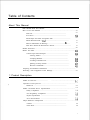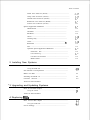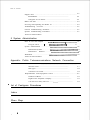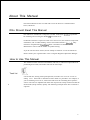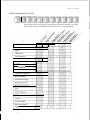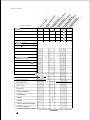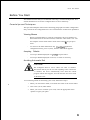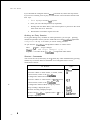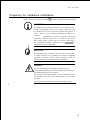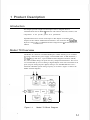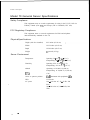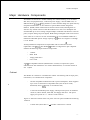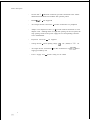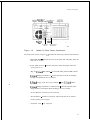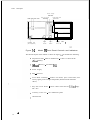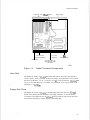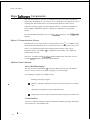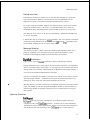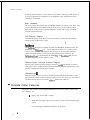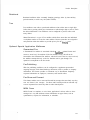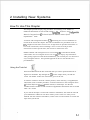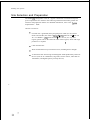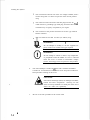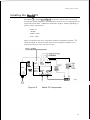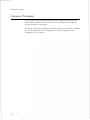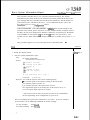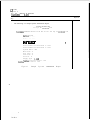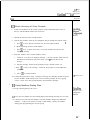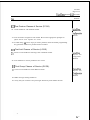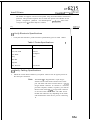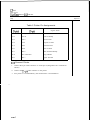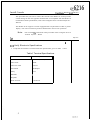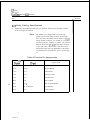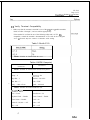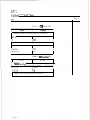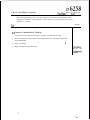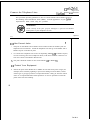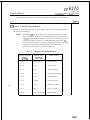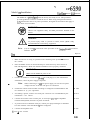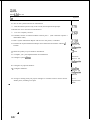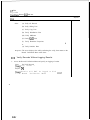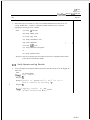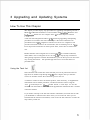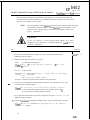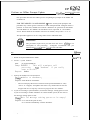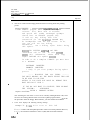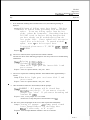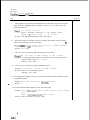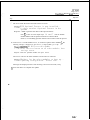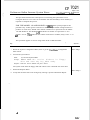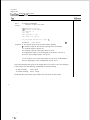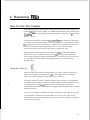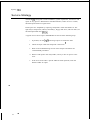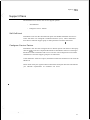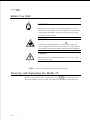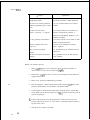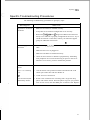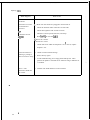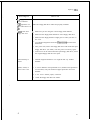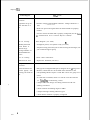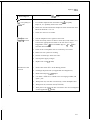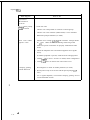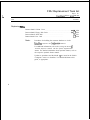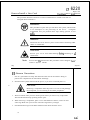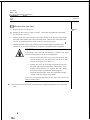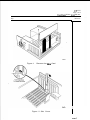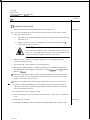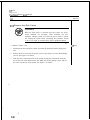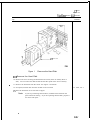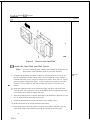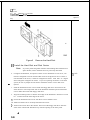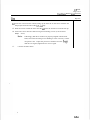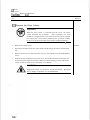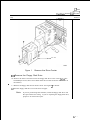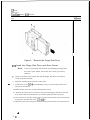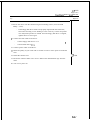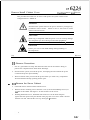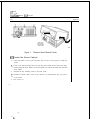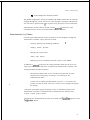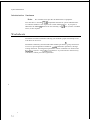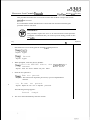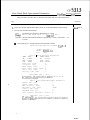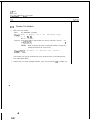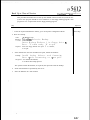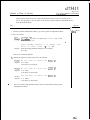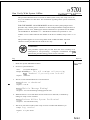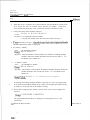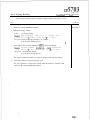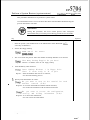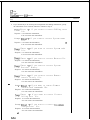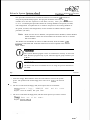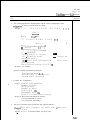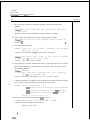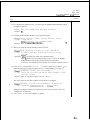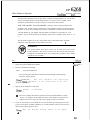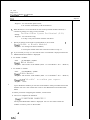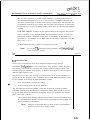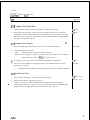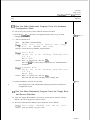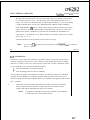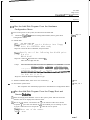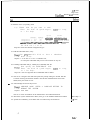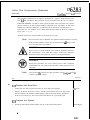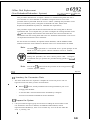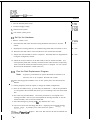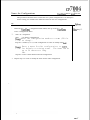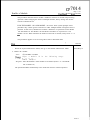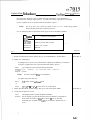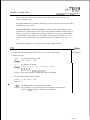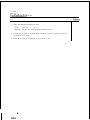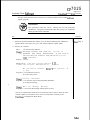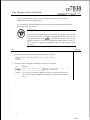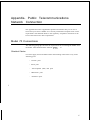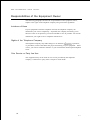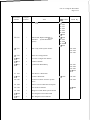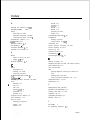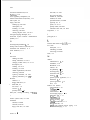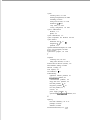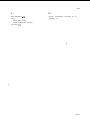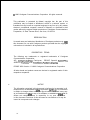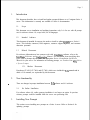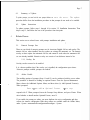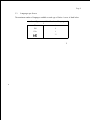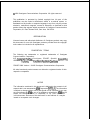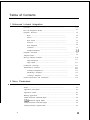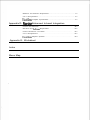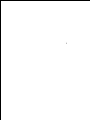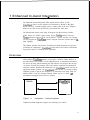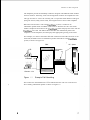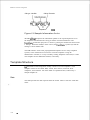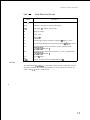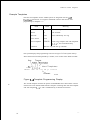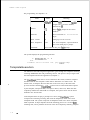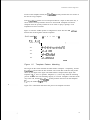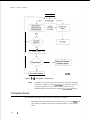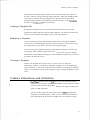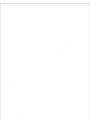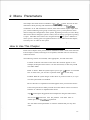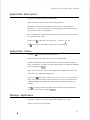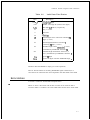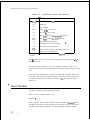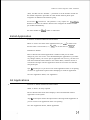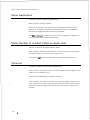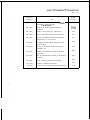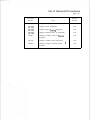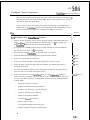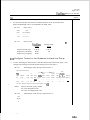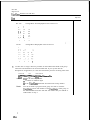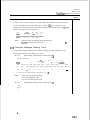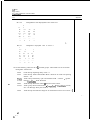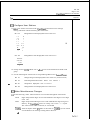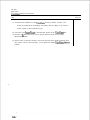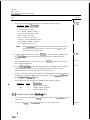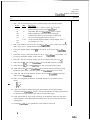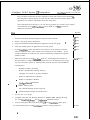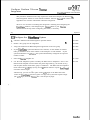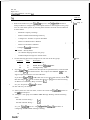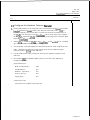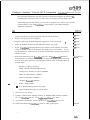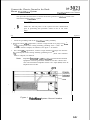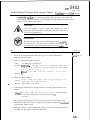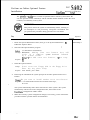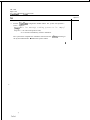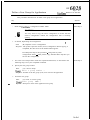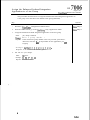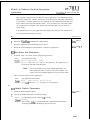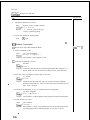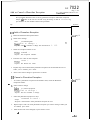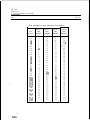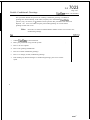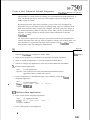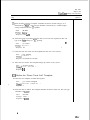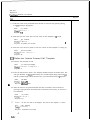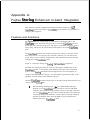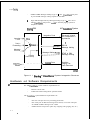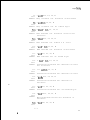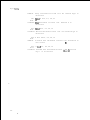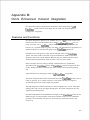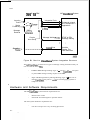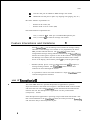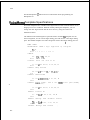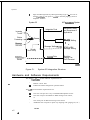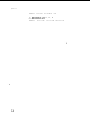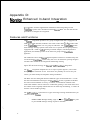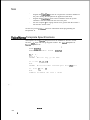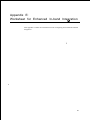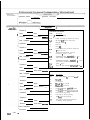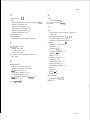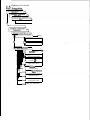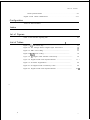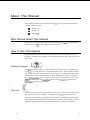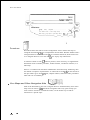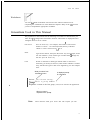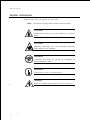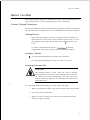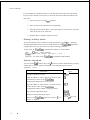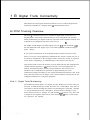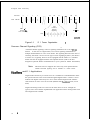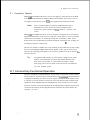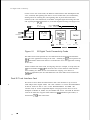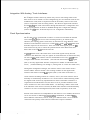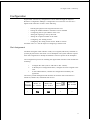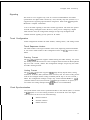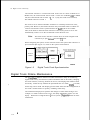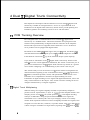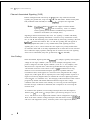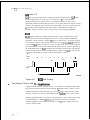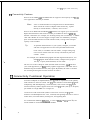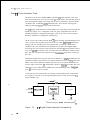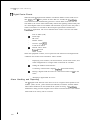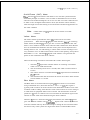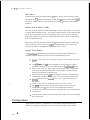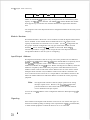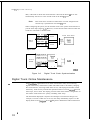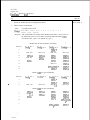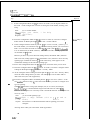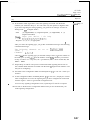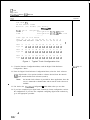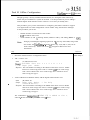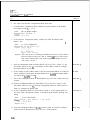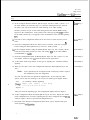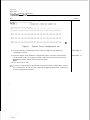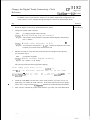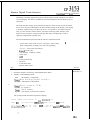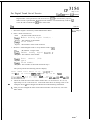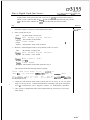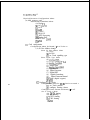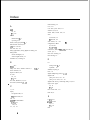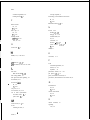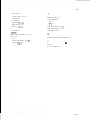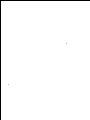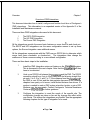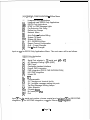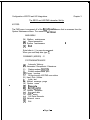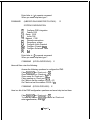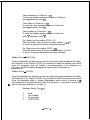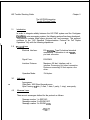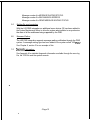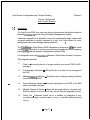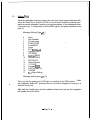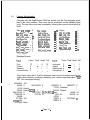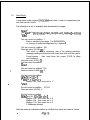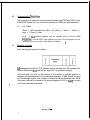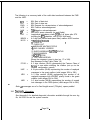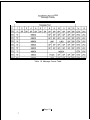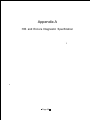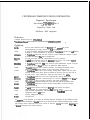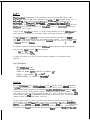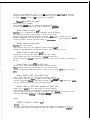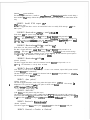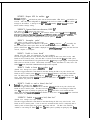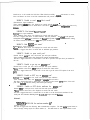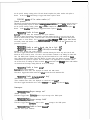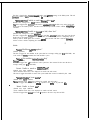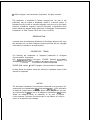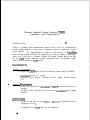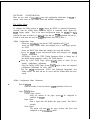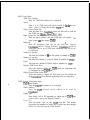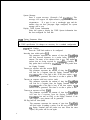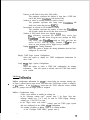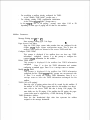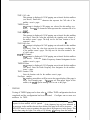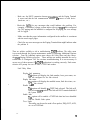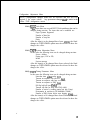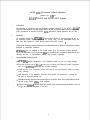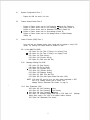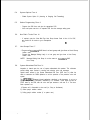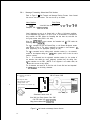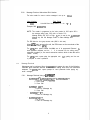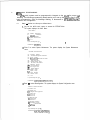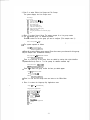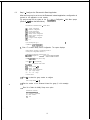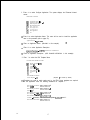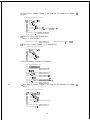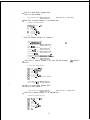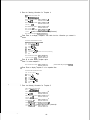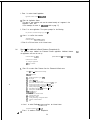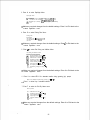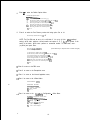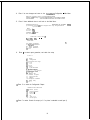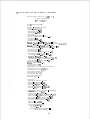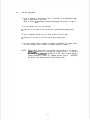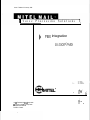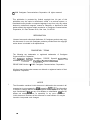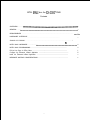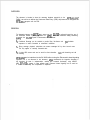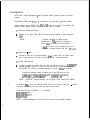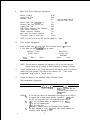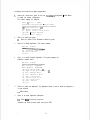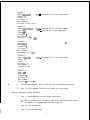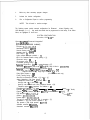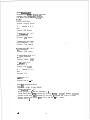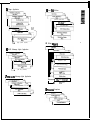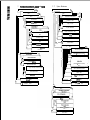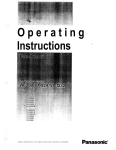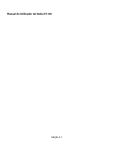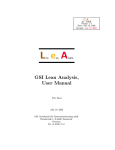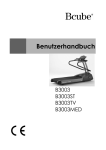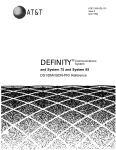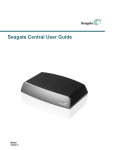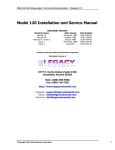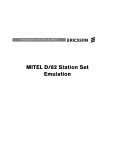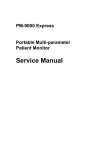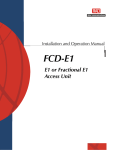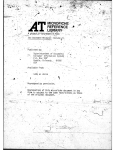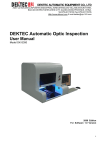Download Voice Processing Solutions Installation and Service Manual
Transcript
Issue 1 Release 2.0 January 1996 Voice Processing Solutions Installation and Service Manual TM, -Trademark of Copyright 1996, All rights reserved. Printed in Canada. Corporation Corporation Table of Contents About This Manual Who Should Read This Manual ...................................................................... vii How to Use This Manual ............................................................................... vii Task List...................................................................................................... Procedures .................................................................................................. Menu Maps and Other Navigation Aids.. ................................................... Which Document Do I ......................................................................... vii ... viii ix What If Information Is Missing? .................................................................. xi How Do I Obtain the Documents I Need?.................................................... xi Reader Advisories ............................................................................................ xii ... Before You Start ............................................................................................. ... Console Tips and Techniques .................................................................... Viewing Menus.. ................................................................................ Accepting Defaults ............................................................................. Avoiding Automatic Exit .................................................................... xiii ... ... Quitting an Entry Session ................................................................... Shortcut Commands ........................................................................... Preparing for Hardware Installation.. .............................................................. xv Protecting Your Equipment From Damage .................................................... xvi 1 Product Description Introduction ................................................................................................. 1- 1 . ..................................................... 1 Capacities a n d Expansions ............................................................................ l-3 Model 70 Overview ................................ Model 70.. .................................................................................................. I-3 Model 70 General Server Specifications ........................................................ l-4 Safety Compliance.. .................................................................................... l-4 FCC Regulatory Compliance .................................................................... Physical Specifications ................................................................................ I-4 Server Environment.. ................................................................................. Major Hardware Components ...................................................................... l-5 Cabinet ...................................................................................................... l-5 Hard Disk .................................................................................................. l-9 ... 111 Table of Contents Limits Class of Service (LCOS) ............................................................... Group Class of Service (GCOS) ............................................................... Network Class of Service (NCOS) ........................................................... 17 Restriction Class of Service (RCOS) ......................................................... 17 Tenant Class of Service (TCOS). .............................................................. l-17 Special Application Mailboxes.. ................................................................... 18 Administrator ........................................................................................... l-18 Attendant.. ............................................................................................... l-l 8 Broadcast.. ................................................................................................ l-18 Chain ....................................................................................................... Greeting Only .......................................................................................... 18 Guest........................................................................................................ Rotational ................................................................................................ l-19 Tree.. ........................................................................................................ l-19 19 Optional Special Application Mailboxes.. ................................................. Guaranteed Fax.. .............................................................................. l-19 Fax Publishing ................................................................................. 19 Fax Store and Forward.. ................................................................... l-19 MESA Forms ................................................................................... l-19 2 Installing New Systems How To Use This Chapter ........................................................................... 2-l Using the Task List.. .................................................................................. Site Selection a n d Preparation.. ..................................................................... 2-2 Before You Start.. .......................................................................................... 2-3 Installing the Model 70.. ............................................................................... 2-5 Customer 2-6 Turnover ...................................................................................... Task List and Procedures 3 Upgrading and Updating Systems How T o Use This Chapter . . . . . . . . . . . . . . . . . . . . . . . . . . . . . . . . . . . . . . . . . . . . . . . . . . . . . . . . . . . . . . . . . . . . . . . . . . . 3-l Using the Task List . . . . . . . . . . . . . . . . . . . . . . . . . . . . . . . . . . . . . . . . . . . . . . . . . . . . . . . . . . . . . . . . . . . . . . . . . . . . . . . . . . . . . Task List and Procedures 4 Replacing How To Use This Chapter ........................................................................... Using the Task List.. .................................................................................. Service Strategy.. ........................................................................................... 4-2 Table of Contents Support Plans.. .............................................................................................. 4-3 Self-Sufficient.. .......................................................................................... .4-3 Centigram Service Partner.. ....................................................................... .4-3 Before You Start.. .......................................................................................... 4-4 Servicing and Expanding the Model 70.. ....................................................... 4-4 Troubleshooting Overview.. .......................................................................... 4-5 General Troubleshooting Procedure ............................................................. 4-5 Specific Troubleshooting Procedures ............................................................ 4-7 Task List and Procedures 5 System Administration How To Use This Chapter . . . . . . . . . . . . Using the Task List . . . . . . . . . . . . . . . . . . . . . 5-l . . . . . . . . . . . . . . . . . . . ...5-1 System Administration . . . . . . . . . . . . . . . . . . . . . . 5-2 Administration by Phone . . . . . . . . . . . . Administrative 5-3 Hardware . . . . . . . . . . . . 5-4 Worksheets . . . . . . . . . . . . . . . . . . . . . . . . . . . . . . . . . . . . . . 5-4 Task List and Procedures Appendix- Public Telecommunications Network Connection Model 70 Connections ................................................................................ .A- 1 Shielded Cables ......................................................................................... A- 1 Jack Types ................................................................................................. A-2 Connectors and Loads.. ............................................................................. A-2 Responsibilities of the Equipment Owner ..................................................... A-3 Incidence of Harm .................................................................................... A-3 Rights of the Telephone Company ............................................................ A-3 Coin Service or Party Line Use.. ......... A-3 list of Centigram Procedures Index Menu Maps vi ............................................. About This Manual This manual describes how to install and service the Series 6 Communications Server, Model 70. Who Should Read This Manual This manual is intended for Centigram Certified Technicians for installing and servicing the Model voice mail server. responsible Technicians must have experience with voice mail servers, PC hardware component installation, and an understanding of basic telecommunications They must have completed the Phase I and Phase II Installation and Maintenance courses and the Model 70 update training. If you do not meet these criteria, do not attempt to install or service the Model 70. Please contact your regional office or the Centigram Regional Operations Manager. How to Use This Manual This manual contains reference information, task lists, a collection of procedures for performing those tasks, and reader aids such as menu maps. Task list Use the task list, starting with a principal task, to install a new server or service an existing server. Each task is described in more detail in a procedure. For example, if you are installing a new server, look on the task list in the “Installing New Systems” section. The lists are alphabetized rather than sequenced, to help technicians find the desired task (and procedure) quickly. The following example shows how a task list is organized: vii About This Manual Release and later Allow Mailbox Owners t o Control Message Delivery . . . . . . . . . . . . . . . . . . . . . . . . . . . . CP Procedures Procedures follow the Task List of each reference chapter. Follow the steps in Centigram Procedures to accomplish the desired tasks. The procedures are structured so that technicians can use the as a simple checklist if desired, or as step-by-step instructions. refer you to information such as additional When necessary, procedures, other manuals, tables, and menu maps. These references are found in the procedures’ reference columns. is numbered for document identification and referencing. Numbering does Each not indicate a sequence of performance. Menu Maps and Other Navigation Aids Most of the documents in the new Centigram document library have menu maps or a “road map” procedure. You can refer to these document navigation aids at any point to help you reach a menu or show you which task to perform next. The List of Centigram Procedures at the back of the manual lists all of the procedures in the manual and tells you where to find them. It also tells you how they are related to each other. And don’t overlook the index; it is the fastest way to find all references to a specific topic. About This Manual Which Document Do I Use? Topics listed below are described in the Centigram documents indicated. This table lists documents for the base hardware and software only, not optional features. Activating an inactive configuration Administration by Phone Card replacement Defining a line group Diagnostics application DID Disk replacement Distribution lists Installation procedures ix About This Manual Topics (continued) and limits Mailboxes Message delivery Message waiting lights Paging mailbox Password console Phoneline exceptions Power information Prompts Release Notes Repairing a Centigram Series server Replacing a Centigram Series 6 server Reports Resource Manager Service procedures Site preparation System administration *Includes: Model 70, Model 1 20, and Model 640 X and Service Manuals. About This Manual What If Information Is Missing? If the information you need is not yet available in the documents listed above, go to these documents: Release Notes for Release OA Other existing documents, as applicable How Do I Obtain the Documents I Need? To obtain other Centigram documents, contact your local Centigram distributor. Conventions Used in This Manual The procedures in this manual use the following conventions to how you enter configuration information and how information is displayed on the Series 6 server console: Press Enter Press the Enter key. For example, “Press Enter if the current number is correct.” On some keyboards, this key is labeled “Return” or has a return arrow (J) on it. Enter Type the text shown, then press the Enter key. For example, “Enter the line number (l-24)” means type a number from 1 through 24, and then press the Enter key. bold Words or characters in bold type indicate either a value to be entered by you exactly as shown or, when used to indicate a variable entry, describe the type of value to be supplied by you. See example above. What you select from a displayed menu A displayed prompt for information (G) Current Group Prompt: Enter a group number = Response: Number of the line group (l-24) to be used for the application. \ What you enter in response to the prompt Note: Unless otherwise stated, press Enter after each response you enter. xi About This Manual Reader Advisories Reader advisories used in this manual are shown below. Note: Information especially useful in relation to this procedure. CAUTION! Information that helps you prevent equipment or software damage. CAUTION! Information that helps avoid electrostatic discharge (ESD) damage to the equipment. WARNING! Information that helps you prevent an interruption to telecommunications traffic. I0 WARNING! A hazard that can cause you personal injury. DANGER! Warns of a condition that could severely injure or kill you. xii About This Manual Before You Start This manual assumes that you are familiar with using a console and keyboard. This section describes how to use the Centigram Series 6 server effectively. Console lips and Techniques The tips and techniques offered in the following paragraphs can make configuration entry sessions at the Centigram Series 6 server maintenance console more productive. Viewing Menus l When you finish entering a value for a parameter, the server displays an abbreviated form of the current menu, called the “short menu.” To view the complete current menu when a short menu is displayed, just press Enter. l To return to the Main Menu from any application configuration menu, press X (Exit), until the Main Menu appears. Accepting Defaults l To accept a default displayed in a just press Enter. l To accept a default displayed in a menu, no action is necessary. Avoiding Automatic Exit CAUTION! The Centigram Series 6 server “times out” after 15 minutes. This means that if you do not enter anything at the console for 15 minutes, the server automatically exits from the current program. When this happens, all work that has not been saved on the disk is lost. To avoid being timed out and losing your work, follow these steps: 1. When you need time to think, write down the name of the current menu. 2. Exit to the (server) Main Menu. 3. When you want to continue your work, enter the appropriate menu options to regain your place. . . About This Manual If you find that the Centigram Series 6 has timed out, follow the steps below. If your screen is blank, press any key to reactivate the screen and then continue with these steps. 1. P r e s s any key to start the 2. Enter your user ID and password (if requested). 3. Starting from the Main Menu, enter menu options to proceed to the menu from which the server timed out. 4. Reenter data as needed to regain lost work. sequence. Quitting an Entry Session At any point during entry of offline or online parameters, you can quit. Quitting application discards all parameter entries you have made and leaves the c o n f i g u r a t i o n the way it was before you starred entering parameters. To quit from the Select: Configuration Offline or Online menu: Quit -- Forget Changes Quit and forget changes? Response: Y to return to the (y/n) = Configuration Main Menu. Shortcut Commands You can use the Ctrl (Control) key or the (slash) key while simultaneously pressing another key to execute shortcut commands at an Centigram Series 6 server maintenance console. Type... To do this... Activate a timed-out console. From the offline or online menus, or FCOS, LCOS, GCOS menus, return to the Configuration Menu and save any entries. From the offline or online menus, or LCOS, GCOS menus, return to the Configuration Menu without saving any entries. Stop scrolling a displayed report. Resume scrolling a displayed report. Return to the prompt is displayed. xiv application when a or $ exit About This Manual Preparing for Hardware Installation Before you begin to install any Model hardware, read the following warnings. WARNING! An equipment grounding conductor that is not smaller in size than the ungrounded branch-circuit supply conductors must be installed as part of the circuit that supplies the product or system. Bare, covered or insulated grounding conductors are acceptable. Individually covered or insulated equipment grounding conductors must have a continuous outer finish that is either green, or green with one or more yellow strips. The equipment grounding conductor is to be to ground at the service equipment. I0 WARNING! The attachment plug receptacles in the vicinity of the product or system must be of a grounding type and the equipment grounding conductor serving these receptacles must be connected to earth ground at the service equipment. DANGER! Never install telephone wiring during a lighting storm. Never install telephone jacks in wet locations unless the jack is specifically designed for wet locations. Never touch uninsulated telephone wires or terminals unless the telephone lines has been disconnected at the network interface. Use caution when installing or modifying telephone lines. About This Manual Protecting Your Equipment From Damage CAUTION! Many of the Model components are easily damaged by electrostatic discharge (ESD) or rough handling: line cards, CPU cards, and hard disks are particularly susceptible to damage. Unless instructed otherwise, observe the precautions listed below and in individual sections during the handling of all components. a If you follow these simple instructions, you reduce the risk of equipment trouble, down-time, and customer dissatisfaction: .. l Wear a grounded wrist strap handling components. Doing so protects the components from electrostatic discharges (ESD). l Do an orderly shutdown of server before turning its power off. Refer to Cl? 6268, “Shut Down a System,” for instructions. Removing or installing a component the server power is on can severely damage both the component and its associated circuitry. Always: Wait 60 seconds after turn the server power off. The hard disk should stop spinning and be quiet. If you need to set switches or jumpers on a circuit card, first place the card on an anti-static mat. If such mat is not readily available, use the card’s anti-static bag as a temporary mat. If neither a mat nor a bag is available, do not work on the component until you have obtained one. Store circuit cards and other components in anti-static bags and their original shipping boxes. 1 Product Description Introduction This chapter provides a high level description of the Centigram Series 6 Communications Server Model hardware and software functions, features, and components. It also provides general server specifications. Expanded discussions of some of the topics in this chapter are found in other chapters of this manual. Additional information is also located in the Reference and Manual and the Centigram Series Technical Reference Manual. Model 70 Overview The Model 70 is based on a standard desktop PC cabinet featuring seven available ISA slots, a 200-watt AC power supply, a 486-66 MHz CPU, an IDE hard disk, a floppy disk drive, a special Multi-Vendor Integration Protocol (MVIP) bus, and a modular design for quick and easy component maintenance. This server can accommodate up to seven analog or digital adapter cards with a maximum of 30 ports (24 ports analog/30 ports digital) and up to two 500 MB IDE drives for a maximum redundant speech storage capacity of 55 hours. (Figure l-l shows the Model 70 block diagram.) NC Figure l-1 Model 70 Block Diagram Product Description As the block diagram shows, the Model is a PC-like server containing a CPU, serial port, floppy disk, mass storage, and ISA expansion slots. Three types of ISA adapter cards can be inserted into the expansion slots: telephony interface cards (analog and digital interface cards), telephony service cards (Fax), and computer interface cards (Serial, Ethernet). The telephony interface cards and the telephony service cards can also be linked to the bus, which is a special ribbon cable linking the adapter cards together and allowing them to share resources. There are two general categories of mailboxes that are available in the servers at installation: standard (user/owner) mailboxes and special applications mailboxes. All mailboxes can be protected. Classes of service are assigned to each mailbox. The Features Class of Service (FCOS), Limits Class of Service (LCOS), and Group Class of Service (GCOS) determine what a mailbox owner’s options are and how the function in relation to one another and the server. The Network Class of Service (NCOS), Restriction Class of Service (RCOS), and Tenant Class of Service (TCOS) are related to optional features. Standard Model 70 features include voice messaging, audible tone message waiting signals, and notification services. The user interface consists of mnemonic (using letters instead of numbers for commands; for example, to play a message) and single-digit prompts, and an online user tutorial. The following optional features are also available with the Model 70: Cut-Through Paging, MESA Forms, Receptionist II, Auto Wakeup, Integrations, MESA-Net, and Analog. Additionally, specialty cards can also be installed in the Model 70, such as a Fax card, Smartcard, Ethernet Card, Serial card, and others. You can perform system administration and maintenance tasks either on-site or remotely via telephone. A VT1 00 compatible terminal is required to perform installation and maintenance, and an outboard modem with cables is required for remote administration. (The 00 does not support full screen mode.) In addition to adds and changes, maintenance and restore functions and system reports are available to the system administrator. Centigram’s Release 6.0 is installed. To provide features, the Model 70 uses QNX , a real-time, multi-tasking operating system to control server resources. The Model 70 supports the Audio Messaging Interchange Specification standard and can be configured to deliver to mailboxes on other vendors’ systems. l-2 Product Description Capacities and Expansions Model 70 Maximum configuration for the Model 70 includes: 7 available line/specialty card slots l ports (24 analog/30 digital) l l MI55 IDE hard disk 2,730 mailboxes; 55 hours of message storage or 40 hours 24 Kbps l Multiple, redundant hard disks (2 IDE disks l User/system prompts in four languages l Specialty cards: Fax card, Serial card, and Ethernet card Product Description Model 70 General Server Specifications Safety Compliance This equipment meets or exceeds requirements for safety in the US (UL 1950 1st Edition), Canada (CSA and Europe (TW to EN60950, IEC 950). FCC Regulatory Compliance This equipment meets or exceeds requirements for EM1 and telephone interconnectability standards in the US. Physical Specifications Height (with feet installed) 6.25 inches (15.92 cm) Width 16.35 inches (41.65 cm) Depth 16.50 inches (42.67 cm) Weight pounds (9.5 kg) Server Environment Temperature Operating: 50 95 (10 35 “C) Nonoperating: 40 158 (8 70 “C) Humidity (35 “C) Operating: 85% at 95 Nonoperating: 95% at 95 (35 “C) Altitude Operating: to 10,000 ft (3,000 m) Nonoperating: to 50,000 ft (15,240 m) 1700 Noise at operator position 1-4 maximum with peripherals ESD 15 kilovolts AC power 100 120 volts AC, 50 Watt 200 240 volts AC, 50 Watt 60 Hz. 200 60 Hz, 200 Product Description Major Hardware Components The Model 70 consists of a standard desktop PC cabinet featuring seven available ISA slots, two peripheral bays, a 200-watt power supply, a 486-66 MHz CPU, an IDE hard disk, a floppy disk drive, and a modular design for quick and easy component maintenance. It also features a special Multi-Vendor Integration Protocol (MVIP) ribb on cable bus that connects all line cards, allowing them to switch to any shared resource within the module level. The server backplane can accommodate up to seven analog or digital adapter cards that total between 4 and 30 ports (24 ports analog130 ports digital). Both analog and digital cards can be mixed in the same server. The server also accommodates up to two IDE hard disks for a maximum redundant speech storage capacity of hours. See Figures l-2 through l-4 for details. All major hardware components are replaceable and are referred to as field The Model standard configuration upon shipment replaceable units includes the following major hardware components: l Cabinet l Hard Disk l Floppy Disk Drive Line Cards l 00 compatible terminal (administrative console) is required for system A administration and installation. For remote administration, an external modem is also required. Cabinet The Model 70 is housed in a standard PC cabinet. The housing and its major parts, listed below, are considered one component. l An ISA-compatible motherboard with a passive backplane, which supports up to seven 16-bit ISA/AT compatible cards (line cards, fax cards, Smartcard, Serial card, or an Ethernet card). l A 200-watt switchable power supply, which provides power for outboard resources, add-in boards, hard disk, and floppy disk drive. The power supply can operate at 1 2 0 volts AC or 240 volts AC. Figure l-2 shows the details of the rear panel. The rear panel includes the following connectors: l Console Port (Serial Port 1) provides connection to console l-5 Product Description Serial Port 2 (RS-232C connector) provides connection to the remote administration/maintenance modem and optional printer l 1 l Parallel not supported l AC Output Power Connector l Adapter Card Expansion Slots (7) p rovide external connection to seven adapter cards . Although there are eight slot openings at the rear panel, the slop opening closest to the power supply has no corresponding connector to the motherboard. l Keyboard Connector l Voltage Switch l AC Input Power Connector provides connection to a supply provided by user l Power Supply Fan provides connection to a peripheral not supported selects operating voltage: volt’. (default) or provides cooling for the cabinet 2 4 0 volt power Product Description Connector 1) AC Output Power Switch AC Input Power Connector Figure l-2 Keyboard Connector (Not Supported) Model 70 Rear Panel Connectors The front panel, shown in Figure includes the following controls and indicators: HDD LED (Red) indicates the state of the hard disk and lights when the hard disk is accessed l Power LED (G reen) indicates the power status and lights when the server power is on l l Bay for Hard Disk covered with filter panel and EM1 shield l Floppy Disk Drive used an interface to install, reconfigure, backup, and update the server software Floppy Disk Drive Eject Button l ejects diskettes l Floppy Disk Drive LED (Green) indicates the state of the floppy disk drive and lights when the floppy drive is accessed l Power Button- turns the server on and off l Reset Button initiates a warm boot, which resets the server without turning off the power supply l Keyboard Lock not supported l-7 Product Description 3.5inch Floppy Disk Drive HDD LED Power LED Bay for 3.5-inch Hard Disk Reset Button Keyboard Lock (Not Supported) Figure Model Floppy disk Drive Eject Button Power Button Floppy Disk Drive LED Front Panel Controls and Indicators The internal layout of the cabinet is shown in Figure It includes the following: Expansion Slots Slots are numbered 0 6. Slot 6 is closest to the battery. Battery for CMOS Power Supply Bay Not used Front Bezel Assembly Contains reset button, power on/off button, drive activity lights, power on light and speaker (between bezel and metal chassis) Bay and Carrier Disks disk drive Auxiliary Front Fan Motherboard l-8 Carrier contains hard disk and and motherboard guides floppy Product Description Expansion Slots Battery Front Fan and Motherboard Guides Motherboard Figure l-4 Power Supply Front Bezel Assembly (Not Supported) Bay and Carrier for Hard Disk and Floppy Disk Drive Model 70 Internal Components Hard Disk The Model 70 features a IDE hard disk (M155) that stores the operating system, speech, names, greetings, prompts, messages, and applications. (For specific hard disk specifications, see the Centigram Series Technical Reference This server can accommodate up to two disks for a maximum of 55 storage hours, with redundancy, at Floppy Disk Drive The Model 70 features a 1.44 MB floppy disk drive that uses double sided, double density diskettes. The floppy disk drive is used to install, reconfigure, and update the server backup mailbox and account data files, and increase the memory storage capacity of the hard disk. 1-9 Product Description Line Cards Line cards are the primary interface between the Model 70 and the telephone network. These cards control all incoming calls, including fax messages. All line cards support the Multi-Vendor Integration Protocol (MVIP), which enables the Series 6 server to interface with a wide range of third-party telephony cards. Line cards are available in four or eight ports configurations, and are full-size AT cards that plug into empty slots on the Model 70 cabinet’s backplane. There are two general types of line cards offered: analog and digital. The analog line cards include ports) Loop Start, Ground Start Trunk, Direct Inward Dialing Trunk, and E M Trunk. The digital cards offered are (24 ports) Loop Start, Ground Start Trunk, Direct Inward Dialing Trunk, and E M Trunk and El (30 ports) An external -48 volt power supply is also required when using DID, E M, or Ground Start line cards. For detailed line card information, see the Series Technical Reference Manual. The line cards have the following features: l Speech digitization (analog-to-digital and digital-to-analog) and compression l Line signaling and supervision l DTMF, progress tone detection, and synthesis l Control and speech buffer memory for each of two channels, and program memory l Multi-Vendor Integration Protocol support Specialty Cards The Model 70 can also accommodate specialty cards that support computer, fax, and LAN services (such as, Fax cards, Smartcards, Ethernet cards, and Serial cards). Product Description Fax Card Fax cards handle incoming fax messages and support other telephone interfaces. When the incoming fax tone is emitted, the fax card performs a “handshake” with the fax machine that is sending the tone and processes the incoming fax. The Fax card sends the fax to the hard disk where it is stored for later retrieval or distribution by the user. For detailed Fax card information, see the Centigram Technical Reference Manual and the Manual. Smartcard Smartcards provide multiple, simultaneous serial connections required for applications such as PBX integration, host computer communication, and Net networking. This card is compatible with EIA RS 232-C, V.24, and V.28 asynchronous communications standards. Smartcards feature two, four, or eight ports and are full-size AT cards that plug into empty slots on the Model 70 cabinet’s backplane. For detailed Smartcard information, see the Centigram Series Technical Reference Manual and the Smartcard Manual. Serial Card Serial cards are replacement cards for Smartcards that provide faster throughput, such as sixteen channels through an external adapter box. For detailed Serial card information, see the Centigram Series Technical Reference Manual. Ethernet Cards Ethernet cards provide special local area networking capabilities. For detailed Ethernet card information, see the Centigram Series Technical Reference Manual. 1-11 Product Description Major Components This section provides an overview of available user and server features and special applications. Depending on your specific server configuration, the Model 70 you are working with will include some or all of the features discussed in this section. Software, including support for some optional features, is loaded in the Model 70 when shipped. Additional hardware is required to implement some optional features. For more detailed information, refer to the Reference and Manual. Series 6 Communication Server The Model 70 is one of the Series 6 Communication servers. is a modular, open, standards-based communication server that allows users, to make, send, receive, and answer voice and fax messages from a single mailbox 24 hours a day, using a pushbutton phone. The Model is compatible with virtually every PBX and Central Office Switch. Software Release 6.0. The Series 6 server The server is shipped with uses the operating system from QNX Software. Mailbox User Features Voice Mail/Messaging The basic function of the Model is message taking and retrieval. The mailbox user can receive, review, save, delete, and reply to or send messages. Several delivery options are available to users: l Marking a message as urgent Making a message confidential (so that it cannot be passed on to another user) l Specifying message delivery dates (future delivery) Requesting a return receipt (verification that the message was listened to) Customization Users can customize mailboxes. This customization includes greetings, distribution lists, fax delivery, and reminder calls. 1-12 Product Description Distribution lists A distribution list allows a mailbox user to send the same message to several other users simultaneously. Mailbox user distribution lists are established over the telephone. Each list is assigned an individual distribution list number. Two types of lists are available: mailbox user distribution lists, which are accessible only by the mailbox owner; and master, or system distribution lists, which are established by the system administrator and accessible by all users of a line group. The ability to create, access, or be part of a distribution is determined through class of service assignments. A distribution list can contain up to members. The server allows a maximum of 200 personal distribution lists per mailbox and master Distribution lists can be nested, enabling one list to contain other lists. Message Waiting This feature provides a “stutter” dial tone or flashing light indication at the user’s phone to signal that a new message has arrived. This audio indication is only available on the telephone number associated with the user mailbox. Notification There are two types of Notification: Paging and Message Delivery. Paging notification uses a radio pager to let the mailbox user know in real-time that there is a message waiting. If the pager is a voice pager, the server delivers the first 30 seconds of the voice message. (Message length is dependent on the pager company.) It can also send customized alphanumeric messages. The user can customize this feature so that the server calls up to two primary and two alternative pager numbers. Notification can be given at specified intervals for all messages or set to notify only when urgent messages are received. Message Delivery provides notification to a telephone number not associated with a pager. The Model 70 calls the designated telephone number at specified intervals, announce the number of messages waiting for review, and ask the user to log into their mailbox. Optional Features adds call processing capabilities to your Model 70 while working in conjunction with your software. It allows you to create automated attendant and call processing applications, letting you control the time, destination and method of each call processing event. gives you the option of 1-13 Product Description arranging the presentation of what callers hear and where callers go within the server. It can be programmed or changed over the telephone using simple menu-driven pushbutton commands. Auto Wakeup The server allows the mailbox user to schedule wakeup or reminder calls. These calls can be scheduled for and made from the server any time, any day and anywhere. Each call can be directed to a specific telephone number and can occur multiple times at specified intervals. Cut-Through Paging Cut-Through paging sends the actual call-back number rather than the mailbox number to the mailbox user’s pager. The application includes Fax Mail, Fax Broadcast, Guaranteed Fax, Fax Publishing, and Fax.. These applications allow users to send, receive, answer, voice annotate, and distribute fax messages. It also provides automatic and/or scheduled delivery via facsimile (download to any fax machine). The is supplied with the Model The card must be purchased separately for the feature to work. Special Pager Terminal Protocol Paging Special pager terminal protocol paging customizes notification to interact with pager systems (TNPP protocol) used by hospitals and other organizations with private, or highly specialized, pager networks. Receptionist With this feature, the server answers incoming phone calls and asks callers to enter the extension number or name of the party they wish to call. Once the information has been entered, the server transfers the desired extension. Outside Caller Features All outside caller features can be enabled/disabled from the server console. Callers who leave messages can: Replay and rerecord their messages 1-14 l Make their messages urgent, placing them in front of the normal message queue l Leave messages in additional mailboxes on the server Product Description Be transferred to the operaror or any other extension on the switch l System Features Distribution lists (also see Mailbox User Features) A distribution list allows a mailbox user to send the same message to several other users simultaneously. Mailbox user distribution lists are established over the telephone. Each list is assigned an individual distribution list number. integrations Integrations establish the connection between the telephone switch and the Model 70. They provide call information for direct and forwarded calls and message waiting signals for the user. Integrations are transparent to and callers. In-band DTMF integration is standard and allows the switching system and Model 70 to communicate by exchanging tones in the voice frequency band. Optional System Features Analog Analog is a system networking application that enables the Model 70 to communicate with other vendors’ voice processing systems. is a multimedia desktop messaging program that works with the Centigram and applications. It allows you to send and receive fax messages on your PC, and to exchange messages using your current mail application by launching it from within It also allows you to view all your voice and fax messages at a glance, prioritize them, and send and receive messages that combine voice mail and faxes. Functional System Partition Administration (FPSA) This feature adds a much higher level of security to Series 6 server administration for both Customer Premise Equipment (CPE) customers and service providers. FPSA is particularly useful to telephone companies, service providers, and large CPE customers who want to limit access to operations, administration, and maintenance (OA M) functions on a departmental or individual basis. In addition, FPSA offloads or resells certain administrative functions to restricted groups within your organizations or within your customer base. FPSA adds security in five ways. First, it can be activated only by a special diskette, which will be shipped upon request. Second, FPSA controls access to all parts of the server (administration menus or QNX) by passwords and user Third, you can control who has access to batch commands. Fourth, superusers can force system administrators to change their Product Description passcodes every number of days. Fifth, FPSA provides an audit trail (if the audit trail is turned on) every time an administrator enters the server. Automated or Video Dispatch This feature enables you to establish mailboxes with specialized distribution lists for dispatchers and field service representatives. Dispatched message activity can be displayed on a terminal. This application is used by customers with dispatch operations units to increase productivity and reduce dispatch costs. Call Detail Recorder (CDR) CDR tracks server activity for billing purposes. It records call information, such as number of messages received, faxes delivered, and notifications, on a mailbox or system level. CDR enables you to bill mailbox users, cost centers, or specific accounts directly. Configurable Data link and Electronic Set Emulation Integrations Direct Data Link enables the Model 70 to use a separate data communications circuit to receive call processing information from the PBX or CO. With Electronic Set Emulation, the Model 70 acts as an electronic telephone set to the PBX. Both are optional integration features. Foreign language Prompts The Model 70 plays all prompts in a maximum of four languages. Some of the available languages are English, French, French hotel, Spanish, German, Portuguese, Japanese, and Korean. MESA-Net MESA-Net is a digital networking application that enables up to 1500 remotely located Series 6 servers to communicate with each other over 16 simultaneously operating digital links. (Some of the 1500 remote Series 6 servers must be shared if Administered is also being used.) Classes of Service Classes of service define the features and capabilities of mailboxes. Six distinct classes of service categories can be programmed and assigned independently of one another. Classes of service can be used in combination to build multiple tiers of service offerings or privileges. More information about classes of service can be found in the Reference and Manual. Product Description Feature Class of Service (FCOS) FCOS determines what voice mail capabilities a mailbox user has and how each call is processed. Each feature is called a feature bit. Over 200 features bits are available. The server allows a maximum of 640 or combinations of features. Each mailbox must be assigned an FCOS. limits Class of Service (LCOS) The LCOS defines all of the time and storage parameters of a mailbox by restricting message, greeting, and outdialing digit lengths. This class of service is used to control server resources. Up to 640 can be programmed to quantify different categories of parameters. Each mailbox must be assigned an LCOS. Group Class of Service (GCOS) The GCOS defines the number of users any particular user can exchange messages with. This class of service provides software partitioning at the mailbox level, without requiring partitioning at the line group level. Two types of groups can be configured: flexible, or bitmapped, GCOS, which allows multiple groups to exchange messages; and closed, or GCOS, which restricts message exchange to within the defined group of users. Up to 64 bitmapped and 3 2 , 0 0 0 affinity Model 70. Each mailbox must be assigned a GCOS. can be assigned in the Network Class of Service (NCOS) The NCOS works in conjunction with the MESA-Net digital networking feature. It is used to assign a user’s access and priority on a network that is set up to connect multiple Series 6 servers. Restriction Class of Service (RCOS) The RCOS is a parameter assigned to mailboxes that limits what telephone number can be outdialed. Limits are placed on the area codes or exchanges a mailbox can Tenant Class of Service (TCOS) The TCOS is a mailbox option used with the SMDI integration. This feature governs mailbox interaction between user communities. 1-17 Description Special Application Mailboxes You can configure special application mailboxes in the Model 70. Two special application mailboxes are already preconfigured in the software, the administrator and attendant mailboxes. You can create combinations of special application mailboxes for special purposes. You can find more information about special mailboxes in the Reference and Manual. Administrator The Administrator’s mailbox is included in the preconfigured installation. It belongs to the system administrator and has unique special privileges. These privileges allow you to perform mailbox adds, changes, and deletes by telephone; create master or system distribution lists; and record the company or system greeting. Attendant The Attendant mailbox is also included in the preconfigured software installation. This mailbox contains the “message of the day” greeting and a customized user tutorial. It is also the mailbox that receives all unaddressed messages (where neither an extension number nor a user name is entered by the caller). Broadcast Broadcast mailboxes allow both users and outside callers to record and send a single message to multiple mailboxes. Voice and fax messages can be sent via the Broadcast mailbox. Distribution lists are configured by either the system administrator or the user. Each broadcast mailbox can send messages to up to 65,535 members. Chain Chain mailboxes allow callers to enter either the desired extension number, or the name of the mailbox owner or mailbox number. Once the information has been entered, callers are transferred to the appropriate mailbox or extension. Greeting Only Greeting Only mailboxes are used to provide information to callers, but do not allow callers to leave a message. There are three types of greeting only mailboxes: voice greeting, fax greeting, or voice and fax greeting. Guest A Guest mailbox is assigned on a temporary basis. It does not require an owner name or for access. This mailbox cannot save messages. 1-18 Product Description Rotational Rotational mailboxes allow constantly changing greetings, either by time and day (period rotation) or with every call (index rotation). Tree Tree mailboxes route calls to preselected mailboxes when callers enter a single digit. Callers hear a greeting which gives instructions on which single digit to enter to reach the desired destination. Tree mailboxes can be configured to process callers with rotary dialers. Shared Extensions is a type of Tree mailbox which allows more than one individual or telephone number to access the same mailbox. Discrete passcodes are assigned to each partition within the mailbox to provide privacy for the users. Optional Special Application Mailboxes Guaranteed Fax A Guaranteed Fax mailbox is associated with the optional feature and creates a “never busy” fax machine. If the fax machine is busy, the call can be forwarded to the Guaranteed Fax mailbox, which will receive the fax. Once received, the mailbox attempts delivery to the fax machine until it gets through. The operation is transparent to the fax sender. Fax Publishing With fax publishing, mailboxes can be configured to supplement prerecorded outgoing messages with related hardcopy documents, such as product or company information. This feature provides a convenient way to disseminate frequently requested information to employees, customers, and outside callers. Fax Store and Forward This feature enables users to store and forward fax messages the same basic way they store and forward voice messages. Fax Store and Forward provides an efficient way to store important faxes and relay them to other related parties. MESA Forms MESA Forms is a template, or voice forms, application. It allows callers to leave messages in a way that simulates written information on paper forms, such as questionnaires, requests for information, or schedules. l-19 2 Installing New Systems How To Use This Chapter This chapter provides step-by-step procedures for installing a new Model 70. Additional information is also located in the Reference and Manual, Centigram Series Technical Reference Manual, and the System Implementation Guide. A task list and Centigram Procedures describing new server installations are located at the end of this chapter. The task list identifies two procedural levels of a high-level CP and a low-level Cl?. A high-level CP provides instructions on how to do overall tasks, such as installing a server. A low-level CP provides instructions on more specific tasks, such as how to install a line card. as a checklist if desired, Readers familiar with Centigram servers can use the while readers new to Centigram servers can use for step-by-step instructions. After gaining experience with this documentation, you can find your own innovative way of using the task list. One possible approach on how to use the task list is provided below: Using the Task list Select from the task list the title of the task that you want to perform and note its high-level CP number. Flip through the in this chapter until you find the correct CP number. Follow the instructions given in the CP. A reference column in each CP contains pointers, when necessary, to supplemental information such as another procedure, a technical reference in the Centigram Series Technical Reference another manual, or menu maps. Use the tabs included with this binder to find referenced supplemental information that is located within this manual. If you need to interrupt a CP and seek reference information, first mark the CP with your bookmark or otherwise note down where you are in the CP. After you are finished with the reference information, return to the CP and continue to execute the steps where you left off. Installing New Systems Site Selection and Preparation The Model is designed to work in a typical commercial environment. Physical space requirements are nominal. The following information describes general site selection and preparation details. For detailed information, refer to the Implementation Guide. Choose a site that is: Located near a grounded, three-pronged power outlet (for the United States and Canada, this means a outlet for 100 120 volt AC or a NEMA 6 outlet for 200 240 volt AC; for any other regions, please refer to the electrical codes of that region). Noise and surge protection is required. Clean and dust free Well ventilated and away from heat sources, including direct sunlight At least three feet from strong electromagnetic fields produced by electrical devices (such as air conditioners, large fans, electric motors, radio and TV transmitters, and high-frequency security devices) Installing New Systems Before You Start 1. Set up an equipment log to record server model and serial numbers, the server configuration and options found on the worksheets provided to you by your system design engineer, and other information about the server you might find helpful. 2. Check the power supply setting. The 200-watt power supply is integrated into the server to provide power for all resources, drives, cards, and peripherals. A switch on the back panel is used to set the power supply to operate at 115 volts AC (in the range of volts AC; 6 amps maximum current) or 230 volts AC (in the range of 200-240 volts AC; 4 amps maximum current). The switch is set at the factory for 115 volt AC operation. To verify that your server has the correct setting, check the input power selection switch on the rear chassis. See Figure 2-l for details. Figure 2-1 3. Power Supply Setting Check the power cord. In some cases, the power cord supplied with the Model 70 might not be compatible with the type of AC wall outlet in your region. If your power cord is incompatible, you must obtain a suitable power cord that meets the following criteria: 2-3 Installing New Systems The cord must be rated for use at the AC voltage available, with a current rating that is at least 125 percent of the current product rating. The connector at the end of the cord that plugs into the AC outlet must be a grounding-type male plug and must show certification by an agency acceptable in your region. The connector at the product end must be an IEC type CEE-22 female connector. The cord must be less than 14.8 feet (4.5 meters) long. nI WARNING! Do not attempt to modify or use the supplied AC power cord if it is not the exact type required. WARNING! Do not attempt to install or remove any components or peripherals while the Model 70 cover is removed when the server is turned on. Hazardous voltage, current, and energy levels are present in this product. 4. You need a Phillips screwdriver bit) and a medium flat-bladed screwdriver. You should use an anti-static wrist strap and a conductive foam pad when working on the server. CAUTION! Electrostatic discharge (ESD) can damage hard disks, boards and other components. Wearing an antistatic wrist strap attached to a metal part of the server chassis will reduce risk significantly. 5. Be sure to do each procedure in the correct order Installing New Systems Installing the 70 Each Model is shipped per specific customer order (all hardware and software loaded). Regardless of configuration, the base server is shipped with the components listed below. (Additional components might be needed, depending on specific country requirements.) l Model 70 l Modem l Modem Cable l Power Cable Figure 2-2 illustrates the server components and basic installation procedure. To install the Model 70, follow the steps shown in the Centigram Procedures (Cl’s) listed in the Task List at the end of this section. Ethernet or Switch Telephone Network interface In I Figure 2-2 n Model 70 Components 2-5 Installing New Systems Customer Turnover After you have completed the post installation audit checklist as described in the System Implementation Guide, turn the account over to the group responsible for ongoing maintenance and support. Provide the customer with appropriate telephone numbers and escalation procedures. Discuss outstanding items to be completed, review special applications, and communicate areas of concern. 2-6 Installation Task list Release Page 1 of 1 and later Procedure Installing New Systems Model 70 Installation .......................................................................... Check Installation Quality ........................................................................ Connect the Telephone Lines ................................................................... Cl? 6258 626 1 Install Console.. ........................................................................................ CP 62 16 Install Modem .......................................................................................... CP 6270 Install Printer ........................................................................................... CP 6215 Install Redundant Hard Disk ................................................................... CP 6284 Run a System Information Report ............................................................ 1340 Run Verify With System Online .............................................................. 7001 Test Basic Telephony Functions.. ............................................................. CP 6201 Note: Procedures for building the customer database are in the Reference and Manual. For additional information, refer to the Centigram Series Technical Reference Manual, and the System Implementation Guide. For detailed information about optional features, refer to the respective optional feature manual. Updates to procedures and the Model are issued to the field in Centigram’s Notices to Installers. You should add them to this guide, as appropriate. Run a System Information Report Release Page 1 of 2 and later This procedure describes how to run a System Information Report. The System Information report shows all the levels of software previously loaded in the server; the type of floppy disk d rive installed; the hard disk serial number(s); and the number of system hours, ports, and links in the server. To run additional reports, refer to the Reference and Manual. FOR THE MODEL 120 AND MODEL 70 Some system prompts in this procedure may contain generic references to other multiple-module Centigram Series 6 products. In such cases, shaded areas indicate a difference in operations for the Model 120 and Model 70. The Model and Model models are equivalent to “one module” servers. When asked for the number of the host or module, always enter “1” or “a”. This procedure applies to servers using either SCSI or IDE hard disks. Reference 1. Reach the Reports Menu. 2. Map 9 Run the System Information report. Select: Prompt: (I) System Information REPORT OUTPUT ROUTING Console (screen) Console with pause Printer A File... (A) Append to file... Exit (no report) (P) (1) If you need help later, type ?. COMMAND (C/P/l/F/A/X): Response: C to send the report to the console without pausing to send the report to the console, pausing as the screen fills, 1 to send the report to printer A*, F to send the report to a file on the Series 6 server, A to append the report to an existing file on the Series 6 server, or X to exit report output options (no report). * You can have one or more serial ports on your server with different devices, depending on the configuration of your server. The server displays the report to the output device you select. If you are sending it to the console, use the following commands to control scrolling: To stop scrolling: To restart scrolling: Press Press A 1340 Page 2 o f 2 Release and later Reference Step l The following is a sample System Information Report. SYSTEM INFORMATION Fri Apr 28 1995 SERVICE Release 6.00 Rev A17.01 Tue Apr 25 Table 1 3 - - - - - - 1 3 - - - - - - - Serial number for hard disk is 1234 Serial number for hard disk is 1234 System hours : 240 Hour Lock : 0 Port Lock : 0 Link Lock : 8 UI Lock : 0 Floppy Type : session licenses: 100 client licenses: 300 Figure1 Sample System Information Report 1995 620 1 Page 1 of 5 Test Basic Telephony Functions Release This procedure explains how to test basic telephony functions in a newly installed Model 70. Step Test Telephone lines 1. Set up your equipment as shown in Figure 1. 2. Use the telephone test set to verify the following parameters: l Ringing voltage or proper E M Signalling l End-to-end transmission of voice l End-to-end transmission of DTMF l Sound quality of lines (no noise or static) l Hunting capability of hunt lines Telephone Test Set Private Branch Test Station “A” Operator Station Figure 1 Post-Installation Test-Equipment Setup Test Answering Capabilities 3. Plug a working telephone (Test Set into an Model 70 port. 4. Call on Test Telephone “A,” and ensure that the Model 70 answers with the appropriate greeting. If a port does not answer, see Table 1 for frequent problems and where to go for more details. Repeat the above steps for each additional port. and later Cl? 6201 Page 2 of 5 Release and later Reference Step Note: This test cannot be done on installations with full PBX integration where each port is linked to the telephone extension through software. In such installations, plug in all telephone lines, then call each individually. See the test plan provided with the integration package for full details. Table 1 Frequent Problems and Reference Documents Possible Problem Line card jumpers: Loop/E settings M Technical Specification in the “Replacing chapter Line card jumpers: addressing Technical Specification in the “Replacing chapter Line card: not seating properly CP 6220 in Chapter 4 Line group programming RN. A Reference Document Reference and Manual Release 6201 Page 3 of 5 and later Reference Check Accuracy of Voice Prompts 6. Create two mailboxes on the system console, using Unlimited Feature Class of Service, and the default Limits Class of Service. and Manual 7. Disable the tutorial on the second mailbox. 8. Call the first mailbox from the test telephone and go through the tutorial. Then: a. Press for User Options and listen for the User Options Menu. b. Make a message for the second mailbox. c. 9. Press twice, in quick succession, to exit the mailbox and return to the Company greeting. Enter the number of the second mailbox. Then: a. Listen for “You have an unplayed message...” Do not respond. After time-out, the Model 70 should play the entire menu: “Press to Play the current message...” b. Play the message. Listen for the prompts to keep, discard, answer, etc. to answer the message. Listen for the prompt to record additional c. Press comments. d. Press to exit the mailbox. 10. If while doing the above steps, a prompt is missing, do a Prompts Update using the Service Diskette. When asked if you want to clear the prompts, do so by typing “Clear.” Then, insert the prompts diskette and reload the prompts. 6262, Ch. 5 Verify Mailbox Dialing Plan 11. Set up a dialing plan for the server. Reference and Configuration Manual Set up one test mailbox for each leading digit of the dialing plan that you are using. 13. Call the server and enter the number of the first mailbox. Repeat for additional mailboxes. If the server refuses to accept a valid number, check your mailbox dialing plan programming for the port group. RN. A 6201 Page 4 of 5 Release and later Reference Step Attempt to enter an invalid mailbox number for each dialing plan position. The server should respond: “That is not a valid mailbox number. Please enter another mailbox number.” If a prompt is missing, do an Update using the Service diskette. When asked if you want to clear the prompts, do so by typing “Clear.” Then, insert the prompts diskette and reload the prompts. Test Call Attendant Operation 15. Attach a telephone test set to Line B (Figure 1). 16. Call Line B from Test Station A. You should hear ringing on the test set. Test each of the four attendant access routes that apply to your server. When the dial string to reach the attendant is invoked, listen to the call progress on the test set. Stay on the line at Station A until you are transferred to the attendant. If while doing the above steps the call fails, do the following: a. Check the programming of the Call Attendant string (take two 2500 sets and transfer one to the operator). The programming sequence should be identical to the manual transfer operation. b. Check the switch hook flash timing of your server’s phoneline exceptions: long times cause an immediate disconnect when the server issues a switch hook flash; too short, the caller is not placed on hold. c. Repeat the test, this time inserting a plus -many after the dialed telephone number do not transfer properly if the hangup occurs too fast. Test Message Indicators Create a mailbox and assign it the correct FCOS to enable the Caller’s Menu. Reference and Call the mailbox and leave a message. Your message should complete under each of the following conditions: a. You stop speaking and the server hears three seconds of dial tone b. You enter a valid DTMF tone c. The server “hears” five seconds of dial tone d. You reach the maximum message length allowed by the mailbox LCOS Note: 2 The message waiting indicator should activate. Log into the mailbox and retrieve the message. Log out. The message waiting indicator should go out. RN. A Manual Release Cl? 6201 Page 5 of 5 and later Reference Test Feature Classes of Service (FCOS) 22. Create mailboxes with different FCOS. Reference and Manual 23. Test all features assigned to each FCOS. Be sure that appropriate prompts are played and all server responses are correct. 24. If while doing e a b ove steps you find a problem, check the FCOS programming. Pay particular attention to possible feature conflicts. Test limit Classes of Service (LCOS) Create several mailboxes and assign each a different LCOS. Reference and Configuration Manual 26. Test mailboxes to ensure parameters are correct. Test Group Classes of Service (GCOS) Create several mailboxes with different GCOS. Reference and Manual 28. Make messages among mailboxes. 29. Verify that you can deliver only messages allowed by each mailbox GCOS. RN. A Release Install Printer a e and later The Model 70 supports one DCE serial printer using X-On/X-Off data transmission protocols. This procedure explains how to attach this printer to the Model 70 and refer to the provides configuration guidelines. For detailed printer Centigram Series Technical Reference Manual. Step Verify Electronic Specifications 1. Verify that the customer’s printer meets the specifications given in Table 1 below. Table 1 Printer Specifications Requirement Parameter Baud Rate 9600 baud Auto Line Feed Disabled Line Mode Full Duplex Parity None Data Bits 8 Stop Bits 1 Data Protocol X-On/X-Off Verify Cabling Specifications 2. Obtain the correct RS-232 cable for your printer. Table 2 lists all signals present at the serial port connectors. Note: The Model is shipped with a 9-pin D-type female console cable which connects to the serial port. The other end of this console cable is a D-type female connector. To connect to a terminal, personal computer, modem, or printer, you need an RS-232 cable with a D-type male connector at one end of the console cable. The other end of the RS-232 cable will vary depending on the make and manufacturer of the device you are connecting to. A 6215 Page 2 of 2 Release and later Reference Step Table 2 Printer Pin Assignments Printer Model 70 Signal Name Pin 1 Pin 4, Pin 5 Carrier Detect Pin 2 Pin 20 Data Set Ready Pin 3 Pin 2 Receive Data Pin 4 Pin 8 Request to Send Pin 5’ Pin 3 Transmit Data Pin 6 Pin 8 Clear to Send Pin 7 Pin 6 Data Terminal Ready Pin 8 No connection Ring Indicate Pin 9 Pin 7 Signal Ground .. Connect Printer 3. Connect the 9-pin cable connector to Serial port 2 (designated “S2” in Model 70 software). 4. Connect the cable connector to the printer. 5. Test printer as recommended by the manufacturer’s documentation. A Install Console Release Page 1 of 5 and later This procedure tells you how to connect the console to the Model 70. It also provides switch settings for the most popular terminals that are compatible with the Model 70. For detailed console specifications, refer to the Centigram Series 6 Technical Reference Manual. The Model 70 can support a console equipped with a keyboard and a CRT or printer display. You need a terminal to perform administrative and service operations. Note: You can find referenced in this procedure in the Centigram Series 6 Technical Reference Manual. Reference Verify Electronic Specifications I. Verify that the customer’s terminal meets the specifications given in Table 1 below. Table 1 Terminal Specifications Parameter Requirement Baud Rate 9600 baud (default) Auto Scroll Enable Auto Line Feed Disabled Line Mode Full Duplex Parity None Data Bits Stop Bits 1 Data Protocol X-On/X-Off 6216 Page 2 of 5 Release and later Reference Step Verify Cabling Specifications 2. Obtain the correct RS-232 cable for your terminal. Table 2 lists all signals present at the serial port connectors. Note: The Model 70 is shipped with a 9-pin D-type female console cable which connects to the serial port. The other end of this console cable is a D-type female connector. To connect to a terminal, personal computer, modem, or printer, you need an RS-232 cable with a D-type male connector at one end of the console cable. The other end of the RS-232 cable will vary depending on the make and manufacturer of the device you are connecting to. Table 2 Terminal Pin Assignments Model Terminal Signal Name Pin 1 Pin 4, Pin 5 Carrier Detect Pin 2 Pin 20 Data Set Ready Pin 3 Pin 2 Receive Data Pin 4 Pin 8 Request to Send Pin 5 Pin 3 Transmit Data Pin 6 Pin 8 Clear to Send Pin 7 Pin Data Terminal Ready Pin 8 No connection Ring Indicate Pin 9 Pin 7 Signal Ground Release CP 6216 Page 3 of 5 and later Verify Terminal Compatibility 3. Make sure that the customer’s terminal is one of the 00-compatible terminals listed in Tables 3 through 7, and set switches appropriately. If the terminal is not listed in one of the following tables and it is VT1 compatible, consult the terminal’s documentation or TR 1928 in the Centigram Series Technical Reference Manual to determine switch settings. Table 3 Zenith Z-19 Note: Switches are located inside the cover. Table 4 ADDS Viewpoint Parameter Parameter Note: Switches are located at the left side of keyboard. Bit 8 = 0 Keyboard = Lower Parity = 0 = On Stop Bits = 1 Interface = RS-232C Data Bits = 7 Echo = FDX Parity = Odd or Even Speed = 300 baud Note: Switches are located inside the unit. = Power = 60 Hz Case = Lower Lines/Screen = 24 Keyboard Lock = Disable Cursor Control = Enable Clear Screen = Disable Local = On Protocols 103,202 = Off Code = Off Ext = Off EOT = Off A 6216 Page 4 of 5 Release and Reference Table 5 Silent 703 Note: Switches are located inside the cover latch. Left (Open) Note: Switches are located on the upper right corner. Upper Case OFF Local copy OFF Table 6 Switch Note. IV Setting are located inside the top cover. Note: Set front panel switch to 300 baud. Release Cl? 6216 Page 5 of 5 and later Reference Table 7 Parameter Bit 8 = 0 ADM-3A Parameter Keyboard = Lower Parity = Off On Stop Bits = 1 Interface = RS-232C Data Bits = 8 Echo = FDX Parity = Odd or Even Speed = 300 baud Note: Switches are located inside the unit. = Power = 60 Hz Case = Upper or Lower Lines/Screen = 24 Keyboard Lock = Disable Cursor Control = Enable Clear Screen Local = On Protocols 103, 202 = Off Code = Off Ext = Off EOT = Off Connect the Console 4. Connect the cable connector to Serial port 1 (designated “S software). in the 5. Connect the 25-pin cable connector to the terminal. 6. Connect keyboard according to manufacturer’s documentation. 7. Test printer as recommended by the manufacturer’s documentation. A Check Installation Quality Release Page 1 of 1 and later By following the steps below, you will be able to catch and correct all mistakes made during the installation of the hardware. Most checks are visual and require only a few minutes to complete. Reference Inspect Installation Quality 1. Check all internal cables and connectors to make sure that they are tight. 2. Check all peripheral cable connections to make sure they are properly labeled and easily identifiable. 3. Check grounding. 4. Begin building customer data base. Reference and Manual Dac. A 6261 Connect the Telephone Lines Release Page 1 of 2 and later This procedure provides guidelines on how to connect Model 120 or Model 70 ports to the buildings main distribution frame (MDF). Consult Appendix A of your Implementation Guide before using this procedure. WARNING! Work closely with your project manager to prevent accidental interruption to your telephone services. Reference Step Use Correct Jacks 1. The ports on the Model 120 or Model 70 line cards have RJ-45 modular jacks for telephone line connections. Install the telephone lines that go to the Model 120 or Model 70 ports in the RJ-45 jacks. 2. To connect the telephone lines to the corresponding Model or Model 70 ports, use non-inverting (four-wire) telephone cables, with RJ-45 modular connectors on each end. Observe Installation Restrictions. The jacks should be within ten feet of the Model or Model Protect Your Equipment 4. Protect the ports of the Model 120 or Model 70 line cards from power surges (for example, those caused by lightning or power lines falling on aerial cables). Install carbon-type or gas-type protectors on unprotected lines coming in from the central office or an unprotected PBX. Install protectors as close as possible to where the phone lines enter the building. 6261 Page 2 of 2 Release and later Reference Connect Telephone Lines 5. Ask you project manager where the MDF is situated. The MDF is usually situated in a closet or storage room of the building. 6. Have the worksheets available that show the Model 120 or Model 70 line groups you plan to configure. Make a list of the telephone numbers and their corresponding Model 120 or Model 70 ports. 7. Mount the necessary number of RJ-45 modular connector blocks near the Model or Model 70. 8. Install standard 24-gauge twisted pair telephone wire between the punchdown blocks and the RJ-45 modular connector blocks. If E M signaling leads are used, a second pair is needed for each modular connector block. 9. Connect each pair to the terminals on the MDF punchdown block. If you want to maintain Tip Ring integrity, connect the Tip above the Ring connection on the punchdown block. 10. Connect each twisted pair to the RJ-45 modular block. 11. Label the modular blocks to identify which telephone lines are connected to which block. Also indicate in your labeling which Model accesses. or Model 70 port each line Install telephone cables from the modular blocks to the corresponding Model 120 or Model 70 ports. 6270 Install Modem Release Page 1 of 2 and later This procedure explains how to connect a modem to the Model 120 or Model 70. Step Verify Cabling Specifications 1. Obtain the correct RS-232 cable for your modem. Table 2 lists all signals present at the serial port connectors. Note: The Model is shipped with a 9-pin D-type female console cable which connects to serial port 2. The other end of this console cable is a D-type female connector. To connect to a terminal, personal computer, modem, or printer, you need an RS-232 cable with a pin D-type male connector at one end of the console cable. The other end of the RS-232 cable varies depending on the make and manufacturer of the device you are connecting to. Table 2 Model 120 Side Modem Pin Assignments Modem Side Signal Name Pin 1 Pin 4, Pin 5 Carrier Detect Pin 2 Pin 2 Receive Data Pin 3 Pin 3 Transmit Data Pin 4 Pin 6 Data Terminal Ready Pin 5 Pin 7 Signal Ground Pin 6 Pin 20 Data Set Ready Pin 7 Pin 8 Request To Send Pin 8 Pin 8 Clear To Send Pin 9 No Connection Ring Indicate A Cl? 6270 Page 2 of 2 Release and later Reference Connect Modem 2. Connect the 9-pin cable connector to Serial port 2 (designated software). 3. Connect the cable connector to the modem. Configure the modem software in the Console/Serial Port Setup option in the System Maintenance Additional Options Menu. 4. Test modem as recommended by the manufacturer’s documentation. A in the Install Redundant Hard Disk Release Page 1 of 3 and later This procedure describes how to install a redundant hard disk in the Centigram Series 6 Model 70. DANGER! Disconnect the system from its power source before connecting cables, components, or both. CAUTION! Protect your system from ESD damage during handling of all components. Note: You can find referenced in this procedure in the Centigram Series 6 Technical Reference Manual. Step Reference Observe Precautions 1. Put on a grounded wrist strap and attach the other end to the cabinet. Doing so protects the component from electrostatic discharge. 2. Shut down the system and turn off the power, if you have not already done so. CAUTION! Removing a component while the power is on can severely damage the component you are working on and other peripherals. 3. Wait one minute after you turn off the power before you remove any components. The hard disk should stop spinning and be quiet. 4. When removing a component, place it on a nonconductive surface, such as an antistatic bag. Make sure you have the anti-static bags before you begin. 5. Put identification tags on all cables and disconnect cables from system. A Cl? 6284 Page 2 of 3 Release and later Step Reference Remove the Disk Carrier WARNING! When the disk carrier is removed from the system, the power switch terminals are accessible. These terminals can have hazardous voltages present even when the power switch is turned off. Unplug the system before performing the procedure. Failure to do so can result in personal injury and/or equipment damage. 6. ‘Remove cabinet cover. 6224 7. Disconnect the data and power cables from both the hard disk and the floppy disk drive. 8. Remove the four screws that secure the carrier to the chassis (6-32 hex head Phillips screws). See Figure 1 for details. 7. Slide the carrier toward the back of the system, freeing the left front tab from the slot on the side of the adjacent drive bay. Make sure all the cabling is clear, and lift the carrier up and out of the system. See Figure 1 for details. Alignment Drive Carrier A Cl? 6284 Release Page 3 of 3 and later Reference Step Install the Redundant Hard Disk 1 0 . Remove the plastic faceplate cover from the top slot in the front of the empty hard disk cage located next to the floppy disk drive. Remove the aluminum faceplate cover from the top slot of the empty hard disk cage Jumper the redundant hard disk as a slave (redundant) drive. If there are two hard disks in one server, one must be configured as master and the other must be configured as slave. Hard disks are shipped from Centigram configured as 1923 13. Slide the redundant hard disk into the top slot of the hard disk cage. Use the screws that were holding the aluminum faceplate cover to secure the disk in position. Ensure that the hard disk faceplate is flush with the front of the Model 70 cover. Connect the spare data and power cables to the redundant hard disk. Install the Disk Carrier Position the carrier above the cabinet. The front of the floppy disk drive faces the front of the cabinet and should line up with the opening in the front panel. 16. Lower the carrier into the cabinet, lining up the front tab on the carrier with the slot that projects from the side of the 5.25inch bay. Slide the carrier toward the front until the left front tab and the screw holes line up. 18. Secure the carrier into the cabinet using four mounting screws (6-32 hex head Phillips screws). Note: If the floppy disk drive needs to be properly aligned with the front bezel, loosen the mounting screws holding it to the carrier by at most one-quarter turn. Adjust the position as needed. Once the floppy disk drive is aligned, tighten the two screws again. 19. Reconnect the data and power cables to the hard disk and floppy disk drive. 20. Reinstall the cabinet cover. Cl? 6224 A Page 1 of 2 Model Installation Release and later from the factory and ready to use. This procedure The Model 70 is provides guidelines on how to install the server. When using Centigram Procedures referenced in this or any other procedures, disregard all instructions that apply to other Series 6 server models. WARNING! Observe all equipment safety and ESD precautions detailed in this manual. DANGER! To prevent injury either to yourself or others, follow QSHA safety recommendations when lifting equipment. Note: You can find referenced in this procedure in the Technical Reference Manual. Reference 1. Make sure the site is ready (as specified in the “Installing New Systems section of this manual). 2. Place the Model 70 near an unused 20-amp AC outlet and away from sources of heat and magnetism. Make sure that the installation area is properly ventilated. WARNING! I 3. Make sure the Model 70 power is off. Connect the module to a dedicated AC wall plug (U.S). For international installation, a 220 volt power supply is required. Note: When connecting to a volt power supply, be sure the rear panel voltage switch is set to 220 volts prior to connection. 4. Ground the cabinet of the module according to Centigram recommendations and the standards set by your organization. TR 1900 5. If installing a printer, connect it to Serial port 2 and test it as recommended by the manufacturer’s user manual. CP 6215 6. Connect the console to the Console port, or Serial port terminal and keyboard) and leave its power switch off. CP 6216 7. If you do not have worksheets with you, contact your project manager to determine how the customer wants the Model lines configured. 8. Connect the telephone lines. 00 compatible CP 626 1 Turn on the console. A Page 2 of 2 Release and later Reference 10. Turn on the system and wait for initialization. 1 1 . Run the Online System Verify of all records, and all speech and prompts. 12. Restart the server and wait for initialization. 13. Test basic telephony functions. 14. If needed, connect an external modem to Serial port 2. (This connection requires a null modem cable.) X6270 15. Run a System Information Report and send it to the printer, if installed. 16. Examine the System Information Report and confirm that all features ordered included. Check the quality of your hardware installation. Reference and Manual 6258 18. Complete your post-implementation documentation. 19. Configure system Voicememo Reference and Manual 20. Configure any optional features. 2 Configure mailboxes. Reference and Manual 22. Arrange a meeting with your project manager for customer turnover and to discuss further plans, including a test plan. A System Implementation Guide 7001 Run Verify With System Online Release Page 1 of 4 and later This procedure describes how to run an online system verify. An offline verify combines verification of both account records and speech; in the online verify, it is possible to test each category separately. To do a complete verify, all speech and all records must be tested. It is optional to log the results of the verify for use at a later time. Since the server responds differently based on whether the results are logged, this procedure includes steps to run the verify with and without logging the results. If any errors are recorded, contact the Technical Assistance Center. Reference 1. Reach the System Maintenance Menu, then go to the System Verify Menu. Then go to the task you want to perform. Menu Map Verify Records and log Results 2. Access the Record Verification Menu and specify that the results are to be logged for future use. Select: (R) Verify Records Log results ? Response: Y Results of previous verify will be lost... Please confirm by entering Response: Y Logging results to disk Record Verification Menu 3. Select the type(s) of records to verify. For standard maintenance of the server, use “Verify All Records.” If there is a specific problem with the server, select the appropriate record type to be verified. Note that you must look at the results from the module where you ran the report. Dac. A 12 7001 P a g e 2 of 4 Release and later Reference Select: (A) Verify All Records (B) Verify Sibling Lists (C) Verify Copy Lists (D) Verify Distribution Lists (M) Verify Mailboxes (N) Verify Lists (I’) Verify Phoneline Exceptions or (S) Verify Statistics Data Response: The server displays dots while performing the verify, then returns to the Record Verification Menu when done. Verify Records Without logging Results 2. Access the Record Verification Menu and specify no logging of results. Select: (R) Verify Records Log results ? Response: Results Record A will NOT be logged Verification Menu to disk Release Reference Step 3. 7001 Page 3 of 4 and later Select the type(s) of records to verify. For standard maintenance of the server use “Verify All Records.” If there is a specific problem with the server, select the appropriate record type to be verified. Select: (A) Verify Records (B) Verify Sibling Lists (C) Verify Copy Lists (D) Verify Distribution Lists (M) Verify Mailboxes (N) Verify Lists (I?) Verify Phoneline Exceptions or (S) Verify Statistics Data Response: The server displays the test results as each test is completed, then returns to the Record Verification Menu. Verify Speech and log Results 2. Access the Speech Verification Menu and specify that the results are to be logged for future use. Select: (S) Verify Speech results ? Log Response: Prompt: R e s u l t s o f previous v e r i f y w i l l Please confirm by entering Response: L o g g i n g r e s u l t s t o disk Speech Verification Menu be lost... 7001 Page 4 of 4 Release and later Reference 3. Select the type(s) of speech to verify. For standard maintenance of the server, use “Verify All Speech and Prompts.” If there is a specific problem with the server, select either speech or prompts to be verified. Select: (A) Verify All Speech and Prompts (P) Verify Prompts or (S) Verify Speech Response: The server displays dots while performing the verify, then returns to Speech Verification Menu when done. Verify Speech Without logging Results 2. Access the Speech Verification Menu and specify no logging of results. Select: (S) Verify Speech results ? L o g Response: Prompt: R e s u l t s Speech 3. will NOT be Verification logged to disk Menu Select the type(s) of speech to verify. For standard maintenance of the server, use ‘Verify All Speech and Prompts.” If there is a specific problem with the server, select either speech or prompts to be verified. Select: (A) Verify All Speech and Prompts (P) Verify Prompts or (S) Verify Speech Response: The server displays the test results as each test is completed, then returns to the Speech Verification Menu. A 3 Upgrading and Updating Systems How To Use This Chapter This chapter provides step-by-step procedures for upgrading and updating a Series 6 Model Additional information is also located in the Reference and Manual and the Centigram Series Technical Reference Manual. A task list and Centigram Procedures describing upgrading and updating procedures are located at the end of this chapter. The task list identifies two procedural levels of a high-level CP and a low-level CP. A high-level CP provides instructions on how to do overall tasks, such as installing a server. A level CP provides instructions on more specific tasks, such as how to install a line card. Readers familiar with Centigram servers can use the as a checklist if desired, while readers new to Centigram servers can use for step-by-step instructions. After gaining experience with this documentation, you can find your own innovative way of using the task list. One possible approach on how to use the task list is provided below: Using the Task list Select from the task list the title of the task that you want to perform and note its high-level CP number. Flip through the in this chapter until you find the correct CP number. Follow the instructions given in the CP. A reference column in each CP contains pointers, when necessary, to supplemental information such as another procedure, a technical reference in the Centigram Series Technical Reference another manual, or menu maps. Use the tabs included with this binder to find referenced supplemental information that is located within this manual. If you need to interrupt a CP and seek reference information, first mark the CP with your bookmark or otherwise note down where you are in the CP. After you are finished with the reference information, return to the CP and continue to execute the steps where you left off. Upgrade and Update Task list Release Page 1 of 1 and later Procedure Task Upgrading and Updating Systems Cl? 6483 System Software Update . . . . . . . . . . . . . . . . . . . . . . . . . . . . . . . . . . . . . . . . . . . . . . . . . . . . . . . . . . . 5402 Install Optional Feature With System Online.. ......................................... Perform an Offline Prompts Update ........................................................ Cl? 6262 Perform an Offline Software Update.. ...................................................... CP 6263 Perform an Online Increase System Hours ............................................... CP 702 1 Note: Procedures for building the customer database are in the Reference and Manual. For additional information, refer to the Centigram Series Technical Reference Manual and the System Implementation Guide. For detailed information about optional features, refer to the respective optional feature manual. Updates to procedures and the Model 70 are issued to the field in Centigram’s Notices to Installers. You should add them to this guide, as appropriate. For questions, contact TAC before starting any of these procedures. Be sure the following tasks have been completed before attempting any of these procedures. l System is stable and free of errors and corruption l All system backups have been performed 5402 Page Install Optional Feature With System Online Release 1 of 2 and later The procedure describes how to install an optional feature with the system online. Be sure the Optional Feature Diskette(s) and the Module Enable Diskette contain the serial number(s) for all disk(s) in the system. Note: The serial number on the Optional Feature diskette must match the serial number of the hard disk on which is being installed. If you receive an error message about an incorrect serial number, contact your support organization. CAUTION! If you are loading a revision support disk (RSD), do it after completion of this procedure. Loading the RSD first, create an incorrect configuration. Reference Step 1. Reach the System Maintenance Menu, then go to the System Maintenance Additional Options Menu. 2. Select the Add Optional Feature(s) program. Select: (A) Add Optional Feature(s) Enter Response: 3. Install Map to add optional features, to stop: for Yes. the optional feature. Insert Feature floppy disk in the floppy drive. Enter any key when ready: Response: Insert the Optional Feature diskette, then press Enter. 4. After you have installed the Optional Feature software, the system asks if you want to install another optional feature. Do you want to install another optional feature? Response: Y to install another optional feature and continue from step N if you are done installing optional features. The system automatically edits and saves the configuration files, then Additional Options Menu. Exit the r e t u r n s t o the Configuration Offline Menu. You see the following prompt: W a i t f o r message w a i t i n g q u e u e s t o b e e m p t y ? Response: N to continue. A 12 Cl? 5402 Page 2 of 2 Release and later Reference Step 6. The following prompt appears: Wait for paging queues to be empty? Response: N to continue. 7. Exit to the Configuration 8. Duplicate the active configuration. Select 9. Exit to the Configuration Offline Menu. Main Menu, then go to the (B) Duplicate Active Configuration Configuration (A) Activate Configuration Main Menu and activate the Map 2 Perform an Offline Prompts Update Release Page 1 of 3 and later This procedure describes the offline process of updating the prompts on the Model 120 or Model 70. FOR THE MODEL 120 AND MODEL ONLY: Some system prompts in this procedure may contain generic references to other multiple-module Centigram Series 6 products. In such cases, shaded areas indicate a difference in operations for the Model 120 and Model 70. The Model 120 and Model 70 are equivalent to “one module” servers. When asked for the number of the host or module, always enter “1” or “a”. This procedure applies to servers using either SCSI or IDE hard disks. WARNING! This procedure requires that you shut down the server, in an interruption to call processing. Centigram recommends that you nerform this durine of low call traffic. Step 1. Reach the System Maintenance Menu. 2. Execute a system shutdown. Select: Map (S) System Shutdown Prompt: WARNING! ! This will terminate call processing. "shutdown" if you really want to do this R e s p o n s e : shutdown 3. Specify all modules are to be shut down. modules to shutdown Response: Enter the a for all modules. l 4. The server displays the status of each line of the specified modules as “idle,” “active” or “stopped,” and updates the status every minute until all lines are stopped. The server stops any calls still in progress after five minutes. If you are executing a system shutdown, wait for the message- waiting queue to clear. If you are executing a module shutdown on a multi-module system, do not wait for the message waiting queue to clear. Wait for message waiting queues to be empty? Response: Y to wait for the queue to clear, N to continue immediately with the shutdown. Dac. RN. A 6262 Page 2 of 3 Release and later Reference Decide if you want to wait for paging queues to clear. Wait for paging queues to be empty? Response: Y to wait for the queue to clear, N to continue immediately with the shutdown. The following messages are then displayed: 6. Message Indicator Request Queue Lengths active:0 untried:0 retrying:0 calls expected:0 Paging Request Queue Lengths active:0 untried:0 retrying:0 calls expected:0 Specify if changes to the status of each module are to be made. Enable or Disable Modules? Response: Y A chart with the status of each module is displayed and then the Module Maintenance Menu is displayed: *** Module Status *** I3 DIS I4 I Module is Enabled Module is Disabled Module is not configured MODULE MAINTENANCE MENU ----------------------(D) DISABLE a module (E) ENABLE a module Exit 8. Change the status of all modules to disabled, changing the status of the module the console is attached to last. Select: (D) DISABLE a module Which Module? Response: a "disable" Response: disable A to confirm your request: Release Reference Step 9. Page 3 of 3 and later The server automatically boots to the Maintenance From Hard Disk Menu. Select the prompts.add program. Enter one of the names: Response: prompts-add 10. Load the prompts diskettes. 1st diskette containing the return Response: Insert Prompts Disk 1 then press Enter to continue. Prompt: Insert the and press Wait disc Response: until drive light is out, hit CR when ready. insert prompts language Press Enter again to continue. The prompts are copied to multiple hard disks, as applicable. The process can take many minutes, depending on the number of hard disks. The server then requests the remaining diskettes. Working... Wait until drive light goes out, insert language hit CR when ready. disc Response: Insert the specified diskette then press Enter to continue. 12. The server reads from the floppy disk drive and prompts for each of the remaining diskettes. Insert the remaining diskettes and press Enter when prompted. 13. When the prompts diskettes are complete, the displays the number of speech blocks that have been used for the system prompts. For this prompt partition (vid 1): directory entries allocated out of pointer sectors allocated out of xxxx speech blocks allocated out of available available available Starting up processes, please wait... Enable all modules. Prompt: E n t e r Response: Select: one of the names: (E) ENABLE a module Which Module? Response: a The server automatically resets and returns to normal operation. Rev. A Perform an Offline Update Page 1 of 5 Release and later This procedure describes how to update the software on a Model 120 or Model 70. It applies only to Release 6.0 and above. To update software, the server must be shut down and disabled using the procedure described in Cl? 6268. FOR THE MODEL 120 AND MODEL 70 ONLY: Some system prompts in this procedure may contain generic references to other multiple-module Centigram Series 6 products. In such cases, shaded areas indicate a difference in operations for the Model 120 and Model 70. The Model and Model 70 are equivalent to “one module” servers. When asked for the number of the host or module, always enter or “a". This procedure applies to servers using either SCSI or IDE hard disks. Reference Step 1. Insert the Floppy Boot Diskette. Press the Reset button or turn on the to the system. The system boots from the floppy drive. The server displays the self test results. 2. The server reads from the floppy disk, then requests the service diskette. Insert floppy "SERVICE 6.00" and hit return Response: I n s e r t the diskette, then press Enter. 3. The server reads from the floppy disk, and asks which process you want to execute. Enter one of the names: Response: update CP 6263 Page 2 of 5 Release and later step 4. Reference The server reads from the floppy disk and issues a warning about the pending process. WARNING! ! UPDATE program ONLY updates the system software files. Data such as accounts, and speech will remain unchanged (prompts cleared later on UPDATE program only if told so). Any billing data files command may constructed via the be incompatible with the new release. To be, sure you will not lose billing information, run a billing report before doing this update. The SYSTEM and CDR information will be lost. To save this information, obtain hard outputs BEFORE this update In as order to do a minimum: a complete SOFTWARE DISKETTES PROMPTS DISKETTES * Only if you clear process copy UPDATE you must prompts during have update ------- WARNING FOR 6.00 USERS --------YOU MUST DISABLE ALL THE HOSTS EXCEPT THIS ONE TO BE ABLE TO USE THIS OPTION, IF YOU HAVE NOT DONE SO, REBOOT THIS HOST AND DO IT NOW !!! IF YOU DO NOT WANT TO CONTINUE, THEN RE-BOOT THE SYSTEM!! . ..OTHERWISE . . . ENTER A CARRIAGE RETURN Response: Press Enter. The “Warning for 6.00 users” is for a server currently running Release 6.00, since most servers running Release 6.00 can run the Update program online. If you do the procedure from the Floppy Boot Diskette, you must disable all modules. 5. If the server displays the following warning message: Prompt C P : write error or disk full P l e a s e continue with the update procedure. This is not a fatal problem. However, n o t i f y the Technical Assistance Center at (408) 428-3558 of the situation. A CP 6263 Release Step 6. Reference If an old format of billing data is found on the server, the following message is displayed: Old format of billing report data found. This data must be deleted before proceeding with the software update. To run any billing reports from the last gather, reboot the system now. Proceeding from here will NOT result in any lost billing data provided you have already run all needed reports from the last gather. Note: Future updates will not require report files to be deleted. To proceed with the update, enter to delete report data: To proceed, please enter a 'Y', OR TO SYSTEM. Response: The server continues, then requests the first software diskette. The first two lines of the following prompt are seen only if the server located billing information. Deleting Deleting When drive light goes out insert disk 1 and press return Response: Insert the specified diskette, then press Enter. 8. The server requests the remaining diskettes. Each diskette takes approximately 5 minutes. Prompt: W h e n drive light goes out insert disk 2 and press return Response: Insert the specified diskette, then press Enter. 9. Page 3 of 5 and later After all software disks have been loaded, load the prompts. WARNING! ! ALL prompts will be cleared from partition(s). If you want to clear the prompts, type "clear" If you want to do nothing and continue hit Response: clear, if new prompts are to be loaded. Press Enter to skip this process and continue at step . 10. The server clears all prompts on the server, then requests the first diskette. Prompt: C l e a r i n g all prompts.. prompt speech cleared Insert Prompt Diskette 1 in the floppy drive. 'Y' when ready, or 'N' to quit: Response: Insert Prompts Diskette Number 1 then Y to continue. CP 6263 Page 4 of 5 Release and later Reference Step 1 1 . The prompts are copied to multiple hard disks, as applicable. The process can take many minutes, depending on the number of disks. The server then requests the remaining diskettes. Verifying diskette... Insert Prompt Diskette 2 Enter when ready, or in floppy drive. 'N' to quit: Response: Insert the specified diskette and Y to continue. 1 2 . When the prompts are complete, the server displays the number of speech blocks that have been used for the server prompts. speech blocks allocated out of 4000 available to continue... Press Response: P r e s s Enter. 1 3 . The server has an option for additional prompts to be loaded. Do you want to add prompts to the system? Response: Y to add additional prompts to the existing set; follow the instructions supplied, similar to Steps 1 0 t o 1 2 a b o v e . Otherwise, press Enter. 1 4 . The server has an option for adding and RSD or patch: Prompt: D o y o u w a n t t o i n s t a l l a n R S D o r P a t c h ? Response: Enter Y to add an RSD or patch. Otherwise, press Enter. 15. To complete the update process, you must load the Module Enable diskette and all the optional features. Prompt: D o e s t h e s y s t e m h a v e Features? Response: Y 16. Load the Module Enable diskette or the optional feature. Prompt: I n s e r t drive Enter Feature Setup diskette in the floppy when ready : Response: Insert the diskette, then press Enter. A Release Page 5 of 5 and later Reference Step 1 7 . The server loads the feature and asks if there are more. XXX Optional Feature is now installed... Is there another Optional Feature in the system? Response: “XXX” represents the name of the optional feature. Enter if there are more. Repeat steps 1 6 and 1 7 until the Module Enable diskette and all optional features have been loaded. Enter N, to end adding optional features and continue with the process. 18. If the server is a multi-module server, or contains a QNET card in Module the. following message is displayed. If the server is a single module, go to step 1 9 . Do NOT reset this module. Press the reset button on all other modules, then carriage return. Response: Reset the specified modules and press Enter. The server waits for the other modules to boot before it continues. Waiting for the other modules to boot up... Updating configuration...Please wait.... Messages are displayed to the screen showing conversion of records, if any. Exit and reboot to complete the update. A Offline System Update Page 1 of 1 Release and later This procedure describes how to update the system software on your Centigram Series 6 server to a new release while the server is offline. Reference 1. Review the System History File for any software modifications made to the server. 5304, Ch. 5 2. Run a System Information report and verify that the serial number(s) of the server hard disks are listed on the Service Diskette and all Optional Feature Diskettes. 1340, Ch. 2 3. If you use billing reports, perform a “gather” of all billing information. Reference and Manual 4. If you use billing reports, print out the billing reports. 5. Print out the for future reference. Reference and Manual 6. Print out any CDR you need for future reference. 7. Run a System Verify. Use either the online or offline verify program. CP 5701, Ch. 5 8. Perform a floppy backup. A backup is done before and after the update procedure. 7001, Ch. 2 CP 5703, Ch. 5 9. Shut down the system. CP 6268, Ch. 5 10. Update the software, prompts, Module Enable diskette, diskette, Receptionist II diskette, and currently installed optional features. If any new optional features are to be added to the server, they are loaded in step 11 of this process. Allow the system to reboot at the end of the software update. CP 6263 11. Load any new optional features. Features previously loaded on the system were updated in step 10; this step is to load only new optional features. If the server did not ask for the Module Enable diskette, install it now. If there are no new optional features to be added, go to step CP 5402 12. Perform a second floppy backup using a new set of diskettes. 5703, A 5 7021 Page 1 of 2 Perform an Online Increase System Hours Release and later This procedure describes the online process of increasing the system hours on an Centigram Series 6 server. The service diskette with the hard disk(s) serial number(s) is required to complete this process. FOR THE MODEL 120 AND MODEL 70 Some system prompts in this procedure may contain generic references to other multiple-module Centigram Series 6 products. In such cases, shaded areas indicate a difference in operations for the Model 120 and Model 70. The Model and Model 70 models are equivalent to “one module” servers. asked for the number of the host or module, always enter “1” or a . This procedure applies to servers using either SCSI or IDE hard disks. Step Reference 1. Reach the System Configuration Menu, then to go the Main Menu. 2. Increase the system hours. Select: Prompt: (C) Increase System Hours Please insert t h e service diskette in when ready. Response: Insert the service diskette and press Enter. drive and enter any Configuration Menu Map 1 floppy key The system reads from the floppy disk and returns to the command line when done. 3. Reach the Reports Menu. Menu Map 9 4. Verify that the hours have been changed by running a System Information Report. A Cl? 7021 Page 2 of 2 Release Select: Prompt: and later (I) System Information REPORT OUTPUT ROUTING Console (screen) Console with pause (1) Printer A (F) File... (A) Append to file... (X) Exit (no report) If you need help later, type COMMAND (C/P/l/F/A/X): Response: C to send the report to the console without pausing to send the report to the console, pausing as the screen fills, 1 to send the report to printer A*, F to send the report to a file on the Series 6 server, A to append the report to an existing file on the Series 6 server, or X to exit report output options (no report). * You can have one or more serial ports on your server with different devices, depending on the configuration of your server. The system displays the report to the output device you select. If you are sending it to the console, use the following commands to control scrolling: To stop scrolling: To restart scrolling: Press Ctrl-S Press Ctrl-Q Verify that the system hours entry reflects the new hours for the system. Dac. A 4 Replacing How To Use This Chapter This chapter provides troubleshooting instructions and step-by-step procedures for replacing in a Series 6 Model 70. Additional information is also located in the Reference and Configuration Manualand the Centigram Series Technical Reference Manual. A task list and Centigram Procedures d FRU replacement procedures are located at the end of this chapter. The task list identifies two procedural levels of a high-level Cl? and a low-level CP. A high-level Cl? provides instructions on how to do overall tasks, such as installing a server. A low-level Cl? provides instructions on more specific tasks, such as how to install a line card. as a checklist if desired, Readers familiar with Centigram servers can use the while readers new to Centigram servers can use for step-by-step instructions. After gaining experience with this documentation, you can find your own innovative way of using the task list. One possible approach on how to use the task list is provided below: Using the Task list Select from the task list the title of the task that you want to perform and note its high-level CP number. Flip through the in this chapter until you find the correct CP number. Follow the instructions given in the CP. A reference column in each CP contains pointers, when necessary, to supplemental information such as another procedure, a technical reference in the Centigram Series 6 Technical Reference another manual, or menu maps. Use the tabs included with this binder to find referenced supplemental information that is located within this manual. If you need to interrupt a CP and seek reference information, first mark the CP with your bookmark or otherwise note down where you are in the CP. After you are finished with the reference information, return to the CP and continue to execute the steps where you left off. 4-l Replacing Service Strategy The Model is designed to make installation, system expansions, and service and repair an easy process. Maintenance and administration, either on-site or remote, should be performed on a regular basis. Field repairs are simplified by replacing components within the Model 70. The eight major components (cabinet, hard disk(s), floppy disk drive, and line cards) are all field replaceable units A typical service call to repair a failed Model 70 consists of the following steps: 4-2 1. If possible, run the and usage reports to isolate the fault. 2. Check all major cable and component connections. 3. Refer to the troubleshooting section of this chapter and follow the recommended procedures. 4. Remove and replace each major FRU, and try to turn on power to the server. 5. If the server boots after a specific FRU has been replaced, return the defective FRU for repair. Replacing Support Plans The distributor must choose one of two support options: l l Self-sufficient Centigram Service Partner Self-Sufficient Distributors who elect the self-sufficient option will handle installation and service issues with their own Centigram Certified Technician (CCT). These distributors must have a technical support group to field questions from their technicians. Centigram Service Partner Distributors who elect the Centigram Service Partner option will choose a third party that has who have completed the Model 70 installation and service training to handle all of their installation and service activities. The Centigram Service Partner should have a technical support group for its technicians. If the distributor selects this option, distributor technicians should not work with the Model 70. Please check with your regional office to determine which plan has been selected and your individual responsibilities for installation and service. 4-3 Replacing Before You Start I0 WARNING! When the server is turned on or while the Model 70 cover is removed, do not attempt to remove or replace any components or peripherals. Hazardous voltage, current, and energy levels are present in this product. CAUTION! Electrostatic discharge (ESD) can damage disks, boards and other components. Wearing an anti-static wrist strap attached to a metal part of the server chassis will reduce risk significantly. DANGER! Before removing or replacing hardware on your server, make sure the power is off. Note: Be sure to do each procedure in the correct order. Servicing and Expanding the Model 70 Follow the steps shown in the Centigram Procedures of the Task List at the end of this chapter to service, repair, and expand the capabilities of the Model 70. Replacing Troubleshooting Overview This section addresses general hardware troubleshooting, or “corrective maintenance.” Detailed hardware and software troubleshooting information is located in the Centigram Series Diagnostics Manual. This section assumes the Model has been in service and has subsequently failed. If you experience problems during installation, double check your work to ensure it was done properly and try to restart the server. If the server still fails, call your technical support group for additional instructions. The troubleshooting process is actually a series of linked processes that include problem recognition, diagnosis, problem or fault isolation, repair, and repair verification. General Troubleshooting Procedure Troubleshooting methods depend on a technician’s experience and therefore can vary widely. Centigram recommends a systematic approach that you can adapt to most methods. This approach consists of four phases looped as one continuous process: l Verify the Problem: Ask what has gone wrong? Have any changes been made to the server? . Isolate the Faulty Unit: Use a process of elimination. l Repair the Problem: Make sure you determine how and when to make the repair. l Verify the Repair: Use diagnostic tools to confirm. In other words, first you need to find out exactly what the problem is. Then you must consider the cause(s) of the problem. Finally, you have to repair the server and check your work. To determine possible causes, you might pose the following questions: 4-5 Replacing Significance Q uestion Did the server fail during hours of high-peak traffic? If yes, you could suspect software or application problems, or PBX problems. Was the server working and then If yes, you could exclude server software suddenly failed during low traffic problems. hours? Did the server fail after a hardware expansion or upgrade? If yes, suspect defective new hardware, a hardware configuration problem, a hardware incompatibility problem, or an installation problem. Are the problems intermittent? If yes, there could be a loose cable or other random component failures. Has the company hired new employees? If yes, the server might be exceeding original capacities. Have users been properly trained? If no, problems may be caused by misuse of the server. Has the server been maintained regularly? If no, problems may arise. Run System Verify monthly. Refine your isolation process: 1. Run a Report to see if there have been an unusual number of system errors or resets. Do not delete the 2. Examine the for errors. See if you can find patterns that indicate a single trouble source. 3. Refer to the specific troubleshooting procedure. 4. Run the Diagnose a Disk With System Online program program should detect most problems with the hard disk. 5. If the Diagnose a Disk With System Online program passes, run the Run Verify With System Online program (CP Check all records, and all speech and prompts. 7029). This If the Online System Verify program passes, inform users that you are going to shut down the server. Give users a reasonable amount of time to log out of the server. 7. 4-6 Shut down the system (CP 6268). Replacing Specific Troubleshooting Procedures The following troubleshooting procedures are groups by topic. What Happens What to Do Application Software 1. Problems 2. Power Supply Problems Make sure all cables are installed correctly. Verify that server hardware configuration is set correctly. 3. Refer to the Series Diagnostics Manual for assistance. Verify server software is properly configured for the server. Try to reload the software. If this fails, contact your technical support group for additional instructions. 1. Measure voltage 10%. 2. Make sure the server is plugged in. 3. Make sure all cables are installed correctly. 4. Check for short-circuits or defective peripherals by unhooking each peripheral one at a time and turning on power to the server. When the server starts, you have isolated the problem. 1. Call all stations. The problem could be associated with a bad station port rather than with the Model 70. 2. Check for loose connections. 3. Remove line cord from line card. Plug into a single line loop phone and call the station. Does the phone ring? Do you get dial tone of line? If not, then bad PBX port or bad line cord. Replace. with voltmeter. Voltage should be +/- Communications Failure Server not answering calls Call is answered, but followed by silence 4-7 Replacing What to Do What Happens Console/Terminal Problems Characters on-screen are distorted or incorrect Characters do not Make sure the terminal is plugged in and turned on. 2. Check the terminal cable connectors at both ends. 3. Check the brightness and contrast controls. 4. Check the console speed, baud rate, and setup. 5. Enter to clear the Reset the console. 7. Restart the server. 8. 1. Console function is missing a prompt or 2. does not react to entry 3. Server resets terminal’s baud rate on restart 4-8 1. Check that Green LED on backplane is lit. If not lit, replace backplane fuse. Check console terminal settings. Reset, then try again. If still malfunctioning, do a floppy disk backup first. Then perform an update or reinstall server software using a different set of diskettes. Disable auto baud detection on the terminal. Replacing What Happens What to Do Floppy Disk Drive Problems light does not on when drive is in boot from Floppy disk drive. Make sure floppy disk drive cables are properly installed. Make sure you are using the correct floppy book diskette 2. Make sure the floppy book diskette is in the floppy disk drive. 3. Make sure the floppy disk drive light goes on when you turn on the server. 4. Use On-Site Diagnostics from the disk menu. from the hard 5. Turn power off, remove the floppy disk drive and install the spare floppy disk drive (CP 6222). Turn the power on and try again. 6. If the server can be started from the spare floppy disk drive, return the original floppy disk drive for repair. Cannot backup to diskette 1. Diskette might be defective or it might be full. Try another diskette. Update, install, or increase hours fails 1. Is service diskette write-protected? If so, disable write-protection. If it still fails, call your technical support protection for a new diskette. 2. Is the service diskette properly serialized? 3. Check the floppy disk drive for failure. 4-v Replacing What Happens to Do Hard Disk Problems Light does not go on when hard disk is in use. 1. Measure voltage 10%. with voltmeter. Voltage should be +/- 2. Make sure power and signal cables for the hard disk are properly installed. 3. Check to ensure the hard disk is properly configured (see the Communications Server Technical Reference Manual). You are receiving: 1. Run Diagnose (Cl? 7029). “Doubly allocated speech blocks” or “Out of range message number” or “Invalid Reference Count” 2. If Diagnose passes, run System Verify (CP 5701). 3. If System Verify passes and you are still receiving the messages, call your technical support group. You are receiving: 1. Check cable connections. “Self Test 78” error 2. Replace the hard disk (CP 6221). 1. Bring up the Configuration Report (Centigram Series Diagnostics Manual). Check that the correct PBX lines terminate in the corresponding Model 70 ports. Check that correct line group for is chosen. 2. If a data link is installed, check it or run the event line monitor (see Troubleshooting Guide). 3. Compare PBX dial strings of working extensions with nonworking extensions. 4. Check extension forwarding targets in PBX. 5. Compare Message Waiting indicator types. 6. Check that the mailbox is properly configured Integration Problems Some extensions call forward properly with greeting, but some do not. 4-10 Replacing to Do What Happens Card Problems voice quality on calls and/or of words 1. Use another telephone line and make test improves, it is probably not the line cards. If quality 2. Check line current between the telephone switch and the line card. DB level should be -6 to -12. 3. Check for noise on CO trunks. 1. Test the telephone lines’ signal-to-noise ratio. 2. Check for nearby sources of hum or noise (R-F, FM, motors, etc.). Connect the appropriate line filter to the line card. Using a Digigrabber, check level of DTMF digit. If to then need 600 ohm load. 3. Check levels on telephone lines to ensure they are normal. 4. Make sure user’s phone is working. All other line card problems 5. With an oscilloscope, check line noise. 6. Check power supply voltages. 7. Replace line card 1. Ensure that switch S-l is in the Ready position. 2. Exchange the phone line (not applicable for Integrations). 3. Read and interpret 4. Use either a 2500 set or a hand set to test ringing, DTMF, and speech path. 6220). Report. 5. With power off, reset line card and retry. Check backplane fuse. 6. With power off, reseat line card (Cl? 6220). 7. With power off, replace the line card with a new one reconfigured for the application 6220). 4-11 Replacing What Happens What to Do System and Miscellaneous Problems when prompt be heard Server resets without apparent reason Company greeting sounds distorted 1. Check line card. 2. Check to see if the problem is common to all line groups. 3. Check to see if user interface (offline menu) is set to standard. 4. Reload the prompts diskettes (Cl? 6262). 1. Measure server voltage with voltmeter. Voltage should be 0%. Make sure fans are running and check ground. 2. Make sure power connections are properly isolated from other devices. 3. Check the telephone lines and related equipment for irregular activity. 4. If Tellabs equipment is present, check the shelf voltage/ground. 5. Check 6. Check 1. Run Diagnose to check for media problems (CP 7029). 2. Run System Verify of all records and all speech prompts for errors. If errors are found, check configuration. power on the last line card on the server. 7001). 3. Use a regular telephone, re-record the company greeting. Do not use the Attendant console. 4-12 FRU Replacement Task list Release Task Page 1 of 1 and later Procedure Replacing Remove/Install Remove/Install Remove/Install Remove/Install Note: Cabinet Cover . . . . . . . . . . . . . . . . . . . . . . . . . . . . . . . . . . . . . . . . . . . . . . . . . . . . . . . . . . . . . Floppy Disk Drive . . . . . . . . . . . . . . . . . . . . . . . . . . . . . . . . . . . . . . . . . . . . . . . . . . . . . . Hard Disk. . . . . . . . . . . . . . . . . . . . . . . . . . . . . . . . . . . . . . . . . . . . . . . . . . . . . . . . . . . . . . . . . . . . . . . . . Line Card . . . . . . . . . . . . . . . . . . . . . . . . . . . . . . . . . . . . . . . . . . . . . . . . . . . . . . . . . . . . . . . . . . . . . . . . . . CP 6224 6222 CP 6221 6220 Procedures for building the customer database are in the Reference and Manual.*’ For additional information, refer to the Centigram Series Technical Reference Manual, and the System Implementation Guide. For detailed information about optional features, refer to the respective optional feature manual. Updates to procedures and the Model are issued to the field in Centigram’s Notices to Installers. You should add them to this guide, as appropriate. 6220 Remove/Install a Line Card Release Page 1 of 4 and later This procedure describes first how to remove and then how to install a line card in a Centigram Series 6 Model 7 0 . WARNING! This procedure requires that you shut down the system, which results Centigram in an interruption to call processing on the server. recommends that you perform these steps during periods of low DANGER! Disconnect the server from its power source before connecting either cables or comnonents. CAUTION! Protect your server from ESD damage comnonents. Note: handling of You can find referenced in this procedure in the Centigram Technical Reference Manual. 6 Reference Step Observe Precautions 1. Put on a grounded wrist strap and attach the other end to the cabinet. Doing so protects the component from electrostatic discharge. 2. Shut down the system and turn off the power, if you have not already done so. CAUTION! Removing a component while the power is on can severely damage the component you are working on and other peripherals. 3. Wait one minute after you turn off the power before you remove any components. The hard disk should stop spinning and be quiet. 4. When removing a component, place it on a nonconductive surface, such as an antistatic bag. Make sure you have the anti-static bags before you begin. 5. Put identification tags on all cables and disconnect cables from the server. A Cl? 6220 Page 2 of4 Release and later Reference Remove the line Card 6. Remove the cover to the server. Identify the line card you want to remove. Disconnect all cables from the board you are going to remove. 8. Looking at the line cards from the front of the cabinet, locate the screws that secure the cards in the mother board along the back panel. Remove the screw that holds the line card retaining bracket to the cabinet, as shown in Figure 1. 9. Holding the card at each end, carefully pull the card straight out until the edge connectors are free. Be careful not to scrape the card against other components. CAUTION! If removing a line card and not replacing it, install a slot cover over the vacant guide slot in the server back panel. a. Place the lower end of the cover so that the metal tab fits outside, hooking over the cabinet edge. Let the cover lean inward; do not push in or down yet. b. Pull the slot cover up far enough to hook the prong over the guide and bring it flush with the cabinet wall. Push down to secure the slot cover in place. The slot opening must be covered to maintain the electromagnetic emissions characteristics of the server and ensure proper cooling inside. See Figure 2 for details. If you are not replacing the removed line card, also remove the cables associated with it. 10. Place the line card in an anti-static protective wrapper and prepare it for return and repair. A 6224 Release Step 6220 Page 3 of 4 and later Reference Figure 1 Remove the Card Figure 2 Slot Cover A CP 6220 Page 4 of 4 Release and later Reference Install the line Card 6. Verify that you have the correct kind of line card for this server. I-R 1920 If you are expanding the server and installing a line card into a previously unused slot, remove the slot cover. a. Insert the tip of a small flat-bladed screwdriver in the slot at the lower inside end of the slot cover. b. Slightly twist the screwdriver, popping up the slot cover. From inside the cabinet, lift the slot up and out. CAUTION! Be careful not to damage other components when removing the slot cover. You might want to remove cards on either side of the empty slot before you begin to remove the slot cover. 8. Remove the line card from its wrapper, and place it on a grounded, static-free surface, component side up. 9. Record the card’s serial number in your equipment log. 10. Set the line cards ID jumpers, configuration jumpers and channel switch settings. For detailed line card configuration procedures, see the Series Technical Reference I. Hold the card by the top edge or upper corners and firmly press into the connector on the motherboard. (Line cards can be installed in slots O-5. The server can only support a maximum of 6 line cards.) Align. the rounded notch in the retaining bracket with the hole in the slot frame. 13. Insert a 6-32 hex head Phillips screw, but push the notch against the screw before tightening. Otherwise, the bracket might interfere with the bracket of an adjacent slot or with another line card. 14. Connect cables to the installed line card. 15. Check the quality of your work and to see that no tools or loose parts are inside the server. 16. Install the server cabinet. 17. Reconnect all cables to the server. Remove the identification tags from the cables. CP 6224 This procedure first describes how to remove and then how to install the hard disk in the Centigram Series Model It also describes how to remove and reinstall the disk carrier. The drive carrier houses both the hard disk and the floppy disk drive. DANGER! Disconnect the system from its power source before connecting cables, components, or both. CAUTION! Protect your system from ESD damage during handling of all components. Note: You can find referenced in this procedure in the Centigram Technical Reference Manual. Reference Step Observe Precautions 1. Put on a grounded wrist strap and attach the other end to the cabinet. Doing so protects the component from electrostatic discharge. 2. Shut down the system and turn off the power, if you have not already done so. CAUTION! Removing a component while the power is on can severely damage the component you are working on and other peripherals. 3. Wait one minute after you turn off the power before you remove any components. The hard disk should stop spinning and be quiet. 4. When removing a component, place it on a nonconductive surface, such as an antistatic bag. Make sure you have the anti-static bags before you begin. 5. Put identification tags on all cables and disconnect cables from the system. A 6221 Page 2 of 5 Release and later Reference Remove the Disk Carrier WARNING! When the disk carrier is removed from the system, the power switch terminals are accessible. These terminals can have hazardous voltages present even when the power switch is turned off. Unplug the system before performing the procedure. Failure to do so can result in personal injury and/or equipment damage. 6. Remove cabinet cover. 7 . Disconnect the data and power cables from both the hard disk and the floppy disk drive. 8. Remove the four screws that secure the carrier to the chassis (6-32 hex head Phillips screws). See Figure 1 for details. 9. Slide the carrier toward the back of the system, freeing the left front tab from the slot on the side of the adjacent drive bay. Make sure all the cabling is clear, and lift the carrier up and out of the system. See Figure 1 for details. A 6224 Release 6221 Page 3 of 5 and later Reference Step Drive Carrier Figure 1 Remove the Hard Disk Remove the Hard Disk 10. Remove all screws securing the hard disk to the carrier (there are usually three or four). Do not remove the EM1 shield and the filter panel at the front of the bay. 11. Remove the hard disk from the carrier. See Figure 2 for details. 12. If required, transfer data from the old disk to the new disk. Cl’ 6592, Ch. 5 Place the hard disk on an anti-static wrapper. Note: If you are performing fault isolation, install the hard disk into the spare cabinet for testing. If you are replacing the hard disk, prepare it for return and repair. A Release and later Reference Figure 2 Remove the Hard Disk Install the Hard Disk and Disk Carrier Note: 6. If you are performing fault isolation and installing the hard disk into a spare cabinet, remove the disk carrier as previously described. Configure the hard disk, if required. If there are two hard disks in one server, one must be configured as master and the other must be configured as slave. If there is one hard disk in the server, it must be configured as master. Hard disks are shipped from Centigram configured as master. If you are replacing one disk in a two-disk system, be sure to jumper the new disk to match the master or slave disk to be replaced. Slide the hard disk into the carrier beside the floppy disk drive and orient in the same direction. The component side of the hard disk should be placed toward the carrier rather than toward the floppy disk drive. 8. Align the mounting holes so that the front edge of the hard disk is between 0.5 inch to 1 .O inches from the front edge of the carrier. 9. Secure the hard disk to the carrier with three or four suitable screws. 10. Make sure the drives are securely fastened in the carrier. 11. Position the carrier above the cabinet. The from of the floppy disk drive faces the front of the cabinet and should line up with the opening in the front panel. 1923 Release CP 6221 Page 5 of 5 and later Reference Lower the carrier into the cabinet, lining up the front tab on the carrier with the slot that projects from the side of the bay. Slide the carrier toward the front until the left front tab and the screw holes line up. 14. Secure the carrier into the cabinet using four mounting screws (6-32 hex head Phillips screws). Note: 15. If the floppy disk drive needs to be properly aligned with the front bezel, loosen the mounting screws holding it to the carrier by at most one-quarter turn. Adjust the position as needed. Once the floppy disk drive is aligned, tighten the two screws again, Connect the data cables. A 6221 Page 4 of 5 Release and later Reference Step Figure 2 Remove the Hard Disk Install the Hard Disk and Disk Carrier Note: If you are performing fault isolation and installing the hard disk into a spare cabinet, remove the disk carrier as previously described. 6. Configure the hard disk, if required. If there are two hard disks in one server, one must be configured as master and the other must be configured as slave. If there is one hard disk in the server, it must be configured as master. Hard disks are shipped from Centigram configured as master. If you are replacing one disk in a two-disk system, be sure to jumper the new disk to match the master or slave disk to be replaced. 7. Slide the hard disk into the carrier beside the floppy disk drive and orient in the same direction. The component side of the hard disk should be placed toward the carrier rather than toward the floppy disk drive. 8. Align the mounting holes so that the front edge of the hard disk is between 0.5 inch to 1 .O inches from the front edge of the carrier. Secure the hard disk to the carrier with three or four suitable screws. 10. Make sure the drives are securely fastened in the carrier. 1. Position the carrier above the cabinet. The front of the floppy disk drive faces the front of the cabinet and should line up with the opening in the front panel. A 1923 6221 Release Page 5 of 5 and later Reference Lower the carrier into the cabinet, lining up the front tab on the carrier with the slot that projects from the side of the bay. 13. Slide the carrier toward the front until the front tab and the screw holes line up. 14. Secure the carrier into the cabinet using four mounting screws (6-32 hex head Phillips screws). Note: 15. If the floppy disk drive needs to be properly aligned with the front bezel, loosen the mounting screws holding it to the carrier by at most one-quarter turn. Adjust the position as needed. Once the disk drive is aligned, tighten the two screws again. Connect the data cables. A Remove/Install Floppy Disk Drive Release Page 1 of 5 and later This procedure first describes how to remove and then how to install the floppy disk in the Centigram Series 6 Model 70. It also describes how to remove and reinstall the drive carrier. The drive carrier houses both the floppy disk drive and the hard disk. For detailed floppy disk drive see TR 192 1 in the Centigram Series Technical Reference Manual. DANGER! Disconnect the server from its power source before connecting cables, components, or both. CAUTION! Protect your server from ESD damage during handling of all Reference Step Observe Precautions 1. Put on a grounded wrist strap and attach the other end to the cabinet. Doing so protects the component from electrostatic discharge. 2. Shut down the system and turn off the power, if you have not already done so. CAUTION! Removing a component while the power is on can severely damage the component you are working on and other peripherals. 3. Wait one minute after you turn off the power before you remove any components. The hard disk should stop spinning and be quiet. . 4. When removing a component, place it on a nonconductive surface, such as an antistatic bag. Make sure you have the anti-static bags before you begin. 5. Put identification tags on all cables and disconnect cables from the server. A 6222 Page 2 of 5 Release and later Step Reference Remove the Drive Carrier WARNING! When the drive carrier is removed from the server, the power switch terminals are accessible. These terminals can have hazardous voltages present even when the power switch is turned off. Unplug the server before performing the procedure. Failure to do so can result in personal injury and/or equipment damage. 6. Remove the cabinet cover. 7. Disconnect the data and power cables from both the floppy disk drive and the hard disk. 8. Remove the four screws that secure the carrier to the cabinet (6-32 hex head Phillips screws). 9. Slide the carrier toward the back of the server, freeing the left front tab from the slot on the side of the adjacent drive bay. Make sure all the cabling is clear, and lift the carrier up and out of the server. See Figure 1 for details. CAUTION! Support the carrier as you remove it from the cabinet. Be careful not to damage components on the motherboard. A CP 6224 Release Step 6222 Page 3 of and later Reference Drive Carrier Figure 1 Remove the Drive Carrier Remove the Floppy Disk Drive 10. Remove the three screws that secure the floppy disk drive to the carrier hex head Phillips screws; these screws differ from the ones that secure the drive carrier to the cabinet). 1 I. Remove the floppy disk drive from the carrier. See Figure for details. Place the floppy disk drive on an anti-static wrapper. Note: If you are performing fault isolation, install the floppy disk drive into the spare cabinet for testing. If you are replacing the floppy disk drive, prepare it for return and repair. RN. A 6222 Page 4 of 5 Release and later Step Figure 2 Remove the Floppy Disk Drive Install the Floppy Disk Drive and Drive Carrier Note: If you are performing fault isolation and installing the floppy-disk drive into a spare cabinet, remove the drive carrier as previously described. Orient to the front of the cabinet and slide the floppy disk drive into the drive carrier beside the hard disk. 8. Align the mounting holes with the carrier holes. 9. Install three screws and one at the bottom. hex head Phillips screws), two at the top of the carrier 10. Make sure the drives are securely fastened in the carrier. 11. Position the carrier above the cabinet. The front of the floppy disk drive faces the front of the cabinet and should line up with the opening in the front panel. 12. Lower the carrier into the cabinet, lining up the front tab on the carrier with the slot that projects from the side of the bay. 13. Slide the carrier toward the front until the left front tab and the screw holes line up. Dac. A 6222 Release Page 5 of 5 and later Reference Step 14. Secure the carrier into the cabinet using four mounting screws (6-32 hex head Phillips screws). l If the floppy disk drive needs to be properly aligned with the front bezel, loosen the mounting screws holding it to the carrier by at most one-quarter turn. Adjust the position as needed. Once the floppy disk drive is aligned, tighten the two screws again. 5. Connect the data cables to the drives. l Connect floppy disk drive to J 13. l Connect hard disk to 16. Connect power cables to the drives. Check the quality of your work and to see that no tools or loose parts are inside the server. 18. Install the cabinet cover. 6224 19. Reconnect external cables to the server. Remove the identification tags from the cables. 20. Turn server power on. A Remove/Install Cabinet Cover Release Page 1 of 2 and later This procedure describes how to remove and replace the system cabinet in the Centigram Series 6 Model 70. DANGER! Shut down the system and turn the power off before you begin any procedures in this section. Failure to do so will result in severe electrical shock or burns. CAUTION! Removing a component while the power is on can severely damage the component you are working on and other peripherals. CAUTION! Protect your server from ESD damage during handling of all components. Reference Step Observe Precautions 1. Put on a grounded wrist strap and attach the other end to the cabinet. Doing so protects the component from electrostatic discharge. 2. Shut down the system, turn off the power, and unplug the unit. Detach the power cord from the power input assembly. 3. Wait one minute after you turn off the power before you remove any components. The hard disk should stop spinning and be quiet. Remove the Server Cabinet 4. Label and remove external cables from the server. 5. Remove the five retaining screws from the cover (6-32 hex head Phillips screws) at back of the cabinet. See Figure 1 for the locations of the screws. 6. Standing behind the server, hold both sides of the cover at the back and press against the back panel with your thumbs. This pops the cover loose. Slide it toward the back one inch. Then lift the cover up. See Figure for details. A 6224 Page 2 of2 Release and later Step Reference Remove Retaining Screws Figure 1 Remove the Cabinet Cover Install the Server Cabinet 4. Check the quality of your work and make sure no tools or loose parts are inside the system. Lower cover with front edge about one inch from bezel. Slide the lip on the front edge forward under the bezel. Make sure the side panels are outside the metal rails and sides of the cabinet 6. Reinstall the five retaining screws in the back panel. Reconnect external cables to the server. Remove any identification tags you placed on the cables. 8. Turn power on. Dac. A How To Use This Chapter This chapter provides step-by-step procedures for system administration functions on a Centigram Series 6 Model 70. Additional information is also located in the Reference and Manual and the Centigram Series Technical Reference Manual. A task list and Centigram Procedures describing system administration procedures are located at the end of this chapter. The task list identifies two procedural levels of a high-level CP and a low-level CP. A high-level Cl? provides instructions on how to do overall tasks, such as installing a server. A level Cl? provides instructions on more specific tasks, such as how to install a line card. Readers familiar with Centigram servers can use the as a checklist if desired, while readers new to Centigram servers can use for step-by-step instructions. After gaining experience with this documentation, you can find your own innovative way of using the task list. One possible approach on how to use the task list is provided below: Using the Task List Select from the task list the title of the task that you want to perform and note its high-level CP number. Flip through the in this chapter until you find the correct CP number. Follow the instructions given in the CP. A reference column in each CP contains pointers, when necessary, to supplemental information such as another procedure, a technical reference in the Centigram Series Technical Reference Manual: another manual, or menu maps. Use the tabs included with this binder to find referenced supplemental information that is located within this manual. If you need to interrupt a CP and seek reference information, first mark the CP with your bookmark or otherwise note down where you are in the CP. After you are finished with the reference information, return to the CP and continue to execute the steps where you left off. System Administration System Administrtition The system administrator is responsible for creating and maintaining all mailboxes and their functionality on the server. The Model 70 allows the administrator to perform the following tasks: l Configure and customize the server Create and modify, delete and/or reassign mailboxes Build classes of service (FCOS, LCOS, GCOS, NCOS, RCOS, and TCOS) Change the server time and date, when Set up system-wide distribution lists and broadcast mailboxes Create the “message of the day” Create phoneline exceptions that is, any telephony parameter (for example, the interface between the Model 70 and the PBX or that does not use the Model 70 default values (North American Signaling Standards) Add optional features and expand capacities Create system and client reports Statistics: five reports covering how server resources are used (for example, usage of line ports, speech storage, trunks and messages) System information: ten reports which give specific information about how the server is configured and programmed (see the Reference and Manual) Billing: four reports which give breakdowns of charges for individual users by statistic and which calculate the total amounts due for departmental or account (see the Reference and Manual) Perform maintenance, backup, and troubleshooting Routine maintenance of software files System backups and restore System Administration System diagnostics and fault isolation The Model 70 application comes pre-installed with default values that can easily be changed through the console, The server issues prompts to guide the administrator. You can enter a question mark in response to any prompt to receive online help. Administration security features include console protection so that unauthorized users can not access the Model 70 from a terminal. Administration by Phone Limited system administration can be performed over the telephone, through the administrator’s mailbox. These functions include: l Creating, deleting, and modifying mailboxes l Changing l Changing the system clock l Getting usage statistics l Backing up server to diskette, if the back up fits on one diskette mailbox passcodes In addition to protection, the timing parameters built into the server are used to prevent unauthorized access to and from an administrator’s mailbox. The timing parameters function as follows: l The Model 70 allows three to five seconds of response time for each prompt before announcing “no change” and returning to the Administration Menu. l If more time is needed, the administrator can press “1” in response to a prompt to restart the timer. The server issues an error message and repeats the prompt. Centigram recommends against assigning a name or individual greeting to the administrator’s mailbox. Unauthorized users should not know that they have accessed a special purpose mailbox. Instructions for Administration by Phone are located in the Manual. Reference and s-3 System Administration Administrative Hardware Note: The customer must provide all administrative equipment. You must have a standard compatible terminal for system administration. An outboard modem is also required for remote administration. If you plan to both on-site and remotely, an box (console or modem administer the Model active) is also required. Worksheets Worksheets facilitate installation and help you establish a paper trail backup for all work done on the server. Worksheets establish system and individual mailbox parameters, groups and classes of service, special application mailboxes, notification operations, message waiting indication, and integration parameters. These worksheets are found in the Reference and Manual. If you do not have the necessary worksheets, contact your sales organization. System Administration Task list Release Page 1 of 1 and later Task Procedure System Administration Activate New Software ...................................................................... Add or Cancel a Phoneline Exception ............................................... Back Up a Class of Service ................................................................ Change Module Status From Hard Disk.. ......................................... Diagnose a Disk With System Online ............................................... Disk Addition (add.disk) ................................................................... Do a Floppy Backup ......................................................................... .................................................. Do a System Reload Do a System Restore (system.restore) ................................................ Enable a Hard Disk........................................................................... Enable a Module ............................................................................... Name the Configurations .................................................................. Offline Disk Replacement (Non-Redundant/Redundant Systems). . Online Disk Replacement (Redundant Systems) ............................... ....................................................... Recover a Lost Console Redundant Disk Addition (make,redundant) .................................... Restore a Class of Service .................................................................. Run Diagnose From Diskette ............................................................ Run Diagnose From Hard Disk ........................................................ Run Verify With System Offline ....................................................... Set the Site Name, Banner, and Code ............................................... Set the System Time and Date .......................................................... Shut Down a Hard Disk.. ................................................................. Shut Down a System ......................................................................... Update Disk Redundancy ................................................................. View Hard Disk Operational Parameters .......................................... View or Edit History File .................................................................. View the Configuration Names.. ...................................................... Cl? 7025 7022 Cl? 5412 Cl’ 5314 7029 6282 5703 CP 6267 CP 5704 cl? 7019 7014 7004 6592 CP 6283 5303 CP 628 1 5413 703 1 7030 5701 5415 CP 5414 CP 7017 CP 6268 7015 5313 5304 7005 Note: Procedures for building the customer database are in the Reference and Manual. For additional information, refer to the Series 6 Technical Reference Manual, and the Implementation Guide. For detailed information about optional features, refer to the respective optional feature manual. Updates to procedures and the Model 70 are issued to the field in Centigram’s Notices You should add them to this guide, as appropriate. Recover a Lost Console Release Page 1 of 1 and later This procedure describes how to access the console after the Root or Super-user console has been lost. It is assumed the module attached to the console has been shut down following the procedure listed in CP 6268. WARNING! This procedure requires the server to be removed from normal operation. Centigram recommends that you run this process during periods of low call Step 1. Reference Start the Series 6 server and bypass the normal and password. : Response: bypass Password: Response: bypass 2. When prompted, insert the Service diskette.. Insert the SERVICE diskette, then continue. Response: Insert the Service diskette and press Enter. 3. Enter the new password. Enter new password: Response: The new Root or Superuser password, up to 253 alphanumeric characters. Prompt: Re-enter new password: Response: Repeat the new root or Superuser password. The following message appears: Password changed. 4. The server then automatically starts the console. to View or Edit History File Release Page 1 of 1 and later The History File is a record of modifications made to the server. Entries are made to the record by the system administrator, your distributor, or Centigram technical personnel. You must review this record prior to updating software on the server to verify that no custom changes have been made to the server that are over-written with the new software. This procedure describes how to view or edit the History File. Reference Reach the System Maintenance Menu, then from the Additional Options Menu go to the Utility Menu, then to the History Menu. Show the History File 2. Review the History File. (S) Show file Enter record number or 'a' for all non-empty records: Response: Number of a specific record to review, or A for all non-empty records. The server displays the file to the console. Use the following commands to control scrolling: To stop scrolling: To restart scrolling: Press Ctrl-S Press Update the History File 3. Enter information to the History File. Select: Update file Contact person name: Response: Name of the person who made changes to the server, up to characters. Reported problem: Response: Description of the problem you encountered, up to Fixed characters. problem: Response: Description of changes you made to the server to correct the reported problem, up to 159 characters. Other comments: Response: Any other necessary information, up to 79 characters; press Enter to leave blank. Map 12 Page 1 of 2 View Hard Disk Operational Parameters Release and later This procedure describes how to determine the hard disk size and manufacturer. Step Reference Reach the System Maintenance Menu, then go to the Hard Disk Utilities Menu. 2. Map 8 Review the hard disk information. Select: (0) Display the Operation Parameters for a disk Enter the hard disk as pair: Response: The bus and SCSI ID numbers, separated by a colon, of the disk t o be reviewed. The following is a sample Operational Parameters Report. .. Operational Parameters for Hard Vendor: FUJITSU Model: Rev: 2026 Page 1 Error Recovery Parameters AWRE: TRUE ARRE: TRUE TB : FALSE RC : FALSE EER : FALSE PER : TRUE DTE : FALSE DCR : FALSE Read retry count: 4 Correction span: 22 Head offset count: 0 Data strobe offset count: 0 Write retry count: 0 Recovery time limit: 0 Changeable page 1 data: hd=O, ds=O, Page 2 Disconnect/Reconnect Parameters Buffer full ratio: 0 Buffer empty ratio: 0 Bus inactivity limit: 50 Disconnect time limit: 12800 Connect time limit: 0 Maximum burst size : 0 Data transfer disconnect control: 0 Changeable page 2 data: A 5313 Page 2 of 2 Release and later Reference Step Page 3 Format Parameters Tracks per zone: 6 Alternate sectors per zone: 3 Alternate tracks per zone: 0 Alternate tracks per logical unit: 6 Sectors per track: -74 Data bytes per sector: 512 Interleave factor: 1 Track skew factor: 23 Cylinder skew factor: 29 Flags: 0x40 Changeable page 3 data: Page 4 Drive Geometry Parameters Number of cylinders: 2380 Number of heads: 6 Write precomp cylinder: 0 write current cylinder: 0 Step rate: 0 Landing zone: 0 RPL: 0 Rotational offset: 0 Rotational offset: 0 Disk capacity: 1039328 Press any key to continue.... Press any key to return to the Hard Disk Utilities Menu. 5314 P a g e 1 of2 Change Module Status From Hard Disk Release and later This procedure describes how to change the status of a module using the Maintenance From Hard Disk Menu. When changing the status of multiple modules, always change the one the console is attached to last. FOR THE MODEL 120 AND MODEL 70 ONLY: Some system prompts in this procedure may contain generic references to other multiple-module Centigram Series 6 products. In such cases, shaded areas indicate a difference in operations for the Model 120 and Model 70. The Model 120 and Model 70 models are equivalent to “one module” servers. When asked for the number of the host or module, always enter or “a”. This procedure applies to servers using either SCSI or IDE hard disks. All SCSI references in this procedure are for SCSI servers only. step . 1. Reference Boot the system to the Maintenance From Hard Disk Menu. If the module is currently disabled, it will boot to the Maintenance From Hard Disk Menu by default. Run MAINTENANCE from Hard Drive? Response: y 2. Specify the program you want to execute. Enter one of the names: Response: 3. Go to the task you want to perform. Enable The Module 4. Enable the module. Select: Prompt: (E) ENABLE a module Input a host id in the following range: n n n n Which module? Response: Enter the number of the module you want to enable. Note: (Enter 1 o r a for When changing the status of multiple modules, change the module attached to the console last. The module you specify automatically resets itself and returns to normal operation. 5. Repeat step 4 to enable multiple modules. (Not for Model 120 or Model 70.) A 5314 Page 2 of 2 Release and later Disable The Module 6. Shut down the module. Select: (D) DISABLE a module Input a module n n Which module? id in the following range: Response: Enter the number of the module you want to shut down. (Enter for Note: When changing the status of multiple modules, change the module attached to the console last. "disable" Response: 1 or a to confirm your request: disable The module you specify automatically resets itself and boots in the Maintenance from Hard Disk Menu. 7. Repeat step 6 to enable multiple modules. (Not vaild for Model A or Model 70.) Page 1 of 1 Back Up a Class of Service Release and later This procedure describes how to back up the defined Classes Of Service (COS) for the system. This program should be run in addition to the floppy backup program. This program is not a replacement for the floppy backup program. Reference Step 1. From the System Maintenance Menu, go to the System Configuration Menu. Menu Map 2. Start the backup. Select: (B) Backup COS Selective Backup Insert Backup Diskette 1 in floppy drive Enter 'Y' when ready, 'N' to quit Response: Insert the floppy diskette and press Y to continue, N to quit. 3. If the diskette has not been formatted in QNX, format the diskette. Prompt: Invalid Enter backup diskette...need for formatting, or formatting to quit: Response: Y to format the diskette, N to abort the backup process. The system formats the diskette, if required, then proceeds with the backup. 4. Insert more diskettes as specified by the server. 5. Store the diskettes in a safe location. A cl?5413 Page 1 of 1 Restore a Class of Service Release 6.0 and later This procedure describes how to restore the defined Classes Of Service (COS) for the server. This program is not the same as the restore program found on the Maintenance From Hard Disk Menu. Reference Step 1. From the System Maintenance Menu, go to the System Configuration Menu. Map 1 2. Start the restore. Select: (A) Restore COS System Configuration, F C O S Restore P r o g r a m Insert Enter Backup Diskette 'Y' when ready, 1 in and L C O S floppy drive to quit Response: Insert the floppy diskette and press Y to continue, N to quit. The server verifies the diskette. Specify the types of Classes of Service to be restored. Do you want to restore the Response: Y to restore, N or Enter to not restore. Do you want to restore the Response: Y to restore, N or Enter to not restore. Prompt: D o y o u w a n t t o r e s t o r e Response: Y to restore, N or Enter to not restore. the The server restores the specified Classes of Service and returns to the System Configuration Menu. A Page 1 of 1 Set the System Time and Date Release and later This procedure describes how to set the system time and date. Reference Step 1. Reach the System Maintenance Menu, then go to the System Maintenance Additional Options Menu. 2. Change the time and date as necessary. Select: Map 12 (T) Time and Date System time/date: [current Enter new value or press Enter date (mm-dd-yy) settings] to leave unchanged. Response: The correct date in the format of mm-dd-yy, or press Enter to keep the current information. Enter time Response: The correct time in the format of hh:mm and the am or pm designation, or press Enter to keep the current information. The server responds with the entered time and date, then returns to the System Maintenance Additional Options Menu. Note that all modules are set to the same time. A Page Set the Site Name, Banner, and Code Release 1 of 1 and later This procedure describes how to set the site name, site banner, and the site code. Reference Step 1. Map I Reach the System Maintenance Menu. Change the site name. Select: (N) System Name. Code, and Banner Enter to c h a n g e t h e s i t e n a c u r r e n t s i t e name: Response: Y to change the name, N to keep the current name. 3. me, to keep the If you answered yes to step 2, then enter the new site name, otherwise continue at step 4. Enter new site name (return for none): Response: Enter a descriptive name, up to 4. characters. Change the site code. 'Y' to change the site code, current site code: to keep the Response: Y to change the site code, N to keep the current site code. 5. If you answered yes to step 4, then enter the new site code, otherwise continue at step 6. Prompt: Enter new site code (return for none): 1 0 characters. Response: Enter a code, up to 6. Change the site banner. Enter 'Y' to change the site banner, 'N' to keep the current site banner: Response: Y to change the site banner, then enter the new site banner, N to keep the current site banner. 7. If you answered yes to step 6, then enter the new site code, otherwise continue at step 8. Prompt: Enter new site banner (return for none): Response: Enter a banner, up to 240 characters. To acknowledge the end of the text enter a period on a new line and press Enter. 8. The system returns to the System Maintenance Menu. Run Verify With System Offline Page Release 1 of 3 and later This procedure describes how to execute an offline system verify. The verify can be run only if all modules are shut down. For information regarding online system verification, see CP 700 1. FOR THE MODEL 120 AND MODEL 70 ONLY: Some system prompts in this procedure may contain generic references to other multiple-module Centigram Series 6 products. In such cases, shaded areas indicate a difference in operations for the Model 120 and Model 70. The Model 1 2 0 and Model 70 models are equivalent to “one module” servers. When asked for the number of the host or module, always enter “1” or “a”. This procedure applies to servers using either SCSI or IDE hard disks. All SCSI references in this procedure are for SCSI servers only. WARNING! This procedure requires that you shut down the server resulting in an interruption to call processing. Centigram recommends that perform this procedure during periods of low call traffic. Step Reference 1. Reach the System Maintenance Menu. 2. Execute a system shutdown. Select: (S) System Shutdown This Prompt: WARNING ! ! will terminate call processing. "shutdown" if you really want to do this Response: 3. shutdown The server asks which modules are to be shut down. hosts to shutdown? Response: a for all. Wait for Message Waiting? Response: Y to wait for message waiting queue to clear. 4. When the Series 6 server has taken all lines of the server off-hook, it continues by asking if a verify is to be executed. Perform Offline System Verification? Response: Y to execute the verify. 5 . The server asks if the results of the verify are to be recorded. The default is yes. Prompt: L o g results? Response: Y or press Enter. 3 Map 1 cl? 5701 Page 2 of 3 Release and later Step 6. When the verify is complete, the system continues with the shutdown, asking if the server should wait while the message waiting indicators are updated. If any errors were encountered during the verify, contact the Technical Assistance Center. 7. Change the status of the modules if desired. Prompt: E n a b l e o r D i s a b l e M o d u l e s ? Response: Y to change the status of modules, N to keep the module status the same and continue at step 11. 8. answered yes in step 7, Module Maintenance Menu is displayed. 9. To enable a module: Select: (E) ENABLE a module Which Module? Response: Enter the number of the module to be enabled. If enabling multiple modules, enable the module attached to the console last. (Enter 1 or a for Model 120 or Model 70.) 10. To disable a module: Select: (D) DISABLE a module Which Module? Response: The number of the module. If disabling multiple modules, disable the module attached to the console last. (Enter 1 or a for Model 120 or Model 70.) "disable" to confirm your request: Response: disable If enabling or disabling multiple modules, repeat step 9 or step 10 as appropriate. If the status of the module attached to the console was changed, the balance of this procedure is not be seen due to the module resetting. 11. When done configuring the module, exit the menu. The system completes the shutdown. ***SHUTDOWN COMPLETE*** The System Maintenance Menu is displayed, even though the server is not operational. Reach the Reports Menu. A Menu Map 9 5701 Release Step Page 3 of 3 and later Reference 13. Review the Verify Report. Select: Verify Report destination: Response: c If any errors were recorded in the report, contact the Technical Assistance Center. 14. Exit to the Main Menu. 1 5 . Turn off the system power or press the reset button(s) to reboot. A Do a Floppy Backup Release Page 1 of 1 and later This procedure describes how to perform a floppy backup of the Series 6 server. Reference step 1. Menu Map 1 Reach the System Maintenance Menu. 2. Initiate the floppy backup. Select: (F) Floppy Backup Insert Backup Diskette 1 in floppy drive when ready, or to quit: Enter Response: Insert the diskette and enter Y to continue, N to abort the backup process. 3. If the diskette has not been formatted in format the diskette. Invalid backup for formatting, Enter Response: Y to format the diskette, N to abort the backup process. or formatting to quit: The system formats the diskette, if required, then proceeds with the backup. 4. Insert more diskettes as specified by the server. The server produces a report to the console when the backup is complete, then returns to the System Maintenance Menu. A Page 1 of 3 Perform a System Restore (system.restore) Release and later This procedure describes how to perform a system restore. It is assumed the Series 6 server has been shut down and all modules disabled using the process described in CP 6268. WARNING! During this procedure, the server cannot process calls. Centigram recommends that you run this process during periods of low call traffic. Step Reference 1. Boot the system. (All modules boot to the Maintenance From Hard Disk since they are disabled.) 2. Initiate the floppy backup. Enter one o f the names: Response: 3. The server starts the process. Enter the number of backup diskettes to be restored. How many backup floppies do you have? Response: Number of diskettes from the last floppy backup. 4. Insert diskette(s) when directed. Insert Enter Backup Diskette 1 in floppy drive 'Y' when ready, or 'N' to quit: Response: Insert the diskette and enter Y to continue, N to abort the backup process. Specify what information to restore. Do you mailbox want to turn on restored (Y/N)? the tutorial for each Response: Y to restore the mailboxes with the tutorial activated, N to restore the mailboxes with the tutorial turned off. Do you want security and to restore the configuration, billing information (Y/N)? Response: Y to restore the information, N to not restore the information. A 5704 Page 2 of 3 Release and later Reference Step 6. If you answered yes to restoring the configuration and billing information, specify the information to be restored; otherwise continue at step 8. Enter file: if you want to restore Billing rates Response: Y to restore the information, N to not restore the information. if you want to restore System name Prompt: file: Response: Y to restore the information, N to not restore the information. Enter file: if you want to restore System code Response: Y to restore the information, N to not restore the information. Enter if you want to restore Banner file: Response: Y to restore the information, N to not restore the information. Enter Revision if you want to restore System History: Response: Y to restore the information, N to not restore the information. Enter console if you want to restore Remote history file: Response: Y to restore the information, N to not restore the information. Prompt: if you want to restore Remove console task commands file: Response: Y to restore the information, N to not restore the information. Enter billing if you want to restore Current data file: Response: Y to restore the information, N to not restore the information. Prompt: if you want to restore configuration file: Response: Y to restore the information, N to not restore the information. A Release Step 5704 Page 3 of 3 and later Reference If you answered yes to restoring the configuration file, specify which configuration is to be restored; otherwise continue at step 8. if you want to restore configuration file 0: Response: Y to restore configuration file 0, N to not restore configuration file 0. if you want to restore configuration file 1: Response: Y to restore configuration file 1 , N to not restore configuration file 1 . E n t e r 8. Insert more diskettes as specified by the server. The server produces a report to the console when the restore is complete, then returns to the Maintenance From Hard Disk Menu. A Reload a System Release Page 1 of 5 and later This procedure describes how to install the software on an Model or Model 70 using the System Reload program. This program should be used only on a redundant server that has experienced a disk failure, and only when you are instructed to use it. Performing this procedure deletes the existing database of all speech, accounts, and configuration. To update the server software and preserve the existing database of all speech, accounts, and configuration, use the Perform an Offline Software Update procedure (CP 6263). Note: Make sure the Service Diskette, all Optional Feature Diskettes, and the Module Enable Diskette contain the serial numbers for the disk in the server and the disk to be added. The Model 1201 and Model 70 contain an IDE hard disk, while the Model a SCSI hard disk. SCSI disk references have been replaced in the software where feasible. The System Reload program erases all information currently on the hard disk. Run this program only if your technical support group instructs you to do so. WARNING! Be sure to shut down and disable the server using the process described in CP 6268. Step 1. Reference Insert the Floppy Boot Diskette. Press the reset button or turn on the system power. The system boots off the floppy drive. The server the self test results: 2. The server reads from the floppy disk, then requests the service diskette. Insert f l o p p y "SERVICE 6.00" Response: Insert the diskette, then press Enter. and hit return 3. The server reads from the floppy disk, and asks which process you want to execute. Enter one of the names: Response: A 6267 Page 2 of 5 Release and later Reference 4. The server reads from the floppy disk, and issues a warning about the pending process. WARNING! ! INSTALL program should be executed only when a system complete installation is desired (from scratch). This means that all information on the system (accounts, speech, programs, etc.) will be lost. If you have a current account backup diskette, the account data (but not speech) can be reloaded system r e s t o r e menu. via the If the this is and execute the not desired, then reboot system UPDATE program. In order to do a complete INSTALL have as a minimum t h e f o l l o w i n g s e t o f diskettes: must SOFTWARE PROMPTS THEN DISKETTES DISKETTES IF YOU DO NOT WANT TO CONTINUE, RE-BOOT THE SYSTEM! !! . . ..OTHERWISE . ENTER A CARRIAGE RETURN Response: Press Enter. 5. Enter the number of modules in the server. How many HOSTS are in this Response: Enter the number of modules in the server. A configuration? you CP 6267 P a g e 3 of5 Release Step 6. and later Reference The system displayed the installed disks and the current configuration. If the is correct, continue with the reload. Prompt: * * * I N S T A L L E D D I S K S Disk 0 BUS 0 *** MB C O N F I G U R A. T I O N Drive 1 Active (C) CONTINUE configuration is correct (S) SCAN all disks installed disks EXIT disk configuration configuration Enter desired option (C/S/X/? search . . . for abort disk Response: C to continue. The server displays the following messages: Configuring disk Initializing virtual drives... System hours increased 7. Confirm the configuration. Prompt: System Configuration Number of Hosts Hosts present Number of disks Active disk Redundant disk Enter Y to confirm the change: Response: Review the information for accuracy. Y if the information is correct, N to reenter the information. 8. The server continues, then requests the first software diskette. When drive light goes out insert disk return Response: I n s e r t the specified diskette, then press Enter. and press A r Cl? 6267 Page 4 of 5 Release and later Reference Step 9. The server then requests the remaining diskettes. Insert the diskettes when prompted. When drive light goes out insert disk 2 and press return Response: Insert the specified diskette then press Enter to continue. 10. After all the software diskettes have been loaded, load the prompts. Do you want to install prompts to the system Y/N: Response: 11. Load the prompts diskettes. Prompt: Insert the and press 1st diskette return containing the prompts Response: Insert Prompts Disk then press Enter to continue. Wait disc Response: until drive light is out, hit CR when ready. insert language Press Enter again to continue. 12. The prompts are copied to multiple hard disks, as applicable. The process can take many minutes, depending on the number of hard disks. The server then requests the remaining diskettes. Working... Wait until drive light goes out, insert language hit CR when ready. disc Response: Insert the specified diskette t h e n p r e s s Enter to continue. 1 3 . When the prompts are complete, the server displays the number of directory entries, pointer sectors, and speech blocks used for the server prompts. Prompt: For this prompt partition (vid 1): directory entries allocated out of xxxx available pointer sectors allocated out of speech blocks allocated out of Starting up processes, please 14. The server has an option for adding and wait... or patch:. Prompt: D o y o u w a n t t o i n s t a l l a n R S D o r P a t c h ? Response: Enter Y to add an RSD or patch. Otherwise, press Enter. A available available Release Cl’ 6267 Page 5 of 5 and later Reference Step 15. To complete the update process, you must load the Module Enable diskette and all the optional features. Prompt: Response: Does the system have Optional Features? 16. Load the Module Enable diskette or the optional feature. Insert Optional Feature Setup diskette in the floppy drive when ready : Response: Insert the diskette, then press Enter. 17. The server loads the feature and asks if there are more. XXX Optional Feature is now installed... Is there another Optional Feature in the system? Response: represents the name of the optional feature. Enter if there are more. Repeat steps 16 and 17 until the Module Enable diskette and all optional features have been loaded. Enter N, to end adding optional features and continue with the process. 18. If the server is a multi-module s e r v e r , or contains a QNET card in Module the following message is displayed. If the server is a single module, go to step 19. WARNING: Do NOT reset this module. Press the reset button on all other modules, then carriage return. Response: Reset the specified modules and press Enter. The server waits for the other modules to boot before it continues. Waiting for the other modules to boot up... Updating wait.... Messages are displayed to the screen showing conversion of records, if any, and configuration information. 19. Press Enter to reboot and complete the update. Dac. A Page 1 of 2 Shut Down a System Release and later This procedure describes how to shut down a module running Release 6.0. You should use this procedure before turning off the power to a Series 6 server module, as the shutdown command halts call processing in a clean and orderly fashion. FOR THE MODEL 120 AND MODEL 70 ONLY: Some system prompts in this procedure may contain generic references to other multiple-module Centigram Series 6 products. In such cases, shaded areas indicate a difference in operations for the Model 120 and Model 70. The Model 120 and Model 70 models are equivalent to “one module” servers. When asked for the number of the host or module, always enter “1” or “a”. This procedure applies to servers using either SCSI or IDE hard disks. All SCSI references in this procedure are for SCSI servers only. WARNING! You should follow the policies of the site to warn users prior to the system shutdown. This process removes the server from call processing. Centigram recommends that you perform this procedure only during periods of low call traffic. Step 1. Reach the System Maintenance Menu. 2. Execute a shutdown command. Select: l (S) System Shutdown The server displays the status of each line and the lengths of the message indicator request queues. WARNING! ! This "shutdown" Response: shutdown 3. Map 1 will terminate call processing. if you really want to do this. Specify which modules to shut down. modules Response: a to shutdown: The server displays the status of each line of the specified modules as “idle,” “active” or “stopped,” and updates the status every minute until all lines are stopped. The server stops any calls still in progress after five minutes. 4. If you are executing a system shutdown, wait for the message waiting queue to clear. If you are executing a module shutdown on a multi-module system, do not wait for the message waiting queue to clear. Wait for message waiting queues to be empty? Rev. A CP 6268 Page 2 of 2 Release and later Reference Response: Y to wait for the queue to clear, N to continue immediately with the shutdown. When the Series 6 server has taken all lines of the specified modules off-hook, it continues by asking if a verify is to be executed. Prompt: P e r f o r m O f f l i n e S y s t e m V e r i f i c a t i o Response: Y to execute the verify, N to skip verify and continue with the shut down. 6. n? (Y/N): Specify if changes to the status of each module are to be made. Enable or Disable Modules? Response: Y to change rhe status of modules, N to keep the module status the same and continue at step 11. If you answered yes in step 6, a chart with the status of each module is displayed and then the Module Maintenance Menu is displayed. 8. To Enable a module: Select: (E) ENABLE a module Which Module? Response: The number of the module. (Enter 1 or a for Model 1 20 o r Model 70.) 9. To Disable a module: Select: (D) DISABLE a module Which Module? Response: The number of the module. (Enter 1 or a for Model "disable" Response: 1 20 o r Model 70.) to confirm your request: disable If you disable this module you will not see the balance of this procedure because the module will reset. The console then resets to the Maintenance From Hard Disk Menu. 10. When you finish configuring the modules, exit the menu. 11. The server completes the shutdown. ****SHUTDOWN COMPLETE**** The System Maintenance Menu is displayed. You can now either reboot the module or remove power to the module. A 628 1 Page 1 of 5 Redundant Disk Addition (make.redundant) Release and later This procedure describes how to add storage redundancy by adding another disk to a non-redundant Centigram Series 6 server. The new disk is called the redundant disk and stores a mirror image of all data on the primary (original) disk. This procedure can be performed while the server is online. For instructions describing how to increase the storage capacity to a server by adding another primary disk, see CP 6282, Disk Addition (add.disk). FOR THE MODEL 70 ONLY: Some system prompts in this procedure may contain generic references to other multiple-module Centigram Series 6 servers. In such cases, shaded areas indicate a difference in operations for the Model 70. The Model 70 is equivalent to a “one module” server. When asked for the number of the host or module, always enter “1” or “a”. All SCSI references in this procedure are for SCSI servers only. Note: You can find referenced in this procedure in the Technical Reference Manual. Reference Introduction Primary drives in the Series 6 server store configuration data and voice message information. data can be preserved by doing frequent backups. However, voice message information is so transitory that it is not possible to backup the disks with enough frequency to maintain their integrity. To preserve the integrity of voice messages, a different method must be used. The Series 6 server allows the customer to install mirror drives to provide redundancy of primary drives. The program to add a redundant disk is called “Make Redundant.” There are two methods for accessing the Make Redundant program: 1. From the Hardware Configuration Menu 2. From the Floppy Boot and Service Diskettes This procedure describes both methods. Centigram recommends running the Make Redundant program from the Hardware Configuration Menu. Both procedures prevent the system from processing calls during the upgrade. Before you implement the upgrade, please follow these guidelines: l Check that the serial numbers imprinted on the labels of the Service Diskette and the Optional Feature Diskette coincide with the serial numbers of the primary disk and the disk that you are adding. Note: Centigram recommends that you check all other system diskettes to ensure that their serial numbers match. A r Cl? 6281 Page 2 of 5 Release and later Reference Prepare the New Disk 1. Determine how to jumper the new hard disk as an IDE “slave” disk. 2. Jumper the new hard disk. If th ere are two hard disks in one server, one must be configured as master and the other must be configured as slave. If there is one hard disk in the server, it must be configured as master. IDE hard disks are shipped from Centigram configured as master. 1923 1923 Prepare the System 3. Reach the Hard Disk Utilities Menu, then go to the SCSI Status Menu. 4. Verify that all disks are in sync. Menu Map 8 Select: (D) Display Status of all SCSI Buses and disks. Response: Server displays a report showing the status of the disk(s). Verify that the disk(s) show the status as Press Enter to exit. If any disk is out of sync with its redundant mate, update the redundancy. 6. Execute a system shutdown. Change the status of the modules based on which program you are using: l 7015 Cl? 6268 If running from the Hardware Configuration Menu, leave all modules enabled. Install the Disk 7. Turn off the system power and remove the server cabinet. 8. Change the hardware, adding the new disk. 9. If you are running the Add A Redundant Disk program from the Hardware Configuration Menu, go to step 10. If you are running the Add A Redundant Disk program from the Floppy Boot and Service Diskettes, go to step 14. A 6224, Ch. 4 CP 6221, Ch. 4 Release Step Cl? 6281 Page 3 of 5 and later Reference Run the Make Redundant Program From the Hardware Configuration Menu 10. Turn on the power to the system, and boot from the hard disk. 11. Reach the Configuration Menu. Hardware Configuration Menu, then to go the Disk Map 12 1 2 . Add the redundant disk. Select: (M) Make a Disk Redundant Please drive, insert service diskette3 hit <RETURN> when ready into floppy Response: Insert the Service Diskette, and press Enter. Active Disk: Specify one of n:n n:n Which disk? the following bus:diskId pairs: Response: Where “n” represents the valid disk Enter the ID of the primary disk that the new redundant disk is attached to. Redundant Disk: Specify one of n:n n:n Which disk? the following bus:diskId pairs Response: Where “n” represents the valid disk Enter the disk ID of the redundant (mirror-image) disk. 13. Update redundancy of all out of sync disks. l 7015 This completes the Add A Redundant Disk program from the Hardware Configuration Menu. Run the Make Redundant Program From the Floppy Boot and Service Diskettes 14. Insert the Floppy Boot Diskette. Turn on the system power and boot from the diskette. The server displays the self test results. 15. The server reads from the diskette, then requests the service diskette. Insert floppy "SERVICE Response: Insert the diskette, and press Enter. 6.00" and hit return 6281 Page 4 of 5 Release and later Reference Step 16. The server reads from the diskette, and asks which process you want to execute. Enter one of the names: Response: The server reads from the diskette, and issues a warning about the pending process. *****WARNING: REDUNDANT PROGRAM******* REDUNDANT program is used to make a primary disk have a mirror-image secondary disk. Any d a t a o n t h e p r i m a r y d i s k will a l s o b e r e c o r d e d on the secondary disk. You must have the Redundancy Extra Cost Option installed to use this feature. ____ WARNING---YOU MUST DISABLE ALL THE OTHER HOSTS TO USE THIS OPTION. IF YOU HAVE NOT DONE SO, REBOOT THIS HOST AND DO IT NOW !!! IF YOU DO NOT WANT TO CONTINUE, THEN RE-BOOT THE SYSTEM!! . . . . ENTER A CARRIAGE RETURN. Response: Press Enter. The “Warning is for a server currently running Release 6.00, since most servers running these versions can run the Make Redundant program online. If you do the procedure from the Floppy Boot Diskette, you must disable all modules. 18. Identify the disks to be made a redundant pair. Please specify the PRIMARY disk id (path:target), help: disk: Enter to stop, or the ? for Response: Enter the disk ID of the primary disk that the new redundant disk is attached to. Prompt: N o w id specify the REDUNDANT disk: Enter the disk to stop, or ? for help: Response: The disk ID of the redundant (mirror-image) disk. The server configures the disk and repeats the prompt asking for another primary disk ID. Continue entering the ID numbers until all the new disk pairs have been configured, then press Enter to exit. Release Cl? 6281 Page 5 of 5 and later Reference Step 19. Acknowledge the end of the process. Prompt BUILD REDUNDANT DISK DONE. ENTER RETURN TO REBOOT THE SYSTEM A CARRIAGE Response: Press Enter. 20. Reach the System Maintenance Menu, then go to the Module Maintenance Menu. 2 1. Update the redundancy of the new disk and all other disks that were affected by the shutdown. Menu Map 12 7015 Disk Addition (add.disk) Page 1 of 5 Release and later This procedure describes how to increase the storage capacity by adding a primary disk to a Centigram Series 6 server. This procedure can be performed while the server is online. For instructions describing how to add storage redundancy to a server by adding a single redundant disk, see CP 628 1 Redundant Disk Addition (make.redundant). FOR THE MODEL ONLY: Some system prompts in this procedure may contain generic references to other multiple-module Centigram Series 6 servers. In such cases, shaded areas indicate a difference in operations for the Model 70. The Model 70 is equivalent to a “one module” server. When asked for the number of the host or module, always enter “1” or “a”. All SCSI references in this procedure are for SCSI servers only. Note: You can find referenced in this procedure in the Reference Manual. 6 Technical Reference Step Introduction The Series 6 server allows the customer to expand the number of message storage hours to meet the expanding needs of users. This is done by either adding disk capacity or adding disk drives (“disks”) to the server. The program to add a disk is called “Add Disk.” There are two methods for accessing the Add Disk program: From the Hardware Configuration Menu 2. From the Floppy Boot and Service Diskettes This procedure describes both methods. Centigram recommends running the Add Disk program from the Hardware Configuration Menu. Both procedures prevent the server from processing calls during the upgrade. Before you implement the upgrade, please follow these guidelines: l Check that the serial numbers imprinted on the labels of the Service Diskette and the Optional Feature Diskette coincide with the serial numbers of the primary disk and the redundant disk that you are adding. Note: Centigram recommends that you check all other system diskettes to ensure that their serial numbers match. RN. A CP 6282 Page 2 of 5 Release and later Reference Prepare the New Disk 1. 1923 Determine how to jumper the new hard disk as an IDE “slave” disk. 2. Jumper the new hard disk. If there are two hard disks in one server, one must be configured as master and the other must be configured as slave. If there is one hard disk in the server, it must be configured as master. IDE hard disks are shipped from Centigram configured as master. I-R 1923 .. Prepare the System 3. Reach the Hard Disk Utilities Menu, then go to the SCSI Status Menu. Menu Map 4. Verify that all disks are in sync. Select: (D) Display Status of all SCSI Buses and disks. Response: Server displays a report showing the status of all disks. Verify that all disks show the status as Press Enter to exit. 5. If any disk is out of sync with its redundant mate, update the redundancy. 6. Execute a system shutdown. Change the status of the modules based on which program you are using: 7015 CP 6268 If running from the Hardware Configuration Menu, leave all modules enabled. Install the Disk 7. Turn off the system power and remove the server cabinet. CP 6224, Ch. 4 8. Change the hardware, adding the new disk. CP 6221, Ch. 4 9. If you are running the Add Disk program from the Hardware Configuration Menu, go to step 10. If you are running the Add Disk program from the Floppy Boot and Service Diskettes, go to step 15. Release Cl? 6282 Page 3 of 5 and later Reference Step Run the Add Disk Program From the Hardware Configuration Menu Turn on the power to the system, and boot from the hard disk. 1 1 . Reach the Map 12 Hardware Configuration Menu, then to go the Disk Configuration Menu. 12. Add the disk. Select: (A) Add a single disk Please insert service diskette drive, hit <RETURN> when ready into floppy Response: Insert the Service Diskette, and press Enter. Specify one of the following bus:diskId pairs: n:n n:n Which disk? Response: Where represents the valid disk Enter the two-digit disk ID. Prompt: Software Configuration Configuration 1: 2: Yes No Prompts Yes No Speech (Messages) XX XX Hours Hours Accounts (Mailboxes XXXX XXXX etc.) Account Account Records Records Please select the desired CONFIGURATION TYPE for disk n:n (1 or 2): Response: Enter the desired configuration type. 13. Add the redundant disks, if the server is to contain any. 8281 14. Increase the system hours. 7021, Ch. 3 l This completes the Add Disk program from the Hardware Configuration Menu. Run the Add Disk Program From the Floppy Boot and Service Insert the Floppy Boot Diskette. Turn on the system power and boot from the diskette. The server displays the self test results. The server only allows 4 seconds for the to be entered. If the server did not accept the press the reset button on only the module you are working on, and try again. When the server accepts the select the service option. Enter one of the names: Response: service A r CP 6282 Page 4 of 5 Release and later Step Reference The server reads from the diskette, then requests the service diskette. Insert floppy "SERVICE 6.00" and hit return Response: Insert the diskette, and press Enter. 18. The server reads from the diskette, and asks which process you want to execute. Enter one of the names: Response: 19. The server reads from the diskette, and issues a warning about the pending process. Prompt: * * * * * W A R N I N G : ADD-DISK PROGRAM******* ADD.DISK program should be run only increasing the amount of disk storage by adding a new disk. Any data on the added disk will be destroyed in the process. The disk being added WILL NOT be used for speech storage until you upgrade the service hours. ---YOU MUST DISABLE ALL THE THIS OPTION. IF YOU HAVE THIS HOST AND DO IT NOW --OTHER HOSTS TO USE NOT DONE SO, REBOOT !!! IF YOU DO NOT WANT TO CONTINUE, THEN REBOOT THE SYSTEM. . . . . ENTER A CARRIAGE RETURN. Response: Press Enter. The “Warning” is for a server currently running Release 6.00, since most servers running these versions can run the add disk program online. If you perform the procedure from the Floppy Boot Diskette, you must disable all modules. Release 6282 Page 5 of 5 and later 20. Add the active (or primary) disk. Prompt: Which disk do you want to add? Enter the disk id (path:target), or ? for help: Configuration Configuration Software -- -- -- -- -- -- -- -1: Yes 2: No Please select for disk n:n to Accounts (Mailboxes Speech (Messages) Prompts -- -- -- -- -- -- -Yes XX XX NO the desired (1 or 2): stop, Hours Hours etc.) Account Account CONFIGURATION Records Records TYPE Response: Enter the desired configuration type. 21. Add the redundant disks, if any. Do disk? want t h i s disk to have a redundant (Y/N) Response: Y if the disk is to have a redundant disk, N to skip the redundant disk process and continue at step 24. 22. If adding redundant disk(s), identify the redundant disk ID. Now specify the Enter the disk or ? for help: REDUNDANT disk: id (path:target), to stop, Response: The two-digit disk ID of redundant disk to added. 23. The server configures the disk and repeats the prompt asking for another disk ID. Continue entering the disk ID numbers until all the redundant disks have been added, then press Enter to exit. 24. Acknowledge the end of the process. ADD-DISK DONE. ENTER REBOOT THE SYSTEM. A CARRIAGE RETURN TO Response: Press Enter. The server resets all modules to the Maintenance from Hard Disk Menu. 25. Reach the System Maintenance Menu, then go to the Module Maintenance Menu. 26. Update the redundancy of all disks that were affected by the shutdown. Menu Map 1 2 7015 A Online Disk Replacement (Redundant Systems) Page 1 of 2 Release and later This procedure describes how to replace a hard disk for a single or multi-module server disk redundancy. This procedure can be performed while the server is online. with FOR THE MODEL 70 ONLY: Some system prompts in this procedure may contain generic references to other multiple-module Centigram Series 6 products. In such cases, shaded areas indicate a difference in operations for the Model 70. The Model 70 is equivalent to a “one module” server. When asked for the number of the host or module, always enter “1” or “a”. All SCSI references in this procedure are for SCSI servers only. Note: Be sure that the Service Diskette, all Optional Feature Diskette(s), and the Module Enable Diskette contain the serial numbers for disk(s) in the server and the disk(s) to be added. CAUTION! If your server is a multi-module server without redundant disks that has experienced a total hard disk failure, contact the Technical Assistance Center for instructions on how to set up the hardware. WARNING! During this procedure, the server cannot process calls. Centigram recommends that you perform this procedure during periods of low call traffic. Note: You can find referenced in this procedure in the Technical Reference Manual. Series Reference Step Prepare the New Disk 1. Jumper the new disk to match the master or slave disk to be replaced. 2. Call the Technical Assistance Center to add the serial number of the new disk to the Service Diskette, the Module Enable Diskette, and all Optional Feature Diskette(s), if the server contains any. This can be done while the server is processing calls. 1923 Prepare the System 3. Reach the Hard Disk Utilities Menu, then go to the SCSI Status Menu. Menu Map 8 A CP 6283 Page 2 of 2 Release and later Reference 4. Verify that all disks are in sync. Select: Response: (D) Display Status of all SCSI buses and disks. Server displays a report showing the status of all disks. Verify that all disks show the status as Press Enter to exit. If any d i s k , o t h e r than the disk to be replaced, is out of sync with its redundant mate, update the redundancy. Do not update the redundancy of the disk to be replaced. 7015 Cl? 6268 6. Shut down the system. Leave the status of all modules enabled. 7. Turn off the system power. 8. Change the hardware, removing the disk to be replaced. CP 6221, Ch. 4 Install the new hard disk and replace the cabinet cover. CP 6224, Ch. 4 1 0 . Turn on the system power. 1 1 . Reach the Hardware Configuration Menu, then go to the Disk Menu Map 12 Configuration Menu. Replace the disk. Select: (S) Replace a disk of redundant pairs Please insert s e r v i c e diske drive, hit tte into when ready. floppy Response: Insert the diskette and press Enter. Prompt: Specify one of the following bus:Id pairs: n:n n:n Which Disk? of the disks installed in the server Response: n:n represents the two digit disk available to be replaced. Enter the two disk ID of the disk to be replaced. The server configures the disk. When the process is complete, the server prompts with the serial number of the new disk. Serial number is xxxx. 13. Update the redundancy of the new disk. A 7015 Offline Disk Replacement (Non-Redundant/Redundant Systems) Release Page 1 of 4 and later This procedure describes how to replace a defective or malfunctioning hard disk with a new hard disk in a non-redundant or redundant Centigram Series 6 server. This procedure must be performed while the server is offline. (Although this procedure can be used for redundant systems, Centigram recommends CP 6283, Online Disk Replacement (Redundant Systems) for redundant disk replacement.) This procedure requires that all data be transferred from the existing disk to the new replacement disk. To accomplish this, you must reconfigure the existing hard disk as the disk and configure the new disk as the master disk. This conversion transfers all information from the existing hard disk to the new hard disk and maintains a one-to-one correspondence between the slave and master. Be sure the Service Diskette, all Optional Feature Diskettes, and the Module Enable Diskette contain the serial numbers for the disk in the server and the disk to be added. Note: The Model is equivalent to a one-module server. System prompts for the Model 70 can contain generic software references to hosts or modules. WARNING! During this procedure, the server cannot process calls. Centigram recommends that you perform this procedure during periods of traffic. Note: You can find referenced in this procedure in the Centigram Series Technical Reference Manual. Reference Inventory the Conversion Parts 1. The items listed below are required to complete the conversion process. Do not begin the conversion unless you have all of the items. Release or later, already installed on the existing hard disk in your server l A Floppy Boot Diskette l A new hard disk. This hard disk must be formatted by Centigram. l A new Service Diskette serialized for the new hard disk. Prepare the System 2. Call your technical support group for assistance in adding the serial number of the new hard disk to the Service Diskette, the Module Enable Diskette, and all Optional Feature Diskette(s), if the server contains any. You can do this while the server is processing calls. A Page 2 of 4 Release and later Reference Step 3. Run an Online System Verify. 4. Perform a floppy backup. Shut down the system. Turn off the system power. Set Up the Hardware 7. Remove cabinet cover. 8. Disconnect the disk cable from the existing hard disk and remove it from the cabinet. Cl'6221 9. Rejumper the existing (defective or malfunctioning) hard disk from master to slave. TR 1923 10. Reconnect the disk cable to slave hard disk. Do not reinstall the hard disk. 11. Jumper the new hard disk to master, if required. IDE hard disks are shipped from Centigram configured as master. 12. Attach the second connector on the disk cable to the new master hard disk. (If a second primary hard disk is already connected to this cable connector, temporarily remove it until the master/slave data transfer process is complete. Do not connect the new master hard disk to a third connector.) Run the Disk Replacement Program Note: In general, you should never operate the Model 70 with the cover removed. This is an exception. Proceed with caution. Insert the Floppy Boot Diskette. Turn on the system power and boot from the diskette. 14. When prompted, select the option to change the CMOS configuration. 15. Once in the CMOS set up , go to the entry for Hard Disk 1 and set the parameters to correspond to the new hard disk which you are installing as the new master hard disk. 16. Go to the entry for Hard Disk 2 and set the parameters to correspond to the existing hard disk. You have just reconfigured the existing hard disk. It was the master hard disk, now it is the slave hard disk. 17. Save these changes by pressing the key and then the F 4 key. 18. The server boots from the floppy disk drive , displaying the Copyright and the or Revision history. It prompts you to select from two options: " f l o p p y service." option. The server then asks for the Service Diskette 6.0. Dac. A TR 1923 Release Step CP 6592 Page 3 of 4 and later Reference 20. Insert the Service Diskette and press Enter. From the menu of options, select 2 1. The server displays a warning message. This is your prompt to verify that both hard disks are correctly connected and that you did a floppy backup before you started this procedure. If you failed to complete these requirements, stop the procedure at this point and complete them. WARNING! REPLACE PROGRAM******* REPLACE program s h o u l d b e run only when you want to replace a SCSI disk with a new SCSI disk. You must TEMPORARILY set the SCSI id of the destination disk to be an id not.used by any other SCSI device. If all ids are being used then please power down the system, TEMPORARILY substitute for the new disk any existing disk which is not the disk to be replaced or its mirror disk, and then start this process again. YOU MUST DISABLE ALL THE OTHER HOSTS TO BE ABLE TO USE THIS OPTION. IF YOU HAVE NOT DONE SO, REBOOT THIS HOST AND DO IT NOW. IF YOU DO NOT WANT TO CONTINUE, THEN RE-BOOT THE SYSTEM!! . . . ENTER A CARRIAGE RETURN Response: Press Enter. 22. Identify the replacement disks. Which disk do you want to replace? Enter the disk id for help. to stop, or ? Which disk is the new disk? the disk id for help. to stop, or ? Response: Response: the SCSI ID of the new disk 23. If the hard disks have not been prepared properly, the following error message is displayed: MOUNT: Unable to find partition If this happens, check the cables to the hard disks, and try the disk conversion again. If there is still a problem, contact your Distributor. A CP 6572 Page 4 of 4 Release and later Reference 24. The server takes approximately 45 minutes complete the process. The server displays the following message when the replace disk is done: Set hard disk parameters by selecting option from the HARD DISK UTILITIES MENU after system * reboot. * Please shutdown system and adjust disk to disk then reboot. If needed, update * redundancy by updating disk from its mirror * * image disk by selecting option K from the HARD * * DISK UTILITIES Specified disk replaced. System Configuration -------------------Number of Hosts Hosts present Number of disks Active disk Redundant disk Configuration has been changed! Response: Turn off the power to the system. Remove the Old Disk 25. Detach the connectors from both hard disks, 26. Install the new hard disk. Prepare the old hard disk for return and/or repair. (If required, reconnect the second primary hard disk to the second disk cable connector and resinstall.) 6221 Return the System To Normal Operation 27. Turn on the system power. 28. Run an Online System Verify. cl? 7001 29. Reinstall cabinet cover. Cl? 6224 30. Complete your post-implementation documentation. A Name the Configurations Page 1 of Release 1 and later This procedures describes how to name the two system configurations. Use descriptive names to help you remember the differences between the two configurations. Step 1. 2. Reach the Configuration Main Menu, then go to the Active Configuration Menu. Map Name the configuration. Select: (N) Name Configurations Enter the configuration number to name (CR for no change) : Response: Number (0 or 1) of the configuration to create or modify name Enter a name for this configuration, or for default or existing name. The name can be up to 24 characters long. Name : Response: Enter a name that describes the configuration. 3. Repeat step 2 to create or modify the name for the other configuration. A 12 cl? Page 1 of 1 View the Configuration Names Release and later This procedures describes how to view the names of the two system configurations. Step 1. Reference Reach the Configuration Main Menu, then go to the Active Configuration Menu. Map 1 2 2. View the report. Select: View Configurations Configuration last modified CONFIGURATION is n. by OFFLINE Where is the number of the configuration. The system displays the report and returns to the command line. A 7014 Enable a Module Release Page 1 of 1 and later This procedure describes how to enable a module to return it to normal call processing operation. When changing the status of multiple modules, always change the one the console is attached to last. FOR THE MODEL 120 AND MODEL 70 ONLY: Some system prompts in this procedure may contain generic references to other multiple-module Centigram Series 6 products. In such cases, shaded areas indicate a difference in operations for the Model 120 and Model 70. The Model 120 and Model 70 models are equivalent to “one module” servers. When asked for the number of the host or module, always enter “1” or a. This procedure applies to servers using either SCSI or IDE hard disks. Reference 1. Reach the System Maintenance Menu, then go to the Module Maintenance Menu. 2. Enable the module. (E) ENABLE a module Input a module id in the following range: n n n n Which Module? Response: Enter the number of the module to be enabled. (Enter 1 or a for Model Select: 120 or Model 70.) The specified module automatically resets itself and returns to normal operation. Menu Map 12 Page 1 of 1 Update Disk Release and later This procedure describes how to update the disk redundancy. Each hard disk is partitioned into multiple logical drives. To make sure all drive partitions are updated, use the “Update all out of synchronization hard disks” option. Note: The server allows you to watch the number of the but this display slows the verification process. sector number being updated, Use the following table to determine which types of drives should be updated. Drives to be updated: Drives are not out of synchronization. Software; speech and accounts OUTDAT Speech and accounts OUTSFW Software Reference Step 1. Reach the Hard Disk Utilities Menu, then go to the Redundancy Update Menu. Menu Map 8 2. Update the redundancy. l If multiple drives are out of synchronization, update the redundancy of all drives using the “Update all out of synchronization hard disks” option. Select: (A) Update all out of synchronization hard disks Type "update" to confirm your request: Response: update Note: l is not updated. To update a specific disk use: Select: or 3. Any drive listed as Update system drives Select: ate p eec an account drives on a hard disk. Reach the Hard Disk Utilities Menu, then go to the SCSI Status Menu. Menu Map 8 4. Verify that all disks are in sync. Select: (D) Display Status of all SCSI Buses and disks. Response: Server displays a report showing the status of all disks. Verify that all disks show the status as Press Enter exit. A note and timestamp are recorded in the as each disk is placed back in service. A Page 1 of 1 Shut Down a Hard Disk Release and later This procedure describes how to shut down a hard disk, removing it from service. This process requires the server to contain redundant disks. Reference 1. Reach the Hard Disk Utilities Menu, then go to the SCSI Status Menu. 2. Shut down the disk. Select: Map 8 (S) Shutdown SCSI BUS or disk SCSI Shutdown Menu Select: (D) Shutdown a SCSI disk Prompt: Input a disk nn nn nn Which Disk? in the following range: Response: Enter the two-digit SCSI ID of the disk to be shut down. "disable" to confirm your request: Response: disable 3. Verify the desired disk has been shut down. Prompt: S C S I Response: Shutdown Menu Select: (D) Display Status of all SCSI Buses and disks Response: Server displays a report showing status of all disks. Verify the disk is listed as DIS (disabled). ress Enter to exit the report and X to exit the menu. A Enable a Hard Disk Release Page 1 of 1 and later T h e procedure describes how to enable a disk. This process requires the server to contain redundant disks. The Update Redundancy procedure described in CP 70 15 must be run before the disk is available for the server to use. FOR THE MODEL 120 AND MODEL 70 ONLY: Some system prompts in this procedure may contain generic references to other multiple-module Centigram Series 6 products. In such cases, shaded areas indicate a difference in operations for the Model 120 and Model 70. The Model 120 and Model 70 models are equivalent to or “one module” servers. When asked for the number of the host or module, always enter “ 1 " o r “a”. This procedure applies to servers using either SCSI or IDE hard disks. 1. Reach the Hard Disk Utilities Menu, then go to the SCSI Status Menu. 2. Enable the disk. Select: (E) Enable SCSI BUS or disk SCSI Select: Enable Menu (D) Enable a SCSI disk Select one Which Disk of the following disks: Response: Enter the two-digit SCSI ID of the disk to be enabled. 3. Verify the desired disk has been enabled. Prompt: SCSI Enable Menu Response: X Se (D) Display Status of all SCSI Buses and disks Response: Server displays a report showing status of all disks. Verify the disk is listed as OUTSYN, OUTDAT or OUTSFW. Menu Map 8 7022 Page 1 of 2 Add or Cancel a Phoneline Exception Relase and later This procedure contains instructions for setting any phoneline exception. Phoneline exception changes take effect on the next new call after saving the settings. A table for converting port numbers to line numbers follows the procedure. Reference Step Add a Phoneline Exception 1. Reach the Phoneline Exceptions Menu. 2. Select line to change. Select: (A) Add exception Keep entering t r i plets, then line by itself. line triplets to change: Map 10 enter on a .. Response: The line triplets to change (module number:line card number:port number). P r e s s Enter when ou are finished entering triplets. 3. Select the exception number to set. command Prompt: Response: The 4. = exception number. Enter the new value for the exception. value = Prompt: Response: The desired new value. 5. Repeat steps 3 and 4 until all the phoneline exceptions for the selected line are set. When you are finished, press Enter. 6. Select a new line to change or press Enter to finish. Cancel a Phoneline Exception 1. To return a phoneline exception to the default value, reach the Phoneline Exceptions Menu. 2. Select a line to change. Map 10 (C) Cancel exception. Keep entering triplets, then enter line by itself. line triplets to change: on a Response: The line triplets to change (module number:line card number:port number). Press Enter when ou are finished entering triplets. A Cl? 7022 Page 2 of 2 and later Step 3. Select the phoneline exception to reset. Prompt: c o m m a n d t o c a n c e l = Response: The number of the phoneline exception to reset 4. Repeat steps 8 and 9 for each phoneline exception you want to change. When you are finished, press Enter. 5. Enter the next line to be changed, or press Enter to exit. 7025 Page 1 of 1 Activate New Release and later This procedure describes how to activate new software loaded via the Online Update program. WARNING! This procedure resets the server, causing loss of call processing capabilities. Centigram recommends that this process be completed during periods of low call traffic. Step 1. Reference Reach the System Maintenance Menu, go to the System Maintenance Additional Options Menu, then select S to go to the Online Software Update Menu. Map 12 2. Activate the software. Select: (A) Activate New Software Activating software will cause t h e s y s t e m t o shutdown and reboot automatically. If you wish to activate the new software and reboot the s y s t e m “activate”. Response: activate Disk 1 has new software Release T h i s s o f t w a r e was u p d a t e d o n . . . Do you want to continue. to stop: to continue, 'N' Response: Y to continue the process, N to abort the process Perform shutdown? Response: Y to warn the users of the impending shutdown, N to skip the warning. Wait for Message Waiting? Response: Y to wait for the message waiting queue to clear. The server automatically shuts down and resets the entire system. Phase II of the software update is run, and the server resets a second time, returning to the Configuration Main Menu. A 7029 Page 1 of 1 Diagnose a Disk With System Online Release and later This procedure describes how to run the diagnose program to check the hard disk while the system is online processing calls. Reference Step 1. Reach the System Maintenance Menu, then go to the Hard Disk Utilities Menu. 2. Specify the disk(s) to be tested. Select: Prompt: Map 8 (D) Diagnose a disk Enter A for the hard disk id[bus:scsiId] all, or Q to quit: to test, or Response: Enter a if you want to test all the disks in the system, otherwise enter the bus and two-digit SCSI ID number of the disk to be tested. 3. Identify which tests are to be executed. All options default to 'Y': Perform Controller Test? [Y/N] Response: Y or press Enter to perform the test, N to skip the test. Perform Sequential Test? R e s p o n s e : Y or press Enter to perform the test, Prompt [Y/N] N to skip the test. Perform Random Seek Test? [Y/N] Response: Y or press Enter to perform the test, N to skip the test. Perform Spiral Seek Test? [Y/N] Response: Y or press Enter to perform the test, N to skip the test. . 4. If any test does not pass, contact your Centigram Distributor or Centigram TAC. A Page 1 of 2 Run Diagnose From Hard Disk Release and later This procedure describes how to run the hard disk diagnose program from the Maintenance From Hard Disk Menu. It is assumed the module running the test has been shut down and disabled using the process described in Cl? 6268. WARNING! This version of the diagnose program requires one module to be removed from normal operation. Centigram recommends that this process be run during periods of low call If possible, the online version of this program should be run from the Hard Disk Utilities Menu so there is not a loss of call processing capabilities. See CP 7029 for the online instructions. Step 1. Reference Boot the module to the Maintenance From Hard Drive Menu. Run MAINTENANCE from Hard Drive? Response: y 2. Start the Diagnose program and identify the disk(s) to be tested. Select: diagnose Enter the hard disk A for all, or Q to quit: to test, or Response: a if you want to test all the disks in the system, otherwise enter the bus and two-digit SCSI ID numbers, separated by a colon, of the disk to be tested. cl? 7030 Page 2 of 2 Release and later Reference Step 3. Identify which tests are to be executed. All options default to 'Y': Perform Controller Test? [Y/N] Response: Y or press Enter to perform the test, N to skip the test. Perform Sequential Test? Response: Y or press Enter to perform the test, N to skip the test. Perform Random Seek Test? ‘Response: Y o r p r e s s Enter to perform the test, N to skip the test. Perform Spiral Seek Test? Response: Y o r p r e s s Enter to perform the test, N to skip the test. 4. If any test does not pass, contact your Centigram Distributor or Centigram TAC. If all tests pass, enable the module being tested. Select: host.status Module Status Menu Select: (E) ENABLE a module Input a module id in the following range: n n n n Which Module? Response: Enter the number(s) of the module(s) to enable. The module(s) automatically resets and returns to normal operation. Run Diagnose From Diskette 12 Page 1 of Release and later This procedure describes how to run the hard disk diagnose program from the Diagnostic Diskette. It is assumed the system has been shut down and all modules disabled using the process described in CP 6268. WARNING! This version of the diagnose program requires the system to be removed from normal operation. Centigram recommends that this process be run during periods of low traffic. If possible, you should run the online version of this program from the Hard Disk Utilities Menu, so you do not lose processing See CP 7029 for the online instructions. Step Reference 1. Insert the Diagnostic Diskette in the floppy drive and reset the server. 2. Start the from the hard disk, then run commands from the floppy diskette. Boot system from (Hard disk, Floppy) Response: Press Enter. Run commands from floppy? Response: 3. The server reads from the floppy disk and asks which process is to be executed. Enter one of the names: Response: 4. diagnose Identify the disk(s) to be tested. Enter the hard disk to test, or A for all, or Q to quit: Response: a if y o u w a n t to t e s t all the disks in the system, otherwise enter the bus and two-digit SCSI ID numbers, separated by a colon, of the disk to be tested. A 7031 Page 2 of 2 Release and later step Reference Identify which tests are to be executed. Prompt: A l l o p t i o n s d e f a u l t t o ‘Y’: P e r f o r m C o n t r o l l e r T e s t ? [Y/N] Response: Y or press Enter to perform the test, N to skip the test. Perform Sequential Test? [Y/N] Response: Y o r p r e s s Enter to perform the test, Prompt: N to skip the test. 6. Prompt: P e r f o r m R a n d o m S e e k T e s t ? Response: Y or press Enter to perform the test, N to skip the test. [Y/N] Prompt: P e r f o r m S p i r a l S e e k T e s t ? Response: Y or press Enter to perform the test, N to skip the test. [Y/N] If any test does not pass, contact your Centigram Distributor or Centigram TAC. If all tests pass, enable the modules. Select: Module Status Menu Select: Prompt: (E) ENABLE a module Input a module id in the following range: n n n n Which Module? Response: Enter the number(s) of the module(s) to enable. The module(s) automatically resets and returns to normal operation. A Appendix- Public Telecommunications Network Connection This appendix describes supplemental product information that you can use to ensure that your Series 6 Model 70 is correctly installed and complies with various requirements and standards. Refer to the regulatory compliance statements at the front of this manual for other requirements. Model 70 Connections The following paragraphs describe the requirements for connecting-the Model 70 to the Public Telecommunications Network Shielded Cables You must supply and use shielded cables when making connections to any of the following ports: l Console ports l Serial ports l Text-to-Speech (TTS) card ports l MESA-Net ports l Disk drive ports A-l Public Telecommunications Network Connection Jack Types Use standard modular telephone jack types when connecting to the telephone network. Use RJ- 11 C or RJ-2 1X for 1’me cards in a two-wire loop start or DID configuration. Use RJ-2EX or jacks for E M operation. Use an RJ-11 C jack for the modem port. Refer to the following table for facility interface codes, port identifications, service order codes, and network jacks, by port type. Registration Status Facility Interface Code Port Designation 2-wire loop start E line card or AT line card, ports O-31 2-wire loop start Modem E&M or Service Order Code E line card or AT line card, ports O-31 For fax cards, the REN is O.OB and the network jack is RJ-1 REN Network Jacks or RJ-21X O.OB RJ-2EX or or RJ-21X. Connectors and Loads The Model 70 is connected to the telecommunications network via telephone line cords that terminate in CA1 connectors for loop circuits, or connectors for E M circuits. The Load Number (LN), assigned to each terminal device, denotes the percentage of the total load to be connected to a telephone loop used by the device and prevents overloading. The termination on a loop may consist of any combination of devices, but the total of the Load Numbers of all the devices cannot exceed 100. The LN for a Model 70 is 100. No other terminal devices can share the same telephone line while the Model 70 is connected. A-2 Public Telecommunications Network Connection Responsibilities of the Equipment Owner The following paragraphs describe the responsibilities of the equipment owner, subject to the rights of the telephone company and government regulations. Incidence of Harm If your equipment harms the telephone network, the telephone company can discontinue your service temporarily. If possible, the company will notify you in advance. If this is not practical, you will be notified as soon as possible. You will be informed of your right to file a complaint with the FCC. Rights of the Telephone Company The telephone company may make changes in its facilities, operations, or procedures, which could affect the proper functioning of your equipment. If this occurs, you will be notified in advance so you can maintain uninterrupted telephone service. Coin Service or Party line Use This equipment may not be used on coin service provided by the telephone company. Connection to party lines is subject to state tariffs. A-3 List of Centigram Procedures Page 1 of 3 Procedure Number Chapter Number Title Called Called By 1340 2 Run a System Information Report CP 6590, Cl? 6483 5303 5 Recover a Lost Console 5304 5 View or Edit History File 5313 5 View Hard Disk Operational Parameters 5314 5 Change Module Status From Hard Disk CP 6281 CP 6282 Cl? 5402 3 Install Optional Feature With System Online CP 6483 CP 5412 5 Back Up a Class of Service cl? 5413 5 Restore a Class of Service 5414 5 Set the System Time and Date 5415 5 Set the Site Name, Banner, and Code 5701 5 Run 5703 5 Do a Floppy Backup 5704 5 Do a System Restore CP 6201 2 Test Basic Telephony Functions CP 6215 2 Install Printer CP 6590 CP 6216 2 Install Console CP 6590 Cl? 6220 4 Remove/Install Line Card Cl? 6224 CP 6221 4 Remove/Install Hard Disk Cl? 6224 CP 6592 CP 6222 4 Remove/Install Floppy Disk Drive CP 6224 CP 6224 4 Remove/Install Cabinet Cover CP CP CP CP CP CP CP CP 6258 2 Check Installation Quality CP 6590 CP 6483 With System Offline CP 6483 CP 6592 CP 6483 CP 6220 CP 6262 CP 6590 CP 628 1 CP 6282 CP 6592 6220 6221 6222 6281 6282 6284 6592 List of Centigram Procedures Page 2 of 3 Procedure Number Chapter Number CP 6261 2 Connect the Telephone Lines Cl? 6201 Cl? 6590 CP 6262 3 Perform an Offline Prompts Update CP 6201 CP 6263 3 Perform an Offline Software Update CP 6267 5 Do a System Reload CP 6268 5 Shut Down a System 5303 5704 CP 6263 CP 628 1 CP 6282 CP 6483 CP 6270 2 Install Modem CP 6590 CP 6281 5 Redundant Disk Addition (make.redundant) CP 6221 CP 6224 CP 6268 CP 6282 7015 CP 6282 5 Disk Addition (add.disk) CP 6221 CP 6224 CP 6268 CP 628 1 7015 CP 702 1 CP 6283 5 Online Disk Replacement (Redundant Systems) CP 6221 CP 6224 CP 6268 7015 CP 6284 2 Install Redundant Hard Disk CP 6224 CP 6483 3 Offline System Software Update 1340, 5304, CP 5402, 5701, 5703, CP 6263, CP 6268, 700 1 Title Called CP 6268 Called By CP 6483 CP 6282 List of Centigram Procedures Page 3 of 3 Procedure Number Chapter Number CP 6590 2 Title Model Installation Called Called By 1340 CP 6201 CP 6215 CP 6216 CP 6261 CP 6268 7001 CP 6592 5 Offline Disk Replacement Redundant Systems/Redundant Systems) 7001 2 Run Verify With System Online 7004 5 Name the Configurations 7005 5 View the Configuration Names 7014 5 Enable a Module 7015 5 Update Disk Redundancy cl? 7017 5 Shut Down a Hard Disk 7019 5 Enable a Hard Disk CP 7021 3 Perform an Online Increase System Hours CP 7022 5 Add or Cancel a Phoneline Exception CP 7025 5 Activate New Software CP 7029 5 Diagnose a Disk With System Online 7030 5 Run Diagnose From Hard Disk 703 1 5 Run Diagnose From Diskette 5703 CP 6221 CP 6224 CP 6298 7001 CP 6590 CP 6592 CP 6483 CP 6281 CP 6282 CP 6283 7019 7015 CP 6281 CP 6282 7000 Index A GCOS, 1-17 1-17 activating new software, Cl? add.disk program, Cl? 6282 adding hard disks, CP 6282 phoneline exception, CP 7022 redundant hard disks, CP 628 Administrator’s mailbox, l-l 8 Analog, 1-15 Attendant mailbox, 18 Auto Wakeup, 1 14 Automated Dispatch, 16 automatic exit, avoiding, xiv NCOS, 1-17 B backup classes of service, CP 5412 floppy, 5703 Broadcast mailboxes, 18 cabinet description, l-5 installing, CP 6224 removing, CP 6224 Detail Recorder (CDR), 1 6 1 13 canceling phoneline exception, CP 7022 cards Ethernet, l-l 1 Fax, l-11 line, l-10 1-11 Serial Smartcards, l-l 1 specialty, 1- 10 Centigram Service Partners, 4-3 Chain mailboxes, 1- 18 classes of service backing up, CP 5412 defined, 1-16 FCOS, 1-17 RCOS, 1-17 restoring, Cl? 5413 TCOS, 1-17 Configurable Data Link, 16 configuration naming, CP 7004 viewing names, CP connectors, A-2 console passcode, recovering, CP 5303 console, installing, CP 62 16 console, tips, xiii customer turnover, 2-6 customization, 1 12 Cut-Through paging, 14 defaults, accepting, xiii diagnose program, CP 7031, CP 7030, CP 7029 Direct Data Link, l-l 6 disk. See hard disk disks running diagnose, CP 7031, CP 7030, CP 7029 shutting down, CP 7017 viewing operational parameters, CP 53 13 distribution lists, 1-13, 1-15 distributors, 4-3 E editing history file, CP 5304 Electronic Set Emulation, l-l 6 enabling, hard disks, CP 7019 equipment log, 2-3 equipment, protecting, xvi Ethernet cards, l-l 1 F Fax cards, l-l 1 fax publishing mailboxes, 19 Index-l Index Fax Store and Forward, I-19 l-14 FCC regulatory compliance, l-4 Feature Class of Service (FCOS), 1 -17 field repairs, 4-2 floppy disk drive backing up, CP 5703 description, l-9 installing, CP 6222 removing, CP 6222 running diagnose from, CP 703 1 Foreign Language Prompts, l-l 6 Functional System Partition Administration (FPSA), l-l 5 hard disk, CP 6221 line card, CP 6220 Model 70, CP 6590 modem, CP 6270 optional feature, CP 5402 preparing for, xv printer, CP 62 15 quality check, CP 6258 redundant hard disk, CP 6284 integrations, 1- 15 J jack types, A-2 G Greeting Only mailboxe, 18 Group Class of Service (GCOS), l-17 Guaranteed Fax mailboxes, l-l 9 Guest mailboxes, 1-l 8 H hard disk adding, CP 6282 adding redundant, CP 628 1 changing module status, CP 53 14 description, l-9 enabling, CP 70 19 installing, CP 6221 offline replacement, CP 6592 removing, CP 6221 replacing redundant, CP 6283 updating redundancy, CP 15 hardware cabinet, 1-5 floppy disk drive, l-9 hard disk, l-9 line cards, 1- 10 overview, specialty cards, 1 10 history file, viewing and editing, CP I increase system hours, CP 7021 installation cabinet, CP 6224 console, CP 6216 floppy disk drive, CP 6222 Index-2 Limits Class of Service line cards description, 1-l 0 installing, CP 6220 removing, CP 6220 loads, A-2 1-17 M mailbox Administrator’s, 18 Attendant, 1-l 8 Broadcast, l-18 Chain, 1-18 fax publishing, 1 19 Greeting Only, 18 Guaranteed Fax, 19 Guest, optional special application, l-l 9 Rotational, 19 18 special application, Tree, 1-19 mailbox user features Auto Wakeup, 1-14 1 13 customization, 1 12 Cut-Through paging, 1 14 distribution lists, 1- 13 Message Waiting, 3 Notification, 1-l 3 Receptionist II, 1- 14 pager terminal protocol paging, 1- 14 voice mail/messaging, 1- 12 Index program, CP 628 1 maximum system capacities, l-3 menus returning to main, xiii viewing complete, xiii MESA Forms, l-l 9 MESA-Net, 1-16 Message Waiting, 3 messaging, 1- 12 Model 70 capacities, l-3 connectors, A-2 expanding, 4-4 field repairs, 4-2 hardware overview, l-5 installing, 2-5, Cl? 6590 loads, A-2 server specifications, 1-4 service strategy, 4-2 servicing, 4-4 software overview, 1-l 2 support plans, 4-3 system connections, Atroubleshooting, 4-5 modem, installing, Cl? 6270 module, changing status, 53 14 Multi Vendor Independent Protocol (MVIP), N naming configuration, CP 7004 Network Class of Service (NCOS), 17 0 offline running diagnose, CP 7030 CP 6263 updating offline replace disk, CP 6592 offline software update, Cl? 6483 1 15 online, running diagnose, CP 7029 optional special application mailboxes Fax Publishing, 1 9 Fax Store and Forward, 9 Guaranteed Fax, 19 MESA Forms, 1-19 optional system features. See also mailbox user features Analog, Automated Dispatch, 16 Call Detail Recorder (CDR), l-l 6 Direct Data Link, 1-16 Electronic Set Emulation, 1-16 Foreign Language Prompts, l-l 6 Functional System Partition Administration (FSPA), installing, CP 5402 MESA-Net, 1 16 1 15 Video Dispatch, 1 16 Notification, 13 outside caller features, 1-14 P parameters, disk, CP 53 13 passcode, console, CP phoneline exceptions, setting, CP 7022 physical specifications, l-4 power cord, 2-3 power supply setting, 2-3 printer, installing, CP 6215 procedures, documentation conventions for, xi programs add.disk, Cl? 6282 diagnose, CP 7031, CP 7030, CP 7029 CP 628 1 CP 6267 system.restore, CP 5704 prompts, updating, CP 6262 Public Telecommunications Network Connection, A-l Q quality check, CP 6258 R Receptionist II, redundant hard disk installing, CP 6284 replacing, CP 6283 reloading system, CP 6267 report, System Information, CP 1340 restore classes of service, CP 5413 Restriction Class of Service (RCOS), l-17 Rotational mailboxes, 1- 19 running, online verify, CP 7001 Index-3 system increasing hours, CP 7021 naming configuration, CP 7004 reloading, CP 6267 setting time and date, Cl? 5414 shutdown, 6268 verify online, Cl? 7001 viewing configuration, CP 7005 system administration hardware, 5-4 phone, 5-3 system administrator, 5-2 system components. See hardware overview system features distribution lists, 15 integrations, 5 optional, 1-15 System Information Report, CP 1340 program, CP 6267 system.restore program, CP 5704 T telephone connecting lines, CP 626 1 testing basic functions, CP 620 1 Tenant Class of Service (TCOS), l-17 time and date, setting, CP 5414 timeouts, avoiding, xiv tools required, 2-4 Tree mailboxes, 1 19 troubleshooting application software problems, 4-7 failure, 4-7 console/terminal problems, 4-8 floppy disk drive problems, 4-9 hard disk problems, 10 10 integration problems, line card problems, 4-l 1 overview, 4-5 power supply problems, 4-7 system and problems, 4-12 U updating hard disk redundancy, CP 70 15 prompts, CP 6262 software, CP 6263 user distribution lists, l-13, Index V W Video Dispatch, I viewing history file, CP 5304 system configuration, CP 7005 voice mail, warnings, documentation conventions for, xii worksheets, 5-4 Index-5 issue 1 Release 2.0 January 1 9 9 6 Voice Processing Solutions Prompt Installation Instructions TM, Trademark of M itel Corporation Copyright 1996, Corporation All rights reserved. Printed in Canada. 1996 Centigram Communications Corporation. All rights reserved. This publication is protected by federal copyright law. No part of this publication may be copied or distributed, stored in a retrieval system, or translated into any human or computer language in any form or by any means electronic, mechanical, magnetic, manual or otherwise, or disclosed to third parties without the express written permission of Centigram Communications Corporation, 91 East Tasman Drive, San Jose, CA 95134. REPRODUCTION Licensed users and authorized distributors of Centigram products may this document for use with Centigram products provided that the copyright notice above is included in all reproductions. PROPRIETARY TERMS The following are trademarks or registered trademarks of Centigram Communications Corporation: Centigram, PROSE, Speaklt, AIP, SPEECH+, VGS, PROSE 2000 Version 1 01992 Centigram Communications Corporation. All other brand and product names are claimed or registered marks of their respective companies. NOTICE The information contained in this document is believed to be accurate in all Corporation The information respects but is not warranted by is subject to change without notice and should not be construed in any way or any of its affiliates or subsidiaries. and its as a commitment by affiliates and subsidiaries assume no responsibility for any errors or omissions in this document. Revisions of this document or new editions of it may be issued to incorporate such changes. Page 2 Table of Contents 1. INTRODUCTION ................................................................................................................................................... 3 1.1. SCOPE ..................................................................................................................................................................... 1.2. I NTENDED AUDIENCE ............................................................................................................................................... 1.3. ............................................................................................................................................. I Obsolete Documents........................................................................................................................................ 3 3 3 3 2. NEW FUNCTIONALITY ....................................................................................................................................... 3 ....................................................................................................................................... 3 2. 3 3. INSTALLING NEW PROMPTS ............................................................................................................................ 3.1. ........................................................................................................................ .................................................................................................................................. ............4 4 4. UPDATING PROMPTS .......................................................................................................................................... 6 .............................................................................................................................................. ............................................................................................................................................ 7 7 5. RELATED ISSUES ................................................................................................................................................. 7 .......................................................................................................................................... 7 7 7 8 4.1. 4.2. 5.1 Overlay Set ..................................................................................................................................................... 5.2. ONLINE E NABLE ...................................................................................................................................................... 5.3. LANGUAGES PER .......................................................................................................................................... Page 3 1. Introduction This document describes how to install and update prompts diskettes on a Centigram Series 6 server. This information is currently not available in Series 6 documentation. 1.1. Scope This document covers installation and updating instructions only. It is for use with all prompt sets for software release 6.0, except hotel, for all languages. 1.2. Intended Audience This document is intended for anyone who needs to install or update on a Series 6 server. This includes customers, field engineers, customer support engineers, and customer education personnel. 1.3. Related Documents For reference information on how prompts work with software, refer to the Reference and Manual. For information about specifying drive types, such as prompts drives, refer to the appropriate Series 6 Installation and Service Series Manual for your server. For information on ordering prompts, see Product Note 6 System Prompts. 1.3.1. Obsolete Documents Procedures CP 6262, CP 7008, and CP 7009, which were included in drafts of 6.0 manuals, are superseded by this document. 2. manuals and in New functionality There are changes in prompt installation between 2.1. software and 6.0 software. No Online Installation For software release 6.0, online prompts installation is no longer an option. In previous releases, prompts could be installed while the server was processing calls 3. Installing New Prompts This section covers installing new prompts on a Series 6 server. Refer to Section 4 for updating prompts. Page 4 3.1. Summary of Installation To install language prompts, you must do two things: load the prompts onto the server, and enable the prompts. Loading the prompts is the process of copying the prompts data to a prompts drive. The user does not have to specify which drive to load the data as the server handles this automatically. Enabling the prompts is the process of verifying the serialized diskette (prompts setup diskette) that permits the new prompts to run on the server. This is done by running the add.extracost program. 3.2. Installation Instructions FOR THE MODEL 120 AND MODEL 70 ONLY: Some server prompts in this procedure may contain generic references to other multiple-module Centigram Series 6 products. The Model and Model 70 are module” servers. When asked for the or “a” (all.). number of the module, always enter WARNING! This procedure requires that you shut down the system resulting in an interruption to call processing. Centigram recommends that you perform this procedure during periods of low call traffic. Step 1. Reach the System Maintenance Menu, and execute a system shutdown (menu choice S, System, Shutdown). You are prompted: WARNING!! This will terminate call processing. "shutdown" if you really want to do this Enter shutdown. Step 2 Specify the modules to shut down. When you are prompted m o d u l e s s h u t d o w n , enter a for all modules. Step 3 You arepromptedwait f o r m e s s a g e waiting queues to b e empty? : Press Enter to wait for the message waiting queues to clear. Step 4 You arepromptedwait for paging q u e u e s t o Press Enter to wait for the paging queues to clear. Step 5 Wait until all lines are off-hook. When prompted Perform O f f be to empty? line System Step 6 Reach the Module Maintenance Menu, as follows, and disable all modules. Disable the module connected to the server console last. The prompts are: Enable o r d i s a b l e m o d u l e s ? Page 5 Enter This takes you to the Module Maintenance Menu. Select (D) Disable a module: Which module? Enter the number of the module to disable. Repeat this choice until finally specifying the module connecting to the server console. When you do so, you are prompted: Warning: Disabling module 1 will result in system reboot! Do not confirm disable if you do not want this to happen. Type "disable" to confirm your request. Enter disable to disable the module. Step 7 The server resets. Wait for the maintenance mode prompt. Step 8 Run the prompts.add program. When you see the prompt E n t e r o n e o f t h e names: thenrespond Step 9 Load the first prompts diskette into the server. (Do not load the prompts setup diskette!) When prompted: Insert the 1st diskette containing the prompts and press return Press Enter. When prompted: Wait until drive light is out, insert language disk hit CR when ready. Press Enter. (Do not change disks.) When prompted for each additional diskette, remove the previous one and insert the next one in sequence. Press Enter when the correct diskette is inserted. Step 10 When the last diskette has been loaded, the server displays the number of directory entries, pointer sectors, and speech blocks used by the prompt partition. You are then returned to the Off-Line Maintenance Menu. Step 11 The only prompts that do not need to be enabled are the full and hotel sets of American English prompts, mnemonic version (non-numeric). All other prompts must be enabled as described in the next two steps. (However, you can also enable prompts online as described in section 5.2, Online Enable.) Skip to step 13 if installing American English mnemonic full set, otherwise, continue. Page 6 Enable the prompts. When prompted E n t e r o n e o f t h e n a m e s : enter add.extracost. The prompts are: Enter t o add e x t r a c o s t f e a t u r e s , to stop: Enter Y to enable the prompts. When prompted: Insert Extra Cost SETUP disk in the floppy drive Enter <carriage-return> when ready : Insert the Prompts setup disk and press Enter. Step 12 Exit the extra-cost menu. When prompted: Do you want to install another extra cost feature? : Press Enter. You see a number of warning messages. You can ignore the ones about activating the configuration and rebooting the system. Step 13 When prompted E n t e r o n e o f t h e n a m e s : enter modules, enabling the module connected to the server console last. Enable all Select (E) Enable a module: Which module? Enter the number of the module to enable. Repeat this choice until finally specifying the module connected to the server console. When you do so, you are prompted: Rebooting module X. Step 14 The server resets and resumes normal operation. There are two ways to use the prompts once installed and enabled. You can specify the prompts language as the default language for a line group. Or, create or modify an LCOS for the new prompt language, then specify the LCOS for each mailbox using the language. Complete information on how to perform these tasks are in the Reference and Configuration Manual, in the Mailboxes and the Other Classes of Service chapters. 4. Updating Prompts This section covers updating prompts on a Series 6 server. Refer to Section 3 for information on installing new prompts. Page 7 4.1. Summary of Update To update prompts, you must load the new prompt diskette set o n t o t h e s e r v e r . T h e u p d a t e procedure differs from the installation procedure in that prompts do not need to be enabled. 4.2. Update Instructions To update prompts, follow steps 1 through 10 in section 3.2, Installation Instructions. Then skip to step 13, and follow the rest of the procedure from that point. 5. Related Issues This section covers related issues with prompts installation and update. 5.1. Numeric Prompts Sets There are two kinds of numeric prompts sets for American English: full set and overlay. The numeric full set, when installed, does not replace an existing full mnemonic set. The numeric overlay set does replace the mnemonic full set, and cannot be used unless the mnemonic full set was already installed. Numeric overlay sets consist of two diskettes instead of six. 5.1.1, Overlay Set Overlay sets do not need to be enabled. It is a known problem that if the overlay set is installed, the configuration report shows “Numeric prompts enabled, prompts not loaded.” 5.2. Online Enable The enabling portion of prompts (Steps 11 and 12) can be performed with the server online. The procedure is identical to loading an optional feature. From the System Maintenance Menu, choose the Additional Options Menu, and then select (A) Add Optional Feature(s). When prompted Enter to add an Optional Feature, to stop: respond with Y. When prompted, insert the Prompts Setup diskette, and press Enter. When asked whether to install another Optional Feature, enter N. If you enable the prompt set online, you must duplicate the active configuration and then activate the inactive configuration. Both these actions are available under the Offline Menu, under System maintenance/Reconfiguration/Reconfigure System. Page 8 5.3. Languages per Server The maximum number of languages available on each type of Series 6 server is listed below. Server Type I Max. Number of Languages 70 4 1201 4 120s 8 12 1 Issue 1 Release 2.0 January 1996 Processing Solutions Enhanced In-band Integration Manual Trademark of M itel Corporation Copyright 1996, Corporation All rights reserved. Printed in Canada. TM, 1996 Centigram Communications Corporation. All rights reserved. This publication is protected by federal copyright law. No part of this publication may be copied or distributed, stored in a retrieval system, or translated into any human or computer language in any form or by any means electronic, mechanical, magnetic, manual or otherwise, or disclosed to third parties without the express written permission of Centigram Communications Corporation, 91 East Tasman Drive, San Jose, CA 95134. REPRODUCTION Licensed users and authorized distributors of Centigram products may copy this document for use with Centigram products provided that the copyright notice above is included in all reproductions. PROPRIETARY TERMS The following are trademarks or registered trademarks of Centigram Communications Corporation: AIP, Centigram, PROSE, Speaklt, SPEECH+, VGS, PROSE 2000 Version 1 01992 Centigram Communications Corporation. All other brand and product names are claimed or registered marks of their respective companies. NOTICE The information contained in this document is believed to be accurate in all Corporation The information respects but is not warranted by is subject to change without notice and should not be construed in any way as a commitment by or any of its affiliates or subsidiaries. and its affiliates and subsidiaries assume no responsibility for any errors or omissions in this document. Revisions of this document or new editions of it may be issued to incorporate such changes. Table of Contents 1 Enhanced In-band Integration Overview ....................................................................................................... l-l How the Integration Works .......................................................................... 1-2 Template Structure ....................................................................................... 1-4 Data ........................................................................................................... l-4 Action ........................................................................................................ l-5 Error Action ............................................................................................... l-5 Time-out .................................................................................................... l-5 l-5 Next Templates .......................................................................................... Comment ................................................................................................... 1-6 Example Templates ................................................................................... Template Execution ...................................................................................... l-7 Template Rules ................................................................................ . ............ l-9 Deriving Mailbox Numbers ........................................................................ l-10 Digit Absorption ...................................................................................... 1-11 Digit Offset .............................................................................................. l-l 1 Conditional Greetings ................................................................................. l-l 1 Administrative Interface .............................................................................. Loading a Template Set ............................................................................ 1-12 Modifying a Template .............................................................................. 1-12 Creating a Template.. ............................................................................... 1-12 Feature Interactions and Limitations ........................................................... 1-12 2 Menu Parameters How to Use This Chapter ............................................................................. 2-l Action ........................................................................................................... 2-2 Application Description.. .............................................................................. 2-3 Application Name ......................................................................................... 2-3 Backup Application ....................................................................................... 2-3 Called Extension Absorbed Digits ................................................................. 2-4 Extension Signed Offset.. ................................................................... 2-4 Calling Extension Absorbed Digits ............................................................... 2-5 Calling Extension Signed Offset ................................................................... 2-5 Comment . . . . . . . . . . . . . . . . . . . . . . . . . . . . . . . . . . . . . . . . . . . . . . . . . . . . . . . . . . . . . . . . . . . . . . . . . . . . . . . . . . . . . . . . . . . . . . . . . . . 2-6 Current Template . . . . . . . . . . . . . . . . . . . . . . . . . . . . . . . . . . . . . . . . . . . . . . . . . . . . . . . . . . . . . . . . . . . . . . . . . . . . . . . . . . . . . . . . .2-6 Data . . . . . . . . . . . . . . . . . . . . . . . . . . . . . . . . . . . . . . . . . . . . . . . . . . . . . . . . . . . . . . . . . . . . . . . . . . . . . . . . . . . . . . . . . . . . . . . . . . .. .. . . . . . . . . 2-6 Error Action . . . . . . . . . . . . . . . . . . . . . . . . . . . . . . . . . . . . . . . . . . . . . . . . . . . . . 2-7 Host Number . . . . . . . . . . . . . . . . . . . . . . . . . . . . . . . . . . . . . . . . . . . . . . . . . . . . . . . . . . . . . . . . . . . . . . . . . . . . . . . . . . . . . . . . . 2-8 Install Application . . . . . . . . . . . . . . . . . . . . . . . . . . . . . . . . . . . . . . . . . . . . . . . . . . . . . . . . . . . . . . . . . . . . . . . . . . . . . . . . . . . . . . . . .2-9 List Applications . . . . . . . . . . . . . . . . . . . . . . . . . . . . . . . . . . . . . . . . . . . . . . . . . . . . . . . . . . . . . . . . . . . . . . . . . . . . . . . . . . . . . . . . . . .2-9 MF Enable . . . . . . . . . . . . . . . . . . . . . . . . . . . . . . . . . . . . . . . . . . . . . . . . . . . . . . . . . . . . . . . . . . . . . . . . . . . . . . . . . . . . . . . . . . . . . . . . . 2 . -10 10 Number of In-band Tasks on This Host . . . . . . . . . . . . . . . . . . . . . . . . . . . . . . . . . . . . . . . . . . . . . . . . . . . . . 2-10 2-11 Save Application . . . . 2-11 Show Application . . Next Templates. . . . . . . . . . . . . . . . . . . . . . . . . . . . . . . . . . . . . . . . . . . . . . . . . . . . . . . . . . . . . . . . . . . . . . . . . . . . . . . . . . . . . . . . . . . Show Number of In-band Tasks on Each Host . . . . . . . . . . . . . . . . . . . . . . . . . . . . . . . . . . . . . . . . . . . 2-12 Time-out . . . . . . . . . . . . . . . . . . . . . . . . . . . . . . . . . . . . . . . . . . . . . . . . . . . . . . . . . . . . . . . . . . . . . . . . . . . . . . . . . . . . . . . . . . . . . . . . . . . 2-12 Procedures Task List List of General Procedures General Procedures List of Detailed Procedures Detailed Procedures Appendix A= Fujitsu Enhanced In-band Integration Features and Functions ................................................................................. A-l Hardware and Software Requirements .......................................................... A-2 Feature Interactions and Limitations ............................................................. A-3 Use of Receptionist II ................................................................................... A-3 Template Specifications ............................................................ A-4 Appendix B: Omni Enhanced In-band Integration Features and Functions ................................................................................. B-l Requirements .......................................................... B-2 Feature Interactions and Limitations ............................................................. B-3 Use of Receptionist II ................................................................................... B-3 Hardware and Template Specifications ............................................................ B-4 Appendix C: System 25 Enhanced In-band Integration Features and Functions . . . . . . . . . . . . . . . . . . . . . . . . . . . . . . . . . . . . . . . . . . . . . . . . . . . . . . . . . . . . . . . . . . . . . . . . . . . . . . . . . C-l Hardware and Software Requirements .......................................................... c - 2 Use of Receptionist II ................................................................................... C-3 Template Specifications.. .......................................................... C-3 Appendix D: Enhanced In-band Integration Features and Functions . . . . . . . . . . . . . . . . . . . . . . . . . . . . . . . . . . . . . . . . . . . . . . . . . . . . . . . . . . . . . . . . . . . . . . . . . . . . . . . . Hardware and D-l Requirements . . . . . . . . . . . . . . . . . . . . . . . . . . . . . . . . . . . . . . . . . . . . . . . . . . . . . . . . . D-2 Feature Interactions a n d Limitations . . . . . . . . . . . . . . . . . . . . . . . . . . . . . . . . . . . . . . . . . . . . . . . . . . . . . . . . . . . . D-3 Use of Receptionist II . . . . . . . . . . . . . . . . . . . . . . . . . . . . . . . . . . . . . . . . . . . . . . . . . . . . . . . . . . . . . . . . . . . . . . . . . . . . . . . . . .D-3 Template Specifications . . . . . . . . . . . . . . . . . . . . . . . . . . . . . . . . . . . . . . . . . . . . . . . . . . . . . . . . . . . Appendix E: Worksheet Index Menu Map D-4 1 Enhanced In-band Integration The Enhanced In-band Integration (EIB) optional feature allows an AIP system to accept complex call information as DTMF or MF digits during call setup. In-band signaling refers to sending tones in the voice frequency baud over the same circuit on which the conversation later takes place. The EIB optional feature comes ready to integrate with the following switches: AT&T System 25, AT&T Legend, Omni, Fujitsu Northern Telecom Northern Telecom MTX, and IUSACELL Cellular switches. The installer can also program the system to integrate with other switches that use band signaling. This manual describes the structure of Enhanced In-band Integration and provides procedures for configuring a system and several switches. Information on specific switches is contained in the appendixes. Overview While standard software can recognize a mailbox number dialed to it, the EIB software can recognize several additional pieces of information provided by the switch. By using pattern matching, the EIB software can recognize the call type (no answer forward, busy forward, direct call) and the origination and destination extension numbers. Based on this information, the system can play an appropriate mailbox greeting. The system can also set message waiting indicators (usually a light on the telephone or a broken dial tone) using either the DTMF-to-PBX or RS-232 Message Waiting feature. Figure 1-l shows information exchanged between the two systems. Switch Call information System Message Waiting Information Figure l-l Integration Communications Enhanced In-band Integration supports the following user features: l-1 Enhanced In-band Integration l Mailbox owners can forward their calls to the callers hear mailbox owners’ personal greetings. l Mailbox owners can use conditional greetings to let callers know why they have reached the system (on the phone, away from desk, and so on). l Mailbox owners do not need to enter their own mailbox numbers when they call from their own extensions. They only need to enter their passcodes to access the system. l Callers can choose to transfer to the operator or to some other defined answering point, or they may dial another extension. l The optional Receptionist II feature can answer outside calls that reach the system directly. .. Note: system so that Some of these features are not supported by all switches. See the appendixes for information about specific switches. Release 5.04 allows Enhanced In-band integrations to run on more than one line group. This can be used for: Different in-band switches connected to a single system. A single switch with different protocols connected to a single system. For example, an Omni switch with two tenant groups where one has a three-digit dial plan and the other has a four-digit dial plan. A single switch with only one protocol but different applications. For example, calls to different 8 0 0 numbers could reach different line groups and hear different greetings. How the Integration Works The Enhanced In-band Integration software uses pattern matching to recognize the call information sent from the switch. It compares the DTMF or MF tones with templates of patterns that define the various call types. Each template defines the following: l The data expected from the switch The action to be performed after receiving the data The maximum time digits The action to be performed if an error is encountered Enhanced In-band Integration The templates provide the flexibility needed to integrate with different kinds of PBX and CO switches. Generally, each switch integration contains one template for each call type and one to answer the incoming call. If a specific switch has three call types (Ring No Answer, Busy, Direct Call), the integration has a total of four templates. When the switch routes a call to the system, it constructs an information packet made of DTMF or MF tones to describe the call. The switch makes a telephone connection to the system and plays the tones into the line card. The EIB software decodes the information packet and compares it to the templates, and then plays the appropriate greeting to the caller. For example, if a caller at extension 123 calls extension 456 and the extension is not answered, the PBX creates an information packet and sends it to the system, as shown in Figure I-2. PBX AIP System Information Packet Extension 123 Extension 456 Figure 1 - 2 Sample Call Handling This switch uses the DTMF tones *Cl to indicate that the call was not answered. The resulting information packet is shown in Figure l-3. Enhanced In-band Integration Call-type identifier Calling Extension I Separators Figure l-3 Sample Information Packet The EIB compares the information packet to the expected patterns set in the templates and identifies the call type and the associated mailboxes. The system then plays the “no answer” greeting for mailbox 456 and records a message. When the mailbox owner calls in, the system says that the message is from mailbox 123. The EIB software comes with preprogrammed template sets for many telephone systems, so the installer does not need to create the templates. Using the administrative interface, it is easy to modify existing templates in the field, or create new template sets for additional switches, if necessary. Template Structure Enhanced In-band Integration usually consists of several templates. Each template consists of six fields: Data, Action, Error Action, Time-out, Next Templates, and Comment. All of the fields are explained below, followed by a sample template set. Data This field specifies the data expected from the switch. Table l-l lists the valid data items. l-4 Enhanced In-band Integration Table 1 1 Valid Data Field Entries Data Description o-9, DTMF/MF digits A-D DTMF A through D (column four digits) MF digits and ST, respectively R Ring or seizure T Dial Tone H sn Fixed-length source extension containing dn Fixed-length destination extension containing sxn Variable-length source extension (11 max.) terminated by character dxn Variable-length destination extension (11 max.) terminated by character xn Ignore digits (11 max.) (11 max.) digits Ignore all digits until the DTMF/MF digit Action This field tells the system what action(s) to take if the data received completely matches the template specification. You can specify more than one action. Table lists the valid actions. Enhanced In-band Integration Table Valid Action Field Entries Action Description Dnn Dial DTMF digits nn (O-V, A-D) H Hang-up T Go off-hook Wn Wink wn Wait n/l vo Play prompt with Play prompt, of a second of a second required optional * v2 Play Forward All greeting v3 Play Ring No Answer greeting v4 Play Busy Forward greeting Play General greeting (Receptionist II or Message Center greeting) The system will not require callers to enter a if FCOS bit 2 is enabled. Error Action This field tells the system what action to perform if it receives unexpected data or if a time out occurs. Valid entries for the error action are the same as for the Action field. Time-out This field defines the maximum time, in tenths of a second, to wait for the next digit before performing the error action. Next Templates This is a list of the application templates to compare with the next set of incoming digits. The system simultaneously compares all of the templates listed in this field against each digit and executes the first template to completely match. If the system executes an error action it terminates the call and does not use the remaining templates. Comment This field is optional and can contain a one-line comment for reference. You can put a short description of the template here. Enhanced In-band Integration Example Templates The first two templates for the AT&T System 25 integration tell the system how to recognize and handle a direct internal call. The programming for template 1 is: Field Meaning Value Data: R Wait for ring Action: T Go off hook Time-out: none Wait indefinitely for ring Error Action: none Next Templates: 23456 Comment: Wait for ring and then go off-hook After ring, compare data with templates 5, and 6 simultaneously The system displays the programming as shown in Figure 1-4. The system always shows the first four fields separated by a comma, even if some of the fields are blank. Data Time-out , Next Templates R, T, Next: Comment: Wait for ring and go off-hook Comment 3003EiB Figure Template Programming Display The second template contains the pattern of DTMF/MF tones that indicate a direct internal call. Note that the EIB software compares incoming data with this template and with templates 5, and 6 simultaneously to find the first match. l-7 Enhanced In-band Integration The programming for template 2 is: r Field Meaning Value Data: Expect followed by a length source extension number, followed by Action: Play a mailbox prompt for the source Time-out: 10 Wait a maximum of 1 s e c o n d b e t w e e n digits Error Action: H Hang up if an error occurs Next Templates: none No “next templates;’ required because the action field plays a prompt Comment: Direct internal call; play prompt L The system displays the programming like this: T2: 10, H Next: Comment: Direct internal call; play prompt Template Execution The Enhanced In-band Integration application goes through the templates matching incoming DTMF/MF data and performing actions. The process always begins with the first template listed in the application (Template 1 ) . The system waits to receive data from the switch, and then compares that data with the first template’s Data field to determine if a match exists. If a match exists, it compares the next data item to the next entry in the field. This process continues until the system receives either all the data required by the template, unexpected data, or a lapse in data (a time out). When the data completely matches the Data field of a template, the system carries out the action defined in the Action field. If the template does not play a prompt as its action, the system compares the remaining incoming data with the template(s) listed in the Next Templates field. The system compares all templates listed in the Next Templates field in parallel. It drops templates from the matching process as it receives matching data, and it performs the action in the first completely matching template. l-8 Enhanced In-band Integration If none of the templates match, the the last surviving template. system performs the error action of If the system receives unexpected data or a lapse in data (time out), it carries out the action specified in the Error Action field. Template execution is complete when the system performs an error action or plays a prompt, or all templates have been executed. Figure l-5 uses the AT&T System 25 integration to show how the EIB matches the incoming data with the templates. Switch sends: 0 0 # 123 # Next: 2 3 4 T2: T3: T4: T5: Figure l-5 Template Pattern Matching The ring from the switch matches the Data Field in Template 1 completely, and the system takes the line off-hook. The switch then sends the data packet shown by the digits in the figure. The EIB software compares those digits with templates 2, 4, and 5 in parallel. Templates 3, 4, and 5 drop from the matching process when the first non-matching digit (0) is received. Template 2 matches all the way to the end, and the system performs the action for that template: play the mailbox prompt. Figure l-6 is a flowchart that shows the process of template execution. 1-9 Enhanced In-band Integration Start I Yes Execute Action Figure I Template Execution Note: Templates only describe the protocol during call setup. Template execution is complete once the system starts to play a greeting or perform an error action, and the response to any additional digits is determined by standard software. Template Rules The following rules apply when creating or modifying a template: 1. l-10 Both Data and Action fields must not be blank. Only one of the fields can be blank. Templates always have comma separators, even if fields are blank. Enhanced In-band Integration 2. If more than one template in a group of Next Templates matches the received data, the system carries out the action of the first matching template (in order of template number). Therefore, you should specify templates in the order of priority for their actions. 3. If all the templates in a group of next templates fail, the system performs the error action of the last surviving template. 4. If a time out occurs while receiving digits, the system performs the error action for the template with the longest time out value. If all the templates in the group have the same value, the system performs the first template’s error action. 5. If the system recognizes invalid entries in the Data field at any time during template execution, it drops the template and writes entry in the error log. It does not perform an action or error action for that template. 6. If the Time-out field is left blank, the system uses a value of 0 for the digit time out. The time out value does not apply while waiting for a ringing event in template 1. 7. The maximum length for the Time-out field is 4 characters. The maximum length of all other fields is 80 characters. 8. All actions that begin with Vn, where n is a prompt number, must be the last action in the template. 9. Except for rule you can leave any fields blank. 10. All template fields are case sensitive. 11. You cannot leave any spaces between the variable length string (source or destination number) and the termination digit. 12. Except for rule 1, you can use spaces to enhance the readability of the template. Spaces are sometimes required. For example, an eleven-digit source extension followed by the digits must be entered as 12” to distinguish it from 112.” 13. When a different application (template set) is activated, the changes take affect on the next call placed to the system; no reboot is necessary. 1-11 Enhanced In-band Integration Deriving Mailbox Numbers The source and destination digits sent from the switch do not always match exactly with mailbox numbers. You can use two features with the Enhanced In-band option to translate the incoming digits to an arbitrary mailbox number. Digit Absorption Digit absorption shortens the incoming extension numbers to a fixed number of digits. For example, if your switching system sends seven-digit extension numbers and you want to use four-digit mailbox numbers, you can set the Calling and Called Extension Absorbed Digits fields to 3 to absorb the leading three digits. Digit Offset Digit offset transforms the incoming strings into a different mailbox number by adding or subtracting a given number. If the switching system sends a 1234 and the Called Extension Signed Offset is the system changes the extension number to mailbox 1434. Conditional Greetings Mailbox owners can use conditional greetings to let callers know why they reached the system-no answer, busy, or call forward. If the dialed extension was busy, the caller hears the Busy greeting. If the called party did not answer, the caller hears the Ring No Answer greeting. Mailbox owners can use the prerecorded conditional greetings or they can record their own greetings. The conditional greetings are enabled in a user’s FCOS, however users must activate the feature from within their own mailboxes. Note: Not all switches can provide the call information required to support conditional greetings. Administrative Interface You use both offline and online menus to configure an Enhanced In-band Integration on a system. You use the offline menus to define a new line group, assign the line group to the Enhanced In-band Integration, and configure application parameters. You use the online menus to install the integration template set or configure an existing template set. The final step required to fully configure an Enhanced In-band Integration is to set the mailbox message waiting types. 1-12 Enhanced In-band Integration The Enhanced In-band Integration option works with incoming calls; it does not provide a means to activate message waiting indicators. Either the DTMF-to-PBX or the RS-232 Message Waiting application can perform this function. Both message waiting methods are included with the base software; see the Reference and Manual for details. Loading a Template Set All application template sets are copied onto the hard disk when you load the Enhanced In-band Integration optional feature diskette. You then must select and install a specific application template set to activate the integration. Modifying a Template You can modify an existing EIB integration application by editing the templates. You can save a modified application with its original name or a new name. Using the original name to save the file overwrites the original template. You cannot overwrite applications that are provided by Centigram; you must save any changes under a different application name. If you do not save your changes, and then later make additional changes or install a different template set, you cannot go back to the unsaved version. Creating a Template If there is no template set for your switch, you can create a set using the administrative menus. You create an integration template (or set of templates) by editing templates in the online menu-the same procedure as modifying a template. There is a worksheet at the end of this manual to help you design templates for your switch. Feature Interactions and limitations l Releases 5.02 and allow only one Enhanced In-band Integration line group per system. Unpredictable system behavior is likely if you use more than one integration. Release 5.04 supports multiple line groups of EIB integration. l Not all switches support all of the features and call available with Enhanced In-band Integration. Refer to your switch documentation for more information on the features available with your particular switch. 1-13 2 Menu Parameters This chapter lists menu choices available in a system. You can use this information when planning and installation or when filling in the worksheets. At an AIP maintenance console, most menu choices require input from you, such as numbering a line group or answering yes to a yes/no question. These choices change the configuration of the system, depending on what you enter. Many other menu choices change the system’s status, such as starting a program or printing a report. Still other menu choices are navigational only they go to a submenu or return you to a starting point. Navigational choices are excluded from this chapter, since they have no effect on the system. How to Use This Chapter Refer to this chapter when you need more information about a menu item and what kind of input is needed, what ranges are acceptable, and what units are used for any numerical entries. The following sections are included, when appropriate, for each menu item: Location in Menus The name of the menu the selection appears in. For example, the Reports menu choice is on the main menu, so that entry would read Main Menu. What to Enter What the system expects you to type. options are included here. In most cases, you can enter a question mark for on-line help. Default What the system assigns to this choice if you do not alter it, or if you reset the system back to its defaults. How It Works An explanation of what happens when you select this choice. Other Requirements What you must do in other menus or have in terms of hardware or software to implement this choice. Tips Techniques Suggestions and examples for using this menu choice, Interactions Limitations How this parameter could affect others in another part of the application. See Also Other menu parameters or reference material that you may find useful. 2-l Enhanced In-band Integration Menu Parameters Action Location in Menus In-band Edit Template Menu What to Enter The action to be performed when the received data matches. Table 2-l contains a list of all valid entries for the Action field. Table 1 Valid Action Field Entries Description A c t i o n Dial DTMF digits H Hang-up T Go off-hook (O-9, A-D) max 23 Wn Wink of a second wn Wait of a second vo Play prompt with Play prompt, .. required optional * v2 Play Forward v3 Play Ring No Answer greeting v4 Play Busy Forward greeting greeting Play General greeting (Auto Receptionist or Message Center greeting) .. . The systemwill not require callers to enter a bit 218 is enabled. How It Works matches the templates to the incoming data. After a match has been reached, the template performs the action. Tips Techniques The Action Field entries are case sensitive different from is Interactions Limitations Line cards will wink automatically when line exception 24 is enabled. Turn it off to control winks from the in-band templates. Note that you can control the time before a wink (wn), the duration of a wink and the wait after a wink (wn). See 2-2 Error Action Enhanced In-band Integration Menu Parameters Application Description Location in Menus Enhanced In-band Menu What to Enter A one-line description of the application. Default On integrations provided by Centigram, this value is filled in automatically. If you are creating a new set of application templates, use this entry to describe the new application. How It Works The application description provides more information than the application name allows. Interactions Tip Limitations This field entry is limited to one line. Techniques This field is for the user’s record keeping. Application Name Location Menus Enhanced In-band Menu What to Enter A short descriptive name for the application. Default The default value is determined by the optional feature integration that is installed. For example, with the AT&T System 25 integration installed, this value defaults to How It Works Enter the name of the application template set to use or the name of the new application template set. Interactions Limitations There must not be any spaces in the application name. The application name must not contain any reserved words from the template language. The application name must be less than or equal to 1 0 characters. Tips Techniques This is the name of the file that stores the application templates on the disk, for example, Backup Application Location in Menus Enhanced In-band Menu (Release 5.03 only) What to Enter No entry required. 2-3 Enhanced In-band Integration Menu Parameters How It’ Works When you select to backup an application, the system will save a copy of the current template set on the hard disk. You can later reload this application to put it into service or make more changes. Tips Techniques Use an application name that is easy to remember. Interactions Limitations If there is already an application with the same name on the hard disk, the system will ask you if you want to overwrite the existing application. You cannot overwrite any of the applications provided by Centigram. See Save Application Called Extension Absorbed Digits Location in Menus In-band Integration Menu What to Enter The number of leading input digits to absorb from the called extension. The acceptable range is from 0 to 12 digits. Default 0 digits How It Works Some switches and send digits (O-9, before the extension; this feature allows those digits to be removed. After the digits have been absorbed, the remaining digits are passed to the application templates. Interactions Limitations Do not set this parameter to absorb the digits that identify different call types. See Also Calling Extension Absorbed Digits Called Extension Signed Offset Location in Menus In-band Integration Menu What to Enter The numerical constant to be added to the called extension received. Default 0 digits How It Works This adds or subtracts offset to the called extension. Offsets are added to or subtracted from the extension digits on a digit-by-digit basis. This allows for mailbox numbers that are different from the switching system dialing plan. Enhanced In-band Integration Menu Parameters Interactions Limitations This adds or subtracts without producing any addition carry or subtraction borrow. It is normally used to make a three-digit extension into a four-digit mailbox number, or vice-versa. For example, if an extension is 234 and the signed offset is the result is 1234. Calling Extension Absorbed Digits Location in Menus In-band Integration Menu What to Enter The number of leading input digits to absorb from the calling extension. The acceptable range is from 0 to 12 digits. Default 0 digits How It Works This absorbs a programmable number from the beginning of the calling extension number. Some switches and send digits (O-9, before the extension; this feature allows those digits to be removed. After the digits have been absorbed, the remaining digits are passed to the application templates. Interactions Limitations Do not set this parameter to absorb the digits that identify different call types. See Also Called Extension Absorbed Digits Calling Extension Signed Off set Location in Menus In-band Integration Menu What to Enter The numerical constant to be added to the extension received. Default 0 digits How It Works This feature adds or subtracts a specified offset to the incoming extension number. Offsets are added to or subtracted from the mailbox extension digits on a digit-by-digit basis. This allows for numbers that are different from the switch dialing plan. Interactions Limitations This adds or subtracts without producing any addition carry or subtraction borrow. It is normally used to make a three-digit extension into a four-digit mailbox number, or vice-versa. For example, if an extension is 234 and the signed offset is + 1000, the result is 1234. See Also Called Extension Signed Offset 2-5 Enhanced In-band Integration Menu Parameters Comment Location in Menus In-band Edit Template Menu What to Enter Comments to help the user’s understanding of the application template. Comments can be a maximum of 128 characters long. Default Blank Current Template Location in Menus In-band Edit Template Menu What to Enter The number of the template that you wish to modify or create. Default Template 1 How It Works This selects the template to edit in the integration application (for example, template 3 of 21). Each integration application can contain multiple templates. Other Requirements The template format and definitions for actions and data must be known before this menu is used. Interactions Limitations The system only checks the syntax of the integration template (for example, the existence of comma separators), not the content. It is the user’s responsibility to ensure the template integrity. The Enhanced In-band Integration application functions according to the template; if the template is incorrect, the template language has no way to detect that a problem exists. Data Location in Menus In-band Edit Template Menu What to Enter Valid in-band events. These are the and other events expected from the switch (for example, ring, dial tone, etc. Table 2-2 contains a list of all valid entries for the Data field. Enhanced In-band Integration Menu Parameters Table 2-2 Data Valid Data Field Entries Description digits o-9, A-D DTMF A through D (column four digits) MF digits and ST, respectively R Ring or seizure T Dial tone H Fixed-length source extension containing digits (11 max.) dn Fixed-length destination extension containing digits (11 max.) sxn 11 max.) Variable-length source terminated by DTMF/MF character dxn Variable-length destination extension (11 max.) terminated by DTMF/MF character Ignore digits Ignore all digits until the DTMF/MF digit Default This field defaults to empty (no events expected). How It Works When an incoming DTMF/MF signal is detected, it is converted to its numerical form and compared to the data listed in this field. Error Action Location in Menus In-band Edit Template Menu What to Enter The action code to take if a time out or incorrect data is received. Table 2-3 contains a list of all valid entries for the Error Action field. 2-7 Enhanced In-band Integration Menu Parameters Table 2-3 Error Action Valid Error Action Field Entries Description Dial DTMF digits H Hang-up T Go off-hook (O-9, A-D) max 23 Wn Wink wn Wait n/l of a second vo Play prompt Play prompt, of a second required optional * v2 Play Forward All greeting v3 Play Ring No Answer greeting v4 Play Busy Forward greeting Play General greeting (Auto Receptionist or Message Center greeting) * The systemw enabled. not require callers to enter a if FCOS bit Tips Techniques The Error Action Field entries are case sensitive different from “W.” 18 is is Interactions and Limitations If several templates experience a time out or receive unexpected data, the template that is the last to match performs its error action. Line cards wink automatically when line exception 24 is enabled. Turn it off to control winks from the in-band templates. Note that you can control the time before a wink (wn), the duration of a wink and the wait after a wink (wn). Host Number Location in Menus In-band Integration Menu What to Enter Module number (1-4). Default How It Works This parameter works with the “Number of Tasks on This Host” parameter to set the amount of system CPU resources assigned to an Enhanced In-band Integration. Use this parameter to select a module Enhanced In-band Integration Menu Parameters (host), and then use the “Number...” parameter to set the number of tasks for the module. Repeat the procedure for each module that has phone ports assigned to an Enhanced In-band line group. Interactions Limitations This parameter is only required for Releases 5.02 and 5.03 software. Release 5.04 configures the number of tasks per module automatically. See Also Number of Tasks on This Host Install Application Location in Menus Enhanced In-band Menu What to Enter The name of the application that you to install. Note that the name is case-sensitive, i.e., is not the same as Default No default. How It Works The named application is loaded so that you can make changes or put it into service. You should backup the application if you make any changes. When you want to put an application into service, you must exit from the Enhanced In-band Menu to the Online Menu, and then choose to exit and save changes. The new application starts service on the next call into each phone port. Tips Techniques If you are not sure of the application name or its spelling, use the List Applications option before attempting to install an application. See Also Application Name, List Application list Applications Location in Menus Enhanced In-band Menu What to Enter No entry required. How It Works This menu choice displays a list of all enhanced in-band applications on the system. Tips Techniques Select this option before choosing Install Application if you are not sure of an application name or its spelling. See Also Application Name, Install Application Enhanced In-band Integration Menu Parameters MF Enable Location in Menus In-band Integration Menu What to Enter Yes to enable MF signaling or No to disable. Default No (MF signaling disabled) How It Works When enabled, this parameter tells to expect MF signaling from the switching system. Some switches and use frequency (MF) signaling, others use Dual Tone Multi-Frequency (DTMF) signaling. The system only looks for one type of signaling during call setup, therefore you must set the integration to work with the signaling provided by the switching system. Interactions Limitations This parameter only affects signaling during the in-band call setup. Normal user interaction with the system is always via DTMF. Next Location in Menus In-band Edit Template Menu What to Enter The number of the next template or templates, separated by spaces, to compare further data against. Default Blank How It Works When incoming data completely matches a template specification and the template action does not play a greeting or hang up, the system looks at the templates listed here to continue comparing against incoming data. If more than one template is listed, the system compares all of them simultaneously. Number of In-band Tasks on This Host Location in Menus In-band Integration Menu What to Enter The number of system tasks to service the in-band ports on a given module. The valid range is l-32. Default 2 2-10 Enhanced In-band Integration Menu Parameters How It Works This parameter works with the Host Number parameter to set the amount of system CPU resources assigned to an Enhanced In-band Integration. First select a module (host), and then use this parameter to set the number of tasks for the module. Repeat the procedure for each module that has phone ports assigned to an Enhanced In-band line group. Techniques A good rule of thumb for determining the correct number of in-band tasks for each module is to begin with a value of 20% of the number of ports assigned to the Enhanced In-band line group. If more than two rings occur before a greeting is played, increase the number of tasks. An exception is for integrations that use line exception 24 to provide immediate wink on E&M trunks; in these cases the number of tasks should equal the number of in-band ports. Tips Limitations Each task uses more system memory; to preserve system performance, do not configure more tasks than necessary. Interactions This parameter is only required for Release 5.02 and 5.03 software. Release 5.04 configures the number of tasks per module automatically. See Also Host Number Save Application Location in Menus Enhanced In-band Menu (Release 5.04 only) What to Enter No entry required. How It Works When you select to save an application, the system will save a copy of the current template set on the hard disk. You can later reload this application to put it into service or make more changes. Tips Techniques Use an application name that is easy to remember. Interactions Limitations If there is already an application with the same name on the hard disk, the system will ask you if you want to overwrite the existing application. You cannot overwrite any of the applications provided by Centigram. See Also Backup Application 2-11 Enhanced In-band Integration Menu Parameters Show Application Location in Menus Enhanced In-band Menu What to Enter No entry required. Other Requirements This option shows all information about the current application, including the application name and description, its installation date and last modification date, and all of its templates. Tips Use this option to see all of an application’s templates at once, especially before editing the application. Show Number of In-band Tasks on Each Host Location in Menus In-band Integration Menu How It Works This displays the details for each in-band task on each module. This feamre allows you to check your previous work. Interactions Liiitations This option is only available in Release 5.03. Time-out Location in Menus In-band Edit Template Menu. What to Enter The time, in tenths of seconds, between received digits to wait before an error condition occurs. Default This field defaults to 0 tenths of a second. How It Works The value of the timeout is set in the template. If there is too much delay between digits coming from the switch, the time out timer expires. When the timeout has expired, the system carries out the error action for the template. 2-12 List of Detailed Procedures Page 1 of 1 Procedure Number Release Number Title 5.03 DP 3021 Connect the Chassis Ground to the Mount System DP 5402 Perform an Online Optional Feature Installation DP 6028 Define a Line Group for Applications 5.03 DP 6034 Add or Delete Receptionist II Extensions 5.03 DP 7006 Assign the Enhanced In-band Integration Application to a Line Group 5.03 DP 7007 Configure In-band Digit Absorption and Signed Offset DP 7010 Install an Enhanced In-band Integration Template Set 5.03 DP 7011 Modify an Enhanced In-band Integration Application 5.03 DP 7016 Set In-band Module Numbers and Number of Tasks 5.03 DP 7022 Add or Cancel a Phoneline Exception 5.03 DP 7023 Enable Conditional Greetings 5.03 DP 7501 Create a New Enhanced In-band Integration 5.03 .. 5.03 list of General Procedures Page 1 of 1 Procedure Number GP502 Release Number Title Configure an Enhanced In-band Integration 5.03 Configure Omni Integration 5.03 Configure Fujitsu Integration 5.03 Configure AT&T System 25 Integration 5.03 GP507 Configure Northern Telecom Integration 5.03 GP 508 Configure AT&T Legend Integration 5.03 GP509 Configure Northern Telecom MTX Integration 5.03 Task List Release 5.03 and Page 1 of 1 and later Procedure Tusk Enhanced In-band Integration Configure an Enhanced In-baud Integration ...................................... Configure AT&T Legend Integration ................................................. Configure AT&T System 25 Integration ............................................. Gl? Configure Fujitsu Omni Integration ................................................... Configure Fujitsu Integration ................................................. Configure Northern Telecom MTX Integration ................ Configure Northern Telecom .................. Integration .............................. Add or Cancel a Phoneline Exception ...................................................... DP 7022 Add or Delete Receptionist II Extensions ................................................. DP 6034 Assign the Enhanced In-band Integration Application to a Line Group .... DP 7006 Configure In-band Digit Absorption and Signed Offset.. ......................... Connect the Chassis Ground to the Rack-Mount DP 7007 System .... DP 3021 Create a New Enhanced In-band Integration ............................................ DP 7501 Define a Line Group for Applications ...................................................... DP 6028 Enable Conditional Greetings .................................................................. DP 7023 Install an Enhanced In-band Integration Template Set ............................. DP 7010 Modify an Enhanced In-band Integration Application ............................. DP 70 11 Perform a n Online Optional Feature Installation ..................................... DP 5402 Set In-band Module Numbers and Number of Tasks ............................... DP 7016 A Page 1 of 1 Configure an Enhanced In-band Integration Release 5.03 and later system This procedure describes the steps required to configure your AIP with Enhanced In-band Integration. These steps include a Detailed Procedure that is a sample for reference when creating in-band templates for use with your particular switch. Use this procedure if there is no default template set available for your switch. Reference Step 1. Install the Enhanced In-band Integration optional feature diskette. 5402 2. Define a line group for the integration. 6028 3 . Assign the Enhanced In-Band Integration application to the line group. 7006 4. If your AIP system has Release 5.03 software, set the number of in-band tasks ‘per 7016 module to 20% of the number of in-band ports in each module. If your system has Release 5.04 software, the system automatically configures the required-number of tasks. 5. Create a set of Enhanced In-band Integration templates to work with your switch capabilities. The worksheet in the back of this manual can help you plan the templates. 6. Refer to the Task List in your Reference and Manual to find procedures to configure any of the options below for the integration line group. You can reach these options by selecting Other Features from the online Enhanced In-band Menu. l Schedule Company Greetings l Enable Call Placement Message Delivery l Configure for Transfer to System Attendant l Define an Administrator’s Mailbox l Define an Attendant’s Mailbox l Configure l 7501 Map 13 Parameters Enable Dial-by-Name l Set a default language for the line group l Enable multiple messages for outside callers 7. Exit and save your changes. 8. Configure message waiting for the system, either RS-232 Message Waiting or DTMF-to-PBX Message Waiting. If your switch does not support any type of message waiting indication, you can configure paging or message delivery to let users know when new messages arrive. See your Reference and Manual for details. A GP Page 1 of 8 Configure Omni Integration Release 5.03 and later This procedure summarizes the steps required to install and configure the Enhanced band Integration to work with the Omni PBX. Refer to the appendixes for reference information about this integration. There are two sections to installing this integration: installing and configuring the software on the system, and configuring the Omni PBX. Refer to your Omni documentation for help when configuring the PBX, if necessary. Reference Configure the 1. System Identify the line cards that will be used to integrate with the Omni PBX. Shut down the system and strap the line cards for Type 1 E M signaling. See the Installation and Service Manual for details. If you plan to use DTMF-to-PBX message waiting, identify at least one additional port and strap it for Type 1 E M signaling. 2. Restore power to the system and allow it to initialize. 3. Install the Enhanced In-band Integration optional feature diskette. 5402 4. Define a line group for the integration. 6028 5. Assign the Enhanced In-Band Integration application to the line group. 7006 6. Select the Omni integration application that matches your dialing plan (three or four digit extensions). 7010 7. Use the Edit Parameters Menu to enter the dummy extension for message retrieval calls (see step 8 of the Omni instructions, below). 8. Refer to the Task List in your Reference and Manual to find procedures to configure any of the options below for the integration line group. You can reach these options by selecting Other Features from the online Enhanced In-band Menu. l Schedule Company Greetings l Enable Call Placement Message Delivery l Configure for Transfer to System Attendant l Define an Administrator’s Mailbox l Define an Attendant’s Mailbox l Configure l Enable Map 13 Parameters Dial-by-Name l Set a default language for the line group l Enable multiple messages for outside callers A GP 504 Page 2 of 8 Release 5.03 and later Reference If your system has Release 5.03 software, set the number of in-band tasks per module to 20% of the number of in-band ports in each module. If your system has Release 5.04 software, the system automatically configures the required number of tasks. 10. Set the following phone 08 24 32 35 10 Y 20 0 Note: 7016 7022 exceptions for each line in the line group: Value Dead Line Time-out Enable Wink Start signaling Received DTMF Sleep After Hangup, seconds If messages are clipped at the beginning, increase the line exception 142 to 75 (Inhibit Play Time, defaults to 0.01 seconds 11. If desired, add feature bits 161 and 162 to users’ their conditional greetings. and have users activate 7023 12. Configure either the DTMF-to-PBX or RS-232 message waiting application. See the Reference and Configuration Manual for details. 13. If your system has the Receptionist II application installed, configure it for supervised transfer to allow callers to return to the system after reaching a busy extension. See the Receptionist II Manual for details. Configure Omni Hardware 1. Strap the two-wire E 2. Cross-connect the E follows: E M T R 3. RN. A M signaling. M lines from the Omni PBX to the system as E M T R Connect the Omni and 4. Configure the E M cards for type 1 E systems to same ground point. M trunks on the Omni PBX to be type 1 E M. DP 3021 GJ? 504 Page 3 of 8 Release 5.03 and later Reference 5. Use the following RC transactions to add the hardware to the system data base. Select double-height slots to accommodate the EMT cards. RC 221 Add a Card CARD TYPE - - - - CARD FB NUMBER - - - - - - - - - EMT FB-17201 Add a Trunk RC 153 Trunks Message Wait Trunk E&M E&M Supervisory Incoming Wink Supervisory Outgoing Wink ID -- Physical Trunk Type Configure Trunks for the Enhanced In-band line Group 6. Use the following RC transactions to add the Enhanced In-band trunk group. (You configure the message wait trunk and the analog lines in later steps.) RC 161 Add/Change Trunk Group Characteristics 1 TRUNK SIGNALLING N RTN DIAL GRP TRUNK DSP DSP TRK DIAL SGNL TONE APPL. NO. COS COS DIR TYPE TONE TYPE RTND --- -------- --- ------ ____ ______ ____ XXX TIE YY ZZ TW TC -- TC N PAD ALT TRK AGENT GRP WAY WAY GROUP --- --- --- -----03 4 DO YOU WANT DTMF SIGNALS BLOCKED? Y/N Where RC 169 XXX is the trunk group number YY is the displayable COS ZZ is the non-displayable COS Add/Change Trunk Group Characteristics 2 VMS TRUNK ----Y A GP 504 Page 4 of 8 Release 5.03 and later Reference Change/Show Non-Displayable Class of Service 1 RC 212 H O F K A s s W H --- R E CD EI ID --- AP DH MO I N N E --- Y N Y RC211 S T A A C T C I E 0 s N S --Y Change/Show Displayable Class of Service 1 A T C OC LE LS s --- 0 N M E R s --- Y Y M EN RE ST --- Use RC 218 to assign a directory number for the Enhanced In-band trunk group. This DN is the destination for all forwarded calls. If your system has the Receptionist II application, it is also the termination point for incoming trunk calls. DIR NUM TYPE IDENTIFIER VMS Where Note: A is the directory number is number of mailbox digits is the Enhanced In-band Trunk Group number You do not need to program a hunt group for calls to reach the system. The number of the trunk group in the IDENTIFIER associates this DN with trunks that you marked as VMS trunks in step 6. GP 504 Page 5 of 8 Release 5.03 and later Reference Step 8. Use RC 113 to create a “dummy” extension, and then forward that extension to the DN for the Enhanced In-band trunk group with RC This extension is the number that users must dial to retrieve their messages. You should select an remember number for this extension. DIR D YY Where DIV DIV DST DA VM N zz DIV ID XXX is the DN for message retrieval from step 7 is the Basic Class of Service Configure Message Waiting Trunk 9. Use the following RC transactions to add the message waiting trunk group. The trunk group probably only contains one trunk. RC 161 Add/Change Trunk Group Characteristics TRUNK SIGNALLING ----OUT---PAD N RTN DIAL ALT GRP T R U N K D S P D S P T R K S G N L D I A L S G N L T O N E T R K 2 3- AGENT NO. APPL. COS COS DIR TYPE TONE TYPE RTND GRP WAY WAY GROUP --- ------- --- --- --- ---- ---- ------ ---- --- --- --- -----XXX TIE ZZ IN TC DT -N 03 4 DO YOU WANT DTMF SIGNALS BLOCKED? Y/N Where RC 169 XXX is the trunk group number YY is the displayable COS ZZ is the non-displayable COS Add/Change Trunk Group Characteristics VMS TRUNK ----Y A 504 Page 6 of 8 Release 5.03 and later Reference Step RC 212 Change/Show Non-Displayable Class of Service 1 H OF OL KA ss WH --- R E CD EI ID v E --- AP DH MO IN N E --- --- N N Y Y RC 211 00 RN IL GY Change/Show Displayable Class of Service 1 S T A AC TC IE OS N S --- A TC OC LE LS S --- N N 0 N M E R S --N M EN RE ST --N 10. Set the following values for the E through RC transactions. M trunk groups. These fields are not accessible T5841 Trunk Group outpulsing delay value = 0 T575 1 Trunk Group AIOD Channel/Rev BAT Check bit for trunk call queuing allowed = Yes Trunk Group momentary open OUTGOING field = 300 ms than) hook flash time (greater Trunk Transfer Allow T5661 Trunk Group Restriction Table T5641 Trunk group direction/disconnect IN/-- for Message Wait ports trunk T6341 Trunk Group miscellaneous flags bit for Attendant recall on No Answer = RN. A for trunks, GP 504 Page 7 of 8 Release 5.03 and later Reference Configure User Stations 11. user stations to forward to the system and receive message waiting indication with the following RC transactions. Change/Show Non-Displayable Class of Service 1 RC 212 C V A A L R L I F A W B DL M A I L V B M O SX --- Y Y RC 214 Change/Show Non-Displayable Class of Service 2 MESSAGE WAITING LAMP Y 12. Change all user group. with RC 211 to access to the Enhanced In-band trunk 13. Use the following RC transactions to assign Message Retrieval to RC 117 Change/Assign Non-Displayable Class of Service (Line Location) RC 113 Add/Change/Delete/Show/Show Where Line Features 1 RC 211 Change/Show Displayable Class of Service 1 RC 212 Change/Show Non-Displayable Class of Service 1 Make Miscellaneous Changes Set the following values. These fields are not accessible through RC transactions. T6241 Digit Analysis/First Digit Access Code marked as first digit of a two-digit access code. T625 1 Digit Analysis/Second Digit Access Code identifies the digit string to be dialed by the system for message wait on and o f f requests. The values can be either 84 and 85, or 4A and 4B. Time-out Option Table Index in this table to sets the duration for message waiting stutter dial tone. byte one which GP 504 Page 8 of 8 Release 5.03 and later Reference Step 15. Forward POTS telephones to the directory number with RC 141. l Select the condition for forwarding, most likely “Divert if Busy or No Answer.” l Select “VMS” as the Destination Type. 16. Tell users with to forward their phones to the DN. 17. Force the E M trunks out of service and put them back into service using Maintenance mode. 18. Instruct users to dial the “dummy” extension and enter their mailbox number when they wish to retrieve their messages. Users should not dial the number. A Configure Fujitsu Integration Page 1 of 3 Release 5.03 and later This procedure summarizes the steps required to install and configure the Enhanced band Integration feature to work with the Fujitsu PBX. Refer to the appendixes for reference information about this integration. There are two sections to installing this integration: installing and configuring the software, and configuring the Fujitsu PBX. Refer to your documentation for help when configuring the PBX, if necessary. Reference Configure the 1. Install the Enhanced In-band Integration optional feature diskette. 5402 2. Define a line group for the integration. 6028 3. Assign the Enhanced In-Band Integration application to the line group. 7006 4. Select the 7010 5. If your system has Release 5.03 software, set the number of in-band tasks per module to 20% of the number of in-band ports in each module. If your system has Release 5.04 software, the system automatically configures the required number of tasks. 6. Refer to the Task List in your Reference and Manual to find procedures to configure any of the options below for the integration line group. You can reach these options by selecting Other Features from the online Enhanced In-band Menu. integration application for the line group. l Schedule Company Greetings l Enable Call Placement Message Delivery l Configure for Transfer to System Attendant l Define an Administrator’s Mailbox l Define an Attendant’s Mailbox l Configure l Enable Parameters Dial-by-Name l Set a default language for the line group l Enable multiple messages for outside callers 7016 GP 505 Page 2 of 3 Release 5.03 and later Reference Step 7. Set the following phone line exceptions for each line in the line group: Exception Value 3 2 Dial Tone Detect Time 9 20 Ringing Timeout 25 Y Enable DTMF Column 3 14040 Loop Break Detect Time 14490 In-ring Off Time 148 3 In-ring On Time Low 152 1500 In-ring Minimum Power 1648 DTMF Output Duration 1762 DTMF Output Level Note: If the system has the Receptionist II optional feature, the than the Ringing Timeout (line exception 9) must be 3 seconds switch’s Ring No Answer timer. 8. If desired, add feature bit 017 to users’ to reduce the amount of time that the system waits before clearing a port after an undetected caller hangup. 9. If desired, add feature bits 161 and 162 to users’ their conditional greetings. and have users activate 10. If your system has the Receptionist II optional feature installed, enable it from the online menus, then define the extension numbers for the Receptionist II ports. Set the Receptionist Dial String to +#++. DP7023 DP6034 11. Create a second line group and configure it for DTMF-to-PBX message waiting, or configure a serial port for RS-232 message waiting. See the and details. Set the following line exceptions for DTMF-to-PBX message waiting: Exception 6 164 176 Value Off 8 2 DTMF Detect Enable DTMF Output Duration DTMF Output Level Configure the Fujitsu 1. Cross-connect phone lines from phone ports. 2. Connect the A and PBX PBX 8SLC cards to the systems to same ground point. system DP 3021 GP 505 Page 3 of 3 Release 5.03 and later Reference Step 3. CMC 102: Set the following system parameter flags to the indicated values: Value FLGN 1 OPS ring pattern = station ringing on, 3s off) 2 1 Enable message waiting for all sets 15 10 Send filler digit (0) to when required 49 1 Enable called party auto-disconnect on hangup 109 1 Enable stutter dial tone if no message waiting lamp 110 0 Set voice mail integration pattern zero (0) 111 3 or4 Set to extension length on PBX; if mixed length, set to 4 112 1 Set standard busy tone 136 4. CMC 104: Define a class of service for the trunk group access. Include feature number 87. 5. CMC 104: Include feature number users. 6. CMC 200: Assign a phantom station for use as a an easy-to-remember number for this station. 7. CMC 201: Set each message waiting port as an originate-only port (I’2 8. CMC 204: Set for each 9. CMC 204: Set for each ports. Allow any required in the classes of service for all pilot number. Use port to disable distinctive ringing. set with a message waiting lamp. 10. CMC 206: Set P4 for the lines that are used for message waiting. Include the ACD pilot if you have placed the ports in an ACD. 11. CMC 251: Set the trunk directory numbers to all zeros on all trunks that can reach 12. CMC 254: Lengthen the duration of DTMF sending to 128 milliseconds as follows: =o 10 =2 13. CMC 301: Create a circular hunt group that contains all of the phone lines connected to the system. You must include the message waiting line(s) to allow the message waiting return call to reach the hunt group. 14. CMC 308: Build an ACD group consisting of the phantom pilot and only those lines assigned to the Enhanced In-band Integration. Do not include the message waiting ports. 15. Forward user telephones to the phantom extension. A Page 1 of 1 Configure AT&T System Integration Release 5.03 and later This procedure summarizes the steps required to install and configure the Enhanced band Integration optional feature to work with the AT&T System 25 PBX. Refer to the appendixes for reference information about this integration. After completing the steps below, you will need to program your switch to pass in-band call information to the system. Refer to your manual for additional information. Reference 1. Install the Enhanced In-band Integration optional feature diskette. 5402 2. Define a line group for the integration. 6028 3. Assign the Enhanced In-Band Integration application to the line group. 7006 4. Select the AT&T System 25 application for the line group. 7010 5. If your system has Release 5.03 software, set the number of in-band tasks per module to 20% of the number of in-band ports in each module. If your system has Release 5.04 software, the system automatically configures the required number of tasks. 7016 6. Refer to the Task List in your Reference and Configuration Manual to find procedures to configure any of the options below for the integration line group. You can reach these options by selecting Other Features from the online Enhanced In-band Menu. l Schedule Company Greetings l Enable Call Placement Message Delivery l Configure for Transfer to System Attendant l Define an Administrator’s Mailbox Map 13 Define an Attendant’s Mailbox Parameters l Enable l Dial-by-Name Set a default language for the line group Enable multiple messages for outside callers 7. Exit and save your changes. 8. Configure either RS-232 Message Waiting or DTMF-to-PBX Message Waiting. See your and Manual for details. 9. Cross-connect phone lines from the System 10. Connect the System 25 and to the phone ports. system to same ground point. DP 3021 A Configure Northern Telecom Integration Page 1 of 4 Release 5.03 and later This procedure summarizes the steps required to install and configure the Enhanced band Integration feature to work with the Northern Telecom KSU. Refer to the appendixes for reference information about this integration. There are two sections to installing this integration: installing and configuring the software, and configuring the Refer to your documentation for help when configuring the switch, if necessary. Step Reference Configure the 2. System Install the Enhanced In-band Integration optional feature. DP 5402 Define a line group for the integration. DP 6028 3. Assign the Enhanced In-Band Integration application to the line group. DP 7006 4. If your system has Release 5.03 software, set the number of in-band tasks per module to 20% of the number of in-band ports in each module. If your system has Release 5.04 the system automatically configures the required number of tasks. DP 7016 5. Select the Dl? 7010 template set. 6. Use the Edit Templates option to modify the Data field in templates 2 and 3. The Data field for template 2 must contain the prefix digit used by your switch (if any) and the pilot number of the hunt group of VMI lines. The Data field for template 3 must contain the digit (if any) and which means to expect a extension of three digits. DP 7011 Alternatively, you can use Xl in place of the digit in the Data field. This causes the system to ignore one digit. The system still expects a digit (the digit) from the but it will accept any digit. A GP 507 Page 2 of 4 Release 5.03 and Reference 7. Refer to the Task List in your Reference and Manual to find procedures to configure any of the options below for the integration line group. You can reach these options by selecting Other Features from the online Enhanced In-band Menu. l Schedule Company Greetings l Enable Call Placement Message Delivery l Configure for Transfer to System Attendant l Define an Administrator’s Mailbox l Define an Attendant’s Mailbox l Configure Enable Map 13 Parameters Dial-by-Name l Set a default language for the line group l Enable multiple messages for outside callers 7022 8. Set the following phone line exceptions for each line in the line group: Exception Value Description Flash-hook Time 23 60 32 24 DTMF Receive Time 166 70 Interdigit Delay Time 9. If your system has the Receptionist II optional feature, set the Pre-DN dial string to for blind transfers. The Compact and Modular do not support supervised transfers over the VMI lines. If you have a or DR4 and want to use supervised transfer, set the DN dial string to set the Connect Dial String to and set the Dial Suing for Return on Called Party Busy or RNA to See your Receptionist II for details. 10. Exit and save your changes. 11. If the systems are near each other, connect the switch and the ground point. systems to 12. Configure a line group for DTMF-to-PBX Message Waiting with the following values: Pre-DN On Dial String = Pre-DN Off Dial String = See your Reference and configuring DTMF-to-PBX Message Waiting. A procedures on 3021 GP 507 Page 3 of 4 Release 5.03 and later Reference Step Configure the Northern Telecom Install VMI modules for all integration lines as instructed in the Voice Mail Installation Connect lines from the Line Jacks on the to available telephone ports on the KSU. Connect lines from the Terminal Jacks on the to line card ports on the system. Plug in the power supplies for the Mount the on the wall after connecting them to both the KSU and the system. 2. Install or additional for all any used for DTMF-to-PBX message waiting. 3. Use an M7310 or M7324 telephone to determine the feature codes assigned to each VMI. (The KSU automatically assigns feature codes to each VMI and assigns intercom numbers to each VMI line.) 4. Use the VMI feature codes to determine the intercom numbers assigned to each VMI line. 5. For Compact and Modular DR2 systems, ensure that each VMI DN is configured as follows: Under Permissions: Held Line Reminder = YES Full Handsfree = NO Handsfree Answerback = NO Pick Up Group = NO Paging Zone = NO Under Line Access: Intercom line is assigned as the prime line. system ports, including GP 507 Page 4 of 4 Release 5.03 and later Reference 6. For Modular DR3 and DR4 systems, ensure that each VMI DN is configured as follows: Under Permissions/Capabilities: Set Lock = NONE Full Handsfree = NO Handsfree Answerback NO Pick Up Group = NO Page Zone = NO Auxiliary Ringer = NO Hotline NO Priority Call = NO Under Line Access: Answer DN = NO Line Pool Access = N O (If a line will be used for outdialing, set to YES.) Two intercom lines are assigned, with one assigned as the prime line. 7. Program the first VMI DN to call forward for both busy and no answer conditions to the second VMI DN. Program the second VMI DN to call forward to the third VMI DN, and so on. Program the last VMI DN to call forward to the first VMI DN. This will ensure an efficient use of ports for both systems. 8. Program any used for message waiting indication to call forward all calls to the first VMI DN in the Enhanced In-band line group. This will allow users to press the message key on their phones and be connected to the Enhanced In-band line group. 9. Program the following translation codes (L = link or flash): Set message waiting = Cancel Message Waiting = Call Transfer = Forward 6 Disconnect Code (clear this field) Note: The default Disconnect Code is a dial tone, which means that the will return dial tone to the port when a caller hangs up. You may want to set this code to 9 for integration ports without Receptionist II software, or ## for ports with Receptionist II. Both of these codes tell the system to end a call session. 10. Program all user phones to call forward on both busy and no answer conditions to the first VMI DN. A GP Page 1 of 1 Configure AT&T Legend Integration Release 5.03 and later This procedure summarizes the steps required to install and configure the Enhanced band Integration optional feature to work with the AT&T Legend PBX. After completing the steps below, you will need to program your switch to pass in-band call information to the system. Refer to your PBX manual for additional information. Reference 1. Install the Enhanced In-band Integration optional feature diskette. 5402 2. Define a line group for the integration. 6028 3. Assign the Enhanced In-Band Integration application to the line group. 7006 4. Select the AT&T Legend application for the line group. 7010 5. If your system has Release 5.03 software, set the number of in-band tasks per module to 20% of the number of in-band ports in each module. If your system has Release 5.04 software, the system automatically configures the required number of tasks. 7016 6. Refer to the Task List in your Reference and Manual to find procedures to configure any of the options below for the integration line group. You can reach these options by selecting Other Features from the online Enhanced In-band Menu. l Schedule Company Greetings l Enable Call Placement Message Delivery l Configure for Transfer to System Attendant l Define an Administrator’s Mailbox l Define an Attendant’s Mailbox l Configure l Map 13 Parameters Enable Dial-by-Name l Set a default language for the line group l Enable multiple messages for outside callers 7. Exit and save your changes. 8. Configure either RS-232 Message Waiting or DTMF-to-PBX Message Waiting. See your Reference and for details. Cross-connect phone lines from the Legend to the 10. Connect the Legend and phone ports. system to same ground point. DP 3021 A Page 1 of 1 Configure Northern Telecom MTX Integration Release 5.03 and later This procedure summarizes the steps required to install and configure the Enhanced band Integration optional feature to work with the Northern Telecom MTX switch. After completing the steps below, you will need to program your switch to pass in-band call information to the AIP system. Refer to your PBX manual for additional information. 1. Install the Enhanced In-band Integration optional feature diskette. 5402 2. Define a line group for the integration. 6028 3. Assign the Enhanced In-Band Integration application to the line group. 7006 4. Select the Northern Telecom MTX application for the line group. 7010 5. If your system has Release 5.03 software, set the number ‘of in-band tasks per module to 20% of the number of in-band ports in each module. If your system has Release 5.04 software, the system automatically configures the required number of tasks. 7016 6. Refer to the Task List in your Reference and Manual to find procedures to configure any of the options below for the integration line group. You can reach these options by selecting Other Features from the online Enhanced In-band Menu. l Schedule Company Greetings l Enable Call Placement Message Delivery . Configure for Transfer to System Attendant l Define an Administrator’s Mailbox l Define an Attendant’s Mailbox l Configure l Enable Map 13 Parameters Dial-by-Name Set a default language for the line group l Enable multiple messages for outside callers 7. Exit and save your changes. 8. Configure either RS-232 Message Waiting or DTMF-to-PBX Message Waiting. See your Reference and for details. 9. Cross-connect phone lines from the MTX to the 10. Connect the MTX and phone ports. system to same ground point. DP 3021 A Connect the Chassis Ground to the RackMount System This procedure describes how to connect the chassis ground of a rack-mount AIP system. Page 1 of 1 Release 5.03 and later switch to the DANGER! Make sure that all power to the system has been disconnected prior to performing this procedure. Failure to do so can cause injury! A Step 1. 2. Reference Locate the grounding stud on the non-central cooling assembly. applications, connect a single strand of 12 gauge wire the ground point to the cooling assembly grounding screw. (Note: The connector must be crimped, not soldered.) See figure 1 for details. 3. For Central applications, connect a single strand of gauge wire from the ground point to the cooling assembly grounding screw. (Note: The connector must be crimped, not soldered. Note: Impedance the system and the attached equipment or master ground bar should be less than 1 ohm at zero volts. The maximum acceptable current is 0.1 amps (RMS) when all telephone lines are idle. Figure 1 System Ground location A 5402 Page 1 of 2 Install Optional Feature With System Online Release and later The e d how to install an optional feature with the system online. Be sure the Optional Feature Diskette(s) and the Module Enable Diskette contain the serial number(s) for all disk(s) in the system. CAUTION! If you are loading a revision support disk (RSD), do it after completion of this procedure. Loading the RSD first, could create an incorrect configuration. WARNING! This process causes the system to automatically reboot, an interruption to call processing. Centigram recommends you perform this procedure during periods of low call in at Reference Step 1. Reach the System Maintenance Menu, then go to the System Maintenance Additional Options Menu. 2. Select the add optional feature program. Map 12 Select: (A) Add Extra Cost Feature(s) Adding ex Prompt: tra cost features here will result in a complete system shutdown followed by a system restart. 'Y' to add extra cost features, 'N' to stop: Response: 3. Install the optional feature. Prompt: Insert extra cost floppy disk in the floppy drive Enter any key when ready: Response: Insert diskette, press Enter. 4. Following the installation the system prompts for another optional feature to be installed. D o y o u w a n t t o i n s t a l l a n o t h e r extra cost feature? Response: Y to install another feature and continue from step N to exit. The system automatically shuts down and resets the entire system. The system automatically edits and saves the configuration files, then returns to the Configuration Offline Menu. 5. Make the necessary system configuration changes, if necessary, per the instructions provided with the optional feature documentation. A DP 5402 Page 2 of 2 Release and later Reference Step 6. Exit the system shutdown. Wait Configuration Offline Menu. The system will perform a for message waiting queues to be empty? Response: Y to wait for the queue to clear, N to continue immediately with the shutdown. The system then completes the shutdown and activates the the System Maintenance Additional Options Menu. A returning to Perform an Online Optional Feature Installation DP Page 1 of 2 Release and later The e d how to install an optional feature with the system online. Be sure the Optional Feature Diskette(s) and the Module Enable Diskette contain the serial number(s) for all disk(s) in the system. WARNING! This process causes the system to automatically reboot, resulting in an interruption to call processing. Centigram recommends that you perform this procedure during periods of low call traffic. Step Reference 1. Reach the System Maintenance Menu, then go to the System Maintenance Additional Options Menu. 2. Select the add optional feature program. Menu Map 1 2 (A) Add Extra Cost Feature(s) Adding extra Prompt: WARNING. cost features here will system s h u t d o w n followed result in a complete by a system restart. to add extra cost features, to stop: Response: 3. Install the optional feature. Insert extra cost floppy disk in the floppy drive Enter any key when ready: Response: Insert diskette, press Enter. Prompt: 4. Following the installation the system prompts for another optional feature to be installed. Do you want to install another extra cost feature? Response: Y to install another feature and continue from step 3, N to exit. The system automatically shuts down and resets the entire system. The system automatically edits and saves the configuration files, then returns to the Configuration Offline Menu. 5. Make the necessary system configuration changes, if necessary, per the instructions provided with the optional feature documentation. A DP 5402 Page 2 of 2 Release and later Reference 6. Exit the system shutdown. Configuration Offline Menu. The system will perform a Wait for message waiting queues to be empty? Response: Y to wait for the queue to clear, N to continue immediately with the shutdown. The system then completes the shutdown and activates the the System Maintenance Additional Options Menu. returning to DP Page 1 of 2 Define a Line Group for Applications Release 5.03 and later This procedure describes how to define a line group for an application. Reference Step 1. Reach the Configuration Offline Menu. 1 Menu Map 2 CAUTION! You may want to copy the active configuration to ensure that the inactive configuration reflects the configuration that is currently operating. A 2. If desired, duplicating the configuration. Select: (B) Duplicate Active Configuration Response: The system copies the current (active) configuration. When copying is completed, the short form of the Offline Menu appears. All subsequent steps in this procedure along with any other configuration entries affect just the copy, and take effect only after you activate the configuration. 3. Go to the Line Groups Menu. Enter the requested information, as described in the following steps, from your completed worksheet. 4. Specify the line group number. Select: (G) Current Group Enter a group number = Response: Number of the line group (l-24) to be used for the application. 5. Name the line group. Select: (N) Name of current group g r o u p name = Response: Descriptive name of the application line group. Enter Menu Map 2 DP 6028 Page 2 of 2 Release 5.03 and later Step Reference 6. Add the desired lines. Select: (A) Add Lines to Current Group Enter lines to add = Response: In a single-module system, the line card number (O-l 5) and port designator (A or B) to add to the line group. Any of the formats shown in the following examples are valid: Example All lines All lines Lines OA, OB, Lines Lines and 4A Lines 2A and 2B o-15 o-2 2 and 2B and 4B In a multi-module system, module number card number (O-l and port designator (A or B) to add to the line group. A n y of the formats shown in the following examples are valid: Example All lines in module 2 Lines OA, OB, and 2B in module 2 Lines and 4B in module 2 All lines in modules 1 and 2 Drop any lines that should not be part of the line group. (D) Drop Lines From Current Group Enter Response: 8. Exit to the A lines to drop = to remove from the line group; values and formats are the same as described above for adding lines. Configuration Offline Menu. Assign the Enhanced In-band Integration Application to a Line Group DP Page 1 of 1 Release 5.03 and later This procedure describes how to assign the Enhanced In-band Integration application to a line group. You must have first defined a line group (DP 6028). Reference Step 1. Reach the 2. From the Offline Menu, go to the 3. Assign the Enhanced In-band Integration application to the line group. Select: Configuration Offline Menu. Map 13 (G) Group Selected Enter Response: Only Applications Menu. Map 13 a group number = If the current line group number is the one you want, press Enter; otherwise, enter the group number for the application you assigning. Prompt: Response: E for Enhanced In-baud Integration. 4. Exit and save your changes. Select: Exit Prompt: Response: Exit and save. A Modify an Enhanced In-band Integration Application Page 1 of 3 Release 5.03 and later This procedure explains how to modify all of the components of an Enhanced In-band Integration application. Besides instructions for modifying the individual components of a template, it includes instructions for changing the inter-digit timeout and the error action without using the edit templates menu. You can change any or all of the values for an application or template. The changes will take effect after you exit from the online menu. You should always save your application after making any changes. The instructions to save your application begin at step 20. Reference Step Reach the Configuration Offline Menu. 2. Select the Enhanced In-band Integration line group. 3. Reach the second Enhanced In-band Menu (Configure Application). . Map 13 Map Set Name and Description 4. If desired, enter a new name for the integration application. Select: (A) Application Name Enter application name: = Response: Up to 1 0 characters as a name for the application. The application will be stored on the disk using this name. Note: 5. If you are modifying one of the default applications, you must change the name in order to save your changes. You cannot overwrite a default application using the same name. Enter a new description for the application. Select: (B) Application Description Enter Response: Up to application description characters as a description of the application. Modify Default Parameters Map 1 3 6. Reach the Edit Parameters Menu. Change the default maximum wait between digits. Select: (A) Maximum wait for a digit (1 Timeout seconds) = Response: The number of a second) that the system should wait between incoming digits before determining that an error has A DP 7011 Page 2 of 3 Release 5.03 and later Reference Step 8. Change the default error action. Select: (B) Error Action if digits missing Error Action = Response: 1 t o cause the system to hang up, 2 to play a general greeting. 9. Exit to the Enhanced In-band Menu Select: Exit Modify Templates Reach the In-band Edit Template Menu. 11. Select a template to edit. Select: (A) Current Template Current Template = Response: The number of the template to edit. Enter the switch data to match. (B) Data Data = Response: Characters that describe the in-band signaling that this template is to match. Table 1 at the end of this procedure lists all valid characters. Select: 13. Enter the action to perform when the data is received. Select: (C) Action Action = Response: Characters that describe the action to perform when this template matches the data entirely. Table 2 at the end of this procedure lists all valid action characters. 14. Enter the next templates, if any, to compare against incoming data. Select: (F) Next Templates Next Templates = Response: The numbers of the template to match against further incoming data. 15. Enter the time out value. Select: (D) Timeout Timeout = Response: The number (1 Oths of a second) that the system should wait between incoming digits before determining that an error has occurred. A Map DP 7 0 1 1 Page 3 of 3 Release 5.03 and later Reference Step Enter the error action to perform if a timeout completely match any templates. Select: o c c u r s or if the data does not (E) Error Action Error Action = Response: Characters that describe the error action to perform. Table 2 at the end of this procedure lists all valid action characters. 17. Enter a description for the template. Select: (C) Comment Comment = Response: Characters that describe the function of the template. 18. Repeat any of steps 1 1 through 17 for each template that you need to modify. Exit to the Enhanced In-band Menu Select: Exit Check Your Work and Save the Application 2 0 . Compare your templates with your worksheet to verify your work. Select: (0) Show Application Response: The system scrolls all of the templates in the application onto the console screen. If any of the information does not match your worksheet, select the template and make the necessary changes. 21. Backup (save) the application. Select: (H) Backup Application (Release 5.03 systems) or (S) Save Application (Release 5.04 systems) Do you want to overwrite existing copy? Response: Application backed up 22. Press X to return to the Online configuration menu. 23. Press X again to save your changes and exit. A Set In-band Module Numbers and Number of Tasks P a g e 1 of 1 Release 5.03 This procedure describes how to set the number of in-band tasks for each module that has in-band integration ports. Note: You do not need to perform this procedure on a Release 5.04 system. Reference Step Menu Map 13 1. Reach the Linegroup Only Applications menu. 2. Select the line group that you defined for your Enhanced In-band application. 3. Select Enhanced 4. Select a module for the in-band integration ports. Select: to reach the Integration Menu. (F) Host number Host number for = Response: Enter a module number (l-4). 5. Set the number of in-band tasks to run on that module. Select: (G) Number of Number of Tasks on this host Tasks on this host (l-16) = Response: Enter the number of tasks 6. 16) to run on the specified module. Repeat steps 4 and 5 for all modules with in-band integration ports. A DP 7022 1 Page Add or Cancel a Phoneline Exception Release 5.03 and l This procedure describes how to set any phoneline exception. Phoneline exception changes effect on the next new call after saving the settings. A table for c o n v e r t i n port numbers to line numbers follows the procedure. of 2 ater g Reference Step Add a Phoneline Exception Reach the Phoneline Exceptions Menu. Map 10 Map 10 Select line to change. Select: (A) Add exception line to change = Response: The 3. e number to change. The valid entries are 1- 112. Select the exception number to set. command = Response: The exception number. 4. Enter the new value for the exception. value = Response: The desired new value. 5. Repeat steps 3 and 4 until all the phoneline exceptions for the selected line are set. When you are finished, press Enter. 6. Select a new line to change or press Enter to finish. Cancel a Phoneline Exception 1. To return a phoneline exception to the default value, reach the Phoneline Exceptions Menu. Select a line to change. (C) Cancel exception. line to change = Response: The line number to change. 3. Select the phoneline exception to reset. command to cancel = Prompt: Response: The number of the phoneline exception to reset 4. Repeat steps 8 and 9 for each phoneline exception you want to change. When you are finished, press Enter. 5. Enter the next line to be changed, or press Enter to exit. A DP 7022 Page 2 of 2 Release 5.03 and later Reference Step Port Number to Line Number Conversion Port Number OA OB 2A 2B 3A 3B 4A 4B 7A 7B 8B 9A 9B 12B 13B 14B A Module 1 Line Number Module 2 Line Number Module 3 Line Number 0 1 2 3 4 5 32 33 34 35 36 37 38 39 40 41 42 43 44 45 46 47 48 49 64 65 66 67 68 69 70 71 72 73 74 75 76 77 78 79 80 81 82 83 7 8 9 10 11 12 13 14 15 16 17 18 19 20 21 22 23 24 25 26 27 28 29 30 31 51 52 53 54 55 56 57 58 59 60 61 62 63 85 86 87 88 89 90 91 92 93 94 95 Module 4 Line Number 96 97 98 99 100 1 0 1 102 103 104 105 106 107 108 109 110 111 112 113 114 115 116 117 118 119 120 121 122 123 124 125 126 127 DP 7023 Page 1 of 1 Enable Conditional Greetings Release 5.03 and later This procedure details the process for enabling conditional greetings. Conditional greetings are used to identify, to the caller, why they have reached the system ( busy, no answer, etc Mailbox owners perform this procedure from their own telephone sets. Users can either keep the prerecorded greetings or record custom greetings in their own voice. Note: FCOS bit 161 must be enabled before mailbox owners can record or use conditional greetings. 1. Call the system extension. 2. Enter your password to log into the system. 3. Press U for user options. 4. Press G for greeting modification 5. Press E to enable conditional greetings. 6. Press C to change (record) conditional greetings. , 7. After making any desired changes to conditional greetings, press X to exit the system. A Create a New Enhanced In-band Integration Page 1 of 6 Release 5.03 and later This procedure is a short tutorial in creating your own Enhanced In-band application It leads you through the steps to create all of the templates required to integrate with an AT&T System 25 switch. By following the basic steps of this procedure, you can create a set of templates for integration with any switch that can pass in-band signaling. There is a worksheet in the back of this manual to help you plan your templates. You need to know the format of the in-band information packets sent by your switch. After you have created all of the templates, you must program the switch to pass in-band information to the AIP system. The System 25 recognizes four call types: direct, direct trunk, internal forwarded and external forwarded. Each call type needs a template to interpret the incoming data. Call type identifiers are prepended to the digit stream and sent to the system along with the caller and calling party identification. Reference 1. Reach the 2. Select the line group that you defined for your Enhanced In-band application. 3. Select to modify the application to reach the Enhanced In-band Menu. 4. Choose to configure the application to reach the second Enhanced In-band Menu. Configuration Online Menu. Map 13 List the available applications. Select: (L) List Applications Response: The system presents a list of all Enhanced In-band Integration applications that are loaded on the system. 6. Choose an application to install that only has a few templates, such as the integration application. Select: (I) Install Application Application name to install Response: Define a New Application 7. Enter a name for the integration application. Select: (A) Application Name Enter application Response: AT&T25 8. name: = Enter a description for the application. A DP 7501 Page 2 of 6 Release 5.03 and Reference Select: (B) Application Description Enter application Response: AT&T System 25 Test Application Define the “Incoming Call” Template Go to the Edit templates menu. Select: (C) Edit Templates Menu 10. Set the current template to 1 Select: . (A) Current Template Current Template = Response: 11. Define the data that Template 1 is to respond to. For Template 1, the data is a ringing signal on a line. Select: (B) Data = Response: R, detect ringing. Enter the action to perform when the data is received. Select: (C) Action Action = T go off-hook 13. Enter the next templates to compare against incoming data. (F) Next Templates Next Templates = Response: 2 3 4 5 There is no time out value and no error action associated with this template. Define the “Direct Inward Call” Template 14. Select the next template to edit. Select: (A) C u r r e n t Template Current Template = Response: 2 A DP 7501 Page 3 of 6 Release 5.03 and later Reference Step Enter the data to match. Template 2 handles the direct inward call-type. It is The call type identifier is followed by a variable-length identified by a calling extension and two symbols. Select: (B) Data = Response: # 00# 16. Enter the action to perform when the data is received. The response for this call type is the prompt, or greeting. Select: (C) Action Action = Response: Vl 17. Enter the time out value. For this template the time out is one second. Select: (D) Timeout Timeout = Response: 10 (tenths of a second) 18. Enter the error action. This template hangs up if there are any errors. (E) Error Action Select: Error Action = Response: Define the “Direct Trunk Call” Template 19. Enter the next template to match data against. Select: (A) Current Template Current template = Response: 3 20. Enter the data to match. This template handles the direct trunk call. The call type identifier is Select: (B) Data Prompt: Data = Response: # A DP 7501 Page 4 of 6 Release 5.03 and later Reference 2 1. Enter the action to be performed when the data is received. The general greeting, greeting is appropriate. or Select: (C) Action Action = Response: 22. Enter the time out value. The time out value for this template is Select: second. (D) Timeout Timeout = Response: 10 (tenths of a second) 23. Enter the error action to perform. The error action for this template is to hang up. Select: (E) Error Action Error Action = Response: H Define the “Internal Forward Call” Template 24. Enter the next template to edit. (A) Current Template Select: Current Template = Response: 4 25. Enter the data field to match. This template handles internal forwarded calls. The call type identifier is followed by the variable-length calling extension and the variable-length called extension (dx), each terminated with a symbol. Select: (B) Data Response: dx# 26. Enter the action to be performed when the data is matched. The Forward All greeting is appropriate for forwarded calls in which the reason (busy, no answer) is not identified. Select: (C) Action Action = Response: V2 2 7 . E n t e r the time out value for the template. The value for this template is 1 second. Select: (D) Timeout Timeout = Response: 10 (tenths of a second) A DP 7501 Page 5 of 6 Release 5.03 and later Reference 28. Enter the error action to perform. The error action for this template is to hang up. Select: (E) Error Action Error Action = Response: Define the “External Forward Call” Template 29. Select the next template to edit. Select: (A) Current Template Current template = Response: 5 .. Enter the data to match. This template handles external forwarded calls. The call type identifier is followed by the variable-length destination extension and a symbol. Select: (B) Data Prompt: Data = Response: 3 1 . Enter the action to perform when the data is matched. The V2 prompt is appropriate in this situation. Select: (C) Action Action Response: V2 = 32. Enter the time out value. For this template the time out value is 1 second. (D) Timeout Timeout = Response: 10 (tenths of a second) 33. Enter the error action to perform if the template fails. As in the templates above, the only error action is to hang up. Sekct: (E) Error Action Error Response: H Action = Check Your Work and Save the Application 34. Exit the Edit Template Menu. Select: Exit A DP 7 5 0 1 Page 6 of 6 Release 5.03 and l a t e r Reference 35. Compare your templates with your worksheet to verify your work. (0) Show Application Response: The system scrolls all of the templates in the application onto the console screen. If any of the information does not match your worksheet, select the template and make the necessary changes. Select: 36. Backup (save) the application. Select: (H) Backup Application (Release 5.03 systems) or (S) Save Application (Release 5.04 systems) Prompt: Response: Do you want to overwrite existing copy? Application backed up 37. Press X to return to the Online configuration menu. 38. Press X again to save your changes and exit. A Appendix A: Fujitsu Enhanced In-band Integration This appendix contains supplemental information about integrating an system with a Fujitsu See the Task List for procedures to configure the integration. Features and Functions The PBX uses a hunt group to route internal and external calls to the system. When the switch sets up a call to the system, it directs the call to the hunt group pilot. The pilot is a “phantom extension,” and is always busy. This forces the call to hunt past the pilot‘to one of the ports. The extension that controls message wait requests is also part of the hunt group, but it is an originate-only extension. Because it is part of the hunt group, users can place message waiting return calls, which hunts past the message waiting port to the ports. Figure A- 1 shows the strategy for to integration. The PBX uses integration pattern 0 to convey calling party identification to the system. It can identify many different call types in the information packet, and the Enhanced In-band integration has over 20 templates to recognize all of the different call types. See the template specifications later in this appendix for more details on the different call types. The AII? can use with the system has three types of message waiting notification that you PBX: RS-232 Message Waiting (Type also called Modem Message Waiting, uses an serial port and an external 1200 baud modem to pass DTMF message waiting requests to the PBX. This does not use a line port, and is usually the most economical type of message waiting. The limitation with this type of message waiting is that the confirmation tones from the PBX are not passed from the modem back to the system. A-l Fujitsu DTMF-to-PBX Message Waiting (Type 3) uses to pass DTMF message waiting requests to the PBX. l line ports Pager and Message Delivery Message Waiting (Type 5) uses one or more line ports to to external paging systems or telephone numbers. AIP PBX Integration Ports Incoming Trunks I System Enhanced In-band and Receptionist II Applications \ Station Forwarding MODEM RS-232 Message Waiting Message Retrieval or Message Waiting Circular Hunt Group Ports - - - - - - - - - DTMF to PBX Message Waiting Outdials: Paging, Fax, Call Placement t Figure A- 1 to System Integration Structure Hardware and Software Requirements The AIP l l Release 5.02 or later Enhanced In-band Integration optional feature system hardware requirements are: The A-2 system software requirements are: l One line card port for every incoming phone line l One serial port for RS-232 message wait control, or one line card port for DTMF-to-PBX message wait control l Additional line card ports to place any outgoing calls (paging, fax, etc.) Fujitsu The Fujitsu software requirements are: Feature Package The or higher hardware requirements are: One (1) l One (1) port per VoiceMemo/Receptionist port port for message wait control Feature Interactions and limitations In systems with three- and four-digit extension numbers, the PBX will insert a lead digit 0 to fill three-digit numbers out to four digits. The EIB software has templates set to accommodate sites with thre&-digit, four-digit, and mixed dialing plans. l The PBX identifies direct calls by a number which is defined by programming (CMC 251, parameter 3). The system expects that number to be 0000, and expects the leading digit of three-digit trunk numbers to be 0. During a conference call, electronic telephone sets do not generate the DTMF tones needed to control the application. l l The timeout is quite short about 5 or 6 seconds. All calls from the system must start dialing quickly. Avoid using any pauses in the early parts of a dial string. It is possible to connect two switches to a single Call Fujitsu and Centigram for assistance. system. Use of Receptionist II If the system has the Receptionist II optional feature installed, it can extend a call to an extension which is No Answer Forwarded back to the ports. The Receptionist II port waits for that call forward to occur, recognizes by an answer tone that it has connected to a port, and disconnects. For this forwarding and call recognition to work correctly, you must: Program the system to recognize the extension numbers of the ports running the Receptionist II application (DP 6034). A-3 Fujitsu Program the ports to dial a DTMF # when the system identifies a call forwarded from one of its own ports. Set line exception for ringing timeout to be greater than the Starlog’s Forward No Answer timer. See the Receptionist Receptionist II. Manual for more information about programming for Template Specifications The templates have a default inter-digit timeout of 2 seconds and are set to hangup on an error condition. Without actually editing the templates, you can change the inter-digit timeout and the error action by using the Edit Parameters Menu. The default templates for integration are: NAME: Next: Comment: R, T, , 2 3 4 5 6 7 8 9 10 21 22 23 Wait for ring T2: C, Next: 3 4 5 6 7 8 9 10 22 23 Comment: I n c a s e w e l o s e T3: Next: Comment: T4: 1 Next: Comment: Direct 2 Next: Comment: Direct call: Stuffed 0 call: No A-4 16 16 17 17 18 18 19 H internal 20, H internal stuffed digit 20, H external call T6: 3 dx#, V4, 20, H Next: Comment: Busy forwarded call: Stuffed destination T7: 3 Next: Comment: Busy 14 15 15 12 13 13 14 11 20, Direct 11 12 0 in source 0 in source V4, 20, H forwarded call: Stuffed and 19 20 20 21 Fujitsu T8: Next: Comment: 3 Busy dx#, V4, 20, H forwarded Busy forwarded 4 Next: Comment: 0 RNA call: call: forwarded call: 4 T13: Next: Comment: 4 dx#, V3, 20, H RNA forwarded T14: Next: Comment: 5 5 Cl T16: Next: Comment: 5 T18: Next: Comment: digits Stuffed 0 in source and 0 Stuffed 0 in 'source V3, 20, H forwarded 0 call: call: .. Stuffed 0 in destination No stuffed digits V2, 20, H Forward All forwarded call: Stuffed 0 in source and destination T15: Next: Comment: T17: Next: Comment: stuffed dx#, V3, 20, H T12: Next: Comment: RNA No V3, 20, H RNA forwarded destination 4 Next: Comment: Stuffed 0 in destination V4, 20, H 3 Next: Comment: call: V2, 20, H Forward All forwarded call: Stuffed 0 in source dx#, V2, 20, H Forward All forwarded call: Stuffed 0 in destination 5 dx#, V2, 20, H Forward All forwarded call: No stuffed digits 8 0 dx#, V4, 20, H Busy forwarded external call: Stuffed 0 in destination 8 dx#, V4, 20, H Next: A-5 Fujitsu Comment: T20: Next: Comment: Busy forwarded external call: No stuffed digit in destination 0 dx#, V3, 20, H forwarded external call: Stuffed 0 in destination T21: dx#, V3, 20, H Next: Comment: RNA forwarded external call: No stuffed digit in destination T22: 0 Xx# 0 dx#, V2, 20, H Next: Comment: F o r w a r d A L L f o r w a r d e d e x t e r n a l c a l l : S t u f f e d 0 i n destination T23: 0 dx#, V2, 20, H Next: Comment: Forward ALL forwarded external digit in destination A-G stuffed Appendix B: Omni Enhanced In-band Integration This appendix contains supplemental information about integrating an system with an Omni PBX. See the Task List for procedures to configure the integration. Features and Functions The Omni integration operates over standard two-wire E M trunk circuits. The switch routes direct and forwarded calls to the over one group of trunks. Th e V system sends message waiting requests to the switch over a separate trunk (or group of trunks). The Receptionist II application (if installed) operates on the same line group as the application. The PBX uses a hunt group to route station and trunk calls to the system. All of the trunks in the hunt group are identified as VMS (Voice Mail System) trunks in the switch database. Because they are VMS trunks, the switch sends in-band call information when it routes a call over these trunks. Direct (message retrieval) calls go through a POTS DN that is permanently forwarded to the system. The system recognizes the DN of this “dummy extension” and treats the call as a direct call from the originating DN. Figure B-l shows the strategy for Omni to integration. The Omni integration does allow call transfers from the system, such as The switch’s ability to recognize a return to operator or to another extension. switch-hook flash on tie trunks makes this possible. The EIB integration software includes two Omni template sets: one for three-digit dialing plans and one for four-digit dialing plans. The Omni integration does not support mixed dialing plans. The PBX sends different call information messages to the system for the different types of call forwarding. This allows mailbox owners to use conditional greetings. The forwarded call types are: forward busy, forward no answer, and forward all. B-l Omni SI, System Integration Ports Incoming Trunks Enhanced In-band and Receptionist II Applications Station Forwarding Message Retrieval AIP PBX E&M Tie Trunks Dummy Circular Hunt Group Message Waiting Ports Figure B-l Omni to DTMF to PBX Message Waiting Outdials: Paging, Fax, Call Placement System Integration Structure The system has two types of message waiting notification that you can use with the Omni l DTMF-to-PBX Message Waiting (Type 3) uses to pass DTMF message waiting requests to the PBX. l Pager and Message Delivery Message Waiting (Type 5) uses one or more line ports to to external paging systems or telephone numbers. Hardware and Software Requirements The AIP l l system software requirements are: Release 5.02 or later Enhanced In-band Integration optional feature The AIP system hardware requirements are: l B-2’ One line card port for every incoming phone line line ports Omni One line card port for DTMF to PBX message wait control Additional line card ports to place any outgoing calls (paging, fax, etc.) The Omni software requirements are: l Release 52.40 or later (SI) l Release 82.40 or 85.10 or later (SIII) The Omni hardware requirements are: l One (1) 2-wire E One (1) 2-wire E M trunk per VoiceMemo/Receptionist port M trunk for message wait control Feature Interactions and limitations l l l Omni use the Message Leave-feature for message waiting indication. If the Message Leave feature is not programmed, the Omni PBX provides stuttered dial tone. The system cannot extinguish the message waiting indicator automatically for because the switch ignores requests to turn off the indicator. To extinguish the Message Leave button, the user must push the button until “IVMS” shows in the display, then hold the pound key until the phone beeps. Standard (POTS) phones receive a stuttered dial tone a light as a message waiting indicator. The system can turn these indicators on and off through the switch. It is possible to connect two Omni switches to a single Call and Centigram for assistance. system. use of The Omni PBX allows the optional Receptionist II application to perform supervised transfers. The switch can recognize a switch-hook flash on the tie trunks and return dial tone. The AIP system then dials the desired DN and monitors the call. The Receptionist II application can also perform blind (unsupervised) transfers. If the Receptionist II application is operating in supervised mode and extends a call that is forwarded back to the system, the switch prevents the and will return busy to the Receptionist II port. B-3 Omni See the Receptionist Receptionist II. manual for more information about programming for Template Specifications The Omni templates have a default inter-digit timeout of four seconds and are set to hangup on an error condition. Without actually editing the templates, you can change the inter-digit timeout and the error action by using the Omni Edit Parameters Menu. The Enhanced In-band Integration optional feature includes template sets for Omni integration, one for a three-digit dialing plan and one for a four-digit dialing plan. The default templates for Omni integration with a three-digit dialing plan are: NAME: OMN13 DESCRIPTION: Next: Comment: T2: Next: Comment: T3: Next: Comment: OMNI-3 R, , , 2 3 4 5 6 7 T 8 9 10 call with Centigram 11 no Id Busy forward T5: Next: Comment: 05 T6: Next: Comment: 05 T7: Next: Comment: 06 T H T Vl, 40, H prompt: extension) 000 is the access point (dummy 0# d3 0#, T V2, 40, H Forward Message 07 B-4 by 0# d3 0#, T V4, 40, H T4: 04 0# d3 Next : Comment: R N A f o r w a r d Next: Comment: Application 40, H direct 03 digit Message all d3 0#, T V2, 40, H desk Attendent forward d3 0#, T V2, 40, H desk forward , Omni 08 Next: Comment: Next: Comment: d3 0#, T V4, 40, H Trunk call 09 d3 0#, T V3, 40, H Trunk call d3 Next: Comment: Busy forward forward T V3, 40, H Command code will have the same greeting B-5 Appendix C: System 25 Enhanced In-band Integration This appendix contains supplemental information about integrating an AIP system with an AT&T System 25. See the Task List for procedures to configure the integration. Features and Functions The System 25 integration operates over standard two-wire circuits from Tip and Ring cards. The switch routes direct and forwarded calls to the application over one group of lines. The system sends message waiting requests to the switch over a separate line (or group of lines). The Receptionist II application (if installed) operates on the same line group as the application. The System 25 integration allows call transfers from the system, such as return to operator or to another extension. The switch also correctly passes the original called extension number to the system when a double forward occurs. Although the switch allows all types of call forward (busy, ring no answer, all calls), it only sends one type of call forward message to the system. Because there is no distinction, mailbox owners cannot use conditional personal greetings. Figure C-l shows the strategy for System 25 to integration. system has three types of message waiting notification that you The can use with the System 25: RS-232 Message Waiting (Type 7) also called Modem Message Waiting, uses an serial port and an external 1200 baud modem to pass DTMF message waiting requests to the PBX. This does not use a line port, and is usually the most economical type of message waiting. The limitation with this type of message waiting is that any confirmation tones from the PBX are not passed from the modem back to the system. l DTMF-to-PBX Message Waiting (Type 3) uses to pass DTMF message waiting requests to the PBX. line ports System 25 Pager and Message Delivery Message Waiting (Type 5) uses one or more line ports to to external paging systems or telephone numbers. AIP System 25 Integration Ports Incoming Trunks System Enhanced in-band and Receptionist II Applications \ Station Forwarding / . Queue- MODEM Message Waiting or Message Waiting Circular Hunt Group Ports DTMF-to-PBX Message Waiting Outdials: Paging, Fax, Call Placement t Figure C-l System 25 Integration Structure Hardware and Software Requirements The AIP l , system software requirements are: Release 5.02 or later Enhanced In-band Integration optional feature system hardware requirements are: The One line card port for every VoiceMemo/Receptionist II line One line card port for DTMF to PBX message wait control, or c-2 l One serial port for RS-232 message wait control l Additional line card ports to place any outgoing calls (paging, fax, etc.) System 25 The AT&T System 25 software requirements are: (Release 2, Version 1) (recommended) The System 25 hardware requirements are: l One (1) ZTN-78 port per VoiceMemo/Receptionist II port One (1) ZTN-78 port for message wait control Use of Receptionist II The System 25 integration allows the optional Receptionist II application to perform supervised transfers. The switch can recognize a switch-hook on the line and return dial tone. The Receptionist II port then dials the desired DN and monitors the call. The Receptionist II application can also perform blind (unsupervised) transfers. See the Receptionist Receptionist II. manual for more information about programming for Template Specifications The default templates for System 25 integration are: NAME: SYS25 DESCRIPTION: AT&T System 25 Application by Centigram R, T, , Next: 2 3 4 5 6 Comment: T2: # 00# Next: Comment: d i r e c t call T3: # Next: Comment: Trunk T4: # Next: Comment: T5: # Next: 50, H V5, 50, H direct call V2, 50, H Internal Forwarded call dx#, V2, 50, H c-3 System 25 Comment: T6: Next: Comment: External Forwarded call H, 50, H "Port bad" call from the switch Appendix D: Enhanced In-band lntearation This appendix contains supplemental information about integrating an AIP system with a Northern Telecom KSU. See the Task List for procedures to configure the integration. Features and Functions The integration operates over a group of digital lines that is equipped with VMI (Voice Mail Interface) modules. The switch routes direct forwarded calls to the system over one group of VMI lines. The system sends message waiting requests to the switch over a separate line (or group of lines) equipped with a VMI or (Analog Terminal Adapter). The Receptionist II application (if installed) operates on the same line group as the application. The VMI units convert the digital telephone interface to standard loop start circuits for the system. They also serve as translators, passing along the in-band codes needed for the integration and message waiting. Figure D-l shows the strategy for to integration. integration templates are set to expect a prefix digit of 6, and a VMI The hunt group pilot extension of 239. Since these are probably not correct for your switch, you must modify the templates during installation. The KSU does not distinguish between different types of forwarded calls. It sends the same call information message to the system, regardless of whether the call was forwarded due to a busy, no answer, or forward all condition. This means that mailbox owners cannot use conditional greetings. The switch does send the number of the originally dialed extension for multi-step forwarding, SO callers do hear the correct mailbox greeting. The can use with the l system has two types of message waiting notification that you DTMF-to-PBX Message Waiting (Type 3) uses to pass DTMF message waiting requests to the KSU. line ports D-l Pager and Message Delivery Message Waiting (Type 5) uses one or more line ports to to external paging systems or telephone numbers. AIP System integration Ports Enhanced In-band a n d Receptionist II VMI * A VMI can also be used for the Message Waiting interface Figure D- 1 Integration Structure Hardware and Software Requirements The AIP system software requirements are: Release 5.02 or later Enhanced In-band Integration optional feature system hardware requirements are: The One line card port for every incoming phone line One line card port for DTMF-to-PBX message wait control Additional line card ports to place any outgoing calls (paging, fax, etc.) software requirements are: The l The D-2 hardware requirements are: l One (1) two-port VMI unit for each two VoiceMemo/Receptionist ports l One (1) line through a VMI or for message wait control Feature Interactions and limitations The following and limitations may affect the integration of a system and a KSU. The DR2 does not support Call Forward Busy. The Compact DR2 has no Call Forward No Answer. The DR3 and DR4 support Call Forward Busy if the station is in use on any line. Call Forward Busy is a system-level option. Call Forward No Answer means that the ICM rings several times and then the call goes to a VMI. A can support up to ten The Compact and Modular only allows blind call transfers from the sysrem, such as return to operator or to another extension. The and DR4 both allow supervised transfers through the VMI modules. Each VMI connects up to two ports and emulates to The emulation behaves like a 7100 phone (one button with flash, conference, and transfer). User telephones do not generate DTMF tones during a conference call. Use of Receptionist II Only the DR3 and DR4 allow supervised transfers through the For a Compact or Modular the switch recognizes a switch-hook flash on the VMI line, and the Receptionist II port dials the desired DN and goes on hook. or DR4 KSU, a Receptionist II port can extend a With supervised transfer on a call to an extension which is No Answer Forwarded back to the ports. The Receptionist II port waits for that call forward to occur, recognizes by an answer tone that it has connected to a port, and disconnects. For this forwarding and call recognition to work correctly, you must: D-3 l Program the system to recognize the extension numbers of the ports running the Receptionist II application (DP 6034). l Program the ports to dial a DTMF # when the system identifies a call forwarded from one of its own ports. Set line exception for ringing timeout to be greater than the Norstar’s Forward No Answer timer. l See the Receptionist Receptionist II. for more information about programming for Template Specifications The template sets for integration must be modified to have the correct forward digit and hunt group pilot number. The templates for integration are: NAME: DESCRIPTION: R, T, , Next: 2 3 Comment: W a i t Northern for Telecom ring, go off hook T2: 6 239, Next: Comment: D i r e c t c a l l t h a t f o r w a r d s p a s t f i r s t T3: 6 d3, 10, Next: Comment: Forwarded D-4 call from a station port Appendix E: Worksheet for Enhanced In-band Intearation This appendix contains the worksheet used for configuring the Enhanced In-Band Integration. E-l Application Name Application (10 I Description chars max.) Template Menu Template # Valid Data Field Entries I Data Action I Timeout I I Next Templates I I Comment I I Template # I I Data I Timeout I Next Error Action Data O-9, * Description DTMF/MF digits A-D DTMF A through D (column four digits) R T Ring or seizure H Hang MF digits Dial tone Fixed-length source extension containing digits (11 max.) Action Error Action and ST, respectively dn Fixed-length destination extension digits (11 max.) containing Variable-length source 11 max.) terminated by DTMF/MF character Templates I Comment I dxn Variable-length destination terminated by DTMF/MF character Ignore Template # Data Action Timeout Error Action 11 digits Ignore all digits until the digit Valid Action and Error Action Field Entries Next Templates Comment Action Description Dn Dial DTMF digits (O-9, A-D) H Template # T Data Action Timeout Error Action ___ Templates Comment Template # Data Action Timeout Error Action I Next Templates I Comment 5.04 n/l of a second of a second wn vo Next Go off-hook Wn max.) Play prompt, Play prompt, v2 Play Forward All greeting v3 Play Ring No Answer greeting v4 Play required Forward greeting Play General greeting (Receptionist II or Message Center greeting) 23 Index A D action field description, 2-2 use during template execution, 1-7 valid entries, adding a phoneline exception, DP 7022 administrative interface, l-l 1 application backup, 2-3, DP 7501 creating, DP 7501 description, 2-3, DP 750 1 install, 2-9 list, 2-9 name, 2-3, DP 7501 save, 2-l 1, DP 7501 show, 2-l 1 AT&T System 25 Enhanced In-band integration, C-I integration requirements, C-3 template specifications, C-3 with Receptionist II, C-3 data field description, 2-6 use during template execution, l-7 valid entries, l-4,2-7 defining a line group, DP 6028 deriving mailbox numbers, l-10, DP 7007 digit absorption, l-l DP 7007 digit offset, l-l 1, 2-4, 2-5, DP 7007 B backup application, 2-3 c call forwarding, l-2 caller recognition, l-2 canceling a phoneline exception, DP 7022 chassis ground connecting, DP 3021 comment field description, l-6, 2-6 conditional greetings, 1 1 enabling, DP 7023 current template field description, 2-6 E Enhanced In-band Integration assigning to a line group, DP 7006 configure from scratch, GP 502 creating an application, DP 7501 description, 1 features, l-2 Fujitsu GP 505 how it works, I-2 Omni, GP 504 error action field description, 2-7 use during template execution, l-8 valid entries, 2-8 extension numbers converting to mailbox numbers, 10, DP 7007 extra cost features, see F figures AT&T System 25 to System integration, C-2 integration communications, 1- 1 Northern Telecom to System integration, D-2 Omni to System integration, B-2 sample call handling, l-3 Index-l Index sample information packet, l-3 to System integration, A-2 template execution, 1-Y template pattern matching, 1-8 template programming display, l-6 Fujitsu Enhanced In-band integration, AGP 505 feature interactions, A-3 integration limitations, A-3 integration requirements, A-3 template specifications, A-4 with Receptionist II, A-3 G grounding, DP 302 1 I in-band signaling definition, 1 1 information packet, l-3 sample, l-3 install optional features, DP 5402 templates, 1 12 inter-digit time-out, time-out groups assigning Enhanced In-band application, DP 7006 defining, DP 6028 M mailbox numbers matching to extensions, l-10, DP 7007 menu options action, 2-2, DP 7501 add exception, DP 7022 add extra cost feature(s), DP 5402 add lines to current group, DP 6028 application description, 2-3, DP 7501 application name, 2-3, DP 7501 Index-2 backup application, 2-3 called extension absorbed digits, 2-4, DP 7007 called extension signed offset, 2-4, DP 7007 calling extension absorbed digits, 2-5, DP 7007 calling extension signed offset, 2-5, DP cancel exception, DP 7022 comment, 2-6 current template, 2-6, DP 7501 data, 2-6, DP 7501 drop lines from current group, DP 6028 duplicate active configuration, DP 6028 error action, 2-7 host number, 2-8, DP install application, DP 70 10 list applications, DP 70 10 MF enable, 2-10 next templates, 2-10, DP 7501 number of in-band tasks on this host, DP 7016 save application, 11 show application, 2-l 1 show number of in-band tasks on each host, 2-12 time-out, 2-12, DP 7501 message waiting with AT&T System 25, C-l with Fujitsu A-l with Northern Telecom D- 1 with Omni, B-2 message waiting indicators, l-l MF signaling enable, 2-l 0 N next templates field description, l-5, 2-10 use during template execution, l-7 Northern Telecom Enhanced In-band integration, D-l feature interactions, D-3 integration limitations, D-3 integration requirements, D-2 template specifications, D-4 with Receptionist II, D-3 Index 0 S offline menus, 1 Omni Enhanced In-band integration, B-l, GP feature interactions, B-3 integration limitations, B-3 integration requirements, B-3 template specifications, B-4 with Receptionist II, B-3 online menus, l-l 1 optional features install with system online, DP 5402 spaces use in templates, see Fujitsu P exceptions adding, DP 7022 canceling, DP 7022 setting, DP 7022 port number to line number conversion, Dl? 7022 R Receptionist II adding extensions, DP 6034 deleting extensions, Dl? 6034 string, DP 6034 with AT&T System 25, C-3 with Fujitsu Star-log, A-3 Northern Telecom with Omni, B-3 revert, D-3 10 T tables port number to line number conversion, DP 7022 valid action field entries, valid data field entries, 1-4, 2-7 valid error action field entries, 2-8 templates creating, 1-12, DP 7501 description, l-2 execution, 1-9 execution completion, l-8 installing, 1 12 loading, l-12 matching to data, l-7 modifying, 1-12 non-matching data, l-7 pattern matching, l-8 programming display, 1-6 rules, 1-9 sample, l-6 saving, 1 12 structure, l-4 time-out field description, transfer, l-2 Index-3 Enhanced In-band lnband Integration Menu Enhanced in-band Menu (2) Edit Parameters Menu In-band Edit Template Menu Menu l - - - - w Menu Dialing Plan Menu (and Star Prefix Dplan) Dial Strin and Mailbox enu Dial-by-Name Menu Menu (or FPSA Menu) I Allow Receptionist Menu Analog Networking Configuration Menu (data entry parameters) I Issue 1 Release 2.0 January 1996 Voice Solutions E 1 Digital Trunk Connectivity Trademark of Copyright 1996, All rights reserved. Printed in Canada. TM, Corporation Corporation 1 Table of Contents About This Manual Should Read This Manual ........................................................................ How to Use This Manual ................................................................................. vii vii Reference Chapters ......................................................................................... vii Task Lists ....................................................................................................... vii ... Procedures .................................................................................................... Menu Maps and Other Navigation Aids ........................................................ Worksheets.. ...................................................................... ... ix ............................ ix Conventions Used in This Manual .................................................................... Reader Advisories ................................................................................................ X Before You Start ................................................................................................. xi Console Tips and Techniques ......................................................................... 1 El xi Viewing Menus ....................................................................................... xi Accepting Defaults .................................................................................. xi Avoiding Automatic Exit ......................................................................... xi Quitting an Entry Session ...................................................................... xii Shortcut Commands .............................................................................. xii Digital Trunk Connectivity El Trunking Overview ........................................................................... l-l Dual E 1 Digital Trunk Multiplexing.. .......................................................... 1 Common Channel Signaling (CCS) ............................................................. 1-2 and El-Applications .............................................................. l-2 E 1 Connectivity Features .............................................................................. l-3 El Connectivity Functional Operation ............................................................ 1-3 Dual El Trunk Interface Card ..................................................................... l-4 Integration With Analog Trunk Interfaces.. .................................................. Clock Synchronization ................................................................................. l-5 E l Digital Carrier Events ............................................................................. 1-6 Configuration ....................... ........................................................................... Slot Assignment............................................................................................ l-7 1-7 Module Number .......................................................................................... Input/Output Address .................................................................................. Signaling ...................................................................................................... 1-9 Table of Contents Trunk Configuration .................................................................................... l-7 Trunk Sequence Number ..................................................................... l-7 Framing Format................................................................................... 1-7 Coding Format .................................................................................... l-7 Clock Synchronization ................................................................................. 1-7 Digital Trunk Online Maintenance ............................................................... l-10 2 Dual Tl Digital Trunk Connectivity Tl Trunking Overview .......................................................................... 2-1 Digital Trunk Multiplexing .................................................................... Channel Associated Signaling (CAS) ............................................................ 2-l Line Coding ................................................................................................. 2-4 ..................................................................................................... 2-5 with 2-6 ..................................................................................... .................................................................................................... 2-4 2-6 The Series 6 Server and Tl-Applications .................................................. T 1 Connectivity Features ............................................................................. 2-7 Connectivity Functional Operation ............................................................ 2-7 T 1 Trunk Interface Card ..................................................................... 2-8 Integration With Analog Trunk Interfaces .................................................... 2-7 Clock Synchronization ................................................................................. 2-7 Digital Carrier Events ........................................................................... 2-10 Alarm Handling and Reporting .................................................................. 2-10 Out-Of-Frame (OOF) Alarm ............................................................. 2-11 Yellow Alarm ..................................................................................... 2-11 Blue Alarm ......................................................................................... 2-11 Red Alarm .......................................................................................... 2-12 Carrier Group Alarm (CGA) .............................................................. 2-12 Digital Trunk Status .......................................................................... 2-12 Configuration ............................................................................................... .2-13 Slot Assignment.......................................................................................... 2-13 Module Number ........................................................................................ 2-14 Input/Output Address ................................................................................ 2-14 Signaling .................................................................................................... 2-15 Trunk Configuration .................................................................................. 2-15 Trunk Sequence Number ................................................................... 2-15 Framing Format ................................................................................. 2-15 Coding Format .................................................................................. 2-16 Table of Contents Clock Synchronization . . . . . . . . . . . . . . . . . . . . . . . . . . . . . . . . . . . . . . . . . . . . . . . . . . . . . . . . . . . . . . . . . . . . . . . . . . . . . . . 2-16 Digital Trunk Online Maintenance . . . . . . . . . . . . . . . . . . . . . . . . . . . . . . . . . . . . . . . . . . . . . . . . . . . . . . . . . . . . . . . 2-17 Configuration Task List and Procedures Index list of Figures Table 2-l SF arid ESF Signaling Bits . . . . . . . . . . . . . . . . . . . . . . . . . . . . . . . . . . . . . . . . . . . . . . . . . . . . . . . . . . . . . . . . . . . . 2-2 List of Tables Figure l-l D4 Frame Map .............................................................................. l-3 Figure l-2 DC Voltage Shift in Digital Signal Transmission.. ............................... Figure l-3 AM1 Line Coding ................................................................................ l-5 Figure l-4 1-6 Figure l-5 Line Coding............................................................................... Digital Trunk Interface Connectivity ............................................. Figure l-6 Digital Trunk Clock Synchronization.. .............................................. l-8 l-l 7 Figure 2-l El Frame Organization ........................................................................ 2-2 Figure 2-2 El Digital Trunk Connectivity Cards .................................................. 2-4 Figure 2-3 Digital Trunk Clock Synchronization.. .............................................. 2-l V About This Manual This manual describes how to configure El or Communications Servers: in any of the Centigram Series 6 Model 640 Model 120 Model Who Should Read This Manual This manual is intended for technicians and administrators configuring El or on the Centigram Series 6 server. are responsible for How to Use This Manual This manual contains detailed reference information, a list of tasks that you can perform, a collection of procedures for performing the tasks, and reader aids such as menu maps. Reference Chapters Use the material in Chapters 1 and 2 for detailed inquiry into the configuration of El or in a Centigram Series 6 Communications Server. These chapters discuss how components are related, elaborates on concepts, gives operational details, and contains all necessary tables and figures about configuration. Use the Centigram Series and Service Manual appropriate for your platform for an actual installation and the Reference and Manual for software configuration. Task lists The task list is located in the Configuration section. Use the task list, starting with a principal task (shown in boldface), to configure El or Each task listed is described in more detail in a procedure. The task list is alphabetized, which helps most readers find the desired task (and procedure) quickly. No particular sequence of tasks is implied. The following example shows how a task list is organized: vii About This Manual Release Message Delivery Configuration .......................................................... and later CP Allow Mailbox Owners to Control Message Delivery ............................ CP 333 Allow Receipt of Urgent Pages or Urgent Message Delivery P 33 Procedures Procedures follow the task list in the Configuration section. Follow the steps in Centigram Procedures to accomplish the desired tasks. Readers familiar with a Centigram Series 6 server can use the as a checklist if desired, while readers new to a Centigram Series 6 server can use for step-by-step instructions. A reference column in each contains pointers, when necessary, to supplemental information such as another procedure, another manual, a technical reference, or a menu map. Each Cl’ is numbered for document identification and referencing; numbering does not indicate a sequence of performance. A numerical list of all in this manual is also provided. It gives each title, Chapter number, and which other procedures either call it or are called by it. Menu Maps and Other Navigation Aids Most of the documents in the new Centigram Series 6 document library have menu maps. You can refer to document navigation aids at any point to help you reach a menu. And don’t overlook the index; it is the fastest way to find all references to a specific topic. About This Manual Worksheets You will blank worksheets in the back of this manual. Instructions for completing the worksheets are in the Reference chapters. Many of the assume you have completed the appropriate worksheet. Conventions Used in This Manual The procedures in this manual use the following conventions to describe how you enter El or configuration information and how information is displayed on the Centigram Series 6 server console: Press Enter Press the Enter key. For example, “Press Enter if the current number is correct.” On some keyboards, this key is labeled on it. “Return” or has a return arrow Enter Type the text shown, then press the Enter key. For example, “Enter the line number (l-24)” means type a number from through 24, and then press the Enter key. bold Words or characters in bold type indicate either a value to be entered by you exactly as shown or, when used to indicate a variable entry, describe the type of value to be supplied by you. See example above. What you select from a displayed menu A displayed prompt for information Select: (G) Current Group . Enter a group number = Response: Number of the line group (l-24) to be used for the application. \ What you enter in response to the prompt Note: Unless otherwise stated, press Enter after each response you enter. ix About This Manual Reader Advisories Reader advisories used in this manual are shown below. Note: Information especially useful in relation to this procedure. CAUTION! Information that helps you prevent equipment or software damage. CAUTION! .. Information that helps you avoid electrostatic discharge (ESD) damage to the equipment. WARNING! Information that helps you prevent an interruption to telecommunications traffic. WARNING! A hazard that can cause you personal injury. DANGER! Warns of a condition that could severely injure or kill you. About This Manual Before You Start This manual assumes that you are familiar with using a console and keyboard. This section describes how to use the Centigram Series 6 server effectively. Console Tips and Techniques The tips and techniques offered in the following paragraphs can make configuration entry sessions at the Centigram Series 6 server maintenance console more productive. Viewing Menus l When you finish entering a value for a parameter, the server displays an abbreviated form of the current menu, called the “short menu.” To view the complete current menu when a short menu is displayed, just press Enter. l To return to the Main Menu from any application configuration menu, press X (Exit), until the Main Menu appears. Accepting Defaults To accept a default displayed in a prompt, just press Enter. To accept a default displayed in a menu, no action is necessary. l Avoiding Automatic Exit CAUTION! The Centigram Series 6 server “times out” after 15 minutes. This means that if you do not enter anything at the console for 15 minutes, the server automatically exits from the current program. When this happens, all work that has not been saved on the disk is lost. To avoid being timed out and losing your work, follow these steps: 1. When you need time to think, write down the name of the current menu. 2. Exit to the (server) Main Menu. 3. When you want to continue your work, enter the appropriate menu options to regain your place. xi About This Manual If you find that the Centigram Series 6 server has timed out, follow the steps below. If your screen is blank, press any key to reactivate the screen and then continue with these steps. 1. Press any key to start the 2. Enter your user ID and password (if requested). 3. Starting from the Main Menu, enter menu options to proceed to the menu from which the server timed out. 4. Reenter data as needed to regain lost work. sequence. Quitting an Entry Session At any point during entry of offline or online parameters, you quit. Quitting discards all parameter entries you have made and leaves the application configuration the way it was before you started entering parameters. To quit from the Select: Configuration Offline or Online Menu: Quit -- Forget Changes Quit and forget changes? Response: Y to return to the (y/n) = Configuration Main Menu. Shortcut Commands You can use the (Control) key or the (slash) key while simultaneously pressing another key to execute shortcut commands at an Centigram Series 6 server maintenance console. Type... To do this... Activate a timed-out console. From the offline or online menus, or FCOS, LCOS, GCOS menus, return to the Configuration Menu and save any entries. From the offline or online menus, or FCOS, LCOS, GCOS menus, return to the Configuration Menu without saving any entries. Stop scrolling a displayed report. Resume scrolling a displayed report. Return to the prompt is displayed. xii application when a or $ Ctrl-D type exit 1 El Digital Trunk Connectivity This chapter has a description and brief technical overview of the El digital trunk connectivity available for Centigram Series Communications Server. El PCM Trunking Overview The Series Communications Server includes El digital trunk connectivity as a standard feature. This feature facilitates Series 6 server integration with switches which predominantly use digital trunks for connection to the telephone network and to special service equipment such as the Series 6 server. The Model 70 and Model 1201 both support only one trunk, the Model and the Model 640 each support up to 3 El trunks (up to the maximum 60-port system capacity). If you need an introduction to the El Digital Trunk Connectivity feature of the Series 6 server for overall applications information, this section is written for you. If you need an introduction to the El Digital Trunk Connectivity Feature as a general review before configuring it or troubleshooting it, this section is also for you. This section briefly reviews the structure of an El frame and time slot assignment for common channel signaling. It discusses Series 6 server/El applications, El features, functional operation, alarms, and specifications. This section is not intended to be a comprehensive discussion of digital trunking. For more information on digital encoding of voice signals and digital transmission, refer to the many external resources on the subject. Also, contact Customer Training for the use of digital transmission in Centigram equipment. Dual E l Digital Trunk Multiplexing The standard El frame (Figure l-l) contains 256 bits divided into 32 time slots of 8 bits each. At 8,000 frames per second, the El bit rate is 2.048 Mbps. Time slot 0 in each frame is used for framing bits and for error-checking bits. Time slots 1 through 15 carry PCM channel circuits 1 through 15, and time slots 17 through 31 carry circuits carry data- that PCM channel circuits 16 through 30. (The PCMc h is, digitized voice signals.) Time slot 16 in the El trunk frame is reserved for line supervision and signaling. El Digital Trunk Connectivity Time Slot 1 0 2 3 15 Voice Channel 16 15 ss7 Common Channel Signaling Bits 1 8 Framing Error Checking 17 30 31 16 29 30 Bits 249 256 Bits Figure 1-1 E 1 Frame Organization Common Channel Signaling (CCS) “Common channel signaling” refers to signaling information for a set of channels. In the case of a digital trunk, CCS carries signaling information for multiple PCM channels in one or more trunks. The signaling data uses time slot 16. Currently, the Series 6 servers use one type of CCS: Signaling System 7 (also known as CCITT C7). Typically, Series 6 servers equipped with El trunks as a standard feature will also be equipped with the SS7 Optional Feature (refer to the SS7 Integration optional feature documentation for your system for further information). Note: The Series 6 Server supports SS7 as the only CCS optional feature. Channel associated signaling will be available in a future release. and E 1 -Applications Digital trunk connectivity in a Series 6 server is available as a standard feature where the system connects to the local switch through El digital trunks. A Series 6 server module with digital connectivity has one or more Dual El digital trunk interface cards with one or more voice service cards (DSP30 cards, cards, and so forth). Digital and analog trunks can coexist in the same Series 6 server. Though not typical, such a mix could be implemented in an application where analog trunks exist and a digital trunk is added. 1-2 El Digital Trunk Connectivity E 1 Connectivity Features Model and Model 640 Series 6 servers can support a total capacity of 60 PCM voice-application channels per module. Model 70 and Model 1201 Series 6 servers can support a total capacity of 30 voice application channels per module. Note: “Port” as used elsewhere in Series 6 Communications Server documentation, when used in the context of digital trunk connectivity, equates directly to channel,” “channel,” and “circuit.” Model and Model 640 Series 6 server modules can support up to two Dual El Digital Trunk Interface cards with two trunks per card for Series 6 server-to-network connections (for example, for incoming-to-help line connections). Some of the PCM circuits can be allocated for network-to-network connections (for example, for incoming to help line connections). The user can enable or disable CRC error checking on the trunks and set line coding for the CCITT-standard HDB3 (high density bipolar 3) The system clock can be slaved to the incoming PCM signal or can be set to synchronize with an internal running reference. Tip: To optimize fault tolerance on your system, configure your trunks with the voice application circuits evenly divided between each trunk. Then, for example, in a host with four trunks, a single trunk going out of service results in the loss of only one-fourth of your total available circuits. E 1 Connectivity Functional Operation From the standpoint of implementation, the El trunk is expected to be the primary trunk interface to the local switch. Setup through the Physical Resource Configuration Manager, the Series 6 server expects the Dual El trunk interface card to connect to an SS7 Protocol Conversion Card. The Dual El trunk interface card handles El frame multiplexing and demultiplexing, clock extraction, and so forth. However, because it extracts and interprets the signaling data important to call setup, tear down and routing, the SS7 Signal Processor card must be present before call processing can occur. El Digital Trunk Connectivity On the receive side of the trunk, the Dual El trunk interface card demultiplexes the voice, overhead, and signaling time slots to recover traffic data (voice information), framing and error checking bits, and signaling data. It passes the PCM bearer channels (with voice information) to the DSP 30 Digital Signal Processing line card and signaling data channel 16) to the SS7 Signal Processing card (Figure l-2). Bus r Dual El Trunk interface Card El Trunks link voice traffic) Channels Traffic Chan 16 SS7 Data I I SS7 Signal Processing Card Voice Channels F a x D a t a , El Figure l-2 El Digital Trunk Connectivity Cards The DSP 30 line card separates the voice data from the PCM frame and hands the data off to the application running in the CPU. Similarly, the card separates the information from PCM channel 16 and hands it off to the application running in the CPU. On the transmit side of the trunk, for outgoing calls (for example, to a help line) the card assembles the data from the CPU for the Dual El Trunk Interface card. Similarly, the DSP 30 line card formats the outgoing voice data. For applications, the fax card fulfills the role of the DSP 30 line card but for facsimiles. Dual El Trunk Interface Card The Series 6 Server Dual El trunk interface card is the interface for up to two El 2.048 Mbps CEPT digital trunks. The card conforms to CCITT Recommendation G.704 for PCM 30 and to I.431 CCITT Recommendation: for ISDN. The interface card, an AT bus-compatible adapter card, plugs into the Series 6 server backplane in Model 70, Model 120, and Model 640 servers. The Dual El interface card can be ordered to support either balanced (1 standard 8-pin RJ-48C) or unbalanced l-4 trunk connections. El Digital Trunk Connectivity Integration With Analog ‘Trunk Interfaces The El Digital Trunk Connectivity feature may coexist with analog trunks in the same Series 6 server module. In such configurations, the voice channel cards are mix of DSP30 line cards (used in conjunction with the El trunks), and LC8 line cards (used in conjunction with the analog trunks). The Dual El digital trunk interface and the line cards interconnect through the MVIP bus. Configuration and line group assignments for both are handled through the Configuration Manager (refer to TR in the Technical Reference for configuration information). Clock Synchronization The El clock can be synchronized to either to a clock recovered from the network receive data signal of one of the incoming trunks or an internal clock reference (free-running master clock source on the Dual El card). Both El carrier interfaces on the Dual El card recover a 2.048 clock 8 frame clock from their respective far end carriers. These recovered frame signals go to the card clock source for use to control the synchronization of the MVIP clock and frame clock to the El from the network. master clock is the actual source of the clock signals used by all cards An common to the MVIP bus. Only one master for each MVIP bus is allowed and only one active 8 frame reference. The El clock default source is the master on digital trunk interface card number 1, derived from the trunk 0 El signal. (that is, the only digital trunk interface card present in Model 70 and Model 1201 servers). (Trunk numbering is 0 through 3, starting with “0” on the first trunk card.) Through the configuration manager, the reference source to the master clock is selected offline. Sources include a free-running oscillator on the digital trunk signals (that is, from trunk 0 and trunk 1). interface card and the network Clock reference switching switchover is “hitless,” that is, the clock reference can be manually or automatically switched over to a second source without affecting traffic. For digital trunk connectivity implementations where both trunks terminate in a single Dual El Trunk Interface card, the Series 6 server provides automatic clock source switchover in the event of trunk failure. On detecting a failure of the trunk from which the clock source is derived, the Dual Trunk Interface card automatically switches over to the second digital trunk (if the trunk in operation) on the card. Because clock references are independent for each Series 6 server module, the Series 6 server can connect to different a combination, or different These different connections, however, must go to different Series 6 server modules and must be the primary clock reference within their respective modules. l-5 El Digital Trunk Connectivity El Digital Carrier Events The Dual El digital trunk interface card detects failures on the trunk receive data When failures persists for more than milliseconds, the carrier alarm function automatically generates a remote alarm to the far end in accordance with Recommendations G.732 and G.733. For such failures, the carrier alarm function informs the signaling function that circuits on a failed digital trunk are unavailable and in-process calls are terminated. Only after a trunk is restored for 400 milliseconds are the circuits again made available. The system maintains for these carrier events for each trunk: Loss of frame (LOS) 0 0 Frame slips Bit errors 0 0 Remote Alarms 0 Local carrier alarm 0 Remote carrier alarm seconds All one’s signal 0 Failed seconds When the server is online, service personnel can monitor several digital trunk conditions and control several functions. These include: Displaying event counters, current trunk state, current clock source, and trunk configuration for a single trunk or all trunks in a module. Setting the module clock reference. 0 Connecting or disconnect a digital toward the facility. Placing a digital trunk out-of-service. This action returns an switch. Restoring a digital trunk to service. to the El Digital Trunk Connectivity Configuration Digital trunk connectivity configuration is done offline through the Physical Resource Configuration Manager. Configuration for a Dual El card and for a digital trunk connection consists of the following: l Selecting the physical slot assignment for the card. Setting the module number in which the card is installed. l Configuring the I/O port address of the card l Setting the signaling in use by the trunk. l Setting the sequence number of the trunk. Configuring the framing format l l Configuring the coding format for the PCM bit stream. Procedure CP 3 15 1 lists the steps for configuring a Dual El card. l Slot Assignment The Dual El Digital Trunk Interface card(s) are assigned (and factory-installed in) specific physical slots in the Series 6 server backplane. The system software requires these slot assignments to identify the hardware resources present in the backplane. The configuration process for installing the digital trunk interface cards includes the following: 1. Configure the cards (refer to TR 1906 in this volume). In the Physical Configuration Menu, configure the slots assigned to the cards. 3. In the Offline Menus, continue the configuration needed by the applications. The factory installs the digital trunk interface card in these slots in the Series 6 Model 70, Model 120, and Model 640 servers: 2. Card 0 1 Model 70 Slot Number 3 Model 1201 Slot Number Model Slot Number Model 640 Slot Number 6 6 9 8 11 1-7 El Digital Trunk Connectivity The Model and Model servers each support only one digital trunk for a maximum system capacity of PCM voice channels. The Model server and Model 640 server each supports up to PCM voice channels (ports) between two digital trunk interface cards. You assign the slot at the Physical Resource Configuration Menu for the card you are configuring. Module Number The module number is the Series 6 server module in which the digital trunk interface card is installed. A four-module Series 6 Model 640 server can support a total capacity of 240 voice channels over 16 trunks. (In such a configuration the line groups would be configured to use only part of the total number of PCM channels available in each trunk. Refer to “El Connectivity Features” on page 3.) You assign the slot for the card you are configuring at the Physical Resource Configuration Menu. Input/Output Address The digital trunk interface card can occupy one of two possible AT bus addresses: and where address is the default address occupied by card 0 is assigned to Card 1. These addresses can also be assigned to a and Smartcard in Model and 1201 servers. Before selecting the address, check the addresses occupied by these cards if they are present in the affected Series 6 server module. If these cards are and either of their addresses are set to the same to which the digital trunk interface card, an address conflict exists and bus contention will occur. Ensure that each card is set to a unique address. The address selected in the Select IO Address Menu must match the address for which the card is physically jumpered. Note: The digital trunk interface card has jumper positions for setting interrupt request levels. However, the application polls the hardware to detect status and service the cards and does not use hardware interrupt requests. You set the card AT slot x. 1-8 address in the Configuration Menu for Board [DUAL El] in El Digital Trunk Connectivity Signaling The Series 6 server supports only CCS for CCITT recommendations and ANSI specifications for digital trunk connectivity. And, currently only SS7 (CCITT C7) is Integration supported as the signaling optional feature integration. Refer to the Manualfor complete information. You set El trunk signaling in the Select Trunk Type Menu. The menu has options for both analog and digital trunks. However, when you are configuring a digital trunk interface card, the configuration manager accepts only the digital trunk common channel signaling (CCS) option for El trunks. Trunk Configuration Trunk configuration includes the trunk number, framing forma:, and coding format. Trunk Sequence Number The trunk number is the logical number of the trunk, beginning with trunk number 0. You set the trunk number at the Configuration menu for Carrier trunk x Menu. Framing Format The application supports CEPT framing and CRC framing. YOU select the framing format the trunk uses at the Configure Frame Format for Board [DUAL El] in AT slot x Trunk y Menu. The configuration manager accepts only the CEPT and CRC framing formats. Coding Format The application supports (high density bipolar three) coding formats for El trunks AM1 (alternate mark inversion) and. You select coding for the trunk at the Configure Frame Coding for Board [DUAL El] in AT slot x Trunk y Menu. The configuration manager accepts only CCITT-standard HDB3 or (alternate mark inversion) for El trunks. though available as an option, is a less robust line coding technique than and is not recommended.) Clock Synchronization The system master clock can be synchronized either to the network (that is, a selected El signal) or to a free-running oscillator on the Dual El card. The digital clock reference can be set to one of the following: Internal reference Network reference Default reference 1-9 El Digital Trunk Connectivity The network reference is a selected El trunk. In the case of a Series 6 Model 70 or Model 1201, the selected trunk will be trunk 0. In the case of Model or Model 640, the selected trunk can be either 0, 2 or 3 (only one trunk can be selected). The default reference is trunk 0. The Series 6 server features automatic switchover to a backup clock source if the primary fails. However, this feature functions only when both trunks of a Dual El card are used and the clock is synchronized to the signal of one of them.. Then, if the trunk to which the clock reference is derived, the Series 6 server will automatically switch over to the second trunk on the Dual El card. Note: This clock source switchover feature does not work if digital trunk connectivity is split two Dual cards. When configuring the system, use the network clock as the system clock reference to prevent frame slips (Figure l-3). clock as the system clock reference Series 6 Server El Digital Trunk El Digital Trunk Switch Sync to Trunk Figure l-3 Digital Trunk Clock Synchronization Digital Trunk Online Maintenance The software features an online maintenance utility for monitoring digital trunk activity and statistics (either individual trunks or all trunks), changing the clock reference, removing trunks from service, and looping back trunks toward the facility. Trunk activity includes the operational state of a trunk, seconds, frame slips, and so forth. The display presents trunk status and the configuration of the trunk-a useful feature for quickly validating trunk setup. The information displayed is dynamic and changes as trunk status changes. For example, if a trunk is taken out of service, the utility immediately reports it to the display. Refer to the Centigram Series Server Systems Manual for more information. l-10 2 Dual Digital Trunk Connectivity This chapter has a description and brief technical overview of the digital trunk connectivity available for Centigram Series 6 servers. It is provided both as an introduction to the digital trunk connectivity feature and to provide planning and installation guidance for retrofitting a Series 6 server with the feature. PCM Trunking Overview The Centigram Series 6 Communications Server includes digital trunk connectivity as a standard feature. This feature facilitates serverjntegration with switches which predominantly use digital trunks for connection to the telephone network and to special service equipment such as the Series 6 server. All Series 6 server products can be equipped with digital trunks. The Model 70 and Model both support only one trunk, the Model and each Model 640 module support up to four trunks, configured to use all trunk channels or fractional (up to the maximum 60-port system capacity). If you need an introduction to the Digital Trunk Connectivity Feature of the Series server for overall applications information, this section is written for you. If you need an introduction to the Digital Trunk Connectivity Feature as a general review before configuring it or troubleshooting it, this section is also for you. frame and the bit assignments for This section briefly reviews the structure of a channel associated signaling (CAS). It also discusses Series 6 applications, features, functional operation, alarms, and specifications. This section is not intended to be a comprehensive discussion of digital trunking. For more information on digital encoding of voice signals and digital transmission, refer to the many external tutorials on the subject. Also, contact Customer Training for the use of digital transmission by Centigram equipment. Digital Trunk Multiplexing When an analog voice signal is digitally encoded, it is periodically sampled to produce an 8-bit representation (a “byte” or of the sampled moment. This sampling occurs at an 8 rate (which equals 64 After digital encoding, each byte is added into a string of bytes encoded from other voice signals for transmission over a common path. This “byte stringing” is done in an orderly manner which repeats the insertion of a series of digitally-encoded voice signals, each assigned to its own time-slot (“channel”) to produce frames. This voice data framing is done in stages to assemble ever larger frames, beginning with a frame. A 2-l Dual Digital Trunk Connectivity frame has 24 channels with 8 data bits in each time slot (channel) and, including an extra bit as a start-of-frame marker bits makes up a complete frame. Various framing formats have been developed for channel banks. All formats have a bit position. A unique bit pattern in the frame bit framing bit in every position repeats every 12 frames to define a complete superframe (Figure 2-l). The bit precedes each frame (at composite data rate of a frame is 1.536 Mbps. A f the same 8 rate as the voice channels), increasing the frame rate to 1.544 Mbps. milliseconds. Release A D4 superframe has a frame interval of supports the extended superframe (ESF) format of 24 frames each. ESF differs from SF by the number of frames it contains (that is, the doubling of framing (F) bits from a pattern to 24-bit pattern, and the addition of signaling bits C and used by channel associated signaling, known as “robbed bit” signaling” (refer to Table 2-l and the following paragraphs). (I n networks whtre ESF is not fully implemented, the SF signaling bits are repeated.) and ESF are two of the formats for digital trunk connectivity feature that Release supports. The standard D4 superframe format is known by domestic as the format. Table 2-I SF ESF Frame 6 A A Frame 12 B B Frame 18 A C Frame 24 B D Frame 30 A A Frame 36 B B Frame 42 A C Frame 48 B D Frame 2-2 SF and ESF Signaling Bits Dual Digital Trunk Connectivity D4 Super Frame 1.5 ms Frame Frame Frame Frame Frame Frame Frame Frame Frame Frame Frame Frame Frame Frame i nsb msb msb Terminal Framing 1 FT Bit (Odd Frames) 0 1 0 1 Signalling Framing FS Bit (Even Frames) 0 0 1 1 FS Bit I.D. A B A B Figure 2-1 0 1 0 D4 Frame Map 2-3 Dual Digital Trunk Connectivity Channel Associated Signaling (CAS) Release 6.0 digital trunk connectivity for supports only channel-associated signaling for ground start, loop start E M, and DID trunks. Neither facility data link (sometimes used with ESF) nor remote requests are supported. Note: Release does not support common channel signaling (CCS) trunk connectivity. CCS is a method where signaling for all channels is handled using a link that is common to all channels (for example, SS7). Signaling is channel associated (CAS) w h ere the signaling is handled individually inside each channel. Signaling information is carried in every sixth frame in a SF; the ‘A’ and ‘B’ bits alternating every twelfth frame by borrowing (“robbing”) the least bit from each channel. The “A” and “B” signaling bits each appear in alternating superframes (that is, every twelfth frame). ESF signaling uses four signaling bits, A, B, C, and D. These bits each repeat every twenty-fourth frame. (In networks where ESF is not fully implemented, the C and D bits are not used and the A and B are simply repeated.) Through the use of these two bits, four signaling states can be transmitted (loop start, ground start, E M, and DID). Line Coding When transmitted, digital signals shift two voltages, typically some negative voltage for one logic condition (-Vdc for “0” for example) and typically some positive voltage for the other logical condition (+Vdc for “1” for example,). This shift, known as a “bipolar shift.” where the signal shift does not linger at the zero volts baseline is known as non-return to zero or Transmission for long distances over wire-based media of bipolar signals has a problem where the transmission cable, which appears as a resonant circuit, integrates the DC voltage (Figure 2-2) of the signal. This is especially true if the voltage remains at positive or negative level for any length of time (as would be the case for a digital signal with a series of or “0” conditions in it). This charging of the transmission cable causes a progressively smaller and smaller differential between logic 0 and 1 voltage conditions. This then results in the inability of a receiving circuit to distinguish between the logic conditions-a distinction that is imperative for recovering the network clock. To counteract this problem, several coding techniques have been developed to balance plus and minus voltages (that is, prevent long strings of “l’s” or “O’s”). The Series 6 server digital trunk interface can be configured to use one of three of the more common coding techniques: alternate mark inversion with zero code suppression (ZCS), and binary with 8 zeros suppression (BSZS). 2-4 Dud Bit Stream Waveform Figure 2-2 Digital Trunk Connectivity of l’s of O’s DC Voltage Shift in Digital Signal Transmission AM1 (alternate mark inversion) is a simple technique which a unipolar signal into a bipolar signal. It also inverts the second (and the fourth, sixth, and so forth) of a long string of 1 (Figure 2-3). 1 0 1 0 1 0 0 1 1 0 0 0 1 1 1 0 0 1 a. Bit Stream Code Logic 1 Logic 0 b. Binary Signal (Unipolar) Logic 1 Logic 0 c. Polar (NRZ) d. Bipolar Figure 2-3 Mark Inversion) Line Coding 2-5 Dual Digital Trunk Connectivity with ZCS with zero code suppression is coding technique is similar to basic except that the eighth 0 bit in a string of O’s is converted to a bit. This technique interferes with the data when all zeros are transmitted. However, this is not a significant problem when the data represents a voice signal and an occasional reversal of a bit is not apparent in the overall voice signal quality. Of course, AM1 with ZCS a problem when transmitting data that requires a high degree of fidelity (for example, video), but which is not a concern with voice messaging equipment. (bipolar with 8 zeros suppression) introduces a code, recognizable to a data receiver, that a bit has been changed from a 0 to a 1. This technique deliberately introduces a known bipolar violation into a data stream. (A bipolar violation occurs where a pulse is of the same polarity as the previous deliberately reverses the and the seventh 0 in a series of eight 0 bits. The receiver recognizes this known bipolar violation and substitutes the proper-data in its place. Because of the predictable nature of encoding, this encoding technique does not interfere with the transmitted data. In the example shown in Figure 2-4, is used to code 1 O’S are represented by a return to the baseline (that is, 0 volts). Data Sent , 10 0 0 0 0 0 BPV 0 0 0 BPV Line Signal Substituted Byte Figure 2-4 line Coding The Series 6 Server and Digital trunk connectivity in a Series 6 server is available as a standard feature where the system connects to the local switch through digital trunks. A Series 6 server module with digital connectivity has one or more digital trunk interface cards with one or more voice service cards (DSP24 cards, cards, and so forth). Digital and analog trunks can coexist in the same Series 6 server. Such a mix could configuration where the maximum be implemented in a Model number of digital circuits allowed is 24 (that is, one trunk) and the balance of ports are analog trunks. Dual Digital Trunk Connectivity Connectivity Features Series 6 servers Model and Model 640 can support a total capacity of 60 voice-application channels per module. Note: “Port” as used elsewhere in Centigram Series 6 documentation, when used in the context of digital trunk connectivity, equates directly to “PCM channel,” “channel,” and “circuit.” Series 6 server Model 640 and Model modules can support up to two Dual Tl Digital Trunk Interface cards with two trunks per module for Series 6 network connections (for example, for incoming-to-help line connections). A Model 1201 and a Model 70 can each support a single trunk. For redundancy, incoming ports can be divided between two trunk interface cards, so long as the total port capacity is not exceeded. Tip: To optimize fault tolerance on your system, configure your trunks with the voice application circuits evenly divided between each trunk. Thus, in a module with four trunks, a single trunk going out of service results in the loss of only one-fourth of your total available circuits. For example, for a Model 640 equipped with four digital trunks (that is, two Dual Digital Trunk Interface cards), configure lines groups to use only 15 ports (PCM channels) on each trunk. The user can set line coding for AM1 (alternate mark inversion), with ZCS (zero code suppression), or (binary eighth 0 suppression). The trunk can be disabled using the standard all-ones (AK) signal. By default, the clock is slaved to the incoming PCM signal from the network on trunk 0. Connectivity Functional Operation From the standpoint of implementation, the trunk is expected to be the primary trunk interface to the local switch. The Trunk Interface Card handles frame multiplexing and demultiplexing, clock extraction, and so forth. The digital trunk connectivity feature supports from one to four trunks (with up to 60 ports) per module to a single PBX or to a single CO. On the receive side of the trunk (relative to the Series 6 server, the Trunk Interface Card demultiplexes the voice, overhead, and signaling time slots to recover traffic data (voice information), framing bits, and signaling data. For connectionsto differing or a mix of trunks should be connected to different modules. and with Tls, the 2-7 Dual Dual Digital Trunk Connectivity Trunk Interface Card The Series 6 server uses a Model MB89 110 Dual Trunk Interface Card. This card is the interface for up to two (per card) digital trunks. The interface card, an AT bus-compatible adapter card, plugs into the server backplane in Series 6 Model 70, Model 1201 and Model and Model 640. The interface card supports balanced (standard RJ-48C) trunk connections. The Digital Trunk Interface and the DSP24 line cards interconnect through the MVIP bus (Figure 2-5). Configuration and line group assignments for both are handled through the Configuration Manager (refer to TR 1903 in the Technical Reference Manual for configuration information). On the receive side of the trunk, the Dual trunk interface card demultiplexes the voice, overhead, and signaling time slots to recover traffic information), framing and error checking bits, and signaling data. It passes the PCM bearer channels with voice information and signaling (CAS) data to the Digital Signal Processing line card. The line card connected to the Dual trunk interface card by way of the bus separates the voice data and CAS information from the PCM data. The line card then forwards them to the application running on the CPU. A DSP24 has 24 The Digital Signal Processing line card can be DSP24 or a channels available to process the voice signal information from a full trunk. The DSP 8 cards, with 8 channels available to process the voice signal information, are used to support fractional configurations. Refer to for DSP8 line card information and to TR1903 for DSP24 line card information in the Series Technical Reference Manual. On the transmit side of the trunk, for outgoing calls the DSP 24 line card formats the outgoing voice data voice and signaling data from the CPU for the Dual Trunk Interface card. Bus PCM Channels Tl Trunks Fax Card Interface Card Voice Figure 2-5 2-8 Channels Fax Data Digital Trunk Interface Connectivity Dual Digital Trunk Connectivity Integration With Analog Trunk Interfaces The Digital Trunk Connectivity feature can coexist with analog trunks in the same Series 6 server module. In such configurations, the voice channel cards will be a mix of DSP24 or DSP8 line cards used in conjunction with a Dual Trunk Interface card), and LC8 line cards used in conjunction with the analog trunks. Clock Synchronization The clock can be synchronized either to a clock recovered from the network signal of one of the incoming trunks or to an internal clock reference (free-running master clock source on the Dual card). Both carrier interfaces on the Dual card recover a 1.544 clock and 8 frame clock from the network received signal (Rx). These recovered frame signals go to the on-card clock source for use to synchronize the clock and frame clock to the from the An MVIP master clock is the actual source of the clock signals used by all cards common to the MVIP bus. Only one master for each bus and only one active 8 frame reference are allowed. The clock default source is the MVIP master on digital trunk interface card number 0, derived from the trunk 0 Rx signal (that is, the only digital trunk interface card present in the Model 70 and Model 1201). (Trunk numbering is 0 through starting with “0” on the first trunk card.) Through the configuration manager, the reference source to the master clock is selected offline. Sources include a free-running oscillator on the digital trunk interface card and the network Rx signals (that is, from trunk 0 and trunk 1). connected either to a PBX or to a CO, the network clock is always the clock reference. Clock reference switching switchover is “hitless,” that is, the clock reference can be manually or automatically switched over to a second source without affecting For digital trunk connectivity implementations where both trunks terminate in a single Dual Trunk Interface card, the Series 6 server provides automatic clock source switchover in the event of trunk failure. On detecting a failure of the trunk from which the clock source is derived, the Dual Trunk Interface card automatically switches over to the second digital trunk (if the trunk in operation) on the card. When connecting to channel banks, the Series 6 server module is the clock reference. In this case, all links to a particular channel bank come from the same Series 6 server module. Because clock references are independent for each Series 6 server module, the server connect to different a combination, or different These different connections, however, must go to different Series 6 server modules and must be the primary clock reference within their respective modules. 2-9 Dual Digital Trunk Connectivity Digital Carrier Events . When the Dual digital trunk interface card detects failures on the trunk receive data When f ‘1ures persists for more than 2.5 seconds, the carrier alarm function automatically generates a remote alarm to the far end. For such failures, the carrier alarm functionality informs the signaling function that ports on a failed digital trunk are unavailable and terminates in-process calls. Only after a trunk is restored for 10 seconds are the trunk ports again made available to the application. The server maintains these carrier events for each trunk: l Loss of frame (LOS) l Frame slips Bit errors l Remote Alarms l All one’s signal l Local carrier alarm Remote carrier alarm seconds l Failed seconds When the equipment is online, service personnel can monitor several digital trunk conditions and control several functions. These include: l l Displaying event counters, current trunk state, current clock source, and trunk configuration for a single trunk or all trunks in a module. Setting the module clock reference. l Connecting or disconnect a digital toward the facility. Placing a digital trunk out-of-service. This action returns an switch. l to the Restoring a digital trunk to service. Alarm Handling and Reporting The digital trunk function in the Series 6 server recognizes and responds to outof-frame (OOF) a1 arms, yellow alarms (D4 and ESF) red alarms, and blue alarms. These alarm conditions are all recorded in the system event log. A maintenance utility presents a Digital Carrier Status screen that shows event counters where trunk error activity can be reviewed. - 2-10 Dual Digital Trunk Connectivity Out-Of-Frame (OOF) Alarm the Dual trunk interface card detects a loss of frame synchronizationit immediately attempts to reframe. A loss of frame is determined to have occurred when the received data framing bits are in error two bits out of four. When the loss of frame occurs, the digital trunk interface driver (the interface control software) tracks the length of time the framing is lost and notifies all affected applications of the OOF condition. Note: A Blue Alarm (an condition. from the far end results in an OOF Yellow Alarm The Yellow Alarm signal indicates that a connection has lost frame synchronization. When the Dual Digital Trunk Interface an incoming Yellow Alarm, the affected carrier goes into a Carrier Group Alarm state. The Series 6 server module sends the alarm when the OOF condition has been detected for a set minimum time threshold. The form of the yellow Alarm depends on the framing format in use. For D4 framing, a Yellow Alarm consists of setting bit 2 in every channel to zero. An ESF Yellow Alarm consists of the repeating 16-bit pattern: 0000 0000 1111 1111. The Dual digital trunk interface card generates this pattern on the command of the driver software. These are the timing conventions associated with a Yellow Alarm signal: 1. 2. 3. 4. The Dual digital trunk interface detects an incoming out-of-frame within 335 to 1000 milliseconds. The out-of-frame persists for 2.5 seconds, after which a Yellow Alarm is asserted. The Yellow Alarm is not cleared until the signal has been reframed for seconds. The minimum time interval between the end of one Yellow Alarm and the start of another is 1 second. Blue Alarm The Blue Alarm is an alarm indication signal and consists of a continuous string of unframed one’s (hence the derivative: “all l’s” or This signal is typically used to indicate to the far end that some kind alarm condition exists. This condition could be nothing more than the circuit removed from service for testing or it could mean an equipment failure on the network. The transmission of all ones permits the clock to continue to be recovered from the network Rx signal in the absence of traffic while still communicating the alarm condition. driver is advised of the by the hardware, the affected carrier When the goes into an OOF condition. The digital trunk connectivity software treats the condition like any other OOF except for setting the user-accessible status bits and an entry in the system error log that the alarm is a Remote Blue Alarm. 2-11 Dual Digital Trunk Connectivity Red Alarm A Red Alarm is asserted and the affected carrier goes to a Carrier Group Alarm interface detects that an OOF has persisted for more than state when the seconds. A Yellow Alarm is also asserted as long as the remains in a Red Alarm condition. Carrier Group Alarm (CGA) The CGA consists of the local node either being in a Red Alarm state or of receiving a Yellow Alarm from the far end. (The Yellow Alarm from the far end indicates that the far end cannot frame on the near end signal.) The CGA is canceled when the Red Alarm condition is removed or when the Remote Yellow Alarm is removed for 100 to 1000 milliseconds. digital trunk interface software logs When then CGA state has been entered, the an error message in the system error to indicating the CGA. It also sends notice of the CGA to all applications affected by the T-l carrier. Digital Trunk Status The digital trunk status maintenance utility presents a display of summary counters that shows the occurrences of the following events: seconds where any event with at least one code violation within one second. Out where or more framing bit errors out of 16 or fewer consecutive framing “F” bits are detected within a period. Frame slips where the digital trunk interface looses frame synchronization. Also where the transmission facility or switch drops or repeats a frame without loosing frame synchronization. Alarm indication signals the transmission facility or switch sends to indicate that a trunk has been put out-of-service from the network end. seconds where an impairment. second is any second with at least one Failed second where an impairment lasted for an entire second. Bit where the count represents the number of bits incorrectly interpreted by the line receiver in the digital trunk interface. Local alarms is the count of the local alarms that have occurred during the count period. Remote alarms is the count of the remote alarms that have received during the count period. Configuration Digital trunk connectivity configuration is done off-line through the Physical Resource Configuration Manager. After you have planned the system and the 2-12 Dual Digital Trunk Connectivity module and physically installed the telephony card, configuration for adding a’ Dual card and for a digital trunk connection consists of the following: l Selecting the physical slot assignment for the card. l Setting the number of the module in which the card is installed. l l Configuring the I/O port address of the card Setting the signaling used by the trunk. l Setting the sequence number of the trunk. l Configuring the framing format (D4 or ESF). Configuring the coding format for the bit stream ZCS, or BSZS). l Note: with Its architecture being based on an AT bus, the server does sense in which slot a card is installed. The application therefore must be “told” where the cards are in terms of a (logical) slot assignment. Their slot assignments can be any unused slot number (within the range of total possible physical slots). By convention however, these assignments map directly to the into which the cards reside. In addition to this configuration, the trunk channels are assigned as ports in line groups in the manner as for a server equipped with analog trunks. Procedure card. 3150 lists the steps for configuring a Dual digital trunk interface Slot Assignment The Dual Digital Trunk Interface card(s) are assigned (and factory-installed in) specific physical slots in the Series 6 server backplane. The system software requires these slot assignments to identify the hardware resources present in the backplane. The configuration process for installing the digital trunk interface cards includes the following: 1. Configure the cards (refer to TR 1905 in this volume). In the Physical Configuration Menu, configure the slots assigned to the cards. 3. In the Offline Menus, continue the configuration needed by the applications. The factory installs the digital trunk interface card in these slots in Model 70, Model 2. 120, and Model 640: Card Model 70 Model Model Model 640 Number Slot Number Slot Number Slot Number Slot Number 0 3 6 6 9 Dual Digital Trunk Connectivity 1 8 11 Model 70 and Model supports only one digital trunk for a maximum system capacity of 24 voice channels. The Model and the Model 640 module each supports up to 60 PCM voice channels between two digital trunk interface cards. You assign the slot at the Physical Resource Configuration Menu for the card you are configuring. Module Number The module number is the Series 6 server module in which the digital trunk interface card is installed. A four-module Series 6 Model 640 server can support a total capacity of 240 PCM voice channels over 16 trunks. (In such configuration the line groups would be configured to use only part of the total number of PCM channels that is fractional available in each trunk. Refer to Connectivity Features” on page 7.) You assign the slot at the Physical Resource Configuration Menu for the card you are configuring. Input/Output Address The digital trunk interface card can occupy one of two possible AT bus addresses: and where address is the default address occupied by card 0 and is assigned to card 1. These addresses can also be assigned to a Smartcard in Model 70 and servers. Before selecting the I/O address, check the addresses occupied by these cards if they are present in the affected Series 6 server module. If these cards are and either of their addresses are set to the same to which the digital trunk interface card, an address conflict exists and bus contention will occur. Ensure that each card is set to a unique address. The address selected in the Select IO Address Menu must match the address for which the card is physically jumpered. Note: The digital trunk interface card has jumper positions for setting interrupt request levels. However, the application polls the hardware to detect status and service the cards and does not use hardware interrupt requests. You set the card AT slot x. address in the Configuration Menu for Board [DUAL in Signaling Each channel in the digital trunk interface can be set for one of these four types of channel associated signaling according to the requirements of channel banks, or other related equipment to which the Series 6 server is connected: Dual l Loop start l Ground start Digital Trunk Connectivity Direct Inward Dial (DID) . E & M You set the trunk signaling in the Select Trunk Type Menu. The menu has options for both analog and digital trunks. However, when you are configuring a digital trunk interface card, the configuration manager accepts only the digital trunk options. l Trunk Configuration Trunk configuration includes the trunk number, framing format, and coding format. Trunk Sequence Number The trunk number is the logical number of the trunk, trunk number 0 on trunk card 1. You set the trunk number at the Configuration menu for Carrier at trunk x Menu. Framing Format The Series server supports D4 frames and extended superframe (ESF) 24 channel frames. You select the framing format the trunk uses at the Configure Frame Format for Board [DUAL in AT slot x Trunk y Menu. Coding Format The Series 6 server supports (alternate mark inversion) and with ZCS (zero code suppression) coding formats for trunks. You select coding for the trunk at the Configure Frame Coding for Board [DUAL in AT slot x Trunk y Menu. Clock Synchronization The system master clock must be synchronized to the (that is, a selected signal). The digital clock reference can be set to one of the following: Network l Default Internal (reserved for connections to channel banks) The network clock referenceis the signal of a selected trunk. In the case of Model 70 and Model 1201, the selected trunk is trunk 0. For Model selected trunk can be 0 or 1. For Model 640, the selected trunk can be 0, 1, 2, or 3 (only one trunk can be selected). The default reference is trunk 0. The Series 6 server features automatic switchover to a backup clock source if the primary fails. However, this feature functions only when both trunks of a Dual card are used and the clock is synchronized to the signal of one of them.. 2-15 Dual Digital Trunk Connectivity Then, if the trunk to which the clock reference is derived, the Series automatically switch over to the second trunk on the Dual card. Note: server will This clock source switchover feature does not work if digital trunk connectivity is split between two Dual cards. When configuring the system, use the network clock as the system clock reference to prevent frame slips (Figure However, use the internal clock reference when the trunks are connected to channel banks. Digital Trunk Series 6 Server Known Clock Source Switch Digital Trunk Digital Trunk Switch Digital Trunk Sync to Trunk Series 6 Server Digital Trunk L i n e s Sync internal Figure 2-6 Digital Trunk Clock Synchronization Digital Trunk Online Maintenance The application has an online maintenance utility for monitoring digital trunk activity and statistics (either individual trunks or all trunks), changing the clock reference, removing trunks from service, and looping back trunks toward the facility. Trunk activity includes the operational state of a trunk, seconds, frame slips, and so forth. The display presents trunk status and the configuration of the trunk-a useful feature for quickly validating trunk setup. The information displayed is dynamic and changes as trunk status changes. For example, if a trunk is taken out of service, this utility immediately reports it to the display. Refer to the Series Diagnostics Manual for further information. Configuration Task list Page 1 of 1 Release and later Procedure E1 Configuration Change the Digital Trunk Connectivity Clock Reference ........................... CP 3 152 Dual El Offline Configuration ................................................................... cl? 3151 Dual T 1 Offline Configuration .................................................................. 3150 Monitor Digital Trunk Statistics ................................................................ 3153 Place a Digital Trunk Into Service .............................................................. 3155 Put Digital Trunk Out of Service ............................................................... 3154 3150 Dual Page Offline Configuration Release of 6 and later Though typically a factory-installed standard feature, the Dual digital trunk connectivity feature can be retrofitted to a Series 6 server in the field. Use this procedure if you are adding a Dual Digital Trunk Interface card to a Series 6 server that you already have. This procedure presumes that you have already set the card jumpers and switches and installed it in the Series 6 server. This procedure gives you the instructions for configuring the feature software to support a digital trunk. trunk configuration is done offline using the Resource Manager. In this procedure you will set: l Module number in which the Dual l port address of the card Signaling used on the trunk channels l l Trunk number (0 through with ZCS) card resides framing format or ESF), and coding (AM1 or AM1 A cl? 3150 Page 2 of 6 Release and later Step Reference 1. Reach the offline Resource Configuration Menu. 2. Add a resource card number. Select: Menu Map 13 (A) Add resource card Available slots are: x x x 9 x 11 x x x Input your choice: Response: The card number according to the Model of the Series 6 server (refer to the following Series 6 server matrix for Model 640 and Model For Model 1201, type 6. For Model 70, type 3. Model 640 (60 ports/module maximum) No. 1 Slot No. No. 2 No. 3 No. 4 8 9 Dual Tl-0 Dual Tl-0 Dual Tl-1 1 Dual Tl-0 Dual Tl-0 10 11 12 Dual Tl-1 13 14 15 Model Slot No. No. 1 (60 port maximum) No. 2 No. 3 No. 4 4 5 6 Dual Tl-0 Dual Tl-0 Model Dual Dual Tl-0 (60 port maximum) 7 8 Dual 9 10 11 Dual Tl 1 Release 3150 Page 3 of 6 and later Step modules installed only if not present. Cards can e a mix of and so long as total ports per module does not exceed G O . Only count number of channels enabled (Fractional Fax ports are not included n the total port count. The confirmation message B o a r d [ D U A L is added to slot istheslot number you added in Step 1 above. 3. At the Add Board to Database Menu, add the digital trunk interface card. Exit back to the Resource Configuration Menu when done. Select: (A) DUAL Input your choice, (A/B/C/D/E/F/X/?): ? for help Response: The card number according to the Model of the Series 6 server (refer to the matrix above for Series 6 for Model 640 and Model For Model 1201, type 6. For Model 70, type 3. 4. At the Resource Configuration Menu, identify the logical number of the module. For Model 640, this number can be either 3, or 4. For Model 120 and Model 70, this number is 1. Select: (M) set Module number Prompt: I n p u t M o d u l e Response: 3, or 4. 5. At the Resource Configuration Menu, configure the Dual Interface card. Select: Digital Trunk (C) Configure resource card Occupied slots are: Slot Card -- -- -- -xx DUAL Input your choice: Response: The card number according to the Model of the Series 6 server (refer to the Series 6 server matrix that follows Step 2 for Model 640 and Model For Model 1201, type 6. For Model 70, type 3. 6. From the Configuration Menu for Board [DUAL in AT slot x (where x is the slot number entered in Step reach Change IO Port Address Menu to configure the IO port address for the card. 7. At the Select IO Port Address Menu, select the input/output address for which the c a r d is physically configured. The addresses are (the default address for card 0) and for card 1. Exit back to the Configuration Menu for Board [DUAL in AT slot x Menu when you are done. 8. From the Configuration Menu for Board [DUAL in AT slot x (where x is the number entered in Step reach the Configuration Menu for Carrier at trunk 0 to configure the digital trunk. Menu Map 13 2005 Menu Map 13 A 3150 Page 4 of 6 Release and Reference Step 9. At the Configuration Menu for /El Carrier at trunk 0, set the logical number of the trunk. Trunk configuration consists of setting the trunk number, framing, and coding. Select: (T) set Trunk number Input your choice, (T/F/C/D/?): ? for help Response: 0 or 1 10. From the Configuration Menu for Frame Format for Board [DUAL Carrier at trunk 0, reach the Configure in AT slot x Trunk 0 Menu. 11. At the Configure Frame Format for [DUAL in AT slot x Trunk y (where “y” is the trunk number you entered in Step select the framing format you want for the trunk. You can frame the trunk as either a trunk (with or as an ESF trunk (24 PCM channels). The CEPT and CRC framing options are not available for trunks. Because you have not yet set the trunk coding format, the default AM1 (alternate mark inversion) coding appears in the confirmation. Also, because CAS is the only signaling type available for Series 6 trunk connectivity, CAS appears in the confirmation message as the selected signaling type. 12. Exit to the Configuration Menu for Carrier at trunk 0 when you are done. 13. From the Configure Menu for Carrier at trunk 0, reach the Configure Frame Coding for Board [DUAL in AT slot x Trunk y Menu. 14. At the Configure Frame Coding for Board [DUAL in AT slot x Trunk y Menu, select the trunk coding format you want. The coding type can be either AM1 or AM1 with ZCS (zero code suppression). From the Configuration Menu for Board [DUAL in AT slot x (where x is the slot entered in Step select the PCM channels you want to configure for a type of signaling. Select channels as a range (for example, O-4) or as a series (for example, C h annel numbers begin at 00 and end at 47 where channels 00 through 23 are carried by trunk 0 and PCM channels 24 through 47 are carried by trunk 1 . Select: (T) set Trunk signaling type Input a forth): range channels (O-4 or and Response: The numbers of the PCM channels whose signaling you want to configure. Pressing Enter takes you to the Select Trunk Type Menu. A so Map 13 cl? 3150 Release Page 5 of 6 and later Reference Step 16. At the Select Trunk Type Menu, select the signaling associated with the PCM channels you selected in Step 15. You can select only the options for digital trunks. If you select signaling for analog signaling, you get the error message “Can not set Analog trunk to Digital Trunk.” Select: Map 13 (4) Digital-E&M, (5) Digital-Loopstart, (6) Digital-DID, or (7) Digital-Groundstart Input your choice, ? for help Response: 4, 5, 6, or 7, as appropriate. After you select the signaling type, you get this confirmation message: The following confirmation message: The following Trunk: y Channels: channels are set to: where is the signaling type you selected in Step 8 above, is the number of the trunk (0 or I), and are the numbers of the channels you selected in Step 15 above. LS = loop start, GS = ground start, DID = direct inward dial, and E&M = E&M. 17. Repeat Steps 15 and 16 until you have selected the trunk signaling the for each of the available PCM channels associated with the Dual that you are configuring. 18. Exit back to the Configuration Menu for Board [DUAL are done. digital trunk interface card in AT slot x when you 19. At the Configuration Menu for Board [DUAL in AT slot x, display the current trunk configuration to review the signaling that you have configured for each PCM channel. Figure 1 shows a typical trunk configuration list. To correct any signaling configuration errors, repeat Steps 15 and 16 as required. 20 Exit back to the Resource Configuration Menu when you are satisfied with your trunk signaling configuration. A 3150 Page 6 of 6 Release and later Reference Card: DUAL IO Port Address: OX300 Resources: (48) Net-Dat; (48) Net-Sig; configuration: Configuration Configuration ---------Trunk Type for each channel: Chnl: 00 01 02 03 04 05 06 07 Type:E&M E&M E&M E&M E&M LS LS LS Trunk: Trunk: Carrier 0 1 : : CAS ZCS, CAS 08 LS 09 LS 10 LS 11 LS 12 LS 13 14 15 16 17 18 19 20 21 22 23 Chnl: 24 Type: LS 25 26 27 28 29 30 31 32 33 34 35 Chnl: Type: 37 38 39 40 41 42 43 44 45 46 47 Chnl: Type: 36 Figure 1 Typical Trunk Configuration List 2 1. From the Resource Configuration Menu, reach the Digital Clock Reference Configuration Menu. 22. From the Digital Clock Reference Configuration Menu, select the clock reference for the digital trunks. Your options include a reference derived from the network signal, and the default clock reference (trunk 0). Note: the internal clock reference is provided for those applications where the server is connected to channel banks and no network clock reference is available. 23. Exit back to the Configuration Main Menu when you are done. 24. If you have completed your digital trunk connectivity feature configuration, activate the configuration. If you have not completed configuring digital trunk connectivity, go to the appropriate procedure. A Map 13 Page 1 of 4 Dual El Offline Configuration Release and later Though typically a factory-installed standard feature, the El digital trunk connectivity feature may be retrofitted to a system in the field. Use this procedure if you are adding a Dual El Digital Trunk Interface card to a Series 6 server that you already have. This procedure gives you the instructions for configuring the feature software to support a El digital trunk. El trunk configuration is done offline using the Resource Manager. In this procedure you set the: l Module number in which the El card resides. port address of the card. l Trunk number (0 and l Note: framing format (CEPT4 or CRC), and coding (HDB3 or Though you find digital signaling options for E M, loop starts DID, and ground start trunks, the application allows only CCS (that is, SS7) for El trunk connectivity. Please refer to the Integration Manual for more information. Reference Step 1. Menu Map 13 Reach the offline Resource Configuration Menu 2. Add a resource card. Select: (A) Add resource card Available slots are: x x x 9 x 11 x x x Input your choice: Response: The card number according to the Model of the Series 6 server. Model 640 server cards occupy slots 9 and 11. Model server cards occupy slots 6 and 8. Model 1201 server cards occupy slot 6. Model 70 server cards occupy slot type 3. 3. At the Add Board to Database Menu, add the digital trunk interface card. Select: (B) DUAL El Prompt: Input your choice, (A/B/C/D/E/F/X/?): ? for help Response: The card number according to the Model of the Series 6 server. Model 640 server cards occupy slots 9 and 11. Model server cards occupy slots 6 and 8. Model 1201 server cards occupy slot 6. Model 70 server cards occupy slot type 3. The confirmation [DUAL El] is where is the slot number you added in step above. added to slot x, 3151 Page 2 of 4 Release and later Reference Step 4. Exit back to the Resource Configuration Menu when done. 5 . At the Resource Configuration Menu, identify the logical number of the module. This number is either 2, 3 or 4. Select: (M) set Module number Input Module #: Response: 1, 2, 3, or 4. 6 . At the Resource Configuration Menu, configure the Dual El Digital Trunk Interface card. Select: (C) Card Configuration Occupied slots are: Slot Card ---- ---xx DUAL El Input your choice: .. Response: The card number according to the Model of the Series 6 server. Model 640 server cards occupy slots 9 and 11. Model server cards occupy slots 6 and 8. Model 1201 server cards occupy slot 6. Model 70 server cards occupy slot type 3. 7. From the Configuration Menu for Board [DUAL El] in AT slot x (where x is the slot number entered in step reach Change IO Port Address Menu to configure the IO port address for the card. Menu Map 1 8 . At the Change IO Port Address Menu, select the input/output address for which the card is configured. The possible allowable addresses are (the default address for card 0) and for card TR 2005 9 . Exit to the Configuration Menu for Board [DUAL El] in AT slot x Menu when you are done. Menu Map 1 10. From the Configuration Menu for Board [DUAL El] in AT slot x (where x is the slot number entered in step reach the Configuration Menu for El/El Carrier at trunk 0 to configure the digital trunk. 11. At the Configuration Menu for El/El Carrier at trunk 0, set the logical number of the trunk. Trunk configuration consists of setting the trunk number, framing, and coding. Select: Menu Map 13 (T) set Trunk number Input your choice, ? for help (T/F/C/D/?): Response: 0 or 1 12. From the Configuration Menu for Carrier at trunk 0, reach the Configure Frame Format for Board [DUAL El] in AT slot x Trunk 0 Menu. A Menu Map Release Step cl? 3151 Page 3 of 4 and later Reference 13. At the Configure Frame Format for [DUAL El] in AT slot x Trunk y (where “y” is the trunk number you entered in step 1 I), select the framing format you want for the trunk. You can set the trunk for CEPT framing or for CRC framing. Map 1 3 Because you have not yet set the trunk coding format, the default HDB3 coding appears in the confirmation. Also, because CCS is the only signaling available for El trunk connectivity, CCS appears in the confirmation as the selected signaling Exit back to the Configuration Menu for El /El Carrier at trunk 0 when you are done. Map 13 15. From the Configuration Menu for El/El Carrier at trunk 0, reach the Configure Frame Coding for Board [DUAL El] in AT slot x Trunk y Menu. At the Configure Frame Coding for Board [DUAL El] in AT slot x Trunk y Menu, select the trunk coding format you want. The coding can be either HDB3 (recommended) or vlenu Map 13 17. From the Configuration Menu for Board [DUAL El] in AT slot x (where x is the slot number entered in step reach the Select Trunk Type Menu. vlenu Map 13 18. At the Select Trunk Type Menu, set the type of signaling for ‘Common Channel Signaling.” vlenu Map 13 19. When you are done, exit to the Configuration Menu for Board [DUAL El] in AT slot x. vlenu Map 13 Note: To be operational, the El Digital Trunk Connectivity feature requires the installation of the SS7 Integration. You can only select the CCS option for digital trunks. If you select any other option, you see the error message “Can not set xxxx trunk type to Digital Trunk.” Select: (4) Common Channel Signaling Input your choice, ? for (0/1/2/3/4/5/6/7/8/X/?): help Response: 4 After you select the signaling type, the configuration display shown in Figure 1. 20. At the Configuration Menu for Board [DUAL El] in AT slot x, display the current trunk configuration to review the signaling that you have configured for each channel. Figure 1 shows a typical trunk configuration list. Map 13 2 I. Exit back to the Resource Configuration Menu when you are satisfied with your trunk signaling A cl? 3151 Page 4 of 4 Release and later Step Reference Carrier configuration: Trunk: 0 Configuration: CEPT CRC, HDB3, CCS Trunk: 1 Configuration: CEPT CRC, HDB3, CCS ---------Trunk Type for each channel: Chnl: 00 01 02 03 04 05 06 07 08 09 10 11 12 13 14 Type: CCS CCS CCS CCS CCS CCS CCS CCS CCS CCS CCS CCS CCS CCS CCS Chnl: 15 16 17 18 19 20 21 22 23 24 25 26 27 28 29 Type: CCS CCS CCS CCS CCS CCS CCS CCS CCS CCS CCS CCS CCS CCS CCS Chnl: 30 31 32 33 34 35 36 37 38 39 40 41 42 43 44 Type: CCS CCS CCS CCS CCS CCS CCS CCS CCS CCS CCS CCS CCS CCS CCS Chnl: 45 46 47 48 49 50 51 52 53 54 55 56 57 58 59 Type: CCS CCS CCS CCS CCS CCS CCS CCS CCS CCS CCS CCS CCS CCS CCS Figure 1 Typical Trunk Configuration list 22. From the Resource Configuration Menu, reach the Digital Clock Reference Configuration Menu. Menu Map 13 23. From the Digital Clock Reference Configuration Menu, select the clock reference for the digital trunks. Your options include a reference derived from the network signal, and the default clock reference (trunk 0). Menu Map 13 24. Exit when you are done. If you have completed your digital trunk connectivity feature configuration, activate the configuration. If you have not completed configuring digital trunk connectivity, go to the appropriate procedure. 3152 Change the Digital Trunk Connectivity Clock Reference Page 1 of 1 Release and later In addition to the clock reference selection in the offline digital trunk configuration, the clock reference can be changed through the Digital Connectivity Maintenance Menu. Step Reference 1. Reach the Digital Connectivity Status/Maintenance Menu. 2. Change the module clock reference. Select: Menu Map 13 (C) Change module clock reference Module Holding digital board(s): Response: The number of the module in which the affected digital trunk interface card is installed. Module clock reference: (I,O-3) Response: I for internal or the number 0 , or 3 which corresponds to the trunk .. to which you want the clock reference derived. 3. Monitor all trunks to verify that the clock reference has changed to the reference you selected in step 2. Select: (A) Monitor all trunks Module holding digital board(s): Response: The number of the module. The system presents the following statistics display: DIGITAL CARRIER CUR TRUNK Error Counters STATUS DISPLAY: STATE:IN-SYNC Error Fail Sec.: Sec.: Tue Aug 1 CONFIG:CEPT, 0000 0000 1995 HDB3, CCS CLK 0004 Slip: OOF: Bit Err:0000 Lcl. REF: TRUNK0 0000 0000 Rem 4. Check the CLK REF to ensure that it is the clock reference you chose. If it is not, repeat Step 2 to reselect the clock reference. If the trunk reference does not change, Manual for troubleshooting information. refer to the Centigram Series 5. After you have selected the system clock reference you want, exit to the Main Menu. Page 1 of 2 Monitor Digital Trunk Statistics Release and later The ability to monitor digital trunks gives statistical data on trunk operation as it affects voice messaging. This data is valuable for network management and for Series 6 server maintenance. The trunk monitor display gives performance statistics totals for the period current the most recent second as indicated by the time and date stamp on the display. The display is dynamic, updated every second by the server. As required for your data collection task, you can reset the counters before you begin monitoring trunk statistics. This feature can be useful for verifying trunk operation after reconfiguring a trunk or replacing a digital trunk interface card. The trunk information presented and the statistics collected include: l Current state of the trunk (in-sync, out-of-sync, and so forth) l Trunk configuration (framing, line code, and signaling) l S o u r c e of the system clock reference seconds (ES) l l l Out-of-frame conditions (OOF) Frame slips l l Failed seconds (FS) l l Bit errors Local alarm totals l Remote alarm totals Reference Step 1. Reach the Digital Connectivity Status/Maintenance Menu. 2. Monitor a selected digital trunk. Select: Menu Map 13 (B) Monitor a single trunk Host holding digital board(s) : Response: The number of the module. Reset counters (Y/N): Response: As required, Y Trunk number: Response: The number of the trunk of interest. The system presents the following statistics display: DIGITAL CARRIER TRUNK Error CUR Counters STATUS DISPLAY: Tue 1995 STATE:IN-SYNC Error Fail Sec.: Sec.: HDB3, 0000 0000 : Bit 0004 Err:0000 CCS CLK Slip: Lcl. TRUNK0 0000 0000 Rem A 3153 Page 2 of 2 Release and later Step 3. Reference Press Q to return to the Digital Connectivity Status/ Maintenance Menu. 4. Monitor all digital trunks. Select: (A) Monitor all trunks. Host Response: holding digital board(s): The number of the module. Reset counters (Y/N): Response: As required, Y The system presents the information shown in Step 2. 5. When done monitoring the trunks, exit to the Main Menu. 3154 Put Digital Trunk Out of Service Release Page 1 of 1 and later for maintenance purposes. Digital trunks can be placed into and out-of-service When a trunk is placed OOS, the digital trunk interface card automatically sends an to the far end to indicate the state of the trunk. Reference 1. Reach the Digital Connectivity Status/Maintenance Menu. 2. Place a trunk out-of-service. Select: Map 13 (D) Place trunk out-of-service Module Response: holding digital board(s) : The number of the module. Trunk number: . Response: The number of the trunk of interest. 3. Monitor a selected digital trunk to verify that the trunk is (B) Monitor a single trunk Module holding digital : Response: The number of the module. Reset counters (Y/N): Response: type N Trunk number: Response: The number of the trunk selected in step 2. The system presents the following statistics display: DIGITAL CARRIER TRUNK Error 4. CUR Counters STATUS DISPLAY: Tue STATE:OOS Error Fail Sec.: Sec.: Aug 1 1995 HDB3, 0000 0000 : Bit CCS 0004 Err:0000 CLK Slip: REP: 0000 0000 Rem Check the CUR STATE of the trunk to ensure that it is out-of-service. If it is not, repeat Step 2 to set it out-of-service. If the trunk status does not change, refer to the Centigram Series Server Diagnostics Manual for troubleshooting information. After you have changed the status of the selected trunk to out-of-service, exit to the Main Menu. A Page 1 of 1 Place a Digital Trunk Into Service Release and later for maintenance purposes. Digital trunks can be placed into and out-of-service When a trunk is placed OOS, the trunk interface card automatically turns off the to the far end to indicate the state of the trunk and restores traffic. Reference Step 1. Reach the Digital Connectivity Status/Maintenance Menu. 2. Place a trunk into service. Select: Map 13 (E) Place trunk out-of-service Host holding digital board(s): Response: The number of the module. Trunk number: Prompt: Response: The number of the trunk of interest. 3. Monitor a selected digital trunk to verify that the trunk is in service. Select: . (B) Monitor a single trunk Host holding digital board(s): Response: The number of the module. Reset counters (Y/N) : Response: type Trunk number: Response: The number of the trunk selected in step 2. The system presents the following statistics display: DIGITAL CARRIER TRUNK Error CUR Counters STATUS DISPLAY: Tue Aug 1 STATE:IN-SYNC Error Fail Sec.: Sec.: 1995 HDB3, 0000 0000 OOF: Bit 0004 CCS Slip: Err:0000 Lcl. TRUNK0 0000 0000 Rem 4. Check the CUR STATE of the trunk to ensure that it is in service. If it is not, repeat Step 2 to set it in service. If the trunk status does not change, refer to the Centigram Series Communications Server Diagnostics Manual for troubleshooting information. 5. After you have changed the status of the selected trunk to out-of-service, exit to the Main Menu. A 13 Physical Resource Configuration Menu (A) Add resource card Add Board to Database Menu (A) Dual AG AG 8 CGRM 2 DUAL El (G) MTP Processing Analog FAX (I) M-VIP FAX Card configuration Configuration Menu for Board [ in AT slot xx (A) IO Port Address change Select IO Port Address Menu (A) 0x300 0x2300 set Trunk signalling type Select Trunk Type Menu (0) (1) (2) (3) (4) (5) (6) (7) (8) (9) Configure Type Analog-DID Digital-E&M Digital-Loopstart Digital-DID Digital-Groundstart Digital-CommonChannel None (digital support) carrier Configuration menu for Carrier at trunk x set Trunk number configure Framing format Configure Frame Format for Board [ in AT slot xx Trunk x Menu (A) framing (B) ESF framing CEPT framing CRC framing Configure Coding format Configure Frame Coding for Board [ in AT slot xx Trunk x (A) AM1 coding with ZCS coding coding coding Display current configuration reset to Show board configuration default configuration digital card reference Digital Clock Reference Configuration Menu set to Internal clock reference set to Network clock reference set to Default clock reference Show current clock reference show clock reference Index CEPT framing, l-9 CGA, 2-12 A CGA alarm, yellow alarm, 2-11 channel 16, El, l-4 El, 1-6 2-10 channel banks, network clock, 2-9 clock alarm failure timing, El network, l-5 11 network, 2-9 clock reference, CP 3 152 reporting, 2-10 alarms, carrier group alarm, 1 configuration, offline El, CP 3151 alternate mark inversion, 2-5 2-16. CP 3151 AM1 with ZCS, 2-16 connections, different console, tips, xi analog applications, mixing digital and analog, 2-6 analog trunks mixed with digital, 1-2 or a mix, 2-7 CRC error checking, l-3 CRC framing, l-9 with El digital trunks, l-5 automatic exit, avoiding, xii D B D4 framing format, 2-l 6 backup clock source, automatic switchover, 1 bearer channels, l-4 bipolar violations, 2-6 bit errors El, 1-6 2-10 bus clock, MVIP bus, l-5, 2-9 bus master, MVIP bus, 16 superframe, 15 2-2 defaults, accepting, xi DID, 2-15 digital multiplexing, PCM, 1digital trunk putting into service, CP 3 155 putting out of service, CP 3 154 digital trunk activity, monitoring utility, l-10,2-17 digital trunk support El, l-l 2-l C c7, l-2 capacity El digital trunks, l-3 digital trunks, 2-7 CAS, 2-4 Recommendation l-4 1.431, l-4 ccs, 1-2, 1-9 Direct Inward Dial, 2-15 DSP 30, l-4 E E 2-15 seconds El, 1-6 2-10 ESF Index extended superframe, 2-2 framing format, 15 viewing complete, xi monitoring, trunk conditions and events El, l-6 F 2-10 MVIP bus master, failed seconds El, 1-6 2-9 N 2-10 frame slips, 1-6 El, l-6 network clock backup, changing, CP 3 152 2-10 framing format channel banks, 2-9 CP 3151 El, 1-5 extraction, l-3 reference, 1 CRC, CP 3151 G 16 system reference, Ground start, 16 2-9 15 NRZ, 2-4 0 HDB3, 1-3, l-9. CP 3151 I out-of-frame, 2-l 2 P addresses, 15 port address, CP 3151. CP 3150 line cards DSP 24 and DSP line coding, HDB3, 1-3 line supervision and signaling, l-2 local alarms, 2-13 extended superframe, 2-2 frames, l-l, 2-2 superframe, 2-2 performance statistics, CP 3 153 port capacity, 14 ports, maximum El channels, l-3 procedures, documentation conventions for, ix R local carrier El, 1-6 . remote alarms 2-10 Loop start, 2-l 5 El, l-6 loss of frame, l-6, 2-10 loss of frame synchronization 11 out-of-frame alarm, yellow alarm, PCM 2-10 remote carrier alarm El, 1-6 2-10 11 S master clock, l-9, 16 menus returning to main, xi Index-2 shortcut commands, xii signaling CAS, 2-4 Index El and SS7, 1-9 T on trunk channels, CP 3 150 robbed-bit, 2-4 slot assignments timeouts, avoiding, xii trunk configuration El, l-7 Model 120, Model 640, 1-8, 2-14 2-13 trunk failures, alarms, l-6, 10 trunk monitor display, CP 3 153 trunk number, CP 3 150 Model 70, ss7 connection, l-3 l-4 statistics, digital trunk statistics, CP 3 153 system clock W warnings, documentation conventions for, x El, 1-3 network clock reference, reference, 16 10, 16 Z ZCS, 2-6 zero code suppression, 2-6 Index-3 Issue 1 Release 2.0 January 1996 Voice Processing Solutions PMS Integration Manual TM, Trademark of Copyright 1996, All rights reserved. Printed in Canada. Corporation Corporation Table of Contents Subject Page Overview . . . . . . . . . . . . 1 Installation, All Integrations 2 Configuration of EECO and HIS Integrations . . . . . . . . . . . . . . . . . . . . . . . . . . . 5 EECO Trouble Shooting Guide . . . . . . . . . . . . . . . . . . . . . . . . . . . . . . . . . . . . . 1.0 Implementation . . . . . . . . . . . . . . . . . . . . . . . . . . . . . . . . . . . . . . 2.0 Protocol . . . . . . . . . . . . . . . . . . . . . . . . . . . . . . . . . . . . . . . . . . . 3.0 Physical Characteristics . . . . . . . . . . . . . . . . . . . . . . . . . . . . . . . . 4.0 Diagnostic Information . . . . . . . . . . . . . . . . . . . . . . . . . . . . . . . . . 9 9 9 10 10 HIS Trouble 1.0 2.0 3.0 4.0 5.0 6.0 7.0 Shooting Guide . . . . . . . . . . . . . . . . . . . . . . . . . . . . . . . . . . . . . . . Introduction . . . . . . . . . . . . . . . . . . . . . . . . . . . . . . . . . . . . . . . . . Physical Layer . . . . . . . . . . . . . . . . . . . . . . . . . . . . . . . . . . . . . . . Link Layer . . . . . . . . . . . . . . . . . . . . . . . . . . . . . . . . . . . . . . . . . . Message Layer . . . . . . . . . . . . . . . . . . . . . . . . . . . . . . . . . . . . . . Mailbox Re-synchronization . . . . . . . . . . . . . . . . . . . . . . . . . . . . . . Message Waiting . . . . . . . . . . . . . . . . . . . . . . . . . . . . . . . . . . . . . Diagnostic Information . . . . . . . . . . . . . . . . . . . . . . . . . . . . . . . . . 11 11 11 11 11 12 12 12 Hyatt Encore Configuration and Trouble Shooting . . . . . . . . . . . . . . . . . . . . . . . 1.0 Introduction . . . . . . . . . . . . . . . . ....................... 2.0 Configuration . . . . . . . . . . . . . . . . . . . . . . . . . . . . . . . . . . . . . . . . 3.0 Mailbox Setup . . . . . . . . . . . . . . . . . . . . . . . . . . . . . . . . . . . . . . . 4.0 Text MWI . . . . . . . . . . . . . . . . . . . . . . . . . . . . . . . . . . . . . . . . . . 5.0 Installation . . . . . . . . . . . . . . . . . . . . . . . . . . . . . . . . . . . . . . . . . . . 6.0 Console Administration . . . . . . . . . . . . . . . . . . . . . . . . . . . . . . . . . 7.0 Batch Mode. . . . . . . . . . . . . . . . . . . .................... 8.0 Communication Description . . . . . . . . . . . . . . . . . . . . . . . . . . . . . 9.0 Message Formats . . . . . . . . . . . . . . . . . . . . . . . . . . . . . . . . . . . . 10.0 Diagnostic Information . . . . . . . . . . . . . . . . . . . . . . . . . . . . . . . . . 13 13 14 15 16 16 17 18 19 19 VoiceMemo/Encore PMS Message Format . . . . . . . . . . . . . . . . . . . . . . . . . . . . 21 HIS and Encore Diagnostic Specification . . . . . . . . . . . . . . . . . . . . . . . . Appendix A (Page 22 through 36) Overview Chapter 1 Overview of PMS lntearations This document describes how to install, configure and trouble shoot three of Centigram’s PMS integrations. This information is an expanded version of the Appendix G of the Installation and Maintenance manual. There are three PMS Integrations discussed in this document: 1. 2. 3. The EECO PMS Integration The HIS PMS Integration The Encore PMS Integration All the integrations provide the same basic features on room check-in and check-out. The EECO and HIS integrations use the same configuration menus to set up these options, the Encore Integration uses additional menus. All the integrations communicate with the PMS over an RS232 link to determine which rooms have been checked-in or checked-out. The integrations then change the mailboxes of these rooms according to a user defined configuration. There are three basic steps to the installation. 1. Install the PMS Integration extra cost feature on the This is discussed in the next chapter. Note that the have to be rebooted. 2. Hook up an RS232 link between the and the PMS. The RS232 connection should be a 9 pin to 25 pin cable with the following straight thru pin outs: 2 to 2; 3 to 3; and 7 to 7. If the distance from the to the PMS is over 50 feet and the data packets discussed in the following chapters have parity or bit errors, install limited distance line drivers. If a modem is needed to reach a PMS system at another location, a pair of 202 Modems may be appropriate. Contact Centigram’s Technical Assistance for further guidance. Center at 3. Configure the integration to meet the needs of the specific site. The configuration changes are done on-line and the changes take effect within one minute. This makes the integrations very flexible. See the appropriate following chapters for the type of integration to be used. Page 1 system. will then Installation, All Integrations Chapter 2 The PMS lntearation installation INSTRUCTIONS: (For all three Integrations (EECO, HIS, Encore) 1. Insert the serialized PMS Integration diskette in the floppy drive. 2. Shutdown under the System Maintenance console program, Execute a to insure no calls in progress are cut-off. Push the reset button located on the unit. back of the 3. After console has displayed “BOOT FROM FLOPPY?” DO NOT INPUT ANY RESPONSE! The next command will read, “Run commands from floppy disk? Y/N Input followed by a carriage return to proceed with the installation. Please note if users do not input within 6 seconds, the system will proceed with its normal operation. 4. The floppy drive light and hard drive light will go on and off for a few minutes. Users will see a list of Revision files. Then the message “Enabling extra cost feature. . . system if needed.” 5. The reconfiguration program is automatically invoked. The user will read: VOICEMEMO CONFIGURATION MAIN MENU (N) Online Menu Offline Menu Exit If you need help later, type COMMAND (N/F/X). Input an to enter the Offline Menu. Users will view the following: Page 2 VOICEMEMO CONFIGURATION Offline Menu - - w - e Linegroup Only Applications (A) Linegroup and RS232 Only Applications RS232 Only Applications DTMF to PBX Message tights Pre-Extension Dial String Define tine Groups Network Menu Auto-Gather System Billing System 75 Menu System 85 Menu SL-1 /MERIDIAN Menu Report Current Configuration Quit -- Forget Changes Exit Save Changes Input an for RS232 Only Applications Menu. The next menu will be as follows: RS232 Only Application --m-----------I--Serial Port selected = [serial port or AC Message Waiting Lights (BSR) BBL Pager Centigram standard interface Encore PMS integration PMS integration [EECO PMS INTEGRATION] HIS PMS Integration Hitachi DX Programmable SL-1 background terminal facility SL-1 multiple message waiting set ports Tip-Ring Message Waiting Lamps Video dispatch Citywide No serial port Exit Input for the serial port number, choose a serial port and input integration, for HIS PMS Integration, or for Encore Page 3 for EECO PMS User will then read the following (for example): PMS integration selected on serial port (Connect cable to “Serial Port 1” connector). Exit completely out of the Offline Menu. WARNING: REBOOT to enable reconfiguration changes! Exit completely out of the Menu. Please exit out of the Main Menu as follows: MAIN MENU (M) Mailbox maintenance (R) Report generation (S) System maintenance Exit COMMAND (M/R/S/X): X Users will view the following: Z to reactivate. Extra cost feature is now Console shutdown. Hit installed. . . REBOOT TO START OPERATION.... system will automatically REBOOT. The PMS Integration is At this point the now installed and must be and configured completely (see appropriate following chapter). Page 4 Configuration of EECO and HIS Integrations Chapter 3 The EECO and HIS PMS lntearation Set-Up ACCESS: The PMS menu is accessed off of the System Maintenance Menu. The menus are menu that is accesses from the MAIN MENU (M) Mailbox maintenance Report generation (S) System maintenance Enter letter in ( ) to execute command. When you need help later type COMMAND (M/R/S/X) : S SYSTEM MAINTENANCE (B) (D) (E) (G) (H) (M) (N) Automatic Wakeup Automated Receptionist Extensions Display modem Enable modem/serial port Floppy backup Re-synchronize HIS PMS room status Hard Disk Utilities tights test Manual message purge System name (S) System shutdown and date (U) Utility menu Call Detail Recorder Network menu Exit Page 5 Enter letter in ( to execute command. When you need help later type ?. COMMAND (A/B/D/E/F/G/H/L/M/N/P/R/S/T/U/V/W/X): R SYSTEM CONFIGURATION Configure PMS integration Feature COS (G) Group COS Limits COS (N) Network COS Phoneline exceptions Reconfigure system Configure Video Dispatch Configure Citywide Configure Smartcard Table Enter letter in ( to execute command. When you need help later type ?. COMMAND (E/F/G/L/N/P/R/V/W/X): E Users will then view the following: Answer the following questions to configure the PMS on Check-out = Clear Clear messages on Check-out = Clear name on Check-out = Clear greeting on Check-out = On Check-in set the mailbox FCOS = [0] On Check-out set the mailbox FCOS = COMMAND (E/F/G/L/P/R/V/W/X): E Here is a list of the PMS configuration questions and some help text on them: on Check-out = Clear To have the mailbox cleared on Check-out enter otherwise, enter Page 6 Clear messages on Check-out = To have the mailbox messages cleared on Check-out enter otherwise, enter Clear name on Check-out = To have the name messages cleared on Check-out enter otherwise, enter Clear greeting on Check-out = To have the mailbox greeting cleared on Check-out enter otherwise, enter On Check-in set the mailbox FCOS = [0] Enter the Feature Class of Service number between 1 or enter 0 to prevent the number from being changed. 64 On Check-out set the mailbox FCOS = Enter the feature Class of Service number between 1 and 64 or enter 0 to prevent the number from being changed Mailbox Set Up EECO Only: Once the application has been set up, the user must create guest mailboxes with either the Check-out or the Check-in FCOS (it is important to match the existing room status since the integration does not handle a re-synchronization of the databases in and the Property Management System when it first starts up). Mailbox Set Up HIS Only: Once the application has been set up, the user must create guest mailboxes with either the Check-out or the Check-in FCOS. (It is not critical to match the existing room status since the integration offers a System Maintenance menu choice to provide a synchronization of the databases when PMS first starts up). It is important to set the MWI type for the guest mailboxes to be type 16: Message Waiting Type 0: 1: 2: 3: ? None Not Available AC msg lamp DTMF to PBX Page 7 4: 5: 6: 7: 8: 9: 10: 11: 12: 13: 14: 15: 16: 17: Fixed RS232 Pager SL-1 Program RS232 T/R RS232 RS232 lntecom RS232 NEC RS232 Video Dispatch RS232 Citywide AT&T System 75 HIS PMS SL-1 Msg Waiting Message waiting type #1 : 16 This is so that the guest room’s MW light is controlled by the PMS system. (Note: this integration does NOT preclude the use of another integration running on a different serial After both the configuration and the mailboxes have been set up, the integration will update the room status. Page 8 EECO Trouble Shooting Guide Chapter 4 The EECO PMS Integration Trouble Shootina Guide 1.0 lmolementation polls the Property Management The EECO PMS integration within System once a minute in order to find out which rooms have been checked-in/checked-out since the last poll. This information is used to perform user configurable check-in/check-out procedures to mailboxes on the system. For more information on the Check-in/Check-out procedures, contact Centigram’s Marketing Department. In the following description the system be referred to as 2.0 Protocol After 60 seconds of no activity an ($03). The PMS replies with the character sends an ASCII followed by within two seconds. If no reply is received within the two second window up to two additional attempts will be made by If there is still no response from the PMS will return to sleep for 60 seconds and start over at 1. Once the PMS replies it then has 6 seconds to start sending room info packets to for processing. These packets are as follows: Stan of record character * Room status character: A = newly checked-in; V = newly Room number followed by the delimiter character semicolon Room numbers are in ASCII readable. Only numeric room numbers are supported at this time. Note, at this time the Room number is assumed to be the mailbox number and as such needs to conform to the dial plan. Eventually the ability to translate alphanumeric room numbers to mailbox numbers will be added. End of record character % ($25). Page 9 These packets can be no longer than 80 characters including the start and end of record characters. When there is no more data to send to the interface sends the single ASCII character ($40). will then process the Upon receiving the packet from the PMS information. If the packet is good, all check-in/check-out procedures are carried out and requests the next packet (ii any) by sending an “M” followed by an ($03). If the packet is bad re-requests it by sending an followed by an ($03). If the PMS sent the empty reply will go back to sleep for sixty seconds without responding to the PMS. Note: The PMS must first echo the information to or “M” before sending any other When the PMS receives either the or requests from it has six seconds to respond. will try either of these requests up to three times before giving up and sleeping for sixty seconds before starting at 1) again. 3.0 Characteristics RS-232 compatible signal. 1200 baud. start bit, 1 stop bit, 8 bit data, and no parity. is configured to be a DCE device. No flow control is supported. Data signals required are transmit data, receive data, logic ground (pin data terminal ready (should always be high). No control signals are used. 4.0 information See Appendix A for detailed diagnostic information available through the error log the CDR file and the system console. Page 10 Chapter 5 HIS Trouble Shooting Guide The HIS PMS Integration Trouble Shootina Guide 1.0 Introduction In order to integrate reliably between the HIS PMS system and the Centigram voice messaging system, the following protocol has been developed. The protocol contains three layers; physical, link, and message. This protocol conforms to the “HIS Standard Communications Protocol for Full Duplex Operations” fully with the following stipulations: 2.0 . 3.0 Laver Electrical Interface: EIA Type D electrical standard compatibility. Connection is via a pin male connector. Signal Form: EIARS404. Interface Distance: Maximum 50 feet. Interface unit to interface Processing Unit direct connection. Distances exceeding 50 feet require a line driver. Operation Mode: Full duplex. Link Laver Appearance: Data Rate: 2400 Baud Asynchronous Byte Framing: bits, (1 start, 7 data, 1 parity, 1 stop), even parity. 4.0 Messaae Laver There are six messages defined for the protocol as follows: Message number 1 is RESYNC. Message number 2 is ROOM OCC Message number 3 is ROOM Message number 4 is MESSAGE WAITING STATUS. Message number 5 is BAD MAILBOX ADDRESS. Message number 6 is SEND MESSAGE WAITING STATUS. 5.0 Mailbox Re-synchronization With the HIS PMS integration an additional menu choice (G) has been added to the System Maintenance Menu to allow the system administrator to re-synchronize the state of all the mailboxes being supported by the PMS. 6.0 Messaae Waitinq The HIS PMS integration supports message waiting notification through the PMS system. A message waiting type has been added to the system called “HIS See Chapter 6, section 3 for an example of this. 7.0 information See Appendix A for detailed diagnostic information available through the error log file, the CDR file and the system console. -Page12 Hyatt Encore Configuration and Trouble Shooting Chapter 6 Encore Configuration and Trouble Shootinq Introduction The Hyatt Encore PMS is an extra cost feature enhancement that allows integration between and the Encore Property Management System. Under this integration it is possible to not only automatically assign vacant and occupied mailboxes to guests (checked in or out), but it also allows for room reassignment and text message waiting indication. The to Hyatt Encore PMS Integration is designed to the Hotels a reliable and simple way of relaying communication between the voice messaging system and the property management system (PMS). It is designed to work with Release 5.00 and later releases of software. This integration provides: 1.1 Check In Automatic check in of a guest mailbox upon arrival (PMS to VMS message) 1.2 Text Message Notification VMS notification of number of text messages in the PMS. 1.3 Message Indication (controlled by the PMS) 1.4 Played Message indication Automatic signaling from the VMS to the PMS when a message is played. 1.5 Multiple Classes of Service Allows the automatic check in of guests with different classes of service which may include different language prompts. 1.6 Check Out Automatic check out of a mailbox, by disposing of any recorded messages, recorded name (ii any), or recorded mailbox greeting (if any). Automatic voice message waiting indication Page 13 1.7 Mailbox Modify The Hotel should be able to modify the mailbox number of a particular guest without losing any of the recorded information in that mailbox. 2.0 See Chapter 2 for initial configuration information. Once the application has been setup it is also necessary to access the following Menus: SYSTEM CONFIGURATION Configure PMS integration Feature COS Group COS Limits COS Network COS Phoneline exceptions Reconfigure system Configure Video Dispatch Configure Citywide Configure Table Exit Enter letter in ( to execute command. When you need help later type COMMAND (E/F/G/L/N/P/R/V/W/X): E Users will then view the following: Answer the following questions to configure the PMS on Check-out = Clear Clear messages on Check-out = Clear name on Check-out = [N] greeting on Check-out = [N] On Check-in set the mailbox FCOS = 2 On Check-out set the mailbox FCOS = [0] 64 Page 14 3.0 Mailbox Once the application has been setup, the user must create guest mailboxes with either the Check-Out or Check-In FCOS (it is not critical to match the existing room status since the integration handles a re-synchronization of the databases when it first starts up). It is important to set the MWI type for the guest mailboxes to be type 16: Message Waiting Type 0: 1: 2: 3: 4: 5: 6: 7: 8: 9: 10: 11: 12: 13: 14: 15: 16: 17: ? None Not Available AC msg lamp DTMF to PBX Fixed RS232 Pager SL-1 Program RS232 T/R RS232 RS232 lntecom RS232 NEC RS232 Video Dispatch I-T-T RS232 Citywide AT&T System 75 HIS PMS Msg Waiting Message waiting type 16 This is so that the guest room’s MW light is controlled by the PMS system. (Note: this integration does NOT preclude the use of another integration running on a different serial port). After both the configuration and the mailboxes have been set up, the integration will update the room status. Page 15 4.0 Text MWI As a new PMS feature, it is possible for a guest to find how many (if any) text messages are waiting at the front desk (in the PMS system). This is done both upon and of the mailbox: “Hello <name you have N unplayed messages, 2 messages total. X text messages at the front desk. Press P to play the first message...’ “You have 3 messages remaining.” (No prompting done when there are NO text messages.) This announcement of text messages 154: is controlled with a FCOS Feature Bit “Announce text (E-Mail) message count.” 5.0 Installation Use the extra cost feature diskette for both the enabling of the feature and with the Hard Disk Maintenance Menu choice of to add the following additional prompts: Prompt 2131: “text message” the front desk>. Prompt 2182: “text messages” the front desk Prompt 2183: text messages “at the front desk.” **Note: This can be replaced with an optional: “in your E-Mail System.” **Note: Only English prompts support this prompt. 6.0 Console Administration Presently only the Hyatt Encore PMS has control over the Text message count field in the user’s mailbox. This count can be monitored via the Mailbox Dump utility. The new field now shows immediately following the network statistics/billing fields: Sent = 0 0 = 0 Net sent node = =0 = 0 = 0 Clr connect =0 sent mlen = 0 mien = 0 = 3 Pages Sent-to-node Net-send nurg Net rcvd mlen 0 0 0 0 0 0 0 0 0 0 0 0 0 0 0 0 0 0 Net-send-rep User connect Disk Net-node-urg Message Queues: Count Total Head Tail Free Played Receipts Future delivery 73 0 0 0 -a----- 0 -1 -1 -1 72 -1 -1 -1 Count Total Head Tail Unplayed Urgent Undelivered Call placmt 0 0 0 0 -- -1 -1 -1 -1 -1 -1 -1 If this field is other than 0, it will be displayed every time a full mailbox report is run (either when deleting, modifying, searching, etc), under a new field called MW” (text messages waiting): MAILBOX: 100 MSGS: 0 LCOS: Default GCOS: Defautt BAD LOGS: 0 PASSWD: N NAME: EXTEN: 100 DN: ACCESS: None UNPLAYED: : 1 : LAST LOG: TUTOR: 0 1 1 N Page 17 RECEIPT: 0 URGENT: 0 FCOS: Unlimited : 1 NCOS: Default : 1 MINS: 0.0 pm DAY: M NIGHT: M CODE: INDEX: 0 TEXTMW: INDEX: 0 7.0 Batch Mode A new batch mode program new field via the console. now exists in order to change/query this The following is a set of examples that demonstrate its usage: ? use: $ ml = Set text count for mailbox: ? Enter a number in the range, 1 to 99999999999 or a range of mailboxes separated by a hyphen Set text count for mailbox: 100 New text count (O-255) ? Text count is used to announce user of an existing electronic message waiting at either the hotel/motel front desk or at the user’s E-mail system. User must have the correct FCOS to allow announcement. New text count (O-255) : Set text count for mailbox: Set text count for mailbox: 100 New text count (O-255) :2 Set text count for mailbox: $ ml Mailbox 102: Text count set to 1 $ Set text count for mailbox: 103-l 05 New text count (O-255): 5 Set text count for mailbox: ml=103 Mailbox 103: Text count set to 3 Mailbox 104: Text count set to 3 Mailbox 105: Text count set to 3 3 Mailboxes affected Note that when an individual mailbox is modified, the actual text count is shown. 8.0 Communication This integration is based on communication between the PMS and VMS via an RS232 Full Duplex link. The connection should be a DB25 pin male connector. 8.1 link Setup Baud = 1200 Asynchronous, Bits = IO, (Start = 1, Data = 7, Parity = 1, stop = 1) Panty = Even. Note: Modem adapter may be needed with an Encore PMS Test the RS232 link without one, and if the data packets are not received correctly, install a Null Modem Adapter. 9.0 A Messaae Formats Each fixed length record will contain: messages start with an STX, followed by the message text. All message text must be followed by and the last byte LRC, to guarantee integrity. ACK and NAK are sent by the receiver to the sender to indicate positive or negative acknowledgement to the transmitted message. A NAK should be used by the message sender as a request to retransmit the last message sent. ENQ is a sender request for a repeat of the acknowledgement (ACK or as a reply to the last transmitted message. Page 19 The following is a summary table of the valid data transferred between the PMS and the VMS: El-x ENQ ACK NAK LRC = = = = = = = MBOX = MSG = FCOS = Note: 10.0 UNP = URG = UNR = 02H 03H 05H 06H Start of data text End of data text Request for retransmission of acknowledgement Positive acknowledgement Negative acknowledgement 20H ASCII space character (to padd fields) of all bytes after STX Longitudinal redundancy check including the character, with a OOH Null seed) A 6 digit (left justified and space filled) mailbox ASCII number CHECK IN “3” CHECK OUT MESSAGE WAITING STATUS BAD MAILBOX ADDRESS “6” QUERY MESSAGE STATUS “7” MOVE MAILBOX “8” FCOS “9” TEXT MESSAGE MW Where the message is sent in hex (ex: “4” is 34H). See Message Format Table (Table 1.0) A 2 byte number (00-64) representing the Feature Class of to use when modifying the mailbox (set up via the console configuration menus) A 2 byte number (00-99) representing the number of unplayed messages in the guest mailbox (valid ranges 30H to 39H) A 2 byte number (00-99) representing the number of all unplayed messages with URGENT priority found in the guest mailbox (valid ranges 30H to 39H) A 2 byte number (00-99) representing the number of unread text messages in the PMS system (valid ranges 30H to 39H) messages are of a fixed length record (76 bytes), space padded. Information See Appendix A for detailed diagnostic information available through the error log file, the CDR file and the system console. Page 20 PMS Message Format Table 1.0 Message Format Table Page 21 Appendix A HIS and Encore Diagnostic Specification Page 22 CENTIGRAM COMMUNICATIONS CORPORATION Diagnostic Specification Part Number Rev A June 24, 1991 Prepared by Walter Croft HIS/Encore PMS Integration References: Centigram Document Part No. PMS Integration ENGINEERING Definitions: CDR: ENQ: hisinit: hismwi: hissnd: OAA: PMS: An ascii control character used in the serial for positive message packet. acknowledgement of a single character or A group of routines, data and files that allow the system to do detailed recording of selected information for diagnostics. routine that runs only when the system administrator requests to inspect A or modify the CDR log and/or configuration. An OAA record that stores the configured data set up by eecomenu. control character used in the serial protocol. It is used to An retransmission of the Iast character or full message packet. routine that only when the system administrator requests to inspect A record for the HIS/Encore PMS integration. or modify the EECO routine that is started by hissnd to read though all mailboxes on the A message waiting for any with message waiting type 16. system and routine that receives message waiting update requests from the mwla, A reformats the data and requests hissnd to transmit the message across the serial link to the PMS system. Upon completion it reports the status back to the A routine that receives the serial link data from the PMS system. routine that is started by hisrcv if it receives a message the A PMS system. It sends a message to hissnd to start hisinit and then dies. A routine that sends data across the serial link to the PMS system. A routine that oversees message waiting updates for all the message waiting integrations. An control character used in the serial protocol for negative message packet. acknowledgement of a single character or Open Account Administrator. The method to store mailbox and configuration data in records. Property Management System. Tela-typewriter. The of this document is to explain the available diagnostic information for the HIS/Encore PMS in three areas: the log tile, the CDR file and the system console. Integration. The information is Any messages that are displayed on the system console are from the tasks hissnd, hismwi or showing that they aborted and why. File: is running there are two possibilities: the link is up or the link is down. When is booted, the PMS system integration software starts with assumption the link is up. If system sends any data over Iii to the PMS system and it is not Within the is for a acknowledgement, the system considers the down and logs it. At any time if the PMS system sends valid data to the system, it is and the link is considered up and it is logged. is running, if a message waiting notification sent to the At any time while system fails due to an internal error, the mailbox number and message waiting state lost is logged. PMS If the system is to do a move message command (swap) and for any the it is logged with both the source and destination mailbox numbers. It is also possible during a event swap that the source mailbox is deleted and can not be If this event occurs, it is logged the number that is To check the log file for information including From the console menu enter enter Log then enter (S) Show PMS integration, complete the following. Report generation To display the contents of the log file, possibly including information for the HIS/Encore PMS integration. Log File Entries: “HIS is up” “HIS PMS Lii is down” “Unable to update (ON/off) for mailbox “Failed to swap mailbox with “Deleted mailbox (x), unable to CDR Fife: While the system is provides interface to cause information to be to a CDR log file. For the HIS/Encore PMS system interface, one new CDR level has been added to allow diagnostic monitoring. The additional is PMS. It is Disk to have this level active for short periods of time for full diagnostic monitoring of the integration. space on drive 4 is required to allow logging into the CDR file. If drive 4 becomes 100% full, the log file and the log file loose additional information king written to these files. Listed below are methods to operate CDR and monitor drive 4 dish space. The data logged is from one of three active tasks and two short lived spanned tasks that make up the PMS system interface. The names of tasks are running programs of the hisinit and where and are the short spanned tasks. Each of these tasks when enabled with CDR level 22 logs data to the CDR file for specific events. Data logged by in the CDR file. Data logged by starts with in hissnd starts with file. Data by starts with in the CDR file. Data logged by To in the CDR file. Data logged by starts with starts with in the CDR file. diagnostics for HIS/Encore PMS integration with the Call Detail Recorder, complete the From the console main then enter then enter System Maintenance Recorder For Host lines, make sure line zero is configured. For referenced. For message enable 22 the CDR log data tile. then enter Host lines, the selected data is not Enable CDR and select name for Run CDR Do testing of the HIS/Encore PMS integration. then enter (S) Show CDR log file View the CDR log file and confirm consistent results with system integration testing. then enter Delete CDR log file To remove accumulated data. repeat these last two steps as required. then enter Terminate CDR Turn off the logging of diagnostic information to the CDR log file. To monitor drive 4 disk complete the following. From the console main menu enter (S) System Maintenance then enter Utility Menu Task then enter then enter (query 4) One line displays the number of bytes free, number of bytes used, percentage number of blocks free, number of blocks and the of on drive 4. To free up additional space, the log file and/or the log may be deleted. It is recommended to the contents of the files before deleting either one. As an type 16 for to sending messages and deleting messages from mailhox to activate message waiting PMS integration, complete the following. From the console main menu enter (S) System Maintenance then enter Lights test Enter the mailbox number and message waiting setting to be sent out. This testing tool causes the to the PMS system without the need to send message waiting notification to be sent across the messages too or delete messages from a Level 22, PMS: Messages logged at this level are logged for link and program level diagnostics. This level of diagnostics an unmonitored system. The data logged is of a large quantity and may cause should not run problems with disk utilization. Some of error messages logged followed by aborts. messages are identified by additional comment bracketed with asterisks. Any of the tasks below may abort, either during a system boot or while the system is in full operation. Only the tasks hisrcv and hismwi be It he the immediately aborts again for the same or another error condition. After five aborts of a task, the system will auto reboot try and the problem by reason for the abort is reported to the console and if CDR logging is enabled also to the CDR log file. hissnd: Lii is up” (Link failure recovery) “hissnd: Link is (Link failure) data is logged at the same time and for the same reason as it is defined in the log file section above. “hissnd: Lii down condition, timeout” (Link failure) This is logged if after sending any form of message across the link, the PMS system is logged as down. even after four attempts. At this point the not reply Configuration change” (Normal operation) data is logged after a message from reports that the system administrator has changed the information is passed on to hisrcv so it will check-in or check-out mailbox configuration data. reread the information from the disk file. It is this communication that allows changes to check-in and check-out handling without a system reboot. “hissnd: Got send message” operation) This data is logged when hissnd is redirected a message from message out on the serial link to the PMS system. via hisrcv. sends a “hissnd: Got send (Normal operation) is redirected a message from hismwi via hisrcv to update mailboxes This data is logged when sends a MW status message with the requested mailbox number, number message waiting. serial link to the PMS system. of urgent and number of unplayed messages out on the “hissnd: Got send bad mailbox” (Mailbox undefined in database) This data is logged when hissnd is bad message out on the by hisrcv “hissnd: Store MWI command” report the bad mailbox number. link to the PMS system. sends a operation) data is logged when is actively sending or is actively receiving a message from the PMS system when got send command is delivered. message can not be directly sent out over the link and is saved until the link idle. idle, status command is sent and the one update be held at any one time. entry is removed from the saved message state. At This is because the mwla is not replied to status message is sent out, weather it was temporarily held on active state or not. “hissnd: Add to bad mailbox queue” (Normal operation) This data is logged when actively sending or hisrcv is actively receiving a message the PMS system when a got send bad message can not be directly over the link and is saved until the link becomes idle. Once idle, the status co is sent out and the entry is removed from the saved message state. entries are queued up and sent out in order as the idle permits. if the queue is any new bad mailbox messages are lost. “hissnd: Send operation) This data is logged immediately after one character is transmitted over the serial link. The Send operation) This data is logged immediately after one character is transmitted over the character sent is a , hex serial link. The “hissnd: Send (Normal operation) This data is logged immediately after one character is transmitted over the , hex 05. character sent is an link. The “hissnd: Send error, report condition) This data is logged immediately character sent is in error and one character is in hex is shown. over the serial link. The (Normal This data is logged immediately after one data packet is transmitted over the message < = 1. packet sent should be of the form: serial Received a bad (Internal error, report condition) This data is logged when hissnd receives an unknown request from another task on the system. task tries to get that task to be reset in an attempt to keep the condition from “hissnd: Use Sport (Internal error, report condition) *Error condition causes abort, on console and task restart* The This data is logged when hissnd is started w i t h o u t port first parameter. setting that tells the software to interface to an Encore PMS system at 1200 baud. to interface to HIS PMS system at 2400 baud. the software is the optional Without the setting, Bad RS232 port name” (Internal error, report condition) abort, error displayed on console and task restart* *Error condition This data is logged when hissnd is started with an undefined port “hissnd: Unable to attach error or configuration error, check configuration and report condition) *Error condition causes abort, error displayed on console and task restart* can not be attached by this task. This data is logged when hissnd is started with a port number Check the configuration of all CPU serial ports of the system for conflicts. If the configuration is to repair the problem, reboot the system and monitor for “hissnd: Unable to attach name” error, report condition) *Error condition causes abort, error displayed on console and task This data is logged when hissnd is started and is not able to attach a task name for its use. “hissnd: Unable to open serial (Internal error or serial port error, check serial port and report condition) and task restart* *Error condition causes abort, error displayed on is started and it is not able to open the serial port that it just attached to This data is logged when this task. “hissnd: Unable to get on RS232 port” (Internal error or serial port error, check serial port and report condition) condition causes abort, error displayed oa console and task restart* This data is logged when hissnd is started and it is not able to get the current options of the serial “hissnd: Unable to SET stty on RS232 port” (Internal error or serial port error, check serial port and report condition) displayed on console and task *Error condition causes abort, This data is logged when is started and it is not able to the desired port. This includes baud rate, parity, data and stop bit settings. options of the “hissnd: Unable to SET device attributes for RS232 port” (Internal error or port error, check serial port and report condition) *Error condition causes abort, error displayed on console and task restart* device attributes for the This data is logged when hissnd is started and it is not able to set the serial port. This includes break, and other features. hisrcv: “HISRCV: Checked in mailbox operation) This data is logged when the PMS system sends valid data to change the configuration of mailbox (x). The changes to the mailbox are configured for FCOS. The changes to the mailbox are “HISRCV: Checked out mailbox (Normal This data is l o g g e d when the PMS system sends valid data to change the configuration of (x). FCOS, password, name recording, greeting and messages. The The changes to the mailbox changes to the mailbox are complete. Swapped mailbox (Normal operation) with data is logged when the system sends valid move mailbox data to move source mailbox (x) to destination Destination mailbox is also swapped to source The fields that password, text message count, all four mailbox greetings, name recording and messages and message data. NOTE: message data i s swapped, if messages in the mailbox are from other mailbox users (as to outside callers), the source of message may play as the wrong user This happen if mailbox 100 sends a user message to mailbox 200 and then swaps to 101. At this time, the name recording for room 101 is now in and so if user 200 listens to the source of the message it say the name now associated with (the old the wrong name recording. This is not problem or with integrations that do not supply the number. when a message is left by an outside “HISRCV: FCOS MBOX (Normal operation) PMS system sends valid modify FCOS data packet. The FCOS number of This data is logged when the mailbox is updated to the requested value. “HISRCV: Text update COUNT (c), MBOX (Normal operation) ‘This data is logged when the PMS system sends valid text message data packet. The text message count of the mailbox is updated to the requested value. “HISRCV: Received a BAD MAILBOX (Mailbox in database) This data is logged if the PMS system sends any message packet that includes an undefined source the mailbox passed could not be found in the mailbox number. It is invalid database. This message is discarded. No change to the mailbox database is made. The system by sending a bad mailbox packet to the PMS system “HISRCV: Received a BAD NEW MAILBOX (Mailbox undefined in database) data is if the PMS system sends a move mailbox message packet that includes an destination mailbox number. It is because the mailbox passed could not be found in the database. This message is discarded. No change to the mailbox database is made. The system responds by sending a bad packet to the PMS system. “HISRCV: Received a BAD NEW MAILBOX (same number)” (Error in PMS system) This data is logged if the PMS system sends a move mailbox message packet that includes the same message is discarded. No change to the m a i l b o x database source and destination mailbox number. system by sending a bad mailbox packet to the PMS system. is made. The “HISRCV: No check in FCOS configured” (Check system configuration, Configure PMS integration) This data is logged if reads or invalid data configured for the PMS in the EECO “HISRCV: No check out or bad configuration” system configuration, Configure PMS integration) reads or invalid data configured for the PMS This data is logged if integration in the EECO OAA record. (Check Unable to lock source mailbox (Internal error, report condition) This data is logged when hisrcv is unable to lock the source mailbox record as part of the move mailbox message by the PMS system. “HISRCV: Unable to open source mailbox (Internal error, report condition) data is when is unable to open the source mailbox record as part of the move message sent by the PMS system. “HISRCV: Unable to delete source mailbox (Internal error, condition) This data is logged when hisrcv is unable to delete the source mailbox record as part of the move mailbox message sent by the PMS system. “HISRCV: Unable to lock destination mailbox (Internal error, report condition) This data is logged when hisrcv is unable to mailbox message sent by the PMS system. the destination mailbox record as part of the move “HISRCV: Unable to open destination mailbox error, report condition) This data is logged when hisrcv is unable to open the destination mailbox record mailbox message sent by the PMS system. part of the move “HISRCV: Unable to close destination mailbox (Internal en-or, report condition) This data is logged when hisrcv is unable to close the destination mailbox record as part of the move mailbox message sent by the PMS system. Unable to swapped source mailbox (Internal en-or, report condition) This data is logged when hisrcv is unable to by the PMS system. move mailbox message “HISRCV: Unable to error, report condition) is unable to This data is logged when mailbox message sent by the PMS system. “HISRCV: Failed to swap mailbox the swapped source mailbox record as part of the source mailbox original source mailbox record as with mailbox of the move (Internal report condition) This data is logged when hisrcv is unable to and mailbox records during a move mailbox. message follows the specific reason listed above listing the level of the failure in the swap. “HISRCV: Invalid FCOS request system error) This data is logged when hisrcv receives an invalid FCOS value in a modify FCOS message PMS system. “HISRCV: Received an by the = send (Link failure, link protocol using data scope) data is logged reads a character the serial port and it is ENQ . This choice to send out a C NAK > is made if has already sent a message four to reply with rather than positive times and the PMS system information is sent by hisrcv to ACK . “HISRCV: Received an ENQ = send last (Link failure, test link protocol using data scope) a character the This data is logged when hisrcv . This choice send out the last message is made if ENQ four times with the PMS system continuing to reply with an result ACK . The information is sent by hisrcv to “HISRCV: Received an serial port and it is an has not sent this message rather than the expected positive ACK (Normal operation) This data is logged when hisrcv reads a first character from the ACK . The information is sent by hisrcv to hissnd. serial port and it is an “HISRCV: Received a (Link failure, test link protocol using data scope. If error is not consistent, suspect PMS system overload or stressed data connection) This data is logged when hisrcv a first character from the serial port and it is a The information is sent by to hissnd. “HISRCV: (data packet)” (Normal operation) This data is logged when hisrcv reads in any packet that begins with an displayed if it is a good or bad The packet is shown in the . This message “HISRCV: BAD LRC” (Link test link protocol using data scope) serial port and the LRC passed in the This data is logged when hisrcv reads a packet from the packet does not match calculated LRC. LRC is as longitudinal redundancy check of bytes after including the character, with a seed). “HISRCV: Received a (Normal operation) This data is logged when reads a good packet from the “HISRCV: Received a Check-in or Check-out” serial port. (Normal operation) This data is logged when hisrcv reads a good cheek-in or check-out from the serial port. Received a Message Waiting operation) This data is logged when reads a good message waiting status packet the serial port. “HISRCV: Received a Move Mailbox” (Normal operation) This data is logged when hisrcv reads a move mailbox packet from the serial port. “HISRCV: Received a Modify FCOS” operation) This data is logged when hisrcv reads a good modify FCOS packet from the serial port. “HISRCV: Received a Text Message (Normal operation) data is logged when hisrcv reads a good text message MW packet from the serial port. “HISRCV: Received a bad packet” failure, test link protocol using scope) serial port. The information is sent This data is logged when hisrcv reads a bad packet from the to hissnd. The partial packet is displayed in a preceding message showing what data has been by received, complete or incomplete. “HISRCV: Received STX and then a timeout” (Link failure, test link protocol using data scope. If error is not consistent, suspect PMS system overload data connection) or stressed This data is logged when hisrcv gets a two second timeout while trying to read the full packet length serial port. data is thrown away and hisrcv resets to look for a first character. from the Received a good mailbox” (Normal operation) This data is logged when hisrcv reads a good mailbox number in a check-in or check-out packet. the open account database. mailbox was able to be found The Check in packet operation) This data is logged when hisrcv reads a good check-in packet. The extension number (x) in the packet is to read in mailbox and change the state of the mailbox depending on the If hissnd has sent hisrcv a configuration change message, the data stored on disk by is reread before the changes to the mailbox are made. This allows the system manager to change how check-in and check-out effect mailboxes without a system reboot. “HISRCV: Check out packet (Normal operation) data is logged when a good check-out packet. The extension number (x) in the packet is used to read in the mailbox and change the state of the mailbox depending on the configuration. If hissnd has sent hisrcv a configuration change message, the data stored on disk by is reread before the changes to the mailbox are made. This allows the system manager to change system reboot. how check-in and check-out effect mailboxes without a “HTSRCV: Request MW for mailbox operation) valid check-out packet with an extension number that lead to good mailbox was This data is logged if for the check-out packet is configured to delete received. And if the current configuration in messages in the mailbox. A message is sent the eventually to turn off this station numbers message waiting. “HISRCV: Ignored bad start character, HEX (Link failure, test protocol using data scope) for start character and the character This data is logged if hisrcv is received unknown start character is displayed in hex and the packet is in from the and The bad. “HISRCV: Incomplete packet” (Link failure, test link protocol using data scope) is logged when the first characters of the packet ) has been successfully, but This the two second packet timer expires before the full number of characters for a packet are read. The partial packet is displayed in a showing what data has been packet is labeled bad. received, complete or incomplete. “HISRCV: Unable to locate hissnd” (Internal error, may locate next transmission, else report condition) This data is logged when hisrcv needs hissnd to send data allowing the link to stay active but ‘the task hissnd can not be found by name. Each time data is received over the data link the PMS system, hisrcv retries to locate hissnd. If it is again unsuccessful, message is again logged. At this point, the PMS system sees the link as down. When hissnd successfully restarts and attaches it’s name, hisrcv and hisrnwi locate it and link communication will proceed as expected “HISRCV: Unable to locate data (Internal error, message lost, report condition) This data is logged when hisrcv needs hissnd to send data allowing the link to stay active but the task data is lost and continues to run looking for further link hissnd can not be found by name. hissnd and it will consider the link data. The PMS system is probably not getting any and attaches it’s name, hisrcv and can locate it and down. When hissnd successfully communication will proceed as expected. “HISRCV: Unable to send to hissnd, data lost” error, message lost, condition) This data is logged when hisrcv needs hissnd to send data the link to stay active but the task continues to run looking for further link hissnd can not be found by name. The data is lost and PMS system is probably not getting any data hissnd and so it will consider the link data. down. When hissnd and attaches it’s name, hisrcv and locate it and link communication will proceed as expected. “HISRCV: Unable to to hid, data lost” (Internal error, message lost, report condition) This data is logged when hisrcv needs hissnd to send data allowing the link to stay active but the task hissnd can not be found by name. It tries to send once to hissnd and fails, then it is temporarily able to attach by name to hissnd again, tries to send a second time and tails. The data is lost and hisrcv data. PMS system is probably not getting any data continues to run looking for further hissnd and so it will consider the link down. When hissnd successfully and attaches it’s name, hisrcv and hismwi can locate it and link communication will proceed as expected. “HISRCV: Unable to read OAA record” (Internal error, report condition) *Error condition abort, error displayed on console and task This data is logged when hisrcv is started and it is not able to from disk the data set by “HISRCV: Use hissnd error, report condition) *Error condition causes abort, error displayed on console and task restart* is the optional This data is logged when hisrcv is started without a Port first parameter. The to interface to an PMS system at baud. Without the setting, setting that tells the the software assumes to interface to a PMS system at 2400 baud. “HISRCV: Bad port name” error, report condition) condition causes abort, error displayed on console and task restart* This data is logged when hisrcv is started with an undefined port parameter. “HISRCV: Unable to open serial port” (Internal error or port error, check serial port and report condition) *Error condition causes abort, error displayed on console and task restart* This data is logged when hisrcv is started and it is not able to open the serial port that it just attached to this task. “HISRCV: Unable to get stty on port” (Internal error or serial port error, check serial port and report condition) condition causes abort, displayed on console and task restart* This data is logged when hisrcv is started and it is not able to get the current TTY options of the serial “HISRCV: Unable to SET stty on port” error or port error, check serial port and report condition) on and task restart* *Error condition causes abort, error This data is logged when hisrcv is started and it is not able to set the desired port. This baud rate, Parity, data and stop bit settings. “HISRCV: Unable to SET device attributes for options of the serial port” (Internal or serial port error, check serial Port and report condition) condition causes abort, error displayed on console and task restart* This data is logged when hisrcv is started and it is not able to set the desired device attributes for the serial port. This includes disabling break, escape and other hismwi: MWI ON for station number (Normal operation) requests hismwi to This data is logged after the following task communication completes. The task task hismwi in turn requests hissnd to send The send a message waiting request for station number (x). out the specific message waiting packet. The task hissnd completes the packet transfer and replies to CDR message is logged and hismwi replies to mwla. bismwi. At this time “HISMWI: (Normal operation) off for station number (x)” This data is logged after the following task The task request.3 hismwi to The task hismwi in hissnd to send send a message waiting request for station number task hissnd completes the packet transfer and replies out the specific message waiting packet. hismwi. At this CDR message is logged and hismwi replies to Unable to locate error, may locate next transmission, else report condition) This data is logged when hismwi needs hissnd to send data allowing the link to stay active but the task from the PMS system, hissnd can not be found by name. Each time data is received over the data hismwi retries to locate hissnd. If it is is again logged. When hissnd successfully restarts and attaches it’s name, hisrcv and hismwi can locate it and link communication will proceed as expected. Unable to send to hissnd, data lost at level Unable to turn (ON/off) for mailbox (Internal. error, message lost, report condition) This data is logged when hismwi needs hissnd to send data allowing the link to stay active but the task hissnd can not be found by name. The data is lost and hismwi continues to run looking for further link data. The PMS system is probably not getting any data from hissnd and so it will consider the down. When hissnd successfully restarts and attaches it’s name, hisrcv and hismwi can locate it and link communication will proceed as expected. The level number is for engineering use to determine which second half of the informs what mailbox one of three levels of sending the failure occurred. was involved and if message waiting failed for an on or off attempt. Unable to locate error, report condition) *Error condition causes abort, error displayed on console and task restart* to locate the mwla task and fails. This data is logged when hismwi starts and it Unable in loop” (Internal error, report condition) *Error condition causes abort, error displayed on console and task This data is logged when hismwi tries to send a to the at any time and hisresync: Resync message sent” (Normal operation) This data is logged when sends a resync message to the PMS system. Resync message failed” (Internal error, report condition) This data is logged when fails to send a Unable to locate (Internal error, report condition) message to the PMS system. This data is logged when returns to hissnd to send without completing command. Unable to send to message to the PMS system. The task data (Internal error, message lost, condition) data is logged when needs hissnd to the link to stay active but the task the hissnd can not be found by name. The data is lost and hisresync returns to hisrcv without command. Unable to to hid, data lost” (Internal error, message lost, report This data is logged when needs to send data the link to stay active but the task hissnd can not be found by name. It tries to send once to hissnd and fails, then it is temporarily able to time and fails. The data is lost and attach by name to hissnd again, tries to send a returns to hisrcv without completing the command. hisinit: Mailbox update” (Normal operation) This data is logged for each mailbox in the system that has a message waiting type is the result of a command sent from the PMS system. Exit mailbox operation) This data is logged after message waiting type (HIS PMS). This loop” the mailboxes in the system have been scanned for the ones that have a (HIS PMS). “hisinit: Unable to attach to (Internal error, report condition) *Error condition causes abort, error displayed on console and task restart* This data is logged when hisinit is started with a port number that can not be attached by this to locate (Internal error, condition) condition causes error displayed on console and task restart* response to tbe at any time and This data is logged when hisinit tries to “hisinit: Unable to locate (Internal error, report condition) *Error condition causes abort, error displayed on console and task restart* tries to send response to the oaa at any time and fails. This data is logged when task. Issue 1 Release 2.0 January 1996 Voice Solutions TNPPInstallation and Configuration Trademark of Copyright 1996, All rights reserved. Printed Canada. Corporation Corporation 1 1996 Centigram Communications Corporation. All rights reserved. This publication is protected by federal copyright law. No part of this publication may be copied or distributed, stored in a retrieval system, or translated into any human or computer language in any form or by any means electronic, mechanical, magnetic, manual or otherwise, or disclosed to third parties without the express written permission of Centigram Communications Corporation, 91 East Tasman Drive, San Jose, CA 95134. REPRODUCTION Licensed users and authorized distributors of Centigram products may copy this document for use with Centigram products provided that the copyright notice above is included in all reproductions. PROPRIETARY TERMS The following are trademarks or registered trademarks of Centigram Communications Corporation: AIP, Centigram, PROSE, Speaklt, SPEECH+, VGS, PROSE 2000 Version 01992 Centigram Communications Corporation. All other brand and product names are claimed or registered marks of their respective companies. NOTICE The information contained in this document is believed to be accurate in all Corporation The information respects but is not warranted by is subject to change without notice and should not be construed in any way as a commitment by or any of its affiliates or subsidiaries. and its affiliates and subsidiaries assume no responsibility for any errors or omissions in this document. Revisions of this document or new editions of it may be issued to incorporate such changes. Tefocator Network Paging Protocol installation and Configuration INTRODUCTION TNPP is a standard data communications protocol that is used for communications between paging terminals or other types of equipment required to implement a paging system network. The implementation of support for this protocol on allows message waiting notification for mailboxes to be done by sending a TNPP page packet over a serial link to a Paging Terminal. The Paging Terminal delivers the page via the network. Mailboxes contain information about the individual pagers which is used in making the packet. Software Reauirements To support the Paging feature the following software must be installed: Release 5.03 or later Extra-cost Feature diskette: Telocator Network Paging Protocol Release 5.03 l l Hardware l . At least one serial port on per optional). An RS232 Cable connecting each link between Terminal. If built-in serial ports are used configured on host l . A maximum of ten link (Smartcard ports are , links may be configured. and a Paging the application must be SOFTWARE CONFIGURATION that need configuration information for There are two areas of operate. These areas are the Offline menu and Mailbox configuration. to The Offline Menu To configure the Offline portion of choose the RS232 or Smartcard Integrations selection from the Offline Menu. From the RS232 or Smartcard menu, choose the Paging option. This is the main configuration menu for The selection that must be made is to choose the host that the application will run on. application must run on Host 1. If built in serial ports are used, the Offline Configuration Steps: Choose the host that the TNPP application will on Access the Pager Systems Menu and configure one or more pager systems for TNPP. Access the RS232 Link Menu and configure the serial link attributes Access the System Information Menu and configure the Network Information OPTIONAL: Access the TNPP Timing Parameters Menu to change any of the default timing parameters used by the TNPP protocol. Select the Verify TNPP Pager System option to check for any missing configuration information. Select the Display TNPP Pager System option to show the completed configuration information for active links. Exit the configuration, RS232 and Smartcard Integrations, and Offline menus. The data will not be save-d until the Offline Menu has been exited. l l l l l l l Offline Configuration Menu Parameters: Host for Enter the number of the host that the Pager application will run on Menu Current Pager System Select the number of the pager system be configured or modified for Pager Name Enter a name that will identify this pager system. This field is optional. Show Pagers This option will show the pager systems that have been configured in the system. RS232 Link Menu TNPP Link Number Enter the TNPP link number to be configured Active Enter Y or N. TNPP tasks will only be started for that are active. Enter Y to make this an active link. Select Current Serial Port serial port that will be used for Enter the name of a this TNPP link. Pager systems this link supports Enter the pager system(s) that this TNPP link will support. The only support pager system Baud rate Enter the appropriate baud rate for the serial link. between and the Paging Terminal. built in serial ports can be up to 1200 baud. Smartcard ports can be up to 9600 baud. Number of data bits This item has a default of data bits which is standard for Number of stop bits This item has a default of 1 stop bit which is standard for Parity This item has a default of NONE which is standard for Display TNPP Serial Ports Select this option to display the serial port information that is configured for each link. Dispiay System Wide Serial Ports Select this option to display the serial ports that are available on the system and the applications that are using them. TNPP System Information Menu Link Number Enter the link number to be configured Source Address Enter the network source address to be used by Paging type Enter either CAP or ID depending on which type of page packets will be sent to the Paging Terminal. Inertia Enter the inertia value for this serial link. This number represents the number of nodes that a packet may pass through before it is removed from the TNPP network. System Message Enter a system message. (Example: Call This message will appear on alpha-numeric pagers under certain circumstances. If a page is not a cut-through page and the mailbox does not have post-pager digits configured, the system message will be sent. Display TNPP System Information Select this option to display the TNPP System information that has been configured for each link. Timing Parameters Menu NOTE: The following parameter values represent the defaults recommended in the TNPP specification. No changes are necessary for a standard configuration. Link Number Enter the TNPP link number to be configured Inter-char time within packet This parameter represents the amount of time that will wait between characters in a packet before generating a timeout. The name of the timeout event is This applies packets that are being received by Currently, the only packet that is received by is a zero packet from the Paging Terminal. Timeout on response with idle receiver This parameter represents the amount of time that will wait for a response from the Paging Terminal when the side of the link is idle. If the time expires, a timeout will be generated. This timer is set after a packet is sent. Timeout on response with busy receiver (tnrb) This parameter represents the amount of time that will wait for a response from the Paging Terminal when the side of the link is busy. If the time expires, a timeout will be generated. This timer is set after a packet is sent. Timeout on response to ENQ This parameter represents the amount of time that will wait for a response from the Paging Terminal after has sent an ENQ to the Paging Terminal. If the time expires, a tnre timeout will be generated. RS flag hold off time (thold) This parameter represents the amount of time that will wait before re-sending a packet if an RS was received from Paging Terminal after the packet was sent. When the timer expires, the packet will be sent again. Timeout on idle link for keep alive ENQ (tidle) This parameter represents the amount of time that a TNPP link will send an ENQ. can be idle before Number of retries by sending station per packet (Cretry) will This parameter represents how many times make on a packet that has been Re-transmits in response to RS holdbacks (Chold) This parameter represents the number of times that will re-send a packet that an RS has been received on. Number of ENQ retries before error logging parameter represents the number ENQ retries that will make before it logs an error message. An ENQ retry occurs when sends an ENQ and does not link goes receive an EOT from the Paging Terminal. If down, an error message will be logged every 6 minutes. Display Link Timing Parameters Select this option to display the timing information that has been configured for each link. Display TNPP Pager System Configuration Select this option to display the TNPP configuration information for active links. Verify Pager System Configuration Select this option to check a TNPP link configuration for missing information. After this option is selected, enter the TNPP link number to be verified. Mailbox Mailbox configuration information for is entered after the message waiting type of Pager is selected and a pager access code index (the TNPP Pager system) is assigned to mailbox. If the system has the TNPP extra-cost feature enabled there is a prompt after the Pager system is assigned. Mailbox Configuration Steps: . Create a new mailbox or modify an existing one At the “Message waiting type?” prompt, enter 5 for Pager. Note that Message waiting type 1 or 2 may be used for TNPP Paging. Message waiting type 3 may NOT be used. At the “Pager access code index?” prompt, enter the TNPP pager system that was configured in the Offline configuration. . For creating a mailbox or adding TNPP to an existing mailbox: At the “Configure TNPP fields?” prompt, enter y. l l l l l For modifying a mailbox already configured for TNPP: At the “Modify TNPP fields?” prompt enter y. For deleting existing TNPP configuration information: At the “Delete fields?” prompt enter y. At the CAP or ID paging:” prompt, enter either CAP or ID depending on what type of paging will be done for this mailbox. Mailbox Parameters: Message Waiting type (or Enter message waiting type 5 for Pager. Pager Access Code Index Enter the TNPP Pager system index number that was configured in the Pager system configuration menu: This is how the Offline mailbox’s page packet are directed to the correct TNPP serial link. Configure TNPP fields? This prompt is displayed if the mailbox does not have any TNPP information configured. Answer Y to this prompt to configure the required information for this mailbox. Delete TNPP fields? This prompt is displayed if the mailbox has TNPP information configured. Enter Y to clear the TNPP information and continue configuring a standard pager. Enter N or a carriage return to continue. Modify fields? This prompt is displayed if the mailbox has TNPP information configured and the “Delete fields” prompt was not answered with Y. Enter Y to modify the existing TNPP information. Enter N or a carriage return to leave the TNPP information unchanged for this mailbox. TNPP CAP or ID paging? Enter the type of paging packets that will be created for this mailbox. If the mailbox is CAP, the Pager system index for this mailbox (see above) must refer to the correct TNPP link that is doing CAP paging. The same holds true for ID paging. If the mailbox has ID paging, the pager system index must be supported by a TNPP link doing ID paging. TNPP Destination Address Enter the four hexadecimal digit value that represents the address assigned to the message destination. TNPP CAP code This prompt is displayed if CAP paging was selected for this mailbox (see above). Enter the 8 characters that represent the CAP code of the mailbox owner’s pager. TNPP ID code prompt is displayed if ID paging was selected for this mailbox (see above). Enter 10 characters that represent the customer ID to be TNPP Page type This prompt is displayed if CAP paging was selected for this mailbox (see above). Enter the value that represents the signaling code scheme of the mailbox owner’s pager. The help text for this item contains a list of supported values. TNPP Page class prompt is displayed if CAP paging was selected for this mailbox (see above). Enter the value that represents the message encoding class of the mailbox owner’s pager. The help text for this item contains a list of valid values. RF Channel prompt is displayed if CAP paging was selected for this mailbox (see above). Enter the Radio Frequency channel designator for the mailbox owner’s pager. TNPP RF Zone prompt is displayed if CAP paging was selected for this mailbox (see above). Enter the Radio Frequency zone designator for the mailbox owner’s pager. TNPP Function Code Enter the function code for the mailbox owner’s pager. Post-Pager number number entered here will be sent to the pager display if the page is not a Cut-Through page. If are no Post-pager digits in the mailbox, the System message will be sent to the pager. TESTING Testing of TNPP Paging can be done after Offline TNPP configuration has been completed and the configuration has been activated. Configure one or more test mailboxes for TNPP. NOTE: If a TNPP page in is queue or in process for a mailbox, subsequent ON requests for that mailbox will be ignored. If the frequency has not been exhausted or the message in the mailbox has not been deleted, the page will still be in queue. An MWI OFF must be sent to terminate the page that is in progress or in the queue. This can be done using the Lights Test utility or by deleting message from the mailbox. Use the lights test from System Maintenance Menu, Additional Options selection. Send an “On” to the mailbox. Result: The mailbox’s pager should receive a page and continue receiving pages at the configured interval until the configured page frequency has been exhausted or an “Off’ has been sent. The pager will display the Post-pager digits (if they were configured) or the System Message (if it was configured). Leave messages for the mailbox Result: The mailbox’s pager receive a page and continue receiving pages at the configured interval until the page frequency has been exhausted or the message has been played or deleted. The pager should display the Post-pager digits (if they were configured) or the System Message (if it was configured). Leave a Cut-through page this Extra-cost feature is installed on the system) Result: The mailbox’s pager should receive a page and continue receiving pages at the configured interval until configured page frequency has been exhausted or page notification has been played or deleted. pager should display the Cut-Through page digitsLeave a message in a mailbox with post-pager digits configured Result: The mailbox’s pager should receive a page and continue receiving pages at the configured interval until the configured page frequency has been exhausted, or the message has been played or deleted. The pager should display the Post-pager digits that were configured in the mailbox. Leave a message in a mailbox with no post-pager digits Result: The mailbox’s pager should receive a page and continue receiving pages at the configured interval until configured page frequency has been exhausted, or the message has been played or deleted. The pager should display the System Message that was configured in the TNPP System Information Menu in the Offline portion of the configuration. TROUBLESHOOTING There are several things to check if TNPP pages are not being delivered: l Check both the Offline configuration data for TNPP and configuration for accuracy. mailbox’s l l l l Make sure the RS232 connection between is correct and that the link communication attributes (baud rate, etc.) and the Paging Terminal correct on each device. Check the for any messages that could indicate the problem. For example, if a mailbox’s pager system index refers to a link configured for CAP paging and the mailbox is configured for ID paging, an error message will be logged. Make sure that the pager information configured in the mailbox is consistent with the actual target pager. Check for any error messages on the Paging Terminal that mighf indicate what the problem is. There are utilities available to aid in troubleshooting problems. The utility menu is accessed through the System maintenance menu by choosing Additional Options selection . From the Additional options menu choose the Utility Menu and then choose the Paging Utilities selection. These utilities are mainly intended for use by technicians or Centigram TAC for run-time troubleshooting. It is not necessary to access any of these menus if application is working correctly. Each menu selection will prompt the user to enter a TNPP link number. Link Utility Menu Display link parameters option will display the link number, host, port name, etc. that was configured for the link selected Display link status option will display the enabled status, link alive timer, etc. for link selected. Disable links option will disable TNPP link selected. The link will not process packets. The link will NOT remain disabled if the system reboots. Enable links option will re-enable a TNPP link that has been disabled with the Disable Links option. Test links This utility can be used to send a Zero packet, ENQ, EOT, ACK, etc. on a TNPP link. Configuration Adjustment Menu NOTE: Configuration changes made here are run-time and will NOT be retained if the system reboots. Any permanent changes be made in the Offline TNPP configuration menus. Modify Link Menu In menu there are several RS232 Link attributes that can be changed during run-time. The items that can be modified are: Pager Systems Supported Number of data bits Number of stop bits Parity After the item(s) to be changed have been the Send changes to TNPPADMIN option must be selected to have the changes take effect. Modify System Information Menu In this menu the following items can be changed during run-time: Source Address Paging type (CAP or ID) Inertia System message After the item(s) to be changed have been selected, the Send changes to TNPPADMIN option must be selected to have the changes take effect. Modify Timing Parameters Menu In this menu the following items can be changed during run-time: packet Inter-char time Timeout on response with idle rcvr Timeout on response with busy rcvr (tnrb) Timeout on response to ENQ RS flag hold off time Timeout idle link for keep alive ENQ (tidle) Number of retries by sending station per pkt (Cretry) Re-transmits in response to RS holdbacks (Chold) Number of ENQ retries before error logging After the item(s) to be changed have been selected, the Send changes to TNPPADMIN option must be selected to have the changes take effect. Issue 1 Release 2.0 January 1996 Processing Solutions Integration DIGITAL S X - 2 0 0 LIGHT . . TM, -Trademark of Copyright 1996, All rights reserved. Printed in Canada. Corporation Corporation :: : Contents 1. OVERVIEW . . . . . . . . . . . . . . . . . . . . . . . . . . . . . . . . . . . . . . . . . . . . . . . . . . . . . . . . . . . . . . . . . . . . . . . . . . . . . . . . . . . . . . . . . . . . . . . . . . . . . . . . . . . . . . . . . 3 2 . GENERAL . . . . . . . . . . . . . . . . . 3 3 . REQUIREMENTS/LIMITATIONS . . . . . . . . . . . . . . . . . . . . . . . . . . . . . . . . . . . . . . . . . . . . . . . . . . . . . . . . . . . . . . . . . . . . . . . . . . . . . . . . 3 4. HARDWARE INTERFACE . . . . . . . . . . . . . . . . . . . . . . . . . . . . . . . . . . . . . . . . . . . . . . . . . . . . . . . . . . . . . . . . . . . . . . . . . . . . . . . . . . . . . . . . . . 4 5 . SX-200 PROGRAMMING ................................................................ 5 . 1 . System Configuration Form 1 ...................................................................................................... 5.2. Feature Access Codes Form 2.. ...................................................................... 5 ......................... 5.3. Class of Service (COS) Form 3 ................................................................................................... Voice Mail Port COS ............................................................................................................ 5 5 5.3.2. Message Waiting Port COS.. ............................................................................................... 5 5.3.3. User Extensions 5 COS.. ........................................................................................................ 5.4. System Options Form 4.. ............................................................................................................ 5.5. Station Programming Form 9.. ..................................................................................................... 6 5.6. Non Dial-in Trunks Form 14.. ....................................................................................................... 6 5.7. Hunt Groups Form 17 .................................................................................................................. 6 5.8. System Abbreviated Dial Form 31 .............................................................................................. 5.8.1. Message Forwarding Abbreviated Dial Number.. ................................................................. 8 5.8.2. Message Retrieve Abbreviated Dial Number.. ..................................................................... 9 5.9. Message Retrieval.. ..................................................................................................................... 9 5.9.1 . Message Retrieval Using a SUPERSET.. ........................................................................... 5.9.2. Message Retrieval Using Feature Code.. ................ . .......................................................... 5.9.3. Message Retrieval by Outside Caller.. ............................................................................... 6. MITEL MAIL PROGRAMMING .................................................................................. 6 . 1 . Step Define Line Group in Offline Menu ............................................................................... 10 10 11 11 6.2. Step 2 Configure the Enhanced In-Band Application.. .............................................................. 16 6.3. Step 3 Install the Enhanced In-Band Application.. .................................................................... 23 6.4. Step 4 Set Additional In-Band Features (Receptionist II) ........................................................ 6.5. Test the Application ................................................................................................................... 7 . CONSOLE AND REMOTE ACCESS TO 31 MAIL . . . . . . . . . . . . . . . . . . . . . . . . . . . . . . . . . . . . . . . . . . . . . . 32 7.1 Console Setup . . . . . . . . . . . ...... 7.2. Remote Maintenance Access . . . . . . . . . . . . . . . . . . . . . . . . . 2 32 32 MITEL Enhanced In-Band Integration (Software Rev. on DIGITAL and SX-200 LIGHT Systems 1. OVERVIEW This document is intended to show the necessary hardware connectivity to the MITEL DIGITAL PABX and the SX-200 LIGHT PABX, as well as to define the Customer Data Entry (CDE) requirements to integrate the MITEL Enhanced In-band application with the PBX. 2. GENERAL Full integration between the system and the SX-200 is achieved through the use of the “Enhanced In-band” signaling application on M/TEL MA/L, and the Abbreviated Dialing and ONS Voice Mail features on SX-200 DIGITAL and SX-200 LIGHT systems. Conditional Greetings can be enabled to provide Busy and No-Answer responses to callers forwarded to subscribers’ mailboxes. can be interfaced to the SX-200 without using the Enhanced In-band application, but is not discussed in this document. recommends the integration discussed in this document for ease of implementation, usability and increased functionality. 3. REQUIREMENTS/LIMITATIONS includes “Receptionist II” and “Enhanced In-band” as part of the basic package. Minimum software load of is required to support the Enhanced In-band integration Message key to retrieve messages. and use of Illegal number is not supported. Callers are routed to the administrator’s mailbox greeting (main greeting). ONS disconnect is not supported. Once the caller reaches the Receptionist II greeting, the call lasts for the entire greeting time. Message Waiting light must be turned off only via M/TEL MAIL, not by the PABX console operator, or the Cancel on the telephone. Callers hear while the digits are pulsed to the voice mail system. Audio is not cut through until after the last pause is executed. 3 4. HARDWARE INTERFACE (Refer to Figure 1) l l l l The system interfaces to the family of via ONS lines. Receptionist II ports use shared ONS lines which are programmed in the same Hunt Group on the PABX. Message Waiting port(s) require a dedicated ONS line that is a member of a hunt group. This hunt group is NOT the same as ONS lines hunt group. Pager Notification and also have separate line port(s). ONS Voice Mail Hunt Group 4 SX-200 MAIL Access Code 2000 MSG Waiting Port Line Card DTMF to RS232 Modem Access C o d e 2 0 0 1 Figure 1 SX-200 DIGITAL/LIGHT Interface with MITEL MAIL NOTE: Message Waiting can be either a line card port or serial port; both options are shown in Figure 1. 5. SX-200 DIGITAL/LIGHT PROGRAMMING A total of eight CDE forms must be accessed in order to program on the SX-200: l l l l l l l l Form Form Form Form Form Form Form Form 01: 02: 03: 04: 09: 14: 17: 31: System Configuration Feature Access Codes Class of Service System Options Station Programming Non Dial-In Trunks Hunt Groups System Abbreviated Dial 4 access 5.1. System Configuration Form 1 l 5.2. Feature Access Codes Form 2 l l l . 5.3. Program the ONS line cards in this form Program Program Program Program Program (Feature a Feature a Feature a Feature a Feature a Feature 42) Access Access Access Access Access code code code code code for for for for for Call Forwarding Internal Only (Feature 4) Call Forwarding External Only (Feature 5) Abbreviated Dial Access (Feature 24) Send Message (Feature 41) Call Message sender of Oldest Message Class of Service (COS) Form 3 l Voice mail lines and message sending line(s) should each be assigned a unique COS number. The following COS options should be enabled for each: 53.1. Voice Mail Port COS . . . l 5.3.2. COS COS COS COS COS Option Option Option Option Option 212 (Can Flash if Talking to an Incoming Trunk) 213 (Can Flash if Talking to an Outgoing Trunk) 216 (Data Security) 238 (Override Security) 261 (ONS Voice Mail Port) Message Waiting Port COS COS COS COS l COS . COS l COS . COS l l Option Option Option Option Option Option Option 216 (Data Security) 220 (Do Not Disturb) 235 (Originate Only) 238 (Override Security) 259 (Message Sending) 261 (ONS Voice Mail Port) 265 (Voice Mail System Speed Dial Index O-255) NOTE: COS Option 265 must be set to the index number programmed in CDE form 31 for message retrieval (refer to Section 5.8.2 Message Retrieve Abbreviated Dial Number, on page 9). 5.3.3. User Extensions COS . . l . COS Option 206 (Call Forwarding Busy) COS Option 207 (Call Forwarding Don’t Answer) COS Option 208 (Call Forwarding External) COS Option 231 (Message Waiting Setup Bell) or COS Option 232 Waiting Setup Lamp) in the COS of the mailbox holder’s extension COS Option 245 (Abbreviated Dial Access) 5 (Message 5.4. System Options Form 4 Enable System Option 21 (Incoming to Outgoing Call Forwarding) l 5.5. Station Programming Form 9 Program the ONS lines and give the appropriate COS Voice mail ports must be in a separate COS from the message waiting ports l l 5.6. Non Dial-h Trunks Form 14 If required, enter the Voice Mail Port Hunt Group Access Code in form 14 for DAY, and/or N2 for trunks to go to Receptionist l 5.7. Hunt Groups Form 17 l l Program all ONS lines in a hunt group and give them a Hunt Group Access code. Program the Message Waiting line(s) in a hunt group and give them a Hunt Group Access code. NOTE: 5.8. Message Waiting Hunt Group is not the same as Hunt Group. ONS System Abbreviated Dial Form 31 Integration is based upon the use of system abbreviated dial numbers. This eliminates several dialing steps involved in sending and retrieving voice mail messages. Special codes entered in the System Abbreviated Dial Form (CDE form 31) allow the caller to customize the PABX operation to suit the operation of the particular voice mail system. Enhanced In-band application, described in this document, is set up to The expect three pieces of information, delimited by a # character. These digits are sent as DTMF tones by the PBX, after the voice mail port answers a call sent to it. The three fields expected are: 1) Reason call is forwarded to voice mail (i.e., Busy or No-Answer) 2) Called party’s mailbox number 3) Calling party’s mailbox number (if a system user) 6 All fields are provided by the insertion of special codes in the abbreviated dial used to access MAIL. The special codes include: CODE l ** o-9 3xx DESCRIPTION 5-second pause Insert manual dialed digits (XX represents digits expected) Send call forward condition to voice mail Tone out caller extension number Send digits of calling party to voice mail 1 -second pause DTMF digit DTMF digits 0 9 7 String 58.1. Message Forwarding Abbreviated Dial Number Refer to Figure 2 Call Forward and Message Retrieve Process. Users forward their sets to the index number. This must be set up as follows: Index Number Diait Strinq Voice Mail Hunt Group Access + + + + + + Example: 100 = Users’ telephones are set up to forward calls, on Busy or No-Answer conditions, to this abbreviated dial number. If a call to a set is not answered, or encounters a busy condition, the PBX follows the forwarding that has been set, and dials the hunt group access code (2000 in this case). When the remaining digits system answers the forwarded call, the PBX sends the The is converted into the call forward Busy, or call forward No-Answer access code, defined in Form 4. This code is matched to a template in the Enhanced band programming so the appropriate greeting will play. is converted into the calling party’s extension number (i.e., the extension The MA/L system, which is also the user’s number of the telephone calling the mailbox number). The l 8 is converted into the originator’s extension number (i.e., the number of the extension that called the user’s telephone), provided they are calling from another extension on the PBX. (NOTE: If the originator is an outside caller, the code will not tone out any digits). The # characters are toned out to mark the end of each field and are interpreted as de-limiting characters. by VM HG Access 2000 FWD to: 88100 to send callers to voice mail Retrieve Msg dial 88200 OR Dial Call Sender of Oldest Message feature code OR Press message key (Supersets only) 2202 2204 , I I DIGITAL/LIGHT X 1805 MSG Waiting HG Abbreviated Access code: 88 Voice Mail Hunt Group Access Code: 2000 Call FWD Index 100: Msg. Retrieve Index 200: Figure 2 Call Forward and Message Retrieve Process 8 MAIL 5.8.2. Message Retrieve Abbreviated Dial Number The index number for users to retrieve messages is set up as Index Number Diait String Voice Mail Hunt Group Access + # + # + + Example: 200 NOTE: This number is programmed as the index number for COS option 265 in the message waiting ports COS (refer to Section 5.3.2 and is used by the Message Waiting Port COS on Page Message key and Call Message Sender of Oldest Message PBX features. The PBX dials the hunt group access code (2000 in this case). When MA/L answers the call, the PBX tones out the remainder of the abbreviated dial string The MA/L system matches the ####to one of its programmed Enhanced band application templates, and the l 6 is converted into the calling party’s extension number (i.e., the user’s extension number, which is also the user’s mailbox number). MA/L system plays the appropriate user The is prompted to enter a password. 5.9. greeting and the user Message Retrieval Messages can be retrieved from the MA/L system by one of the following methods. Both methods assume that users are calling from their own extension telephones. The MA/L system prompts for users’ passcodes before playing any saved messages. 5.9.1. Message Retrieval Using a and l 1. Press the Message 2. Press Read 3. Press Call . 1. Press the Message key 2. Press Call l 41 1. Press the Message key l 1. Go off-hook 2. Press the Message key 9 5.9.2. Message Retrieval Using Feature Code Go off-hook and dial the Call Sender of Oldest Message feature access code. This code is programed in Form 2 (Feature Access Codes), and is feature number 42. 5.9.3. Message Retrieval by Outside Caller Although this section is not relevant to the PBX setup, it is included here for information purposes. “Outside callers” refers to callers calling from outside the PBX, via trunk access. These callers are routed to the MA/L Receptionist II application, where they hear the “company greeting”. Users who want to access their mailboxes from an extension other than their own, can do so by dialing the hunt group access code of the ONS voice mail ports. At this point they are treated in the same way as outside callers. Outside callers who want to call into the M/TEL MA/L system to retrieve their messages, must press the * key (star) during the M/TEL company greeting. This puts them into the message centre application, where they are prompted for mailbox numbers. After entering mailbox numbers, they again press the * key (star) and are prompted for their passcodes. Once users successfully enter passcodes, they can retrieve their messages. 10 6. MAIL PROGRAMMING The MA/L system must be programmed to integrate to the for proper handling. The following programming details assist you to set up Enhanced In-band. Other basic programming, such as Message Waiting, is discussed in Reference and Configuration. 6.1. Step 1 Define Line Group in Offline Menu Log into the M/TEL MA/L system to access the OFFLINE Menu. The system displays the Main Menu: MAIN MENU (M) Mailbox maintenance (C) maintenance (R) Report generation S y s t e m maintenance Exit If you need help later, type COMMAND Enter S to select System Maintenance. The system displays the System Maintenance menu: SYSTEM MAINTENANCE (A) Automatic Wakeup (B) Automated Receptionist Extensions (F) Floppy backup (G) HIS PMS room status (H) Hard Disk Utilities (M) Manual Message Purge (N) Site Name, Code, Banner (0) Additional Options Passwords/Security Reconfiguration System shutdown (T) Module Status System Verify (V) Event Recorder (W) Network menu (X) Exit If you need help later, type COMMAND Enter to select Reconfiguration. The system displays the System Configuration menu: SYSTEM CONFIGURATION (A) Restore COS (B) Backup COS Configure MWI suppression (F) Feature COS Group COS (L) Limits COS (M) Restriction COS Network COS (T) Tenant COS (P) Phoneline exceptions Reconfigure system (0) Administration Exit If you need help later, type COMMAND 11 Enter to select Reconfigure System. The system displays the Configuration Main Menu: VOICEMEMO CONFIGURATION MAIN MENU Activate Configuration Hardware Configuration Increase System Hours Define Floating Modules Modify Active Configuration Modify Inactive Configuration Menu Configure Unified Integration Exit If you need help later, type COMMAND Enter to select Offline Menu. The system displays the Offline Menu: OFFLINE MENU: configuration 0. Currently active configuration is: 1. Reading configuration records... Checking consistency between hardware configuration and OAA... Configuration Offline Menu Linegroup Only Applications Linegroup and RS232 Applications RS232 Only Applications RS232 or Smartcard Integrations Linegroup and Smartcard Integrations to PBX Message Lights Pre-Extension Dial Suing SL-I Phone Emulator Menu Serial Redirect Float Menu Define Line Groups and Fax Groups MESA-Net and Menu CSOIO Integration Menu Auto Gather System Billing Unified Menu Configure Smartcard Table Report Current Configuration Duplicate Active Quit -- Forget Changes Exit -- Save Changes OFFLINE MENU: 2. Enter B to select Duplicate Active Configuration. The system copies the active configuration into the inactive work area, then redisplays the Offline Menu in the abbreviated single line form: Reading configuration records... Checking consistency between hardware configuration and OAA MKCONF: I copied to 0 OFFLINEMENU NOTE: To re-display any menu in its expanded form, press Enter return) at the abbreviated menu prompt. 12 (carriage 3. Enter G to select Define Line Groups and Fax Groups. The system displays the Line Groups menu: Line Groups Current Group Name of current group Show ALL groups Show THIS group Show Unassigned lines Add lines to current group Drop lines from current group Define Fax groups Fax group connections for current line group Exit Enter G to select Current Group. The system prompts for a line group number. indicates group 1 is selected by default. The Enter the number for the line group you want to configure. (This example uses 3.) Enter a Group number 3 The system responds as follows: Group has no lines assigned. GROUP Enter N to select Enter group name. Enter the name you choose for this group. (This example uses Enhanced in-band): Enhanced /n-band Enter group name GROUP Enter A to add lines to this group. Lines are added by entering their triplet identifiers (Module:Slot:Circuit). Enter a ? at the prompt for detailed command help. Enterlinestoadd- Enter to Show This group. Confirm the lines you added appear: Group “Enhanced In-band” Module 1: Lines 3: Fax Conn: <none> GROUP Enter X to exit the Line Groups menu and return to the Offline Menu. 4. Enter A to select the Linegroup Only Applications menu: Group lines [VOICEMEMO] Linegroup Only Applications Group selected User Interface DID Enhanced Pager Receptionist Special VMVG Application Disable Exit 13 5. Enter E to select the Enhanced In-band application for this line group: Group lines [ENHANCED IN-BAND] Integration (A) (B) (C) (D) Calling Extension Absorbed Digits (O-12) Calling Extension Signed Offset Called Extension Absorbed Digits (O-12) Called Extension Signed Offset (+/-N) MF Enable? (Y/N) [N] Exit No changes are required to this application. Enter X to return to the Linegroup Only Applications menu: Group APPL lines [ENHANCED IN-BAND] Enter X to return to the Offline Menu. 6. Enter X to Exit and Save Changes. The system writes the changes to the offline Configuration Main Menu: configuration and returns to the Writing new configuration report to Writing new configuration commands to TCPIP: writing .... TCPIP: writing .... WARNING: ACTIVATE CONFIGURATION to enable changes! COMMAND 7. Enter A to select Active Configuration Menu: VOICEMEMO ACTIVE CONFIGURATION MENU (A) Activate Configuration Name Configurations View Configurations Exit If you need help later, type ?. COMMAND (A/NIV/X): Enter A to activate the inactive configuration: Configuration last edited by OFFLINE CONFIGURATION is 0. NAME ACTIVE NUMBER NO 00 CONFIGURATION # 0 YES CONFIGURATION DATE ACTIVATION DATE 15: 04118196 Activate inactive configuration, O’? [Y/N]: Y Enter Y to activate: Line states (A-active, I-idle, S-stopped) for module I 3:o I I I Message Indicator Request Queue Lengths active:0 untried:0 retrying:0 calls expected:0 Request Queue Lengths calls expected.0 Wait for message waiting queues to be empty? [Y]: 14 (Press Enter key here) Wait for paging queues to be empty? [Y]: Line states (A-active, I-idle, S-stopped) for module 1 3:2-I (Press Enter key here) Message Indicator Request Queue Lengths active:0 retrying:0 calls expected:0 Paging Request Queue Lengths active:0 calls expected:0 SHUTDOWN COMPLETE cp: Copying to cp: Copying to cp: Copying to cp: Copying to Master configuration record updated, restarting tasks . .... ..... system restart messages not shown . Wait for the system to restart and display Program Initialization .. Program Initialization Complete (Press Enter key here, to Active Configuration Menu) VOICEMEMO ACTIVE CONFIGURATION MENU (A) Activate Configuration Name Configurations View Configurations Exit If you need help later, type COMMAND (A/N/V/X): Enter X to return to the Configuration Main Menu: (remember, press Enter to expand any menu) COMMAND VOICEMEMO CONFIGURATION MAIN MENU Activate Configuration Hardware Configuration Increase System Hours Define Floating Modules Modify Active Configuration Modify Inactive Configuration Offline Menu Configure Unified Integration Exit If you need help later, type COMMAND 15 6.2. Step 2 Configure the Enhanced In-Band Application After the line group is set to run the Enhanced in-band application, configuration is required for the application to work correctly. The previous steps left the system at the (Enter S from the Main Menu.) VOICEMEMO CONFIGURATION Configuration Main Menu prompt. MAIN MENU Activate Configuration Hardware Configuration Increase System Hours Define Floating Modules Modify Active Configuration Modify Inactive Configuration Offline Menu Configure Unified Integration Exit If you need help iater. type ?. COMMAND Enter E to select Modify Active Configuration. The system displays: ONLINE MENU: operating on configuration number 0. Currently active configuration number is: 0. Configuration last edited by OFFLINE MENU is 0. confignum is 0, string: Enter at any time for help. Group lines [VOICEMEMO] Configuration Online Menu (C) (Q) (X) Group Modify Report Quit -Exit -- selected Application Current Configuration Forget Changes Save Changes ONLINE MENU: Enter to select the group number to configure. Enter a Group number [I] Enter the number of the Enhanced In-band line group (3 in this example). Enter M to Select the Modify Group menu option: ENHANCED IN-BAND (A) Configure Application (B) Other Features Exit 16 2. Enter A to select Configure Application. The system displays the Enhanced In-band menu: ENHANCED IN-BAND Application Name Application Description Edit Templates Menu Edit Parameters Menu Show Application Install Application List Applications Save Application Exit Enter N to select Application Name. This name will be used to install the application later in this procedure (refer to page 23). Application Name Enter an Application Name (EIB-200D in this example). Enter D to select Application Description: ENHANCED INTEGRATION Enter an application description (MITEL ENHANCED INTEGRATION in this example) 3. Enter T to select the Edit Template Menu: IN-BAND EDIT TEMPLATE Menu Modify Template Data = Action Timeout Error Action Next Templates Comment = Exit EDIT TEMPLATE MENU: Current Template (Template Is selected by default) Templates are used to match codes sent by the PBX. Seven templates are required for this application. Enter the following information for Template 1: D EDIT TEMPLATE MENU DataEDIT TEMPLATE MENU Action T EDIT TEMPLATE MENU Next Templates N 6 7 EDIT TEMPLATE MENU Comment Answer call EDIT TEMPLATE MENU and run templates 17 and 7 Press Enter to re-display Template 1, and check that the information you entered correct: IN-BAND EDIT TEMPLATE Menu Modify Template Data (A) Action [T] Timeout Error Action Next Templates 3 4 5 6 Comment [Answer call and Exit templates and EDIT TEMPLATE MENU Current Template [I] Enter M to select Modify Template option. Enter 2 to select template 2: (Press Enter key to expand EDIT TEMPLATE MENU Press Enter to display Template 2 in its expanded form. IN-BAND EDIT TEMPLATE Menu Template (M) (A) Action Timeout Error Action Next Templates Comment Exit 4. Enter the following information for Template 2: EDIT TEMPLATE MENU: D Data A EDIT TEMPLATE MENU Action T EDIT TEMPLATE MENU Timeout EDIT TEMPLATE MENU Error Action EDIT TEMPLATE MENU Comment Call Forward EDIT TEMPLATE MENU Busy (External) Press Enter to re-display Template 2 and check that the information you entered correct: IN-BAND EDIT TEMPLATE Menu Modify Template Data (A) Action Timeout Error Action Next Templates Comment Exit Forward Busy (External)] EDIT TEMPLATE MENU Current Template 18 Enter M to select Modify Template option. Enter 3 to select template 3: (Press Enter key to expand menu) EDIT TEMPLATE MENU Press Enter to display Template 3 in its expanded form: IN-BAND EDIT TEMPLATE Menu Template Data Action (T) Timeout Error Action (N) Next Templates (C) Comment (X) Exit (D) (A) 5. Enter the following information for Template 3: EDIT TEMPLATE MENU: D Data A EDIT TEMPLATE MENU Action T EDIT TEMPLATE MENU Timeout E EDIT TEMPLATE MENU Error Action EDIT TEMPLATE MENU Comment Call Forward EDIT TEMPLATE! MENU Busy (Internal) Press Enter to re-display Template 3 and check that the information correct: entered is IN-BAND EDIT TEMPLATE Menu Modify Template Data Action Timeout Error Action [H] Next Templates Comment [Call Forward Busy (Internal)] Exit EDIT TEMPLATE MENU Current Template Enter M to select Modify Template option. Enter 4 to select template 4: (Press Enter key to expand menu) EDITTEMPLATE MENU Press Enter to display Template 4 in its expanded form: IN-BAND EDIT TEMPLATE Menu Template Data Action Timeout Error Action Next Templates Comment 19 6. Enter the following information for Template 4: TEMPLATE MENU: D Data EDIT TEMPLATE MENU Action EDIT TEMPLATE MENU Timeout- E EDITTEMPLATE MENU Error Action- H EDIT TEMPLATE MENU Comment Call Forward EDIT TEMPLATE MENU No-Answer (External) Press Enter to re-display Template 4 and check that the information you entered is correct: IN-BAND EDITTEMPLATE Menu (M) (D) (A) (X) Modify Template Data Action Timeout Action [H] Next Templates Comment Forward No-Answer (External)] Exit EDIT TEMPLATE MENU Current Template Enter M to select Modify Template option. Enter 5 to select template 5: (Press Enter key to expand EDIT TEMPLATE MENU Press Enter to display Template 5 in its expanded form. IN-BAND EDIT TEMPLATE Menu Modify Template Data(A) Action Timeout Error Next Templates Comment (X) Exit (M) 7. Enter the following information for Template 5: EDIT TEMPLATE MENU: D Data- A EDIT TEMPLATE MENU Action T EDIT TEMPLATE MENU Timeout- E EDIT TEMPLATE MENU Error EDIT Comment EDIT H MENU Call Forward No-Answer (Internal) MENU 20 Press Enter to re-display Template 5 and check that the information you entered is correct: IN-BAND EDIT TEMPLATE Menu (M) (D) (A) (C) (X) Modify Template Data Action Timeout Error Action [H] Next Templates Comment [Call Forward No-Answer (External)] Exit EDIT TEMPLATE MENU Current Template [I] Enter M to select Modify Template option. Enter 6 to select template 6: (Press Enter key EDIT TEMPLATE MENU expand Press Enter to display Template 6 in its expanded form: IN-BAND EDIT TEMPLATE Menu Modify Template Data (A) Action (T) Timeout (E) Error Action (N) Next Templates (C) Comment (X) Exit 8. Enter the following information for Template 6: TEMPLATE MENU: D Data A TEMPLATE MENU Action T EDIT TEMPLATE MENU Timeout TEMPLATE MENU Error Action H EDIT TEMPLATE MENU Comment Local TEMPLATE MENU Press Enter to re-display Template 6 and check that the information you entered is correct: IN-BAND EDIT TEMPLATE Menu (M) (D) (A) (T) Modify Template Data Action [VI] Timeout Error Action [H] Next (C) Comment(X) Exit EDIT TEMPLATE MENU Current Template [ 21 Enter M to select Modify Template option. Enter 7 to select template 7: (Press Enter key to expand menu) EDIT TEMPLATE MENU Press Enter to display Template 7 in its expanded form: IN-BAND EDIT TEMPLATE Menu Modify Template Data (A) Action Timeout (E) Error Action Next Templates Comment Exit 9. Enter the following information for Template 7: EDIT TEMPLATE MENU: Data EDIT TEMPLATE MENU A ActionEDIT TEMPLATE MENU Timeout E EDIT TEMPLATE MENU Error Action EDIT TEMPLATE MENU Comment A A EDIT TEMPLATE MENU (Receptionist Press Enter to re-display Template 7 and check that the information you entered is correct: IN-BAND EDIT TEMPLATE Menu (M) (A) Modify Template Data Action Timeout Error Action Next Templates Comment Exit [Auto Attendant (Receptionist EDIT TEMPLATE MENU: Enter X to Exit from templates menu. Press Enter to display Enhanced In-band menu in its expanded form: ENHANCED IN-BAND Date Installed: Mon Feb 5 Date Modified : Wed Apr 24 Application Name Application Description Edit Templates Menu Edit Parameters Menu Show Application Install Application List Applications Save Application Exit 12 1996 1996 ENHANCED INTEGRATION] 22 10. Enter 0 to Show Application. Ensure that all Templates are set up correctly: NAME: DESCRIPTION: ENHANCED INTEGRATION Installation Date: Mon Feb 5 12 1996 Last Modify Date: Wed Apr 24 Tl: R, , Next: 2 3 4 5 6 Comment: Answer call and 1996 templates 2.3.4.5.6 and 7 V4, 10, H Next: Comment: Call Forward Busy (External) T3: 10. H Next: Comment: Call Forward Busy (Internal) T4: V3. H Next: Comment: Call Forward No-Answer (External) T5: 10. H Next: Comment: Call Forward No Answer (Internal) T6: VI, IO, H Next: Comment: Local T7: v5 Next: Comment: Auto Attendant (Receptionist 11) IN-BAND MENU Step 3 install the Enhanced In-Band Application After the templates are defined and entered, the application must be installed. Press Enter to display Enhanced In-band menu in its expanded form: ENHANCED IN-BAND Date Installed: Mon Feb 5 Date Modified : Wed Apr 24 Application Name Application Description Edit Templates Menu Edit Parameters Menu Show Application Install Application List Applications Save Application Exit 12 1996 1996 [MITEL ENHANCED INTEGRATION] IN-BAND MENU: 23 1. Enter I to select Install Application: Application name to install Enter the Application Name. The name is case sensitive and must be entered exactly as it appears in the application name field. (refer to page 17). In this example, the name is 2 . Enter S to save application. The system prompts for the following: Do you want to overwrite existing copy? (YIN): Enter Y to confirm the overwrite: Application saved. IN-BAND MENU 3. Enter X to Exit and return to the In-band menu. 6.4. Step 4 Set Additional In-Band Features (Receptionist II) The previous steps installed the Enhanced In-band application. Additional features the application must now be set up. (Press Enter key IN-BAND MENU expand ENHANCED IN-BAND (A) Configure Application Other Features (X) Exit Enter B to select Other Features from the Enhanced In-Band menu: Group lines [ENHANCED IN-BAND] Application Enable Receptionist (y/n) = Day/Night Dialing Menu Dial String and Mailbox Menu KEY-O for attendant transfer during greeting = [NJ Prompts “Enter mailbox # or wait” (y/n) Allow multiple messages for outside caller [Y] Default prompt language [English] Delay Before Answer increments) [SO] Dial-by-Name Menu Menu Menu (A) Allow Dial an Extension Menu Speech Quality Menu Receptionist Menu Analog Networking Configuration Menu Mailbox On Demand Menu Exit 2. Enter I to select Enable from the In-band Menu: Receptionist Enabled? Enter Y to enable to enable Receptionist. 24 3. Enter N to select Day/Night Menu: Day/Night Menu Start time of the workday (E) End time of the workday (W) Weekend Days (Monday Exit [am/pm]) Sunday) [DN] AM] PM] [DDDDDNN] Make any required changes from the default settings. Enter X to Exit back to the In-band Application menu. 4. Enter D to select Dialing Plan Menu: Dialing Plan (D) Dialing plan (E) Optional Star Prefix (X) Exit Make any required changes from the default settings. Enter In-band Application menu. 5. Enter to Exit back to the to select Dial String and Mailbox Menu: Dial String and Mailbox Menu (A) (H) (M) (X) System Attendant’s extension [0] Attendant’s transfer string Administrator’s mailbox # Attendant’s mailbox # E-mail transfer string General Greeting mailbox Disconnect String Pre-company name dial string he-mailbox greeting dial string Exit Make any required changes from the default settings. Enter X to Exit back to the In-band Application menu. 6. Enter K to select KEY-O for attendant transfer during greeting (y/n) prompt: KEY-O for attendant transfer during greeting (y/n) [N] Enter Y to allow Key 0 attendant transfer. 7. Enter F to select the Dial By Name menu: Dial By Name ___________________ Last Name First flag [Y] (L) (N) Number of names threshold Exact Match Break [Y] Single Digit Access [N] (M) Suppress Mailbox Number [N] Exit Make any required changes from the default settings. Enter X to Exit back to the In-band Application menu. 25 8. Enter P to select the Menu: Menu __________ .. (M) Minimum Length (N) Maximum Length (C) Trip Count (P) Trip Period Exit Make any required changes from the default settings. Enter X to Exit back to the in-band Application m e n u . 9. Enter to select the Receptionist menu: Receptionist Dialing Options Flow Options PBX Dial String Definitions (T) Trunk /Extension Treatment Types (X) Exit 10. Enter D to select the Dialing Plan Options: Dialing Plan Options (D) (T) (Y) (Z) (X) Dialing Plan Delete Digits Offset Table Timeout for Receipt of First Digit 1 seconds) PBX Console Attendant Day Access Code [OH] PBX Console Attendant Night Access Code [OH] Exit Make any required changes from the default settings. Enter X to Exit back to the Receptionist menu. 11. Enter P to select the PBX Dial String Definitions menu: PBX Dial String Definitions (B) (E) ( G (H) (K) Default Options Menu Rolm CBX Northern Telecom SL-I AT&T Dimension SX AT&T System NEC 2400 ) Fujitsu Focus Hitachi DX Telexicom 1001 Siemens Saturn Exit 26 12. Enter to select the Default Options Menu: Default PBX Options Menu Post Directory number dial string [+] Pre Directory number dial string Attendant xfer string Connect Dial string on Called Party Accept Dial string for Return on Called Party Refused Dial string for Return on Called Party Busy Special actions on Reorder Tone Encountered [OH] (H) Dial string for Return on Called Party RNA Exit (B) (C) (E) (F) 13. Enter A to select the Post Directory number dial string option. Set to +H: +H Post Directory number dial string NOTE: The Post DN must be set to +H or left blank. If it is set to +H (the preferred are ignored. If this setting), M/TEL MA/L performs a blind transfer and options C, E, F, setting is left blank, M/TEL MA/L performs a screened transfer. To leave blank, enter . (a period) and press Enter. (Press Enter key to expand menu to check changes) DEFAULT Default PBX Options Menu (A) Post Directory number dial string (B) Pre Directory number dial string Attendant xfer string (C) Connect Dial string on Called Party Accept (E) Dial string for Return on Called Party Refused (F) Dial string for Return on Called Party Busy Special actions on Reorder Tone Encountered [OH] (H) Dial sting for Return on Called Party RNA Exit Enter X to return to the PBX menu. Enter X to return to the Receptionist menu. Enter X to return to the In-band Application menu, Enter X to return to the In-Band Menu: IN-BAND MENU ENHANCED IN-BAND (A) Configure Application Other Features Exit Enter X to return to the Configuration Configuration -Online Menu (Q) Group selected Modify Application Report Configuration Quit -- Forget Changes Exit -- Save Changes 27 Online Menu: 14. Enter X to save changes and return to the Configuration Main Menu: Writing new configuration report to performing ‘cp 15. Enter X three additional times to exit back to the Main Menu. COMMAND (M/C/R/S/X): (c) All Software Copyright <System Status> HOST: I STATUS: OS VSN : MEMORY : 16000 LOG DATA: Y (Press Enter key to expand 1995 Centigram Comm. Corp. All Rights Reserved. Disk0 Disk 1 Disk 2 Disk MAIN MENU (M) Mailbox maintenance (C) maintenance (R) Report generation (S) System maintenance Exit 16. Enter to select report generation, and check the setup: REPORTS (B) Billing Configuration (D) Pre-extension dial strings LCOS FCOS GCOS (H) NCOS System information Report Log tile (M) Mailbox data (P) Phoneline exceptions (R) Pager access codes (S) Statistics (T) Receptionist treatments Offline Verify Exit Enter C to select the Configuration Report: REPORT OUTPUT ROUTING (A) (X) Console (screen) Console with pause Serial Port Serial Port 2 File... Append to file... Exit (no report) Enter C to select Console for output (or 2 if a printer is attached to serial port 2). 28 Enter the number of the group to display (3 in this example): Enter Group Number to Display (i-24) or for all: SYSTEM CONFIGURATION Apr 26 1996 Group “Enhanced In-Band Lines 3:0 3: 1 Application [ENHANCED IN-BAND] Dial plan Administrator mbox # General Greeting mbox # Attendant mbox Wait Prompt = [Y] Caller multiple messages enabled [Y] KEY-O for attendant transfer during greeting [N] Disconnect string Pre-company name string Pre-mailbox greeting string Length Min Max Language [English] AM], End of day PM], Days of Week Start of day trip count trip period Dial-by-name: Last First Match Threshold Exact Suppress Number Single Digit Access [N] Delay Before Answer E-mail Transfer String Allow Dial an Extension for callers [N], users Analog Networking: Setup timeout International Access Code Country code code dialing Area/City code is dialed with Local Telephone Number = Telephone number Loop-back Test Mailbox Name Greet Quality Message Quality Receptionist Enabled = or attendant xfer string [S+] Attendant’s extension NAME: EIB-2COD DESCRIPTION: MITEL ENHANCED INTEGRATION Installation Date: Fri Apr 26 I 1996 Last Modify Date: Fri Apr 26 1996 Calling Extension Absorbed Digits: Calling Extension Signed Offset: Called Extension Absorbed Digits: Called Extension Signed Offset: MF Detection Enabled N Pager Systems: Pager System [0], Access code Pager System Access code Pager System Access code Pager Name “internal” Hold time Pager Name “billed” Hold time Pager Name Hold time Port RS-232 Serial Port application [Programmable] Programmed values for Port Initialization string Reply string Pre-DN ON string Pre-DN OFF string Post-DN ON string Post-DN OFF string Dept Code as DN Unplayed msg count sent Delay between message waiting requests Delay between Post-DN and Trailer string Trailer string Suppress message light updates [y] [Basic Network info] Local Network Node [I] Links installed Network mode) 29 System Wide Host Configuration Domain name: software H C M S s r d o e t d e t t 1 IP Address Host Name P 1 3 134.199.54.147 Card Gateway Address Port Irq Vendor 0280 ALTA Mask Broadcast Address 134.199.54.25 I 255.255.255.0 SMARTCARD TABLE host card port-name cpu owner addr The following optional features are enabled: Analog Networking Receptionist Networking Enhanced In-band Call Agent Disk Redundancy Prompt Language Configuration: English END Press any key to continue.... 17. Enter X two times to return to the Main Menu. Check the report to ensure that the line group is programmed correctly. This completes the Enhanced In-Band programming. Mailboxes for all users must now be created on the system. If conditional greetings are to be used, ensure that FCOS given to mailboxes include feature bit number 161 (Conditional Greetings). 30 6.5. Test the Application 1. Set up a telephone to call forward on Busy, or No-Answer, to the abbreviated number chosen to send callers to voice mail. Message Forwarding Abbreviated Dial Number, on page 8). (Refer to Section 2. Call the telephone and let it ring No-Answer. Check that the call goes to voice mail and the correct No-Answer greeting plays. 3. Take the telephone off-hook to put it in Busy condition, and call it again Check that the call goes to voice mail and the Busy greeting plays. 4. Test the message retrieve functionality by dialing the abbreviated dial number chosen to retrieve messages (refer to Section 5.9 Message Retrieval on page 9). NOTE: Message waiting lamp setup is not described in this document; it is a separate application. The message lamp indicator must be lit on the set to Message key or Call Sender of Oldest Message allow use of the Features (described in Section 59.1 Message Retrieval Using a SUPERSET, and Section 5.9.2 Message Retrieval Using Feature Code). 31 7. CONSOLE AND REMOTE ACCESS TO MAIL This procedure shows how to connect the console and the modem to the 7.1. system. Console Setup The console uses a 9 to 25 pin NULL MODEM RS-232 cable, included with the system. NOTE: Connect the cable connector to system software). l 7.2. You MUST use a NULL modem cable, or a straight-through cable with a NULL modem adapter, for console connection (see Figure 3 on page 33). (designated console in l Connect the cable connector to the terminal. l Set console to 9600 baud rate with 8 data bits, 1 stop bit, and no parity. Remote Maintenance Access To connect to the system via a Modem, use a straight-through 9 to 25 pin RS-232 cable between the MA/L port and the modem. recommends using an external US Robotics Sportster 14,400 Fax Modem. NOTE: l You MUST use a straight-through cable for modem connection. DO NOT use a NULL modem adapter. This cable differs from the one mentioned above, for the console (Figure 3). Connect the cable connector to system software). (designated console in l Connect the cable connector to the modem port. l For console and remote maintenance, A/B switch box can be used Remote terminal MUST be set to 1200 baud rate with 8 data bits, 1 stop bit, and no parity. l Modem DIP switch setting for US Robotics Sportster 14,400 Fax Modem (external) is shown in Table 1. Table 1. DIP Switch Setting on US Robotics Modem 1 OFF ON 2 3 x x 4 X X 32 5 6 x x 7 8 X X P one Line Phone Ft.9232 Straight through cable Line ! I Modem Remote RS232 Straight through cable Workstation NULL Modem cable RS232 Straight through cable MAIL Figure Console and Remote Maintenance Connection to 33 MAIL Issue 1 Release 2.0 January 1996 Voice Processina Solutions 1 Integration ::. . . : TM, -Trademark of Copyright 1996, All rights reserved. Printed in Canada. Corporation Corporation .: : 1996 Centigram Communications Corporation. All rights reserved. This publication is protected by federal copyright law. No part of this publication may be copied or distributed, stored in a retrieval system, or translated into any human or computer language in any form or by any means electronic, mechanical, magnetic, manual or otherwise, or disclosed to third parties without the express written permission of Centigram Communications Corporation, 91 East Tasman Drive, San Jose, CA 95134. REPRODUCTION Licensed users and authorized distributors of Centigram products may copy this document for use with Centigram products provided that the copyright notice above is included in all reproductions. PROPRIETARY TERMS The following are trademarks or registered trademarks of Centigram Communications Corporation: Centigram, PROSE, Speaklt, AIP, SPEECH+, VGS, PROSE 2000 Version 01992 Centigram Communications Corporation. All other brand and product names are claimed or registered marks of their respective companies. NOTICE The information contained in this document is believed to be accurate in all respects but is not warranted by Corporation The information is subject to change without notice and should not be construed in any way or any of its affiliates or subsidiaries. and its as a commitment by affiliates and subsidiaries assume no responsibility for any errors or omissions in this document. Revisions of this document or new editions of it may be issued to incorporate such changes. MITEL on the PABX Contents OVERVIEW . . . . . . . . . . . . . . 4 GENERAL . . . . . . . 4 REQUIREMENTS . . . . . . . . . . . . . . . . . . . . . . . . . . . . . . . . . . . . . . . . . . . . . . . . . . . . . . . . . . . . . . . . . . . . . . . . . . . . . . . . . . . . . . . . . . . . . . . . . . . . . . . . . . . . . . . . . . . . . . . . 5 HARDWARE INTERFACE . . . . . . . . . . . . . . . . . . . . . . . . . . . . . . . . . . . . . . . . . . . . . . . . . . . . . . . . . . . . . . . . . . . . . . . . . . . . . . . . . . . . . . . . . . . . . . . . . . . . . . . . . . . . . . . . . . . . . . 6 SX-2000 ICS PROGRAMMING . . . . . . . . . . . . . . . . . . . . . . . . . . . . . . . . . . . . . . . . . . . . . . . . . . . . . . . . . . . . . . . . . . . . . . . . . . . . . . . . . . . . . . . . . . . . . . . . . . . . . . . . . . . . . . . 7 MITEL MAIL HARDWARE . . . . . . . . . . . . . . . . . . . . . 11 MITEL MAIL PROGRAMMING ............................................................................................................. 11 Define Line Group in Offline Menu.. ....................................................................................................... Configure the Enhanced In-Band Application ......................................................................................... Install the Enhanced In-Band Application. .............................................................................................. 11 12 MESSAGE WAITING CONSIDERATIONS ........................................................................................... 18 3 14 OVERVIEW This document is intended to show the necessary hardware connectivity to the PABX, as well as to define the Customer Data Entry (CDE) requirements to integrate the system with the PBX. GENERAL Full integration between the MA/L system and the is achieved through the use of MAIL, and Advanced Analog Networking the “Enhanced In-band” signaling application on on the system. Enhancements are as follows: Conditional Greetings can be enabled to provide Busy, No-Answer and responses to callers forwarded to subscribers’ mailboxes. Available During message playback, subscribers can answer messages left by other internal users. This only applies to internally forwarded calls. A single ARS access code can be used for direct subscriber rerouting. call forwarding and call can be interfaced to the SX-2000 without using the Enhanced In-band signaling application, but is not discussed in this document. recommends the integration discussed in this document for ease in implementation, usability and increased functionality, using MS2007 or greater. In older software loads, Enhanced In-band signaling can be used but MR2 is limited in functionality and complicated to implement. REQUIREMENTS l l l M/TEL MA/L includes “Receptionist package. and “Enhanced In-band” signaling as part of the basic PBX software MS2007 MR3 is required for the Digital E&M E&M) interface. Minimum software load of MS2007 MR2 is required to support full functionality. The following feature packages must be purchased on the PBX, as required: Advanced Analog Networking Required on the Voice Mail PBX for Enhanced In-band signaling or Direct Subscriber NOTE: 1. Software load 1.4.0 (MR2) provides for ease in integrating to enhancements to for Enhanced In-band Signaling. M/TEL 2. can only be used for message retrieval (not Forwarding) in software versions older than Answer Plus MCD Required to make use of the System Reroute in station COS. The System Option timer is used otherwise. This timer is used only for 2nd alternative rerouting. Flexible Dimensioning If callback messages are applied from voice mail, the maximum number of Callback Messages should not exceed the limit controlled by the purchased dimension in a Network. level (MFRD). This should be considered separately on remote Consider the maximum number of multiline sets in each PBX and set to set messaging. The following multiline sets must be considered in this count: and all series sets. NOTE: SUPER-SET Callback Messages can be flexed in PBX software level MS2007 only. All Network require the following features for full use of Network voice mail functionality from a voice mail hunt group and public network access: Public Network Access via DPNSS Voice I Voice Ill Voice V NOTE: (if necessary) Callback Messages from a voice mail hunt group is only available in MS2007. Callback HARDWARE INTERFACE The MAIL system interfaces to the SX-2000 family of via Type I E&M trunks (analog or digital) for call processing, and QNS port(s) for message activation/deactivation. See Notes below. Receptionist II and through the use of functionality is performed on the same E&M trunk ports and Enhanced in-band signaling. Pager Notification and require additional dedicated ONS port(s). E&M ports can be used, but this is not practical from a hardware real estate perspective. SX-2000 PABX Digital E&M or Analog E&M Trunk Ports (Type I) MAIL Line Cards strapped for E&M Interface Auto Attendant Voice Mail Ports ONS Ports: Message Waiting Pager Notification NOTES: Line Card(s) strapped for ONS Interface or use Smart Card Interface (See Note) Please refer to MA/L Volume Reference and Configuration for message waiting configuration. Pager Notification and cannot use the Smart Card Interface. Using the Smart Card for message waiting simply involves a data connection from a data port on the Smart Card (RS232) to a modem connected to an ONS port on the SX-2000. This port accesses the modem, goes off-hook and dials the message activate or deactivate access code on the PBX. Digital E&M Trunks E&M) may be used with MS2007 MR3 when flash on Digital E&M is supported on the PBX software. SX-2000 ICS PROGRAMMING 1. Feature Access Code Assignment Call Hold Retrieve Call Forwarding Busy (External) Call Forwarding Busy (Internal) Call Forwarding Follow Me Call Forwarding No-Answer (External) Call Forwarding No-Answer (Internal) Message Waiting Activate Message Waiting Deactivate NOTE: These 2. are programmable and are referenced when programming the database (see page 13). Class of Service Call Forwarding (External Destination) Call Forward No-Answer Timer (O-l 25 Yes 10 Multiline Set Callback Message Erasure No Voice Mail Port Public Network Access via DPNSS Yes Yes Public Network to Public Network Connection Allowed Yes No-Answer Recall Timer (O-45 s) 30 (15 is default must be less than System Reroute and Answer Recall timers) (optional applies to the Voice Mail PBX only) (required on the Voice Mail PBX in a Network or Pager Notification through a Remote PBX) (required on the Voice Mail PBX if trunk to trunk connections are to be permitted) must be greater (17 is default than call forward and system reroute timers) ONS Voice Mail Port Message Waiting Permanent Do Not Disturb Yes Yes Yes (optional MS2007 only) All Other No Answer Recall Timer (O-45 s) 30 7 (17 is default must be greater than call forward and system reroute timers) System Options Assignment Call Rerouting Timer 4. s) 22 Ringing Cadence for Tie Line Calls (Internal/External) Internal Disable End of Dial Character (#) (Yes/No) No (default must be greater than Call Forward No-Answer, and less than No-Answer Recall timers) (required if performs screened transfers) Circuit Descriptor Assignment Default values can be assigned for the ONS voice mail ports which will be used for Single line sets on the PBX, subscribing to Messaging, Pager Notification or voice mail and equipped with a message lamp, must include the following option: Message Waiting Lamp (Yes/No) 5. Yes Single Line Set Assignment Assign directory numbers to the ONS voice mail ports and apply the proper Circuit Descriptor Number. 6. Station Service Assignment Apply the proper Class of service (COS) number to the ONS voice mail ports. Toll fraud should be a consideration when assigning a COR to the voice mail ports. External dialing may be required for Pager Notification or Message Forwarding. 7. Hunt Group Assignment (MS2007 Only) Assign the ONS Messaging port(s) to a voice mail hunt group type with a Pilot Number that does not conflict with any other dial string in the PBX. Make the Hunt Mode “Circular” or “Terminal”. NOTE: Do NOT use single digit hunt group access codes. 8. Telephone Directory Assign a name to the voice mail hunt group number so users can easily identify a callback message from M/TEL MA/L. 8 9. E&M Trunk Circuit Descriptor Assignment Address Signaling Incoming Start Type Disconnect Timer DTMF IMM 300 ms) Minimum Flash Timer Maximum Flash Timer (200-250 ms) Outgoing Start Type Fake Answer Supervision After Outpulsing Ignore Answer Supervision Release Supervision Expected Audio Inhibit Until Answer Supervision Transmission Facility (2 Wire/4 Wire) 100 250 IMM Yes Yes Yes No 2 Wire NOTE: The E&M trunks on the PBX must be strapped for 10. (must be greater than the “Maximum Flash Timer”) Type I. Trunk Service Assignment Assign the E&M trunks the proper COS, COR and simply Absorb may be entered. A Trunk Label such as Non-Dial-In Trunks Answer Points Night 1 Night 2 as shown. Dial-In-Trunks Incoming Digit Modification Absorb Insert 0 NOTE: Toll fraud must be considered when assigning a COR to the voice mail ports. External dialing may be required for Pager Notification or Message Forwarding. 11. Program the E&M trunks in the Trunk Assignment and apply the proper Trunk Service Number and Circuit Descriptor. The trunks are then entered in the Trunk Group Assignment, using Circular or Terminal hunting. 12. Program the following in the Automatic Route Selection Forms: Digit Modification Assignment Number of Digits to Absorb 2 Digits to be Inserted (Require MS2007 on the PBX and Enhanced In-band signaling on MAIL) NOTE: A Tone Plan may have to be implemented at the beginning of the “Digits to MAIL. be Inserted” field, to pause before digits are outpulsed to Do NOT use a tone plan when using Enhanced In-band signaling. is the Call Forward Reason, as programmed in the is the Call Forwarding party. is the source party. is simply a delimiter used in the Enhanced In-band Templates. The digits outpulsed to M/TEL must match specific templates for Enhanced In-band Signaling to work. 9 Program the Route Assignment, referencing the proper Trunk Group and Digit Modification Number. Digits Before Outpulsing can be set to eliminate overlap outpulsing, but should not be required. Automatic Route Selection Assignment Leading Digits: 81 Second Dial Tone: No Digits Dialed COR Group Number: Digits to Follow 0 NOTE: All access to 13. Route Number 01 will follow this single ARS entry. System Speed Call Assignment Program a system speed call number which contains the ARS access to the E&M ports. 14. MAIL Call Rerouting Assign the associated speed call number for as required: l l M/TEL MA/L access in the following forms, Call Rerouting Always Alternative Assignment Call Rerouting First Alternative Assignment Call Rerouting Second Alternative Assignment Extensions can be rerouted to M/TEL MA/L in the Call Rerouting Assignment. All extensions may reference a single Call Rerouting Alternative Assignment. Alternatively, users may program call forwarding to the ARS access to M/TEL MAIL. The voice mail hunt group for messaging must be Call Rerouted Always to the E&M ports. 10 MAIL HARDWARE Strap the line card ports for E&M and ONS as required. The Smart Card may alternatively be used for Message Waiting. MAIL PROGRAMMING The system must be programmed to integrate to the SX-2000 for proper call Templates for the handling. The following programming details are to assist you in setting up Enhanced In-band signaling application. For other basic programming, such as Message Reference and Configuration. Waiting, refer to M/TEL MA/L Volume Define Line Group in Offline Menu 1. Enter G to select the Offline Menu, from the Configuration Enter B to Duplicate Active Configuration. The system copies the active configuration into the inactive work area. 2. Enter G to Define Line Groups and Fax Groups. 3. Enter G to select Current Group. Enter the number for the line group to configure. 4. Enter N to enter the Name for this group: 5. Enter A to Add lines to this group. Enter triplet identifiers 6. Enter T to show this group and confirm the lines you added. 7. Enter X to Exit this menu and return to the Offline Menu. 8. Enter A to select the Line Group Only Applications menu. 9. Enter E to select the Enhanced In-band application for this line group. The system displays the following: Enhanced in-band. Integration (A) Calling Extension Absorbed Digits (O-12) = (B) Calling Extension Signed Offset (+/-n) = (C) Called Extension Absorbed Digits (O-12) = Called Extension Signed Offset = (E) MF Enable? (Y/N) = (X) Exit Do NOT change any of these parameters, 10. Enter X to Exit and save changes. The system writes the changes to the offline configuration and returns to the Configuration Main Menu. Remember to Activate Configuration to enable changes. Main Menu. Configure the Enhanced In-Band Application Access the Online Menu (enter G from the to modify the inactive configuration. The system displays the following: Group L i n e s = [Name] Voicememo Configuration Configuration Main Menu) Online Menu Group Selected = (M) Modify Application (C) Report Current Configuration (Q) Quit Forget Changes (X) Exit Save Changes 2. Enter G to select your group. Enter the number of the Enhanced In-band line group. 3. Enter M to Modify Application. The system displays: Enhanced In-Band (A) Configure Application (B) Other Features (X) Exit 4. Enter A to select Configure Application. The system displays the Enhanced In-band menu: Enhanced In-Band Date Installed: XXXXXXXX Dated Modified: XXXXXXXX (N) Application Name = (D) Application Description = (T) Edit Template Menu (P) Edit Parameters Menu (0) Show Applications (I) Install Application (L) List Applications (S) Other Features (X) Exit 5. Enter N to name the application. The Application Name is used to install the integration; it is case sensitive. Enter Mitel. 6. Enter D to select Application Description. Enter Enhanced Integration. Templates are used to match codes sent by the PBX. 12 7. Enter T to access the Edit Template Menu. The system displays the following: IN-BAND Edit Template Menu (M) (D) (A) (T) (E) (N) Modify Template = Data = Action = Timeout = Error Action = Next Template = Comment = (X) Exit Enter M and enter the Template Number to modify. Enter the template information as shown in the following example. Template Data will vary from site to site, depending on Feature Access Codes used in the SX-2000. Press Enter to expand the template menu for each template. Press Enter to re-display each template and verify your entries. Enter Template information, as in the following Example: Template 1 Data = Action T Timeout Error Action Next Templates = 2 3 4 5 6 7 8 9 Comment = Incoming Seizure Template 2 Data = Action V4 Timeout 10 H Error Action Next Templates Comments CFB External Template 3 Data = l 63#dx#sx# Action V4 Timeout = 10 H Error Action Next Templates Comments = CFB Internal Template 4 Data = Action V3 Timeout = 10 H Error Action Next Templates Comments = CFNA External programmed FAC for Call Forward Busy External) programmed FAC for Call Forward Busy Internal) programmed FAC for Call Forward No Answer External) 13 Template 5 Data = Action = V3 Timeout = 10 Error Action = H Next Templates = Comments = CFNA Internal Template 6 Data = Action = Timeout 10 Error Action H Next Templates = 8 Comments = Callback programmed FAC for Call Forward No Answer Internal) (2150 programmed FAC for Call Forward Always) Voice Mail Hunt Group for Messaging) Template 7 Data = Action = Timeout = Error Action = H Next Templates = Comments = Local Template 8 Data = Action = V2 Timeout = 10 Error Action = H Next Templates = Comments = CFA Template 9 Data = Action = V5 Timeout = Error Action = H Next Templates = Auto Att Comments Programmed FAC for Call Forward Always) VM 9. After defining the templates, enter X to Exit and return to the Enhanced In-band menu. 10. Enter 0 to Show Application. Ensure that all Templates are set up correctly. Install the Enhanced In-Band Application 1. Enter I to Install Application, from the Enhanced In-band menu. Enter the Application Name. This name is case sensitive and must be entered exactly as it appears in the Application Name field (refer to page 12). 2. Enter S to save the application. 3. Enter X to Exit and save changes. 14 4. Make any other necessary program changes. 5. Activate the inactive configuration. 6. Run a Configuration Report to confirm programming. NOTE: This will result in service outage. The following reports provide example configurations for Enhanced /n-band Signaling and ONS Message W a i t i n g . Key areas that should also be programmed for initial setup, in the Online Menu, are highlighted in bold text. SYSTEM CONFIGURATION am November, 1995 Group Enhanced Integration” B] [lines Application = [ENHANCED IN-BAND] Dial plan = Administrator mbox # General Greeting mbox # = Attendant mbox # = Wait Prompt = Caller multiple messages enabled = KEY-O for attendant transfer during greeting = [y] Disconnect string = Pre-company name string = Pre-mailbox greeting string = Length Min = Max = Language = [E] AM], End of day PM], Days of Week = Start of day trip count trip period = Dial-by-name: Last First Match Threshold Exact = Suppress Number = [N], Single Digit Access = (For Screened calls only) Delay Before Answer = E-mail Transfer String = Allow Dial an Extension for callers = [y], users = [y] Analog Networking: Call Setup timeout = . International Access Code Country code = Area/City code = 1 plus dialing = Area/City code is dialed with Local Telephone Number = [N] Loop-back Test Mailbox = Telephone number Receptionist Enabled q [Y] Pre-DN Post-DN Connect Serial Return [S+*ll], Return call reject Reorder Action [S+*ll] PBX dial plan = 4 4 4 4 4 4 0 a] Offsets = Deleted digits = Time-out for receipt of first DTMF digit (.l seconds) = [0] Greet/Name = [G], PBX console operation = [N] Day operator = [OH], Night operator Attendant extension Attendant’s extension 15 lind Transfer) Hold Retrieve) NAME: DESCRIPTION: Enhanced Integration Installation Date: Last Modify Date: 21-Sep-95 T, , Next:23456789 Comment: Incoming Seizure pm pm T2: l 62#dx#sx#, V4, 10, H Next: Comment: CFB External T3: Next: Comment: V4, 10, H Internal T4: V3, H Next: Comment: CFNA External V3, 10, H Next: Comment: CFNA internal T6: Next: 8 Comment: Callback , 10, H T7: 10, H Next: Comment: Local T8: l 64#dx#sx#, V2, 10, H Next: Comment: CFA V5, 10, H Next: Comment: Auto Att Group VM “ONS MESS WAIT” [lines Application = [DTMF TO PBX DIALER] Detect [Y] lnitiai Dial tone confirmation = Access dial string = for Message Pre-DN ON dial string Pre-DN OFF dial string Post-DN ON dial string Post-DN OFF dial string [#](Enable End of Dial # in System Wait for dial tone [N] Options) Suppress message light updates Alternate Code = 16 Phone Line Exceptions Flash Hook Timer change required: Exception Number 23: Set to 20 for all Enhanced In-Band Lines, as shown below: Line 1 configuration: Host 23 Flash hook time 20 .Ol Host Line 2 configuration: 23 Flash hook time 2 0 Host Line 3 configuration: 23 Flash hook time 2 0 Host Line 4 configuration: 23 Flash hook time 20 .Ol FCOS Conditional greetings can be used by enabling FCOS 161: Conditional Greetings. When this FCOS is set; mailboxes must be initialized before these conditional greetings can be recorded. 17 MESSAGE WAITING 1. Message waiting indications activated from an ONS voice mail port with Class of service Voice Mail Port” ENABLED, and in a voice mail hunt group type, option can ONLY be deactivated from a port (with this COS option ENABLED) within the same me back” (callback) messages, which are readable voice mail hunt group. These are from a display set. NOTE: This applies to PBX software level MS2007 only. 2. The maximum number of call me back messages permitted on any one PBX is controlled by the purchased dimension (MFRD) level. 3. Message waiting indications activated from an ONS voice mail port with Class of service Voice Mail Port” DISABLED, can be deactivated from any port option with this COS option DISABLED. These are “Dialed Message Waiting” messages, which are only lamp indicators on all sets. 4. “Call me back” and “Dialed Message Waiting” indications are retained after a main control activity switch (reload or restart) occurs. This is true-for software loads MS2005 (L08.1) and above. Prior to this, these messages were not retained, making it necessary for the voice mail system to reactivate messages. 5. Class of service option “Message Deactivate on-off hook” does not apply to Callback Messages activated by the ONS voice mail port(s). NOTE: This applies to and above only. 6. Attendant consoles are unable to receive a Message Waiting indication. This includes the 7DN SUPERCONSOLE 7. Analog Telephones and Single Line Telephones without Message Waiting lamps require “Message Waiting Audible Tone Notification” Class of service option enabled. 8. Subscribers with several voice messages in their mailboxes will have only one “call me back” or “Dialed Message Waiting” applied to their sets. 9. Advisory messages displayed on Analog Message Waiting count displayed on the sets. 10. Messages can be activated from E&M (analog or digital) ports. However, these will only recommends the use of ONS be “Dialed Message Waiting” indications (lamp only). ports for call me back functionality. 18 4 telephones take priority over the 1 Mailboxes Configuration Main Menu Main Menu Mailbox Maintenance List Maintenance (Create New Mailboxes; Modify Mailboxes; other data entry parameters) Application r Configuration Application Configuration Configuration Main Menu Configuration Menu G Q Line Groups Menu - l Duplicate Active Configuration Menu Monthly Gather Menu (data entry parameters) Mailbox on Demand (data entry parameters) Pager Application Hard Utilities Line Groups Menu Hard Disk Utilities Menu Menu SCSI Enable Menu Only for Massage Delivery (Pager systems supported) a Billing M-232 Message Lights Application Configuration AC Massage Report Lights System Information Report (data entry parameters) Menu Message lights Application 1 System I reports) Line Grows Menu Exceptions Main Menu Menu 11 12 and . System Maintenance Main Menu Main Menu System Maintenance Menu System System Maintenance Menu Configuration Menu- (A Automatic Wakeup Menu Feature Class of Service Menu Auto. Receptionist Extensions Menu Class of Service Menu Floppy Backup System Shutdown L Module Maintenance Menu More Limits Parameters Menu System Even More Limits Parameters Menu I I Event Recorder Menu Call Placement Menu I Menu . Network Menu Limits I Menu Additional Options Menu Message Limit Menu Terminal Type Menu I I Digital Connectivity Status Maintenance Menu Set Console Type Menu RCOS System Wide Parameters Console Serial Port Setup Menu RCOS Selected Menu Digit Absorption Menu Alarms Maintenance Menu Exact Match Menu Online Software Update Menu Menu I and Date Menu Network Class of Menu Menu Tenant Class of Service Menu Zone Configuration Menu r System Configuration Menu Ii Hardware Configuration Resource I Configuration Menu Offline Menu I