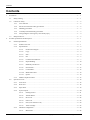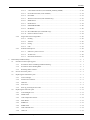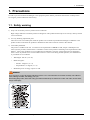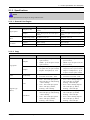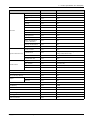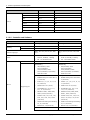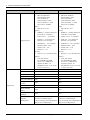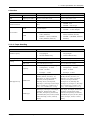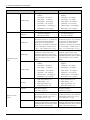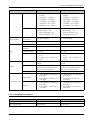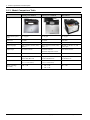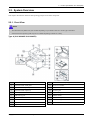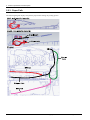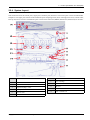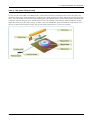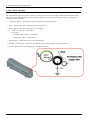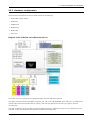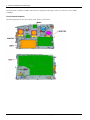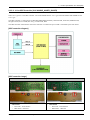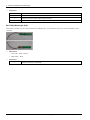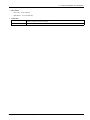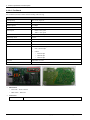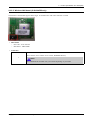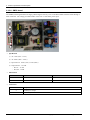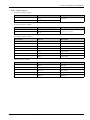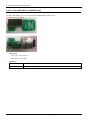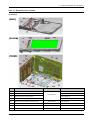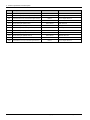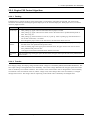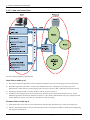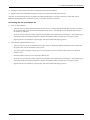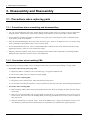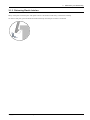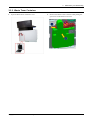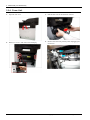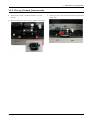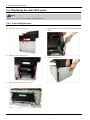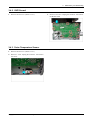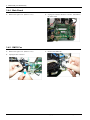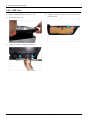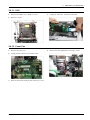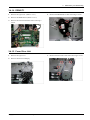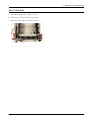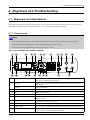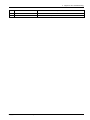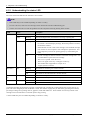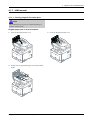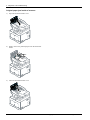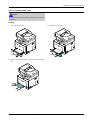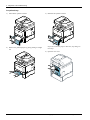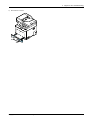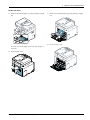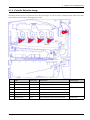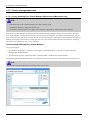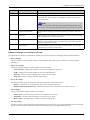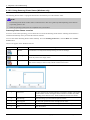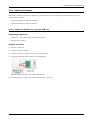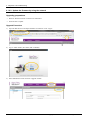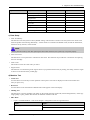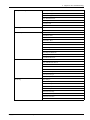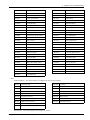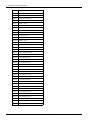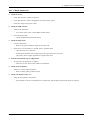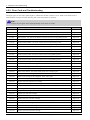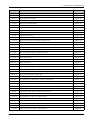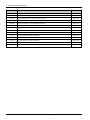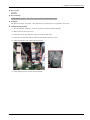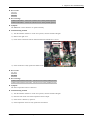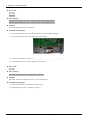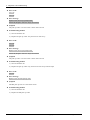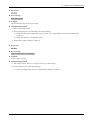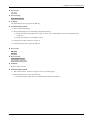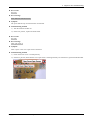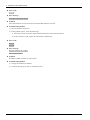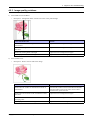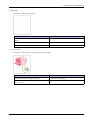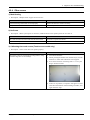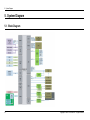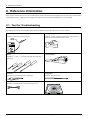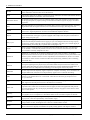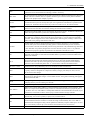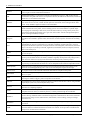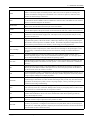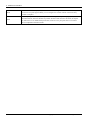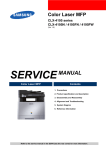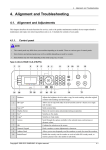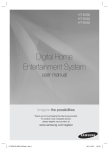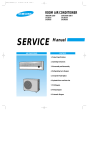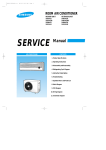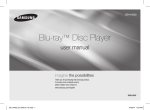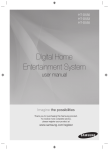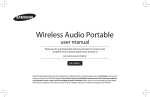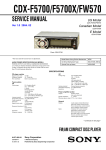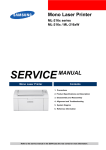Download SVC Manual CLX-6260 series eng2015-05 - Wiki Karat
Transcript
Color Laser MFP
CLX-6260 series
CLX-6260FD / 6260ND / 6260FR
/ 6260FW
(Ver 1.0)
SERVICE
MANUAL
Color Laser MFP
Contents
1. Precautions
2. Product specification and description
3. Disassembly and Reassembly
4. Alignment and Troubleshooting
5. System Diagram
6. Reference Information
Refer to the service manual in the GSPN (see the rear cover) for more information.
Contents
Contents
1.
Precautions ...................................................................................................................................... 1 − 1
1.1.
Safety warning ........................................................................................................................ 1 − 1
1.2.
Caution for safety .................................................................................................................... 1 − 2
1.3.
2.
1.2.1.
Toxic material............................................................................................................. 1 − 2
1.2.2.
Electric shock and fire safety precautions ......................................................................... 1 − 2
1.2.3.
Handling precautions ................................................................................................... 1 − 3
1.2.4.
Assembly and Disassembly precautions ........................................................................... 1 − 3
1.2.5.
Disregarding this warning may cause bodily injury ............................................................ 1 − 4
ESD precautions ...................................................................................................................... 1 − 5
Product specification and description..................................................................................................... 2 − 1
2.1.
Product Specification................................................................................................................ 2 − 1
2.1.1.
Product Overview........................................................................................................ 2 − 1
2.1.2.
Specifications ............................................................................................................. 2 − 2
2.1.2.1.
General Print Engine...................................................................................... 2 − 2
2.1.2.2.
Copy........................................................................................................... 2 − 2
2.1.2.3.
Scan ........................................................................................................... 2 − 4
2.1.2.4.
Fax............................................................................................................. 2 − 5
2.1.2.5.
Controller and Software.................................................................................. 2 − 7
2.1.2.6.
Paper Handling ............................................................................................. 2 − 10
2.1.2.7.
Reliability and Service ................................................................................... 2 − 12
2.1.2.8.
Environment ................................................................................................ 2 − 13
2.1.2.9.
Consumables ................................................................................................ 2 − 13
2.1.2.10. Maintenance Parts ......................................................................................... 2 − 14
2.1.2.11. Option......................................................................................................... 2 − 14
2.1.3.
2.2.
Model Comparison Table .............................................................................................. 2 − 15
System Overview..................................................................................................................... 2 − 16
2.2.1.
Front View ................................................................................................................. 2 − 16
2.2.2.
Rear View .................................................................................................................. 2 − 18
2.2.3.
Paper Path.................................................................................................................. 2 − 19
2.2.4.
System Layout ............................................................................................................ 2 − 20
2.2.5.
2.2.4.1.
Feeding Section ............................................................................................ 2 − 21
2.2.4.2.
Transfer Roller ............................................................................................. 2 − 22
2.2.4.3.
Drive Unit ................................................................................................... 2 − 22
2.2.4.4.
Fuser Unit.................................................................................................... 2 − 23
2.2.4.5.
LSU (Laser Scanner Unit)............................................................................... 2 − 24
2.2.4.6.
Toner Cartridge............................................................................................. 2 − 25
Hardware configuration ................................................................................................ 2 − 26
2.2.5.1.
i
Main board .................................................................................................. 2 − 28
Copyright© 1995-2012 SAMSUNG. All rights reserved.
Contents
2.2.5.2.
4 Line OPE Controller (CLX-6260ND_6260FD_6260FR) .................................... 2 − 30
2.2.5.3.
GUI OPE Controller (CLX-6260FW)................................................................ 2 − 32
2.2.5.4.
Fax Board .................................................................................................... 2 − 35
2.2.5.5.
Wireless LAN board (CLX-626xFW only) ......................................................... 2 − 36
2.2.5.6.
SMPS board ................................................................................................. 2 − 37
2.2.5.7.
HVPS board ................................................................................................. 2 − 39
2.2.5.8.
ITB EEPROM PBA....................................................................................... 2 − 40
2.2.5.9.
HUB PBA ................................................................................................... 2 − 40
2.2.5.10. SD-CARD PBA (CLX-626xFW only)............................................................... 2 − 41
2.2.5.11. Electrical Parts Location ................................................................................. 2 − 42
2.2.6.
2.2.7.
3.
Engine F/W Control Algorithm ...................................................................................... 2 − 46
2.2.6.1.
Feeding ....................................................................................................... 2 − 46
2.2.6.2.
Transfer....................................................................................................... 2 − 46
2.2.6.3.
Fusing......................................................................................................... 2 − 47
2.2.6.4.
LSU............................................................................................................ 2 − 47
Software Descriptions .................................................................................................. 2 − 48
2.2.7.1.
Software system overview .............................................................................. 2 − 48
2.2.7.2.
Architecture ................................................................................................. 2 − 48
2.2.7.3.
Data and Control Flow ................................................................................... 2 − 49
Disassembly and Reassembly .............................................................................................................. 3 − 1
3.1.
Precautions when replacing parts ................................................................................................ 3 − 1
3.1.1.
Precautions when assembling and disassembling ............................................................... 3 − 1
3.1.2.
Precautions when handling PBA..................................................................................... 3 − 1
3.1.3.
Releasing Plastic Latches .............................................................................................. 3 − 2
3.2.
Screws used in the printer.......................................................................................................... 3 − 3
3.3.
Replacing the maintenance parts ................................................................................................. 3 − 5
3.4.
3.3.1.
Toner Cartridge ........................................................................................................... 3 − 5
3.3.2.
Waste Toner Container ................................................................................................. 3 − 6
3.3.3.
ITB Unit .................................................................................................................... 3 − 7
3.3.4.
Fuser Unit .................................................................................................................. 3 − 9
3.3.5.
Pick up_Forward_Reverse roller..................................................................................... 3 − 10
Replacing the main SVC parts.................................................................................................... 3 − 11
3.4.1.
Left and Right cover .................................................................................................... 3 − 11
3.4.2.
HVPS board ............................................................................................................... 3 − 12
3.4.3.
Outer Temperature Sensor ............................................................................................. 3 − 12
3.4.4.
Main Board ................................................................................................................ 3 − 13
3.4.5.
SMPS Fan.................................................................................................................. 3 − 13
3.4.6.
SMPS board ............................................................................................................... 3 − 14
3.4.7.
ADF or RADF Unit ..................................................................................................... 3 − 14
3.4.8.
OPE Unit ................................................................................................................... 3 − 15
Copyright© 1995-2012 SAMSUNG. All rights reserved.
ii
Contents
3.4.9.
Platen Unit ................................................................................................................. 3 − 16
3.4.10. Middle Cover ............................................................................................................. 3 − 17
3.4.11. LSU.......................................................................................................................... 3 − 18
3.4.12. Fuser Fan................................................................................................................... 3 − 18
3.4.13. Main Drive Unit.......................................................................................................... 3 − 19
3.4.14. DRIVE-T1 ................................................................................................................. 3 − 20
3.4.15. Fuser Drive Unit ......................................................................................................... 3 − 20
3.4.16. PH (Paper Handling) Drive Unit..................................................................................... 3 − 21
3.4.17. Exit Unit.................................................................................................................... 3 − 22
3.4.18. MP Pick-Up Unit......................................................................................................... 3 − 23
4.
Alignment and Troubleshooting ........................................................................................................... 4 − 1
4.1.
Alignment and Adjustments....................................................................................................... 4 − 1
4.1.1.
Control panel.............................................................................................................. 4 − 1
4.1.2.
Understanding the status LED........................................................................................ 4 − 4
4.1.3.
JAM removal.............................................................................................................. 4 − 5
Clearing original document jams ...................................................................... 4 − 5
4.1.3.2.
Clearing paper jams ....................................................................................... 4 − 9
4.1.4.
Periodic Defective Image .............................................................................................. 4 − 17
4.1.5.
Useful management tools .............................................................................................. 4 − 18
4.1.6.
4.1.7.
4.2.
4.1.3.1.
4.1.5.1.
Using Samsung Easy Printer Manager (Windows and Macintosh only) .................... 4 − 18
4.1.5.2.
Using Samsung Printer Status (Windows only) ................................................... 4 − 20
4.1.5.3.
Using SyncThru Web Service (SWS) ................................................................ 4 − 21
Updating Firmware ...................................................................................................... 4 − 23
4.1.6.1.
Update the firmware by using the USB port........................................................ 4 − 23
4.1.6.2.
Update the firmware by using the network.......................................................... 4 − 24
Tech Mode (Diagnostic Mode) ....................................................................................... 4 − 26
4.1.7.1.
Tech Mode (CLX-6260ND_FD_FR)................................................................. 4 − 26
4.1.7.2.
Tech Mode (CLX-6260FW) ............................................................................ 4 − 31
Troubleshooting ...................................................................................................................... 4 − 36
4.2.1.
Procedure of checking the symptoms............................................................................... 4 − 36
4.2.1.1.
5.
6.
iii
Basic Check List ........................................................................................... 4 − 37
4.2.2.
Error Code and Troubleshooting..................................................................................... 4 − 38
4.2.3.
Image quality problems ................................................................................................ 4 − 63
4.2.4.
Other errors ................................................................................................................ 4 − 67
System Diagram................................................................................................................................ 5 − 1
5.1.
Block Diagram ........................................................................................................................ 5 − 1
5.2.
Connection Diagram................................................................................................................. 5 − 2
Reference Information........................................................................................................................ 6 − 1
6.1.
Tool for Troubleshooting ........................................................................................................... 6 − 1
6.2.
Glossary................................................................................................................................. 6 − 2
Copyright© 1995-2012 SAMSUNG. All rights reserved.
1. Precautions
1. Precautions
In order to prevent accidents and damages to the equipment please read the precautions listed below carefully before
servicing the product and follow them closely.
1.1. Safety warning
1) Only to be serviced by a factory trained service technician.
High voltages and lasers inside this product are dangerous. This product should only be serviced by a factory trained
service technician.
2) Use only Samsung replacement parts.
There are no user serviceable parts inside the product. Do not make any unauthorized changes or additions to the
product as these could cause the product to malfunctions and create an electric shocks or fire hazards.
3) Laser Safety Statement
The printer is certified in the U.S. to conform to the requirements of DHHS 21 CFR, chapter 1 Subchapter J for
Class I(1) laser products, and elsewhere is certified as a Class I laser product conforming to the requirements of IEC
60825-1. Class I laser products are not considered to be hazardous. The laser system and printer are designed so
there is never any human access to laser radiation above a Class I level during normal operation, user maintenance
or prescribed service condition.
•
Wavelength: 788 nm (-13/+12)
•
Beam divergence
•
-
Paraller: 8 degrees (-2/ +4)
-
Perpendicular: 31 degrees (-6/ +4)
Maximum power of energy output: 12 mW
WARNING
Never operate or service the product with the protective cover removed from Laser/Scanner assembly. The reflected
beam, although invisible, can damage your eyes.
When using this product, these basic safety precautions should always be followed to reduce risk of fire, electric shock,
and personal injury.
Copyright© 1995-2012 SAMSUNG. All rights reserved.
1-1
1. Precautions
1.2. Caution for safety
1.2.1. Toxic material
This product contains toxic materials that could cause illness if ingested.
1) Please keep imaging unit and toner cartridge away from children. The toner powder contained in the imaging unit and
toner cartridge may be harmful, and if swallowed, you should contact a doctor.
1.2.2. Electric shock and fire safety precautions
Failure to follow the following instructions could cause electric shock or potentially cause a fire.
1) Use only the correct voltage, failure to do so could damage the product and potentially cause a fire or electric shock.
2) Use only the power cable supplied with the product. Use of an incorrectly specified cable could cause the cable to
overheat and potentially cause a fire.
3) Do not overload the power socket, this could lead to overheating of the cables inside the wall and could lead to a fire.
4) Do not allow water or other liquids to spill into the product, this can cause electric shock. Do not allow paper clips, pins
or other foreign objects to fall into the product, these could cause a short circuit leading to an electric shock or fire hazard.
5) Never touch the plugs on either end of the power cable with wet hands, this can cause electric shock. When servicing
the product, remove the power plug from the wall socket.
6) Use caution when inserting or removing the power cord. When removing the power cord, grip it firmly and pull. The
power cord must be inserted completely, otherwise a poor contact could cause overheating leading to a fire.
7) Take care of the power cable. Do not allow it to become twisted, bent sharply around corners or power cable may be
damaged. Do not place objects on top of the power cable. If the power cable is damaged it could overheat and cause a
fire. Exposed cables could cause an electric shock. Replace the damaged power cable immediately, do not reuse or
repair the damaged cable. Some chemicals can attack the coating on the power cable, weakening the cover or exposing
cables causing fire and shock risks.
8) Ensure that the power sockets and plugs are not cracked or broken in any way. Any such defects should be repaired
immediately. Take care not to cut or damage the power cable or plugs when moving the machine.
9) Use caution during thunder or lightning storms. Samsung recommends that this machine be disconnected from the
power source when such weather conditions are expected. Do not touch the machine or the power cord if it is still
connected to the wall socket in these weather conditions.
10) Avoid damp or dusty areas, install the product in a clean well ventilated location. Do not position the machine near a
humidifier or in front of an air conditioner. Moisture and dust built up inside the machine can lead to overheating and
cause a fire or cause parts to rust.
11) Do not position the product in direct sunlight. This will cause the temperature inside the product to rise possibly leading
to the product failing to work properly and in extreme conditions could lead to a fire.
12) Do not insert any metal objects into the machine through the ventilator fan or other part of the casing, it could make
contact with a high voltage conductor inside the machine and cause an electric shock.
13)
1-2
When replacing the SMPS board, please wait 5 minutes after unplugging the power cord, then replace it. You
can get a shock by the electric discharge.
Copyright© 1995-2012 SAMSUNG. All rights reserved.
1. Precautions
1.2.3. Handling precautions
The following instructions are for your own personal safety to avoid injury and so as not to damage the product.
1) Ensure the product is installed on a level surface, capable of supporting its weight. Failure to do so could cause
the product to tip or fall.
2) The product contains many rollers, gears and fans. Take great care to ensure that you do not catch your fingers, hair or
clothing in any of these rotating devices.
3) Do not place any small metal objects, containers of water, chemicals or other liquids close to the product which if spilled
could get into the machine and cause damage or a shock or fire hazard.
4) Do not install the machine in areas with high dust or moisture levels, beside on open window or close to a humidifier or
heater. Damage could be caused to the product in such areas.
5) Do not place candles, burning cigarettes, etc on the product, These could cause a fire.
1.2.4. Assembly and Disassembly precautions
1) Replace parts carefully and always use Samsung parts. Take care to note the exact location of parts and also cable
routing before dismantling any part of the machine. Ensure all parts and cables are replaced correctly. Please carry out
the following procedures before dismantling the product or replacing any parts.
2) Ensure that power is disconnected before servicing or replacing any electrical parts.
3) Disconnect interface cables and power cables.
4) Only use approved spare parts. Ensure that part number, product name, any voltage, current or temperature rating
are correct.
5) When removing or re-fitting any parts do not use excessive force, especially when fitting screws into plastic.
6) Take care not to drop any small parts into the machine.
7) Handling of the OPC Drum
•
The OPC Drum can be irreparably damaged if it exposed to light. Take care not to expose the OPC Drum either
to direct sunlight or to fluorescent or incandescent room lighting. Exposure for as little as 5 minutes can damage
the surface of the photoconductive properties and will result in print quality degradation. Take extra care when
servicing the product. Remove the OPC Drum and store it in a black bag or other lightproof container. Take
care when working with the Covers (especially the top cover) open as light is admitted to the OPC area and can
damage the OPC Drum.
•
Take care not to scratch the green surface of OPC Drum Unit. If the green surface of the Drum Cartridge is
scratched or touched the print quality will be compromised.
Copyright© 1995-2012 SAMSUNG. All rights reserved.
1-3
1. Precautions
1.2.5. Disregarding this warning may cause bodily injury
1) Be careful with the high temperature part.
The fuser unit works at a high temperature. Use caution when working on the printer. Wait for the fuser unit to
cool down before disassembly.
2) Do not put fingers or hair into the rotating parts.
When operating a printer, do not put hand or hair into the rotating parts (Paper feeding entrance, motor, fan, etc.).
If do, you can get harm.
3) When you move the printer, use safe lifting and handling techniques.
This printer is heavy. Use the lifting handles located on each side of the machine. Back injury could be caused if
you do not lift carefully.
4) Ensure the printer is installed safely.
Ensure the printer is installed on a level surface, capable of supporting its weight. Failure to do so could cause the
printer to tip or fall possibly causing personal injury or damaging the printer.
5) Do not install the printer on a sloping or unstable surface. After installation, double check that the printer is stable.
1-4
Copyright© 1995-2012 SAMSUNG. All rights reserved.
1. Precautions
1.3. ESD precautions
Certain semiconductor devices can be easily damaged by static electricity. Such components are commonly called
“Electrostatically Sensitive (ES) Devices” or ESDs. Examples of typical ESDs are: integrated circuits, some field effect
transistors, and semiconductor “chip” components. The techniques outlined below should be followed to help reduce the
incidence of component damage caused by static electricity.
CAUTION
Be sure no power is applied to the chassis or circuit, and observe all other safety precautions.
1) Immediately before handling a semiconductor component or semiconductor-equipped assembly, drain off any
electrostatic charge on your body by touching a known earth ground. Alternatively, employ a commercially available
wrist strap device, which should be removed for your personal safety reasons prior to applying power to the unit
under test.
2) After removing an electrical assembly equipped with ESDs, place the assembly on a conductive surface, such as
aluminum or copper foil, or conductive foam, to prevent electrostatic charge buildup in the vicinity of the assembly.
3) Use only a grounded tip soldering iron to solder or desolder ESDs.
4) Use only an “anti-static” solder removal device. Some solder removal devices not classified as “anti-static” can
generate electrical charges sufficient to damage ESDs.
5) Do not use Freon-propelled chemicals. When sprayed, these can generate electrical charges sufficient to damage ESDs.
6) Do not remove a replacement ESD from its protective packaging until immediately before installing it. Most
replacement ESDs are packaged with all leads shorted together by conductive foam, aluminum foil, or a comparable
conductive material.
7) Immediately before removing the protective shorting material from the leads of a replacement ESD, touch the protective
material to the chassis or circuit assembly into which the device will be installed.
8) Maintain continuous electrical contact between the ESD and the assembly into which it will be installed, until
completely plugged or soldered into the circuit.
9) Minimize bodily motions when handling unpackaged replacement ESDs. Normal motions, such as the brushing together
of clothing fabric and lifting one’s foot from a carpeted floor, can generate static electricity sufficient to damage an ESD.
Copyright© 1995-2012 SAMSUNG. All rights reserved.
1-5
2. Product specification and description
2. Product specification and description
2.1. Product Specification
2.1.1. Product Overview
1) Printing Speed
•
24(Color)/ 24(Mono) ppm in A4 (25/25 ppm in Letter)
2) Processor
•
533 MHz
3) Printer Language
•
SPLC, PCL5Ce, PCL6C, PS3, PDF V1.7
4) Memory
•
512MB (Standard) / 1024MB (Max)
5) Interface
•
High Speed USB 2.0
•
10/100/1000 BaseTX network connector
•
802.11b/g/n wireless LAN (CLX-6260FW only)
•
LCD :
•
CLX-6260FD /6260ND/ 6260FR : 4 Lines LCD
•
CLX-6260FW : 4.3 inch Touch LCD
6) ADF / DADF
•
ADF : CLX-6260FD / 6260ND
•
DADF : CLX-6260FR / 6260FW
7) Toner cartridge
2-1
•
Initial : 2K (K)/ 1.5K (CMY)
•
Sales:
•
Standard : 2K (K)/ 1.5K (CMY)
•
High Capacity : 6K (K)/ 3.5K (CMY)
Copyright© 1995-2012 SAMSUNG. All rights reserved.
2. Product specification and description
2.1.2. Specifications
NOTE
Product Specifications are subject to change without notice.
2.1.2.1. General Print Engine
Item
CLX-6260ND / 6260FD
CLX-6260FR / 6260FW
Simplex (C/M)
Up to 24/24 ppm in A4 (25/25 ppm in
Letter)
Up to 24/24 ppm in A4 (25/25 ppm in
Letter)
Duplex
Up to 12/12 ipm in A4 (12/12 ipm in
Letter)
Up to 12/12 ipm in A4 (12/12 ipm in
Letter)
From Ready (C/M)
As fast as 17/17 sec
As fast as 17/17 sec
From Sleep (C/M)
As fast as 17/17 sec
As fast as 17/17 sec
Optical
600 x 600 dpi
600 x 600 dpi
Enhanced
Up to 9,600 x 600 effective output
Up to 9,600 x 600 effective output
CLX-6260ND / 6260FD
CLX-6260FR / 6260FW
Engine Speed
FPOT
Resolution
2.1.2.2. Copy
Item
Simplex
Copy Speed
Duplex
FCOT
From Ready
Text
Original Type
(Mono)
Text/Photo
•
SDMC : up to 24 cpm in A4 (26
cpm in Letter)
•
SDMC: up to 24 cpm in A4 (26
cpm in Letter)
•
MDSC : up to 20 cpm in A4 (22
cpm in Letter)
•
MDSC: up to 24 cpm in A4 (26
cpm in Letter)
•
Simplex-to-Duplex(1-2) : up to
10 cpm in A4 (11 cpm in Letter)
•
Simplex-to-Duplex(1-2) : up to
10 cpm in A4 (11 cpm in Letter)
•
Duplex- to-Duplex(2-2) : N/A
•
Duplex- to-Duplex(2-2) : up to
9 cpm in A4 (10 cpm in Letter)
•
Less than 10 seconds : Platen
•
Less than 10 seconds : Platen
•
Less than 15 seconds : ADF
•
Less than 15 seconds : ADF
•
Scan : 600 x 600 dpi (Optical
600 x 600 dpi) @ ADF, Printing
: 600 x 600 dpi
•
Scan : 600 x 600 dpi (Optical
600 x 600 dpi) @ RADF,
Printing : 600 x 600 dpi
•
Scan : 600 x 600 dpi (Optical
600 x 600 dpi) @ Platen,
Printing : 600 x 600 dpi
•
Scan : 600 x 600 dpi (Optical
600 x 600 dpi) @ Platen,
Printing : 600 x 600 dpi
•
Scan : 600 x 600 dpi (Optical
600 x 600 dpi) @ ADF, Printing
: 600 x 600 dpi
•
Scan : 600 x 600 dpi (Optical
600 x 600 dpi) @ RADF,
Printing : 600 x 600 dpi
•
Scan : 600 x 600 dpi (Optical
600 x 600 dpi) @ Platen,
Printing : 600 x 600 dpi
•
Scan : 600 x 600 dpi (Optical
600 x 600 dpi) @ Platen,
Printing : 600 x 600 dpi
Copyright© 1995-2012 SAMSUNG. All rights reserved.
2-2
2. Product specification and description
Item
CLX-6260ND / 6260FD
Photo
Text
Original Type (Color)
Text/Photo
Photo
Original Type
Max. Original Size
•
Scan : 600 x 600 dpi (Optical
600 x 600 dpi) @ ADF, Printing
: 600 x 600 dpi
•
Scan : 600 x 600 dpi (Optical
600 x 600 dpi) @ RADF,
Printing : 600 x 600 dpi
•
Scan : 600 x 600 dpi (Optical
600 x 600 dpi) @ Platen,
Printing : 1,200 x 1,200 dpi
•
Scan : 600 x 600 dpi (Optical
600 x 600 dpi) @ Platen,
Printing : 1,200 x 1,200 dpi
•
Scan : 600 x 600 dpi (Optical
300 x 300 dpi) @ ADF, Printing
: 600 x 600 dpi
•
Scan : 600 x 600 dpi (Optical
300 x 300 dpi) @ RADF,
Printing : 600 x 600 dpi
•
Scan : 600 x 600 dpi (Optical
600 x 400 dpi) @ Platen,
Printing : 600 x 600 dpi
•
Scan : 600 x 600 dpi (Optical
600 x 400 dpi) @ Platen,
Printing : 600 x 600 dpi
•
Scan : 600 x 600 dpi (Optical
300 x 300 dpi) @ ADF, Printing
: 600 x 600 dpi
•
Scan : 600 x 600 dpi (Optical
300 x 300 dpi) @ RADF,
Printing : 600 x 600 dpi
•
Scan : 600 x 600 dpi (Optical
600 x 400 dpi) @ Platen,
Printing : 600 x 600 dpi
•
Scan : 600 x 600 dpi (Optical
600 x 400 dpi) @ Platen,
Printing : 600 x 600 dpi
•
Scan : 600 x 600 dpi (Optical
300 x 300 dpi) @ ADF, Printing
: 600 x 600 dpi
•
Scan : 600 x 600 dpi (Optical
300 x 300 dpi) @ RADF,
Printing : 600 x 600 dpi
•
Scan : 600 x 600 dpi (Optical
600 x 600 dpi) @ Platen,
Printing : 1,200 x 1,200 dpi
•
Scan : 600 x 600 dpi (Optical
600 x 600 dpi) @ Platen,
Printing : 1,200 x 1,200 dpi
Factory Default
Text/Photo
Text/Photo
Platen
A4
A4
ADF
Legal (8.5" x 14")
Legal (8.5" x 14")
Multi Copy
1~99
1~99
Automatic Paper
Selection
Yes - Patially
Yes - Patially
Manual Paper
Selection
Yes
Yes
Duplex Copy
No
No
Darkness Control
11 levels
11 levels
Basic Copy
Reduce & Enlarge
2-3
CLX-6260FR / 6260FW
* Zoom Range :
* Zoom Range :
25% to 400% in Platen
25% to 400% in Platen
25% to 100% in ADF
25% to 100% in ADF
* Preset [Original(100%)]
* Preset [Original(100%)]
[Auto Fit]
[Auto Fit]
[A4 → A5(71%)]
[A4 → A5(71%)]
[LGL→LTR(78%)]
[LGL→LTR(78%)]
[LGL→A4(83%)]
[LGL→A4(83%)]
[A4→LTR(94%)]
[A4→LTR(94%)]
[EN/AE→LTR(104%)]
[EN/AE→LTR(104%)]
[A5 → A4(141%)]
[A5 → A4(141%)]
25%, 50%,150%, 200%, 400%
[Custom:25-400%)]
25%, 50%,150%, 200%, 400%
[Custom:25-400%)]
Copyright© 1995-2012 SAMSUNG. All rights reserved.
2. Product specification and description
Item
CLX-6260ND / 6260FD
Output
CLX-6260FR / 6260FW
•
Not Collated
•
Not Collated
•
Collated
•
Collated
N-Up
2up, 4-up
2up, 4-up
ID Card Copy
Yes (Platen only)
Yes (Platen only)
Poster Copy
No
No
Clone Copy
No
No
Booklet
No
No
Covers
No
No
Transparencies
No
No
Book Copy
No
No
Save to File
No
No
Item
CLX-6260ND / 6260FD
CLX-6260FR / 6260FW
Scan method
COLOR CIS
COLOR CIS
Compatibility
TWAIN, WIA
TWAIN, WIA
Color Mode
Mono / Gray / Color
Mono / Gray / Color
Lineart, Halftone
(mono)
15 sec @ 300 dpi
15 sec @ 300 dpi
Gray (mono)
20 sec @ 300 dpi
20 sec @ 300 dpi
Color
30 sec @ 300 dpi
30 sec @ 300 dpi
Optical
1200 x 1200 dpi
1200 x 1200 dpi
Enhanced
4,800 x 4,800 dpi
4,800 x 4,800 dpi
256 levels
256 levels
Max. Document
Width
Max. 216 mm (8.5")
Max. 216 mm (8.5")
Effective Scan Width
Max. 208 mm (8.2")
Max. 208 mm (8.2")
Other Features
2.1.2.3. Scan
Scan Speed
Resolution
Halftone
Scan Size
Max. Document
Length
•
Max. 297 mm(11.7") @platen
•
Max. 297 mm(11.7") @platen
•
Max. 356 mm(14") @ ADF
•
Max. 356 mm(14") @ RADF
Effective Scan
Length
•
Max 289 mm @platen
•
Max 289 mm @platen
•
Max 348 mm @ADF
•
Max 348 mm @RADF
Color
Scan Depth
Mono
24 bits
24 bits
•
1 bit for Lineart & Halftone
•
1 bit for Lineart & Halftone
•
8 Bits for Gray scale
•
8 Bits for Gray scale
Copyright© 1995-2012 SAMSUNG. All rights reserved.
2-4
2. Product specification and description
Item
Scan-to
CLX-6260ND / 6260FD
CLX-6260FR / 6260FW
HDD
No
SD card (CLX-6260FW only)
USB
Yes
Yes
Email
Yes
Yes
Client(NetScan)
No
No
SMB
No
No
FTP
No
No
HTTP(S)
No
No
2.1.2.4. Fax
Item
CLX-6260ND
CLX-6260FD / 6260FR / 6260FW
Compatibility
N/A
ITU-T G3
Communication System
N/A
PSTN/PABX
Modem Speed
N/A
33.6Kbps
Tx Speed
N/A
Approx. 3 sec (Mono/ Standard/
ECM-MMR/ MemoryTx, ITU-T G3 No.1
chart)
Compression
N/A
MH/MR/MMR/JBIG/JPEG
Color Fax
N/A
Yes
ECM
N/A
Yes
Std
N/A
203 x 98 dpi
Fine
N/A
203 x 196 dpi
S.Fine
N/A
300 x 300 dpi
Std
N/A
No
Fine
N/A
200 x 200dpi
S.Fine
N/A
No
Handset
N/A
No
On hook Dial
N/A
Yes
Search
N/A
Yes (Address Book)
Speed Dial
N/A
200 locations
Group Dial
N/A
100 locations
TAD I/F
N/A
No
Tone/Pulse
N/A
Yes (Selectable in Tech Mode)
Pause
N/A
Yes
Auto Redial
N/A
Yes
Multi Redial
N/A
Yes
Caller ID
N/A
Yes
External Phone Interface
N/A
Yes
Resolution (Mono)
Resolution (Color)
Telephone Features
2-5
Copyright© 1995-2012 SAMSUNG. All rights reserved.
2. Product specification and description
Item
CLX-6260ND
CLX-6260FD / 6260FR / 6260FW
Mail Box
N/A
No
Voice Request
N/A
No
TTI
N/A
Yes
RTI
N/A
Yes
Polling
N/A
No
Earth/Recall
N/A
No
Auto Reduction
N/A
Yes
SMS
N/A
No
Multi-send
N/A
Yes
Delayed Send
N/A
Yes
Memory Rx
N/A
Yes
Relay Transmission
(ITU-T Mail Box)
N/A
No
Priority Transmission
N/A
No
Batch Transmission
N/A
No
Tx/Rx Journal
N/A
Yes
Confirmation
N/A
2 types available (with Image TCR, w/o
image TCR, Mono Only)
Auto Dial List
N/A
Yes
System Data List
N/A
Yes
Ring Volume
N/A
Yes (Off,On, 7 levels)
Key Volume
N/A
Yes (On,Off)
Speaker
N/A
Yes (On,Off,Comm, 7 levels)
Alarm Volume
N/A
Yes (On,Off)
Junk Fax barrier
N/A
No
Security Receive
N/A
Yes
Battery Backup (Hours)
N/A
No
Send
N/A
No
Receive
N/A
No
Receive Mode
N/A
Fax, TEL, Ans/Fax
Fax Memory
N/A
6MB
Fax Forward to FAX
N/A
Yes(On/Off), both Send and Receive
Fax Forward to e-mail
N/A
Yes
Broadcasting
N/A
up to 208 locations
Cover page
N/A
Yes(PC Fax Only)
Time Secured Fax
N/A
Yes
Functions
Report & List Print out
Sound Control
Duplex
Copyright© 1995-2012 SAMSUNG. All rights reserved.
2-6
2. Product specification and description
Item
Fax-to
CLX-6260ND
CLX-6260FD / 6260FR / 6260FW
HDD
N/A
No
USB
N/A
No
Fax
N/A
Yes
Email
N/A
Yes
Client
N/A
No
SMB
N/A
No
FTP
N/A
No
HTTP(S)
N/A
No
2.1.2.5. Controller and Software
Item
CLX-6260ND / 6260FD
CLX-6260FR / 6260FW
Processor
Samsung 533MHz
Samsung 533MHz
Std.
512MB
512MB
Max.
1024 MB
1024 MB
SPLC, PCL5Ce, PCL6C, PS3, PDF
V1.7
SPLC, PCL5Ce, PCL6C, PS3, PDF
V1.7
Memory
Printer Languages
•
PCL : 95 Scalable Fonts (include
OCR-A, OCR-B), 1 bitmap
•
PCL : 95 Scalable Fonts (include
OCR-A, OCR-B), 1 bitmap
•
PS : 136 Scalable Fonts
•
PS : 136 Scalable Fonts
Fonts
Default Driver
SPL
SPL
[WINDOW]
[WINDOW]
•
XP(32/64bit)/ 2003
Server(32/64bit)/
Vista(32/64bit)/ 2008
Server(32/64bit)/ 7(32/64bit)/
2008 Server R2
[Linux]
Driver
Supporting OS
XP(32/64bit)/ 2003
Server(32/64bit)/
Vista(32/64bit)/ 2008
Server(32/64bit)/ 7(32/64bit)/
2008 Server R2
[Linux]
•
RedHat Enterprise Linux WS 4,
5 (32/64 bit)
•
RedHat Enterprise Linux WS 4,
5 (32/64 bit)
•
Fedora 5, 6, 7, 8, 9, 10, 11, 12,
13 (32/64 bit)
•
Fedora 5, 6, 7, 8, 9, 10, 11, 12,
13 (32/64 bit)
•
SuSE Linux 10.1 (32 bit)
•
SuSE Linux 10.1 (32 bit)
•
OpenSuSE 10.2, 10.3, 11.0,
11.1, 11.2 (32/64 bit)
•
OpenSuSE 10.2, 10.3, 11.0,
11.1, 11.2 (32/64 bit)
•
Mandriva 2007, 2008, 2009,
2009.1, 2010 (32/64 bit)
•
Mandriva 2007, 2008, 2009,
2009.1, 2010 (32/64 bit)
•
Ubuntu 6.06, 6.10, 7.04, 7.10,
8.04, 8.10, 9.04, 9.10, 10.04
(32/64 bit)
•
Ubuntu 6.06, 6.10, 7.04, 7.10,
8.04, 8.10, 9.04, 9.10, 10.04
(32/64 bit)
•
SuSE Linux Enterprise Desktop
10, 11 (32/64 bit)
•
SuSE Linux Enterprise Desktop
10, 11 (32/64 bit)
•
Debian 4.0, 5.0 (32/64 bit)
•
Debian 4.0, 5.0 (32/64 bit)
Mac OS X 10.4~10.7
2-7
•
Mac OS X 10.4~10.7
Copyright© 1995-2012 SAMSUNG. All rights reserved.
2. Product specification and description
Item
CLX-6260ND / 6260FD
CLX-6260FR / 6260FW
[UNIX]
[UNIX]
•
Sun Solaris 9,10 (x86, SPARC)
•
Sun Solaris 9,10 (x86, SPARC)
•
HP-UX 11.0, 11i v1, 11i v2, 11i
v3 (PA-RISC, Itanium)
•
HP-UX 11.0, 11i v1, 11i v2, 11i
v3 (PA-RISC, Itanium)
•
IBM AI 5.1, 5.2, 5.3, 5.4
•
IBM AI 5.1, 5.2, 5.3, 5.4
•
SPL/PCL6/PS driver : Windows
2003(32bit), Windows
2003(64bit), Windows
Vista(32bit), Windows
Vista(64bit), Windows
7(32bit), Windows 7(64bit),
Window2000/XP(32/64bit)
•
SPL/PCL6/PS driver : Windows
2003(32bit), Windows
2003(64bit), Windows
Vista(32bit), Windows
Vista(64bit), Windows
7(32bit), Windows 7(64bit),
Window2000/XP(32/64bit)
•
XPS driver : Windows
Vista(32bit), Windows
Vista(64bit), Windwos 7(32bit),
Windows 7(64bit)
•
XPS driver : Windows
Vista(32bit), Windows
Vista(64bit), Windwos 7(32bit),
Windows 7(64bit)
WHQL
[TCP/IP]
•
Wired Network
Protocol
TCP/IPv4/IPv6, HTTP,
SNMPv1/v2c/v3, SMTP, IPSec,
DNS/WINS, DDNS, DHCP,
SSL/TLS, BOOTP, AutoIP,
Standard TCP/IP printing, LPR,
IPP, UPnP(SSDP), Bonjour,
Telnet, WSD, SLP, SetIP,
AirPrint, ThinPrint
[Others]
•
HTTPs,IPPs, 802.1x
(EAP-MD5, EAP-MSCHAPv2,
PEAP, TLS), IPSec
Copyright© 1995-2012 SAMSUNG. All rights reserved.
[TCP/IP]
•
TCP/IPv4/IPv6, HTTP,
SNMPv1/v2c/v3, SMTP, IPSec,
DNS/WINS, DDNS, DHCP,
SSL/TLS, BOOTP, AutoIP,
Standard TCP/IP printing, LPR,
IPP,UPnP(SSDP),Bonjour,
Telnet, WSD, SLP, SetIP,
AirPrint, ThinPrint, SNTP
[Others]
•
HTTPs,IPPs,
802.1x(EAP-MD5,
EAP-MSCHAPv2, PEAP,
TLS), IPSec
2-8
2. Product specification and description
Item
CLX-6260ND / 6260FD
CLX-6260FR / 6260FW
[Windows]
[Windows]
•
Microsoft Windows
XP(32/64bits)/ 2003
Server(32/64bits)/
Vista(32/64bits)/ 2008
Server(32/64bit)/ 7/ 2008
Server R2/ 7/ 2008R2
[Mac]
•
Mac OS 10.4~10.7
•
RedHat 8 ~ 9(32bit)/ Enterprise
Linux WS 4, 5(32/64bit)
•
RedHat 8 ~ 9(32bit)/ Enterprise
Linux WS 4, 5(32/64bit)
•
Fedora Core 1 ~ 7 (32/64bit)
•
Fedora Core 1 ~ 7 (32/64bit)
•
SuSE 8.2 ~ 10.2/ Enterprise
Desktop 9~10 (32/64bit)
•
SuSE 8.2 ~ 10.2/ Enterprise
Desktop 9~10 (32/64bit)
•
Madrake 9.2 ~ 10.1 (32/64bit)
•
Madrake 9.2 ~ 10.1 (32/64bit)
•
Mandriva 2005 ~ 2007
•
Mandriva 2005 ~ 2007
•
Ubuntu 6.06 ~ 7.04
•
Ubuntu 6.06 ~ 7.04
•
Debian 3.1 ~ 4.0
•
Debian 3.1 ~ 4.0
•
[Novell]
Netware 5.x, 6.x (TCP/IP Only)
[Others]
•
•
Netware 5.x, 6.x (TCP/IP Only)
[Others]
Unix Sun Solaris
8,9,10(SPARC/86) IBM
AIx 5.x (6.1) IBM Linux
(System P) HP-U 11i
(PA-RISC/IA-64) (11.11/11.20/
11.22/ 11.23/11.31)
•
Unix Sun Solaris
8,9,10(SPARC/86) IBM
AIx 5.x (6.1) IBM Linux
(System P) HP-U 11i
(PA-RISC/IA-64) (11.11/11.20/
11.22/ 11.23/11.31)
Anyweb Print
NO
NO
Smart Panel
Windows Only (Lite SM)
Windows Only (Lite SM)
Installer
YES
YES
Easy Printer Manager
YES
YES
Easy Color Manager
YES
YES
Easy Document
Creator
YES
YES
Net PC Fax
NO
YES
Direct Printing
Utility
YES
YES
Easy Deployment
Manager
YES
YES
Set IP, SWAS 5.0 & SWS 2.0,
CounThru 2.5 SWAS Plug-In
Set IP, SWAS 5.0 & SWS 2.0,
CounThru 2.5 SWAS Plug-In
- Job Accounting, Driver Management
Plug-in, Device Map Plug-in
- Job Accounting, Driver Management
Plug-in, Device Map Plug-in
Network
Management
2-9
•
[Linux]
[Novell]
Application
Microsoft Windows
XP(32/64bits)/ 2003
Server(32/64bits)/
Vista(32/64bits)/ 2008
Server(32/64bit)/ 7/ 2008
Server R2/ 7/ 2008R2
[Mac]
Mac OS 10.4~10.7
[Linux]
Supporting OS
•
Copyright© 1995-2012 SAMSUNG. All rights reserved.
2. Product specification and description
■ Interface
Item
CLX-6260ND / 6260FD
CLX-6260FR / 6260FW
Parallel
Option Interface
IEEE 1284b paraller option connector
IEEE 1284b paraller option connector
USB
High Speed USB 2.0
Device 1 Port, Host 1 Port
Device 1 Port, Host 1 Port
Wired Network
10/100/1000 Base TX
10/100/1000 Base TX
Wireless Network
N/A
LCD
User Interface
LED
4 Lines Graphic
•
6260FR : N/A
•
6260FW : 802.11b/g/n
•
6260FR : 4 Lines Graphic
•
6260FW : 4.3 inch Graphic
•
6260ND : 4 (ECO, POWER,
NAVI, STATUS)
•
6260FR : 5 (ECO, POWER,
NAVI, STATUS, Scan To)
•
6260FD : 5 (ECO, POWER,
NAVI, STATUS, Scan To)
•
6260FW : 3 (POWER, STATUS,
Wireless)
2.1.2.6. Paper Handling
Item
CLX-6260ND / 6260FD
•
250-sheet Cassette
Tray@80g/m²
•
250-sheet Cassette
Tray@80g/m²
•
50-sheet Manual Tray
•
50-sheet Manual Tray
Standard Capacity
Max. Capacity
Printing
820 sheets @80g/m²
820 sheets @80g/m²
Max. Size
216 x 356 mm (8.5" x 14")
216 x 356 mm (8.5" x 14")
Min. Size
76 x 127 mm (3.0" x 5.0")
76 x 127 mm (3.0" x 5.0")
Capacity
Multi-purpose tray
CLX-6260FR / 6260FW
•
Plain Paper : 50 sheet @80g/m²
•
Plain Paper : 50 sheet @80g/m²
•
Transparency : 10 sheet
•
Transparency : 10 sheet
•
Label : 10 sheet
•
Label : 10 sheet
•
Envelope : 5 sheet
•
Envelope : 5 sheet
Media sizes
A4, Letter, Legal, Oficio, Folio,
JIS B5, ISO B5, Executive, A5,
Statement, A6, Index Card Stock,
Postcard, Envelope Monarch,
Envelope No-10, Envelope DL,
Envelope C5, Envelope C6, Envelope
No 9, Custom [76 x 127mm (3.0" x
5.0") ~ 216 x 356mm (8.5" x 14")]
A4, Letter, Legal, Oficio, Folio,
JIS B5, ISO B5, Executive, A5,
Statement, A6, Index Card Stock,
Postcard, Envelope Monarch,
Envelope No-10, Envelope DL,
Envelope C5, Envelope C6, Envelope
No 9, Custom [76 x 127mm (3.0" x
5.0") ~ 216 x 356mm (8.5" x 14")]
Media type
Plain Paper, Thin Paper, Thick Paper,
Cardstock, Thicker Paper, Hole
Punched, Transparency, Pre-Printed,
LetterHead, Recycled, Archive, Bond,
Label, Envelope, Cotton, Colored,
Glossy
Plain Paper, Thin Paper, Thick Paper,
Cardstock, Thicker Paper, Hole
Punched, Transparency, Pre-Printed,
LetterHead, Recycled, Archive, Bond,
Label, Envelope, Cotton, Colored,
Glossy
Copyright© 1995-2012 SAMSUNG. All rights reserved.
2-10
2. Product specification and description
Item
CLX-6260ND / 6260FD
Media weight
Sensing
Capacity
•
Supported Weight : 60 ~
220gsm
•
Supported Weight : 60 ~
220gsm
•
Thin Paper : 60~69g/m²
•
Thin Paper : 60~69g/m²
•
Plain Paper : 70~89g/m²
•
Plain Paper : 70~89g/m²
•
Thick Paper : 90~120g/m²
•
Thick Paper : 90~120g/m²
•
Cardstock : 121~163g/m²
•
Cardstock : 121~163g/m²
•
Thicker Paper : 164~220g/m²
•
Thicker Paper : 164~220g/m²
•
Bond Paper: 105~120g/m²
•
Bond Paper: 105~120g/m²
Paper Empty : Yes
Paper Empty : Yes
•
250 sheets @80g/m²
•
250 sheets @80g/m²
•
Envelope 20 sheets
•
Envelope 20 sheets
Media sizes
A4, Letter, Legal, Oficio, Folio, JIS
B5, ISO B5, Executive, A5, Statement,
A6, Postcard, Envelope Monarch,
Envelope No-10, Envelope DL,
Envelope C5, Envelope C6, Envelope
No 9, Custom[98 x 127mm (3.86" x
5.00") ~ 216 x 356mm (8.5" x 14")]
A4, Letter, Legal, Oficio, Folio, JIS
B5, ISO B5, Executive, A5, Statement,
A6, Postcard, Envelope Monarch,
Envelope No-10, Envelope DL,
Envelope C5, Envelope C6, Envelope
No 9, Custom[98 x 127mm (3.86" x
5.00") ~ 216 x 356mm (8.5" x 14")]
Media types
Plain Paper, Thin Paper, Thick Paper,
Cardstock, Thicker Paper, Hole
Punched, Transparency, Pre-Printed,
LetterHead, Recycled, Archive, Bond,
Label, Envelope, Cotton, Colored,
Glossy
Plain Paper, Thin Paper, Thick Paper,
Cardstock, Thicker Paper, Hole
Punched, Transparency, Pre-Printed,
LetterHead, Recycled, Archive, Bond,
Label, Envelope, Cotton, Colored,
Glossy
Standard Cassette
Tray
Media weight
Sensing
Capacity
•
Supported Weight : 60 ~
220gsm
•
Supported Weight : 60 ~
220gsm
•
Thin Paper : 60~69g/m²
•
Thin Paper : 60~69g/m²
•
Plain Paper : 70~89g/m²
•
Plain Paper : 70~89g/m²
•
Thick Paper : 90~120g/m²
•
Thick Paper : 90~120g/m²
•
Cardstock : 121~163g/m²
•
Cardstock : 121~163g/m²
•
Thicker Paper : 164~220g/m²
•
Thicker Paper : 164~220g/m²
•
Bond Paper: 105~120g/m²
•
Bond Paper: 105~120g/m²
•
H/W Install Detect: No
•
H/W Install Detect: No
•
Paper Empty : Yes
•
Paper Empty : Yes
•
Paper Type Detect: No
•
Paper Type Detect: No
•
Paper Size Detect: No
•
Paper Size Detect: No
520 sheets @80g/m²
520 sheets @80g/m²
(550 sheets @75g/m²)
(550 sheets @75g/m²)
Media sizes
A4, Letter, Legal, Oficio, Folio, JIS
B5, ISO B5, Executive, A5, Statement,
Custom[98 x 210mm (3.86" x 8.3") ~
216 x 356mm (8.5" x 14")]
A4, Letter, Legal, Oficio, Folio, JIS
B5, ISO B5, Executive, A5, Statement,
Custom[98 x 210mm (3.86" x 8.3") ~
216 x 356mm (8.5" x 14")]
Media types
Plain Paper, Thin Paper, Thick Paper,
Cardstock, Hole Punched, Pre-Printed,
LetterHead, Recycled, Archive, Bond,
Label, Cotton, Colored, Glossy
Plain Paper, Thin Paper, Thick Paper,
Cardstock, Hole Punched, Pre-Printed,
LetterHead, Recycled, Archive, Bond,
Label, Cotton, Colored, Glossy
Option Cassette
(SCF)
2-11
CLX-6260FR / 6260FW
Copyright© 1995-2012 SAMSUNG. All rights reserved.
2. Product specification and description
Item
CLX-6260ND / 6260FD
Media weight
Sensing
Capacity
Output Stacking
ADF
•
Supported Weight : 60 ~
163gsm
•
Supported Weight : 60 ~
163gsm
•
Thin Paper : 60~69g/m²
•
Thin Paper : 60~69g/m²
•
Plain Paper : 70~89g/m²
•
Plain Paper : 70~89g/m²
•
Thick Paper : 90~120g/m²
•
Thick Paper : 90~120g/m²
•
Cardstock : 121~163g/m²
•
Cardstock : 121~163g/m²
•
Bond Paper: 105~120g/m²
•
Bond Paper: 105~120g/m²
•
H/W Install Detect : Yes
•
H/W Install Detect : Yes
•
Paper Empty : Yes
•
Paper Empty : Yes
•
Paper Type Detect : No
•
Paper Type Detect : No
•
Paper Size Detect : Yes
•
Paper Size Detect : Yes
150 sheets @80g/m²
150 sheets @80g/m²
Output Full sensing
Paper full Sensor
Paper full Sensor
Capacity
50 sheet @80g/m²
50 sheet @80g/m²
2-sided Document
Scanning
No
Yes
Document Weight
12.5~28lb
12.5~28lb
(Face-Down)
Document Size
Duplex
CLX-6260FR / 6260FW
•
Width: 142 ~ 216 mm (5.6" ~
8.5")
•
Width: 142 ~ 216 mm (5.6" ~
8.5")
•
Length : 148 ~ 356 mm (5.8" ~
14.0")
•
Length : 148 ~ 356 mm (5.8" ~
14.0")
Media sizes
A4, LETTER, FOLIO, OFFICIO,
LEGAL
A4, LETTER, FOLIO, OFFICIO,
LEGAL
Media types
Plain, Thick, Hole Punched,
Pre-Printed, LetterHead, Recycled,
Thin, Cotton, Colored, Glossy
Plain, Thick, Hole Punched,
Pre-Printed, LetterHead, Recycled,
Thin, Cotton, Colored, Glossy
Media weight
60~120g/m²
60~120g/m²
Other Media
Non-Printable Area
Envelope
•
Top & Bottom: 4.23 mm (0.2")
from edge
•
Top & Bottom: 4.23 mm (0.2")
from edge
•
Left & Right: 3 mm (0.11")
from edge
•
Left & Right: 3 mm (0.11")
from edge
•
Top & Bottom: 10 mm (0.4")
from edge
•
Top & Bottom: 10 mm (0.4")
from edge
•
Left & Right: 10 mm (0.4")
from edge
•
Left & Right: 10 mm (0.4")
from edge
2.1.2.7. Reliability and Service
Item
CLX-6260ND / 6260FD
CLX-6260FR / 6260FW
Printing Volume (SET AMPV)
2,400 sheets / month
2,400 sheets / month
Max. Monthly Duty
40,000 sheets
40,000 sheets
Copyright© 1995-2012 SAMSUNG. All rights reserved.
2-12
2. Product specification and description
2.1.2.8. Environment
Item
CLX-6260ND/ 6260FD
CLX-6260FR / 6260FW
Printing
Less than 52 dBA(Sound Pressure)
Less than 52 dBA(Sound Pressure)
Copying
Less than 54 dBA(Sound Pressure)
Less than 54 dBA(Sound Pressure)
Standby
Less than 37.0 dBA(Sound Pressure)
Less than 37.0 dBA(Sound Pressure)
Sleep
Back Ground Level
Back Ground Level
Ready
Less than 10W
Less than 10W
AVG.
Less than 450W
Less than 450W
Max/Peak
1400W
1400W
Power Save
Less than 1.3W
Less than 2.0W
Dimension (W x D x
H)
SET
420 x 453 x 477 mm (16.54 x 17.83 x
18.78 inches)
469 x 453 x 504 mm (18.46 x 17.83 x
19.84 inches)
Weight
SET
24.70 Kg (54.45 Ibs)
26.48 Kg (58.38 Ibs)
CLX-6260ND / 6260FD
CLX-6260FR / 6260FW
Acoustic Noise
Level(Sound
Power/Pressure)
Power Consumption
2.1.2.9. Consumables
Item
•
Model
•
•
Toner Cartridge
•
Yield
Standard yield
•
•
CLT-K506S : Black
•
CLT-K506S : Black
•
CLT-Y506S : Yellow
•
CLT-Y506S : Yellow
•
CLT-M506S : Magenta
•
CLT-M506S : Magenta
•
CLT-C506S : Cyan
•
CLT-C506S : Cyan
High yield
•
CLT-K506L: Black
•
CLT-K506L: Black
•
CLT-Y506L: Yellow
•
CLT-Y506L: Yellow
•
CLT-M506L: Magenta
•
CLT-M506L: Magenta
•
CLT-C506L: Cyan
•
CLT-C506L: Cyan
Standard yield
•
2-13
Yield
Standard yield
•
Approx. 2,000 pages (K)
•
Approx. 2,000 pages (K)
•
Approx. 1,500 pages
(CMY)
•
Approx. 1,500 pages
(CMY)
High yield
•
High yield
•
Approx. 6,000 pages (K)
•
Approx. 6,000 pages (K)
•
Approx. 3,500 pages
(CMY)
•
Approx. 3,500 pages
(CMY)
NOTE
Declared cartridge yield in
accordance with ISO/IEC 19798.
Model
High yield
•
NOTE
Waste Toner
Container
Standard yield
Declared cartridge yield in
accordance with ISO/IEC 19798.
CLT-W506
CLT-W506
Approx. 6,000 pages (Mono)
Approx. 6,000 pages (Mono)
Approx. 3,500 pages (Color)
Approx. 3,500 pages (Color)
Copyright© 1995-2012 SAMSUNG. All rights reserved.
2. Product specification and description
2.1.2.10. Maintenance Parts
Item
Transfer roller
Fuser unit
Pick-Up roller
Reverse (Retard)
roller
ITB unit
CLX-6260ND / 6260FD
CLX-6260FR / 6260FW
Part Code
JC95–01638A
JC95–01638A
Life
100,000 pages
100,000 pages
Part Code
JC91–01129A (220V) / JC91–01128A
(110V)
JC91–01129A (220V) / JC91–01128A
(110V)
Life
100,000 pages
100,000 pages
Part Code
JC93-00673A
JC93-00673A
Life
300,000 pages
300,000 pages
Part Code
JC93–00794A
JC93–00794A
Life
100,000 pages
100,000 pages
Part Code
JC96-06514A
JC96-06514A
Life
100,000 pages
100,000 pages
2.1.2.11. Option
Support
Item
Memory
Model Name
ML–MEM380
Remark
1024 MB
520 sheet Cassette Tray
@80g/m²
CLX-6260ND/
6260FD /6260FR
CLX-6260FW
Yes
Yes
Yes
Yes
Option Cassette (SCF)
CLP-S680A
Wireless network
-
N/A
Yes (Default)
Hard Disk
-
N/A
N/A
USB to Parallel Cable
ML-PAR100
Yes
Yes
(550 sheet Cassette
Tray @75g/m²)
IEEE 1284B Parallel
connection
Copyright© 1995-2012 SAMSUNG. All rights reserved.
2-14
2. Product specification and description
2.1.3. Model Comparison Table
Samsung CLX-4195FW
Samsung CLX-6260FW
HP CM1415
Mono/Color Speed
(A4)
18 / 18 ppm
24/ 24 ppm
12 /8 ppm
Processor
533 MHz
533 MHz
600 MHz
Memory (Std/ Max)
256 MB / 512 MB
512 MB / 1024 MB
160 MB / 160 MB
Print Language
SPLC, PCL5Ce, PCL6C, PS3,
PDF V1.7
SPLC, PCL5Ce, PCL6C, PS3,
PDF V1.7
HP PCL 6, HP PCL 5c, HP
postscript3
Paper Input
250 sheets Cassette
250 sheets Cassette
150 sheets Cassette
Image
520 sheets Optional Cassette
Duplex
N/A
Standard
N/A
Interface
High Speed USB 2.0
High Speed USB 2.0
High Speed USB 2.0
10/100/1000 Base TX
10/100/1000 Base TX
10/100 Base TX
Size (mm)
420 x 426 x 448 mm (16.54 x
16.77 x 17.64 inches)
469 x 453 x 504 mm (18.46 x
17.83 x 19.84 inches)
443 x 472 x 415mm
Toner Cartridge
(K/CMY)
2.5K / 1.8K
•
2K / 1.5K
•
6K / 3.5K
2-15
2K / 1.3K
Copyright© 1995-2012 SAMSUNG. All rights reserved.
2. Product specification and description
2.2. System Overview
This chapter describes the functions and operating principal of the main component.
2.2.1. Front View
NOTE
•
This illustration may differ from your machine depending on your model. There are various types of machine.
•
Some features and optional goods may not be available depending on model or country.
Type A (CLX-626xND/ CLX-626xFD)
1
Document feeder cover
11
Document feeder output support
2
Document feeder width guide
12
Front cover handle
3
Document feeder input tray
13
Scanner lid
4
Document feeder output tray
14
Scanner glass
5
Control panel
15
Paper width guides on a manual feeder
6
USB memory port
16
Manual feeder
7
Control board cover
17
Toner cartridge
8
Front cover
18
Toner cartridge handle
9
Tray 1
19
Intermediate Transfer Belt (ITB)
10
Output tray
Copyright© 1995-2012 SAMSUNG. All rights reserved.
2-16
2. Product specification and description
Type B(CLX-626xFR/ CLX-626xFW)
1
2
0
0
0 0
3
16
15
14
13
17
4
5
6
18
7
8
12
19
23
11 10 9
0
20
21
0
22
1
Dual Automatic Document Feeder(DADF) cover
12
Optional tray
2
Dual Automatic Document Feeder(DADF) width
guide
13
Output tray
14
Document feeder output support
3
Dual Automatic Document Feeder(DADF) input
tray
15
Front cover handle
4
Dual Automatic Document Feeder(DADF) output
tray
16
Scanner lid
17
Scanner glass
5
Control panel
18
Paper width guides on a multipurpose tray
6
USB memory port
19
Multi-purpose support tray
7
Control board cover
20
Toner cartridge
8
Front cover
21
Toner cartridge handle
9
Tray 1
22
Intermediate Transfer Belt (ITB)
10
Push-release of Multi-purpose tray
23
Duplex jam cover
11
Multi-purpose tray
2-17
Copyright© 1995-2012 SAMSUNG. All rights reserved.
2. Product specification and description
2.2.2. Rear View
NOTE
•
This illustration may differ from your machine depending on your model. There are various types of machine.
•
Some features and optional goods may not be available depending on model or country.
9
10
0
8
7
6
5
4
3
1
1
2
1
Waster toner container
2
Rear cover
3
Rear cover handle
4
Power receptacle
5
Power-switch
6
5V output port for IEEE 1284 parallel connector*
7
USB port*
8
Network port
9
Telephone line socket (LINE)**
10
Extension telephone socket (EXT.)**
NOTE
* The optional IEEE 1284 parallel connector can be used by plugging in both the USB port and the 5V output port.
** CLX-626xFD/ CLX-626xFR/ CLX-626xFW Series only.
Copyright© 1995-2012 SAMSUNG. All rights reserved.
2-18
2. Product specification and description
2.2.3. Paper Path
The following diagram displays the path the paper follows during the printing process.
[ADF : CLX-626xFD / 626xND]
[DADF : CLX-626xFR / 626xFW]
S imple x pa th
Du ple x pa th
[En g in e ]
Du p le x
P a th
MP P a th
S imp le x P a th
S CF P a th
2-19
Copyright© 1995-2012 SAMSUNG. All rights reserved.
2. Product specification and description
2.2.4. System Layout
This model consists of the scanner parts, engine parts, hardware parts, firmware. The scanner parts consists of ADF/DADF
and platen. The engine parts consists of the mechanical parts comprising Frame, Toner Cartridge, Drive Unit, Transfer roller,
Pick up unit, Fuser, Cassette. The hardware parts consists of the main board, SMPS, HVPS board, OPE board, PC interface.
[13]
[1]
[8]
[2]
[9]
[3]
[10]
[4]
[11]
[5]
[12]
[6]
[7]
1
Exit Unit
2
Fuser Unit
3
T2 (Second transfer) roller
4
Registration(Regi.) roller
5
Pick up roller
6
Reverse roller
7
SCF (Second Cassette Feeder)
Copyright© 1995-2012 SAMSUNG. All rights reserved.
8
LSU
9
Toner Cartridge
10
ITB Unit
11
MP Unit
12
Cassette
13
ADF or DADF Unit
2-20
2. Product specification and description
2.2.4.1. Feeding Section
It is consists of a basic cassette, pick up/forward/retard roller and parts related to paper transferring.
1) Cassette (Tray1)
This model has a cassette type tray. It has a paper existence sensing function, paper storing function, paper arranging
function.
2) Pick up/Forward/Reverse roller
They have functions such as a paper pickup function, driving control function, paper feeding function, and removing
electronic static function. Pick up roller is driven by clutch.
3) MP (Multi-Purpose) Tray
The MP(multi-purpose) tray can hold special sizes and types of print material, such as postcards, note cards, and envelopes.
It is useful for single page printing on letterhead or colored paper.
2-21
Copyright© 1995-2012 SAMSUNG. All rights reserved.
2. Product specification and description
2.2.4.2. Transfer Roller
The transfer roller unit is assembled to the rear cover. The transfer roller delivers the toner of the OPC drum to the paper.
2.2.4.3. Drive Unit
This machine has various drive units. Each drive unit controls the operation for fuser, toner cartridge, duplex, pick up,
feeding by using motor and gear train.
Copyright© 1995-2012 SAMSUNG. All rights reserved.
2-22
2. Product specification and description
2.2.4.4. Fuser Unit
This unit consists of a halogen lamp, a fuser belt, a Thermostat, and Thermistor, etc. It fuses the toner that was transferred by
the transfer roller onto the paper, by applying heat and pressure to complete fusing process.
1) Thermostat
When a heat lamp is overheated, a Thermostat cuts off the main power to prevent over- heating.
•
Thermostat Type : Non- Contact type Thermostat
•
Control Temperature : 195°C ± 5°C
2) Thermistor
It is a temperature detecting sensor.
•
Temperature Resistance : 7 kΩ(180°C)
3) Fusing Belt
The fusing belt gets heat from the halogen lamp and transfer it to toner and paper. The thin fusing belt reduces warming
up time and mode changing time.
4) Pressure roller
The pressure roller is a rubber roller which ensures proper nip width between the pressure roller and fusing belt. It is
driven by the driving system and drives the fusing belt.
5) Halogen Lamp
2-23
•
Voltage : 120 V (115 ± 5 %) / 220 V : 230 ± 5 %
•
Capacity : 850 Watt ± 25 W
Copyright© 1995-2012 SAMSUNG. All rights reserved.
2. Product specification and description
2.2.4.5. LSU (Laser Scanner Unit)
It is the core part of the LBP ( Laser Beam Printer ) which switches from the video data received to the controller to the
electrostatic latent image on the OPC drum by controlling laser beam, exposing OPC drum, and turning principle of polygon
mirror. The OPC drum is turned with the paper feeding speed. The HSYNC signal is created when the laser beam from LSU
reaches the end of the polygon mirror, and the signal is sent to the controller. The controller detects the HSYNC signal to
adjust the vertical line of the image on paper. In other words, after the HSYNC signal is detected, the image data is sent to
the LSU to adjust the left margin on paper. The one side of the polygon mirror is one line for scanning.
Copyright© 1995-2012 SAMSUNG. All rights reserved.
2-24
2. Product specification and description
2.2.4.6. Toner Cartridge
By using the electronic photo process, it creates a visual image. In the toner cartridge, the OPC unit and the developing
unit are in a body. The OPC unit has OPC drum and charging roller, and the developing unit has toner, supply roller,
developing roller, and blade.
• Developing Method : Non magnetic single component non-contacting method
• Toner : Non magnetic single component pulverized type toner
• The life span of toner (ISO 19798 pattern / A4 standard)
- Initial toner : 2K (K) / 1.5K (CMY)
- Sales toner :
▪ Standard yield : 2K (K) / 1.5K (CMY)
▪ High yield : 6K (K) / 3.5K (CMY)
• OPC Cleaning : Collect the toner by using cleaning blade
• Handling of wasted toner : Collect the wasted toner in the cleaning frame by using cleaning blade
• Classifying device for toner cartridge: ID is classified by CRUM
2-25
Copyright© 1995-2012 SAMSUNG. All rights reserved.
2. Product specification and description
2.2.5. Hardware configuration
The CLX-626x series Electrical Circuit System consists of the following:
• Main board (System board)
• OPE board
• SMPS board
• HVPS board
• HUB board
• Fax board
Diagram of the CLX-626x series Electrical Circuit
CLX-626x series has a system board of integrated engine controller and video controller.
The engine controller controls all modules required to print, that is, LSU, HVPS/SMPS, Fuser, Motor etc. It communicates
with the video control block inside CPU for printing. And it has the interface for all video sync signal to print out
the video data.
The video controller receives print data from the host through network or USB Port and receives copy data from the scan
controller. It takes this information and generates printable video bitmap data.
Copyright© 1995-2012 SAMSUNG. All rights reserved.
2-26
2. Product specification and description
The main board is adopted 533 MHz C3N CPU that is integrated with engine/ video/ scan controller. It uses DDR3
512MByte.
Circuit board locations
The following diagrams show the locations of the printer circuit boards:
2-27
Copyright© 1995-2012 SAMSUNG. All rights reserved.
2. Product specification and description
2.2.5.1. Main board
Chorus3–Next(C3N) chip is adopted as the main processor. Its process speed is 533 MHz. It is integrated engine controller,
video controller, scan controller.
DDR3 512MB is adopted for high speed data processing. Boot adopted the 128MB NAND Flash.
USB is the embedded type and wired network supports 1000M full duplex.
[Main board diagram]
Copyright© 1995-2012 SAMSUNG. All rights reserved.
2-28
2. Product specification and description
[Main board image]
• Connection
1
NETWORK connector
16
OPC Home sensor conector
2
USB Device connector
17
HVPS2 connector
3
1284 I/F connector
18
HVPS1 connector
4
Feed Step Motor connector
19
LSU connector
5
Regi. Clutch connector
20
OPE connector
6
Pick Up Clutch connector
21
Fuser Fan connector
7
SCF connector
22
Thermistor connector
8
SMPS Fan T1 DC motor connector
(CLX-626xFW only)
23
DCIS connector
24
Exit Motor connector
9
MP Emtpy, Cassette Open connector
25
Platen Motor connector
10
ITB Joint connector
26
RADF I/F connector
11
Fuser CONT. connector
27
Fax I/F connector
12
HUB I/F connector
13
SMPS connector
28
SD Memory I/F connector (CLX-626xFW
only)
14
BLDC Motor connector
15
DEVE Home sensor/solenoid connector
• Information
- Part Code
▪ JC92-02530A : CLX-6260FW
▪ JC92-02530B : CLX-6260FR
▪ JC92-02530C : CLX-6260FD
▪ JC92-02530D : CLX-6260ND
2-29
Copyright© 1995-2012 SAMSUNG. All rights reserved.
2. Product specification and description
2.2.5.2. 4 Line OPE Controller (CLX-6260ND_6260FD_6260FR)
There are 2 types for 4 line OPE controller. The CLX-6260ND has the 3 in 1 type and CLX-6260FD and 6260FR has the
4 in 1 type.
The OPE controller is composed of an OPE MICOM(STM8L151M8T6), STATUS LED, ECO LED, POWER LED,
Navigation LED, Scan to LED(3in1 Only), 4 LINE LCD, KEY
The OPE controller communicates with main controller via UART. The power LED is controlled by the main board.
[OPE controller diagram]
[OPE controller image]
CLX–6260ND
•
Information
CLX-6260FD / 6260FR
•
Information
•
Part Code : JC92-02521A
•
Part Code : JC92-02522A
•
PBA Name : OPE-3in1
•
PBA Name : OPE-4in1
Copyright© 1995-2012 SAMSUNG. All rights reserved.
2-30
2. Product specification and description
• Connection
1
FFC Connector to 4 line LCD
2
Interface connector to main controller
3
Interface connector to BLU (Back Light Unit) PBA
4
Interface connector to Scanner Home Sensor
BLU PBA (Back Light Unit)
This board is located over the LCD and functions the Back Light. It is included in LCD Assy and is assembled to OPE
controller.
• Information
- Part Code : JC92–02523A
- PBA Name : BLU
• Connection
1
2-31
Interface Connector To OPE PBA
Copyright© 1995-2012 SAMSUNG. All rights reserved.
2. Product specification and description
2.2.5.3. GUI OPE Controller (CLX-6260FW)
The GUI OPE controller consists of the OPE Main PBA and Key PBA.
The OPE Main PBA is composed of 1Ghz mobile CPU, 256MB mobile DDR, 256MB Flash. It is connected to 4.3
inch touch LCD and provides the Graphic User Interface.
The OPE Key PBA is composed of the numeric key, power save key, copy key.
The OPE communicates with main board via USB 2.0. The power LED is controlled by the main board.
[OPE controller diagram]
Copyright© 1995-2012 SAMSUNG. All rights reserved.
2-32
2. Product specification and description
[OPE controller image]
• Information
- Part Code : JC95–02505A
- PBA Name : 4.3 inch OPE Main
• Connection
1
FFC connector to OPE Key PBA
2
USB Interface connector to main controller
3
Interface connector to scanner home sensor
4
FFC Interface connector to 4.3 inch touch LCD
[OPE Key PBA]
2-33
Copyright© 1995-2012 SAMSUNG. All rights reserved.
2. Product specification and description
• Information
- Part Code : JC92–02524A
- PBA Name : 4.3 inch OPE Key
• Connection
1
Interface connector to main controller
2
FFC connector to OPE main PBA
Copyright© 1995-2012 SAMSUNG. All rights reserved.
2-34
2. Product specification and description
2.2.5.4. Fax Board
Fax controller (FCON) controls the fax sending and receiving.
SiLab Fax
Compatibility
ITU-T G3, Super G3
Communication System
PSTN / PABX
Modem Speed
33.6 Kbps
Line Connection
PSTN or PABX (RJ-11)
Scan Speed
•
Platen: 2sec @A4
•
ADF: 5.5sec @A4
Scan Time
2 sec/A4 @203x98 dpi
Scan Setup Time
3.5 sec
Receive Mode
FAX, TEL, ANS/FAX
Compression
MH/MR/MMR/JBIG/JPEG
ECM
Yes
Resolution
•
Standard: 203x98 dpi
•
Fine: 203x196 dpi
•
S.Fine:
•
203x392 dpi
•
300x300 dpi
•
306x392 dpi
Contrast
Adjustable 5 Levels
Fax Memory
32MB (in HDD)
• Information
- Part Code : JC92–02552A
- PBA Name : PBA LIU
• Connection
1
2-35
Interface Connector to Main Controller
Copyright© 1995-2012 SAMSUNG. All rights reserved.
2. Product specification and description
2.2.5.5. Wireless LAN board (CLX-626xFW only)
The Wireless LAN Module supports 802.11b/g/n. It communicates with video controller via USB.
• Information
- Part Code : JC92–02510A
- PBA Name : PBA-WNPC
• Connection
Interface Connector to System board
(JC39–01858A/ JC39–01803A/ JC39–01853A, HARNESS-WLAN)
1
NOTE
The HARNESS-WLAN differ from your machine depending on your model.
Copyright© 1995-2012 SAMSUNG. All rights reserved.
2-36
2. Product specification and description
2.2.5.6. SMPS board
The SMPS (Switching Mode Power Supply) Board supplies electric power to the Main Board and other boards through a
Main Controller. The voltage provided includes +24V from a 110V/220V power input.
• Specification
1) AC 110V (90V ~ 135V)
2) AC 220V (180V ~ 270V)
3) Input Current: 10.0A (110V) / 8.0A (220V)
4) Output Power: 161.5W
-
DC 5V : 17.5W
-
DC 24V : 144W
• Information
110V
220V
Part Code
JC44-00222A
JC44-00223A
PBA Name
SMPS V1
SMPS V2
• Connection
2-37
1
AC_Inlet
2
FUSER_AC Output
3
OUTPUT_DC
Copyright© 1995-2012 SAMSUNG. All rights reserved.
2. Product specification and description
• Input / Output connector
- AC Input Connector( CON1 )
PIN ASSIGN
PIN NO
Description
1
AC_L
AC Input
2
AC_N
- AC Input Connector( CON2)
PIN ASSIGN
PIN NO
Description
1
AC_L
AC Output
2
AC_N
for Heater Controller
PIN ASSIGN
PIN NO
Description
1
5V
+5V Power
2
GND
Ground
3
24V1
+24V Power
4
GND
Ground
5
24V2
+24V Power
6
GND
Ground
7
24V3
+24V Power
PIN ASSIGN
PIN NO
Description
1
GND
Ground
2
24V_ON_OFF
24V_ON_OFF
3
Relay on
Fuser Relay
4
24VS
Photo Triac Bias
5
Fuser On
Fuser On
- DC Output Connector (CON3)
- Signal Connector (CON4)
Copyright© 1995-2012 SAMSUNG. All rights reserved.
2-38
2. Product specification and description
2.2.5.7. HVPS board
The HVPS board generates high-voltage channels which includes MHV, DEV, Blade, SUP, THV1, THV2.
• Connection
1
MHV/DEV/BLD/SUP Y
2
MHV/DEV/BLD/SUP M
3
MHV/DEV/BLD/SUP C
4
MHV/DEV/BLD/SUP K
5
THV1 YMCK
6
THV2
7
Main-HVPS I/F #1
8
Main-HVPS I/F #2
9
Paper exit, Outbin full
10
WTB interface
11
Crum Y,M
12
Crum C,K
13
Ambient, Humidity
14
Paper Regi
15
Fuser Release
16
Front cover open Switch
17
Rear cover open Switch
• Information
- Part Code : JC44–00216A
- PBA Name : HVPS
2-39
Copyright© 1995-2012 SAMSUNG. All rights reserved.
2. Product specification and description
2.2.5.8. ITB EEPROM PBA
The ITB EEPROM PBA stored the ITB serial number and adjustment information like a S-Gain, ITB life.
It consists of the 4–pin connector, EEPROM, resistor, cap and is connected to the main board. It communicates with
main board.
• Information
- Part Code : JC92–02531A
- PBA Name : PBA-ITB EEPROM
• Connection
1
Interface Connector to System Board
(JC39–01814A, HARNESS-ITB)
2.2.5.9. HUB PBA
The HUB PBA connects the USB block of the main board and 3 external interface modules.
It consists of 4 connector and Crystal.Hub controller chip.
• Information
- Part Code : JC92–02525A
- PBA Name : PBA-HUB
• Connection
1
HUB PBA to Main PBA connector
2
HUB PBA to WLAN connector
3
HUB PBA to 4.3 inch GUI connector
4
HUB PBA to USB Host connector
Copyright© 1995-2012 SAMSUNG. All rights reserved.
2-40
2. Product specification and description
2.2.5.10. SD-CARD PBA (CLX-626xFW only)
The SD-CARD PBA is the relay board between SD-MEMORY and main board.
• Information
- Part Code : JC92-02526A
- PBA Name : SD-CARD
• Connection
2-41
1
Interface connector to Main board
2
SD-Memory Connector
Copyright© 1995-2012 SAMSUNG. All rights reserved.
2. Product specification and description
2.2.5.11. Electrical Parts Location
1) Sensors
No.
Description
Controller
Function
S1
Photo interrupter (DADF Cover Open sensor)
S2
Photo interrupter (Paper empty sensor)
S3
Photo interrupter (Feed sensor)
S4
Photo interrupter (Regi sensor)
S5
Photo interrupter (Home Position sensor)
Main Board
CIS detection
S6
Photo interrupter (Exit sensor)
Main Board
Exit detection
S7
Photo interrupter (Drive OPC sensor)
Main Board
Drive OPC detection
S8
Photo interrupter (Deve Nip sensor)
Main Board
Deve Nip detection
Copyright© 1995-2012 SAMSUNG. All rights reserved.
Cover Open detection
DADF Board
Paper detection
Paper detection
Paper detection
2-42
2. Product specification and description
No.
Description
Controller
Function
S9
Photo interrupter (Drive OPC sensor)
Main Board
Drive OPC detection
S10
Photo interrupter (MP Pickup sensor)
Main Board
MP Pickup detection
S11
Switch Front Cover (Cover Front Open sensor)
HVPS
Cover Open detection
S12
Photo interrupter (MP Feed sensor)
Main Board
MP Feed detection
S13
Photo interrupter (ITB sensor)
Main Board
ITB detection
S14
Photo interrupter (Empty sensor)
Main Board
Empty detection
S15
Photo interrupter (WTB Open sensor)
Main Board
WTB Open detection
S16
Photo interrupter (Regi. sensor)
Main Board
Paper Feed detection
S17
Photo interrupter (Fuser Cam sensor)
Main Board
Fuser Cam detection
S18
Photo interrupter (Binfull sensor)
Main Board
Binfull detection
S19
Photo interrupter (Fuser Exit sensor)
Main Board
Fuser Exit detection
S20
Switch Rear Cover (Cover Rear Open sensor)
2-43
HVPS
Cover Open detection
Copyright© 1995-2012 SAMSUNG. All rights reserved.
2. Product specification and description
2) Motor, Clutch, Solenoid, etc
Copyright© 1995-2012 SAMSUNG. All rights reserved.
2-44
2. Product specification and description
No.
2-45
Description
No.
Description
1
DADF-MOTOR
14
Fan Type-5
2
SOLENOID-DADF
15
PBA Wireless
3
SOLENOID-DADF
16
Motor BLDC
4
SOLENOID-LIFTING
17
PBA-HUB WIFI
5
PCB-DADF
18
Motor BLDC-BT6
6
SCAN-MOTOR
19
Clutch-Electric Z41
7
HVPS
20
SMPS
8
Humidi.-Temp Sensor
21
Fan Type-1
9
PBA Waste Sensor
22
Clutch-Electric Z41
10
Power Inlet
23
Clutch-Electric Z41
11
Motor Step
24
Solenoid MP
12
Main Board
25
Clutch-Electric Z41
13
Motor Step
Copyright© 1995-2012 SAMSUNG. All rights reserved.
2. Product specification and description
2.2.6. Engine F/W Control Algorithm
2.2.6.1. Feeding
If feeding from a cassette, the drive of the pickup roller is controlled by controlling the solenoid. The on/off of the
solenoid is controlled by controlling the general output port or the external output port. While paper moves, occurrence
of Jam is judged as below.
Item
Jam in Tray 1
Jam inside
machine
Description
•
After picking up, paper cannot be entered because to paper is not fed.
•
After picking up, paper entered but it cannot reach to the feed sensor in predetermined period of
time. due to slip, etc.
•
After picking up, if the feed sensor is not on, re-pick up. After re-picking up, if the feed sensor is
not on after certain time, it is JAM 0.
•
Even though the paper reaches to the feed sensor, the feed sensor doesn’t be ON.
•
After the leading edge of the paper passes the feed sensor, the trailing edge of the paper cannot pass
the feed sensor after predetermined period of time.
•
After the leading edge of the paper passes the feed sensor, the paper cannot reach the exit sensor
after predetermined period of time.
* The paper exists between the feed sensor and the exit sensor.
Jam in Exit
area
After the trailing edge of the paper passes the feed sensor, the paper cannot pass the exit sensor predetermined
period of time.
2.2.6.2. Transfer
The charging voltage, developing voltage and the transfer voltage are controlled by PWM (Pulse Width Modulation). The
each output voltage is changeable due to the PWM duty. The transfer voltage admitted when the paper passes the transfer
roller is decided by environment conditions. The resistance value of the transfer roller is changed due to the surrounding
environment or the environment of the set, and the voltage value, which changes due to the environments, is changed
through AD converter. The voltage value for impressing to the transfer roller is decided by the changed value.
Copyright© 1995-2012 SAMSUNG. All rights reserved.
2-46
2. Product specification and description
2.2.6.3. Fusing
The temperature change of the heat roller’s surface is changed to the resistance value through the use of a thermistor.
The Main Board uses the resistance value of the Thermistor and converts it to a voltage value through the use of an AD
converter, the temperature is decided based on the voltage value read. The AC power is controlled by comparing the target
temperature to the value from the thermistor. If the value from the thermistor is out of controlling range while controlling the
fusing, the error stated in the below table occurs.
• Open Heat Error
When the engine operates the warm-up process, if the temperature of the fixing unit is not higher than a specified
temperature, the engine defines Open Heat Error. When this error is detected, the engine stops all functions and keeps
the error state. Also, the engine informs the error status of the main system, so it can take appropriate action; and then
the error message is displayed at LCD window or LED informing the error status of the user.
• Low Heat Error
When the engine is at stand-by, printing or warm-up mode, if the temperature of the fixing unit is lower than the
specified temperature at each state and the lower temperature state is maintained during the specified time, the engine
defines Low Heat Error. When this error is detected, the engine stops all functions and keeps it at the error state. Also,
the engine informs the error status of the main system, so it can take appropriate action; and then the error message
is displayed at LCD window or LED informing the error status of the user.
• Over Heat Error
For overall engine state, if the temperature of the fixing unit is higher than the specified temperature and the temperature
state is detected for a specific duration, then the engine defines Over Heat Error. When this error is detected, the engine
stops all functions and keeps it at the error state. Also, the engine informs the error status of the main system, so it
can take appropriate action; and then the error message is displayed at LCD window or LED informing the error
status of the user.
2.2.6.4. LSU
LSU receives the image data from PVC or HPVC and make the latent image on OPC surface. It uses the single beam,
LD. The errors related to LSU are as follows:
• By Lready
When the printing is started, the engine drives the polygon motor of LSU. After the specified time is elapsed, if the
motor is not in a ready status, the engine detects the error that the polygon motor is not in a ready status. If this error
happens, the engine stops all functions and keeps it at the error state. Also, the engine informs the error status of the
main system and the error message is displayed at LCD window to inform the error status of the user.
• By Hsync
When the polygon motor is ready, the LSU sends out the signal called Hsync and used to synchronize with each image
line. So, if the engine does not detect consecutively the signal for a fixed time, it defines the Hsync Error. If this error
happens, the engine stops all functions and keeps it at the error state. Also, the engine informs the error status of the
main system and then the error message is displayed at LCD window to inform the error status of the user. LSU Error
Recovery: If the LReady or Hsync error happens, the paper is exited before the error code is initiated. The engine mode
is changed to recovery mode and the engine informs the main system of the engine mode. And the engine checks the
LSU error. If the error doesn’t happen, the printing job.
2-47
Copyright© 1995-2012 SAMSUNG. All rights reserved.
2. Product specification and description
2.2.7. Software Descriptions
2.2.7.1. Software system overview
The software system of this model is constructed with
• Host Software part that the application software operated in Window and Web Environment
• Firmware parts that is a Embedded software controls printing job.
2.2.7.2. Architecture
P rin ter /MFP
HOS T
S o ftware
Driver
Web -b as ed
Ap p licatio n
Firm ware
S tan d -alo n e
Ap p licatio n
Ap p licatio n
(Em u latio n )
Kern el
Host Software is made up of
1) Graphic User Interface offers the various editing functions to user in Host.
2) Driver translates the received document to a Printing Command language which printer can understand and transfers
data to spooler.
3) Stand-alone Application offers the various printing application such as Easy Printer Manager, Printer Status in Window
system.
4) Web-based-Application offers the same functions as Stand-alone Application in Web environment.
Firmware is made up of
1) Application (Emulation) that is a interpreter translates data received from Host to a printing language (PCL, PS, GDI,
etc.) to be able to make the user to take same output as originally one what composed in Host.
2) Kernel controls and manage the whole procedure including Control flow and Printing Job before transferring to Engine
system.
Copyright© 1995-2012 SAMSUNG. All rights reserved.
2-48
2. Product specification and description
2.2.7.3. Data and Control Flow
Ho s t
Firmwa re
US B
Driver
- P CL3, P S 3
Web-b as ed
- Do cument Manag ement
Q
p
s
u
KERNEL
S ys tem
- Netwo rk Ad minis tratio n
- S tatus Mo nito r
- Remo te Co ntro l P anel
S tan d-alo n e
- P rinter S etting Utility
- Netwo rk Ad minis tratio n
En g in e
N
p
o
j
u
p
s
Netwo rk
In terface
Ap p licatio n
Ap p licatio n
(Em u latio n )
- P CL
- PS3
- S tatus Mo nito r
The above Block Diagram is explained that:
Host Side is made up of
1) Driver that is Windows application software translate printed data to one of printer language and create spooler file.
2) Web-based Application that offer a various printer additional functions, management of printing job, printer
administration, Status monitor to monitoring the printer status by real time in Web, independent environment on OS.
3) Stand-alone Application that is a similar Window software as same as above 2.
4) Port Monitor that manages the network communication between spooler and Network Interface Card, or various
additional application and Network Interface Card,(this is, at first, make communication logical port, manage the data,
transfer them from spooler to network port, and offer the result of printing).
Firmware Side is made up of
1) Network Interface Card is that relay the communication between Host and kernel using various network protocol.
2) Kernel is that manages the flow control of emulation procedure, receiving data from Host or Network card and printing
with engine & rendering job.
2-49
Copyright© 1995-2012 SAMSUNG. All rights reserved.
2. Product specification and description
3) Emulation is that interprets the various output data from selected emulation.
4) Engine is that prints rendered bit-map data to paper with required size and type by Kernel.
And then, for Job Spooling function for Multi-User, Multi-Printing that is occurred in Network printing and various
additional printing functions, this Kernel use max. 10 Queuing systems in a memory.
In Printing, the two procedures are
1) Case of using USB Port
•
After user start to print the wanted document to PCL string or compressed GDI bit-map data, the Driver translates
the all graphic data of the client PC and send data to host spooler. And then the spooler sends the data stream to
the printer via USB port.
•
Kernel receives this data from Host, and then select emulation fit to data and start selected one. After emulation job
end, Kernel sends the output bit-map data to Engine using Printer Video Controller (by clock type for LSU).
•
Engine print the received data to required paper with the sequential developing process.
2) Case of using Network Interface Card
•
After user start to print the wanted document to PCL string or compressed GDI bit-map data, Driver translate the
all graphic data of it and send data to host spooler.
•
If so, Port monitor managing network port receives data from spooler and sends a data stream to the Network
Interface Card.
•
Network interface card receives it and send to Kernel part.
•
Kernel receives this data from Host, and then select emulation fit to data and start selected one. After emulation job
end, Kernel sends the output bit-map data to Engine using Printer Video Controller (by clock type for LSU).
•
Engine print the received data to required paper with the sequential developing process.
Copyright© 1995-2012 SAMSUNG. All rights reserved.
2-50
3. Disassembly and Reassembly
3. Disassembly and Reassembly
3.1. Precautions when replacing parts
3.1.1. Precautions when assembling and disassembling
• Use only approved Samsung spare parts. Ensure that part number, product name, any voltage, current or temperature
rating are correct. Failure to do so could result in damage to the machine, circuit overload, fire or electric shock.
• Do not make any unauthorized changes or additions to the printer, these could cause the printer to malfunction and
create electric shock or fire hazards.
• Take care when dismantling the unit to note where each screw goes. There are 19 different screws. Use of the wrong
screw could lead to system failure, short circuit or electric shock.
• Do not disassemble the LSU unit. Once it is disassembled dust is admitted to the mirror chamber and will seriously
degrade print quality. There are no serviceable parts inside.
• Regularly check the condition of the power cord, plug and socket. Bad contacts could lead to overheating and firfe.
Damaged cables could lead to electric shock or unit malfunction.
3.1.2. Precautions when handling PBA
Static electricity can damage a PBA, always used approved anti-static precautions when handling or storing a PBA.
• Precautions when moving and storing PBA
1) Please keep PBA in a conductive case, anti-static bag, or wrapped in aluminum foil.
2) Do not store a PBA where it is exposed to direct sunlight.
• Precautions when replacing PBA
1) Disconnect power connectors first, before disconnecting other cables.
2) Do not touch any soldered connections, connector terminals or other electronic parts when handling insulated parts.
• Precautions when checking PBA
1) Before touching a PBA, please touch other grounded areas of the chassis to discharge any static electrical charge
on the body.
2) Take care not to touch the PBA with your bare hands or metal objects as you could create a short circuit or get an
electric shock. Take extra care when handling PBAs with moving parts fitted such as sensors, motors or lamps as
they may get hot.
3) Take care when fitting, or removing, screws. Look out for hidden screws. Always ensure that the correct screw is
used and always ensure that when toothed washers are removed they are refitted in their original positions.
3-1
Copyright© 1995-2012 SAMSUNG. All rights reserved.
3. Disassembly and Reassembly
3.1.3. Releasing Plastic Latches
Many of the parts are held in place with plastic latches. The latches break easily; release them carefully.
To remove such parts, press the hook end of the latch away from the part to which it is latched.
Copyright© 1995-2012 SAMSUNG. All rights reserved.
3-2
3. Disassembly and Reassembly
3.2. Screws used in the printer
The screws listed in the table below are used in this printer. Please ensure that, when you disassemble the printer, you keep
a note of which screw is used for which part and that, when reassembling the printer, the correct screws are used in the
appropriate places.
NOTE
This list is based on CLX-6260FW. So, this list may differ from your machine depending on its model.
Parts Code
Location
Description
6002-000440
FUSER
SCREW-TAPPING;PWH,+,2,M3,L8,ZPC(BLK),SWRCH18A
2
6003-000269
FUSER
SCREW-TAPTYPE;BH,+,-,S,M3,L6,ZPC(WHT),SWRCH18A,-
7
6003-000269
FRAME BASE
SCREW-TAPTYPE;BH,+,-,S,M3,L6,ZPC(WHT),SWRCH18A,-
45
6002-000440
FRAME-LEFT
SCREW-TAPPING;PWH,+,2,M3,L8,ZPC(BLK),SWRCH18A
12
6003-000269
FRAME-LEFT
SCREW-TAPTYPE;BH,+,-,S,M3,L6,ZPC(WHT),SWRCH18A,-
16
6002-000440
FRAME-GUIDE
CST L
SCREW-TAPPING;PWH,+,2,M3,L8,ZPC(BLK),SWRCH18A
2
6002-000440
FRAME-CRUM
HOLDER
SCREW-TAPPING;PWH,+,2,M3,L8,ZPC(BLK),SWRCH18A
8
6002-000440
FRAME-RIGHT
SCREW-TAPPING;PWH,+,2,M3,L8,ZPC(BLK),SWRCH18A
3
6003-000269
FRAME-RIGHT
SCREW-TAPTYPE;BH,+,-,S,M3,L6,ZPC(WHT),SWRCH18A,-
27
6002-000440
FRAME-GUIDE
CST R
SCREW-TAPPING;PWH,+,2,M3,L8,ZPC(BLK),SWRCH18A
1
6003-000269
FRAME-BRACKET
SCREW-TAPTYPE;BH,+,-,S,M3,L6,ZPC(WHT),SWRCH18A,OPC R
1
6003-000269
DRIVE-EXIT
SCREW-TAPTYPE;BH,+,-,S,M3,L6,ZPC(WHT),SWRCH18A,-
1
6003-000269
FRAME-BRACKET
SCREW-TAPTYPE;BH,+,-,S,M3,L6,ZPC(WHT),SWRCH18A,MP
13
6003-000196
FRAME-EXIT
SCREW-TAPTYPE;PWH,+,B,M3,L10,NI PLT,SWRCH18A
1
6003-000196
FRAME MAIN
SCREW-TAPTYPE;PWH,+,B,M3,L10,NI PLT,SWRCH18A
5
6003-000214
FRAME MAIN
SCREW-TAPTYPE;PH,+,WP,B,M3,L8,ZPC(WHT),SWRCH18A,-
1
6003-000269
FRAME MAIN
SCREW-TAPTYPE;BH,+,-,S,M3,L6,ZPC(WHT),SWRCH18A,-
57
6003-000196
FRAME-RETARD
SCREW-TAPTYPE;PWH,+,B,M3,L10,NI PLT,SWRCH18A
2
6003-000282
FRAME-RETARD
SCREW-TAPTYPE;BH,+,-,B,M3,L8,ZPC(BLK),SWRCH18A,-
1
6003-000196
FRAME-SUPPORT
MAINBOARD
SCREW-TAPTYPE;PWH,+,B,M3,L10,NI PLT,SWRCH18A
1
6003-000269
FRAME-SUPPORT
MAINBOARD
SCREW-TAPTYPE;BH,+,-,S,M3,L6,ZPC(WHT),SWRCH18A,-
1
6003-000301
FRAME-POWER
SWITCH
SCREW-TAPTYPE;BH,+,S,M4,L6,ZPC(WHT),SWRCH18A
1
6003-000269
DRIVE-MAIN
SCREW-TAPTYPE;BH,+,-,S,M3,L6,ZPC(WHT),SWRCH18A,-
20
6003-000301
DRIVE-MAIN
SCREW-TAPTYPE;BH,+,S,M4,L6,ZPC(WHT),SWRCH18A
6
6009-001697
DRIVE-MAIN
SCREW-SPECIAL;PH,+,M3,L4.4(3),NI PLT,SWRCH18A,MACH,2 BODY
1
6003-000269
DRIVE-FUSER
SCREW-TAPTYPE;BH,+,-,S,M3,L6,ZPC(WHT),SWRCH18A,-
4
6003-000269
DRIVE-PH
SCREW-TAPTYPE;BH,+,-,S,M3,L6,ZPC(WHT),SWRCH18A,-
2
3-3
Qty
Copyright© 1995-2012 SAMSUNG. All rights reserved.
3. Disassembly and Reassembly
Parts Code
Location
Description
6003-000196
COVER-REAR
SCREW-TAPTYPE;PWH,+,B,M3,L10,NI PLT,SWRCH18A
14
6003-000196
DUPLEX
GUIDE-LOWER
SCREW-TAPTYPE;PWH,+,B,M3,L10,NI PLT,SWRCH18A
1
6003-000196
COVER-FRONT
SCREW-TAPTYPE;PWH,+,B,M3,L10,NI PLT,SWRCH18A
4
6003-000264
COVER-MP TRAY
SCREW-TAPTYPE;PWH,+,-,B,M3,L6,ZPC(WHT),SWRCH18A,-
1
6003-000196
COVER-OPE;
SCREW-TAPTYPE;PWH,+,B,M3,L10,NI PLT,SWRCH18A
12
6003-000269
COVER-OPE;
SCREW-TAPTYPE;BH,+,-,S,M3,L6,ZPC(WHT),SWRCH18A,-
4
6002-000440
SCANNER
SCREW-TAPPING;PWH,+,2,M3,L8,ZPC(BLK),SWRCH18A
9
6003-000196
COVER-PLATEN
LOWER
SCREW-TAPTYPE;PWH,+,B,M3,L10,NI PLT,SWRCH18A
3
6002-000440
PLATEN
SCREW-TAPPING;PWH,+,2,M3,L8,ZPC(BLK),SWRCH18A
5
6002-000440
PLATEN-UPPER
DADF
SCREW-TAPPING;PWH,+,2,M3,L8,ZPC(BLK),SWRCH18A
3
6002-000440
PLATEN-FRAME
SCREW-TAPPING;PWH,+,2,M3,L8,ZPC(BLK),SWRCH18A
4
SCREW-TAPTYPE;BH,+,-,S,M3,L6,ZPC(WHT),SWRCH18A,-
2
6003-000269
PLATENDRIVETRAIN
Qty
6003-000196
DADF
SCREW-TAPTYPE;PWH,+,B,M3,L10,NI PLT,SWRCH18A
23
6003-000269
DRIVE-DADF
SCREW-TAPTYPE;BH,+,-,S,M3,L6,ZPC(WHT),SWRCH18A,-
6
6003-000196
DADF-COVER
OPEN
SCREW-TAPTYPE;PWH,+,B,M3,L10,NI PLT,SWRCH18A
2
6001-000130
DADF-PLATEN
SCREW-MACHINE;BH,+,M3,L6,ZPC(WHT),SWRCH18A
2
6003-000196
DADF-LOWER
SCREW-TAPTYPE;PWH,+,B,M3,L10,NI PLT,SWRCH18A
2
6003-000196
DADF-UPPER
SCREW-TAPTYPE;PWH,+,B,M3,L10,NI PLT,SWRCH18A
3
SCREW-TAPPING;PWH,+,2,M3,L8,ZPC(BLK),SWRCH18A
1
6002-000440
MAINLINE
(PBA- WIRELESS)
MAINLINE
6003-000196
(COVERMIDDLE)
SCREW-TAPTYPE;PWH,+,B,M3,L10,NI PLT,SWRCH18A
2
6003-000196
MAINLINE
SCREW-TAPTYPE;PWH,+,B,M3,L10,NI PLT,SWRCH18A
3
SCREW-TAPTYPE;BH,+,-,S,M3,L6,ZPC(WHT),SWRCH18A,-
1
SCREW-TAPTYPE;BH,+,-,S,M3,L6,ZPC(WHT),SWRCH18A,-
1
SCREW-TAPTYPE;BH,+,-,S,M3,L6,ZPC(WHT),SWRCH18A,-
1
MAINLINE
6003-000269
6003-000269
6003-000269
(BRACKETHOLDER_FDB)
MAINLINE
(GUIDEHARNESS_SCAN)
MAINLINE
(PBA-HUB)
6003-000269
MAINLINE
SCREW-TAPTYPE;BH,+,-,S,M3,L6,ZPC(WHT),SWRCH18A,-
29
6009-001492
MAINLINE
SCREW-HEX;HWH,+,M3,L8,NI PLT,SWRCH18A,S,RF
4
Copyright© 1995-2012 SAMSUNG. All rights reserved.
3-4
3. Disassembly and Reassembly
3.3. Replacing the maintenance parts
3.3.1. Toner Cartridge
1. Open the front cover.
3. Remove the toner cartridges.
2. Hold the green handle and pull the guide-cartridge.
3-5
Copyright© 1995-2012 SAMSUNG. All rights reserved.
3. Disassembly and Reassembly
3.3.2. Waste Toner Container
1. Open the Waste Toner Container cover.
Copyright© 1995-2012 SAMSUNG. All rights reserved.
2. Remove the Waste Toner Container while pulling the
green lever to the direction of arrow.
3-6
3. Disassembly and Reassembly
3.3.3. ITB Unit
1. Remove all toner cartridges.
4. Remove the harness cover after removing 1 screw.
2. Remove the guide-cartridge by releasing the right hook.
5. Unplug the connector.
3. Remove the cassette.
6. Open the rear cover.
3-7
Copyright© 1995-2012 SAMSUNG. All rights reserved.
3. Disassembly and Reassembly
7. Remove the rear cover.
8. Open the front cover. Pick out the connector that is
unplugged in step 5.
10. Remove 4 screws securing the left cover from the front
and rear.
11. Remove the waste toner container. Release the left
cover by pushing it to the direction of arrow.
12. Remove the ITB Unit.
9. Lift up the both sides of the ITB Unit slightly.
Copyright© 1995-2012 SAMSUNG. All rights reserved.
3-8
3. Disassembly and Reassembly
3.3.4. Fuser Unit
1. Open the rear cover.
3. Pull the fuser unit to the direction of arrow.
2. Remove 5 screws. And remove the holder[A].
4. Remove the fuser unit perfectly after unplugging the
connectors.
3-9
Copyright© 1995-2012 SAMSUNG. All rights reserved.
3. Disassembly and Reassembly
3.3.5. Pick up_Forward_Reverse roller
1. Remove the cassette. Stand the machine to see the
bottom.
3. Remove 2 screws. Pull and release the Pick-up/Forward
roller Assy.
2. Release the Reverse roller Assy by pushing both hooks.
Copyright© 1995-2012 SAMSUNG. All rights reserved.
3-10
3. Disassembly and Reassembly
3.4. Replacing the main SVC parts
NOTE
Before service, remove all toner cartridges and guide-cartridge.
3.4.1. Left and Right cover
1. Open and remove the rear cover.
4. Release the left cover by pushing it to the direction of
arrow.
2. Remove 4 screws from the rear.
5. Release the right cover.
3. Open the front cover. Remove 4 screws.
3-11
Copyright© 1995-2012 SAMSUNG. All rights reserved.
3. Disassembly and Reassembly
3.4.2. HVPS board
1. Remove the left cover. (Refer to 3.4.1.)
2. Remove 10 screws. Unplug the connector. And release
the HVPS board.
3.4.3. Outer Temperature Sensor
1. Remove the left cover. (Refer to 3.4.1)
2. Remove 1 screw. Unplug the connector. And remove
the sensor.
Copyright© 1995-2012 SAMSUNG. All rights reserved.
3-12
3. Disassembly and Reassembly
3.4.4. Main Board
1. Remove the right cover. (Refer to 3.4.1)
2. Unplug all connector. Remove 4 screws. And remove
the main board.
3.4.5. SMPS Fan
1. Remove the right cover. (Refer to 3.4.1)
3. Remove the SMPS fan.
2. Unplug the fan connector.
3-13
Copyright© 1995-2012 SAMSUNG. All rights reserved.
3. Disassembly and Reassembly
3.4.6. SMPS board
1. Remove the right cover.
2. Remove the SMPS board cover after removing 3
screws.
3. Unplug all connectors on SMPS board. Remove 3
screws. And remove the SMPS board.
3.4.7. ADF or RADF Unit
1. Open the ADF(RADF) unit. Unplug the connector after
removing the harness cover.
Copyright© 1995-2012 SAMSUNG. All rights reserved.
2. Lift up and release the ADF(RADF) Unit.
3-14
3. Disassembly and Reassembly
3.4.8. OPE Unit
1. Remove ADF/RADF Unit. (Refer to 3.4.7)
2. Turn the OPE unit over.
4. Unplug 1 connector. Remove 6 screws. And remove
the OPE board.
3. Unplug 2 connectors. Remove the OPE unit.
3-15
Copyright© 1995-2012 SAMSUNG. All rights reserved.
3. Disassembly and Reassembly
3.4.9. Platen Unit
1. Remove the right cover and ADF(RADF) Unit.
4. Unplug the relevant connectors on the main board.
2. Remove the hole cap on the platen unit.
5. Lift the platen unit up.
3. Remove 5 screws from the top and rear.
Copyright© 1995-2012 SAMSUNG. All rights reserved.
3-16
3. Disassembly and Reassembly
3.4.10. Middle Cover
1. Remove the right cover.
6. Remove 2 screws from the rear.
2. Remove the ADF(RADF) Unit and OPE unit. (Refer
to 3.4.7 ~ 3.4.8)
3. Remove the Platen Unit. (Refer to 3.4.9)
4. Remove 2 screws from the top of the middle cover.
7. Lift up and release the middle cover.
5. Remove 2 screws from the front.
3-17
Copyright© 1995-2012 SAMSUNG. All rights reserved.
3. Disassembly and Reassembly
3.4.11. LSU
1. Remove the middle cover. (Refer to 3.4.10)
3. Unplug all connectors. And remove the LSU.
2. Remove 4 screws.
3.4.12. Fuser Fan
1. Remove the right cover.
4. Remove the fuser fan[B] after removing 2 screws.
2. Unplug the fan connector on the main board.
3. Remove the harness holder[A] after removing 1 screw.
Copyright© 1995-2012 SAMSUNG. All rights reserved.
3-18
3. Disassembly and Reassembly
3.4.13. Main Drive Unit
1. Remove the right cover. (Refer to 3.4.1)
4. Remove 7 screws securing the main drive unit.
2. Remove the SMPS board. (Refer to 3.4.6)
3. Remove the main board bracket after removing 4
screws.
5. Release the main drive unit.
3-19
Copyright© 1995-2012 SAMSUNG. All rights reserved.
3. Disassembly and Reassembly
3.4.14. DRIVE-T1
1. Remove the right cover. (Refer to 3.4.1)
4. Remove the BRACKET-T1 after removing 3 screws.
2. Remove the SMPS board. (Refer to 3.4.6)
3. Remove the main board bracket after removing 4
screws.
3.4.15. Fuser Drive Unit
1. Remove the right cover.
3. Remove the Fuser Drive Unit after removing 4 screws.
2. Remove the harness holder[A].
Copyright© 1995-2012 SAMSUNG. All rights reserved.
3-20
3. Disassembly and Reassembly
3.4.16. PH (Paper Handling) Drive Unit
1. Remove the right cover. (Refer to 3.4.1)
2. Remove the main board bracket after removing 4
screws.
6. Remove the Holder-TR motor DC after removing 4
screws.
3. Remove the rear cover.
4. Release the spring. Remove the poly-washer. And
remove the duplex swing gear Assy[B].
7. Remove the PH drive unit after removing 4 screws.
5. Remove the Inlet Assy[A] after removing 2 screws.
3-21
Copyright© 1995-2012 SAMSUNG. All rights reserved.
3. Disassembly and Reassembly
3.4.17. Exit Unit
1. Remove the middle cover. (Refer to 3.4.10)
2. Remove the connector from the main board.
3. Remove the Exit Unit after removing 4 screws.
Copyright© 1995-2012 SAMSUNG. All rights reserved.
3-22
3. Disassembly and Reassembly
3.4.18. MP Pick-Up Unit
1. Remove the left cover and right cover. (Refer to 3.4.1)
4. Remove 4 screws.
2. Remove the front cover.
5. Remove the MP Pick-Up unit.
3. Remove the MP tray.
3-23
Copyright© 1995-2012 SAMSUNG. All rights reserved.
4. Alignment and Troubleshooting
4. Alignment and Troubleshooting
4.1. Alignment and Adjustments
This chapter describes the main functions for service, such as the product maintenance method, the test output related to
maintenance and repair, Jam removing method, and so on. It includes the contents of user guide.
4.1.1. Control panel
NOTE
•
This control panel may differ from your machine depending on its model. There are various types of control panels.
•
Some features and optional goods may not be available depending on model or country.
•
Some buttons may not work depending on the mode (copy, fax, or scan).
Type A (CLX-6260ND/ CLX-6260FD / 6260FR)
1
2
3
21
20
19
4
18
5
17
6
16
8
7
15
6
9
10
14
11
12
13
1
Darkness
Adjusts the brightness level to make a copy for easier reading, when the original
contains faint markings and dark images.
2
ID Copy*
Allows you to copy both sides of an ID card like a driver’s license on a single
side of paper.
Scan to**
Sends scanned data.
3
Display Screen
Shows the current status and prompts during an operation.
4
Fax*
Switches to Fax mode.
5
Copy*
Switches to Copy mode.
6
Arrows
Scroll through the options available in the selected menu, and increase or
decrease values.
7
OK
Confirms the selection on the screen.
8
Numeric Keypad
Dials a number or enters alphanumeric characters.
9
Address Book
Allows you to store frequently used fax numbers or search for stored fax numbers.
10
Redial/Pause*
Redials the recently sent fax number or received caller ID in ready mode, or
inserts a pause(-) into a fax number in edit mode.
Copyright© 1995-2012 SAMSUNG. All rights reserved.
4-1
4. Alignment and Troubleshooting
11
Stop/Clear
Stops current operation.
12
Power/Wake up
Turns the power on or off, or wakes up the machine from the power save mode. If
you need to turn the machine off, press this button for more than three seconds.
13
Start
Color
Begins a printing job in color mode.
Black
Begins a printing job in black and white mode.
14
On Hook Dial*
When you press this button, you can hear a dial tone. Then enter a fax number.
It is similar to making a call using speaker phone.
15
Back
Sends you back to the upper menu level.
16
Menu
Enters Menu mode and scrolls through the available menus.
17
Scan*
Switches to Scan mode.
18
Toner Colors
Show the status of each toner cartridge. If the toner cartridge is low or needs to be
replaced, the Status LED turns red and the display shows the message. However,
the arrow mark shows which color toner is of concern or may be installed with
a new cartridge.
19
Status LED
Indicates the status of your machine.
20
Eco
Turn into eco mode to reduce toner consumption and paper usage when
pc-printing and copying only.
21
Direct USB
Allows you to directly print files stored on a USB memory device when it is
inserted into the USB port on the front of your machine.
* CLX-626xFD / 626xFR series only.
** CLX-626xND series only.
Type B(CLX-626xFW)
1
Display screen
Shows the current status and displays prompts during an operation.
2
Numeric keypad
Dials a number or enters alphanumeric characters.
3
Clear
Deletes characters in the edit area.
4
Stop/Clear
Stops an operations at any time.
5
Power/Wake up
Turns the power on or off, or wakes up the machine from the power save
mode. If you need to turn the machine off, press this button for more than
three seconds.
6
Start
Starts a job in black or color mode.
7
On Hook Dial
When you press this button, you can hear a dial tone. Then enter a fax number.
It is similar to making a call using speaker phone
8
Help
Gives detailed information about this machine’s menus or status.
4-2
Copyright© 1995-2012 SAMSUNG. All rights reserved.
4. Alignment and Troubleshooting
9
Reset
Resets the current machine’s setup.
10
Wireless LED
Shows the current status of the wireless network connection.
11
Status LED
Indicates the status of your machine.
Copyright© 1995-2012 SAMSUNG. All rights reserved.
4-3
4. Alignment and Troubleshooting
4.1.2. Understanding the status LED
The color of the LED indicates the machine's current status.
NOTE
•
Some LEDs may not be available depending on model or country.
•
To resolve the error, look at the error message and its instructions from the troubleshooting part.
•
You also can resolve the error with the guideline from the computers’s Samsung Printing Status window.
LED
Status
Description
Status
Off
The machine is off-line.
Green
Red
Blinking
On
•
The machine is on-line and can be used.
Blinking
•
A minor error has occurred and the machine is waiting for the error to
be cleared. Check the display message. When the problem is cleared,
the machine resumes.
•
Small amount of toner is left in the cartridge. The estimated cartridge
life* of toner is close. Prepare a new cartridge for replacement. You
may temporarily increase the printing quality by redistributing the
toner.
•
A toner cartridge has almost reached its estimated cartridge life*. It is
recommended to replace the toner cartridge.
•
The cover is opened. Close the cover.
•
There is no paper in the tray. Load paper in the tray.
•
The machine has stopped due to a major error.
•
A paper jam has occurred.
On
Wireless**
Blue
Power/Wake
up
Blue
Eco
Green
When the backlight blinks, the machine is receiving or printing data.
Blinking
The machine is connecting to a wireless network.
On
The machine is connected to a wireless network.
Off
The machine is disconnected from a wireless network.
On
The machine is in power save mode.
Off
The machine is in ready mode or machine’s power is off.
On
Eco mode is on.
Off
Eco mode is off.
* Estimated cartridge life means the expected or estimated toner cartridge life, which indicates the average capacity of
print-outs and is designed pursuant to ISO/IEC 19798. The number of pages may be affected by operating environment,
percentage of image area, printing interval, graphics, media and media size. Some amount of toner may remain in the
cartridge even when red LED is on and the printer stops printing.
** Some LEDs may not be available depending on model or country.
4-4
Copyright© 1995-2012 SAMSUNG. All rights reserved.
4. Alignment and Troubleshooting
4.1.3. JAM removal
4.1.3.1. Clearing original document jams
NOTE
This troubleshooting may not be available depending on
model or optional goods
Original paper jam in front of scanner
1) Open the document feeder cover.
3) Close the document feeder cover.
2) Gently remove the jammed paper from the document
feeder.
Copyright© 1995-2012 SAMSUNG. All rights reserved.
4-5
4. Alignment and Troubleshooting
Original paper jam inside of scanner
1) Open the document feeder cover.
2) Gently remove the jammed paper from the document
feeder.
3) Close the document feeder cover.
4-6
Copyright© 1995-2012 SAMSUNG. All rights reserved.
4. Alignment and Troubleshooting
Original paper jam in exit area of scanner
1) Remove any remaining pages from the document feeder.
0
2) Open the Stacker up.
3) Gently remove the jammed paper from the document
feeder.
0
4) Close the Stacker.
Copyright© 1995-2012 SAMSUNG. All rights reserved.
4-7
4. Alignment and Troubleshooting
Original paper jam in scanner duplex path
NOTE
3) Gently remove the jammed paper from the document
feeder.
CLX-626xFR/CLX-626xFW Series only.
0
1) Open the document feeder cover.
4) Close the duplex cover and document feeder cover.
2) Open the document feeder duplex cover.
4-8
0
2
1
Copyright© 1995-2012 SAMSUNG. All rights reserved.
4. Alignment and Troubleshooting
4.1.3.2. Clearing paper jams
NOTE
To avoid tearing the paper, pull the jammed paper out slowly
and gently.
In tray1
1) Take off the cassette.
3) Reinstall the cassette.
2) Remove the jammed paper by gently pulling it straight
out.
Copyright© 1995-2012 SAMSUNG. All rights reserved.
4-9
4. Alignment and Troubleshooting
In optional tray
1) Take off the optional cassette.
2) Remove the jammed paper by gently pulling it straight
out.
3) Reinstall the optional cassette.
If you do not see the paper in this area, stop and go to
next step:
4) Open the rear cover.
4-10
Copyright© 1995-2012 SAMSUNG. All rights reserved.
4. Alignment and Troubleshooting
5) Remove the jammed paper by gently pulling it straight
out.
Copyright© 1995-2012 SAMSUNG. All rights reserved.
6) Close the rear cover.
4-11
4. Alignment and Troubleshooting
In the multi-purpose tray
1) Remove the jammed paper by gently pulling it straight
out.
If you do not see the paper in this area, stop and go to
next step:
3) Take off the cassette.
4) Remove the jammed paper by gently pulling it straight
out.
2) Close the MP tray.
1
4-12
2
3
Copyright© 1995-2012 SAMSUNG. All rights reserved.
4. Alignment and Troubleshooting
5) Reinstall the cassette.
Copyright© 1995-2012 SAMSUNG. All rights reserved.
4-13
4. Alignment and Troubleshooting
Inside the machine
CAUTION
2) Remove the jammed paper by gently pulling it straight
out.
The fuser area is hot. Take care when removing paper
from the machine.
1) Open the rear cover.
3) Close the rear cover.
4-14
Copyright© 1995-2012 SAMSUNG. All rights reserved.
4. Alignment and Troubleshooting
In the exit area
1) Remove the jammed paper by gently pulling it straight
out.
3) Remove the jammed paper by gently pulling it straight
out.
0
4) Close the rear cover.
If you do not see the paper in this area, stop and go to
next step:
2) Open the rear cover.
Copyright© 1995-2012 SAMSUNG. All rights reserved.
4-15
4. Alignment and Troubleshooting
In the duplex unit area
1) Open the rear cover.
3) Close the rear cover.
2) Remove the jammed paper by gently pulling it straight
out.
4-16
Copyright© 1995-2012 SAMSUNG. All rights reserved.
4. Alignment and Troubleshooting
4.1.4. Periodic Defective Image
If an image defects appears at regular intervals on the printed-paper, it is due to a faulty or damaged roller. Refer to the table
below and check the condition of the appropriate roller.
Roller
Period (mm)
Phenomenon
Defective part
1
Pressure Roller
22 mm
Background
Fuser
2
Heat Roller
24.5 mm
Black spot and image ghost
3
Charging Roller
8.5 mm
Black Spot and line and periodic band
4
OPC Drum
24 mm
White and Black Spots
5
Developing Roller
12 mm
White spot, Horizontal black band
6
Supply Roller
11.3 mm
Periodic Band by little difference of density
7
Transfer Roller
8 mm
Ghost, Damaged image by abnormal transfer
Copyright© 1995-2012 SAMSUNG. All rights reserved.
Toner Cartridge
Transfer roller
4-17
4. Alignment and Troubleshooting
4.1.5. Useful management tools
4.1.5.1. Using Samsung Easy Printer Manager (Windows and Macintosh only)
NOTE
•
This feature may not be available depending on model or optional goods.
•
Available for Windows or Macintosh OS users only.
•
For Windows, Internet Explorer 6.0 or higher is the minimum requirement for Samsung Easy Printer Manager.
Samsung Easy Printer Manager is an application that combines Samsung machine settings into one location. Samsung
Easy Printer Manager combines device settings as well as printing environments, settings/actions and launching. All of
these features provide a gateway to conveniently use your Samsung machine. Samsung Easy Printer Manager provides two
different user interfaces for the user to choose from: the basic user interface and the advanced user interface. Switching
between the two interfaces is easy: just click a button.
Understanding Samsung Easy Printer Manager
To open the program:
• For Windows, Select Start > Programs or All Programs > Samsung Printers > Samsung Easy Printer Manager >
Samsung Easy Printer Manager.
• For Macintosh, Open the Applications folder > Samsung folder > Samsung Easy Printer Manager.
The Samsung Easy Printer Manager interface is comprised of various basic sections as described in the table that follows:
NOTE
The screenshot may differ depending on operating system you are using.
4-18
Copyright© 1995-2012 SAMSUNG. All rights reserved.
4. Alignment and Troubleshooting
No
Area
Description
1
Printer List
The printer list displays the installed printer icons on your computer.
2
Printer Information
This area gives you general information about your machine. You can check
information, such as the machine’s model name, IP address (or Port name),
and machine status.
NOTE
Troubleshooting button: This button opens Troubleshooting Guide when an
error occurs. You can directly open the necessary section in the user’s guide.
3
Application Information
Includes links for changing to the advanced settings, preference, help, and
about.
4
Quick links
Displays Quick links to machine specific functions. This section also includes
links to applications in the advanced settings.
5
Contents Area
Displays information about the selected machine, remaining toner level,
and paper. The information will vary based on the machine selected. Some
machines do not have this feature.
6
Order Supplies
Click on the Order button from the supply ordering window. You can order
replacement toner cartridge(s) from online.
Advanced settings user interface overview
The advanced user interface is intended to be used by the person responsible for managing the network and machines.
• Device Settings
You can configure various machine settings such as machine setup, paper, layout, emulation, network, and print
information.
• Scan to PC Settings
This menu includes settings to create or delete scan to PC profiles.
-
Scan Activation : Determines whether or not scanning is enabled on the device.
Profile : Displays the scanning profiles saved on the selected device.
Basic tab : Contains settings related general scan and device settings.
Image tab : Contains settings related to image altering.
• Fax to PC settings
This menu includes settings related to the basic fax functionality of the selected device.
- Disable : If Disable is On, incoming faxes will not be received on this device.
- Enable Fax Receiving from Device : Enables faxing on the device and allow more options to be set.
• Alert Settings
This is menu includes settings related to error alerting.
- Printer Alert : Provides settings related to when alerts will be received.
- Email Alert : Provides options relating to receiving alerts via email.
- History Alert : Provides a history of device and toner related alerts.
• Job Accounting
Provides querying of quota information of the specified job accounting user. This quota information can be created and
applied to devices by job accounting software such as SyncThru™ or CounThru™ admin software.
Copyright© 1995-2012 SAMSUNG. All rights reserved.
4-19
4. Alignment and Troubleshooting
4.1.5.2. Using Samsung Printer Status (Windows only)
The Samsung Printer Status is a program that monitors and informs you of the machine status.
NOTE
•
The Samsung Printer Status window and its contents shown in this user’s guide may differ depending on the machine
or operating system in use.
•
Check the operating system(s) that are compatible with your machine.
Samsung Printer Status overview
If an error occurs while operating, you can check the error from the Samsung Printer Status. Samsung Printer Status is
installed automatically when you install the machine software.
You can also launch Samsung Printer Status manually. Go to the Printing Preferences , click the Basic tab > Printer
Status button.
These icons appear on the Windows task bar:
Icon
4-20
Mean
Description
Normal
The machine is in ready mode and experiencing no errors or warnings.
Warning
The machine is in a state where a soft error has occurred. For example, a toner low status,
which may lead to toner empty status.
Error
The machine has at least one hard error, such as out of paper, fuser error, etc. Machine
does not have ability to come to ready without customer intervention.
1
Toner Level
You can view the level of toner remaining in each toner cartridge. The machine
and the number of toner cartridge(s) shown in the above window may differ
depending on the machine in use. Some machines do not have this feature.
2
Alert Settings
Select the settings you want from the options window.
3
Order Supplies
You can order replacement toner cartridge(s) from online.
4
Troubleshooting
You can directly open the troubleshooting section in the user’s guide.
5
Close
Close the window.
Copyright© 1995-2012 SAMSUNG. All rights reserved.
4. Alignment and Troubleshooting
4.1.5.3. Using SyncThru Web Service (SWS)
SWS is an embedded web server in the machine. This web server informs you of machine configuration, version, status and
allows you to customize the machine’s settings. You can contact this server via wired and wireless network using your
web browser in the remote place.
Connecting preparations
• Wired or Wireless Network connection is established.
• Browser (Ex> Internet Explorer) Program on your PC network connected
SWS overview
SyncThru Web Service (SWS)
• accepts HTTP request via port 80 as normal web servers.
• provides interface to users information of networked printers and allow to configure the setting of printers.
• is able to provide more complicated options than Local UI for printer configuration.
Connection Procedure
1) Open the Web-browser and input IP address of machine. Click “Login”.
2) Log-in Admin Mode. (ID: admin, PW: sec00000)
3) Select pages to check the configuration and customize the settings.
CAUTION
Please, change SWS Default ID and Password for system security in case of your first connection.
Copyright© 1995-2012 SAMSUNG. All rights reserved.
4-21
4. Alignment and Troubleshooting
NOTE
If the machine supports ‘Direct Print’, you can enable this function using the SWS menu. The default configuration is
‘Disabled’ for your security.
Firstly, you have to login to SWS.
1) Click ‘Direct Print Configuration’ in the pop up windows when clicking ‘Direct Print’.
2) In the ‘Services’ Menu, check ‘Direct Print’.
Or,
1) Click ‘System Security’ in the ‘Security’ menu.
2) Select ‘Feature Management’ in the left frame.
3) In the ‘Services’ Menu, check ‘Direct Print’.
4-22
Copyright© 1995-2012 SAMSUNG. All rights reserved.
4. Alignment and Troubleshooting
4.1.6. Updating Firmware
This chapter includes instructions for updating the printer firmware. You can update the printer firmware by using one
of the following methods :
• Update the firmware by using the USB port.
• Update the firmware by using the Network.
4.1.6.1. Update the firmware by using the USB port
Upgrading preparations
• usblist2.exe : Tool which sends firmware data to printer.
• Firmware file to update.
Upgrade Procedure
1) Turn the machine off.
2) Connect USB cable to printer.
3) Turn the machine on. Check if the printer is the ready status.
4) Drag the firmware file and Drop down on the usblist2.exe.
And then firmware update will be started automatically.
5) When upgrading is completed, machine is automatically re-booting.
Copyright© 1995-2012 SAMSUNG. All rights reserved.
4-23
4. Alignment and Troubleshooting
4.1.6.2. Update the firmware by using the network
Upgrading preparations
• Wired or Wireless Network connection is established.
• Firmware file to update
Upgrade Procedure
1) Open the Web-browser and input IP address of machine. Click “Login”.
2) Log-in Admin Mode. (ID: admin, PW: sec00000)
3) Select Maintenance menu and click “upgrade wizard”
4-24
Copyright© 1995-2012 SAMSUNG. All rights reserved.
4. Alignment and Troubleshooting
4) Select firmware file using “browser” button and press next button.
5) SyncThru will check verify firmware file and compare version and press next button.
6) Machine starts upgrading. SyncThru will return home page after upgrading is completed.
Copyright© 1995-2012 SAMSUNG. All rights reserved.
4-25
4. Alignment and Troubleshooting
4.1.7. Tech Mode (Diagnostic Mode)
In service (tech) mode, the technician can check the machine and perform various test to isolate the cause of a malfunction.
While in Tech mode, the machine still performs all normal operations.
4.1.7.1. Tech Mode (CLX-6260ND_FD_FR)
a) Entering Tech Mode
1) Press “Menu > # > 1 > 9 > 3 > 4 ” on the control panel continuously.
2) Press Menu.
3) Select “Tech Mode”.
b) Tech Mode Menu
NOTE
Some menu items may not appear on the display depending on the options or models.
Depth 1
Depth 2
Data Setup
Clear All Mem.
Depth 3
Toner Low Level
[1-30]% : 10
Clear Counts
Enter Passcode [????]
Depth 4
Fuser
Pickup Roller
Torque Limiter
Transfer Roller
Engine Footer
On
Off *
Dial Tone
On
Off
Machine Test
Switch Test
Test Param Set
Dram Test
Rom Test
Pattern Test
Shading Test
Shading&Print
Print
EDC Mode
Copier
Nvm Read Write
Test Routines
Fax
Nvm Read Write
Test Routines
Restart Machine
4-26
Copyright© 1995-2012 SAMSUNG. All rights reserved.
4. Alignment and Troubleshooting
Depth 1
Depth 2
Report
Fax Protocol Dump
Depth 3
Depth 4
Menu Map
Supplies Info
Configuration
Error Info
Usage Counter
Auto Color Reg.
Auto Toning
c) Data Setup
• Clear All Memory
The function resets the system to factory default settings. This function is used to reset the system to the initial value
when the product is functioning abnormally . All the values are returned to the default values, and all the information,
which was set by the user, will be erased.
NOTE
Always perform a memory clear after replacing the main board. Otherwise, the system may not operate properly.
• Toner Low Level
The function is to set up the time to inform toner low status. This function can provide user convenience for replacing
the toner cartridge.
• Clear Count
This function resets the count value you select.
• Engine Footer
This function is for monitoring of the engine status. If you perform this function, at printing, the setting value for engine
is shown on the bottom of the printed page.
d) Machine Test
• Switch Test
Use this feature to test all keys on the operation control panel. The result is displayed on the LCD window each
time you press a key.
• Dram Test
Use this feature to test the machine’s DRAM. The result appears in the LCD display.
• Shading Test
The function is to get the optimum scan quality by the specific character of the CIS (Contact Image Sensor). If the copy
image quality is poor, perform this function to check the condition CIS unit.
• EDC Mode
- Copier > NVM Read/Write : This menu changes a configuration value for engine firmware.
Depth 1
Depth 2
105-Charger
0030-MHV DC Black
0031-MHV DC Color
Copyright© 1995-2012 SAMSUNG. All rights reserved.
4-27
4. Alignment and Troubleshooting
Depth 1
Depth 2
106-Developer
0000-Deve DC Yellow
0010-Deve DC Magenta
0020-Deve DC Cyan
0030-Deve DC Black
0121-Yellow Blade DC
0122-Magenta Blade DC
0123-Cyan Blade DC
0124-Black Blade DC
107-Transfer
0030-STransfer1 High Voltage
0080-Transfer2 High Voltage
109-Fixing
0010-Run Temperature offset
110-LSU
0040-LD Power Yellow
0050-LD Power Magenta
0060-LD Power Cyan
0070-LD Power Black
- Copier > Test Routines : This menu performs test routines for the engine.
Depth 1
Depth 2
100-Motor
0020-K OPC Motor
0030-K OPC Motor Rdy
0040-Color OPC
0050-Color OPC Rdy
0120-Exit Mot Fwd
0131-Exit Mot Bwd
0260-SMPS Fan
0340-Feed Mot
0360-ITB Tension Release Motor
101-Clutch
0000-MP Feed Clutch
0010-Tray1 Pickup
0020-Tray2 Pickup
0050-Registration
0070-Dup Gate
0090-Tray2 Feed
0130-Tray2 Feed Mot
0131-Tray2 Feed Mot Slow
0171-Front cover open
0190-OutBin Full
0230-T2 Nip Release
0240-DR Nip Release
0250-Knock Up Plate
4-28
Copyright© 1995-2012 SAMSUNG. All rights reserved.
4. Alignment and Troubleshooting
102-Paper Handling
0010-Tray1 Empty
0080-Tray2 Empty
0280-MP Empty
0291-MP Feed Sensor
0360-Regi Sens
0370-Exit Sens
0680-ITB Tension Home Sensor
105-Charger
0030-K MHV Bias
0031-Color MHV Bias
106-Developer
0000-Y Dev Bias
0010-M Dev Bias
0020-C Dev Bias
0030-K Dev Bias
0040-Black OPC Home Sensor
0050-Color OPC Home Sensor
0060-DR Nip Home Sensor
0070-Yellow Blade DC
0080-Magenta Blade DC
0090-Cyan Blade DC
0100-Black Blade DC
107-Transfer
0071-YMCK THV Bias
0072-YMCK THV Bias R
0073-YMCK THV- Bias
0080-THV +
0090-THV + R
0160-Erase Lamp
0161-Erase Lamp 2
0190-T1 Nip Home Sensor
109-Fixing
0000-Temp A
0011-LSU Temperature
0012-Inner Temperature
0013-Outer Temperature
0014-Huminity
0020-Fuser Fan Rdy
0034-Fuser Mot Rdy
0040-Fuser Fan Run
0140-Fuser Home Sens
Copyright© 1995-2012 SAMSUNG. All rights reserved.
4-29
4. Alignment and Troubleshooting
110-LSU
0000-LSU Motor1 Rdy
0060-LSU Motor1 Run
0080-LD Power1
0090-LD Power2
0100-LD Power3
0110-LD Power4
111-Toner
0080-ID Sensor
0090-ID Sensor Chk
- Fax > NVM Read/Write : This menu changes a configuration value for fax firmware.
0200-Pause Dial Time
0520-Error Rate
0210-Dial Pul. M/B
0530-Dial tone detect
0220-AutoDial P-Time
0540-Loop cur. det.
0300-Ring On Time
0550-Busy sngl det.
0310-Ring Off Time
0700-LineMon. Setting
0320-Ring Det. Freq
0800-Modem Speed
0400-DTMF H-Freq Lv
0810-Fax Trans. Lv
0410-DTMF L-Freq Lv
0830-AutoDialTimeout
0420-DTMF Timing
0500-Dial Mode
- Fax > Test Routines : This menu performs test routines for the fax.
0012-Sngl T 1100 L1
0044-V.29 9600 L1
0014-Sngl T 1650 L1
0045-V.17 7200 L1
0015-Sngl T 1850 L1
0046-V.17 9600 L1
0016-Sngl T 2100 L1
0047-V.17 12000 L1
0020-DTMF # Line1
0048-V.17 14400 L1
0021-DTMF * Line1
0049-V.34 2400 L1
0022-DTMF 0 Line1
0050-V.34 4800 L1
0023-DTMF 1 Line1
0051-V.34 7200 L1
0024-DTMF 2 Line1
0052-V.34 9600 L1
0025-DTMF 3 Line1
0053-V.34 12000 L1
0026-DTMF 4 Line1
0054-V.34 14400 L1
0027-DTMF 5 Line1
0055-V.34 16800 L1
0028-DTMF 6 Line1
0056-V.34 19200 L1
0029-DTMF 7 Line1
0057-V.34 21600 L1
0030-DTMF 8 Line1
0058-V.34 24000 L1
0031-DTMF 9 Line1
0059-V.34 26400 L1
0040-V.21 300 Ln1
0060-V.34 28800 L1
0041-V.27ter2400L1
0061-V.34 31200 L1
0042-V.27ter4800L1
0062-V.34 33600 L1
0043-V.29 7200 L1
4-30
Copyright© 1995-2012 SAMSUNG. All rights reserved.
4. Alignment and Troubleshooting
e) Report
• Supplies Info
Supplies Information Report shows toner cartridge information such as toner remaining, toner capacity, toner product
date etc.
• Configuration
Configuration report shows the status of the user-selectable options. You may print this list to confirm your changes
after changing settings. This page provides useful information for service.
• Error Info
Error Information Report shows error records.
4.1.7.2. Tech Mode (CLX-6260FW)
a) Entering Tech Mode
To enter the service mode, press 1,2,3 number keys simultaneously. When the password dialog box appears, enter “1934”
and press the “OK” button.
b) Tech Mode Menu
Depth 1
Depth 2
Depth 3
Information
General
Machine Serial Number
Depth 4
Network IP Address
Software Version
Set Version
Main Controller
User Interface
Network Controller
Report
Fax Protocol Dump
Configuration
Supplies Information
Usage Counter
Error Information
Auto Color Registration
Job Duty
Auto Toning History
Test Routine
Copier
NVM Read/Write
Test Routine
Fax
NVM Read/Write
Test Routine
Protocol Report
Others
Shading Test
Shade and Print Report
Print last shade report
Copyright© 1995-2012 SAMSUNG. All rights reserved.
Memory Clear
Country
Toner Low Level
[1-30]% : 10
4-31
4. Alignment and Troubleshooting
Depth 1
Depth 2
Depth 3
Depth 4
Counter Reset
Fuser
Pickup Roller
Retard Roller
Torque Limiter
Transfer Roller
Scan
Engine Footer
Off
On
c) Information
• General
This menu displays the machine’s serial number, assigned IP address.
• Software Version
This menu displays all the version of the software installed in the system in detail.
• Report
You can print the various report that is stored in system.
d) Machine Test
• Copier
- NVM Read/Write : This menu changes a configuration value for engine firmware.
Depth 1
Depth 2
Depth 1
Depth 2
105-0030
MHV DC Black
106-0124
Black Blade DC
105-0031
MHV DC Color
107-0030
106-0000
Deve DC Yellow
Transfer1 High Voltage(THV)
Black
106-0010
Deve DC Magenta
107-0080
Transfer2 High
Voltage(THV2)
106-0020
Deve DC Cyan
109-0010
Run Temperature offset
106-0030
Deve DC Black
110-0040
LD Power Yellow
106-0121
Yellow Blade DC
110-0050
LD Power Magenta
106-0122
Magenta Blade DC
110-0060
LD Power Cyan
106-0123
Cyan Blade DC
110-0070
LD Power Black
- Test Routines : This menu performs test routines for the engine.
4-32
Depth 1
Depth 2
100-0260
SMPS Fan Run
100-0020
Black OPC/DEV Motor
100-0340
Feed Motor
100-0030
Black OPC/DEV Motor
Ready
100-0360
ITB Tension Release Motor
101-0000
Bypass Feed Clutch
100-0040
Color OPC Motor
101-0010
T1 Pick-Up Clutch
100-0050
Color OPC Motor Ready
101-0020
T2 Pick-Up Clutch
100-0120
Exit Motor Forward Fast
101-0050
Registration Clutch
100-0131
Exit Motor Backward
101-0070
Duplex Gate Clutch
Copyright© 1995-2012 SAMSUNG. All rights reserved.
4. Alignment and Troubleshooting
101-0090
T2 Feed Clutch
106-0100
Black Blade DC
101-0130
T2 Feed Motor
107-0071
THV Bias
101-0131
T2 Feed Motor Slow
107-0072
THV Bias Read
101-0171
Cover Open Sensor
107-0073
THV(-) Bias
101-0190
Out-Bin Full Sensor
107-0080
iTHV(+) Bias
101-0230
T1 Nip Release
107-0090
iTHV Bias Read
101-0240
DR Nip Release
107-0160
Erase Lamp1
101-0250
Knock Up Plate
107-0161
Erase Lamp2
102-0010
T1 Paper Empty Sensor
107-0190
T1 Nip Home Sensor
102-0080
T2 Paper Empty Sensor
109-0000
Fuser Temperature A
102-0280
Bypass Paper Empty Sensor
109-0011
LSU Temperature
102-0291
Bypass Feed Sensor
109-0012
Inner Temperature
102-0360
Regi. Sensor
109-0013
Outer Temperature
102-0370
Exit Sensor
109-0014
Huminity
102-0680
ITB Tension Home Sensor
109-0020
Fuser Fan Run Ready
105-0030
Black MHV Bias
109-0034
Fuser Motor Ready
105-0031
Color MHV Bias
109-0040
Fuser Fan Run
106-0000
Yellow Dev Bias
109-0140
Fuser Gap Home Sensor
106-0010
Magenta Dev Bias
110-0000
LSU Motor1 Run Ready
106-0020
Cyan Dev Bias
110-0060
LSU Motor1 Run
106-0030
Black Dev Bias
110-0080
LSU LD Power1
106-0040
Black OPC Home Sensor
110-0090
LSU LD Power2
106-0050
Color OPC Home Sensor
110-0100
LSU LD Power3
106-0060
DR Nip Home Sensor
110-0110
LSU LD Power4
106-0070
Yellow Blade DC
111-0080
ID Sensor
106-0080
Magenta Blade DC
111-0090
ID Sensor Check
106-0090
Cyan Blade DC
• Fax
- NVM Read/Write : This menu changes a configuration value for fax firmware.
020-200
Pause Dial Time
020-520
Error Rate
020-210
Dial Pulse M/B ratio
020-530
Dial tone detect
020-220
Auto Dial Start Pause Time
020-540
Loop current detect
020-300
Ring On Time
020-550
Busy signal detect
020-310
Ring Off Time
020-700
Line Monitor Setting
020-320
Ring Detection Freq
020-800
Modem Speed
020-400
DTMF High-Freq Level
020-810
Fax Transmission Level
020-410
DTMF Low-Freq Level
020-830
Auto Dial Timeout
020-420
DTMF Timing
020-500
Dial Mode
- Test Routines : This menu performs test routines for the fax.
Copyright© 1995-2012 SAMSUNG. All rights reserved.
4-33
4. Alignment and Troubleshooting
4-34
020-012
Sngl Tone 1100Hz Ln1
020-014
Sngl Tone 1650Hz Ln1
020-015
Sngl Tone 1850Hz Ln1
020-016
Sngl Tone 2100Hz Ln1
020-020
DTMF # Line1
020-021
DTMF * Line1
020-022
DTMF 0 Line1
020-023
DTMF 1 Line1
020-024
DTMF 2 Line1
020-025
DTMF 3 Line1
020-026
DTMF 4 Line1
020-027
DTMF 5 Line1
020-028
DTMF 6 Line1
020-029
DTMF 7 Line1
020-030
DTMF 8 Line1
020-031
DTMF 9 Line1
020-040
V.21 300 bps Line1
020-041
V.27ter 2400 bps Line1
020-042
V.27ter 4800 bps Line1
020-043
V.29 7200 bps Line1
020-044
V.29 9600 bps Line1
020-045
V.17 7200 bps Line1
020-046
V.17 9600 bps Line1
020-047
V.17 12000 bps Line1
020-048
V.17 14400 bps Line1
020-049
V.34 2400 bps Line1
020-050
V.34 4800 bps Line1
020-051
V.34 7200 bps Line1
020-052
V.34 9600 bps Line1
020-053
V.34 12000 bps Line1
020-054
V.34 14400 bps Line1
020-055
V.34 16800 bps Line1
020-056
V.34 19200 bps Line1
020-057
V.34 21600 bps Line1
020-058
V.34 24000 bps Line1
020-059
V.34 26400 bps Line1
020-060
V.34 28800 bps Line1
020-061
V.34 31200 bps Line1
020-062
V.34 33600 bps Line1
Copyright© 1995-2012 SAMSUNG. All rights reserved.
4. Alignment and Troubleshooting
e) Report
• Shading Test
This function is to check quality of scanned images, especially defect in optical devices, including lens, mirror, lamp,
and etc, are suspected.
• Memory Clear
The function resets the system to factory default settings. This function is used to reset the system to the initial value
when the product is functioning abnormally . All the values are returned to the default values, and all the information,
which was set by the user, will be erased.
• Toner Low Level
The function is to set up the time to inform toner low status. This function can provide user convenience for replacing
the toner cartridge.
• Counter Reset
This function resets the count value you select.
• Engine Footer
This function is for monitoring of the engine status. If you perform this function, at printing, the setting value for engine
is shown on the bottom of the printed page.
Copyright© 1995-2012 SAMSUNG. All rights reserved.
4-35
4. Alignment and Troubleshooting
4.2. Troubleshooting
4.2.1. Procedure of checking the symptoms
Before attempting to repair the printer first obtain a detailed description of the problem from the customer.
Power On
OPE LED
ON?
OPE LED
Green OK?
- No Power
- Power Module error
- Main PBA
Red LED on /
Error message
is displayed.
See the troubleshooting
for error code
Print (test page)
Printing
quality is
nomal?
Refer to "Solution
of Image Problem"
END
4-36
Copyright© 1995-2012 SAMSUNG. All rights reserved.
4. Alignment and Troubleshooting
4.2.1.1. Basic Check List
1) Check the Power.
•
Check that the power switch is turned on.
•
Check that the power cable is plugged into the outlet and the printer.
•
Check the voltage of the power outlet.
2) Check the LED of Panel.
•
Is there OPE LED ON?
›
•
If not check power cable, switch SMPS or Main board.
Is the abnormal Lamp?
›
Check the Main board and cable harness.
3) Check the Paper Path
•
Is there a Paper Jam?
›
•
Remove any paper fragments caught in the paper path.
Paper Jam occurs repeatedly at a specific point in the Paper Path
›
Open the fuser cover, Jam clear.
›
Dismantle the machine and carefully inspect the region where the jam occurs.
(Especially, check if paper fragments are caught in the Fuser
4) Print the Information Page (Configuration).
•
Try printing a test page from a computer.
›
If there is an error check cables and driver installation.
5) Check the Print Quality.
•
Is there are a Print Quality Problem?
›
Refer to image quality problem section.
6) Check consumables (toner etc.).
•
Using the keys print the Test Pattern.
›
Expected life of various consumable parts, compare this with the figures printed and replace as required
Copyright© 1995-2012 SAMSUNG. All rights reserved.
4-37
4. Alignment and Troubleshooting
4.2.2. Error Code and Troubleshooting
Messages appear on the control panel display to indicate the machine’s status or errors. Refer to the tables below to
understand the messages’ and their meaning, and correct the problem, if necessary.
NOTE
Some messages may not appear on the display depending on the options or models.
Error Code
4-38
Error Message
Troubleshooting
A1-1210
Actuator Motor Failure : #A1-1210. Call for service if the problem persists.
Page 4–43
A1-2114
Actuator Motor Failure : #A1-2114. Call for service if the problem persists.
Page 4–44
A1-3621
Motor Failure: #A1-3621. Turn off then on and call for service if the problem persists.
Page 4–44
A1-3622
Motor Failure: #A1-3622. Turn off then on and call for service if the problem persists.
Page 4–44
A1-4111
Actuator Motor Failure : #A1-4111. Call for service if the problem persists.
Page 4–44
A1-4112
Actuator Motor Failure : #A1-4112. Call for service if the problem persists.
Page 4–44
A1-4310
Actuator Motor Failure : #A1-4310. Call for service if the problem persists.
Page 4–44
A2-1210
Actuator Fan Failure : #A2-1210. Call for service if the problem persists.
Page 4–45
A2-2110
Actuator Fan Failure : #A2-2110 . Call for service if the problem persists.
Page 4–45
A3-3211
Actuator Sensor Failure #A3-3211: Call for service if the problem persists.
Page 4–45
A3-3212
Actuator Sensor Failure #A3-3212: Call for service if the problem persists.
Page 4–45
A3-3311
Actuator Sensor Failure #A3-3311: Call for service if the problem persists.
Page 4–46
A3-3312
Actuator Sensor Failure #A3-3312: Call for service if the problem persists.
Page 4–46
A3-3320
Not proper room temperature. Change room temperature
Page 4–46
C2-2110
Prepare new yellow toner cartridge
Page 4–47
C2-2120
Replace with new yellow toner cartridge
Page 4–47
C2-2150
Replace with new yellow toner cartridge.
Page 4–47
C2-2320
Yellow Toner Failure: #C2-2320. Install yellow toner cartridge again
Page 4–48
C2-2410
Install yellow toner cartridge
Page 4–48
C2-2512
Yellow toner cartridge is not compatible. Check user's guide
Page 4–49
C2-3110
Prepare new magenta toner cartridge
Page 4–47
C2-3120
Replace with new magenta toner cartridge
Page 4–47
C2-3150
Replace with new magenta toner cartridge.
Page 4–47
C2-3320
Magenta Toner Failure: #C2-3320. Install magenta toner cartridge again
Page 4–48
C2-3410
Install magenta toner cartridge
Page 4–48
C2-3512
Magenta toner cartridge is not compatible. Check user's guide
Page 4–49
C2-4110
Prepare new cyan toner cartridge
Page 4–47
C2-4120
Replace with new cyan toner cartridge
Page 4–47
C2-4150
Replace with new cyan toner cartridge.
Page 4–47
C2-4320
Cyan Toner Failure: #C2-4320. Install cyan toner cartridge again
Page 4–48
C2-4410
Install cyan toner cartridge
Page 4–48
C2-4512
Cyan toner cartridge is not compatible. Check user's guide
Page 4–49
C2-5110
Prepare new black toner cartridge
Page 4–47
C2-5120
Replace with new black toner cartridge
Page 4–47
Copyright© 1995-2012 SAMSUNG. All rights reserved.
4. Alignment and Troubleshooting
Error Code
Error Message
Troubleshooting
C2-5150
Replace with new toner cartridge.Replace with black new toner cartridge.
Page 4–47
C2-5320
Black Toner Failure: #C2-5320. Install black toner cartridge again
Page 4–48
C2-5410
Install black toner cartridge
Page 4–48
C2-5512
Black toner cartridge is not compatible. Check user's guide
Page 4–49
C5-1110
Prepare new transfer belt unit.
Page 4–49
C5-1120
Replace new transfer belt unit.
Page 4–49
C5-1310
Install image transfer belt unit.
Page 4–49
C5-1410
Image transfer belt unit is not compatible. Check users guide.
Page 4–50
C5-1710
Sensor Failure: #C5-1710. Turn off then on
Page 4–50
C6-1110
Prepare new fuser unit.
Page 4–50
C6-1120
Replace with new fuser unit.
Page 4–50
C7-1110
Waste toner container is almost full. Order new one.
Page 4–50
C7-1311
Waste toner containrt is not installed. Install it.
Page 4–51
C9-1112
Replace with new Tray1 pickup roller.
Page 4–51
C9-1116
End of life, Replace with new Tray1 retard roller
Page 4–51
C9-1122
Replace with new Tray2 pickup roller.
Page 4–51
C9-1126
End of life, Replace with new Tray2 retard roller
Page 4–52
C9-1162
Replace with new MP pickup roller.
Page 4–52
H1-1210
Paper jam in Tray 2
Page 4–52
H1-1252
Paper is empty in Tray 2. Load paper.
Page 4–52
M1-1110
Paper jam in tray 1
Page 4–53
M1-1610
Paper jam in MP tray
Page 4–54
M1-5112
Paper is empty in tray 1. Load paper.
Page 4–54
M1-5612
Paper is empty in MP tray. Load paper.
Page 4–54
M2-1110
Paper jam inside of machine.
Page 4–55
M2-2210
Paper jam at the inside of duplex path
Page 4–55
M3-1110
Paper jam in exit area
Page 4–56
M3-2130
Too much paper in output bin tray. Remove printed paper
Page 4–57
S2-1210
Engine System Failure #S2-1210:Call for service if the problem persists.
Page 4–58
S2-4120
Door is open. Close it.
Page 4–58
S3-3121
Scanner locked or another problem occurred.(No Switch Case)Scanner is locked.
Page 4–59
S4-2111
Fax Memory is almost full. Print or remove received fax Job
Page 4–59
S4-2112
Fax memory is full. Print or remove received fax Job
Page 4–59
S4-3111
Fax System Failure: #S4-3111 Install fax modem card again..
Page 4–59
S5-3110
UI System Failure: #S5-3110. Call for service
Page 4–60
S6-3123
This IP address conflicts with that of other system. Check it
Page 4–60
S6-3128
802.1x authentication failed. Please Contact the System Administrator
Page 4–60
U1-2115
Fuser Unit Failure #U1-2115: Turn off then on.
Page 4–61
U1-2116
Fuser Unit Failure #U1-2116: Duplex door is open. Close it
Page 4–61
U1-2132
Fuser Unit Failure #U1-2132: Turn off then on.
Page 4–62
Copyright© 1995-2012 SAMSUNG. All rights reserved.
4-39
4. Alignment and Troubleshooting
Error Code
Error Message
Troubleshooting
U1-2315
Fuser Unit Failure: #U1-2315. Turn off then on
Page 4–62
U1-2320
Fuser Unit Failure #U1-2320: Turn off then on.
Page 4–62
U1-2330
Fuser Unit Failure #U1-2330: Turn off then on.
Page 4–62
U1-2334
Fuser Unit Failure: #U1-2334. Turn off then on
Page 4–62
U1-2340
Fuser Unit Failure : #U1-2340.Turn off then on.
Page 4–62
U1-234H
Fuser Unit Failure: #U1-234H. Please turn off then on.
Page 4–62
U2-6122
LSU Failure: #U2-6122. Please turn off then on
Page 4–63
U2-6142
LSU Failure: #U2-6142. Please turn off then on
Page 4–63
U2-6143
LSU Failure: #U2-6143. Please turn off then on
Page 4–63
U3-3213
Original paper jam inside of scanner.
Page 4–64
U3-3214
Original paper jam inside of scanner.
Page 4–64
U3-3313
Original paper jam inside of scanner.
Page 4–64
U3-3314
Original paper jam inside of scanner.
Page 4–64
U3-4110
Door of scanner is open.
Page 4–64
4-40
Copyright© 1995-2012 SAMSUNG. All rights reserved.
4. Alignment and Troubleshooting
► Error Code
A1-1210
► Error message
Actuator Motor Failure : #A1-1210. Call for service if the problem persists.
► Symptom
The fuser motor does not operate. / The fuser motor is operating but is recognized as stop status.
► Troubleshooting method
1) Turn the machine off then on. If the error persists, turn the machine off again.
2) Remove the rear and right cover.
3) Check if there are any obstacles or paper around the fuser unit.
4) Check if the connection between main board and fuser motor are correct.
5) If the connection is OK, replace the fuser motor.
6) If the problem persists, replace the main board.
Copyright© 1995-2012 SAMSUNG. All rights reserved.
4-41
4. Alignment and Troubleshooting
► Error Code
A1-2114
A1-3621
A1-3622
A1-4111
A1-4112
A1-4310
► Error message
Actuator Motor Failure : #A1-2114. Call for service if the problem persists.
Actuator Motor Failure : #A1-3621. Call for service if the problem persists.
Actuator Motor Failure : #A1-3622. Call for service if the problem persists.
Actuator Motor Failure : #A1-4111. Call for service if the problem persists.
Actuator Motor Failure : #A1-4112. Call for service if the problem persists.
Actuator Motor Failure : #A1-4310. Call for service if the problem persists.
► Symptom
The motor for OPC/Deve/ITB does not operate.
► Troubleshooting method
1) Turn the machine off then on. If the error persists, turn the machine off again.
2) Remove the right cover.
3) Check if the connection between main board and motor in the main drive unit are correct.
4) If the connection is OK, replace the motor.
5) If the problem persists, replace the main drive unit.
4-42
Copyright© 1995-2012 SAMSUNG. All rights reserved.
4. Alignment and Troubleshooting
► Error Code
A2-1210
A2-2110
► Error message
Actuator Fan Failure : #A2-1210. Call for service if the problem persists.
Actuator Fan Failure : #A2-2110. Call for service if the problem persists.
► Symptom
The SMPS fan or Fuser fan does no operate normally.
► Troubleshooting method
1) Turn the machine off then on. If the error persists, turn the machine off again.
2) Remove the right cover.
3) Check if the connection between main board and the related fan is correct.
4) If the connection is OK, replace the defective fan.
► Error Code
A3–3211
A3–3212
► Error message
Actuator Sensor Failure #A3-3211: Call for service if the problem persists.
Actuator Sensor Failure #A3-3212: Call for service if the problem persists.
► Symptom
The inner temperature sensor is defective.
► Troubleshooting method
1) Turn the machine off then on. If the error persists, turn the machine off again.
2) Enter the tech mode. Check the temperature sensor output.
3) If the sensor is defective, replace it.
4) If the temperature sensor is OK, replace the main board.
Copyright© 1995-2012 SAMSUNG. All rights reserved.
4-43
4. Alignment and Troubleshooting
► Error Code
A3–3311
A3–3312
► Error message
Actuator Sensor Failure #A3-3311: Call for service if the problem persists.
Actuator Sensor Failure #A3-3312: Call for service if the problem persists.
► Symptom
The outer temperature sensor is defective.
► Troubleshooting method
1) Turn the machine off then on. If the error persists, turn the machine off again.
2) Enter the tech mode. Check the temperature sensor output.
3) If the sensor is defective, replace it.
4) If the temperature sensor is OK, replace the main board.
► Error Code
A3–3320
► Error message
Not proper room temperature. Change room temperature.
► Symptom
The value of the outer temperature sensor is out of normal area.
► Troubleshooting method
1) Check if the machine is installed in the proper area.
2) If the temperature sensor is defective, replace it.
4-44
Copyright© 1995-2012 SAMSUNG. All rights reserved.
4. Alignment and Troubleshooting
► Error Code
C2-2110
C2-3110
C2-4110
C2-5110
► Error message
Prepare new yellow toner cartridge.
Prepare new magenta toner cartridge.
Prepare new cyan toner cartridge.
Prepare new black toner cartridge.
► Symptom
The remaining toner cartridge is less than 10%
► Troubleshooting method
1) Print the supply information report. Check the life remaining of the toner cartridge.
2) If its life is at the end, turn the machine off and replace the toner cartridge with new one.
► Error Code
C2-2120
C2-2150
C2-3120
C2-3150
C2-4120
C2-4150
C2-5120
C2-5150
► Error message
Replace with new yellow toner cartridge.
Replace with new magenta toner cartridge.
Replace with new cyan toner cartridge.
Replace with new black toner cartridge.
► Symptom
The toner cartridge is at the end of its life.
► Troubleshooting method
1) Print the supply information report. Check the life remaining of the toner cartridge.
2) If its life is at the end, turn the machine off and replace the toner cartridge with new one.
Copyright© 1995-2012 SAMSUNG. All rights reserved.
4-45
4. Alignment and Troubleshooting
► Error Code
C2-2320
C2-2410
C2-3320
C2-3410
C2-4320
C2-4410
C2-5320
C2-5410
► Error message
Yellow Toner Failure: #C2-2320. Install yellow toner cartridge again.
Install yellow toner cartridge.
Magenta Toner Failure: #C2-3320. Install magenta toner cartridge again.
Install magenta toner cartridge.
Cyan Toner Failure: #C2-4320. Install cyan toner cartridge again.
Install cyan toner cartridge.
Black Toner Failure: #C2-5320. Install black toner cartridge again.
Install black toner cartridge.
► Symptom
The toner cartridge is not installed or the CRUM has some problem.
► Troubleshooting method
1) Check if the toner cartridge is installed properly. Turn the machine off then on.
2) If the error message is not disappear, remove the toner cartridge. Thoroughly roll the cartridge five or six times to
distribute the toner evenly inside the cartridge. And reinstall the toner cartridge.
3) If the problem persists, check that the CRUM contact area is contaminated. Clean it.
4) If the problem persists, replace the toner cartridge with new one.
4-46
Copyright© 1995-2012 SAMSUNG. All rights reserved.
4. Alignment and Troubleshooting
► Error Code
C2-2512
C2-3512
C2-4512
C2-5512
► Error message
Yellow toner cartridge is not compatible. Check user's guide.
Magenta toner cartridge is not compatible. Check user's guide.
Cyan toner cartridge is not compatible. Check user's guide.
Black toner cartridge is not compatible. Check user's guide.
► Symptom
Toner cartridge is not compatible.
► Troubleshooting method
1) Print the supply information report. Check information of the toner cartridge.
2) If the toner cartridge is not a Samsung genuine toner cartridge, replace with new one.
► Error Code
C5-1110
C5-1120
► Error message
Prepare new transfer belt unit.
Replace new transfer belt unit.
► Symptom
The ITB Unit is at the end of its life.
► Troubleshooting method
1) Print the supply information report. Check the life remaining of the ITB unit.
2) If its life is at the end, turn the machine off and replace the ITB unit with new one.
► Error Code
C5-1310
► Error message
Install image transfer belt unit.
► Symptom
The ITB Unit is not installed properly.
► Troubleshooting method
1) Turn the machine off. Remove and reinstall the ITB unit.
2) Turn the machine on. If the problem persists, replace the ITB unit.
► Error Code
C5-1410
Copyright© 1995-2012 SAMSUNG. All rights reserved.
4-47
4. Alignment and Troubleshooting
► Error message
Image transfer belt unit is not compatible. Check users guide.
► Symptom
The ITB unit is not compatible.
► Troubleshooting method
1) Print the supply information report. Check information of the ITB Unit.
2) If the toner cartridge is not a Samsung genuine ITB Unit, replace with new one.
4-48
Copyright© 1995-2012 SAMSUNG. All rights reserved.
4. Alignment and Troubleshooting
► Error Code
C5-1710
► Error message
Sensor Failure: #C5-1710. Turn off then on.
► Symptom
The ITB home position sensor has the problem.
► Troubleshooting method
1) Turn the machine off. Replace the ITB Unit.
► Error Code
C6-1110
C6-1120
► Error message
Prepare new fuser unit.
Replace with new fuser unit.
► Symptom
The fuser unit is at the end of its life.
► Troubleshooting method
1) Print the supply information report. Check the life remaining of the fuser unit.
2) If its life is at the end, turn the machine off and replace the fuser unit with new one.
► Error Code
C7-1110
► Error message
Waste toner container is almost full. Order new one.
► Symptom
The waste toner container is at the end of its life.
► Troubleshooting method
1) Print the supply information report. Check the life remaining of the waste toner container.
2) If its life is at the end, turn the machine off and replace the waste toner container with new one.
► Error Code
C7-1311
► Error message
Waste toner container is not installed. Install it.
► Symptom
The waste toner container is not installed
► Troubleshooting method
1) Check if the waste toner container is installed properly.
2) Remove and reinstall the waste toner container.
Copyright© 1995-2012 SAMSUNG. All rights reserved.
4-49
4. Alignment and Troubleshooting
► Error Code
C9-1112
C9-1116
► Error message
Replace with new Tray1 pickup roller.
End of life, Replace with new Tray1 retard roller.
► Symptom
The pick up roller or reverse roller is at the end of its life.
► Troubleshooting method
1) Turn the machine off.
2) Replace the pick up roller Assy and reverse roller Assy.
► Error Code
C9-1122
C9-1126
► Error message
Replace with new Tray2 pickup roller.
End of life, Replace with new Tray2 retard roller.
► Symptom
The pick up roller or reverse roller is at the end of its life.
► Troubleshooting method
1) Turn the machine off.
2) Replace the pick up roller Assy and reverse roller Assy from the tray2
► Error Code
C9-1162
► Error message
Replace with new MP pickup roller.
► Symptom
The MP pick up roller is at the end of its life.
► Troubleshooting method
1) Turn the machine off.
2) Replace the MP pick up roller.
4-50
Copyright© 1995-2012 SAMSUNG. All rights reserved.
4. Alignment and Troubleshooting
► Error Code
H1–1210
► Error message
Paper jam in Tray 2
► Symptom
The jammed paper has occurred in the tray2.
► Troubleshooting method
1) Remove the jammed paper.
2) If the jammed paper occurs continually, check the followings.
a) Check if the pick up/forward/reverse roller are worn out or contaminated. Clean the contaminated part
or replace it.
b) Check if the actuator is assembled correctly.
3) If the pick up clutch is defective, replace it.
► Error Code
H1–1252
► Error message
Paper is empty in Tray 2. Load paper.
► Symptom
Paper is empty in Tray1
► Troubleshooting method
1) Take off the cassette. If there is no paper on the tray2, load the paper.
2) If the problem persists, check the following.
a) Check if the paper empty sensor is contaminated or defective. Replace it.
Copyright© 1995-2012 SAMSUNG. All rights reserved.
4-51
4. Alignment and Troubleshooting
► Error Code
M1–1110
► Error message
Paper Jam in Tray 1
► Symptom
The jammed paper has occurred in the tray1.
► Troubleshooting method
1) Remove the jammed paper.
2) If the jammed paper occurs continually, check the followings.
a) Check if the pick up/forward/reverse roller are worn out or contaminated. Clean the contaminated part
or replace it.
b) Check if the actuator is assembled correctly.
3) Check the motor operation, gear in the PH drive unit. If there is any defective parts, replace it or PH drive unit.
4-52
Copyright© 1995-2012 SAMSUNG. All rights reserved.
4. Alignment and Troubleshooting
► Error Code
M1–1610
► Error message
Paper Jamin MP tray
► Symptom
The jammed paper has occurred in the MP tray.
► Troubleshooting method
1) Remove the jammed paper.
2) If the jammed paper occurs continually, check the followings.
a) Check if the pick up/forward/reverse roller are worn out or contaminated. Clean the contaminated part
or replace it.
b) Check if the actuator is assembled correctly.
3) If the pick up clutch is defective, replace it.
4) If the problem persists, replace the MP unit.
► Error Code
M1–5112
M1–5612
► Error message
Paper Empty in Tray1
Paper Empty in MP Tray
► Symptom
Paper is empty in Tray1
► Troubleshooting method
1) Take off the cassette. If there is no paper on the tray, load the paper.
2) If the problem persists, check the following.
a) Check if the paper empty sensor is contaminated or defective. Replace it.
Copyright© 1995-2012 SAMSUNG. All rights reserved.
4-53
4. Alignment and Troubleshooting
► Error Code
M2–1110
M2–2210
► Error message
Paper Jam inside machine
Paper Jam inside of duplex
► Symptom
The jammed paper has occurred inside machine.
► Troubleshooting method
1) Open the rear cover. Remove the jammed paper.
2) If the problem persists, check the following.
a) Check if there is any obstacles or paper on the paper path. Remove it.
b) Check if the FRAME-REGI unit and FRAME-RATARD unit are assembled properly. If there is any defective
part in these units, replace it or Assy.
c) Check the motor operation, gear in the PH drive unit. If there is any defective parts, replace it or PH drive unit.
d) Check the T1–DRIVE unit. If there is any defective parts, replace it or T1–DRIVE unit.
4-54
Copyright© 1995-2012 SAMSUNG. All rights reserved.
4. Alignment and Troubleshooting
► Error Code
M3–1110
► Error message
Paper Jam in exit area
► Symptom
The jammed paper has occurred in the exit area.
► Troubleshooting method
1) Remove the jammed paper.
2) If the problem persists, check the following.
a) Check if there is any obstacles or paper on the paper path. Remove it.
b) Check if the fuser unit is assembled properly. If the fuser unit is defective, replace it.
c) Check if the exit unit has any defective parts. Replace the exit unit.
Copyright© 1995-2012 SAMSUNG. All rights reserved.
4-55
4. Alignment and Troubleshooting
► Error Code
M3–2130
► Error message
Output bin full Remove paper
► Symptom
The machine detected that the output tray has got full or the bin-full sensor is defective.
► Troubleshooting method
1) Remove the paper on the output tray.
2) Check if the Bin-full Sensor connector is connected properly. Reconnect it.
3) If the sensor is defective, replace it.
4-56
Copyright© 1995-2012 SAMSUNG. All rights reserved.
4. Alignment and Troubleshooting
► Error Code
S2–1210
► Error message
Error #S2-1210 Call for service
► Symptom
The power Micom chip on main board is not detected.
► Troubleshooting method
1) Turn the machine off then on.
2) If the error persists, replace the main board.
► Error Code
S2–4120
► Error message
Door open Close it
► Symptom
Door is open or the cover open switch is defective.
► Troubleshooting method
1) Check if the front cover is closed perfectly.
2) If the error persists, check that the cover-open sensor is working normally. If it is defective, replace the HVPS board.
Copyright© 1995-2012 SAMSUNG. All rights reserved.
4-57
4. Alignment and Troubleshooting
► Error Code
S5–3110
► Error message
Error #S5-3110 Call for service
► Symptom
The communication error between main board and OPE board has occurred.
► Troubleshooting method
1) Turn the machine off then on.
2) If the problem persists, check the followings.
a) Check the connection between main board and OPE board. Reconnect the harness.
b) If the connection is OK, replace the main board or OPE board.
► Error Code
S6–3123
S6–3128
► Error message
Network Problem: IP Conflict
802.1x Network Error
► Symptom
IP address conflicts with that of other system.
► Troubleshooting method
1) Change the machine’s IP address.
2) Check the setting-up for 802.1x confirmation server.
4-58
Copyright© 1995-2012 SAMSUNG. All rights reserved.
4. Alignment and Troubleshooting
► Error Code
U1–2115
U1–2116
► Error message
Error #U1-2115 Turn off then on
Error #U1-2116 Turn off then on
► Symptom
The fuser unit has the problem for pressure control.
► Troubleshooting method
1) Turn the machine off. Remove and reinstall the fuser unit. Turn the machine off. Is this error message disappeared?
2) Open the rear cover. Check if the fuser pressure cam is working normally.
•
If the cam operation is normal, replace the cam sensor.
3) Remove the side cover. Check if the fuser motor is working normally.
4) Check if the swing-gear is in the position below when the cam works.
If not, replace the fuser drive unit.
Copyright© 1995-2012 SAMSUNG. All rights reserved.
4-59
4. Alignment and Troubleshooting
► Error Code
U1–2132
U1–2315
U1–2320
U1–2330
U1–2334
U1–2340
U1–234H
► Error message
Error #U1-2132 Turn off then on
Error #U1-2315 Turn off then on
Error #U1-2320 Turn off then on
Error #U1-2330 Turn off then on
Error #U1-2334 Turn off then on
Error #U1-2340 Turn off then on
Error #U1-234H Turn off then on
► Symptom
The temperature control of fuser unit is abnormal.
► Troubleshooting method
1) Check if the input voltage is normal.
2) Turn the machine off. Remove and reinstall the fuser unit. Be careful when connecting the AC-connector and
Thermistor connector.
3) Turn the machine on. Is the error message is disappeared?
4) Check the followings. If the fuser unit has any problem, replace it.
a) Check if the fuser connector is connected properly.
b) Check if the halogen lamp voltage is normal.
c) Check if the thermistor is contaminated or twisted.
5) If the problem persists, replace the main board or SMPS board.
4-60
Copyright© 1995-2012 SAMSUNG. All rights reserved.
4. Alignment and Troubleshooting
► Error Code
U2-6122
U2-6142
U2-6143
► Error message
Error #U2-6122 Turn off then on
Error #U2-6142 Turn off then on
Error #U2-6143 Turn off then on
► Symptom
LSU Motor does not work normally. / LSU Hsync signal is abnormal.
► Troubleshooting method
1) Check if the LSU harness on the main board is connected properly.
2) If it is OK, check that the LSU harness on LSU board is connected properly.
3) Check if the LSU harness is defective.
4) If the problem persists, replace the LSU.
5) If the problem persists after replacing LSU, replace the main board.
Copyright© 1995-2012 SAMSUNG. All rights reserved.
4-61
4. Alignment and Troubleshooting
► Error Code
U3-3213
U3-3214
U3-3313
U3-3314
► Error message
Original paper jam in front of scanner.
Original paper jam inside of scanner.
► Symptom
A document jam was detected in the ADF unit.
► Troubleshooting method
1) Remove the jammed paper from ADF unit.
2) If the error persists, turn the machine off then on.
3) If the document jam occurs continually, open the ADF cover-top. Check if the ADF pick up roller is contaminated
or worn out. Clean or replace it.
4) If the pick up roller is OK, check the followings.
a) Check if the ADF motor is working normally.
b) Check if the connector on the ADF joint board is connected correctly.
5) If the problem persists, replace the ADF unit.
► Error Code
U3-4110
► Error message
Door of scanner is open.
► Symptom
ADF top cover is opened.
► Troubleshooting method
1) Close the ADF top cover.
4-62
Copyright© 1995-2012 SAMSUNG. All rights reserved.
4. Alignment and Troubleshooting
4.2.3. Image quality problems
1) Vertical Black Line and Band
•
Description : Straight thin black vertical line occurs in the printed image.
Cause and Check Point
Solution
Check if the surface of the charge roller is scratched or
contaminated.
Replace the toner cartridge and test again.
Check if there are grooves on the circumference of the
OPC drum.
Replace the toner cartridge and test again.
Check if the cleaning blade is damaged
Replace the toner cartridge and test again.
Check if paper transfer belt is damaged or contaminated.
Replace the ITB unit and test again.
2) Vertical White Line
•
Description : White vertical voids in the image.
Cause and Check Point
Solution
Check if the LSU window or internal lenses of LSU is
contaminated.
Clean the LSU window with recommended cleaner(IPA).
Clean the window with a clean cotton swab. If dirt is
inside the LSU, replace the LSU.
Check if there are scratches on the circumference of the
OPC drum.
Replace the toner cartridge and test again.
Check if there are scratches on the circumference of the
developing roller.
Replace the toner cartridge and test again.
Check if paper transfer belt is damaged or contaminated.
Replace the ITB unit and test again.
Copyright© 1995-2012 SAMSUNG. All rights reserved.
4-63
4. Alignment and Troubleshooting
3) Contamination on back of page
•
Description : The back of the page is contaminated.
Cause and Check Point
Solution
Dirty registration roller, pressure roller, feed roller, etc.
Any dirty rollers through the path of the paper.
Identify the roller which may cause the problem by
comparing the period of the contamination on images with
the size of rollers. Clean any dirt from the roller or replace
the dirty roller.
Check if the transfer roller is damaged or contaminated.
Replace the transfer roller and test again.
Check if paper transfer belt is damaged or contaminated.
Replace the ITB unit and test again.
4) Dark or Black image
•
4-64
Description : The black page is printed out.
Cause and Check Point
Solution
No charging voltage in the HVPS.
Check the connecting state between the Main PBA and
HVPS. Reconnect the harness.
Poor contact between toner cartridge and set contacts.
Clean the contacts as necessary. Replace any deformed
or damaged contacts.
HVPS is defective.
Replace the HVPS.
Copyright© 1995-2012 SAMSUNG. All rights reserved.
4. Alignment and Troubleshooting
5) Blank Page
•
Description : Blank page is printed.
Cause and Check Point
Solution
Bad contacts from OPC drum and/or toner cartridge to
ground.
Check the terminal of Ground-OPC.
Not working the LSU.
Check the connector of LSU.
Not working the developing bias voltage on HVPS.
Replace the HVPS.
6) Uneven Density
•
Description : Print Density is uneven between left and right.
Cause and Check Point
Solution
The life of the Toner Cartridge has expired.
Replace the toner cartridge.
The pressure force in the left and right springs of the ITB
unit is not even.
Replace the ITB Unit
Copyright© 1995-2012 SAMSUNG. All rights reserved.
4-65
4. Alignment and Troubleshooting
7) Horizontal Bands
•
Description : Dark or white horizontal stripes appear in the page. (These may occur at regular intervals down the
page.)
Cause and Check Point
Solution
The developing roller, OPC drum or other rollers in the
toner cartridge may be contaminated or deformed.
Replace the toner cartridge.
Bad contacts of HV terminals of the toner cartridge with
high voltage terminals from printer set.
Clean all HV terminals in the cartridge and on the set
frame. Ensure all toner or paper dust, particles are
removed.
8) Poor Fusing
•
4-66
Description : Toner is not properly fixed on paper.
Cause and Check Point
Solution
The media doesn’t meet specification
Use the proper media in specifications.
Fuser is defective
Replace the fuser unit.
Copyright© 1995-2012 SAMSUNG. All rights reserved.
4. Alignment and Troubleshooting
4.2.4. Other errors
1) Multi-feeding
• Description : Multiple sheet of paper are fed at once.
Check and cause
Solution
Pick clutch or Regi clutch does not work properly.
Replace the defective clutch if necessary.
Pick up/ Forward / Retard roller is worn out or contaminated.
Clean or replace the defective roller.
2) No-Power
• Description : When system power is turned on, LED and LCD on the operator panel do not come on.
Check and cause
Solution
The connection between main board and OPE board is bad.
Reconnect or replace the harness.
HVPS/SMPS output is abnormal.
Replace the HVPS/SMPS board.
3) Calibrating the touch screen (Touch screen model only)
• Description : Touch screen does not operate properly.
Check and cause
Solution
The linearity value for touch panel has changed due to using
a machine long hours or surroundings.
1) Turn off the machine.
2) While pressing the number 0 on numeric keys, turn the
machine on. Wait until calibration screen appears.
3) Press centre of mark + following order 1~9. Use your
finger. Perform 2 times.
4) If there is no problem, “Complete” will appear on LCD
and reboot the machine. When making a mistake, start
again from the step 1.
Copyright© 1995-2012 SAMSUNG. All rights reserved.
4-67
5. System Diagram
5. System Diagram
5.1. Block Diagram
5-1
Copyright© 1995-2012 SAMSUNG. All rights reserved.
5. System Diagram
5.2. Connection Diagram
r { w { u t r { } u ª · ®ª ¸
COVER_OP EN
FRONT
CN 8
FUS ER RELEAS E(2m m )
COVER_OP EN
REAR
S ENS OR_P WR
DGND
n S ENS _F_RELEAS E
CN 10
TONER CRUM MY (1.5m m )
3
2
a1
b3
GND b 4
Vc c 1 b 1
b2
8
7
6
5
0
b3
GND b 4
a4
Vc c 1 b 1
b2
a2
a3
a1
1
8
7
6
5
0
1
2
3
4
5
6
7
8
3.3V_CRUM
S DA1_CRUM
S CL1_MCRUM
DGND
3.3V_CRUM
S DA1_CRUM
S CL1_YCRUM
DGND
1
2
3
4
5
6
7
DGND
WTB_RX
WTB_TX
S ENS OR_P WR
S ENS OR_P WR
DGND
WTB_DETECT
4
3
2
Vc c 1 b 1
b2
a2
a3
a1
1
8
7
6
5
0
0
4
3
2
b3
GND b 4
a4
Vc c 1 b 1
b2
a2
a3
a1
1
0
8
7
6
5
S ENS OR_P WR
DGND
n S ENS _P _EXIT
S ENS OR_P WR
DGND
n S ENS _OUTBIN_FULL
1
2
3
4
5
6
3
2
1
P _EXIT
S ENS OR
3
2
1
S ENS OR_P WR
DGND
n S ENS _T1_HOME
S ENS OR_P WR
DGND
n S ENS _MP _FEED
S ENS OR_P WR
DGND
n S ENS _REGI
3
2
1
1
2
3
4
5
6
7
8
9
OUTBIN FULL
S ENS OR
T1_RELEAS E
S ENS OR
3
2
1
MP _FEED
S ENS OR
3
2
1
REGI
S ENS OR
LS U FAN
J C31-00115A
OP E P ANEL P BA
GUI: 4.3 in c h + NUM ke y
+ P /S ke y
OP E P ANEL P BA
MFP : 4 Lin e LCD +
Na v/NUM ke y + P /S ke y
v x u v ² ²
w w y v ² ²
A1
A2
B2
B1
3
2
1
CLX-6260ND/FD/FR/FW : 14P IN Ha rn e s s
CLP -680ND/DW : 7P IN Ha rn e s s
MP _EMP TY
S ENS OR
Ou tte r TEMP / Hu m id ity
Sens or
CN 3
REGI/MP /T1(2m m )
1
2
3
4
5
6
7
8
9
10
11
12
13
14
15
16
17
18
19
20
21
22
23
24
25
26
27
28
29
30
3
2
1
DETECT
S ENS OR
CN 2
MAIN I/F (FFC)
CN 5
WTB/DET (2m m )
WTB S ENS OR
FUS ER_RELEAS E
S ENS OR
CN 4
EXIT/OUTBIN(2m m )
1
2
3
4
5
6
7
8
9
10
11
12
13
14
15
16
17
18
19
20
21
22
23
24
0
b3
GND b 4
a4
TONER CRUM C
3
2
1
INNER TEMP
S ENS OR
a2
0
4
TONER CRUM K
3
2
1
1
2
3
4
5
6
7
CL FUS ER_REL S OL
a3
1
CN 11
TONER CRUM KC (1.5m m )
S ENS OR_P WR
DGND
n S ENS _MP _EMP TY
AMBIENT
DGND
HUMIDITY
3.3VA
FUS ER_MOTOR
S ENS OR
CN 1
MAIN I/F (FFC)
3
2
TONER CRUM C
1
2
3
CN 6
HUMIDITY(2m m )
P WM_DEV_AC
P WM_DEV_VP P
n EN_DEV_AC
3.3VP
24VS 1
24VS 1
DGND
DGND
DGND
DGND
n EN_THV
P WM_THV
n EN_FUS ER_BIAS
P WM_FUS ER_BIAS
P WM_S AW
3.3VP
(N.C)
FB_REAR_FAN1
MHV_READ
THV_READ
P WM_DEV_DC
P WM_MHV
DC_ENV_EN
DC_ENV_DIR
0
a4
4
TONER CRUM K
3.3V_CRUM
S DA1_CRUM
S CL1_KCRUM
DGND
3.3V_CRUM
S DA1_CRUM
S CL1_CCRUM
DGND
P WM_DEV_AC
P WM_DEV_VP P
n EN_DEV_AC
3.3VP
24VS 1
24VS 1
DGND
DGND
DGND
DGND
n EN_THV
P WM_THV
n EN_FUS ER_BIAS
P WM_FUS ER_BIAS
P WM_S AW
3.3VP
(N.C)
FB_REAR_FAN1
MHV_READ
THV_READ
P WM_DEV_DC
P WM_MHV
DC_ENV_EN
DC_ENV_DIR
DC_ENV_BRK
P WM_LS U_FAN
24VS 1
n S ENS _EXIT
P WM_REAR_FAN
REAR_COVER_OP EN
1
2
3
4
5
6
7
8
OP E P ANEL P BA
P RT : 2 Lin e LCD +
Na v/NUM ke y + P /S ke y
CN 4
US B HOS T MAIN IF (2m m )
5V2
US BH_DN
US BH_DP
DGND
3.3V_S US P
1
2
3
4
5
1
2
3
4
5
6
7
8
9
10
11
12
13
14
N.C
N.C
24V
FUS ER_S OL
N.C
S ENS OR_P WR
DGND
n S ENS _F_MOT
INNER_TEMP
DGND
A1
A2
B2
B1
3
2
1
GND
GND
DADF_REGI_S OL
n S ENS _D_P D
n S ENS _D_P R
NC
n DADF_MOT_EN
DADF_MOT_P LS
P WM_DADF_MTR
DADF_MOT_DIR
GND
GND
DADF_P ICKUP S OL
n S ENS _D_CO
n S ENS _D_P P
DADF_MOT_MS 1
DADF_MOT_MS 2
24V
5V_P S
DADF_EXIT_S OL
n S ENS _OP C_HOME2
3
2
1
3
2
1
1
2
3
4
5
MDIP 0
MDIN0
MDIP 1
MDIP 2
MDIN2
MDIN1
MDIP 3
MDIN3
LED1
3.3V
LED0
3.3V
FGND
FGND
S ENS OR_P WR
GND
n S ENS _OP C_HOME1
S ENS OR_P WR
GND
n S ENS _OP C_HOME2
24V
DEVE_NIP _S OL
S ENS OR_P WR
GND
n S ENS _DEVE_HOME
1
2
3
4
5
6
7
8
9
10
11
12
13
14
15
16
17
18
19
20
BLDC_DEVE_DIR
BLDC_DEVE_CLK
n BLDC_DEVE_READY
BLDC_DEVE_EN
BLDC_DEVE_GAIN
BLDC_DEVE_BRAKE
DGND
DGND
24VS 1
24VS 1
BLDC_MAIN_DIR
BLDC_MAIN_CLK
n BLDC_MAIN_READY
BLDC_MAIN_EN
5VP
BLDC_MAIN_BRAKE
DGND
DGND
24VS 1
24VS 1
LIVE
NEUTRAL
5V
GND
24V1
GND
24V2
GND
24V2
1
2
J C44-00223A
S MP S Typ e 3R P BA
CN 4
S MP S ENABLE (3.96m m )
REGI_CLUTCH
24V
CN 4
REGI Clu tc h (1.5m m )
CN 11
P ICKUP CLT(1.5m m )
24V
CS T_P LATE_S OL
24V
P ICKUP _CLUTCH
S ENS OR_P WR
GND
n S ENS _P _EMP TY
1
2
3
4
5
6
7
CN 19
S CF (1.5m m )
24V
24V
5V_S US P
n RS T_S CF
S CF_TXD
S CF_RXD
n S CF_CMD_REQ
DGND
DGND
DGND
1
2
3
4
5
6
7
8
9
10
3.3V
DEBUG_TXD
DEBUG_RXD
DGND
CN 2
DEBUGGER(2m m )
1
2
3
4
24V
FAN_S MP S
24V
T1_CLUTCH
CN 31
T1&S MP S FAN(1.5m m )
1
2
3
4
24V
MP _CLUTCH
S ENS OR_P WR
GND
n CS T_OP EN
1
2
3
4
5
CN 33
MP CLT & CS TOP EN(1.5m m )
3.3V_CRUM
S CL0
S DA0
GND
P WM_CTD_P OWER
ADC_CTDS
GND
5V_CTD
ADC_CTDP
ADC_ACR_LEFT
P WM_ACR_LEFT
GND
5V_CTD
ADC_ACR_RIGHT
P WM_ACR_RIGHT
GND
5V_CTD
1
2
3
4
5
6
7
8
9
10
11
12
13
14
15
16
17
CN 10
ACR/CTD/ITB CRUM(1.5m m )
DGND
NCTH_D
NCTH_C
1
2
3
CN 3
S MP S P OWER (3.96m m )
CN 21
FUS ER THERM(1.5m m )
5V
(N.C)
DGND
DGND
FUS ER_ON
24VS
RELAY_AC_ON
EN_24V
GND
GND
EN_24V
GND
MT
10
9
8
7
6
5
4
3
2
1
CN 29
S MP S S IGNAL(1.5m m )
CW/CCW
CLK
READY
SS
+5V
BRAKE
P GND
P GND
+24V
+24V
BLDC
1
2
3
4
5
6
7
8
BLDC
CK
1
2
3
4
5
6
7
8
9
10
11
12
13
14
15
1
2
3
4
5
6
7
8
9
10
11
12
13
n DCD_MODEM
n RI_MODEM
AOUT
3.3V
n CTS _MODEM
MODEM_RXD
MODEM_TXD
n RS T_MODEM
CML_MODEM
GND
5V_S US P
3.3V
n INT_MODEM
S P EAKER
1
2
3
4
5
6
7
8
9
10
11
12
13
14
1
2
3
4
5
6
CN 5
J ACK DC-P OWER
5VS MP S
DGND
24V1
DGND
24V2
DGND
24V2
MT
1
2
3
4
5
6
7
BLDC
CN 24
S MP S P OWER (3.96m m )
BLDC
YM
10
9
8
7
6
5
4
3
2
1
CLX6260ND/FN
: 12P IN Ha rn e s s
CN 3
UBS DEVICE
VBUS _C4_DEVICE
DN_C4_DEVICE
DP _C4_DEVICE
DGND
FGND
FGND
CN 20
BLDC (1.5m m )
CW/CCW
CLK
READY
SS
+5V
BRAKE
P GND
P GND
+24V
+24V
1
2
DEVE_NIP _HOME
ADF / RADF J OINT IF P BA
ADF(12P IN) : J C92-02426A
RADF(20P IN) : J C92-02353A
CLX6260FR/FW
: 20P IN Ha rn e s s
CN 1
FAX(1.5m m )
n DCD_MODEM
n RI_MODEM
AOUT
3.3V
n CTS _MODEM
MODEM_RXD
MODEM_TXD
n RS T_MODEM
CML_MODEM
GND
5V_S US P
3.3V
n INT_MODEM
S P K_P
S P K_N
CN 28
DEVE NIP (1.5m m )
CL
DEVE_NIP _S OL
1
2
3
4
5
6
7
8
9
10
11
12
13
14
15
16
17
18
19
20
CN 4
GIGABIT ETHERNET(RJ -45)
1
2
3
4
5
6
S CAN S TEP MOTOR
J C92-02552A
CN 8
HVP S I/F (FFC)
B2
B1
A2
A1
S ENS _P WR
S ENS _P WR
S ENS _P WR
GND
n S ENS _D_P P
n S ENS _D_CO
GND
n S ENS _D_P D
MAIN P BA
5V2
US BH_DN
US BH_DP
DGND
3.3V_S US P
MT
RADF
CN 27
OP C_HOME(1.5m m )
n S ENS _OP C_HOME1
A1
A2
B2
B1
1
2
3
4
FAX S ILAB
1
2
3
4
5
6
7
8
9
10
11
12
13
14
15
16
17
18
19
20
21
22
23
24
CN 9
HVP S I/F (FFC)
CN 30
LS U FAN(2m m )
EN_FUS ER_FAN
N.C.
DGND
1
2
3
1
2
3
4
5
6
7
8
9
10
11
12
13
14
15
16
17
18
19
20
21
22
23
24
CN 9
HVP S I/F (FFC)
CN 18
DCIS (1m m FFC)
GND
CIS _RLED
3.3V_P S
AFE_S DATA
3.3V_P S
AFE_S CLK
3.3V_P S
AFE_S LOAD
GND
AFE_ADC_CLKP
AFE_ADC_CLKN
GND
DCIS _ADC<7>
DCIS _ADC<6>
GND
DCIS _ADC<5>
DCIS _ADC<4>
GND
DCIS _ADC<3>
DCIS _ADC<2>
GND
DCIS _ADC<1>
DCIS _ADC<0>
GND
ADF
1
2
3
4
5
6
7
8
9
10
11
12
13
14
15
16
17
18
19
20
21
22
23
24
25
26
27
28
29
30
P WM_DEV_AC
P WM_DEV_VP P
n EN_DEV_AC
3.3VP
24VS 1
24VS 1
DGND
DGND
DGND
DGND
n EN_THV
P WM_THV
n EN_FUS ER_BIAS
P WM_FUS ER_BIAS
P WM_S AW
3.3VP
(N.C)
FB_REAR_FAN1
MHV_READ
THV_READ
P WM_DEV_DC
P WM_MHV
DC_ENV_EN
DC_ENV_DIR
1
2
3
4
5
6
7
8
9
10
11
12
13
14
P S _LED
n P OWER_S W
5V_S US P
DGND
P ANEL_TXD
P ANEL_RXD
n RS T_P ANEL
DGND
5V_S US P
3.3V
n S CANNER_HOME
MOD_BUZZER_CON
KEYCLICK_CON
WAKEUP
A1
A2
B2
B1
CN 17
ADF/RADF IF(1.5m m )
CN 1
FAX(1.5m m )
CN 26
S ATA S IGNAL (48 On ly)
1
2
3
4
5
CN 15
S CAN S TEP MOTOR(1.5m m )
1
2
3
4
P ARALLEL OP TION
A1
A2
B2
B1
5V2
US BH_DN
US BH_DP
DGND
DGND
24VS
24VS
n LS U_MOTOR_EN
n READY_LS U
CLK_LS U_MOT
5V_LS U
5V_LS U
TEMP _LS U1
TEMP _LS U2
LD_P WR_K
GND
n LDON_LS U_K
n S H_LS U_K
GND
n HS YNC_K
GND
VDO1_P _K
VDO1_N_K
GND
LD_P WR_C
GND
n LDON_LS U_C
n S H_LS U_C
GND
VDO1_P _C
VDO1_N_C
GND
LD_P WR_M
GND
n LDON_LS U_M
n S H_LS U_M
GND
VDO1_P _M
VDO1_N_M
GND
LD_P WR_Y
GND
n LDON_LS U_Y
n S H_LS U_Y
GND
n HS YNC_YMC
GND
VDO1_P _Y
VDO1_N_Y
GND
1
2
3
4
CN 3
FRONT HOS T (2m m )
1
2
3
4
5
FFC
Ca b le
0.5m m
2
3
5
6
7
8
9
10
11
12
13
14
15
16
17
19
20
21
22
23
24
25
26
27
28
29
30
31
32
33
34
35
36
37
38
39
40
41
42
43
44
46
47
48
49
CN 12
FEED S TEP MOTOR (1.5m m )
J C92-02525A
CN 3
FRONT HOS T (2m m )
US B HUB P BA
5V2
US BH_DN
US BH_DP
DGND
DGND
US BH_DN
US BH_DP
DGND
DGND
1
2
3
4
5
CN 2
GUI HOS T IF (2m m )
J C97-04082A
2
3
5
6
7
8
9
10
11
12
13
14
15
16
17
19
20
21
22
23
24
25
26
27
28
29
30
31
32
33
34
35
36
37
38
39
40
41
42
43
44
46
47
48
49
P WM_DEV_AC
P WM_DEV_VP P
n EN_DEV_AC
3.3VP
24VS 1
24VS 1
DGND
DGND
DGND
DGND
n EN_THV
P WM_THV
n EN_FUS ER_BIAS
P WM_FUS ER_BIAS
P WM_S AW
3.3VP
(N.C)
FB_REAR_FAN1
MHV_READ
THV_READ
P WM_DEV_DC
P WM_MHV
DC_ENV_EN
DC_ENV_DIR
DC_ENV_BRK
P WM_LS U_FAN
24VS 1
n S ENS _EXIT
P WM_REAR_FAN
REAR_COVER_OP EN
LS U
WNP C
J C92-02510A
1
2
3
4
24VS
24VS
n LS U_MOTOR_EN
n READY_LS U
CLK_LS U_MOT
5V_LS U
5V_LS U
TEMP _LS U1
TEMP _LS U2
LD_P WR_K
GND
n LDON_LS U_K
n S H_LS U_K
GND
n HS YNC_K
GND
VDO1_P _K
VDO1_N_K
GND
LD_P WR_C
GND
n LDON_LS U_C
n S H_LS U_C
GND
VDO1_P _C
VDO1_N_C
GND
LD_P WR_M
GND
n LDON_LS U_M
n S H_LS U_M
GND
VDO1_P _M
VDO1_N_M
GND
LD_P WR_Y
GND
n LDON_LS U_Y
n S H_LS U_Y
GND
n HS YNC_YMC
GND
VDO1_P _Y
VDO1_N_Y
GND
CLK_LS U_MOT
n READY_LS U
n LS U_MOTOR_EN
GND
24VS
CN 25
OP E (1.5m m )
1
2
3
4
5
FUS ER_S TEP _MOTOR
FFC CABLE
1m m
CN 6
LS U (0.5m m FFC CON)
CN 1
LS U VIDEO DATA I/F (FFC)
CN 2
LS U MOTOR I/F (FFC)
MT
DCIS
1
2
3
4
5
6
7
A1
A2
B2
B1
FUS ERON
5
24VS
4
RELAY ON
3
24V_ON
2
GND
1
CN 4
S MP S ENABLE (2m m )
CL
CL
T1_CLUTCH
1
2
3
S MP S Fa n
J C31-00152A
ITB
J C96-06514A
0
a4
4
3
P a p e r Em p ty
Sens or
P ICKUP Clu tc h
S OL KNOCKUP S OL
1
a3
a2
a1
b3
GND b 4
Vc c 1 b 1
b2
0
8
7
6
5
CL
NCTH
Th e rm is to r
CL
CS T_OP EN
Sens or
FEED S TEP MOTOR
2
ITB CRUM
P BA
1
2
3
MT
REGI Clu tc h
MP Clu tc h
S CF
CTD
Sens or
FUS ER La m p
Th e rm o s ta t
ACR
Sens or
ACR
Sens or
Copyright© 1995-2012 SAMSUNG. All rights reserved.
5-2
6. Reference Information
6. Reference Information
This chapter contains the tools list, list of abbreviations used in this manual, and a guide to the location space required when
installing the printer. A definition of test pages and Wireless Network information definition is also included.
6.1. Tool for Troubleshooting
The following tools are recommended safe and easy troubleshooting as described in this service manual.
DVM (Digital Volt Meter)
Cleaning Equipments
Standard : Indicates more than 3 digits.
Standard : An IPA (Isopropyl Alcohol) dry wipe tissue or a
gentle neutral detergent and lint-free cloth.
Driver
Vacuum Cleaner
Standard : “-” type, “+” type (M3 long, M3 short, M2 long,
M2 short).
Tweezers
Spring Hook
Standard : For general home use, small type.
Standard : For general use
Cotton Swab
Software (Driver) installation CD ROM
Standard : For general home use, for medical service.
6-1
Copyright© 1995-2012 SAMSUNG. All rights reserved.
6. Reference Information
6.2. Glossary
The following glossary helps you get familiar with the product by understanding the terminologies commonly used with
printing as well as mentioned in this user’s guide and service manual.
802.11
802.11 is a set of standards for wireless local area network (WLAN) communication, developed by
the IEEE LAN/MAN Standards Committee (IEEE 802).
802.11b/g/n
802.11b/g/n can share same hardware and use the 2.4 GHz band. 802.11b supports bandwidth up to 11
Mbps, 802.11n supports bandwidth up to 150 Mbps. 802.11b/g/n devices may occasionally suffer
interference from microwave ovens, cordless telephones, and Bluetooth devices.
Access point
Access Point or Wireless Access Point (AP or WAP) is a device that connects wireless communication
devices together on wireless local area networks (WLAN), and acts as a central transmitter and
receiver of WLAN radio signals.
ADF
An Automatic Document Feeder (ADF) is a scanning unit that will automatically feed an original
sheet of paper so that the machine can scan some amount of the paper at once.
AppleTalk
AppleTalk is a proprietary suite of protocols developed by Apple, Inc for computer networking. It
was included in the original Macintosh (1984) and is now deprecated by Apple in favor of TCP/IP
networking.
BIT Depth
A computer graphics term describing the number of bits used to represent the color of a single pixel in
a bitmapped image. Higher color depth gives a broader range of distinct colors. As the number of bits
increases, the number of possible colors becomes impractically large for a color map. 1-bit color is
commonly called as monochrome or black and white.
BMP
A bitmapped graphics format used internally by the Microsoft Windows graphics subsystem (GDI),
and used commonly as a simple graphics file format on that platform.
BOOTP
Bootstrap Protocol. A network protocol used by a network client to obtain its IP address automatically.
This is usually done in the bootstrap process of computers or operating systems running on them. The
BOOTP servers assign the IP address from a pool of addresses to each client. BOOTP enables 'diskless
workstation' computers to obtain an IP address prior to loading any advanced operating system.
CCD
Charge Coupled Device (CCD) is a hardware which enables the scan job. CCD Locking mechanism is
also used to hold the CCD module to prevent any damage when you move the machine.
Collation
Collation is a process of printing a multiple-copy job in sets. When collation is selected, the device
prints an entire set before printing additional copies.
Control Panel
A control panel is a flat, typically vertical, area where control or monitoring instruments are displayed.
They are typically found in front of the machine.
Coverage
It is the printing term used for a toner usage measurement on printing. For example, 5% coverage
means that an A4 sided paper has about 5% image or text on it. So, if the paper or original has
complicated images or lots of text on it, the coverage will be higher and at the same time, a toner
usage will be as much as the coverage.
CSV
Comma Separated Values (CSV). A type of file format, CSV is used to exchange data between
disparate applications. The file format, as it is used in Microsoft Excel, has become a de facto standard
throughout the industry, even among non-Microsoft platforms.
DADF
A Duplex Automatic Document Feeder (DADF) is a scanning unit that will automatically feed and
turn over an original sheet of paper so that the machine can scan on both sides of the paper.
Default
The value or setting that is in effect when taking a printer out of its box state, reset, or initialized.
DHCP
A Dynamic Host Configuration Protocol (DHCP) is a client-server networking protocol. A DHCP
server provides configuration parameters specific to the DHCP client host requesting, generally,
information required by the client host to participate on an IP network. DHCP also provides a
mechanism for allocation of IP addresses to client hosts.
DIMM
Dual Inline Memory Module (DIMM), a small circuit board that holds memory. DIMM stores all
the data within the machine like printing data, received fax data.
Copyright© 1995-2012 SAMSUNG. All rights reserved.
6-2
6. Reference Information
DLNA
The Digital Living Network Alliance (DLNA) is a standard that allows devices on a home network to
share information with each other across the network.
DNS
The Domain Name Server (DNS) is a system that stores information associated with domain names in
a distributed database on networks, such as the Internet.
Dot Matrix Printer
A dot matrix printer refers to a type of computer printer with a print head that runs back and forth
on the page and prints by impact, striking an ink-soaked cloth ribbon against the paper, much like a
typewriter.
DPI
Dots Per Inch (DPI) is a measurement of resolution that is used for scanning and printing. Generally,
higher DPI results in a higher resolution, more visible detail in the image, and a larger file size.
DRPD
Distinctive Ring Pattern Detection. Distinctive Ring is a telephone company service which enables a
user to use a single telephone line to answer several different telephone numbers.
Duplex
A mechanism that will automatically turn over a sheet of paper so that the machine can print (or
scan) on both sides of the paper. A printer equipped with a Duplex Unit can print on both sides of
paper during one print cycle.
Duty Cycle
Duty cycle is the page quantity which does not affect printer performance for a month. Generally the
printer has the lifespan limitation such as pages per year. The lifespan means the average capacity
of print-outs, usually within the warranty period. For example, if the duty cycle is 48,000 pages per
month assuming 20 working days, a printer limits 2,400 pages a day.
ECM
Error Correction Mode (ECM) is an optional transmission mode built into Class 1 fax machines
or fax modems. It automatically detects and corrects errors in the fax transmission process that
are sometimes caused by telephone line noise.
Emulation
Emulation is a technique of one machine obtaining the same results as another. An emulator
duplicates the functions of one system with a different system, so that the second system behaves like
the first system. Emulation focuses on exact reproduction of external behavior, which is in contrast
to simulation, which concerns an abstract model of the system being simulated, often considering
its internal state.
Ethernet
Ethernet is a frame-based computer networking technology for local area networks (LANs). It defines
wiring and signaling for the physical layer, and frame formats and protocols for the media access
control (MAC)/data link layer of the OSI model. Ethernet is mostly standardized as IEEE 802.3. It
has become the most widespread LAN technology in use during the 1990s to the present.
EtherTalk
A suite of protocols developed by Apple Computer for computer networking. It was included in the
original Macintosh (1984) and is now deprecated by Apple in favor of TCP/IP networking.
FDI
Foreign Device Interface (FDI) is a card installed inside the machine to allow a third party device
such as a coin operated device or a card reader. Those devices allow the pay-for-print service
on your machine.
FTP
A File Transfer Protocol (FTP) is a commonly used protocol for exchanging files over any network
that supports the TCP/IP protocol (such as the Internet or an intranet).
Fuser Unit
The part of a laser printer that fuses the toner onto the print media. It consists of a heat roller and
a pressure roller. After toner is transferred onto the paper, the fuser unit applies heat and pressure
to ensure that the toner stays on the paper permanently, which is why paper is warm when it comes
out of a laser printer.
Gateway
A connection between computer networks, or between a computer network and a telephone line. It is
very popular, as it is a computer or a network that allows access to another computer or network.
Grayscale
A shades of gray that represent light and dark portions of an image when color images are converted
to grayscale; colors are represented by various shades of gray.
Halftone
An image type that simulates grayscale by varying the number of dots. Highly colored areas consist of
a large number of dots, while lighter areas consist of a smaller number of dots.
HDD
Hard Disk Drive (HDD), commonly referred to as a hard drive or hard disk, is a non-volatile storage
device which stores digitally-encoded data on rapidly rotating platters with magnetic surfaces.
6-3
Copyright© 1995-2012 SAMSUNG. All rights reserved.
6. Reference Information
IEEE
The Institute of Electrical and Electronics Engineers (IEEE) is an international non-profit, professional
organization for the advancement of technology related to electricity.
IEEE 1284
The 1284 parallel port standard was developed by the Institute of Electrical and Electronics Engineers
(IEEE). The term "1284-B" refers to a specific connector type on the end of the parallel cable that
attaches to the peripheral (for example, a printer).
Intranet
A private network that uses Internet Protocols, network connectivity, and possibly the public
telecommunication system to securely share part of an organization's information or operations with
its employees. Sometimes the term refers only to the most visible service, the internal website.
IP address
An Internet Protocol (IP) address is a unique number that devices use in order to identify and
communicate with each other on a network utilizing the Internet Protocol standard.
IPM
The Images Per Minute (IPM) is a way of measuring the speed of a printer. An IPM rate indicates the
number of single-sided sheets a printer can complete within one minute.
IPP
The Internet Printing Protocol (IPP) defines a standard protocol for printing as well as managing print
jobs, media size, resolution, and so forth. IPP can be used locally or over the Internet to hundreds
of printers, and also supports access control, authentication, and encryption, making it a much more
capable and secure printing solution than older ones.
IPX/SPX
IPX/SPX stands for Internet Packet Exchange/Sequenced Packet Exchange. It is a networking
protocol used by the Novell NetWare operating systems. IPX and SPX both provide connection
services similar to TCP/IP, with the IPX protocol having similarities to IP, and SPX having similarities
to TCP. IPX/SPX was primarily designed for local area networks (LANs), and is a very efficient
protocol for this purpose (typically its performance exceeds that of TCP/IP on a LAN).
ISO
The International Organization for Standardization (ISO) is an international standard-setting body
composed of representatives from national standards bodies. It produces world-wide industrial and
commercial standards.
ITU-T
The International Telecommunication Union is an international organization established to standardize
and regulate international radio and telecommunications. Its main tasks include standardization,
allocation of the radio spectrum, and organizing interconnection arrangements between different
countries to allow international phone calls. A -T out of ITU-T indicates telecommunication.
ITU-T No. 1 chart
Standardized test chart published by ITU-T for document facsimile transmissions.
JBIG
Joint Bi-level Image Experts Group (JBIG) is an image compression standard with no loss of accuracy
or quality, which was designed for compression of binary images, particularly for faxes, but can
also be used on other images.
JPEG
Joint Photographic Experts Group (JPEG) is a most commonly used standard method of lossy
compression for photographic images. It is the format used for storing and transmitting photographs
on the World Wide Web.
LDAP
The Lightweight Directory Access Protocol (LDAP) is a networking protocol for querying and
modifying directory services running over TCP/IP.
LED
A Light-Emitting Diode (LED) is a semiconductor device that indicates the status of a machine.
MAC address
Media Access Control (MAC) address is a unique identifier associated with a network adapter. MAC
address is a unique 48-bit identifier usually written as 12 hexadecimal characters grouped in pairs (e.
g., 00-00-0c-34-11-4e). This address is usually hard-coded into a Network Interface Card (NIC) by its
manufacturer, and used as an aid for routers trying to locate machines on large networks.
MFP
Multi Function Peripheral (MFP) is an office machine that includes the following functionality in one
physical body, so as to have a printer, a copier, a fax, a scanner and etc.
MH
Modified Huffman (MH) is a compression method for decreasing the amount of data that needs to be
transmitted between the fax machines to transfer the image recommended by ITU-T T.4. MH is a
codebook-based run-length encoding scheme optimized to efficiently compress white space. As most
faxes consist mostly of white space, this minimizes the transmission time of most faxes.
MMR
Modified Modified READ (MMR) is a compression method recommended by ITU-T T.6.
Copyright© 1995-2012 SAMSUNG. All rights reserved.
6-4
6. Reference Information
Modem
A device that modulates a carrier signal to encode digital information, and also demodulates such a
carrier signal to decode transmitted information.
MR
Modified Read (MR) is a compression method recommended by ITUT T.4. MR encodes the first
scanned line using MH. The next line is compared to the first, the differences determined, and then the
differences are encoded and transmitted.
NetWare
A network operating system developed by Novell, Inc. It initially used cooperative multitasking to
run various services on a PC, and the network protocols were based on the archetypal Xerox XNS
stack. Today NetWare supports TCP/IP as well as IPX/SPX.
OPC
Organic Photo Conductor (OPC) is a mechanism that makes a virtual image for print using a laser
beam emitted from a laser printer, and it is usually green or rust colored and has a cylinder shape.
An imaging unit containing a drum slowly wears the drum surface by its usage in the printer, and
it should be replaced appropriately since it gets worn from contact with the cartridge development
brush, cleaning mechanism, and paper.
Originals
The first example of something, such as a document, photograph or text, etc, which is copied,
reproduced or translated to produce others, but which is not itself copied or derived from something
else.
OSI
Open Systems Interconnection (OSI) is a model developed by the International Organization for
Standardization (ISO) for communications. OSI offers a standard, modular approach to network
design that divides the required set of complex functions into manageable, self-contained, functional
layers. The layers are, from top to bottom, Application, Presentation, Session, Transport, Network,
Data Link and Physical.
PABX
A private automatic branch exchange (PABX) is an automatic telephone switching system within a
private enterprise.
PCL
Printer Command Language (PCL) is a Page Description Language (PDL) developed by HP as a
printer protocol and has become an industry standard. Originally developed for early inkjet printers,
PCL has been released in varying levels for thermal, dot matrix printer, and laser printers.
PDF
Portable Document Format (PDF) is a proprietary file format developed by Adobe Systems for
representing two dimensional documents in a device independent and resolution independent format.
PostScript(PS)
PostScript (PS) is a page description language and programming language used primarily in the
electronic and desktop publishing areas. - that is run in an interpreter to generate an image.
Printer Driver
A program used to send commands and transfer data from the computer to the printer.
Print Media
The media like paper, envelopes, labels, and transparencies which can be used in a printer, a scanner, a
fax or, a copier.
PPM
Pages Per Minute (PPM) is a method of measurement for determining how fast a printer works,
meaning the number of pages a printer can produce in one minute.
PRN file
An interface for a device driver, this allows software to interact with the device driver using standard
input/output system calls, which simplifies many tasks.
Protocol
A convention or standard that controls or enables the connection, communication, and data transfer
between two computing endpoints.
PSTN
The Public-Switched Telephone Network (PSTN) is the network of the world's public circuit-switched
telephone networks which, on industrial premises, is usually routed through the switchboard.
RADIUS
Remote Authentication Dial In User Service (RADIUS) is a protocol for remote user authentication
and accounting. RADIUS enables centralized management of authentication data such as usernames
and passwords using an AAA (authentication, authorization, and accounting) concept to manage
network access.
Resolution
The sharpness of an image, measured in Dots Per Inch (DPI). The higher the dpi, the greater the
resolution.
SMB
Server Message Block (SMB) is a network protocol mainly applied to share files, printers, serial ports,
and miscellaneous communications between nodes on a network. It also provides an authenticated
Interprocess communication mechanism.
6-5
Copyright© 1995-2012 SAMSUNG. All rights reserved.
6. Reference Information
SMTP
Simple Mail Transfer Protocol (SMTP) is the standard for e-mail transmissions across the Internet.
SMTP is a relatively simple, text based protocol, where one or more recipients of a message are
specified, and then the message text is transferred. It is a client server protocol, where the client
transmits an email message to the server.
SSID
Service Set Identifier (SSID) is a name of a wireless local area network (WLAN). All wireless devices
in a WLAN use the same SSID in order to communicate with each other. The SSIDs are case-sensitive
and have a maximum length of 32 characters.
Subnet Mask
The subnet mask is used in conjunction with the network address to determine which part of the
address is the network address and which part is the host address.
TCP/IP
The Transmission Control Protocol (TCP) and the Internet Protocol (IP); the set of communications
protocols that implement the protocol stack on which the Internet and most commercial networks run.
TCR
Transmission Confirmation Report (TCR) provides details of each transmission such as job status,
transmission result and number of pages sent. This report can be set to print after each job or only
after failed transmissions.
TIFF
Tagged Image File Format (TIFF) is a variable-resolution bitmapped image format. TIFF describes
image data that typically come from scanners. TIFF images make use of tags, keywords defining the
characteristics of the image that is included in the file. This flexible and platform-independent format
can be used for pictures that have been made by various image processing applications.
Toner Cartridge
A kind of bottle or container used in a machine like a printer which contains toner. Toner is a powder
used in laser printers and photocopiers, which forms the text and images on the printed paper. Toner
can be fused by a combination of heat/pressure from the fuser, causing it to bind to the fibers in
the paper.
TWAIN
An industry standard for scanners and software. By using a TWAINcompliant scanner with a
TWAIN-compliant program, a scan can be initiated from within the program. It is an image capture
API for Microsoft Windows and Apple Macintosh operating systems.
UNC Path
Uniform Naming Convention (UNC) is a standard way to access network shares in Window NT and
other Microsoft products. The format of a UNC path is: \\<servername>\<sharename>\<Additional
directory>
URL
Uniform Resource Locator (URL) is the global address of documents and resources on the Internet.
The first part of the address indicates what protocol to use, the second part specifies the IP address or
the domain name where the resource is located.
USB
Universal Serial Bus (USB) is a standard that was developed by the USB Implementers Forum, Inc., to
connect computers and peripherals. Unlike the parallel port, USB is designed to concurrently connect
a single computer USB port to multiple peripherals.
Watermark
A watermark is a recognizable image or pattern in paper that appears lighter when viewed by
transmitted light. Watermarks were first introduced in Bologna, Italy in 1282; they have been used by
papermakers to identify their product, and also on postage stamps, currency, and other government
documents to discourage counterfeiting.
WEP
Wired Equivalent Privacy (WEP) is a security protocol specified in IEEE 802.11 to provide the same
level of security as that of a wired LAN. WEP provides security by encrypting data over radio so that
it is protected as it is transmitted from one end point to another.
WIA
Windows Imaging Architecture (WIA) is an imaging architecture that is originally introduced in
Windows Me and Windows XP. A scan can be initiated from within these operating systems by
using a WIAcompliant scanner.
WPA
Wi-Fi Protected Access (WPA) is a class of systems to secure wireless (Wi-Fi) computer networks,
which was created to improve upon the security features of WEP.
WPA-PSK
WPA-PSK (WPA Pre-Shared Key) is special mode of WPA for small business or home users. A
shared key, or password, is configured in the wireless access point (WAP) and any wireless laptop or
desktop devices. WPA-PSK generates a unique key for each session between a wireless client and the
associated WAP for more advanced security.
Copyright© 1995-2012 SAMSUNG. All rights reserved.
6-6
6. Reference Information
WPS
The Wi-Fi Protected Setup (WPS) is a standard for establishing a wireless home network. If your
wireless access point supports WPS, you can configure the wireless network connection easily
without a computer.
XPS
XML Paper Specification (XPS) is a specification for a Page Description Language (PDL) and a new
document format, which has benefits for portable document and electronic document, developed
by Microsoft. It is an XML-based specification, based on a new print path and a vector-based
device-independent document format.
6-7
Copyright© 1995-2012 SAMSUNG. All rights reserved.
GSPN (GLOBAL SERVICE PARTNER NETWORK)
Area
Web Site
Europe, MENA,
CIS, Africa
https://gspn1.samsungcsportal.com
E.Asia, W.Asia,
China, Japan
https://gspn2.samsungcsportal.com
N.America, S.America
https://gspn3.samsungcsportal.com
This Service Manual is a property of Samsung Electronics
Co.,Ltd.
Any unauthorized use of Manual can be punished under
applicable International and/or domestic law.
© 2012 Samsung Electronics Co.,Ltd.
All rights reserved.
Printed in Korea
Code No.: