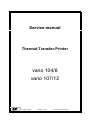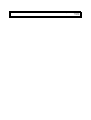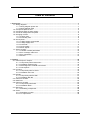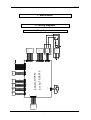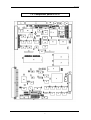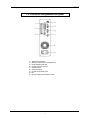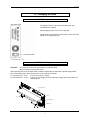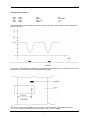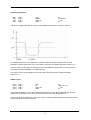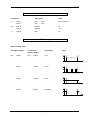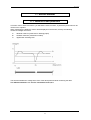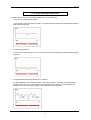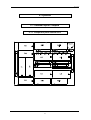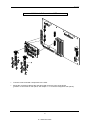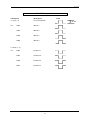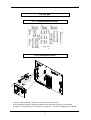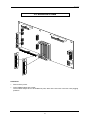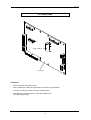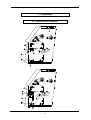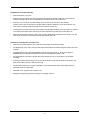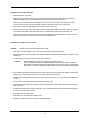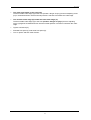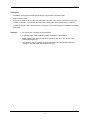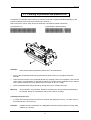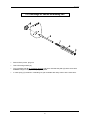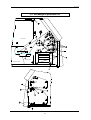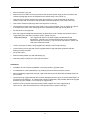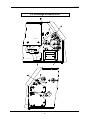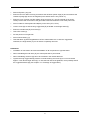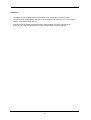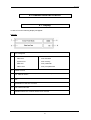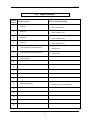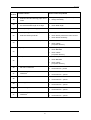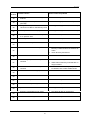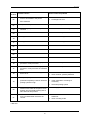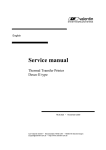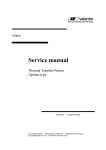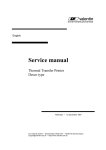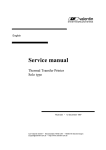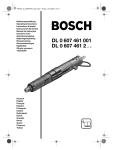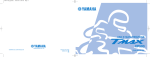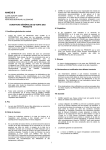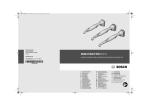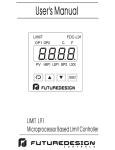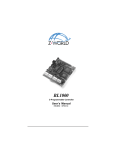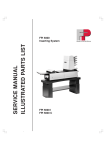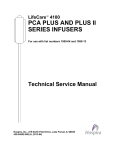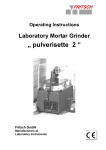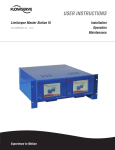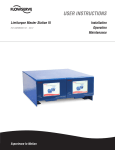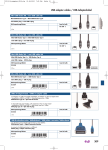Download vario 104/8 vario 107/12 - Carl Valentin Drucksysteme
Transcript
Service manual Thermal-Transfer-Printer vario 104/8 vario 107/12 Carl Valentin GmbH Neckarstr. 78-80 D-78056 VS-Schwenningen Postfach 37 44 D-78026 VS-Schwenningen 79.55.025 17.05.99 Table of contents Table of contents 1. Electronics ..........................................................................................................................................1 1.1. Wiring diagrams ...........................................................................................................................1 1.1.1. Wiring diagram power unit ................................................................................................1 1.1.2. Wiring diagram CPU .........................................................................................................2 1.2. Component parts of CPU .............................................................................................................3 1.3. Component parts of power supply ...............................................................................................4 1.4. Connector assignment rear panel ................................................................................................5 1.5. Changing of fuses ........................................................................................................................6 1.5.1. Primary fuse ......................................................................................................................6 1.5.2. Secondary fuse .................................................................................................................6 1.6. Check-points ................................................................................................................................7 1.6.1. Voltage supply power board .............................................................................................7 1.6.2. Voltage supply CPU ..........................................................................................................7 1.6.3. Photocells..........................................................................................................................8 1.6.4. Clock signals ...................................................................................................................11 1.6.5. Motor signals ...................................................................................................................11 1.7. Service monitor ..........................................................................................................................12 1.7.1. Valuation of label parameters .........................................................................................12 1.7.2. Error message: label error ..............................................................................................13 1.7.3. Error elimination ..............................................................................................................14 1.7.4. Monitor ............................................................................................................................14 2. Options ..............................................................................................................................................15 2.1. External inputs / outputs.............................................................................................................15 2.1.1. Component parts external I/O's ......................................................................................15 2.1.2. Installation external I/O's.................................................................................................16 2.1.3. PIN assignment of DSUB connections ...........................................................................17 2.1.4. Check-points ...................................................................................................................18 2.2. PC-Card......................................................................................................................................19 2.2.1. Component parts PC-Card..............................................................................................19 2.2.2. Installation PC-Card ........................................................................................................20 2.3. RS 485........................................................................................................................................21 2.3.1. Component parts RS 485................................................................................................21 2.3.2. Installation RS 485 ..........................................................................................................21 2.4. Extension of RAM.......................................................................................................................22 2.5. Date/Time ...................................................................................................................................23 2.6. Extension of RISC ......................................................................................................................24 2.6.1. Component parts RISC ...................................................................................................24 2.6.2. Installation RISC .............................................................................................................25 2.7. Dispenser ...................................................................................................................................26 2.7.1. Retrofitting of dispenser ..................................................................................................26 2.8. Cutter..........................................................................................................................................28 2.8.1. Retrofitting of cutter.........................................................................................................28 2.8.2. To adjust cutter ...............................................................................................................30 I Table of contents 3. Mechanics .........................................................................................................................................32 3.1. Exchange of printhead ...............................................................................................................32 3.2. Adjustment of printhead .............................................................................................................34 3.2.1. Parallelity.........................................................................................................................34 3.2.2. Pressure ..........................................................................................................................34 3.3. Cleaning of printhead and pressure roll .....................................................................................35 3.4. Exchange of ribbon unwinding roll .............................................................................................36 3.5. Exchange of pressure roll...........................................................................................................38 3.6. Exchange of ribbon drive............................................................................................................40 3.7. Exchange of cogged belt............................................................................................................42 3.8. To oil and lubricate .....................................................................................................................44 4. Possible sources of error ................................................................................................................45 4.1. Display........................................................................................................................................45 4.2. Table of errors ............................................................................................................................46 II photocell cutter + cutter motor GND VD Input/cutter VCC ON/OFFM VMe Stocko6 ST 1 12V/24V GND 1 ST 4 VCC/TCR Input/TCR PULL/TCR GND RF label sensor VCC/RF Input/RF PULL/RF GND SP label sensor VCC/SP Input/SP PULL/SP GND ST 10 + ST 8 ST 9 GND ST 7 Stocko4 1 fan 1 ST 5 Stocko2 - art. no. 70.55.010 power unit Vario Stocko4 Stocko4 Stocko4 1 Stocko2 DL label sensor VCC/DL INPUT/DL 1 TCR label sensor ST 3 AMP 2x17 ST 6 Molex 4 ST 11 JST 8 ST 2 Stocko8 N P power unit + CPU 1 1 1 1 1 1 ext. winder 27V~ 27V~ 14V~ 14V~ VDK VDK VDK VDK GND GND GND GND gn gn/ws rt/ws rt M1 filter NF1 power line filter block art. no. 71.55.010 Attention: safety part EI96/35,7 E00 transformer T1 transformer art. no:22.04.002 supply 24V/18V printhead 89.901.301 Crouzet step motor 320V RV1 3,15A/T 230V~ Service manual 1. Electronics 1.1. Wiring diagrams 1.1.1. Wiring diagram power unit AT-keyboard foil keyboard LCD-Display 24x2 power unit & CPU CSDISPL/ GND D1 D0 D3 D2 D5 D4 D7 D6 RC5 RC6 GND VCC option plate RS485 ST14 1 2 3 4 5 5pol. pin ST6 1 2 3 4 5 6 7 8 9 10 11 12 13 14 15 16 17 18 19 20 21 22 23 24 25 26 27 28 29 30 31 32 33 34 35 36 37 38 39 40 AMP20x2 ST4 10 9 8 7 6 5 4 3 2 1 AMP5x2 printhead control Kyocera 128 12 dot ST12 AMP10x2 ST3 1 2 3 4 5 6 7 8 9 10 10pol. pin ST14 1 2 3 4 5 5pol. pin ST15 1 2 3 4 5 5pol. pin option plate dispensing I/O Art.-Nr.:70.21.005/6 ST15 1 2 3 4 5 5pol. pin CPU Vario/Optimo art. no. 70.20.007B ST13 1 2 3 4 5 6 7 8 9 10 10pol. pin ST5 AMP17x2 ST9 1 2 3 4 STOCKO4 ST7 1 2 3 4 5 6 7 8 9 10 10pin plug board AMP7x2 1 2 3 4 5 6 7 8 9 10 11 12 13 14 ST10 DUT3 GND VCC VCC ADW0 ADW1 ADW2 INP0 INP1 INP2 OUT2 OUT4 INP3 OUT0 OUT1 MOTO0 MOTO1 MOTO2 MOTO3 MOTO4 MOTO5 MOTO6 MOTO7 SRESET/ SUPPLY 12V INP4 1 2 3 4 5 6 7 8 9 10 11 12 13 14 15 16 17 18 19 20 21 22 23 24 25 26 27 28 29 30 31 32 33 34 GND GND 2 1 2 3 4 5 6 7 8 9 10 11 12 13 14 15 16 17 18 19 20 VCC GND A1 ST1 AMP25x2 50 49 48 47 46 45 44 43 42 41 40 39 38 37 36 35 34 33 32 31 30 29 28 27 26 25 24 23 22 21 20 19 18 17 16 15 14 13 12 11 10 9 8 7 6 5 4 3 2 1 12V GND VCC MA23 IORDY MA22 DEX/ MA21 IOWR/ MA20 IORQ/ MA19 WRH/ MA18 WRL17 MA17 RD/ MA16 MD15 MA15 MD14 MA14 MD13 MA13 MD12 MA12 MD11 MA11 MD10 MA10 MD9 MA9 MD8 MA8 MD7 MA7 MD6 MA6 MD5 MA5 MD4 MA4 MD3 MA3 MD2 MA2 MD1 MA1 MD0 MA0 50 49 48 47 46 45 44 43 42 41 40 39 38 37 36 35 34 33 32 31 30 29 28 27 26 25 24 23 22 21 20 19 18 17 16 15 14 13 12 11 10 9 8 7 6 5 4 3 2 1 connector strip MC-Card 25x2pol. AMP25x2 GND DTRO TXDO RXDO GND CERR GND VCC GND VCC GND VCC GND VCC GND VCC GND VCC GND GND CD0 CD1 CD2 CD3 CD4 CD5 CD6 CD7 ACK/ BUSY CPE VCC 9 8 7 6 D-SUB 9pin socket 5 4 3 2 1 RS232 (RS485) 1 2 3 4 5 6 7 8 9 10 11 12 13 14 15 16 17 18 19 20 21 22 23 24 25 26 27 28 29 30 31 32 33 34 35 36 Centronics 36pol. Service manual 1.1.2. Wiring diagram CPU Service manual 1.2. Component parts of CPU 3 L2 R1 ST1 D2 C3 D8 R31 R33 R40 R39 C4 U9 R38 C30 R5 + ST5 C7 R29 C35 C29 U3 R19 R12 JP2 C6 + C37 + C26 C27 C28 C10 + C38 C34 C11 R30 U1 R36 R35 C39 + U6 + C36 C9 Q7 R34 D3 D4 L1 C43 D5 R17 D7 R8 D6 R15 Q4 Q2 D1 Q3 C42 + C41 C13 R13 C33 C32 C31 C14 C15 U10 Z1 P1 CW1 ST10 C8 ST9 R2 Q6 + R3 U8 R4 Q8 + R14 U7 R10 R53 R49 R51 R47 R45 R43 R50 R52 R48 R46 R42 R44 R54 R41 R21 + R16 R7 R6 C22 D9 C40 R27 U5 C45 + C12 C25 R28 Z2 ST3 R25 U2 PNW1 C24 C23 C18 ST7 F1 U4 C19 R20 R58 C17 F2 R26 C44 + C16 Q1 R23 R22 C21 R37 R32 JP1 ST8 R9 C20 C2 ST4 R18 D10 4 C1 Q5 ST6 ST11 ST2 R55 R24 R11 Service manual 1.3. Component parts of power supply C5 Service manual 1.4. Connector assignment rear panel 1 = Centronics interface 2 = Memory-Card slot A and B (Option) 3 = serial interface RS 232 4 = socket for PC keyboard 5 = external input 6 = external output 7 = socket for rewinding unit 8 = fan 9 = power supply with ON/OFF switch 5 Service manual 1.5. Changing of fuses 1.5.1. Primary fuse rear panel vario The primary fuse is in the power line filter block and accessible from outside After plugging out the cover can be opened. There behind you will find the fuse-switch, which has to be pulled out to change the fuse. 1.5.2. Secondary fuse Attention: The machine should only be opened by competent staff. Plug out before removing the cover! After removing the cover the CPU plate is visible. Underneath you will find the power supply board with 2 secondary fuses. After removing the cover it will be accessible. F1: fine-wire fuse T 2,5 A F2: fine-wire fuse T 10,0 A fuse for 5 V and 12 V supply fuse for motor voltage (33 V) and burning voltage (24 V) and cutter res. rewinding unit CPU connection motor fan burning voltage transformer 6 Service manual 1.6. Check-points 1.6.1. Voltage supply power board check-point description value ST3 ST3 ST3 ST11 U10 ST3 PIN 3, 4 PIN 26 PIN 3 PIN 1-3 PIN 3 PIN 33, 34 VCC 12V 24V VDK VIN GND 5V 12V 24V 24V ~ 33V 0V ST3 PIN 25 SUPPLY 1 ~ 19V 1.6.2. Voltage supply CPU check-point description value ST5 ST5 ST5 ST5 GND VCC 12V SUPPLY 0V 5V 12V ~ 19V PIN 2, 33, 34 PIN 3, 4 PIN 26 PIN 25 7 Service manual 1.6.3. Photocells Label photocell transmission ST7: ST7: ST7: PIN 4 PIN 3 PIN 1 VIN INPUT GND ~1,2V see below 0V Depending on the transparency of the label res. backing paper the voltage at the input of the AD converter is changing. Sketch 1 shows a typical voltage wave form at "INPUT", measurable at ST5 PIN 5 (CPU). In case the adjusted value of the sending current of the photocell is insufficient, e.g. when using extremely thick or thin backing paper, it can be adjusted by changing P1 (power unit plate). Rotation to the right adjustment for thick backing paper Rotation to the left adjustment for thin backing paper The "INPUT" level can be displayed in menu item "Service functions" (label parameter) under "LS: x,x". measurement of photo-cell 8 Service manual Label photocell reflexion ST8: ST8: ST8: ST8: PIN 1 PIN 2 PIN 3 PIN 4 VCC INPUT PULL-UP GND 5V see sketch ~ 2V 0V The voltage wave form at "INPUT" is similar to the one described under A and is measurable at ST5 PIN 6 on the CPU. It has to be considered that the marking for the reflexion photocell must be in a distance of 32,5 mm to the interior rim, so that the photocell recognizes the marking. The "INPUT" level can be displayed in menu item "Service functions" (label parameter) under LS: x,x. The marking should have a size of at least 7 mm x 3 mm or bigger. 9 Service manual Dispensing photocell ST9: ST9: ST9: ST9: PIN 1 PIN 2 PIN 3 PIN 4 VCC INPUT PULL-UP GND 5V see sketch ~ 1,2V 0V The typical voltage wave form at "INPUT" (measurable at ST5 PIN 9) is shown in sketch 3. As standard a level of 2,5 V is adjusted. If a label is under the dispensing photocell, the level at"INPUT" must be higher than 2,5 V. If the label is removed, the voltage must lower under 2,5 V. In some cases it is necessary to change the level of the dispensing photocell. This can be done in menu item "Printer initialisation - LS switching level". The "INPUT" level can be displayed in the menu item "Service functions" (label parameter) under CP: x, x. Ribbon check ST10: ST10: ST10: ST10: PIN 1 PIN 2 PIN 3 PIN 4 VCC IN PULL-UP GND 5V High res. Low ~ 1,2V 0V The photocell "Ribbon check" checks whether the ribbon is moving. By that alterate high and low signals are measurable at "IN", which should have a ratio as much as possible of 1:1. The "IN" level can be displayed in menu item "Service functions" (label parameter) under RCR and is measurable at ST5 PIN 8 on the CPU. 10 Service manual 1.6.4. Clock signals check-point description value U1 PIN 11 PIN 12 CLK CLK 25 res. 32 MHz U30 PIN 15 PIN 16 RESET RESET 0V ~ 5V U1 PIN 24 NMI 0V CPU CPU 1.6.5. Motor signals Motor for paper feed check-point (CPU) check-point (power supply) description ST5 ST3 HC1 PIN16 PIN16 value motor on motor off 5V t from printing speed 130 mm/sec. on, otherwise HC1 signal remains on zero PIN17 PIN17 CLK1 5V t The frequency changes according to printing speed. PIN18 PIN18 DIR1 5V t defines direction of step motor PIN19 PIN19 ENABLE1 5V t release of step motor control 11 Service manual 1.7. Service monitor 1.7.1. Valuation of label parameters In function menu "Service functions" you will find the service monitor, by which the photocells can be checked res. adjusted. When measuring the labels the values will be displayed in the first line, thereby the following measured voltages are shown: A: B: C: absolute minimum (measured on backing-paper) smallest maximum (measured on label) upper/lower switching level The sketch illustrates the voltage wave form of the label photocell while measuring the label. The difference between "A" and "B" should be at least 1,5 V. 12 Service manual 1.7.2. Error message: label error Possible reasons of the error message "Label error" are the following: Too thick res. opaque backing paper In this case the value of A will be too high. This means that the printer cannot distinguish between label and backing paper. Very thin label material In this case the value of B is too low, so that the printer cannot distinguish between backing paper and label. Pre-printed label with strong differences in contrast Pre-printed labels are a particular problem. Here the fluctuations of voltage on the label while measuring are very high. In this case the value of B will be very small. In case the difference between B and A is too small, the printer is not able to measure the label. 13 Service manual 1.7.3. Error elimination In case the photocell had already been adjusted so that the difference between A and B has received the highest possible value (as described in chapter "1.6.3. Photocells") the "sensitivity of the label photocell" can be adjusted. 1.7.4. Monitor After activating the key again in menu "Parameter of label photocell" the photocell monitor will be activated. On the display of the printer the following appears: The digit represents the measured voltage in volts. The monitor serves to check the label photocell to its function. As well it is possible to move the label manually under the photocell to get an idea of the voltage wave form and to be able to judge whether the label can be measured. The difference of backing paper and label should be higher than 1,5 V. 14 Service manual 2. Options 2.1. External inputs / outputs 2.1.1. Component parts external I/O's 15 Service manual 2.1.2. Installation external I/O's Connect circuit board with components to the CPU. Mount the connecting cable at the rear panel and connect it to the circuit board (position of connectors on rear panel, see chapter "1.4. Connector assignment rear panel"). 16 Service manual 2.1.3. PIN assignment of DSUB connections a) Inputs (9-pin DSUB plug) Pin 1 6 7 2 8 9 4 3 + + + + - description of signal INPUT 1 INPUT 2 INPUT 3 INPUT 4 b) Outputs (9-pin DSUB receptacle) Pin 9 5 8 7 6 2 4 3 + + + + - internal description of signal OUTPUT 1 OUTPUT 2 OUTPUT 3 OUTPUT 4 external plug DSUB + Pin optical coupler The in- and outputs are galvanic separated and have to be fed by external power supplies. In function menu "Service functions" the in-/outputs can be checked. IN-12345678 OUT-12345678 ------------------------In case an input is activated this will be shown in the display. If an output is to be activated this can be done by pressing the key of the desired output (e.g. activation of output 3, press key 3). The output is deactivated by pressing the key again. 17 Service manual 2.1.4. Check-points check-point description value 4 x IN (1 - 4) ext. input impulse U6 PIN2 INPUT 1 PIN4 INPUT 2 PIN6 INPUT 3 PIN8 INPUT 4 4 x OUT (1 - 4) U3 PIN2 OUTPUT 1 PIN3 OUTPUT 2 PIN6 OUTPUT 3 PIN7 OUTPUT 4 18 12-24V Service manual 2.2. PC-Card 2.2.1. Component parts PC-Card k D3 D2 k D4 D1 k k C6 + ST3 Q4 R24 R25 Q6 Q2 C2 ST5 Q1 C18 + R13 C4 Q3 R7 C10 Q5 PNW1 C1 C9 U9 U8 C18 U6 U7 U5 U10 C15 C13 JP6 JP7 R26 R27 + C17 C3 RNW2 RNW4 RNW3 ST8 RNW1 + C5 U4 Q7 C14 PNW2 C11 C12 C8 C7 U1 U2 U3 ST4 ST2 ST1 19 Service manual 2.2.2. Installation PC-Card Switch off the printer. Open cut-out of rear panel for PC-Card board. Install PC-Card board (see sketch) and insert connecting cable. 20 Service manual 2.3. RS 485 2.3.1. Component parts RS 485 2.3.2. Installation RS 485 Connect circuit board with components on CPU (see sketch above). Screw connecting cable to rear panel (position of RS 232) and connect it to circuit board (position of connecting plug on rear panel see chapter "1.4. Connector assignment rear panel"). 21 Service manual 2.4. Extension of RAM Installation: Switch off the printer. Insert SIMM modules into socket. The modules always have to be installed in pairs, either in the two inner or the two outer plugging positions. 22 Service manual 2.5. Date/Time solder in battery CPU vario Installation: Switch off printer and remove CPU. When soldering in battery B1 pay attention to direction of polarization! Insert RTC 72421A in socket (note the marking PIN1!). Reinstall CPU and set the time in menu item "Date/Time" (see operating manual). 23 Service manual 2.6. Extension of RISC 2.6.1. Component parts RISC 24 Service manual 2.6.2. Installation RISC Switch off the printer. Remove components U15 and U13. The font Eprom U31 may as well be removed as the RISC processor disposes of an own font Eprom. Loosen mounting screws at the board and screw in spacers. Put RISC board into socket ST8 and fix it with mounting screws. Switch on the printer. Besides the printer type the display additionally shows the identification '++' for the RISC processor. 25 Service manual 2.7. Dispenser 2.7.1. Retrofitting of dispenser 26 Service manual Preparation of standard printer: Switch off printer, plug out! Remove left cover after removing 2 screws at the left lower printer edge and 2 screws at the chassis top edge (A) next to the magnets (in the sketch there is only shown 1!). Remove cover of power unit after taking off the 2 screws (not shown in the sketch!). Hereby remove the connection for the grounded conductor inside the cover of the power unit. Take off the small front panel (B) after removing the 2 screws (C). Lift the above pin tops of the two-piece plastic rivet (D) approximately 3 mm by means of a pincer or a small screw driver. After removing the two rivets the front panel (E) can be taken off. Remove countersunk screw (F) with a fork spanner SW6 while holding the tear-off (G). Turn the tear-off (G) to the front and remove it from the chassis drill hole. Installation of dispenser conversion kit: Remove front panel (H) from the conversion kit (usually enclosed not fixed!). Put dispensing unit in front of the printer and lead the photocell cable through the drill hole of the chassis. Push dispensing unit carefully backwards until the mounting holes (J, K) are truly aligned. Caution: When installing the dispensing unit don't damage the pressure roll! Fix the dispensing unit at the printer with the enclosed screws (J, K [chassis], L [sole plate outside]). Pull the photocell cable and put it in the connector shell ST9 (at the top edge of the power unit plate next to the plug of the ribbon photocell). Suspend front panel (H) in spacer shaft (M), turn it upwards and snap it with slight pressure. Reinstall small front panel (B). Reinstall cover of power unit and left cover. Settings for dispensing mode according to operating manual. 27 Service manual 2.8. Cutter 2.8.1. Retrofitting of cutter 28 Service manual Preparation of standard printer: Switch off printer, plug out! Remove left cover after removing 2 screws at the left lower printer edge and 2 screws at the chassis top edge (A) next to the magnets (in the sketch there is only shown 1!). Remove cover of power unit after taking off the 2 screws (not shown in the sketch!). Hereby remove the connection for the grounded conductor inside the cover of the power unit. Take off the small front panel (B) after removing the 2 screws (C). Lift the above pin tops of the two-piece plastic rivet (D) approximately 3 mm by means of a pincer or a small screw driver. After removing the two rivets the front panel (E) can be taken off. Remove countersunk screw (F) with a fork spanner SW6 while holding the tear-off (G). Turn the tear-off (G) to the front and remove it from the chassis drill hole. Installation of cutter conversion kit: Caution: Danger of injury while working at the cutter! Remove front panel (H) from the conversion kit (usually enclosed not fixed!). Put cutter unit in front of the printer and lead the cable motor/photocell through the drill hole of the chassis (I). Put the cutter with the sole plates on the spacer shaft (J). Caution: When installing the cutter don't damage the pressure roll! Due to functional reasons the distance between chassis and outer sole plate is kept small. Therefore it might take some efforts to pull in the cutter unit! However, do not knock it in with supporting material as this could change the printing quality. Push cutter unit carefully backwards until it snaps with the cutouts of the sole plates in the spacer shafts (J, K)! Therefore the cutter unit has to be slightly pushed down! Pull the cable motor/photocell and put it in the connector shell ST 1 (on the power unit plate near the fan). Fix the cutter at the printer with the enclosed screws (L, M). Put the front shaft (N) into the drill hole of the left sole plate of the cutter unit at fix it at the printer with screw (O). Suspend front panel (H) in spacer shaft (P), turn it upwards and fix it at the front shaft (N) with the 2 enclosed countersunk screws. Reinstall small front panel (B). Reinstall cover of power unit and left cover. Settings for cutting mode according to operating manual. 29 Service manual 2.8.2. To adjust cutter Caution: Danger of injury while working at the cutter! Switch off printer, plug out! Remove small front panel (A) after removing the 2 screws (B). Take off the 2 countersunk screws at the front panel (C) and remove it. Loosen counternut (D). Insert a piece of paper or labels between lower plate (E) and fixed cutter ledge (F), then manually push the movable cutter ledge (D) upwards and control the cutting. Attention: The cutter has to start cutting approx. 5 mm from the left edge of the fixed cutter ledge. 30 Service manual The cutter cuts further on the right side: Tilt the movable cutter ledge (G) to the front (Caution: danger of injury!) and turn adjusting screw (H) in clockwise direction until the nominal position is reached. Push back the cutter ledge. The movable cutter ledge (G) strikes the fixed cutter ledge (F): Tilt the movable cutter ledge (G) to the front (Caution: danger of injury!) and turn adjusting screw (H) against clockwise direction until the nominal position is reached. Push back the cutter ledge. Tighten counternut (D). Reinstall front panel (C) and small front panel (A). Turn on printer and test cutter function. 31 Service manual 3. Mechanics 3.1. Exchange of printhead C grey D black / red thermistor (only with vario 107/12) Attention: For exchange of printhead the ESD regulations have to be observed! Switch off the printer, plug out! Remove countersunk screw (A) on the left side of the shaft with a fork spanner SW5,5 while holding the straight shaft (B). Turn straight shaft (B) on the right side to the front and remove it from the chassis drill hole. Pull off printhead plug including cables (C, D). Unscrew screws (E, F) about 3 rotations with a fork spanner SW5,5. Lift printhead bracket with printhead by turning lever (G) against clockwise direction. Draw off printhead and intermediate layer (H) to the front. After removing the 4 countersunk screws (vario 104/8 only one screw!) that are now visible the printhead can be taken off the intermediate layer (H). 32 Service manual Installation: Installation of the new printhead and all further components in opposite order. Switch on the printer. Enter the resistance value of the new printhead in function menu "Service functions" menu item "Heater resistance". You will find this value on the name plate of the printhead (R = XXXX ). Control the position of the printhead with a test print. In case the test print is not satisfactory adjust printhead! Attention: Do not touch the contacts of the printhead! If available apply heat-conducting paste according to old printhead. While installing pay attention that the thermistor cable lies in the cut-out of the intermediate layer (H)! Pay attention that the guiding on the bottom side of the printhead bracket (I) is correctly in the slot of the intermediate layer (H)! 33 Service manual 3.2. Adjustment of printhead 3.2.1. Parallelity Loosen screws (A, B) about ½ rotation with fork spanner SW5,5. The parallelity can be set with the adjusting screws (C, D). If you turn in clockwise direction the printhead moves forward, if you turn against clockwise direction the printhead moves backward. Depending on the print quality of the test print adjust until the print quality is correct. Tighten screws (A, B). Start print order with approx. 10 labels and control the correct, wrinkle free ribbon. In case of wrinkles the parallelity has to be checked again. 3.2.2. Pressure Avoid increase of printhead pressure as much as possible because too high pressure damages the printhead and decreases its life time. The pressure is set from the manufacturer according to the specification of the printhead. Print quality too faint (even when using highest contrast): The pressure can be increased by turning the adjusting nuts (E, F) with an Allen key SW2,5 in clockwise direction. Tilt the pressure roll (G) to the front by turning the lever (H) against clockwise direction. Control print quality after each ¼ rotation. 34 Service manual 3.3. Cleaning of printhead and pressure roll Principally it is advisable and necessary to clean the printhead in regular intervals depending on the printer's operating hours and its environment (e.g. dust etc.). With a test print it can be easily found out whether the printhead is soiled or defective. a) printhead is o.k. Attention: b) printhead is defective/soiled While cleaning the printhead the printer has to be switched off! Turn up the printhead bracket with the printhead by turning the lever (A) against clockwise direction. Clean the lower surface of the printhead (B) with dry cleaning solvent. As expedient a close-woven cotton cloth is recommended. In case this procedure is not sufficient the printhead can be cleaned with a special cleaning foil (to be obtained from us under ref. Nr. 97.14.008). Close printhead bracket with printhead by turning lever (A) in clockwise direction. Warning: The printhead is very sensitive, therefore scratching res. strong rubbing is absolutely to be avoided. Rough or hard subjects may not be used for cleaning! Cleaning of pressure roll: In certain intervals the pressure roll has to be cleaned with spirit (dust, soil etc.). In order to do so the printhead has to be turned up. Attention: Possible remains of adhesive etc. may not be scratched off the pressure roll with sharp subjects (e.g. knifes)! 35 Service manual 3.4. Exchange of ribbon unwinding roll Switch off the printer, plug out! Take off locking washer (A). Turn unwinding roll (B) in clockwise direction and pull it outwards the pillar (D) at the same time. Caution: Danger of injury at thin spring steel plate. In case spring (C) remains in unwinding roll, pull it outside with rotary motion at the same time. 36 Service manual Installation: Lubricate pillar (D) and push spring (if possible a new one) approximately to the middle of the pillar. Lubricate spring from outside. Turn the ribbon unwinding roll by clockwise rotations onto the spring. Finally insert the screws of the striker arm (E) into the drill holes of roll (B). Fix locking washer (A). Turn the ribbon unwinding roll approx. 2 - 3 rotations in clockwise direction and then release it. The roll has to turn back approx. 180°. 37 Service manual 3.5. Exchange of pressure roll CPU board motor heat sink power unit power unit cover transformer 38 Service manual Switch off printer, plug out! Remove left cover after removing 2 screws at the left lower printer edge (A) and 2 screws at the chassis top edge (B) next to the magnets (in the sketch there is only shown 1!). Take off cover of power unit after removing the 2 screws (C), only the integral nut is shown. Hereby remove the connection of the grounded conductor inside the cover of the power unit. Take off the small front panel (D) after removing the 2 screws (E). Lift the above pin tops of the two-piece plastic rivet (F) approximately 3 mm by means of a pincer or a small screw driver. After removing the two rivets the front panel (G) can be taken off. Put the printer on its right side. After removing the hexagonal head screws (H) take off the motor. Hereby disconnect the short cogged belt (I) as well as the connector motor / power unit ST2. Only vario 107/12 The cogged belt drive on the shaft is partly situated behind the transformer. Therefore it is recommended to take off the transformer after removing the 4 screws (J). The connector transformer / power unit ST6 has to be disconnected. Loosen screw (K) so that the long cogged belt is flexible on the bogie wheel (L). Loosen locking screws (M) and remove cogged belt drive (N) with spacing washer and ball bearing from the roll shaft. Set up the printer. Remove safety washer (O) and ball bearing (P). Take the pressure roll (Q) out of the print mechanics. Installation: Installation of new roll and reinstallation of all components in opposite order. It is advisable to clean ball bearing in dry cleaning solvent and then lubricate it anew! When reinstalling cogged belt drive (N), regard that locking screw (M) meets the milled surface of the roll shaft. Tighten the long cogged belt with the eccentric bearing and screw (K) so it can be raised approx. 5 mm above bogie wheel (L). In case the belt cannot be tightened, it has possibly slid off the cogged belt drive (S) (see chapter "3.7. Exchange of cogged belt"). Draw the motor to the left top and fix it with screws to tighten the short cogged belt (I). Vario 107/12: Take care that the belt is correctly lead over the tension roller (R). 39 Service manual 3.6. Exchange of ribbon drive CPU board motor heat sink transformer power unit power unit cover 40 Service manual Switch off printer, plug out! Remove left cover after removing 2 screws at the left lower printer edge (A) and 2 screws at the chassis top edge (B) next to the magnets (in the sketch there is only shown 1!). Remove cover of power unit after taking off the 2 screws (C), only the integral nut is shown. Hereby remove the connection of the grounded conductor inside the cover of the power unit. Pull out cable for foil keyboard and display on the CPU (ST7, ST10). Loosen screw (D) so that the long cogged belt (E) is flexible on the bogie wheel (F). Remove vulcollan belt (G) from drive (H). Take off 2 screws (I). Put the printer on its right side. Pull out drive bearing (J). Take belt drive (K) with integrated drive off the chassis drill hole. In case the cogged belt interferes, the bogie wheel (F) can as well be completely removed. Installation: Installation of new ribbon drive and reinstallation of all components in opposite order. When reinstalling the belt drive (K), the cheek plate has to point inside. When reinstalling, the drive (H) has to be centered in the chassis drill hole. Tighten the long cogged belt (E) with the eccentric bearing and screw (D) so it can be raised approx. 5 mm above bogie wheel (F). In case the belt cannot be tightened, it has possibly slid off the cogged belt drive (M) (see chapter "3.7. Exchange of cogged belt"). 41 Service manual 3.7. Exchange of cogged belt CPU board motor power unit heat sink cover power unit transformer Switch off printer, plug out! Remove left cover after removing 2 screws at the left lower printer edge (A) and 2 screws at the chassis top edge (B) next to the magnets. Remove cover of power unit after taking off the 2 screws (C), only one is shown in the sketch. Hereby remove the connection for the grounded conductor inside the cover of the power unit. Put the printer on its right side. Pull out all cable connections from the power unit plate. Important: Pay attention to the position of the plugs and cables for the purpose of reinstallation! Take off power unit plate after removing 4 screws (D). Take off motor after removing hexagonal head screws (E). Hereby take off the short cogged belt as well. Only vario 107/12: The cogged belt drive on the pressure roll is partly situated behind the transformer. Therefore it is recommended to take off the transformer after removing the 4 screws (G). Loosen screw (H) and take off eccentric bearing with bogie wheel (I). Take off cogged belt (J) from the remaining belt drives. 42 Service manual Installation: Installation of new cogged belt and reinstallation of all components in opposite order. Tighten the long cogged belt (J) with the eccentric bearing and screw (H), so it can be raised approx. 5 mm above bogie wheel (I). Draw the motor to the left top and fix it with screws to tighten the short cogged belt (F). Vario 107/12: Take care that the belt is correctly lead over the tension roller (K). 43 Service manual 3.8. To oil and lubricate In the following all oil and lubricate points of the printer are shown. Note: It is advisable to oil and to lubricate the printer completely twice a year! Molykote oil Molykote oil Molykote lubricant Molykote oil Fett - lubricant wenig Fett - a little lubricant Molykoteöl - Molykote oil Molykotefett - Molykokte lubricant dünnes Öl - thin oil Molykote lubricant thin oil cleaning of rolls with spirit 44 Service manual 4. Possible sources of error 4.1. Display In case of error the following display will appear: Example: 1 Error categories 2 unknown error label error system error data error ribbon error error interface error field data error memory error parameter error print parameter Number of error The number of error is indicated, see table of errors chapter "4.2. Table of errors". 3 Text Specification of the error occured. 4 Line number, MC-Slot Indication where res. in which line the error occured. 45 Service manual 4.2. Table of errors number possible causes of error 1 2 3 4 5 6 7 8 9 10 11 12 how to solve the problem line completely/partly projects the upper label rim line completely/partly projects the lower label rim line completely/partly projects the left label rim line completely/partly projects the right label rim one/more characters of the text is/are not included in the selected font one/more characters of the text is/are not included in the selected font impossible to match the text into the selected field place the line in a lower position (Y) check rotation, font place the line in a higher position (Y) check rotation, font move the line to the right (X) check rotation, font move the line to the left (X) check rotation, font change text change font change text change font check field size internal error Please contact your distributor. the selected type of text is not available check type of text the selected code is not available check type of code the selected position is not available check position the selected font is not available check font check language 13 the font EPROM does not support the selected language Please contact your distributor. 14 15 16 17 18 error in font EPROM Please contact your distributor. error in font EPROM Please contact your distributor. error in font EPROM Please contact your distributor. error in font EPROM Please contact your distributor. 46 Service manual number possible causes of error 19 20 21 22 how to solve the problem when measuring label the difference between label and backing paper is too small when measuring no label found adjust label photocell (distributor) change sensitivity remeasure the selected label length is too high check label length while printing no marking/gap found check label while printing ribbon is empty change ribbon defective ribbon photocell loss of data at serial interface (RS 232) check ribbon sensitivity check Baudrate parity error 24 stopbit error 25 26 27 received line number invalid with RS 232 / Centronics invalid length of received mask statement check ribbon photocell in menu service 23 check cables (on printer and PC) check parity check Baudrate check cables (on printer and PC) check stopbits check Baudrate check cables (on printer and PC) check data sent connection PC - printer check data sent connection PC – printer check data sent connection PC – printer invalid mask statement missing ETB check data sent invalid length of received code statement check data sent connection PC – printer check data sent 28 29 30 31 invalid length of received command statement 47 connection PC – printer connection PC – printer Service manual number possible causes of error how to solve the problem illegal statement 32 33 34 35 36 37 38 39 40 41 42 entered number of characters invalid with EAN/UPC Code < 12; > 13 type of check digit not available with selected code connection PC – printer recalculate check digit check code data check SC code check number of characters check digit control check type of code not readable printer parameter check serial EEPROM (service) printer parameter cannot be stored check serial EEPROM (service) selected zooming factor invalid check zooming factor entered sign of offset invalid check offset value entered offset value invalid check offset value printhead temperature too high contrast 44 46 47 selected SC code invalid with EAN/UPC check data sent 43 45 entered/received check digit is faulty in check digit control defective temperature sensor of printhead error cutter, paper jam entered characters are not conform to the characters allowed by the application identifiers application identifier not available with EAN 128 continuous mode selected, printer received a command statement via interface, where number of lines < 2. Label length is missing. change printhead (service) check label guiding check cutter check code data check code data don't select continuous mode or transmit dummy line with Y-coordinates = label length (see interface manual) connection CPU – Memory-Card interface has been interrupted check connection CPU – Memory-Card interface Memory-Card interface defective check Memory-Card interface 48 Service manual number possible causes of error 48 49 50 51 52 53 54 how to solve the problem Memory-Card not or not correctly entered wrong type of Memory-Card entered (8/16 Bit) charge of battery / accumulators can cause loss of data on the Memory-Card battery / accumulators empty "Write-Protect"-switch on Memory-Card is on position "ON" Memory-Card not formatted no files on Memory-Card file does not exist on Memory-Card enter Memory-Card check card type (has to be 16 Bit) change battery (attention, loss of data!) change battery (attention, loss of data!) deactive write protection formate Memory-Card 55 56 57 58 59 60 61 62 63 64 65 invalid characters in the file name max. storage space of Memory-Card is reached max. number of main directory entries is reached search through the contents of the Memory-Card and select the desired file name check directory and device check characters use a new Memory-Card delete files on Memory-Card that are no longer needed at least one main directory entry has to be deleted, then create subdirectories selected file includes no graphic dates check file name selected file includes no label dates check file name invalid directory name check directory name selected directory already exists check directory name you tried to delete the actual directory change directory directory to be deleted is not empty first delete all files in the directory selected subdirectory does not exist check directory name 49 Service manual number possible causes of error 66 67 68 69 70 71 RTC function has been selected, though no RTC is installed in the printer RTC defective no print memory found how to solve the problem max. storage space of Memory-Card is reached check selected function, add RTC ram exchange RTC ram check memory standard on CPU board delete files that are no longer needed internal error Please contact your distributor. wrong format entered for variable line check format string wrong format entered for date/time check format string Please contact your distributor. Please contact your distributor. check connection scanner / printer 72* 73* 74* 75* 76 77 78 79 80 81 different software standard of graphics processor / main processor different software standard of graphics processor / main processor or hardware error connected barcode scanner signals device error bad print quality printhead completely soiled or defective printing speed too high scanned character sequence is not identical with character sequence to be printed, due to possibly missing dots a false barcode was printed definition of counter variables invalid, entry of inadmissible characters as counter * IDS error 50 check scanner, possibly defective increase contrast clean printhead or exchange if necessary decrease printing speed exchange printhead check characters of counter in text statement check counting mode