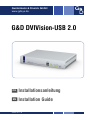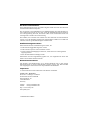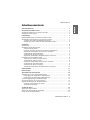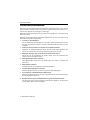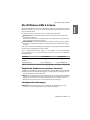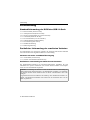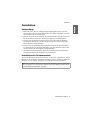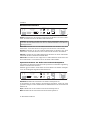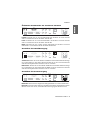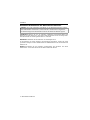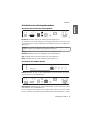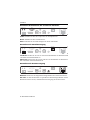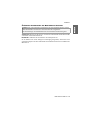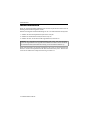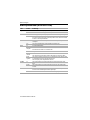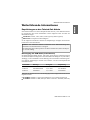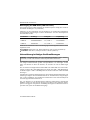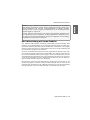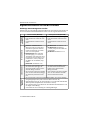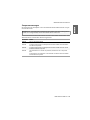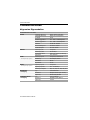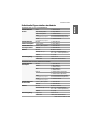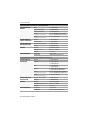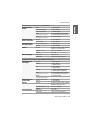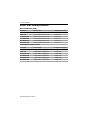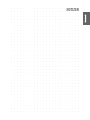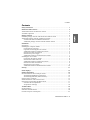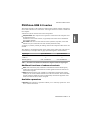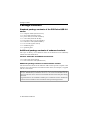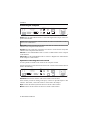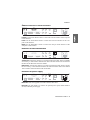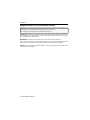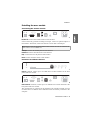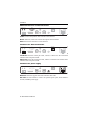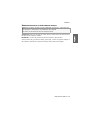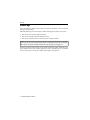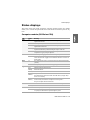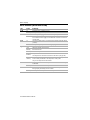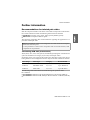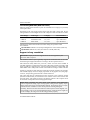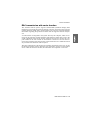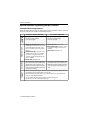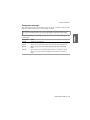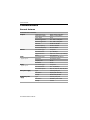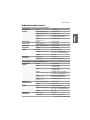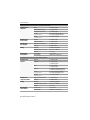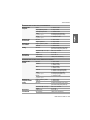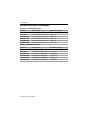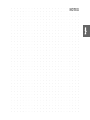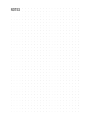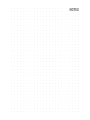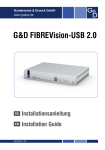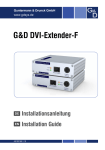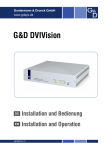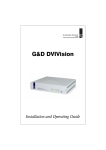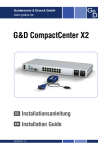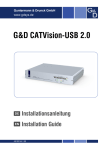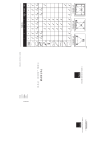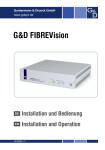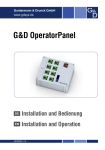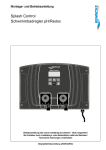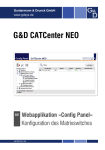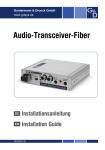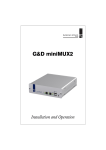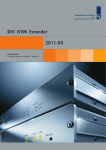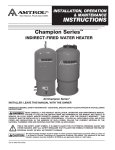Download G&D DVIVision-USB 2.0 - Guntermann und Drunck
Transcript
Guntermann & Drunck GmbH www.gdsys.de G&D DVIVision-USB 2.0 DE Installationsanleitung EN Installation Guide A9100145-1.30 Zu dieser Dokumentation Diese Dokumentation wurde mit größter Sorgfalt erstellt und nach dem Stand der Technik auf Korrektheit überprüft. Für die Qualität, Leistungsfähigkeit sowie Marktgängigkeit des G&D-Produkts zu einem bestimmten Zweck, der von dem durch die Produktbeschreibung abgedeckten Leistungsumfang abweicht, übernimmt G&D weder ausdrücklich noch stillschweigend die Gewähr oder Verantwortung. Für Schäden, die sich direkt oder indirekt aus dem Gebrauch der Dokumentation ergeben, sowie für beiläufige Schäden oder Folgeschäden ist G&D nur im Falle des Vorsatzes oder der groben Fahrlässigkeit verantwortlich. Gewährleistungsausschluss G&D übernimmt keine Gewährleistung für Geräte, die nicht bestimmungsgemäß eingesetzt wurden. nicht autorisiert repariert oder modifiziert wurden. schwere äußere Beschädigungen aufweisen, welche nicht bei Lieferungserhalt angezeigt wurden. durch Fremdzubehör beschädigt wurden. G&D haftet nicht für Folgeschäden jeglicher Art, die möglicherweise durch den Einsatz der Produkte entstehen können. Warenzeichennachweis Alle Produkt- und Markennamen, die in diesem Handbuch oder in den übrigen Dokumentationen zu Ihrem G&D-Produkt genannt werden, sind Warenzeichen oder eingetragene Warenzeichen der entsprechenden Rechtsinhaber. Impressum © Guntermann & Drunck GmbH 2012. Alle Rechte vorbehalten. Version 1.30 – 30.01.2012 Firmware: 1.9.006cpu; 1.8.004con Guntermann & Drunck GmbH Dortmunder Str. 4a 57234 Wilnsdorf Germany Telefon Telefax +49 (0) 2739 8901-100 +49 (0) 2739 8901-120 http://www.GDsys.de [email protected] i · G&D DVIVision-USB 2.0 Inhaltsverzeichnis Inhaltsverzeichnis Sicherheitshinweise .......................................................................................... 1 Die DVIVision-USB 2.0-Serie .......................................................................... 2 Zusätzliche Funktionen erweiterter Varianten ..................................................... 2 Verfügbare Erweiterungen ................................................................................. 2 Lieferumfang .................................................................................................... Standardlieferumfang der DVIVision-USB 2.0-Serie ........................................... Zusätzlicher Lieferumfang der erweiterten Varianten .......................................... Varianten mit Audio- und RS232-Übertragung ............................................. Zusätzlicher Lieferumfang der Multi-Channel-Varianten ............................... 3 3 3 3 3 Installation ....................................................................................................... 4 Vorbereitung ..................................................................................................... 4 Installation des Rechnermoduls .......................................................................... 4 Anschluss des Rechners ................................................................................ 5 Optional: Anschluss der Geräte des lokalen Arbeitsplatzes ............................ 5 Zusätzliche Schnittstellen der erweiterten Varianten ...................................... 6 Anschlüsse für Datenübertragung ................................................................. 6 Anschlüsse für Stromversorgung ................................................................... 6 Zusätzliche Schnittstellen der Multi-Channel-Varianten ................................ 7 Installation des Arbeitsplatzmoduls .................................................................... 8 Anschluss des entfernten Arbeitsplatzes ........................................................ 8 Anschlüsse für USB 2.0-Geräte ..................................................................... 8 Zusätzliche Schnittstellen der erweiterten Varianten ...................................... 9 Anschlüsse für Datenübertragung ................................................................. 9 Anschlüsse für Stromversorgung ................................................................... 9 Zusätzliche Schnittstellen der Multi-Channel-Varianten .............................. 10 Inbetriebnahme ............................................................................................... 11 Statusanzeigen ................................................................................................ 12 Weiterführende Informationen ....................................................................... Empfehlungen zu den Twisted-Pair-Kabeln ...................................................... Übertragung der KVM-Daten (Transmission) ............................................. Übertragung der USB-Daten (USB 2.0-Trans.) ............................................ Unterstützung beliebiger Grafikauflösungen ..................................................... DDC-Weiterleitung mit Cache-Funktion .......................................................... Ergänzende Hinweise für die MC4-Variante ..................................................... Zulässige Ausrichtungen der Geräte ........................................................... Temperaturwarnungen ............................................................................... 14 14 14 15 15 16 17 17 18 Technische Daten ........................................................................................... Allgemeine Eigenschaften ................................................................................ Individuelle Eigenschaften der Module ............................................................. Strom- und Leistungsaufnahme ........................................................................ 19 19 20 23 G&D DVIVision-USB 2.0 · ii Sicherheitshinweise Sicherheitshinweise Bitte lesen Sie die folgenden Sicherheitshinweise aufmerksam durch, bevor Sie das G&D-Produkt in Betrieb nehmen. Die Hinweise helfen Schäden am Produkt zu vermeiden und möglichen Verletzungen vorzubeugen. Halten Sie diese Sicherheitshinweise für alle Personen griffbereit, die dieses Produkt benutzen werden. Befolgen Sie alle Warnungen oder Bedienungshinweise, die sich am Gerät oder in dieser Bedienungsanleitung befinden. , Vorsicht vor Stromschlägen Um das Risiko eines Stromschlags zu vermeiden, sollten Sie das Gerät nicht öffnen oder Abdeckungen entfernen. Im Servicefall wenden Sie sich bitte an unsere Techniker. , Ziehen Sie den Netzstecker des Geräts vor Installationsarbeiten Stellen Sie vor Installationsarbeiten sicher, dass das Gerät spannungsfrei ist. Ziehen Sie den Netzstecker oder die Spannungsversorgung am Gerät ab. ! Ständigen Zugang zu den Netzsteckern der Geräte sicherstellen Achten Sie bei der Installation der Geräte darauf, dass die Netzstecker der Geräte jederzeit zugänglich bleiben. ! Lüftungsöffnungen nicht verdecken Lüftungsöffnungen verhindern eine Überhitzung des Geräts. Verdecken Sie diese nicht. ! Stolperfallen vermeiden Vermeiden Sie bei der Verlegung der Kabel Stolperfallen. , Geerdete Spannungsquelle verwenden Betreiben Sie dieses Gerät nur an einer geerdeten Spannungsquelle. , Verwenden Sie ausschließlich das G&D-Netzteil Betreiben Sie dieses Gerät nur mit dem mitgelieferten oder in der Bedienungsanleitung aufgeführten Netzteil. ! Betreiben Sie das Gerät ausschließlich im vorgesehenen Einsatzbereich Die Geräte sind für eine Verwendung im Innenbereich ausgelegt. Vermeiden Sie extreme Kälte, Hitze oder Feuchtigkeit. 1 · G&D DVIVision-USB 2.0 Die DVIVision-USB 2.0-Serie Die DVIVision-USB 2.0-Serie Die KVM-Extender der DVIVision-USB 2.0-Serie übertragen die Signale von Tastatur, Maus und USB-Geräten sowie das Videosignal zwischen einem entfernten Arbeitsplatz und dem Rechner. Ein DVIVision-System besteht aus zwei wesentlichen Komponenten: Rechnermodul: An das Rechnermodul (DVIVision-CPU) wird der zu bedienende Rechner angeschlossen. Zusätzlich zum entfernten Arbeitsplatz kann am Rechnermodul ein (optionaler) lokaler Arbeitsplatz eingerichtet werden. Arbeitsplatzmodul: An das Arbeitsplatzmodul (DVIVision-CON) werden die Geräte des entfernten Arbeitsplatzes (Monitor, Tastatur, Maus sowie USB-Geräte) angeschlossen. Über eine Twisted-Pair-Verkabelung der Kategorie 5e (oder höher) wird das Rechnermodul mit dem Arbeitsplatzmodul verbunden. Die zu überbrückende Distanz hängt von der Qualität des Twisted-Pair-Kabels (siehe Empfehlungen zu den Twisted-Pair-Kabeln auf Seite 14) und den zu übertragenden Signalen ab: Signaltyp bis 100 Meter bis 140 Meter Video USB 2.0 max. 57.600 bit/s max. 38.400 bit/s RS232 (Option) Tabelle 1: Übersicht der maximalen Übertragungslängen verschiedener Signaltypen Zusätzliche Funktionen erweiterter Varianten Audio: Die Audio-Übertragung (nur in Kombination mit der RS232-Option erhältlich) ermöglicht die bidirektionale Übertragung von Audiosignalen zwischen dem entfernten Arbeitsplatz und dem Rechner. RS232: Die RS232-Übertragung (nur in Kombination mit der Audio-Option erhältlich) ermöglicht den Anschluss externer serieller Geräte an das Arbeitsplatzmodul. Die Signale des externen Gerätes werden transparent über das Arbeits- sowie das Rechnermodul zwischen dem Gerät und dem Rechner übertragen. Verfügbare Erweiterungen DVI-Power: Die Erweiterung DVI-Power ermöglicht die Bedienung der Taster ATX-Power und Reset des Rechners am entfernten Arbeitsplatz. G&D DVIVision-USB 2.0 · 2 Lieferumfang Lieferumfang Standardlieferumfang der DVIVision-USB 2.0-Serie 1 × Rechnermodul (DVIVision-CPU) 1 × Arbeitsplatzmodul (DVIVision-CON) 2 × Stromversorgungskabel (PowerCable-2 Standard) 1 × Videokabel (DVI-D-SL-M/M-2) 1 × PS/2-Twin-Kabel (Twin-PS/2-M/M-2) 2 × USB-Gerätekabel (USB-AM/BM-2) 1 × Servicekabel (Update-Cable-2) 1 × Installationsanleitung 1 × Bedienungsanleitung Zusätzlicher Lieferumfang der erweiterten Varianten Im Lieferumfang einer erweiterten Variante der DVIVision-USB 2.0-Serie befinden sich zusätzlich die unten aufgeführten Kabel im Lieferumfang. Varianten mit Audio- und RS232-Übertragung 2 × Audio-Kabel (Audio-M/M-2) 1 × serielles Anschlusskabel (RS232-M/F-2) Zusätzlicher Lieferumfang der Multi-Channel-Varianten Die Multi-Channel-Varianten der DVIVision-USB 2.0-Serie beinhalten für jeden Videokanal ein separates Videokabel. Die Variante DVIVision-MC2 wird beispielsweise mit zwei Videokabeln ausgeliefert. HINWEIS: Zur Montage der Geräte in einem 19”-Rack sind im Lieferumfang der Multi-Channel-Geräte Rackmount-Sets (19" RM-Set-435) enthalten. Die Montage der Geräte im Rack kann wahlweise mit der Front- oder Rückseite nach vorn erfolgen. Single-Channel-Geräte sind wahlweise als Desktop- oder Rackmount-Variante verfügbar. Die Rackmount-Varianten sind immer mit der Frontseite nach vorn im Rack zu platzieren. 3 · G&D DVIVision-USB 2.0 Installation Installation Vorbereitung 1. Stellen Sie sicher, dass die zulässige Umgebungstemperatur (siehe Technische Daten auf Seite 19) in der unmittelbaren Nähe des Gerätes eingehalten und nicht durch andere Geräte beeinflusst wird. 2. Schalten Sie den am KVM-Extender anzuschließenden Rechner ggf. aus und ziehen Sie die Kabel von Monitor, Tastatur und Maus aus den Schnittstellen. 3. Platzieren Sie das Rechnermodul (DVIVision-CPU) in der Nähe des Rechners. Die maximale Kabellänge zwischen dem Rechnermodul und dem anzuschließenden Rechner beträgt fünf Meter. 4. Platzieren Sie das Arbeitsplatzmodul (DVIVision-CON) in der Nähe des entfernten Arbeitsplatzes. Die maximale Kabellänge zwischen dem Arbeitsplatzmodul und den Geräten des Arbeitsplatzes beträgt fünf Meter. 5. Entnehmen Sie die mitgelieferten Kabel der Verpackung des KVM-Extenders und legen Sie diese für die Installation der Geräte bereit. Installation des Rechnermoduls An das Rechnermodul DVIVision-CPU wird der Rechner angeschlossen, dessen Signale an den entfernten Arbeitsplatz übertragen werden. Zusätzlich besteht die Möglichkeit, einen lokalen Arbeitsplatz an das Rechnermodul anzuschließen. TIPP: Beim Anschluss der Kabel ist vorzugsweise blockweise und von unten nach oben vorzugehen. So vermeiden Sie, dass bereits gesteckte Kabel die Sicht auf die Bezeichnung der Schnittstellen versperren. G&D DVIVision-USB 2.0 · 4 Installation Anschluss des Rechners Line Out Line In Mouse Mouse CPU Red. Power USB 2.0 Trans. USB CPU USB 2.0 CPU Main Power RS232 Transmission DVI/VGA Out DVI CPU Keyb. Keyb. CPU DVI CPU: Verbinden Sie den digitalen Videoausgang des Rechners mit dieser Schnitt- stelle. Verwenden Sie hierzu das Kabel DVI-D-SL-M/M-2. HINWEIS: Die Signale von Maus und Tastatur beider Arbeitsplätze können wahlweise über die PS/2-Schnittstellen oder über die USB-Schnittstelle an den Rechner übertragen werden. Mouse CPU: Verbinden Sie die PS/2-Maus-Schnittstelle des Rechners mit dieser Schnittstelle. Verwenden Sie hierzu den grünen Stecker des PS/2-Twin-Kabels. Keyb. CPU: Verbinden Sie die PS/2-Tastatur-Schnittstelle des Rechners mit dieser Schnittstelle. Verwenden Sie hierzu den violetten Stecker des PS/2-Twin-Kabels. USB CPU: Verbinden Sie eine USB-Schnittstelle des Rechners mit dieser Schnittstelle. Verwenden Sie hierzu das Kabel USB-AM/BM-2. USB 2.0 CPU: Verbinden Sie eine »High-Power« USB-Schnittstelle des Rechners mit dieser Schnittstelle. Verwenden Sie hierzu das Kabel USB-AM/BM-2. Optional: Anschluss der Geräte des lokalen Arbeitsplatzes Am Standort des Rechnermoduls können Sie optional eine zusätzliche Zugriffsmöglichkeit auf den Rechner einrichten. Schließen ggf. die Tastatur und die Maus sowie den Monitor des lokalen Arbeitsplatzes an die nachfolgend aufgeführten Schnittstellen an. Line Out Line In Mouse Mouse CPU Red. Power USB 2.0 Trans. USB CPU USB 2.0 CPU Main Power RS232 Transmission DVI/VGA Out DVI CPU Keyb. Keyb. CPU DVI/VGA Out: Schließen Sie den Monitor des lokalen Arbeitsplatzes an. Ist der Monitor mit einem analogen VGA-Eingang ausgestattet, stecken Sie einen optionalen Adapter auf diese Schnittstelle und schließen hieran das VGA-Kabel des Monitors an. Keyb.: Schließen Sie die PS/2-Tastatur des lokalen Arbeitsplatzes an. Mouse: Schließen Sie die PS/2-Maus des lokalen Arbeitsplatzes an. 5 · G&D DVIVision-USB 2.0 Installation Zusätzliche Schnittstellen der erweiterten Varianten Line Out Line In Mouse Mouse CPU Red. Power USB 2.0 Trans. USB CPU USB 2.0 CPU Main Power RS232 Transmission DVI/VGA Out DVI CPU Keyb. Keyb. CPU Line Out: Verbinden Sie die Line-In-Schnittstelle des Rechners mit dieser Schnittstelle. Verwenden Sie hierzu das Kabel Audio-M/M-2. Line In: Verbinden Sie die Line-Out-Schnittstelle des Rechners mit dieser Schnittstelle. Verwenden Sie hierzu das Kabel Audio-M/M-2. RS232: Verbinden Sie eine 9-polige serielle Schnittstelle des Rechners mit dieser Schnittstelle. Verwenden Sie hierzu das Kabel RS232-M/F-2. Anschlüsse für Datenübertragung Line Out Line In Mouse Mouse CPU Red. Power USB 2.0 Trans. USB CPU USB 2.0 CPU Main Power RS232 Transmission DVI/VGA Out DVI CPU Keyb. Keyb. CPU Transmission: Stecken Sie ein als Zubehör erhältliches Twisted-Pair-Kabel der Katego- rie 5e (oder höher) ein. Das andere Ende des Kabels ist mit der Transmission-Schnittstelle des Arbeitsplatzmoduls DVIVision-CON zu verbinden. USB 2.0 Trans.: Stecken Sie ein als Zubehör erhältliches Twisted-Pair-Kabel der Katego- rie 5e (oder höher) ein. Das andere Ende des Kabels ist mit der USB 2.0 Trans.-Schnittstelle des Arbeitsplatzmoduls DVIVision-CON zu verbinden. Anschlüsse für Stromversorgung Line Out Line In Mouse Mouse CPU Red. Power USB 2.0 Trans. USB CPU USB 2.0 CPU Main Power RS232 Transmission DVI/VGA Out DVI CPU Keyb. Keyb. CPU Main Power: Stecken Sie das mitgelieferte Kaltgerätekabel PowerCable-2 Standard ein. Red. Power: An diese Buchse kann ein optionales Tischnetzteil angeschlossen werden. Hierdurch wird eine zweite, redundante Stromversorgung des Gerätes erreicht. G&D DVIVision-USB 2.0 · 6 Installation Zusätzliche Schnittstellen der Multi-Channel-Varianten HINWEIS: Für jeden zusätzlichen Videokanal ist das Rechnermodul mit zusätzlichen Schnittstellen Transmission x, DVI/VGA Out x und DVI CPU x ausgestattet. Die Bezeichnungen der Schnittstellen sind um die Ziffern des Kanals ergänzt. Transmission x: Stecken Sie ein als Zubehör erhältliches Twisted-Pair-Kabel der Kategorie 5e (oder höher) ein. Das andere Ende des Kabels ist mit der entsprechenden Schnittstelle des Arbeitsplatzmoduls zu verbinden. DVI/VGA Out x: Schließen Sie den Monitor des Arbeitsplatzes an. Ist der Monitor mit einem analogen VGA-Eingang ausgestattet, stecken Sie einen optionalen Adapter auf diese Schnittstelle und schließen hieran das VGA-Kabel des Monitors an. DVI CPU x: Verbinden Sie den digitalen Videoausgang des Rechners mit dieser Schnittstelle. Verwenden Sie hierzu das Kabel DVI-D-SL-M/M-2. 7 · G&D DVIVision-USB 2.0 Installation Installation des Arbeitsplatzmoduls Anschluss des entfernten Arbeitsplatzes Mouse RS232 USB 2.0 Trans. Main Power Speaker Micro In Transmission DVI/VGA Out Keyb./Mouse Keyb. USB 2.0 Devices Red. Power DVI/VGA Out: Schließen Sie hier den Monitor des Arbeitsplatzes an. Ist der Monitor mit einem analogen VGA-Eingang ausgestattet, stecken Sie einen optionalen Adapter auf diese Schnittstelle und schließen hieran das VGA-Kabel des Monitors an. HINWEIS: Die Maus sowie die Tastatur des entfernten Arbeitsplatzes können wahlweise als PS/2- oder USB-Gerät angeschlossen werden. USB Keyb.: Schließen Sie hier die USB-Tastatur des Arbeitsplatzes an. USB Mouse: Schließen Sie hier die USB-Maus des Arbeitsplatzes an. Keyb.: Schließen Sie hier die PS/2-Tastatur des Arbeitsplatzes an. Mouse: Schließen Sie hier die PS/2-Maus des Arbeitsplatzes an. Anschlüsse für USB 2.0-Geräte USB 2.0 Power Red. Main Status Trans. Sys. Console Video K/M Service USB 2.0: Schließen Sie ggf. an diese Schnittstellen auf der Frontseite des Arbeitsplatzmoduls bis zu zwei USB-Geräte an. Mouse RS232 USB 2.0 Trans. Main Power Speaker Micro In Transmission DVI/VGA Out Keyb./Mouse Keyb. USB 2.0 Devices Red. Power USB 2.0 Devices: Schließen Sie ggf. an diese Schnittstellen auf der Rückseite des Arbeitsplatzmoduls bis zu zwei USB-Geräte an. Der am Rechnermodul DVIVision-CPU angeschlossene Recher kann diese USBGeräte – zusätzlich zu den direkt am Rechner angeschlossenen USB-Geräten – nutzen. G&D DVIVision-USB 2.0 · 8 Installation Zusätzliche Schnittstellen der erweiterten Varianten Mouse RS232 USB 2.0 Trans. Main Power Speaker Micro In Transmission DVI/VGA Out Keyb./Mouse Keyb. USB 2.0 Devices Red. Power Speaker: Schließen Sie hier die Lautsprecher des Arbeitsplatzes an. Micro In: Schließen Sie hier ein Mikrofon an. RS232: Verbinden Sie das serielle Endgerät mit dieser Schnittstelle. Anschlüsse für Datenübertragung Mouse RS232 USB 2.0 Trans. Main Power Speaker Micro In Transmission DVI/VGA Out Keyb./Mouse Keyb. USB 2.0 Devices Red. Power Transmission: Stecken Sie das mit der Transmission-Schnittstelle des Rechnermoduls verbundene Twisted-Pair-Kabel ein. USB 2.0 Trans.: Stecken Sie das mit der USB 2.0 Trans.-Schnittstelle des Rechnermo- duls verbundene Twisted-Pair-Kabel ein. Anschlüsse für Stromversorgung Mouse RS232 USB 2.0 Trans. Main Power Speaker Micro In Transmission DVI/VGA Out Keyb./Mouse Keyb. USB 2.0 Devices Red. Power Main Power: Stecken Sie das mitgelieferte Kaltgerätekabel PowerCable-2 Standard ein. Red. Power: An diese Buchse kann ein optionales Tischnetzteil angeschlossen werden. Hierdurch wird eine zweite, redundante Stromversorgung des Gerätes erreicht. 9 · G&D DVIVision-USB 2.0 Installation Zusätzliche Schnittstellen der Multi-Channel-Varianten HINWEIS: Für jeden zusätzlichen Videokanal ist das Arbeitsplatzmodul mit zusätzlichen Schnittstellen Transmission x und DVI/VGA Out x ausgestattet. Die Bezeichnungen der Schnittstellen sind um die Ziffern des Kanals ergänzt. Transmission x: Stecken Sie das mit der Transmission x-Schnittstelle des Rechnermoduls verbundene Twisted-Pair-Kabel ein. DVI/VGA Out x: Schließen Sie den Monitor des Arbeitsplatzes an. Ist der Monitor mit einem analogen VGA-Eingang ausgestattet, stecken Sie einen optionalen Adapter auf diese Schnittstelle und schließen hieran das VGA-Kabel des Monitors an. G&D DVIVision-USB 2.0 · 10 Inbetriebnahme Inbetriebnahme Nach der ordnungsgemäßen Installation des DVIVision-Systems kann dieses sofort in Betrieb genommen und eingesetzt werden. Beachten Sie folgende Einschaltreihenfolge bei der ersten Inbetriebnahme des Systems: 1. Schalten Sie das Arbeitsplatzmodul (DVIVision-CON) ein. 2. Schalten Sie das Rechnermodul (DVIVision-CPU) ein. 3. Schalten Sie den, am Rechnermodul angeschlossenen, Rechner ein. HINWEIS: Die empfohlene Einschaltreihenfolge stellt sicher, dass das DVIVisionSystem die Eigenschaften des angeschlossenen Monitors auslesen und an den Rechner weiterleiten kann (siehe DDC-Weiterleitung mit Cache-Funktion auf Seite 16). Nach dem Einschalten des Systems signalisieren die LEDs an den Frontseiten des Rechner- und des Arbeitsplatzmoduls den Betriebszustand des Systems. Weitere Hinweise hierzu erhalten Sie im Kapitel Statusanzeigen ab Seite 12. 11 · G&D DVIVision-USB 2.0 Statusanzeigen Statusanzeigen Die LEDs an den Frontseiten des Rechner- und des Arbeitsplatzmoduls geben Ihnen die Möglichkeit, den Betriebsstatus des Systems jederzeit zu kontrollieren. Rechnermodul (DVIVision-CPU) LED Status Bedeutung K/M an Der CPU-Eingang (PS/2 oder USB) ist aktiv und bereit. Eine lokale Tastatur wurde erkannt. aus Keine Spannung auf der PS/2-Schnittstelle bzw. dem USB-Bus vorhanden. blinkt Der CPU-Eingang (PS/2 oder USB) ist aktiv und bereit. Eine lokale Tastatur wurde nicht erkannt. flackert Es werden Tastatur- und Mauseingaben an den Rechner übermittelt. Der Rhythmus des Flackerns wird durch die Eingaben des Anwenders bestimmt. blitzt Es ist Spannung am USB-Eingang des Rechnermoduls vorhanden. Der Rechner ist aber (noch) nicht betriebsbereit. an Die Hauptspannungsversorgung liefert die erforderliche Spannung. aus Der Schalter zur Stromversorgung ist ausgeschaltet oder die Verbindung des Geräts mit dem Stromnetz nicht hergestellt. Prüfen Sie den korrekten Anschluss des Kaltgerätekabels. an Das optionale Netzteil ist angeschlossen und eine Spannung von 12 Volt verfügbar. aus Das optionale Netzteil ist nicht (korrekt) angeschlossen. an System betriebsbereit. blinkt langsam Interne Kommunikation fehlerhaft. Schalten Sie das Gerät aus und wieder ein. blinkt Setup-Modus aktiviert. blinkt schnell nur Multichannel-Varianten -MC4: Die Temperatur innerhalb des Geräts übersteigt den zulässigen Wert (s. Seite 18) oder der Lüfter ist defekt. blitzt zyklisch Die mit dem Update-Assistenten in das Gerät übertragene Firmware wird an alle Komponenten des Systems übertragen. Dieser Vorgang kann einige Minuten dauern. an Die Kommunikation mit dem Arbeitsplatzmodul wurde erfolgreich aufgebaut. blinkt Die Kommunikation mit dem Arbeitsplatzmodul konnte nicht hergestellt werden. an Am Videoeingang wurde ein stabiles Bildsignal festgestellt. blinkt Das vom Rechner eingehende Videosignal wurde nicht erkannt oder es ist qualitativ nicht ausreichend, um durch das System verarbeitet zu werden. Main Red. Sys. Trans. Video G&D DVIVision-USB 2.0 · 12 Statusanzeigen Arbeitsplatzmodul (DVIVision-CON) LED Status Bedeutung K/M an Es wurde eine Tastatur (PS/2 oder USB) erkannt. blinkt Es wurde keine Tastatur (PS/2 oder USB) erkannt. an Die Hauptspannungsversorgung liefert die erforderliche Spannung. aus Der Schalter zur Stromversorgung ist ausgeschaltet oder die Verbindung des Geräts mit dem Stromnetz nicht hergestellt. Prüfen Sie den korrekten Anschluss des Kaltgerätekabels. an Das optionale Netzteil ist angeschlossen und eine Spannung von 12 Volt verfügbar. aus Das optionale Netzteil ist nicht (korrekt) angeschlossen. an System betriebsbereit. blinkt langsam Interne Kommunikation fehlerhaft. Schalten Sie das Gerät aus und wieder ein. blinkt Setup-Modus aktiviert. blinkt schnell nur Multichannel-Variante -MC4: Die Temperatur innerhalb des Geräts übersteigt den zulässigen Wert. blitzt zyklisch Die mit dem Update-Assistenten in das Gerät übertragene Firmware wird an alle Komponenten des Systems übertragen. Dieser Vorgang kann einige Minuten dauern. an Die Kommunikation mit dem Rechnermodul wurde erfolgreich aufgebaut. blinkt Die Kommunikation mit dem Rechnermodul konnte nicht hergestellt werden. an Das am Videoeingang des Rechnermoduls eingehende Bildsignal wird korrekt durch das Arbeitsplatzmodul empfangen. blinkt Es werden keine Bilddaten vom Rechnermodul empfangen. Main Red. Sys. Trans. Video 13 · G&D DVIVision-USB 2.0 Weiterführende Informationen Weiterführende Informationen Empfehlungen zu den Twisted-Pair-Kabeln Das Rechnermodul sowie das Arbeitsplatzmodul sind mit je zwei RJ45-Schnittstellen ausgestattet. Über diese Schnittstellen werden folgende Daten zwischen den Modulen übertragen: Transmission: Tastatur, Video, Maus, Audio (optional), RS232 (optional) USB 2.0-Trans.: transparente USB 2.0-Signale In den folgenden Abschnitten erhalten Sie Empfehlungen bezüglich des Einsatzes bestimmter Twisted-Pair-Kabel. HINWEIS: Das Verbinden mehrerer Teilstrecken einer Kabelverbindung über Patchfelder und Anschlussdosen ist möglich. Die Einbindung aktiver Komponenten wie Netzwerk-Switches, Hubs oder Repeater, ist nicht zulässig. Übertragung der KVM-Daten (Transmission) Die Übertragung der Signale Tastatur, Video, Maus, Audio (optional) und RS232 (optional) des DVIVision-Systems erfolgt über Twisted-Pair-Kabel der Kategorie 5e (oder höher). Abhängig von der Drahtstärke und des Kabeltyps der Twisted-Pair-Verkabelung können folgende Entfernungen zwischen dem Rechner- und dem Arbeitsplatzmodul überbrückt werden: Drahtstärke Kabeltyp Kategorie Empfehlung AWG 22 Installationskabel 5e, 6 oder 7 bis 140 Meter AWG 24 Installationskabel 5e, 6 oder 7 bis 100 Meter AWG 26 Patchkabel 5e, 6 oder 7 bis 80 Meter Während des Testbetriebs unter Laborbedingungen haben folgende Kabel die besten Ergebnisse erzielt: bis 140 Meter: G&D K-C7-LD; Kerpen MegaLine ® G12-150 S/F (AWG 22) bis 100 Meter: G&D K-C5-HR; Dätwyler uninet ® 5502 4P / 2x4P BD (AWG 24) G&D DVIVision-USB 2.0 · 14 Weiterführende Informationen Übertragung der USB-Daten (USB 2.0-Trans.) Die Übertragung der USB 2.0-Signale des DVIVision-Systems erfolgt über TwistedPair-Kabel der Kategorie 5e (oder höher). Abhängig von der Drahtstärke und des Kabeltyps der Twisted-Pair-Verkabelung können folgende Entfernungen zwischen dem Rechner- und dem Arbeitsplatzmodul überbrückt werden: Drahtstärke Kabeltyp Kategorie Empfehlung AWG 22 Installationskabel 5e, 6 oder 7 bis 100 Meter AWG 24 Installationskabel 5e, 6 oder 7 bis 100 Meter AWG 26 Patchkabel 5e, 6 oder 7 bis 80 Meter Während des Testbetriebs unter Laborbedingungen haben folgende Kabel die besten Ergebnisse erzielt: bis 100 Meter: G&D K-C7-LD; Kerpen MegaLine ® G12-150 S/F (AWG 22) bis 80 Meter: G&D K-C7; Dätwyler uninet ® 7702 4P (AWG 26) Unterstützung beliebiger Grafikauflösungen HINWEIS: Darstellungsmodi, die das Zeilensprungverfahren (engl. Interlace) anwenden, werden vom DVIVision-USB 2.0-System nicht unterstützt! Grundsätzlich unterstützt das DVIVision-USB 2.0-System jede Auflösung, die über eine Single-Link-Schnittstelle gemäß DVI-Spezifikation 1.0 übertragen werden kann. Dies betrifft vor allem die Pixelrate, die zwischen 25 und 165 MHz liegen darf. Für die üblichen Timingstandards VESA DMT und VESA SMT sind somit Auflösungen zwischen 640 × 480 Bildpunkten bei 60 Hz und 1600 × 1200 Bildpunkten bei 60 Hz möglich. 1920 × 1200 Bildpunkte bei 60 Hz werden nach VESA CVT-RB übertragen. Innerhalb der genannten Rahmenparameter sind beliebige Bildwiederholraten und Auflösungen möglich. Welche Bildschirmmodi zur Auswahl stehen, hängt maßgeblich von der Grafikkarte, dem installierten Gerätetreiber sowie dem Betriebssystem und dem angeschlossenen Monitor ab. Die vom Rechner an das Rechnermodul (DVIVision-USB 2.0-CPU) übertragenen Bilddaten werden mit dem gleichen Timing an den Monitor des entfernten Arbeitsplatzes weitergegeben. Frequenzen und Bildlage des Signals am Rechnermodul entsprechen somit jenen des Grafikkartenausgangs. 15 · G&D DVIVision-USB 2.0 Weiterführende Informationen HINWEIS: Einige Grafikkarten unterscheiden bei der Erstellung des Videosignals nach digitaler und analoger Ausgabe. Solche Grafikkarten erzeugen digital ausgegebene Bildsignale zum Teil mit nicht-standardisierten Timings. Derartige Timings weichen von den Vorgaben des Bildschirms ab, um die Frequenzen der digitalen Signale zu reduzieren. Auf das DVIVision-USB 2.0-System und digital angeschlossene Bildschirme hat dies üblicherweise keine Auswirkung. Analog angeschlossene Bildschirme können aufgrund des nicht-standardisierten Timings die Bildgröße und die Bildlage möglicherweise nicht korrekt wiedergeben. DDC-Weiterleitung mit Cache-Funktion Das DVIVision-USB 2.0-System unterstützt Enhanced-DDC (Enhanced Display Data Channel), um die Eigenschaften des am Arbeitsplatzmoduls (DVIVision-CON) angeschlossenen Monitors auszulesen und an den Rechner weiterzuleiten. Diese Eigenschaften umfassen beispielsweise Informationen über die bevorzugte Auflösung und die unterstützten Frequenzen des Monitors. Damit der am Rechnermodul (DVIVision-CPU) angeschlossene Rechner schon während des Bootvorgangs Zugriff auf die Eigenschaften des entfernten Monitors hat, ist eine Cache-Funktion in das System integriert. Auch wenn das Rechner- oder das Arbeitsplatzmodul ausgeschaltet oder nicht miteinander verbunden sind, stehen entweder die Eigenschaften des zuletzt angeschlossenen Monitors oder die Werksvorgabe im DVIVision-USB 2.0-System zu Verfügung. Üblicherweise werden die DDC-Informationen des Monitors unverändert an den Rechner weitergeleitet. Stellt das DVIVision-USB 2.0-System aber fest, dass sich die Informationen des Monitors nicht vollständig auslesen lassen oder diese unzulässige Einträge enthalten, werden die Informationen vervollständigt oder korrigiert. G&D DVIVision-USB 2.0 · 16 Weiterführende Informationen Ergänzende Hinweise für die MC4-Variante Zulässige Ausrichtungen der Geräte Beachten Sie die in der Tabelle angegebenen Hinweise zur korrekten Ausrichtung und der zu beachtenden Mindestabstände der Geräte sowie die ergänzenden Hinweise: Arbeitsplatzmodul (MC4-CON) Geräteober- und Unterseite: Bei Geräteoberseite: mindestens 3 cm Geräteunterseite: mindestens Mindestabstände horizontal aufrecht (bevorzugt) linke Geräteseite senkrecht nach oben Geräterückseite senkrecht nach oben Montage mehrerer Geräte übereinander ist spätestens alle drei Geräte ein Abstand von mindestens 2 cm einzuplanen. Geräteunterseite: Bei stehender Unterbringung (z. B. auf einer Tischplatte) wird unter der Geräteunterseite ein freier Raum von mindestens 7,9 mm (entspricht der Höhe der Gerätefüße) empfohlen. Geräteseiten: mindestens 5 cm Luftzirkulation horizontal aufrecht (bevorzugt) linke Geräteseite senkrecht nach oben Geräterückseite senkrecht nach oben Es ist stets sicherzustellen, dass Es ist stets sicherzustellen, dass der rechten Seite (und ggf. der der Unterseite und den Seiten Unterseite) kühle Luft in ausreikühle Luft in ausreichender Menge zuströmt. chender Menge zuströmt. Die erwärmte Luft muss ungehin- Die erwärmte Luft muss ungehindert von den linken Seite (und ggf. dert von der Oberseite und den der Oberseite) fortströmen könSeiten fortströmen können. nen. Ergänzende Hinweise Zulässige Ausrichtungen Rechnermodul (MC4-CPU) Die zuströmende Luft muss in allen Fällen kühler sein als die zulässige Umgebungstemperatur (siehe Technische Daten auf Seite 19). Berücksichtigen Sie ggf. die Auswirkungen von in der Nähe befindlichen Wärmequellen (beispielsweise durch weitere Geräte). Die Unterbringung in geschlossenen beschränkten Räumlichkeiten ist in der Regel nicht zulässig. Vermeiden Sie die Verdeckung der Lüftungsöffnungen. 17 · G&D DVIVision-USB 2.0 7,9 mm (entspricht der Höhe der Gerätefüße) Geräteseiten: mindestens 5 cm Weiterführende Informationen Temperaturwarnungen Die Temperatur im Arbeitsplatz- sowie im Rechnermodul der MC4-Variante wird permanent überwacht. WICHTIG: Zur Vermeidung der Überhitzung des Gerätes wird das Videosignal der Kanäle 2 bis 4 abgeschaltet, sobald der kritische Wert erreicht ist! Vor dem Erreichen des kritischen Wertes wird dem Anwender das Erreichen einer Warnstufe durch verschiedene Aktionen signalisiert: Warnstufe Aktion ≥ 70 °C Die Sys-LED am Gerät blinkt. ≥ 71 °C Auf allen vier Monitoren des Arbeitsplatzmoduls wird das Bild mit einem blinkenden Rahmen dargestellt. ≥ 72 °C Auf allen vier Monitoren des Arbeitsplatzmoduls wird das Bild mit einem schnell blinkenden Rahmen dargestellt. ≥ 73 °C Die Videokanäle 2 bis 4 werden ausgeschaltet; die Monitore 2 bis 4 zeigen kein Bild. Auf dem Monitor des Videokanals 1 wird weiterhin das Bild mit einem schnell blinkenden Rahmen dargestellt. G&D DVIVision-USB 2.0 · 18 Technische Daten Technische Daten Allgemeine Eigenschaften DVIVISION-USB 2.0-SERIE Grafik Signaltyp (Eingang): Signaltyp (Ausgang): Farbtiefe: Auflösung @ 60 Hz: Auflösung @ 85 Hz: Pixelrate: Horizontalfrequenz: Vertikalfrequenz: digital (DVI-D; single link) digital oder analog (DVI-I) 24 Bit max. 1920 × 1200 Bildpunkte max. 1280 × 1024 Bildpunkte 25 MHz bis 165 MHz 25 kHz bis 130 kHz 20 Hz bis 100 Hz USB 2.0 Übertragungsart: transparent Übertragungsrate: bis 480 Mbit/s Unterstützte Geräte: High-Power-Devices (bis 500 mA) Reichweite: max. 100 Meter Übertragungsart: Auflösung: Abtastrate Bandbreite: Übertragungsart: Übertragungsrate: Übertragene Signale: Typ: Anschluss: Spannung: Typ: Anschluss: Spannung: transparent, bidirektional 24 bit digital, Stereo 96 kHz 22 kHz transparent max. 115.200 bit/s RxD, TxD, RTS, CTS, DTR, DSR, DCD internes Netzteil Kaltgerätestecker (IEC-320 C14) AC100-240V/60-50Hz externes Netzteil miniDIN-4 Power-Buchse +12VDC Audio kostenpflichtige Option RS232 kostenpflichtige Option Hauptstromversorgung redundante Stromversorgung 19 · G&D DVIVision-USB 2.0 Technische Daten Individuelle Eigenschaften der Module DVIVISION-USB 2.0-CPU | RECHNERMODUL Schnittstellen für Rechner Video: PS/2-Tastatur/Maus: USB-Tastatur/Maus: Audio: RS232: 1 × DVI-D-Buchse 2 × PS/2-Buchse 1 × USB-B-Buchse 3,5-mm-Klinkenbuchse (Line In) 3,5-mm-Klinkenbuchse (Line Out) 1 × D-Sub 9-Buchse Monitor: 1 × DVI-I-Buchse Tastatur/Maus: Tastatur-/Maus-/Video: 2 × PS/2-Buchse 1 × RJ45-Buchse Gehäuse USB 2.0: Material: Maße (B × H × T): Einsatzumgebung Gewicht: Temperatur: Luftfeuchte: 1 × RJ45-Buchse Aluminium eloxiert 270 × 44 × 210 mm (Desktop) 19” × 1 HE × 210 mm (Rackmount) ca. 1,5 kg +5 bis +45 °C < 80%, nicht kondensierend kostenpflichtige Option kostenpflichtige Option Schnittstellen für lokalen Arbeitsplatz Schnittstellen zum Arbeitsplatzmodul DVIVISION-USB 2.0-CON | ARBEITSPLATZMODUL Schnittstellen für Arbeitsplatz Monitor: Tastatur: RS232: 1 × DVI-I-Buchse 1 × PS/2-Buchse 1 × USB-A-Buchse 1 × PS/2-Buchse 1 × USB-A-Buchse 2 × USB-A-Buchse (Frontseite) 2 × USB-A-Buchse (Rückseite) 3,5-mm-Klinkenbuchse (Speaker) 3,5-mm-Klinkenbuchse (Micro In) 1 × D-Sub 9-Stecker Tastatur-/Maus-/Video: 1 × RJ45-Buchse Gehäuse USB 2.0: Material: Dimensionen (B × H × T): Einsatzumgebung Gewicht: Temperatur: Luftfeuchte: 1 × RJ45-Buchse Aluminium eloxiert 270 × 44 × 210 mm (Desktop) 19” × 1 HE × 210 mm (Rackmount) ca. 1,5 kg +5 bis +45 °C < 80%, nicht kondensierend Maus: USB 2.0: Audio: kostenpflichtige Option kostenpflichtige Option Schnittstellen zum Rechnermodul G&D DVIVision-USB 2.0 · 20 Technische Daten DVIVISION-USB 2.0-MC2-CPU | RECHNERMODUL Schnittstellen für Rechner Video: PS/2-Tastatur/Maus: USB-Tastatur/Maus: Audio: RS232: 2 × DVI-D-Buchse 2 × PS/2-Buchse 1 × USB-B-Buchse 3,5-mm-Klinkenbuchse (Line In) 3,5-mm-Klinkenbuchse (Line Out) 1 × D-Sub 9-Buchse Monitor: Tastatur/Maus: Tastatur-/Maus-/Video: USB 2.0: Material: Maße (B × H × T): Gewicht: Temperatur: Luftfeuchte: 2 × DVI-I-Buchse 2 × PS/2-Buchse 2 × RJ45-Buchse 1 × RJ45-Buchse Aluminium eloxiert 435 × 44 × 210 mm ca. 3,1 kg +5 bis +40 °C < 80%, nicht kondensierend kostenpflichtige Option kostenpflichtige Option Schnittstellen für lokalen Arbeitsplatz Schnittstellen zum Arbeitsplatzmodul Gehäuse Einsatzumgebung DVIVISION-USB 2.0-MC2-CON | ARBEITSPLATZMODUL Schnittstellen für Arbeitsplatz Monitor: Tastatur: RS232: 2 × DVI-I-Buchse 1 × PS/2-Buchse 1 × USB-A-Buchse 1 × PS/2-Buchse 1 × USB-A-Buchse 2 × USB-A-Buchse (Frontseite) 2 × USB-A-Buchse (Rückseite) 3,5-mm-Klinkenbuchse (Speaker) 3,5-mm-Klinkenbuchse (Micro In) 1 × D-Sub 9-Stecker Tastatur-/Maus-/Video: USB 2.0: Material: Dimensionen (B × H × T): Gewicht: Temperatur: Luftfeuchte: 2 × RJ45-Buchse 1 × RJ45-Buchse Aluminium eloxiert 435 × 44 × 210 mm ca. 3,1 kg +5 bis +40 °C < 80%, nicht kondensierend Maus: USB 2.0: Audio: kostenpflichtige Option kostenpflichtige Option Schnittstellen zum Rechnermodul Gehäuse Einsatzumgebung 21 · G&D DVIVision-USB 2.0 Technische Daten DVIVISION-USB 2.0-MC4-CPU | RECHNERMODUL Schnittstellen für Rechner Video: PS/2-Tastatur/Maus: USB-Tastatur/Maus: Audio: kostenpflichtige Option RS232: kostenpflichtige Option Schnittstellen für lokalen Arbeitsplatz Schnittstellen zum Arbeitsplatzmodul Gehäuse Einsatzumgebung Monitor: Tastatur/Maus: Tastatur-/Maus-/Video: USB 2.0: Material: Maße (B × H × T): Gewicht: Temperatur: Luftfeuchte: 4 × DVI-D-Buchse 2 × PS/2-Buchse 1 × USB-B-Buchse 3,5-mm-Klinkenbuchse (Line In) 3,5-mm-Klinkenbuchse (Line Out) 1 × D-Sub 9-Buchse 4 × DVI-I-Buchse 2 × PS/2-Buchse 4 × RJ45-Buchse 1 × RJ45-Buchse Aluminium eloxiert (oben, seitlich) Stahlblech verzinkt (unten) 435 × 44 × 210 mm ca. 3,1 kg +5 bis +35 °C < 80%, nicht kondensierend DVIVISION-USB 2.0-MC4-CON | ARBEITSPLATZMODUL Schnittstellen für Arbeitsplatz Monitor: Tastatur: Maus: USB 2.0: Audio: kostenpflichtige Option RS232: kostenpflichtige Option Schnittstellen zum Rechnermodul Gehäuse Einsatzumgebung Tastatur-/Maus-/Video: USB 2.0: Material: Dimensionen (B × H × T): Gewicht: Temperatur: Luftfeuchte: 4 × DVI-I-Buchse 1 × PS/2-Buchse 1 × USB-A-Buchse 1 × PS/2-Buchse 1 × USB-A-Buchse 2 × USB-A-Buchse (Frontseite) 2 × USB-A-Buchse (Rückseite) 3,5-mm-Klinkenbuchse (Speaker) 3,5-mm-Klinkenbuchse (Micro In) 1 × D-Sub 9-Stecker 4 × RJ45-Buchse 1 × RJ45-Buchse Aluminium eloxiert (oben, seitlich) Stahlblech verzinkt (unten) 435 × 44 × 210 mm ca. 3,1 kg +5 bis +35 °C < 80%, nicht kondensierend G&D DVIVision-USB 2.0 · 22 Technische Daten Strom- und Leistungsaufnahme Stromaufnahme (max.) VARIANTE MAIN POWER REDUNDANT POWER ARU2-CPU ARU2-CON MC2-ARU2-CPU MC2-ARU2-CON MC4-ARU2-CPU AC100-240V/60-50Hz/0.4-0.2A 12VDC/1.2A AC100-240V/60-50Hz/0.5-0.3A 12VDC/2.0A AC100-240V/60-50Hz/0.5-0.3A 12VDC/1.9A AC100-240V/60-50Hz/0.6-0.3A 12VDC/2.6A AC100-240V/60-50Hz/0.9-0.4A 12VDC/3.4A MC4-ARU2-CON AC100-240V/60-50Hz/0.9-0.4A 12VDC/3.3A Leistungsaufnahme (max.) VARIANTE MAIN POWER REDUNDANT POWER ARU2-CPU ARU2-CON MC2-ARU2-CPU MC2-ARU2-CON MC4-ARU2-CPU MC4-ARU2-CON 15W@100VAC, 16W@240VAC 29W@100VAC, 29W@240VAC 25W@100VAC, 25W@240VAC 36W@100VAC, 36W@240VAC 47W@100VAC, 46W@240VAC 46W@100VAC, 45W@240VAC 11W@12VDC 23W@12VDC 21W@12VDC 30W@12VDC 39W@12VDC 38W@12VDC 23 · G&D DVIVision-USB 2.0 NOTIZEN About this manual This manual has been carefully compiled and examined to the state-of-the-art. G&D neither explicitly nor implicitly takes guarantee or responsibility for the quality, efficiency and marketability of the product when used for a certain purpose that differs from the scope of service covered by this manual. For damages which directly or indirectly result from the use of this manual as well as for incidental damages or consequential damages, G&D is liable only in cases of intent or gross negligence. Caveat Emptor G&D will not provide warranty for devices that: Are not used as intended. Are repaired or modified by unauthorized personnel. Show severe external damages that was not reported on the receipt of goods. Have been damaged by non G&D accessories. G&D will not be liable for any consequential damages that could occur from using the products. Proof of trademark All product and company names mentioned in this manual, and other documents you have received alongside your G&D product, are trademarks or registered trademarks of the holder of rights. © Guntermann & Drunck GmbH 2012. All rights reserved. Version 1.30 – 30/01/2012 Firmware: 1.9.006cpu; 1.8.004con Guntermann & Drunck GmbH Dortmunder Str. 4a 57234 Wilnsdorf Germany Phone +49 2739 8901-100 Fax +49 2739 8901-120 http://www.GDsys.de [email protected] i · G&D DVIVision-USB 2.0 Contents Contents Safety instructions ............................................................................................ 1 DVIVision-USB 2.0 series ................................................................................ 2 Additional functions of enhanced variants .......................................................... 2 Available expansions ......................................................................................... 2 Package contents .............................................................................................. Standard package contents of the DVIVision-USB 2.0 series ............................... Additional package contents of enhanced variants .............................................. Variants with audio and RS232 transmission ................................................ Additional package contents of multi-channel variants .................................. 3 3 3 3 3 Installation ....................................................................................................... 4 Preparation ....................................................................................................... 4 Installing the computer module .......................................................................... 4 Connecting the computer ............................................................................. 5 Optional: Connecting the local console ......................................................... 5 Additional interfaces of enhanced variants .................................................... 6 Interfaces for data transmission .................................................................... 6 Interfaces for power supply ........................................................................... 6 Additional interfaces of multi-channel variants ............................................. 7 Installing the user module .................................................................................. 8 Connecting the remote console ..................................................................... 8 Interfaces for USB 2.0 devices ...................................................................... 8 Additional interfaces of enhanced variants .................................................... 9 Interfaces for data transmission .................................................................... 9 Interfaces for power supply ........................................................................... 9 Additional interfaces of multi-channel variants ........................................... 10 Start-up .......................................................................................................... 11 Status displays ................................................................................................ 12 Further information ........................................................................................ Recommendations for twisted pair cables ......................................................... Transmitting KVM data (Transmission) ........................................................ Transmitting USB data (USB 2.0-Trans.) .................................................... Support of any resolution ................................................................................. DDC transmission with cache function ............................................................ Special advices regarding the MC4 variant ....................................................... Permitted device adjustments ..................................................................... Temperature warnings ............................................................................... 14 14 14 15 15 16 17 17 18 Technical Data ............................................................................................... General features .............................................................................................. Individual module features ................................................................................ Current and power consumption ...................................................................... 19 19 20 23 G&D DVIVision-USB 2.0 · ii Safety instructions Safety instructions Please read the following safety instructions carefully before you start operating the G&D product. The instructions well help in avoiding damages to the product and in preventing possible injuries. Keep this manual handy for all persons who will be using this product. Follow all warnings or operating instructions which are on the device or stated in this user manual. , Beware of electric shocks To avoid the risk of electric shock, do not open the device or remove the covers. If service is required, please contact our technicians. , Disconnect the main power plug or the power supply before installation Before installation, ensure that the device has been disconnected from the power source. Disconnect the main power plug or the power supply of the device. , Ensure constant access to the power plugs During the installation of the devices, ensure that the power plugs remain accessible. , Do not cover the ventilation openings Ventilation openings prevent the device from overheating. Do not cover them. ! Avoid tripping hazards Avoid tripping hazards while laying cables. , Only use a grounded voltage source Operate this device by using a grounded voltage source. , Use only the provided G&D power pack Operate this device with the provided G&D power pack or with the power pack listed in the manual. ! Operate the device only in designated areas. The devices are designed for indoor use. Avoid exposure to extreme cold, heat or humidity. 1 · G&D DVIVision-USB 2.0 DVIVision-USB 2.0 series DVIVision-USB 2.0 series The KVM extenders of the DVIVision-USB 2.0 series transmit signals of keyboard, mouse and USB devices as well as the video signal between a remote console and the computer. A DVIVision system consists of two main components: Computer module: The computer to be operated is connected to the computer mod- ule (DVIVision-CPU). In addition to the remote console, an (optional) local console can be installed at the computer module. User module: The devices of the remote console (monitor, keyboard, mouse and USB devices) are connected to the user module (DVIVision-CON). A category 5 (or better) twisted pair cabling connects the computer module to the user module. The distance to be bridged depends on the quality of the twisted pair cable (see Recommendations for twisted pair cables on page 14) and the signals to be transmitted: Signal type up to 100 meters up to 140 meters Video USB 2.0 max. 57.600 bit/s max. 38.400 bit/s RS232 (option) Table 1: Overview of the maximum transmission lengths of different signal types Additional functions of enhanced variants Audio: Audio transmission (only available in combination with the RS232 option) enables the bi-directioanl transmission of audio signals between the remote console and the computer. RS232: RS232 transmission (only available in combination with the Audio option) enables you to connect external serial devices to the user module. The user module and the computer module are used to transparently transmit the signals of external devices from the device to the computer. Available expansions DVI Power: The DVI-Power expansion enables you to remotely operate the ATX- Power and the Reset button. G&D DVIVision-USB 2.0 · 2 Package contents Package contents Standard package contents of the DVIVision-USB 2.0 series 1 × computer module (DVIVision-CPU) 1 × user module (DVIVision-CON) 2 × power cable (PowerCable-2 Standard) 1 × video cable (DVI-D-SL-M/M-2) 1 × PS/2 twin cable (Twin-PS/2-M/M-2) 2 × USB device cable (USB-AM/BM-2) 1 × service cable (Update-Cable-2) 1 × installation guide 1 × operation guide Additional package contents of enhanced variants The scope of delivery of an enhanced variant of the DVIVision series additionally includes the cables listed below. Variants with audio and RS232 transmission 2 × audio cable (Audio-M/M-2) 1 × serial connection cable (RS232-M/F-2) Additional package contents of multi-channel variants The multi-channel variants of the DVIVision-USB 2.0 series provide a separate video cable for each video channel. The DVIVision-MC2 variant, for example, is supplied with two video cables. NOTE: The scope of delivery of the multi-channel devices provides several rackmount sets (19” RM-Set-435) to install the devices to a 19” rack. The installation of the devices to the rack can be carried out with either the front or the back panel facing forwards. Single-channel devices are available as desktop or as rackmount variant. Rackmount variants must be installed to the rack with the front panel facing forwards. 3 · G&D DVIVision-USB 2.0 Installation Installation Preparation 1. When choosing a place for the device, please ensure to comply with the ambient temperature limit (see Technical Data on page 19 ff.) close to the device. The ambient temperature limit must not be influenced by other devices. 2. Turn off the computer to be connected to the KVM extender and unplug the cables of monitor, keyboard and mouse from the interfaces. 3. Place the computer module (DVIVision-CPU) close to the computer. Please mind the maximum cable length of five metres between the computer module and the computer to be connected. 4. Place the user module (DVIVision-CON) close to the remote console. Please also mind the maximum cable length of five metres between the user module and the devices of the user console. 5. Take the included cables and place them ready for the installation of the devices. Installing the computer module The computer, whose signals are transmitted to the remote console, is connected to the DVIVision-CPU computer module. A local console can optionally be connected to the computer module. ADVICE: It is recommended to connect the cables block by block and from bottom to top. This way, already connected cables do not block the interface designations. G&D DVIVision-USB 2.0 · 4 Installation Connecting the computer Line Out Line In Mouse Mouse CPU Red. Power USB 2.0 Trans. USB CPU USB 2.0 CPU Main Power RS232 Transmission DVI/VGA Out DVI CPU Keyb. Keyb. CPU DVI CPU: Use the DVI-D-M/M-2 cable to connect the digital video output of the com- puter to this interface. NOTE: Mouse and keyboard of both consoles can either be connected as a PS/2 device or as a USB device. Mouse CPU: Use the green plug of the PS/2 twin cable to connect the PS/2 mouse interface of the computer to this interface. Keyb. CPU: Use the purple plug of the PS/2 twin cable to connect the PS/2 keyboard interface of the computer to this interface. USB CPU: Use the USB-AM/BM-2 cable to connect a USB interface of the computer to this interface. USB 2.0 CPU: Use the USB-AM/BM-2 cable to connect a »High-Power« USB interface of the computer to this interface. Optional: Connecting the local console It is also possible to install a local console at the computer module. Connect keyboard, mouse and monitor of the local console to the interfaces that are listed in the following. Line Out Line In Mouse Mouse CPU Red. Power USB 2.0 Trans. USB CPU USB 2.0 CPU Main Power RS232 Transmission DVI/VGA Out DVI CPU Keyb. Keyb. CPU DVI/VGA Out: Connect the monitor of the local console to this interface. If the monitor provides an analog VGA input, connect an optional adapter to this interface. Afterwards, connect the monitor’s VGA cable to the adapter. Keyb.: Connect the PS/2 keyboard of the local console to this interface. Mouse: Connect the PS/2 mouse of the local console to this interface. 5 · G&D DVIVision-USB 2.0 Installation Additional interfaces of enhanced variants Line Out Line In Mouse Mouse CPU Red. Power USB 2.0 Trans. USB CPU USB 2.0 CPU Main Power RS232 Transmission DVI/VGA Out DVI CPU Keyb. Keyb. CPU Line Out: Use the Audio-M/M-2 cable to connect the Line-In interface of the computer to this interface. Line In: Use the Audio-M/M-2 cable to connect the Line-Out interface of the com- puter to this interface. RS232: Use the RS232-M/F-2 cable to connect the nine-pin serial interface of the computer to this interface. Interfaces for data transmission Line Out Line In Mouse Mouse CPU Red. Power USB 2.0 Trans. USB CPU USB 2.0 CPU Main Power RS232 Transmission DVI/VGA Out DVI CPU Keyb. Keyb. CPU Transmission: Connect the category 5e (or better) twisted pair cable, which is available as accessory, to this interface. Connect the other end of the cable to the Transmission interface of the DVIVision-CON user module. USB 2.0 Trans.: Connect the category 5e (or better) twisted pair cable, which is availa- ble as accessory, to this interface. Connect the other end of the cable to the USB 2.0 Trans. interface of the DVIVision-CON user module. Interfaces for power supply Line Out Line In Mouse Mouse CPU Red. Power USB 2.0 Trans. USB CPU USB 2.0 CPU Main Power RS232 Transmission DVI/VGA Out DVI CPU Keyb. Keyb. CPU Main Power: Insert the supplied PowerCable-2 Standard IEC cable. Red. Power: Use this interface to connect an optional power pack, which enables a second, redundant power supply. G&D DVIVision-USB 2.0 · 6 Installation Additional interfaces of multi-channel variants NOTE: The computer module provides additional Transmission x, DVI/VGA Out x und DVI CPU x interfaces for each additional video channel. The names of the interfaces show the channel number. Transmission x: Connect the category 5e (or better) twisted pair cable, which is availa- ble as accessory, to this interface. Connect the other end of the cable to the respective interface of the user module. DVI/VGA Out x: Connect the monitor of the local console to this interface. If the monitor only provides an analog VGA input, connect an optional adapter to this interface. Afterwards, connect the monitor’s VGA cable to the adapter. DVI CPU x: Use the DVI-D-SL-M/M-2 cable to connect the digital video output of the computer to this interface. 7 · G&D DVIVision-USB 2.0 Installation Installing the user module Connecting the remote console Mouse RS232 USB 2.0 Trans. Main Power Speaker Micro In Transmission DVI/VGA Out Keyb./Mouse Keyb. USB 2.0 Devices Red. Power DVI/VGA Out: Connect the console monitor to this interface. If the monitor only provides an analog VGA input, connect an optional adapter to this interface. Afterwards, connect the monitor’s VGA cable to the adapter. NOTE: Both mouse and keyboard of the remote console can either be connected as a PS/2 device or as a USB device. USB Keyb.: Connect the USB keyboard to this interface. USB Mouse: Connect the USB mouse to this interface. Keyb.: Connect the PS/2 keyboard to this interface. Mouse: Connect the PS/2 mouse to this interface. Interfaces for USB 2.0 devices USB 2.0 Power Red. Main Status Trans. Sys. Console Video K/M Service USB 2.0: If desired, connect up to two USB devices to these interfaces at the front panel of the user module. Mouse RS232 USB 2.0 Trans. Main Power Speaker Micro In Transmission DVI/VGA Out Keyb./Mouse Keyb. USB 2.0 Devices Red. Power USB 2.0 Devices: If desired, connect up to two USB devices to these interfaces at the back panel of the user module. The computer that is connected to the DVIVision-CPU computer module can now use these devices in addition to the USB devices that are directly connected to the computer. G&D DVIVision-USB 2.0 · 8 Installation Additional interfaces of enhanced variants Mouse RS232 USB 2.0 Trans. Main Power Speaker Micro In Transmission DVI/VGA Out Keyb./Mouse Keyb. USB 2.0 Devices Red. Power Speaker: Connect the speakers of the console to this interface. Micro In: If desired, connect the console microphone to this interface. RS232: Connect the serial device to this interface. Interfaces for data transmission Mouse RS232 USB 2.0 Trans. Main Power Speaker Micro In Transmission DVI/VGA Out Keyb./Mouse Keyb. USB 2.0 Devices Red. Power Transmission: Insert the twisted pair cable, which is connected to the Transmission interface of the computer module. USB 2.0 Trans.: Insert the twisted pair cable, which is connected to the USB 2.0 Trans. interface of the computer module. Interfaces for power supply Mouse RS232 USB 2.0 Trans. Main Power Speaker Micro In Transmission DVI/VGA Out Keyb./Mouse Keyb. USB 2.0 Devices Red. Power Main Power: Insert the supplied PowerCable-2 Standard IEC cable. Red. Power: Use this interface to connect an optional power pack, which enables a second, redundant power supply. 9 · G&D DVIVision-USB 2.0 Installation Additional interfaces of multi-channel variants NOTE: The computer module provides additional Transmission x, DVI/VGA Out x und DVI CPU x interfaces for each additional video channel. The names of the interfaces show the channel number. Transmission x: Insert the twisted pair cable, which is connected to the Transmission x interface of the computer module. DVI/VGA Out x: Connect the monitor of the local console to this interface. If the monitor only provides an analog VGA input, connect an optional adapter to this interface. Afterwards, connect the monitor’s VGA cable to the adapter. G&D DVIVision-USB 2.0 · 10 Start-up Start-up After the DVIVision-USB 2.0 system has been properly installed, it can be immediately put into operation. Mind the following activation sequence while initiating the system for the first time: 1. Turn on the user module (DVIVision-CON). 2. Turn on the computer module (DVIVision-CPU). 3. Turn on the computer that is connected to the computer module. NOTE: The recommended activation sequence ensures that the DVIVision-USB 2.0 system is able to read out the features of the connected monitor and to transmit them to the computer (see DDC transmission with cache function on page 16). After the system has been turned on, the LEDs on the front panel of both the computer module and the user module signal the system’s operating status. For further advices on this topic, also see the chapter Status displays on page 12 ff. 11 · G&D DVIVision-USB 2.0 Status displays Status displays The LEDs on the front panel of both the computer module and the user module enable you to control the operational status of the DVIVision-USB 2.0 system at any time. Computer module (DVIVision-CPU) LED Status Meaning K/M on The CPU input (PS/2 or USB) is active and ready for operation. A local keyboard was found. off No voltage at PS/2 interface or USB bus. blinking The CPU input (PS/2 or USB) is active and ready for operation. A local keyboard was not found. flickering Keyboard and mouse inputs are being transmitted to the computer. The rhythm of the flickering is determined by the inputs of the user. flashing Voltage is provided at the USB input of the computer module but the computer is not (yet) ready for operation. on The main power supply provides the necessary voltage. off The switch for the power supply is turned off or the connection of the device with the mains supply is not established. Check the connection of the IEC cable. on The optional power pack is connected and provides the required voltage (12 Volt). off The optional power pack has not been (properly) connected. on System ready for operation. slow blinking Defective internal communication. Restart the device. blinking Activated setup mode. fast blinking only -MC4 multichannel variants: The temperature in the device exceeds the valid values (see page 18) or the fan is not working. cyclic blinking The firmware that has been transmitted to the device by the update wizard is being tranmitted to all components of the system. This process might take several minutes. on The communication with the user module has been successfully established. blinking The communication with the user module could not be established. on Stable image signal at video input. blinking The video signal coming in from the computer could not be detected or its quality is insufficient to be processed by the system. Main Red. Sys. Trans. Video G&D DVIVision-USB 2.0 · 12 Status displays User module (DVIVision-CON) LED Status Bedeutung K/M on Keyboard (PS/2 or USB) was found. blinking No keyboard (PS/2 or USB) was found. on The main power supply provides the necessary voltage. off The switch for the power supply is turned off or the connection of the device with the mains supply is not established. Check the connection of the IEC cable. on The optional power pack is connected and provides the required voltage (12 Volt). off The optional power pack has not been (properly) connected. on System ready for operation. slow blinking Defective internal communication. Restart the device. blinking Activated setup mode. fast blinking only -MC4 multichannel variants: The temperature in the device exceeds the valid values (see page 18). cyclic flashing The firmware that has been transmitted to the device by the update wizard is being tranmitted to all components of the system. This process might take several minutes. on The communication with the computer module has been successfully established. blinking The communication with the computer module could not be established. on The incoming image signal at the video input of the computer module is being properly received by the user module. blinking No image data are being received at the computer module. Main Red. Sys. Trans. Video 13 · G&D DVIVision-USB 2.0 Further information Further information Recommendations for twisted pair cables Both the computer module as well as the user module each provide two RJ45 interfaces. These interfaces transmit the following data between the modules: Transmission: keyboard, video, mouse, audio (optional), RS232 (optional) USB 2.0-Trans.: transparent USB 2.0 signals The following paragraphs offer recommendations regarding the applications of a particular twisted pair cable. NOTE: It is permitted to connect several segments of a cable connection with patch panels and connection ports. It is not permitted to connect active components such as network switches, hubs or repeaters are not permitted. Transmitting KVM data (Transmission) The keyboard, video, mouse, audio (optional) and RS232 (optional) signals of the DVIVision system are transmitted via category 5e (or better) twisted pair cables. Depending on the wire gauge and the twisted pair cable that is being used, the following distances can be bridged between the computer module and the user module: Wire Gauge Cable Type Category Recommended AWG 22 Installation cable 5e, 6 or 7 up to 140 meters AWG 24 Installation cable 5e, 6 or 7 up to 100 meters AWG 26 Patch cable 5e, 6 or 7 up to 80 meters The following cables achieved the best results during test operation under lab conditions: up to 140 meters: G&D K-C7-LD; Kerpen MegaLine ® G12-150 S/F (AWG 22) up to 100 meters: G&D K-C5-HR; Dätwyler uninet ® 5502 4P / 2x4P BD (AWG 24) G&D DVIVision-USB 2.0 · 14 Further information Transmitting USB data (USB 2.0-Trans.) USB 2.0 signals of the DVIVision system are transmitted via category 5e (or better) twisted pair cables. Depending on the wire gauge and the twisted pair cable that is being used, the following distances can be bridged between the computer module and the user module: Wire Gauge Cable Type Category Recommended AWG 22 Installation cable 5e, 6 or 7 up to 100 meters AWG 24 Installation cable 5e, 6 or 7 up to 100 meters AWG 26 Patch cable 5e, 6 or 7 up to 80 meters The following cables achieved the best results during test operation under lab conditions: up to 100 meters: G&D K-C7-LD; Kerpen MegaLine ® G12-150 S/F (AWG 22) up to 80 meters: G&D K-C7; Dätwyler uninet ® 7702 4P (AWG 26) Support of any resolution IMPORTANT: Display modes that support interlace are not supported by the DVIVision-USB 2.0 system! The DVIVision-USB 2.0 system generally supports all resolutions that can be transmitted through a single link interface according to the DVI specification 1.0. This restriction mainly affects the pixel rate, which can reach from 25 MHz to 165 MHz. Therefore, resolutions between 640 × 480 pixels at 60 Hz and 1600 × 1200 pixels at 60 Hz are possible for the common timing standards by VESA DMT and VESA SMT. 1920 × 1200 pixels at 60 Hz is transmitted according to VESA CVT-RB. Almost any refresh rate and resolution within the technical constraints are possible. The available display modes are largely dependent on the graphics card, the graphics driver, the operating system and the connected monitor. The video data that are transmitted from the computer to the computer module (DVIVision-USB 2.0-CPU) are transferred to the monitor of the remote console with the same timing. The signal’s frequency and display position at the computer module therefore correspond to those of the graphics output. NOTE: While generating the video signal, some graphics cards differentiate between digital and analog output. Such graphics cards generate digitally output image signals with partly non-standardised timings. Such timings do not comply with the monitor’s default to reduce the frequencies of the digital signals. Normally, this does not affect the DVIVision-USB 2.0 system and the digitally connected displays. Due to the non-standardised timing, analog monitors might not be able to display the image size and the image position properly. 15 · G&D DVIVision-USB 2.0 Further information DDC transmission with cache function The DVIVision-USB 2.0 system supports Enhanced-DDC (Enhanced Display Data Channel) to read out the data from the monitor, which is connected to the computer module (DVIVision-CON) and to transmit them to the computer. This data includes information regarding the preferred resolution and the supported monitor frequencies. A cache function is integrated in the system. This way the computer, which is connected to the computer module (DVIVision-USB 2.0-CPU) already has access to the actual capabilities of the remote monitor during the boot process. Even if the computer module or the user module are turned off or if the devices are not interconnected, the properties of the most recently connected monitor or a default data block are provided in the DVIVision-USB 2.0 system. The DDC information of the monitor are basically transmitted one-to-one. In case the DVIVision-USB 2.0 system determines that the display cannot be read without errors or that the entries are invalid, the information are completed or corrected. G&D DVIVision-USB 2.0 · 16 Further information Special advices regarding the MC4 variant Permitted device adjustments Please mind the following advices regarding the proper installation and the minimum distances of the devices as well as the additional advices: User module (-MC4-CON) Device top and bottom side: When Device top side: at least 3 cm Device bottom side: at least 7,9 mm Minimum distances upright horizontal (prefered) left device side upright rear side upright installing several devices on top of each other please provide a distance of at least 2 cm every three devices. Device bottom side: If the device is standing on a table, for example, provide a free space of at least 7,9 mm (equals the height of the device stands). Device sides: at least 5 cm Air circulation upright horizontal (prefered) left device side upright rear side upright Always ensure that the right side Always ensure that the sides and (and if necessary the bottom side) the bottom side are cooled by air. of the devices are cooled by air. Heated air must be able to stream away from the sides and the top Heated air must be able to stream side. away from the left side (and if necessary the top side). Additional advices Permitted adjustments Computer module (-MC4-CPU) The incoming streaming air must be cooler than the permissible ambient temperature (see Technical Data on page 19). Note the effects of heat sources (e. g. other devices) in the immediate vicinity of the KVM extender. Do not place the devices into closed, constricted spaces. Avoid to cover the ventilation openings. 17 · G&D DVIVision-USB 2.0 (equals the height of the device stands) Device sides: at least 5 cm Further information Temperature warnings The temperature in the user module as well as in the computer module of the DVIVision-USB 2.0-MC4 variant is permanently moitored. IMPORTANT: To protect the device from overheating, the video signal of the channels 2 to 4 is switched off as soon as the temperature reaches the critical value! Before the temperature reaches the critical value, the user is warned through several alarm signals: Alarm level Action ≥ 70 °C Blinking Sys-LED at device. ≥ 71 °C All four monitors of the user module display the image with a blinking frame. ≥ 72 °C All four monitors of the user module display the image with a fast blinking frame. ≥ 73 °C Video channels 2 to 4 are switched off; the monitors 2 to 4 display no image. The monitor of video channel 1 still displays the image with a fast blinking frame. G&D DVIVision-USB 2.0 · 18 Technical Data Technical Data General features DVIVISION-USB 2.0 SERIES Graphics USB 2.0 Audio payable option RS232 payable option Main power supply Redundant power supply 19 · G&D DVIVision-USB 2.0 Signal type (input): Signal type (output): Colour depth: Resolution @ 60 Hz: Resolution @ 85 Hz: Pixel rate: Vertical frequency: Horizontal frequency: Transmission type: Transmission rate: digital (DVI-D; single link) digital or analog (DVI-I) 24 bit max. 1920 × 1200 pixels max. 1280 × 1024 pixels 25 MHz to 165 MHz 25 kHz to 130 kHz 20 Hz to 100 Hz Supported devices: High-Power-Devices (up to 500 mA) Range: max. 100 meters Transmission type: transparent, bi-directional Resolution: Sampling rate: Bandwidth: Transmission type: Transmission rate: Transmitted signals: Type: Connection: Voltage: Type: Connection: Voltage: 24 bit digital, Stereo 96 kHz 22 kHz transparent max. 115,200 bit/s RxD, TxD, RTS, CTS, DTR, DSR, DCD internal power pack IEC plug (IEC-320 C14) AC100-240V/60-50Hz external power pack miniDIN-4 power socket +12VDC transparent up to 480 Mbit/s Technical Data Individual module features DVIVISION-USB 2.0-CPU | COMPUTER MODULE Interfaces for computer Video: PS/2 keyboard/mouse: USB keyboard/mouse: Audio: RS232: 1 × DVI-D socket 2 × PS/2 socket 1 × USB-B socket 3.5 mm jack plug (Line In) 3.5 mm jack plug (Line Out) 1 × D-Sub 9 socket Monitor: 1 × DVI-I socket Keyboard/Mouse: Keyboard/Mouse/Video: 2 × PS/2 socket 1 × RJ45 socket Casing USB 2.0: Material: Dimensions (W × H × D): Operationa environment Weight: Temperature: Air humidity: 1 × RJ45 socket anodised aluminium 270 × 44 × 210 mm (Desktop) 19” × 1 HE × 210 mm (Rackmount) ca. 1.5 kg +5 to +45 °C < 80%, non-condensing payable option payable option Interfaces for local console Interfaces to user module DVIVISION-USB 2.0-CON | USER MODULE Interfaces for console Monitor: Keyboard: RS232: 1 × DVI-I socket 1 × PS/2 socket 1 × USB-A socket 1 × PS/2 socket 1 × USB-A socket 2 × USB-A socket (front panel) 2 × USB-A socket (back panel) 3,5-mm jack plug (Speaker) 3,5-mm jack plug (Micro In) 1 × D-Sub 9 socket Keyboard/Mouse/Video: 1 × RJ45 socket Casing USB 2.0: Material: Dimensions (W × H × D): Operational environment Weight: Temperature: Air humidity: 1 × RJ45 socket anodised aluminium 270 × 44 × 210 mm (Desktop) 19” × 1 HE × 210 mm (Rackmount) ca. 1,5 kg +5 to +45 °C < 80%, non-condensing Mouse: USB 2.0: Audio: payable option payable option Interfaces to computer module G&D DVIVision-USB 2.0 · 20 Technical Data DVIVISION-USB 2.0-MC2-CPU | COMPUTER MODULE Interfaces for computer Video: PS/2 keyboard/mouse: USB keyboard/mouse: Audio: RS232: 2 × DVI-D socket 2 × PS/2 socket 1 × USB-B socket 3.5-mm jack plug (Line In) 3.5-mm jack plug (Line Out) 1 × D-Sub 9 socket Monitor: Keyboard/Mouse: Keyboard/Mouse/Video: USB 2.0: Material: Dimensions (W × H × D): Weight: Temperature: Air humidity: 2 × DVI-I socket 2 × PS/2 socket 2 × RJ45 socket 1 × RJ45 socket anodised aluminium 435 × 44 × 210 mm ca. 3.1 kg +5 to +40 °C < 80%, non-condensing payable option payable option Interfaces for local console Interfaces to user module Casing Operational environment DVIVISION-USB 2.0-MC2-CON | USER MODULE Interfaces for console Monitor: Tastatur: RS232: 2 × DVI-I socket 1 × PS/2 socket 1 × USB-A socket 1 × PS/2 socket 1 × USB-A socket 2 × USB-A socket (front panel) 2 × USB-A socket (back panel) 3.5 mm jack plug (Speaker) 3.5 mm jack plug (Micro In) 1 × D-Sub 9 socket Keyboard/Mouse/Video: USB 2.0: Material: Dimensions (W × H × D): Weight: Temperature: Air humidity: 2 × RJ45 socket 1 × RJ45 socket anodised aluminium 435 × 44 × 210 mm ca. 3.1 kg +5 to +40 °C < 80%, non-condensing Maus: USB 2.0: Audio: payable option payable option Interfaces to computer module Casing Operational environment 21 · G&D DVIVision-USB 2.0 Technical Data DVIVISION-USB 2.0-MC4-CPU | RECHNERMODUL Interfaces for computer Video: PS/2 keyboard/mouse: USB keyboard/mouse: Audio: payable option RS232: payable option Interfaces for local console Casing Monitor: Keyboard/Mouse: Keyboard/Mouse/Video: USB 2.0: Material: Operational environment Dimensions (W × H × D): Weight: Temperature: Air humidity: Interfaces to user module 4 × DVI-D socket 2 × PS/2 socket 1 × USB-B socket 3.5 mm jack plug (Line In) 3.5 mm jack plug (Line Out) 1 × D-Sub 9 socket 4 × DVI-I socket 2 × PS/2 socket 4 × RJ45 socket 1 × RJ45 socket anodised aluminium (top, sides) galvanized steel plate (bottom) 435 × 44 × 210 mm ca. 3.1 kg +5 to +35 °C < 80%, non-condensing DVIVISION-USB 2.0-MC4-CON | ARBEITSPLATZMODUL Interfaces for console Monitor: Tastatur: Maus: USB 2.0: Audio: payable option RS232: payable option Interfaces to computer module Casing Keyboard/Mouse/Video: USB 2.0: Material: Operational environment Dimensions (W × H × D): Weight: Temperature: Air humidity: 4 × DVI-I socket 1 × PS/2 socket 1 × USB-A socket 1 × PS/2 socket 1 × USB-A socket 2 × USB-A socket (front panel) 2 × USB-A socket (back panel) 3.5 mm jack plug (Speaker) 3.5 mm jack plug (Micro In) 1 × D-Sub 9 socket 4 × RJ45 socket 1 × RJ45 socket anodised aluminium (top, sides) galvanized steel plate (bottom) 435 × 44 × 210 mm ca. 3.1 kg +5 to +35 °C < 80%, non-condensing G&D DVIVision-USB 2.0 · 22 Technical Data Current and power consumption Current consumption (max.) VARIANT MAIN POWER REDUNDANT POWER ARU2-CPU ARU2-CON MC2-ARU2-CPU MC2-ARU2-CON MC4-ARU2-CPU AC100-240V/60-50Hz/0.4-0.2A 12VDC/1.2A AC100-240V/60-50Hz/0.5-0.3A 12VDC/2.0A AC100-240V/60-50Hz/0.5-0.3A 12VDC/1.9A AC100-240V/60-50Hz/0.6-0.3A 12VDC/2.6A AC100-240V/60-50Hz/0.9-0.4A 12VDC/3.4A MC4-ARU2-CON AC100-240V/60-50Hz/0.9-0.4A 12VDC/3.3A Power consumption (max.) VARIANT MAIN POWER REDUNDANT POWER ARU2-CPU ARU2-CON MC2-ARU2-CPU MC2-ARU2-CON MC4-ARU2-CPU MC4-ARU2-CON 15W@100VAC, 16W@240VAC 29W@100VAC, 29W@240VAC 25W@100VAC, 25W@240VAC 36W@100VAC, 36W@240VAC 47W@100VAC, 46W@240VAC 46W@100VAC, 45W@240VAC 11W@12VDC 23W@12VDC 21W@12VDC 30W@12VDC 39W@12VDC 38W@12VDC 23 · G&D DVIVision-USB 2.0 NOTES NOTES NOTES Das Handbuch wird fortlaufend aktualisiert und im Internet veröffentlicht. The manual is constantly updated and available on our website. http://gdsys.de/A9100145 Guntermann & Drunck GmbH Dortmunder Str. 4a 57234 Wilnsdorf Germany http://www.GDsys.de [email protected]