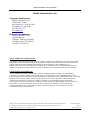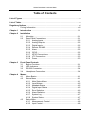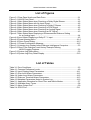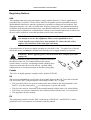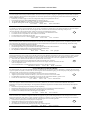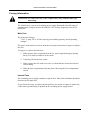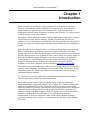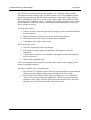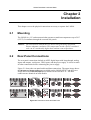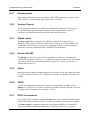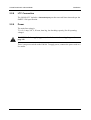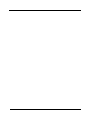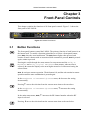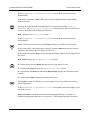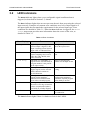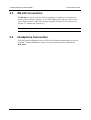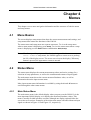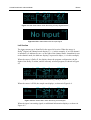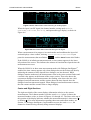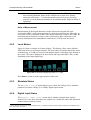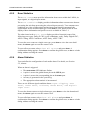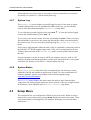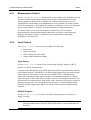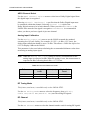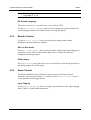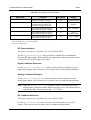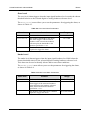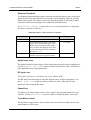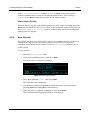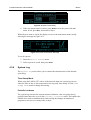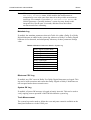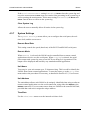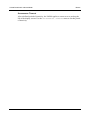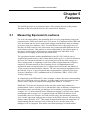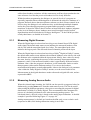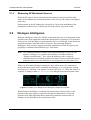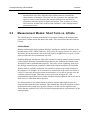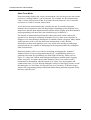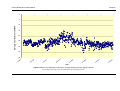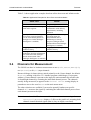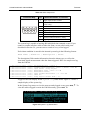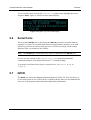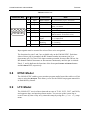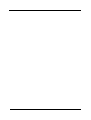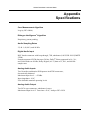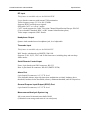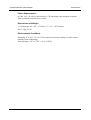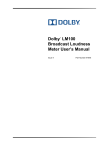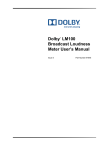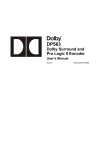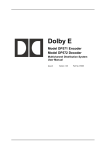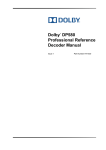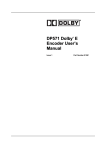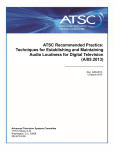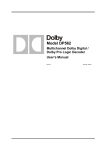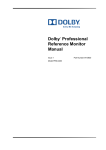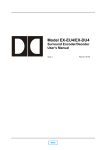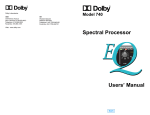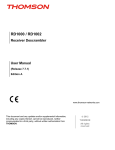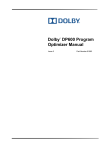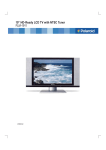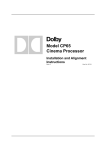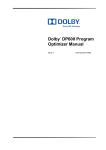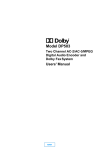Download Model LM100 Broadcast Loudness Meter User's Manual
Transcript
Model LM100 Broadcast Loudness Meter User’s Manual Issue 2 Part Number 91846 LM100 Broadcast Loudness Meter Dolby Laboratories, Inc. Corporate Headquarters Dolby Laboratories, Inc. 100 Potrero Avenue San Francisco, CA 94103-4813 Telephone 415-558-0200 Fax 415-863-1373 www.dolby.com European Headquarters Dolby Laboratories, Inc. Wootton Bassett Wiltshire, SN4 8QJ, England Telephone (44) 1793-842100 Fax (44) 1793-842101 DISCLAIMER OF WARRANTIES: EQUIPMENT MANUFACTURED BY DOLBY LABORATORIES IS WARRANTED AGAINST DEFECTS IN MATERIALS AND WORKMANSHIP FOR A PERIOD OF ONE YEAR FROM THE DATE OF PURCHASE. THERE ARE NO OTHER EXPRESS OR IMPLIED WARRANTIES AND NO WARRANTY OF MERCHANTABILITY OR FITNESS FOR A PARTICULAR PURPOSE, OR OF NONINFRINGEMENT OF THIRD-PARTY RIGHTS (INCLUDING, BUT NOT LIMITED TO, COPYRIGHT AND PATENT RIGHTS). LIMITATION OF LIABILITY: IT IS UNDERSTOOD AND AGREED THAT DOLBY LABORATORIES’ LIABILITY, WHETHER IN CONTRACT, IN TORT, UNDER ANY WARRANTY, IN NEGLIGENCE, OR OTHERWISE, SHALL NOT EXCEED THE COST OF REPAIR OR REPLACEMENT OF THE DEFECTIVE COMPONENTS OR ACCUSED INFRINGING DEVICES, AND UNDER NO CIRCUMSTANCES SHALL DOLBY LABORATORIES BE LIABLE FOR INCIDENTAL, SPECIAL, DIRECT, INDIRECT, OR CONSEQUENTIAL DAMAGES, (INCLUDING, BUT NOT LIMITED TO, DAMAGE TO SOFTWARE OR RECORDED AUDIO OR VISUAL MATERIAL), COST OF DEFENSE, OR LOSS OF USE, REVENUE, OR PROFIT, EVEN IF DOLBY LABORATORIES OR ITS AGENTS HAVE BEEN ADVISED, ORALLY OR IN WRITING, OF THE POSSIBILITY OF SUCH DAMAGES. Dolby, Pro Logic, and the double-D symbol are registered trademarks of Dolby Laboratories. Dialogue Intelligence is a trademark of Dolby Laboratories. All other trademarks remain the property of their respective owners. 2003 Dolby Laboratories, Inc. All rights reserved. Part Number 91846 Issue 2 S03/14545/14721 ii LM100 Broadcast Loudness Meter Table of Contents List of Figures................................................................................................................ v List of Tables ................................................................................................................. v Regulatory Notices ....................................................................................................... vi Fusing Information ...................................................................................viii Chapter 1 Introduction ...........................................................................................1-1 Chapter 2 Installation .............................................................................................2-1 2.1 Mounting.......................................................................................2-1 2.2 Rear-Panel Connections ..............................................................2-1 2.2.1 Analog Inputs ...................................................................2-2 2.2.2 Analog Outputs.................................................................2-2 2.2.3 Digital Inputs.....................................................................2-2 2.2.4 Remote RS-485................................................................2-2 2.2.5 Alarm ................................................................................2-2 2.2.6 GPI/O ...............................................................................2-2 2.2.7 NTSC Connections...........................................................2-2 2.2.8 LTC Connection ...............................................................2-3 2.2.9 Power ...............................................................................2-3 Chapter 3 Front-Panel Controls.............................................................................3-1 3.1 Button Functions...........................................................................3-1 3.2 LED Indicators..............................................................................3-3 3.3 RS-232 Connection ......................................................................3-4 3.4 Headphone Connection................................................................3-4 Chapter 4 Menus.....................................................................................................4-1 4.1 Menu Basics.................................................................................4-1 4.2 Status Menu .................................................................................4-1 4.2.1 Main Status Menu ............................................................4-1 4.2.2 Level Meters.....................................................................4-5 4.2.3 Metadata Status ...............................................................4-5 4.2.4 Digital Input Status ...........................................................4-5 4.2.5 Error Statistics ..................................................................4-6 4.2.6 Alarm Statistics.................................................................4-6 4.2.7 System Log ......................................................................4-7 4.2.8 System Status ..................................................................4-7 4.3 Setup Menu ..................................................................................4-7 4.3.1 Measurement Control .......................................................4-8 4.3.2 Input Control.....................................................................4-8 iii LM100 Broadcast Loudness Meter 4.3.3 4.3.4 4.3.5 4.3.6 4.3.7 Monitor Control...............................................................4-10 Alarm Control .................................................................4-10 User Presets...................................................................4-14 System Log ....................................................................4-15 System Settings .............................................................4-17 Chapter 5 Features .................................................................................................5-1 5.1 Measuring Equivalent Loudness ..................................................5-1 5.1.1 Measuring Digital Sources................................................5-2 5.1.2 Measuring Analog Source Audio ......................................5-2 5.1.3 Measuring RF Modulated Sources ...................................5-3 5.2 Dialogue Intelligence ....................................................................5-3 5.3 Measurement Modes: Short Term vs. Infinite...............................5-4 5.4 Channels for Measurement ..........................................................5-7 5.5 Alarms and System Log ...............................................................5-8 5.6 Serial Ports.................................................................................5-10 5.7 GPI/O .........................................................................................5-10 5.8 NTSC Model...............................................................................5-11 5.9 LTC Model..................................................................................5-11 Appendix Specifications....................................................................................... A-1 iv LM100 Broadcast Loudness Meter List of Figures Figure 2-1 Rear-Panel Audio and Data Ports ...............................................................2-1 Figure 3-1 LM100 Front Panel......................................................................................3-1 Figure 4-1 Main Status Menu when Receiving a Dolby Digital Stream.........................4-2 Figure 4-2 Main Status Menu with No Input Signal.......................................................4-2 Figure 4-3 Main Status Menu when Receiving a Dolby E Stream ................................4-2 Figure 4-4 Main Status Menu when Receiving a PCM Signal ......................................4-2 Figure 4-5 Main Status Menu when Receiving an Analog Signal .................................4-3 Figure 4-6 Main Status Menu when Receiving an RF Signal........................................4-3 Figure 4-7 Main Status Menu Displaying a Recommended Dialnorm Setting for an Analog Input.....................................................................................4-4 Figure 4-8 Level Meter Displaying a Dolby E 7.1 input .................................................4-5 Figure 4-9 Preset Naming Menu.................................................................................4-14 Figure 4-10 Save Preset Dialog..................................................................................4-15 Figure 4-11 Preset Confirmation Message .................................................................4-15 Figure 5-1 Listening Icon Display before Dialogue Intelligence Computes ...................5-3 Figure 5-2 Short-Term Dialogue Level History Example Utilizing LM100 Logging Features ...........................................................................5-6 Figure 5-3 System Log Status Menu ............................................................................5-9 Figure 5-4 System Log Entry Detail Display ...............................................................5-10 List of Tables Table 3-1 Error Conditions............................................................................................3-3 Table 4-1 Common Reference Levels ..........................................................................4-9 Table 4-2 Input Clipping Alarm Parameters................................................................4-11 Table 4-3 Over-Level Alarm Parameters ....................................................................4-12 Table 4-4 Under-Level Alarm Parameters ..................................................................4-12 Table 4-5 Dialnorm Threshold Alarm Parameters ......................................................4-13 Table 4-6 Metadata Parameters Noted in System Log...............................................4-16 Table 5-1 Application Examples for Short-Term and Infinite Modes.............................5-7 Table 5-2 Available Alarm Types..................................................................................5-8 Table 5-3 Alarm Output Port.........................................................................................5-9 Table 5-4 GPI/O Port ..................................................................................................5-11 v LM100 Broadcast Loudness Meter Regulatory Notices USA This equipment has been tested and found to comply with the limits for a Class A digital device, pursuant to Part 15 of the FCC Rules. These limits are designed to provide reasonable protection against harmful interference when the equipment is operated in a commercial environment. This equipment generates, uses, and can radiate radio frequency energy and, if not installed and used in accordance with this instruction manual, may cause harmful interference to radio communications. Operation of this equipment in a residential area is likely to cause harmful interference in which case the user will be required to correct the interference at his or her own expense. WARNING: Troubleshooting must be performed by a trained technician. Do not attempt to service this equipment unless you are qualified to do so. Check that the correct fuses have been installed. To reduce the risk of fire, replace only with fuses of the same type and rating. Exposed portions of the power supply assembly are electrically “hot.” To reduce risk of electric shock, the power cord must be disconnected when the power supply assembly is removed. WARNING: Before applying power, check the main fuse, using the procedure on page viii. The ground terminal of the power plug is connected directly to the chassis of the unit. For continued protection against electric shock, a correctly wired and grounded (earthed) threepin power outlet must be used. Do not use a ground-lifting adapter and never cut the ground pin on the three-prong plug. Canada This Class A digital apparatus complies with Canadian ICES-003. UK The power cord supplied for use in Europe is not suitable for use in the UK. To use the cord in the UK, cut off the CEE7/7 plug and replace with an approved BS 1363 13A plug: • • • • The green and yellow core must be connected to the terminal in the plug identified by the letter E, or by the earth symbol , or colored green, or green and yellow. The blue core must be connected to the terminal marked with the letter N or colored black. The brown core must be connected to the terminal marked with the letter L or colored red. This apparatus must be earthed. EU This equipment complies with the EMC requirements of EN55103-1 and EN55103-2 when operated in an E2 environment in accordance with this manual. vi LM100 Broadcast Loudness Meter IMPORTANT SAFETY NOTICE This unit complies with the safety standard EN60065. The unit shall not be exposed to dripping or splashing and no objects filled with liquids, such as coffee cups, shall be placed on the equipment. To ensure safe operation and to guard against potential shock hazard or risk of fire, the following must be observed: o Ensure that your mains supply is in the correct range for the input power requirement of the unit. GB o Ensure fuses fitted are the correct rating and type as marked on the unit. o The unit must be earthed by connecting to a correctly wired and earthed power outlet. o The power cord supplied with this unit must be wired as follows: Live—Brown Neutral—Blue Earth—Green/Yellow IMPORTANT – NOTE DE SECURITE Ce materiel est conforme à la norme EN60065. Ne pas exposer cet appareil aux éclaboussures ou aux gouttes de liquide. Ne pas poser d'objets remplis de liquide, tels que des tasses de café, sur l'appareil. Pour vous assurer d'un fonctionnement sans danger et de prévenir tout choc électrique ou tout risque d'incendie, veillez à observer les recommandations suivantes. F o Le selecteur de tension doit être placé sur la valeur correspondante à votre alimentation réseau. o Les fusibles doivent correspondre à la valeur indiquée sur le materiel. o Le materiel doit être correctement relié à la terre. o Le cordon secteur livré avec le materiel doit être cablé de la manière suivante: Phase—Brun Neutre—Bleu Terre—Vert/Jaune WICHTIGER SICHERHEITSHINWEIS Dieses Gerät entspricht der Sicherheitsnorm EN60065. Das Gerät darf nicht mit Flüssigkeiten (Spritzwasser usw.) in Berührung kommen; stellen Sie keine Gefäße, z.B. Kaffeetassen, auf das Gerät. Für das sichere Funktionieren des Gerätes und zur Unfallverhütung (elektrischer Schlag, Feuer) sind die folgenden Regeln unbedingt einzuhalten: o Der Spannungswähler muß auf Ihre Netzspannung eingestellt sein. D o Die Sicherungen müssen in Typ und Stromwert mit den Angaben auf dem Gerät übereinstimmen. o Die Erdung des Gerätes muß über eine geerdete Steckdose gewährleistet sein. o Das mitgelieferte Netzkabel muß wie folgt verdrahtet werden: Phase—braun Nulleiter—blau Erde—grün/gelb NORME DI SICUREZZA – IMPORTANTE Questa apparecchiatura è stata costruita in accordo alle norme di sicurezza EN60065. Il prodotto non deve essere sottoposto a schizzi, spruzzi e gocciolamenti, e nessun tipo di oggetto riempito con liquidi, come ad esempio tazze di caffè, deve essere appoggiato sul dispositivo. Per una perfetta sicurezza ed al fine di evitare eventuali rischi di scossa êlettrica o d'incendio vanno osservate le seguenti misure di sicurezza: o Assicurarsi che il selettore di cambio tensione sia posizionato sul valore corretto. o Assicurarsi che la portata ed il tipo di fusibili siano quelli prescritti dalla casa costruttrice. I o L'apparecchiatura deve avere un collegamento di messa a terra ben eseguito; anche la connessione rete deve avere un collegamento a terra. o Il cavo di alimentazione a corredo dell'apparecchiatura deve essere collegato come segue: Filo tensione—Marrone Neutro—Blu Massa—Verde/Giallo AVISO IMPORTANTE DE SEGURIDAD Esta unidad cumple con la norma de seguridad EN60065. La unidad no debe ser expuesta a goteos o salpicaduras y no deben colocarse sobre el equipo recipientes con liquidos, como tazas de cafe. Para asegurarse un funcionamiento seguro y prevenir cualquier posible peligro de descarga o riesgo de incendio, se han de observar las siguientes precauciones: o Asegúrese que el selector de tensión esté ajustado a la tensión correcta para su alimentación. E o Asegúrese que los fusibles colocados son del tipo y valor correctos, tal como se marca en la unidad. o La unidad debe ser puesta a tierra, conectándola a un conector de red correctamente cableado y puesto a tierra. o El cable de red suministrado con esta unidad, debe ser cableado como sigue: Vivo—Marrón Neutro—Azul Tierra—Verde/Amarillo VIKTIGA SÄKERHETSÅTGÄRDER Denna enhet uppfyller säkerhetsstandard EN60065. Enheten får ej utsättas för yttre åverkan samt föremål innehållande vätska, såsom kaffemuggar, får ej placeras på utrustningen." För att garantera säkerheten och gardera mot eventuell elchock eller brandrisk, måste följande observeras: o Kontrollera att spänningsväljaren är inställd på korrekt nätspänning. S o Konrollera att säkringarna är av rätt typ och för rätt strömstyrka så som anvisningarna på enheten föreskriver. o Enheten måste vara jordad genom anslutning till ett korrekt kopplat och jordat el-uttag. o El-sladden som medföljer denna enhet måste kopplas enligt foljande: Fas—Brun Neutral—Blå Jord—Grön/Gul BELANGRIJK VEILIGHEIDS-VOORSCHRIFT Deze unit voldoet aan de EN60065 veiligheids-standaards. Dit apparaat mag niet worden blootgesteld aan vocht. Vanwege het risico dat er druppels in het apparaat vallen, dient u er geen vloeistoffen in bekers op te plaatsen. Voor een veilig gebruik en om het gevaar van electrische schokken en het risico van brand te vermijden, dienen de volgende regels in acht te worden genomen: o Controleer of de spanningscaroussel op het juiste Voltage staat. NL o Gebruik alleen zekeringen van de aangegeven typen en waarden. o Aansluiting van de unit alleen aan een geaarde wandcontactdoos. o De netkabel die met de unit wordt geleverd, moet als volgt worden aangesloten: Fase—Bruin Nul—Blauw Aarde—Groen/Geel vii LM100 Broadcast Loudness Meter Fusing Information WARNING: To reduce the risk of fire, replace fuses only with the same type and rating. The LM100 uses a universal switching power supply that handles the full range of nominal mains voltages between 90 and 264 VAC and any frequency between 50 and 60 Hz. Main Fuse The main fuse rating is: T 1A L (1 amp, 250 V, 20 mm, time-lag, low breaking capacity) for all operating voltages. The power cord must be removed from the rear-panel connection to inspect or replace the fuse. To inspect or replace the main fuse: 1. Slide open the fuse compartment in the AC power input housing by placing the tip of a small screwdriver in the notch. 2. Carefully pull out the fuse carrier. 3. Either replace the fuse with a new one, or check that the current fuse has the correct rating. 4. Slide the fuse compartment back into place, then snap the fuse compartment closed. Internal Fuse The switching power supply contains a separate fuse. Most fault conditions should be protected by the main fuse. If you find it necessary to replace the internal fuse, be certain to replace it with a fuse of the same type and rating as printed on the switching power supply board. viii LM100 Broadcast Loudness Meter Chapter 1 Introduction Beset by loudness discrepancies—between programs or channels of television services—the broadcast, satellite, and cable TV industries have long required a simple method for quantifying perceived audio levels. These industries have traditionally controlled their program levels using either a PPM or VU meter, neither of which measures subjective loudness. The Dolby® LM100 Broadcast Loudness Meter with Dialogue IntelligenceTM features a revolutionary measurement technology capable of quantifying the subjective loudness of speech in broadcast programming. This technology has been specifically developed to analyze the input signal and make measurements only when dialogue is present. Quantifying the level of dialogue makes a crucial step in broadcasting much simpler. When switching between programs, most home listeners adjust their television volume controls in an effort to make dialogue levels consistent between the programs. Properly quantifying the level of dialogue allows you to ensure an accurate setting of the Dolby metadata parameter Dialogue Level. Accurate setting of the Dialogue Level parameter in turn eliminates the need for volume adjustment by the home listener by standardizing the loudness for all programs. For details on Dolby metadata, see the Dolby Metadata Guide, available at www.dolby.com/metadata. The LM100 measurement algorithm yields more consistent results with sources that primarily contain dialogue (considerably more so than PPM or VU meters); it is also compliant with the IEC 60804 specification and presents the results in an easy-tounderstand numerical format. The LM100 can be used in applications ranging from postproduction and quality control to final transmission and program turnaround. The LM100 accepts stereo PCM, two-channel analog (baseband) audio, and multichannel Dolby E and Dolby Digital (AC-3) inputs. For a facility working with analog or two-channel PCM audio, it offers the ability to accurately quantify the subjective loudness of dialogue (and therefore the overall program level), making the unit useful in almost any environment where audio levels must be assessed. For facilities working with Dolby Digital or Dolby E signals, the LM100 is also able to measure or validate the existing Dialogue Level (also known as dialogue normalization, or dialnorm) parameter value within a Dolby Digital or Dolby E program by making a direct, objective comparison to the actual measured dialogue level value. 1-1 LM100 Broadcast Loudness Meter Introduction The LM100 can also determine the unweighted “true” peak and a range of other information about the audio signal. The unit includes a set of user-definable alarms and monitoring functions that can inform an operator of input loss, signal clipping, RF overmodulation, high or low signal levels, silence, phase errors, and incorrectly set dialogue level (dialnorm) values. A dedicated GPI/O port provides a tally of these alarm conditions, with more extensive monitoring available through the serial ports and an internal event log. The front panel offers: • • • • Controls to easily select the input source, program, and/or individual channels for measurement Dedicated controls to pause and reset the measurement function LEDs that indicate fault, error, and audio alarm conditions A headphone jack with volume control The rear panel provides: • • • • An AES3 digital input with loop-through Two balanced analog inputs on combination XLR/quarter-inch TRS connectors A pair of RCA connectors for confidence and signal-presence monitoring of the selected source GPI/O status and alarm ports Front- and rear-panel serial interfaces provide remote control, status logging, and a means for updating software. The unit is available in two configurations: • • The LM100-LTC includes a linear timecode input that allows signal-condition alarm events to be logged against an external timecode (LTC) input. The LM100-NTSC includes an RF input specifically for CATV and NTSC “off air” television measurement applications. The RF tuner also includes a composite video output. The RF input replaces the timecode input, therefore logging in this version is referenced to the internal clock. 1-2 LM100 Broadcast Loudness Meter Chapter 2 Installation This chapter covers the physical connections necessary to operate the LM100. 2.1 Mounting The LM100 is a 1-U rackmount unit that operates at ambient temperatures up to 50°C (122°F). It ventilates through the rear and side panels. Caution: Do not mount the LM100 directly above heat-generating equipment. Ensure adequate ventilation. The temperature inside a poorly ventilated rack can be considerably higher than ambient room temperature. 2.2 Rear-Panel Connections The rear-panel connections include an AES3 digital input with loop-through, analog inputs and outputs, serial ports, GPI/O ports, and the power supply. It is best to make all other connections before connecting the power supply. Figure 2-1 shows the rear-panel audio and data connections. The upper image shows the RF Input and Video Output ports available on the LM100-NTSC, and the lower image shows the Timecode Input port available on the LM100-LTC. All other connectors are identical on both models. Analog Inputs PUSH Analog Outputs PUSH Left RF Input Video Output Digital Input Alarm Right Left Right Analog Inputs PUSH Remote RS-485 GP I/O Analog Outputs PUSH Left Timecode Input Digital Input Alarm Right Left Right Remote RS-485 Figure 2-1 Rear-Panel Audio and Data Ports 2-1 GP I/O LM100 Broadcast Loudness Meter 2.2.1 Installation Analog Inputs Each analog audio input jack accepts either a male XLR connector or a quarter-inch TRS connector. The maximum input signal level is +22 dBu. 2.2.2 Analog Outputs The analog audio outputs are available on standard RCA connectors. They carry a two-channel signal (automatically downmixed from a multichannel signal if necessary), for confidence monitoring of the active audio program. 2.2.3 Digital Inputs The Digital Input BNC connectors are AES3id compliant. The unit processes Dolby® E, Dolby Digital, and PCM audio streams, with up to 24-bit resolution. The second BNC can be used as a passive loop-through to connect to other equipment; otherwise it must be terminated using a standard 75Ω termination. 2.2.4 Remote RS-485 The RS-485 port can be used for software upgrades, to connect to a custom-built remote-control software interface, or to send system log file entries to any device that can receive ASCII text strings using RS-485 protocol. For details, see Section 5.5, Alarms and System Log. 2.2.5 Alarm Individual signal-condition alarms trigger pins on this port. You can connect this port to any device that can detect a TTL voltage level change. For details, see Section 5.5, Alarms. 2.2.6 GPI/O Certain status information and control inputs of the LM100 are available via the GPI/O port. A GPI/O device can be used with the LM100 without requiring it to be set to remote mode. For details, see Section 5.7, GPI/O. 2.2.7 NTSC Connections The LM100-NTSC includes a standard RF Input port. Use a standard 75Ω RF cable to connect the LM100 to either a cable TV input or an antenna receiving off-air signals. The Video Output is a standard composite video signal available on a female BNC connector. It allows confidence monitoring of the video for the active program. 2-2 LM100 Broadcast Loudness Meter 2.2.8 Installation LTC Connection The LM100-LTC includes a Timecode Input port that can read linear timecode per the SMPTE 12M specification. 2.2.9 Power The main fuse rating is: T 1A L (1 amp, 250 V, 20 mm, time-lag, low breaking capacity) for all operating voltages. WARNING: Before applying power, check the main fuse using the procedure on page viii. There is no power switch on the LM100. To apply power, connect the power cord to a live outlet. 2-3 Virtual Dolby Technologies Test DVD Track List iv LM100 Broadcast Loudness Meter Chapter 3 Front-Panel Controls This chapter explains the functions of all front-panel controls. Figure 3-1 shows the front panel of the LM100. Remote Broadcast Loudness Meter Shift Brightness Enter Status Setup Reset Esc Pause Audio Alarm Fault Error Remote RS-232 Model LM100 Figure 3-1 LM100 Front Panel 3.1 Shift Remote Button Functions The front-panel buttons control the LM100. The primary function of each button is on the button itself. To enable a function printed above or below a front-panel button, press Shift, then the associated button. The Shift button lights when pressed, and remains lit until a button with an associated shift command is pressed, Shift is pressed again, or Esc is pressed. Pressing ! scrolls through the status menus. In setup menus and the Dolby E Metadata and Dolby Digital Metadata status menus, when an item is selected, ! returns the display to the next-higher menu level without activating the selected item. Shift, ! activates remote operation. The ! button is lit, and the unit remains in remote operation until the same combination is pressed again. In the Headphone Volume or Brightness menu, ! decreases the setting incrementally. Pressing " moves the selection from the current menu item to the one above. In the Headphone Volume or Brightness menu, " increases the setting incrementally. In the main status menu, Shift, " increases the RF channel number when the RF input is selected. Pressing # moves the selection from the current menu item to the one below. 3-1 LM100 Broadcast Loudness Meter Front-Panel Controls In the Headphone Volume or Brightness menu, # decreases the setting incrementally. In the main status menu, Shift, # decreases the RF channel number when the RF input is selected. Brightness Pressing $ scrolls through the status menus. In setup menus and the Dolby E Metadata and Dolby Digital Metadata status menus, when a menu item is selected, $ displays the submenu for that item. Shift, $ displays the Brightness menu. In the Headphone Volume or Brightness menu, $ increases the setting incrementally. When a menu item is selected, pressing Enter displays the submenu for that item. Enter In the setup menu, when a parameter setting is selected, Enter activates the selected parameter and displays the next higher menu level. In the main status menu, Enter scrolls through the display options for the right side of the screen. Shift, Enter displays the Headphone Volume menu. Status In a status menu, pressing Setup displays the last setup menu viewed. Setup In a setup menu, Setup displays the LM100 Main Setup menu. In a setup menu, the Status combination (Shift, Setup) displays the last status menu viewed. In a status menu, Status displays the main status menu. Esc Pressing Esc returns the display to the next-higher menu level without activating a selected parameter. In the Headphone Volume or Brightness menu, Esc returns the display to the last menu viewed. Reset and Pause are dedicated controls for measuring loudness. For details on loudness measurement functions, see Section 5.1, Measuring Equivalent Loudness . 3-2 LM100 Broadcast Loudness Meter 3.2 Front-Panel Controls LED Indicators The Alarm indicator lights when a user-configurable signal-condition alarm is triggered, as described in Section 5.5, Alarms. The Error indicator lights when an error prevents the unit from processing the selected input correctly. Examples of common error conditions are a loss of input signal or if the input signal does not match the requirements for the selected input type. Error conditions are detailed in Table 3-1. When the Error indicator is triggered, the Error Stats status menu provides more information about the source of the error, as detailed in Table 3-1. Table 3-1 Error Conditions Menu Display No Input Invld Rate Invld Prog Invld AES Ch Invld Ch Md Invld Bstr Uncal Error Corrective Action Digital input is missing (when selected input is digital) or RF input is missing (when selected input is RF on LM100-NTSC). The input is a valid PCM signal, but the sampling rate is not 32 kHz, 44.1 kHz, 48 kHz, 88.2 kHz, or 96 kHz. The input is a valid Dolby® E signal, but the selected Dolby E program number is not present in the input stream. The input is a valid Dolby Digital signal, but the selected AES3 channel contains an invalid bitstream. The input is a valid Dolby E signal, but the metadata indicates more channels than exist in the selected program. The digital input is selected, but the unit is receiving a bitstream it does not understand (that is, not Dolby E or Dolby Digital). Unit is uncalibrated. Change the input selection or check the input source. Use the correct sampling rate. Select a valid program number for the input stream. Select a valid AES3 channel setting. Check the channel mode configuration parameter within the selected program in the Dolby E stream. Provide a valid bitstream. Return the unit to the factory for calibration. The Fault indicator lights if there is a hardware fault in the LM100. 3-3 LM100 Broadcast Loudness Meter 3.3 Front-Panel Controls RS-232 Connection The RS-232 port can be used for software upgrades, to connect to a custom-built remote-control software interface, or to send LM100 system log file entries to any device that can receive ASCII text strings using RS-232 protocol. For details, see Section 5.5, Alarms and System Log. Note: Connecting a cable to this port disables the rear-panel RS-485 port. 3.4 Headphone Connection You can connect headphones to the LM100 for confidence monitoring of the active program. To adjust headphone volume, use the front-panel button combination Shift, Enter. 3-4 LM100 Broadcast Loudness Meter Chapter 4 Menus This chapter covers menu navigation information and the structure of both the status and setup menus. 4.1 Menu Basics The screen displays status menus that show the current measurement and settings, and setup menus that control the functions of the LM100. The status menu and setup menu are separate structures. To view the setup menu when a status menu is displaying, press Setup. To view the status menu when a setup menu is displaying, use the Status button combination: Shift, Setup. Note: If no front-panel key is pressed for the time designated in the Screen Saver Timeout setup menu, the LM100 applies a screen saver to prolong the life of the display screen. The screen saver inverts the display. When any button is pressed, the appearance returns to normal. 4.2 Status Menu The status menu displays the current measurement values and active settings for a selection of setup parameters, as well as the condition and content of input signals. The main status menu shows the current measured loudness value, as well as information about the input stream status. More input stream status information is available by using the ! and $ buttons to scroll through the other status menus. 4.2.1 Main Status Menu The main status menu is the default display when you power on the LM100. It is the most important LM100 display, as it displays the measured loudness values. This menu is usually divided into three sections, although one display option divides the screen into two sections. Examples of the main status menu with and without an input signal are shown in Figure 4-1 and Figure 4-2, respectively. 4-1 LM100 Broadcast Loudness Meter Menus Figure 4-1 Main Status Menu when Receiving a Dolby Digital Stream Figure 4-2 Main Status Menu with No Input Signal Left Section The input stream type is identified in the upper left section. When the source is Dolby® Digital, the channel mode displays (3/2 in this example); if an LFE channel is included, it is indicated by an L to the right of the channel mode. Immediately next to the channel mode, the data rate displays, expressed in kbps (448 in this example). When the source is Dolby E, the display shows the program configuration, the bit depth of the Dolby E stream, and the currently selected program, as shown in Figure 4-3. Figure 4-3 Main Status Menu when Receiving a Dolby E Stream When the source is PCM, the sample rate displays, as shown in Figure 4-4. Figure 4-4 Main Status Menu when Receiving a PCM Signal When the input is an analog signal, no additional information displays, as shown in Figure 4-5. 4-2 LM100 Broadcast Loudness Meter Menus Figure 4-5 Main Status Menu when Receiving an Analog Signal When the input is an RF signal, the channel number, tuning mode (Cable, CableHRC, CableIRC, Off-Air), and input audio type display, as shown in Figure 4-6. Figure 4-6 Main Status Menu when Receiving an RF Signal When a measurement is in progress, in certain modes and conditions the lower left section displays a time counter, showing hours:minutes:seconds. If you pause the measurement, that area flashes paused, and the Pause button also flashes. If the LM100 is in infinite measurement mode, a time counter appears in the lower left portion of the screen. This indicates the amount of time that has elapsed since the measurement was reset. When the LM100 is in short-term measurement mode with Dialogue IntelligenceTM enabled, the time counter appears only when dialogue has not been detected, thereby indicating the amount of time elapsed since dialogue was last detected. While dialogue remains undetected, the measurement value in the center section flashes and a second value appears at the bottom of the center section. That value shows the current non-dialogue-based measurement; the flashing value shows the last valid dialogue-based measurement, and the counter shows the time elapsed since the dialogue-based measurement stopped. When dialogue-based measurement resumes, the time counter and the second value no longer display. Center and Right Sections The right two-thirds of the screen displays information relative to the current measurements. The leftmost number (with the word meter below it) shows the measured loudness value, as shown in Figures 4-1 through 4-5. The letter at the top of this portion of the display indicates whether the measurement mode is short-term (s) or infinite (i). For more information regarding short-term and infinite modes, see Section 5.2, Dialogue Intelligence. In parentheses next to the word meter, the channel or channels being currently being measured displays. 4-3 LM100 Broadcast Loudness Meter Menus The value at the far right is the largest peak value currently measured from any individual channel within the program. This peak meter has an instant attack, a peak hold of .75 seconds, and a constant decay of 12 dB per second following the peak hold. The peak level is measured in dBu or dBr (if the analog input calibration is non-zero) when the analog input is selected, dBr (relative to 100 percent modulation) when the RF input is selected, and dBFS when any digital source is selected and present. The main status menu also offers different display modes. Press Enter to scroll through different display modes on the right side of the screen. When measuring Dolby Digital or Dolby E signals, the far right section of the default display shows the setting for the dialnorm value contained in the metadata stream. If you press Enter, this section of the display shows the largest peak value. If you press Enter another time, the display shows a single, larger magnification of the loudness measurement only. Pressing Enter again takes you back to the default screen where the dialnorm value is displayed on the far right. If the LM100 is in infinite measurement mode with Dialogue Intelligence enabled and dialogue has not been detected, the measurement value holds and begins to “flash” until dialogue is detected once again. In short-term measurement mode with Dialogue Intelligence enabled, when dialogue is not detected, the measurement value flashes and a second value appears at the bottom of the center section, as discussed in the previous section. That value shows the current non-dialogue-based measurement; the flashing value shows the last valid dialogue-based measurement, and the time counter in the lower left-hand section shows the time elapsed since the dialogue-based measurement stopped. When dialogue-based measurement resumes, the time counter and the second value no longer display. When the analog input is selected, an additional display mode becomes available, which displays the recommended value for setting the dialogue level parameter in downstream Dolby Digital or Dolby E encoding equipment; this recommended value allows the operator to simply calculate a dialnorm value when measuring analog sources. An example of this display is shown in Figure 4-7. Figure 4-7 Main Status Menu Displaying a Recommended Dialnorm Setting for an Analog Input 4-4 LM100 Broadcast Loudness Meter Menus Note: The valid range for the dialnorm value1 is from –1 to –31 dBFS. However, the derived analog dialnorm feature on the LM100 can, in some cases, display measured values below –31, indicating that the input levels are too low to be properly set via the dialnorm parameter in downstream Dolby Digital or Dolby E equipment. Units of Measurement Measurements in the digital domain are made referenced to digital full scale, expressed in dBFS. Analog measurements, by default, are based on the dBu scale, or on a relative scale (expressed as dBr) if the analog calibration setting is not 0 dBu. RF measurements are based on a relative scale (expressed as dBr) referenced to 100 percent modulation of the monophonic sound carrier (25 kHz peak deviation). 4.2.2 Level Meters Figure 4-8 shows a sample level meter display. This display offers a more familiar PPM-style meter for each input channel. The meters have an instant attack time and a constant decay of 12 dB per second. Each channel signal is identified at the bottom of the screen. The scale is displayed on the left side and represents dBFS, dBu, or dBr, depending on the input signal type. Figure 4-8 Level Meter Displaying a Dolby E 7.1 input Press Enter to zoom in on the upper portion of the scale. 4.2.3 Metadata Status The Metadata Status menu enables you to check the settings of key metadata parameters in either a Dolby E or a Dolby Digital input stream. 4.2.4 Digital Input Status The Digital Input Status menu shows whether a digital input signal is locked. If it is, the menu also shows the sample rate, validity bit status, and individual channel-status parameter values. 1 ATSC: Digital Audio Compression Standard (AC-3), Advanced Television Systems Committee, Washington, DC, Doc. A/52, Dec. 20, 1995. 4-5 LM100 Broadcast Loudness Meter 4.2.5 Menus Error Statistics The Error Stats menu provides information about errors within the LM100, its input signals, or a digital input stream. The Error Condition display provides information about current errors that are preventing the unit from processing the selected input correctly. Two common error conditions are a loss of input signal and an input signal that does not match the requirements for the selected input type. Press Enter to view details when an error displays. More information on specific errors is available in Table 3-1. The other items in the Error Stats display provide a historical count of the following error types: Dolby E CRC (cyclic redundancy code), Dolby Digital CRC, AES3 Coding, AES3 Confidence, AES3 Parity, AES3 CCRC. To reset the error count on a single error type, press Enter to view the error detail menu, then Enter again to reset the count to zero. To reset all error counts, select Clear All Errors and press Enter. A confirmation dialog appears. Press Enter to confirm the global reset, or Esc to exit the dialog without resetting the counts. 4.2.6 Alarm Statistics You can define the configuration of each audio alarm. For details, see Section 5.5, Alarms. When an alarm is triggered: • • • • • The Audio Alarm LED indicator flashes. A pulse is sent to the global alarm pin on the GPI/O port. A pulse is sent to the corresponding pin on the Alarm port. An entry is generated in the system log. The appropriate alarm statistic is incremented. There are six different signal condition alarms: Input Clipping, Over Level, Under Level, Dialnorm, Phase Error, and Digital Input Loss. To reset the alarm count on a single alarm type, press Enter to view the alarm detail menu, then Enter again to reset the count to zero. To reset all alarm counts, select Clear All Alarms and press Enter. A confirmation dialog appears. Press Enter to confirm the global reset, or Esc to exit the dialog without resetting the counts. 4-6 LM100 Broadcast Loudness Meter Menus Alarm statistics can also be sent as a text log to a device connected to a serial port. For details, see Section 5.5, Alarms and System Log. 4.2.7 System Log The System Log menu displays up to 480 logged events. Events such as signalcondition alarms and errors are automatically added to the log; you can add and remove other indications through the System Log setup menu. To view the most recently logged event, press Shift, ". To view the earliest logged event in the LM100 memory, press Shift, #. To view any event in more detail, select the event and press Enter. If the event log is full and another event occurs, the system log discards the oldest event and registers the current event. You can clear the system log using the System Log Control menu. Each event is logged against either the time of day or (optionally) a timecode value in the LM100-LTC. When logging against time of day, an event registered in the last 24 hours shows the time in the System Log menu; events beyond 24 hours show the date. System log entries can also be sent as ASCII text strings to a device, such as a PC running a terminal emulation application, connected to either the front- or rear-panel serial port. For details, see Section 5.5, Alarms and System Log. 4.2.8 System Status The System Status menu shows the current hardware and software versions within the LM100 and whether an option card is fitted. To receive notification of software upgrades, register your product on the software upgrades page, www.dolby.com/download/softreg. The Latency menu displays the time it takes for audio to pass from the input connector to the analog output connectors, and is specific to the type of input stream. PCM latency can be adjusted in the Monitor Control setup menu. 4.3 Setup Menu The setup menu lets you configure the LM100 to suit your needs. When viewing a status menu, or any setup menu, pressing Setup displays the main setup menu. If any setup menu display is unchanged for five minutes, the display reverts to the main status menu. 4-7 LM100 Broadcast Loudness Meter 4.3.1 Menus Measurement Control The Measurement Control menus allow you to configure the LM100 to provide the most suitable measurement characteristics for the current application. Proper settings depend on factors such as whether the LM100 is being used in a live or postproduction environment, for multichannel or stereo material, for quality control or off-air monitoring, or for aligning the loudness of multiple services. It is important that you read Chapter 5, Features, to understand how to set these parameters. The menus allow you to select the channel or channels to use for loudness measurement, the measurement method (short-term or infinite), and whether the Dialogue Intelligence feature is enabled. For more information on Dialogue Intelligence, see Section 5.2. 4.3.2 Input Control The Input Control menu lets you configure the following: • • • • Input source Dolby E program AES3 channel selection mode Analog input calibration settings Input Source Use the Input Source menu to select which input (Digital, Analog, or RF, if present) is used for measurement. A special mode (RF/Digital) uses the RF input by default, but automatically switches to the Digital input if a valid Dolby E or Dolby Digital signal is present on the digital input connector. This mode is used when the LM100-NTSC is simultaneously connected to the digital audio and the channel 3/4 remodulated outputs of a digital cable set-top box. Thus, when the set-top box is tuned to an analog tiered service, the unit measures the signal directly from the RF tuner; when the set-top box is tuned to a digitally tiered service, the unit autodetects the presence of a Dolby Digital stream (from the S/PDIF output on the digital set-top box) and measures the digital audio bitstream. Dolby E Program Use the Dolby E Program menu to identify which program to measure in a Dolby E stream. Note: When the input source is a valid Dolby E signal, the selected Dolby E program number must be present in the input stream, or no measurement can be made. 4-8 LM100 Broadcast Loudness Meter Menus AES3 Channel Select Use the AES3 Channel Select menu to select how a Dolby Digital signal from the digital input is recognized. Selecting Channel 1 or Channel 2 specifies that the Dolby Digital input must be contained within that channel. Selecting Channel 1+2 requires the Dolby Digital stream to be in both channels. When you select Autodetect, the LM100 locks onto the first signal it recognizes. Autodetect is recommended unless you know you have signals in just one channel. Analog Input Calibration Use the Analog Input Cal menu to set the LM100 to match the standard operating level of your facility. For example, if 0 VU = +4 dBu (1.23 Vrms), the analog input calibration should be set to +4 dBu. This allows a 1-kHz line-up level at 0 VU to display 0 dBr on the LM100. This parameter is also used when calculating the recommended dialnorm value when measuring an analog input signal. Note: When the Analog Ref Level setting is not zero, measurement for the analog input is expressed in dBr. When the setting is zero, the measurement is expressed in dBu, reflecting that 0 dBu = 0.775 Vrms. Table 4-1 Common Reference Levels Reference SMPTE RP155 EBU R68 Analog Ref Level Volts (rms) Digital Ref Level +4 dBu 0 dBu 1.23 0.775 –20 dBFS –18 dBFS RF Tuning Mode This feature, and menu, is available only on the LM100-NTSC. Use the RF Tuning Mode menu to select the frequency plan (Off-Air, Cable STD, Cable HRC, or Cable IRC) used for tuning RF signals. RF Channel This feature, and menu, is available only on the LM100-NTSC. Use the RF Channel menu to select the channel number used for tuning RF signals. 4-9 LM100 Broadcast Loudness Meter Menus Note: The channel number can also be selected from the main status screen, by using Shift, " or #. RF Second Language This feature, and menu, is available only on the LM100-NTSC. Use the RF Second Language menu to select whether you want to measure the second language channel (if available) when receiving RF signals. 4.3.3 Monitor Control Use the Monitor Control menu to configure the analog audio outputs (headphone and rear-panel line outputs). DAC on Non Audio The DAC on Non Audio menu controls whether a digital input signal flagged as non-audio (via the AES3 Channel Status Byte 0 bit 1) is muted or sent to the headphone and analog outputs. PCM Latency The PCM Latency menu allows the user to set the latency from the digital input to the analog outputs for a PCM signal. 4.3.4 Alarm Control The alarm capabilities of the LM100 are among its most useful and versatile functions, as discussed in Section 5.5, Alarms. Use the Alarm Control menu to set the parameters that trigger alarms. Input Clipping Use the Input Clipping menu to configure the parameters of the input clipping alarm. Table 4-2 defines those parameters. 4-10 LM100 Broadcast Loudness Meter Menus Table 4-2 Input Clipping Alarm Parameters Menu Item Alarm Length Digital Threshold Analog Threshold RF Threshold Controls Enables or disables the alarm. The number of samples by which the input must exceed the clip threshold to trigger the alarm. The amplitude threshold for the alarm when the input is digital. The amplitude threshold for the alarm when the input is analog. The amplitude threshold for the alarm when the input is RF†. Increment Range NA 10 Enabled/Disabled 10 to 200 samples 0.1 0 to –20 dBFS 0.1 +22 to –20 dBr or dBu* +10 to –20 dBr 0.1 * When the Analog Ref Level setting is not zero, the analog threshold is expressed in dBr. When the setting is zero, it is expressed in dBu. † Only on the LM100-NTSC. RF Overmodulation This feature, and menu, is available only on the LM100-NTSC. Use the RF Overmodulation menu to enable or disable the overmodulation alarm for RF input signals. When enabled, any signal that modulates the aural carrier by more than 101 percent triggers the alarm. Digital Loudness Reference Use the Digital Loudness Ref menu to set the reference loudness level for digital input signals. This reference level is used by the over/under threshold alarms. Analog Loudness Reference Use the Analog Loudness Ref menu to set the reference loudness level for analog input signals. This reference level is used by the over/under threshold alarms. Note: When the Analog Ref Level setting is not zero, measurement for the analog input is expressed in dBr. When the setting is zero, the measurement is expressed in dBu, reflecting that 0 dBu = 0.775 Vrms. RF Loudness Reference This feature, and menu, is available only on the LM100-NTSC. Use the RF Loudness Ref menu to set the reference loudness level for RF sources. This reference level is used by the over/under threshold alarms. 4-11 LM100 Broadcast Loudness Meter Menus Over Level The over-level alarm triggers when the input signal loudness level exceeds the chosen threshold relative to the selected digital or analog loudness reference level. The Over-Level menu allows you to set the parameters for triggering the alarm, as shown in Table 4-3. Table 4-3 Over Level Alarm Parameters Menu Item Alarm Threshold Time Controls Enables or disables the alarm. The loudness threshold for the alarm. The alarm triggers if the measured loudness value exceeds the loudness reference plus the threshold for the duration specified in Time. The duration of the over-level condition required to trigger the alarm. Range Enabled/Disabled 1 to 31 dB 0 to 300 seconds Under Level The under-level alarm triggers when the input signal loudness level falls below the chosen threshold relative to the selected digital or analog loudness reference level. This alarm can be used to identify silence and/or near-silent conditions. The Under-Level menu allows you to set the parameters for triggering the alarm, as shown in Table 4-4. Table 4-4 Under-Level Alarm Parameters Menu Item Alarm Threshold Time Controls Enables or disables the alarm. The loudness threshold for the alarm. The alarm triggers if the measured loudness value falls below the loudness reference minus the threshold for the duration specified in Time. The duration of the under-level condition required to trigger the alarm. 4-12 Range Enabled/Disabled 1 to 31 dB 0 to 300 seconds LM100 Broadcast Loudness Meter Menus Dialnorm Threshold The dialnorm threshold alarm triggers when the measured loudness value of the input signal deviates from the dialnorm value already carried within the Dolby E or Dolby Digital input stream. This alarm is useful for identifying Dolby E and Dolby Digital bitstreams with incorrect dialogue level (dialnorm) metadata values. The Dialnorm Threshold menu allows you to set the parameters for triggering the alarm, as shown in Table 4-5. Table 4-5 Dialnorm Threshold Alarm Parameters Menu Item Alarm Threshold Time Controls Enables or disables the alarm. The threshold for the alarm. The alarm triggers if the measured loudness value deviates by more than this value either above or below the dialogue level value carried in the metadata for the duration specified in Time. The duration of the dialnorm threshold condition required to trigger the alarm. Range Enabled/Disabled 1 to 20 dB 0 to 300 seconds Digital Input Loss The digital input loss alarm triggers if the digital input becomes invalid or disappears. Use the Digital Input Loss alarm to enable or disable the alarm. This alarm is only applicable when using digital input. RF Input Loss This feature, and menu, is available only on the LM100-NTSC. The RF input loss alarm triggers if the RF Input becomes invalid or disappears. Use the RF Input Loss menu to enable or disable the alarm. This alarm is only applicable when using the RF input. Phase Error The phase error alarm triggers when a stereo signal’s left and right channels are outof-phase. Use the Phase Error menu to enable or disable the phase error alarm. Track Measurement All the alarm counters can be made to follow the reset control available on the frontpanel buttons or GPI/O port. 4-13 LM100 Broadcast Loudness Meter Menus If the Track Measurement setting is Enabled, Reset clears all the alarm counters simultaneously, as well as resetting the measurement. If the setting is Disabled, the Reset control has no effect on the alarm counters. Alarm Output Polarity When an alarm is triggered, the LM100 generates a pulse on the associated pin of the Alarm port, as shown in Table 5-3, as well as on the Alarm pin on the GPI/O port. Use the Alarm Output Polarity menu to set the polarity for the alarm outputs to either positive or negative. 4.3.5 User Presets The LM100 can store up to four presets. A preset is a complete memory of all active settings at the time you save the preset. Saving a preset writes over any preset previously stored to that preset number. Use the User Presets menu to save or recall a preset. To save a preset: 1. Enter the Save Preset menu. 2. Select a preset number to save, then press Enter. The menu shown in Figure 4-9 displays. Figure 4-9 Preset Naming Menu 3. Press $ to highlight Clear, then press Enter. The old preset name disappears. 4. Use the arrow buttons to highlight each character in the new preset name pressing Enter after highlighting each character. 5. When the name is complete, highlight OK, then press Enter. The confirmation dialog shown in Figure 4-10 displays. 4-14 LM100 Broadcast Loudness Meter Menus Figure 4-10 Save Preset Dialog 6. If the new preset name is correct, press Enter to save the preset with that name. If not, press Esc, and return to Step 1. When the new name is saved, the display reverts to the main status menu, briefly showing the message in Figure 4-11. Figure 4-11 Preset Confirmation Message To recall a preset: 1. Enter the Recall Preset menu. 2. Select a preset to recall, then press Enter. 4.3.6 System Log The System Log menu allows you to control the characteristics of the internal system log. Time Stamp Mode When using the LM100-LTC with a valid timecode input, the system log can use either the time of day or linear timecode as the log entry time stamp. Use the Time Stamp Mode menu to change this setting. Periodic Loudness The system log can store the current measured loudness value at regular (that is, periodic) time intervals, as set in the Periodic Loudness menu. This enables the LM100 to be used to simultaneously track and log the changes in loudness of programs or services over many hours or days. 4-15 LM100 Broadcast Loudness Meter Menus Note: When measuring in infinite mode, additional settings appear in the Periodic Loudness menu, which enables the measurement to automatically reset at the same time interval as the periodic measurement itself logs. For example: if you select 30 Seconds with Reset, the LM100 generates a “periodic loudness” system log entry based on the integrated level for the past 30 seconds, and then resets the infinite measurement before continuing. Metadata Log If enabled, the metadata parameters shown in Table 4-6 within a Dolby E or Dolby Digital bitstream are added to the system log whenever a Dolby E or Dolby Digital bitstream is first detected, and subsequently when any of these parameters change value. Table 4-6 Metadata Parameters Noted in System Log Dolby Digital Channel Mode Dolby Digital LFE Channel Dolby Digital Data Rate Dolby Digital Dialogue Level Dolby E Program Configuration Dolby E Bit Depth Dolby E Frame Rate Dolby E Px Channel Mode Dolby E Px LFE Channel Dolby E Px Dialnorm Bitstream CRC Log If enabled, any CRC errors in Dolby E or Dolby Digital bitstreams are logged. This log can be used to monitor and ensure that Dolby Digital or Dolby E bitstreams are not corrupted and/or do not contain errors. System OK Log If enabled, a System OK message is logged at hourly intervals. This can be used to verify ongoing correct operation of the LM100 within the system log. Track Measurement The system log can be made to follow the reset and pause controls available on the front-panel buttons or via the GPI/O port. 4-16 LM100 Broadcast Loudness Meter Menus If the Track Measurement setting is Enabled, Reset clears the system log and resets the measurement; Pause stops new entries from generating in the system log as well as pausing the measurement. If this menu setting is Disabled, the Reset and Pause controls have no effect on the system log. Clear System Log Allows the user to manually delete all entries in the system log. 4.3.7 System Settings The System Settings menus allow you to configure the serial ports, the realtime clock, and the screen saver. Remote Baud Rate This setting controls the speed (baud rate) of the RS-232 and RS-485 serial ports. Remote Mode When Remote is selected, the LM100 can be controlled from a remote control application or device over the serial ports. When Logging is selected, the serial ports output each system log entry as an ASCII text string as it is generated. This output can be displayed and stored by any standard terminal application. Unit Name You can give your unit a name up to 12 characters long. This is useful to identify the LM100 from remote-control applications. To enter the name, go to the Unit Name menu and use the procedure for text entry, as detailed in Section 4.3.5, User Presets. Unit Address The unit address allows each LM100 to be uniquely identified when using a software remote-control application over the serial connection, using either the RS-232 or the RS-485 connection. You can connect more than one LM100 to the same RS-485 link, provided that each unit is assigned a unique address. Time/Date Use the Time/Date menu to set the internal real-time clock. 4-17 LM100 Broadcast Loudness Meter Menus Screensaver Timeout After a defined period of inactivity, the LM100 applies a screen saver to prolong the life of the display screen. Use the Screensaver Timeout menu to set this period of inactivity. 4-18 LM100 Broadcast Loudness Meter Chapter 5 Features The LM100 provides several unique features. This chapter focuses on the primary functions of the unit, and the best uses for each of those functions. 5.1 Measuring Equivalent Loudness For years, the audio industry has quantified the level of its programming using peak program meters (PPM) and volume unit (VU) meters. It is important to note that both were developed and are used to read signal voltages, and therefore make no attempt to measure subjective loudness. Thus, several different voices, adjusted in level so that they all deflect meters to the same mark, may sound somewhat different in level to the listener at home. This problem is often compounded by the rapid response of the meter, which requires all operators to perform their own individual visual integration or averaging of the meter movement itself. The equivalent-loudness method standardized by the IEC (IEC 60804) is an Aweighted integrated measure, and is often abbreviated Leq(A). Leq itself is defined as the level of a constant sound that, in a given time period, has the same energy as a time-varying sound. A-weighting is used in an effort to approximate the frequency sensitivity of human hearing at lower listening levels; its standardization and inclusion in many measurement devices is largely based on Fletcher and Munson’s 1930s research on equal-loudness contours. The core measurement algorithm used in the LM100, Leq(A), is also recognized and recommended in Advanced Television Systems Committee (ATSC) standards and in CEA Bulletin CEB11: NTSC/ATSC Loudness Matching. In comparison to the PPM and VU meter example, evidence has shown that matching the levels of different voices so that they yield the same Leq(A) measurement value delivers closer subjective loudness than using either PPMs or VU meters. PPMs and VU meters are frequently used to measure and/or align content to a predetermined “house” reference level, and thus have only an arbitrary relationship to the loudness (more specifically, the dialogue level) within a given program. For example, if a VU meter and a PPM are calibrated to display a reference tone equally, and dialogue that averages 0 VU is applied to both, the PPM will indicate levels considerably above its reference level and possibly above the maximum permitted level. On the other hand, dialogue that averages at the PPM reference will most likely indicate many dB below 0 VU. This simple example demonstrates the importance of understanding that the reference level (or line-up level) is not the same as the dialogue level of a program. This can be seen when listening to a broadcast that 5-1 LM100 Broadcast Loudness Meter Features suffers from loudness variations. All the content may well have been produced to the same reference level but the perceived loudness level is clearly different. Within broadcast programming the dialogue (or speech) levels of a program are especially important when considering how to determine the subjective loudness of a program. Research shows that most listeners at home use their volume controls in an effort to keep the dialogue levels uniform as they switch through multiple channels and as they listen through program-to-program and/or program-to-commercial transitions. It therefore follows that if listeners at home base their loudness judgment on the level of dialogue, then a loudness meter would certainly benefit from an algorithm that mirrors this behavior. Dialogue IntelligenceTM in the LM100 provides exactly that feature, as detailed in Section 5.2. 5.1.1 Measuring Digital Sources When the Digital input is selected and receiving a two-channel linear PCM digital audio signal, the default main status screen indicates the measured loudness value side by side with the unweighted peak level value. The unweighted peak value indicates the largest peak value detected from all channels present on the input. When the Digital input is selected and receiving a Dolby® Digital or Dolby E stream, the default main status screen indicates the measured loudness value side by side with the dialnorm value contained within the input stream. Ideally, these values are nearly the same, thereby confirming the accuracy of this extremely important metadata parameter (value). If the measured loudness value is significantly different from the dialnorm value, when the program is broadcast, it will sound either louder or softer than programs with accurate dialnorm settings. You can use the loudness measurement information to make adjustments, either to the dialogue level parameter value within the Dolby Digital or Dolby E stream, or to the source audio levels. Measurements in the digital domain are made referenced to digital full scale, and are expressed in dBFS. 5.1.2 Measuring Analog Source Audio When the selected input is analog, the LM100 can also provide a suggested value for dialnorm (by pressing Enter twice from the main status screen). This can be useful when setting the dialnorm parameter value prior to encoding the program for digital distribution via Dolby E or Dolby Digital. This recommended value automates the process of calculating a dialnorm value when measuring analog sources. The calculated (that is, derived) value is based on the analog input calibration. A detailed example is provided following Figure 4-7 on page 4-4. Analog measurements, by default, are based on the dBu scale, or on a relative scale (expressed as dBr) if the analog calibration setting is not 0 dBu. 5-2 LM100 Broadcast Loudness Meter 5.1.3 Features Measuring RF Modulated Sources When the RF input is selected and a particular channel is tuned, the default main status screen indicates the measured loudness value side by side with the unweighted peak value. Measurements in the RF domain are referenced to 100 percent modulation of the monophonic sound carrier (25 kHz peak deviation) and are expressed in dBr. 5.2 Dialogue Intelligence Dialogue Intelligence allows the LM100 to automatically base its measurement on the portions of the input signal that contain the characteristics of dialogue. This powerful feature gives users the ability to easily quantify the level of dialogue within broadcast programs no matter what their skill level may be. By combining Dialogue Intelligence with extensive logging and alarm capabilities, the LM100 opens up the possibility of automated measurement, QC, and control. Note: The dialnorm parameter within a Dolby Digital bitstream is, after all, also known as dialogue level, and the term dialnorm is an abbreviation of “dialogue normalization.” Thus, when the dialnorm value is properly implemented across multiple programs, the home listener can switch between programs and perceive the dialogue in each program to be at the same level. When you first enable Dialogue Intelligence, the LM100 takes a few moments to analyze the input signal before confirming that dialogue is or is not present. During this analysis, a “listening” icon displays, as shown in Figure 5-1. When the analysis is complete, it displays either No Dialogue or a dialogue-based measurement value. Figure 5-1 Listening Icon Display before Dialogue Intelligence Computes When Dialogue Intelligence is enabled, the measurement is based solely on the portions of the input signal recognized as having the characteristics of speech. Portions of the input signal that do not primarily contain the characteristics of dialogue are not included in the measurement value. 5-3 LM100 Broadcast Loudness Meter Features Note: The Dialogue Intelligence algorithm is designed to return a dialogue-based measurement value only when this input signal primarily contains the characteristics of dialogue. Therefore, on rare occasions, the algorithm may ignore a section of the program that contains dialogue but may also be coincident with other types of signals and spectra, such as music or effects. This behavior increases the accuracy and confidence of the dialogue-based measurement value. 5.3 Measurement Modes: Short Term vs. Infinite The LM100 has two measurement modes of operation relating to the measurement period itself, infinite mode and short-term mode. This section describes the behavior of both. Infinite Mode Infinite measurement mode (without Dialogue Intelligence enabled) conforms to the specifications of IEC 60804 (2000-10): Integrating-Averaging Sound Level Meters. In this mode, the measurement value is the long-term A-weighted level, Leq(A), for the entire period since the measurement was reset. Enabling Dialogue Intelligence allows the operator to simply quantify all the sections of the program that only contained dialogue and use the ending measurement value for analysis and/or normalization purposes. This value is also commonly used to set the dialogue normalization parameter within Dolby Digital and Dolby E bitstreams. Infinite mode is typically used when it is possible to measure the entire duration of the program. For example, all 30 seconds of a commercial or the whole two hours of a movie. It provides the most accurate measurement, as it is able to average over the complete program length. This mode is most often used in ingest, QC, and postproduction applications where audio metadata is being authored and levels can, in most cases, be controlled and/or adjusted. It is also possible to use infinite mode to measure shorter individual sections of a program rather than the entire duration. This method may allow the operator to find a measurement value much more quickly. However, in this case the operator must ensure that the loudness level of the sections being measured are representative of the entire program. 5-4 LM100 Broadcast Loudness Meter Features Short-Term Mode Short-term mode displays the Leq(A) measurement value for the previous ten-second period as a “sliding-window” type of function. For example, the first measurement value is for the time between 0 and 10 seconds, the next between 1 and 11 seconds, next between 2 and 12 seconds, and so forth. As the short-term measurement only considers the last 10 seconds of program material, the measurement value has the potential (depending on the program) to be much more dynamic than that measured in infinite mode. (Highly processed channels and programming will most likely not exhibit this type of behavior.) The benefit of measurements performed in short-term mode is that it allows the operator to see short-term variations in loudness level (or short-term variations in dialogue level when Dialogue Intelligence is enabled) within a program. Many skilled audio operators prefer to use the short-term measurement, as they find the information on near-term dynamics to be very useful when mixing or producing a program and they are capable of managing overall program loudness by reading the short-term measure. Short-term mode is also very useful for measuring and logging the “dynamic” loudness history of a given program during the QC, postproduction process, or particular television service/channel in a cable head-end facility. Please refer to Figure 5-2, where the LM100 with Dialogue Intelligence enabled (and in logging mode, using a PC to capture the periodic loudness values) was used to assist a broadcaster in determining what the speech level values were for programs and commercials from 5:30 p.m. through midnight. Analysis of this figure clearly reveals that during the 8 o’clock hour, the speech levels were elevated (~5 dB on average), whereas the programming that preceded and followed this particular program clearly has lower speech levels. 5-5 LM100 Broadcast Loudness Meter Features 0 -5 Dialogue Level Relative to 0 dBFS -10 -15 -20 -25 -30 -35 -40 0 :0 15 : 17 6 :3 12 : 18 2 :1 10 : 19 4 :2 05 : 21 8 :4 07 : 20 0 :0 03 : 22 Time Figure 5-2 Short-Term Dialogue Level History Example Utilizing LM100 Logging Features Each data point represents an individual speech measurement. 5-6 6 :3 00 : 23 2 :1 58 : 23 LM100 Broadcast Loudness Meter Features Table 5-1 shows application examples that best utilize short-term and infinite modes. Table 5-1 Application Examples for Short-Term and Infinite Modes Short-Term Infinite Live broadcast event Postproduction and/or mixing with audio engineer Quality Control: measuring short-term program dynamics (or the short-term dynamics in dialogue level when Dialogue Intelligence is enabled) Logging short-term periodic loudness history Analog Cable Services: audio modulator deviation adjustments for cable head-ends (dialoguebased measurement when Dialogue Intelligence is enabled) 5.4 Program ingest Postproduction to check conformance with delivery requirements, including dialnorm Quality Control: measuring overall program for normalization and/or dialnorm provisioning purposes (dialogue-based measurement when Dialogue Intelligence is enabled) Logging infinite (long-term) loudness history Channels for Measurement The LM100 can base its loudness measurement on one (Left, Center, or Right), two (Stereo), or all (All) input channels. Because dialogue is almost always mixed primarily to the Center channel, the default is Center, making it ideal for a 5.1-channel program with dialogue. If a program without a Center channel is present on the input, the unit automatically measures the Left and Right channels by summing the individual channel powers. The channels actually being measured (as opposed to the Channel Select setting) display in parentheses next to the word meter on the main status menu. The other selections are available if you need to quantify loudness on specific channels. All measures the signal by combining the individual channel powers from each channel present on the input. Note: A two-channel 1-kHz sine wave with a Channel Select setting of Stereo, All, or Center displays +3 dB over the peak level, assuming both channels contain identical signals (that is, they are highly correlated). 5-7 LM100 Broadcast Loudness Meter 5.5 Features Alarms and System Log The alarm setup system provides a high level of flexibility, so you can configure alarms to trigger only for conditions that you consider important. Alarm types available in the LM100 are defined in Table 5-2. Table 5-2 Available Alarm Types Alarm Input Clipping RF Overmodulation (LM100-NTSC only) RF Input Loss (LM100-NTSC only) Loudness Above Threshold Loudness Below Threshold Digital Input Loss Dialnorm Threshold Definition The input signal exceeds a user-defined clip level for a minimum number of user-defined samples. The “tuned” RF input signal is greater than or equal to 101% modulation of the monophonic audio RF carrier. The “tuned” RF input carrier is absent. The measured loudness level exceeds the user-defined threshold for a user-defined duration. The measured loudness level falls below the user-defined threshold for a user-defined duration. This can be used as a silence alarm. Digital AES3 input is required, but missing. The dialnorm (dialogue level) value carried within the Dolby E or Dolby Digital bitstream input differs from the user-defined threshold for a user-defined duration. Use the Alarm Control setup menu to control the parameters of the alarms, as detailed in Section 4.3.4, Alarm Control. Any alarm condition triggers the Audio Alarm LED, increments the associated counter in the Alarm Stats menu, triggers the global alarm GPI/O pin, and triggers the appropriate GPI/O on the Alarm port, as shown in Table 5-3. You can use the Alarm port to create a notification method in your studio or control room to alert you to specific alarms (see Table 5-3), while recording alarms you define as less urgent in the Alarm Stats menu and the system log. 5-8 LM100 Broadcast Loudness Meter Features Table 5-3 Alarm Output Port Connector Map 5 3 4 9 8 2 1 7 6 Pin Status Parameter or Function 1 2 Input clip detection counter RF overmodulation counter (LM100NTSC only) Loudness above threshold counter Loudness below threshold counter Digital input loss counter Dialnorm threshold counter Asserted during an error condition Asserted when hardware is faulty Signal ground 3 4 5 6 7 8 9 The system log is capable of storing 480 individual time-stamped events. If you connect a remote interface cable to either the front- or rear-panel serial ports described in Section 5.6, you can store a record of every event logged. Each alarm condition is stored in the internal system log in the following format: Date Time | Alarm ID | Description | Count The description field contains information about the alarm type, as well as the associated signal measurement when the alarm triggered. Here is a sample text log from the LM100: 19 19 19 19 19 19 19 19 Feb Feb Feb Feb Feb Feb Feb Feb 2003 2003 2003 2003 2003 2003 2003 2003 13:49:50 13:50:04 13:50:23 13:50:30 13:50:32 13:51:10 13:51:19 13:51:34 | | | | | | | | 1001 1002 2001 2002 2003 3000 3002 4000 | | | | | | | | RF Overmodulation | Count: 1 Loudness Above Threshold | Count: 5, Meter: -26.5 dB Input Format | Dolby Digital Measurement Pause | Peak: -3.0 dB Measurement Resume | Short Loudness Measurement | C: -26.5 dB LM100 OK | Dolby Digital Channel Mode | 3/2 Logged events also display on the System Log status menu. Figure 5-3 shows a sample display of the system log. In the System Log menu, to view the most recently logged event, press Shift, ". To view the earliest logged event in the LM100 memory, press Shift, #. Figure 5-3 System Log Status Menu 5-9 LM100 Broadcast Loudness Meter Features To view details of an event on the System Log status menu, highlight that event and press Enter. Figure 5-4 shows an entry detail display. Figure 5-4 System Log Entry Detail Display 5.6 Serial Ports The rear-panel RS-485 port or the front-panel RS-232 port can be used for software upgrades, to connect to a custom-built remote-control software interface, or to send system log events to any device that can receive ASCII text strings via the remote interface cable you connect to the LM100. Note: The RS-485 port is deactivated if a cable is connected to the RS-232 port. For any use, the settings on the System Settings menu must match the connected computer, as detailed in Section 4.3.7, System Settings. To generate a text-based error log to a remote device, set Remote Mode to Logging. 5.7 GPI/O The GPI/O port offers the dedicated functions shown in Table 5-4. You don’t have to be in remote mode to use a GPI/O device with the LM100; thus you can maintain full access to all front-panel control functions and display information. 5-10 LM100 Broadcast Loudness Meter Features Table 5-4 GPI/O Port Connector Map 5 4 9 8 3 2 1 7 6 Pin Direction Connection Note 1 2 3 Input Input Input Source Select Channel Up Channel Down 4 5 6 Input Input Output Pause Reset Alarm 7 Output 8 Output 9 — Compressed Input Measurement Running Signal Ground 0 = Next source, open—no action 0 = Increment channel, open—no action 0 = Decrement channel, open—no action 0 = Toggle pause/run, open—no action 0 = Reset, open—no action Programmable polarity (for details on alarm control, see Section 4.3.4) 0 = Not compressed 1 = Compressed 0 = Paused 1 = Running Input signals must be asserted for at least 50 ms to be recognized. The functions for pins 2 and 3 are available only on the LM100-NTSC. Each time either of these pins is grounded, the RF channel number increments (pin 2) or decrements (pin 3) by one. If the input remains grounded for more than 500 ms, the RF channel number increments or decrements continuously until the pin is released. Pins 4, 5, and 6 duplicate the functions of the front-panel Pause and Reset buttons and the Alarm LED, respectively. 5.8 NTSC Model The LM100-NTSC enables you to monitor program audio from either cable or off-air sources using the RF Input. This allows you to use the LM100 on program material in its final delivery format. 5.9 LTC Model The LM100-LTC receives linear timecode at rates of 23.98, 24, 25, 29.97, and 30 Hz, and supports drop- and non-drop-frame modes. You can set up the system log to record events by time of day or by timecode stamp by using the System Log setup menu. 5-11 Virtual Dolby Technologies Test DVD Track List iv LM100 Broadcast Loudness Meter Appendix Specifications Core Measurement Algorithm Leq(A) (IEC 60804) Dialogue IntelligenceTM Algorithm Proprietary; patent pending Audio Sampling Rates 32, 44.1, 48, 88.2, and 96 kHz Digital Audio Input BNC female connector with loop-through, 75Ω, unbalanced, AES-3ID-1995 (SMPTE 276M) Formats supported: PCM data up to 24 bits; Dolby® E data supported in 16-, 20-, and 24-bit modes at 48 kHz; Dolby Digital (AC-3) data at 32, 44.1, and 48 kHz sample rates Analog Audio Inputs Two Neutrik® combination XLR/quarter-inch TRS connectors, electronically balanced Maximum input level: ~ +22 dBu Input impedance: 10 kΩ User-definable nominal operating levels Analog Audio Output Two RCA type connectors, unbalanced, stereo Maximum output level: 2 Vrms into a 10 kΩ load per IEC 61938 A-1 LM100 Broadcast Loudness Meter Specifications RF Input This feature is available only on the LM100-NTSC. F-type female connector with internal 75Ω termination Tuner frequency range: 55.25 to 801.25 MHz Supports BTSC-encoded stereo signals Selectable CATV or “off-air” modes CATV mode supports the Cable Television Channel Identification Plan per EIA 542 (User-selectable: Standard, HRC, or IRC channel identification plans) Video output: composite, BNC female Headphone Output Quarter-inch standard stereo headphone jack, level adjustable Timecode Input This feature is available only on the LM100-LTC. BNC female, unbalanced per SMPTE 12M-1999 Supports 23.98, 24, 25, 29.97 and 30 Hz frame rates, including drop and non-drop frame modes Serial Remote Control Input Front: 8-pin female mini-DIN connector, RS-232 Rear: 9-pin female D-connector, RS-485 (SMPTE 207M) Alarm Port 9-pin female D-connector, 0–5 V TTL level User-definable alarms: input clip detection, modulation overload, loudness above threshold, loudness below threshold (silence), dialnorm threshold, and AES input loss General Purpose Input/Output (GPI/O) Port 9-pin female D-connector, 0–5 V TTL level Measurement/Analysis System Log 480 events stored in internal nonvolatile RAM (Unlimited event storage and retrieval via serial ports) A-2 LM100 Broadcast Loudness Meter Specifications Power Requirements 90–264 VAC, 50–60 Hz, auto-sensing, 15 W maximum; unit designed to operate from a centrally switched power source Dimensions and Weight 1-U rackmount: 44 × 483 × 375 mm (1.75 × 19 × 14.75 inches) Net: 2.5 kg (5.5 lb) Environmental Conditions Operating: 0° to 50°C (32° to 122°F), natural convection cooling, 0 to 98% relative humidity (non-condensing) Non-operating: –20° to +70°C (–4° to +158°F) A-3