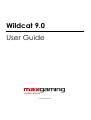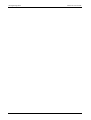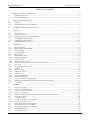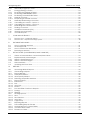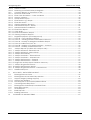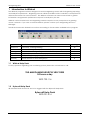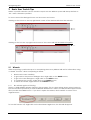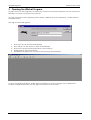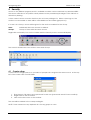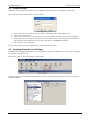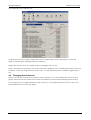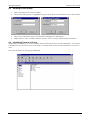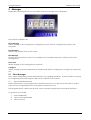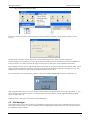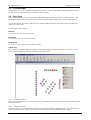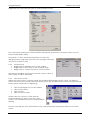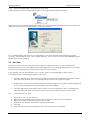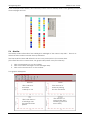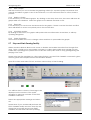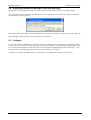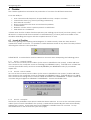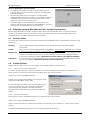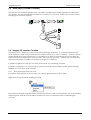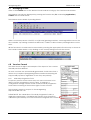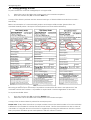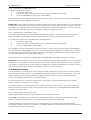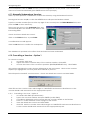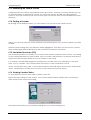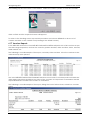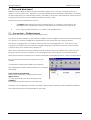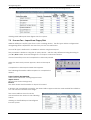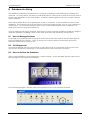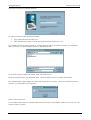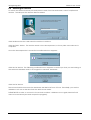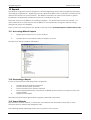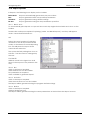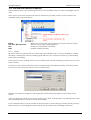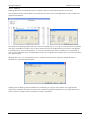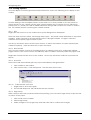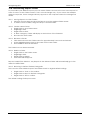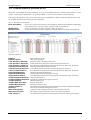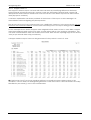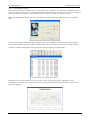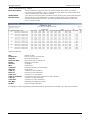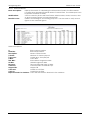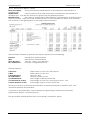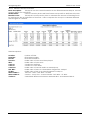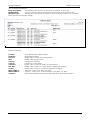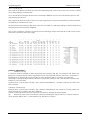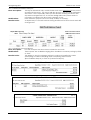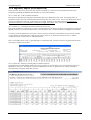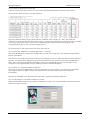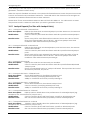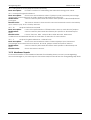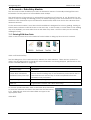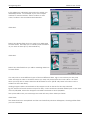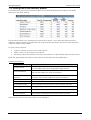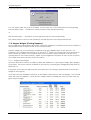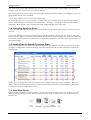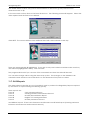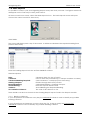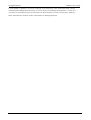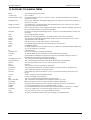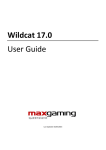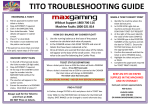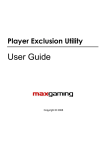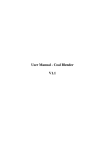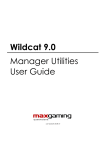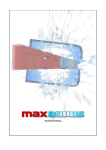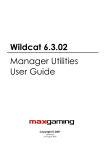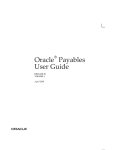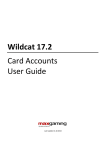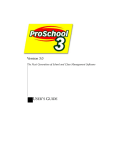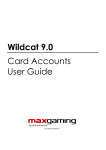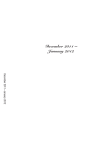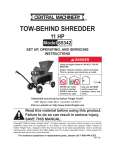Download Wildcat 9.0 User Guide
Transcript
Wildcat 9.0 User Guide Last update 20.08.2010 maxgaming QLD Wildcat User Guide 1 maxgaming Qld Wildcat User Guide Table of Contents 1 1.1 1.2 2 2.1 2.1.1 INTRODUCTION TO WILDCAT ............................................................................................................... 5 Wildcat Help Desk ............................................................................................................................. 5 Bytecraft Help Desk........................................................................................................................... 5 BASIC USER TOOLS & TIPS ..................................................................................................................... 6 Wizards ................................................................................................................................................ 6 Run Wizard Again on Finishing......................................................................................................... 6 3 OPENING THE WILDCAT PROGRAM.................................................................................................... 7 4 SECURITY ................................................................................................................................................. 8 4.1 4.2 4.3 4.4 4.5 4.6 5 5.1 5.1.1 5.2 5.3 5.4 5.4.1 5.4.2 5.4.3 5.4.4 5.4.5 5.5 5.5.1 5.6 5.6.1 5.6.2 5.6.3 5.6.4 5.6.5 5.7 5.8 5.9 6 6.1 6.1.1 6.1.2 6.1.3 6.2 6.3 6.4 6.4.1 6.4.2 6.5 6.6 6.6.1 6.7 6.8 Create a User ..................................................................................................................................... 8 Create a Group................................................................................................................................. 9 Assigning Group Access/Privileges................................................................................................. 9 Changing User Password ............................................................................................................... 10 Deleting a User/Group ................................................................................................................... 11 Identifying Users in a Group ........................................................................................................... 11 MANAGER ............................................................................................................................................ 12 Floor Manager ................................................................................................................................. 12 Export EGM Meter Reads ............................................................................................................... 12 Site Manager.................................................................................................................................... 13 Pool Manager .................................................................................................................................. 14 Floor View ......................................................................................................................................... 14 EGM Description .............................................................................................................................. 14 EGM Information.............................................................................................................................. 14 Jackpot Pools................................................................................................................................... 15 View Active Cards........................................................................................................................... 15 Manual Hopper Refill Vouchers from Floor View........................................................................ 16 Hot View............................................................................................................................................ 16 Activating the Hot View ................................................................................................................. 16 Monitor .............................................................................................................................................. 17 Add a Graph.................................................................................................................................... 18 Delete a Graph ............................................................................................................................... 18 Timescale .......................................................................................................................................... 18 Stop/Start Update ........................................................................................................................... 18 Graph Properties ............................................................................................................................. 18 Stop and Start Gaming Facility ..................................................................................................... 18 Displaying Promotional Messages (EGM Idle Message) ........................................................... 19 Configure.......................................................................................................................................... 19 CASHIER ................................................................................................................................................ 20 Levels of Cashier.............................................................................................................................. 20 Level 1 – Normal Cashier................................................................................................................ 20 Level 2 – Quick Cashier .................................................................................................................. 20 Level 3 – Autoprint........................................................................................................................... 20 Statewide Jackpot Wins (Money Train, Jackpot Carnival etc) ............................................... 21 Voucher Status................................................................................................................................. 21 Cashier Options ............................................................................................................................... 21 Sound on Voucher Generation..................................................................................................... 21 Set Voucher Printer.......................................................................................................................... 21 Hand Pays (Voucher Creation)..................................................................................................... 22 Hopper Fill Voucher Creation........................................................................................................ 22 Floor View Hopper Fill Voucher ..................................................................................................... 22 Managing Tickets ............................................................................................................................ 23 Voucher Format............................................................................................................................... 23 2 maxgaming Qld 6.8.1 6.9 6.9.1 6.9.2 6.9.3 6.10 6.10.1 6.11 6.12 6.12.1 6.13 6.14 6.15 6.16 6.17 7 7.1 7.2 8 8.1 8.2 8.3 8.4 9 9.1 9.2 9.2.1 9.2.2 9.3 9.4 10 10.1 10.2 10.3 10.3.1 10.3.2 10.3.3 10.4 10.4.1 10.4.2 10.4.3 10.4.4 10.5 10.5.1 10.5.2 10.6 10.6.1 10.6.2 10.6.3 10.6.4 10.7 10.8 10.8.1 10.8.2 10.8.3 Wildcat User Guide Hide Daily Progressive Total ........................................................................................................... 23 Issuing (printing) a Ticket ................................................................................................................ 24 Re-issuing (re-printing) a Ticket...................................................................................................... 24 Re-Printing a REDEEMED Ticket...................................................................................................... 25 Re-Printing a CANCELLED Ticket ................................................................................................... 25 Manual Vouchers ............................................................................................................................ 25 Requesting a Manual Voucher ..................................................................................................... 25 Manually Redeeming a Voucher ................................................................................................. 26 Cancelling a Voucher – Option 1................................................................................................. 26 Cancelling a Voucher – Option 2................................................................................................. 26 Refreshing the Cashier Screen ...................................................................................................... 27 Finding a Voucher........................................................................................................................... 27 Unclaimed Vouchers (F10)............................................................................................................. 27 Viewing Voucher Status ................................................................................................................. 27 Voucher Reports.............................................................................................................................. 28 COIN AND NOTE INPUT ....................................................................................................................... 29 Process One – COMport Import.................................................................................................... 29 Process Two - Import from Floppy Disk ......................................................................................... 30 DATABASE ARCHIVING ....................................................................................................................... 31 How to Manage Archives .............................................................................................................. 31 OLGR Approval................................................................................................................................ 31 How to Archive the Database ...................................................................................................... 31 Restoring an Archive....................................................................................................................... 33 SITE ACTIVITIES (CONVERSIONS/GAME CHANGES) ........................................................................ 34 Game or Denomination Conversions/RAM Clears .................................................................... 34 Replacements/ Interchanges ....................................................................................................... 34 What is a Replacement? ............................................................................................................... 34 What is an Interchange?................................................................................................................ 34 New Machines ................................................................................................................................. 34 Updating the Floor View................................................................................................................. 34 REPORTS ................................................................................................................................................ 35 Accessing Wildcat Reports ............................................................................................................ 35 Generating a Report ...................................................................................................................... 35 Report Wizards ................................................................................................................................. 35 Date/Time Wizard............................................................................................................................ 36 All or Specify Wizard........................................................................................................................ 36 Selecting A Specific Machine ....................................................................................................... 36 Report Options................................................................................................................................. 37 Batch Auto ....................................................................................................................................... 37 Run ................................................................................................................................................... 37 Auto Run ........................................................................................................................................... 37 Re Run ............................................................................................................................................... 37 Sort and Filter Function in Reports................................................................................................. 38 Sorting................................................................................................................................................ 38 Filtering .............................................................................................................................................. 39 Printing Options................................................................................................................................ 40 Print ................................................................................................................................................... 40 Print Preview ..................................................................................................................................... 40 Auto Print .......................................................................................................................................... 40 Page Setup....................................................................................................................................... 40 Exporting Reports............................................................................................................................. 41 Personalising Reports Folders ......................................................................................................... 42 Moving Reports to Other Folders .................................................................................................. 42 Create A New Folder ...................................................................................................................... 42 Rename A Folder............................................................................................................................. 42 3 maxgaming Qld Wildcat User Guide 10.8.4 Delete a Folder ................................................................................................................................ 42 10.8.5 Returning to Default Folders/Categories ..................................................................................... 42 10.9 Common Reports to Generate on Site........................................................................................ 43 10.9.1 Revenue Audit Detail...................................................................................................................... 43 10.9.2 EGM Cash Clearance – Coins and Notes ................................................................................... 44 10.9.3 Hopper Variance............................................................................................................................. 45 10.9.4 Hourly Meters report........................................................................................................................ 46 10.9.5 EGM Meters Log - Simple ............................................................................................................... 47 10.9.6 EGM Net Meters............................................................................................................................... 48 10.9.7 Gaming Machine Revenue........................................................................................................... 49 10.9.8 Performance Report – Detail......................................................................................................... 50 10.9.9 Metered Win Reconciliation .......................................................................................................... 51 10.9.10 EGM Event Report ........................................................................................................................... 52 10.9.11 Cash Audit ........................................................................................................................................ 53 10.9.12 EGM Float Balance Report ............................................................................................................ 54 10.9.13 Gaming Cheques Reports ............................................................................................................. 54 10.10 Regulatory Reports (OLGR Approved) ........................................................................................ 55 10.10.1 Form 40 - Cash Clearance Report................................................................................................ 55 10.10.2 Form 41 – Gaming Machine Performance Record ................................................................... 55 10.10.3 Form 42 - Monthly Gaming Reconciliation Report..................................................................... 55 10.10.4 Form 41 Hotlink from Form 42......................................................................................................... 56 10.10.5 Form 58 – Register of Gaming Machines – Licensee ................................................................. 56 10.10.6 Form 61 - Monthly Variances Record ........................................................................................... 56 10.11 Jackpot Reports (For Sites with Jackpot Links) ........................................................................... 57 10.11.1 Jackpot Hit Detail – External Pools................................................................................................ 57 10.11.2 Jackpot Hit Detail – Internal Pools ................................................................................................ 57 10.11.3 Jackpot Hit Summary...................................................................................................................... 57 10.11.4 Jackpot Link Status – External Pools.............................................................................................. 57 10.11.5 Jackpot Link Status – Internal Pools .............................................................................................. 57 10.11.6 Jackpot Performance – External .................................................................................................. 57 10.11.7 Jackpot Performance – Internal ................................................................................................... 57 10.11.8 Progressive Activity Report Detail or Summary ........................................................................... 58 10.11.9 Jackpot Progressive Reserve ......................................................................................................... 58 10.11.10 Jackpot Performance Detail ......................................................................................................... 58 10.11.11 Jackpot Progressive Reserve – Internal Pools ............................................................................. 58 10.12 MaxBonus Reports ........................................................................................................................... 58 11 11.1 11.2 11.3 11.3.1 11.3.2 11.4 11.5 11.6 11.7 11.8 11.8.1 12 ACCOUNTS – DATA ENTRY MODULE................................................................................................. 59 Entering EGM User Data ................................................................................................................. 59 Entering Data in the Data Entry Window..................................................................................... 61 Hopper Weighs (Closing Hoppers) ............................................................................................... 62 Hopper Tare Weights ...................................................................................................................... 62 Zero Hoppers for Conversions/Retired EGMs .............................................................................. 63 Correcting Data Entry Errors........................................................................................................... 63 Entering Data for Retired/Converted EGMs ............................................................................... 63 Reset Data Option .......................................................................................................................... 63 OLGR Reports................................................................................................................................... 64 Bank Deposits ................................................................................................................................... 65 Banking Variances .......................................................................................................................... 65 GLOSSARY OF MANUAL TERMS ......................................................................................................... 67 4 maxgaming Qld Wildcat User Guide 1 Introduction to Wildcat The Wildcat program has been designed to assist maxgaming venues with their gaming reporting and analysis requirements. All gaming venues will have installed a Site Controller; a computer that will read the meters for each machine. The Wildcat software uses these meter reads to gather information and generate performance reports for analysis by the site. Wildcat can be loaded onto a maxgaming owned computer or any computer on a gaming venue’s network. If you wish to network wildcat, please contact your maxgaming Account Manager. This wildcat manual is divided into sections according to the Modules available in the program. Icon Functions Available Go to Page Accounts Data Entry, Gaming Banking 59 Cashier Voucher management (cancel credits, hopper fills etc) 20 Manager Floor view, status of gaming machines, floor setup 12 Promotions Player Loyalty and Membership (separate manuals available) Reports All reports regarding gaming machines 35 Security Secure access for users and groups 8 1.1 Wildcat Help Desk For any questions regarding your monitoring system, please do not hesitate to call: THE MAXGAMING WILDCAT HELP DESK 24 hours a day 1800 700 116 1.2 Bytecraft Help Desk All machine faults and issues are to be logged with the Bytecraft Help Desk: Bytecraft Help Desk 1800 021 814 5 n/a maxgaming Qld Wildcat User Guide 2 Basic User Tools & Tips Where a specific selection can be made in reports etc the Wildcat system will always default to ‘ALL’ unless otherwise specified. To move around the dialogue boxes use the mouse and cursor. Clicking on the X box on the top right hand corner of the window will close that window. Clicking on the X in the top right hand corner of the screen will exit the Wildcat Program. 2.1 Wizards When requesting a particular report or completing data entry Wildcat will ask for information using a ‘wizard’ function. When completing a wizard: • • • • • Read each screen carefully; To go back to the previous dialogue box, single click on the BACK button; To go to the next dialog box, single click on the NEXT button; To complete the process, single click on the FINISH button; To abort the wizard, single click on the CANCEL button. 2.1.1 Run Wizard Again on Finishing There is a ‘RUN WIZARD AGAIN’ feature in this program. This is a time saving device when having to input information repeatedly. If the RUN WIZARD AGAIN box is ticked, the wizard will reappear each time you click the FINISH button. If you don’t require the wizard, click CANCEL to return to the original screen. To turn this function off, single click on the Run Wizard Again box; the tick will disappear. 6 maxgaming Qld Wildcat User Guide 3 Opening the Wildcat Program To gain access to the program you must have a User ID and Password (please see the chapter on SECURITY to create a password and user id). On your computer screen (desktop) there will be a Wildcat icon (the pawprint). Double click on the Wildcat icon. The Logon screen will appear: 1. 2. 3. 4. 5. Enter your User ID in the field indicated. Press TAB or use the mouse to click at PASSWORD. Enter your Password (password is NOT case sensitive). Single click on OK or press Enter. The Wildcat Program has now been accessed (as shown below). To close the Wildcat program, single click on the EXIT icon at the top right of the application toolbar or single click the X in the top right hand corner of the screen. 7 maxgaming Qld Wildcat User Guide 4 Security Access to the Wildcat program and it’s available modules can be restricted to particular USERS – the access afforded to any USER is strictly related to the permissions/priveleges of the GROUP to which they belong. A User cannot access a section that they do not have privileges for. When a User logs on, the sections not accessible to them will be unavailable on the toolbar (greyed-out). If a User is in a Group, access will be given for the section enabled for the Group. Users: Groups: Individuals that have access to Wildcat. Groups of Users with the same access. Single click on Security icon on the toolbar and the Security Access screen will display. The screen is divided into two sections: Users and Groups. 4.1 Create a User A user can be a single person or a number of people who are given the same User Id. At the top left of the screen click on ADD USER: 1. Enter User ID, Full name and a password for this user (passwords are NOT case sensitive). 2. Single click on the OK button. 3. Click on the Save icon on the toolbar. The User will be added to the corresponding list. NOTE: There cannot be any duplicate ID’s for any groups or users. 8 maxgaming Qld Wildcat User Guide 4.2 Create a Group A group is the description of the access available under this title (i.e. managers, pokies etc) At the top left of the screen click on ADD GROUP 1. 2. 3. 4. Type the name of the group in both the ACCESS field and GROUP DESC field. Click on the OK button. Click on the Save icon on the toolbar. The Group will be added to the corresponding list. Drag and drop any users for this group from the USER screen onto the group description in the GROUP screen (release the user when the group is highlighted in blue). 5. Click SAVE to save changes. NOTE: There cannot be any duplicate ID’s for any groups or users. 4.3 Assigning Group Access/Privileges Setting group privileges allows access to the different Sections of Wildcat (i.e. Accounts, Manager etc) and to certain reports. In Security, click on the YELLOW KEY for Privileges. This will open the User Privilege Management screen. In the drop down box, choose the group to assign privileges: 9 maxgaming Qld Wildcat User Guide The following screen will appear: To allow access to the option, single click on the enabled box, next to Description. A tick will display, indicating the privilege has been enabled. Single click on Save icon on toolbar and the privileges are now set. NOTE: The Display Control box, next to the Users box, will allow you to hide Descriptions that are not enabled. To do this, Single click on Active Only. To view All Descriptions available, single click on ALL. 4.4 Changing User Password There is no function in wildcat to change a user’s password. You must delete the user from any groups and recreate the same user but with the different password (see Deleting Users/Groups). If an employee is not longer allowed certain access or is no longer employed at your venue you should delete the user from the group. 10 maxgaming Qld Wildcat User Guide 4.5 Deleting a User/Group 1. Click on Security icon on the toolbar. 2. Click on the User/Group to highlight the group and click on the Delete icon on the toolbar. 3. Click on the OK button and a confirmation dialogue box will display. 4. Single click on OK to confirm deletion and the User or Group selected will be deleted. 4.6 Identifying Users in a Group Single click on Security icon on the toolbar and the Security Access screen will display. The screen is divided into two sections: Users and Groups. Double click on the Group Description you wish to view. The users attached to the group will display. 11 maxgaming Qld Wildcat User Guide 5 Manager Single click on Manager icon on the toolbar and the manager menu will display. The Sections available are: Floor Manager Allows viewing of the Gaming Floor configuration and is used for viewing EGM positions and properties. Pool Manager Displays the Jackpot Pools in the venue. Site Manager Provides a structured tree view of the available site controllers and loops for EGM control and management Floor View Allows viewing of the Gaming Floor in real time. Configure Allows viewing of the Site Administrative details, Bank details, Trading hours, Charges for equipment etc. 5.1 Floor Manager This is where maxgaming creates and maintains your gaming machines. As this module is used only by maxgaming technical support, it will not be outlined in the manual. 5.1.1 Export EGM Meter Reads Export EGM Meters is used to generate a meter file and save to a disk and to be taken to a third party account program (like Pulse or King Street, SystemOne etc). The file generated is a basic text file that can be opened using Notepad, Wordpad, Excel etc. To generate a meter file: 1. Open MANAGER 2. Open FLOOR MANAGER 3. Click on TOOLS 12 maxgaming Qld Wildcat User Guide 4. Click on EXPORT EGM METERS: The user is asked to select a date and time the snapshot is required and where the file is to be saved. Please Note: the time of the selected meter read is important. If the site was closed for interchanges or conversions at 7pm, the meter read selected should be AS CLOSE AS POSSIBLE to the 7pm mark. Too late and the file may be incorrect or have the new machines included. The example shown above will export the meter reads as at 6am on the 29th November 2005. This is the recommended date and time for day of trade reads (for balancing accounting reports). This will give the user the very last main read before trade on the 29th. To view the file once it generates, place a tick in the VIEW GENERATED FILE box and click OK. The program will notify you of how many meter reads it has generated (40 sets for 40 EGMs). If you don’t receive the correct amount of meter reads, please contact the Maxgaming Wildcat Help Desk on 1800 700 116. Click OK and if selected, the meter reads will display. 5.2 Site Manager The only reason to use this module is to determine which ports on the site controller are in use and what they are used for. As this is completed by maxgaming technical support, this module will not be outlined in the manual. 13 maxgaming Qld 5.3 Wildcat User Guide Pool Manager This module is used to configure jackpots at your site. As this is primarily a maxgaming technical function, this module will not be outlined in this manual. 5.4 Floor View Floor View enables to user to view the entire gaming floor and the status of each machine. The properties and events of each machine can be viewed with a right click of the mouse button. On the Floor Plan, the EGM’s will appear in their installed positions and the position number will appear on the boxes. On the Floor View toolbar: Zoom In To enlarge the size of the floor plan. Zoom Out To decrease the size of the floor plan. Normal Size To return the floor plan to the default setting. Colour Key The colour key displays different activity on the gaming floor and will update in real time. As the EGM status changes, so will the colours on the floor view. 5.4.1 EGM Description Hover the cursor above the square required. Floor/Bank/Position number and Game Name of the EGM will appear. 5.4.2 EGM Information A double click on required EGM will display the EGM Information dialogue box. This will show the device, game meters and jackpot pools with the EGM meters updating in REAL TIME. 14 maxgaming Qld Wildcat User Guide Single click on Cash/Card tab (next to Game/Jackpots tab). The Cash Meters and Player Card information will appear and if there is a player card in use, the Player details will be visible. FOOTNOTE: To close the EGM Information or Colour Key dialogue boxes, single click on the X in the top right hand side of the box (or click CLOSE). 5.4.3 • • • Jackpot Pools Single click on Manager icon on the toolbar. Single click on Floor View on the Manager Map. Single click on Jackpot Pools icon on the toolbar. The jackpots installed at the Venue and the current values of these Jackpots will be displayed. 5.4.4 View Active Cards Within Floor View there is a feature under the heading VIEW labelled Active Cards. This displays patron cards that are currently placed in EGMs at your site (enabled only in venues using the player loyalty system supplied by maxgaming). • • • • Click on Manager icon on the toolbar. Click on Floor View. Click on View. Click on Active Cards. Double click on a patron’s name and the program will then go back to the Floor View screen. The machine the patron is playing will be flashing. The floor view will also show which EGMs have cards inserted by showing the EGM box as a blue colour. 15 maxgaming Qld Wildcat User Guide 5.4.5 Manual Hopper Refill Vouchers from Floor View When required, manual Hopper Fill vouchers can be generated from Floor View. Right click on the machine requiring the refill. The voucher wizard will automatically complete the necessary fields as per normal manual voucher procedures. The COMMENT FIELD will need to be completed by the staff member requesting the manual voucher. Click FINISH and OK. The voucher will print. The voucher must then be REDEEMED (press ENTER twice at the prompts). 5.5 Hot View The Hot View function can assist with the analysis of a gaming room by colour coding each machine based on turnover (Wildcat automatically selects the rating gradient based on average EGM turnover and minimum and maximum turnover for the EGMs). In this regard, the user can identify ‘hot’ or ‘cold’ areas on the gaming floor and use this information when considering changes to the room. 9 Hot View will report on the total turnover figures for the period defined (if an EGM is black it indicates that the EGM was not operational at the site for the period stated). 9 Holding your mouse over an EGM will give the turnover figure for the time period configured by the user (along with the EGM description and site ranking). 9 Hot View will create a separate active screen over the existing floor view. Activating the Hot View hides the floor view screen until the user deactivates the Hot View function. 5.5.1 1. 2. 3. 4. 5. 6. Activating the Hot View Open Floor View as per normal. Right click somewhere in the white space on the floor view (not on a machine). Select Properties and click the EGM Turnover tab. Complete the tab with the criteria required for this view Click OK Activate the Hot View by clicking on the ‘Hot View’ icon in the toolbar. 16 maxgaming Qld Wildcat User Guide In the example shown below, the colour key can be used to identify areas of the gaming room that show low/high turnover. 5.6 Monitor This facility retains information from Midnight to Midnight of the current day ONLY. There is no historical data retained outside these parameters. The Start and End times will default to a two hour period prior to the current time. (If the End Time is the current time, the graphs will update every five minutes) 1. Click on Manager icon on the toolbar. 2. Click on the Floor Manager on the Manager Map. 3. Click on the Monitor icon on the toolbar. Four graphs will appear: *The number or machines currently in use *The amount of revenue passing into the machines *The amount of revenue the site is retaining (turnover minus wins) *The total amount of winnings over the selected time period 17 maxgaming Qld Wildcat User Guide 5.6.1 Add a Graph With this function you can customize the graphing criteria (i.e. separate jackpot machines from normal) and allows a graph to be of the whole site, or to be narrowed down to a floor, bank or position. 5.6.2 Delete a Graph In this function you can delete graphs. By clicking on the drop down box, the screen will show all graphs able to be deleted. Select the graph to be deleted and click on OK. 5.6.3 Timescale In this function you can choose the timescale for the graphs. Please note that the Start and End times will default to a two hour period prior to the current time. 5.6.4 Stop/Start Update By clicking on this button, the graphs will update with new information in real time, or will stop updating altogether. 5.6.5 Graph Properties This function enables the user to change colours and lines to personalise the graphs. 5.7 Stop and Start Gaming Facility Where needed, Wildcat allows each venue to disable and enable the entire floor through Floor View. This is a useful tool to encourage customers to collect their credits when closing your site earlier than operating hours permit or it can also be used by RSL Clubs to stop gaming during the playing of the Ode. Please note that if a machine is in a free game feature, and the STOP GAMING command is given, the free games will complete before the machine disables. Open Floor View and select TOOLS, and then choose Stop or Start Gaming. You will then have a choice of message to be displayed on the monitor of the poker machine (to alert the customer of the STOP GAMING command. Select the appropriate message and select OK. Please Note: if you accidentally activate the STOP GAMING facility and shut down the site, repeat the procedure but choose START GAMING and the EGMs will start operating. 18 maxgaming Qld Wildcat User Guide 5.8 Displaying Promotional Messages (EGM Idle Message) All machines can display messages on their monitors when in Idle Mode (not being played). One message can be created and will scroll, flash or display on every machine (style of display is dependant on manufacturer). From Floor View select EDIT, then IDLE MESSAGE. Enter the message to be displayed and press OK. This message will be displayed to all QCOM protocol EGMs. 5.9 Configure The functionality of Configure is to display details pertaining to the site and the monitoring system. In most cases, information found in this function has been given to maxgaming administrative staff by an authorised member of the site or by the appropriate maxgaming Account Manager. Only an employee of maxgaming can make any amendments to this area. Configure is a solely viewable source. Nothing can be deleted or changed at site level. 19 maxgaming Qld Wildcat User Guide 6 Cashier The Cashier application automates the production of vouchers for all EGM transactions. It has the ability to: 9 9 9 9 9 9 9 Issue Cancel Credits Payments, Hopper Refill vouchers, Jackpot vouchers, Check ticket status (e.g. issued, pending, redeemed), Print Manual Vouchers Re-issue tickets if the first issue encountered a problem, Cancel tickets Redeem a ticket, when a patron presents a valid ticket. Mark tickets as ‘unclaimed’ **Please note that the Cashier function replaces your existing payout book (voucher system) – staff still need to cancel credits from machines via attendant keys (or cards) and record refills on the machine whilst filling the hopper with the required amount of coins. 6.1 Levels of Cashier With many gaming sites requiring varied degrees of cashier security, there are three levels of cashier from which to choose. It is possible to switch between levels at any time of the day without affecting the software or site operation. PLEASE NOTE: Voucher Status must be taken into account when interpreting the following points. 6.1.1 Level 1 – Normal Cashier As soon as the customer presses collect (or the event is identified in the system), Cashier will show the voucher on the computer screen as Pending (see PENDING status). Staff will have to PRINT the voucher (see ISSUED status) and then manually REDEEM (see REDEEMED status) if procedures require this. 6.1.2 Level 2 – Quick Cashier As soon as the customer presses collect (or the event is identified in the system,) Cashier will show the voucher on the computer screen as Pending (see PENDING status). Staff will still have to PRINT the voucher and in doing this the voucher will be AUTOMATICALLY REDEEMED. In Quick Cashier all vouchers will go straight from PENDING TO REDEEMED – there is NO ISSUED status. 6.1.3 Level 3 – Autoprint This level is only available once Quick Cashier has been selected. As soon as the customer presses collect (or the event is identified in the system), Cashier will automatically print and automatically redeem the voucher. In Autoprint there is NO PENDING or ISSUED Status for vouchers. To stop AUTOPRINT click on the STOP button (see next page). 20 maxgaming Qld Wildcat User Guide Points to Remember about Autoprint: • Closing Cashier while Autoprint is active will save the setting. The next time cashier is opened, Autoprint will start immediately. • All normal cashier icons (except for CLOSE) will be disabled while autoprint is active. If a manual voucher is required, the user must turn off autoprint and use the reprint or manual icon as per usual. • Hopper Refill vouchers will behave as per usual. If a hopper refill voucher prints but is NOT NEEDED, it must be removed by CANCELLING the voucher (F11). 6.2 Statewide Jackpot Wins (Money Train, Jackpot Carnival etc) Money Train Wide Area (Grand Jackpot) Wins will not automatically print – even if autoprint is active. Staff will need to stop Autoprint, select the wide area win in the pending screen and complete as per normal Statewide win procedures. 6.3 Voucher Status To ensure the cashier function operates correctly the probable status of generated vouchers must be noted. Pending Issued Redeemed Cancelled The voucher has been generated on the computer and is awaiting a PRINT command. The voucher has been generated and PRINTED. It is from this stage that the voucher contents and values transfer to appropriate reports in Wildcat. The voucher has been redeemed. Redeeming a voucher is a security function, if in case the voucher is stolen or lost. If the voucher returns to the Gaming Cashier, it cannot be redeemed again. Redeemed vouchers can be cancelled or reprinted. If a voucher appears on the screen or is printed and is NOT REQUIRED, the voucher can be cancelled. Cancelled vouchers can be redeemed. 6.4 Cashier Options Wildcat allows each venue to personalize the voucher facility in certain ways. 6.4.1 Sound on Voucher Generation To attract a staff member’s attention when a voucher has printed, the computer can be set to beep or play a sound (if sound card is installed) when the voucher prints: Click TOOLS, then CASHIER OPTIONS. If there is no sound card installed, the computer will used the SYSTEM BEEP option only. If a soundcard is installed, browse to find the sound to use and click OK to save changes. Adjust the volume using the speaker volume in Windows Settings or the volum knob on external speakers (if fitted). 6.4.2 Set Voucher Printer This option is used to tell Wildcat where the vouchers are to be printed. Click TOOLS, then CASHIER OPTIONS. Click on the down arrow to display the printers connected to this computer. Choose the correct printer. The DEFAULT PRINTER connected to the computer will print all reports. 21 maxgaming Qld Wildcat User Guide 6.5 Hand Pays (Voucher Creation) The process for hand pays (jackpot hits, cancelled credits/hopper refills) requiring an attendant is very simple. This first pictorial demonstrates the creation of a voucher, where the voucher status is Pending (has not been printed). $ Payout Under Threshold $ Pay the Customer Payout Above Threshold Customer Hits a Jackpot or presses collect er Tow ight &L lay dP n e p Sus Process Actions Activate Pager Ge ne rat e AP Attendant V- St a tus Pe nd ing Attendant Voucher 6.6 Hopper Fill Voucher Creation The same process where a voucher is created (pending) still applies. A voucher will create only when the EGM’s audit screen reads that the hopper is empty (or close to empty). As errors can be made during the hopper refil process, it is possible for an EGM to actually have money inside the hopper but for the audit screen to read a zero value (or the opposite). Cancel any vouchers that appear immediately if a refill is not required (using the F11 button). If a refill is required use only one voucher and cancel any remaining vouchers. If a refill is required but no voucher prints, create a Manual Hopper Refill voucher (either through MANUAL F9 or the floor view shortcut). 6.6.1 Floor View Hopper Fill Voucher If required, Manual Hopper Fill vouchers can also be generated from Floor View. Right click on the machine requiring the refill. This will automatically complete all the neccesary machine and voucher details. The staff member requesting the manual voucher will be required to enter a comment before completing the voucher. 22 maxgaming Qld Wildcat User Guide 6.7 Managing Tickets Click on the Cashier icon in the WILDCAT main toolbar to bring up the Cashier main window. This window can also be displayed by pressing the function key F9, or selecting Application / Cashier from the Main Menu. This window shows details of pending tickets. When a customer presses COLLECT on a (QCOM) gaming machine, a message will be sent to the site controller. By running Cashier from WILDCAT, a table of all the current pending tickets can be seen. All the functions in Cashier can be executed by pressing the appropriate Function Key as shown in the Cashier toolbar below, or by clicking on the corresponding icon with the mouse. 6.8 Voucher Format The ticket shown at right is an example of the layout of the voucher that will print from Wildcat. As most vouchers are automatically generated, OLGR states that a witness is not required (Maxgaming still recommends witnessing all hopper refill payments, regardless of how they are printed). 6.8.1 Hide Daily Progressive Total For privacy reasons some venues may not want customers to be able to see the progressive payout values. If required, a configuration change can be made to hide the Daily Progressive Total amount showing at the bottom right of each voucher. This change is made on request to the Maxgaming Help Desk 1800 700 116. PLEASE NOTE: The calculation of the Daily Progressive Total is a regulatory requirement. If enabling this function, then it MUST be calculated (and written) once the customer has signed the voucher. 23 maxgaming Qld Wildcat User Guide 6.9 Issuing (printing) a Ticket To print a ticket for a cancel credit/jackpot or hopper refill: 1. 2. Select the row in the table that corresponds to the machine required. Press the function key F3, or click the Print icon. A copy of the ticket is printed and the amount and type of ticket will be recorded in Accounts – Data Entry. Below are examples of a cancel credit, jackpot and hopper refill voucher (printed from the standard thermal printer– the layout for kiosk printed vouchers will be different). 6.9.1 Re-issuing (re-printing) a Ticket Re-issuing a ticket may be necessary if a problem occurred the first time it was printed or if the customer has lost the voucher. It is possible to re-print ANY vouchers regardless of the status. To re-print an ISSUED ticket: 1. 2. Press the function key F4, or click the Reprint icon. Select the row in the table that corresponds to the ticket and print. A copy of the re-issued ticket is printed for record purposes. Please note: Every ticket issued has a unique number, hence the ticket number of a re-issued ticket is different to the number it had the first time it was issued. The first issued ticket now has a status of Cancelled. If using the Accounts function for regulatory reporting, this will remove the first voucher from your poker machine reports and replace it with the current voucher. 24 maxgaming Qld Wildcat User Guide 6.9.2 Re-Printing a REDEEMED Ticket To reprint a Redeemed Ticket 1. In Cashier, click View 2. Adjust the date to read the day of the voucher creation. Click NEXT. 3. Choose REDEEMED as the status. Click FINISH. All redeemed vouchers will appear in the next screen. Click on the Voucher required (to highlight the voucher) and click REPRINT or press F4. Please note: Every ticket issued has a unique number, hence the ticket number of a re-issued ticket is different to the number it had the first time it was issued. The first issued ticket now has a status of Cancelled. If using the Accounts function for regulatory reporting, this will remove the first voucher from your poker machine reports and replace it with the current voucher. 6.9.3 Re-Printing a CANCELLED Ticket A voucher with the status of CANCELLED cannot be re-printed. You must first amend the status from cancelled to redeemed and then reprint the ticket as per normal re-print instructions. To change the status of a cancelled ticket to Redeemed: 1. In Cashier, click View 2. Adjust the date to read the day of the voucher creation. Click NEXT. 3. Choose CANCELLED. Click FINISH. All cancelled vouchers will appear in the next screen. Click on the Voucher required (to highlight the voucher) and click REDEEM or press F6. The voucher details will appear. Click YES if you wish to proceed and the voucher status will change from Cancelled to Redeemed (and the value of the voucher will reappear in the appropriate reports. Please refer to the instructions on REPRINTING A REDEEMED VOUCHER to reprint this voucher. Please note: Every ticket issued has a unique number, hence the ticket number of a re-issued ticket is different to the number it had the first time it was issued. The first issued ticket now has a status of Cancelled. If using the Accounts function for regulatory reporting, this will remove the first voucher from your poker machine reports and replace it with the current voucher. 6.10 Manual Vouchers In some situations, vouchers may have to be manually created by the user (if the voucher doesn’t appear in the cashier screen). This is EXTREMELY RARE for Jackpots and Cancel Credits. If you are unsure whether to proceed in creating a manual Cancel Credit or Jackpot voucher, please contact the Wildcat Help Desk for more information. It’s more common for a manual voucher to be created for Hopper Refills where the machine doesn’t request a voucher to be printed. This section relates to creating a manual voucher from the Cashier Screen. To create a manual refill voucher from the Floor View screen please see the section on creating Manual Hopper Refill Vouchers from Floor View. 6.10.1 Requesting a Manual Voucher Please note that Autoprint must be stopped for the following to occur. Pressing F9 or the MANUAL icon will display the Manual wizard. Complete the blank fields and ensure a comment is entered as to why the manual voucher was requested. Cashier will always require a reason for the manual payout voucher to be generated and if creating a manual voucher for a jackpot, you will be asked to state what jackpot the voucher is for (ie Money Train, Born to Be Wild etc). 25 maxgaming Qld Wildcat User Guide Once completed, click on Finish and the voucher will generate via the printer. The voucher will need to be manual redeemed (press ENTER twice at the prompts). 6.11 Manually Redeeming a Voucher When a patron presents a valid ticket, redeem the ticket by using the Redeem function. Pressing the function key F6, or click the REDEEM icon will open the Redeem wizard. Type the voucher number (found at the top right of the voucher) into the Ticket Number field, and press the Tab or down arrow key. This moves the cursor to the Comment field, and automatically fills in the details of the ticket in the intervening fields. Check that these details are correct. Click on the Finish button, or press Enter. A confirmation box will appear: Click the OK button to confirm the redemption. The database is updated to the effect that the ticket has been redeemed. 6.12 Cancelling a Voucher – Option 1 To cancel a voucher 1. In Cashier, click View 2. Adjust the date to read the day of the voucher creation. Click NEXT. 3. Choose the status of the voucher in question (ISSUED/REDEEMED etc). Click FINISH. All vouchers matching the status chosen will appear in the next screen. Click on the Voucher required (to highlight the voucher) and click CANCEL or press F11. This will open the CANCEL voucher screen. Check the details are correct and click FINISH. Click YES and the voucher status will change to CANCELLED and remove all reference to the voucher details and amounts from the appropriate reports. 6.12.1 Cancelling a Voucher – Option 2 1. In Cashier click FIND (the binoculars) 2. Type in the voucher number and press ENTER (or click FIND) 3. A small box will appear on the screen with the voucher details on the first line. 4. Press F11 or click CANCEL at the top right of the screen. 5. View the details are correct and click FINISH. 6. Click YES and the voucher status will changes to CANCELLED and remove all reference to the voucher details and amounts from the appropriate reports. 26 maxgaming Qld Wildcat User Guide 6.13 Refreshing the Cashier Screen Cashier refreshes the screen automatically every 30 seconds. However, to ensure that the most up to date information is displayed in Cashier, you can press function key F5. This will update the screen to show the current events and vouchers (this can only be done once AUTOPRINT has been stopped). 6.14 Finding a Voucher By clicking on the FIND binoculars, you can search for a voucher in the cashier screen. Select your voucher using one of the criteria (it is recommended to use Location number) and click on FIND. The line corresponding with your selection will be highlighted. If this line is not the correct voucher, click on FIND again and it will search for the next line that matches the criteria. 6.15 Unclaimed Vouchers (F10) The unclaimed function in cashier is for a voucher that remains unclaimed for 3 months. According to the Gaming Machine Act Section 242A. (3) the voucher is still treated as a payment and the site will send the amount with details as soon as possible to the OLGR. If a voucher is accidentally flagged as unclaimed it is possible for it to be changed to any other state. Do not ‘Unclaim’ any voucher unless this money is to be forwarded to OLGR. As the voucher has been ‘paid’, it should be included in all OLGR reports and revenue audit detail report. Unclaiming a voucher does not remove these amounts from the reports. 6.16 Viewing Voucher Status To view different voucher status click on VIEW or press F8. Select the date required for the search. The Voucher wizard will (by default) start at yesterday’s date and end with tomorrow morning. This will show all vouchers for yesterdays trading day up to and including now. 27 maxgaming Qld Wildcat User Guide This will bring up the next screen of the wizard. Select the status by which to view the vouchers. Click on finish and the requested screen will appear. To return to the Pending screen, repeat this procedure and choose PENDING or close out of Cashier and click on the Cashier icon (Pending is the default screen). 6.17 Voucher Reports In the REPORTS section the VOUCHER RECONCILIATION DETAIL will print a list of all vouchers as per the date range requested, and can be sorted by position number, date and time, status, amount, serial number etc. The following is a small example of the report, sorted by date and time. It lists the vouchers in the order that they were printed: The VOUCHER RECONCILIATION SUMMARY will show a sum total of vouchers produced within the date range requested and will sort by status of the vouchers. It is important to remember that this report will exclude vouchers with a status of Cancelled. The following is a small example of the report, listing the total of all vouchers, sorted into voucher status: 28 maxgaming Qld Wildcat User Guide 7 Coin and Note Input Wildcat has the ability to import money clearance figures from a money-counting device (i.e. scales or note counters etc). Benefits to your site include less time required in data input, accuracy of data being input (no manual entry errors), the ability to view the total clearance amount before saving and the option to reset all data should an error be found. This process can be performed in 2 ways: 1. Via RS232 cable directly from the counting device to comport on the back of the management PC (Sprintquip Datafast C05 and Autocount SP30 only supported). 2. From a floppy disk inserted into a:\ Drive on Management PC. 7.1 Process One – COMport Import (Sprintquip Datafast C05 and Autocount S30/SP only) This device is hard coded into the software of Wildcat and recognises the data structure being sent to it. There is no further configuration required by the site when sites are using this device. The device is plugged into a COMport on the back of the management PC. Take note of the COMport in which the device has been plugged. During the wizard the user has to select which COMport they have attached the device to. After a coin clearance has been performed and monetary amount stored in the scales, the user plugs the device into the COMport on the management PC and selects Accounts/Data Entry. Enter which date the clearance is for and the field that is being imported i.e.: coins or hopper level. The user then selects the import selection on the toolbar. Complete the Data Import Wizard that appears. The following information will be required to complete the wizard. Type of data to be imported: Coins, Note Clearance, closing hopper levels Import Source: 3rd Party device (choose device being used) COMport: The COMport that the device is connected to. If all steps are completely successful, the wizard will re-appear with the words IMPORT SUCCESSFUL. The wizard should close automatically at this stage. 29 maxgaming Qld Wildcat User Guide The screen will then show the data extracted from the device in the following format. Clicking SAVE will import these figures into the system. 7.2 Process Two - Import from Floppy Disk Wildcat will import any file type from a coin counting device. The file types will be configured at maxgaming after sample files are sent from your site for verification. Once a file type is defined it is available to all sites using Data Import. The procedure is similar to using the 3rd party device - with the only difference being browsing to your a:\ drive rather than extracting from a COMport connected device. Choose Data Entry Icon and complete the data entry wizard. When the data entry screen appears, click on the Import icon. Complete the data import wizard that appears. The following information will be required to complete the wizard. Type of data to be imported: Coins, Note Clearance, closing hopper levels Import Source: File (choose device being used) Browse: The drive where the information to import is located. If all steps are completely successful, the wizard will re-appear with the words IMPORT SUCCESSFUL. You can close the wizard at this stage. The screen will then show the data extracted from the device in the following format. Clicking on SAVE will import these figures into the system. 30 maxgaming Qld Wildcat User Guide 8 Database Archiving The database maintained by WILDCAT is constantly changing as new information is added and removed. As onsite data is only kept for ONE YEAR there is a neccessity to keep a record of what is stored in the database at any point in time. Database Archiving allows the user to make backups of the database. This Archive facility allows each gaming site to take a ‘snapshot’ of the information stored in their database. This snapshot can then be saved to some removable media, such as a CD, and kept in a safe place. It is recommended that after end of month balancing has been completed, an archive be saved for long term reference. Once a database has been archived, that archive can be restored and WILDCAT will run using the archived database, enabling a view of the data at the time the database was archived. 8.1 How to Manage Archives It is strongly recommended that a separate Archive be made once end of month balancing has been completed every month. Once a month one of these archives should be copied onto separate media that is stored off-site. 8.2 OLGR Approval OLGR have advised that it is not necessary to print all Form 41 for each EGM at the end of each month if the database is backed up in this manner and can be restored on request. 8.3 How to Archive the Database Click on the Manager icon from WILDCAT’s startup window. In the Manager window, click on the Site Manager icon to open Site Manager. From the Site Manager’s window, click on the Archive icon to run the Archive wizard. 31 maxgaming Qld Wildcat User Guide This opens the Archive Wizard window: To select a name for the archive file either: • • Type a filename into the field; or Click the Browse button to have the wizard choose a name for you. The wizard chooses a name based on today’s date and time (in 24 hour format). For example, 3pm on the 24th of March 2000 is shown as 2000032415.MZP. To save the archive under this name, click the SAVE button. This puts the filename in the filename field. Click the Finish button to create the archive. The database file is quite large and may take some time to create. Once the archive has been created, a confirmation box appears: Click on the OK button. It is recommended that the weekly archive file be saved to removable media, such as a CD, and stored off-site for safety. 32 maxgaming Qld Wildcat User Guide 8.4 Restoring an Archive To restore an archive that has previously been saved, from the Main Menu, select Tools/Restore Archive. This will open the Archive Restore wizard. Click the Browse button and select the Archive to retrieve. Click the Finish button. The archive needs to be decompressed, so it may take some minutes to complete. Once the decompression is successful a confirmation box appears: Click the OK button. The following confirmation box appears to remind you that you are looking at the archived database and it is no longer the ‘real time’ database. Click the OK button. The restored archive becomes the database that WILDCAT runs off now. Essentially, you see the database as it was at the time that the archive was made. PLEASE NOTE: In order to connect to the actual ‘real time’ database once again, WILDCAT will need to be restarted (shut and reopen the program). 33 maxgaming Qld Wildcat User Guide 9 Site Activities (Conversions/Game Changes) The following information can be used as a guide as to what must occur onsite regarding gaming machine movements and acquisitions. 9.1 Game or Denomination Conversions/RAM Clears The following steps are to be used as a guide only for conversions (game and denomination) and RAM Clears. Please refer to any existing site procedures prior to activities. 1. Clear the machines of coins and notes. Note down the amounts on the Regulatory Form 40 – Cash Clearance Report; 2. This step must be completed for conversions, though it is not necessary to weigh the hoppers for a RAM Clear. If it is part of normal procedure then weigh the hoppers and note amounts on either Regulatory Form 40 – Cash Clearance Report or standard Hopper Weigh spreadsheet. Empty the coin from the hoppers; 3. Enter all the above information into Wildcat Data Entry for cash and note clearances (the coin from the hopper is entered as coin clearance – add to the existing coins for a total amount) for the date of trade - if the clearance occurred at 7:45am on the 8th then the date for data entry would be the 7th. 4. Enter any outstanding manual payments for the machine (if any); 5. Generate the Form 42 in Wildcat using the start date of 1st of the Month and the current day (or day of conversions) as the end date. 6. Check the WIN VARIANCE columns for any unusual variances (as per normal End of Month procedures), investigate and correct or explain. When the new game or denomination conversions have been completed by the gaming technician, each machine will need to have $160 put into the hopper, a refill recorded on the machine and a voucher will need to be generate manually through Wildcat. The machines are now ready for play. 9.2 Replacements/ Interchanges 9.2.1 What is a Replacement? This is where an existing machine moves to a previously non-existent position (e.g. machine increase or gaming room renovations) 9.2.2 What is an Interchange? This is where an existing machine is being moved to an existing position on the floor. The only configuration changes to be made to these machines will be made from Maxgaming Head Office and aside from the physical movement of the machine, no other steps need to be taken. 9.3 New Machines Aside from recording a refill on the machine, putting $160 into the hopper and manually printing a hopper refill voucher, no other steps are required. 9.4 Updating the Floor View Once the machines are online you will need to update the floor plan. The new machines will show on the Floor View in the top left of the screen. You may find that the new machines will be ‘sitting’ on top of each other and will require you to drag them into free space (with the computer mouse). Using the mouse position the machines as per the new floor plan and click SAVE to save the move. 34 maxgaming Qld Wildcat User Guide 10 Reports The Wildcat program has been designed to assist maxgaming venues with their gaming reporting and analysis requirements. All gaming venues will have installed a Site Controller; a computer that will read the meters for each machine. The Wildcat software uses these meter reads to gather information and generate performance reports for analysis by the site. There are 70 reports available in the wildcat program – not all are listed in this user manual. For more information on what reports are available it is recommended to log into wildcat and go through the reports for familiarity. Some of the more useful reports are details in the the section Common Reports to Generate On Site. 10.1 Accessing Wildcat Reports 1. Single click on Reports icon on the toolbar. 2. Double click on the Yellow Folder (Category) to open. The Reports in each Category will display. 10.2 Generating a Report In most of the reports the following steps are generic. 1. 2. 3. 4. 5. Double click on the Report required. Select Start/End Date and Time. Select specific Events (where required). Select required EGM/s by parameters available (if the whole site is required, leave this section blank). Single click on FINISH. The selected report will be generated using the parameters requested. 10.3 Report Wizards Reports have several ‘wizards’, in which the User indicates the information they wish to view. Another name for wizards are Dialogue boxes. The following wizards (Dialogue Boxes) are consistent in most reports. 35 maxgaming Qld Wildcat User Guide 10.3.1 Date/Time Wizard The automatic default is 6.00am of the previous day to 6.00am of the current day (this parameter will take all events and meters for the entire trading day – including anything that occurs after 12 midnight). 10.3.1.1 Changing the Date 1. Single click on down arrow (next to the Start Date). 2. A Calendar displaying the current month will drop down and the current Day and Date will be highlighted. 3. Single click on the date required. If another month is required, single click on the arrow in the top left corner, for a month prior to the current (each time the arrow is clicked, the calendar will go back one month). 4. Single click on the down arrow to lock the date in. 5. Repeat to change End Date (use the arrow next to the End Date). FOOTNOTE: Remember to change the End Date if you are backdating, as the system will search for all information within the time span indicated. 10.3.1.2 Changing the Time Click on the arrows on the right hand side of the Time Box. Single click on the up arrow to go forward in time e.g. 2 clicks would take you forward to 8.00am. Single click on the down arrow to go back in time e.g. 2 clicks would take you to 4.00am. The clock is set in 24 hour time only. If you need a report for 4pm, then 16:00 should show in the time box. 10.3.2 All or Specify Wizard Using this wizard you can choose all events or specify certain events chosen by you the automatic default is All Events available). 1. Single click on the Specify box to choose event types. 2. Single click to highlight the Event required (to select more than one Event at a time, hold the CTRL key down each time). 3. Release CTRL and click on NEXT. 4. (Single click on All option to de-select specific Events) 10.3.3 Selecting A Specific Machine This wizard allows the user to specify particular machine/s for a report. The user can specify by either the serial number of the machine or by floor, bank or position number (position number is recommended) When selecting by serial number, multiple machines can be specified by separating each machine by a comma. If selecting by position, only one machine can be selected. If fields are left blank, the report will generate for the entire site. 36 maxgaming Qld Wildcat User Guide 10.4 Report Options In Reports, the following icons display on the toolbar: Batch Auto: Run: Auto Run: Re Run: Reports automatically generated at a pre-set time. Report generated with user specified parameters. Report generated using default settings. Report generated using the last parameters specified. 10.4.1 Batch Auto To automatically print Reports at a pre-set time each day single click on Batch Auto icon on the toolbar. Double click on Reports required for printing. (under ‘Available Reports’) and they will appear under ‘Current Batch Selections’. OR Select the report required for printing and click on the Æ key located in the centre on the Batch Autostart Reporting box. This will place the report in the current batch selection. The system default printing time is set at 6.00 am. The time can be changed by the user. FOOTNOTE: Wildcat needs to be signed on at all times for the reports to be printed in this way. 10.4.2 Run Click on the Report required. Click the Run icon on the toolbar. Set parameters as required. Click on FINISH to generate Report. 10.4.3 Auto Run Click on the Report required. Click the Auto Run icon on the toolbar. The Report will be generated using the program default settings. 10.4.4 Re Run Click on the Report required. Clickon the Re Run icon. The Report will be generated using the same parameters as the last time the Report was run. 37 maxgaming Qld Wildcat User Guide 10.5 Sort and Filter Function in Reports Within Wildcat there is an additional function to sort and filter data in a more meaningful way for users. After a report has been produced it can be viewed in a number of ways, these functions are available under the View option. Export: First, Prior, Next and Last: Sort: Filter: Allows the report to be exported and saved into another format. Relates to the page being displayed. Enables an enhanced sort facility Enables a filtering facility. 10.5.1 Sorting All reports have certain default sort criteria but some will allow you to sort by clicking on column headings. Clicking the column heading again will sort in the opposite manner e.g. descending rather than ascending. If the report you are viewing doesn’t sort by clicking the column heading you will need to use the SORT function. At the top of the screen (after the report has displayed) click VIEW then SORT. In the drop down box choose the column by which to sort the information: Multiple sort criteria is available to allow greater functionality with regard to the format of the report. Click the add button and choose the column to be sorted, it will default to ascending order, click the ascending flag off to have it sorted descending. In the example above, the report will be sorted by Site_ID ascending (in numerical order) then by Manufacturer_ID ascending (numerical order) with the third option awaiting a selection. 38 maxgaming Qld Wildcat User Guide 10.5.2 Filtering Filtering allows for condensed reports to display only the information relevant to the task. The example shown below filters for machines with turnover less than $30,000 but with taxable win greater than $6,000. The number of filtering parameters you choose is entirely up to you e.g. choose Aristocrat machines that were available for 50% of the op days that had more than $60,000 in turnover but only $5,000 in taxable win in a 2c denomination or choose machines that were available for at least 87% of the op days that had more than $60,000 in turnover and $5,000 in taxable win in a 2c denomination (see above right). Filtering also has a ‘or’ command so you can filter where turnover is greater that $100,000 or taxable win is greater than $10,000. Clicking the re-filtering option will allow the re-filtering of a report and display the original Filter criteria. For example, the above report was re-filtered on $9,000 taxable win as the $10,000 report did not return enough results to perform a valid comparison. 39 maxgaming Qld Wildcat User Guide 10.6 Printing Options Once the Report has been generated and/or filtered or sorted, the following icons display on the toolbar. For sites wishing to have multiple printers on the same PC It is now possible to set one printer for reports (known as the ‘default’ printer) and a thermal printer just for cashier. The PC will need 2 printer ports or 1 printer port and an additional printer using a USB connection in order to achieve this. The cashier printer is set throug the Cashier module. 10.6.1 Print Single click the Print icon on the toolbar and a print dialogue box will appear. There are three sections: Printer, Print Range and Copies. The printer name will default to the printer supplied. If All is selected, in the Print Range section, all pages will print. If Pages is selected, nominate the required page numbers to print. Use the up and down arrows in the copies section, to select the number of copies required (tick Collate if required). Click the OK button to print the report. 10.6.2 Print Preview This is used to preview a report as it will be printed. By clicking on this icon, it will make multiple pages easier to view on the screen and will keep titles of columns stationary while the pages scroll. Single click on Print Preview icon on the toolbar. Use the up and down scroll bar to preview the Report. 10.6.3 Auto Print This function will automatically print any report immediately after generation. 1. Click on Edit on the toolbar. 2. Click on Auto Print. A tick will appear. This activates the function 10.6.3.1 To Deactivate Auto Print. 1. Single click on Auto Print again. 2. The tick will disappear. This will deactivate the function. 10.6.4 Page Setup When a Report has been produced and before printing, you can select Page Setup to alter the size or source of the paper. 1. Click on File on the toolbar. 2. Select Page Setup. 3. Make changes to the page setup and then click OK to confirm the changes. 40 maxgaming Qld Wildcat User Guide 10.7 Exporting Reports This function is used to export data to a different drive or folder. Generate the report as per normal procedures. Single click on Export icon on the toolbar: In this screen the user can choose the file type to export (system defaults to excel worksheet): Now choose BROWSE and tell Wildcat where you would like this report to export: Single click on down arrow to locate Drive required. Enter File Name in the File Name field. Single click the SAVE button and the drive, folder and File Name selected will display in the Export File Name field Click the OK button and the the data has been exported. To view exported report, open application; locate drive and folder and open file name. 41 maxgaming Qld Wildcat User Guide 10.8 Personalising Reports Folders To personalise your Wildcat reports you can create folders and move the most used reports for ease of access to the folder created. This is a local change only – if your venue has multiple wildcat computers, these changes will only appear on the computer where the change was made. 10.8.1 Moving Reports to Other Folders • Using the mouse drag and drop the Report onto the required Folder name. • To remove from a folder, drag and drop to another folder. 10.8.2 • • • • • Create A New Folder Single click on any Folder name. Single Right click. Single click on New. A ‘New Category’ Folder will display at the bottom of the folder list. Re-name the new Folder. 10.8.3 • • • Rename A Folder Click and hold onto the folder name for approximately 2 seconds and release. In the highlighted area type in the name for the new folder. Press ENTER or click off the folder. The Folder has now been renamed. 10.8.4 • • • • Delete a Folder Single click on the Folder name. Single Right click. Single click on Delete. The Folder will disappear. Reports CANNOT be deleted. Any Reports in the deleted Folder will automatically go to the UNALLOCATED Folder. 10.8.5 Returning to Default Folders/Categories This is used to return Wildcat reports and folders back to original default settings. • • • Single click on Tools on the toolbar. Single click on Reset to Default Categories. Single click on YES to confirm. The default settings for Reports return. 42 maxgaming Qld Wildcat User Guide 10.9 Common Reports to Generate on Site There are 70 available reports in Wildcat. The use of available reports is directly dependant on your venue’s reporting requirements. It is quite possible to only used a fraction of these reports. Following is a selection of the most popular reports described in detail. After this selection you will find a brief description of other reports available. 10.9.1 Revenue Audit Detail Basic Description: Shows any variances between actual figures and metered figures regarding cash clearances, cancel credits, hopper refills and jackpots. Modifications: Can be sorted by month or specific dates and times. Benefits To Site: Shows all variances in grey columms immediately to be fixed or explained. Field Descriptions: EGM Pos: EGM Description: Cash Clearance Metered: Cash Clearance Reported: Cash Clearance Variance: Cancelled Credit Metered: Cancelled Credit Reported: Cancel Credit Variance: Hopper Refill Metered: Hopper Refill Reported: Hopper Refill Variance: Jackpot Handpay Metered: Jackpot Handpay Reported: Jackpot Autopay: Jackpot Wide Area Wins: Jackpot Wins Metered: Jackpot Variance: Short Pays: Metered Cash Held: Reported Cash Held: Cash Variance: EGM position at site. Title of EGM game. Metered cash clearance amounts Cash clearance amounts entered through Accounts. The difference between metered and entered amounts (shaded). Metered cancelled credits amount. Cancelled credits amounts entered through Accounts. The difference between metered and entered amounts (shaded). Metered hopper fill amounts. Hopper fills entered through Accounts. The difference between metered and entered amounts (shaded). Metered Handpays. Handpays entered through Accounts. Metered Autopays. Money Train wins. Metered Jackpot wins. The difference between Metered and reported handpays (shaded). Short pays entered through Accounts. Metered Cash Clearances minus all metered payouts. All entered cash clearances minus all entered payouts. The difference between metered and reported amounts (shaded). 43 maxgaming Qld Wildcat User Guide 10.9.2 EGM Cash Clearance – Coins and Notes Basic Description: Compares the Metered Value to the Actual Cash Clearance amount. The Metered Value is taken from the EGM Meters Log. The Actual Value comes from the actual clearing of coins/notes from the EGM being entered via the Accounts menu. This report will sort information by machine positions. Modifications: Can be sorted by Date and Time Frame, specific or all EGMs (these can be specified by serial number or floor/bank/position numbers.) Benefits To Site: Splits coin clearance and note clearances. Verification that actual amount of money cleared from the EGM is equal to metered amount. The Fields in this report are as follows: Location: Serial No: Metered Coin Value ($): Actual Coin Value ($): Coin Var ($): Metered Notes Value ($): Actual Notes Value ($): Notes Var ($): Total Metered Value ($): Total Actual Value ($): Total Var ($): EGM location listed as Floor, Bank, Position number. EGM Serial Number. The dollar value of Coins diverted to the cash box (taken from Net Meters) The dollar value of Coins actually cleared from cash box and as input by the user via Accounts. The dollar value of the variance between Metered and Actual Coin. The dollar value of notes inserted into the note acceptor (taken from the net meters). The dollar value of actual notes cleared from note stacker and as input by the user via Accounts. The dollar value of the variance between Metered and Actual Notes. The dollar value of Notes and Coins inserted into the note acceptor /diverted to the Cash box (taken from net meters). The dollar value of Notes and Coins cleared from the note acceptor and the Cash Box and as input by the user via Accounts. The dollar value of the variance between Metered and Actual Notes and Coins. 44 maxgaming Qld Wildcat User Guide 10.9.3 Hopper Variance The Hopper Variance report can assist with Win Variances by identifying differences between expected and actual hopper levels. Hopper Levels are affected by diverter faults, Hopper Fill discrepancies and instances where loose coin in the base of the EGM is reported in the incorrect area (hopper or cashbox). A variance explanation has been provided at the bottom of this report to assist Manager’s in reconciliation and investigating any discrepancies. The report can be run for an entire month or on a daily basis, however, to be accurate the hopper level must be entered in Wildcat via Accounts Data Entry prior to the report being produced. For the example shown below Hoppers were weighed before trade on the 1st June 2004, Hoppers were then weighed again on 3rd June prior to trade along with a Coin and Note Clearance. The coin and note clearance data was entered for the 2nd June and the Opening Hoppers for the 3rd June (as per normal data entry procedures). A Hopper Variance report can now be generated for the period 1 June to 3 June. NB. Old DUCMs (or IGT) protocol machines will have a negative hopper variance due to the machine’s coins in meter not distinguishing between coins and notes in. These Machines are easily identified by an asterix (*) next to the serial number. 45 maxgaming Qld Wildcat User Guide 10.9.4 Hourly Meters report The Hourly meters report allows users to compare data to identify slow and busy trading periods. It is also a useful tool to see how a particular promotion raised turnover e.g. look at every Tuesday for the last 6 weeks compared to this Tuesday when a ‘grocery grab’ promotion was run. When generating the report the user is prompted to select either a range of dates or a specific day. Choosing a range of dates will display all the days in the range broken down by hourly turnover. Choosing a specific day eg. Sunday will only return the hourly turnover for each Sunday chosen. A report in table format will be shown with the data arranged in hourly blocks. Clicking on the Graph button at the top of the screen will convert this to a graph for easy comparison of days/hours. A mouse hover over any point will reveal the accurate value at the point in the graph. 46 maxgaming Qld Wildcat User Guide 10.9.5 EGM Meters Log - Simple Basic Description: The EGM Meters Log shows the raw meters taken from EGMs and then converted to monetary value. It separates each EGM by a dotted line and sorts the initial report by position number. Modifications: Can also be sorted by Date and Time Frame, Event types and serial numbers. Benefits to Site: This report gives a detailed list of updated meters and can be viewed to determine incremental values. The line separating machines makes the report easier to read. Field Descriptions: Site: Position No: Serial No: Date and Time: Stroke: Turnover: Wins: CanCred: Hopp Fill: Coins In: Notes In: Coins Out: Coins To Cashbox: Cents In: Cents Out: SAP Wins: LP Wins: Name of Site. House Position of the EGM. EGM Serial number. Date and Time of the Event. Number of Games. Coins Bet. Coins Won. Cancel Credits or Manual Pays. Hopper Fill. Coins into the machines. Notes into the machines. Credits out of the EGM. Coins that have been diverted to the Cashbox. Credits in to the machine Credits out of the machine Standalone Progressive Wins. Linked Progressive Wins. If looking for meters regarding banknote insertion, generate the Meters Log – Advanced report. 47 maxgaming Qld Wildcat User Guide 10.9.6 EGM Net Meters Basic Description: Displays the results of calculating the information found in the EGM Meters Log and shows detailed financial meters for each EGM. The initial report sorts by position numbers of EGMs. Modifications: Can be sorted by Date and Time Frame, serial number, stroke, turnover, wins or gross revenue (down to hourly increments). Benefits To Site: Useful in monitoring for accounting purposes. Can be used to verify actual figures to the metered figures. Fields Descriptions: #: Serial No: Description: $ Stroke: $ Turnover: $ Wins: SAP Wins: LP Wins: Revenue: CanCred: Hopper Fills: Cents Out: Cents In: Expected Coins To Cashbox: EGM position number EGM serial number. Name of EGM Game. Number of Games played. Credits Won, then played. Coins Won. Stand Alone Progressive Wins Linked Progressive Wins Turnover–Wins-SAP Wins-LP Wins. Cancel Credits or Manual Pays. Hopper Fill. Credits out of EGM. Credit into an EGM. Coins that have been diverted to the cashbox. 48 maxgaming Qld Wildcat User Guide 10.9.7 Gaming Machine Revenue Basic Description: A monthly report showing Turnover, Win, Jackpot Wins (similar to Net Meters) and then calculating the relevant taxation for the selected month. This also includes the Health Services Levy for hotels. Modifications: Should be sorted by month only (as OLGR based the Gaming Tax on Monthly Taxable Win). Benefits To Site: Shows relevant taxation amount for selected month including money train contributions and working out taxable win and Gaming GST. Fields Descriptions: Position: Serial No: Denomination: Turnover: Wins: SAP Wins: LP Wins: Regulatory Jackpots: Wide Area Hits: Wide Area Contributions: Taxable Win: EGM position number EGM serial number. Denomination Unit of the EGM Game (1c, 2c etc). Credits Won, then played. Coins Won. Stand Alone Progressive Wins Linked Progressive Wins Jackpots that required a hand pay voucher. Any statewide grand jackpot wins Amount payable to wide area win trust fund Calculated as TURNOVER minus (WINS + LP WINS + Reg Jackpots) plus WIDE AREA WIN minus CONTRIBUTIONS . Machine Gaming Tax: Health Services Levy: Gaming Machine GST: Total Tax: Profit after Tax: Calculated using the OLGR venue tax scale (clubs and hotel differ) Payable by hotels only using the OLGR HSL scale GST payable on Taxable Win. Total Tax payable for the period of the report Venue profit after tax payable. Please note that the Taxable Win will NOT equal the total gaming bank deposits. 49 maxgaming Qld Wildcat User Guide 10.9.8 Performance Report – Detail Basic Description: Shows performance details based on denomination, manufacturer or machine type. Modifications: Can be sorted by Date and Time Frame, manufacturer, denomination or machine type. Can also be viewed as a graph using the graphing function. Benefits To Site: Site is able to analyse which manufacturers, denominations or machine types are most popular. It also shows the operational days of each machine to indicate if the machine has not been on the gaming floor for the whole period requested. The information needed to generate this report is derived from the following: Turnover: Wins: Gross Revenue: No. of Machines: Directly from the EGM Meters Directly from the EGM Meters Turnover – Wins = Gross Revenue From Site Configuration/Set up Field Descriptions: $ Turnover: $ Wins: $ Gross Revenue: No of Machines: % of all Machines: % of all Turnover on Site: % Gross Revenue on Site: Dollar value of coins won, then played. Dollar value of coins won. Turnover - Wins Number of EGMs on site. Percentage of all EGMs at the Site. Percentage of coins won, then played, at the Percentage of gross revenue at the Site. Site. This report can also be sorted by denomination, manufacturer identity or machine type. The automatic default is denomination. A summary of this information can be displayed by generating a Performance Summary (Performance Report – Summary) Report. The report will list individual EGMs if the ‘Show details’ checkbox is ticked. 50 maxgaming Qld Wildcat User Guide 10.9.9 Metered Win Reconciliation Basic Description: This report uses the same information as the EGM Net Meters Report. It shows revenue figures for each EGM. Modifications: Can be sorted by Date and Time Frame and specific or all EGMs at the site. Benefits To Site: This report is mostly used by sites to calculate the amount of Gaming Tax to be paid and is also an indication of Revenue. It also compares the 2 ways to calculate Metered Win and gives a variance. Field Descriptions: Location: Serial No.: Denom: Turnover: Wins: Cents In: Cents In: CanCred: SAP Wins: LP Wins: Metered Win 1: Metered Win 2: Variance: Position of EGM. EGM serial number. EGM denomination. Dollar value of coins won then played. Dollar value of coins won. Credits into the EGM. Credits out of the EGM. Dollar value of cancel credits or manual pays. Dollar value of wins on a Standalone Progressive Jackpot. Dollar value of win on a Linked Progressive Jackpot. Turnover – Wins – SAP Wins – LP Wins Cents In - Cents Out – Cancel Credits – SAP Wins – LP Wins. Calculated difference between Metered Win 1 and Metered Win 2. 51 maxgaming Qld Wildcat User Guide 10.9.10 EGM Event Report Basic Description: Any incident that occurs on an EGM is recorded as an event. Modifications: Can be sorted by date, time frames and specific or all events at site. Benefits To Site: This report is used mostly to check current or previous events on a specific EGM (QCOMs show more detail). Field Descriptions: Location: Serial No.: Turnover: Wins: Cents In: Cents In: CanCred: SAP Wins: LP Wins: Metered Win 1: Metered Win 2: Variance: Floor, Bank and Position of EGM. EGM serial number. Dollar value of coins won then played. Dollar value of coins won. Credits into the EGM. Credits out of the EGM. Dollar value of cancel credits or manual pays. Dollar value of wins on a Standalone Progressive Jackpot. Dollar value of win on a Linked Progressive Jackpot. Turnover – Wins – SAP Wins – LP Wins Cents In - Cents Out – Cancel Credits – SAP Wins – LP Wins. Calculated difference between Metered Win 1 and Metered Win 2. 52 maxgaming Qld Wildcat User Guide 10.9.11 Cash Audit The Cash Audit Report provides a method for balancing the cash in and cash out for each of EGM on a daily/weekly/ monthly basis. To be accurate the hopper level must be entered in Wildcat via Accounts Data Entry prior to the report being produced. The Cash Audit looks at coins in and out of the top(hopper) and bottom(cashbox) of the machine and will show variances for each. As with the Hopper Variance Report it can be run monthly or daily depending on when clearances are performed and hoppers weighed. Due to the number of columns on the report and the large values involved the totals at the end of the report are listed down the page. Variance Explanations: 1. Variance Top (K) If variance amount is similar to $160, check reported Hopper Fills. Eg: If Variance is a $-160.00, it is likely that a Hopper Fill has been reported but was not physically put into the EGM. If variance is $160.00 then a Hopper Fill was physically put into the EGM and no voucher was created. Opening or Closing Hopper value has been over/under stated (in this case the Win Variance will balance over 2 months). Diverter fault – Top (K) and Cashbox (M) variances will balance. Diverter faults do not affect the Win Variance. Variance Cashbox (M) Diverter fault – Top (K) and Cashbox (M) variances will balance and Variance Total (L) will be nil. Diverter faults do not affect the Win Variance. Check for discrepancies in Note and Coin Clearances during the report period. (iii) EGM may have been converted or disposed during the report period. In which case the Close Hopper will be zero. Total Variance (L) will also be correct. 53 maxgaming Qld Wildcat User Guide 10.9.12 EGM Float Balance Report Basic Description: This report will include only cashier tickets that were redeemed in the period specified in the report. The report will also group by the user that redeemed the tickets - this is especially useful for sites that are running two floats with separate management PCs or staff are being relieved by others and it is necessary to balance the till at each change of user. Modifications: Date and time (report can be run daily, weekly or monthly). Benefits to Site: A simpler way to view all vouchers being redeemed for float checks and shift changeovers. 10.9.13 Gaming Cheques Reports Basic Description: Lists the cheques that have been entered in Accounts. Modifications: Three reports are available ranging from detailed to summary sorting by EGM or date. Benefits to Site: The ability to view the cheques written to patrons is beneficial to clubs attempting to balance banking whilst completing their Form 42 (Reconciliation Report) or Form 61 (Variances Report). 54 maxgaming Qld Wildcat User Guide 10.10 Regulatory Reports (OLGR Approved) These reports are to be stored by the site for a period of 5 years for OLGR audit purposes (see chapter regarding DATABASE ARCHIVING for more information). 10.10.1 Form 40 - Cash Clearance Report This report is generated using the information input into Wildcat by the user. The information is derived from the actual cash clearance performed by the staff on site. The Cash Clearance report can be modified by the user to generate on a daily, weekly or monthly basis but it cannot be generated where is no information entered through data entry (i.e.it cannot be printed blank). 10.10.2 Form 41 – Gaming Machine Performance Record This report balances each EGM on site over the period of a month. It gives a comparison of Actual figures entered Vs. Metered information. The variances are compared and investigated if needed. To satisfy OLGR requirements a Form 41 needs to be produced for each EGM every month. Where a conversion or denomination change has been done to an EGM the current Form 41 will be completed and a new Form 41 will commence. This is a monthly report only. If generating on a weekly basis, ensure the report is generated before opening of trade of that day. 10.10.3 Form 42 - Monthly Gaming Reconciliation Report Information that is displayed within this report consists of actual data. This actual data is input via Wildcat by the user. This report can be modified by the user to generate on a daily, weekly or monthly basis using the date filter screen. 55 maxgaming Qld Wildcat User Guide 10.10.4 Form 41 Hotlink from Form 42 A link has been provided in the Form 42 to assist with balancing when variances are found. Generate the Form 42 for the month required. Any win variance will show as in blue with an underline (see column 14). This is the total win variance for that machine for the whole month. To break this variance up and look at the machine over every day of the month, click on the underlined blue variance and the program will automatically switch to the corresponding Form 41. To switch back to the current Form 42, close the Form 41. 10.10.5 Form 58 – Register of Gaming Machines – Licensee The Form 58 will report current site configuration at the time of printing. This report lists theoretical RTP for each EGM. This report is to be filled out before an EGM is operating on site and when the EGM is removed from the site. The information within this report is accessible from the system except the LEASED FROM field. This is input by maxgaming manually. Notify your maxgaming Account Manager of any changes to your gaming site or if you identify incorrect data in this report. 10.10.6 Form 61 - Monthly Variances Record The Form 61 derives its information from the same place as the Form 41. The Accounts data input screen gives sites the ability to input actual amounts, and the system reports the metered information. This form is available on a monthly basis only and is mainly for licensed club use. 10.10.6.1 Entering Accumulated Variances (clubs) When generating a Form 61 you will be prompted to enter in the accumulated variances from the previous month’s Form 61. 56 maxgaming Qld Wildcat User Guide If just wishing to view this report for quick reference, leave the variances blank (when the report generates, variances will not show). When the report is finalised and needs to be printed for final reference, locate the previous month’s Form 61 and enter the Accumulated Variances. These will add to the current month and give an updated Accumulated Financial Year to Date Variance. Please Note: These accumulated variances WILL NOT HOLD in Wildcat. You will need to re-enter the previous month’s variances each time you wish to generate this report. 10.11 Jackpot Reports (For Sites with Jackpot Links) 10.11.1 Jackpot Hit Detail – External Pools Basic Description: Displays the times that an external jackpot pool has been won, the amount and the EGM details. Modifications: Can be sorted by date and time frame and all or specific external jackpot pools. Benefits to Site: Shows every hit for each External Pool selected, shows the value of the hit, EGM, Pool Type Number, time of hit etc. Also shows jackpot reset and maximum value with increment percentage. 10.11.2 Jackpot Hit Detail – Internal Pools Basic Description: Displays the times that an internal jackpot pool has been won, the amount and the EGM details. Modifications: Can be sorted by date and time frame and all or specific internal jackpot pools. Benefits to Site: Shows each hit for each Internal Pool selected, shows the value of the hit, EGM, Pool Type Number, time of hit etc. Also shows jackpot reset and maximum value with increment percentage. 10.11.3 Jackpot Hit Summary Basic Description: Displays the total hits and amounts per machine. Modifications: Can be sorted by date and time frame and all or specific External/Internal Jackpot pools. Benefits to Site: Shows a summarised version of Jackpot Hit Detail. This report lists the total of all amounts per EGM, not per hit. 10.11.4 Jackpot Link Status – External Pools Basic Description: Shows all EGMs linked to the External Jackpot Pool Modifications: Can be sorted by specifying External pools only. Benefits to Site: Ability to view EGMs and what pool they belong to. 10.11.5 Jackpot Link Status – Internal Pools Basic Description: Shows all EGMs linked to the Internal Jackpot Pool Modifications: Can be sorted by specifying Internal pools only. Benefits to Site: Ability to view EGMs and what pool they belong to. 10.11.6 Jackpot Performance – External Basic Description: Displays various details about the performance of external jackpots (eg. Number of hits, total amount of payouts etc.). Modifications: Can be sorted by Date and Time Frame, specific or all external pools. Benefits To Site: Site can monitor effectiveness/popularity of each external jackpot. 10.11.7 Jackpot Performance – Internal Basic Description: Displays various details about the performance of internal jackpots (eg. Number of hits, total amount of payouts etc.). Modifications: Can be sorted by Date and Time Frame, specific or all internal pools. Benefits To Site: Site can monitor effectiveness/popularity of each internal jackpot. 57 maxgaming Qld Wildcat User Guide 10.11.8 Progressive Activity Report Detail or Summary Basic Description: Provides a method of calculating the estimated closing pool values. 10.11.9 Jackpot Progressive Reserve Basic Description: Shows reset and maximum value of jackpot pools, increment percentage and current turnover amount, hit totals, jackpot totals and reserve amount. Modifications: Can be sorted by date and time frame and specific or all external/internal pool types. Benefits to Site: The reserve amount is how much in turnover increments need to be held by site in order to pay JP HIT + Startup Amount. 10.11.10 Jackpot Performance Detail Basic Description: Looks at the performance of EGMs broken down to each level of jackpot. Modifications: Can be sorted by date and time frames plus specific or all external pool types. Benefits to Site: It shows Turnover, Wins, Jackpot Wins, Wide Area Hits, Wide Area contributions and Metered Win with a total value at the base of each column. 10.11.11 Jackpot Progressive Reserve – Internal Pools Basic Description: Shows reset and maximum value of internal jackpot pool, increment percentage and current turnover amount, hit totals, jackpot totals and reserve amount. Modifications: Can be sorted by date and time frame and specific or all external pool types. Benefits to Site: Shows the reserve amount. 10.12 MaxBonus Reports For more information in the MaxBonus Rewards functionality please contact your Maxgaming Account Manager or your can request a brochure and/or manual from the Maxgaming Help Desk. 58 maxgaming Qld Wildcat User Guide 11 Accounts – Data Entry Module The Accounts module in Wildcat provides an alternative means of manually entering EGM cash information for the purpose of reconciliation and analysis. The main function of Accounts is to automate the production of Forms 40, 41, 42, 58 and 61 for the Office of Liquor Gaming and Racing (OLGR,) as well as inputting of the actual amounts of cash into the EGM Cash Clearance report and Revenue Audit Detail, which then shows the variances from metered amounts. For the Accounts module, it must be noted that Wildcat is designed for 24 hour gaming, starting at 6:00:00 and continues until 5:59:30 am on the next day. In this module, to enter data for the trading day of 01/03/2000, you must select that as the data entry date – NOT the date you are actually making the entry. 11.1 Entering EGM User Data Click on the Accounts icon in the WILDCAT main toolbar to bring up the Accounts contents. Click on EGM Data Entry. The first dialog box of the User Data Entry wizard is for date selection. There are two options for dates; see the table below for details (for more information on Closing Hoppers, please refer to the section HOPPER WEIGHS on page 63). Data to Be Entered Coin and Note Clearance performed daily Coin & Note Clearance performed every few days Date to be Chosen Leave the SELECT DAY button and choose the day of trade for the clearance. Choose the SELECT DATE RANGE option. In the FROM date field choose the first trading day of the clearance period and in the TO date field choose the last day of trade completed before the clearance was performed. Hopper Weighs Choose the opening hopper date Cancel Credits/Hopper Refills etc Choose the date of the manual payment (if Cashier is being used to generate vouchers, this is NOT necessary). To choose a particular date, click on the Date drop down box to show the calendar and select the date that the data entry is for. Alternatively, click in the date field and type in the appropriate date. Click NEXT. 59 maxgaming Qld Wildcat User Guide In this wizard you will select the method by which you will identify EGMs. For example, if you use a unique number for each machine, select Position. In most cases, Position is the recommended selection. Click Next. Select the display fields that you want to be displayed for each EGM. This helps you to identify each machine as you enter its data (ie: by denomination) Click Next. Select the data fields that you will be entering data into for each EGM. You may wish to enter different types of data at different times, eg. In one session you may only enter the Hopper value. In another session you may only enter Note and Coin values. At other times you may wish to enter data into all the fields at once (NOTE: only items in the box can be entered at the same time). Closing hopper values are entered as the Hopper Level as at 6am for the day selected. Eg. For the End of Month Accounts input for May. Coins and Notes cleared will be input on the date of the 31/05/2000, where the Hopper Level will be entered as the 01/06/2000. The system will not let you enter Hopper Levels with any other data input fields. Click Finish. The wizard has been completed and the User Data Entry window will appear, showing all the fields you have selected. 60 maxgaming Qld Wildcat User Guide 11.2 Entering Data in the Data Entry Window In the data entry window the metered value of the data will display (according to the dates selected in the date wizard). The reported data is to be entered into the ACTUAL column. Once data has been input the variance column will show the difference (if any) between the meters and the actual data (any variance will be shown in RED). To move down columns: • • • <Tab> or <Enter> to move to the next column, <Shift> <Tab> to move back one column, Arrow keys will move between any rows and columns or alternatively click with the mouse. Enter the appropriate amounts into the columns as described in the table below. Column Descriptions Column Name Hopper Value Description Actual dollar value of coins in hopper or total dollar weight of coins AND hoppper (if using TARE weight option) Coin Clearance The total actual amount in coin cleared from the cash box. This can be entered as often as required. Note Clearance Amount The total actual value of notes cleared from the note cassette. This can be entered as often as required. Short Pays Each short pay from each machine per day. Hopper Fills Each hopper fill for each machine per day. Cancelled Credits Each cancelled credit paid for each machine per day. Gaming Cheques Each gaming cheque issued for each machine per day. Jackpots Each jackpot payment made for each machine per day. Count of Notes The number of individual notes in the notes cassette. Click the Save icon to save the entries to the database. 61 maxgaming Qld Wildcat User Guide If you have not set defaults for printing, you are prompted to print by the Entry Window: You can simply click Yes or No as required, or if you wish, you can set defaults for future printing: Tick the Always print … checkbox to always print the form (recommended), or tick the Never print … checkbox to never print the form (not recommended!). The entered data is saved to the database and will appear in the appropriate reports. 11.3 Hopper Weighs (Closing Hoppers) As per regulatory requirements all hoppers should be weighed or estimated at the end of trade for the previous month or before trade on the current month. Hopper weighs are to be entered into Wildcat using the OPENING DAY for the amount. For example: If you weighed the hopper at 11:15pm on 3rd March you would enter these amounts for the 4th March (3rd March is the CLOSING date for the previous period whereas 4th March is the opening day for the current period). Again, if you weighed the hoppers at 7am on the 4th March you would enter these amounts for the 4th March. 11.3.1 Hopper Tare Weights Accounts Data Entry can be modified to allow the addition of a dry hopper weight (Tare Weight) for an EGM. This option can be enabled at any time by contacting the Maxgaming Help Desk on 1800 700 116. If using this option the user will enter the Gross Amount of the hopper (actual coins PLUS the tare weight of the hopper). Once this has been enabled it will open a new field in data entry for the Tare Weight. The user will enter this once into Wildcat. Once the tare weight value is available the user can then enter the gross hopper weight. 62 maxgaming Qld Wildcat User Guide The Data Entry screen will calculate the net value by subtracting the Tare weight from the gross weight. Save the data as per normal procedures. Next time Data Entry is performed the dry weight will be populated where it is available so only the gross weight needs to be entered. 11.3.2 Zero Hoppers for Conversions/Retired EGMs To enter a $0 amount for a converted or retired EGM, the user will enter the TARE weight into the GROSS HOPPER WEIGHT column (Gross MINUS Tare = Hopper). This will give Wildcat a $0 value to calculate. Alternatively, NOT entering the TARE weight will give a $0 value also. 11.4 Correcting Data Entry Errors If you input the incorrect entry, click in the cell, delete the incorrect entry and input the corrected amount. If you have already saved the incorrect data, click DATA ENTRY and repeat the steps to bring up the information again. Click in the cell, delete the incorrect entry and input the corrected amount. Click SAVE and if enabled, the data entry change will print (Note: it will ONLY print the change, not the whole page) 11.5 Entering Data for Retired/Converted EGMs When entering data for retired/converted/changed EGMs, Wildcat will display two lines for each machine configuration; one line showing the old machine details and the other line showing the new details. Ensure when entering data that the correct data is aligned with the correct machine. As a rule always choose the machine name that the machine was previously or denomination (this should be found in an old configuration report). 11.6 Reset Data Option When a major mistake has been made i.e. if staff have entered information for an incorrect day, Wildcat has the facility to clear all data without having to go in and perform an adjustment for each EGM. 63 maxgaming Qld Wildcat User Guide The wizard allows for all or only part of this information to be reset e.g. Only reset the coin clearance back to $0. In the Accounts section click on the Reset Data icon. The following screen will appear. Select the date required and the field to be deleted. Click NEXT. The screen will then show all EGMs listed with data entered for this day. These are automatically all highlighted. If you wish to only reset certain machines make sure they are selected (highlighted in blue). Click on Finish. The program will check if you are sure of this command and then the data will be reset. You can also change values using the data entry option. The changes to the database are cumulative and amounts can be added to or are subtracted from previous values. 11.7 OLGR Reports The data entered using the Accounts module is used to produce the Regulatory Reports required by the Office of Liquor Gaming and Racing (OLGR). These reports are: Form 40 Form 41 Form 42 Form 58 Form 61 Cash Clearance Report Gaming Machine Performance Record Monthly Reconciliation Report Register Of Gaming Machines Monthly Variances Record And Wildcat reports - EGM Cash Clearance and Revenue Audit Detail report (showing variances between actual amount and metered amount.) 64 maxgaming Qld Wildcat User Guide 11.8 Bank Deposits It is possible to enter in your actual gaming deposit every time that you bank. The figures entered in will appear on the Form 42 (for clubs) and Form 61. At the Accounts icon screen, select the Bank Deposits icon. The bank deposit screen will open. Choose the correct month for data entry. Click FINISH. The screen will display each day of the month. It will have calculated the required banking from previous data entry. Enter the banking deposit into the ACTUAL BANKING column. Field Descriptions Date: Comment: Calculated Banking Required: Gaming Cheques: Required Banking: Actual Banking: Variance: Accumulative Variance: Clearance date (or day of trade). Used to enter any comments (i.e. cheque numbers or names). Cash Clearance – Handpays (from data entry). Entered through data entry section. Calculated Banking + Gaming Cheques. Enter the deposit amount here. Actual Banking less Required Banking. The total of all variances so far. These details can also be viewed via the Gaming Deposit report found in the Reports module. 11.8.1 Banking Variances If your site performs a clearance every day the VARIANCE column is used to identify any possible banking variance. If your site performs a clearance on every other day (i.e. 3 days a week) the CUMULATIVE VARIANCE column is used to identify any possible banking variance. 65 maxgaming Qld Wildcat User Guide If you identify a variance, you must compare your data entry cash clearances and cancel credit/hopper refill/jackpot/shortpay vouchers with your banking reconciliation. Check any vouchers for cancelled status (as this removes all information for the voucher from wildcat). Note: EGM Meters are NOT used in calculation of Banking Deposits. 66 maxgaming Qld Wildcat User Guide 12 GLOSSARY OF MANUAL TERMS Bank Casino Top Click/Double Click Dialogue Box Drag and Drop Drop Down Box DUCMS Edit EGM Events Fields Floor Hi Boy Host Icon ID Jackpot Hit Low Boy Loop Management PC Manufacturer Mouse Port Position Properties Protocol QCOM OLGR RTP Site Site controller Scroll Bar Slant Top Toggle Token Toolbars User Wizard A particular group of EGM’s. See Low Boy Pressing the left button on a mouse once. Double-clicking is two clicks in quick succession A box that appears after right clicking on an object or word, with options for that box or word. Left clicking on an object/item and holding the button down as you move the item to the desired location. A box with an arrow on the right hand side. When arrow is clicked, it shows a list of possible options to enter into the box. Dial up Computer Monitoring System - a type of communications system for an EGM. To change/modify details. Electronic Gaming Machine - another name for a poker machine. Any incident regarding a machine or the system is recorded as an ‘event’. The blank box for text input. The floor level on site where EGM’s are located. A tall EGM where artwork is located above the monitor. maxgaming QLD. A small symbol on your screen that once clicked or doubled clicked will take you to a program or section. Identification A win on a jackpot pool/system/EGM A shorter EGM where artwork is located below the monitor. Optical fibre cabling that goes from the site controller through a loop of machines and back to the site controller. The computer running the Wildcat program. The company that produces the EGM hardware and software. The device used to move your cursor around the screen. Socket The position / house number of the EGM. The particular attributes associated with an item (ie: EGM, Jackpot etc). Can either be DUCMs QCOM protocol. Queensland Communications. A type of communication protocol for an EGM. Office of Liquor Gaming and Racing. Return to Player percentage. The venue/club/pub/hotel with an EGM setup. The computer responsible for running the EGMs at a site. Bars with arrows used to move screen in desired direction. An EGM with a slanted screen, where a patron sits down at the EGM. To swap between screens or change order of a list. A coin denomination inserted into the machine which converts to credits. A row of small icons or words located at the top of your screen. Anyone who is set up to use the Wildcat system. A series of windows which step you through a particular task. 67