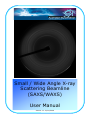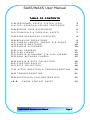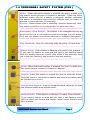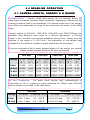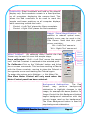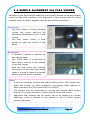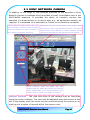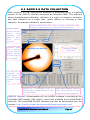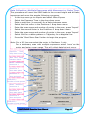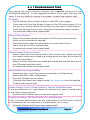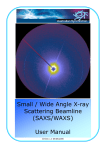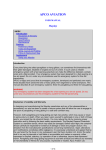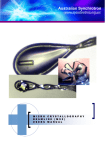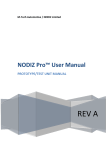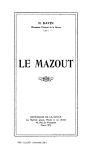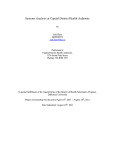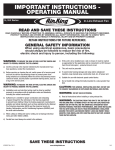Download (SAXS/WAXS) User Manual - Australian Synchrotron
Transcript
Small / Wide Angle X-ray Scattering Beamline (SAXS/WAXS) User Manual Version 1.1 21/01/2009 SAXS/WAXS User Manual TABLE OF CONTENTS 1.0 PERSONNEL SAFETY SYSTEM (PSS) 1.1 PSS—SEARCH & SECURE PROCEDURE 3 5 2.0 BEFORE YOUR EXPERIMENT 2.1 CEHMICALS & CHEMICAL SAFETY 6 7 3.0 USER RESOURCES (SUPPLIED) 8 4.0 4.1 4.2 4.3 BEAMLINE OPERATIONS CAMERA LENGTH, ENERGY & Q RANGE SAMPLE MOUTNING SAMPLE ALIGNMENT 9 9 10 10 5.0 5.1 5.2 5.3 FLEA CAMERAS FLEA VIEWER SAMPLE ALIGNMENT VIA FLEA VIEWER SONY NETWORK CAMERA 11 12 14 15 6.0 SAXS15 & DATA COLLECTION 6.1 STARTING SAXS15 6.2 DATA COLLECTION 7.0 16 17 18 AFTER INJECTION & TROUBLESHOOTING 20 8.0 TROUBLESHOOTING 21 9.0 AUSTRALIAN SYNCHROTRON MAP 22 10.0 PHONE CONTACT SHEET SAXS/WAXS Beamline User Manual 23 Page 2 1.0 PERSONNEL SAFETY SYSTEM ( P SS ) Siren: When the search button is pressed, the siren sounds until the search secure process is finished or aborted. There are three different sirens: one for a search in progress, another indicating the search is completed and a third to indicate that the search is aborted or has timed out (45 seconds). Strobe: Flashes when siren is sounding. Alerts all personnel that the search procedure is in progress and to leave the hutch. Emergency Stop Button: This button is for emergencies only.as power will be cut to the beamline and the storage ring will dump. Only use this button in an actual electrical or radiation emergency. Key Interlock: Keys for unlocking cable labyrinth. If these keys Search Point: If this button is flashing it is ready to be pressed. If you need to secure an area and the light is not flashing check that the double doors are closed. Also check if the labyrinth keys are in the key interlock, and turned to the lock position. Inside hutch Siren: When the search button is pressed, the siren sounds until the search secure process is finished or aborted. Unlock: Press this button to unlock the door to enter the hutch. Once the hutch is unlocked the search and secure procedure must be followed to re-lock it. Stack Lamp Legend: A quick, straightforward reference to what the different stack lamp signals mean. Search Point: If this button is flashing it is ready to be pressed. If you need to secure an area and the light is not flashing check that the doors are closed and interior search point buttons have been pressed. Outside hutch SAXS/WAXS Beamline User Manual Page 3 PSS Control Panel: All PSS functions, i.e., shutter control, search status and door unlocking, are displayed and may be accessed from here. The PSS Control Labyrinth: Provides a safe path for cabling into the experimental hutch. Users may feed their own cables into the end-station through the labyrinth. Keys are required to unlock the labyrinth and must be replaced in order to secure the hutch. Ask user support staff for more SAXS/WAXS Beamline User Manual Page 4 1.1 PSS—SEARCH & SECURE PROCEDURE Search and Secure Process: To run the beamline, the hutches must be searched and secured/locked. 1. Enter the end-station hutch and check that no-one is present. 2. Ensure that the swing doors are closed and the sliding door is open. 3. Press the (flashing) search button by the sample table. The alarm will sound and you now have 45 seconds to complete the search and secure. 4. Press the now flashing search button opposite the sliding doors. 5. Exit hutch and close the sliding doors. You will hear the doors lock. The outside secure button will now start flashing. 6. Press the secure button outside the end-station hutch. The indicator will now show orange and the end-station hutch is secure and the siren sound will change. If you accidentally unlock the front end optics hutch, you will lose beam. Please contact user support staff. DO NOT enter the front end hutch. PSS Control Panel—Overview: Front End Shutter Control Red = Enabled; Green = disabled Blue = Searched Red = Not Searched Red = open Green = closed Red = Locked Green = Unlocked Shutter control, press to activate Press to Unlock hutch (Shutter must be closed) Note: The touch screen of the Control Panel requires a relatively firm touch to register. SAXS/WAXS Beamline User Manual Page 5 2.0 BEFORE YOUR EXPERIMENT Prior to your arrival for your experiment at the Australian Synchrotron the following steps must be completed liaising with the User Office. For further information please contact the User Office [email protected] 1. Return of Experiment Authorisation Form 2. Booking Safety Training for Users (can only be completed after return of experiment authorisation form) 3. Travel and Accommodation Requirements 1. Experiment Authorisation Form: The experiment authorisation safety form must be returned a minimum of 1 week prior to your experiment. The User Office must be provided with a list possible of all users who will be attending the experiment and detailed information on all samples that you will be bringing. User’s not on the form wont be able to have safety training, be issued dosimeter or access card. All samples must be listed. Please also note that if you are bringing any hazardous chemicals the relevant OHS assessment forms MUST be filled in and relevant MSDS for those chemicals attached otherwise ESA forms will NOT be signed off. For guidelines in filling out the experiment authorization form please follow the link: http://www.synchrotron.org.au/content.asp?Document_ID=5309 2. Book Safety Training: Safety training and a test are required to access the experimental hall, hutches and laboratories. This test must be done biannually to ensure users are up-to-date. If you have not previously used the beamline or laboratory required for your experiment a beamline induction must be done with the beamline scientist before access will be authorised. Before arriving at the Australian Synchrotron review the documents below: http://www.synchrotron.org.au/content.asp?Document_ID=5162 There is a 1-2 hour onsite safety induction to complete upon arrival at the Australian Synchrotron. This must be arranged at least one week before your experiment. To organize - send details of all users attending the experiment (full name, e-mail address and contact telephone number for each team member) to the User Office and note when you would like to do the training. 3. Travel and Accommodation: Interstate and international users may wish to apply to the Australian Synchrotron for travel funding (see link below). Accommodation is available for all users and will be booked by the User Office but users must arrange/book their own flights and/or ground travel. http://www.synchrotron.org.au/retrievemedia.asp?Media_ID=5416 In order to apply for funding from the Australian Synchrotron an application for travel funding form must be filled in by the group spokesperson and signed by all appropriate parties. Submission must be via scanned email (not via post or fax) to the user office as soon as possible and well in advance of the experiment. Australian Synchrotron travel funding will only support up to 3 people per experiment (excluding Foundation Investor allocated time). SAXS/WAXS Beamline User Manual Page 6 2.1 CHEMICALS & CHEMICAL SAFETY Cryogenic Safety: Liquid nitrogen will be may be made available upon request from local support staff. Safety glasses and gloves will be provided for handling the liquid nitrogen outside the hutch. In the experiment hutch, cotton gloves, covered by nitrile gloves and safety glasses are required to handle liquid nitrogen. Users are requested to provide their own cotton gloves. A durable foam rubber dewar (Spear-Labs) that holds 800 ml of liquid nitrogen is provided at the beamline. They are easier to handle and safer than a low profile glass Dewar and a lower thermal mass causes less liquid nitrogen boil off when it is filled. Chemical Supplies: A range of chemicals and solvents are provided for users in the Chemistry Laboratory including: Solvents — Water, Isopropanol, Methanol, Ethanol, Acetone. Chloroform and Toluene are also available in smaller quantities. Acids — Hydrochloric, Sulfuric, Nitric, Acetic Bases — Sodium Hydroxide, Potassium Hydroxide, Calcium Carbonate A full list of chemicals in the laboratory is available upon request. Chemical Safety and PPE: Nitrile gloves, laboratory coats of a range of sizes and safety glasses are provided at the chemistry laboratory. Personal Protection Equipment is mandatory when in the laboratory and when handling chemicals. Users are expected to follow safe handling procedures for their samples and when using chemicals during sample preparation. Before arriving at the facility for their experiment users are required to supply a Material Safety Data Sheet for any and all chemicals they intend to bring into the facility. Solvent waste containers (chlorinated; water soluble; non-water soluble) are provided in the chemistry laboratory. Users are responsible for the safe disposal of their own chemicals and samples. SAXS/WAXS Beamline User Manual Page 7 3.0 USER RESOURCES ( SUPPLIED ) Laboratory Supplies: The chemistry laboratory is located opposite the SAXS/WAXS beamline and proximity badge access may be arranged through the User Office. General glassware, glass and plastic sample preparation containers, Kimwipes and Parafilm is available in the chemistry laboratory. Common solvents, acids and some additional chemicals are also available, however users are expected to provide the chemicals required for their experiment. For specific requirements, advice or a detailed list of the glassware and/or chemicals available please contact local support staff. Laboratory Equipment: A range of equipment is provided in the chemistry laboratory for sample preparation and storage. A fumehood, hotplate stirrers, ultrasonic baths, four decimal place balances are all available for routine sample preparation. Some gases are available, however users should contact support staff for any specific gas requirements prior to their experiment. Fridges, an oven, a hydraulic press and a diamond saw are also provided for storage and preparation, manuals for all equipment are also available. Additionally, a Leica DME microscope is available in the chemistry laboratory for all users at the synchrotron. Sample Environments: Solid samples and liquids in capillaries (brought by users) may be readily mounted on the beamline. Sample mounting is flexible and users are advised to consider their requirements prior to their experiment. Samples are mounted on a jack rated to over 200kg and precision adjustment is facilitated in three dimensions. Stages are also available for precision rotation and tilt control while a water bath and temperature controller is User Lounge: A lounge has been provided for users to rest, relax and eat in, it is located on the ground floor. Tea, coffee and mugs are freely available in the user lounge and a vending machine is available with food and soft drink. Fridges are also available to store food brought into the synchrotron as there is no cafeteria at the facility. Users are requested to be considerate to others and clean up after themselves. Food is not encouraged at the beamline however beverages are permitted at the SAXS/WAXS beamline. SAXS/WAXS Beamline User Manual Page 8 4.0 BEAMLINE OPERATION 4.1 CAMERA LENGTH, ENERGY & Q RANGE Considerations: Camera length and energy can be changed during an experiment if required, however, when choosing or requesting a camera set-up a range of factors need to be considered. The camera length and X-ray energy both effect the observable Q range of the instrument as shown in the table below. Camera lengths of 650/950, 1250/1550, 3000/3300 and 7000/7300mm are available using different nose cones for a 300mm adjustment. A 330mm length is also available but requires additional set-up time. Energy may be selected in the range of 5—20.0 KeV. The absorption of the sample and available flux for different incident energies should also be considered. If you are uncertain of the Q range, camera length or X-ray energy you require please contact support staff prior to your experiment. 650 mm 1250 mm 3000 mm Q Max Q Min Q Max (Å-1) (Å-1) (Å-1) 7000 mm Energy Q Min (Å-1) Q Min Q Max Q Min Q Max (Å-1) (Å-1) (Å-1) (Å-1) 8 KeV 0.025 0.51 0.013 0.27 0.005 0.11 0.002 0.05 10 KeV 0.031 0.64 0.016 0.33 0.007 0.14 0.003 0.06 12 KeV 0.037 0.76 0.019 0.40 0.008 0.17 0.0035 0.07 15 KeV 0.047 0.95 0.024 0.50 0.010 0.21 0.0043 0.089 2θ and d-spacing: For users more familiar with considerations of instruments in 2θ or d-spacing a quick reference for 250mm and 7000mm camera lengths is provided in the table below. 650 mm 7000 mm 2θ range d-spacing range 2θ range d-spacing range 8 KeV 0.35—7 deg 12 - 250 Å 0.03-0.67 deg 130 – 2700 Å 15 KeV 0.35—7 deg 6.5 - 135 Å 0.03-0.67 deg 70 - 1450 Å Energy SAXS/WAXS Beamline User Manual Page 9 4.2 SAMPLE MOUNTING Sample Position: The sample position, pictured to the right, consist of an adjustable plate mounted on a jack. The jack is rated to approximately 500 kg and is moveable in three dimensions with 2 µm precision. Equipment and stages may be readily mounted at the sample position and fixed in place using the hole pattern for 6mm bolts. For particularly large equipment or sample environments the entire sample stage assembly may be moved and support staff should be contacted if this is required. Sample Mounting: A steel breadboard is used at the sample position to allow positioning of sample holders and allows rapid installation of different sample mounting arrangements. Small solid samples (0.1 - 40 mm) may be readily mounted using sample mounting plates/brackets provided on the beamline. Additionally, samples in capillaries may be mounted vertically or horizontally in a similar manner and a syringe pump is available if a liquid flow is required. For larger samples or for a specific sample mounting please contact support staff and a custom mounting can be readily arranged. Sample Rotation, Tilt and Translation: In addition to the translation of the sample stage a rotation stage and a 2 dimension tilt stage, rated over 100 kg, are available to provide sample movement/alignment. Additional linear stages rated at 90kg or 10 kg are also available for mounting on the sample stage if it is preferable to move the sample without moving the sample stage. 4.3 SAMPLE ALIGNMENT Sample Alignment: Visual alignment using the flea network cameras (detailed in section 5.2) is the most common alignment procedure. Samples are aligned against an on screen cursor set at the known, tested beam position. This procedure provides a precision of better than 10 µm, however, samples may also be aligned directly at the beamline end station or by a beam scan across a sample if required. SAXS/WAXS Beamline User Manual Page 10 5.0 FLEA CAMERAS Observation and alignment of a sample on the beamline is performed using video cameras viewed over a network. This is of particular use when the experimental hutch is secured as sample movement, orientation and alignment may be directly monitored. It is also possible to fix crosshairs to mark a position on one, or all, monitors receiving a camera feed, zoom in, move the sample using a camera display and set an array of sample positions using markers on the camera display. Fixed Cameras: For sample alignment a Flea camera with a high magnification lens is maintained in a fixed orientation. This allows direct observation of the beam position and highly reproducible sample alignment with a known beam position designated by an on screen cursor. Movable Cameras: In addition the fixed camera for sample alignment cameras are available to be positioned as required. These cameras allow additional views of the sample position, orientation and movement during alignment and measurement. This further facilitates rapid sample alignment and is of particular use for the measurement of mobile samples and for data collection regimes including sample movement. SAXS/WAXS Beamline User Manual Page 11 5.1 FLEA VIEWER Changing between multiple camera feeds, placing cursors and all other functions of the flea cameras are controlled using the Flea Viewer program detailed below. If necessary the Flew Viewer program may be reopened using the flea_viewer.sav file on the desktop and Click ‘Start Video’. Image Control and Motor Control selection: These buttons toggle between control of the camera image and control of the sample stage. Start / Pause Video: The video feed from the selected Flea camera may be started and stopped using these buttons. If a camera is not working check that ‘Start Video’ is pressed. Camera Selection: These buttons show the names of the Flea cameras currently available in the Viewer. Clicking on the name of the desired camera toggles the view to the video feed of that camera. Set & Clear Background: Used to set a background that will be subtracted from the image to highlight other points of interest. Restart Camera Button: May be used to restart the camera feed if needed. Camera Selection & Control: Flea cameras are designated by names, e.g. Homer. The available cameras are shown in the top left of the window and the displayed view is changed by clicking on the desired camera name. The camera gain and shutter may also be adjusted. Ensure that the correct camera is selected and video is started before making other changes or commands. SAXS/WAXS Beamline User Manual Page 12 Crosshairs: Green crosshairs are fixed on the present display only. Red crosshairs remain in a fixed position on all computers displaying the camera feed. This allows the Red crosshairs to be used to mark the sample and beam positions on all computer displays while remaining outside the hutch. ‘Control + Left Click’ places the Green crosshairs ‘Control + Right Click’ places the Red crosshairs. Image Zoom/Magnification: In addition to manual optical zoom, digitally zoom may be used in the Flea Viewer. Note that this yield poorer resolution. ‘Alt + Left Click’ zooms in. ‘Alt + Right Click’ zooms out. Motor Control selected Motor Control: By selecting Motor Control the Flea Viewer may be used to move the sample stage. Once calibrated— ‘Shift + Left Click’ moves the sample until the Red Crosshair is centered at the selected point. To Calibrate—Click on the ‘Calibrate’ button and follow the on screen commands. This involves marking a Fiducial with the Green crosshair, moving to place the Fiducial in the opposite corner and marking the Fiducial again. To assign the motors go to Settings —> Set Motor PVs. Flea View Motor Control will only work when the Motor Control panel has been selected. Motor names Background Subtraction: The Flea Viewer may perform background subtraction to highlight changes in the image, for example the beam position. In Image Control the Set Background button begins background subtraction with the current image used as the background. The Clear Background button is used to stop background subtraction. SAXS/WAXS Beamline User Manual Page 13 5.2 SAMPLE ALIGNMENT VIA FLEA VIEWER Samples on the SAXS/WAXS beamline are typically aligned via camera display using the Flea View interface. Such alignment is very precise and 50 micron samples may be reliably aligned using the flea camera procedure. Calibration: • The Flea Viewer is used to directly image the beam position by observing fluorescence from a YAG crystal. • The Red, ‘Beam Cursor’ is then placed to mark the centre of the beam. Alignment: • A sample is placed in position on the sample stage • The SAXS table is positioned to allow direct viewing of the sample in the flea viewer • With the Red cursor still marking the position of the beam the sample stage is moved to place the desired sample position at the crosshair. Note: • It may be necessary to check the beam position with a YAG crystal if the beam has moved, e.g. after changing X-ray energy, after injection or after a tweak of the 2nd crystal pitch in the DCM. • The sample may be positioned by moving the sample table motors directly or by using the Motor Control feature of the flea viewer. • Additional flea cameras can be readily set up as required to provide additional views or displays of the sample to aid or further hasten sample alignment. SAXS/WAXS Beamline User Manual Page 14 5.3 SONY NETWORK CAMERA In addition to the range of Flea cameras provided on the beamline a Sony Network Camera is available which provides a broad, controllable view of the SAXS/WAXS beamline. It provides the ability to remotely monitor the beamline in a broad picture or a narrow area, e.g. an equipment readout, as required. It is accessed via a bookmark in Firefox on the beamline computer. Control Button: When starting the view from the Sony network camera Control must be selected to gain command of the camera movement and zoom. Movement Controls: These buttons are used to move the camera view in the specified direction. The central button returns the camera to a Home position. Single clicking in the camera view also moves the camera. Camera View Zoom Controls: Both the Wide and Tele buttons and the Slider Bar control the camera Zoom. Additionally, a box may be drawn in the camera view to zoom on a region of interest. Camera Control: The view and zoom of the camera may be controlled using the online interface. The view may be adjusted using the arrows at the left of the display while the zoom may be controlled using the buttons or by marking out a region of interest within the camera view. SAXS/WAXS Beamline User Manual Page 15 6.0 SAXS15 & DATA COLLECTION Data collection on the SAXS/WAXS beamline is performed using a modified version of the SAXS15 software developed at ChemMat CARS. This software allows straightforward calibration, definition of a region of interest or exclusion and data collection as a single scan, raster pattern or following a time sequence. An example interface is shown below. ‘Acquire’ Menu: Used to edit the ‘Auto’ scan sequence and start a Move and Scan sequence. Filename: Must end in ###.tif, e.g. the ‘001.tif’ ending denotes the first scan of a new sample. Exposure drop down menu: Used to select the desired scan duration or select ‘Auto’ for an automated scan sequence. 2D Image from detector Radially averaged data profile The Log file is displayed here with details of the filenames, exposure times, etc. Selection of a Transmission scan or SAXS Exposure. ‘SAXS Calibrate’ is not yet implemented. Start Action button, used to begin data collection once the desired scan type is selected. SAXS15 Manual: Documentation for the SAXS15 software is available at the ChemMat CARS website (URL below) and is also available at the SAXS/WAXS beamline. The unmodified SAXS15 software may also be downloaded from the website: http://cars9.uchicago.edu/chemmat/pages/swsoftware.html SAXS/WAXS Beamline User Manual Page 16 6.1 STARTING SAXS15 During your experiment it may be necessary to start, or restart, the SAXS15 software controlling the MAR detector, e.g., if the software freezes or crashes. To start SAXS15 follow the steps outlined below. Ensure SAXS15, if previously running, is closed • Ensure IDL, if previously running, is closed • Open IDL using the shortcut on the desktop • Click to continue • When asked which Workspace to open click ‘OK’ In the Command Line type: saxs15id_3296, /epics • Select ‘No’ when asked about the run mode • • Once SAXS15 is running you will need to set-up the Log File and Parameters File in order to begin collecting data. Follow the steps below to set up SAXS15 In the top menu go to ‘File’ • Click on ‘Get Scan Log’ • Find your Log File, C:\Data\Your Directory\***.log • Select the log file • In the top menu go to ‘File’ • Click on ‘Get SAXS Parameters’ Find your Parameters File, C:\Data\Your Directory\***.sax • Select the sample exposure time • Input the sample filename • • You should now be ready to collect data with SAXS15. SAXS/WAXS Beamline User Manual Page 17 6.2 DATA COLLECTION Detector & Beamstop Alignment: Positioning and alignment of the detector and beam stop will be performed by the local contact during the initial setup of an experiment. A mask to exclude the region covered by the beamstop may be made in the SAXS15 software and masks may also be made to restrict the data to a specific region of interest. Instructions for these masks may be found in the SAXS15 manual and local staff will also be able to assist in their use. Transmission Scan: This procedure will move the SAXS table to the correct height and take a transmission scan for the time selected. • Select ‘Transmission’ using the check boxes. • Select the desired scan length from the Expose drop down menu. • Click on the ’Start Action’ button. Data Collection—Single Exposure: This procedure will move the SAXS table to the correct height and take an exposure for the time selected. • Select ‘SAXS Exposure’ using the check boxes (below the radially averaged profile). • Select the desired scan length from the Expose drop down menu. • Click on the ’Start Action’ button. Data Collection—Multiple Exposures, No Movement: This procedure will move the SAXS table to the correct height, for transmission and exposure and will take exposures as programmed. To Program: • In the top menu go to Acquire and select Set Up. • Select ‘Auto’ from the Exposure Time drop down menu. • Enter commands, separated by commas, in the box. t = transmission; eN is an exposure for N seconds, e.g. the program “t, e1, e5” will take a transmission scan, a 1 second exposure and a 5 second exposure. Data Collection: • Select ‘Auto’ as the scan length from the Expose drop down menu in the main SAXS15 interface. • Click on the ‘Start Action’ button. SAXS/WAXS Beamline User Manual Page 18 Data Collection—Multiple Exposures with Movement or Delay Time: This procedure will move the SAXS table to the correct height and will take exposures and move the sample following a program. • In the top menu go to Acquire and select Move Expose • Select the Exposure Time in the drop down menu • Enter a wait time (in seconds) for a delay between scans • Select the first motor in the Positioner 1 drop down menu • Enter the scan range and number of points in the scan, press ‘Import’ • Select the second motor in the Positioner 2 drop down menu • Enter the scan range and number of points in the scan, press ‘Import’ • Select Grid for a raster pattern or Trajectory for a diagonal line • Press the ‘Start Move Scan’ button to begin the program Note: For a 1D line scan select the motor in Positioner 1 only. For a stationary scan with multiple exposures select ‘none’ as the motor and enter a scan range. This will collect data but not move. Exposure Time drop down menu. Wait Time, delay between scans. Motor Selection, Positioner 1 Positioner 1 Scan start point Positioner 1 Scan end point Positioner 1 Number of scan points Motor Selection, Positioner 2 Positioner 2 Scan start point Positioner 2 Scan end point Positioner 1 Number of scan points SAXS/WAXS Beamline User Manual Page 19 7.0 AFTER INJECTION INTO STORAGE RING Twice a day (at 8:00 am and 20:00 pm) the Control Room will perform an injection of electrons into the synchrotron storage ring. This will be announced over the intercom with the warning ‘An injection into the storage ring will commence shortly’ and the notification ‘An injection into the storage ring will now commence’. During injection: • The beamline Front End Shutter is closed. You will need to reopen it. • The beamline’s Undulator Gap will be set to 10mm. You will need to reset it. Follow the steps below after injection. Opening the Front End Shutter: • Wait for the announcement that ‘The injection into the storage ring is now complete’ • Check that the beamline has been given control of the Front End Shutter. This may be checked on the PSS Panel (see Page 5) as a Red light next to ‘Enabled’, below ‘Storage Ring’. • If this is not the case, and if the ’Master Shutter Enable’ is Green on the Facility Status Monitor, call the Control Room (ex 123) and request control of the Front End Shutter for “SAXS/WAXS, ID13” • Open the Front End Shutter. Resetting the Undulator Gap: • Await announcement: ‘The injection into the storage ring is now complete’ • Check that SR13ID01 Energy Control is open on the beamline computer. • If it is not open it with the desktop shortcut ‘IVU Energy Control’ • In the top right check that ‘Beamline’ is displayed in ‘Selected Control’. • If not, call the Control Room (ex 123) and request control of the Undulator for “SAXS/WAXS, ID13” • Click ‘Accept’ in the top left to confirm the change of control. • Once the Undulator stops moving the Blue and Green numbers should be the same. • If this procedure does not work contact local support staff. SAXS/WAXS Beamline User Manual Designated control of the Undulator. The ‘Accept’ button must be pressed for the Beamline to take control. Display shows whether the Undulator is moving. The Blue (request) and Green (actual) numbers should agree once the Gap is set. Page 20 8.0 TROUBLESHOOTING This section lists some common problems and suggested solutions for the SAXS/WAXS beamline. Try the suggested solutions in the order that they are listed. If you are unable to resolve the problem, contact local support staff. No Beam: • Ensure that the Mono Shutter is Open on the PSS control panel • Check that the Front End Shutter is open on the PSS control panel. If it is not you may need to call the Control Room to gain control of the shutter. • Check the Storage Ring Current using the online facility status monitor. • If unresolved contact local support staff Cannot Open Shutter: • Ensure that criteria shutter opening at the PSS control panel are met : • Hutch mush be searched & secured. • Front End shutter requires authorization from the Control Room. • There must be no EPS errors/warnings. • If unresolved contact local support staff. Cannot Search & Secure Hutch: • Ensure that hutch doors are closed in the correct order. Make sure that the double swing doors closed and sliding doors are open at the start of the search procedure. • Ensure that the labyrinths are closed and locked and that the keys are in the PSS panel inside the hutch. • If unresolved contact local support staff. Flea Camera/s not responding: • Ensure that the correct Flea camera is selected in the Flea Viewer • Ensure that Start Video is depressed • Press the ‘Restart Camera’ button • Close the Flea Viewer and reopen using flea_viewer.sav from the desktop • Contact local support staff Power Outage; Loss of Cooling Water; Loss of Liquid Nitrogen: If you are informed of or made aware of a disruption to power, cooling water or the liquid nitrogen service: • Close the Mono Shutter and Contact local support staff Cryocooler Alarm; EPS Fault; Motors not responding: If the Cryocooler alarm sound, you are made aware of an EPS fault or Motors on the beamline do not respond, e.g. Sample Height not moving: • Close the Shutter and Contact local support staff. SAXS/WAXS Beamline User Manual Page 21 8.0 AUSTRALIAN SYNCHROTRON MAP Reception First Aid Toilets SAXS Office (on mezzanine) User Lounge Control Room (on mezzanine) Biochemistry Laboratory Toilets Chemistry Laboratory SAXS Beamline SAXS/WAXS Beamline User Manual Page 22 9.0 PHONE CONTACT SHEET In an Emergency contact the Control Room Extension 123 First Aid—Contact control room or security Extension 123 or 120 Extension Phone Number Control Room 123 8540 4123 Security 120 8540 4120 Reception 100 8540 4100 User Office 193 8540 4193 SAXS Beamline 166 8540 4166 Extension Phone Number Mobile Nigel Kirby 169 8540 4169 0488 304 427 Stephen Mudie 243 8540 4243 0488 327 066 Adrian Hawley 133 8540 4133 0427 840 661 Phone Number Alternate 1800 217 778 9543 3511 Rusden House SAXS/WAXS Beamline User Manual Page 23