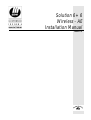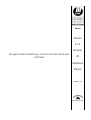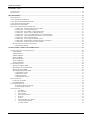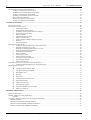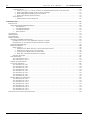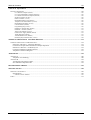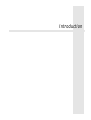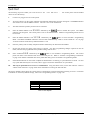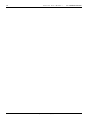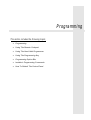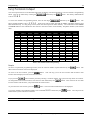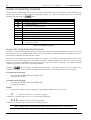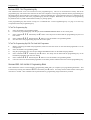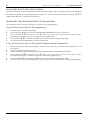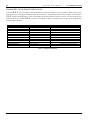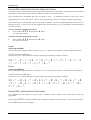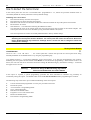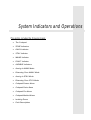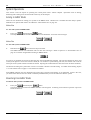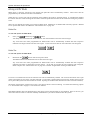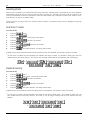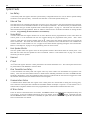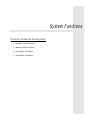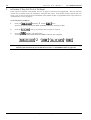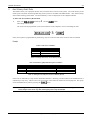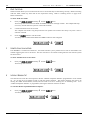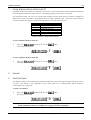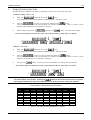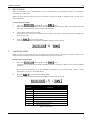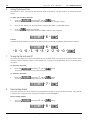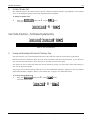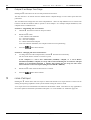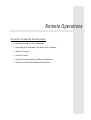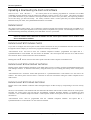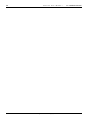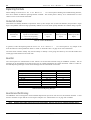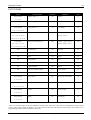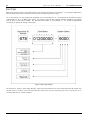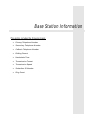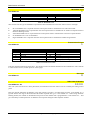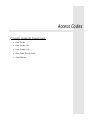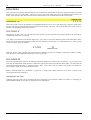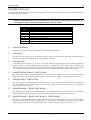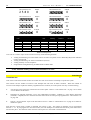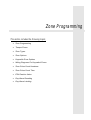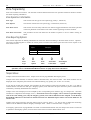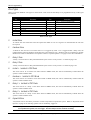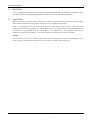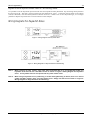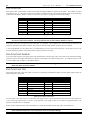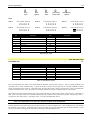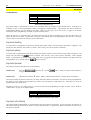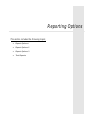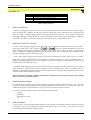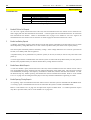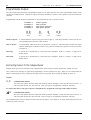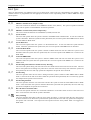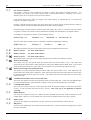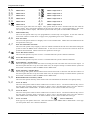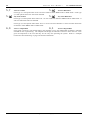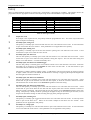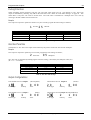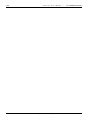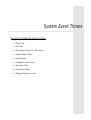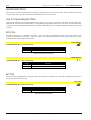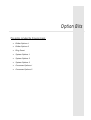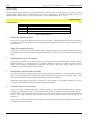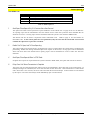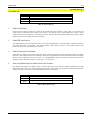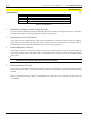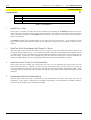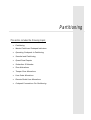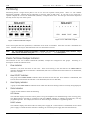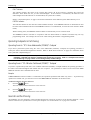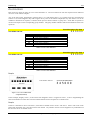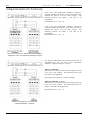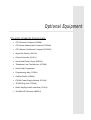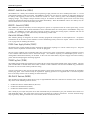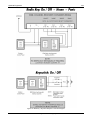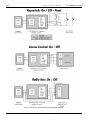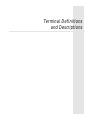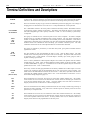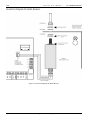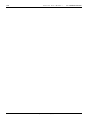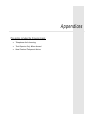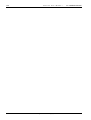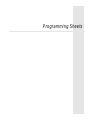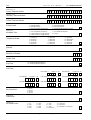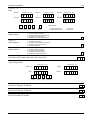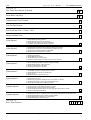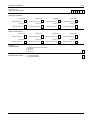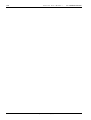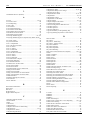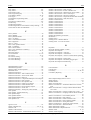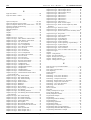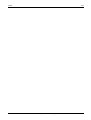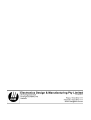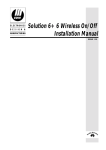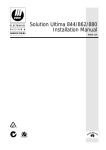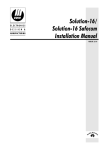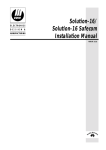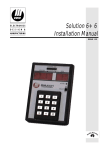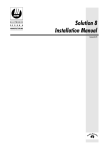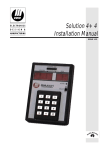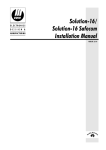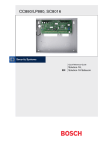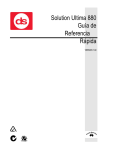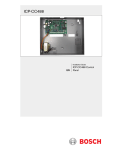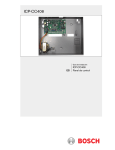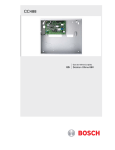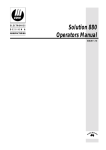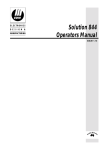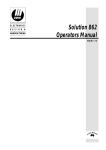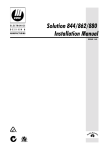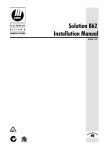Download Solution 6+6 Wireless - AE Installation Manual
Transcript
Solution 6+6
Wireless - AE
Installation Manual
ISSUE 1.10
MA660I
Solution
6+6
Wireless
This page has been included for you to cut out and insert into the spine
of the folder
AE
Installation
Manual
ISSUE 1.10
(61-2) 9 672 1055
Solution 6+6 Wireless - AE
Installation Manual
Copyright 1997 by Electronics Design & Manufacturing Pty Limited,
SYDNEY, AUSTRALIA
Document Part Number MA660I
Document Issue 1.10
Printed 29 July 1997
This documentation is provided to suit the
Solution 6+6 Wireless - AE Control Panel (CC660/LP660)
Firmware Version 1.01
Hardware Revision A
Alarm Link Form - S6WCV10
Copyright Notice
All rights reserved. No part of this publication may be reproduced, transmitted or stored in a retrieval system in any
form or by any means, electronic, mechanical, photocopying, recording, or otherwise, without the prior written
permission of Electronics Design & Manufacturing Pty Limited.
Trademarks
Throughout this document trademark names may have been used. Rather than put a trademark symbol in every
occurrence of a trademark name, we state that we are using the names only in an editorial fashion and to the benefit of
the trademark owner with no intention of infringement of the trademark.
Notice of Liability
While every precaution has been taken in the preparation of this document, neither Electronics Design & Manufacturing
Pty Limited nor any of its official representatives shall have any liability to any person or entity with respect to any
liability, loss or damage caused or alleged to be caused directly or indirectly by the information contained in this book.
Electronics Design & Manufacturing Pty Limited reserves the right to make changes to features and specifications at any
time without prior notification in the interest of ongoing product development and improvement.
Table Of Contents
I
INTRODUCTION........................................................................................................................................................... 9
INTRODUCTION .......................................................................................................................................................... 10
QUICK START ............................................................................................................................................................. 11
PROGRAMMING ........................................................................................................................................................ 13
PROGRAMMING .......................................................................................................................................................... 14
USING THE REMOTE CODEPAD .................................................................................................................................... 15
USING THE HAND HELD PROGRAMMER ....................................................................................................................... 16
USING THE PROGRAMMING KEY ................................................................................................................................. 17
PROGRAMMING OPTION BITS ...................................................................................................................................... 17
INSTALLER’S PROGRAMMING COMMANDS ................................................................................................................... 18
Command 958 - Enable/Disable Zone Status Mode ...........................................................................................................18
Command 959 - Test Programming Key............................................................................................................................19
Command 960 - Exit Installer’s Programming Mode .........................................................................................................19
Command 961 - Reset To Factory Default Settings............................................................................................................20
Command 962 - Copy Control Panel Memory To Programming Key..................................................................................20
Command 963 - Copy Programming Key Memory To Control Panel..................................................................................21
Command 964 - Erase Programming Key ..........................................................................................................................21
Command 965 - Set Up Domestic Dialling Format ............................................................................................................22
Command 966 - Enable/Disable Automatic Stepping Of Locations ....................................................................................23
Command 999 - Display Software Version Number...........................................................................................................23
HOW TO DEFAULT THE CONTROL PANEL ............................................................................................................... 24
Factory Default Disable ....................................................................................................................................................24
SYSTEM INDICATORS AND OPERATIONS........................................................................................................... 25
SYSTEM INDICATORS AND OPERATIONS ....................................................................................................................... 26
The Codepad........................................................................................................................................................ 26
Zone Indicators .................................................................................................................................................... 26
AWAY Indicator.................................................................................................................................................. 26
STAY Indicator ................................................................................................................................................... 26
MAINS Indicator ................................................................................................................................................. 27
FAULT Indicator ................................................................................................................................................. 27
Audible Indicators................................................................................................................................................ 27
SYSTEM OPERATIONS ................................................................................................................................................. 28
Arming In AWAY Mode ..................................................................................................................................... 28
Disarming From AWAY Mode ............................................................................................................................ 28
Arming In STAY Mode ....................................................................................................................................... 29
Disarming From STAY Mode.............................................................................................................................. 30
Codepad Duress Alarm .....................................................................................................................................................31
Codepad Panic Alarm .......................................................................................................................................................31
Codepad Fire Alarm..........................................................................................................................................................31
Codepad Medical Alarm ...................................................................................................................................................31
ISOLATING ZONES ...................................................................................................................................................... 32
Code Only To Isolate ........................................................................................................................................... 32
Standard Isolating ................................................................................................................................................ 32
FAULT DESCRIPTIONS ................................................................................................................................................. 33
To Determine The Type Of Fault ......................................................................................................................................33
To Acknowledge The Fault ...............................................................................................................................................33
SYSTEM FAULTS ......................................................................................................................................................... 34
1
2
3
4
5
6
7
8
Low Battery .............................................................................................................................................................34
Date and Time .........................................................................................................................................................34
Sensor Watch...........................................................................................................................................................34
Horn Speaker Monitor .............................................................................................................................................34
Reserved..................................................................................................................................................................34
E2 Fault ...................................................................................................................................................................34
Zone Transmitter Low Battery .................................................................................................................................34
Communications Failure ..........................................................................................................................................34
AC Mains Failure ....................................................................................................................................................34
Electronics Design & Manufacturing Pty Limited
ISSUE110.DOC
Solution 6+6 Wireless - AE Installation Manual
II
REMOTE RADIO TRANSMITTER OPERATION .................................................................................................................. 35
Arming Via Transmitter In AWAY Mode .........................................................................................................................35
Disarming Via Transmitter From AWAY Mode ................................................................................................................35
Arming Via Transmitter In STAY Mode ...........................................................................................................................35
Disarming Via Transmitter From STAY Mode..................................................................................................................36
Panic Alarm Via Transmitter ............................................................................................................................................36
Turning An Output On Via Transmitter ............................................................................................................................36
Turning An Output Off Via Transmitter............................................................................................................................36
SYSTEM FUNCTIONS ................................................................................................................................................ 37
SYSTEM FUNCTIONS.................................................................................................................................................... 38
INSTALLER CODE FUNCTIONS ...................................................................................................................................... 38
0
1
2
3
4
5
6
7
8
9
Fault Analysis Mode ................................................................................................................................................38
Enable/Disable Wireless Zones................................................................................................................................39
Set Number Of Days Until The First Test Report .....................................................................................................40
Event Memory Recall Mode.....................................................................................................................................41
Walk Test Mode ......................................................................................................................................................42
Satellite Siren Service Mode....................................................................................................................................42
Initiate A Modem Call .............................................................................................................................................42
Turning Telephone Monitor Mode On and Off .........................................................................................................43
Reserved..................................................................................................................................................................43
Send A Test Report..................................................................................................................................................43
MASTER CODE FUNCTIONS.......................................................................................................................................... 44
0
1
2
3
4
5
6
7
8
9
Arming and Disarming Both Areas At The Same Time.............................................................................................44
Changing Or Deleting User Codes ...........................................................................................................................45
Changing Or Deleting Remote Radio User Codes.....................................................................................................46
Changing Domestic Phone Numbers ........................................................................................................................47
Event Memory Recall Mode.....................................................................................................................................48
Walk Test Mode ......................................................................................................................................................49
Fault Analysis Mode ...............................................................................................................................................49
Setting The Date and Time ......................................................................................................................................50
Turning Day Alarm On and Off................................................................................................................................50
Reset Latching Outputs............................................................................................................................................50
Initiate A Modem Call .............................................................................................................................................51
USER CODE FUNCTIONS - PARTITIONED SYSTEMS ONLY ............................................................................................... 51
0
Arming and Disarming Both Areas At The Same Time.............................................................................................51
HOLD DOWN FUNCTIONS ............................................................................................................................................ 52
#
*
1
2
3
4
5
6
7
8
9
Arm The System In AWAY Mode............................................................................................................................52
Arm The System In STAY Mode..............................................................................................................................52
Horn Speaker Test ...................................................................................................................................................52
Bell Test..................................................................................................................................................................52
Strobe Test ..............................................................................................................................................................52
Turning Day Alarm On and Off................................................................................................................................53
Fault Analysis Mode ................................................................................................................................................53
Initiate A Modem Call .............................................................................................................................................53
Reset Latching Outputs............................................................................................................................................53
Codepad ID and Beeper Tone Change ......................................................................................................................54
Initiate A Test Report ..............................................................................................................................................54
REMOTE OPERATIONS ............................................................................................................................................ 55
REMOTE OPERATIONS ................................................................................................................................................. 56
REMOTE ARMING VIA THE TELEPHONE ....................................................................................................................... 56
Operation .........................................................................................................................................................................56
UPLOADING & DOWNLOADING VIA ALARM LINK SOFTWARE ........................................................................................ 57
Remote Connect ................................................................................................................................................... 57
Remote Connect With Customer Control.............................................................................................................. 57
Remote Connect Without Callback Verification.................................................................................................... 57
Remote Connect With Callback Verification ........................................................................................................ 57
ISSUE110.DOC
Electronics Design & Manufacturing Pty Limited
Table Of Contents
III
REPORTING FORMATS............................................................................................................................................ 59
REPORTING FORMATS ................................................................................................................................................. 60
Contact ID Format ............................................................................................................................................... 60
Securitel............................................................................................................................................................... 60
Securitel and Partitioning..................................................................................................................................... 60
Point ID Codes..................................................................................................................................................... 61
DOMESTIC REPORTING................................................................................................................................................ 62
Programming Considerations When Domestic Dialling .....................................................................................................62
Programming Domestic Phone Numbers ...........................................................................................................................62
Disabling Domestic Dialling Via The Master Code ...........................................................................................................62
Domestic Reporting Function............................................................................................................................... 63
Basic Pager .......................................................................................................................................................... 64
BASE STATION INFORMATION.............................................................................................................................. 65
BASE STATION INFORMATION ..................................................................................................................................... 66
Primary Telephone Number ..............................................................................................................................................66
Secondary Telephone Number...........................................................................................................................................66
Callback Telephone Number.............................................................................................................................................66
Dialling Format ................................................................................................................................................................66
Handshake Tone ...............................................................................................................................................................67
Transmission Format ........................................................................................................................................................67
Reserved...........................................................................................................................................................................67
Subscriber ID Number ......................................................................................................................................................67
Ring Count .......................................................................................................................................................................68
Answering Machine Bypass ..............................................................................................................................................68
ACCESS CODES.......................................................................................................................................................... 69
ACCESS CODES........................................................................................................................................................... 70
Installer Code ...................................................................................................................................................................70
User Codes 1-8..................................................................................................................................................... 70
User Codes 9-16................................................................................................................................................... 70
Teaching Radio User Codes ....................................................................................................................................................70
User Code Priority Level ...................................................................................................................................... 71
0
Arming & Disarming ...............................................................................................................................................71
1
Arming Only............................................................................................................................................................71
2
Patrolman Code .......................................................................................................................................................71
4
Arming/Disarming Allowed + Code To Isolate .........................................................................................................71
6
Patrolman Code + Code To Isolate ...........................................................................................................................71
8
Arming/Disarming + Master Code Functions............................................................................................................71
12 Arming/Disarming + Master Code Functions + Code To Isolate ...............................................................................71
Code Retries .....................................................................................................................................................................72
ZONE PROGRAMMING ............................................................................................................................................ 73
ZONE PROGRAMMING ................................................................................................................................................. 74
Zone Operation Information................................................................................................................................. 74
Zone Reporting Options ....................................................................................................................................... 74
Tamper Zones ...................................................................................................................................................... 74
Zone Types .......................................................................................................................................................... 75
0
1
2
3
6
7
8
9
11
12
13
14
15
Instant Zone.............................................................................................................................................................75
Handover Zone ........................................................................................................................................................75
Delay 1 Zone ...........................................................................................................................................................75
Delay 2 Zone ...........................................................................................................................................................75
Instant + Isolated In STAY Mode .............................................................................................................................75
Handover + Isolated In STAY Mode.........................................................................................................................75
Delay 1 + Isolated In STAY Mode............................................................................................................................75
Delay 2 + Isolated In STAY Mode............................................................................................................................75
Keyswitch Zone .......................................................................................................................................................75
24 Hour Burglary Zone ............................................................................................................................................76
24 Hour Fire Zone ...................................................................................................................................................76
Chime Zone (Follow Me).........................................................................................................................................76
Zone Not Used.........................................................................................................................................................76
Electronics Design & Manufacturing Pty Limited
ISSUE110.DOC
Solution 6+6 Wireless - AE Installation Manual
IV
Zone Options........................................................................................................................................................ 76
1&2 Lockout Siren & Lockout Dialler .............................................................................................................................76
4
Silent Alarm ............................................................................................................................................................77
8
Sensor Watch...........................................................................................................................................................77
KEYSWITCH ZONE OPTIONS ................................................................................................................................... 78
0
1
2
4
8
Arm/Disarm.............................................................................................................................................................78
Arm Only.................................................................................................................................................................78
Disarm Only ............................................................................................................................................................78
Arm/Disarm In STAY Mode Or AWAY Mode .........................................................................................................78
Momentary Or Toggle Operations ............................................................................................................................78
Keyswitch Zone Options When Used In Partitioning Mode................................................................................... 79
WIRING DIAGRAMS FOR KEYSWITCH ZONES ........................................................................................................... 79
Zone Pulse Count ................................................................................................................................................. 80
Pulse Count Handover .......................................................................................................................................... 80
Pulse Count Time................................................................................................................................................. 80
EOL Resistor Value..........................................................................................................................................................81
Day Alarm........................................................................................................................................................................82
Day Alarm Resetting.........................................................................................................................................................82
Day Alarm Latching..........................................................................................................................................................82
Day Alarm Operation........................................................................................................................................................82
Day Alarm In Partitioning.................................................................................................................................................82
REPORTING OPTIONS .............................................................................................................................................. 83
REPORTING OPTIONS................................................................................................................................................... 84
Report Options 1 ..............................................................................................................................................................84
1 Enable Zone Bypass Reports .................................................................................................................................84
2 Enable Zone Bypass Restore Reports ....................................................................................................................84
4 Enable Zone Trouble Reports................................................................................................................................84
8 Enable Zone Trouble Restore Report.....................................................................................................................84
Report Options 2 ..............................................................................................................................................................85
1 Enable Duress Reports..........................................................................................................................................85
2 Enable Panic, Medical & Fire Reports ..................................................................................................................85
4 Enable Access Denied Reports ..............................................................................................................................85
8 Enable Test Reports..............................................................................................................................................85
Report Options 3 ..............................................................................................................................................................86
1 Enable AC Mains Fail Reports..............................................................................................................................86
2 Enable Low Battery Reports..................................................................................................................................86
4 Enable Sensor Watch Reports ...............................................................................................................................86
8 Enable Opening/Closing Reports...........................................................................................................................86
Test Reports .....................................................................................................................................................................87
PROGRAMMABLE OUTPUTS .................................................................................................................................. 89
PROGRAMMABLE OUTPUTS.......................................................................................................................................... 90
Redirecting Outputs To The Codepad Buzzer ....................................................................................................... 90
Event Types.......................................................................................................................................................... 91
Polarity................................................................................................................................................................. 97
Timing ................................................................................................................................................................. 98
Pulsing Polarities.................................................................................................................................................. 99
One Shot Polarities............................................................................................................................................... 99
Output Configurations.......................................................................................................................................... 99
ISSUE110.DOC
Electronics Design & Manufacturing Pty Limited
Table Of Contents
V
SYSTEM EVENT TIMERS ....................................................................................................................................... 101
SYSTEM EVENT TIMERS ............................................................................................................................................ 102
How To Program Entry/Exit Timers................................................................................................................... 102
Entry Time......................................................................................................................................................... 102
Entry Timer 1 .................................................................................................................................................................102
Entry Timer 2 .................................................................................................................................................................102
Exit Time........................................................................................................................................................... 102
Exit Time .......................................................................................................................................................................102
Entry Guard Time For STAY Mode ................................................................................................................................103
Sensor Watch Time.........................................................................................................................................................103
Codepad Lockout ............................................................................................................................................... 104
Code Retries ...................................................................................................................................................................104
Codepad Lockout Time ...................................................................................................................................................104
Siren Settings..................................................................................................................................................... 105
Siren Run Time ..............................................................................................................................................................105
Siren Sound Rate ............................................................................................................................................................105
Swinger Shutdown Count................................................................................................................................... 105
Swinger Shutdown Count................................................................................................................................................105
System Time...................................................................................................................................................................106
Setting The Date and Time .............................................................................................................................................106
OPTION BITS ............................................................................................................................................................ 107
OPTION BITS ............................................................................................................................................................ 108
Dialler Options 1 ............................................................................................................................................................108
1 Enable Dialler Reporting Functions.....................................................................................................................108
Disable Dialler Reporting Functions....................................................................................................................108
2 Enable Remote Arming Via The Telephone.........................................................................................................108
4 Enable Remote Connect Via Alarm Link Software ..............................................................................................108
8 Terminate Alarm Link Session On Alarm............................................................................................................108
Dialler Options 2 ............................................................................................................................................................109
1 Send Open/Close Report Only If A Previous Alarm Has Occurred .......................................................................109
2 Enable First To Open, Last To Close Reporting...................................................................................................109
4 Send Open/Close Reports When In STAY Mode .................................................................................................109
8 Delay Siren Until Alarm Transmission Is Complete.............................................................................................109
Ring Count .....................................................................................................................................................................110
Answering Machine Bypass ............................................................................................................................................110
System Options 1............................................................................................................................................................111
1 Enable Forced Arming ........................................................................................................................................111
2 Enable EDM Smart Lockout................................................................................................................................111
4 Enable Monitoring Of Horn Speaker ...................................................................................................................111
8 Allow Horn Speaker Beeps For Remote Radio Control Operation........................................................................111
System Options 2............................................................................................................................................................112
1 Enable Radio Key/Keyswitch Interface Or Night Arm Station..............................................................................112
2 Enable Handover Delay To Be Sequential ...........................................................................................................112
4 Enable Codepad Panic To Be Silent ....................................................................................................................112
8 Enable Access Denied To Be Silent.....................................................................................................................112
System Options 3............................................................................................................................................................113
1 Main Codepad To Display Data For Area #1 .......................................................................................................113
2 Enable Resetting Of Sirens From Both Areas ......................................................................................................113
4 Ignore AC Fail ....................................................................................................................................................113
8 Enable Handover Of Zone Pulse Count ...............................................................................................................113
System Options 4............................................................................................................................................................114
1 Enable AC Fail In 1 Hour....................................................................................................................................114
2 Extend Time To Wait For Handshake From 30 Seconds To 1 Minute ..................................................................114
4 Enable Control Panel To Power Up In The Disarmed State..................................................................................114
8 Enable Remote Radio Zone Low Battery Reports ................................................................................................114
Consumer Options 1 .......................................................................................................................................................115
1 Send Test Reports Only When The System Is Armed...........................................................................................115
2 Enable Operation Of Sirens & Strobe In STAY Mode .........................................................................................115
4 Enable Answering Machine Bypass To Operate Only When Armed.....................................................................115
8 Enable Codepad Extinguish Mode.......................................................................................................................115
Electronics Design & Manufacturing Pty Limited
ISSUE110.DOC
Solution 6+6 Wireless - AE Installation Manual
VI
Consumer Options 2 .......................................................................................................................................................116
1 Enable “User Code + 0 + AWAY” Function To Arm/Disarm BOTH Areas At The Same Time............................116
2 Enable Single Button Arming In AWAY and STAY Modes.................................................................................116
4 Enable Single Button Disarming From STAY Mode............................................................................................116
8 Enable Alarm Memory Reset On Disarm.............................................................................................................116
System Options 5............................................................................................................................................................116
1 Enable Internal Crystal To Keep Time ................................................................................................................116
PARTITIONING......................................................................................................................................................... 117
PARTITIONING .......................................................................................................................................................... 118
Master Partitioned Codepad Indicators ............................................................................................................... 118
1
Zone Indicators ......................................................................................................................................................118
2
Area ON/OFF Indicators ........................................................................................................................................118
3
Area Display Indicators..........................................................................................................................................118
4
Status Indicators ....................................................................................................................................................118
AUX Indicator............................................................................................................................................................................118
MAINS Indicator ........................................................................................................................................................................118
FAULT Indicator ........................................................................................................................................................................119
PARTIAL Indicator.....................................................................................................................................................................119
Operating Codepads In Partitioning.................................................................................................................... 119
Operating From An “CP-5 Area Addressable (CP500A)” Codepad..................................................................................119
Operating From A “CP-5 Master Partitioned (CP500P)” Codepad...................................................................................119
Securitel and Partitioning ................................................................................................................................... 119
Open/Close Reports............................................................................................................................................ 120
Dialler Options 2 ............................................................................................................................................................120
1 Send Open/Close Report Only If A Previous Alarm Has Occurred .......................................................................120
2 Enable First To Open, Last To Close Reporting...................................................................................................120
4 Send Open/Close Reports When In STAY Mode .................................................................................................120
8 Delay Siren Until Alarm Transmission Is Complete.............................................................................................120
Subscriber ID Number ....................................................................................................................................................120
Zone Allocations ................................................................................................................................................ 121
Zone Allocations For Area 1 ...........................................................................................................................................121
Zone Allocations For Area 2 ...........................................................................................................................................121
Tamper Zone Allocations ................................................................................................................................... 122
User Code Allocations ........................................................................................................................................ 122
Area Allocations For User 1............................................................................................................................................122
Area Allocations For User 2............................................................................................................................................122
Area Allocations For User 3............................................................................................................................................122
Area Allocations For User 4............................................................................................................................................122
Area Allocations For User 5............................................................................................................................................122
Area Allocations For User 6............................................................................................................................................122
Area Allocations For User 7............................................................................................................................................122
Area Allocations For User 8............................................................................................................................................122
Remote Radio User Allocations .......................................................................................................................... 123
Area Allocations For User 9............................................................................................................................................123
Area Allocations For User 10..........................................................................................................................................123
Area Allocations For User 11..........................................................................................................................................123
Area Allocations For User 12..........................................................................................................................................123
Area Allocations For User 13..........................................................................................................................................123
Area Allocations For User 14..........................................................................................................................................123
Area Allocations For User 15..........................................................................................................................................123
Area Allocations For User 16..........................................................................................................................................123
CODEPAD CONNECTIONS FOR PARTITIONING ............................................................................................................. 124
ISSUE110.DOC
Electronics Design & Manufacturing Pty Limited
Table Of Contents
VII
OPTIONAL EQUIPMENT ........................................................................................................................................ 125
OPTIONAL EQUIPMENT ............................................................................................................................................. 126
CP-5 Remote Codepad (CP508) ......................................................................................................................................126
CP-5 Area Addressable Codepad (CP500A) ....................................................................................................................126
CP-5 Master Partitioned Codepad (CP500P) ...................................................................................................................126
Night Arm Station (CP105).............................................................................................................................................126
Phone Controller (CC911) ..............................................................................................................................................126
Hand Held Dialler Tester (DD901) .................................................................................................................................126
Telephone Line Fault Monitor (CC659) ..........................................................................................................................126
Hand Held Programmer (CC814) ....................................................................................................................................126
Cellular Dialler (CD900) ................................................................................................................................................126
Programming Key (CC891).............................................................................................................................................126
EDMSAT - Satellite Siren (SS914).................................................................................................................................127
EDMSTU - Securitel (CS800).........................................................................................................................................127
Alarm Link Software (CC816) ........................................................................................................................................127
PS100 Power Supply Module (PS100) ............................................................................................................................127
TF008 Plug Pack (TF008)...............................................................................................................................................127
304 Mhz RF Receiver (WE801) ......................................................................................................................................127
Radio Key/Keyswitch Interface (CC813).........................................................................................................................128
TERMINAL DEFINITIONS AND DESCRIPTIONS .............................................................................................. 131
TERMINAL DEFINITIONS AND DESCRIPTIONS .............................................................................................................. 132
Solution 6+6 Wireless - AE Wiring Diagram ..................................................................................................... 133
Connections Of Split EOL Resistors For Tamper Operation ............................................................................... 134
Solution 6+6 Wireless - AE PCB Layout ............................................................................................................ 135
Connection Diagram For Radio Receiver ........................................................................................................... 136
Telephone Connection Diagram......................................................................................................................... 137
APPENDICES............................................................................................................................................................. 139
APPENDIX A............................................................................................................................................................. 140
Telephone Anti-Jamming................................................................................................................................... 140
APPENDIX B ............................................................................................................................................................. 141
Test Reports Only When Armed......................................................................................................................... 141
New Zealand Telepermit Notes: ......................................................................................................................... 141
PROGRAMMING SHEETS ...................................................................................................................................... 143
SPECIFICATIONS..................................................................................................................................................... 149
WARRANTY STATEMENT .......................................................................................................................................... 150
Specifications..................................................................................................................................................... 150
Software Version Number...............................................................................................................................................150
INDEX ...................................................................................................................................................................... 151
Electronics Design & Manufacturing Pty Limited
ISSUE110.DOC
VIII
ISSUE110.DOC
Solution 6+6 Wireless - AE Installation Manual
Electronics Design & Manufacturing Pty Limited
Introduction
10
Solution 6+6 Wireless - AE Installation Manual
Introduction
Congratulations on selecting the Solution 6+6 Wireless - AE control panel for your installation. So that
you can obtain the most from your unit, we suggest that you take the time to read through this manual and familiarise
yourself with the numerous outstanding operating and installation features of this control panel.
You will notice that in all aspects of planning, engineering, styling, operation, convenience and adaptability, we have
sought to anticipate your every possible requirement. Programming simplicity and speed have been some of the major
considerations and we believe that our objectives in this area have been more than satisfied.
This installation manual will explain all aspects of programming the control panel from factory default to final
commissioning. All system parameters and options are detailed, however suitability is left up to the individual. Every
control panel can be tailored to meet all requirements quickly and easily. The programming simplicity will make your
installation quick, accurate and rewarding each and every time.
The Solution range of control panels has proven very popular amongst thousands of people throughout many
countries of the world, all who have various levels of technical aptitude and ability. We have tried to aim this manual to
all levels of readers.
As Solution control panels have continued to advance over the years, they have become very powerful and extensive.
Some early first-time users have advanced to true “power users” and we need to address their needs too, while
maintaining the simplicity of the manual and the product. Some of the more technical explanations have been confined to
special sections in the back of the book.
ISSUE110.DOC
Electronics Design & Manufacturing Pty Limited
Introduction
11
Quick Start
The following steps will enable you to use the Solution 6+6 Wireless - AE control panel with the default
values as set at the factory.
1.
Connect AC plug pack to the control panel.
2.
All zone indicators on the remote codepad will illuminate momentarily and then extinguish. The MAINS indicator
will remain on as will the AWAY indicator. The unit is now in the armed state.
3.
The lead acid back-up battery should now be connected.
4.
5.
Enter the default Master Code 2580 followed by the
button to disarm the system. The AWAY
indicator will extinguish. The control panel is now in the disarmed state. Installer’s Programming Mode can now
be accessed.
button to access Installer’s Programming
Enter the default Installer Code 1234 followed by the
Mode. The STAY and AWAY indicator's will now flash simultaneously. Refer to "LOCATION 56 - 59” on page
70 for the locations of the factory default Installer’s Code.
6.
Enter the primary and secondary telephone numbers followed by the Subscriber ID Number.
7.
Set the time for the test report if this option is required. Any other programming changes required can also be
made, otherwise the programmed factory default settings will be used.
8.
Enter command 960 followed by the
button to exit Installer’s Programming Mode. The control
panel will return to the disarmed state and is now ready for use. Refer to “Installer’s Programming Commands”
on page 18 for further commands that can be performed during access of Installer’s Programming Mode.
9.
If the FAULT indicator on the remote codepad has illuminated or is flashing, a system fault has occurred. To clear
any system fault that may have occurred, refer to page 33 for further information on system faults.
10.
This step is optional however its use is recommended. Using the Master Code, set the date and time. Refer to
“Master Code Functions” on page 44 for more information on setting the date and time.
The factory default settings allow the control panel to communicate in Contact ID format operating six zones. For further
information on the factory default settings, refer to the “Programming Sheets” on page 143.
Zone No
Zone Type
1
2&3
4&5
6
Delay
Handover
Instant
24 Hour
Table 1: Zone Defaults
Electronics Design & Manufacturing Pty Limited
ISSUE110.DOC
12
ISSUE110.DOC
Solution 6+6 Wireless - AE Installation Manual
Electronics Design & Manufacturing Pty Limited
Programming
This section includes the following topics;
•
Programming
•
Using The Remote Codepad
•
Using The Hand Held Programmer
•
Using The Programming Key
•
Programming Option Bits
•
Installer’s Programming Commands
•
How To Default The Control Panel
Solution 6+6 Wireless - AE Installation Manual
14
Programming
The programming options of this system are stored in a non volatile EPROM. This memory will hold all the relevant
configuration and user specific data even during a total power loss.
The data retention time is as long as ten years without power, therefore no reprogramming will be required after powering
the control panel down.
The data can be altered as many times as required without the need for any additional specialised equipment. This
memory is laid out in numerous locations each of which holds the data for a specific function.
In general, the entire programming sequence will consist of nominating the location number then entering or altering the
required data. You will repeat this procedure until all the data has been altered to suit your requirements. The factory
default settings have been selected for reporting in Contact ID Format.
Note:
'15' is the maximum value that can be programmed into any location.
There are two programming modes. The Installer’s Programming Mode and the Operators Programming Mode. Both
programming modes have individual access codes and these two codes must always be programmed differently. The
Master Code, as well as being able to arm and disarm the system gives access to the Operators Programming Mode. The
Installer’s Code only gives access to the Installer’s Programming Mode and does NOT arm and disarm the system.
Programming of the Solution 6+6 Wireless - AE control panel can be carried out via any of the following
four methods.
q
q
q
q
ISSUE110.DOC
Remote Codepad
Hand Held Programmer (CC814)
Programming Key (CC891)
Alarm Link Software (CC816)
Electronics Design & Manufacturing Pty Limited
Programming
15
Using The Remote Codepad
The control panel must be in the disarmed state with no flashing zone alarm memories to access Installer’s Programming
Mode. This can be achieved by entering the
followed by the
button. The factory default Master
Code is 2580.
To access the Installer’s Programming Mode, enter the four digit
followed by the
button. The
factory default Installer Code is 1234. Three beeps will be heard and both the AWAY and STAY indicators will
flash simultaneously. If a long beep is heard, check the control panel for alarm memory. The combination of the MAINS
and ZONE indicators will indicate the data stored in the first location of the Primary Telephone Number (LOCATION
000).
Data
Value
0
1
2
3
4
5
6
7
8
9
10
11
12
13
14
15
Zone 1
Indicator
Zone 2
Indicator
Zone 3
Indicator
Zone 4
Indicator
Zone 5
Indicator
Zone 6
Indicator
Zone 7
Indicator
Zone 8
Indicator
MAINS
Indicator
ü
ü
ü
ü
ü
ü
ü
ü
ü
ü
ü
ü
ü
ü
ü
ü
ü
ü
ü
ü
ü
Table 2: Zone Indicators When Programming
Example
To move to a particular programming location, enter the location number required followed by the
data of the new location will now be displayed.
button. The
To move to the next location, press the
button. This will step you to the next location and the data in that
location will be displayed via the zone LED indicators.
button without previously entering a location number, the system will step back one location.
If you press the
To change data in the current location, enter the new value followed by the
button. This will store the new data
into the location and still leave you positioned at the same location.
To proceed to the next location, press the
button. The next locations data will now be displayed.
To exit the Installer’s Programming Mode, enter command 960 followed by the
heard and the system will return to normal.
Note:
button. Two beeps will be
The valid address range for a Solution 6+6 Wireless - AE control panel is 000 to 213.
Electronics Design & Manufacturing Pty Limited
ISSUE110.DOC
Solution 6+6 Wireless - AE Installation Manual
16
Using The Hand Held Programmer
The Hand Held Programmer (CC814) has five, seven segment displays. The three on the left display the location number
and the two on the right display the data for that particular location.
To connect the hand held programmer, locate the connections marked PROGRAMMING KEY. This point can be found
on the right hand side of the Solution 6+6 Wireless - AE printed circuit board. Observe the triangular
markings on the printed circuit board and line them up with the markings on the hand held programmers connecting
socket.
When the hand held programmer is correctly plugged onto the printed circuit board, one beep will be heard and the four
centre bars on the hand held programmer will illuminate with either an 'A' or 'U' suffix to indicate the system is armed or
unarmed. Only when the Installer’s Programming Mode has been accessed will any numerals appear on the displays.
Note:
When connecting the hand held programmer to the control panel, make sure that the switch on the
programmer is in the EXT position and that no external programming key is connected. Failing to do this
may corrupt the control panel’s memory. If this happens, the control panel will need to be returned to
Electronics Design & Manufacturing Pty Limited where a service fee will be charged to unlock the
memory.
Example
To access the Installer’s Programming Mode, enter the
Code is factory set to
“LOCATION 000”.
1234.
followed by the
# button.
The default Installer
Three beeps will be heard and the display will show the current data stored in
To move to a particular programming location, enter the location number required followed by the # button. The data of
the new location will now be displayed.
To move to the next location, press the # button. This will step you to the next location and the data in that location will
be displayed via the zone LED indicators.
* button without previously entering a location number, the system will step back one location. To
change data at the current location, enter the new value followed by the * button. This will store the new data into the
If you press the
location and still leave you positioned at the same location.
To proceed to the next location, press the # button. The next locations data will now be displayed.
To exit the Installer’s Programming Mode, enter command 960 followed by the # button. Two beeps will be heard
and the system will return to normal.
Note:
When using the hand held programmer, any reference in this manual made to the
be considered as the # button and the
ISSUE110.DOC
button considered as the * button.
Electronics Design & Manufacturing Pty Limited
button should
Programming
17
Using The Programming Key
The Programming Key (CC891) is a unique device that will allow you to easily program your control panel. Inserting the
programming key will automatically initiate a data transfer from the programming key to the control panel memory.
If you have a new programming key, you should first enter the Installer’s Programming Mode, configure your control
panel as per your requirements before inserting the programming key.
To copy the system data onto your new programming key, enter command
Refer to page 20 for more details on Command 962.
962
followed by the
button.
button, wait two seconds
Exit the Installer’s Programming Mode by entering command 960 followed by the
for the activity LED to return to its normal blinking state and then remove the programming key. This programming key
will now become your standard data pattern for future programming of your control panels.
It should be noted that when entering the Installer’s Programming Mode, inserting a programming key and then altering
any location will cause a simultaneous update of not only the programming keys data but also the control panels data.
Therefore, you are not able to alter data in the programming key without the same location being altered in the control
panels memory.
Note:
Connecting a programming key to the control panel when the keys memory is blank will corrupt the
control panel’s memory unless the Installer’s Programming Mode has been entered first. If this happens
then the control panel will need to be returned to Electronics Design & Manufacturing Pty Limited where a
service fee will be charged to unlock the memory.
Programming Option Bits
When programming these locations you will notice that there are four alternatives per location. You may select one, two,
three or all of these alternatives for each location, however, only one number needs to be programmed. This number is
calculated by adding the option bit numbers together.
Example
If at “LOCATION 178” you want options 1, 2 and 4. Add the numbers together and the total is the number to be
programmed. In this example, the number to be programmed is 7 (1+2+4=7).
Option
1
2
4
8
Description
Enable Dialler Reporting Functions
Enable Remote Arming Via The Telephone
Enable Upload/Download
Terminate Upload/Download Session On Alarm
Note: The correct programming key for use with the Solution 6+6 Wireless - AE is part number (CC891).
Electronics Design & Manufacturing Pty Limited
ISSUE110.DOC
Solution 6+6 Wireless - AE Installation Manual
18
Installer’s Programming Commands
There are several commands that can be invoked to perform the functions listed in the table below. These commands only
operate when you have accessed Installer’s Programming Mode. To invoke the command, enter the corresponding
numerical code followed by the
button.
Command
Function
958
Enable and Disable Zone Status Mode
959
Test Programming Key
960
Exit Installer’s Programming Mode
961
Set Defaults For Contact ID Format (Factory Settings)
962
Copy The Panel Memory To The Programming Key
963
Copy The Programming Key Data To The Panel Memory
964
Erase Programming Key
965
Set Up Domestic Dialling Format
966
Enable and Disable Automatic Stepping Of Locations During Programming
999
This Command Displays The Control Panel’s “Software Version Number” Using The
Hand Held Programmer
Table 3: Programming Commands
Command 958 - Enable/Disable Zone Status Mode
This function enables and disables the zone status display mode. When the hand held programmer is used, the zones will
be displayed on the seven segment displays from left to right. If there is a dash illuminated on the display, that zone is
unsealed and if the display is blank, the zone is sealed.
The third (or centre) display shows either the number 4 or number 6. The number 4 constantly illuminated indicates that
zones one to four are being displayed. The number 6 constantly illuminated indicates that zones five and six are being
displayed. The number 4 flashing indicates that tamper zones one to four are being displayed. The number 6 flashing
indicates that tamper zones five and six are being displayed.
Pressing the
button will toggle the display between the zones. This feature will prove to be very useful during
installation as it allows you to view the status of the zones directly at the control panel, saving you time and money.
To Enable Zone Status Mode
1.
Enter command 958 followed by the # button.
Two beeps will be heard.
To Disable Zone Status Mode
1.
Enter command 958 followed by the # button.
Two beeps will be heard.
Example
A " - " in the display indicates the zone is triggered. A blank display indicates the zone is normal.
--4--
indicates that zones 1, 2, 3 and 4 are triggered.
A flashing “4” indicates tamper zones 1, 2, 3 and 4 are being displayed.
--6À À
indicates that zones 5 and 6 are triggered.
A flashing “6” indicates tamper zones 5 and 6 are being displayed.
Note: Tamper zones report to the base station receiver as zones 9, 10, 11, 12, 13 and 14.
ISSUE110.DOC
Electronics Design & Manufacturing Pty Limited
Programming
19
Command 959 - Test Programming Key
This command causes a test to be carried out on the programming key. This test is non destructive and any data in the
programming key will remain intact after the test has been completed. One long beep indicates that the programming key
has failed and two beeps indicates a successful test. If the programming key is removed before the test is completed or the
programming key fails, the data of the programming key will be corrupted. Remember, do not remove the programming
key while the activity LED is illuminated constantly or pulsing rapidly.
If the programming key has become corrupt, use “Command 964 - Erase Programming Key” on page 21 to clear any
corrupt data within the programming key.
To Test The Programming Key
1.
2.
Enter the Installer’s Programming Mode.
Connect the programming key onto the pins marked PROGRAMMING KEY on the control panel.
3.
Enter command
been tested.
4.
5.
959 followed by the # button. Two beeps will be heard and the programming key has now
Enter command 960 followed by the # button to exit the Installer’s Programming Mode.
Now disconnect the programming key from the control panel.
To Test The Programming Key With The Hand Held Programmer
1.
2.
3.
Before connecting the hand held programmer, make sure that the switch on the hand held programmer is in the
EXT position.
Enter the Installer’s Programming Mode.
Plug the programming key onto the pins marked EXTERNAL KEY on the hand held programmer.
4.
Enter command 962 followed by the # button. Two beeps will be heard and the programming key on the
hand held programmer has now been tested.
5.
6.
Enter command 960 followed by the # button to exit the Installer’s Programming Mode.
Leave the switch on the hand held programmer in the EXT position and disconnect the external programming key.
Command 960 - Exit Installer’s Programming Mode
This command is used to exit the Installer’s Programming Mode after you complete your programming alterations. This
is achieved by entering the command 960 followed by the # button. Two beeps will be heard and the control panel
will return to normal. This command can be performed at any programming stage and from any location.
Electronics Design & Manufacturing Pty Limited
ISSUE110.DOC
Solution 6+6 Wireless - AE Installation Manual
20
Command 961 - Reset To Factory Default Settings
This command will set the control panel back to the factory default settings. Refer to the default values shown throughout
this installation manual or the Programming Sheets on page 143. This is achieved by entering the command
961
followed by the # button. Three beeps will be heard.
Command 962 - Copy Control Panel Memory To Programming Key
This command is used to copy the control panel’s memory to the programming key.
To Copy The Control Panel’s Memory To The Programming Key
1.
2.
Enter the Installer’s Programming Mode.
Connect the programming key to the pins marked PROGRAMMING KEY on the control panel.
3.
Enter command 962 followed by the # button. Two beeps will be heard and the control panel’s
programming information will now be copied into the programming key.
4.
5.
Enter command 960 followed by the # button to exit the Installer’s Programming Mode.
Now disconnect the programming key from the control panel.
To Copy The Control Panel’s Memory To The Hand Held Programmer’s External Programming Key
1.
2.
3.
Before connecting the hand held programmer, make sure that the switch on the hand held programmer is in the
EXT position.
Enter the Installer’s Programming Mode.
Plug the programming key onto the pins marked EXTERNAL KEY on the hand held programmer.
4.
Enter command 962 followed by the # button. Two beeps will be heard and the control panel’s
programming information will now be copied into the external programming key.
5.
6.
Enter command 960 followed by the # button to exit the Installer’s Programming Mode.
Leave the switch on the hand held programmer in the EXT position and disconnect the external programming key.
ISSUE110.DOC
Electronics Design & Manufacturing Pty Limited
Programming
21
Command 963 - Copy Programming Key Memory To Control Panel
This command is used to copy programmed information from the programming key to the control panel’s memory.
To Copy The Programming Key To The Control Panel’s Memory
1.
2.
Enter the Installer’s Programming Mode.
Connect the programming key onto the pins marked PROGRAMMING KEY on the control panel.
3.
Enter command 963 followed by the # button. Two beeps will be heard and the programming keys data will
now be copied into the control panel’s memory.
4.
5.
Enter command 960 followed by the # button to exit the Installer’s Programming Mode.
Now disconnect the programming key from the control panel.
To Copy The Hand Held Programmer’s External Programming Key To The Control Panel’s Memory
1.
2.
3.
Before connecting the hand held programmer, make sure that the switch on the hand held programmer is in the
EXT position.
Enter the Installer’s Programming Mode.
Plug the programming key onto the pins marked EXTERNAL KEY on the hand held programmer.
4.
Enter command 963 followed by the # button. Two beeps will be heard and the programming keys data will
now be copied into the control panel’s memory.
5.
6.
Enter command 960 followed by the # button to exit the Installer’s Programming Mode.
Leave the switch on the hand held programmer in the EXT position and disconnect the external programming key.
Command 964 - Erase Programming Key
This command erases all data from the programming key.
To Erase The Programming Key
1.
2.
Enter the Installer’s Programming Mode.
Connect the programming key onto the pins marked PROGRAMMING KEY on the control panel.
3.
Enter command 964 followed by the # button. Two beeps will be heard and the programming keys data has
now been deleted.
4.
5.
Enter command 960 followed by the # button to exit the Installer’s Programming Mode.
Now disconnect the programming key from the control panel.
To Erase The Hand Held Programmer’s External Programming Key
1.
2.
3.
Before connecting the hand held programmer, make sure that the switch on the hand held programmer is in the
EXT position.
Enter the Installer’s Programming Mode.
Plug the programming key onto the pins marked EXTERNAL KEY on the hand held programmer.
4.
Enter command 964 followed by the # button. Two beeps will be heard and the programming keys data has
now been deleted.
5.
6.
Enter command 960 followed by the # button to exit the Installer’s Programming Mode.
Leave the switch on the hand held programmer in the EXT position and disconnect the external programming key.
Electronics Design & Manufacturing Pty Limited
ISSUE110.DOC
Solution 6+6 Wireless - AE Installation Manual
22
Command 965 - Set Up Domestic Dialling Format
Command 965 has been added to make programming of domestic dialling a one step operation. Refer to page 62 for
more information on Domestic Dialling Format. When Installer’s Programming Mode has been entered, enter command
965 followed by the # button. This will automatically set the following locations as below. No other locations will
be altered when the command 965 has been issued. Refer to “Master Code Functions” on page 44 for programming
Domestic Phone Numbers.
Location
LOCATION 49
LOCATION 50
LOCATION 52 - 55
LOCATION 104 - 108
LOCATION 109 - 113
LOCATION 114 - 118
LOCATION 119 - 123
LOCATION 124 - 128
LOCATION 129 - 133
LOCATION 134
LOCATION 135
LOCATION 136
Description
Handshake
Transmission Format
Subscriber ID Number
Zone 1
Zone 2
Zone 3
Zone 4
Zone 5
Zone 6
Report Options 1
Report Options 2
Report Options 3
Setting
2
11
0, 0, 0, 1
2, 0, 0, 0, 1
1, 0, 0, 0, 1
1, 0, 0, 0, 1
0, 0, 0, 0, 1
0, 0, 0, 0, 1
12, 0, 0, 0, 1
0
3
0
Table 4: Command 965 Defaults
ISSUE110.DOC
Electronics Design & Manufacturing Pty Limited
(1400 Hz)
(Domestic)
(Delay)
(Handover)
(Handover)
(Instant)
(Instant)
(24 Hour)
(Not Used)
(Enable Panic/Duress Reports)
(Not Used)
Programming
23
Command 966 - Enable/Disable Automatic Stepping Of Locations
This feature enables or disables the automatic stepping of locations when programming. When enabled via the hand held
programmer, the decimal point of the left most display will reflect the mode of operation.
If the decimal point is illuminated then auto step mode is active.
An automatic increment of the location being
programmed will occur as soon as the * button is pressed positioning you at the next location ready for programming.
If the decimal point is extinguished, the auto step mode is disabled. The next programming location will need to be
manually selected. As you can see from the examples below, auto step mode is a very useful feature when programming
successive locations.
To Enter Automatic Stepping Of Locations
1.
Enter command 966 followed by the # button.
Two beeps will be heard.
To Disable Automatic Stepping Of Locations
1.
Enter command 966 followed by the # button.
Two beeps will be heard.
Example
(Auto step enabled)
To enter the primary telephone number “02 pause 9 672 1777” with auto step enabled (ie. Decimal point illuminated).
Enter 0 followed by the # button.
(This will put you at “LOCATION 000” being the beginning of the Primary Telephone Number).
10 + * + 2 + * + 13 + * + 9 + * + 6 + * + 7 + * + 2 + * + 1
+*+7+*+7+*+7+*+0+*
Example
(Auto step disabled)
To enter the primary telephone number “02 pause 9 672 1777” with auto step enabled (ie. Decimal point extinguished).
Enter 0 followed by the # button.
(This will put you at “LOCATION 000” being the beginning of the Primary Telephone Number).
10 + * + # + 2 + * + # + 13 + * + # + 9 + * + # + 6 + * + #
+7+*+#+2+*+#+1+*+#+7+*+#+7+*+#+
7+*+0+*
Command 999 - Display Software Version Number
This command will only display the control panel’s “Software Version Number” when used with the hand held
programmer.
Enter command 999 followed by the # button to display the “Software Version Number”. Two beeps will be heard.
Press the # button to exit this command.
Electronics Design & Manufacturing Pty Limited
ISSUE110.DOC
Solution 6+6 Wireless - AE Installation Manual
24
How To Default The Control Panel
If the control panel does not have “LOCATION 900” programmed as ‘15’, follow the procedure outlined below to
successfully default the control panel back to factory default settings.
Defaulting The Control Panel
1.
Disconnect the battery from the control panel.
2.
Disconnect the AC mains from the control panel.
3.
Hold down and continue to hold down the DEFAULT button located at the top of the printed circuit board.
4.
Reconnect the AC mains.
5.
Wait between 3 - 5 seconds before releasing the DEFAULT button.
You will hear the relay on the control panel click once and two beeps will be heard on the remote codepad. The
control panel will now need to be disarmed by using the default Master Code (2580).
The control panel has now been successfully defaulted back to factory default settings.
Note:
If you follow the above procedure to default the control panel and you hear the relay clicks four times,
defaulting the control panel has been disabled. The control panel will need to be returned to Electronics
Design & Manufacturing Pty Limited for exchange where a service fee will be charged to unlock the
control panel’s memory.
Factory Default Disable
0
LOCATION 900
The Solution 6+6 Wireless - AE control panel has a feature that prevents the control panel from being
manually defaulted via the default button or by using the programming key.
Any number between 0 - 14 will allow defaulting of the control panel. If 15 has been programmed in this location,
defaulting will not operate and the Installer Code MUST be used for further programming. If the Installer Code is not
known, the unit will need to be returned to Electronics Design & Manufacturing Pty Limited for exchange. A nominal
fee applies for this service.
Warning:
N
Electronics Design & Manufacturing Pty Limited
does not recommend the use of this feature
If this option is required, a special programming procedure has been introduced to eliminate any possibility of
accidentally setting this option. The default button on the PCB must be held down when programming this location.
The following steps show how to prevent manual defaulting of the control panel.
1.
2.
3.
4.
5.
6.
7.
8.
Connect the hand held programmer on to the pins provided on the PCB.
Disarm the system.
Access Installer’s Programming Mode.
Go to “LOCATION 900”.
Hold down the default button.
Program a 15 into “LOCATION 900”.
Release the default button.
Exit Installer’s Programming Mode.
ISSUE110.DOC
Electronics Design & Manufacturing Pty Limited
System Indicators and Operations
This section includes the following topics;
•
The Codepad
•
ZONE Indicators
•
AWAY Indicator
•
STAY Indicator
•
MAINS Indicator
•
FAULT Indicator
•
AUDIBLE Indicators
•
Arming In AWAY Mode
•
Disarming From AWAY Mode
•
Arming In STAY Mode
•
Disarming From STAY Mode
•
Codepad Duress Alarm
•
Codepad Panic Alarm
•
Codepad Fire Alarm
•
Codepad Medical Alarm
•
Isolating Zones
•
Fault Descriptions
Solution 6+6 Wireless - AE Installation Manual
26
System Indicators and Operations
The Codepad
The codepad is the communications interface between you and
your alarm system. The codepad allows you to issue commands
and offers both visual and audible indications that guide you
through the general operation.
The codepad incorporates numerous indicators. There are zone
indicators which are used to show the condition of each zone and
four others for general status. The following is a list of situations
and the relevant indications that will be seen.
Figure 1: CP-5 Remote Codepad Display
Zone Indicators
The zone indicators are used to show the status of the zones. The following table lists the various circumstances that the
indicators will display (ie. Zone sealed, zone unsealed).
Zone Indicator Status
On
Off
Flashing Very Fast
(0.1 sec on - 0.1 sec off)
Flashing Fast
(0.25 sec on - 0.25 sec off)
Flashing Slow
(1 sec on - 1 sec off)
Flashing Very Slow
(2 sec on - 1 sec off)
Definition
Zone Is Unsealed
Zone Is Sealed
Tamper Zone Is In Alarm Condition
Burglary Zone Is In Alarm Condition
Zone Is Manually Isolated
Tamper Zone In The Unsealed State
Table 5: Zone Indicators
AWAY Indicator
The AWAY indicator is used to inform you that the system is armed in the AWAY mode.
Indicator
On
Off
Definition
System Is Armed In The AWAY Mode
System Is Not Armed In The AWAY Mode
Table 6: AWAY Indicator Functions
STAY Indicator
The STAY indicator is used to indicate that the system is armed in the STAY mode.
Indicator
On
Off
Flashing
Definition
System Is Armed In The STAY Mode
System Is Not Armed In The STAY Mode
System Is In ISOLATE Mode Or
STAY Mode Zones Are Being Set
Table 7: STAY Indicator Functions
ISSUE110.DOC
Electronics Design & Manufacturing Pty Limited
System Indicators & Operations
27
MAINS Indicator
The MAINS indicator is used to indicate that the systems AC mains power is normal or has failed.
Indicator
Definition
AC Mains Power Normal
AC Mains Power Failure
On
Flashing
Table 8: MAINS Indicator Functions
FAULT Indicator
The FAULT indicator is used to indicate that the system has detected a fault. Refer to “Fault Descriptions” on page 33 for
more details on system faults.
Indicator
Definition
There Is A System Fault That Needs To Be Rectified
The System Is Normal, There Are No Faults
There Is A System Fault Waiting To Be Acknowledged
On
Off
Flashing
Table 9: FAULT Indicator Functions
Audible Indicators
In general the audible indications given out by the codepad are as follows.
Indicator
Definition
One Short Beep
Two Short Beeps
Three Short Beeps
One Long Beep
One Short Beep Every Second
One Short Beep Every Minute
A Button On The Codepad Has Been Pressed
The System Has Accepted Your Code
The Requested Function Has Been Executed
Indicates End Of Exit Time Or
The Requested Operation Has Been Denied Or Aborted
Walk Test Mode Is Currently Active
There Is A System Fault Waiting To Be Acknowledged
Table 10: Audible Indications
Electronics Design & Manufacturing Pty Limited
ISSUE110.DOC
Solution 6+6 Wireless - AE Installation Manual
28
System Operations
This section covers all aspects of operating the control panel from a remote codepad. Operations such as arming,
disarming and isolating zones are discussed extensively in this chapter.
Arming In AWAY Mode
There are two methods for arming your system in the AWAY mode. Method one is standard and will always operate.
Method two is optional and needs to be enabled in “LOCATION 185” on page 116.
Method One
To Arm The System In AWAY Mode
1.
Enter your
followed by the
button.
Two beeps will be heard and the AWAY indicator will illuminate. Exit time will now begin.
+
Method Two
To Arm The System In AWAY Mode
1.
button until two beeps are heard.
Hold down the
The AWAY indicator will illuminate and exit time will now begin. Refer to Option 2 in “LOCATION 185” on
page 116 to enable “Single Button Arming In AWAY Mode”.
If a zone is not sealed at the end of exit time the zone will be automatically isolated. The zone will become an active part
of the system again as soon as the zone has sealed (ie. If a window is opened during exit time, the window will not be an
active part of the system until the window has closed. Opening the window after this time will cause an alarm condition).
The feature of arming the system when a zone is not sealed is known as forced arming. To enable forced arming, Option
1 in “LOCATION 180” on page 111 will need to be enabled.
If the AWAY indicator does not illuminate and a long beep is heard, forced arming is not permitted. If this is the case,
you must ensure that all zones are sealed or manually isolated before you will be allowed to arm the system.
Disarming From AWAY Mode
To Disarm The System From AWAY Mode
1.
followed by the
button.
Enter your
Two beeps will be heard and the AWAY indicator will extinguish. A flashing zone indicator represents a previous
alarm on that zone.
+
ISSUE110.DOC
Electronics Design & Manufacturing Pty Limited
System Indicators & Operations
29
Arming In STAY Mode
STAY mode is when the system has been armed with particular zones automatically isolated. These zones must be
programmed by the installer at the time of installation.
When there is a need to arm only the perimeter of the building, this mode is extremely handy. It automatically disables
the interior detection zones allowing for movement within the protected area while at the same time arming the perimeter
zones.
There are two methods for arming your system in STAY mode. Method one is standard and will always operate. Method
two is optional and needs to be enabled in “LOCATION 185” on page 116.
Method One
To Arm The System In STAY Mode
1.
Enter your
followed by the
button.
Two beeps will be heard and the STAY indicator will now illuminate. Exit time will now begin.
Any zones that have been programmed for STAY mode will be automatically isolated and their respective
indicators will begin to flash until exit time expires. At the end of exit time the zone indicators will extinguish.
+
Method Two
To Arm The System In STAY Mode
1.
Hold down the
button until two beeps are heard.
The STAY indicator will illuminate and exit time will now begin.
Any zones that have been programmed for STAY mode will be automatically isolated and their respective
indicators will begin to flash until exit time expires. At the end of exit time the zone indicators will extinguish.
Refer to Option 2 in “LOCATION 185” on page 116 to enable “Single Button Arming In STAY Mode”.
If a zone is not sealed at the end of exit time the zone will be automatically isolated. The zone will become an active part
of the system again as soon as the zone has sealed (ie. If a window is opened during exit time, the window will not be an
active part of the system until the window has closed. Opening the window after this time will cause an alarm condition).
The feature of arming the system when a zone is not sealed is known as forced arming. To enable forced arming, Option
1 in “LOCATION 180” on page 111 will need to be enabled.
If the STAY indicator does not illuminate and a long beep is heard, forced arming is not permitted. If this is the case, you
must ensure that all zones are sealed or manually isolated before you will be allowed to arm the system.
Electronics Design & Manufacturing Pty Limited
ISSUE110.DOC
Solution 6+6 Wireless - AE Installation Manual
30
Disarming From STAY Mode
There are two methods for disarming your system from STAY mode. Method one is standard and will always operate.
Method two is optional and needs to be enabled in “LOCATION 185” on page 116.
Note:
Method two will not operate unless “Single Button Arming In AWAY Mode + STAY Mode” has also been
enabled.
Method One
To Disarm The System From STAY Mode
1.
Enter your
followed by the
button.
Two beeps will be heard and the STAY indicator will extinguish. A flashing zone indicator represents a previous
alarm on that zone.
+
or
+
Method Two
A flashing zone indicator represents a previous alarm on that zone. If this is the case or if the entry guard timer has been
triggered, a valid user code will need to be used to disarm the system. To enable method two, Option 4 in “LOCATION
185” on page 116 will need to be enabled.
To Disarm The System From STAY Mode
1.
Hold down the
button until two beeps are heard.
The STAY indicator will extinguish and the system will be disarmed.
ISSUE110.DOC
Electronics Design & Manufacturing Pty Limited
System Indicators & Operations
31
Codepad Duress Alarm
A codepad duress alarm can be used as a hold up alarm. This will occur when the number 9 is added to the end of any
valid user code that is being used to disarm the system. A duress alarm is always silent and can only be made use of if
your system is reporting back to a monitoring station or a numeric pager.
+
9+
Codepad Panic Alarm
A codepad panic alarm will occur when either the 1 and 3 buttons or the
and
buttons are pressed
simultaneously. This is an audible alarm. Refer to Option 4 in “LOCATION 181” on page 112 to enable codepad panic
to be silent.
1 3
or
Codepad Fire Alarm
A codepad fire alarm will be triggered when the
an audible alarm.
4 and 6 buttons on the codepad are pressed simultaneously.
This is
4 6
Codepad Medical Alarm
A codepad medical alarm will occur when the 7 and 9 buttons on the codepad are pressed simultaneously. This is an
audible alarm.
7 9
Note:
To disable both the reporting and the audible alarms for ALL of the above codepad alarm events, the
following will need to be programmed.
In “LOCATION 135” on page 85, “Option 2 - Enable Panic, Medical and Fire Reports” will need to be
disabled. In “LOCATION 181” on page 112, “Option 4 - Enable Codepad Panic To Be Silent” will need to
be enabled.
Electronics Design & Manufacturing Pty Limited
ISSUE110.DOC
Solution 6+6 Wireless - AE Installation Manual
32
Isolating Zones
When a zone is isolated, access is allowed into that zone at all times. Isolating zones is performed by one of two methods.
One method requires the use of a valid user code the other way does not. The ability to isolate zones is governed by the
priority level allocated to each user code holder. Some user code holders may not be able to isolate zones. Refer to “User
Code Priority” on page 71 for further details.
Twenty four hour zone types and zones not used cannot be isolated. If isolation of these zones is attempted a long beep
will be heard.
Code Only To Isolate
To Isolate Zones
1.
Press the
button.
2.
3.
Enter a valid
Press the
.
button. Three beeps will be heard.
4.
5.
Enter the
Press the
6.
7.
8.
Enter the next
Press the
Press the
required to be isolated 1.
button.
required to be isolated 1.
button.
button when finished. Two beeps will be heard.
Isolated zones will now continue to flash until the system has been next disarmed. The system is ready to be armed.
1
As each zone is isolated, the corresponding zone indicator will begin to flash. If a mistake is made, press the zone
number that was incorrectly entered. This zone is now no longer isolated and the zone indicator will stop flashing.
+
+
+
+
+
+
+
Standard Isolating
To Isolate Zones
1.
2.
Press the
Press the
3.
4.
Enter the
Press the
5.
6.
7.
Enter the next
Press the
Press the
button.
button again. Three beeps will be heard.
required to be isolated 1.
button.
required to be isolated 1.
button.
button when finished. Two beeps will be heard.
Isolated zones will now continue to flash until the system is next disarmed. The system is ready to be armed.
1
As each zone is isolated, the corresponding zone indicator will begin to flash slowly. If a mistake is made, press the
zone number that was incorrectly entered. This zone is now no longer isolated, and the zone indicator will stop
flashing.
+
+
ISSUE110.DOC
+
+
+
+
Electronics Design & Manufacturing Pty Limited
System Indicators & Operations
33
Fault Descriptions
Whenever a system fault occurs, the FAULT or MAINS indicator will flash and the codepad will beep once every minute.
If the mains indicator is flashing, this is because the AC mains has been disconnected. There is no need to determine this
type of system fault. Pressing the
button for two seconds will acknowledge the AC mains fault and will stop the
codepad beeping once every minute.
To Determine The Type Of Fault
Method One:
Enter your
followed by 5 and the
button. Two beeps will be
heard and the STAY and AWAY indicators will begin to flash in unison with the FAULT
indicator.
One or more zone indicators (1-8) will illuminate indicating the type of system fault that
has occurred.
Method Two:
Hold down the 5 button until two beeps are heard. The STAY and AWAY indicators will
begin to flash in unison with the FAULT indicator.
One or more zone indicators (1-8) will illuminate indicating the type of system fault that
has occurred.
To Acknowledge The Fault
To acknowledge the fault, press the
button. The FAULT indicator will remain illuminated and the STAY and
AWAY indicators will extinguish. The codepad will cease its once a minute beep.
Electronics Design & Manufacturing Pty Limited
ISSUE110.DOC
Solution 6+6 Wireless - AE Installation Manual
34
System Faults
1
Low Battery
A low battery fault will register when the systems battery voltage falls below 10.5 volts or when a dynamic battery
test detects a low capacity battery. This fault will clear after a successful dynamic battery test.
2
Date and Time
This fault will occur if the date and time has never been set or if the power to the control panel has been removed.
This fault will not cause the FAULT indicator on the codepad to illuminate. This fault will only be indicated when
you determine the type of fault explained under “Fault Descriptions” on page 33. This fault will clear after the
date and time has been programmed. Refer to “Master Code Functions” for further information on setting the date
and time. Programming the date and time is not mandatory.
3
Sensor Watch
A sensor watch fault will register because one or more detection devices programmed for sensor watch when the
control panel is in the disarmed state has not triggered during the programmed time period. After “Fault
Analysis” mode has been entered, holding down the 5 button again will indicate which zone has triggered the
sensor watch fault. This fault will clear after the zone(s) which have been indicated have been unsealed and
resealed. Refer to “LOCATION 172-173” on page 103 for further details regarding setting the sensor watch time.
Refer to “Zone Options” on page 76 for programming zones for sensor watch.
4
Horn Speaker Monitor
The horn speaker fault will register when the horn speaker becomes disconnected from the control panel. This
fault will clear when the horn speaker has been reconnected. Refer to “LOCATION 180” on page 111 to enable
monitoring of the horn speaker.
5
Reserved
6
E2 Fault
An E2 fault will register when the control panel detects an internal checksum error. The control panel will need to
be powered down and defaulted to clear this fault.
7
Zone Transmitter Low Battery
A zone transmitter low battery fault will register when any of the remote zone transmitters has registered a low
battery. This will cause the FAULT indicator to flash and the offending transmitter will have its ZONE indicator
artificially illuminated. Once the transmitters battery has been replaced and the zone has been triggered in either
the armed or disarmed state, the FAULT indicator will extinguish.
8
Communications Failure
A communications failure fault will register if the control panel was unsuccessful in calling the receiving party.
This is after the control panel has exhausted its maximum number of attempts. If option 1 in “LOCATION 178” is
enabled and no telephone numbers have been programmed, the communications failure fault will occur.
AC Mains Failure
If the AC mains is disconnected for two minutes, the MAINS indicator will flash and the codepad will beep once
button. This fault will clear
every minute. To stop the codepad from beeping once every minute, press the
after the MAINS has been re-connected. If enabled, the panel will send an “AC Restore” signal after the mains has
been reconnected for two minutes.
ISSUE110.DOC
Electronics Design & Manufacturing Pty Limited
System Indicators & Operations
35
Remote Radio Transmitter Operation
The control panel has the ability to be remotely operated using a Hand Held 2 Channel Radio Transmitter. The radio
transmitter has 2 buttons, each of which can perform various functions such as arming and disarming of the system.
These functions are described below in detail.
When using the radio transmitter to operate the control panel, audible indications can be provided through the horn
speakers. This will allow you to operate the system from outside the building with confidence. To enable this function,
you must program Option 8; “Allow Horn Speaker Beeps For Radio Remote Control Operation” in “LOCATION 180”.
The following table lists the number of indication beeps that will be heard via the horn speaker.
No Of Beeps
1 Beep
2 Beeps
1 Two-Tone
Beep
System Status
System Has Been Disarmed
System Has Been Armed In AWAY Mode
System Has Been Armed In STAY Mode
Table 11: Horn Speaker Indication Beeps
Before any of these features will operate, you will need to teach the control panel the radio transmitters code.
Refer to “Changing Or Deleting Remote Radio User Codes” on page 46 for more information.
Arming Via Transmitter In AWAY Mode
1.
Press button one on the transmitter for two seconds.
Two beeps will be heard on the remote codepad and the AWAY indicator will illuminate. Exit Time will now
begin.
If horn speaker indication beeps have been enabled, two beeps will be heard from the horn speakers.
Disarming Via Transmitter From AWAY Mode
1.
Note:
Press button one on the transmitter for two seconds.
Two beeps will be heard on the remote codepad and the AWAY indicator will now extinguish. If horn speaker
indication beeps have been enabled, one beep will be heard from the horn speakers.
If you need to disarm the system via the transmitter, you will need to wait at least 6 seconds after arming
the system. Failing to do so will cause the control panel to arm in STAY mode.
Arming Via Transmitter In STAY Mode
1.
Press button one on the transmitter for two seconds.
Two beeps will be heard on the remote codepad and the AWAY indicator will now illuminate. If horn speaker
indication beeps have been enabled, two beeps will be heard from the horn speakers.
2.
Press button one on the transmitter a second time for two seconds before 6 seconds has expired after arming the
system in AWAY mode.
Four beeps will be heard on the remote codepad and the STAY indicator will now illuminate. If horn speaker
indication beeps have been enabled, a two-tone beep will be heard from the horn speakers.
Note:
If you fail to press button 1 within 6 seconds after arming the system, the system will then disarm and
one beep will be heard from the horn speakers.
Electronics Design & Manufacturing Pty Limited
ISSUE110.DOC
Solution 6+6 Wireless - AE Installation Manual
36
Disarming Via Transmitter From STAY Mode
1.
Press button one on the transmitter for two seconds.
Two beeps will be heard on the remote codepad and the STAY indicator will now extinguish. If horn speaker
indication beeps have been enabled, one beep will be heard from the horn speakers.
Panic Alarm Via Transmitter
1.
Press button two on the transmitter for three seconds.
The panic alarm will now be activated.
To disable the panic alarm via the transmitter and remote codepad, both Option 4 in “LOCATION 181” on page 112 and
Option 2 in “LOCATION 135” on page 85 will need to be disabled.
Turning An Output On Via Transmitter
1.
Press button two on the transmitter for one second.
The programmed output will now activate.
Note:
Pressing button two on the transmitter for more than one second may activate the remote panic alarm.
Turning An Output Off Via Transmitter
1.
Press button two on the transmitter for one second.
The programmed output will now de-activate.
Note:
Pressing button two on the transmitter for more than one second may activate the remote panic alarm.
ISSUE110.DOC
Electronics Design & Manufacturing Pty Limited
System Functions
This section includes the following topics;
•
Installer Code Functions
•
Master Code Functions
•
User Code Functions
•
Hold Down Functions
Solution 6+6 Wireless - AE Installation Manual
38
System Functions
This section deals with the more advanced features that are required for testing and regular maintenance of the system.
Features such as Installer Code Functions, Master Code Functions, User Code Functions and Hold Down Functions are
covered in this section.
Installer Code Functions
Installer Code Functions are designed to allow the installer to perform various system tests without the need to know a
Master Code.
The
mode.
is entered followed by a
digit then the
+
button to enter you into a particular
+
These functions can only be carried out when the control panel is in the disarmed state.
Function
Description
0
Fault Analysis Mode
1
Enable/Disable Wireless Zones
2
Set Number Of Days Until The First Test Report
3
Event Memory Recall Mode
4
Walk Test Mode
5
EDMSAT Satellite Siren Service Mode
6
Initiate A Modem Call
7
Turning Telephone Monitor Mode On and Off
8
Reserved
9
Send A Test Report
Table 12: Installer Code Functions
0
Fault Analysis Mode
There are various system faults that can be detected by the control panel. When any of these are present, the
FAULT indicator will begin to flash and the codepad will beep once every minute.
To Enter Fault Analysis Mode
1.
2.
Enter your
followed by 0 and the
button.
Two beeps will be heard and the STAY and AWAY indicators will begin to flash in unison with the FAULT
indicator. One or more of the zone indicators (1-8) will also illuminate to indicate the type of fault reported.
Refer to “Fault Descriptions” on page 33 for further details.
Press the
button to exit Fault Analysis Mode.
+0+
ISSUE110.DOC
Electronics Design & Manufacturing Pty Limited
System Functions
1
39
Enable/Disable Wireless Zones
The control panel has the ability to accept wireless zone inputs on any or all of the 6 parent zones. This means that
it is possible to connect wireless PIRs, reed switches and smoke detectors directly to the control panel. The tamper
zones will always need to be hard wired to the control panel as there is no wireless facility for them.
To Enable A Wireless Zone
1.
Enter your
followed by 1 and the
button.
Three beeps will be heard and the STAY and AWAY indicators will begin to flash.
2.
of the parent zone (1-6) that you wish to make into a wireless zone followed by the
Enter the
button. Two beeps will be heard and the codepad will show the zone number you have selected via
the zone indicators.
3.
a signal by triggering the transmitter which is connected to the relevant zone so that the control
panel can learn the transmitters ID code. Two beeps will be heard and the STAY and AWAY indicators will
extinguish to indicate that it has successfully learnt the transmitters code.
If the transmitter’s ID code is already allocated to another zone, the control panel will ignore the
transmission and will wait for a new code to be sent.
+
1+
+
+
+
To Disable A Wireless Zone
1.
Enter your
followed by 1 and the
button.
Three beeps will be heard and the STAY and AWAY indicators will begin to flash.
2.
Enter the
of the wireless zone you wish to disable followed by the
Two beeps will be heard.
3.
Now press the
button.
Two beeps will be heard and the STAY and AWAY indicators will extinguish.
+
1+
+
Electronics Design & Manufacturing Pty Limited
+
button.
+
ISSUE110.DOC
Solution 6+6 Wireless - AE Installation Manual
40
2
Set Number Of Days Until The First Test Report
If test reports are required, “LOCATION 137-139” on page 87 will need to be programmed. After this has been
carried out, test reports need to be initiated by setting the first report. If the number of days until the first test
report is not set, the test report will be transmitted in the number of days as programmed in the repeat interval in
“LOCATION 137-139” on page 87.
To Set The First Test Report
1.
followed by 2 and the
button.
Enter your
Three beeps will be heard and the STAY and AWAY indicators will begin to flash.
2.
Enter the
3.
Press the
button to exit this function.
Two beeps will be heard and the STAY and AWAY indicators will extinguish.
to wait (1-99) until the first test report is required.
+
Note:
2+
+
+
Test reports will not be transmitted if the Subscriber ID Number is 0000. The number of days
remaining will decrement by one at 2400 hours as set in “LOCATION 901-904” on page 106.
ISSUE110.DOC
Electronics Design & Manufacturing Pty Limited
System Functions
3
41
Event Memory Recall Mode
This feature allows you to playback the last forty events that have occurred to the system. The event memory recall
mode reports all alarms and arming/disarming of the system in the STAY and AWAY modes. This function helps
with trouble shooting system faults. The alarm memory events are displayed via the codepad indicators.
To Enter The Event Memory Recall Mode
1.
followed by 3 and the
Enter your
Three beeps will be heard.
button.
The events will be played back via the zone indicators on the codepad in reverse chronological order.
+
3+
If the control panel is programmed for partitioning, only ten events for each of the two areas will be indicated.
Example
If the events were as follows:
Event No
1
2
3
4
Event
System Armed
Alarm Zone 3
Tamper Alarm Zone 4
System Disarmed
Table 13: Example Events For Event Memory Recall
The event memory playback will report as follows:
Event No
Indicator
4
3
2
1
All Indicators Off Except MAINS Indicator
Zone 4 Indicator Illuminates and Flashes Very Fast
Zone 3 Indicator Illuminates
AWAY Indicator Illuminates
Event
System Disarmed
Tamper Zone 4 Alarm
Zone 3 Alarm
Zone Armed in AWAY Mode
Table 14: Example Event Playback For Event Memory Recall
Each event is indicated by a beep and an illuminated indicator. Resetting a 24 hour alarm in the disarmed state is
indicated by a beep only. After the last event, three beeps will be heard to indicate the end of playback. The replay
can be terminated at any time by pressing the
button.
Note:
To distinguish between burglary zone alarms and tamper zone alarms when using event memory
recall, tamper zones flash very fast and burglary zones stay illuminated.
Electronics Design & Manufacturing Pty Limited
ISSUE110.DOC
Solution 6+6 Wireless - AE Installation Manual
42
4
Walk Test Mode
Walk test mode allows you to test detection devices to ensure that they are functioning correctly. Before activating
walk test mode, isolate any zones that are not required for testing. Refer to “Isolating Zones” on page 32 for
further information.
To Enter Walk Test Mode
1.
followed by 4 and the
button.
Enter your
Three beeps will be heard and the STAY and AWAY indicators will begin to flash. The codepad will beep
once every second while the system is in the walk test mode.
2.
Unseal and seal the zones to be tested.
The codepad will sound a long beep while the horn speaker will sound a short beep every time a zone is
sealed or unsealed.
3.
Press the
button to exit this mode.
Two beeps will be heard and the STAY and AWAY indicators will extinguish.
+
5
4+
Satellite Siren Service Mode
If an EDMSAT is connected to OUTPUT 1, this mode will allow you to perform service work on the satellite siren
without triggering the siren or the strobe. The unit will return to its normal working state the next time the system
has been armed.
To Enter Satellite Siren Service Mode
1.
Enter your
followed by 5 and the
Three beeps will be heard.
button.
+
6
5+
Initiate A Modem Call
This function will cause the control panel to dial the “Callback Telephone Number” programmed in “LOCATION
32 - 47” on page 66 in an attempt to link up with the remote computer. The remote computer will need to be
running the Alarm Link Software (CC816) and will need to be set to “Waiting For An Incoming Call”. If no
“Callback Telephone Number” is programmed, entering this function will have no effect.
To Call The Remote Upload/Download Computer:
1.
Enter your
followed by 6 and the
Two beeps will be heard.
button.
+6+
ISSUE110.DOC
Electronics Design & Manufacturing Pty Limited
System Functions
7
43
Turning Telephone Monitor Mode On and Off
Telephone monitor mode allows the codepad to be used for a visual representation of data transmissions between
the control panel and the base station receiver. The dialling sequence is also shown in this mode.
The codepad will beep once every two seconds when telephone monitor mode has been turned on regardless of
whether the system is in Installer’s Programming Mode or normal operating mode. The first five zone indicators
are used to display the progressive steps for the transmission to the base station receiver.
Zone LED
1
2
3
4
5
None
Event
Telephone Line Seized
Dialling Phone Number
Handshake Received
Data Is Being Transmitted
Kiss Off Received
Telephone Line Released
Table 15: Telephone Monitor Mode Indicators
To Turn Telephone Monitor Mode On
1.
followed by 7 and the
Enter your
Three beeps will be heard.
+
button.
7+
To Turn Telephone Monitor Mode Off
1.
Enter your
followed by 7 and the
Two beeps will be heard.
+
8
Reserved
9
Send A Test Report
button.
7+
This feature is used to test the dialling and reporting capabilities of the control panel without causing the siren(s)
to sound. This feature is only applicable if your control panel has a communications dialler enabled in
“LOCATION 178” on page 108.
To Send A Test Report
1.
Enter your
followed by 9 and the
Two beeps will be heard.
+
Note:
button.
9+
If the Subscriber ID Number in “LOCATION 52 - 55” on page 67 is set to 0000 then no test report
will be transmitted. Refer to “Test Reports” on page 87 for more information.
Electronics Design & Manufacturing Pty Limited
ISSUE110.DOC
Solution 6+6 Wireless - AE Installation Manual
44
Master Code Functions
Master Code Functions are designed to allow those users that have the appropriate priority level to perform certain
functions of a supervisory level. These functions can only be carried out while the system is in the disarmed state.
Note:
The default Master Code is 2580 and is known as User 1. It is possible for the system to have
multiple Master Codes. Refer to “User Code Priority” on page 71 for more information.
+
+
Function
Description
0
Arming and Disarming Both Areas At The Same Time - Partitioned Systems Only
1
Changing and Deleting User Codes/Remote Radio User Codes
2
Changing Domestic Phone Numbers
3
Event Memory Recall Mode - 10 Events For Each Area If Partitioned
4
Walk Test Mode
5
Fault Analysis Mode
6
Setting The Date and Time
7
Turning Day Alarm On and Off
8
Reset Latching Outputs
9
Initiate A Modem Call
Table 16: Master Code Functions
0
Arming and Disarming Both Areas At The Same Time
This option allows the user to arm and disarm both areas at the same time when the system has been partitioned.
Both areas will arm or disarm to follow the state of the area that the code was entered from (ie. If you disarm an
area, the other area will disarm or if you arm an area, the other area will arm as well).
This allows the user to ensure that both areas will be armed by pressing one extra button rather than entering a
code at both area codepads.
This process can be carried out from either the “CP-5 Area Addressable (CP500A)” codepads or the “CP-5 Master
Partitioned (CP500P)” codepads. Refer to “LOCATION 185” on page 116 to enable this feature.
To Arm Or Disarm Both Areas At The Same Time
1.
Enter your
followed by 0 and the
Two beeps will be heard.
button.
+
ISSUE110.DOC
0+
Electronics Design & Manufacturing Pty Limited
System Functions
1
45
Changing Or Deleting User Codes
This function allows a Master Code holder to add/change or delete any of the system user codes.
To Add Or Change A User Code
1.
Enter your
followed by 1 and the
button.
Three beeps will be heard and the STAY and AWAY indicators will begin to flash.
2.
Enter the
(1-8) that you wish to alter followed by the
button.
Two beeps will be heard and the corresponding zone indicator will illuminate. Refer to “Table 17: Zone
Indicators Showing Relative User Numbers” on page 45.
3.
Enter the digits required for the
followed by the
button. Two beeps will be heard.
If you wish to change any further user codes, repeat this procedure as many times as required.
+
+
+
1+
+
+
To Delete A User Code
1.
Enter your
followed by 1 and the
button.
Three beeps will be heard and the STAY and AWAY indicators will begin to flash.
2.
(1-8) that you wish to delete followed by the
button.
Enter the
Two beeps will be heard and the corresponding zone indicator will illuminate. Refer to “Table 17: Zone
Indicators Showing Relative User Numbers” on page 45.
3.
Now press the
button. Two beeps will be heard and the user code has now been deleted.
If you wish to delete any further user codes, repeat this procedure as many times as required.
+
+
Note:
1+
+
+
When changing or deleting user codes, the code change mode will automatically terminate if a button is
not pressed within sixty seconds. Pressing the
button will also terminate the session at anytime.
One long beep indicates the code entered already exists or an incorrect user number was selected.
Zone Indicators Showing Relative User Numbers
User
No
1
2
3
4
5
6
7
8
Zone 1
Indicator
Zone 2
Indicator
Zone 3
Indicator
Zone 4
Indicator
Zone 5
Indicator
Zone 6
Indicator
Zone 7
Indicator
Zone 8
Indicator
ü
ü
ü
ü
ü
ü
ü
ü
Table 17: Zone Indicators Showing Relative User Numbers.
Electronics Design & Manufacturing Pty Limited
ISSUE110.DOC
Solution 6+6 Wireless - AE Installation Manual
46
1
Changing Or Deleting Remote Radio User Codes
This function allows a Master Code holder to add/change or delete any of the system remote radio user codes.
To Add Or Change A Remote Radio User Code
1.
followed by 1 and the
button.
Enter your
Three beeps will be heard and the STAY and AWAY indicators will begin to flash.
2.
Enter the
(9-16) that you wish to alter followed by the
button.
Two beeps will be heard and the corresponding zone indicator will illuminate. Refer to “Remote Radio
User Allocations” on page 123.
3.
Now press the
button on the transmitter.
Two beeps will be heard and the STAY and AWAY indicators will extinguish.
If you wish to change any further remote radio user codes, repeat this procedure as many times as required.
+
+
1+
+
+
To Delete A Remote Radio User Code
1.
Enter your
followed by 1 and the
button.
Three beeps will be heard and the STAY and AWAY indicators will begin to flash.
2.
Enter the
(9-16) that you wish to delete followed by the
button.
Two beeps will be heard and the corresponding zone indicator will illuminate. Refer to “Remote Radio
User Allocations” on page 123.
3.
Now press the
button to delete the remote radio code.
Two beeps will be heard and the STAY and AWAY indicators will extinguish.
If you wish to erase any further remote radio user codes, repeat this procedure as many times as required.
+
+
Note:
1+
+
+
When changing or deleting user codes, the code change mode will automatically terminate if a button is
not pressed within sixty seconds. Pressing the
button will also terminate the session at anytime.
One long beep indicates the code entered already exists or an incorrect user number was selected.
Zone Indicators Showing Relative Remote Radio User Numbers
User
No
9
10
11
12
13
14
15
16
Zone 1
Indicator
Zone 2
Indicator
Zone 3
Indicator
Zone 4
Indicator
Zone 5
Indicator
Zone 6
Indicator
Zone 7
Indicator
ü
Zone 8
Indicator
ü
ü
ü
ü
ü
ü
ü
Table 18: Zone Indicators Showing Relative Remote Radio User Numbers
ISSUE110.DOC
MAINS
Indicator
Electronics Design & Manufacturing Pty Limited
ü
ü
ü
ü
ü
ü
ü
System Functions
2
47
Changing Domestic Phone Numbers
This option allows the Master Code holder to view and program the required telephone numbers that the control
panel will call in the event of an alarm. For a more detailed description, refer to “Domestic Reporting” on page
62.
To Change Domestic Phone Numbers
1.
Enter your
followed by 2 and the
button.
Three beeps will be heard and the STAY and AWAY indicators will begin to flash.
If there are phone numbers already programmed, they will be displayed one digit at a time via the zone indicators
on the codepad. Refer to “Table 19: Indicators For Changing Phone Numbers” for the indicators and their
meanings.
If there are no previous programmed phone numbers, a further two beeps will be heard after entering this mode.
These two beeps are normally heard after the last digit of the last phone number has been displayed.
2.
Enter the required phone number (Each digit will be displayed as it is entered).
3.
After each phone number, press the
button before entering the next phone number. This separates
the end of the first phone number and the beginning of the next.
4.
button.
After the last phone number has been entered, press the
Two beeps will be heard and the STAY and AWAY indicators will extinguish.
+
2+
+
5.
+
+
+
+
+
Refer to “Disabling Domestic Dialling Via The Master Code” on page 62 for information on how to disable
“Domestic Dialling” using the Master Code.
Indicators For Changing Phone Numbers
Digit
1
2
3
4
5
6
7
8
9
0
Number
Separator
Zone 1
Indicator
Zone 2
Indicator
Zone 3
Indicator
Zone 4
Indicator
Zone 5
Indicator
Zone 6
Indicator
Zone 7
Indicator
Zone 8
Indicator
MAINS
Indicator
ü
ü
ü
ü
ü
ü
ü
ü
ü
ü
ü
ü
ü
Table 19: Indicators For Changing Phone Numbers
Electronics Design & Manufacturing Pty Limited
ISSUE110.DOC
Solution 6+6 Wireless - AE Installation Manual
48
3
Event Memory Recall Mode
This feature allows you to playback the last forty events that have occurred to the system. If the system has been
partitioned, only 10 events will be displayed for each of the two areas.
The event memory recall mode reports all alarms and arming or disarming of the system in the STAY and AWAY
modes. This function helps with trouble shooting of the system. The events are displayed via the codepad zone
indicators.
To Enter Event Memory Recall Mode
1.
followed by 3 and the
Enter your
Three beeps will be heard.
button.
The events will be played back via the zone indicators on the codepad in reverse chronological order.
+
3+
Example
If the events were as follows:
Event No
1
2
3
4
Event
System Armed
Alarm Zone 3
Tamper Alarm Zone 4
System Disarmed
Table 20: Event Memory Recall - Example Events
The event memory playback will report as follows:
Event No
4
3
2
1
Indicator
All Indicators Off Except MAINS Indicator
Zone 4 Indicator Illuminates and Flashes Fast
Zone 3 Indicator Illuminates
AWAY Indicator Illuminates
Event
System Disarmed
Tamper Zone 4 Alarm
Zone 3 Alarm
Zone Armed In AWAY Mode
Table 21: Event Memory Recall - Example Event Playback
Each event is indicated by one beep and an illuminated indicator. Resetting a 24 hour alarm in the disarmed state
is indicated by one beep only. After the last event has been played back, two beeps will be heard to indicate the
end of playback. The “Event Memory Recall” mode can be terminated at any time by pressing the
button.
ISSUE110.DOC
Electronics Design & Manufacturing Pty Limited
System Functions
4
49
Walk Test Mode
Walk test mode allows you to test detection devices to ensure that they are functioning correctly. This should be
performed on a weekly basis.
Before activating walk test mode, isolate any zones that are not required. Refer to “Isolating Zones” on page 32 for
more information.
To Enter Walk Test Mode
1.
Enter your
followed by 4 and the
button.
Three beeps will be heard and the STAY and AWAY indicators will begin to flash. The codepad will beep
once every second while the system is in the walk test mode.
2.
Unseal and seal the zones to be tested.
Every time a zone is sealed or unsealed, the horn speaker will sound a single beep while the codepad will
give one long beep.
3.
Press the
button to exit this mode.
Two beeps will be heard and the STAY and AWAY indicators will extinguish.
+
5
4+
Fault Analysis Mode
There are various system faults that can be detected by the control panel. When any of these are present, the
FAULT indicator will begin to flash and the codepad will beep once every minute.
Entering Fault Analysis Mode
1.
Enter your
followed by 5 and the
button.
Two beeps will be heard and the STAY and AWAY indicators will begin to flash in unison with the FAULT
indicator.
One or more zone indicators (1-8) will illuminate to indicate the type of system fault. Refer to “Fault
Descriptions” on page 33 for further details.
2.
Press the
button to exit Fault Analysis Mode.
Two beeps will be heard and the STAY and AWAY indicators will extinguish.
+5+
Zone
Indicator
Description
1
Low Battery
2
Date and Time
3
Sensor Watch
4
Horn Speaker Disconnected
5
Reserved
6
E2 Fault
7
Zone Transmitter Low Battery
8
Communications Failure
Table 22: Fault Types
Electronics Design & Manufacturing Pty Limited
ISSUE110.DOC
Solution 6+6 Wireless - AE Installation Manual
50
6
Setting The Date and Time
This function is to be used when the date and time needs to be altered. The time needs to be entered in 24 hour
format.
To Enter The New Date and Time
1.
followed by 6 and the
button.
Enter your
Three beeps will be heard and the STAY and AWAY indicators will begin to flash.
2.
Enter the day, month, year, hour and minute using the (DD, MM, YY, HH, MM) format.
3.
Press the
button when finished.
Two beeps will be heard and the STAY and AWAY indicators will extinguish.
+
6+
Example
If the date and time needs to be set for the 1st January 1995 at 10:00 PM, program the date and time as follows;
6+
+0+1+0+ 1 +9+5+2+2+0+0+
+
7
Turning Day Alarm On and Off
This option will allow you to activate and deactivate the day alarm mode. This mode can be used to monitor zones
when the system is disarmed. Refer to “LOCATION 101” on page 82 for programming zones to be monitored by
day alarm.
To Turn Day Alarm On
1.
Enter your
followed by 7 and the
button.
Three beeps will be heard and day alarm will now be active.
To Turn Day Alarm Off
1.
Enter your
followed by 7 and the
button.
Two beeps will be heard and day alarm will now be deactivated.
+
8
7+
Reset Latching Outputs
This option will reset any device that has been programmed to remain on once it has been activated. This could be
a door bell that is required to keep ringing until someone has acknowledged it.
Reset Latching Outputs
1.
Enter your
followed by 8 and the
Three beeps will be heard.
+
ISSUE110.DOC
button.
8+
Electronics Design & Manufacturing Pty Limited
System Functions
9
51
Initiate A Modem Call
This function will force the control panel to dial the “Callback Telephone Number” programmed in “LOCATION
32-47” in an attempt to connect to the remote Upload/Download computer.
To Initiate A Modem Call
1.
Enter your
followed by 9 and the
Two beeps will be heard.
+
button.
9+
User Code Functions - Partitioned Systems Only
+
+
Function
0
Description
Arming and Disarming Both Areas At The Same Time - Partitioned Systems Only
Table 23: User Code Functions
0
Arming and Disarming Both Areas At The Same Time
This option allows you to arm and disarm both areas at the same time when the system has been partitioned.
Both areas will arm or disarm to follow the state of the area that the code was entered from (ie. If you disarm an
area, the other area will disarm or if you arm an area, the other area will arm as well).
This allows the user to ensure that both areas will be armed by pressing one extra button rather than entering a
user code at each area codepad.
This process can be carried out from either the “CP-5 Area Addressable (CP500A)” codepads or the “CP-5 Master
Partitioned (CP500P)” codepads. Refer to “LOCATION 185” on page 116 to enable this feature.
To Arm Or Disarm Both Areas
1.
followed by 0 and the
Enter your
Two beeps will be heard.
+
button.
0+
Electronics Design & Manufacturing Pty Limited
ISSUE110.DOC
Solution 6+6 Wireless - AE Installation Manual
52
Hold Down Functions
Hold Down Functions have been incorporated to allow easy activation of specific operations. When a button is held down
for two seconds, two beeps will be heard and a particular function will operate. The functions available are listed below.
#
Arm The System In AWAY Mode
Holding the
button down until two beeps are heard will arm the system in the AWAY mode. Refer
to Option 2 in “LOCATION 185” on page 116 for setting this feature.
If the system is configured for partitioning, holding the
button down for two seconds on an “CP-5
Area Addressable (CP500A)” codepad will arm only the area that the codepad is allocated to in AWAY
mode. This function does not operate on a “CP-5 Master Partitioned (CP500P)” codepad.
*
Arm The System In STAY Mode
Holding the
button down until two beeps are heard will arm the system in the STAY mode. Refer
to Option 2 in “LOCATION 185” on page 116 for setting this feature.
If there has not been an alarm during the armed cycle, holding the
another two beeps are heard will disarm the system.
button down again until
If an alarm has occurred or entry warning has been triggered, a valid user code will have to be used to
disarm the system.
button down for two seconds on an “CP-5
If the system is configured for partitioning, holding the
Area Addressable (CP500A)” codepad will arm only the area that the codepad is allocated to in STAY
mode. This function does not operate on a “CP-5 Master Partitioned (CP500P)” codepad.
1
Horn Speaker Test
Holding the 1 button down until two beeps are heard will sound the horn speaker for a two second burst.
No other sounding device will sound in this mode.
2
Bell Test
Holding the 2 button down until two beeps are heard will sound the internal sirens for a two second burst.
No other sounding device will sound in this mode. If an EDMSAT (SS914) has been connected to the
control panel, this function will test the horn speaker for a two second burst followed by the strobe
connected to the satellite siren.
3
Strobe Test
Holding the 3 button down will operate the strobe. No other device will operate in this mode. If an
EDMSAT (SS914) has been connected to the control panel, this function will also test the strobe on the
satellite siren.
To Turn Strobe Test ‘On’
1.
Hold down the 3 button until three beeps are heard.
The strobe will begin to flash.
To Turn Strobe Test ‘Off’
1.
ISSUE110.DOC
Hold down the 3 button until two beeps are heard.
The strobe will stop flashing.
Electronics Design & Manufacturing Pty Limited
System Functions
4
53
Turning Day Alarm On and Off
Holding the 4 button down will turn day alarm on or off.
To Turn Day Alarm On
1.
Hold down the 4 button until three beeps are heard.
To Turn Day Alarm Off
1.
5
Hold down the 4 button until two beeps are heard.
Fault Analysis Mode
There are various system faults that can be detected by the control panel. When any of these are present, the
FAULT indicator will begin to flash and the codepad will beep once every minute.
Hold the 5 button down until two beeps are heard. The STAY and AWAY indicators will begin to flash in
unison with the FAULT indicator. One or more zone indicators (1-8) will also illuminate to indicate the
type of fault that has occurred. Refer to “Fault Descriptions” on page 33 for a more detailed description.
To exit “Fault Analysis” mode, press the
Zone
Indicator
button. Two beeps will be heard.
Description
1
Low Battery
2
Date and Time
3
Sensor Watch
4
Horn Speaker Disconnected
5
Reserved
6
E2 Fault
7
Zone Transmitter Low Battery
8
Communications Failure
Table 24: Fault Types
6
Initiate A Modem Call
Holding the 6 button down until two beeps are heard will force the control panel to dial the “Callback
Telephone Number” programmed in “LOCATION 32 - 47” on page 66 in an attempt to connect to the
remote computer.
The remote computer will need to be running the Alarm Link Software (CC816) and will need to be set to
“Waiting For An Incoming Call”. If no “Callback Telephone Number” is programmed, entering this
function will have no effect.
7
Reset Latching Outputs
Holding the 7 button down until two beeps are heard will reset any programmable output that has been
programmed to remain on once it has been activated.
The output will need to be programmed with a latching polarity. Refer to “Polarity” on page 97 for further
information.
Electronics Design & Manufacturing Pty Limited
ISSUE110.DOC
Solution 6+6 Wireless - AE Installation Manual
54
8
Codepad ID and Beeper Tone Change
Holding the 8 button down for two seconds performs two functions.
The first function is to indicate the area number that the codepad belongs to if the control panel has been
partitioned.
The second function changes the tone of the codepad buzzer. There are fifty different tones to choose from
between 1500 Hz and 5000 Hz and are specific to each codepad. In a multiple codepad installation, each
codepad can have a different tone.
Function 1 - Determining The Area Number.
1.
2.
3.
Hold the 8 button down until two beeps are heard.
Release the 8 button.
A zone indicator will illuminate.
Z1 = Area One Codepad.
Z2 = Area Two Codepad.
Z7 = Master Partitioned Codepad.
If no zone indicator illuminates, the codepad cannot be used in partitioning.
Press the
button when finished.
Function 2 - Changing The Tone Of The Buzzer.
1.
To change the tone of the codepad buzzer, hold the 8 button down continuously.
The tone of the buzzer will start to increase in pitch.
If the codepad is a “CP-5 Area Addressable (CP500A)” codepad, or a “CP-5 Master
Partitioned (CP500P)” codepad, two beeps will be heard indicating the area that the codepad
belongs to as described in Function 1. Shortly after hearing the two beeps, the tone of the
buzzer will start to increase in pitch (Ranges from 1500 Hz - 5000 Hz).
9
2.
Release the 8 button when the desired tone is reached.
3.
Press the
button when finished.
Initiate A Test Report
Holding the 9 button down until two beeps are heard will transmit a test report which is used to test the
dialling and reporting capabilities of the system without causing the sirens to sound.
A test report will not be transmitted if the Subscriber ID Number is 0000. This feature is only applicable if
the control panel has the dialler hybrid fitted and Option 1 in “LOCATION 178” enabled on page 108.
ISSUE110.DOC
Electronics Design & Manufacturing Pty Limited
Remote Operations
This section includes the following topics;
•
Remote Arming Via The Telephone
•
Uploading & Downloading Via Alarm Link Software
•
Remote Connect
•
Point ID Codes
•
Remote Connect Without Callback Verification
•
Remote Connect With Callback Verification
Solution 6+6 Wireless - AE Installation Manual
56
Remote Operations
This section covers all aspects of operating and programming the control panel other than by a system codepad or hand
held programmer. There are a number of methods that can be used via a telephone line to gain access to the control
panel. These methods will prove to be time saving and easy to perform.
Remote Arming Via The Telephone
This feature allows you to remotely arm your system from any remote location via the telephone. For obvious security
reasons the control panel cannot be disarmed using this method. To make use of this feature, you will require a touch
tone telephone or the Phone Controller (CC911).
Operation
To Remotely Arm Your System Via The Telephone
1.
Call the telephone number that your control panel is connected to.
2.
When the control panel answers the call, a short jingle will be heard. Wait for a short pause in the tones and then
hold the phone controller to the mouth piece of the telephone and press the button on the side of the unit for 3
seconds. You can alternatively press the * button on the touch tone telephone for 3 seconds to arm the system.
3.
After releasing the button on the phone controller or the * button on the touch tone telephone, two beeps will be
heard to indicate that the system has been armed.
4.
Hang up the telephone and the system will remain armed.
If you hear a number of strange sounding tones when the control panel answers the call, this means that the control panel
has been programmed for remote programming functions. Simply wait for a pause in the tones and follow the above steps
to remotely arm the system.
If the control panel does not answer the call, this means that the system may already be armed or remote functions have
not been enabled. Refer to “LOCATION 178” on page 108 to enable “Remote Arming Via The Telephone”.
Note:
Where both remote arming and Upload/Download have been selected, the control panel will answer the
call expecting the remote computer. This is easily noticed as the modem negotiating tones will be heard
rather than the remote arming jingle.
ISSUE110.DOC
Electronics Design & Manufacturing Pty Limited
Remote Operations
57
Uploading & Downloading Via Alarm Link Software
The Solution 6+6 Wireless - AE control panel can be remotely programmed or controlled via an IBM
compatible personal computer using the Alarm Link Software (CC816) version 2.62 or greater. This facility will allow
you to make alterations to your customers control panel without the need to leave your office, thus improving customer
service and saving you time and money. For country locations where a control panel may be situated hundreds of
kilometres from your office, the Upload/Download feature is invaluable.
Remote Connect
The remote connect feature allows you to establish a connection through the telephone network from your IBM PC or
compatible to the control panel anywhere in the country where a telephone line is present. The advantages of this are very
obvious and having this facility will allow you to offer faster service to your clients.
Note:
The Installer Code, the Subscriber ID Number and the control panel software version number, must
match the Installer Code, Subscriber ID Number and the control panel software version number in the
Alarm Link Software database.
Remote Connect With Customer Control
If you wish to configure the control panel so that a remote connection can only be established when the client initiates it
through the remote codepad, you will need to program the following information.
“LOCATIONS 32-47” will need to have the “Callback Telephone Number” programmed and Option Bit 4 Upload/Download in “LOCATION 178” will need to be disabled. The control panel has now been set so that the client
has control for when a remote connection can be established.
Holding down the 6 button will cause the control panel to dial the remote computer to establish a link.
Remote Connect Without Callback Verification
Remote connect without callback verification can be handy where you have a need to perform Upload/Download functions
from multiple locations. It should be noted that by using this feature you are reducing the security of the control panels
data.
“LOCATIONS 32-47” should be cleared and Option Bit 4 - Upload/Download in “LOCATION 178” will need to be
enabled. The control panel will now allow a connection on the first call without calling the remote computer back to
make contact.
Remote Connect With Callback Verification
Remote connect with callback verification offers the highest degree of data security by incorporating a two level security
check.
The first is the Installer Code combined with the Subscriber ID Number which needs to match that of the control panel.
Secondly, the control panel will call back the programmed “Callback Telephone Number” to establish the valid
connection. This “Callback Telephone Number” is the telephone number of the phone line that the remote computer is
connected to.
“LOCATIONS 32-47” must be programmed with the ”Callback Telephone Number” and Option Bit 4 Upload/Download in “LOCATION 178” will need to be enabled.
Electronics Design & Manufacturing Pty Limited
ISSUE110.DOC
58
ISSUE110.DOC
Solution 6+6 Wireless - AE Installation Manual
Electronics Design & Manufacturing Pty Limited
Reporting Formats
This section includes the following topics;
•
Contact ID
•
Securitel
•
Point ID Codes
•
Domestic Reporting
•
Programming for Domestic Reporting
•
Basic Pager
Solution 6+6 Wireless - AE Installation Manual
60
Reporting Formats
When making use of the Solution 6+6 Wireless - AE control panel’s dialling and communicating features,
there are a number of different reporting formats available. The control panel is factory set to communicate to a base
station receiver in the Contact ID format.
Contact ID Format
This format can identify hundreds of protection zones by their unique zone (Contact ID Number) and provides a single
digit event qualifier and a three digit specifically defined event code which quickly identifies the condition being reported.
Subscriber ID
Qualifier
Event Code
Group No
Point ID No
SSSS
Four Digit
Subscriber ID
Number
Q
Event Qualifier, Which Gives
Specific Event Information.
1 = New Event Or Opening
3 = New Restore Or Closing
XYZ
Event Code (Made
Up Of 3 Hex
Digits)
GG
Group Number
(Made Up Of 2 Hex
Digits)
CCC
Point ID Number
(Made Up Of 3 Hex
Digits)
Table 25: Contact ID Breakdown
In general, Contact ID reporting with the Solution 6+6 Wireless - AE control panel is very simple as the
Point ID codes have been predefined. Refer to “Table 27: Point ID Codes” on page 61 for more information.
The base station software usually only has the ability to identify a zone going into alarm by its Point ID Number and
usually pays little attention to the event code.
Securitel
The control panel can communicate to base stations via the Securitel Network using an EDMSTU (CS800). Not all
messages can be transmitted via securitel as they can via a dialler transmitting in Contact ID Format. Refer to “Table 26:
Securitel Reporting Messages” below for the messages that are transmitted via securitel.
Event
Alarms and Restores
Bypass (See Note Below)
Trouble (See Note Below)
Open/Close
AC Fail
Low Battery
Codepad Panic
Duress
Codepad Tamper
Location
Page No
104 - 151
152 - 153
154 - 155
180 - 181
168 - 171
172 - 175
160 - 163
156 - 159
164 - 167
74
86
84
86
86
86
85
85
85
Table 26: Securitel Reporting Messages
Securitel and Partitioning
The EDMSTU was not designed to send individual Open/Close reports for each area via the Securitel Network. It will
however send first to open and last to close reports if Option 2 in “LOCATION 179” on page 109 is enabled.
Note:
Bypass and Trouble reports are not sent separately. They are sent as one combined Isolate report.
ISSUE110.DOC
Electronics Design & Manufacturing Pty Limited
Reporting Formats
61
Point ID Codes
Point ID
Zone Specific
Event Description
Event Code
Explanation
Page
Burglary Zones 1 - 5
130
Burglary
81
24 Hour Burglary Zone
133
24 Hour
81
Tamper Zones 1 - 6
137
Zone Tamper
81
Open/Close
401
Opening - User #
86
1, 2, 3, 4, 5
Zone Specific
6
Zone Specific
9, 10, 11, 12, 13, 14
User Specific
1, 2, 3, 4, 5, 6, 7, 8, 9,
Closing - User #
10, 11, 12, 13, 14, 15, 16
User Specific
Open/Close In Partitioning
402
1, 2, 3, 4, 5, 6, 7, 8, 9.
Opening - Group - User #
120
Closing - Group - User #
10, 11, 12, 13, 14, 15, 16
030
AC Mains Fail
301
AC Power
86
031
Low Battery
309
Battery Test Failure
86
040
Duress
121
Duress
85
041
Codepad Panic
120
Panic
85
046
Codepad Fire
110
Fire
85
045
Codepad Medical
100
Medical
85
042
Code Retry Limit Exceeded
421
Access Denied
85
044
Test Report
602
TEST - Periodic
87
Sensor Watch
307
Sensor Self - Test Failure
86
Sensor Trouble
383
Sensor Tamper Trouble
84
Trouble
380
Sensor Trouble
84
Bypass
570
Zone Bypass
84
Zone Specific
1, 2, 3, 4, 5, 6
Zone Specific
9, 10, 11, 12, 13, 14
Zone Specific
1, 2, 3, 4, 5, 6
Zone Specific
1, 2, 3, 4, 5, 6
Table 27: Point ID Codes
“Table 27: Point ID Codes” shows the different Point ID Codes and Event Codes that are transmitted to the base station
receiver when using Contact ID Format. All event codes are fixed and will always send the same code as there are no
programming locations made available to alter these.
Electronics Design & Manufacturing Pty Limited
ISSUE110.DOC
Solution 6+6 Wireless - AE Installation Manual
62
Domestic Reporting
Programming Considerations When Domestic Dialling
The primary and secondary telephone number locations which are normally used for base station reporting can be added
together making provision to store up to 32 different digits. The 32 data locations are now used to store any number of
telephone numbers and subject to the length of each of the phone numbers it is possible to store 3 or more different phone
numbers for domestic dialling.
A four second pause may be inserted anywhere in the phone numbers by programming the number "13". These pauses
can only be programmed by the installer as the end user has no access to this function.
Programming Domestic Phone Numbers
Programming the control panel for domestic reporting has been made extremely simple by the use of the Installer’s
Programming Command 965. Refer to “Command 965 - Set Up Domestic Dialling” on page 22 for further information.
After command 965 has been carried out, follow the steps below for entering the telephone numbers.
1.
2.
Ensure the system is disarmed.
Ensure that there are no alarm memories present. (Zone indicator's flashing fast).
3.
followed by 2 and the
button.
Enter your
Three beeps will be heard and the STAY and AWAY indicator's will flash simultaneously.
If one long beep is heard, entry has been denied and you should check if you are using a Master Code and that Domestic
Dialling Format has been selected in “LOCATION 50” on page 67.
After successful entry, the codepad will begin to display any previously programmed telephone numbers one digit at a
time via the zone indicator's. The first number will be displayed for two seconds and then a beep will be heard as the next
number is displayed. You may watch as all stored numbers are displayed before programming new numbers, or start to
program a new phone number by simply entering the first digit of the new number.
After all digits in the first phone number have been entered, press the
button. This will separate the end of the
first phone number and the beginning of the next. You may now enter a second, third and fourth phone number if
required by following the above procedure. When you press the
button to separate the phone numbers, the
number ‘14’ is inserted which uses up one location.
+
+
Note:
2+
+
+
+
+
+
If there is more than one phone number programmed and you wish to change one of them, you will need
to reprogram all of the stored phone numbers as well as the new number.
After the last digit of the last phone number has been programmed, exit the mode by pressing the
button.
If at any time you wish to view the stored numbers, enter the
followed by the 2 and the
button.
Three beeps will be heard and the numbers will be displayed. When finished, the first digit of the first number will be
displayed. If no buttons are pressed within 10 seconds, the mode will terminate automatically or you can press the
button to manually terminate.
Disabling Domestic Dialling Via The Master Code
If at any time the user wishes to stop domestic dialling for any reason (eg. They are moving house and they do not wish
the system to continue calling their work place or mobile phone etc), they can enter the
and then the
button, the
button and the
button to disable domestic dialling.
+
ISSUE110.DOC
2+
+
+
Electronics Design & Manufacturing Pty Limited
followed by
2
Reporting Formats
63
Domestic Reporting Function
When the Solution 6+6 Wireless - AE control panel has been triggered, it will commence dialling the first
programmed telephone number. If a busy or engaged tone is detected, the control panel will hang up and commence
dialling the second telephone number (if one is programmed). The first call will however be counted as 1 unsuccessful
dialling attempt.
The calling procedure can be aborted at any time by entering a user code at the remote codepad.
Note:
A maximum of 6 calls per alarm event will be made. This count includes any unsuccessful calls. The
counter will be reset if the zone retriggers and a further 6 attempts will be made. The control panel will
stop dialling after it has received a “Kiss Off” acknowledge tone or after it has made 6 attempts or 3
successful calls.
If a busy tone is not detected, the control panel will assume that the phone has been answered and will begin sending its
transmission. The transmission consists of a siren tone followed by a unit identification beep. The identification beep
allows the customer to verify which control panel has made the call if more than one control panel is reporting to the
same phone number.
Example
Home and office reporting to holiday house. The number of beeps is programmed in “LOCATION 55” on page 67. The
unit identification beep is programmable between 1 and 15 thus allowing you to distinguish between 15 different control
panels dialling the same telephone number. Therefore, if a control panel is programmed with a Subscriber ID Number of
6527, the unit identification will be 7, and 7 beeps will be heard.
Once the call has been received, if it is not acknowledged using the phone controller or by pressing the * button on a
touch tone telephone, the control panel will continue sending its transmission for a period of 2 minutes. It will then hang
up and commence dialling the next phone number. If the call has been acknowledged, the control panel will hang up and
no further calls will be made for that event.
For most situations, alarm indications are all that is required. For this reason when programming the control panel, you
should set the AC Fail, Low Battery, Test Report, Trouble, Code Tamper and Opening and Closing report codes to zero
(0).
Installer’s Programming Command 965 can be used to set up domestic dialling options quickly and easily.
If any of the above events are allowed to trigger the dialler, then the above sequence of events will occur.
Electronics Design & Manufacturing Pty Limited
ISSUE110.DOC
64
Solution 6+6 Wireless - AE Installation Manual
Basic Pager
Basic Pager Format requires some interpretation of the numbers that appear on the display. It is possible to differentiate
between 1000 systems when a number of control panels are reporting to the one pager.
To use this feature you must program the handshake tone “LOCATION 49” to 5 and program the transmission format
“LOCATION 50” to 12 for Basic Pager format. The primary and secondary telephone numbers should be programmed
with the pager’s direct phone number. The Subscriber ID Number in “LOCATION 52 - 55” should be programmed
accordingly to identify the calling control panel.
Figure 2: Basic Pager Display
The example in “Figure 2: Basic Pager Display” shows that the transmission has come from Subscriber ID Number 678
and that zone 2 is in alarm, zone 3 has been manually isolated, the system is armed, the panic zone is normal, the AC is
connected and there is no fault condition.
ISSUE110.DOC
Electronics Design & Manufacturing Pty Limited
Base Station Information
This section includes the following topics;
•
Primary Telephone Number
•
Secondary Telephone Number
•
Callback Telephone Number
•
Dialling Format
•
Handshake Tone
•
Transmission Format
•
Transmission Speed
•
Subscriber ID Number
•
Ring Count
Solution 6+6 Wireless - AE Installation Manual
66
Base Station Information
This section outlines the programming information required to set up the Solution 6+6 Wireless - AE control
panel when communicating with base station receivers. Typically these parameters specify the telephone numbers to call,
the transmission formats and handshake tones.
Digit
Required
Number To
Program
Digit
Required
Number To
Program
0
1
2
3
4
5
6
7
10
1
2
3
4
5
6
7
8
9
Stop
*
#
Pause
Break
8
9
0
11
12
13
14
Table 28: Dialling Digits
Primary Telephone Number
0000000000000000
LOCATION 0 - 15
This number will be called three times in an attempt to contact the base station receiver. If unsuccessful, the secondary
number will then be called three times as well. This procedure will be repeated only once again after ten minutes if the
first six attempts were unsuccessful (ie. Maximum of twelve call attempts).
Note:
Substitute '10' for zeros, as a '0' indicates end of the phone number.
A zero is used to indicate the end of the telephone number. Therefore, the dialling sequence will be terminated when a
zero appears. Entering the value '13' will initiate a 4 second pause in the dialling sequence.
Secondary Telephone Number
0000000000000000
LOCATION 16 - 31
Refer to the “Primary Telephone Number” for programming details.
Callback Telephone Number
0000000000000000
LOCATION 32 - 47
This location contains the telephone number that will be called if remote programming functions are required when using
the Alarm Link Software (CC816) version 2.62 or higher. When triggered, the control panel will dial this phone number
to establish a communications link with the remote computer.
Dialling Format
1
LOCATION 48
No
1
2
3
Dialling Format
No
Australian DTMF (Touch Tone)
Australian Decadic
Alternating DTMF & Australian Decadic
4
5
6
Dialling Format
International DTMF (Touch Tone)
Reversed Decadic (10 minus 1)
Alternating DTMF & Reversed Decadic
Table 29: Dialling Formats
The method for dialling telephone numbers is entered here. Options 3 and 6 will alternate the dialling sequence between
DTMF and Decadic if the call to the base station receiver was unsuccessful.
Caution should be exercised when selecting the dialling method. Only use the Australian version if the system is to be
connected to the Australian Telecommunications Network. The International DTMF dialling option should only be used
in those countries that allow both the caller and the receiver to terminate the phone call. Using the incorrect format will
disable the Telephone Anti-Jamming feature.
ISSUE110.DOC
Electronics Design & Manufacturing Pty Limited
Base Station Information
67
Handshake Tone
1
LOCATION 49
No
Handshake Tones
No
1
2
3
Hi Lo Handshake (Contact ID)
1400 Hz Lo Speed (Ademco Tx At 1900Hz)
2300 Hz Lo Speed (Sescoa Tx At 1800 Hz)
4
5
Handshake Tones
No Handshake
Pager Handshake
Table 30: Handshake Tones
This location sets the type of handshake required before data transmissions to the base station receiver will begin.
1.
2.
3.
4.
5.
Hi Lo handshake tone is required when the control panel needs to communicate in Contact ID Format.
1400 Hz handshake tone is required when the control panel needs to communicate in Ademco Lo Speed Format or
Domestic Dialling Format.
2300 Hz handshake tone is required when the control panel needs to communicate in Sescoa Lo Speed Format.
No handshake tone is not recommended.
Pager handshake tone is required when the control panel needs to communicate in Basic Pager Format.
Transmission Format
1
LOCATION 50
No
1
2
3
4
5
6
Transmission Format
Contact ID (Refer To Page 60)
Reserved
Reserved
Reserved
Reserved
Reserved
No
Transmission Format
7
8
9
10
11
12
Reserved
Reserved
Reserved
Reserved
Domestic (Refer To Page 62)
Basic Pager (Refer To Page 64)
Table 31: Transmission Formats
Enter the desired transmission format here. This location selects the format that data will be transmitted in. This could be
to a base station receiver, mobile phone or a basic pager.
Reserved
0
LOCATION 51
Subscriber ID Number
0000
LOCATION 52 - 55
This code (Also used for Area 2 when partitioned) is transmitted to the base station receiver to identify the calling control
panel.
Enter the desired Subscriber ID Number in the four locations provided. For Basic Pager Format, “LOCATION 52” is
ignored and the first digit of the Subscriber ID Number required must go in “LOCATION 53”. When using Domestic
Dialling Format, the number of identification beeps will be the number that is programmed in “LOCATION 55”. This
gives the ability to identify between 15 different control panels calling the same telephone number.
Electronics Design & Manufacturing Pty Limited
ISSUE110.DOC
Solution 6+6 Wireless - AE Installation Manual
68
Ring Count
8
LOCATION 60
This location sets the number of rings before answering an incoming call. This should be set at an acceptable level
bearing in mind one ring is “ring, ring/ring, ring” and that a ring count of 10 (20 rings) represents approximately 60
seconds. This location only has an effect if remote arming or Upload/Download is selected. If this location is
programmed with a zero, then answering of incoming calls will be disabled irrespective of any programmed options.
Answering Machine Bypass
Answering machine bypass has been incorporated so that it is possible for you to make a connection with the control
panel for remote arming or Upload/Download when there is an answering machine or facsimile machine on the same
telephone line. There are two different methods of using answering machine bypass as explained below. The secondary
method should only be used when there is large amounts of traffic on the telephone line (eg. A home office). It will
reduce the chance of the control panel incorrectly answering incoming calls.
1.
Programming the ring count as 15 will enable answering machine bypass in the primary mode. When calling the
control panel, let the phone ring for no more than 4 rings, then hang up. If you call the control panel again within
45 seconds, the control panel will answer the call on the first ring and a connection will be established. This will
prevent the answering machine or facsimile from answering the call. Refer to “LOCATION 184” on page 115 to
enable “Answering Machine Bypass To Operate Only When Armed”.
2.
Programming a 14 as the ring count will enable answering machine bypass in the secondary mode. In this mode,
when calling the control panel, allow the phone to ring for no more than 2 rings before hanging up. Wait a
minimum of 6-8 seconds and then call the control panel again. The control panel will answer on the first ring. If
you don’t wait the 6-8 seconds then the panel will not answer the call. Refer to “LOCATION 184” on page 115 to
enable “Answering Machine Bypass To Operate Only When Armed”.
Note:
You should set the ring count on the answering machine or fax machine to be higher than two rings.
Four or six rings would be preferred.
ISSUE110.DOC
Electronics Design & Manufacturing Pty Limited
Access Codes
This section includes the following topics;
•
User Codes
•
User Codes 1-8
•
User Codes 9-16
•
User Code Priority Level
•
Code Retries
Solution 6+6 Wireless - AE Installation Manual
70
Access Codes
This section describes access codes that may be used to operate the control panel as well as to assign privileges and system
functions for each user code holder. Two types of user codes exist within the system, the Installer Code and the User
Codes. Each of these codes allows specific access and operation to the varied functions of the control panel.
Installer Code
1234
LOCATION 56 - 59
This code is used to access the Installer’s Programming Mode and can be one to four digits long. However, after power
up, this code may be used to disarm the control panel if it is the first code used. The next time this code is used, access to
Installer’s Programming Mode will be gained.
User Codes 1-8
The purpose of user codes is to arm and disarm the system as well as perform other specific functions as described in
“Master Code Functions” on page 44.
User codes can be between one and four digits long. User codes 1-8 can have different priority levels allocated to them.
The priority level controls the behaviour of the user code, allowing it to arm only or to arm and disarm etc. These priority
levels can only be set by the installer.
2580
8
(Priority Level)
There are 16 user codes available that can be altered or deleted at any time by a Master Code holder. Refer to “Master
Code Functions” for changing and deleting user codes on page 45.
User Codes 9-16
The control panel has the ability to be remotely armed and disarmed via remote radio transmitters. Up to eight remote
users may be allocated for radio operation. Before the control panel will accept radio On/Off signals, you must teach the
control panel which transmitter is used for each user code. User Codes 9-16 can not have any priority level allotted to
them and they simply act as only arm/disarm codes.
Refer to “Remote Radio User Allocations” on page 123 to assign each remote radio user to the area’s required if the
control panel has been partitioned.
Teaching Radio User Codes
Teaching radio user codes can be performed by using the Master Code Function number one. Refer to “Changing Or
Deleting Remote Radio User Codes” on page 46 for more information.
ISSUE110.DOC
Electronics Design & Manufacturing Pty Limited
Access Codes
71
User Code Priority Level
There are seven different priority levels that can be allocated to user codes 1-8. Each level allows or restricts the functions
that different users can perform.
Note:
Once user code priority levels 4, 6 and 12 have been allocated to any of the available 8 user codes, the
method of “Standard Isolating” will no longer operate. Only those user codes with the priority level of 4,
6 and 12 will be able to isolate zones using the method “Code To Isolate”.
Priority
Level
0
1
2
4
6
8
12
Description
Arming & Disarming
Arming Only
Patrolman Code
Arming/Disarming + Code To Isolate
Patrolman Code + Code To Isolate
Arming/Disarming + Master Code Functions
Arming/Disarming + Master Code Functions + Code To Isolate
Table 32: Priority Selections
0
Arming & Disarming
This priority level allows the user code holder to arm and disarm the system.
1
Arming Only
This priority level allows the user code holder to arm the system but not disarm it. Resetting an alarm which has
occurred during the disarmed state (ie. A 24 hour alarm) is allowed.
2
Patrolman Code
A Patrolman Code will allow you to issue a user code which will only disarm the system after an alarm has
occurred. This will prevent unauthorised use of the code. A Patrolman Code can always arm the system. This
code is designed to work in conjunction with Open/Close reports to gain maximum benefit. Refer to “LOCATION
179” on page 109 for programming Open/Close reports to be transmitted only after an alarm has occurred.
4
Arming/Disarming Allowed + Code To Isolate
This priority level allows arming and disarming of the control panel. Isolating of zones will only be allowed by
using the method “Code To Isolate” once this priority level has been set. Refer to “Isolating Zones” on page 32.
6
Patrolman Code + Code To Isolate
This priority level allows the Patrolman Code to disarm the system once an alarm has occurred. Isolating zones
will only be allowed by using the method “Code To Isolate” once this priority level has been set. A Patrolman
Code can always arm the system.
8
Arming/Disarming + Master Code Functions
This priority level allows arming and disarming of the control panel and the ability to carry out any of the Master
Code Functions described on page 44. More than one user code can be allocated to this priority level.
12
Arming/Disarming + Master Code Functions + Code To Isolate
This priority level allows arming and disarming of the control panel and the ability to carry out any of the Master
Code Functions described on page 44. More than one user code can be allocated to this priority level. Isolating
zones will only be allowed by using the method “Code To Isolate” once this priority level has been set.
Electronics Design & Manufacturing Pty Limited
ISSUE110.DOC
Solution 6+6 Wireless - AE Installation Manual
72
LOCATION 61-65
User 1
2580
LOCATION 66-70
LOCATION 81-85
8
0
User 2
LOCATION 86-90
0
LOCATION 71-75
User 3
LOCATION 91-95
0
1
2
4
6
8
12
Arm
User 4
ü
ü
ü
ü
ü
ü
ü
Disarm
User 7
0
LOCATION 96-100
0
Priority
Level
User 6
0
0
LOCATION 76-80
User 5
0
Patrolman
Code
Standard
Isolating
ü
ü
1
Master Code
Functions
Code To
Isolate
ü
ü
ü
ü
ü
ü
ü
ü
ü
User 8
ü
ü
ü
ü
Table 33: Priority Levels
User code 32 is used to report events carried out via any of the following methods.
•
•
•
•
Note:
Arming and disarming via remote radio control via either a keyswitch zone or Radio Key/Keyswitch Interface
(CC813) being used.
Arming and disarming via Alarm Link Software (CC816).
Arming remotely over the telephone.
Single button arming/disarming in AWAY mode or STAY mode.
If any user code is programmed with a priority which allows the “Code to Isolate” method, Isolating zones
via the “Standard Isolating” method will be disabled for all users.
Code Retries
6
LOCATION 102
Code retries restricts the amount of times an invalid user code can be used in an attempt to operate the system.
This location sets the number of incorrect code attempts that will cause an alarm condition. When the number of
incorrect code attempts equals the number programmed in this location, the control panel will carry out the following;
1.
Activate the sirens and strobe connected to the control panel. Refer to “LOCATION 181” on page 112 to enable
“Access Denied To Be Silent”.
2.
Shutdown all codepads (Including “CP-5 Area Addressable (CP500A)” codepads or “CP-5 Master Partitioned
(CP500P)” codepads) that are connected and lock them out for the time period programmed in “LOCATION 174”
on page 104.
3.
Send an “Access Denied” report to the base station receiver. Refer to “LOCATION 135” on page 85 to enable or
disable this option.
Each time the control panel is armed or disarmed, the counter is reset. The number of attempts can be programmed
between 1 - 15. If you program zero into this location, the code attempts are unlimited and the three points listed above
will not take place. This function works when the control panel is in the armed or disarmed state.
ISSUE110.DOC
Electronics Design & Manufacturing Pty Limited
Zone Programming
This section includes the following topics;
•
Zone Programming
•
Tamper Zones
•
Zone Types
•
Zone Options
•
Keyswitch Zone Options
•
Wiring Diagrams For Keyswitch Zones
•
Zone Pulse Count Handover
•
Zone Pulse Count Time
•
EOL Resistor Value
•
Day Alarm Resetting
•
Day Alarm Latching
Solution 6+6 Wireless - AE Installation Manual
74
Zone Programming
Each zone contains five locations. The first four locations determine how the zone operates and the last location contains
the dialler reporting information.
Zone Operation Information
Zone Type
This location sets the type of zone required (eg. Delay 1, Instant etc).
Zone Options
This location controls the zone options (eg. Lockout Siren, Silent etc).
Zone Pulse Count
This location sets how many times the zone must be triggered within the time frame specified
in the next parameter "Zone Pulse Count Time” before registering an alarm condition.
Zone Pulse Count Time
This parameter sets the time frame for the number of pulses to occur in before causing an
alarm.
Zone Reporting Options
This location represents the dialling information for each zone when transmitting to the base station receiver. Options 1
and 2 may be added together to enable the control panel to transmit zone alarm reports and zone restore reports to the
base station receiver.
Report
Option
Description
0
1
2
Note:
Disable Zone Reporting
Enable Zone Alarm Report
Enable Zone Restore Report
0
0
0
0
0
Zone
Type
Zone
Option
Zone
Pulse
Zone Pulse
Count Time
Zone Report
Option
This control panel has the ability of having zones 1-6 either wireless or hard wired. For wireless zone
operation, refer to “Enable/Disable Wireless Zones” on page 39 for more information.
Tamper Zones
Tamper zones are fixed 24 hour zones. Tamper zones are not programmable like burglary zones.
Tamper zones when unsealed, in either the armed or disarmed state, will cause an alarm. This alarm condition will be
displayed on the codepad by the relevant zone indicator flashing very quickly (0.1 sec On / 0.1 sec Off).
If you arm the system with a tamper zone unsealed, the zone indicator of that zone will flash (2 sec On / 1 sec Off) to
indicate that the zone has been left open. Burglary (parent) zones which are left open when the system is armed will be
indicated by constantly illuminated zone indicators.
Tamper zones will be displayed on the codepad by their corresponding zone indicator (eg. If a tamper zone 1 becomes
unsealed, the codepad will then display zone 1). If an alarm occurs on a burglary zone as well as it’s parallel tamper
zone in the same arming cycle, only the burglary (parent) zone will be indicated on the codepad. Event Memory
Recall Mode will however show that two alarms had occurred. Individual reports will be sent via the dialler for all
alarm events.
Tamper zones when reporting to the base station receiver report as zones 9 - 14. This is done to enable the monitoring
station to tell the difference between burglary and tamper zones. Refer to “Point ID Codes” on page 59.
If a burglary (parent) zone is programmed to be silent or lockout dialler/lockout siren, the tamper zone which is connected
in parallel to that burglary (parent) zone will also become silent or lockout dialler/lockout siren.
ISSUE110.DOC
Electronics Design & Manufacturing Pty Limited
Zone Programming
75
Zone Types
There are thirteen different zone types to choose from. Each zone has the ability to be programmed as any of the types
listed below.
Zone
Type
0
1
2
3
4
5
6
7
Zone
Type
Description
Instant
Handover
Delay 1
Delay 2
Reserved
Reserved
Instant + Isolated In STAY Mode
Handover + Isolated In STAY Mode
8
9
10
11
12
13
14
15
Description
Delay 1 + Isolated In STAY Mode
Delay 2 + Isolated In STAY Mode
Reserved
Keyswitch
24 Hour Burglary
24 Hour Fire
Chime Only (Follow Me)
Zone Not Used
Table 34: Zone Types
0
Instant Zone
An instant zone will sound the sirens and operate the dialler as soon as it registers as unsealed after the exit time
has expired.
1
Handover Zone
A handover zone will act as an instant zone if it is triggered by itself. If it is triggered after a delay zone, the
remaining delay time will handover from that zone to the handover zone. Handover may be sequential or random.
Handover of zones are defaulted to be sequential. Refer to “System Options 2” on page 112 for more information.
2
Delay 1 Zone
A delay 1 zone will have a delay time determined by the value in “Entry Timer 1” as found on page 102.
3
Delay 2 Zone
A delay 2 zone will have a delay time determined by the value in “Entry Timer 2” as found on page 102.
6
Instant + Isolated In STAY Mode
This zone will act as an instant zone when armed in AWAY mode, but will be automatically isolated when the
system is armed in STAY mode.
7
Handover + Isolated In STAY Mode
This zone will act as a handover zone when armed in AWAY mode, but will be automatically isolated when the
system is armed in STAY mode.
8
Delay 1 + Isolated In STAY Mode
This zone will act as a delay 1 zone when armed in AWAY mode, but will be automatically isolated when the
system is armed in STAY mode.
9
Delay 2 + Isolated In STAY Mode
This zone will act as a delay 2 zone when armed in AWAY mode, but will be automatically isolated when the
system is armed in STAY mode.
11
Keyswitch Zone
A keyswitch zone is used when you need to connect a keyswitch to operate the system. Refer to “Keyswitch Zones
Options” on page 78 for selecting options such as momentary, toggle etc.
Note:
If tamper zones have been enabled, the tamper zone connected in parallel to the keyswitch zone in
a non-partitioned system, will not trigger. All other tamper zones will work normally.
Electronics Design & Manufacturing Pty Limited
ISSUE110.DOC
Solution 6+6 Wireless - AE Installation Manual
76
12
24 Hour Burglary Zone
A 24 hour burglary zone is always ready to trigger the horn speaker, bell and strobe regardless of whether the
system is in the armed or disarmed state.
13
24 Hour Fire Zone
A 24 hour fire zone is always ready to trigger the horn speaker, bell and strobe regardless of whether the system is
in the armed or disarmed state. A distinct fire sound is emitted through the horn speaker to indicate this type of
alarm condition. This fire sound is completely different to the burglary sound.
14
Chime Zone (Follow Me)
A chime only zone is not a burglary zone. It can never sound the sirens or trigger the dialler. Its purpose is to
map it to a programmable output for an indication of being sealed or unsealed. Chime zones require EOL resistors
and they will register at the remote codepad. These zones do not effect forced arming. Refer to Event Type “4,5”
on page 95 for programming an output if required. If tamper zones are enabled, the tamper zone connected in
parallel to any chime zone will not operate.
15 Zone Not Used
If a zone is not used, program the zone type as a fifteen (15). This zone will never sound the sirens or trigger the
dialler. An EOL resistor is not required if this zone type is used.
Zone Options
Zone
Option
1
2
4
8
Description
Lockout Siren
Lockout Dialler
Silent Alarm
Sensor Watch
Table 35: Zone Options
1&2 Lockout Siren & Lockout Dialler
Lockout means one activation per arming cycle (ie. A zone programmed for “Lockout” can only cause the sirens
or dialler to operate once).
When the system is next armed, the zone can cause the sirens or dialler to operate once more. As can be seen by
“Table 35: Zone Options”, the sirens can be locked out but still leave the dialler to send all reports to the base
station receiver by programming Zone Option 1. Programming Zone Option 2 will lockout the dialler but leave the
sirens to be reset. Programming Zone Option 3 (ie. 1+2=3), will lockout both the sirens and dialler. Restore
signals are sent when the system is disarmed.
The control panel performs lockout different to most other panels in that only the first zone to trigger an alarm
condition will be locked out. All other zones that are triggered during the same siren run time will reset when the
sirens reset. This prevents an intruder from triggering all zones then waiting for the sirens to stop before reentering the premises.
Example
All zones are programmed for both lockout siren and dialler. Zone 1 is triggered followed by all other zones
causing the sirens to sound and the dialler to report to the base station receiver. Zone 1 will be the only zone that
stops reporting to the base station receiver because of the first zone to trigger is locked out principle. The
remaining zones will continue to report if they are triggered again.
Note:
Refer to “Swinger Shutdown” on page 105 to determine the amount of times the siren and dialler
can be triggered before any lockout options will take effect.
ISSUE110.DOC
Electronics Design & Manufacturing Pty Limited
Zone Programming
4
77
Silent Alarm
A zone programmed to be silent will not trigger the HORN SPEAKER, RELAY, STROBE or EDMSAT outputs.
The dialler and all other programmable outputs will function as per their particular programming.
8
Sensor Watch
Sensor watch gives the control panel the ability to recognise that detection devices may have stopped working.
This is a feature that monitors the operation of the zone over a programmed time period.
Refer to “LOCATION 172-173” on page 103 to determine how many 24 hour periods a zone may remain
continuously sealed before it registers as a “Sensor Watch” fault. The number of hours required to fulfil these 24
hour periods is only calculated while the control panel is in the disarmed state. Every time the control panel is
armed, the counter pauses calculating. It continues calculating the next time the system is disarmed.
Example
If sensor watch is set for 2 in a situation where the premises is armed for twelve hours and disarmed for twelve
hours each day, it will take four days before a zone can register as a faulty sensor watch zone.
Electronics Design & Manufacturing Pty Limited
ISSUE110.DOC
Solution 6+6 Wireless - AE Installation Manual
78
Keyswitch Zone Options
When you select a zone to be a keyswitch input, the following table relates to the options available to that keyswitch input.
Keyswitch
Zone Option
0
1
2
4
8
Description
Arm and Disarm
Arm Only
Disarm Only
Enabled = Arm and/or Disarm In STAY Mode
Disabled = Arm and/or Disarm In AWAY Mode
Enabled = Keyswitch Is Momentary Operation
Disabled = Keyswitch Is Toggle Operation
Table 36: Keyswitch Zone Options
Note: Options 1 and 2 should not be used together as they are direct opposites.
0
Arm/Disarm
If this option is selected, when the keyswitch zone has been triggered, it will either arm or disarm the system by
using either a momentary or toggle keyswitch.
1
Arm Only
If this option is selected, when the keyswitch zone has been triggered, it will arm the system. Disarming the
system will not be possible via the keyswitch zone if this option has been enabled.
2
Disarm Only
If this option is selected, when the keyswitch zone has been triggered, it will disarm the system. Arming the
system will not be possible via the keyswitch zone if this option has been enabled.
4
Arm/Disarm In STAY Mode Or AWAY Mode
This option allows you to select whether the system will arm and/or disarm in AWAY mode or STAY mode when
operated from the keyswitch zone.
If this option has been enabled, operating the keyswitch zone will cause the system to arm and/or disarm in STAY
mode. If this option is not enabled, the system will arm and/or disarm in AWAY mode.
8
Momentary Or Toggle Operations
This option allows you to select whether or not the keyswitch zone input is to be operated in momentary or toggle
mode.
If this option has been enabled, the keyswitch zone will operate as a momentary switch input. If this option is not
enabled, the keyswitch zone will operate as a toggle switch input.
Any or all of these options may be set by simply adding the number of options together and programming the correct
number (Eg. If options 0, 4 and 8 are required, a 12 should be programmed (0+4+8=12)).
When arming and disarming the system using the keyswitch zone input, the control panel can provide an audible
feedback via the horn speakers. Refer to “Table 37: Audible Feedback Via Horn Speaker Using A Keyswitch Zone” for
the number of beeps to be heard when using a keyswitch zone. If the system is dialling to a base station receiver with
open and close reports enabled, the keyswitch zone will report open and close reports as user code number 32.
Event
Disarmed
Armed In AWAY Mode
Armed In STAY Mode
Number Of Beeps
1 Beep
2 Beeps
1 Two-Tone Beep
Table 37: Audible Feedback Via Horn Speaker Using A Keyswitch Zone
ISSUE110.DOC
Electronics Design & Manufacturing Pty Limited
Zone Programming
79
Keyswitch Zone Options When Used In Partitioning Mode
It is possible to use the keyswitch input zone when the control panel has been partitioned. By connecting the keyswitch to
the parent zone (ie. 3K3 EOL), the keyswitch input will function for Area 1. Connecting the keyswitch to the tamper
zone (ie. 6K8 EOL) will cause the keyswitch to function for Area 2. When a zone is set to keyswitch type, it is no longer
possible to map the keyswitch zone to a zone indicator on the codepad.
Wiring Diagrams For Keyswitch Zones
Figure 3: Wiring Diagram For Keyswitch Zone
Figure 4: Wiring Diagram For Keyswitch Zone In Partitioning
Note 1:
When choosing an EOL resistor value other than the default 3K3 for a non-partitioned system, the
keyswitch zone must still use a 3K3 EOL resistor as shown in “Figure 3: Wiring Diagram For Keyswitch
Zone”. The keyswitch zone will not operate with any other resistor value.
Note 2:
When using a keyswitch zone in partitioning, to enable arming/disarming of Area 2, there is no need to
enable split EOL resistors when not using tamper zones. Simply wire the zone as shown in “Figure 4:
Wiring Diagram For Keyswitch Zone In Partitioning”.
Electronics Design & Manufacturing Pty Limited
ISSUE110.DOC
Solution 6+6 Wireless - AE Installation Manual
80
Zone Pulse Count
Zone pulse count is the number of times a zone must be triggered before it registers as an alarm. The number of pulses
vary between 0 to 15. The pulse count value is relative to a time frame (ie. The number of pulses must be present during
a particular time frame). Refer to “Table 39: Zone Pulse Count Times” on page 80 for time frame settings.
No
Number Of Pulses
Note:
No
Number Of Pulses
None
8
1
9
2
10
3
11
4
12
5
13
6
14
7
15
Table 38: Number Of Pulses
0
1
2
3
4
5
6
7
8
9
10
11
12
13
14
15
A pulse count of zero disables both the pulse count and pulse count time. The zone will cause an alarm
as soon as it becomes unsealed. The loop response time in this instance defaults to 150 ms.
Zone pulse count does not effect the LED indicators on a codepad. The triggering of a zone will always illuminate the
respective indicator but an alarm condition will not occur until the total number of pulses has been reached.
A zone programmed as a day alarm zone is not effected by any zone pulse count setting (ie. Zone pulse count is only
relevant when the system is in the armed state except for 24 hour zone types).
Zone Pulse Count Handover
Any zone which registers one trigger pulse will automatically increment any other zones pulse count which has already
registered at least one trigger pulse during its respective time frame in the same arming cycle. To enable this option, refer
to “LOCATION 182” on page 113 for further details.
Note:
24 hour zones with pulse count setting will not handover any trigger pulse on that zone to another zone
when this option has been enabled.
Zone Pulse Count Time
Zone pulse count time is the time frame or period over which the programmed number of pulses must register before an
alarm condition is generated.
Option
0
1
2
3
4
5
6
7
20 ms Loop Response Time
Pulse Count Time
0.5 Seconds
1 Seconds
2 Seconds
3 Seconds
4 Seconds
5 Seconds
10 Seconds
15 Seconds
Option
8
9
10
11
12
13
14
15
150 ms Loop Response Time
Pulse Count Time
20 Seconds
30 Seconds
40 Seconds
50 Seconds
60 Seconds
90 Seconds
120 Seconds
200 Seconds
Table 39: Zone Pulse Count Times
For zone pulse count time options 0-7, the zone loop response time is 20 ms and for the zone pulse count time options 815 the zone loop response time is 150 ms. Loop response is the length of time a zone must be triggered before it can
register as unsealed or as a valid pulse.
Inertia sensors should use zone pulse count times 0-7, while PIR’s should use the zone pulse count times 8-15.
Note:
Zones which trigger for more than 10 seconds continuously will be considered unsealed and cause an
alarm condition irrespective of any zone pulse count or zone time settings.
ISSUE110.DOC
Electronics Design & Manufacturing Pty Limited
Zone Programming
81
0
0
0
0
0
Zone
Type
Zone
Option
Zone
Pulse
Zone Pulse
Count Time
Zone Report
Option
Zones
Zone 1
LOCATION 104-108
Zone 2
LOCATION 109-113
20003
Zone 4
LOCATION 119-123
0
1
2
3
4
5
6
7
LOCATION 114-118
10003
Zone 5
LOCATION 124-128
00003
Zone
Type
Zone 3
10003
Zone 6
LOCATION 129-133
0003
00003
Zone
Type
Description
Instant
Handover
Delay 1
Delay 2
Reserved
Reserved
Instant + Isolated In STAY Mode
Handover + Isolated In STAY Mode
8
9
10
11
12
13
14
15
Description
Delay 1 + Isolated In STAY Mode
Delay 2 + Isolated In STAY Mode
Reserved
Keyswitch
24 Hour Burglary
24 Hour Fire
Chime Only (Follow Me)
Zone Not Used
Table 40: Zone Types
EOL Resistor Value
4
LOCATION 103
Option
1
2
3
4
5
6
7
8
Resistor Value
1K (Brown, Black, Red)
1K5 (Brown, Green, Red)
2K2 (Red, Red, Red)
3K3 (Orange, Orange, Black, Brown)
3K9 (Orange, White, Red)
4K7 (Yellow, Violet, Red)
5K6 (Green, Blue, Red)
6K8 (Blue, Grey, Black, Brown)
Option
Resistor Value
9
10
11
12
13
14
15
10K (Brown, Black, Orange)
12K (Brown, Red, Orange)
22K (Red, Red, Orange)
Reserved
Reserved
Reserved
Split EOL For 6 Tamper Zones (3K3, 6K8)
Table 41: EOL Resistor Values
The control panel has the ability to be programmed for different values of EOL resistors. This is a global parameter and
will effect all six zones simultaneously. It gives the ability to fit the control panel into an existing installation without
having to change the EOL resistors. This feature also increases the security of the system as there is twelve possible EOL
resistor values that can be used. This makes it extremely difficult for anyone to tamper with the control panel.
If split EOL resistors has been selected, the control panel will look for twelve EOL resistors consisting of 6 x 3K3 and 6 x
6K8. Each zone input needs to be terminated with a 3K3 and a 6K8 resistor connected in parallel. The primary zones 16 require the 3K3 ohm resistor. The tamper zones 1-6 require the 6K8 ohm resistor
Note:
It is not recommended to use split EOL with normally open contacts. If you are unsure of any resistor
value, use a multimeter set on the ohms range for resistor value identification.
Caution should be exercised when using split EOL resistors to create 6 tamper zones. This configuration is only suitable
for normally closed contacts. If normally open contacts are used, as is the case with most types of smoke detectors, a short
circuit on one zone will trigger both the parent zone and its associated tamper zone.
Electronics Design & Manufacturing Pty Limited
ISSUE110.DOC
Solution 6+6 Wireless - AE Installation Manual
82
Day Alarm
1
LOCATION 101
Option
Day Alarm Zones
Zone 1
Zone 2
Zone 3
Zone 4
1
2
4
8
Table 42: Day Alarm Zones 1-4
Day alarm enables a combination of zones to be monitored when the system is in the disarmed state. Indications are
available via any of the programmable outputs including the codepad buzzer. This function has been expanded to
accommodate latching and non latching day alarm. Refer to event types “0,14” and “0,15” on page 92 for further
information when programming an output to operate with day alarm.
When the system is in the armed state, day alarm zones activate the sirens and dialler just as non day alarm zones do.
When day alarm is activated, it ignores any zone pulse count settings that are programmed for that zone (ie. Zone pulse
count is only relevant when the system is in the armed state).
Day Alarm Resetting
An output that is programmed as day alarm resetting will operate when a zone selected for day alarm is triggered. The
output will reset when the zone returns to normal. This can only occur if the system is disarmed.
Day Alarm Latching
An output that is programmed as day alarm latching will operate when any zone selected for day alarm is triggered. The
output will reset when the
button is pressed. This can only occur if the system is disarmed. If the codepad
buzzer is programmed to operate when a day alarm zone is triggered, all relevant zone indicators will flash while the
codepad beeps once a second until the
button is pressed.
Day Alarm Operation
Day alarm is turned on and off by one of two methods:
Method One:
Enter the
followed by 7 and the
on page 44 for more details.
Method Two:
Hold down the number 4 button. Refer to “Hold Down Functions” on page 52 for more details.
button. Refer to “Master Code Functions”
Three beeps means day alarm is turned on, two beeps means day alarm is turned off. If a zone has been programmed for
day alarm, it can be isolated in the normal way so that it does not register as a day alarm zone. Only zones 1 to 4 can be
programmed as day alarm zones.
Monitoring of zones 1-6 or tamper zones 1-6 can also be achieved by programming an output to mimic a zone. Refer to
“Mimic Zone” on page 95 for further details.
No Of Beeps
2
3
Status
Day Alarm Turned Off
Day Alarm Turned On
Table 43: On/Off Indication Beeps For Day Alarm
Day Alarm In Partitioning
Day alarm operates independently for each area when the control panel is partitioned. Any area can turn day alarm on or
off without effecting the other area. Refer to “Day Alarm Operation” on page 82 for further information on how to turn
day alarm on and off.
ISSUE110.DOC
Electronics Design & Manufacturing Pty Limited
Reporting Options
This section includes the following topics;
•
Report Options 1
•
Report Options 2
•
Report Options 3
•
Test Reports
Solution 6+6 Wireless - AE Installation Manual
84
Reporting Options
This section covers features that are involved with the reporting of the control panel. Monitoring of zones whether they
are isolated from the system or more importantly that they are actually operating as well as monitoring the status of both
AC and DC power to the control panel.
Report Options 1
LOCATION 134
Option
1
2
4
8
Description
Enable Zone Bypass Reports
Enable Zone Bypass Restore Reports
Enable Zone Trouble Reports
Enable Zone Trouble Restore Reports
Table 44: Report Option 1
1
Enable Zone Bypass Reports
A zone is bypassed when it is manually isolated. A “Zone Bypass” report (Contact ID Event Code 570) will be
transmitted at the end of exit time for zones that have been manually isolated. 24 hour zones cannot be manually
isolated, therefore they will never transmit bypass reports.
2
Enable Zone Bypass Restore Reports
A “Bypass Restore” report will be transmitted when the system has been disarmed. If the bypass restore code is not
programmed, it can be assumed that the control panel will transmit a bypass restore report when an opening report
is transmitted. All bypassed zones are automatically cleared when the system is disarmed.
4
Enable Zone Trouble Reports
A zone is in trouble when a zone is unsealed at the end of exit time. A “Sensor Trouble” report (Contact ID Event
Code 380) will be transmitted to indicate that one or more zones have been automatically isolated by the system.
24 hour zones that are unsealed will not cause a trouble alarm as the restore for the previous alarm is still
outstanding.
Note:
8
If this option has been enabled, when a tamper zone is in trouble, a “Sensor Tamper Trouble”
signal (Contact ID Event Code 383) will be transmitted to indicate that one or more tamper zones
have been automatically isolated by the system.
Enable Zone Trouble Restore Report
A “Trouble Restore” reports will be transmitted when the zone reseals or when the system is disarmed (which ever
happens first). A 24 hour zone will only restore when it reseals.
ISSUE110.DOC
Electronics Design & Manufacturing Pty Limited
Reporting Options
85
Report Options 2
LOCATION 135
Option
Description
Enable Duress Reports
Enable Panic, Medical & Fire Reports
Enable Access Denied Reports
Enable Test Reports
1
2
4
8
Table 45: Report Options 2
1
Enable Duress Reports
A “Duress” signal (Contact ID Event Code 121) will be transmitted to the base station receiver or numeric pager
when the number 9 is added to the end of any valid user code being used to disarm the system. This alarm will
always be silent. A codepad duress alarm can be triggered during exit time (ie. If the system is armed then
disarmed by adding the number
9 before exit time has expired, a duress report will be transmitted).
Adding the
number 9 to the end of a code when arming the system will not cause a codepad duress alarm.
2
Enable Panic, Medical & Fire Reports
A “Panic” alarm signal (Contact ID Event Code 120) will be transmitted to the base station receiver or numeric
and
buttons are pressed simultaneously. This will
pager when either the 1 and 3 buttons or
cause an audible panic alarm to be triggered. Refer to “LOCATION 181” on page 112 if this is required to be
silent. If Installer’s Programming Mode has been entered and a panic alarm is triggered, the programming mode
will be terminated as the panic alarm has priority.
A “Fire” alarm signal (Contact ID Event Code 110) will be transmitted to the base station receiver or numeric
pager when the 4 and 6 buttons on the codepad are pressed simultaneously. This is an audible alarm. If
Installer’s Programming Mode has been entered and a fire alarm is triggered, the programming mode will be
terminated as the fire alarm has priority.
A “Medical” alarm signal (Contact ID Event Code 100) will be transmitted to the base station receiver or numeric
pager when the 7 and 9 buttons on the codepad are pressed simultaneously. This is an audible alarm. If
Installer’s Programming Mode has been entered and a medical alarm is triggered, the programming mode will be
terminated as the medical alarm has priority.
When this option is disabled, Codepad Medical and Codepad Fire alarms will not activate the sounding
devices connected to the control panel.
4
Enable Access Denied Reports
An “Access Denied” signal (Contact ID Event Code 421) will be transmitted to the base station receiver when the
number of incorrect code attempts equals the number programmed in “LOCATION 102” on page 104. This is an
audible alarm. Refer to “LOCATION 181” on page 112 if you require this event to be silent.
An incorrect code attempt may consist of any of the following commands;
Arming
Disarming
Changing User Codes
etc.
8
Enable Test Reports
A “Test” report is a specific signal (Contact ID Event Code 602) that is transmitted to the base station receiver and
is normally used to test the dialling and reporting functions of the control panel. Test reports will not be
transmitted if the Subscriber ID Number is 0000.
Electronics Design & Manufacturing Pty Limited
ISSUE110.DOC
Solution 6+6 Wireless - AE Installation Manual
86
Report Options 3
LOCATION 136
Option
Description
Enable AC Mains Fail Reports
Enable Low Battery Reports
Enable Sensor Watch Reports
Enable Opening/Closing Reports
1
2
4
8
Table 46: Report Options 3
1
Enable AC Mains Fail Reports
An “AC Loss” signal (Contact ID Event Code 301) will be transmitted to the base station receiver when the AC
mains supply has been disconnected for two minutes. A restore signal will be transmitted when the AC mains has
been restored for two minutes. Refer to “LOCATION 183” on page 114 to enable an “AC Loss” signal to be
transmitted to the base station receiver when the AC mains supply has been disconnected for 1 hour.
2
Enable Low Battery Reports
A “Battery Test Failure” signal (Contact ID Event Code 309) will be transmitted to the base station receiver when
the backup battery voltage falls below 10.5 volts or when a dynamic battery test detects a low capacity battery.
The control panel continually monitors the battery voltage. If this voltage falls below 10.5 volts for a period of 60
seconds, a low battery fault will be registered.
A dynamic battery test is performed every time the system (or an area) is armed, as well as every four hours from
power up.
A restore signal will be transmitted the next time the system is armed and the dynamic battery test has passed or
the four hourly dynamic battery test detects that the battery voltage has been restored.
4
Enable Sensor Watch Reports
A “Self Test Failure” report (Contact ID Event Code 307) will be transmitted to the base station receiver when a
zone programmed for sensor watch has not been triggered during the sensor watch time. This report will continue
to be transmitted (according to the frequency of the sensor watch time) until the fault has been rectified. To clear
the fault and stop any further reporting, the faulted zone must be unsealed and resealed. Refer to “LOCATION
172-173” on page 103 for setting how many days a zone may remained sealed before registering as a fault.
8
Enable Opening/Closing Reports
An “Opening” report is transmitted to the base station receiver when the system is disarmed from the AWAY mode.
A “Closing” report is transmitted at the end of exit time when the system is armed in the AWAY mode.
Refer to “LOCATION 179” on page 109 for Open/Close reports in STAY mode. To enable Open/Close reports
only after a previous alarm, refer to “LOCATION 179” on page 109.
ISSUE110.DOC
Electronics Design & Manufacturing Pty Limited
Reporting Options
87
Test Reports
0
00
(Repeat) (Hours)
LOCATION 137-139
Location
137
138
139
Description
Repeat Interval In Days
Actual Required Hour Of The Day (Tens Digit)
Actual Required Hour Of The Day (Units Digit)
Table 47: Test Report Locations
A “Test” report is a specific signal (Contact ID Event Code 602) that is transmitted to the base station receiver and is
normally used to test the dialling and reporting function of the control panel. Test reports will not be transmitted if the
Subscriber ID Number is 0000.
When programming test reports, the control panel needs to know the time of the day the report is required as well as how
often to transmit the report. Test reports are transmitted on a daily basis ranging from every day to every 15 days. Refer
to “Installer Code Functions” on page 38 to set the first test report.
Note:
Test reports will not report if the time set to report is programmed as 2400 hours or 0000 hours.
If test reports are only required when the system is armed, refer to “LOCATION 184” on page 115 to enable “Send Test
Reports Only When The System Is Armed”.
Electronics Design & Manufacturing Pty Limited
ISSUE110.DOC
88
ISSUE110.DOC
Solution 6+6 Wireless - AE Installation Manual
Electronics Design & Manufacturing Pty Limited
Programmable Outputs
This section includes the following topics;
•
Event Types
•
Polarity
•
Timing
•
Pulsing Polarities
•
One Shot Polarities
Solution 6+6 Wireless - AE Installation Manual
90
Programmable Outputs
The control panel has three fully programmable outputs on the main PCB and one other programmable output which
operates the codepad buzzer. These three outputs are factory defaulted to operate a horn speaker, strobe and an internal
screamer.
Programmable outputs require four parameters to be programmed in order to operate correctly.
Parameter 1
Parameter 2
Parameter 3
Parameter 4
When to operate.
How to operate.
How long to operate for.
How often to operate.
00
0
0
Event Type
Polarity
Time
Time
(How)
(Base)
(Multiplier)
(When)
00
When to operate: is selected from the output event types listed on page 91. Each digit should be entered into the two
corresponding locations for the output required.
How to operate:
is selected from “Table 48: Event Type Polarities” on page 97. This determines whether the output
remains operating for the duration of the event, pulses for the duration, operates once only (one shot)
or latches on.
How long:
to operate for is determined by a time base and a multiplier. Refer to “Timing” on page 98 for
further details.
How often:
to operate for is determined by a time base and a multiplier. Refer to “Timing” on page 98 for
further details.
Redirecting Outputs To The Codepad Buzzer
Multiple event types can be redirected to the codepad buzzer so that it may be used to indicate any number of events.
This is achieved by selecting an output and programming it for the required event type. When you are satisfied that the
output is functioning correctly, change the first digit of the event type (ie. The tens digit) by adding the value “8”.
Example
3,0
Communications Failure
This event will operate when the dialler has made all possible attempts to reach the base station receiver. It
will reset when the first kiss off is received. This event type is not applicable to domestic reporting.
To redirect the above event type to operate a codepad buzzer, program the event type of the output as below:
,0
Communications Failure
This event will operate when the dialler has made all possible attempts to reach the base station receiver. It
will reset when the first kiss off is received. This event type is not applicable to domestic reporting.
The codepad buzzer will now operate instead of the selected output. This output is no longer functional and cannot be
used for any other event type.
ISSUE110.DOC
Electronics Design & Manufacturing Pty Limited
Programmable Outputs
91
Event Types
There are approximately sixty different event types to choose from. Each event type is designated by two numbers. These
numbers need to be programmed into the appropriate locations of the output being used to indicate when the output
should operate.
Note:
0,0
0,0
0,1
0,2
0,3
0,4
0,6
0,7
0,8
0,9
0,
All reset times are in reference to polarity 1 and 8. Reset times will vary depending on the polarity used.
EDMSAT Satellite Siren (Output 1 Only)
This event controls all functions of an EDMSAT satellite siren (SS914). The option of speaker indication
beeps will not operate via the EDMSAT for remote operations.
EDMSTU Securitel Unit (Strobe Output Only)
This event controls all functions of an EDMSTU (CS800) securitel unit.
System Armed
This event will operate when the system is armed in the AWAY mode or STAY mode. It will reset when the
system is disarmed. When the system has been partitioned, this event will operate when both areas are armed
in either AWAY or STAY mode.
System Disarmed
This event will operate when the system is in the disarmed state. It will reset when the system becomes
armed. When the system has been partitioned , this event will operate when both areas are disarmed.
Armed In STAY Mode
This event will operate when the system is armed in STAY mode and will reset when the system is next
disarmed. When the system has been partitioned, this event will operate when either area is armed in the
STAY mode.
Armed In AWAY Mode
This event will operate when the system is armed in AWAY mode and will reset when the system is next
disarmed. When the system has been partitioned, this event will operate when either area is armed in the
AWAY mode.
Exit Warning With All Zones Sealed Or Entry Warning
This event will operate during exit time if all zones are sealed and will reset at the end of exit time. The next
time it will operate will be during entry time and it will reset at the end of entry time. When the system has
been partitioned, this event will only operate the codepad for the specific area concerned.
Exit Warning
This event operates while the exit timer is timing when the system is armed in either AWAY mode or STAY
mode. It will reset at the end of exit time. When the system has been partitioned, this event will only operate
the codepad for the specific area concerned.
Exit Warning Finished
This event operates when the exit timer times out after the system is armed in either AWAY mode or STAY
mode. It will reset when the system is disarmed. When the system has been partitioned, this event will only
operate the codepad for the specific area concerned.
Kiss Off After End Of Exit Time
This event will operate after the first successful transmission to the base station receiver at the end of exit
time. It will reset the next time the system is disarmed.
Entry Warning
This event operates when either of the two entry timers are timing. It will reset when the entry time expires
or when an alarm occurs. When the system has been partitioned, this event will only operate the codepad for
the specific area concerned. This output will also operate when the “Entry Guard Timer” has triggered in
STAY mode.
Electronics Design & Manufacturing Pty Limited
ISSUE110.DOC
Solution 6+6 Wireless - AE Installation Manual
92
0,
0,
0,
Entry Warning + Day Alarm (Resetting)
This event type combines both day alarm and entry warning so that either of these events will cause the
output to operate. It will reset when the entry time expires or when an alarm occurs. This output will also
operate when the “Entry Guard Timer” has triggered in STAY mode.
Day Alarm Resetting
This event operates when a day alarm zone has triggered. It will reset when the zone returns to normal. This
can only occur when the system is disarmed. When the system has been partitioned, this event will only
operate the codepad for the specific area concerned.
Day Alarm Latching
This event will operate whenever a zone selected as day alarm has triggered. It will reset when the
button is pressed. This can only occur if the system is disarmed. When the system has been partitioned, this
event will only operate the codepad for the specific area concerned.
1,0
1,4
1,5
1,6
1,7
1,8
1,9
1,
1,
1,
Day Alarm Enabled
This event will operate as soon as day alarm is enabled. It will reset when day alarm is turned off. Refer to
“Day Alarm Operation” on page 82 for further information on how to turn day alarm on and off.
AC Fail
This event will operate as soon as the AC mains has failed without any time delays. It will reset as soon as
the AC mains has returned again without any time delays.
Low Battery
This event will operate after a dynamic battery test detects the battery has failed or if the battery voltage falls
below 10.5 volts for more than 60 seconds. This will reset only after a dynamic battery test reports the battery
as being normal.
Horn Speaker Monitor Fail
This event will operate if the horn speaker has been disconnected. It will reset when the horn speaker has
been reconnected. Refer to “LOCATION 180” on page 111 to enable monitoring of the horn speaker.
Sensor Watch Fault
This event will operate when the zone(s) programmed for “Sensor Watch” have not triggered during the
programmed time period whilst the system is in the disarmed state. Refer to “LOCATION 172-173” on page
103 to set the number of days. Refer to “Zone Options” on page 76 to enable each zone for sensor watch.
Codepad Medical Alarm
This event will operate when a medical alarm (audible) is initiated from the codepad and will reset the next
time the system is armed or disarmed. Refer to “Codepad Medical Alarm” on page 31 to initiate a medical
alarm from the codepad.
Codepad Fire Alarm
This event will operate when a fire alarm (audible) is initiated from the codepad and will reset the next time
the system is armed or disarmed. Refer to “Codepad Fire Alarm” on page 31 to initiate a fire alarm from the
codepad.
Codepad Panic
This event will operate when a panic alarm (audible or silent) is initiated from the codepad and will reset the
next time the system is armed or disarmed. Refer to “Codepad Panic Alarm” on page 31 to initiate a panic
alarm from the codepad. Refer to “LOCATION 181” on page 112 to enable codepad panic to be silent.
Codepad Duress
This event will operate when a duress alarm is initiated from the codepad and will reset the next time the
system is armed. Refer to “Codepad Duress Alarm” on page 31 on how to initiate a duress report from the
codepad.
Codepad Tamper
This event will operate when the code retry number has been reached and will reset when the system is next
armed or disarmed. Refer to “LOCATION 102” on page 104 to set the number of code retries.
ISSUE110.DOC
Electronics Design & Manufacturing Pty Limited
Programmable Outputs
1,
1,
1,
2,0
2,1
2,2
2,3
2,4
2,5
2,6
93
Speaker Beeps
This event will function during all remote radio/keyswitch operations allowing you to fit a buzzer or light to
provide status indication for the end user. “LOCATION 226” for horn speaker beeps does not need to be set
for this output event type to operate. Disarmed = 1 Beep, Armed in AWAY mode = 2 Beeps, Armed in STAY
mode = 1 Two-Tone Beep.
Horn Speaker (Output 1 Only)
This event only operates on OUTPUT 1 and should be programmed whenever an 8 ohm horn speaker is
required. Refer to “LOCATION 175” on page 105 for setting the siren run time and “LOCATION 176” on
page 105 for setting the siren sound rate. To enable monitoring of the horn speaker, refer to “LOCATION
180” on page 111.
Sirens Running
This event will operate while the sirens are running and will reset when the siren run time expires.
Strobe Operating
This event will operate when an alarm occurs and will reset when a valid user code has been entered.
Silent Alarm
This event will operate whenever a silent alarm zone has triggered. It will reset when the siren run time
expires or an audible alarm has triggered. Refer to “Zone Options” on page 76 for programming a zone to be
silent.
Alarm When In STAY Mode
This event will operate whenever an audible or silent alarm zone has triggered when the system is armed in
the STAY mode. It will reset when the system has been disarmed.
Alarm When In AWAY Mode
This event will operate whenever an audible or silent alarm zone has triggered when the system is armed in
the AWAY mode. It will reset when the system has been disarmed.
Mimic System Fault
This event will operate as soon as any system fault occurs including if the AC mains has failed without any
time delays. It will reset as soon as the system fault or the AC mains has returned without any time delays.
Fire Alarm Resetting
This event will operate when a 24 hour fire zone is triggered. It will reset when siren run time expires.
Fire Alarm Latching
This event will operate when a 24 hour fire zone is triggered and will reset when the control panel is armed
or disarmed.
Electronics Design & Manufacturing Pty Limited
ISSUE110.DOC
Solution 6+6 Wireless - AE Installation Manual
94
2,7
Fire Alarm Verification
This feature is used on some commercial fire panels to reduce false alarms on smoke detectors. It is
conceptually very similar to zone pulse count as used in some motion detectors. Basically, a fire zone is
allotted a pulse count of 3 pulses over a period of 3 minutes.
If the smoke detector trips, then the voltage to the smoke detector is disconnected for 15 seconds then
reapplied. No alarm is registered.
If within 3 minutes of the first trigger the unit triggers again, no alarm will be registered and the voltage to
the smoke detector will again be disconnected for 15 seconds and then reapplied.
If another trigger is detected within 3 minutes of the first trigger, (ie 3 pulses in 3 minutes) then a fire alarm
is registered. Power to the detector will be maintained to facilitate unit identification via detector memory.
To configure an output for this feature use the following settings.
EVENT TYPE = 2,7
POLARITY = 10
TIME BASE = 2
MULTIPLIER = 15
The zone which the fire/smoke sensor is connected to should be programmed as follows.
ZONE TYPE = 13
OPTION = 0
PULSE = 3
TIME = 14
This output should be connected to the negative side of any fire/smoke detection devices.
2,8
2,9
2,
2,
2,
2,
3,0
3,1
3,2
3,3
Remote Control 1
Via Alarm Link Software
Remote Control 2
Via Alarm Link Software
Remote Control 3
Via Alarm Link Software
These three output event types can be remotely operated via the Alarm Link Software (CC816).
Radio Control Output
This output event type will operate when the remote radio user presses button 2 once. This output will
operate when the control panel is either disarmed or armed in the AWAY mode or STAY mode. If the control
panel has been partitioned, any remote radio user from either area can activate this output event type.
Radio Control Output Only When Disarmed
This output event type will operate when the remote radio user presses button 2 once. This output will only
operate when the control panel is disarmed. If the control panel has been partitioned, both areas will need to
be disarmed before this event type will activate. Any remote radio user from either area can activate this
output event type.
Communications Failure After 3 Unsuccessful Calls
This event will operate when the control panel has made 3 unsuccessful calls. It will reset when all messages
have been transmitted (ie. When the buffer is empty or when all possible attempts have been made).
Communications Failure
This event will operate when the control panel has made all possible attempts to reach the base station
receiver. It will reset when the first kiss off is received. This event type is not applicable to domestic
reporting.
Dialler Disabled
This event will operate as long as the dialler has been disabled and will reset when the dialler has been
enabled again. Option 1 in “LOCATION 178” will need to be disabled for this event type to operate.
Dialler Active
This event will operate when the dialler is on line and will reset when the dialler releases the line.
Ring Detect
This event will operate when an incoming call has been detected. It will reset when the ringing stops or when
the call is answered.
ISSUE110.DOC
Electronics Design & Manufacturing Pty Limited
Programmable Outputs
3,5
3,6
3,7
3,8
3,9
3,
4,5
4,6
4,7
4,
4,
4,
4,
5,0
5,2
5,3
5,6
Mimic Zone 1
Mimic Zone 2
Mimic Zone 3
Mimic Zone 4
Mimic Zone 5
95
3,
3,
3,
4,0
4,1
4,2
Mimic Tamper Zone 1
Mimic Tamper Zone 2
Mimic Tamper Zone 3
Mimic Tamper Zone 4
Mimic Tamper Zone 5
Mimic Zone 6
Mimic Tamper Zone 6
These event types mimic the zone inputs. They operate when the zone is unsealed and will reset when the
zone is sealed. They will operate regardless of the zone type chosen (ie. A zone programmed as “Not Used”
can still operate a mimic output). This feature operates when the system is either armed or disarmed.
Global Chime Only
This event will operate when any zone programmed as “Chime Only” has triggered. It will reset when the
zone reseals. Refer to “Chime Zone” on page 76 for programming zones to be “Chime Only”.
Zone Not Sealed
This event will operate whenever a burglary zone is in the unsealed state. Chime zones and isolated zones do
not operate this event type.
Zone Not Sealed After Exit Time
This event will operate if any burglary or fire zone remains unsealed at the end of exit time when arming the
system in either the AWAY mode or STAY mode. It will reset as soon as all zones are sealed or when the
system has been disarmed. Chime zones will not operate this event type.
Area 1 Has Zone Unsealed
This event will operate if any zone in Area 1 is unsealed when the system is armed or disarmed.
Area 2 Has Zone Unsealed
This event will operate if any zone in Area 2 is unsealed when the system is armed or disarmed.
Sirens Running + Speaker Beeps
This event type will operate while the sirens are running and will reset when the siren run time expires. If
the control panel has been set up for remote radio users, the output will beep to indicate that the system has
been armed or disarmed in either the AWAY mode or STAY mode.
Strobe Operating + Speaker Beeps
This event type will operate when an alarm occurs and will reset when a valid user code has been entered. If
the control panel has been set up for remote radio users, the output will beep to indicate that the system has
been armed or disarmed in either the AWAY mode or STAY mode.
Remote Radio Zone Low Battery Alarm
This event will operate when any of the remote radio zone transmitters has detected a low capacity battery.
Area 1 In Alarm
This event will operate when an alarm condition has occurred in Area 1. The alarm condition may occur at
any time when a 24 hour alarm is activated, or when a zone is activated when Area 1 has been armed in
either AWAY mode or STAY mode. An alarm condition in Area 2 will not effect this event type.
Area 2 In Alarm
This event will operate when an alarm condition has occurred in Area 2. The alarm condition may occur at
any time when a 24 hour alarm is activated, or when a zone is activated when Area 2 has been armed in
either AWAY mode or STAY mode. An alarm condition in Area 1 will not effect this event type.
Area 1 Is Armed
5,
Area 1 Is Disarmed
Event type 5,6 will operate when Area 1 has been armed in either AWAY mode or STAY mode. Event type
5,10 will operate when Area 1 has been disarmed.
Electronics Design & Manufacturing Pty Limited
ISSUE110.DOC
Solution 6+6 Wireless - AE Installation Manual
96
5,7
Area 2 Is Armed
5
Area 2 Is Disarmed
Event type 5,7 will operate when Area 2 has been armed in either AWAY mode or STAY mode. Event type
5,11 will operate when Area 2 has been disarmed.
5,
Any Areas Armed
5,
Any Areas Disarmed
Event type 5,14 will operate when either Area 1 or Area 2 has been armed in AWAY mode or STAY mode. It
will reset when both areas are disarmed.
,
Event type 5,15 will operate when either Area 1 or Area 2 has been disarmed. It will reset when both areas
are armed in either AWAY mode or STAY mode.
6,0
Area 1 Codepad Data
6,1
Area 2 Codepad Data
Event types 6,0 and 6,1 will transmit data to the particular “CP-5 Area Addressable (CP500A)” codepads
intended for use in partitioning. The codepads will display all indicators relevant to their own area. This
gives the impression to the user that they are the only ones operating the system. Refer to “Codepad
Connections For Partitioning” on page 124 for more information.
ISSUE110.DOC
Electronics Design & Manufacturing Pty Limited
Programmable Outputs
97
Polarity
There are fifteen different polarities to choose from. Each polarity is designated by a number. This number needs to be
programmed into the appropriate location of the output being used to indicate how the output should operate.
Polarity
Description
Polarity
Description
0
1
2
3
4
5
6
7
Output Not Used
Normally Open Going Low
Normally Open Pulsing Low
Normally Open One Shot Low
Normally Open One Shot Low (Retrigger)
Normally Open One Shot Low (Can Reset)
Normally Open One Shot Low (Alarm)
Normally Open Latching Low
8
9
10
11
12
13
14
Normally Low Going Open
Normally Low Pulsing Open
Normally Low One Shot Open
Normally Low One Shot Open (Retrigger)
Normally Low One Shot Open (Can Reset)
Normally Low One Shot Open (Alarm)
Normally Low Latching Open
Table 48: Event Type Polarities
0
1
2
3
4
Output Not Used
If an output is not required for use, the polarity should be programmed as zero. This is the only location that
stops an output from working.
Normally Open, Going Low
This polarity is normally open circuit and will switch to zero volts when the event occurs. It will switch back
to open circuit when the event restores. Time parameters are not applicable to this polarity.
Normally Open, Pulsing Low
This polarity is normally open circuit and will switch to pulsing zero volts when the event occurs. It will
switch back to open circuit when the event restores.
Normally Open, One Shot Low
This one shot polarity is normally open circuit and will switch to zero volts when the event occurs. It will
switch back to open circuit when the time parameter setting has expired. This one shot time setting will
always run its full duration. It cannot be manually reset.
Normally Open, One Shot Low With Retrigger
This one shot polarity is normally open circuit and will switch to zero volts when the event occurs. Each time
the output type is retriggered, it will lengthen the time of the one shot timer. It will switch back to open
circuit when the one shot time has expired.
This polarity is ideally suited for lighting control. A PIR detector can be used to trigger an output for turning
on lights. While ever there is movement, the PIR detector will keep re-triggering the output and lengthen the
time the lights will remain switched on.
5
6
7
Normally Open, One Shot Low With Reset
This one shot polarity is normally open circuit and will switch to zero volts when the event occurs. It will
switch back to open circuit when the one shot time has expired, or when the event has returned to normal.
This means that the one shot timer can be shortened regardless of the time setting.
Normally Open, One Shot Low With Alarm
This one shot polarity is normally open circuit and will switch to zero volts when the event occurs. It will
switch back to open circuit when the one shot time has expired, when the event has returned to normal or
when the system is disarmed. This means that the one shot polarity can be shortened regardless of the time
setting. This polarity is ideally suited for operating strobe lights as they can be timed (up to 99 hours) to reset
and prevent them from burning out and becoming annoying from prolonged operation.
Normally Open, Latching Low
This polarity is normally open circuit and will switch to zero volts when the event occurs. It will only switch
back to open circuit when the 7 button on the remote codepad is held down for two seconds. Time
parameters are not applicable to this polarity.
8
Normally Low, Going Open
This polarity is normally zero volts and will switch to open circuit when the event occurs. It will switch back
to zero volts when the event restores. Time parameters are not applicable to this polarity.
Electronics Design & Manufacturing Pty Limited
ISSUE110.DOC
Solution 6+6 Wireless - AE Installation Manual
98
9
Normally Low, Pulsing Open
This polarity is normally zero volts and will switch to pulsing open circuit when the event occurs. It will
switch back to zero volts when the event restores.
Normally Low, One Shot Open
This one shot polarity is normally zero volts and will switch to open circuit when the event occurs. It will
switch back to zero volts when the time parameter setting has expired. This one shot time setting will always
run its full duration. It cannot be manually reset.
Normally Low, One Shot Open With Retrigger
This one shot polarity is normally zero volts and will switch to open circuit when the event occurs. Each time
the output is retriggered, it will lengthen the time of the one shot timer. It will switch back to zero volts
when the one shot time has expired.
Normally Low, One Shot Open With Reset
This one shot polarity is normally zero volts and will switch to open circuit when the event occurs. It will
switch back to zero volts when the one shot time has expired, or when the event has returned to normal. This
means that the one shot polarity can be shortened regardless of the time setting.
Normally Low, One Shot Open With Alarm
This one shot polarity is normally zero volts and will switch to open circuit when the event occurs. It will
switch back to zero volts when the one shot time has expired, when the event has returned to normal or when
the system is disarmed. This means that the one shot polarity can be shortened regardless of the time setting.
Normally Low, Latching Open
This polarity is normally zero volts and will switch to open circuit when the event occurs. It will switch back
to zero volts when the 7 button on the remote codepad is held down for two seconds. Time parameters are
not applicable to this polarity.
Timing
The timing of outputs is calculated by the time base setting and a multiplier. These two values play different roles
depending on the polarity type selected. When programming pulsing outputs, both the ‘On’ and ‘Off’ times can be set.
One shot polarities can be timed between 200 ms up to 99 hours in duration.
À
ÀÀ
Time Base
Option 1-4
Multiplier
Tens Units
The maximum value that can be programmed in the multiplier locations is 9,9.
No
1
2
3
4
Time Base
200 ms
1 Second
1 Minute (60 Seconds)
1 Hour (60 Minutes)
Table 49: Time Base Settings
The time base settings can be set to only one of the values listed in Table 49: Time Base Settings. This is not like other
options where more than one option can be selected.
The multiplier value is a two digit decimal number between 00-99. For greater accuracy, use 60 seconds for 1 minute
intervals and 60 minutes for one hour intervals.
ISSUE110.DOC
Electronics Design & Manufacturing Pty Limited
Programmable Outputs
99
Pulsing Polarities
When calculating pulsing polarities, both the “On” and “Off” times need to be set. The duration or “On” time of an
output is determined by selecting only one of the time bases from “Table 49: Time Base Settings” on page 98. This
means there is only four “On” times to choose from. The “Off” time is calculated as a multiple of the “On” time by
choosing a decimal number between 00 and 99.
Example
If an output is required to operate for 200 ms every five seconds, program the time settings as follows;
1 On time 25 Off time
ON Time
OFF Time
Increments
200 ms
1 sec
1 min
1 hour
200 ms - 19.8 secs
1 sec - 99 secs
1 min - 99 mins
1 hour - 99 hours
200 ms
1 sec
1 min
1 hour
Tolerance
± 200 ms
± 1 sec
± 1 min
± 1 hour
Table 50: Pulsing Time Settings
One Shot Polarities
The duration or “On” time of an output is determined by the product of the time base and the multiplier.
Example
If an output is required to operate for five seconds, program the time settings as follows;
2 Time base
05 Multiplier
The “On” time is calculated by multiplying the time base setting (1 Second) by the multiplier value (05).
(ie. 1 x 5 = 5 seconds).
On Time
Increments
200 ms - 19.8 secs
1 sec - 99 secs
1 min - 99 mins
1 hour - 99 hours
200 ms
1 sec
1 min
1 hour
Tolerance
± 200 ms
± 1 sec
± 1 min
± 1 hour
Table 51: One Shot Time Settings
Output Configurations
LOCATION 140-145 Output 1
(Horn Speaker)
LOCATION 146-151 Output 2
1
0
0 00
20
1
0 00
Event Type
Polarity
Time
Event Type
Polarity
Time
LOCATION 152-157 Output 3
(Relay)
(Strobe)
LOCATION 158-163 Output 4 (Codepad Buzzer)
1
1
0 00
0
2
1 01
Event Type
Polarity
Time
Event Type
Polarity
Time
Electronics Design & Manufacturing Pty Limited
ISSUE110.DOC
100
ISSUE110.DOC
Solution 6+6 Wireless - AE Installation Manual
Electronics Design & Manufacturing Pty Limited
System Event Timers
This section includes the following topics;
•
Entry Time
•
Exit Time
•
Entry Guard Time For STAY Mode
•
Sensor Watch Time
•
Code Retries
•
Codepad Lockout Time
•
Siren Run Time
•
Siren Sound Rate
•
Swinger Shutdown Count
Solution 6+6 Wireless - AE Installation Manual
102
System Event Timers
This section covers the features that involve timing. Features such as entry and exit times, sensor watch time and siren
run time along with a host of other times are discussed extensively in this section.
How To Program Entry/Exit Timers
There are two locations to be programmed for Entry Timer 1, Entry Timer 2, Exit Time and the Entry Guard Timer For
STAY Mode. The first location of the timer is for programming increments of between 0-15 seconds. The second location
of the timer is for programming increments of 16 seconds. By adding these two locations together will give the total time
required.
Entry Time
The control panel has two separate entry timers. Entry time can be programmed between 0 and 255 seconds (4.25
minutes) in increments of one second. These will prove to be helpful when using the system when partitioned or in any
installation that requires different entry times.
Entry Timer 1
0
LOCATION 164-165 - (10 Seconds Default)
Location
Description
1 Second Increments For Entry Timer 1
16 Second Increments For Entry Timer 1
164
165
Table 52: Entry Timer 1 Locations
Entry Timer 2
41
LOCATION 166-167 - (20 Seconds Default)
Location
Description
1 Second Increments For Entry Timer 2
16 Second Increments For Entry Timer 2
166
167
Table 53: Entry Timer 2 Locations
Exit Time
Exit time can be programmed to be between 0 and 255 seconds in one second steps. The remote codepad will always give
a long beep at the end of exit time.
Exit Time
3
LOCATION 168-169 - (60 Seconds Default)
Location
168
169
Description
1 Second Increments For AWAY Exit Timer
16 Second Increments For AWAY Exit Timer
Table 54: Exit Time Locations
ISSUE110.DOC
Electronics Design & Manufacturing Pty Limited
System Event Timers
103
Entry Guard Time For STAY Mode
3
LOCATION 170-171 - (60 Seconds Default)
Location
170
171
Description
1 Second Increments For Entry Guard
16 Second Increments For Entry Guard
Table 55: Entry Guard Locations
The entry guard timer for STAY mode is the delay time used for
zones when the system is armed in STAY mode.
ALL ZONES
except 24 hour burglary and 24 hour fire
Each zone including delay zones will have the entry delay as programmed in “LOCATION 170-171” (ie. The delay time
programmed for a delay zone will be overridden by the entry guard time). If the entry guard timer is programmed as ‘0’,
each zone will act as per its programmed zone type.
Sensor Watch Time
00
LOCATION 172-173
Location
172
173
Description
Number Of Days (Tens Digit)
Number Of Days (Units Digit)
Table 56: Sensor Watch Locations
The time set in these two locations determines how many days (0-99) a zone may remain sealed before registering as a
system fault. This feature is only active while the system is in the disarmed state. If a zone programmed for sensor watch
has not triggered and reset during this time, the FAULT indicator will illuminate. Refer to “Fault Descriptions” on page
33 for further details on system faults.
Note:
An output (if programmed) may also be triggered when the sensor watch count has been reached.
Electronics Design & Manufacturing Pty Limited
ISSUE110.DOC
Solution 6+6 Wireless - AE Installation Manual
104
Codepad Lockout
Placing a codepad outside the protected area allows anyone to access the codepad and attempt to break the user code
without being detected. Programming other than zero in “LOCATION 102” will allow the control panel to be activated
in alarm condition once the invalid attempts programmed has been reached.
You can further enhance your security by programming “Codepad Lockout Time” on page 104 which will then disable the
remote codepad for the set period of time to further discourage any unauthorised entry.
Code Retries
6
LOCATION 102
Code retries restricts the amount of times an invalid user code can be used in an attempt to operate the system.
This location sets the number of incorrect code attempts that will cause an alarm condition. When the number of
incorrect code attempts equals the number programmed in this location, the control panel will carry out the following;
1.
Activate the sirens and strobe connected to the control panel. Refer to “LOCATION 181” on page 112 to enable
“Access Denied To Be Silent”.
2.
Shutdown all codepads (Including “CP-5 Area Addressable (CP500A)” codepads or “CP-5 Master Partitioned
(CP500P)” codepads) that are connected and lock them out for the time period programmed in “LOCATION 174”
on page 104.
3.
Send an “Access Denied” report to the base station receiver. Refer to “LOCATION 135” on page 85 to enable or
disable this option.
Each time the control panel is armed or disarmed, the counter is reset. The number of attempts can be programmed
between 1 - 15. If you program zero into this location, the code attempts are unlimited and the three points listed above
will not take place. This function works when the control panel is in the armed or disarmed state.
Codepad Lockout Time
0
LOCATION 174
Location
174
Description
10 Second Increments
Table 57: Codepad Lockout Time
All codepads will be locked out for the time programmed in this location if the wrong code has been entered more times
than allowed by the code retry attempts set in “LOCATION 102” on page 104. If this location is programmed as ‘zero’
then no lockout will occur. MAXIMUM SETTING IS: 15 x 10 sec’s = 150 seconds.
ISSUE110.DOC
Electronics Design & Manufacturing Pty Limited
System Event Timers
105
Siren Settings
A horn speaker can only be connected to the OUT 1 terminal to generate the siren sound on an alarm or fire condition.
The output would have to firstly be programmed for the appropriate event type of “1,14” for horn speaker operation.
Siren Run Time
LOCATION 175 - (10 Minutes Default)
Location
175
Description
Siren Run Time In 1 Minute Increments
Table 58: Siren Run Time
The siren run time determines how long the horn speaker will operate during an alarm condition. This siren run time can
be programmed between zero to fifteen minutes (+/- 1 minute).
Siren Sound Rate
7
LOCATION 176
Location
176
Description
Siren Sound Rate
Table 59: Siren Sound Rate
The siren sound rate varies the frequency of the siren tone. Zero is the slowest sound rate and fifteen is the fastest sound
rate.
Swinger Shutdown Count
Swinger shutdown determines the amount of times the sirens, strobe and dialler can be triggered before any lockout
options will take effect. A minimum of one zone must be programmed to lockout siren or lockout dialler for swinger
shutdown to be effective.
Only alarms triggered from zone inputs will increment the swinger shutdown counter. This means alarms such as panic,
code retries and any other system alarms will not effect the swinger shutdown count.
Note:
The control panel calculates swinger shutdown for the siren and dialler separately.
When the sirens are operating, the counter for the sirens is only incremented by the first zone that causes the alarm. Any
other zones that are triggered during siren run time will not effect the counter. When the swinger shutdown count (As
programmed in “LOCATION 177”) has been reached, all zones with lockout siren that have been triggered will be locked
out.
When the dialler is on line, its counter is incremented by all zones that cause an alarm. When the swinger shutdown
count (As programmed in “LOCATION 177”) has been reached, the last zone to be triggered will be locked out.
To program zones for “Lockout Siren” or “Lockout Dialler, refer to “Zone Options” on page 76.
Swinger Shutdown Count
0
LOCATION 177
Location
177
Description
Swinger Shutdown Count 0-15
Table 60: Swinger Shutdown Count
Electronics Design & Manufacturing Pty Limited
ISSUE110.DOC
Solution 6+6 Wireless - AE Installation Manual
106
System Time
0000
LOCATION 901-904
Location
901
902
903
904
Description
Current Hour In 24 Hour Time (Tens digit)
Current Hour In 24 Hour Time (Units digit)
Current Minute (Tens digit)
Current Minute (Units digit)
Table 25: Time Locations
The control panel has a real time 24 hour clock that can be set during installation and changed whenever the time needs
updating such as daylight saving etc. It is not mandatory, but if the time settings are not correct, all reporting log
functions and test reports will not operate correctly. When in “Fault Analysis Mode”, zone 2 will appear on the codepad
if the time has not been programmed. Refer to “Hold Down Functions” on page 52 for more information.
Setting The Date and Time
The date and time can be programmed whenever the system is powered up, or after a programming key has been used to
program the control panel.
To Enter A New Date and Time
1.
followed by 6 and the
button.
Enter your
Three beeps will be heard and the STAY and AWAY indicators will begin to flash.
2.
Enter the day, month, year, hour and minute using the (DD, MM, YY, HH, MM) format.
3.
Press the
button when finished.
Two beeps will be heard and the STAY and AWAY indicators will extinguish.
+
ISSUE110.DOC
6+
Electronics Design & Manufacturing Pty Limited
Option Bits
This section includes the following topics;
•
Dialler Options 1
•
Dialler Options 2
•
Ring Count
•
System Options 1
•
System Options 2
•
System Options 3
•
Consumer Options 1
•
Consumer Options 2
Solution 6+6 Wireless - AE Installation Manual
108
Option Bits
When programming these locations you will notice that there are four options. You may select one, two, three or all four
of these options, however only one number needs to be entered. This number is calculated by adding the option bit
numbers together. Enter a seven (7) if you require options 1, 2 and 4 simultaneously (ie. 1+2+4=7).
Dialler Options 1
5
LOCATION 178
Option
1
2
4
8
Description
Enable Dialler Reporting Functions
Enable Remote Arming Via The Telephone
Enable Remote Connect Via Alarm Link Software (CC816)
Terminate Alarm Link Session On Alarm
Table 61: Dialler Options 1
1
Enable Dialler Reporting Functions
If this option is selected, the dialler will function for all operations. Upload/Download via Alarm Link Software
(CC816) and telephone remote arming will remain operational regardless of this option as long as a dialler hybrid
has been fitted.
Disable Dialler Reporting Functions
If this option is not selected, the dialler will not operate. Remote programming via Alarm Link Software (CC816)
and telephone remote arming will remain operational regardless of this option as long as a dialler hybrid has been
fitted.
2
Enable Remote Arming Via The Telephone
If this option is selected, you can remotely arm your control panel via any standard telephone. Whether “Dialler
Reporting Functions” in “LOCATION 178” is enabled or disabled, it will have no effect on telephone remote
arming. Forced arming is automatically assumed when this feature is being used. Refer to page 56 for more
information on “Remote Arming Via The Telephone”.
4
Enable Remote Connect Via Alarm Link Software
This option will need to be enabled if you require to use the Alarm Link Software to remotely program the control
panel. The control panel will not respond to the Alarm Link Software if this option is not selected. Refer to page
57 for more information on “Uploading & Downloading Via Alarm Link Software”.
Whether the Dialler Reporting Functions - Option Bit 1 in “LOCATION 178” is enabled or disabled, it will have
no effect on Upload/Download functions using the Alarm Link Software.
8
Terminate Alarm Link Session On Alarm
If the control panel is communicating with a remote computer via the Alarm Link Software and an alarm has
registered, the Alarm Link session will be terminated and display the message “Dialler Has Pending Report Session Closed”. The relevant alarm message from the control panel will then be transmitted to the base station
receiver. If an alarm occurs that does not need to report to the base station receiver, the session will not be
terminated.
If this option is not selected and an alarm has registered, the Alarm Link Software will prompt the operator with a
“Terminate Or Continue” message.
ISSUE110.DOC
Electronics Design & Manufacturing Pty Limited
Option Bits
109
Dialler Options 2
0
LOCATION 179
Option
Description
1
2
4
8
Send Open/Close Report Only If A Previous Alarm Has Occurred
Enable First To Open, Last To Close Reporting (Partitioning Only)
Send Open/Close Reports When In STAY Mode
Delay Siren Until Alarm Transmission Is Complete
Table 62: Dialler Options 2
1
Send Open/Close Report Only If A Previous Alarm Has Occurred
This option will need to have Open/Close reports enabled in “LOCATION 136” on page 86 for it to be effective.
An opening report will be transmitted to the base station receiver when the system has been disarmed after an
alarm has occurred. A closing report will be transmitted when the system is next armed in AWAY mode.
This feature can also be used in conjunction with a Patrolman Code. Refer to page 71 for more details on
Patrolman Code. If the control panel has been partitioned, only the area that the alarm had occurred will
transmit the Open/Close report after an alarm.
2
Enable First To Open, Last To Close Reporting
This option needs to be selected if only one Open/Close report is required when the control panel is configured for
partitioning. Rather than having individual Open/Close reports for each area, a closing report will be transmitted
when both areas have been armed and an opening report will be transmitted as soon as either area has been
disarmed.
4
Send Open/Close Reports When In STAY Mode
If Open/Close reports are required when the system is armed in STAY mode, this option will need to be selected.
8
Delay Siren Until Alarm Transmission Is Complete
The sirens will not sound until the base station receiver has transmitted a “Kiss Off” back to the control panel. If
multiple messages are transmitted, the sirens will start after the last “Kiss Off”. If the transmission is unsuccessful
and a “Kiss Off” is not received, the sirens will sound after the third call attempt. 24 hour alarms are not effected
by this option. The sirens will always sound immediately upon a 24 hour alarm.
Electronics Design & Manufacturing Pty Limited
ISSUE110.DOC
Solution 6+6 Wireless - AE Installation Manual
110
Ring Count
8
LOCATION 60
This location sets the number of rings before answering an incoming call. This should be set at an acceptable level
bearing in mind one ring is “ring, ring/ring, ring” and that a ring count of 10 (20 rings) represents approximately 60
seconds. This location only has an effect if remote arming or Upload/Download is selected via the programming options.
If this location is programmed with a zero, then answering of incoming calls will be disabled irrespective of any
programmed options.
Answering Machine Bypass
Answering machine bypass has been incorporated so that it is possible for you to make a connection with the control
panel for remote arming or Upload/Download when there is an answering machine or facsimile machine on the same
telephone line. There are two different methods of using answering machine bypass as explained below. The secondary
method should only be used when there is large amounts of traffic on the telephone line (eg. A home office). It will
reduce the chance of the control panel incorrectly answering incoming calls.
1.
Programming the ring count as 15 will enable answering machine bypass in the primary mode. When calling the
control panel, let the phone ring for no more than 4 rings, then hang up. If you call the control panel again within
45 seconds, the control panel will answer the call on the first ring and a connection will be established. This will
prevent the answering machine or facsimile from answering the call. Refer to “LOCATION 184” on page 115 to
enable “Answering Machine Bypass To Operate Only When Armed”.
2.
Programming a 14 as the ring count will enable answering machine bypass in the secondary mode. In this mode,
when calling the control panel, allow the phone to ring for no more than 2 rings before hanging up. Wait a
minimum of 6-8 seconds and then call the control panel again. The control panel will answer on the first ring. If
you don’t wait the 6-8 seconds then the panel will not answer the call. Refer to “LOCATION 184” on page 115 to
enable “Answering Machine Bypass To Operate Only When Armed”.
Note:
You should set the ring count on the answering machine or fax machine to be higher than two rings.
Four or six rings would be preferred.
ISSUE110.DOC
Electronics Design & Manufacturing Pty Limited
Option Bits
111
System Options 1
1
LOCATION 180
Option
1
2
4
8
Description
Enable Forced Arming
Enable EDM Smart Lockout
Enable Monitoring Of Horn Speaker
Allow Horn Speaker Beeps For Remote Radio Control Operation
Table 63: System Options 1
1
Enable Forced Arming
If this option has been selected, the system can be armed with zones unsealed. If this option is not selected, all
zones must be sealed before the system can be armed. This feature will be ignored when the system is being
remotely armed via the telephone. An attempt to arm the system with forced arming disabled will clear any alarm
memories present, but arming will not be permitted.
2
Enable EDM Smart Lockout
This feature allows the control panel to remove any zones programmed for “Lockout Dialler” from the lockout list
only when the sirens are operating. This feature allows a base station receiver to receive alarm reports from
previously locked out zones during siren run time.
4
Enable Monitoring Of Horn Speaker
If this option is selected, the control panel will detect if the horn speaker has been disconnected from the speaker
terminals. The FAULT indicator will illuminate when the horn speaker has been disconnected and will extinguish
when the horn speaker has been reconnected. If a programmable output is required to operate when the horn
speaker has been disconnected, refer to event type “1,6” on page 92.
8
Allow Horn Speaker Beeps For Remote Radio Control Operation
This feature will enable horn speaker beeps to be heard when the system has been armed or disarmed via a hand
held remote radio control unit. These speaker beeps will also sound when a keyswitch zone, Radio Key/Keyswitch
Interface (CC813) or the Wireless Interface Board (WE801) is being used.
No Of Beeps
1
2
1 Two-Tone
Beep
System Status
System Disarmed
System Armed In AWAY Mode
System Armed In STAY Mode
Table 64: Horn Speaker Beeps
Electronics Design & Manufacturing Pty Limited
ISSUE110.DOC
Solution 6+6 Wireless - AE Installation Manual
112
System Options 2
2
LOCATION 181
Option
1
2
4
8
Description
Enable Radio Key/Keyswitch Interface Or Night Arm Station
Enable Handover Delay To Be Sequential
Enable Codepad Panic To Be Silent
Enable Access Denied To Be Silent
Table 65: System Options 2
1
Enable Radio Key/Keyswitch Interface Or Night Arm Station.
This option must be enabled when using the Radio Key/Keyswitch Interface or the Night Arm Station. This option
allows the control panel to be operated using either of these two accessories.
2
Enable Handover Delay To Be Sequential
If this option has been enabled, handover delay will be sequential (ie. In numerical order from lowest to highest).
If the sequence is broken before the entry time expires, an alarm will occur. If this option is not enabled, handover
delay will follow your entry path provided that a delay zone has been triggered first.
4
Enable Codepad Panic To Be Silent
If this option is selected, a codepad panic alarm will not operate the horn speaker, the bell or the strobe output. If
not selected, all three outputs will operate after a codepad panic alarm has been activated. Selecting this option
does not effect the operation of the dialler. Refer to “LOCATION 135” on page 85 if you wish to disable codepad
panic reports.
Note:
8
If codepad panic reports are disabled in “LOCATION 135”, both the audible and dialling reports for
codepad fire and codepad medical alarms will also be disabled.
Enable Access Denied To Be Silent
If this option has been enabled, exceeding the number of incorrect code attempts will not operate the horn speaker,
the bell or the strobe outputs. If not selected, all three outputs will operate after a codepad tamper alarm has been
activated.
Refer to “LOCATION 102” on page 104 for programming the code retry count. Selecting this option does not
effect the operation of the dialler. Refer to “LOCATION 135” on page 85 if “Access Denied” reports are required
to be disabled.
ISSUE110.DOC
Electronics Design & Manufacturing Pty Limited
Option Bits
113
System Options 3
0
LOCATION 182
Option
1
2
4
8
Description
Enable Main Codepad To Display Data For Area #1
Enable Resetting Of Sirens From Both Areas
Ignore AC Fail
Enable Handover Of Zone Pulse Count
Table 66: System Options 3
1
Main Codepad To Display Data For Area #1
This option is only applicable when the control panel has been partitioned. If this option is selected, the main
DATA terminal will display information that is relevant only to Area 1. A “CP-5 Area Addressable (CP500A)”
codepad would be used in this instance.
If this option is not selected, the “CP-5 Master Partitioned (CP500P)” codepad will need to be used because
information for both areas will be displayed.
2
Enable Resetting Of Sirens From Both Areas
This option is only applicable when the system has been partitioned. If this option is selected, any valid user code
from either of the two areas will be able to stop the sirens from sounding and the strobe from flashing (horn
speaker, bell and strobe outputs only). This option does not allow a user code holder allocated from one area to
disarm the other area.
4
Ignore AC Fail
If this option is selected, the AC mains fail indicator will be ignored and the flashing of the MAINS indicator after
the AC mains power has been disconnected will not take place. However, if the AC mains fail report has not been
disabled, the “AC Loss” report and the “AC Loss Restore” report will continue to report to the base station
receiver.
If this option is not selected, the AC mains fail will be indicated via flashing of the MAINS indicator. After the AC
mains power has been continuously disconnected for two minutes, an “AC Loss” signal will be transmitted.
The MAINS indicator will stop flashing after the AC mains power has been restored. An AC mains fail restore
report will be transmitted to the base station receiver after the AC mains has been restored for two minutes.
8
Enable Handover Of Zone Pulse Count
If this option has been enabled, any zone pulse count readings will handover and accumulate to any zone that has
been triggered during the same arming cycle. Pulse count handover will not accumulate from one area to another
when the system has been partitioned.
Note:
24 hour zones and tamper zones will not handover any pulse count to another zone.
Electronics Design & Manufacturing Pty Limited
ISSUE110.DOC
Solution 6+6 Wireless - AE Installation Manual
114
System Options 4
0
LOCATION 183
Option
1
2
4
8
Description
Enable AC Fail In 1 Hour
Extend Time To Wait For Handshake From 30 Seconds To 1 Minute
Enable Control Panel To Power Up In The Disarmed State
Enable Remote Radio Zone Low Battery Reports
Table 67: System Options 4
1
Enable AC Fail In 1 Hour
If this option is selected, AC mains fail will be indicated via the flashing of the MAINS indicator after the AC
mains power has been disconnected for 60 minutes continuously. If this option is not selected, the AC mains fail
will be indicated via flashing of the MAINS indicator after the AC mains power has been disconnected for 2
minutes continuously.
The MAINS indicator will stop flashing after the AC mains power has been restored. An AC mains fail restore
report will be transmitted to the base station receiver after the AC mains has been restored for more than two
minutes.
2
Extend Time To Wait For Handshake From 30 Seconds To 1 Minute
When the control panel calls the base station receiver to report an event, the control panel usually waits for 30
seconds for the base station receiver. This is normally sufficient. However, if the medium used to establish the call
is a mobile phone, then the switching time required to establish a telephone connection to the base station receiver
may take longer. If this is the case, selecting this option will force the control panel to wait an additional 30
seconds for the handshake tone, thus extending the total time to wait for the handshake to 1 minute.
4
Enable Control Panel To Power Up In The Disarmed State
If this option has been enabled, the control panel will start up in the disarmed state when power has been
disconnected and returned. Normally, if power has been disconnected from the control panel, you would be
required to disarm the control panel by entering a user code before entering Installer’s Programming Mode. When
the control panel has powered up with this option enabled, four beeps will be heard and the control panel will be
disarmed.
8
Enable Remote Radio Zone Low Battery Reports
When a remote radio zone sends a transmission to the control panel, the battery status report will also be
transmitted. If this option is enabled, then “Transmitter Low Battery” and “Transmitter Low Battery Restore”
reports will be transmitted by the communication dialler.
ISSUE110.DOC
Electronics Design & Manufacturing Pty Limited
Option Bits
115
Consumer Options 1
2
LOCATION 184
Option
1
2
4
8
Description
Send Test Reports Only When The System Is Armed
Enable Operation Of Sirens & Strobe In STAY Mode
Enable Answering Machine Bypass To Operate Only When Armed
Enable Codepad Extinguish Mode
Table 68: Consumer Options 1
1
Send Test Reports Only When The System Is Armed
If this option has been enabled, test reports will only be transmitted when the control panel is armed. It is no
longer necessary to send a test report as well as an opening and closing report everyday. If this option is not
enabled, test reports will be transmitted irrespective to the control panel being armed or disarmed.
Example
During the working week most commercial premises would be open and therefore a test is not necessary as ”Open”
and “Close” reports would have been transmitted at the programmed time. On the weekend however, the control
panel would be armed and test reports would then be transmitted at the time programmed.
2
Enable Operation Of Sirens & Strobe In STAY Mode
This option will need to be enabled if audible alarms are required when the control panel is armed in STAY mode.
4
Enable Answering Machine Bypass To Operate Only When Armed
This option needs to be enabled only if the answering machine bypass feature is required to operate when the
system is armed. When the system is disarmed, the control panel will not answer any incoming calls. This option
is beneficial in high telephone traffic installations where the control panel could answer an incoming call.
8
Enable Codepad Extinguish Mode
If this option has been enabled, all indicators on remote codepads will extinguish if a button is not pressed for 60
seconds. They will only illuminate when there is an alarm (except a silent alarm), when a button is pressed, when
the AC mains fail beeps, or if the entry timer is activated.
Electronics Design & Manufacturing Pty Limited
ISSUE110.DOC
Solution 6+6 Wireless - AE Installation Manual
116
Consumer Options 2
0
LOCATION 185
Option
Description
1
2
4
8
Enable “User Code + 0 + AWAY” Function To Arm/Disarm BOTH Areas At The Same Time
Enable Single Button Arming In AWAY and STAY Modes
Enable Single Button Disarming From STAY Mode
Enable Alarm Memory Reset On Disarm
Table 69: Consumer Options 2
1
Enable “User Code + 0 + AWAY” Function To Arm/Disarm BOTH Areas At The Same Time
If this option has been enabled, it will allow a user code holder that has been allocated to both areas to be able to
arm or disarm both areas at the same time without the need to enter the user code at each area codepad. Both areas
will arm or disarm to follow the state of the area that the code was entered from (ie. If you disarm an area, the
other area will disarm or if you arm an area, the other area will arm as well).
Refer to “Master Code Functions” on page 44 and “User Code Functions on page 51 for more information.
2
Enable Single Button Arming In AWAY and STAY Modes
If this option has been enabled, the “Hold Down Functions” for arming in both the AWAY mode and STAY mode
will be functional. Refer to “Hold Down Functions” on page 52 for more details.
4
Enable Single Button Disarming From STAY Mode
If this option has been enabled, the “Hold Down Functions” for disarming from STAY mode will be functional.
Refer to “Hold Down Functions” on page 52 for more details.
Note:
8
Option 2 will need to be enabled for option 4 to operate. Option 4 will not operate unless Option 2
has been enabled.
Enable Alarm Memory Reset On Disarm
If this option has been enabled, alarm memories will be cleared from the remote codepad at the time of disarming
the control panel. If this option is not enabled, alarm memories will be cleared from the codepad when the system
has been armed.
System Options 5
0
LOCATION 214
Option
1
2
4
8
Description
Enable Internal Crystal To Keep Time
Reserved
Reserved
Reserved
Table 70: System Options 5
1
Enable Internal Crystal To Keep Time
If this option has been enabled, it will force the control panel not to use the mains frequency as a time base to keep
time. The control panel will use the internal crystal (XTAL) to keep track of time. This option is useful in
countries that do not have a constant mains frequency.
ISSUE110.DOC
Electronics Design & Manufacturing Pty Limited
Partitioning
This section includes the following topics;
•
Partitioning
•
Master Partitioned Codepad Indicators
•
Operating Codepads In Partitioning
•
Securitel and Partitioning
•
Open/Close Reports
•
Subscriber ID Number
•
Zone Allocations
•
Tamper Zone Allocations
•
User Code Allocations
•
Remote Radio User Allocations
•
Codepad Connections For Partitioning
Solution 6+6 Wireless - AE Installation Manual
118
Partitioning
Partitioning allows a single control panel to act as if it were two separate control panels. There is a “CP-5 Master
Partitioned (CP500P)” codepad that has indicators to show the status of both areas. If you wish to give each area a
separate codepad, the “CP-5 Area Addressable (CP500A)” codepads can be used. This will give the user the impression
that they are the only user of the system.
Figure 5: Master Partitioned Codepad
Figure 6: Area Addressable Codepad
If the control panel has been partitioned, a maximum of two areas are available. Each area can have a maximum of 6
zones. Common zones may be shared between areas to a maximum of 6 zones.
Note:
The “CP-5 Master Partitioned (CP500P)” codepad has provision for 4 separate areas, however, only 2
areas can be used when using the Solution 6+6 Wireless - AE control panel.
Master Partitioned Codepad Indicators
The indicators on the “CP-5 Master Partitioned (CP500P)” codepad are configured in four groups. Following is a
description of what the indicators show.
1
Zone Indicators
Indicators (1-8) show the status of each zone. These zones belong to the area that has the AREA DISPLAY
indicator illuminated (ie. If an indicator is illuminated, that zone is unsealed and if the indicator is not illuminated,
that zone is sealed).
2
Area ON/OFF Indicators
The group of four AREA ON/OFF indicators show the status of each area (ie. If an indicator is illuminated, that
area has been armed and if the indicator is not illuminated, that area is disarmed).
3
Area Display Indicators
A group of four AREA DISPLAY indicators show which area the zones belong to that are currently being displayed.
4
Status Indicators
A group of four indicators show the following:
AUX Indicator
This indicator displays when the control panel is using the telephone line communicating to the receiving party.
This AUX indicator will flash in conjunction with the PARTIAL indicator to indicate successful entry into any
programming mode. For example, this will occur when entering the Installer’s Programming Mode.
MAINS Indicator
This indicator displays the status of the AC mains power supply (ie. If the indicator is illuminated, the AC mains
power supply is normal and if the indicator is flashing, the AC mains power supply has been disconnected).
ISSUE110.DOC
Electronics Design & Manufacturing Pty Limited
Partitioning
119
FAULT Indicator
This indicator displays the status of the systems fault register (ie. If the indicator is flashing the system has
detected a fault which has not yet been acknowledged. If the indicator is illuminated, the fault has been
acknowledged and if the indicator is not illuminated, the system has no faults).
Refer to “Fault Descriptions” on page 33 for further information on the different system faults that may occur.
PARTIAL Indicator
This indicates whether an area has been armed in STAY mode (ie. If the PARTIAL indicator is illuminated an area
has been armed in STAY mode and if the PARTIAL indicator is not illuminated, no areas have been armed in STAY
mode).
Whilst isolating zones, the PARTIAL indicator flashes to indicate that you are in isolate mode.
This PARTIAL indicator will flash in conjunction with the AUX indicator to indicate successful entry into any
programming mode. For example, this will occur when entering the Installer’s Programming Mode.
Operating Codepads In Partitioning
Operating From An “CP-5 Area Addressable (CP500A)” Codepad
If you have a partitioned system using the “CP-5 Area Addressable (CP500A)” codepads, the operating procedure is
exactly the same as described throughout this manual. Refer to “Hold Down Functions” on page 52 to determine which
area a particular codepad belongs to.
Note:
Failure to set the required area dip switch settings on the back of the remote “CP-5 Area Addressable
(CP500A)” codepads will stop the codepad from functioning correctly. Refer to “Codepad Connections
For Partitioning” on page 124 for correct wiring and dip switch settings.
Operating From A “CP-5 Master Partitioned (CP500P)” Codepad
If you have a partitioned system with a “CP-5 Master Partitioned (CP500P)” codepad installed, the operating procedure is
the same as described throughout this manual with one exception. All operations are relative to the area whose AREA
DISPLAY indicator that is illuminated at the time.
Example
If AREA DISPLAY indicator number 2 is illuminated, all operations performed will effect only Area 2. To perform any
operations in another area, you will have to move the AREA DISPLAY illuminator to the desired area.
To Move From One Area To The Next
1.
Press the
button.
The area display indicator will move to the next area.
2.
Press the
button again.
The area display indicator will move to the next area.
Securitel and Partitioning
The EDMSTU was not designed to send individual Open/Close reports for each area via the Securitel Network. It will
however send a first to open and last to close reports if Option 2 in “LOCATION 179” on page 109 is enabled.
Electronics Design & Manufacturing Pty Limited
ISSUE110.DOC
Solution 6+6 Wireless - AE Installation Manual
120
Open/Close Reports
The following options are related to Open/Close reports. You can select one, two or all four options to suit your
application.
Dialler Options 2
0
LOCATION 179
Option
Description
1
2
4
8
Send Open/Close Report Only If A Previous Alarm Has Occurred
Enable First To Open, Last To Close Reporting (Partitioning Only)
Send Open/Close Reports When In STAY Mode
Delay Siren Until Alarm Transmission Is Complete
Table 71: Dialler Options 2
1
Send Open/Close Report Only If A Previous Alarm Has Occurred
This option will need to have Open/Close reports enabled in “LOCATION 136” on page 86 for it to be effective.
An opening report will be transmitted to the base station receiver when the system has been disarmed after an
alarm has occurred. When the system has been armed, a closing report will be transmitted
This feature can also be used in conjunction with a Patrolman Code.
Patrolman Code.
2
Refer to page 71 for more details on
Enable First To Open, Last To Close Reporting
This option needs to be selected if only one Open/Close report is required when the control panel has been
partitioned. Rather than having individual Open/Close reports for each area, a closing report will be transmitted
when both areas have been armed and an opening report will be transmitted as soon as either area has been
disarmed.
4
Send Open/Close Reports When In STAY Mode
If Open/Close reports are required when the system is armed in STAY mode, this option will need to be enabled.
8
Delay Siren Until Alarm Transmission Is Complete
The sirens will not sound until the base station receiver has transmitted a “Kiss Off” back to the control panel. If
multiple messages are transmitted, the sirens will start after the last “Kiss Off”. If the transmission is unsuccessful
and a “Kiss Off” is not received, the sirens will sound after the third call attempt. 24 hour alarms are not effected
by this option. The sirens will always sound immediately upon a 24 hour alarm.
Subscriber ID Number
0000
LOCATION 52 - 55
This code (Also used for Area 2 when the control panel has been partitioned) is transmitted to the base station receiver to
identify the calling control panel.
Enter the desired Subscriber ID Number in the four locations provided. For Basic Pager Format, “LOCATION 52” is
ignored and the first digit of the Subscriber ID Number required must go in “LOCATION 53”. When using Domestic
Dialling Format, the number of identification beeps will be the number that is programmed in “LOCATION 55”. This
gives the ability to identify between 15 different control panels calling the same telephone number.
ISSUE110.DOC
Electronics Design & Manufacturing Pty Limited
Partitioning
121
Zone Allocations
Each of the two areas can have up to six zones allocated to it. The six locations for each area represent zone indicators
one to six on the remote codepad.
Any of the zone inputs, both burglary (parent) zones 1 to 6 and tamper zones 1 to 6 (tamper zones are represented as
zones 9 to 14) can be mapped to any area to appear as any zone on the remote codepad (ie. Any zone from 1 to 6 can be
common to both areas as required). Common zones report to the base station on group zero. Zones that are specific to
one area will report on the corresponding group number. The group number indicates which area number that the zone
reports on.
Zone Allocations For Area 1
000000
LOCATION 186-191
Location
186
187
188
189
190
191
Description
Area 1 Zone 1 Indicator
Area 1 Zone 2 Indicator
Area 1 Zone 3 Indicator
Area 1 Zone 4 Indicator
Area 1 Zone 5 Indicator
Area 1 Zone 6 Indicator
Table 72: Area 1 Zone Indicators
Zone Allocations For Area 2
000000
LOCATION 192-197
Location
192
193
194
195
196
197
Description
Area 2 Zone 1 Indicator
Area 2 Zone 2 Indicator
Area 2 Zone 3 Indicator
Area 2 Zone 4 Indicator
Area 2 Zone 5 Indicator
Area 2 Zone 6 Indicator
Table 73: Area 2 Zone Indicators
Example
LOCATION 186-191
Area 1 Zone Allocations
345000
Figure 7: CP-5 Area Addressable
Codepad (CP500A)
In this example, burglary zones 3, 4 and 5 have been mapped to Area 1 to appear as zones 1, 2 and 3. Programming the
same zone number into more than one area indicates that the zone will operate as a common zone.
Example
If zone 2 is allocated to Area 1 and Area 2, it becomes a common zone to Area 1 and Area 2. Zone 2 will not be in the
armed state until both Area 1 and Area 2 have been armed. Any number of zones can be mapped to any combination of
the two areas to act as common zones.
Electronics Design & Manufacturing Pty Limited
ISSUE110.DOC
Solution 6+6 Wireless - AE Installation Manual
122
Tamper Zone Allocations
When programming Area Zone Allocations, Tamper Zones 1 - 6 if enabled, need to be programmed as zones 9 - 14 for
either Area 1 and/or Area 2 to appear on any zone on the codepad. In partitioning only, tamper zones will be indicated
when triggered, in the same manner as burglary zones.
Example:
LOCATION 186 - 191
Area 1 Zone Allocations
LOCATION 192 - 197
Area 2 Zone Allocations
1239
456
In this example, tamper zones 1, 2 and 3 (which are represented by zones 9, 10 and 11) have been mapped to Area 1 to
display as zones 4, 5 and 6. This means that tamper zones 1, 2 and 3 will be indicated on the Area 1 codepad using zone
indicators 4, 5 and 6.
Tamper zones 4, 5 and 6 (which are represented by zones 12, 13 and 14) have been mapped to Area 2 to display as zones
1, 2 and 3. This means that tamper zones 4, 5 and 6 will be indicated on the Area 2 codepad using zone indicators 1, 2
and 3.
User Code Allocations
“LOCATIONS 198 - 205” are provided for assigning each user code holder to particular areas. Any number between 1
and 3 can be programmed to indicate which areas are to be operated by the relevant user code holder. Multiple user codes
can be allocated to the same areas. Select the areas required and add the option values together (eg. A value of three (1 +
2) will allow the user access to both areas).
Option
Area
1
2
Area 1
Area 2
Table 74: Available Areas
Refer to “User Codes” on page 69 for programming of the actual codes.
Area Allocations For User 1
0
LOCATION 198
Area Allocations For User 2
0
LOCATION 199
Area Allocations For User 3
0
LOCATION 200
Area Allocations For User 4
0
LOCATION 201
Area Allocations For User 5
0
LOCATION 202
Area Allocations For User 6
0
LOCATION 203
Area Allocations For User 7
0
LOCATION 204
Area Allocations For User 8
0
LOCATION 205
ISSUE110.DOC
Electronics Design & Manufacturing Pty Limited
Partitioning
123
Remote Radio User Allocations
“LOCATIONS 206 - 213” are provided for assigning each remote radio user code to particular areas. Any number
between 1 and 3 can be programmed to indicate which areas are to be operated by the relevant radio user. Multiple
remote radio user codes can be allocated to the same area. Select the areas required and add the option values together
(eg. A value of three (1 + 2) will allow the user access to both areas).
Option
1
2
Area
Area 1
Area 2
Table 75: Available Areas
Refer to “Changing Or Deleting Remote Radio User Codes” on page 46 for programming of the actual codes.
Area Allocations For User 9
0
LOCATION 206
Area Allocations For User 10
0
LOCATION 207
Area Allocations For User 11
0
LOCATION 208
Area Allocations For User 12
0
LOCATION 209
Area Allocations For User 13
0
LOCATION 210
Area Allocations For User 14
0
LOCATION 211
Area Allocations For User 15
0
LOCATION 212
Area Allocations For User 16
0
LOCATION 213
Note:
If a remote radio user has been allocated to both areas, both areas will arm or disarm upon
activation using their hand held transmitter.
Electronics Design & Manufacturing Pty Limited
ISSUE110.DOC
Solution 6+6 Wireless - AE Installation Manual
124
Codepad Connections For Partitioning
If the “CP-5 Area Addressable (CP500A)” codepad is
assigned to Area 1, DIP Switch 1 on the back of the remote
codepad will need to be in the “ON” position. The
following locations for Output 1 will need to be
programmed.
[LOCATION 140 = 6, 141 = 0]
If the “CP-5 Area Addressable (CP500A)” codepad is
assigned to Area 2, DIP Switch 2 on the back of the remote
codepad will need to be in the “ON” position. The
following locations for Output 1 will need to be
programmed
[LOCATION 140 = 6, 141 = 1]
Figure 8: Connections For “Master Partitioned (CP500P)”
Codepad and “CP-5 Area Addressable (CP500A)” Codepad
The following DIP Switch settings and locations must be
programmed for the two “CP-5 Area Addressable
(CP500A)” codepads to function correctly.
AREA 1 CODEPAD
DIP Switch 1 on the back of the remote codepad will need
to be in the “ON” position. The following location will
also need to be programmed.
[LOCATION 182, Option bit 1 must be enabled]
AREA 2 CODEPAD - (Output 1)
DIP Switch 2 on the back of the remote codepad will need
to be in the “ON” position. The following locations for
Output 1 will need to be programmed.
[LOCATION 140 = 6, 141 = 1]
Figure 9: Connections For Two “CP-5 Area
Addressable(CP500A)” Codepads
ISSUE110.DOC
Electronics Design & Manufacturing Pty Limited
Optional Equipment
This section includes the following topics;
•
CP-5 Remote Codepad (CP508)
•
CP-5 Area Addressable Codepad (CP500A)
•
CP-5 Master Partitioned Codepad (CP500P)
•
Night Arm Station (CP105)
•
Phone Controller (CC911)
•
Hand Held Dialler Tester (DD901)
•
Telephone Line Fault Monitor (CC659)
•
Hand Held Programmer
•
Programming Key (CC891)
•
Cellular Dialler (CD900)
•
PS100 Power Supply Module (PS100)
•
TF008 Plug Pack (TF008)
•
Radio Key/Keyswitch Interface (CC813)
•
304 MHz RF Receiver (WE801)
Solution 6+6 Wireless - AE Installation Manual
126
Optional Equipment
EDM manufactures numerous accessories that can be used in conjunction with the control panel. These optional pieces of
equipment will enhance certain features thus making the system extremely flexible.
CP-5 Remote Codepad (CP508)
This codepad is designed to operate with the Solution range of control panels. It provides indications for up to 8
zones. This codepad cannot be used with any system when the system has been partitioned.
CP-5 Area Addressable Codepad (CP500A)
This codepad is designed to operate with the Solution range control panels. The codepad provides indications for up to
8 zones. This codepad is designed to be used in any system that has been partitioned. These codepads have dip switches
on the PCB to indicate which area in partitioning that the codepad belongs to. Refer to “Codepad Connections For
Partitioning” on page 124 for further details on how to connect these codepads.
CP-5 Master Partitioned Codepad (CP500P)
This codepad is designed to operate with the Solution range control panels. The codepad provides indications for up to
8 zones. This codepad is designed to be used in any system that has been partitioned. These codepads allow the user to
toggle from one area to another without the need to go to each area codepad. Refer to “Codepad Connections For
Partitioning” on page 124 for further details on how to connect these codepads.
Night Arm Station (CP105)
The night arm station incorporates a panic button and is designed to allow operation from a bedroom or sitting room to
arm and disarm the system in the STAY mode.
Phone Controller (CC911)
The phone controller operates at a frequency of 1400 Hz and allows the user to remotely arm the control panel in AWAY
mode via the telephone. The phone controller can also be used to acknowledge a phone call from the control panel when
the system is set up for “Domestic Dialling Format”.
Hand Held Dialler Tester (DD901)
The hand held dialler tester simulates a base station receiver for testing of the control panel’s dialling functions. It
communicates in most formats.
Telephone Line Fault Monitor (CC659)
The telephone line fault monitor allows the control panel to switch from line A to line B once line A has been cut or
disconnected. This telephone line fault monitor powers itself from the phone line and is ideal for switching to cellular
diallers.
Hand Held Programmer (CC814)
This hand held programmer can be used to program the locations in the control panel. It comes complete with a one
metre connecting cable and a socket for an external programming key.
Cellular Dialler (CD900)
The cellular dialler when connected to the control panel will transmit alarm information via the cellular phone network to
the control room when a land line is not present or has been tampered with.
Programming Key (CC891)
The programming key is a unique device that can store all your control panel’s programming information. The
programming key can hold all your common configuration data such as monitoring station telephone numbers etc. When
used to program your control panel, more than 90% of all programming can be accomplished in five seconds. All that
you are required to do is adjust the client number or whatever data is unique to the particular installation. If you are a
contractor working for multiple monitoring stations then you would have several programming keys, each one
programmed uniquely for each particular monitoring station. This will save you time and reduce the possibility of
programming errors. As you can see the programming key is a very useful device.
ISSUE110.DOC
Electronics Design & Manufacturing Pty Limited
Optional Equipment
127
EDMSAT - Satellite Siren (SS914)
The EDMSAT is a totally self contained unit incorporating a high powered siren and a weatherproof strobe. A 1.2 AH
sealed lead acid battery needs to be fitted. The EDMSAT requires only two wires for operation on which the charging of
the battery and triggering of the siren and strobe are carried out. This is done by pulse code modulating (PCM) the
charging voltage. Any attempt to tamper with the wiring or to substitute an alternative power source across the wiring
will disrupt the data transmission and the unit will alarm immediately. When the EDMSAT carries out a battery test, the
unit will sound for two seconds if the battery test fails.
EDMSTU - Securitel (CS800)
This EDMSTU (Securitel Interface) has been designed to operate in conjunction with the control panel using a serial
connection. This means that all alarm information can be transmitted from the control panel to the EDMSTU using only
3 wires. The EDMSTU provides full serial reporting of alarms, opening and closing reports, isolations and user ID
information. Line integrity is also monitored by the monitoring control room.
Alarm Link Software (CC816)
This software package is designed to be used to remotely program the control panel via the telephone line. All options
and features can be accessed via this software as well as maintaining history and service reports. Refer to “LOCATION
178” on page 108 for enabling this feature.
PS100 Power Supply Module (PS100)
The PS100 power supply module has been designed for applications requiring 13.8 volts at currents of up to 1 Amp and
must be used in conjunction with the TF008 - 18 volt AC plug pack.
The unit comes complete with our standard, fully short circuit proof, power out and battery charging terminals as well as
a DC available LED indicator and AC mains fail output. For situations requiring an uninterrupted power source, a
rechargeable sealed lead-acid battery can be fitted. In the event of a mains failure, the power supply will switch to battery
power without interrupting the load being supplied.
TF008 Plug Pack (TF008)
The TF008 plug pack has been designed to be used with the control panel and the PS100 power supply module. The plug
pack includes built in thermal fuses which under overload or fault conditions will blow and eliminate any possible fire
threat due to excessive heat build up inside the casing.
The unit incorporates a three wire flying lead that enables a mains earth connection to be made between the equipment
and the plug pack. This connection may be required for lightning protection on equipment that is connected to phone
lines or for safety reasons such as earthing of metal enclosures.
304 MHz RF Receiver (WE801)
This interface was designed to allow the use of up to eight additional radio user codes and six wireless zones. The zones
may consist of the following wireless devices;
• AE Wireless Passive Infrared Detector (WT016)
• AE Wireless Reed Switch (WT003)
• AE Wireless Smoke Detector (WT015)
This is handy if you require the system to be radio controlled and you would like to give your customer total control via a
radio hand held remote. The range of the receiver can be anywhere up to 300 ft or 100 metres. An extra 20 meters range
may be gained by adding a external wire to the WT003, WT015 and WT016 devices.
Electronics Design & Manufacturing Pty Limited
ISSUE110.DOC
Solution 6+6 Wireless - AE Installation Manual
128
Radio Key/Keyswitch Interface (CC813)
This interface was designed to allow simple interfacing of a changeover or momentary key switch, radio equipment for
remote control or an access control system.
If the R/K terminal is used, only a momentary key switch is required and any number of key switches may be paralleled
for multiple arm/disarm sites. The arm and disarm terminals can be used to directly interface to any access control
system.
There is also a STAY mode terminal which will force the system into STAY mode from the disarmed state. This is handy
if you require your system to be radio controlled and you would like to give your customer total control via a radio hand
held remote.
Horn speaker beeps may be used to indicate when the control panel has been remotely armed or disarmed in the AWAY
mode or STAY mode via the Radio Key/Keyswitch Interface. These speaker beeps will also activate when a keyswitch
zone is being used. Refer to “LOCATION 180” on page 111 if this option requires to be enabled.
No Of Beeps
1
2
1 Two-Tone
Beep
System Status
System Disarmed
System Armed In AWAY Mode
System Armed In STAY Mode
Table 76: Horn Speaker Beeps
A panic alarm can also be generated via this interface. As you can see the Radio Key/Keyswitch Interface allows you the
flexibility to perform quite a number of functions cheaply and easily.
ISSUE110.DOC
Electronics Design & Manufacturing Pty Limited
Optional Equipment
129
Figure 10: Radio Key / Keyswitch Interface Connection Diagram
Electronics Design & Manufacturing Pty Limited
ISSUE110.DOC
130
Solution 6+6 Wireless - AE Installation Manual
Figure 11: Radio Key / Keyswitch Interface Connection Diagram
ISSUE110.DOC
Electronics Design & Manufacturing Pty Limited
Terminal Definitions
and Descriptions
Solution 6+6 Wireless - AE Installation Manual
132
Terminal Definitions and Descriptions
Term
Definition
EARTH
This terminal should be connected to the green wire on the transformer which is internally connected
to mains earth. Extensive lightning protection has been built into the control panel and this terminal
will have to be connected correctly if you are to take the best advantage of the protection provided.
18v AC
These two terminals are plug on type, and are the termination point for the plug pack. The voltage of
the plug pack to be used must be 18-22 volts AC at 1.3 amps minimum for correct operation.
+ BATTERY
- BATTERY
The + BATTERY connects to the red or positive terminal of the battery and the - BATTERY connects
to the black or negative terminal of the battery. The battery used should be rated at 12 Volt sealed
lead acid rechargeable type with a capacity of between 1.2 AH - 6.5 AH. The battery is protected by
a 3 amp fuse.
GND
+12V
CLK
DATA
This group of terminals are the connection points for the remote codepads. All remote codepads
should connect in a parallel configuration back to these terminals. The only factor restricting the
number of codepads that can be connected is the available power and its distribution. Each remote
codepad has a maximum power requirement of 60 mA with all indicators illuminated, therefore this
should be taken into consideration when calculating your available continuous power. The total
continuous external load on the control panel should not exceed 400 mA maximum.
This group of terminals is protected by a solid state IPS system, giving them incredible tolerance
against short circuits.
STR
OUT 1
+ COM
The STR terminal is fully programmable the same as OUT 1 and the Relay Output. The STR
terminal is the connection point for the negative side of a strobe light. The positive side of the strobe
is connected to the + COM terminal. The STR output is normally open circuit going low and is
capable of sinking up to 400 mA.
OUT 1 is factory defaulted as a Horn Speaker Output to drive reflex horn speakers with the common
terminal being the + COM. There are fifteen different sounds available for the horn speaker. Refer
to “Siren Sound Rate” on page 105. A maximum of two 8 ohm horn speakers may be connected in
parallel between OUT 1 and + COM terminals.
COMM
N/O
(30v 1A Max)
These relay contacts are fully programmable and are factory defaulted as an alarm output. The N/O
contact is the connection point for the POSITIVE side of a DC siren such as a piezo screamer. The
GND contact is the NEGATIVE connection for the screamer. A link (JP2) is provided on the PCB for
connecting the COMM terminal to either GND or 12V. This link should be connected to +12V as
shown in the Wiring Diagram on page 133.
12V
Z6
Z5
Z4
These terminals are for zones four, five and six as well as their common terminal 12V. All normally
closed contacts are to be wired in series with the EOL resistor, where all normally open contacts are
to be wired in parallel with the EOL resistor. At factory default, zones four and five function as
burglary zones and zone six functions as a 24 hour burglary zone.
GND
12V
These two terminals have been ideally positioned between the zone wiring to enable easy powering of
detectors and other equipment. They will be the connection point for detector power and are fuse
protected by a 1 Amp 2 AG fuse.
Z3
Z2
Z1
12V
These terminals are for zones one, two and three as well as their common terminal 12V. All normally
closed contacts are to be wired in series with the EOL resistor, where all normally open contacts are
to be wired in parallel with the EOL resistor. At factory default, zones one, two and three function as
burglary zones with zone one programmed to be the entry zone.
ISSUE110.DOC
Electronics Design & Manufacturing Pty Limited
Terminal Definitions & Descriptions
133
Solution 6+6 Wireless - AE Wiring Diagram
Figure 12: Solution 6+6 Wireless - AE Wiring Diagram
Electronics Design & Manufacturing Pty Limited
ISSUE110.DOC
134
Solution 6+6 Wireless - AE Installation Manual
Connections Of Split EOL Resistors For Tamper Operation
Figure 13: Connection Of Split EOL Resistors For Tamper Zones
ISSUE110.DOC
Electronics Design & Manufacturing Pty Limited
Terminal Definitions & Descriptions
135
Solution 6+6 Wireless - AE PCB Layout
Figure 14: Solution 6+6 Wireless - AE PCB Layout
Electronics Design & Manufacturing Pty Limited
ISSUE110.DOC
Solution 6+6 Wireless - AE Installation Manual
136
Connection Diagram For Radio Receiver
Figure 15: Connection Diagram For Radio Receiver
ISSUE110.DOC
Electronics Design & Manufacturing Pty Limited
Terminal Definitions & Descriptions
137
Telephone Connection Diagram
Figure 16: Wiring Diagram For Telephone Connection
Electronics Design & Manufacturing Pty Limited
ISSUE110.DOC
138
ISSUE110.DOC
Solution 6+6 Wireless - AE Installation Manual
Electronics Design & Manufacturing Pty Limited
Appendices
This section includes the following topics;
•
Telephone Anti-Jamming
•
Test Reports Only When Armed
•
New Zealand Telepermit Notes
140
Solution 6+6 Wireless - AE Installation Manual
Appendix A
Telephone Anti-Jamming
There are many companies today importing American designed products which claim to incorporate the Anti-Jamming
feature. Believe it or not, they push this feature as if it were a major break through in control panel technology. In fact
this is not the case at all. Most control panels have some sort of Anti-Jamming feature. We can go as far back as the
early 1980's where even the 678 diallers incorporated a form of Anti-Jamming as a standard programmable option.
The important thing to note is that most American designed products are primarily aimed at their local market and
telephone networks. When these products are imported into Australia their anti-jamming feature does not perform as it
should.
To clear up just what anti-jamming is and how it works needs some understanding of Telephone Networks. In America,
either of the two parties (ie. the one who initiated the call or the one receiving the call) can clear the line by placing the
hand piece back on the hook. If you pick up the hand piece again, dial tone will be received and you will be able to make
a new call immediately. This is not the case here in Australia.
In Australia, only the calling party can immediately terminate the call. If you receive a call from someone and hang up
on them, picking the hand piece back up again to make a new call only reconnects you to the original caller. It will not be
possible to make another call until the original caller hangs up or you hang up the phone for ninety seconds or longer. As
you can see, Australia is very different and needs a special form of anti-jamming to suit our telephone network.
There are control panels on the market that after making a few call attempts which fail simply hang up and wait for a
period of ninety seconds in an attempt to clear the jamming incoming call. This may work in some instances where the
caller is not a genuine burglar and is not deliberately trying to jam the control panel. With this simple method of hanging
up for ninety seconds we have not only delayed the alarm signal for this time but also the time taken for the original failed
call attempts which could easily total 4 minutes. This is bad enough in its own right, even more disturbing is the fact that
the initial failed call attempts allow for the establishment of an audio connection between the would be burglar and the
control panel. Anyone with a little knowledge of alarm systems will be able to actually trick the dialler into thinking it is
talking to a base station thus actually clearing the alarm signal. Pretty frightening when you thought the control panel
you were using and recommending to your customers is supposed to have anti-jamming.
At Electronics Design & Manufacturing Pty Limited we take anti-jamming very seriously and have in fact devoted a great
deal of time and money researching this problem. Our engineers have come up with the best possible anti-jamming
procedure known and patented accordingly {Patent Number 571994}.
Our procedure is very simple and effective because we never answer the burglars phone call and the Telecom Network
will automatically clear an unanswered call in approximately ninety seconds. This time will be even shorter if the call is
originated through the Mobile-Net Network where it will most likely be in the case of a true burglary.
Once the control panel detects that the phone line has stopped ringing it immediately loops the line and makes its call
therefore transmitting its alarm message successfully. The line is also automatically disconnected from the phones within
the protected premises immediately on an alarm condition by the control panel to further confuse the burglar and
eliminate the possibility of the burglar answering the call. As you can see our method of anti-jamming will in the worst
possible case delay the alarm signal by ninety seconds but even more importantly will never allow for an audio connection
between the burglar and the control panel.
All dialling products produced by Electronics Design & Manufacturing Pty Limited have incorporated this true antijamming feature as standard and we do not consider it as an option but a must in any professional security system.
ISSUE110.DOC
Electronics Design & Manufacturing Pty Limited
Appendices
141
Appendix B
Test Reports Only When Armed
The Solution 6+6 Wireless - AE control panel allows for test reports to be sent to the base station receiver to verify
that the dialler is functional. So what! you might say, as most alarm diallers allow you to do this.
The one problem with this is that installations which report opening and closing’s will generally also send a test report
each day. This call is unnecessary, as a successful opening and closing report means that the dialler is functioning.
The Solution 6+6 Wireless - AE control panel allows you to save time and money by providing test reporting only
while the control panel is in the armed state.
Program “LOCATION 184” on page 115 with Option 1 (Send Test Reports Only When The System Is Armed) and then
set the test report time to be in the middle of the day. During Monday to Friday when the premises are generally open and
the system is disarmed, a test report will not be transmitted. On the weekend, generally the premises will be closed and
the control panel armed so a test report will be sent at the programmed time and verifying the operation of the dialler.
At first glance this may not seem to be a big deal, but lets do a few sums and you will see just where savings can be made.
Let us assume that the customer wants, needs or has test reports programmed for once a day as well as opening and
closing reports. This means that at least three phone calls will be made each week day and one call on Saturday and one
on Sunday.
By using a Solution 6+6 Wireless - AE control panel you will be able to eliminate five calls per week. This means
that over one week you will save your customer $1.20 and over one year you will save them $62.40.
Not a bad saving, and remember these figures are for local calls only.
Turning the table slightly, a control room with lets say 1000 customers sending the above mentioned reports, can expect
to receive some 884,000 phone calls ($212,160 assuming local calls) just for reporting opening, closing and test reports
over a 12 month period.
If you install a Solution 6+6 Wireless - AE control panel, you can effectively cut the calls to 624,000 per year (at a
value of $149,760 assuming local calls), a saving of $62,400. If we now assume that for each call one line is printed on
the logging printer, and that one page is filled per 60 calls. You will be able to save 4333 sheets of paper per year and at
approximately $45.00 per box this becomes a considerable saving.
As you can seem, using the Solution 6+6 Wireless - AE control panel will save you money, your customer money
and will help conserve our natural resources, in fact, the only people who don't like this feature is Telecom.
New Zealand Telepermit Notes
•
The grant of a telepermit for a device in no way indicates Telecom acceptance of responsibility for the correct
operation of that device under all operating conditions.
•
This equipment shall not be used in any manner which could constitute a nuisance to other Telecom customers.
•
Immediately disconnect this equipment should it become physically damages and arrange for its disposal or repair.
•
The transmit level from this device is set at a fixed level and because of this there may be circumstances where the
performance is less than optimal. Before reporting such occurrences as faults, please check the line with a
standard telepermitted telephone and do not report a fault if the telephone performance is satisfactory.
Electronics Design & Manufacturing Pty Limited
ISSUE110.DOC
142
ISSUE110.DOC
Solution 6+6 Wireless - AE Installation Manual
Electronics Design & Manufacturing Pty Limited
Programming Sheets
Solution 6+6 Wireless - AE Installation Manual
144
Location 00 - 15
Primary Telephone Number
0 0 0 0 0 0 0 0 0 0 0 0 0 0 0 0
Location 16 - 31
Secondary Telephone Number
0 0 0 0 0 0 0 0 0 0 0 0 0 0 0 0
Location 32 - 47
Callback Telephone Number
0 0 0 0 0 0 0 0 0 0 0 0 0 0 0 0
Location 48
Dialling Format
1 = Australian DTMF
2 = Australian Decadic
3 = Alternate DTMF & Decadic (Aus.)
4 = International DTMF
5 = Reversed Decadic
6 = Alternate DTMF & Reverse Decadic
1
Location 49
Handshake Tone
1 = Hi-Lo Handshake (Contact ID)
2 = 1400 Hz (Ademco TX @ 1900 Hz)
3 = 2300 Hz (Sescoa TX @ 1800 Hz)
4 = No Handshake Required
5 = Pager
1
Location 50
Transmission Format
1 = Contact ID
2 = Reserved
3 = Reserved
4 = Reserved
5 = Reserved
6 = Reserved
7 = Reserved
8 = Reserved
9 = Reserved
10 = Reserved
11 = Domestic
12 = Basic Pager
13 = Reserved
14 = Reserved
15 = Reserved
1
Location 51
Reserved
0
Location 52 - 55
Subscriber ID Number
0 0 0 0
Location 56 - 59
Installer Code
1 2 3 4
Location 60
15 = Answering Machine Bypass 1
14 = Answering Machine Bypass 2
Ring Count
8
Location 61 - 100
User Codes
User Code #1
Location 61 - 65
2 5 8 0
User Code #3
Location 71 - 75
15 15 15 15
User Code #6
0
Location 86 - 90
15 15 15 15
User Code #4
Location 76 - 80
15 15 15 15
User Code #7
0
8
0
Location 91 - 95
15 15 15 15
0
User Code #2
Location 66 - 70
15 15 15 15
User Code #5
Location 81 - 85
15 15 15 15
User Code #8
0
0
Location 96 - 100
0 15 15 15
1
Location 101
Day Alarm Mask
1 = Zone 1
2 = Zone 2
4 = Zone 3
8 = Zone 4
1
Location 102
Code Retries
6
Location 103
EOL Resistor Value
ISSUE110.DOC
1 = 1KΩ
2 = 1K5Ω
3 = 2K2Ω
4 = 3K3Ω
5 = 3K9Ω
6 = 4K7Ω
7 = 5K6Ω
8 = 6K8Ω
9 = 10KΩ
10 = 12KΩ
11 = 22KΩ
12 = Reserved
13 = Reserved
14 = Reserved
15 = Split EOL For 6 Tampers
Electronics Design & Manufacturing Pty Limited
4
Programming Sheets
145
Location 104 - 133
Zones
Zone #1
Zone #3
Location 104 - 108
2 0 0 0 3
Zone #2
Location 114 - 118
Zone #5
1 0 0 0 3
Zone #4
Location 109 - 113
1 0 0 0 3
Location 119 - 123
Location 124 - 128
0 0 0 0 3
Zone #6
0 0 0 0 3
Location 129 - 133
12 0 0 0 3
Report Option
Type
Option Pulse
Time
1 = Enable Alarm Report
2 = Enable Restore Report
Report
Option
4 = Reserved
8 = Reserved
Location 134
Report Options 1
1 = Enable Zone Bypass Reports
2 = Enable Zone Bypass Restore Reports
4 = Enable Zone Trouble Reports
8 = Enable Zone Trouble Restore Reports
15
1 = Enable Duress Reports
2 = Enable Panic, Medical and Fire Reports
4 = Enable Access Denied Reports
8 = Enable Test Reports
15
1 = Enable AC Mains Fail Report
2 = Enable Low Battery Reports
4 = Enable Sensor Watch Reports
8 = Enable Opening/Closing Reports
15
Test Reporting Time (Repeat Days, Hours Tens, Hours Units)
0 0 0
Location 135
Report Options 2
Location 136
Report Options 3
Location 137 - 139
Location 140 - 163
Output Configurations
Location 140 - 145
Output #1
1 14 0 0 0 0
Location 146 - 151
Strobe
Location 152 - 157
Relay
1 15 1 0 0 0
Event Type Polarity
(when)
(how)
Time
(base)
2 0 1 0 0 0
Location 158 - 163
Console
0 12 2 1 0 1
Time
(multiplier)
Location 164 - 165
Entry Timer 1 (Seconds, 16 Seconds)
10 0
Location 166 - 167
Entry Timer 2 (Seconds, 16 Seconds)
4 1
Location 168 - 169
Exit Timer (Seconds, 16 Seconds)
12 3
Electronics Design & Manufacturing Pty Limited
ISSUE110.DOC
Solution 6+6 Wireless - AE Installation Manual
146
Location 170 - 171
Entry Guard Timer (Seconds, 16 Seconds)
12 3
Location 172 - 173
Sensor Watch Time (Days)
0 0
Location 174
Codepad Lockout Time (10 Second)
0
Location 175
Siren Run Time (Minutes)
10
Location 176
Siren Sound Rate (Slow <-Sound-> Fast)
7
Location 177
Swinger Shutdown Count
0
Location 178
Dialler Options 1
1 = Enable Dialler Reporting Functions
2 = Enable Remote Arming Via The Telephone
4 = Enable Remote Connect Via Alarm Link Software
8 = Terminate “Upload/Download” Session On Alarm
5
1 = Send Open/Close Reports Only If A Previous Alarm Has Occurred
2 = Enable First To Open, Last To Close Reporting (Partitioning Only)
4 = Send Open/Close Reports When In STAY Mode
8 = Delay Siren Until Transmission Is Complete
0
1 = Enable Forced Arming
2 = Enable EDM Smart Lockout
4 = Enable Monitoring Of Horn Speaker
8 = Allow Horn Speaker Beeps For Radio Remote Control Operation
1
1 = Enable Radio Key/Keyswitch Interface or Night Arm Station
2 = Enable Handover Delay To Be Sequential
4 = Enable Codepad Panic To Be Silent
8 = Enable Access Denied To Be Silent
2
1 = Enable Main Codepad To Display Data For Area #1
2 = Enable Resetting Of Sirens From Both Areas
4 = Ignore AC Fail
8 = Enable Handover Of Zone Pulse Count
0
1 = Enable AC Fail In 1 hour
2 = Extend Time To Wait For Handshake From 30 Seconds To 1 Minute
4 = Enable Control Panel To Power Up In The Disarmed State
8 = Enable Remote Radio Zone Low Battery Reports
0
1 = Send Test Reports Only When The System Is Armed
2 = Enable Operation Of Siren & Strobe In STAY Mode
4 = Enable Answering Machine Bypass To Work Only When The System Is Armed
8 = Enable Codepad Extinguish Mode
2
1 = Enable “User Code + 0 + AWAY” Function To Arm/Disarm BOTH Areas At The Same Time
2 = Enable Single Button Arming In AWAY and STAY Modes
4 = Enable Single Button Disarming From STAY Mode
8 = Enable Alarm Memory Reset On disarm
0
Location 179
Dialler Options 2
Location 180
System Options 1
Location 181
System Options 2
Location 182
System Options 3
Location 183
System Options 4
Location 184
Consumer Options 1
Location 185
Consumer Options 2
Location 186 - 191
Area 1 Zone Allocations
ISSUE110.DOC
0 0 0 0 0 0
Electronics Design & Manufacturing Pty Limited
Programming Sheets
147
Location 192 - 197
Area 2 Zone Allocations
0 0 0 0 0 0
Location 198 - 205
Area/User Allocations
Location 198
Areas For User # 1
0
Location 202
Areas For User # 5
0
Location 199
Areas For User # 2
0
Location 200
Areas For User # 3
Location 203
Areas For User # 6
0
0
Location 204
Areas For User # 7
0
Location 201
Areas For User # 4
0
Location 205
Areas For User # 8
0
Location 206 - 213
Radio User Allocations
Location 206
Areas For User # 9
0
Location 210
Areas For User # 13
0
Location 207
Areas For User # 10
0
Location 208
Areas For User # 11
Location 211
Areas For User # 14
0
0
Location 212
Areas For User # 15
0
Location 209
Areas For User # 12
0
Location 213
Areas For User # 16
0
Location 214
System Options 5
1 = Enable Internal Crystal To Keep Time
2 = Reserved
4 = Reserved
8 = Reserved
0
0 = Defaulting Enabled
15 = Defaulting Disabled
0
Location 900
Disable Factory Default
Electronics Design & Manufacturing Pty Limited
ISSUE110.DOC
148
ISSUE110.DOC
Solution 6+6 Wireless - AE Installation Manual
Electronics Design & Manufacturing Pty Limited
Specifications
This section includes the following topics;
•
Warranty Statement
•
Specifications
•
Software Version
150
Solution 6+6 Wireless - AE Installation Manual
Warranty Statement
Electronics Design & Manufacturing Pty Limited warrants this product to be free from defects in material and
workmanship for a period of two years from the date of manufacture as indicated by the date stamp and /or the serial
number on the product. Defective units returned by the purchaser at their own expense during this period will be repaired
or replaced at the option of the manufacturer. The repair or replacement will be free of charge provided that the defects
were not incurred during shipping or handling, or the damage was not due to causes beyond the control of Electronics
Design & Manufacturing Pty Limited, such as lightning, excessive voltage, mechanical shock or damage arising out of
abuse, alteration or improper application of the equipment. A full fault report must be provided either to Electronics
Design & Manufacturing Pty Limited or one of its authorised agents. Forms are available on request.
Specifications
Temperature Range:
Humidity:
Power Source:
Stand-By Current:
Back-Up Battery:
Weight:
Dimensions:
Austel Approval Number:
New Zealand Telepermit:
0 to 45 Degrees Celsius
10 % to 95 %
Plug Pack
240 volt 18 volt AC 1.3 Amp
65 mA
6.5 Ah 12 volt DC Rechargeable Sealed
Lead Acid.
2.5 Kg
306 mm x 262 mm x 84 mm
(Packed in Carton)
A96/03/0096
PTC 211/96/007
Software Version Number
1.01
LOCATION 999
“LOCATION 999” will display the software version number of the control panel. This can only be carried from the hand
held programmer. The software version number cannot be displayed from a remote codepad.
ISSUE110.DOC
Electronics Design & Manufacturing Pty Limited
Index
Solution 6+6 Wireless - AE Installation Manual
152
3
304 Mhz RF Receiver (WE801).........................................127
A
AC Fail .........................................................................86, 92
AC Fail In 1 Hour..............................................................114
AC Fail Reporting ...............................................................86
Access Codes ......................................................................70
Access Denied.....................................................................85
Access Denied Reporting.....................................................85
Access Denied To Be Silent...............................................112
Alarm Memory Reset On Disarm.......................................116
Alarm When In AWAY Mode..............................................93
Alarm When In STAY Mode ...............................................93
Answering Machine Bypass.........................................68, 110
Answering Machine Bypass To Operate Only When Armed
.....................................................................................115
Any Areas Armed................................................................96
Any Areas Disarmed............................................................96
Area 1 Codepad Data...........................................................96
Area 1 Has Zone Unsealed ..................................................95
Area 1 In Alarm...................................................................95
Area 1 Is Armed ..................................................................95
Area 1 Is Disarmed..............................................................96
Area 2 Codepad Data...........................................................96
Area 2 Has Zone Unsealed ..................................................95
Area 2 In Alarm...................................................................95
Area 2 Is Armed ..................................................................96
Area 2 Is Disarmed..............................................................96
Area Addressable Codepad................................................126
Area Display Indicators .....................................................118
Area ON/OFF Indicators....................................................118
Arm Both Areas At Same Time .....................................44, 51
Arm In AWAY Mode ..........................................................52
Arm In STAY Mode ............................................................52
Arm/Disarm Both Areas At Same Time .............................116
Arming In AWAY Mode......................................................28
Arming In STAY Mode .......................................................29
Arming Via Transmitter In AWAY Mode ............................35
Arming Via Transmitter In STAY Mode..............................35
Audible Indicators ...............................................................27
Automatic Stepping Of Locations ........................................18
AUX Indicator...................................................................118
AWAY Indicator .................................................................26
B
Base Station Information .....................................................66
Basic Pager .........................................................................64
Bell Test .............................................................................52
Bypass Reports....................................................................84
Bypass Restore Reports .......................................................84
C
Callback Telephone Number ...............................................66
Cellular Dialler .................................................................126
Chime .................................................................................95
Code Retries........................................................................72
Codepad Buzzer ..................................................................99
Codepad Connections For Partitioning ...............................124
Codepad Duress ............................................................85, 92
Codepad Duress Alarm........................................................31
Codepad Extinguish Mode.................................................115
ISSUE110.DOC
Codepad Fire Alarm ................................................31, 85, 92
Codepad ID & Beeper Tone Change ................................... 54
Codepad Lockout Time......................................................104
Codepad Medical Alarm ..........................................31, 85, 92
Codepad Panic.............................................................92, 112
Codepad Panic Alarm ....................................................31, 85
Codepad Panic To Be Silent ..............................................112
Codepad Tamper .........................................................92, 112
Codepad Tamper To Be Silent ...........................................112
Communications Failure..................................................... 34
Connection Diagram For Radio Receiver ...........................136
Consumer Options 1 ..........................................................115
Consumer Options 2 ..........................................................116
Controls & Indicators.......................................................... 26
Copy Panel Memory To Programming Key ......................... 18
Copy Programming Key Data To Control Panel................... 18
D
Date and Time.................................................................... 50
Day Alarm.......................................................................... 82
Day Alarm - Partitioning..................................................... 82
Day Alarm - Turning On/Off............................................... 82
Day Alarm Enabled ............................................................ 92
Day Alarm Latching ................................................73, 82, 92
Day Alarm Operation.......................................................... 82
Day Alarm Resetting .....................................................82, 92
Delay Sirens Until Transmission Complete................109, 120
Dialler...............................................................................108
Dialler - Disabled ..............................................................108
Dialler - Enable .................................................................108
Dialler Active..................................................................... 94
Dialler Disabled ................................................................. 94
Dialler Options 1...............................................................108
Dialler Options 2.......................................................109, 120
Dialling Format .................................................................. 66
Disable Dialler ..................................................................108
Disable Domestic Dialling Via Master Code....................... 62
Disable Zone Reporting ...................................................... 74
Disarm Both Areas At Same Time .................................44, 51
Disarming From AWAY Mode ........................................... 28
Disarming From STAY Mode............................................. 30
Disarming Via Transmitter From AWAY Mode.................. 35
Disarming Via Transmitter From STAY Mode ................... 36
Domestic Dialling - Programming....................................... 62
Domestic Dialling Disabled Via Master Code..................... 62
Domestic Dialling Format Setup ......................................... 18
Domestic Phone Number Change Mode .............................. 47
Duress................................................................................ 85
Duress Alarm ..................................................................... 31
Duress Reporting................................................................ 85
E
2
E Fault ............................................................................. 34
EDMSAT ........................................................................... 91
EDMSAT ..........................................................................127
EDMSTU....................................................................91, 127
Enable Alarm Report .......................................................... 74
Enable First To Open/Last To Close Reporting ..........109, 120
Enable Forced Arming.......................................................111
Enable Sirens & Strobes In STAY Mode ...........................115
Enable Smart Lockout .......................................................111
Enable Zone Pulse Count Handover...................................113
Enable Zone Restore Report ............................................... 74
Enable/Disable Wireless Zones .......................................... 39
Entry Guard Time For STAY Mode...................................103
Electronics Design & Manufacturing Pty Limited
Index
153
Entry Time ........................................................................102
Entry Timer 1 ....................................................................102
Entry Timer 2 ....................................................................102
EOL Resistor Value............................................................ 81
Erase Programming Key ..................................................... 18
Event Memory Recall ....................................................41, 48
Event Types........................................................................ 91
Exit Installers Programming Mode...................................... 18
Exit Time ..........................................................................102
Exit Timer For AWAY Mode ............................................102
Exit Warning...................................................................... 91
Exit Warning Finished........................................................ 91
Exit Warning With All Zones Sealed Or Entry Warning...... 91
Extend Time To Wait For Handshake ................................114
F
Factory default.................................................................... 20
Factory Default................................................................... 18
Factory Default Disable ...................................................... 24
Fault - AC Mains................................................................ 34
Fault - Communications Failure.......................................... 34
Fault - Date/Time ............................................................... 34
Fault - E 2 Fault .................................................................. 34
Fault - Horn Speaker Monitor ............................................. 34
Fault - Low Battery............................................................. 34
Fault - Sensor Watch .......................................................... 34
Fault - Zone Transmitter Low Battery ................................. 34
Fault Analysis ...............................................................49, 53
Fault Descriptions .............................................................. 33
FAULT Indicator .........................................................27, 119
Fire Alarm.....................................................................31, 85
Fire Alarm Latching ........................................................... 93
Fire Alarm Reporting.......................................................... 85
Fire Alarm Resetting .......................................................... 93
Installer Code Functions - Event Memory Recall................. 41
Installer Code Functions - Fault Analysis ............................ 38
Installer Code Functions - Initiate A Modem Call................ 42
Installer Code Functions - Satellite Siren Service Mode ...... 42
Installer Code Functions - Send A Test Report .................... 43
Installer Code Functions - Set First Test Report .................. 40
Installer Code Functions - Telephone Monitor Mode On/Off43
Installer Code Functions - Walk Test Mode ........................ 42
Installers Command 958# ................................................... 18
Installers Command 959# ................................................... 19
Installers Command 960# ................................................... 19
Installers Command 961# ................................................... 20
Installers Command 962# ................................................... 20
Installers Command 963# ................................................... 21
Installers Command 964# ................................................... 21
Installers Command 965# ................................................... 22
Installers Command 966# ................................................... 23
Installers Command 999# ................................................... 23
Installers Programming Commands..................................... 18
Introduction ........................................................................ 10
Isolating Zones ................................................................... 32
Isolating Zones - Standard Method...................................... 32
Isolating Zones - Via Code To Isolate.................................. 32
K
Keyswitch........................................................................... 75
Keyswitch Interface Module - Enable................................ 112
Keyswitch Zone Options..................................................... 78
Keyswitch Zone Options - Arm Only .................................. 78
Keyswitch Zone Options - Arm/Disarm............................... 78
Keyswitch Zone Options - AWAY Or STAY Mode Operation
...................................................................................... 78
Keyswitch Zone Options - Disarm Only .............................. 78
Keyswitch Zone Options - Momentary/Toggle Input............ 78
Keyswitch Zone Options In Partitioning.............................. 79
H
Hand Held Dialler Tester...................................................126
Hand Held Programmer .....................................................126
Handover Delay To Be Sequential .....................................112
Handshake Tone................................................................. 67
Hold Down Functions......................................................... 52
Hold Down Functions - Arm In AWAY Mode..................... 52
Hold Down Functions - Arm In STAY Mode ...................... 52
Hold Down Functions - Bell Test........................................ 52
Hold Down Functions - Codepad ID & Beeper Tone Change54
Hold Down Functions - Fault Analysis................................ 53
Hold Down Functions - Horn Speaker Test ......................... 52
Hold Down Functions - Initiate A Test Report .................... 54
Hold Down Functions - Initiate Modem Call....................... 53
Hold Down Functions - Reset Latching Outputs.................. 53
Hold Down Functions - Strobe Test .................................... 52
Hold Down Functions - Turning Day Alarm On/Off ............ 53
Horn Speaker ..................................................................... 93
Horn Speaker - Enable Monitoring ....................................111
Horn Speaker Beeps ..........................................................111
Horn Speaker Monitor ........................................................ 34
Horn Speaker Monitor Fail ................................................. 92
Horn Speaker Test.............................................................. 52
I
Ignore AC Fail...................................................................113
Initiate A Modem Call .............................................42, 51, 53
Installer Code ..................................................................... 70
Installer Code Functions ..................................................... 38
Installer Code Functions - Enable/Disable Wireless Zones .. 39
L
Lockout Dialler................................................................... 76
Lockout Siren ..................................................................... 76
Low Battery.............................................................34, 86, 92
Low Battery Reporting........................................................ 86
M
Main Codepad Display Data For Area 1............................ 113
Mains Indicator ................................................................ 118
MAINS Indicator ................................................................ 27
Master Code Functions ....................................................... 44
Master Code Functions - Arm/Disarm Both Areas At Same
Time .............................................................................. 44
Master Code Functions - Change Or Delete Remote Radio
User Codes..................................................................... 46
Master Code Functions - Change Or Delete User Codes...... 45
Master Code Functions - Changing Domestic Phone Numbers
...................................................................................... 47
Master Code Functions - Event Memory Recall................... 48
Master Code Functions - Fault Analysis.............................. 49
Master Code Functions - Initiate A Modem Call ................. 51
Master Code Functions - Reset Latching Outputs ................ 50
Master Code Functions - Setting Date/Time........................ 50
Master Code Functions - Turning Day Alarm On/Off .......... 50
Master Code Functions - Walk Test Mode .......................... 49
Master Partitioned Codepad.......................................125, 126
Master Partitioned Codepad Indicators.............................. 118
Medical Alarm ..............................................................31, 85
Medical Alarm Reporting ................................................... 85
Electronics Design & Manufacturing Pty Limited
ISSUE110.DOC
Solution 6+6 Wireless - AE Installation Manual
154
Modem Call - Initiate ..........................................................53
N
Night Arm Station .............................................................126
Night Arm Station - Enable ...............................................112
O
Open/Close Reports.....................................................86, 120
Open/Close Reports In STAY Mode .......................... 109, 120
Open/Close Reports When Previous Alarm Occurs .... 109, 120
Operating Codepads In Partitioning ...................................119
Operating The System .........................................................28
Optional Equipment ..........................................................126
Output 1..............................................................................99
Output 2..............................................................................99
Output 3..............................................................................99
Output 4..............................................................................99
Output Event Type - AC Fail ...............................................92
Output Event Type - Alarm When In AWAY Mode .............93
Output Event Type - Alarm When In STAY Mode ...............93
Output Event Type - Any Areas Armed................................96
Output Event Type - Any Areas Disarmed ...........................96
Output Event Type - Area 1 Codepad Data ..........................96
Output Event Type - Area 1 Has Zone Unsealed ..................95
Output Event Type - Area 1 In Alarm ..................................95
Output Event Type - Area 1 Is Armed..................................95
Output Event Type - Area 1 Is Disarmed..............................96
Output Event Type - Area 2 Codepad Data ..........................96
Output Event Type - Area 2 Has Zone Unsealed ..................95
Output Event Type - Area 2 In Alarm ..................................95
Output Event Type - Area 2 Is Armed..................................96
Output Event Type - Area 2 Is Disarmed..............................96
Output Event Type - Armed In AWAY Mode.......................91
Output Event Type - Armed In STAY Mode ........................91
Output Event Type - Codepad Duress ..................................92
Output Event Type - Codepad Fire Alarm ............................92
Output Event Type - Codepad Medical Alarm......................92
Output Event Type - Codepad Panic ....................................92
Output Event Type - Codepad Tamper .................................92
Output Event Type - Communication Failure .......................94
Output Event Type - Communications Failure After 3
Unsuccessful Calls ..........................................................94
Output Event Type - Day Alarm Enabled .............................92
Output Event Type - Day Alarm Latching ............................92
Output Event Type - Day Alarm Resetting ...........................92
Output Event Type - Dialler Active......................................94
Output Event Type - Dialler Disabled..................................94
Output Event Type - EDMSAT............................................91
Output Event Type - EDMSTU............................................91
Output Event Type - Entry Warning.....................................91
Output Event Type - Entry Warning + Day Alarm................92
Output Event Type - Exit Warning.......................................91
Output Event Type - Exit Warning Finished ........................91
Output Event Type - Exit Warning With All Zones Sealed Or
Entry Warning.................................................................91
Output Event Type - Fire Alarm Latching ............................93
Output Event Type - Fire Alarm Resetting ...........................93
Output Event Type - Fire Alarm Verification .......................94
Output Event Type - Global Chime Only .............................95
Output Event Type - Horn Speaker ......................................93
Output Event Type - Horn Speaker Monitor Fail..................92
Output Event Type - Kiss Off After End Of Exit Time .........91
Output Event Type - Low Battery ........................................92
Output Event Type - Mimic System Fault ............................93
Output Event Type - Mimic Tamper Zone 1.........................95
Output Event Type - Mimic Tamper Zone 2.........................95
ISSUE110.DOC
Output Event Type - Mimic Tamper Zone 3........................ 95
Output Event Type - Mimic Tamper Zone 4........................ 95
Output Event Type - Mimic Tamper Zone 5........................ 95
Output Event Type - Mimic Tamper Zone 6........................ 95
Output Event Type - Mimic Zone 1..................................... 95
Output Event Type - Mimic Zone 2..................................... 95
Output Event Type - Mimic Zone 3..................................... 95
Output Event Type - Mimic Zone 4..................................... 95
Output Event Type - Mimic Zone 5..................................... 95
Output Event Type - Mimic Zone 6..................................... 95
Output Event Type - Radio Control Output ......................... 94
Output Event Type - Radio Control Output Only When
Disarmed ....................................................................... 94
Output Event Type - Remote Control 1 ............................... 94
Output Event Type - Remote Control 2 ............................... 94
Output Event Type - Remote Radio Zone Low Battery Alarm
...................................................................................... 95
Output Event Type - Ring Detect ........................................ 94
Output Event Type - Sensor Watch Alarm........................... 92
Output Event Type - Silent Alarm....................................... 93
Output Event Type - Sirens Running................................... 93
Output Event Type - Speaker Beeps.................................... 93
Output Event Type - Strobe Operating ................................ 93
Output Event Type - Strobe Operating + Speaker Beeps ..... 95
Output Event Type - System Armed.................................... 91
Output Event Type - System Disarmed ............................... 91
Output Event Type - Zone Not Sealed................................. 95
Output Event Type - Zone Not Sealed After Exit Time ....... 95
Output Event Types ............................................................ 91
Outputs .............................................................................. 90
Outputs - Configurations..................................................... 99
Outputs - One Shot Polarities ............................................. 99
Outputs - Polarity Of Event Types ...................................... 97
Outputs - Pulsing Polarities ................................................ 99
Outputs - Timing Of Event Types ....................................... 98
P
Panel To Power Up In Disarmed State ...............................114
Panic Alarm ..................................................................31, 85
Panic Alarm Via Transmitter .............................................. 36
Panic Reporting .................................................................. 85
Partial Indicator.................................................................119
Partitioning .......................................................................118
Partitioning - Area 1 Zone Allocations ...............................121
Partitioning - Area 2 Zone Allocations ...............................121
Partitioning - Codepad Connections ...................................124
Partitioning - Remote Radio User Allocations ....................123
Partitioning - Tamper Zone Allocations .............................122
Partitioning - User Code Allocations..................................122
Partitioning - Zone Allocations ..........................................121
PCB Layout.......................................................................135
Phone Controller ...............................................................126
Plug Pack ..........................................................................127
Polarity Of Output Event Types .......................................... 97
Power Supply Module .......................................................127
Primary Telephone Number ................................................ 66
Programmable Outputs ....................................................... 90
Programming...................................................................... 14
Programming Domestic Dialling ......................................... 62
Programming Key..............................................................126
Programming Option Bits ................................................... 17
Programming Sheets..........................................................143
Programming Test Reports ................................................. 87
Programming With A Programming Key............................. 17
Programming With Hand Held Programmer........................ 16
Programming With Remote Codepad .................................. 15
Electronics Design & Manufacturing Pty Limited
Index
155
Q
Quick Start ......................................................................... 11
R
Radio User Allocations - Partitioning.................................123
Radio Zone Low Battery Reports .......................................114
Redirecting Outputs To The Codepad Buzzer...................... 90
Relay.................................................................................. 99
Remote Arming Via The Telephone.............................56, 108
Remote Arming Via Transmitter In AWAY Mode............... 35
Remote Arming Via Transmitter In STAY Mode ................ 35
Remote Codepad ...............................................................126
Remote Disarming Via Transmitter From AWAY Mode ..... 35
Remote Disarming Via Transmitter From STAY Mode....... 36
Remote Keyswitch & Radio Key Interface .........................128
Remote Operations ............................................................. 56
Remote Operations - Remote Connect For Upload/Download
...................................................................................... 57
Remote Operations - Remote Connect With Callback
Verification .................................................................... 57
Remote Operations - Remote Connect With Customer Control
...................................................................................... 57
Remote Operations - Remote Connect Without Callback
Verification .................................................................... 57
Remote Operations - Uploading & Downloading................. 57
Remote Panic Alarm Via Transmitter ................................. 36
Remote Radio Codes - Add/Delete...................................... 46
Remote Radio Transmitter Operations ................................ 35
Remote Radio User Codes .................................................. 46
Remote Radio User Codes - Add/Change ............................ 46
Remote Radio User Codes - Deleting.................................. 46
Remote Radio Zone Low Battery Reports ..........................114
Report Options 1 ................................................................ 84
Report Options 2 ................................................................ 85
Report Options 3 ................................................................ 86
Reporting Formats .............................................................. 60
Reporting Formats - Contact ID .......................................... 60
Reporting Formats - Point ID Codes.................................... 61
Reporting Formats - Securitel ............................................. 60
Reporting Formats - Securitel & Partitioning ...............60, 119
Reporting Function - Domestic Format ............................... 63
Reporting Operations - Basic Pager .................................... 64
Reporting Operations - Domestic Reporting ........................ 62
Reporting Options .............................................................. 84
Reset Latching Outputs..................................................50, 53
Resetting Sirens From All Areas........................................113
Resistor Value.................................................................... 81
Ring Count..................................................................68, 110
S
Satellite Siren....................................................................127
Satellite Siren Service Mode............................................... 42
Secondary Telephone Number ............................................ 66
Securitel............................................................................127
Send A Test Report ............................................................ 43
Sensor Watch .............................................. 34, 76, 78, 86, 92
Sensor Watch Reporting ..................................................... 86
Sensor Watch Time ...........................................................103
Set First Test Report........................................................... 40
Setting The Date & Time...................................................106
Silent Alarm..................................................................76, 93
Single Button Arming In AWAY/STAY Modes .................116
Siren Run Time .................................................................105
Siren Sound Rate...............................................................105
Sirens Running................................................................... 93
Software Version Number............................................18, 150
Speaker Beeps .............................................................93, 111
Specifications ................................................................... 150
Split EOL Resistors For Tampers...................................... 134
Status Indicators ............................................................... 118
STAY Indicator .................................................................. 26
Strobe................................................................................. 99
Strobe Operating ................................................................ 93
Strobe Test ......................................................................... 52
Subscriber ID Number .................................................67, 120
Swinger Shutdown Count ................................................. 105
System Event Timers ........................................................ 102
System Functions................................................................ 38
System Options 1.............................................................. 111
System Options 2.......................................................112, 114
System Options 3.............................................................. 113
System Time..................................................................... 106
System To Power Up In Disarmed State............................ 114
T
Tamper Zones..................................................................... 74
Teaching Radio User Codes ................................................ 70
Telephone Anti-Jamming.................................................. 140
Telephone Connection Diagram ........................................ 137
Telephone Line Fault Monitor .......................................... 126
Terminal Definitions and Descriptions.............................. 132
Test Programming Key ....................................................... 18
Test Reporting.................................................................... 87
Test Reporting - Initiating A Test Report ............................ 54
Test Reports ....................................................................... 85
Test Reports - Programming ............................................... 87
Test Reports Only If Armed .......................................115, 141
The Codepad ...................................................................... 26
Transmission Format .......................................................... 67
Trouble Reports.................................................................. 84
Trouble Restore Reports ..................................................... 84
Turning Day Alarm On/Off............................................50, 53
Turning Telephone Monitor Mode On/Off .......................... 43
Turning The Output Off Via Transmitter ............................ 36
Turning The Output On Via Transmitter............................. 36
U
Upload/Download - Enable ............................................... 108
Upload/Download - Enable/Disable .................................. 108
Upload/Download - Terminate On Alarm.......................... 108
Upload/Download Software .......................................108, 127
User Code - Arm/Disarm Both Areas At Same Time ......... 116
User Code Functions........................................................... 51
User Code Functions - Arm/Disarm Both Areas At The Same
Time .............................................................................. 51
User Code Number 32 ........................................................ 72
User Code Priority - Arm/Disarm........................................ 71
User Code Priority - Arm/Disarm + Code To Isolate............ 71
User Code Priority - Arming Only....................................... 71
User Code Priority - Master Code Functions ....................... 71
User Code Priority - Master Code Functions + Code To Isolate
...................................................................................... 71
User Code Priority - Patrolman + Code To Isolate ............... 71
User Code Priority - Patrolman Code .................................. 71
User Code Priority Level .................................................... 71
User Codes ......................................................................... 70
User Codes - Add/Change................................................... 45
User Codes - Deleting......................................................... 45
User Codes - Remote Radio Codes...................................... 46
User Codes 1-8 ................................................................... 70
User Codes 9-16 ................................................................. 70
Electronics Design & Manufacturing Pty Limited
ISSUE110.DOC
Solution 6+6 Wireless - AE Installation Manual
156
W
Walk Test Mode............................................................42, 49
Warranty Statement...........................................................150
Wireless Interface Board Wiring Diagram..........................136
Wireless Zone - Disable ......................................................39
Wireless Zone - Enable .......................................................39
Wireless Zones - Enable/Disable .........................................39
Wiring Diagram ................................................................133
Wiring Diagrams For Keyswitch Zones................................79
Z
Zone Alarm Report - Enable ................................................74
Zone Bypass Reports ...........................................................84
Zone Bypass Restore Reports ..............................................84
Zone Indicators............................................................26, 118
Zone Not Sealed After Exit Time.........................................95
Zone Operation Information.................................................74
Zone Options.......................................................................76
Zone Options - Lockout Dialler/Siren ..................................76
Zone Options - Sensor Watch ..............................................77
Zone Options - Silent Alarm................................................77
Zone Programming ..............................................................74
Zone Pulse Count ................................................................80
ISSUE110.DOC
Zone Pulse Count Handover ............................................... 80
Zone Pulse Count Time ...................................................... 80
Zone Reporting - Disable.................................................... 74
Zone Reporting Options...................................................... 74
Zone Restore Report - Enable ............................................. 74
Zone Status Mode - Enable/Disable .................................... 18
Zone Transmitter Low Battery ............................................ 34
Zone Trouble Reports ......................................................... 84
Zone Trouble Restore Reports ............................................ 84
Zone Type - 24 Hour Burglary ............................................ 76
Zone Type - 24 Hour Fire ................................................... 76
Zone Type - Chime............................................................. 76
Zone Type - Delay 1 ........................................................... 75
Zone Type - Delay 1 + Isolated In STAY Mode................... 75
Zone Type - Delay 2 ........................................................... 75
Zone Type - Delay 2 + Isolated In STAY Mode................... 75
Zone Type - Handover ........................................................ 75
Zone Type - Handover + Isolated In STAY Mode................ 75
Zone Type - Instant............................................................. 75
Zone Type - Instant + Isolated In STAY Mode .................... 75
Zone Type - Keyswitch....................................................... 75
Zone Type - Not Used......................................................... 76
Zone Types......................................................................... 75
Zones - Wireless (Enable/Disable)...................................... 39
Electronics Design & Manufacturing Pty Limited
Index
157
Electronics Design & Manufacturing Pty Limited
ISSUE110.DOC