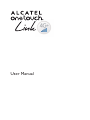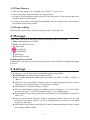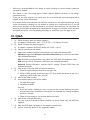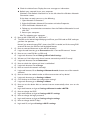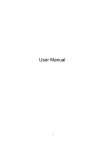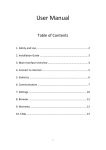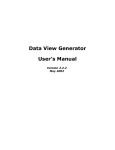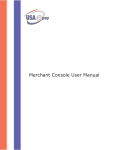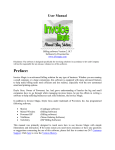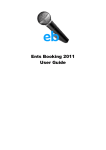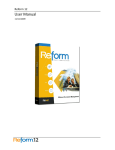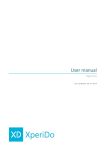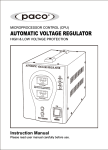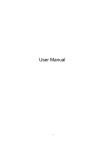Download User Manual
Transcript
User Manual www.sar-tick.com This product meets applicable national SAR limits of 2.0W/kg. The specific maximum SAR values can be found in the section of this user guide. When carrying the product or using it while worn on your body, either use an approved accessory such as a holster or otherwise maintain a distance of 5 mm from the body to ensure compliance with RF exposure requirements. Note that the product may be transmitting even if you are not Surfing Internet. Safety Precautions Read the safety precautions carefully to ensure the correct and safe use of your wireless device. Do not switch on your device when the device use is prohibited or when the device use may cause interference or danger. Follow the rules or regulations in hospitals and health care facilities. Switch off your device near medical apparatus. Switch off your device in an aircraft. The device may cause interference to control signals of the aircraft. Switch off your device near high-precision electronic devices. The device may affect the performance of these devices. Do not attempt to disassemble your device or its accessories. Only qualified personnel are allowed to service or repair the device. Do not place your device or its accessories in containers with strong electromagnetic field. Do not place magnetic storage media near your device. Radiation from the device may erase the information stored on them. Do not put your device in a high-temperature place or use it in a place with flammable gas such as a gas station. Keep your device and its accessories away from children. Do not allow children to use your device without guidance. Use approved batteries and chargers only to avoid explosion. Observe the laws or regulations on device use. Respect others’ privacy and legal rights when using your device. It is recommended that the equipment only be used in the environment where temperature is between 0°C and 45°C and humidity is between 10% to 90%. Keep the equipment in the 2 environment where temperature is between -10°C and 70°C or humidity is between 10% to 90%. CHARGERS Mains powered chargers will operate within the temperature range of: 0°C to 40°C. The chargers designed for your device meet with the standard for safety of information technology equipment and office equipment use. They are also compliant to the ecodesign directive 2009/125/EC. Due to different applicable electrical specifications, a charger you purchased in one jurisdiction may not work in another jurisdiction. They should be used for this purpose only. 1. Web UI configuration 1.1 login the configuration page Open the browser, and then input the address http://192.168.1.1. The default login password is admin. 1.2 Icon description The icon description as bellow: Category Icon Display Signal Strength From no signal to excellent Network Status SMS Home Disconnect, Normal, Connected, New message, SMS box full, click to go back to Home page Battery Network Type Roaming Battery Level 2G: EDGE, GPRS; 3G: HSPA, HSUPA, UMTS; 3G+: HSPA+, DC-HSPA+; 4G: LTE Connection Status Connected, Usage Usage Data Wi-Fi status Wifi active with connected Devices Disconnected Tab 2.1 3 View Message 2. Connection Click “Connection” area to open connection menu, including connection info, upload/ download usage (for a connected duration), network technology, battery status, number of device connected are included. 2.1 Connection Information ¾¾ Turn on/off Key: connect/disconnect from internet; ¾¾ Network information: display Operator name, if network is roaming, the icon “R” appeared on right of operator name, otherwise, hidden “R” icon; 2.2 Usage Information A current usage time and data is displayed ¾¾ ¾¾ Total time duration for current connection in HH;MM (e.g: 12Hrs 02 Mins); Total data for current connection in MB or GB; 2.3 Signal & Technology Info ¾¾ ¾¾ Signal icon: Shows the signal strength, Icon is grey if no service; Network technology: 2G, 3G, 3G+, 4G in different network; Icon is empty in disconnected and no service status; 2.4 Battery information ¾¾ Lower power ¾¾ Different battery level 2.5 Connected devices information This component shows the connected devices to this device. ¾¾ Device list edit: click “numbers” to view detail connected devices. Click to edit the device name, and to save the changes, click any other area to give up the changes; ¾¾ Block list edit: click “Block” or “unblock” to manage device list, but USB Device cannot be blocked 3. Usage Click “Usage” area to open usage status menu, display usage info in home and roaming status, including upload/download data transfers. 3.1 Usage information ¾¾ Home: local download + upload usage, current Volume/total Volume; Clear all data when start a new period cycle; ¾¾ Roaming: current Roaming Data and Total Roaming Data ¾¾ Duration: Duration time for each connection;Total time duration for a specified connection period; 4 3.2 Clear History ¾¾ Click top right option menu, selected “Clear History” in draw menu ¾¾ When billing day, automatically clear all usage database ¾¾ If usage or time excessed limitation, when set a new usage plan or Time limitation plan, clear previous database automatically. ¾¾ If usage or time haven’t excessed limitation, When set a new usage plan or time limitation plan, database will not be cleared 3.3 Usage setting Click top right option menu, selected “Usage setting” to set Usage data. 4. Message Click “SMS” area to enter Message interface, the following items are included: ¾¾ +New message: create new SMS; ¾¾ Draft: save the SMS not sent; ¾¾ : delete SMS ¾¾ : send SMS fail ¾¾ : Option Menu zz SMS setting zz Delete all messages Read/Reply/Forward SMS Double click a message to read the entire message; same time a SMS box is displayed for Reply/ Forward 5. Settings Click “Settings” areas to enter Setting, the following items are included: ¾¾ Wi-Fi Settings: set the parameters related to Wi-Fi; zz 802.11 Mode: selected the mode used, such as 802.11 ac / 802.11 a / 802.11 b / 802.11 g / 802.11 n; zz SSID: This is the name of Wi-Fi network, which was used to identify your Wi-Fi network. The length of the SSID should be 1-32 characters including “_”. zz SSID Broadcast: The default setting is “Enable”. zz Wi-Fi Channel: Different domain has different channels (Channel 1~11 in FCC (US)/IC (Canada); Channel 1~13 in ETSI (Europe); Channel 1~13 in MKK (Japan)) zz Max Number of Users: Set the maximum number of Wi-Fi users.The default and maximum value is “32”. zz Security: set the cipher for Wi-Fi; Select an encryption mode in the list and set your password. If you select “Disable”, any Wi-Fi enabled device can connect to the device without the password. zz WEP: Lower security.Works with older Wi-Fi devices. Recommended only if your devices don’t support WPA or WPA2. 5 zz WPA: A strong security standard, supported by most Wi-Fi devices.8 to 63 ASCII characters needed. zz WPA2: A stronger, newer security standard. Limited to newer Wi-Fi devices. 8 to 63 ASCII characters needed. ¾¾ Login Settings: define your login password zz Login password characters: 4-16, if exceeds 16 characters, not allow to proceed; zz If an invalid character is input, error message is displayed under user name, data not saved: zz Password can contain letters, numbers, and symbols (ASCII characters 4-16), but not the following: ” ; \ & % + ‘ < > ? ¾¾ Profile management: Edit your profile ¾¾ PIN Code Settings: PIN operation: include three behaviors Enable/Disable/Modify Note: 1.When you entered wrong PIN 3 times, PUK is needed, you can get this key from the operator. 2. PIN code:4-8 digits. ¾¾ Connection mode: Automatic or Manual at draw down list; ¾¾ Network mode: Auto, 2G only, 3G only, 4G only modes in draw down list; ¾¾ Advanced Settings zz DHCP Home Address:The router’s IP address on the LAN.The default setting is “192.168.1.1”. Subnet Mask: The router’s internal LAN subnet mask. The default setting is “255.255.255.0”. DHCP Server: DHCP Server will automatically assign IP addresses to devices on the network. The default setting is “Enable”. DHCP IP Pool: Set a range of IP addresses available to access. DHCP Lease Time: Amount of time that a Wi-Fi enabled device can use its assigned IP address before it is required to renew the lease. zz MAC Filter: MAC filtering is used to control specific MAC addresses to access, include Disable, Allow, and Deny. Note: The maximum allowed MAC list is 15 ¾¾ About: Display your device basic information zz Reboot: Restart the device zz Reset: Reset the device to the original factory settings 6. More ¾¾ WPS zz WPS mode: PBC (default) Or WPS PIN, If choose PBC mode, PBC button and guide reminder display; zz If choose WPS PIN,WPS PIN put in and guide reminder display. put in WPS pin then click Save to finish setting 6 ¾¾ Online update Device Auto check SW version, if detect a new SW version, online update reminder icon display on home page and also under more function sync display. 7. Help Click Help to open the User Manual. 8. Battery Charging ¾¾ Wall Charger charging When the device is powered off, charging will take a maximum of 3 hours ¾¾ USB Cable charging Charging the device by connecting it to a PC with the USB cable. When the device is powered off, charging will take a maximum of 4 hours. 9. Warranty • The device is warranted against any deviation from technical specifications for a period of twelve (12) months from the date specified on your original invoice1. • Under the terms of this warranty, you must immediately inform your vendor in case of a conformity defect on this device, and present a proof of purchase. • The vendor or repair center will decide whether to replace or repair this device, as appropriate. • Repaired or replaced this device are warranted ONE (1) month unless there are statutory provisions to the contrary. • This warranty shall not apply to damage or defects to this device due to: 1) Not following the instructions for use or installation, 2) Not being compliant with technical and safety standards applicable in the geographical area where this device is used, 3) Improper maintenance of sources of energy, and of the overall electric installation, 4) Accidents or consequences of theft of the vehicle in which this device is transported, acts of vandalism, lightning, fire, humidity, infiltration of liquids, inclement weather, 5) Connecting to or integrating into this device any equipment not supplied or not recommended by the manufacturer, 6) Any servicing, modification or repair performed by individuals not authorised by the manufacturer, the vendor or the approved maintenance centre, 7) Use of this device for a purpose other than that for which it was designed, 8)Malfunctions caused by external causes (e.g., radio interference from other equipment, power voltage fluctuations), 9) Faulty connections resulting from unsatisfactory radio transmission or caused by the absence of radio relay coverage. 1 The mandatory warranty period may vary if overriding statutory provisions are applicable in your jurisdiction. 7 • Warranty is also excluded for this device on which markings or serial numbers have been removed or altered. • This device is also warranted against hidden defects (defects inherent in the design, manufacture, etc.). • There are no other express warranties than this printed limited warranty, expressed or implied, of any nature whatsoever. • In no event shall the manufacturer be liable for incidental or consequential damages of any nature whatsoever, including but not limited to trading loss, commercial loss, to the full extent those damages can be disclaimed by law. Some countries/states do not allow the exclusion or limitation of incidental or consequential damages, or limitation of the duration of implied warranties, so the preceding limitations or exclusions may not apply to you. 10. Q&A 1. 2. 3. Q: A: Q: A: Q: A: 4. Q: A: 5. Q: A: 6. Q: A: 7. Q: A: Which browser does the device support? It supports Firefox, Safari 4.0.2----5. 2, IE 7.0----11.0, Opera; Chrome; Which OS does the device support? It supports windows Xp/Vista/7/8; Mac OS X10.5----10.10; How to connect to the device? Open your wireless network connection list and select the relative SSID. Windows: Right-click Wireless network connection on the task bar, and select View Available Networks. Mac: Pull down list from AirPort icon. Select the SSID from the dropdown menu. iOS: Settings->Wi-Fi. Choose the SSID from the available Networks. Android: Settings->Wireless controls->Wi-Fi settings. Choose SSID from the available Networks. How to do if I see the SSID but failed to connect? 1. Check the password you entered is the right one; 2. Check if WPS security enabled on your PC? If so, check the device to see if it is expecting a WPS action from your PC. How to do if No service ? the possible reason are listed as bellow: 1. Unstable local signal. 2. Hardware problem. You may: 1. If you are inside a building or near a structure that may be blocking the signal, change the position or location of the device. For example, try moving the device close to a window. 2. Check the hardware or use another device and retry. How to do if I forgot Wi-Fi Key? You can reset the device to factory defaults by press Power key and WPS key together. Why the SSID does not appear in the wireless network list? you can check the device as the suggestion bellow: 8 8. Q: A: 9. Q: A: Q: A: Q: A: Q: A: Q: A: 10. 11. 12. 13. 14. Q: A: 15. Q: A: 16. Q: A: 17. Q: A: 18. Q: A: 19. Q: A: zz Check the device Status Display for error messages or information. zz Refresh your network list on your computer. Windows: Click Refresh Network List on the left side of the Wireless Network Connection screen. If that does not work you can try the following: 1. Open Network Connections. 2. Right-click Wireless Network Connection and select Properties. 3. Click the Wireless Networks tab. 4. Delete any unused wireless connections from the Preferred Networks list and click OK. 5. Restart your computer. Mac: Try rebooting your computer How to do if “PIN lock” or “PUK lock”? The SIM card is locked. Login Web page and Enter your PIN code or PUK code you got from the operator. Note: if you entered wrong PIN 3 times, then PUK is needed, and if the wrong PUK entered 10 times, the SIM card will be locked forever. How to connect/disconnect to the 4G/3G network? Login the web browser, go to Connection click “Connect/Disconnect” button How to set a new PIN for my SIM card? Login web browser, Go to Settings->Pin Code Settings Where can I find information about Internet connectivity and Wi-Fi setup? Login web browser, Go to Connection How to check the volume and time i used before? Login web browser, Go to Usage How to search the network manually? Login web browser, Go to Settings->Network mode, choose manual for network selection; How to check the model number and firmware versions of my device? Login web browser, go to Settings->About Can I backup and restore my configuration settings? Login web browser, go to Settings->About How to set the device dials to connect internet automatically when turn on the device? login web browser, and go to Settings->Network mode->AUTO How to change the SSID? login web browser, and go to Settings->Wi-Fi settings How to change the login password? login web browser, and go to Settings->Login settings How to change the Wi-Fi Key? login web UI, and go to Settings->Wi-Fi settings 9 11. Warning and Precautions Electronic Device Turn off your device near high-precision electronic devices. The wireless device may affect the performance of these devices. Such devices include hearing aids, pacemakers, fire alarm system, automatic gates, and other automatic devices can be affected. If you are using an electronic medical device, consult the device manufacturer to confirm whether the radio wave affects the operation of this device. Hospital Pay attention to the following points in hospitals or health care facilities: ¾¾ Do not take your wireless device into the operating room, intensive care unit, or coronary care unit. ¾¾ Do not use your wireless device at places for medical treatment where wireless device use is prohibited. Storage Environment ¾¾ Do not place magnetic storage media such as magnetic cards and floppy disks near the wireless device. Radiation from the wireless device may erase the information stored on them. ¾¾ Do not put your wireless device and other accessories in containers with strong magnetic field, such as an induction cooker and a microwave oven. Otherwise, circuit failure, fire, or explosion may occur. ¾¾ Do not leave your wireless device in a very hot or cold place. Otherwise, malfunction of the products, fire, or explosion may occur. ¾¾ Do not subject your wireless device to serious collision or shock. Otherwise, wireless device malfunction, overheat, fire, or explosion may occur. Children Safety ¾¾ Put your wireless device in places beyond the reach of children. Do not allow children to use the wireless device without guidance. ¾¾ Do not allow children to put the device in mouth. ¾¾ Do not allow children to touch the small fittings. Otherwise, suffocation or gullet jam can be caused if children swallow the small fittings. Operating Environment ¾¾ The wireless device is not water-resistant. Keep it dry. Protect the wireless device from water or vapor. Do not touch the wireless device with a wet hand. Otherwise, short-circuit and malfunction of the product or electric shock may occur. ¾¾ Do not use the wireless device in dusty, damp and dirty places or places with magnetic field. Otherwise, malfunction of the circuit may occur. ¾¾ On a thunder stormy day, do not use your wireless device outdoors. ¾¾ The wireless device may interfere with nearby TV sets, radio and PCs. ¾¾ In accordance with international standards for radio frequency and radiation, use wireless device accessories approved by the manufacturer only. Traffic Safety When driving, do not use the device. 10 ¾¾ When switched on, this device emits electromagnetic waves that can interfere with the vehicle’s electronic systems such as ABS anti-lock brakes or airbags. To ensure that there is no problem, do not place this device on top of the dashboard or within an airbag deployment area. ¾¾ Check with your car dealer or the car manufacturer to make sure that the dashboard is adequately shielded from this device RF energy. Conditions of Use ¾¾ Switch this device off before boarding an aircraft. ¾¾ Switch this device off when you are in health care facilities, except in designated areas. As with many other types of equipment now in regular use, this device can interfere with other electrical or electronic devices, or equipment-using radio frequencies. ¾¾ Switch this device off when you are near gas or flammable liquids. Strictly obey all signs and instructions posted in a fuel depot, petrol station, chemical plant, or in any potentially explosive atmosphere. ¾¾ When this device is switched on, it should be kept at least 15 cm from any medical device such as a pacemaker, a hearing aid or insulin pump, etc. ¾¾ Do not let children use this device without supervision. ¾¾ When replacing the cover, please note that this device may contain substances that could create an allergic reaction. ¾¾ Always handle this device with care and keep it in a clean and dust-free place. ¾¾ Do not open, dismantle or attempt to repair this device yourself. ¾¾ Do not drop, throw or bend this device. ¾¾ Do not paint it. WEEE Approval This device is in compliance with the essential requirements and other relevant provisions of the Waste Electrical and Electronic Equipment Directive 2012/19/EU (WEEE Directive) This symbol on this device means that these products must be taken to collection points at the end of their life: Municipal waste disposal centers with specific bins for these items of equipment. Collection bins at points of sale. They will then be recycled, so that their components can be reused, and to prevent substances being disposed of in the environment. In European Union countries: These collection points are accessible free of charge. All products with this symbol must be brought to these collection points. In non-European Union jurisdictions: Items of equipment with this symbol are not to be thrown into ordinary bins if your jurisdiction or your region has suitable recycling and collection facilities; instead they are to be taken to collection points for recycling. RoHs Approval This device is in compliance with the restriction of the use of certain hazardous substances in electrical and electronic equipment Directive 2011/65/EU (RoHs Directive). 11 Radio Waves Proof of compliance with international standards (ICNIRP) or with European Directive 1999/5/EC (R&TTE) is required of all modem models before they can be put on the market. The protection of the health and safety for the user and any other person is an essential requirement of these standards or this directive. THIS DEVICE MEETS INTERNATIONAL GUIDELINES FOR EXPOSURE TO RADIO WAVES. This device is a radio transmitter and receiver. It is designed not to exceed the limits for exposure to radio waves (radio frequency electromagnetic fields) recommended by international guidelines. The guidelines were developed by an independent scientific organization (ICNIRP) and include a substantial safety margin designed to assure the safety of all persons, regardless of age and health. The radio wave exposure guidelines use a unit of measurement known as the Specific Absorption Rate, or SAR. The SAR limit for mobile devices is 2 W/kg. Tests for SAR are conducted using standard operating positions with the device transmitting at its highest certified power level in all tested frequency bands. The highest SAR values under the ICNIRP guidelines for this device model are: Maximum SAR for this model and conditions under which it was recorded. Body-worn SAR During use, the actual SAR values for this device are usually well below the values stated above. This is because, for purposes of system efficiency and to minimize interference on the network, the operating power of your mobile device is automatically decreased when full power is not needed for the call. The lower the power output of the device, the lower its SAR value. Body-worn SAR testing has been carried out at a separation distance of 5mm. To meet RF exposure guidelines during body-worn operation, the device should be positioned at least this distance away from the body. If you are not using an approved accessory ensure that whatever product is used is free of any metal and that it positions the device the indicated distance away from the body. The World Health Organization has stated that present scientific information does not indicate the need for any special precautions for the use of mobile devices.They recommend that if you are interested in further reducing your exposure then you can easily do so by limiting your usage or keep the device away from the head and body. For more information you can go to www.alcatelonetouch.com; Additional information about electromagnetic fields and public health are available on the following site: http://www.who.int/peh-emf This device is equipped with a built-in antenna. For optimal operation, you should avoid touching it or degrading it. 12 Licenses The Wi-Fi Logo is a certification mark of the Wi-Fi Alliance. This equipment is in compliance with the essential requirements and other relevant provisions of Directive 1999/5/EC. The entire copy of the Declaration of Conformity for your device can be obtained through our Website: www.alcatelonetouch.com Alcatel is a trademark of Alcatel-Lucent used under license by TCL Communication Ltd. All rights reserved © 2014-2016 TCL Communication Ltd. Address: Room 1910-12A, Tower 3, China HK City, 33 Canton Road, Tsimshatsui, Kowloon, Hong Kong 13