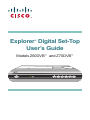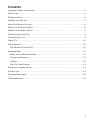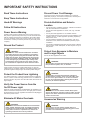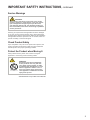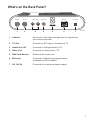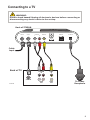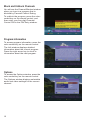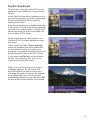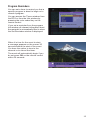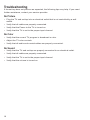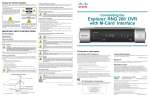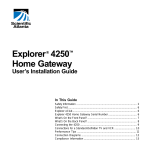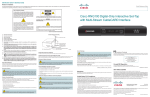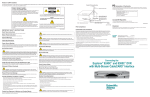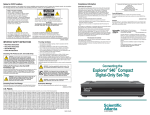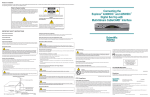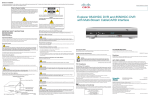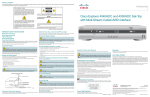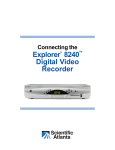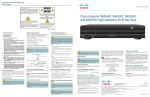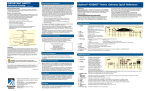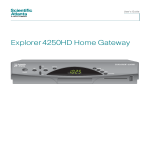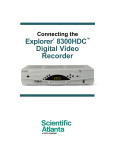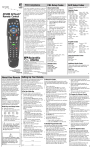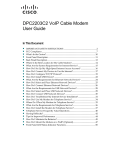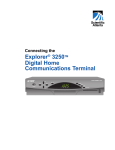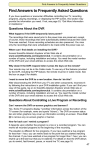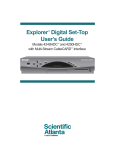Download Scientific Atlanta Z70DVBTM User's Manual
Transcript
Explorer Digital Set-Top User’s Guide ® Models Z60DVB™ and Z70DVB™ Notice for Installers The servicing instructions in this notice are for use by qualified service personnel only. To reduce the risk of electric shock, do not perform any servicing other than that contained in the operating instructions, unless you are qualified to do so. Note to System Installer For this apparatus, the coaxial cable shield/ screen shall be grounded as close as practical to the point of entry of the cable into the building. For products sold in the US and Canada, this reminder is provided to call the system installer's attention to Article 820-93 and Article 820-100 of the NEC (or Canadian Electrical Code Part 1), which provides guidelines for proper grounding of the coaxial cable shield. CAUTION: To reduce the risk of electric shock, do not remove cover (or back). No user-serviceable parts inside. Refer servicing to qualified service personnel. WARNING TO PREVENT FIRE OR ELECTRIC SHOCK, DO NOT EXPOSE THIS UNIT TO RAIN OR MOISTURE. This symbol is intended to alert you that uninsulated voltage within this product may have sufficient magnitude to cause electric shock. Therefore, it is dangerous to make any kind of contact with any inside part of this product. This symbol is intended to alert you of the presence of important operating and maintenance (servicing) instructions in the literature accompanying this product. 20070112 SysInstaller 820 English U.S. Patents A patent notice is affixed to this product. In addition, the product may also be covered by one or more of the following patents: 4,498,169, 4,692,919, 4,748,667; 4,829,569; 4,866,770; 4,885,775; 4,888,799; 4,890,319; 4,922,456; 4,922,532; 4,924,498; 4,965,534; 4,991,011; 5,003,384; 5,012,510; 5,029,207; 5,045,816; 5,053,883; 5,054,071; 5,058,160; 5,142,575; 5,142,690; 5,146,526; 5,155,590; 5,214,390; 5,225,902; 5,225,925; 5,235,619; 5,237,610; 5,239,540; 5,241,610; 5,247,364; 5,255,086; 5,257,403; 5,267,071; 5,270,809; 5,271,041; 5,272,752; 5,282,028; 5,285,497; 5,287,351; 5,301,028; 5,309,514; 5,317,391; 5,319,709; 5,341,425; 5,347,388; 5,347,389; 5,357,276; 5,359,601; 5,361,156; 5,367,571; 5,379,141; 5,379,145; 5,381,481; 5,390,337; 5,400,401; 5,406,558; 5,418,782; 5,420,866; 5,420,923; 5,425,101; 5,428,404; 5,430,568; 5,434,610; 5,436,749; 5,438,370; 5,440,632; 5,442,472; 5,455,570; 5,457,701; 5,471,492; 5,477,199; 5,477,262; 5,477,282 5,477,370; 5,481,389; 5,481,542; 5,485,221; 5,493,339; 5,497,187; 5,500,758; 5,502,499; 5,506,904; 5,519,780; 5,539,822; 5,550,825; 5,579,055; 5,579,057; 5,583,562; 5,592,551; 5,596,606; 5,600,378; 5,602,933; 5,640,388; 5,657,414; 5,675,575; 5,684,876; 5,715,515; 5,724,525; 5,734,822; 5,740,300; 5,742,677; 5,754,940; 5,757,416; 5,771,064; 5,774,859; 5,825,829; 5,826,167; 5,850,305; 5,854,703; 5,870,474; 5,892,607; 5,920,626; 5,923,755; 5,930,024; 5,930,515; 5,937,067; 5,963,352; 5,966,163; 5,982,424; 5,991,139; 5,999,207; 6,005,631; 6,005,938; 6,016,163; 6,028,941; 6,029,046; 6,052,384; 6,055,244; 6,072,532; 6,105,134; 6,148,039; 6,157,719; 6,188,729; 6,195,389; 6,212,278; 6,215,530; 6,219,358; 6,240,103; 6,243,145; 6,246,767; 6,252,964; 6,272,226; 6,292,081; 6,292,568; 6,320,131; 6,374,275; 6,405,239; 6,411,602; 6,417,949; 6,424,714; 6,424,717; 6,433,906; 6,438,139; 6,463,586; 6,467,091; 6,476,878; 6,493,876; 6,510,519; 6,516,002; 6,516,412; 6,526,508; 6,538,595; 6,546,013; 6,560,340; 6,567,118; 6,570,888; 6,622,308; 6,629,227; 6,664,984; 6,667,994; 6,671,879; 6,674,967; 6,678,891; 6,714,598; 6,721,352; 6,721,956; 6,725,459; 6,738,982; 6,744,892; 6,744,967; 6,751,271; 6,760,918; 6,795,972; 6,802,077; 6,804,708; 6,811,447; 6,817,028; 6,822,972; 6,823,385; 6,832,386; 6,845,106; 6,868,473; 6,874,075; 6,889,191; 6,909,471; 6,917,622; 6,917,628; 6,922,412; 6,927,806; 6,928,656; 6,931,058; 6,937,729; 6,969,279; 6,971,008; 6,971,121; 6,978,310; 6,986,156; 6,988,900; 6,996,838; 7,010,801; 7,053,960; 7,065,213; 7,069,578; 7,069572; D348065; D354959; D359737; D363932; D390217; D434753; D507240; D507535; D513407; D516518; RE36368; RE36988 20070417 Patents ii Contents Important Safety Instructions ........................................................................................ 2 Safety First ................................................................................................................... 4 Explorer eClub .............................................................................................................. 4 Identify Your Set-top ..................................................................................................... 4 About the Remote Control ............................................................................................ 5 What’s on the Front Panel? .......................................................................................... 6 What’s on the Back Panel? .......................................................................................... 7 Connecting the Set-Top ................................................................................................ 8 Connecting to a TV ....................................................................................................... 9 Watch TV .................................................................................................................... 10 Setup Wizard .............................................................................................................. 10 Set Parental Control PIN......................................................................................... 10 Navigator Bar.............................................................................................................. 11 Block and Unblock Channels .................................................................................. 12 Program Information ............................................................................................... 12 Options.................................................................................................................... 12 Pay-Per-View Events .............................................................................................. 13 Electronic Program Guide .......................................................................................... 14 Favorite List ................................................................................................................ 14 Program Reminders ................................................................................................... 15 Troubleshooting .......................................................................................................... 16 1 IMPORTANT SAFETY INSTRUCTIONS Read These Instructions Prevent Power Cord Damage Keep These Instructions Protect the power cord from being walked on or pinched, particularly at plugs, convenience receptacles, and the point where the cord exits from the apparatus. Heed All Warnings Follow All Instructions Power Source Warning A label on this product indicates the correct power source for this product. Operate this product only from an electrical outlet with the voltage and frequency indicated on the product label. If you are uncertain of the type of power supply to your home or business, consult your service provider or your local power company. Ground the Product WARNING: Avoid electric shock and fire hazard! Do not defeat the safety purpose of the polarized or groundingtype plug. A polarized plug has two blades with one wider than the other. A grounding-type plug has two blades and a third grounding prong. The wide blade or the third prong is provided for your safety. If the provided plug does not fit into your outlet, consult an electrician for replacement of the obsolete outlet. Provide Ventilation and Select a Location • • • • • • Do not block any ventilation openings. Install in accordance with the manufacturer’s instructions. Do not place this apparatus on a bed, sofa, rug, or similar surface. Do not place this apparatus on an unstable surface. Do not install near any heat sources such as radiators, heat registers, stoves, or other apparatus (including amplifiers) that produce heat. Do not install this apparatus in an enclosure, such as a bookcase or rack, unless the installation provides proper ventilation. Do not place entertainment devices (such as VCRs or DVDs), lamps, books, vases with liquids, or other objects on top of this product. Protect from Exposure to Moisture and Foreign Objects Do not use this apparatus near water. WARNING: Avoid electric shock and fire hazard! Do not expose this product to liquids, rain, or moisture. If this product connects to coaxial cable wiring, be sure the cable system is grounded (earthed). Grounding provides some protection against voltage surges and built-up static charges. Protect the Product from Lightning For added protection, unplug this apparatus during lightning storms or when unused for long periods of time. In addition to disconnecting the AC power from the wall outlet, disconnect the signal inputs. WARNING: Avoid electric shock and fire hazard! Unplug this product before cleaning. Clean only with a dry cloth. Do not use a liquid cleaner or an aerosol cleaner. Do not use a magnetic/static cleaning device (dust remover) to clean this product. Verify the Power Source from the On/Off Power Light When the on/off power light is not illuminated, the apparatus may still be connected to the power source. The light goes out when the apparatus is turned off, regardless of whether it is still plugged into an AC power source. Eliminate AC Mains Overloads WARNING: Avoid electric shock and fire hazard! Do not overload AC mains, outlets, extension cords, or integral convenience receptacles. For products that require battery power or other power sources to operate them, refer to the operating instructions for those products. 2 WARNING: Avoid electric shock and fire hazard! Never push objects through the openings in this product. Foreign objects can cause electrical shorts that can result in electric shock or fire. Accessories Warning WARNING: Avoid electric shock and fire hazard! Only use attachments/ accessories specified by your service provider or the manufacturer. IMPORTANT SAFETY INSTRUCTIONS, continued Service Warnings WARNING: Avoid electric shock! Do not open the cover of this product. Opening or removing the cover may expose you to dangerous voltages. If you open the cover, your warranty will be void. This product contains no user-serviceable parts. Refer all servicing to qualified service personnel. Servicing is required when the apparatus has been damaged in any way, such as a power-supply cord or plug is damaged, liquid has been spilled or objects have fallen into the apparatus, the apparatus has been exposed to rain or moisture, does not operate normally, or has been dropped. Check Product Safety Upon completion of any service or repairs to this product, the service technician must perform safety checks to determine that this product is in proper operating condition. Protect the Product when Moving It Always disconnect the power source when moving the apparatus or connecting or disconnecting cables. WARNING: Avoid personal injury and damage to this product! Use only with the cart, stand, tripod, bracket, or table specified by the manufacturer or sold with the apparatus. When a cart is used, use caution when moving the cart/ apparatus combination to avoid injury from tip-over. 20070320 Set-Top Cable International 3 Safety First Before using the set-top, read the Important Safety Instructions section of this guide. Explorer eClub The online Explorer eClub provides news and information about consumer products. Access the Explorer eClub on the Internet at the following Web address: www.scientificatlanta.com/explorerclub Identify Your Set-Top Your service provider may ask for the serial number or the MAC address of the settop if your system requires troubleshooting in the future. Look for the serial number and the MAC address on the bottom of the set-top. Write the serial number here: ____________________________________________ Write the MAC address here: ____________________________________________ 4 About the Remote Control Power On/Off Mute volume Access specific channels Access Navigator Bar Adjust volume Access last channel viewed Scroll through channels Scroll through menu pages Select menu item View channel options Scroll through menu items (also used for VOD) Exit menus Access menus and EPG Access Electronic Program Guide (EPG) Access video-on-demand (VOD) window (if available from your service provider) Access Setup Wizard Toggle between TV and Radio modes T12721 5 What’s on the Front Panel? 1 2 3 4 5 6 7 T12718 1 Power Turns the set-top on and off 2 LED Illuminates green when the set-top is on 3 LINK Illuminates green when there is a linked connection to an external modem for two-way communication between the set-top and the service provider (Available on Z70 models) 4 Guide Accesses the Electronic Program Guide (EPG) 5 OK Exits menus 6 Vol-, Vol+ Adjusts volume 7 CH-, CH+ Scrolls through channels 6 What’s on the Back Panel? Cable In TV Out Audio Out L R Video Out 1 2 3 4 Ethernet DC 12V IN 6 7 5 1 Cable In Connects to the cable that delivers the signal from your service provider 2 TV Out Provides an RF output. Connects to TV 3 Audio Out L/R Connects to left/right audio of TV 4 Video Out Connects to video input of TV 5 SIM Card Reader Reserved for future use 6 Ethernet Connects to Ethernet-equipped device (Available on Z70 models) 7 DC 12V IN Connects to an external power supply T12719 7 Connecting the Set-Top To connect your set-top to your entertainment devices, complete these steps. 1 2 Connect your TV to the set-top. (See connection diagram.) Plug the set-top and the TV into a power source that is not controlled by a wall switch. POWER 3 4 5 6 8 Do not turn on the set-top or TV yet. Wait for the green LED to illuminate. It may take several minutes for the set-top to receive the latest software, programming, and service information. Press POWER on the remote control. The first time you turn on the set-top, the Setup Wizard will start. Read and follow the directions on the screen to get your set-top ready for use. Connecting to a TV WARNING: Electric shock hazard! Unplug all electronic devices before connecting or disconnecting any device cables to the set-top. Back of Z70DVB Cable In TV Out Audio Out L R Video Out Ethernet DC 12V IN Cable Input Back of TV AUDIO IN L VIDEO IN R CABLE IN AUDIO OUT T12720 VIDEO OUT To Power Receptacle 9 Watch TV When you turn on the set-top, you will see a screen similar to this one until the set-top has downloaded the latest programming information. Setup Wizard The first time you turn on the set-top, you will see the Setup Wizard window. In the Setup Wizard you can select the language and screen settings for your set-top. Read and follow the directions on each screen of the Setup Wizard. If you want to change any of the settings at a later time, you can access the Setup Wizard by pressing the Setup key on the remote control. Set Parental Control PIN To set the Parental Control PIN, press the Setup key on the remote control and access the Expert Setup option. The first time you select this option, you must enter the Default PIN number (4321). The next time you access the Expert Setup option, you can enter a new PIN number that is more meaningful to you. Remember the PIN you choose because you will use it to block and unblock TV programs or channels for viewing. Press the number keys on the remote control to enter your PIN number, and then press the OK key on the remote control. 10 Revert to Factory Settings All of your setup choices will be erased if you choose the Revert to Factory Settings option. Navigator Bar The Navigator Bar displays information about current and future programs. To access the Navigator Bar, press the NAV key on the remote control. Current Channel Selected Channel Name Current and Next Programs Current Program Status Bar Audio Indicator Current Time Selected Favorite Parental Control Rating Order a PPV Event Branded Logo Unblock a Blocked Program Display Program Information Display Options T12717 Color-Coded Options The selection options at the bottom of the Navigator Bar (and on several other screens) are color-coded to match these four keys on your remote control. To access your selection, press the color-coded key on the remote control. T12722 11 Block and Unblock Channels You will see the Channel Blocked window when you tune to a program that is blocked by Parental Control Rating. To unblock the program, press the colorcoded key on the remote control, and then enter your four-digit Parental Control PIN in the PIN Entry window. Program Information To access program information, press the color-coded key on the remote control. The Info window displays detailed information about the current program. Press the right arrow key to scroll to information about the next program. Options To access the Options window, press the color-coded key on the remote control. The Options window displays selectable audio and video settings for the current channel. 12 Pay-Per-View Events To purchase a pay-per-view (PPV) event, press the color-coded key on the remote control. In the Pay-Per-View Event window scroll to the event (program) you want to purchase. Read and follow the instructions for ordering the event. Each event needs to be purchased through a call center or by sending a text message through your mobile phone. Contact your service provider for more information on how to order a PPV event. Read and follow the instructions in the Confirm PPV Purchase window to order the event. Then, select the Yes, I have ordered! option by pressing the color-coded key on the remote control to confirm your purchase. A program reminder (timer) will be automatically set for this PPV event. If you press the Exit key on the remote control, this indicates that you do not intend to purchase the event. When it is time for the event to start, a message appears on the screen 30 seconds before the start of the event. You have the option to tune to the channel or to cancel the timer. The event will automatically begin if you do not press OK on the remote control within 30 seconds. 13 Electronic Program Guide The Electronic Program Guide (EPG) displays channel program schedules for the current and future days. Use the arrow keys and the OK key on the remote control to scroll through the guide and select the program you want to view. Use the color-coded keys on the remote control to access the list of your favorite channels, program schedules for the previous or next day, or the timer screen for program reminders. Favorite List To access the Favorite window, press the color-coded key on the remote control. To add, change, delete or move programs or channels in the list or to edit the Favorite list, press the color-coded key on your remote control. To select a favorite program, scroll through the list and then press OK. If the set-top is in Radio mode, you will see a list of favorite radio channels. 14 Program Reminders You can set a timer to remind you that a specific program is about to begin or to record a program. You can access the Timers window from the EPG or from the Info window by pressing the color-coded key on the remote control. If you set a reminder from the program Info window, all relevant information about the reminder is automatically filled in when the Set Reminder window is displayed. When it is time for the event to start, a message appears on the screen 30 seconds before the start of the event. You have the option to tune to the channel or to cancel the timer. The event will automatically begin if you do not press OK on the remote control within 30 seconds. 15 Troubleshooting If the set-top does not perform as expected, the following tips may help. If you need further assistance, contact your service provider. No Picture • Plug the TV and set-top into an electrical outlet that is not controlled by a wall switch. • Verify that all cables are properly connected. • Verify that the Power to the TV is turned on. • Verify that the TV is set to the proper input channel. No Color • Verify that the current TV program is broadcast in color. • Adjust the TV color controls. • Verify that all audio and coaxial cables are properly connected. No Sound • Verify that the TV and set-top are properly connected to an electrical outlet. • Verify that all cables are properly connected. • Verify that the TV is set to the proper input channel. • Verify that the volume is turned on. 16 17 Trademarks Scientific Atlanta is a registered trademark of Scientific-Atlanta, Inc. Z60DVB and Z70DVB are trademarks of Scientific-Atlanta, Inc. Cisco, Cisco Systems, and the Cisco Systems logo are registered trademarks of Cisco Systems, Inc. and/or its affiliates in the U.S. and certain other countries. All other trademarks shown are trademarks of their respective owners. Disclaimer Scientific-Atlanta, Inc. assumes no responsibility for errors or omissions that may appear in this guide. Scientific-Atlanta, Inc. reserves the right to change this guide at any time without notice. Scientific Atlanta, A Cisco Company 5030 Sugarloaf Parkway Box 465447 Lawrenceville, GA 30042 770.236.5000 www.scientificatlanta.com Product and service availability are subject to change without notice. © 2007 by Scientific-Atlanta, Inc. All rights reserved. May 2007 4015101 Rev B