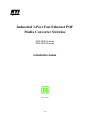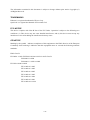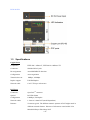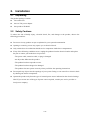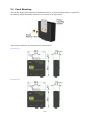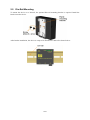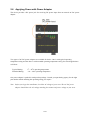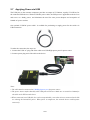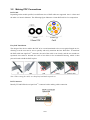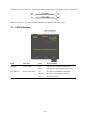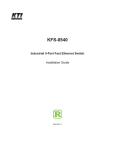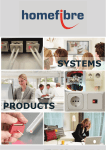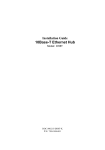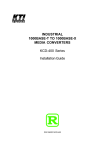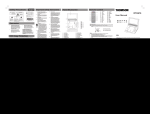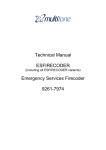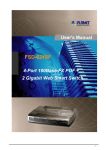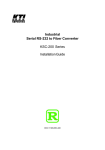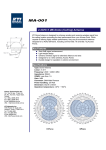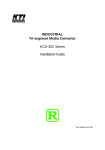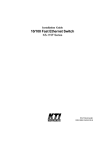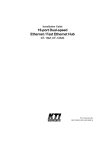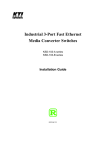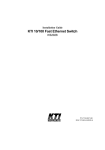Download KTI Networks KCD-303P-A1 User's Manual
Transcript
Industrial 3-Port Fast Ethernet POF Media Converter Switches KCD-303P-A series KCD-303P-B series Installation Guide DOC.081022 1/18 (C) 2008 KTI Networks Inc. All rights reserved. No part of this documentation may be reproduced in any form or by any means or used to make any directive work (such as translation or transformation) without permission from KTI Networks Inc. KTI Networks Inc. reserves the right to revise this documentation and to make changes in content from time to time without obligation on the part of KTI Networks Inc. to provide notification of such revision or change. For more information, contact: United States KTI Networks Inc. P.O. BOX 631008 Houston, Texas 77263-1008 Phone: 713-2663891 Fax: 713-2663893 E-mail: [email protected] International URL: http://www.ktinet.com/ Fax: 886-2-26983873 E-mail: [email protected] URL: http://www.ktinet.com.tw/ 2/18 The information contained in this document is subject to change without prior notice. Copyright (C) All Rights Reserved. TRADEMARKS Ethernet is a registered trademark of Xerox Corp. OptoLock is a registered trademark of Firecomms Ltd. TM FCC NOTICE This device complies with Class B Part 15 the FCC Rules. Operation is subject to the following two conditions: (1) This device may not cause harmful interference, and (2) this device must accept any interference received including the interference that may cause. CE NOTICE Marking by the symbol indicates compliance of this equipment to the EMC directive of the European Community. Such marking is indicative that this equipment meets or exceeds the following technical standards: EMC Class B EN 50081-1/1992 :EN55022:1994/A1:1995/A2:1997 Class B EN61000-3-2:2000 EN61000-3-3:1995/A1:2001 EN 55024:1998/A1:2001 IEC 61000-4-2:1995 IEC 61000-4-3:1995 IEC 61000-4-4:1995 IEC 61000-4-5:1995 IEC 61000-4-6:1996 IEC 61000-4-8:1993 IEC 61000-4-11:1994 3/18 Table of Contents 1. Introduction ................................................................................................................................5 1.1 Features ..............................................................................................................6 1.2 Product Panels....................................................................................................6 1.3 Specifications ......................................................................................................7 2. Installation ..................................................................................................................................9 2.1 Unpacking ...........................................................................................................9 2.2 Safety Cautions...................................................................................................9 2.3 Mounting on a Wall ...........................................................................................10 2.4 Panel Mounting .................................................................................................11 2.5 Din-Rail Mounting..............................................................................................12 2.6 Applying Power with Power Adapter .................................................................13 2.7 Applying Power via USB ...................................................................................14 3. Making LAN Connections........................................................................................................15 3.1 Making Copper Port (RJ-45) Connections ........................................................15 3.2 Making POF Connections .................................................................................16 3.3 LED Indication...................................................................................................17 4. Applications..............................................................................................................................18 4.1 Application in Industrial Networks .....................................................................18 4.2 Application For Home Network .........................................................................18 4.3 Copper to POF Media Converter Application ....................................................18 4/18 1. Introduction The industrial rated KCD-303P series supports three switched connections including copper and fiber for networks over POF (Plastic Optical Fiber). The copper ports support 10/100Mbps auto-negotiation and auto-MDI/MDIX for Cat.5 plug-and-play. The fiber ports support plug-less connections of high bandwidth 100Mbps data rate over POF cables. POF technology offers a complementary solution to UTP copper wire for industrial, office and home networks because it is low cost, weight little, thin, easy and safe to install and electronic noise immunity. Depending on the types of the network ports and the supported POF cables, several different models are defined as follows: Model Copper Port (RJ-45) Fiber Port (POF) POF Support KCD-303P-A1 2 ports 1 port 1.5mm KCD-303P-A2 2 ports 1 port 2.2mm KCD-303P-B1 1 port 2 ports 1.5mm KCD-303P-B2 1 port 2 ports 2.2mm The switch also provide the following advantages: Plug and Play No configuration is required in using the switches. With the featured auto-negotiation function, the switches can detect and configure the connection speed and duplex automatically for the copper ports. The switches also provide auto MDI/MDI-X function, which can detect the connected cable and switch the transmission wire pair and receiving pair automatically. This auto-crossover function can simplify the type of network cables used. POF Connectivity The switches support plug-less POF connection. Both model series offer an ideal solution for POF deployment in home and industrial networks. For the application need, 1.5mm POF and 2.2mm POF are supported in different models. Industrial Features For industrial environment, the main devices are designed with the following enhanced features exceeding that of commercial Ethernet switches: High and wide operating temperature 5/18 Screw panel-mounting support for industrial enclosure Optional AC-DC power adapters with extended operating temperature range Industrial-rated Emission and Immunity performance 1.1 Features Supports 3 switching-base network segments – [2 x Copper, 1 x POF] and [1 x Copper, 2 x POF] Auto MDI/MDI-X crossover function on the UTP copper port Supports IEEE 802.3x flow control for full-duplex operation Supports Back-pressure flow control for half-duplex operation Wide operating temperature range for temperature critical environment Supports desktop mounting, panel mounting, and optional Din-rail mounting Industrial-rated Emission and Immunity performance 1.2 Product Panels The following figure illustrates the faces of the switches: KCD-303P-A 6/18 KCD-303P-B 1.3 Specifications Copper Ports Compliance IEEE 802.3 10Base-T, IEEE 802.3u 100Base-TX Connectors Shielded RJ-45 jacks Pin assignments Auto MDI/MDI-X detection Configuration Auto-negotiation Transmission rate 10Mbps, 100Mbps Duplex support Full/Half duplex Network cable Cat.5 UTP up to 100 meters POF Ports Connectors OptoLockTM connector Optical RCLED 650nm Configuration 100Mbps, Full duplex Network cables 1.5mm or 2.2mm POF (model dependent) Distance 50 meters typical. The different numeric aperture of POF might result in different transmit distance. Distance of 100 meters tested with 0.3NA Mitsubishi Rayon Eska Mega POF 7/18 Far End Fault Support Enabled Switch Functions MAC Addresses Table 1K entries Forwarding & filtering Non-blocking, full wire speed Switching technology Store and forward Maximum packet length 1552 bytes max. Flow control IEEE 802.3x pause frame base for full duplex operation Back pressure for half duplex operation Broadcast Storm Protection design DC IN Power Input Interfaces DC IN Jack ( -D 6.3mm / + D 2.0mm) Operating Voltages +4.75 ~ 12.6VDC Power Consumption 2W max. Mechanical Dimension (base) 64 x 59 x 21 mm Housing Enclosed metal with no fan Mounting Support Panel mounting, Wall mounting, Desktop mounting Environmental Operating Temperature Main body 0oC ~ 70oC Storage Temperature -20oC ~ 85oC Relative Humidity 10% ~ 90% Electrical Approvals FCC Part 15 rule Class B CE EMC, CISPR22 Class B Safety IEC60950-1 / EN60950 8/18 2. Installation 2.1 Unpacking The product package contains: The switch unit One AC-DC power adapter One product CD-ROM 2.2 Safety Cautions To reduce the risk of bodily injury, electrical shock, fire, and damage to the product, observe the following precautions. Do not service any product except as explained in your system documentation. Opening or removing covers may expose you to electrical shock. Only a trained service technician should service components inside these compartments. If any of the following conditions occur, unplug the product from the electrical outlet and replace the part or contact your trained service provider: - The power cable, extension cable, or plug is damaged. - An object has fallen into the product. - The product has been exposed to water. - The product has been dropped or damaged. - The product does not operate correctly when you follow the operating instructions. Do not push any objects into the openings of your system. Doing so can cause fire or electric shock by shorting out interior components. Operate the product only from the type of external power source indicated on the electrical ratings label. If you are not sure of the type of power source required, consult your service provider or local power company. 9/18 2.3 Mounting on a Wall The device can be mounted on a desktop or shelf. Make sure that there is proper heat dissipation from and adequate ventilation around the device. Do not place heavy objects on the device. To mount the device on a wall, one wall mounting hole is provided on the bottom of the device. Hang the device on the wall reliably. The following figure illustrates example of a device bottom face: 10/18 2.4 Panel Mounting The switches support panel mounting in industrial enclosure. A panel mounting bracket is required for the mounting. Install the bracket onto the device as shown in the figure below: After bracket installation, the final dimension is shown below: KCD-303P-A KCD-303P-B 11/18 2.5 Din-Rail Mounting To mount the device on a Din-rail, the optional Din-rail mounting bracket is required. Install the bracket onto the device. After bracket installation, the device is ready to be mounted on a din-rail as shown below: 12/18 2.6 Applying Power with Power Adapter The device provides a DC power jack for receiving DC power input from an external AC-DC power adapter. Two types of AC-DC power adapters are available for choice. One is with typical operating temperature rating and the other is with extended operating temperature rating for critical applications as follows: Typical Rating: 0o ~ 40oC operating temperature Extended Rating: -10o ~ 60oC operating temperature One power adapter is packed in each product package. Consult your purchasing agency for the right part number which matching the operating rating you require. Note: Before you begin the installation, check the AC voltage of your area. The AC-DC power adapter should have the AC voltage matching the commercial power voltage in your area. 13/18 2.7 Applying Power via USB The USB port on the common computers provides an output of 5V/500mA, equally 5V/2.5Watt, for the connected USB devices. With an USB DC power cable, the USB power is applicable to the devices and serves as a handy power, and eliminates the need for extra power adapters and occupation of limited AC power sockets. One optional “USB DC power cable” is available for purchasing to supply power for the switch via USB connection. To make the connection, the steps are: 1. Connect the USB “A” plug end of the cable to an USB High-power port for power source. 2. Connect power plug end of the cable to the device. Notes: 1. The cable must be connected to USB High-power port for power source. 2. The power source maybe shared by other USB powered devices. Make sure it can deliver 500mA for the cable to the KTI network device. 3. When connected to an USB hub, the result is unpredictable, since other devices connected to the hub are sharing the limited DC power. When power is insufficient, the network device would operate incorrectly. 14/18 3. Making LAN Connections 3.1 Making Copper Port (RJ-45) Connections The copper ports support the following connection types and distances: Network Cables 10BASE-T: 2-pair UTP Cat. 3,4,5 , EIA/TIA-568B 100-ohm 100BASE-TX: 2-pair / 4-pair UTP Cat. 5, EIA/TIA-568B 100-ohm Link distance: Up to 100 meters Auto MDI/MDI-X Function This function allows the port to auto-detect the twisted-pair signals and adapts itself to form a valid MDI to MDI-X connection with the remote connected device automatically. No matter a straight through cable or crossover cable connected, the ports can sense the receiving pair automatically and configure self to match the rule for MDI to MDI-X connection. It simplifies the cable installation. Auto-negotiation Function The ports are featured with auto-negotiation function and full capability to support connection to any Ethernet devices. The port performs a negotiation process for the speed and duplex configuration with the connected device automatically when each time a link is being established. If the connected device is also auto-negotiation capable, both devices will come out the best configuration after negotiation process. If the connected device is incapable in auto-negotiation, the switch will sense the speed and use half duplex for the connection. 15/18 3.2 Making POF Connections POF Cable Depending on the model specified, two different sizes of POF cables are supported. One is 1.5mm and the other is 2.2mm in diameter. The following figure illustrates 2.2mm POF and Cat.5 as comparison. Easy POF Installation The design of the device enables the POF to be cut and terminated to the exact required length on site, allowing even the most novice user to quickly and easily terminate the bare POF fiber. To terminate the POF cable into OptoLockTM connector, the end of the cable is cut cleanly, and the two strands are separated. One strand is inserted into each of two holes in the termination housing, which is then pressed closed to hold the POF in place. Note: When cutting the cable, use sharp knife and make a quick cut. POF Connector Identify TX and RX holes on OptoLockTM connector before making cable connection. 16/18 The following figure illustrates a connection example between two POF ports located on two devices: Make sure the Rx-to-Tx connection rule is followed on the both ends of the cable. 3.3 LED Indication LED Function State Interpretation POWER Power status ON The power is supplied to the device. OFF The power is not supplied to the device. ON Port link is established. (No traffic) BLINK Port link is up and there is traffic. OFF Port link is down. Px Link/Act. Port Px link status 17/18 4. Applications 4.1 Application in Industrial Networks The following figure illustrates an application example in an industrial network. Four devices are cascaded by POF cables. 4.2 Application For Home Network The following figure illustrates an application example in home network. 4.3 Copper to POF Media Converter Application The following figure illustrates an application of copper Cat.5 to POF media conversion. 18/18