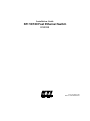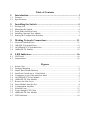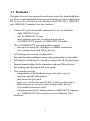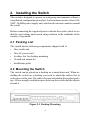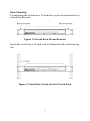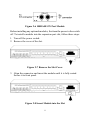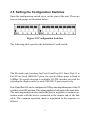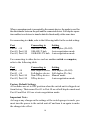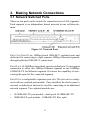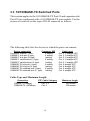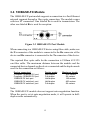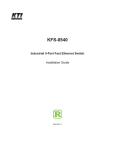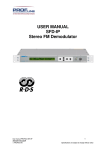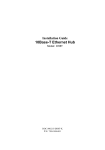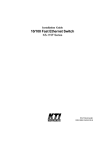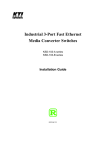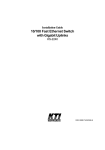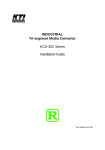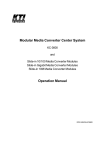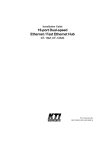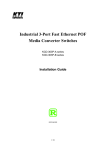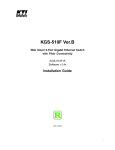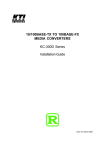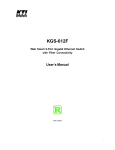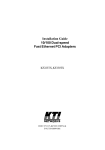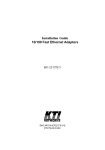Download KTI Networks KS 2028 User's Manual
Transcript
Installation Guide KTI 10/100 Fast Ethernet Switch KS2028 P/N:750-0087-001 DOC.971005-KS2028-K Ó 1997 KTI Networks Inc. All rights reserved. No part of this documentation may be reproduced in any form or by any means or used to make any directive work (such as translation or transformation) without permission from KTI Networks Inc. KTI Networks Inc. reserves the right to revise this documentation and to make changes in content from time to time without obligation on the part of KTI Networks Inc. to provide notification of such revision or change. For more information, contact: United States International KTI Networks Inc. P.O. BOX 631008 Houston, Texas 77263-1008 Phone: Fax: BBS: E-mail: WWW: 713-2663891 713-2663893 713-2663015 [email protected] http://www.ktinet.com/ Fax: BBS: E-mail: WWW: 886-2-6983873 886-2-6983913 [email protected] http://www.ktinet.com/ 10/100 Fast Ethernet Switch Installation Guide DOC.971006-KS2028-NK P/N: 750-0087-002 The information contained in this document is subject to change without prior notice. Copyright Ó KTI. All Rights Reserved. TRADEMARKS Ethernet is a registered trademark of Xerox Corp. WARNING: This equipment has been tested and found to comply with the limits for a Class A digital device, pursuant to Part 15 of the FCC Rules. These limits are designed to provide reasonable protection against harmful interference when the equipment is operated in a commercial environment. This equipment generates, uses, and can radiate radio frequency energy and if not installed and used in accordance with the instruction manual may cause harmful interference in which case the user will be required to correct the interference at his own expense. NOTICE: (1) The changes or modifications not expressively approved by the party responsible for compliance could void the user’s authority to operate the equipment. (2) Shielded interface cables and AC power cord, if any, must be used in order to comply with the emission limits. CISPR A COMPLIANCE: This device complies with EMC directive of the European Community and meets or exceeds the following technical standard. EN 55022 - Limits and Methods of Measurement of Radio Interference Characteristics of Information Technology Equipment. This device complies with CISPR Class A. WARNING: This is a Class A product. In a domestic environment this product may cause radio interference in which case the user may be required to take adequate measures. CE NOTICE Marking by the symbol CE indicates compliance of this equipment to the EMC directive of the European Community. Such marking is indicative that this equipment meets or exceeds the following technical standards: •EN 55022: Limits and Methods of Measurement of Radio Interference characteristics of Information Technology Equipment. •EN 50082/1:Generic Immunity Standard -Part 1: Domestic Commercial and Light Industry. •EN 60555-2: Disturbances in supply systems caused by household appliances and similar electrical equipment - Part 2: Harmonics. 1. Table of Contents Introduction ............................................................................... 1 1.1 1.2 Features .................................................................................................................. 2 Specifications ......................................................................................................... 3 2. Installing the Switch .................................................................. 4 2.1 2.2 2.3 2.4 2.5 Packing List ............................................................................................................ 4 Mounting the Switch .............................................................................................. 4 Front Panel and Rear Panel .................................................................................... 6 Installing Optional Port Module ............................................................................ 7 Setting the Configuration Switches ....................................................................... 9 3. Making Network Connections ................................................ 11 3.1 3.2 3.3 3.4 Network Switched Ports ...................................................................................... 11 10BASE-T Switched Ports .................................................................................. 12 10/100BASE-TX Switched Ports ........................................................................ 14 100BASE-FX Module .......................................................................................... 15 4. LED Indicators ........................................................................ 16 4.1 4.2 LED Panel ............................................................................................................ 16 Interpretation ........................................................................................................ 16 1-1 2-1 2-2 2-3 2-4 2-5 2-6 2-7 2-8 2-9 3-1 3-2 3-3 4-1 Switch Unit ............................................................................................................. 1 Desktop Mounting ................................................................................................. 4 Install Rack Mount Brackets ................................................................................. 5 Install the Switch into a 19-inch Rack .................................................................. 5 Componets on the Front and Rear Panel ............................................................... 6 10/100BASE-TX Port Module .............................................................................. 7 100BASE-FX Port Module .................................................................................... 7 Remove the Slot Cover .......................................................................................... 8 Insert Module into the Slot .................................................................................... 8 Configuration Switches .......................................................................................... 9 Network Ports ....................................................................................................... 11 2-pair Straight UTP Cable ................................................................................... 13 100BASE-FX Port Module .................................................................................. 15 LED Indicators ..................................................................................................... 16 Figures 1. Introduction Driven by recent advances in desktop computing technology, today’s network applications have grown speed, power and the ability to process information. To meet the demands of these more powerful applications, the switch has been developed to alleviate congestion and improve performance on your Ethernet network. The switch comes with multiple ports, with each capable of transmitting or receiving information simultaneously at full wire speed to control and allocate the network bandwidth. Figure 1-1 Switch Unit The key features of this switch unit are: • Combining one fixed 10/100Mbps-based fast Ethernet switched port, the switch provides a non-disruptive and smooth migration path from Ethernet to a Fast Ethernet network. • With one expansion slot, the switch allows you to connect an additional 10/100Mbps auto sensing port or an optional 100BaseFX fiber optic port module to connect to a Fast Ethernet fiber optic backbone. • Combining multiple speeds and multiple media support in the same unit, the switch can meet your diversified application requirements. 1 1.1 Features Designed for resolving congestion problems caused by bandwidth-hungry devices and bandwidth-intensive applications as well as a high number of users, the switch not only adheres to the IEEE 802.3 10BASE-T and 100BASE-T standard, but also features: • • • • • • • • Various TP ports for flexible connection to servers and hubs. - eight 10BASE-T ports - one 10/100BASE-TX port - one expansion port slot for optional high-speed 10/100BASE-TX module or 100BASE-FX module The 10/100BASE-TX port and module support: - auto speed sensing for 100Mbps or 10Mbps connection - auto configuration with NWay devices Self learning for network configuration Store and forward switching to ensure only good packets are forwarded Full-duplex or half-duplex operation support for all switched ports Support manual settings for the connection with non-NWay devices Forwarding and filtering at full wire speed User-friendly designs - comprehensive LED indicators provide quick, easy to read port and hub information - rack mount kit provided - crossover switches for port #8 and #9 allow connection to different types of devices with a straight cable instead of a modified crossover cable - expansion port slot for adding another 100BASE-TX segment or a 100BASE-FX fiber segment to a Fast Ethernet fiber backbone. 2 1.2 Specifications Network ports 10BASE-T ports 10/100BASE-TX port Expansion port slot 8 1 1 Filtering rate 10BASE-T ports 10/100BASE-TX port Expansion port slot 14,880 pps 148,800 pps 148,800 pps Forwarding rate 10BASE-T ports 10/100BASE-TX port Expansion port slot 14,880 pps 148,800 pps 148,800 pps Filtering address Multicast address Broadcast address Unicast address unlimited unlimited 8192 per port max. RAM buffers 2MB shared Environment Temperature Relative humidity Dimension 340mm x 220mm x 44mm (13.4 x 8.7 x 1.7 inch) Power 100-240 VAC, 50/60Hz, 35W 3 5oC to 40oC 15% to 95% non-condensing 2. Installing the Switch The switch is designed to operate in workgroup environments without a complicated configuration procedure. It also features an auto-select 100240V, 50/60Hz power supply unit, which works in most countries around the world. Before connecting the supplied power cord into the switch, check to see that the cord voltage and current rating conform to the standards of the country of operation. 2.1 Packing List The switch has the following components shipped with it: • One switch unit • One AC power cord • 4 rubber feet for desktop mounting • 19-inch ack mount kit • Installation guide 2.2 Mounting the Switch The switch can be placed on a desktop as a stand-alone unit. When installing the switch on a desktop you need to attach the rubber feet at each corner of the unit. The rubber feet are included in the product package. Allow enough ventilation space between the switch and the objects around it. Figure 2-1 Desktop Mounting 4 Rack Mounting For mounting the switch into a 19-inch rack, a pair of mount brackets is included in the pack. Figure 2-2 Install Rack Mount Brackets Install the switch into a 19-inch rack as illustrated in the following figure: Figure 2-3 Install the Switch into the 19-inch Rack 5 2.3 Front Panel and Rear Panel Figure 2-4 Components on the Front and Rear Panel • • • • Eight 10BASE-T switched ports (Port #1 to Port #8) Each port consists of an RJ-45 connector and is used for connection to a 10BASE-T hub or node. One 10/100BASE-TX switched port (Port #9) The port consists of an RJ-45 connector and is used for connection to a 10BASE-T or 100BASE-TX device (hub or node). Crossover switches for Port #8 and Port #9 Each crossover switch is provided for configuring the pin assignments of the associated RJ-45 connector. One expansion port slot (Port #10) The port slot can accommodate one optional port module. Two types of port modules can be selected. One is a 10/100BASE-TX port module and the other is a 100BASE-FX port module. Refer to section 2.4 for how to install the module into the slot. 6 • • Diagnostic LED indicators The indicators provide the operating status of the hub and the network ports. The status includes power, partition, duplex, activity, and collision. Configuration switches Two configuration switch groups are located on the rear of the switch unit. The switches are used for configuring the operation settings for all ports. The settings include mode, speed, and duplex. 2.4 Installing an Optional Port Module Two types of port modules can be selected for the expansion port slot: 10/100BASE-TX port module This module comes with one RJ-45 connector and one crossover switch on the front. It can support either one 10BASE-T connection or one 100BASE-TX connection. For dual-speed support, the module features the capability of speed auto-sensing. Figure 2-5 10/100BASE-TX Port Module 100BASE-FX port module This 100Mbps-based module complies with 100BASE-FX standard and comes with two ST connectors. It can support one fiber cable segment to a Fast Ethernet network. 7 Figure 2-6 100BASE-FX Port Module Before installing any optional modules, first turn the power to the switch off. To install a module into the expansion port slot, follow these steps: 1. Turn off the power switch. 2. Remove the cover of the slot. Figure 2-7 Remove the Slot Cover 3. Align the connector and insert the module until it is fully seated. Secure it to front panel. Figure 2-8 Insert Module into the Slot 8 2.5 Setting the Configuration Switches Open the configuration switch cover on the rear of the unit. There are two switch groups as illustrated below: Figure 2-9 Configuration Switches The following table specifies the definition of each switch: The M switch only functions for Port #9 and Port #10. Since Port #1 to Port #8 are fixed 10BASE-T ports, the speed of these ports is fixed at 10Mbps. No speed selection is available. D1-D8 switches are used for selecting the duplex mode for each 10BASE-T port respectively. Port #9 and Port #10 can be configured as NWay auto-negotition ports if the M switch is set to OFF position. This setting applies to both ports at the same time. The auto-negotiation mode enables the port to negotiate a common operation mode with the device connected at the remote end of the link cable. The common operation mode is negotiated in the sequence as follows: 9 When a operation mode is accepted by the remote device, the mode is used for the data transfer between the port and the connected device. Full-duplex operation enables two devices to transfer data bi-directionally at the same time. For connecting to a hub, refer to the following table for the switch setting: Port Port #1 - #8 Port #9, Port #10 Port #9, Port #10 Connecting to 10BASE-T hub 10BASE-T hub 100BASE-TX hub Setting Half duplex (D=Off) Auto-negotiation mode Auto-negotiation mode For connecting to other device such as another switch or computer, refer to the following table: Port Port #1 - #8 Port #1 - #8 Port #9, Port #10 Port #9, Port #10 Connecting to Half-duplex device Full-duplex device Non-NWay device NWay device Setting Half duplex (D=Off) Full duplex (D=On) Manual mode Auto-negotiation mode Factory Default Settings All switches are set to OFF position when the switch unit is shipped out from factory. That means Port #1 to Port #8 are at half-duplex mode and Port #9 and Port #10 are at auto-negotiation mode. Important Note: As long as any change on the settings of the switch groups is made, you must turn the power to the switch unit off and turn it on again to make the change take effect. 10 3. Making Network Connections 3.1 Network Switched Ports There are ten ports on the switch for connection to ten LAN segments. Each segment is an independent shared network in one collision-domain. Figure 3-1 Network Ports Port #1 to Port #8 are 10Mbps-based 10BASE-T switched ports and dedicated for connecting to eight separate 10Mbps Ethernet segments through individual 10BASE-T connections. Port #9 is a 10/100Mbps-based dual-speed switched port. It can support connection to either one 10Mbps Ethernet segment or one 100Mbps 100BASE-TX fast Ethernet segment. It features the capability of autosensing the speed of the connected segment. Port #10 is a configurable expansion port slot. The slot can be configured with one optional port module. Once installed, the slot becomes a network switched port and can be used for connecting to an additional network segment. Two optional modules are: • • 10/100BASE-TX port module - dual speed 10/100BASE-TX 100BASE-FX port module - 100BASE-FX fiber optic 11 3.2 10BASE-T Switched Ports The individual RJ-45 connectors of Port #1 to Port #7 are defined as X type connectors and have fixed pin assignments as follows: The following table lists the devices to which Port #1 to #7 can connect : Device connected Computer 10BASE-T port 10BASE-T hub port (I type) 10BASE-T switched port (I type) Cable used Cat. 3, 5 straight UTP Cat. 3, 5 straight UTP Cat. 3, 5 straight UTP Port #8 has a configurable RJ-45 connector and its pin assignments are determined according to the setting of the crossover switch next to the RJ45 connector as follows: 12 The following table lists the devices to which Port #8 can connect : Device connected Crossover SW Computer 10BASE-T port X setting 10BASE-T hub port (I type) X setting 10BASE-T hub port (X type) I setting 10BASE-T switched port (I type) X setting 10BASE-T switched port (X type) I setting Cable used Cat. 3, 5 straight UTP Cat. 3, 5 straight UTP Cat. 3, 5 straight UTP Cat. 3, 5 straight UTP Cat. 3, 5 straight UTP Straight UTP Cable The cable is 2-pair Category 3 or 5 UTP and maximum length is 100 meters. The pin assignments are shown as follows: Figure 3-2 2-pair Straight UTP Cable 13 3.3 10/100BASE-TX Switched Ports This section applies to the 10/100BASE-TX Port #9 and expansion slot Port #10 pre-configured with a 10/100BASE-TX port module. Use the crossover switch to set the type of RJ-45 connector as follows: The following table lists the devices to which the ports can connect: Device connected Crossover SW Computer 10BASE-T port X setting 10BASE-T hub port (I type) X setting 10BASE-T hub port (X type) I setting 10BASE-T switched port (I type) X setting 10BASE-T switched port (X type) I setting 100BASE-TX hub port (I type) X setting 100BASE-TX hub port (X type) I setting 100BASE-TX switched port (I type) X setting 100BASE-TX switched port (X type) I setting Cable used Cat. 3, 5 straight UTP Cat. 3, 5 straight UTP Cat. 3, 5 straight UTP Cat. 3, 5 straight UTP Cat. 3, 5 straight UTP Cat. 5 straight UTP Cat. 5 straight UTP Cat. 5 straight UTP Cat. 5 straight UTP Cable Type and Maximum Length Connection 10BASE-T (10Mbps) 100BASE-TX (100Mbps) UTP Cable Category Cat. 3, 5 Cat. 5 14 Maximum length 100 meters 100 meters 3.4 100BASE-FX Module The 100BASE-FX port module supports a connection to a Fast Ethernet network segment through a fiber optic connection. The module comes with two ST connectors. One labeled Tx is used for transmission. The other one labeled Rx is used for reception. Figure 3-3 100BASE-FX Port Module When connecting to a 100BASE-FX device using fiber cable, make sure the Tx connector of the module is connected to the Rx connector of the device and Rx connector is connected to the Tx connector of the device. The required fiber optic cable for the connection is 1300nm 62.5/125 mm fiber cable. The maximum distance between the module and the connected device depends on the device connected and the duplex mode used for the connection as follows: Device connected Computer 100BASE-FX port Computer 100BASE-FX port 100BASE-FX hub port 100BASE-FX switched port 100BASE-FX switched port Duplex mode Half-duplex Full-duplex Half-duplex Half-duplex Full-duplex Maximum length 400 meters 2K meters 185 meters 400 meters 2K meters Note: The 100BASE-FX module does not support auto-negotiation function. When the port is set at auto-negotiation mode, it will operate in halfduplex mode automatically. 15 4. LED Indicators 4.1 LED Panel The switch provides comprehensive LED indicators for diagnosing and monitoring the operation of the unit as illustrated below: Figure 4-1 LED Indicators 4.2 Interpretation One Power LED indicates the status of the power supplied to the switch. Each port has two LEDs to indicate the port status including cable link, partition state, activity, collision, and duplex mode. Every port has identical interpretations for the LED display. The LED can display two different colors. Different colors present different meanings as the table shown below: Partition : the port is in partitioned state. Activity : there are packets transmitted or received on the port. Collision : there are collisions occurred on the port. 16