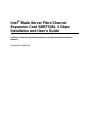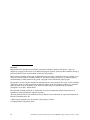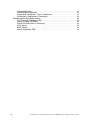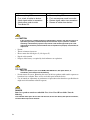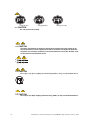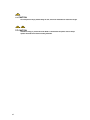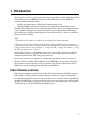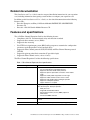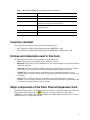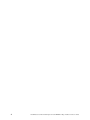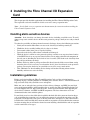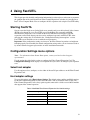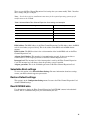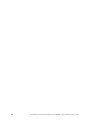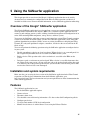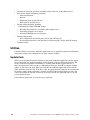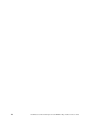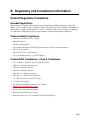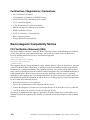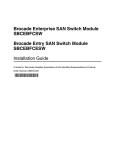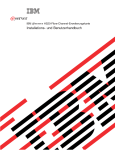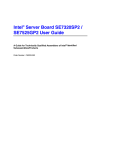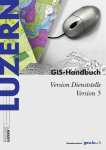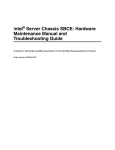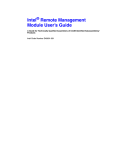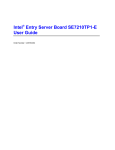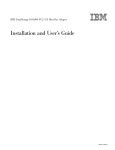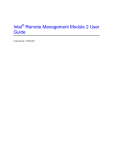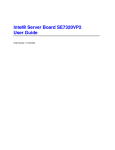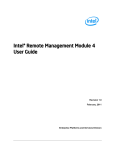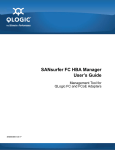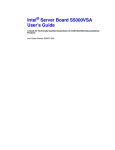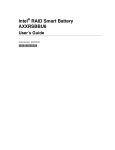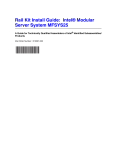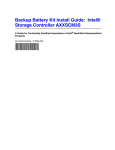Download Intel Server SEBFCM4 User's Manual
Transcript
Intel® Blade Server Fibre Channel Expansion Card SBEFCM4, 4 Gbps: Installation and User’s Guide A Guide for Technically Qualified Assemblers of Intel Identified Subassemblies & Products Order Number D34987-001 12 1 Disclaimer Information in this document is provided in connection with Intel® products. No license, express or implied, by estoppel or otherwise, to any intellectual property rights is granted by this document. Except as provided in Intel's Terms and Conditions of Sale for such products. Intel assumes no liability whatsoever, and Intel disclaims any express or implied warranty, relating to sale and/or use of Intel products, including liability or warranties relating to fitness for a particular purpose, merchantability, or infringement of any patent, copyright or other intellectual property right. Intel products are not designed, intended or authorized for use in any medical, life saving, or life sustaining applications or for any other application in which the failure of the Intel product could create a situation where personal injury or death may occur. Intel may make changes to specifications and product descriptions at any time, without notice. Intel, Pentium, Itanium and Xeon are trademarks or registered trademarks of Intel Corporation or its subsidiaries in the United States and other countries. *Brocade, Brocade Fabric OS, and Brocade Secure Fabric OS are trademarks or registered trademarks of Brocade Communicatons, Inc. * Other brands and names may be claimed as the property of others. © Copyright Intel Corporation 2005. 2 ii Intel® Blade Server Fibre Channel Expansion Card SBEFCM4, 4 Gbps: Installation and User’s Guide Contents Safety information . . . . . . . . . . . . . . . . . . . . . . . . . . . . . . . . . . . . . . . . . . . . . . . . . . . . . . . . . . . v General Safety . . . . . . . . . . . . . . . . . . . . . . . . . . . . . . . . . . . . . . . . . . . . . . . . . . . . . . . . . . . vi Electrical Safety . . . . . . . . . . . . . . . . . . . . . . . . . . . . . . . . . . . . . . . . . . . . . . . . . . . . . . . . . . vi Handling electrostatic discharge-sensitive devices . . . . . . . . . . . . . . . . . . . . . . . . . . . viii 1 Introduction . . . . . . . . . . . . . . . . . . . . . . . . . . . . . . . . . . . . . . . . . . . . . . . . . . . . . . . . . . . . . . Fibre Channel overview . . . . . . . . . . . . . . . . . . . . . . . . . . . . . . . . . . . . . . . . . . . . . . . . . . . . . Related documentation . . . . . . . . . . . . . . . . . . . . . . . . . . . . . . . . . . . . . . . . . . . . . . . . . . . . . Features and specifications . . . . . . . . . . . . . . . . . . . . . . . . . . . . . . . . . . . . . . . . . . . . . . . . . . Inventory checklist . . . . . . . . . . . . . . . . . . . . . . . . . . . . . . . . . . . . . . . . . . . . . . . . . . . . . . . . . Notices and statements used in this book . . . . . . . . . . . . . . . . . . . . . . . . . . . . . . . . . . . . . . . Major components of the Fibre Channel Expansion Card . . . . . . . . . . . . . . . . . . . . . . . . . . . 1 1 2 2 3 3 3 2 Installing the Fibre Channel I/O Expansion Card . . . . . . . . . . . . . . . . . . . . . . . . . . . . . . . . Handling static-sensitive devices . . . . . . . . . . . . . . . . . . . . . . . . . . . . . . . . . . . . . . . . . . . . . . Installation guidelines. . . . . . . . . . . . . . . . . . . . . . . . . . . . . . . . . . . . . . . . . . . . . . . . . . . . . . . Configuring a command session . . . . . . . . . . . . . . . . . . . . . . . . . . . . . . . . . . . . . . . . . . . . . . 5 5 5 6 3 Updating the boot code and firmware, and installing device drivers . . . . . . . . . . . . . . . . 7 Installing the device drivers . . . . . . . . . . . . . . . . . . . . . . . . . . . . . . . . . . . . . . . . . . . . . . . . . . 7 4 Using Fast!UTIL . . . . . . . . . . . . . . . . . . . . . . . . . . . . . . . . . . . . . . . . . . . . . . . . . . . . . . . . . . . 9 Starting Fast!UTIL . . . . . . . . . . . . . . . . . . . . . . . . . . . . . . . . . . . . . . . . . . . . . . . . . . . . . . . . . 9 Configuration Settings menu options . . . . . . . . . . . . . . . . . . . . . . . . . . . . . . . . . . . . . . . . . . . 9 Select host adapter . . . . . . . . . . . . . . . . . . . . . . . . . . . . . . . . . . . . . . . . . . . . . . . . . . . . 9 Host adapter settings . . . . . . . . . . . . . . . . . . . . . . . . . . . . . . . . . . . . . . . . . . . . . . . . . . 9 Selectable Boot settings . . . . . . . . . . . . . . . . . . . . . . . . . . . . . . . . . . . . . . . . . . . . . . . 11 Restore Default settings . . . . . . . . . . . . . . . . . . . . . . . . . . . . . . . . . . . . . . . . . . . . . . . 11 Raw NOVRAM data . . . . . . . . . . . . . . . . . . . . . . . . . . . . . . . . . . . . . . . . . . . . . . . . . . 11 Advanced adapter settings . . . . . . . . . . . . . . . . . . . . . . . . . . . . . . . . . . . . . . . . . . . . . 12 Scan Fibre Channel devices . . . . . . . . . . . . . . . . . . . . . . . . . . . . . . . . . . . . . . . . . . . . 13 Fibre Channel disk utility . . . . . . . . . . . . . . . . . . . . . . . . . . . . . . . . . . . . . . . . . . . . . . . 13 Loopback data test . . . . . . . . . . . . . . . . . . . . . . . . . . . . . . . . . . . . . . . . . . . . . . . . . . . 13 ExitFast!UTIL. . . . . . . . . . . . . . . . . . . . . . . . . . . . . . . . . . . . . . . . . . . . . . . . . . . . . . . . 13 5 Using the SANsurfer application . . . . . . . . . . . . . . . . . . . . . . . . . . . . . . . . . . . . . . . . . . . . Overview of the QLogic* SANsurfer application. . . . . . . . . . . . . . . . . . . . . . . . . . . . . . . . . . Installation and system requirements . . . . . . . . . . . . . . . . . . . . . . . . . . . . . . . . . . . . . . . . . Features . . . . . . . . . . . . . . . . . . . . . . . . . . . . . . . . . . . . . . . . . . . . . . . . . . . . . . . . . . . . . . . . Utilities . . . . . . . . . . . . . . . . . . . . . . . . . . . . . . . . . . . . . . . . . . . . . . . . . . . . . . . . . . . . . . . . . Update flash . . . . . . . . . . . . . . . . . . . . . . . . . . . . . . . . . . . . . . . . . . . . . . . . . . . . . . . . 15 15 15 15 16 16 6 Troubleshooting . . . . . . . . . . . . . . . . . . . . . . . . . . . . . . . . . . . . . . . . . . . . . . . . . . . . . . . . . . 17 A Getting help and technical assistance . . . . . . . . . . . . . . . . . . . . . . . . . . . . . . . . . . . . . . . Before you call . . . . . . . . . . . . . . . . . . . . . . . . . . . . . . . . . . . . . . . . . . . . . . . . . . . . . . . . . . . Using the documentation . . . . . . . . . . . . . . . . . . . . . . . . . . . . . . . . . . . . . . . . . . . . . . . . . . . Getting help and information from the World Wide Web . . . . . . . . . . . . . . . . . . . . . . . . . . . 19 19 19 19 B Regulatory and Compliance Information . . . . . . . . . . . . . . . . . . . . . . . . . . . . . . . . . . . . . 21 Product Regulatory Compliance . . . . . . . . . . . . . . . . . . . . . . . . . . . . . . . . . . . . . . . . . . . . . 21 iii Intended Application . . . . . . . . . . . . . . . . . . . . . . . . . . . . . . . . . . . . . . . . . . . . . . . . . . Product Safety Compliance. . . . . . . . . . . . . . . . . . . . . . . . . . . . . . . . . . . . . . . . . . . . . Product EMC Compliance - Class A Compliance . . . . . . . . . . . . . . . . . . . . . . . . . . . . Certifications / Registrations / Declarations . . . . . . . . . . . . . . . . . . . . . . . . . . . . . . . . Electromagnetic Compatibility Notices. . . . . . . . . . . . . . . . . . . . . . . . . . . . . . . . . . . . . . . . . FCC Verification Statement (USA) . . . . . . . . . . . . . . . . . . . . . . . . . . . . . . . . . . . . . . . Industry Canada (ICES-003). . . . . . . . . . . . . . . . . . . . . . . . . . . . . . . . . . . . . . . . . . . . Europe (CE Declaration of Conformity). . . . . . . . . . . . . . . . . . . . . . . . . . . . . . . . . . . . VCCI (Japan) . . . . . . . . . . . . . . . . . . . . . . . . . . . . . . . . . . . . . . . . . . . . . . . . . . . . . . . BSMI (Taiwan) . . . . . . . . . . . . . . . . . . . . . . . . . . . . . . . . . . . . . . . . . . . . . . . . . . . . . . . Korean Compliance (RRL) . . . . . . . . . . . . . . . . . . . . . . . . . . . . . . . . . . . . . . . . . . . . . iv 21 21 21 22 22 22 23 23 23 23 24 Intel® Blade Server Fibre Channel Expansion Card SBEFCM4, 4 Gbps: Installation and User’s Guide Safety information Note: The service procedures are designed to help you isolate problems. They are written with the assumption that you have model-specific training on all computers, or that you are familiar with the computers, functions, terminology, and service information provided in this manual. Important Safety Instructions Read all caution and safety statements in this document before performing any of the instructions. See Intel Server Boards and Server Chassis Safety Information on the Resource CD and/or at http:\\support.intel.com. Wichtige Sicherheitshinweise Lesen Sie zunächst sämtliche Warn- und Sicherheitshinweise in diesem Dokument, bevor Sie eine der Anweisungen ausführen. Beachten Sie hierzu auch die Sicherheitshinweise zu Intel-Serverplatinen und -Servergehäusen auf der Ressourcen-CD oder unter http:\\support.intel.com. 重要安全指导 在执行任何指令之前,请阅读本文档中的所有注意事项及安全声明。参见 Resource CD(资源光盘) 和/或 http:\\support.intel.com 上的 Intel Server Boards and Server Chassis Safety Information(《Intel 服务器主板与服务器机箱安全信息》)。 Consignes de sécurité Lisez attention toutes les consignes de sécurité et les mises en garde indiquées dans ce document avant de suivre toute instruction. Consultez Intel Server Boards and Server Chassis Safety Information sur le CD Resource CD ou bien rendez-vous sur le site http:\\support.intel.com. Instrucciones de seguridad importantes Lea todas las declaraciones de seguridad y precaución de este documento antes de realizar cualquiera de las instrucciones. Vea Intel Server Boards and Server Chassis Safety Information en el CD Resource y/o en http:\\support.intel.com. v General Safety Follow these rules to ensure general safety: • Observe good housekeeping in the area of the machines during and after maintenance. • When lifting any heavy object: 1. 2. 3. 4. • • • • • • • • • • Ensure you can stand safely without slipping. Distribute the weight of the object equally between your feet. Use a slow lifting force. Never move suddenly, or twist,when you attempt to lift. Lift by standing or by pushing up with you leg muscles; this action removes the strain from the muscles in your back. Do not attempt to lift any object that weighs more than 16 kg (35lb) or any object that you think is too heavy for you. Do not perform any action that causes hazards to the customer, or makes the equipment unsafe. Before you start the machine, ensure that other service representatives and the customer’s personnel are not in a hazardous position. Place removed covers and other parts in a safe place, away from all personnel, while you are servicing the machine. Keep your tool case away from walk areas so that other people will not trip over it. Do not wear loose clothing that can be trapped in the moving parts of a machine. Ensure that your sleeves are fastened or rolled up above your elbows. If your hair is long, fasten it. Insert the ends of your necktie or scarf inside clothing, or fasten it with a nonconductive clip, approximately 8 centimeters (3 inches) from the end. Do not wear jewelry, chains, metal-frame eyeglasses, or metal fasteners for your clothing. Remember: Metal objects are good electrical conductors. Wear safety glasses when you are: hammering, drilling soldering, cutting wire, attaching springs, using solvents, or working in any other conditions that might be hazardous to your eyes. After service, reinstall all safety shields, guards, labels, and ground wires. Replace any safety device that is worn or defective. Reinstall all covers correctly before returning the machine to the customer. Electrical Safety xx CAUTION: Electrical current from power, telephone, and communication cables can be hazardous. To avoid personal injury or equipment damage, disconnect the server system power cords, telecommunication systems, networks, and modems before you open the server covers, unless instructed otherwise in the installation and configuration procedures. Important: Disconnect all power before performing a mechanical inspection. Observe the following rules when working on electrical equipment. • Use only approved tools and test equipment. Some hand tools have handles covered with a soft material that does not protect you when working with live electrical currents. • Many customers have rubber floor mats (near their equipment) that contain small conductive fibers to decrease electrostatic discharges. Do not use this type of mat to protect yourself from electrical shock. vi Intel® Blade Server Fibre Channel Expansion Card SBEFCM4, 4 Gbps: Installation and User’s Guide • • • Find the emergency power-off (EPO) switch, disconnect switch, or electrical outlet in the room. If an electrical accident occurs, you can quickly turn off the switch or unplug the power cord. Do not work alone under hazardous conditions, or near equipment that has hazardous voltages. Disconnect all power before: — Performing a mechanical inspection — Working near power supplies — Removing or installing main units • • Before you start to work on the machine, unplug the power cord. If you cannot unplug it, ask the customer to power-off the wall box (that supplies power to the machine) and to lock the wall box in the off position. If you need to work on a machine that has exposed electrical circuits, observe the following precautions: — Ensure that another person, familiar with the power-off controls, is near you. Remember: another person must be there to switch off the power, if necessary. — Use only one hand when working with powered-on electrical equipment; keep the other hand in your pocket or behind your back. — Remember: There must be a complete circuit to cause electrical shock. By observing the above rule, you may prevent a current from passing through your body. • • • • • • • • • • When using testers, set controls correctly and use the approved probe leads and accessories for that tester. Stand on suitable rubber mats (obtained locally, if necessary) to insulate you from grounds such as metal floor strips and machine frames. Observe the special safety precautions when you work with very high voltages; these instructions are in the safety sections of the maintenance information. Use extreme care when measuring high voltages. Regularly inspect and maintain your electrical hand tools for safe operational condition. Do not use worn or broken tools and testers. Never assume that power has been disconnected from a circuit. First, check that it has been powered-off. Always look carefully for possible hazards in your work area. Examples of these hazards are moist floors, nongrounded power extension cables, power surges, and missing safety grounds. Do not touch live electrical circuits with the reflective surface of a plastic dental inspection mirror. The surface is conductive; such touching can cause personal injury and machine damage. When the power is on and power supply units, blowers and fans are removed from their normal operating position in a machine, do not attempt to service the units. This practice ensures correct grounding of the units. If an electrical accident occurs, use caution: — Switch power off — Send another person to get help/medical aid vii Handling electrostatic discharge-sensitive devices Any computer part containing transistors or integrated circuits (IC) should be considered sensitive to electrostatic discharge (ESD). ESD damage can occur when there is a difference in charge between objects. Protect against ESD damage by equalizing the charge so that the server, the part, the work mat, and the person handling the part are all at the same charge. Note: Use product-specific ESD procedures when they exceed the requirements noted here. Make sure that the ESD-protective devices you use have been certified (ISO 9000) as fully effective. When handling ESD-sensitive parts: • Keep the parts in protective packages until they are inserted into the product. • Avoid contact with other people. • Wear a grounded wrist strap against your skin to eliminate static on your body. • Prevent the part from touching your clothing. Most clothing is insulative and retains a charge even when you are wearing a wrist strap. • Use the black side of a grounded work mat to provide a static-free work surface. The mat is especially useful when handling ESD-sensitive devices. • Select a grounding system, such as those in the following list, to provide protection that meets the specific service requirement. — Attach the ESD ground clip to any frame ground, ground braid, or green-wire ground. — Use an ESD common ground or reference point when working on a double-insulated or batteryoperated system. You can use coax or connector-outside shells on these systems. — Use the round ground-prong of the AC plug on AC-operated computers. ✏ NOTE The use of a grounding system is desirable but not required to protect against ESD damage. DANGER Electrical current from power, telephone and communication cables is hazardous. To avoid a shock hazard: • Do not connect or disconnect any cables or perform installation, maintenance, or reconfiguration of this product during an electrical storm. • Connect all power cords to a properly wired and grounded electrical outlet. • Connect to properly wired outlets any equipment that will be attached to this product. • When possible, use one hand only to connect or disconnect signal cables. • Never turn on any equipment when there is evidence of fire, water, or structural damage. • Disconnect the attached power cords, telecommunications systems, networks, and modems before you open the device covers, unless instructed otherwise in the installation and configuration procedures. • Connect and disconnect cables as described in the following table when installing, moving, or opening covers on this product or attached devices. viii Intel® Blade Server Fibre Channel Expansion Card SBEFCM4, 4 Gbps: Installation and User’s Guide To Connect 1. 2. 3. 4. 5. Turn everything OFF. First, attach all cables to devices. Attach signal cables to connectors. Attach power cords to outlet. Turn device ON. To Disconnect 1. 2. 3. 4. Turn everything OFF. First, remove power cords from outlet. Remove signal cables from connectors. Remove all cables from devices. xx CAUTION: If your system has a module containing a lithium battery, replace it only with the same or an equivalent type battery recommended by the manufacturer. If your system has a module containing a lithium battery, replace it only with the same module type made by the same manufacturer. The battery contains lithium and can explode if not properly used, handled, or disposed of. • • • • • Do not: Throw or immerse into water Heat to more than 100 degrees C (212 degrees F) Repair or disassemble Dispose of the battery as required by local ordinances or regulations. xx CAUTION: When laser products (such as CD-ROMs, DVD-ROM drives, fiber optic devices, or transmitters) are installed, note the following: • • Do not remove the covers. Removing the covers of the laser product could result in exposure to hazardous laser radiation. There are no serviceable parts inside the device. Use of controls or adjustments or performance of procedures other than those specified herein might result in hazardous radiation exposure. DANGER Some laser products contain an embedded Class 3A or Class 3B laser diode. Note the following: Laser radiation when open. Do not stare into the beam, do not view directly with optical instruments, and avoid direct exposure to the beam. ix ≥18 kg (37 lbs) ≥32 kg (70.5 lbs) ≥55 kg (121.2 lbs) xx CAUTION: Use safe practices when lifting. xx CAUTION: The power control button on the device and the power switch on the power supply do not turn off the electrical current supplied to the device. The device also might have more than one power cord. To remove all electrical current from the device, ensure that all power cords are disconnected from the power source. 2 1 xx CAUTION: Do not place any object weighing more than 82 kg (180 lbs.) on top of rack-mounted devices. xx CAUTION: Do not place any object weighing more then 82 kg (180lbs.) on top of rack-mounted devices. x Intel® Blade Server Fibre Channel Expansion Card SBEFCM4, 4 Gbps: Installation and User’s Guide xx CAUTION: To avoid personal injury, before lifting the unit, remove all the blades to reduce the weight. xx CAUTION: Hazardous energy is present when the blade is connected to the power source. Always replace the blade cover before installing the blade. xi xii Intel® Blade Server Fibre Channel Expansion Card SBEFCM4, 4 Gbps: Installation and User’s Guide 1 Introduction This Installation and User’s Guide contains instructions for installing your Intel® Blade Server Fibre Channel Expansion Card SBEFCM4, 4 Gbps in an Intel® Blade Server Chassis SBCE. This document contains information about: • Installing and configuring the 4 Gbps Fibre Channel Expansion Card • Updating the BIOS code and device drivers of the 4 Gbps Fibre Channel Expansion Card The Fibre Channel Expansion Card is a 4 Gb Fibre Channel device that has two configurable adapter ports. Communication signals are routed from the blade server through the Fibre Channel highspeed connector on the Fibre Channel Expansion Card to I/O-module bay 3 and bay 4 in the Intel® Blade Server Chassis SBCE. Note: - The modules in I/O-module bay 3 and bay 4 must support fibre channel operation. - When using the Expansion Card with the Optical Pass Through Module option, the Expansion Card must be used at 1 Gb or 2 Gb Fibre Channel Data Rate speed. To change the Data Rate speed setting of the Expansion Card, see Chapter 4, “Using Fast!UTIL,” on page 9 or Chapter 5, “Using the SANsurfer application,” on page 15. This Installation and User’s Guide and the most recent versions of other documents that provide detailed information about your SBCE unit, blade server, and available options are provided in Portable Document Format (PDF) at http://www.intel.com/. For service or assistance, see Appendix A, “Getting help and technical assistance,” on page 19. The Intel® Blade Server Fibre Channel Expansion Card SBEFCM4 is also referred to throughout this document as the I/O expansion card or the expansion card. The Intel® Blade Server Chassis SBCE is also referred to throughout this document as the SBCE unit. Fibre Channel overview Fibre Channel technology is outlined in the SCSI-3 Fibre Channel Protocol (SCSI-FCP) standard. Fibre Channel is a high-speed data transport technology used for mass storage and networking. By adding fibre channel I/O-expansion cards to the blade servers, and fibre channel compatible I/O modules to the SBCE unit, you can attach the blade server to an external storage area network (SAN) through the external 4 Gbps (gigabits per second) optical ports on the I/O modules. The expansion card provides up to 8 Gb of bandwidth for full-duplex per port. 1 Related documentation This Installation and User’s Guide contains setup and installation instructions for your expansion card, including information about getting started and how to configure your expansion card. In addition to this Installation and User’s Guide, see the related documentation on the following Resource CDs: • Brocade* Enterprise and Entry SAN Switch Module SBCEBFCSW \ SBCEBFCESW Resource CD • Brocade* 4 Gb SAN Switch Module Resource CD Features and specifications The 4 Gb Fibre Channel Expansion Card has the following features: • Compliance with U.S. and international safety and emissions standards • Support for direct memory access (DMA) • Support for bus mastering • Fast!UTIL basic input/output system (BIOS) utility program to customize the configuration parameters on the Expansion Card and attached drives • Support for Fibre Channel protocol SCSI (FCP-SCSI) and Fibre Channel Internet protocol (FCP-IP) • Support for point-to-point fabric connection (F-port fabric login) • Support for Fibre Channel service (classes 2 and 3) The Fibre Channel Expansion Card has the following specifications: Table 1. Fibre Channel Expansion Card specifications Type Specification Fibre Channel specifications • • • • • • • • Processor Single-chip design with two completely independent 4 Gb serial Fibre Channel ports. Each port provides: • • • • • 2 Bandwidth: 4 Gb per second maximum at half-duplex and 8 Gb per second maximum at full-duplex per port Support for both FCP-SCSI and IP protocols Support for point-to-point fabric connection: F-Port Fabric Login Support for FCAL public loop profile: FL-Port Login Support for Fibre Channel services class 2 and 3 Support for FCP SCSI initiator and target operation Support for full-duplex operation Copper interface ac coupled RISC processor Integrated serializer/deserializer Receive direct memory access (DMA) sequencer Frame buffer Five-channel DMA controller Host data transfer 64-bit, 100 MHz bus-master DMA data transfers to 800 MB per second RAM 512 KB sync burst SRAM per channel supporting parity protection Intel® Blade Server Fibre Channel Expansion Card SBEFCM4, 4 Gbps: Installation and User’s Guide Table 1. Fibre Channel Expansion Card specifications (continued) Type Specification BIOS ROM BIOS ROM 1 MB of flash memory (the flash is field programmable) NVRAM NVRAM 512 bytes, field programmable Onboard DMA Five-channel DMA controller for each port: transmit, receive, command, auto-request, and auto-response Frame buffer FIFO Integrated 4 KB transmit and 6 KB receive frame buffer FIFO for each data channel Dimensions Approximately 9.35 cm x 13.14 cm (3.683 in. x 5.275 in.) Operating power Approximately 10 watts Inventory checklist The Expansion Card option package includes the following items: • Intel® Blade Server Fibre Channel Expansion Card SBEFCM4, 4 Gbps • Intel® Blade Server Fibre Channel Expansion Card SBEFCM4, 4 Gbps Resource CD Notices and statements used in this book The following types of notices and statements are used in this book: • Note: These notices provide important tips, guidance, or advice. • Important: These notices provide information or advice that might help you avoid inconvenient or problem situations. • Attention: These notices indicate possible damage to programs, devices, or data. An attention notice is placed just before the instruction or situation in which damage could occur. • Caution: These statements indicate situations that can be potentially hazardous to you. A caution statement is placed just before the description of a potentially hazardous procedure step or situation. • Danger: These statements indicate situations that can be potentially lethal or extremely hazardous to you. A danger statement is placed just before the description of a potentially lethal or extremely hazardous procedure step or situation. Major components of the Fibre Channel Expansion Card The ISP2422 chip provides a PCI-X local bus interface and two completely independent 4 Gb serial Fibre Channel ports. Each port has aRISC processor, an integrated serializer / deserializer (SERDES), a receive DMA sequencer, frame buffer, five-channel DMA controller, and an external memory interface in a single-chip solution. 3 4 Intel® Blade Server Fibre Channel Expansion Card SBEFCM4, 4 Gbps: Installation and User’s Guide 2 Installing the Fibre Channel I/O Expansion Card This chapter provides detailed requirements for installing the Fibre Channel I/O Expansion Cards. The expansion card can be installed in a blade server and a storage expansion unit. Note: See the blade server or expansion unit documentation for instructions about installing the Fibre Channel Expansion Card. Handling static-sensitive devices Attention: Static electricity can damage electronic devices, including your blade server. To avoid damage, keep static-sensitive devices in their static-protective packages until you are ready to install them. To reduce the possibility of damage from electrostatic discharge, observe the following precautions: • Limit your movement. Movement can cause static electricity to build up around you. • Handle the device carefully, holding it by its edges or its frame. • Do not touch solder joints, pins, or exposed circuitry. • Do not leave the device where others can handle and damage it. • While the device is still in its static-protective package, touch it to any unpainted metal surface of the SBCE chassis or any unpainted metal surface on any other grounded rack component in the rack you are installing the device in for at least 2 seconds. (This drains static electricity from the package and from your body.) • Remove the device from its package and install it directly into the blade server without setting down the device. If it is necessary to set down the device, place it back into its static-protective package. Do not place the device on your blade server cover or on a metal surface. • Take additional care when handling devices during cold weather. Heating reduces indoor humidity and increases static electricity. Installation guidelines Before you begin installing the Fibre Channel Expansion Card, read the safety information beginning on page v and the guidelines in “Handling static-sensitive devices.” This information will help you work safely with your blade server and options. Make sure you are using the latest versions of device drivers, firmware, and BIOS for your blade server, management module, and I/O modules that are used by the Fibre Channel Expansion Card. Go to the Support Web site, http://www.intel.com/, for the latest information about upgrading the device drivers, firmware, and BIOS for SBCE components. The latest instructions are in the documentation that comes with the updates. If your blade server has a hard disk drive installed in the hard disk drive connector location where you are installing the expansion card, you will need to remove it to install the expansion card. The expansion card occupies the same space as this hard disk drive and replaces it. You cannot install a hard disk drive in the hard disk drive connector while an expansion card is installed in that connector location, meaning that you will need to choose between installing a hard disk drive and an expansion card for some blade server types. 5 Ensure that an I/O module that supports fibre channel operation is installed in I/O-module bay 3, I/O-module bay 4, or both I/O-module bays 3 and 4 in the SBCE unit. If your SBCE component supports the installation of one or more I/O expansion cards, you must install at least one I/O module that supports fibre channel operation in the SBCE unit. Installing a second identical I/O module that supports fibre channel operation in the SBCE unit provides a backup I/O module in case one I/O module fails. If I/O modules are installed in both I/O-module bays 3 and 4, both I/O modules must be of the same type. See the following documentation for additional information: • The Installation and User’s Guide for your blade server provides server specific I/O expansion card installation instructions. • The Installation Guide for your SBCE unit shows I/O module bay locations. • The Installation Guide for your I/O module has installation requirements and configuration instructions for the I/O module. Configuring a command session After installing the fibre channel expansion card, turn on the blade server and use the following list to determine how to set up a command session: • The blade server supports local console connection through the management module switch control of the keyboard / mouse / video (KVM) to the blade server. See the Installation and User’s Guide for your blade server for instructions. • The blade server does not support local console connection. See the Installation and User’s Guide for your blade server for instructions about how to set up a command session with the blade server. 6 Intel® Blade Server Fibre Channel Expansion Card SBEFCM4, 4 Gbps: Installation and User’s Guide 3 Updating the boot code and firmware, and installing device drivers After you install the Fibre Channel Expansion Card, be sure that the latest boot code and firmware are installed. Then install the device drivers. Note: For the latest information about supported operating systems, versions of device drivers, utilities, and documentation, go to http://www.intel.com/. Installing the device drivers The latest device drivers, utilities, documentation, and installation instructions for the following supported operating systems are provided at http://www.intel.com/: • Microsoft Windows 2000* and 2003* • Red Hat*Advanced Server Version 3, Update 5 • Red Hat Advanced Server Version 4 • SUSE* Linux Enterprise Server (SLES) Version 8.0 • SLES Version 9, SP1 7 8 Intel® Blade Server Fibre Channel Expansion Card SBEFCM4, 4 Gbps: Installation and User’s Guide 4 Using Fast!UTIL This chapter provides detailed configuration information for advanced users who want to customize the configuration of the small form factor Fibre Channel Expansion Card when it is installed in an Intel® Server Compute Blade. You can configure the I/O expansion card using the Fast!UTIL utility. Starting Fast!UTIL Start or restart the blade server. On the blade server control panel, press the keyboard / video / mouse (KVM) select button.To access Fast!UTIL, press Ctrl+Q during the expansion card BIOS initialization. It might take a few seconds for the Fast!UTIL menu to be displayed. The I/O expansion card has dual adapter ports that can be configured separately with Fast!UTIL. After changing the settings that are described in the “Configuration Settings menu options” section, Fast!UTIL restarts the blade server to enable the new parameters. Important: If the configuration settings are incorrect, the Fibre Channel expansion card might not function properly. Do not modify the default configuration settings unless you are instructed to do so by an Intel technical-support representative or in the installation instructions. Configuration Settings menu options Note: For information about Remote Boot options, contact your Intel technical support representative. Use the options described in this section to configure the Fibre Channel Expansion Card. The Configuration Settings menu displays several options that you can use to configure your expansion card. Select host adapter Use this option to select, configure, or view either of the two I/O port addresses on the Fibre Channel Expansion Card. Host adapter settings To access this option, select Host Adapter Settings. The default settings and the modifiable settings for the Fibre Channel Expansion Card are listed in Table 2 and are described in this section. The Fibre Channel Expansion Card is always point-to-point connected in a blade server with I/O module that supports fibre channel operation. Table 2. Modifiable Fibre Channel Expansion Card default settings Setting Options Host adapter BIOS Enabled or Disabled Frame size 512, 1024, 2048 Loop reset delay 0-60 seconds Adapter hard loop ID Enabled or Disabled 9 Table 2. Modifiable Fibre Channel Expansion Card default settings (continued) Hard loop ID 0-125 Spin up delay Enabled or Disabled Connection Options 0, 1, 2 Fibre Channel tape support Enabled or Disabled Data rate 0, 1, 2, 3 Note: The loop reset delay, adapter hard loop ID, and hard loop ID settings are not applicable. Host adapter BIOS: When this option is disabled, the read-only memory (ROM) BIOS code on the Fibre Channel Expansion Card is disabled, freeing space in upper memory. Frame size: This setting specifies the maximum frame length supported by the Fibre Channel Expansion Card. Spin up delay: When this option is enabled, the BIOS code waits up to 5 minutes to find the first drive. Connection options: This setting defines the type of connection (loop or point-to-point) or connection preference (see Table 3). Table 3. Fibre Channel Expansion Card connection options Option Type of connection 0 Loop only 1 Point-to-point only 2 Loop preferred; otherwise, point-to-point Fibre Channel tape support: This setting is reserved for Fibre Channel tape support. The default is Enabled. Data rate: This setting determines the data rate. Table 4. Fibre Channel Expansion Card data rate options Option Data rate 0 1 Gb per second 1 2 Gb per second 2 Auto select 3 4 Gbper second Note: The Fibre Channel Expansion Card settings and default values will vary, based on the version of BIOS code installed for the expansion card. 10 Intel® Blade Server Fibre Channel Expansion Card SBEFCM4, 4 Gbps: Installation and User’s Guide There are specific Fibre Channel Expansion Card settings that you cannot modify. Table 5 describes these settings and gives examples. Note: See the device driver installation instructions for the required operating system specific modifications to the NVRAM. Table 5. Nonmodifiable Fibre Channel Expansion Card settings and examples Setting Example BIOS address CD400 BIOS revision 1.38 Adapter serial number E59719 Interrupt level 3 Adapter port name 210000096B07C703 BIOS address: The BIOS address is the Fibre Channel Expansion Card I/O address where the BIOS code is stored when you press Ctrl+Q. This is the address of the BIOS code in ROM shadow memory. BIOS revision: The BIOS revision is the revision number of the loaded BIOS code on the Fibre Channel Expansion Card. Adapter Serial Number: This number is for manufacturing use only. It does not correlate to external labels or to the adapter port name of the Fibre Channel Expansion Card. Interrupt level: The interrupt level is the interrupt that is used by the Fibre Channel Expansion Card. The interrupt level can change when the operating system is installed. Adapter port name: This is the worldwide port name of the Fibre Channel Expansion Card. Selectable Boot settings To access this option, select Selectable Boot Settings. For more information about boot settings, contact your Intel technical support representative. Restore Default settings This option is in the Configuration Settings menu. It restores the Fibre Channel Expansion Card default NVRAM settings. Raw NOVRAM data Use this option to display the Fibre Channel Expansion Card NVRAM contents in hexadecimal format. This is a troubleshooting tool; you cannot modify the data. 11 Advanced adapter settings Use this option to view and set advanced adapter settings. The default settings for the Fibre Channel Expansion Card are listed in Table 6 on page 12 and are described in this section. Table 6. Fibre Channel Expansion Card advanced adapter settings Setting Options Execution throttle 1-256 LUNs per target 0, 8, 16, 32, 64, 128, 256 Enable LIP reset Yes or No Enable LIP full login Yes or No Enable target reset Yes or No Login retry count 0-255 Port down retry count 0-255 IOCB allocation 1-512 buffers Extended error logging Enabled or Disabled RIO operation mode 0, 5, 6 Interrupt delay timer 0-255 Execution throttle: This setting specifies the maximum number of commands that can run on any one port. When a port reaches its execution throttle, Fast!UTIL does not run any new commands until the current command is completed. The valid options for this setting are 1 through 256. LUNs per target: This setting specifies the number of logical unit numbers (LUNs) per device. Multiple LUN support is typically for redundant array of independent disks (RAID) enclosures that use LUNs to map drives. Enable LIP reset: This setting determines the type of loop initialization process (LIP) reset that is used when the operating system initiates a bus reset routine. When this option is set to Yes, the device driver initiates a global LIP reset to clear the target device reservations. When this option is set to No, the device driver initiates a global LIP reset with full login. Enable LIP full logon: This setting instructs the application specific integrated circuit (ASIC) chip to log in to all ports after any LIP. Enable target reset: This setting enables the device drivers to issue a Target Reset command to all devices on the loop when a SCSI Bus Reset command is issued. Login retry count: This setting specifies the number of times the software tries to log in to a device. Port down retry count: This setting specifies the number of times the software retries a command to a port that is returning port-down status. IOCB allocation: This setting specifies the maximum number of buffers from the firmware buffer pool that are allocated to any one port. Extended error logging: When set to Enabled, this setting provides additional error and debugging information to the Microsoft Windows* operating system event error log. 12 Intel® Blade Server Fibre Channel Expansion Card SBEFCM4, 4 Gbps: Installation and User’s Guide RIO operation mode: This setting specifies the reduced interrupt operation (RIO) mode, if supported by the software device driver. When the expansion card is in RIO mode, you can post multiple command completions in a single interrupt (see Table 7 on page 13). Table 7. Fibre Channel Expansion Card RIO options and operation modes Option Operation mode 0 No multiple responses 5 Multiple responses with minimal interrupts 6 Interrupt when interruption delay timer expires or no action Interrupt delay timer: This setting contains the value (in 100-microsecond increments) used by a timer to set the wait time between accessing a set of handles and generating an interrupt using direct memory access (DMA). Scan Fibre Channel devices Use this option to scan and list all the connected devices. Information about each device is listed, for example, vendor name, product name, and revision. This information is useful when you are configuring the Fibre Channel Expansion Card and attached devices. Fibre Channel disk utility The Fibre Channel disk utility is not supported in the SBCE Fibre Channel Options. Use this option to scan the Fibre Channel loop bus and list all the connected devices by loop ID. You can select a disk device and perform a low-level format or verify the disk media or data. Attention: Performing a low-level format removes all data on the disk. Loopback data test This option is not available with your SBCE configuration. ExitFast!UTIL After you complete the configuration, use this option to exit the menu and restart the blade server. 13 14 Intel® Blade Server Fibre Channel Expansion Card SBEFCM4, 4 Gbps: Installation and User’s Guide 5 Using the SANsurfer application This chapter provides an overview of the QLogic* SANsurfer application that can be used by advanced users to customize the configuration of the Fibre Channel expansion card when it is installed in a blade server. For more detailed information, see the SANsurfer application online help. Overview of the QLogic* SANsurfer application The QLogic SANsurfer application is used to configure a storage area network (SAN) environment made up of Fibre Channel host bus adapters (HBAs). It is a network-capable application that can connect to and configure remote systems, enabling centralized management and configuration of an entire SAN containing HBA components, storage devices, and host systems. You can use the SANsurfer application to manage and control one or more Fibre Channel expansion cards that are installed on local or remote systems. The SANsurfer application is used, along with problem determination procedures (PDPs), on new or existing installations to help diagnose Fibre Channel (FC) subsystem problems in adapters, controllers, and devices that are attached to the FC fabric or loop. You can also perform the following operations using the SANsurfer application to configure devices in your system: • Disable (unconfigure) a device on a host bus adapter: When a device is set as unconfigured, it is not recognized by the HBA and is not accessible to the HBA on that system. • Enable a device: This operation adds a device and makes it accessible to the HBA on that system. • Designate a path as an alternate or preferred path: When a device is accessible from more than one adapter in the same system, you can assign one path as the preferred path and the other path as an alternate path. If the preferred path fails, the system switches to the alternate path to make sure that the transfer of data is not interrupted. Installation and system requirements Make sure that you are using the latest version of the SANsurfer application for the Fibre Channel expansion card. For the latest information about the SANsurfer application, go to http://www.intel.com/. The latest instructions and system requirements are in the documentation that come with the applications. Features The SANsurfer application lets you: • Set the SANsurfer application options • Connect to hosts • Disconnect from a host • View detailed event and alarm-log information v Use host-to-host SAN configuration policies • Configure port devices • Use logical unit number (LUN) level configuration • Monitor in real-time to see when failovers occur, using the Failover Watcher 15 • • • • • • Control host-side agent operations, including setting of the host agent polling interval Review host adapter information, including: — General information — Statistics — Information about attached devices — Link status for attached device Perform adapter functions, including: – Configuring the adapter NVRAM settings — Executing fibre diagnostics (read/write buffer loopback tests) — Perform flash updates on an adapter — Perform NVRAM updates on an adapter Manage configurations: — Save configurations for off-line policy checks and SAN integrity — Load configurations from a file if the host is off-line for policy checks and SAN integrity Confirm security Utilities Using the Utilities section of the SANsurfer application you can update I/O expansion card firmware and perform adapter-level configurations on a host-connected adapter. Update flash When you click Update Flash in the Utilities section of the SANsurfer application, and the adapter accepts the update, the application prompts for the file name of the new flash boot firmware. The latest version of I/O expansion card firmware is available from the Intel support Web site at http://www.intel.com/. After you enter a valid firmware file name, click OK to complete with the update, or click Cancel to abort. When you click OK, the SANsurfer application verifies the file name and format of the new file. If the file is valid, the application then compares the version of the file with the adapter flash version that is currently installed. If the installed adapter version is the same or newer than the file flash version you are trying to install, the application asks if you still want to update the flash. If the firmware update fails, an error message is displayed. 16 Intel® Blade Server Fibre Channel Expansion Card SBEFCM4, 4 Gbps: Installation and User’s Guide 6 Troubleshooting If you are having a problem, use the following information to help you determine the cause of the problem and the action to take. Additional troubleshooting and debugging procedures are available in the Hardware Maintenance Manual and Troubleshooting Guide for your blade server. Make sure you are using the latest versions of device drivers, firmware, and BIOS for your blade server and management module. If these items are obsolete, the SBCE unit might not recognize the Fibre Channel expansion Card and might not turn it on. Go to the Support Web site at http://www.intel.com/ for the latest information about upgrading the device drivers, firmware, and BIOS for SBCE components. The latest instructions are in the documentation that comes with the updates. To determine whether your installation problem is caused by the hardware, perform the following tasks: • Verify that the Fibre Channel Expansion Card is installed correctly. • Verify that the SANsurfer application data-rate setting is correct: • Verify that all peripheral devices connected to the I/O modules are turned on, operating properly, and properly connected: — See “Scan Fibre Channel devices” on page 13 for information about displaying attached Fibre Channel devices. • Verify that one or two I/O modules that support fibre channel operation are installed in the correct I/O-module bays of the SBCE unit. To determine whether your installation problem is caused by the software, perform the following tasks: • Verify that the correct device driver is installed. To download or get information about the latest supported device drivers, utilities, and documentation, go to http://www.intel.com/. Also see the Installation and User’s Guide for your blade server for additional information. • Verify that the BIOS code in the expansion card is at the latest level. • Verify that you have the correct expansion card NVRAM settings for your storage area network (SAN) and operating system. To determine whether your installation problem is caused by the system configuration, check the blade server to ensure that it is configured properly. See “Configuration Settings menu options” on page 9 for additional information. If you still have a system configuration problem, see the documentation that comes with your SBCE unit, or contact your Intel technical support representative to determine whether your system board requires a special configuration. To determine whether your installation problem is caused by an attached fibre channel device, perform the following tasks: • Verify that an I/O module that supports fibre channel operation is installed in I/O-module bay 3, I/O-module bay 4, or both I/O-module bays 3 and 4. • Verify that the blade server is turned on. • Verify that the expansion card settings are set to the correct values. See “Configuration Settings menu options” on page 9 for additional information. 17 18 Intel® Blade Server Fibre Channel Expansion Card SBEFCM4, 4 Gbps: Installation and User’s Guide A Getting help and technical assistance If you need help, technical assistance, or just want more information about Intel products, you will find a wide variety of sources available from Intel to assist you. This appendix contains information about where to go for additional information about Intel and Intel products, and what to do if you experience a problem with your blade server system. Before you call Before you call, make sure that you have taken these steps to try to solve the problem yourself: • Check all cables to make sure that they are connected. • Check the power switches to make sure that the system is turned on. • Use the troubleshooting information in your system documentation, and use the diagnostic tools that came with your system. Information about diagnostic tools is in the Hardware Maintenance Manual and Troubleshooting Guide on the Resource CD that came with your blade server or blade chassis. You can solve many problems without outside assistance by following the troubleshooting procedures in the publications that are provided with your system and software. The information that comes with your system also describes the diagnostic tests that you can perform. Most Intel® systems and programs come with information that contains troubleshooting procedures and explanations of error messages and error codes. Using the documentation Information about your Intel Server Compute Blade is available in the documentation that comes with your system. That documentation may include printed books, online books, readme files, and help files. See the troubleshooting information in your system documentation for instructions on using the diagnostic programs. The troubleshooting information or the diagnostic programs might tell you that you need additional or updated device drivers or other software. Use the support Web site at http://www.intel.com/ or contact your Intel support representative to obtain the latest technical information and download device drivers and updates. Getting help and information from the World Wide Web The support Web site includes up-to-date information about the Intel® Blade Server Fibre Channel Expansion Card SBEFCM4. The support site may be accessed at http://support.intel.com/support/motherboards/server/blade.htm. A19 A20 Intel® Blade Server Fibre Channel Expansion Card SBEFCM4, 4 Gbps: Installation and User’s Guide B Regulatory and Compliance Information Product Regulatory Compliance Intended Application This product was evaluated as Information Technology Equipment (ITE), which may be installed in offices, schools, computer rooms, and similar commercial type locations. The suitability of this product for other product categories and environments (such as: residential, medical, alarm systems, test equipment, etc.), other than an ITE application, may require further evaluation.Product Safety Compliance Product Safety Compliance • UL60950 - CSA 60950 (USA / Canada) • • • • • • EN60950 (Europe) IEC60950 (International) CB Certificate & Report, IEC60950 (report to include all country national deviations) GS License (Germany) GOST R 50377-92 - License (Russia) CE - Low Voltage Directive 73/23/EEE (Europe) Product EMC Compliance - Class A Compliance • • • • • • FCC /ICES-003 - Emissions (USA/Canada) Verification CISPR 22 - Emissions (International) EN55022 - Emissions (Europe) EN55024 - Immunity (Europe) EN61000-3-2 - Harmonics (Europe) EN61000-3-3 - Voltage Flicker (Europe) • CE - EMC Directive 89/336/EEC (Europe) • • • • • • VCCI Emissions (Japan) AS/NZS 3548 Emissions (Australia / New Zealand) BSMI CNS13438 Emissions (Taiwan) GOST R 29216-91 Emissions (Russia) GOST R 50628-95 Immunity (Russia) RRL MIC Notice No. 1997-41 (EMC) & 1997-42 (EMI) (Korea) B21 Certifications / Registrations / Declarations • • • • • • • • • • UL Certification (US/Canada) CE Declaration of Conformity (CENELEC Europe) FCC/ICES-003 Class A Attestation (USA/Canada) VCCI Certification (Japan) C-Tick Declaration of Conformity (Australia) MED Declaration of Conformity (New Zealand) BSMI Certification (Taiwan) GOST R Certification / License (Russia) RRL Certification (Korea) Ecology Declaration (International) Electromagnetic Compatibility Notices FCC Verification Statement (USA) This device complies with Part 15 of the FCC Rules. Operation is subject to the following two conditions: (1) this device may not cause harmful interference, and (2) this device must accept any interference received, including interference that may cause undesired operation. Intel Corporation 5200 N.E. Elam Young Parkway Hillsboro, OR 97124-6497 1-800-628-8686 This equipment has been tested and found to comply with the limits for a Class A digital device, pursuant to Part 15 of the FCC Rules. These limits are designed to provide reasonable protection against harmful interference in a residential installation. This equipment generates, uses, and can radiate radio frequency energy and, if not installed and used in accordance with the instructions, may cause harmful interference to radio communications. However, there is no guarantee that interference will not occur in a particular installation. If this equipment does cause harmful interference to radio or television reception, which can be determined by turning the equipment off and on, the user is encouraged to try to correct the interference by one or more of the following measures: • • • • Reorient or relocate the receiving antenna. Increase the separation between the equipment and the receiver. Connect the equipment to an outlet on a circuit other than the one to which the receiver is connected. Consult the dealer or an experienced radio/TV technician for help. Any changes or modifications not expressly approved by the grantee of this device could void the user's authority to operate the equipment. The customer is responsible for ensuring compliance of the modified product. B22 Intel® Blade Server Fibre Channel Expansion Card SBEFCM4, 4 Gbps: Installation and User’s Guide Only peripherals (computer input/output devices, terminals, printers, etc.) that comply with FCC Class A or B limits may be attached to this computer product. Operation with noncompliant peripherals is likely to result in interference to radio and TV reception. All cables used to connect to peripherals must be shielded and grounded. Operation with cables, connected to peripherals, that are not shielded and grounded may result in interference to radio and TV reception. Industry Canada (ICES-003) Cet appareil numérique respecte les limites bruits radioélectriques applicables aux appareils numériques de Classe A prescrites dans la norme sur le matériel brouilleur: "Apparelis Numériques", NMB-003 édictee par le Ministre Canadian des Communications. This digital apparatus does not exceed the Class A limits for radio noise emissions from digital apparatus set out in the interference-causing equipment standard entitled: "Digital Apparatus," ICES-003 of the Canadian Department of Communications. Europe (CE Declaration of Conformity) This product has been tested in accordance too, and complies with the Low Voltage Directive (73/23/EEC) and EMC Directive (89/336/EEC). The product has been marked with the CE Mark to illustrate its compliance. VCCI (Japan) English translation of the notice above: This is a Class A product based on the standard of the Voluntary Control Council for Interference (VCCI) from Information Technology Equipment. If this is used near a radio or television receiver in a domestic environment, it may cause radio interference. Install and use the equipment according to the instruction manual. BSMI (Taiwan) The BSMI Certification Marking and EMC warning is located on the outside rear area of the product. B23 Korean Compliance (RRL) English translation of the notice above: 1. Type of Equipment (Model Name): On License and Product 2. Certification No.: On RRL certificate. Obtain certificate from local Intel representative 3. Name of Certification Recipient: Intel Corporation 4. Date of Manufacturer: Refer to date code on product 5. Manufacturer/Nation: Intel Corporation/Refer to country of origin marked on product B24 Intel® Blade Server Fibre Channel Expansion Card SBEFCM4, 4 Gbps: Installation and User’s Guide