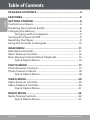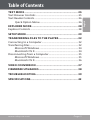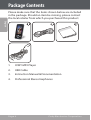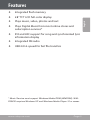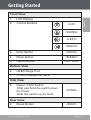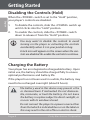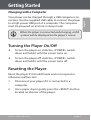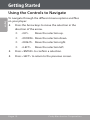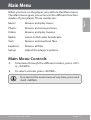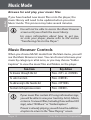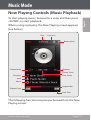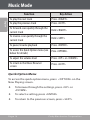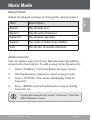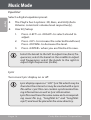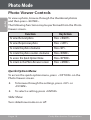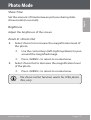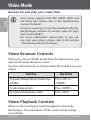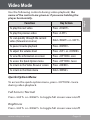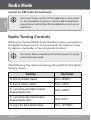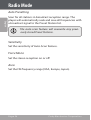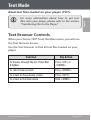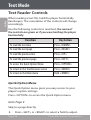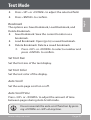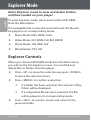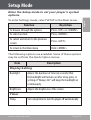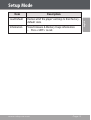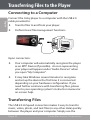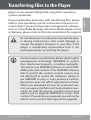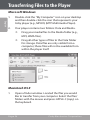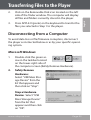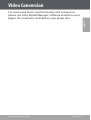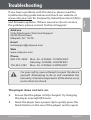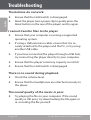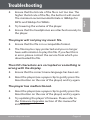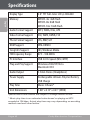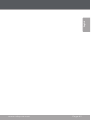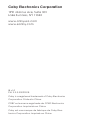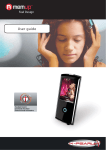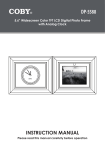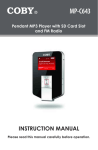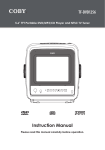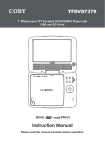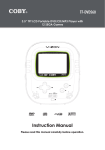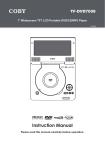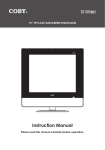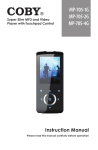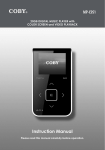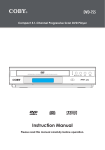Download COBY electronic MP815 User's Manual
Transcript
MP815 EN 2.8” Widescreen Video MP3 Player Instruction Manual...........................................Page 2 Please read carefully before use Table of Contents Package Contents.........................................................4 Features............................................................................5 English Getting Started.............................................................6 Controls at a Glance . ..........................................................................6 Disabling the Controls (Hold)...........................................................8 Charging the Battery...........................................................................8 Charging with a Computer.....................................................9 Turning the Player On/Off..................................................................9 Resetting the Player.............................................................................9 Using the Controls to Navigate.................................................... 10 Main Menu......................................................................11 Main Menu Controls..........................................................................11 Music Browser Controls................................................................... 12 Now Playing Controls (Music Playback).................................... 13 Quick Option Menu................................................................ 14 Photo Mode...................................................................17 Photo Browser Controls....................................................................17 Photo Viewer Controls..................................................................... 18 Quick Option Menu................................................................ 18 Video Mode.................................................................... 20 Video Browser Controls................................................................... 20 Video Playback Controls................................................................. 20 Quick Option Menu................................................................ 21 Radio Mode................................................................... 22 Radio Tuning Controls...................................................................... 22 Quick Option Menu................................................................ 23 Page 2 Coby Electronics Corporation Text Mode...................................................................... 25 Text Browser Controls...................................................................... 25 Text Reader Controls........................................................................ 26 Quick Option Menu................................................................ 26 Explorer Mode............................................................ 28 Explorer Controls............................................................................... 28 Setup Mode.................................................................... 29 Transferring Files to the Player...........................32 Connecting to a Computer............................................................ 32 Transferring Files................................................................................ 32 Microsoft Windows................................................................ 34 Macintosh OS X........................................................................ 34 Disconnecting from a Computer................................................. 35 Microsoft Windows................................................................ 35 Macintosh OS X........................................................................ 36 Video Conversion........................................................37 Firmware Upgrades................................................... 38 Troubleshooting....................................................... 39 Specifications.............................................................. 42 www.cobyusa.com Page 3 English Table of Contents Package Contents Please make sure that the items shown below are included in the package. Should an item be missing, please contact the local retailer from which you purchased this product. English 1. COBY MP3 Player 2. USB Cable 3. Instruction Manual & Documentation 4. Professional Stereo Earphones Page 4 Coby Electronics Corporation Features Integrated flash memory 2.8” TFT LCD full-color display Plays music, video, photos and text Plays Digital Music from most online stores and subscription services* ID3 and LRC support for song and synchronized lyric information display Integrated FM radio USB 2.0 Hi-speed for fast file transfers English * Music Service must support Windows Media DRM (WMDRM). WMDRM10 requires Windows XP and Windows Media Player 10 or newer. www.cobyusa.com Page 5 Getting Started Controls at a Glance English 1 2 8 3 4 5 9 6 Page 6 7 Coby Electronics Corporation Getting Started 1. LCD Display 2. Control Buttons <UP> <DOWN> <LEFT> <RIGHT> 3. Enter Button <ENTER> 4. Menu Button <MENU> 5. Option Button <OPTION> Bottom View 6. USB/Charge Port 7. 3.5mm Headphone Jack Side View 8. Power / Hold Switch Slide and hold the switch down for Power. Slide the switch up for Hold. <POWER> Rear View 9. Reset Button www.cobyusa.com <RESET> Page 7 English Front View Getting Started Disabling the Controls (Hold) English When the <POWER> switch is set to the “Hold” position, your player’s controls are disabled. 1. To disable the controls, slide the <POWER> switch up until it clicks into the “Hold” position. 2. To enable the controls, slide the <POWER> switch down to release it from the “Hold” position. You may want to disable the controls to avoid turning on the player or activating the controls accidentally when it is in your pocket or bag. A lock icon will appear on the screen when the controls are disabled. Re-enable the controls to continue. Charging the Battery Your player has an integrated rechargeable battery. Upon initial use, the battery should be charged fully to ensure optimal performance and battery life. If the player has not been used in a while, the battery may need to be recharged overnight (about 8 hours). Page 8 The battery used in this device may present a fire or chemical burn if mistreated. Do not disassemble, incinerate, or heat the battery. Do not leave the battery in a place subject to direct sunlight, or in a car with its windows closed. Do not connect the player to a power source other than that which is indicated here or on the label as this may result in the risk of fire or electric shock. Coby Electronics Corporation Getting Started Your player can be charged through a USB computer connection. Use the supplied USB cable to connect the player to a high-power USB port of a computer. The computer must be powered on and not in sleep mode. When the player is connected and charging, a USB symbol will be displayed on the player’s screen. Turning the Player On/Off To turn the player on, slide the <POWER> switch down and hold it until the screen turns on. To turn the player off, slide the <POWER> switch down and hold it until the screen turns off. Resetting the Player Reset the player if it should freeze and not respond or otherwise malfunction. 1. Disconnect your player if it is connected to a computer. 2. Use a paper clip to gently press the <RESET> button located on the rear of the player. www.cobyusa.com Page 9 English Charging with a Computer Getting Started Using the Controls to Navigate English To navigate through the different menu options and files on your player: Press the Arrow keys to move the selection in the direction of the arrow. <UP> Move the selection up. <DOWN> Move the selection down. <RIGHT> Move the selection right. <LEFT> Move the selection left. Press <ENTER> to confirm a selection. Press <LEFT> to return to the previous screen. Page 10 Coby Electronics Corporation Main Menu Music: Browse and play music. Photo: Browse and view pictures. Video: Browse and play movies. Radio: Listen to FM radio broadcasts. Text: Browse and read text files. Explorer: Browse all files. Setup: Adjust the player’s options. English When you turn on the player, you will see the Main menu. The Main menu gives you access to the different function modes of your player. These modes are: Main Menu Controls To browse through the different modes, press <UP> or <DOWN>. To select a mode, press <ENTER>. To return to the main menu at any time, press and hold <MENU>. www.cobyusa.com Page 11 Music Mode Browse for and play your music files English If you have loaded new music files onto the player, the music library will need to be updated when you enter Music mode. This process may take several minutes. You will not be able to access the Music Browser screen until you refresh the music library. For more information about how to get music onto your player, please refer to the section “Transferring Files to the Player”. Music Browser Controls When you choose MUSIC mode from the Main menu, you will see the Music Browser screen. You can choose to browse your music by category or all at once, or you may choose “Folder Explorer” to view the music files and folders on the player. Function Key Action To browse through the list Press <UP> or <DOWN> To select an item Press <ENTER> To add a song to the Favorite list Press <OPTION> To return to the previous screen Press <MENU> Page 12 If your music files contain ID3 song information tags, you will be able to view your tracks by Artist, Album, or Genre. To view all files (including those without ID3 tags), select “All Music” or “Folder Explorer”. If music is already playing, you will have the additional option to return to the “Now Playing” screen. Coby Electronics Corporation Music Mode To start playing music, browse for a song and then press <ENTER> to start playback. When a song is playing, the Now Playing screen appears (see below). Time Lock Icon Battery Level Repeat Mode Equalizer Current Track / File Name Total Tracks Artist Album Elapsed Time Progress Bar Total Time The following functions may be performed from the Now Playing screen: www.cobyusa.com Page 13 English Now Playing Controls (Music Playback) Music Mode Function Key Action English To play the next track Press <RIGHT> To play the previous track Press <LEFT> To forward-scan quickly through the current track Hold <RIGHT> To reverse-scan quickly through the current track Hold <LEFT> To pause/resume playback Press <ENTER> To access the Quick Option menu (see Press <OPTION> below for details) To adjust the volume level Press <UP> or <DOWN> To return to the Music Browser screen Press <LEFT> Quick Option Menu To access the quick option menu, press <OPTION> on the Now Playing screen. To browse through the settings, press <UP> or <DOWN> To select a setting, press <ENTER> To return to the previous screen, press <LEFT> Page 14 Coby Electronics Corporation Music Mode Repeat Mode Item Description Normal Play all tracks once. Repeat 1 Play the current track once. Repeat All Play all tracks repeatedly. Random Play tracks in random order (shuffle). Intro Play the first 10 seconds of all tracks. English Adjust the Repeat settings to change the repeat options. Add to Favorite You can make a play list of your favorite music by adding songs to the Favorite list. To add a song to the Favorite list: 1. Select “All Music” from the Music Browser screen. 2. Use the Browser controls to select a song to add. 3. Press <OPTION>. The screen will display “Add to Favorite”. 4. Press <ENTER> to finish adding the song to the My Favorite List. To play the Favorites list, select “Favorites” from the Music Browser menu. www.cobyusa.com Page 15 Music Mode Equalizer Select a digital equalizer preset. English The PlayFx has 3 options: 3D, Bass, and LEQ (Auto Volume: consistent volume level respectively). User EQ Setup: 1. Press <LEFT> or <RIGHT> to select a band to adjust. 2. Press <UP> to increase the selected band level; Press <DOWN> to decrease the level. 3. Press <ENTER> when you are finished to save. Select the bands to the left to adjust low (bass) frequencies; select the bands in the middle to adjust mid frequencies; select the bands to the right to adjust high frequencies (treble). Lyric Turn music lyric display on or off. Page 16 Lyric display requires a “.LRC” lyric file which may be found on the internet or may be created with a Lyric file editor. Lyric files can contain synchronized timing information as well as lyric information. Lyric files must have the same name as its corresponding music file (e.g., “SongTitle1.lrc” and “SongTitle1. mp3”) and must be placed in the same directory. Coby Electronics Corporation Photo Mode For more information about how to get photos onto your player, please refer to the section “Transferring Files to the Player”. Photo Browser Controls When you choose PHOTO mode from the Main menu, you will see the Photo Browser screen. Your photos will be displayed as thumbnail images. Use the Photo Browser to find all photo files loaded on your player. Function Key Action To browse through the photos & folders Press <UP>, <DOWN>, <LEFT>, <RIGHT> To select/view an item Press <ENTER> To return to the previous screen > and then Select < press <ENTER> You may also press <OPTION> to return to the previous screen. www.cobyusa.com Page 17 English Browse for and view your photo files. Photo Mode Photo Viewer Controls English To view a photo, browse through the thumbnail photos and then press <ENTER>. The following functions may be performed from the Photo Viewer screen. Function Key Action To view the next photo Press <RIGHT> To view the previous photo Press <LEFT> To rotate the photo clockwise Press <UP> To rotate the photo counter-clockwise Press <DOWN> To access the Quick Option Menu Press <OPTION> To return to the Photo Browser screen Press <MENU> Quick Option Menu To access the quick option menu, press <OPTION> on the Photo Viewer screen. To browse through the settings, press <UP> or <DOWN> To select a setting, press <ENTER> Slide Show Turn slideshow mode on or off. Page 18 Coby Electronics Corporation Photo Mode Set the amount of time between pictures during slideshow mode (in seconds). Brightness Adjust the brightness of the screen. Zoom In / Zoom Out Select Zoom In to increase the magnification level of the photo. Use the control keys (left/right/up/down) to pan around the magnified image. Press <MENU> to return to normal view. Select Zoom Out to decrease the magnification level of the photo. Press <MENU> to return to normal view. The Zoom In/Out function works for JPEG photo files, only. www.cobyusa.com Page 19 English Show Time Video Mode Browse for and play your video files. English Your player supports AVI, RM, RMVB, WMV and FLV video files. Please refer to the Specifications section for details. It may be necessary to use the included Coby Media Manager software to convert video for playback on the MP815. For more information about how to get videos onto your player, please refer to the section “Transferring Files to the Player”. Video Browser Controls When you choose VIDEO mode from the Main menu, you will see the Video Browser screen. Use the Video Browser to find all video files loaded on your player. Function Key Action To browse through the list of video files & folders Press <UP> or <DOWN> To select/play an item Press <ENTER> To return to the previous screen Press <LEFT> Video Playback Controls When a video is playing, hold the player horizontally (landscape). The orientation of the controls will change accordingly. Page 20 Coby Electronics Corporation Video Mode Function English Use the following controls during video playback; the name of the controls are given as if you were holding the player horizontally. Key Action To play the next video Press <RIGHT> To play the previous video Press <LEFT> To scan quickly through the current video (forward or reverse) Hold <RIGHT> or <LEFT> To pause/resume playback Press <ENTER> To adjust the volume level Press <UP> or <DOWN> To view file information on screen Press <OPTION> once To access the Quick Option menu Press <OPTION> twice To return to the Video Browser screen Press <MENU> To return to the Main menu Hold <MENU> Quick Option Menu To access the quick option menu, press <OPTION> twice during video playback. Full Screen / Normal Press <LEFT> or <RIGHT> to toggle full screen view on/off. Brightness Press <LEFT> or <RIGHT> to toggle full screen view on/off. www.cobyusa.com Page 21 Radio Mode Listen to FM radio broadcasts. English You must have a pair of headphones connected to the headphone jack to receive FM broadcasts; your player will utilize the headphone cord as an antenna. Radio Tuning Controls When you choose RADIO from the Main menu, you will see the Radio Tuning screen. You can search for stations, tune to stations manually, or tune to preset stations. You must have saved preset stations prior to using preset tuning mode. The following functions may be performed from the Radio Tuning screen. Function Key Action To tune to a higher station Press <RIGHT> To tune to a lower station Press <LEFT> To scan to the next highest station (manual mode only) Hold <RIGHT> To scan to the next lowest station (manual mode only) Hold <LEFT> To access the Quick Option Menu. Press <OPTION> Page 22 Coby Electronics Corporation Radio Mode To access the quick option menu, press <OPTION> on the FM Listening screen. To browse through the settings, press <UP> or <DOWN>. To select a setting, press <ENTER>. Manual (or Preset) Mode Set the FM Tuning mode to Manual or Preset. Save channel Save the current station to the Preset Station list. Select an “Empty” slot to save the station as a new preset. Select an existing slot to overwrite the preset. Delete channel Delete station(s) from the Preset Station list. 1. Press <UP> or <DOWN> to select a Preset Station and press <ENTER> to delete. A warning screen will appear. 2. Select “YES” and press <ENTER> to confirm deletion. www.cobyusa.com Page 23 English Quick Option Menu Radio Mode Auto Presetting English Scan for all stations in broadcast reception range. The player will automatically seek and save all frequencies with a broadcast signal to the Preset Station list. The auto scan feature will overwrite any previously stored Preset Stations. Sensitivity Set the sensitivity of Auto-Scan feature. Force Mono Set the stereo reception on or off. Area Set the FM frequency range (USA, Europe, Japan). Page 24 Coby Electronics Corporation Text Mode For more information about how to get text files onto your player, please refer to the section “Transferring Files to the Player”. Text Browser Controls When you choose TEXT from the Main menu, you will see the Text Browser Screen. Use the Text Browser to find all text files loaded on your player. Function Key Action To browse through the list of text files & folders Press <UP> or <DOWN> To select/view an item Press <ENTER> To return to the previous screen Press <LEFT> To return to the Main menu Hold <MENU> www.cobyusa.com Page 25 English Read text files loaded on your player (TXT). Text Mode Text Reader Controls English When reading a text file, hold the player horizontally (landscape). The orientation of the controls will change accordingly. Use the following controls to read text; the name of the controls are given as if you were holding the player horizontally. Function Key Action To read the next line Press <DOWN> To read the next page Press <RIGHT> To read the previous line Press <UP> To read the previous page Press <LEFT> To access the Quick Option Menu. Press <OPTION> To return to the Text Browser screen Press <MENU> To return to the Main menu Hold <MENU> Quick Option Menu The Quick Option menu gives you easy access to your player’s option settings. Press <OPTION> to access the Quick Option menu. Goto Page # Skip to a page directly. Press <LEFT> or <RIGHT> to select a field to adjust. Page 26 Coby Electronics Corporation Press <UP> or <DOWN> to adjust the selected field. Press <ENTER> to confirm. Bookmark The options are: Save Bookmark, Load Bookmark, and Delete Bookmark. Save Bookmark: Save the current location as a bookmark. Load Bookmark: Open (go to) a saved bookmark. Delete Bookmark: Delete a saved bookmark. Press <UP> or <DOWN> to select a number and press <ENTER> to confirm. Set Font Size Set the font size of the text display. Set Font Color Set the text color of the display. Auto Scroll Set the auto page scroll on or off. Auto Scroll Time Press <UP> or <DOWN> to adjust the amount of time between pages during Auto Scroll mode. You can override the auto-scroll function by pressing <DOWN> or <UP> at any time. www.cobyusa.com Page 27 English Text Mode Explorer Mode Enter Explorer mode to view and delete folders and files loaded on your player. English To enter Explorer mode, select and confirm EXPLORER from the Main Menu. If a compatible file is selected and confirmed, the file will be played in its corresponding mode. Music Mode: MP3, WMA, OGG Video Mode: AVI, WMV, FLV, RM, RMVB Photo Mode: JPG, BMP, GIF EBook Mode: TXT, LRC Explorer Controls When you choose EXPLORER mode from the Main menu, you will see the File Explorer screen. You can find and delete files or folders from the player. Press <UP> to move the selection up; press <DOWN> to move the selection down. Press <ENTER> to confirm a selection. If a folder has been selected, the contents of the folder will be displayed. If a compatible file has been selected, the file will be played in its corresponding mode. Press <LEFT> to cancel a screen and return to the previous folder. Page 28 Coby Electronics Corporation Setup Mode To enter Settings mode, select SETUP in the Main menu. Function Key Action To browse through the options Press <UP> or <DOWN> To select an item Press <ENTER> To cancel and return to the previous screen Press <LEFT> To return to the Main menu Hold <MENU> The following options are available. Some of these options may be set from the Quick Option menus. Item Description Display Setting Backlight Adjust the duration of time (in seconds) that the backlight will remain on after a key press. A setting of “Always On” will keep the backlight on continuously. Brightness Adjust the brightness of the screen. Timer Sleep Set a sleep timer to turn the player off automatically. www.cobyusa.com Page 29 English Enter the Setup mode to set your player’s system options. Setup Mode Item English Date/ Clock Description Set the internal date and time of the player. • Press <LEFT> or <RIGHT> to select a field to adjust. • Press <UP> or <DOWN> to adjust the selected field. • Press <ENTER> to finish and save, or press <OPTION> to cancel without saving. Language -- Set the language that the on-screen menus appear in. System Auto Play Set the Auto Play function on or off. If you set the function on, the player will resume playback automatically once you power it on. USB Mode Set the USB connection mode (MSC or MTP) when connecting the player to a computer. • MSC. This setting enables the widest compatibility with all systems, and allows the player to be used as a removable storage device. • MTP: The player will utilize an MTP connection if it is available. The MTP connection mode enables advanced synchronization features with Windows Media Player 10 (WMP10) or newer. If an MTP connection is not available, the player will revert to MSC. Page 30 Coby Electronics Corporation Item Description Load Default Restore all of the player's settings to their factorydefault state. Information View Firmware & Memory Usage information. • Press <LEFT> to exit. www.cobyusa.com Page 31 English Setup Mode Transferring Files to the Player Connecting to a Computer English Connect the Coby player to a computer with the USB 2.0 cable provided to: Transfer files to and from your player. Perform basic file management functions. Upon connection: Your computer will automatically recognize the player as an MTP Device (if possible). An icon representing your player will appear under “Audio Devices” when you open “My Computer”. It may take Windows several minutes to recognize and set up the device the first time it is connected depending on your hardware configuration. If you need further assistance with transferring files, please refer to your operating system’s instruction manual or on-screen help. Transferring Files The USB 2.0 Hi-Speed connection makes it easy to transfer music, video, photo, and text files (or any other data) quickly between the player and your computer. Simply use the Page 32 Coby Electronics Corporation Transferring Files to the Player If you need further assistance with transferring files, please refer to your operating system’s instruction manual or onscreen help. If you are using media management software such as Coby Media Manager, Windows Media Player, iTunes or Winamp, please refer to their documentation for support. Do not disconnect or otherwise interrupt the player during transmission—this could damage or corrupt the player’s firmware or your files. If the player is accidentally disconnected and is not working properly, try resetting the player. Content owners use Windows Media digital rights management technology (WMDRM) to protect their intellectual property, including copyrights. This device uses WMDRM software to access WMDRM-protected content. If the WMDRM software fails to protect the content, content owners may ask Microsoft to revoke the software’s ability to use WMDRM to play or copy protected content. Revocation does not affect unprotected content. When you download licenses for protected content, you agree that Microsoft may include a revocation list with the licenses. Content owners may require you to upgrade WMDRM to access their content. If you decline an upgrade, you will not be able to access content that requires the upgrade. www.cobyusa.com Page 33 English player as you would a floppy disk using basic operating system commands. Transferring Files to the Player Microsoft Windows English 1. Double-click the “My Computer” icon on your desktop and then double-click the icon that represents your Coby player (e.g., MP815) (MTP Multimedia Player). 2. Your player contains two folders: Data and Media. Drag your media files to the Media folder (e.g., MP3, WMA files). Drag all other types of files to the Data folder for storage. Data files are only visible from a computer; these files will not be available from within the player itself. Macintosh OS X 1. Open a finder window. Located the files you would like to transfer from your computer. Select the files/ folders with the mouse and press APPLE-C (copy) on the keyboard. Page 34 Coby Electronics Corporation 2. Click on the Removable Disk icon located on the left side of the finder window. The computer will display all files and folders currently stored in the player. 3. Press APPLE-V (paste) on the keyboard to transfer the files you selected in Step 1 to the player. Disconnecting from a Computer To avoid data loss or file/firmware corruption, disconnect the player as instructed below or as by your specific operating system. Microsoft Windows 1. Double-click the green arrow in the taskbar located on the lower-right side of the computer screen (Safely Remove Hardware). 2. Safely Remove Hardware: Select “USB Mass Storage Device” from the list that appears and then click on “Stop”. Stop a Hardware Device: Select “USB Mass Storage Device” from the list that appears and then click on “OK”. www.cobyusa.com Page 35 English Transferring Files to the Player Transferring Files to the Player 3. When the “Safe to Remove Hardware” window appears, click the OK button and disconnect the USB cable from the player and your computer. English Macintosh OS X 1. On the left side of the Finder Window, identify the appropriate Removable Disk icon. 2. Click on the “Eject” arrow on the right of the Removable Disk icon. 3. Disconnect the USB cable from the player and your computer. Page 36 Coby Electronics Corporation Video Conversion English For movie and music synchronisation and conversion, please use Coby Media Manager software loaded on your player. The manual is included on your player also. www.cobyusa.com Page 37 Firmware Upgrades English From time to time, COBY may release firmware upgrades to improve the performance of the Player or to add additional features. Please check the COBY website periodically at www.cobyusa.com to see if new firmware has been released for your player. If you are experiencing abnormal behavior with your player, you may choose to restore (format) your player before updating its firmware. Do not interrupt the firmware upgrade process— doing so could damage your player and render it inoperable. See the documentation that is included with the firmware upgrade file for detailed instructions. Page 38 Coby Electronics Corporation If you have a problem with this device, please read the troubleshooting guide below and check our website at www.cobyusa.com for Frequently Asked Questions (FAQs) and firmware updates. If these resources do not resolve the problem, please contact Technical Support. Address Coby Electronics Technical Support 56-65 Rust Street Maspeth, NY 11378 Email [email protected] Web www.cobyusa.com Phone 800-727-3592: Mon–Fri, 8:00AM–11:00PM EST Saturday, 9:00AM–5:30PM EST 718-416-3197: Mon–Fri, 8:00AM–5:30PM EST For your safety, never attempt to repair the device yourself. Attempting to do so will invalidate the warranty. Internal components of the device carry a risk of electric shock. The player does not turn on. Ensure that the player is fully charged. Try charging the player overnight (8 hours). Reset the player (use a paper clip to gently press the Reset button on the rear of the player) and try again. www.cobyusa.com Page 39 English Troubleshooting Troubleshooting The buttons do not work. English Ensure that the Hold switch is disengaged. Reset the player (use a paper clip to gently press the Reset button on the rear of the player) and try again. I cannot transfer files to the player. Ensure that your computer is running a supported operating system. If using a USB extension cable, ensure that it is securely attached to the player and the PC, or try using another USB cable. If you have connected the player through a USB hub, try connecting the player directly to your computer. Ensure that the player’s memory capacity is not full. Ensure that the Hold switch is disengaged. There is no sound during playback. Check the volume level. Ensure that the headphones are attached securely to the player. The sound quality of the music is poor. Try playing the file on your computer. If the sound quality is still poor, try downloading the file again or re-encoding the file yourself. Page 40 Coby Electronics Corporation Ensure that the bit rate of the file is not too low. The higher the bit rate of the file, the better it will sound. The minimum recommended bitrate is 128kbps for MP3s and 96kbps for WMAs. Try lowering the volume of the player. Ensure that the headphones are attached securely to the player. The player will not play my music file. Ensure that the file is in a compatible format. The file may be copy-protected and you no longer have authorization to play this file. If you feel this is in error, please contact the service from which you downloaded the file. The LCD characters are corrupted or something is wrong with the display. Ensure that the correct menu language has been set. Reset the player (use a paper clip to gently press the Reset button on the rear of the player) and try again. The player has malfunctioned. Reset the player (use a paper clip to gently press the Reset button on the rear of the player) and try again. Try updating the player’s firmware. Please refer to the Firmware Upgrades section of this manual for instructions. www.cobyusa.com Page 41 English Troubleshooting Specifications 2.8” TFT Full-Color LCD @ 400x240 Memory MP815-4G: 4GB Flash MP815-8G: 8GB Flash MP815-16G: 16GB Flash Audio Format Support MP3, WMA, OGG, APE Video Format Support AVI, WMV, RMVB, FLV Photo Format Support JPG, BMP, GIF DRM Support WM-DRM10 Song Info Support ID3, Windows Media FM Frequency Range 87.5 - 108.0MHz PC Interface USB 2.0 Hi-Speed (MSC/MTP) Plug and Play Support Windows 2000/XP/Vista Macintosh OS X Audio Output 3.5mm Stereo (Headphone) Power Supply Rechargeable Lithium-Polymer Battery USB Charge Play Time Music: 8 hours* Unit Dimensions 1.88” x 4.13” x 0.41” (WHD) English Display Type Specifications and manual are subject to change without notice. * Music play time is an estimated value based on playing an MP3 encoded at 128 kbps. Actual play time may vary depending on encoding method used and other factors. Page 42 Coby Electronics Corporation English www.cobyusa.com Page 43 Coby Electronics Corporation 1991 Marcus Ave, Suite 301 Lake Success, NY 11042 www.cobyusa.com www.ecoby.com IB v1.0 FW: 2.2.3-20090218 Coby is a registered trademark of Coby Electronics Corporation. Printed in China. COBY es la marca registrada de COBY Electronics Corporation. Imprimido en China. Coby est une marque de fabrique de Coby Electronics Corporation. Imprimé en Chine.