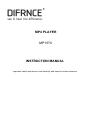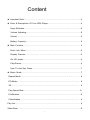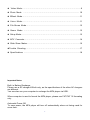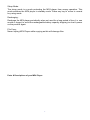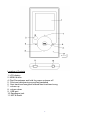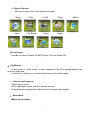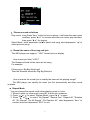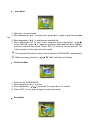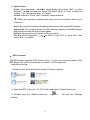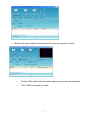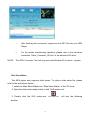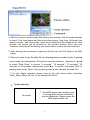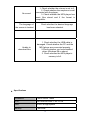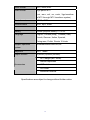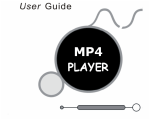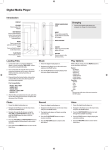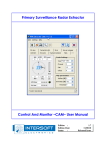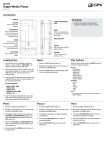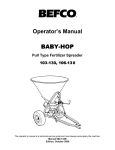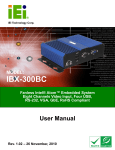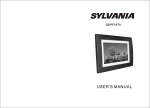Download Difrnce MP1570
Transcript
MP4 PLAYER MP1570 INSTRUCTION MANUAL Important safety instructions: read carefully and keep for further reference Content z Important Note……………………………………………………………………………3 z Parts & Descriptions Of Your MP4 Player……………………………………………4 Keys Definition……………………………………………………………………………4 Volume Adjusting…………………………………………………………………………5 Screen……………………………………………………………………………………5 Battery Capacity…………………………………………………………………………5 z Main Function…………………………………………………………………………… 6 Enter Into Menu…………………………………………………………………………6 Display Preview………………… ………………………………………………………6 On-Off power……………………………………………………………………………6 Play/Pause………………………………………………………………………………6 How To Use Key Press…………………………………………………………………7 z Music Mode………………………………………………………………………………7 Repeat Mode……………………………………………………………………………… 8 EQ Mode…………………………………………………………………………………… 8 3D ………………………………………………………………………………………… 8 Play Speed Rate……………………………………………………………………………8 File Browse ………………………………………………………………………………… 8 Classification……………………………………………………………………………… 8 Play List……………………………………………………………………………………… 9 Slide Show…………………………………………………………………………………… 9 1 z Video Mode………………………………………………………………………………9 z Photo Mode ………………………………………………………………………… 10 z EBook Mode……………………………………………………………………………11 z Voice Mode…………………………………………………………………………11 z File Brows Mode………………………………………………………………………12 z Game Mode ………………………………………………………………………12 z Setup Mode………………………………………………………………………………12 z MTV Converter…………………………………………………………………………14 z Slide Show Maker………………………………………………………………………16 z Trouble Shooting………………………………………………………………………17 z Specifications …………………………………………………………………………18 Important Notes: Built- in Battery Recharge: Please use a AC charger 400mA only, as the specifications of the other AC chargers are different. You can also use your computer to recharge the MP4 player via USB. When computer is used to format the MP4 player, please use FAT/FAT 32 formating only Automatic Power Off: To save power, the MP4 player will turn off automatically when not being used for some time. 2 Sleep Mode: The sleep mode is a mode protecting the MP4 player from wrong operation. This mode switches the MP4 player to standby mode. Press any key to return to normal key using mode. Recharging: Recharge the MP4 player periodically when not used for a long period of time (i.e. one month or longer) to avoid the rechargeable battery capacity dropping too low to power on the product again. File Copy: Never unplug MP4 Player while copying as this will damage files. Parts & Descriptions of your MP4 Player: 3 Location of Controls 1. LCD display 2. MENU button 4. Play/Pause/press and hold for power on/power off 5. Previous track/previous song/fast backward 6. Next track/next song/fast forward Next track/next song 7. volume up 8. volume down 9. USB port 10. Earphones jack 11. MIC & Reset 4 Keys Definition: ► - Long depression for power on /power off, short press for pause or confirmation. M -Short press to enter submenu of the music or video mode. Long press to exit (to return to the main menu or upstep menu) - Short depression for previous track/previous song/ long press for fast backward. -Short depression for next track/next song/ long press for fast forward. -Volume increase - -Volume decrease Reset: When the MP4 player is not worked in normal, please press the button to reset. Volume Adjusting: In Play mode, press to increase the volume, or press - to decrease the volume. Screen: 5 Battery Capacity: Reveal the status of using battery When the battery is full, it will be in green. When the battery capacity is running on empty, you should recharge the battery immediately. When the MP4 player is connected to a computer, the battery will be recharged automatically. In the meantime, you can use the MP4 player as a hard disk drive, to save/copy or delete files. Main Function: • Enter Into Menu When the MP4 player is turned on, it will enter the main menu. Short depress “►” to enter submenu. Short depress “ESC” for exiting, submenu directly and enter the main menu. • • • 6 • Display Preview Main menu will show on the screen like below: Music Voice Video File Brows no FM Game Photo EBook Setup • On-off power Hold ► button to switch the MP4 Player ON or to switch OFF. • Play/Pause In the music or video mode, a short depression “►”for playing/pausing the music or video files It is also the `confirm’ key for selecting items from the menu page. • How to use key-press There are two ways: Short depression: press and then release at once Long depression: press and hold for about 3 seconds then release. • Music Mode Music play interface: 7 • Please proceed as follows Play music: Long Press “►” button to turn on player, it will enter the main menu interface, press “►” to choose and enter into music play interface, then press “►” for playing. Select Music: short depression “ ”to select next song, short depression “ ” to select previous song. • Reveal the name of the song and lyric This MP4 player can support “*.LRC” format lyrics on display. How to use lyric files(*.LRC)? The filename should be the same as the song. For example: If the song is: Big Big World.mp3 Then the filename should be: Big Big World.lrc How to ensure the reveal lyric is exactly the same as the playing songs? The MP4 player can identify the exact lyric file automatically and then reveal in-phase. • Repeat Mode You can change the repeat mode when playing music or voice. 1. When in music or voice mode, press“M” to enter into submenu. 2. Press “ ”or“ ”to select “Repeat Mode”, press “►” to enter. 3. Press “ ” or“ ” to select “No Repeat” “Repeat One” “Repeat All” “Random All” “Dir Normal” “Dir All Repeat” “Dir Random All”, short depression “►” to confirm and short depression “ESC” to exit. 8 • EQ Mode 1. When in music or voice mode, press “M” to enter into ‘Setting’ submenu. 2. Short depression “ ”or“ ” to select “Equalizer mode”, Short depression “►” to enter into EQ submenu.. 3. Short depression “ ” or“ ” to select “Normal” “Pop” “Rock” “Classic” “Jazz” “Bass” “Custom EQ” , short depression “►” to confirm and short depression “ESC” to exit. • 3D 1. When in music or voice mode, press“M” to enter into submenu. 2. Short depression “ ”or“ ”to select “3D”, short depression “►” to enter. 3. Short depression “ ”or“ ”to select ON or OFF and short depression “►” to confirm. • Play Speed rate 1. When in music or voice mode, short depression “M” to enter into submenu. 2. Short depression “ ”or“ ”to select “Play rate”, short depression p “►” to enter. 3. Short depression “ ”or“ ”to select “1.00x” “1.14x” “1.33x” “0.67x” “0.80x”, short depression “►” to confirm. • File Browse 1. When in music or voice mode, short depression “M” to enter into submenu. 2. Short depression “ ”or“ ”to select “File Browse”, short depression “►” to enter. 3. Short depression “ ”or“ ”to select file and short depression “►” to enter. • Classification 1. When in music or voice mode, short depression “M” to enter into submenu. 2. Short depression “ ”or“ ”to select “Classification”, short depression “►” to enter into the clew of “refresh” ,short depression“ ”or“ ” to select “YES”,then short depression“►” to confirm. • Play list Here you can view the list of songs. • Slide show 1. When in music or voice mode, short depression “M” to enter into submenu. 2. Short depression “ ”or“ ”to select “Slide show”, short depression “►” to enter 9 3. Short depression “ ”or“ ”to select “Close”“5seconds” “10seconds”“15seconds”“30seconds”“60seconds”, then short depression“►” to confirm. • Video Mode This MP4 player can support MTV format. The basic operation is the same as the music mode. 6. Preset mode Short depression “►” to enter into “FM NORMAL” , short press “►” to change into “Preset”, short depression “ ”or“ ”to select to play the channel which having been saved. 7. Delete channel: In preset mode, short depression “M” to enter into “FM” submenu, short depression“ ” or“ ” to select “Del” , then short depression “►” to confirm. short depression “ ” or “ - ” to select “delete Station”, then short depression“►”to enter into the clew of whether delete the “Station”. Short depression “ ” or“ ” to select“YES”, then short depression“►”to confirm deleting. 8. Record broadcasting station: Short depression “M” to enter into “FM” submenu, short depression“ ” or“ ” to select “Record”, then short depression “►” to enter into record. After some seconds it will begin record automatically. Depress “►” again to pause or continue the record. Press “ESC” to save the record and exit. The recorded files will be saved in the submenu of “FMIN.DIR” automatically 10 • Photo Mode 1. Enter into main menu of “Photo”. This MP4 player supports JPEG and BMP format photos. 2. Short depression “►” to enter into file list, press“ / ” to select previous and next picture, press “►” to play, short depression “►” again, it will play the picture automatically, press “ESC” to exit and enter into file list, press “ESC” to return to main menu. • EBook Mode It can read TXT format file 1. Enter into main menu of “EBOOK”. 2. Short depression “►” to enter into file list 3. Short depression “ / ”to select file, short depression “►” to play. 4. Press “M” to enter TXT submenu, Short depression “ / ” to choose previous and next page. Depress “ESC” to return to main menu. 11 • Voice Mode 1. Main menu of voice mode 2. Short depression “►” to enter voice, press “►” again to play the recorded file. 3. Short depression “►” to start/pause recorded file. 4. Short depression “M” to enter voice submenu, Short depression “ / ”to select “Record”, press “►” again to recording. Short depress “►” again to pause or continue the record. Press “ESC” to save the record and exit. The basic operation is the same as music mode. The recorded files will be saved in the submenu of “MICIN.DIR” automatically. Whilst recording, the keys “ / ” “M” “Vol.” will have no function. • File Brows Mode 1. 2. 3. 4. Enter into the FILE BROWS. Short depression “►” to enter. Short depression “ / ” to scan the file, press “►” to confirm. Press “ESC” to exit, press it again to enter main menu • Game Mode 12 Short depress “►” to enter into game list, then short depression“ / ” to select “Smart Tetris”“Hungry snake”, “Box Move” and “Go bang”, then press “►” to confirm. Please refer to the game introduction for game operations. • Setup Mode 1. Power off time: Short depression“ / ” to select “Auto off” “always on in playback”, then press “►” to confirm. Select “AUTO OFF”,press “►” to confirm,then short depression“ / ” to select:15 minutes,30 minutes,60 minutes,90 minutes,120 minutes, CLOSE. 2. Language: There are 10 languages to choose from. English is the default system language. 3. Display setting: 1.Brightness To set: “Low” “Medium”“High”“Maximum” 2.Backlight(15~60s) To set the period if the keys are not touched, the screen will darken automatically.(units: second) 4. Record setting: Record quality, VAD and AGC settings. In record quality, you can set the long time or normal quality or high quality. VAD: off and on. (Voice Activation Detection, it can protect your recording quality from long time no voice.) AGC: off and on. (Automatic Gain Control, to control the gain automatically by the change of signal gained.) 13 5. System Tools Delete: short depression “ / ” to select delete, then press “►” to enter. Depress “ / ” to select the delete file, press “►” to enter a choice to choose “Yes”, then press “►” to confirm. Format: there are “Quick” and “Complete” ways in format. Before this operation, please make sure you have saved the data in your computer. Reset: By using this function, all settings will revert to the original MP4 player System Info: The number shows the total memory capacity of the MP4 player, and percent reveals the rate of used space. Refresh: this operation will refresh to factory setting. File Sort: short depression “ / ” to select “Force Sort” or “Auto Sort”, then press “►” to confirm. • MTV Converter This MP4 player supports MTV format videos. To view your favorite videos in this MP4 player, the video files must be converted to MTV format first. Instructions below: 1.Install the four tools as below from the CD driver supplied 2. Open the MTV Converter_V2.12.0 ‘folder and select “VideoConvert.exe”. 3. Double click the VideoConvert.exe. window . 14 VideoConvert.exe will see the following 4.Double click Input Video & View & select the files you want to convert 5. Double Click output video & select where to save the converted files. 6. Click `Start Conversion’ to start 15 7. After finishing the conversion, copy/move the MTV file into your MP4 Player. 8. For the details transforming operation, please refer to the transform instruction “Video_Converter_AP.doc” in the attached CD driver . NOTE : This MTV Converter Tool will only work with Window XP or above system. Slide Show Maker This MP4 player also supports slide shows. To make a slide show file, please refer to the instructions below: 1. Install the Slide Show Maker tool “Slide Show Maker” of the CD driver. 2. Open the slide show maker folder to find “SLS maker.exe”. 3. Double click the SLS maker.exe. window: 16 SLS maker.exe will see the following 4. When you want to set the mode that pictures are showed, click the mode selection to select. Click Load image and then select the pictures (*jpg,*bmp,*gif format) you want to convert , and the pictures’ name will be showed on the image file list; click Preview, the picture will be showed on the preview window; when you click Transform, the slide will be making, then select where to save the converted files. 5. After finishing the conversion, copy/move this file into the SLS folder of the MP4 player. 6. When you want to play the slide file, the following steps is needed. firstly, in playing music mode, short depression ”M” button to enter the submenu,depression “ / ” to select “Slide Show” to choose ”5 seconds”, ”10 seconds”, ”15 seconds” ”30 seconds” or ”60 seconds” starting time, press“►” to confirm, then press “ESC” to playing music mode. (Note: Only in playing music mode, can play the slide file.) 7. For the details operation please refer to the slide show maker instruction “Slide_Show_Maker_AP.doc” in the attached CD driver. • Trouble shooting No power 1. If the MP4 player has not been used for a long period of time the battery may be exhausted. Please charge the MP4 player before use. 17 No sound The language of the screen is tousled Unable to download files • 1. Check whether the volume is set to 0. 2. Check whether the earphone is well connected with the player. 3. Check whether the MP4 player has music files stored and if the format is compatible. Check whether the desired language has been selected. 1. Check whether the USB cable is damaged. Check whether the PC and the MP4 player are connected properly. 2.Check whether you have installed driver (Windows 98 or above) 3. Check whether the MP4 player’s memory is full. Specifications Dimension 79mm*40mm*10mm LCD 65K color full color 1.44’ CSTN USB 5PIN 2.0 High Speed Memory 2,4or 8GB 18 Audio format MP3, WMA,WAV Video format High parse MTV (.avi, .wmv, .asf, .rm, .rmvb, .3gp transform to MTV through MTV transform system) Photo format .JPEG, .BMP Record format WAV, mp3, WMA Battery Lithium polymer battery 3.7~4.2V Language English, Chinese(Simp), Chinese(Trad), French, German, Italian, Spanish, Portuguese, Polish, Russia 10 kinds Support operation Windows98/ME/2000/XP,etc. system earphone Ф3.5 insert Output volume (L)5mW+(R)5mW (32Ohm) AC Charger (BLT-658B) Stereo Earphones Accessories USB cable CD Driver Instruction Manual Specifications are subject to change without further notice. 19