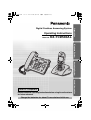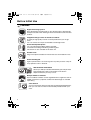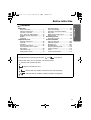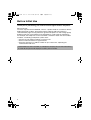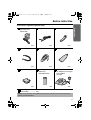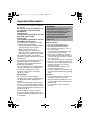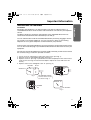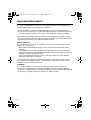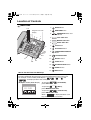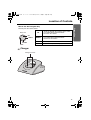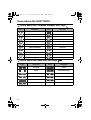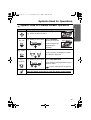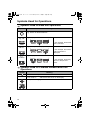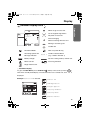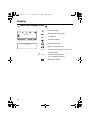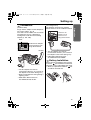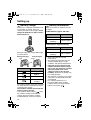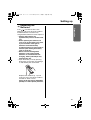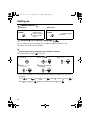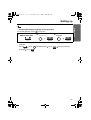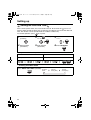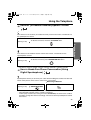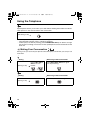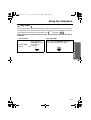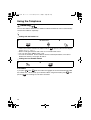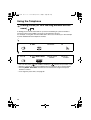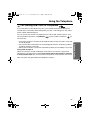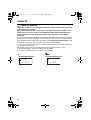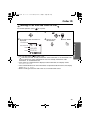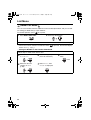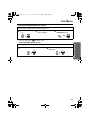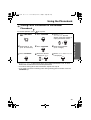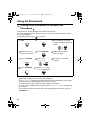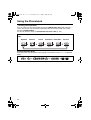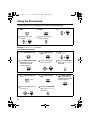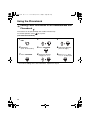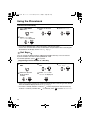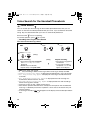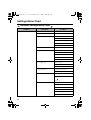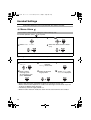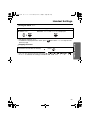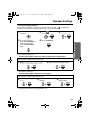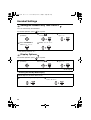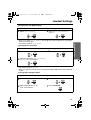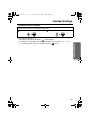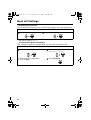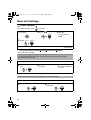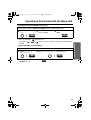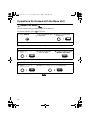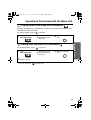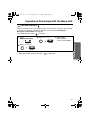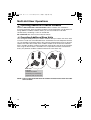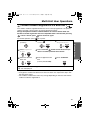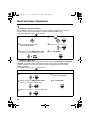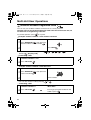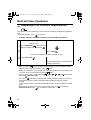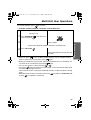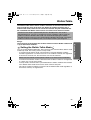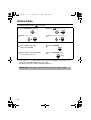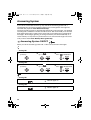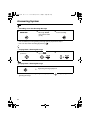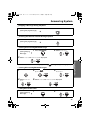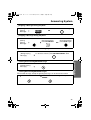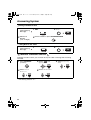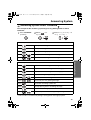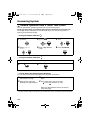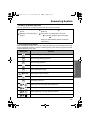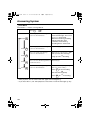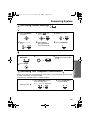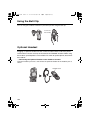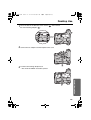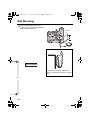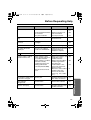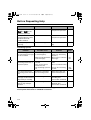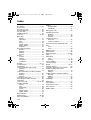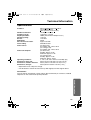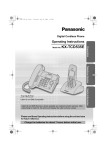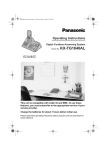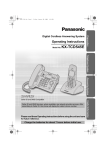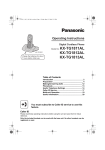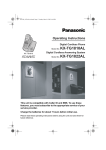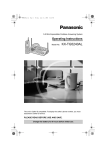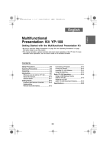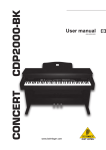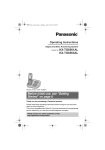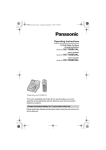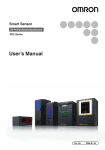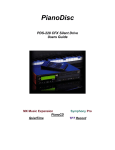Download Texas Instruments TI-73 Car Stereo System User Manual
Transcript
540AL.book 1 ページ 2003年9月16日 火曜日 午前9時15分 Operating Instructions Model No. KX-TCD540AL Preparation Digital Cordless Answering System Telephone System Answering System Please read these Operating Instructions before using the unit and save for future reference. Charge the batteries for about 7 hours before initial use. Useful Information Caller ID Compatible 540AL.book 2 ページ 2003年9月16日 火曜日 午前9時15分 Before Initial Use Features Digital Answering System Up to 30 minutes recording time or up to 64 messages, with time/day stamp that records when messages were received and counts the total number. Polyphonic Ringer Tones for Cordless Handset A variety of high-quality sounds can be reproduced for your ringer tones. You can choose from 9 pre-set melodies and 6 ringer tones. Hands-Free Speakerphone You can talk without holding cordless handset. Convenient for talking while doing something else. This feature is also available for the base unit. Headset Jack Plug in the optional headset for hands-free ease and freedom of use. 1 4 7 2 3 5 6 8 9 0 Illuminated Keypad Lights up when there is an incoming call or any time you touch a key for easy operation even in the dark. 200+20-Station Phonebook Store up to 200 (for Handset Phonebook) plus 20 (for Base Unit Phonebook) names and numbers in the built-in telephone directory for easy access. Multiple Cordless Handsets Up to 6 cordless handsets can be registered with a single base unit for added convenience. (Optional cordless handset/charger is available separately.) Voice Search You can record up to 20 voice tags for the handset phonebook items, then you can search an item in the handset phonebook with your voice. 2 540AL.book 3 ページ 2003年9月16日 火曜日 午前9時15分 Before Initial Use Contents Handset Settings ............................. 56 Base Unit Settings............................ 67 Operations Performed with the Base Unit........................................... 72 Multi-Unit User Operations ................ 78 Walkie-Talkie.................................... 87 Answering System Answering System............................. 90 Useful Information Using the Belt Clip.......................... 104 Optional Headset............................ 104 Desktop Use................................... 105 Wall Mounting................................. 107 Before Requesting Help ................. 110 Character Table.............................. 113 Index .............................................. 114 Technical Information..................... 115 For your information Throughout these Operating Instructions, and are used to indicate with which unit an operation can be performed. : Perform with cordless handset. : Perform with the base unit. : Perform with the cordless handset or base unit separately. & : Perform with the cordless handset and base unit together. 3 Preparation Preparation Before Initial Use................................. 2 Important Information ........................... 6 Location of Controls ............................. 9 Icons above the SOFT KEYS ........... 12 Symbols Used for Operations ........... 13 Display .............................................. 15 Setting up.......................................... 17 Telephone System Using the Telephone ......................... 23 Caller ID ............................................ 32 List Menu .......................................... 34 Using the Phonebook ........................ 38 Voice Search for the Handset Phonebook ....................................... 50 Phonebook Copy .............................. 52 Settings Menu Chart ......................... 54 540AL.book 4 ページ 2003年9月16日 火曜日 午前9時15分 Before Initial Use Thank you for purchasing your new Panasonic digital cordless telephone. Dear purchaser, You have acquired a KX-TCD540AL, which is a product made in accordance with the Digital Enhanced Cordless Telecommunications (DECT). DECT technology is characterized by high-security protection against interceptions as well as high-quality digital transmission. This telephone was designed for a wide range of applications. For example, this telephone can be used within a network of base units and cordless handsets, constituting a telephone system which: • operates up to 6 cordless handsets at one base unit. • allows an intercom between 2 registered units. • allows the operation of a cordless handset at up to 4 base units, expanding the communication radio area. Caller ID Service, where available, is a telephone company service. After subscribing to Caller ID, this phone will display the caller’s phone number. 4 540AL.book 5 ページ 2003年9月16日 火曜日 午前9時15分 Before Initial Use Accessories (specific to product type) Telephone Line Cord one Handset Cord one Belt Clip one Telephone Plug Handset one Battery Cover one Rechargeable Batteries (AAA size) HHR-4EPT/BA2 one Preparation AC Adaptor (for Base Unit) PQLV19AL two one Charger Unit AC Adaptor (for Charger) PQLV200AL Charger one Operating Instructions...one Quick Guide.................. one Additional accessories are available for purchase. Contact your Panasonic Service Centre for further details. 5 540AL.book 6 ページ 2003年9月16日 火曜日 午前9時15分 Important Information Use only the power supply included with the product. Do not connect the AC adaptor to any AC outlet other than the standard AC220-240 V. (For Base Unit) The apparatus is approved for use with PQLV19AL power supply. (For Charger) The apparatus is approved for use with PQLV200AL power supply. This apparatus is unable to make calls under the following conditions: • The portable cordless handset batteries need recharging, or have failed. • During a mains power failure. • When the Key Lock is set to ON. • When the unit is in Call Bar mode (only the emergency numbers can be made). Do not open the base unit, cordless handset or charger (other than to change the batteries). This apparatus should not be used near emergency/intensive care medical equipment and should not be used by people with pacemakers. Care should be taken that objects do not fall onto, and liquids are not spilled into the unit. Do not subject this unit to excessive smoke, dust, mechanical vibration or shock. Environment Do not use this unit near liquid-for example, near a bath tub, washbowl, sink, etc. Damp basements should also be avoided. The unit should be kept away from heat sources such as heaters, kitchen stoves, etc. It also should not be placed in rooms where the temperature is less than 5 °C or greater than 40 °C. The AC adaptor is used as the main disconnect device. Ensure that the AC outlet is located/installed near the unit and is accessible. 6 WARNING: TO PREVENT THE RISK OF FIRE OR ELECTRICAL SHOCK, DO NOT EXPOSE THIS PRODUCT TO RAIN OR ANY TYPE OF MOISTURE. THE CORDED/CORDLESS HANDSETS ARE MAGNETISED AND MAY RETAIN SMALL METALLIC OBJECTS. Battery Caution 1. 2. 3. 4. Use only the specified batteries. Use only rechargeable batteries. Do not mix old and new batteries. Do not dispose of batteries in a fire, as they may explode. Check local waste management codes for special disposal instructions. 5. Do not open or mutilate the batteries. Released electrolyte from the batteries is corrosive and may cause burns or injury to the eyes or skin. The electrolyte may be toxic if swallowed. 6. Exercise care in handling the batteries in order not to short circuit the batteries with conductive materials such as rings, bracelets and keys. The batteries and/or conductor may overheat and cause burns. 7. Charge the batteries in accordance with the information provided in this operating guide. Location • For maximum distance and noise-free operation, place your base unit: - Away from electrical appliances such as TVs, radios, personal computers or other phones. - In a convenient, high, and central location. 540AL.book 7 ページ 2003年9月16日 火曜日 午前9時15分 Important Information Instructions to customer You are authorised to install this Permitted Attachment yourself by plugging it into the line socket of any regular telephone. You may connect it in place of your existing telephone or to any spare telephone socket installed in your premises. To disconnect your existing telephone you must first remove its plug from the line socket. You can then insert the plug of your Permitted Attachment into the socket and use your equipment. If the plug of your existing telephone cannot be readily removed, you will have to remove the screw securing it. To do this proceed as follows: 1. Loosen screw “A” sufficiently to remove the socket cover. (See Fig. 1.) 2. Remove screw “B” and withdraw the plug. (See Fig. 2.) 3. Replace screw “B”. (See Fig. 3.) Ensure that it screws completely into the socket recess. (If the screw is too long, increase the hole depth or replace the screw with one 5 mm shorter.) 4. Replace socket cover and tighten screw “A”. (See Fig. 4.) SOCKET PLUG SCREW “B” SCREW “A” Fig. 1 ( TELEPHONE CORD Connect to the PLUG as shown in Fig. 1. ) Fig. 2 SCREW “A” SCREW “B” Fig. 3 SOCKET Fig. 4 7 Preparation Installation Attached to this telephone is an approval label. This label is evidence that it is a “Permitted Attachment” which has been authorised to be connected to your telephone service. Conditions relating to connection and operation of this Permitted Attachment are contained in Telecommunications General By-Law 220 (5). 540AL.book 8 ページ 2003年9月16日 火曜日 午前9時15分 Important Information If you are satisfied with the operation of your telephone service after plugging in your Permitted Attachment, your installation is completed. You will be unable to connect this Permitted Attachment if your telephone service consists only of a wall phone or an old style telephone which is not connected by means of a modern plug and socket. In such cases a new socket will need to be installed. Should the Permitted Attachment not operate when plugged into a socket, it is either faulty or unsuitable for operation with your telephone service. It should be returned to the store where purchased or to an Authorised Service Centre. Service difficulties If at any time a fault occurs on your telephone service carry out the following checks before you call for service: • Disconnect the Permitted Attachment and try using the service with the normal telephone. • If the telephone service then operates satisfactorily, the fault is in your Permitted Attachment. Leave the Permitted Attachment disconnected and report the fault to its supplier or agent to arrange for repair. • If when using the telephone the service is still faulty, report the fault to “Service Difficulties and Faults” for attention. You are required to keep this Permitted Attachment in good working order while it is connected to your telephone service. Its construction or internal circuit must not be modified in any way without permission. WARNING This cordless telephone system does not incorporate provision for secrecy of conversations. Appropriately tuned radio equipment and other cordless telephone systems in close proximity may be used by a third party to monitor and possibly interrupt conversations in progress when this system is on radio operation. 8 540AL.book 9 ページ 2003年9月16日 火曜日 午前9時15分 Location of Controls Cordless Handset 1- Receiver Headset Jack 6 2 7 8 4 5 Charge Contact LEFT SOFT KEY 2- TALK Button 3- JOYSTICK Display 1 3 Preparation Ringer/Charge LED 2 3 4 5 6 7 8 9 1 0 9 Charge Contact Microphone 4- SPEAKERPHONE Button 5- RECALL Button 6- RIGHT SOFT KEY 7- POWER/TALK OFF Button 8- CLEAR Button 9- INTERCOM/HOLD Button How to Use the Cordless Handset Soft Keys Rear side Speaker The 3 soft keys are used to select functions displayed directly above the keys. Functions displayed above the keys will change depending on the state of use. For example, on the standby mode display, “ ”, “ ” and “ ” are displayed above the soft keys. Example: Standby Mode Display 25.2 21:05 To operate “ ” (Phonebook), press LEFT SOFT KEY. To operate “ ” (Menu), press the centre of JOYSTICK, used as the middle soft key. To operate “ ” (Redial), press RIGHT SOFT KEY. When “ ” is displayed above a soft key, the soft key has no function. • “ ” (Menu) can be selected when in the standby mode by moving JOYSTICK up, down, left or right. 9 540AL.book 10 ページ 2003年9月16日 火曜日 午前9時15分 Location of Controls Base Unit 132 Ringer/In Use LED Display 4 5 7 6 8 9 10 11 12 15 13 Mic 14 1- ERASE Button 2- GREETING Button 3- ANSWER ON Button and Indicator 4- LEFT SOFT KEY 5- MIDDLE SOFT KEY 6- RIGHT SOFT KEY 7- STOP Button 8- PLAYBACK Button 9- PAGE/INTERCOM/HOLD Button 10 - NAVIGATOR KEY 11 - RECALL Button 12 - CLEAR Button 13 - SPEAKERPHONE Button 14 - REDIAL Button 15 - MUTE Button How to Use the Base Unit Soft Keys The 3 soft keys are used to select functions displayed directly above the keys. Functions displayed above the keys will change depending on the state of use. For example, on the standby mode display, “ ”, “ ” and “ ” are displayed above the soft keys. Example: Standby Mode Display 25.2 21:05 To operate “ ” (Phonebook), press LEFT SOFT KEY. To operate “ ” (Menu), press MIDDLE SOFT KEY. To operate “ ” (Caller ID List), press RIGHT SOFT KEY. When “ ” is displayed above a soft key, the soft key has no function. 10 540AL.book 11 ページ 2003年9月16日 火曜日 午前9時15分 Location of Controls How to Use the Navigator Key UP Base unit UP RIGHT DOWN LEFT DOWN RIGHT LEFT • Scrolls up through the function menu, Caller List and the Base Unit Phonebook. • Increases the volume. • Scrolls down through the function menu, Caller List and the Base Unit Phonebook. • Decreases the volume. • Selects your menu choices. • Returns to the previous display. Charger Charge Contacts 11 Preparation This key has four active areas. 540AL.book 12 ページ 2003年9月16日 火曜日 午前9時15分 Icons above the SOFT KEYS Icons above the Cordless Handset Soft Keys Icons Functions Icons Functions Go Back No Function Menu Alphabet Sub-Menu Numeric OK Greek Redial Extended 1 Phonebook Extended 2 New Phonebook Russian Search Select Key Lock Pause 12/24 Hour Clock Mute Stop Delete Icons above the Base Unit Soft Keys Icons Functions Functions Go Back Pause Menu Intercom/Paging OK Caller ID List Phonebook Repeat Message No Function Skip Message Delete 12 Icons 540AL.book 13 ページ 2003年9月16日 火曜日 午前9時15分 Symbols Used for Operations Symbols Used for Cordless Handset Operations Preparation Symbol Meaning Move the JOYSTICK up, down, left or right. e.g., Search for the main menu. e.g., OK e.g., Display of menu items Press JOYSTICK directly in the centre. Press Directly In this example, the desired item is selected. e.g., Redial e.g., Standby Mode Display Press RIGHT SOFT KEY. In this example, the telephone number last dialled is displayed. e.g., Go Back e.g., Display of menu items Press LEFT SOFT KEY. In this example, the display returns to the previous menu. has the same function as go back. Press POWER/TALK OFF Button. Press this button at any time to return the display to the standby display mode. 13 540AL.book 14 ページ 2003年9月16日 火曜日 午前9時15分 Symbols Used for Operations Symbols Used for Base Unit Operations Symbol Meaning Press NAVIGATOR KEY up or down. e.g., Search for the desired item. e.g., OK e.g., Display of menu items Press MIDDLE SOFT KEY. In this example, the desired item is selected. e.g., Caller ID List e.g., Standby Mode Display Press RIGHT SOFT KEY. In this example, the newest caller information is displayed. e.g., Go Back e.g., Display of menu items Press LEFT SOFT KEY. In this example, the display returns to the previous menu. Symbols Used for Cordless Handset/Base Unit Operations Symbol Meaning Go to the next step. “ ” The words in “ ” indicate the text shown on the display. The phone is ringing. 14 540AL.book 15 ページ 2003年9月16日 火曜日 午前9時15分 Display Handset Display Icons Preparation Within range of a base unit Out of range/No registration/ No power on base unit IN USE H/set 1 Intercom/Paging/ While connecting with base unit Making or answering calls Call Bar ON Phonebook Mode Answering System ON Message indication Battery strength New call (Caller ID only) H/set 1 IN USE Direct Call ON Cordless Handset Name (e.g., Cordless Handset 1) The line is being used by another unit. Voice Tag indication Ringer Volume OFF Main Menu Display To go to the Main Menu, press JOYSTICK directly in the centre (or move ) while in the standby mode display. The selected menu icon is turned over, and its title is displayed. Example: “Caller ID” is selected. “Caller ID” “TAM Operation” “Ringer Option” “Setting Handset” Caller ID “Setting Base” “Walkie-Talkie” 15 540AL.book 16 ページ 2003年9月16日 火曜日 午前9時15分 Display Base Unit Display Icons Intercom/Paging Making or Answering calls H/set 1 Call Bar ON Phonebook Mode Ringer Volume OFF ---IN USE --New call (Caller ID only) ---IN USE--- The line is being used by another unit. Intercom Mode H/set 1 Cordless Handset Name (e.g., Cordless Handset 1) Message indication 16 540AL.book 17 ページ 2003年9月16日 火曜日 午前9時15分 Setting up Connection Hooks Fasten the AC adaptor cord to prevent it from being disconnected. Hook Fasten the AC adaptor cord to prevent it from being disconnected. Handset 3 1 2 • The AC adaptor must remain connected at all times. (It is normal for the adaptor to feel warm during use.) • USE ONLY WITH Panasonic AC ADAPTOR PQLV200AL. Battery Installation Handset Cord 4 • The AC adaptor must remain connected at all times. (It is normal for the adaptor to feel warm during use.) • Never install telephone wiring during a lightning storm. • USE ONLY WITH Panasonic AC ADAPTOR PQLV19AL. Please ensure the batteries are inserted as shown. part should be inserted first. Close the cover as indicated by the arrow. • When you replace the batteries, part should be removed first. 17 Preparation (For Base Unit) Plug in the AC adaptor and the telephone line cord in order 1, 2, 3, 4. The cords can be hidden from view when using the base unit on a desktop by tucking them under the wall mounting adaptor (p. 105, 106). (For Charger Unit) The batteries must be fully charged before initial use of the cordless handset. 540AL.book 18 ページ 2003年9月16日 火曜日 午前9時15分 Setting up Battery Charge At the time of shipment, the batteries are not charged. To charge, place the cordless handset on the charger. Please charge the batteries for about 7 hours before initial use. Battery Information After your Panasonic batteries are fully charged: Ni-MH Batteries (typical 700 mAh) Operation Operating Time While in use (TALK) 10 hrs approx. While not in use (Standby) 180 hrs approx. Ni-Cd Batteries (typical 250 mAh) During charging, the charge LED will light as shown below. During charging Fully charged Red Green Display icon Battery strength High Medium Low Needs to be charged The cordless handset, even when switched off, will be turned on automatically when it is placed on the charger. The cordless handset will not operate while it is on the charger. If the handset display flashes when the cordless handset is lifted off the charger, please charge the cordless handset batteries at least 15 minutes. 18 Operation Operating Time While in use (TALK) 4 hrs approx. While not in use (Standby) 60 hrs approx. • Times indicated are for peak performance. • The battery operating time may be shortened depending on usage conditions and ambient temperature. • Clean the charge contacts of the cordless handset and the charger with a soft, dry cloth once a month. Clean more often if the unit is subject to grease, dust or high humidity. Otherwise the battery may not charge properly. • The batteries cannot be overcharged unless they are repeatedly removed and replaced. • For maximum battery life, it is recommended that the cordless handset not be recharged until the . battery icon flashes 540AL.book 19 ページ 2003年9月16日 火曜日 午前9時15分 Setting up Preparation Replacing the Batteries If the icon flashes after a few telephone calls even when the cordless handset batteries have been fully charged, both batteries must be replaced. • Charge new batteries for approximately 7 hours before initial use. • When replacing the batteries, be sure to set up the battery type even if you install the same type of batteries to initialise battery remaining memory of your cordless handset. (See Setting the Battery Type on page 65.) • Do not use non-rechargeable batteries. If non-rechargeable batteries are installed and start charging, battery electrolyte may leak from the unit. • Open the battery cover by pressing down firmly on the notch and sliding it as indicated by the arrow below. Replace both batteries (p. 17) and close the cover. Charge the cordless handset for about 7 hours. Please order Panasonic HHR-4EPT (Ni-MH) or P-4NPT (Ni-Cd) batteries. 19 540AL.book 20 ページ 2003年9月16日 火曜日 午前9時15分 Setting up Power ON/OFF Power ON Power OFF Press and hold POWER. When POWER is released, the display changes to the standby mode. Press and hold POWER. The display goes blank. Selecting the Display Language You can select one of 19 languages on the cordless handset and the base unit separately. The factory preset is English. Selecting the Display Language on the Cordless Handset To exit the operation, press at any time. JOYSTICK 1 Press (or move). “ 2 Select Handset”. “Select 4 Select Language”. the desired 5 Select language. Setting “Display 3 Select Option”. • If you set a language you cannot read, reset the display language to your desired language. Press Move 20 Press twice Press Move Press Move Select the desired language four times Press Press . 540AL.book 21 ページ 2003年9月16日 火曜日 午前9時15分 Setting up Preparation Selecting the Display Language on the Base Unit To exit the operation, press 1 Press MIDDLE SOFT KEY. at any time. “Select 2 Select Language”. the desired 3 Select language. • If you set a language you cannot read, reset the display language to your desired language. Press language Press Press (DOWN) 3 times Press Select the desired . 21 540AL.book 22 ページ 2003年9月16日 火曜日 午前9時15分 Setting up Setting the Date and Time After a mains power failure, the clock needs to be set. Ensure that the icon is not flashing. After the date and time are set, the base unit display also shows the date and time. This feature can be operated with the cordless handset only. To exit the operation, press at any time. JOYSTICK 1 Press (or move). “ 2 Select Handset”. the date 4 Enter (see below). the time 5 Enter (see below). Setting “Set 3 Select Time”. Date/ 6 Press JOYSTICK. Example: To set 16 February, 2003, 7:15 pm. Date Day Month Time Year Hour Minute 12/24 hour clock Selecting 12/24 Hour Clock Press RIGHT SOFT KEY repeatedly. 22 24 hour clock 12 hour clock (AM) 12 hour clock (PM) 540AL.book 23 ページ 2003年9月16日 火曜日 午前9時15分 Using the Telephone Making a Call Pre-Dialling Phone 1 Enter Number. Post-Dialling 2 Press TALK. 1 Press TALK. Phone 2 Enter Number. Pre-Dialling Phone 1 Enter Number. Post-Dialling 2 Lift the handset. Phone 1 Lift the handset. 2 Enter Number. • If you need to make a correction while entering the phone number when using PreDialling, press . The digit is cleared to the left, then you can enter new digits. All digits are cleared if you press and hold . • You can also press to make a call. 23 Telephone System • If you need to make a correction while entering the phone number when using PreDialling, press . The digit is cleared to the left, then you can enter new digits. All digits are cleared if you press and hold . • You can also press to make a call. 540AL.book 24 ページ 2003年9月16日 火曜日 午前9時15分 Using the Telephone Answering a Call Answering a Call Terminating a Call Press TALK. Press TALK OFF. (During a call) • You can also answer a call by pressing Talk). Answering a Call to , , , or (Any Key Terminating a Call Lift the handset or press . • You can also answer a call by pressing (During a call) To hang up, place the handset on the cradle or press . . Auto Talk If you set Auto Talk to ON, you can answer a call by lifting the cordless handset off the charger. (See Setting Auto Talk ON/OFF on page 65.) 24 540AL.book 25 ページ 2003年9月16日 火曜日 午前9時15分 Using the Telephone Receiver (or Headset Receiver)/Speaker Volume The choices for the receiver (or headset receiver) volume are 3 levels, and 6 levels for the speakerphone volume. To increase volume, move the JOYSTICK up. To decrease volume, move the JOYSTICK down. (During a call) Telephone System • The factory preset is medium (receiver volume) and level 3 (speaker volume). The choices for the handset receiver volume are 3 levels, and 8 levels for the speakerphone volume. To increase volume, press NAVIGATOR KEY up. To decrease volume, press NAVIGATOR KEY down. (During a call) • The factory preset is medium (receiver volume) and level 5 (speaker volume). Have a Hands-Free Phone Conversation (Using Digital Speakerphone) Speakerphone allows you to talk to your caller without holding the cordless handset and allows other persons in the room to listen to the conversation. Returning to Receiver (During a call) Press SPEAKERPHONE. Press TALK. • For best performance, please note the following: - Talk alternately with the caller in a quiet environment. - If either party has difficulty hearing, move the JOYSTICK up or down for the cordless handset to change the volume accordingly. The choices for the speakerphone volume are 6 levels. 25 540AL̲03.fm 26 ページ 2003年9月17日 水曜日 午後2時40分 Using the Telephone Speakerphone allows you to talk to your caller without holding the handset and allows other persons in the room to listen to the conversation. Press SPEAKERPHONE. (Receiving a call) • For best performance, please note the following: - Talk alternately with the caller in a quiet environment. - If either party has difficulty hearing, press NAVIGATOR KEY up or down to change the volume accordingly. The choices for the speakerphone volume are 8 levels for the base unit. Muting Your Conversation During a call, you can mute your phone so the other party cannot hear you, but you can hear them. Muting (During a call) Returning to the Conversation Press LEFT SOFT KEY, then icon flashes. Muting Returning to the Conversation Press MUTE. (During a call) 26 Press LEFT SOFT KEY once again. Icon stops flashing. Press MUTE once again. 540AL.book 27 ページ 2003年9月16日 火曜日 午前9時15分 Using the Telephone Key Lock You lock the cordless handset dialling buttons. While locked, the buttons cannot be used and therefore calls cannot be made. Incoming calls can be answered while the key lock is ON. When the key lock is ON, the menu icon changes to . When the key lock is ON, emergency calls (p. 68) cannot be made until key lock is cancelled. Key Lock ON Press and hold JOYSTICK directly for more than 2 seconds. Press and hold JOYSTICK directly for more than 2 seconds once again. Telephone System (Standby Mode Display) Key Lock OFF 27 540AL.book 28 ページ 2003年9月16日 火曜日 午前9時15分 Using the Telephone Redialling The last 10 numbers dialled on the cordless handset and the base unit are automatically stored in the redial list separately. Dialling with the Redial List 1 Press RIGHT SOFT KEY. for the desired 2 Search dialled item. 3 Press TALK. • If there are no items stored in the redial list when is pressed, the handset display shows “Memory Empty”. • When scrolling reaches the end of the list, an end tone will sound. • You can also press to make a call. • To save the numbers from the redial list into the handset phonebook, or to edit or delete from memory, see pages 36 and 37. Dialling the Last Number Dialled 1 Press TALK. 2 Press RIGHT SOFT KEY. Auto Redial If you press then and the number is engaged, the unit will automatically redial the number every 40 seconds, up to 10 times. When using Auto Redial, press pressing 28 if the muting has not been cancelled. after 540AL.book 29 ページ 2003年9月16日 火曜日 午前9時15分 Using the Telephone Dialling with the Redial List 1 Press REDIAL. for the desired 2 Search dialled item. 3 Lift the handset. Dialling the Last Number Dialled 1 Lift the handset. 2 Press REDIAL. Auto Redial If you press then and the number is engaged, the unit will automatically redial the number every 40 seconds, up to 10 times. When using Auto Redial, press after pressing if the muting has not been cancelled. Recall Feature RECALL (on the cordless handset) or (on the base unit) is used to access special telephone services. Contact your telephone company for details. If your unit is connected to a PBX, pressing (on the cordless handset) or (on the base unit) allows you to access certain features of your host PBX, such as transferring an extension call. • Users in Australia can access Telstra’s “EASY CALL” service by having the recall time set at 100 ms (this is the factory preset setting, p. 67), and then follow Telstra’s “EASY CALL” instructions to operate this service. 29 Telephone System • If there are no items stored in the redial list when is pressed, the base unit display shows “Memory Empty”. • When scrolling reaches the end of the list, an end tone will sound. • You can also press to make a call. • To edit or delete from memory, see page 74. 540AL.book 30 ページ 2003年9月16日 火曜日 午前9時15分 Using the Telephone Dialling Pause (for PBX line/long distance service users) A dialling pause can be entered when a pause in the dialling of a phone number is necessary when using a PBX or accessing a long distance service. For example, if using the unit with a PBX and a line access number (0, in this example must be dialled before the telephone number: 1 Press 0. RIGHT SOFT Phone 2 Press 3 Enter KEY. Number. 4 Press TALK. RIGHT SOFT Phone 2 Press 3 Enter KEY. Number. the 4 Lift handset. 0 1 Press 0. 0 • You can also press (for cordless handset) or (for base unit) to make a call. • Entering a pause can prevent misdialling when you redial or dial a stored number. • Pressing RIGHT SOFT KEY more than once increases the length of the pause between numbers. • To change the pause time, see page 68. 30 540AL.book 31 ページ 2003年9月16日 火曜日 午前9時15分 Using the Telephone Call Waiting and Caller ID Compatible If you subscribe to Caller ID service (p. 32), your handset and base unit display the second caller’s information while talking. After you hear a call-waiting tone, the caller’s phone number will be displayed. You can answer the second call, keeping the first call on hold. Follow Telstra or your service provider instructions using RECALL the base unit). (on the cordless handset) or (on Using Caller ID Type II When you receive a second call during a conversation, you will hear a signal tone following the call waiting tone and the conversation will be interrupted or muted for a short period of time. This is not the fault of the product as these events are normal. Note: The tones are generated by the telephone company. 31 Telephone System • If the phone number is stored in the phonebook with its name, the caller’s name will also be displayed. • The second caller’s information will not be displayed when the answering system is recording someone’s message. • Please contact Telstra or your service provider for details and availability in your area. 540AL.book 32 ページ 2003年9月16日 火曜日 午前9時15分 Caller ID Caller ID Service Caller ID is a service of your telephone company and will operate only if you have subscribed to this service. After subscribing to Caller ID, this phone can display the phone number of the caller when you receive a call. If the telephone number received by Caller ID is stored in the unit’s phonebook along with a name, the caller’s name will be displayed. The last 50 callers’ phone numbers are stored in the order the calls were received. When the 51st call is received, the oldest caller information is cleared. If the caller’s name has been stored with the number in the phonebook (see Storing Caller Information in the phonebook on page 39, 40), the caller’s name will also be displayed. If your unit is connected to a PBX or a telephone line that does not support this service, you will not be able to use it. When new calls have been received, the display shows the number of calls. In the example below, 10 new calls have been received. Please see Caller ID List (p. 72) for base unit operation. Standby Mode Display H/set 1 10 Calls 17.8 14:59 32 Standby Mode Display 10 Calls 17.8 14:59 540AL.book 33 ページ 2003年9月16日 火曜日 午前9時15分 Caller ID Making a Call from the Caller ID List To exit the operation, press at any time. 1 Press JOYSTICK (or move). 2 Select “ newest caller information is 3 The displayed. for the 4 Search desired item. Caller ID”. 5 Press TALK. Time Received Name Tel No. 17.8 14:59 JOHN SMITH 0123456789 • You can also press to make a call. • “ ” indicates you have already viewed this caller information, or answered the call. It also indicates the other registered unit user has already viewed this caller information, or answered the call. • If the caller has requested not to display his/her information, the display shows “Private Caller”. • If the caller dialled from an area which does not provide Caller ID service, the display shows “Out of Area”. • When scrolling reaches the end of the list, an end tone will sound. 33 Telephone System Date Received 540AL.book 34 ページ 2003年9月16日 火曜日 午前9時15分 List Menu Caller ID List Menu You can save the numbers from the Caller ID list into the handset phonebook, and you can edit (for calling) or delete item(s) in the Caller ID List. To exit the operation, press at any time. JOYSTICK 1 Press (or move). “ 2 Select ID”. Caller the desired 3 Select item. Go to step 4. • When scrolling reaches the end of the list, an end tone will sound. • If there are no items stored in the caller list when “Caller ID” is selected, the handset display shows “Memory Empty”. Storing a Number in the Handset Phonebook Follow steps 1 to 3 shown above, then: “Save 4 Select Phonebook”. 5 Enter Name (p. 41), then press . (max. 16 characters) If required, edit phone number. (max. 24 digits) the desired 7 Select category or “Off” (p. 38). 34 “Save”, then 8 Select “Saved” is displayed. 6 Press JOYSTICK. 540AL.book 35 ページ 2003年9月16日 火曜日 午前9時15分 List Menu Editing the Received Number for Calling Follow steps 1 to 3 on the previous page, then: “Edit for 4 Select Call”. Phone Number. 5 Edit (max. 24 digits) TALK or 6 Press JOYSTICK to call. OR • You can also press to make a call. Deleting One/All Caller ID Item(s) Telephone System Follow steps 1 to 3 on the previous page, then: 4 Select “Delete” or “Delete All”. “Yes”, then “Deleted” is 5 Select displayed. 35 540AL.book 36 ページ 2003年9月16日 火曜日 午前9時15分 List Menu Redial List Menu You can save numbers from the redial list into the handset phonebook, and you can edit (for calling) or delete item(s) in the redial list. To exit the operation, press at any time. 1 Press RIGHT SOFT KEY. 2 Select the desired item. Go to step 3. • If there are no items stored in the redial list when shows “Memory Empty”. is pressed, the handset display Storing the Number in the Handset Phonebook Follow steps 1 and 2 shown above, then: “Save 3 Select Phonebook”. Name (p. 41). 4 Enter (max. 16 characters) JOYSTICK 5 Press twice. twice the desired 6 Select category or “Off” (p. 38). 36 “Save”, then 7 Select “Saved” is displayed. 540AL.book 37 ページ 2003年9月16日 火曜日 午前9時15分 List Menu Editing the Dialled Number for Calling Follow steps 1 and 2 on the previous page, then: “Edit for 3 Select Call”. Phone Number. 4 Edit (max. 24 digits) TALK or 5 Press JOYSTICK to call. OR • You can also press to make a call. Deleting One/All Redial Item(s) Telephone System Follow steps 1 and 2 on the previous page, then: 3 Select “Delete” or “Delete All”. “Yes”, then “Deleted” is 4 Select displayed. 37 540AL.book 38 ページ 2003年9月16日 火曜日 午前9時15分 Using the Phonebook You can store up to 200 caller information in the handset phonebook and up to 20 caller information in the base unit phonebook. If you subscribed to Caller ID and you received a call from the same phone number you stored with name in each phonebook, the display will show the caller’s name. When same phone number has been registered to the handset and the base unit phonebook with different names, each display will show each registered caller’s name. Private Category Feature You can categorise caller information in the handset phonebook. There are 9 categories available. For example, category 1 can be used to save all friends numbers. For each category, you can rewrite the category names (max. 10 characters: see Changing the Category Name on page 61), you can select one of 3 Ringer LED colours (see Setting the Private Colour on page 61) and one of 15 ringer types (see Ringer Options on page 58). This feature is available only after subscription to Caller ID Service. Please contact your telephone company for further information. Example Private Category No. Ringer LED Colour* Private Ringer Type Category Name 1 3 Friends 3 2 Customers Green Orange Red * The factory preset LED colour is green. • The unit will indicate an incoming call using the factory preset LED colour (green) and the ringer pattern assigned to external calls (p. 59) momentarily until Caller ID information is received from the telephone company. Audible Caller ID To use this feature, you need to subscribe to Caller ID service. For further information, please contact your telephone company. You need to store caller information and to record the name into the base unit phonebook (p. 40). When a call comes in, the unit will ring and the caller information will be received. If you receive a call from one of the same phone numbers stored in the base unit phonebook, the recorded name will be announced. • If the ringer volume of the cordless handset is OFF, recorded names will not be announced. Announcement volume depends on the cordless handset ringer setting (p. 59). • If the ringer volume of the base unit is OFF, recorded names will not be announced. Announcement volume depends on the base unit ringer setting (p. 76). • Your unit may mute one or more of rings in order to announce the name of the caller, as announcement is prior to rings. 38 540AL.book 39 ページ 2003年9月16日 火曜日 午前9時15分 Using the Phonebook Storing Caller Information in the Handset Phonebook To exit the operation, press LEFT SOFT 1 Press KEY. at any time. 2 Press JOYSTICK. “H/set 3 Select Phonebook”, then the display shows the number of empty phonebook entries. Phone Number. 6 Enter (max. 24 digits) 7 Press JOYSTICK. “Save”, then “Saved” 9 Select is displayed. the desired 8 Select category or “Off”. • If “Memory Full” is displayed in step 3, the handset phonebook is full. To store, delete other stored items in the handset phonebook. • To continue storing other caller information, repeat from step 4. • If you need to go back to entering name during entering phone number, move the JOYSTICK up. 39 Telephone System Name (p. 41). 4 Enter 5 Press JOYSTICK. (max. 16 characters) 540AL̲03.fm 40 ページ 2003年9月17日 水曜日 午後2時41分 Using the Phonebook Storing Caller Information in the Base Unit Phonebook This feature can be operated with the cordless handset only. To use an Audible Caller ID feature (p. 38), you must store caller information into the base unit phonebook. To exit the operation, press at any time. LEFT SOFT 1 Press KEY. 2 Press JOYSTICK. “Base Phonebook”, 3 Select then the display shows the number of empty phonebook entries. Name (p. 41). 5 Press JOYSTICK. 4 Enter (max. 16 characters) Phone Number. 6 Enter (max. 24 digits) 7 Press JOYSTICK. the name within 9 Record 1 minute. “Start 8 Select Recording”. “Save”, then 10 Press JOYSTICK. 11 Select “Saved” is displayed. • If “Memory Full” is displayed in step 3, the base unit phonebook is full. To store, delete other stored items in the base unit phonebook. • If “Memory Full” is displayed in step 8, the remaining recording time is 0. To store, delete unnecessary incoming/memo messages (p. 95, 97). • To continue storing other caller information, repeat from step 4. • If you do not use Audible Caller ID feature, select “Skip Recording” at step 8 and go to step 11. • If you need to go back to entering name during entering phone number, move the JOYSTICK up. 40 540AL.book 41 ページ 2003年9月16日 火曜日 午前9時15分 Using the Phonebook Entering Names/Characters Keys Operations Move the JOYSTICK up, down, left or right to move the cursor (a flashing digit). to 9 Press to enter letters/numbers. (Items are added to the left of the cursor. If the cursor is at the beginning of a line, the item is added at the beginning.) Press to change between upper and lower case. 0 Press to insert a blank space (except when in Numeric input mode). 1 Press to insert a symbol ( input mode). , #, /, etc.) (except when in Numeric 41 Telephone System Press to delete characters. (Character on the cursor is deleted. To delete all characters, press and hold.) x 0 540AL.book 42 ページ 2003年9月16日 火曜日 午前9時15分 Using the Phonebook Selecting the Input Mode You can select one of 6 input modes by pressing RIGHT SOFT KEY while entering a name. The function icon above the key displays the current input mode. The factory preset is “Alphabet Mode”. For the full character map, see Phonebook Character Table (p. 113). To switch the input mode while editing the name in the phonebook, press RIGHT SOFT KEY. Alphabet Numeric Greek Extended 1 Extended 2 Russian Example (Alphabet Mode) Enter the name using the letters on the keypad. For example, to enter “Anne” in Alphabet Mode: 2 42 6 6 6 6 3 3 540AL.book 43 ページ 2003年9月16日 火曜日 午前9時15分 Using the Phonebook Finding Items in the Handset/Base Unit Phonebook All phonebook items are stored in the following order: Alphabet letter/Symbol/Number/ Telephone Number (when a name is not stored). To exit the operation, press at any time. (For Handset Phonebook) • If voice tag is recorded, item. will appear on the display of the handset phonebook the JOYSTICK up or down to 2 Move search for the desired item. (For Base Unit Phonebook) Please see page 75 for the operation performed with the base unit. 1 Press LEFT SOFT KEY twice. the JOYSTICK up or down to 2 Move search for the desired item. twice Searching for a Name by Initial Example: To find “Felix” (For Handset Phonebook) (For Base Unit Phonebook) 1 Press LEFT SOFT KEY. 1 Press LEFT SOFT KEY twice. 3 repeatedly until the first 2 Press item under “F” is displayed. OR twice the JOYSTICK down until 3 “Move Felix” is displayed. 3 43 Telephone System 1 Press LEFT SOFT KEY. 540AL.book 44 ページ 2003年9月16日 火曜日 午前9時15分 Using the Phonebook Searching by Private Category (For Handset Phonebook only) LEFT SOFT 1 Press KEY. RIGHT SOFT 2 Press KEY. the desired 4 Select category. the desired 5 Select item to display. 3 Select “Category”. Searching by Index Search Mode Example: To find “ΣΟΦΙΑ” (SOPHIA). (For Handset Phonebook) 1 Press LEFT SOFT KEY. RIGHT SOFT 2 Press KEY. RIGHT SOFT KEY the desired 4 Press 5 Select repeatedly until the initial character “Σ”. desired input mode (Greek) appears. “Index 3 Select Search”. the JOYSTICK 6 Move down until “ΣΟΦΙΑ” is displayed. (For Base Unit Phonebook) LEFT SOFT KEY 1 Press twice. RIGHT SOFT 2 Press KEY. the desired input mode (Greek) appears. twice the desired initial 4 Select character “Σ”. the JOYSTICK 5 Move down until “ΣΟΦΙΑ” is displayed. 44 RIGHT SOFT 3 Press KEY repeatedly until 540AL.book 45 ページ 2003年9月16日 火曜日 午前9時15分 Using the Phonebook Searching an Item in the Voice Tag List Please see Voice Search for the Handset Phonebook for recording voice tag. (p. 50) LEFT SOFT 1 Press KEY. RIGHT SOFT 2 Press KEY. 3 Select “Voice Tag”. the desired 4 Select item to display. Telephone System Dialling from the Handset/Base Unit Phonebook (For Handset Phonebook) LEFT SOFT 1 Press KEY. the desired 2 Select item (see pages 43 TALK or 3 Press SPEAKERPHONE. and 44). OR (For Base Unit Phonebook) Please see page 75 for the operation performed with the base unit. LEFT SOFT 1 Press KEY twice. the desired 2 Select item (see pages 43 and 44). twice TALK or 3 Press SPEAKERPHONE. OR 45 540AL.book 46 ページ 2003年9月16日 火曜日 午前9時15分 Using the Phonebook Editing Caller Information in the Handset/Base Unit Phonebook This feature can be operated with the cordless handset only. To exit the operation, press at any time. (For Handset Phonebook) LEFT SOFT 1 Press KEY. 2 Select the desired item. 3 Select “Edit”. Name. 4 Edit (max. 16 characters) 5 Press JOYSTICK. Phone Number. 6 Edit (max. 24 digits) 7 Press JOYSTICK. the desired 8 Select category or “Off”. “Save”, then 9 Select “Saved” is displayed. • To continue editing other caller information, repeat from step 2. 46 540AL.book 47 ページ 2003年9月16日 火曜日 午前9時15分 Using the Phonebook (For Base Unit Phonebook) LEFT SOFT 1 Press KEY twice. 2 Select the desired item. 3 Select “Edit”. Name. 4 Edit (max. 16 characters) 5 Press JOYSTICK. Phone Number. 6 Edit (max. 24 digits) 7 Press JOYSTICK. “Start Recording”. If you do not change 8 Select the recorded name, select “Skip Recording”, then twice the name 9 Record within 1 minute. 10 Press JOYSTICK. “Save”, then 11 Select “Saved” is displayed. • To continue editing other caller information, repeat from step 2. • If you confirm the recorded name, select “Audible Call”, then press at step 3. Deleting Caller Information in the Handset/Base Unit Phonebook This feature can be operated with the cordless handset only. To exit the operation, press at any time. (For Handset Phonebook) LEFT SOFT 1 Press KEY. the desired 2 Select item. 3 Select “Delete”. “Yes”, then 4 Select “Deleted” is displayed. 47 Telephone System go to step 11. If you delete the recorded name, select “Delete”, then go to step 11. 540AL.book 48 ページ 2003年9月16日 火曜日 午前9時15分 Using the Phonebook (For Base Unit Phonebook) LEFT SOFT 1 Press KEY twice. the desired 2 Select item. 3 Select “Delete”. twice “Yes”, then 4 Select “Deleted” is displayed. • To continue deleting other caller information, repeat from step 2. • If there are no items stored in the handset/base unit phonebook when selecting the desired item, the display shows “Memory Empty”. Hot Keys You can assign the dialling buttons through 9 phone numbers from the handset phonebook. To exit the operation, press at any time. as hot keys. You can choose Registering a Phone Number as a Hot Key LEFT SOFT 1 Press KEY. the desired 2 Select item. the desired 4 Select dialling button “Save”, then 5 Select “Saved” is displayed. “Reg. 3 Select Hot Key”. to number. • If there are no items stored in the handset phonebook when searching for the desired item, the handset display shows “Memory Empty”. • If an item is already stored to a hot key, “ ” will be displayed on the left of the key number. If a hot key number with “ ” is selected, press 48 to select “Overwrite”. 540AL.book 49 ページ 2003年9月16日 火曜日 午前9時15分 Using the Phonebook Dialling with a Hot Key and hold the dialling button 1 Press registered as a hot key until a phone 2 Press TALK or SPEAKERPHONE. OR number is displayed. Deleting the Hot Key Registration and hold the 1 Press dialling button 2 Press JOYSTICK. 3 Select “Delete”. Telephone System registered as a hot key until a phone number is displayed. “Yes”, then 4 Select “Deleted” is displayed. • Handset phonebook registration will not be erased when hot key registration is deleted. Chain Dial For example, when you use PIN code or Password according to guidance of bank service or another, this function is useful. 1 Press JOYSTICK. RIGHT SOFT 2 Press KEY. (During a call) Move the JOYSTICK up 3 or down to search for the 4 Select the desired item. desired item. Dialling • To continue entering code, repeat from step 1. • To search for the desired item by Name by Initial, Private Category, Index ,Voice Tag List at step 3, please refer to pages 43-45. • Searching for the desired item with Voice Search is not available. 49 540AL.book 50 ページ 2003年9月16日 火曜日 午前9時15分 Voice Search for the Handset Phonebook Voice Search You can record up to 20 voice tags for the handset phonebook items, then you can search an item in the handset phonebook with your voice. If you set the Auto Voice Dial ON (p. 65), the selected item with your voice is automatically dialled out. Ensure that the icon is not flashing. To exit the operation, press at any time. Recording Voice Tag for Voice Search You must record voice tag 2 times. LEFT SOFT 1 Press KEY. the desired 2 Select item. “Voice 3 Select Tag”. 4 Select “Record”. (Beep) recording 5 Start • Record voice tag within 2 seconds after “Voice Tag Record” is displayed. • 20 cm away from the Mic. • Speak clearly in the quiet room. (Beep) Repeat recording • Record voice tag again for confirmation. • If voice tag recording is completed, “Saved” will appear on the display. • button lights after step 4. • Please try recording a different voice tag if similar voice tag is already recorded. • “Timeout Please Try Again” is displayed if recording time is over 10 seconds. • “Too Long Please Try Again” is displayed if voice tag is recorded more than 2 seconds. • “Too Different Please Try Again” is displayed if the 2nd voice tag was recorded too different from the 1st one. • “Already Exists Please Try Again” is displayed after the 2nd recording if similar voice tag exists already. • If key tone is OFF (p. 60), a beep will not sound. • Voice Search performs the best when used by the same person who recorded the voice tag. If a different person tries to perform a voice search, this feature may not function properly. • If voice tag is recorded, will appear on the display of the handset phonebook item. 50 540AL.book 51 ページ 2003年9月16日 火曜日 午前9時15分 Voice Search for the Handset Phonebook Searching with Your Voice 1 Press and hold LEFT SOFT KEY. a name of item in the Voice 2 Speak Tag List. Playing a Voice Tag LEFT SOFT 1 Press KEY. the desired 2 Select item. 3 Select “Voice Tag”. 3 Select “Voice Tag”. 4 Select “Play”. • button lights after step 4. Deleting a Voice Tag LEFT SOFT 1 Press KEY. the desired 2 Select item. 4 Select “Delete”. 5 Select “Yes”. 51 Telephone System • If there are no voice tags stored in the handset phonebook when is pressed and held, “Voice Tag Memory Empty” is displayed. • If the matched voice tag is found, the recorded voice tag is played and the item in the handset phonebook with the voice tag is displayed, then you can make a call if you press . If Auto Voice Dial is ON (p. 65), it is automatically dialled out. • “No Match Please Try Again” is displayed if there is no matched voice tag, then the unit will retry up to 5 times automatically. • “Timeout Please Try Again” is displayed if searching time is over 10 seconds. • Voice Search performs the best when used by the same person who recorded the voice tag. If a different person tries to perform a voice search, this feature may not function properly. • If a desired voice tag is often not found, delete the voice tag and try recording a different voice tag. 540AL.book 52 ページ 2003年9月16日 火曜日 午前9時15分 Phonebook Copy Phonebook Copy You can copy handset phonebook information between cordless handsets registered to the same base unit. The handset phonebook copy must be performed while in intercom mode (see Intercom Between Registered Units on page 82). To exit the operation, press at any time. Example: Copying a Handset Phonebook Item to Another Handset Phonebook <Cordless Handset 1: Receiver> 1 <Cordless Handset 2: Sender> Press INTERCOM , then press the desired cordless handset number . 2 Press TALK . (During an intercom call) 3 Press JOYSTICK. 4 Select “Recv Phonebook”. “Start Copying” is displayed. 5 Press JOYSTICK. 6 Select “Send Phonebook”. 7 Select the desired item to copy. 8 Select “Copy One Item” then “Start Copying” is displayed. 52 540AL.book 53 ページ 2003年9月16日 火曜日 午前9時15分 Phonebook Copy Example: Copying All Handset Phonebook Items to Another Handset Phonebook To exit the operation, press at any time. Follow steps 1 to 6 on the previous page, then: <Cordless Handset 1: Receiver> <Cordless Handset 2: Sender> Press JOYSTICK. 8 Select “Copy All Items”, then “Start Copying” is displayed. • When copying is completed, a beep sounds and “Copy Complete” is displayed. After a few seconds, the handset display will return to the intercom call. “Copy Incomplete” will be displayed on the sender handset if the receiver handset memory is full. If “Copy Failure” is displayed on the sender handset, the receiver did not prepare for copying. • If you move the JOYSTICK up or down before pressing JOYSTICK on step 7, all items will not be copied. The items, from the item indicated now to the last item, are copied. Example: Copying a Handset Phonebook Item to the Base Unit Phonebook 1 Press INTERCOM. 2 Press JOYSTICK. “Copy 3 Select Base”. to the desired 4 Select item. • If “Memory Full” is displayed when you select “Copy to Base”, the base unit phonebook is full. • Items in the handset phonebook can be copied one at a time. 53 Telephone System 7 540AL.book 54 ページ 2003年9月16日 火曜日 午前9時15分 Settings Menu Chart Handset Settings Menu Chart 1st Menu Setting Handset 2nd Menu 3rd Menu Set Date/Time Memo Alarm Ringer Option Ringer Volume EXT Ringer Type INT Ringer Type Paging Tone Private Ring Tone Option Key Tone Display Option Standby Display Talk Display Select Language Private Colour Category Name Call Option Call Bar Direct Call No. Direct On/Off Registration Register H/set Cancel Base Select Base Auto Base 1 Base 4 Other Option Change H/S PIN Change H/S Name Auto Talk Auto Voice Dial Battery Type Reset Handset 54 540AL.book 55 ページ 2003年9月16日 火曜日 午前9時15分 Settings Menu Chart Base Unit Settings Menu Chart 1st Menu Setting Base 2nd Menu Call Option 3rd Menu Recall Pause Time Emergency Call Set ARS Call Restricted Other Option Telephone System Cancel Handset Change Base PIN Reset Base 55 540AL.book 56 ページ 2003年9月16日 火曜日 午前9時15分 Handset Settings All Handset Settings must be operated with the cordless handset. Memo Alarm Set the date and time before setting the memo alarm (p. 22). To exit the operation, press at any time. 1 Press JOYSTICK (or move). 2 Select “ 3 Select “Memo the desired alarm number 4 Select (1-3). Alarm”. Setting Handset”. Go to step 5. Setting the Alarm Mode “Once” or “Daily” Follow steps 1 to 4 shown above, then: “Once” or 5 Select “Daily”. Enter date 6 “Once”: and time. 7 Press JOYSTICK. “Daily”: Enter time. a memo 8 Enter message (max. the desired 9 Select ringer pattern. Select “Save”, then 10 “Saved” is displayed. 32 characters), then press JOYSTICK. • When setting the time, remember to select 12 or 24 hour clock (p. 22). • Memo Alarm volume depends on cordless handset ringer volume. Even if you set ringer to off, Memo Alarm still rings. • The factory preset of ringer pattern is 1. • When in talk or intercom mode, the alarm will not sound until the call is ended. 56 540AL.book 57 ページ 2003年9月16日 火曜日 午前9時15分 Handset Settings Setting the Alarm “Off” Follow steps 1 to 4 shown on the previous page, then: 5 Select “Off”. 6 Select “Save”, then “Saved” is displayed. • The factory preset is “Off”. • To delete the displayed memo alarm, press previous page. then select “Yes” on step 4 on the (The Alarm sounds: Max. 3 minutes) Press . • You can also stop the alarm by pressing , , to • If “Once” is selected, the setting is turned off after the alarm. , , or . 57 Telephone System Stopping the Alarm 540AL.book 58 ページ 2003年9月16日 火曜日 午前9時15分 Handset Settings Ringer Options There are 15 ringer patterns available on each ringer. “Ringer 1” to “Ringer 6” are the bell ringer patterns. “Ringer 7” to “Ringer 15” are the preset melody patterns as below. The music data in this product belongs to M-ZoNE Co., Ltd. To exit the operation, press at any time. Ringer No. 1~6 Ringer Pattern or Name Bell Patterns Ringer Pattern 7 to 15: Preset Melody Patterns 7 Symphony No.5 in C minor 8 Air on G String 9 Wholetemperiere Clavier 1 Teil No 1 Fuga Das 10 Fantaisie Impromptu 11 Allegro Spring/The Four Seasons 12 Also Sprach Zarathustra 13 Liebestraum 14 Polovetsian Dance 15 24 Caprices * * © 2003 M-ZoNE Co., Ltd. • If you select one of the melody ringer patterns, the phone will ring for 10 seconds even if a caller has hung up. Therefore, you may hear a dial tone or no one on the line after you answer a call. 58 540AL.book 59 ページ 2003年9月16日 火曜日 午前9時15分 Handset Settings Setting the Ringer Volume The choices are 6 levels and off. If you set the volume to OFF, “ ” is displayed, however, the volume of a paging and intercom call is still at level 1. JOYSTICK 1 Press (or move). “ 2 Select Option”. increase volume, 4 To move the JOYSTICK up. 5 Press JOYSTICK. Ringer “Ringer 3 Select Volume”. Telephone System To decrease volume, move the JOYSTICK down. • The factory preset is 6. Selecting the Ringer Pattern for External Call/Internal Call/Paging Follow steps 1 and 2 shown above, then: “EXT Ringer Type”, “INT 3 Select Ringer Type” or “Paging Tone”. 4 Select the desired ringer pattern. • The factory preset is 1. Selecting the Ringer Pattern for Private Ring Follow steps 1 and 2 shown above, then: “Private 3 Select Ring”. the desired 4 Select category. the desired 5 Select ringer pattern. • The factory preset of each ringer pattern is 1. 59 540AL.book 60 ページ 2003年9月16日 火曜日 午前9時15分 Handset Settings Setting the Handset Key Tone ON/OFF You can turn the key tone ON/OFF. To exit the operation, press at any time. JOYSTICK 1 Press (or move). “ 2 Select Handset”. JOYSTICK to 4 Press select “Key Tone”. 5 Select “On” or “Off”. Setting “Tone 3 Select Option”. • The factory preset is “On”. Display Options To exit the operation, press JOYSTICK 1 Press (or move). at any time. “ 2 Select Handset”. Setting “Display 3 Select Option”. Go to step 4. Selecting the Standby Mode Display Follow steps 1 to 3 shown above, then: 4 Select “Standby Display”. • The factory preset is “Handset Name”. 60 “Base Number”, “Handset 5 Select Name” or “Off”. 540AL̲03.fm 61 ページ 2003年9月17日 水曜日 午後2時42分 Handset Settings Selecting the Talk Mode Display Follow steps 1 to 3 of Display Options on the previous page, then: 4 Select “Talk Display”. “Talk 5 Select Number”. Time” or “Phone Setting the Private Colour Follow steps 1 to 3 of Display Options on the previous page, then: 4 Select “Private Colour”. 5 Select the desired category. Private Colour “Green”, “Red” or 6 Select “Orange” for each category. • The factory preset is “Green”. • When you select the private colour on step 6, the Ringer LED will flash at the selected colour. Changing the Category Name Follow steps 1 to 3 of Display Options on the previous page, then: 4 Select “Category Name”. Category Name. (p. 41) 6 Edit (max. 10 characters) 5 Select the desired category. 7 Press JOYSTICK. 61 Telephone System • Even if you select “Phone Number”, the length of the call will appear on your display when you receive calls. • The factory preset is “Talk Time”. 540AL.book 62 ページ 2003年9月16日 火曜日 午前9時15分 Handset Settings Call Options To exit the operation, press JOYSTICK 1 Press (or move). at any time. “ 2 Select Handset”. Setting “Call 3 Select Option”. Go to step 4. Call Bar ON/OFF When this feature is set to ON, outgoing calls cannot be made. Intercom calls and calls to numbers assigned as emergency numbers can be made (see Setting the Emergency Call Numbers on page 68). Follow steps 1 to 3 shown above, then: 4 Select “Call Bar”. 4-digit Handset 5 Enter PIN. 6 Select “On” or “Off”. (Factory Preset 0000) • The factory preset is “Off”. • While the Call Bar mode is turned on, “ ” is displayed. Setting the Direct Call Number After a direct call number has been set and the feature has been turned on, you can dial only the direct call number by pressing or . When this feature is ON, emergency call cannot be made. However, incoming calls can be answered. Follow steps 1 to 3 shown above, then: “Direct Call 4 Select No.”. Direct Call 5 Enter Number. (max. 24 digits) 7 Select “Save”. 8 Select “On”. • While the direct call mode is turned on, “ 62 ” is displayed. 6 Press JOYSTICK. 540AL.book 63 ページ 2003年9月16日 火曜日 午前9時15分 Handset Settings Setting the Direct Call ON/OFF Follow steps 1 to 3 of on the previous page, then: 4 Select “Direct On/Off”. 5 Select “On” or “Off”. 63 Telephone System • The factory preset is “Off”. • If the direct call mode is turned off, “ ” will disappear. • If you did not set the Direct Call Number and select “On” in step 5, “Enter Phone No” will be displayed. Enter the number then press twice. 540AL.book 64 ページ 2003年9月16日 火曜日 午前9時15分 Handset Settings Other Options To exit the operation, press at any time. JOYSTICK 1 Press (or move). “ 2 Select Handset”. Setting “Other 3 Select Option”. Go to step 4. Changing Handset PIN (Personal Identification Number) The factory preset is 0000. Once you have programmed the handset PIN, you cannot confirm it. We recommend you write down the handset PIN. If you forget it, please consult your nearest Panasonic Service Centre. Follow steps 1 to 3 shown above, then: 4 Select “Change H/S PIN”. 6 Enter new 4-digit Handset PIN. 5 Enter current 4-digit Handset PIN. new 4-digit Handset PIN again 7 Enter to verify. Changing Handset Name Follow steps 1 to 3 shown above, then: “Change 4 Select Name”. 64 H/S Handset Name. 5 Edit (max. 10 characters) 6 Press JOYSTICK. 540AL.book 65 ページ 2003年9月16日 火曜日 午前9時15分 Handset Settings Setting Auto Talk ON/OFF Follow steps 1 to 3 on the previous page, then: 4 Select “Auto Talk”. 5 Select “On” or “Off”. • The factory preset is “Off”. Auto Voice Dial ON/OFF 4 Select “Auto Voice Dial”. Telephone System Follow steps 1 to 3 on the previous page, then: 5 Select “On” or “Off”. • The factory preset is “Off”. Setting the Battery Type Follow steps 1 to 3 on the previous page, then: 4 Select “Battery Type”. • The factory preset is “Ni-MH”. • After you set the battery type, 5 Select “Ni-Cd” or “Ni-MH”. is shown on the handset display. 65 540AL.book 66 ページ 2003年9月16日 火曜日 午前9時15分 Handset Settings Resetting the Handset Settings You can reset all of the handset settings to their initial settings. JOYSTICK 1 Press (or move). “ 2 Select Handset”. “Reset 4 Select Handset”. 4-digit Handset 5 Enter PIN. Setting 3 Select “Other Option”. “Yes”, then 6 Select “Deleted” is displayed. (Factory Preset 0000) Initial Settings for Cordless Handset Functions Initial Settings Display Language English 4-Digit Handset PIN 0000 Phonebook List Remain Voice Tag Remain Select Base Automatic Base Unit Selection Redial Memory Delete All Walkie-Talkie Setting Group Private Colour Green Category Name Remain Handset Name Remain Date/Time Remain • All of the other handset settings are cleared or turned to their factory preset when you reset the handset settings. 66 540AL.book 67 ページ 2003年9月16日 火曜日 午前9時15分 Base Unit Settings Call Options and Other Options of Base Unit Settings must be operated with the cordless handset. Call Options To exit the operation, press JOYSTICK 1 Press (or move). at any time. “ 2 Select Base”. Setting 4-digit Base 3 Enter Unit PIN. (Factory Preset 0000) Option”. Go to step 5. Selecting the Recall Time You can change the duration of the recall time depending on the requirements of your telephone company or PBX. Follow steps 1 to 4 shown above, then: 5 Select “Recall”. “Type 1” (700 ms), “Type 6 Select (100 ms) or “Type 3” (200 ms). 2” • You can access Telstra’s “EASY CALL” service by having the recall time set at 100 ms (this is the factory preset setting), and then follow Telstra’s “EASY CALL” instructions to operate this service. 67 Telephone System 4 Select “Call 540AL.book 68 ページ 2003年9月16日 火曜日 午前9時15分 Base Unit Settings Selecting the Pause Time You can select the pause time to 3 or 5 seconds, depending on your PBX requirements. Follow steps 1 to 4 on the previous page, then: 5 Select “Pause Time”. 6 Select “Short” (3 sec.) or “Long” (5 sec.). • The factory preset is “Short”. Setting the Emergency Call Numbers Even if cordless handset is in Call Bar Mode, you can make an emergency call. Follow steps 1 to 4 on the previous page, then: 5 Select “Emergency Call”. Emergency Call Number. 7 Enter (max. 24 digits) • The factory preset is 000. 68 “Emergency Call1” to 6 Select “Emergency Call5”. 8 Press JOYSTICK. 540AL.book 69 ページ 2003年9月16日 火曜日 午前9時15分 Base Unit Settings Call Restriction You can restrict selected cordless handset(s) or the base unit from dialling selected phone numbers. You can assign up to 6 call restriction numbers (up to 8 digits). If you dial a restricted number, the call does not connect and the restricted number flashes. Follow steps 1 to 4 on Call Options on page 67, then: “Call 5 Select Restricted”. and press RIGHT 6 Search SOFT KEY to attach (or 7 Press JOYSTICK. cancel) “ ” to the desired Cordless Handset(s) or Base Unit to restrict. the restricted phone 9 Enter number (up to 8 digits). Telephone System the restricted 8 Select Number item (1-6). 10 Press JOYSTICK. NOTE: When you put a first digit on step 9, it must overwrite the current displayed numbers. We recommend you to write down the restricted phone number you entered. Storing Your Area Code If you store your area code, phone numbers from the same area will be dialled without the area code. When you call back from the Caller ID List, you do not need to edit numbers. Follow steps 1 to 4 of Call Options on page 67, then: 5 Select “Set ARS”. Area Code. 8 Enter (max. 5 digits) “Set 6 Select Code”. Area the desired 7 Select number (1-25). 9 Press JOYSTICK. • To erase the area code, press in step 8, then press . 69 540AL.book 70 ページ 2003年9月16日 火曜日 午前9時15分 Base Unit Settings Other Options To exit the operation, press JOYSTICK 1 Press (or move). at any time. “ 2 Select Base”. Setting 4-digit Base 3 Enter Unit PIN. (Factory Preset 0000) 4 Select “Other Option”. Go to step 5. Changing the Base Unit PIN (Personal Identification Number) The factory preset is 0000. Once you have programmed the base unit PIN, you cannot confirm it. We recommend you write down the base unit PIN. If you forget it, please consult your nearest Panasonic Service Centre. Follow steps 1 to 4 shown above, then: “Change Base 5 Select PIN”. new 4-digit Base 6 Enter Unit PIN. new 4-digit 7 Enter Base Unit PIN again to verify. Resetting the Base Unit Settings You can reset all of the base unit settings to their initial settings. Follow steps 1 to 4 shown above, then: 5 Select “Reset 70 Base”. “Yes”, then “Deleted” is 6 Select displayed. 540AL.book 71 ページ 2003年9月16日 火曜日 午前9時15分 Base Unit Settings Initial Settings for Base Unit Functions Initial Settings 0000 Base Unit External Ringer Pattern 1 Base Unit Receiver Volume Medium Call Bar Mode OFF Display Language English Redial Memory Delete All Phonebook List Remain Caller ID List Delete All Date/Time 31-12-03/00:00 Answering System ON Your Own Greeting Message Remain Caller’s Recording Time No Limit Number of Rings 4 Rings Greeting Monitor ON Remote Code Delete (OFF) Incoming/Memo Message(s) Remain Area Code Delete All Telephone System 4-Digit Base Unit PIN • All of the other base unit settings are cleared or turned to their factory preset when you reset the base unit settings. 71 540AL.book 72 ページ 2003年9月16日 火曜日 午前9時15分 Operations Performed with the Base Unit Making a Call from the Caller ID List Please see page 32 for more feature description. To exit the operation, press at any time. 1 Press RIGHT SOFT KEY. The newest caller information is displayed. 2 Select the desired item. 3 Lift the handset. • You can also press to make a call. • “ ” indicates you have already viewed this caller information, or answered the call. It also indicates the registered cordless handset user has already viewed this caller information, or answered the call. • If the caller has requested not to display his/her information, the display shows “Private Caller”. • If the caller dialled from an area which does not provide Caller ID service, the display shows “Out of Area”. • When scrolling reaches the end of the list, an end tone will sound. Caller ID List Menu You can edit (for calling) or delete item(s) in the Caller ID List. To exit the operation, press at any time. 1 Press RIGHT SOFT KEY. The newest caller information is displayed. 2 Select the desired item. Go to step 3. • When scrolling reaches the end of the list, an end tone will sound. • If there are no items stored in the caller list when is pressed, the base unit display shows “Memory Empty”. 72 540AL̲04.fm 73 ページ 2003年9月17日 水曜日 午後2時44分 Operations Performed with the Base Unit Editing the Received Number for Calling Follow steps 1 and 2 of Caller ID List Menu on the previous page, then: “Edit 3 Select Call”. • You can also press to MIDDLE SOFT 5 Press KEY. to make a call. or after step 3, the first digit of the phone number will be Telephone System • If you press inserted. Phone Number. 4 Edit (max. 24 digits) for Deleting One/All Caller ID Item(s) Follow steps 1 and 2 of Caller ID List Menu on the previous page, then: “Delete” or 3 Select “Delete All”. 4 Select “Yes”, then “Deleted” is displayed. • To delete the displayed item, press List Menu (p. 72). then select “Yes” on step 2 of Caller ID 73 540AL.book 74 ページ 2003年9月16日 火曜日 午前9時15分 Operations Performed with the Base Unit Redial List Menu You can edit (for calling) or delete item(s) in the redial list. To exit the operation, press 1 Press REDIAL. at any time. The last number dialled is displayed. for the desired 2 Search dialled item. Go to step 3. Editing the Dialled Number for Calling Follow steps 1 and 2 shown above, then: “Edit 3 Select Call”. for Phone Number. 4 Edit (max. 24 digits) the handset or press 5 Lift MIDDLE SOFT KEY. Deleting One/All Redial Item(s) Follow steps 1 and 2 shown above, then: “Delete” or 3 Select “Delete All”. 4 Select “Yes”, then “Deleted” is displayed. • To delete the displayed item, press 74 then select “Yes” on step 2. 540AL.book 75 ページ 2003年9月16日 火曜日 午前9時15分 Operations Performed with the Base Unit Finding Items in the Base Unit Phonebook Storing (p. 40)/Editing (p. 47)/Deleting (p. 48) items in the base unit phonebook can be operated with cordless handset. To exit the operation, press 1 Press LEFT SOFT KEY. at any time. The first base unit phonebook item is displayed. the desired 2 Select item. Telephone System Dialling from the Base Unit Phonebook To exit the operation, press 1 Press LEFT SOFT KEY. at any time. The first base unit phonebook item is displayed. the desired 2 Select item. 3 Lift the handset. • You can also press to make a call. 75 540AL.book 76 ページ 2003年9月16日 火曜日 午前9時15分 Operations Performed with the Base Unit Ringer Options The choices for the base unit ringer volume are 3 levels and off. If you set the volume to OFF, “ To exit the operation, press ” is displayed. at any time. Setting the Base Unit Ringer Volume 1 Press MIDDLE SOFT KEY. “Ringer 2 Select Option”. “Ringer 3 Select Volume”. increase volume, press NAVIGATOR KEY up. 4 To 5 Press To decrease volume, press NAVIGATOR KEY down. MIDDLE SOFT KEY. • The factory preset is medium. Setting the Base Unit Ringer Pattern for External Call The choices for the base unit ringer pattern for external call are 6 patterns. “EXT 1 Press 2 Select “Ringer Option”. 3 Select MIDDLE SOFT KEY. Type”. 4 Select the desired ringer pattern. • The factory preset is 1. 76 Ringer 540AL.book 77 ページ 2003年9月16日 火曜日 午前9時15分 Operations Performed with the Base Unit Call Bar ON/OFF When this feature is set to ON, outgoing calls cannot be made. Intercom calls and calls to numbers assigned as emergency numbers can be made (see Setting the Emergency Call Numbers on page 68). To exit the operation, press at any time. 1 Press MIDDLE SOFT KEY. 2 Select “Call Bar”. 4-digit 3 Enter Base Unit PIN. (Factory Preset 0000) Telephone System 4 Select “On” or “Off”. • The factory preset is “Off”. • While the Call Bar mode is turned on, “ ” is displayed. 77 540AL.book 78 ページ 2003年9月16日 火曜日 午前9時15分 Multi-Unit User Operations Operating Additional Cordless Handsets Additional KX-TCA151AZ or KX-TCA154AZ cordless handsets are available for purchase separately. Up to 6 cordless handsets can be registered to a single base unit. Using additional cordless handsets allows you to have an intercom call while simultaneously conducting a call to an outside line. KX-TCA151AZ does not have Voice Search feature. Operating Additional Base Units You can register and operate your cordless handset with up to 4 base units. Each base unit forms 1 radio cell. If the individual bases are linked to the same telephone line then you can extend the operating range of the system by positioning the bases so that the cordless two radio cells overlap. If the cordless handset is set to auto base selection, then in standby mode the cordless handset will automatically swap to the second base if the range on the first base is exceeded. It is not possible to transfer calls between bases (only between cordless handsets linked to the same base unit). 1 2 4 3 Radio Cell 5 Example: Additional cordless handsets (KX-TCA154AZ) registered with 2 base units. NOTE: Calls are disconnected when the cordless handset moves from one radio cell to another. 78 540AL.book 79 ページ 2003年9月16日 火曜日 午前9時15分 Multi-Unit User Operations Cordless Handset Registration to a Base Unit & The cordless handset supplied with the base unit is already registered. If an optional cordless handset is purchased, it must be registered as follows. Charge the optional cordless handset batteries for 7 hours before initial use. Cordless handset registration must be completed within 1 minute after pressing . If over 1 minute, press then start over again. To exit the operation, press at any time. “ 2 Select Handset”. “Register 4 Select H/set”. 5 Press and hold the desired 6 Select base unit. 4-digit Base Unit 7 Enter PIN. Setting 3 Select “Registration”. Telephone System JOYSTICK 1 Press (or move). button on the Base Unit (for about 3 seconds) until the tone sounds. 8 Press JOYSTICK. (Factory Preset 0000) When a cordless handset is registered successfully, a confirmation tone sounds and the “ ” icon is displayed. • If you enter the incorrect Base Unit PIN, an error tone sounds. Repeat from step 1. • To register a cordless handset to more than one base unit, repeat from step 1 with the other base unit(s). • The cordless handset main menu may change depending on the base unit that the cordless handset is registered to. 79 540AL.book 80 ページ 2003年9月16日 火曜日 午前9時15分 Multi-Unit User Operations Cancelling a Cordless Handset Each cordless handset can cancel itself or other cordless handsets. This feature is usually used to cancel a link between Cordless Handset and Base Unit. To exit the operation, press at any time. 1 Press JOYSTICK (or move). 2 Select “ 4-digit Base Unit PIN. 3 Enter (Factory Preset 0000) 4 Select “Cancel and press RIGHT SOFT KEY 5 Search to attach “ ” to the handset(s) to cancel. 6 Press JOYSTICK. Setting Base”. Handset”. Cancelling a Base Unit If a cordless handset is out of range and/or power is OFF when Cancelling a Cordless Handset, the previous base unit number will still remain in the cancelled cordless handset. Therefore, you need to cancel the base unit registered in the cancelled cordless handset. To exit the operation, press at any time. Follow steps 1 to 3 on the previous page, then: 4 Select “Cancel Base”. and press RIGHT SOFT KEY to 6 Search attach “ ” to the base unit to cancel. 8 Select “Yes”, then “Deleted” is displayed. 80 4-digit Handset PIN. 5 Enter (Factory Preset 0000) 7 Press JOYSTICK. 540AL.book 81 ページ 2003年9月16日 火曜日 午前9時15分 Multi-Unit User Operations Base Unit Selection When “Auto” (Automatic Base Unit Selection) is selected, the cordless handset automatically searches for other registered base units if you move outside of the radio range of the current base unit. When a specified base unit is selected, the cordless handset will access that base unit only. Calls (both incoming and outgoing) can be conducted only via the selected base unit, even if the radio cells overlap with neighbouring base units. To exit the operation, press at any time. 2 Select “ 3 Select “Select 4 Select “Auto” or desired base unit. Base”. Setting Handset”. • The factory preset is “Auto”. 81 Telephone System 1 Press JOYSTICK (or move). 540AL.book 82 ページ 2003年9月16日 火曜日 午前9時15分 Multi-Unit User Operations Intercom Between Registered Units & You can use your cordless handsets and base unit as a 2-way intercom. Intercom calls can be conducted within the radio cell of the current base unit, but not with units in neighbouring radio cells. To exit the operation, press at any time. Example: Cordless Handset 1 calls Cordless Handset 2 <Cordless Handset 1> 1 <Cordless Handset 2> Press INTERCOM , then press the desired cordless handset number . 2 Press TALK • You can also answer a call by pressing pressing (Any Key Talk). , to , . , or instead of Terminating a Call <Cordless Handset 1 or 2> 3 Press TALK OFF . Example: Cordless Handset 1 calls Base Unit <Cordless Handset 1> 1 Press INTERCOM base unit number <Base Unit> , then press the . 2 Lift the handset. • You can also answer a call by pressing or . Terminating a Call <Cordless Handset 1> 3 82 Press TALK OFF . <Base Unit> OR To hang up, place the handset on the cradle or press . 540AL.book 83 ページ 2003年9月16日 火曜日 午前9時15分 Multi-Unit User Operations Example: Base Unit calls Cordless Handset 1 <Base Unit> <Cordless Handset 1> 1 Press INTERCOM 2 Select the desired cordless handset number . . 3 Press TALK . • You can also answer a call by pressing pressing (Any Key Talk). , to , , or instead of Terminating a Call <Base Unit> 4 To hang up, place the handset on the cradle or press . <Cordless Handset 1> OR Press TALK OFF . 83 Telephone System • You can call all cordless handsets from the base unit at once if you press on step 2 (Selecting the Ringer Pattern for Paging: see page 59), then the cordless handset user who answers first can talk to the base unit user. 540AL.book 84 ページ 2003年9月16日 火曜日 午前9時15分 Multi-Unit User Operations Transferring a Call to Another Registered Unit & The intercom can be used during a call to transfer an external call between registered units. To exit the operation, press at any time. Example: Cordless Handset 1 transfers a call to Cordless Handset 2 <Cordless Handset 1> <Cordless Handset 2> (During a call) 1 Press INTERCOM , then press the desired cordless handset number . 2 Press TALK . (Conversation between Cordless Handset 1 and 2) 3 Press TALK OFF . (Conversation between outside line and Cordless Handset 2) • When you press on the cordless handset during a call, an outside line will be held. To return to the conversation, press again. • During an outside line is put on hold, and if the transferred call is not answered, you can return to the conversation by pressing again. • You can also answer a call by pressing , to , , or instead of pressing (Any Key Talk). • If you press after pressing the desired cordless handset number, a call can be transferred to another cordless handset without speaking to another cordless handset. If the transferred call is not answered within 60 seconds, Cordless Handset 1 will ring again. • When Cordless Handset 2 answers a transferred call, press to establish a conference call or press to complete a call transfer. 84 540AL.book 85 ページ 2003年9月16日 火曜日 午前9時15分 Multi-Unit User Operations To exit the operation, press at any time. Example: Cordless Handset 1 transfers a call to Base Unit <Cordless Handset 1> <Base Unit> (During a call) 1 Press INTERCOM base unit number , then press the . 2 Lift the handset. 3 Press TALK OFF . (Conversation between outside line and Base Unit) • When you press on the cordless handset during a call, an outside line will be held. To return to the conversation, press again. • During an outside line is put on hold, and if the transferred call is not answered, you can return to the conversation by pressing again. • You can also answer a call by pressing or . • If you press after pressing the base unit number, a call can be transferred to base unit without speaking to base unit. If the transferred call is not answered within 60 seconds, Cordless Handset 1 will ring again. • When Base Unit answers a transferred call, press to establish a conference call or press to complete a call transfer. 85 Telephone System (Conversation between Cordless Handset 1 and Base Unit) 540AL.book 86 ページ 2003年9月16日 火曜日 午前9時15分 Multi-Unit User Operations Example: Base Unit transfers a call to Cordless Handset 1 <Base Unit> <Cordless Handset 1> (During a call) 1 Press INTERCOM , then press the desired cordless handset number . 2 Press TALK . (Conversation between Base Unit and Cordless Handset 1) 3 To hang up, place the handset on the cradle or press . (Conversation between outside line and Cordless Handset 1) • When you press on the base unit during a call, an outside line will be held. To return to the conversation, press again. • During an outside line is put on hold, and if the transferred call is not answered, you can return to the conversation by pressing again. • You can also answer a call by pressing , to , , or instead of pressing (Any Key Talk). • If you hang up after pressing the desired cordless handset number, a call can be transferred to the cordless handset without speaking to the cordless handset. If the transferred call is not answered within 60 seconds, Base Unit will ring again. • When Cordless Handset 1 answers a transferred call, press to establish a conference call or hang up to complete a call transfer. 86 540AL.book 87 ページ 2003年9月16日 火曜日 午前9時15分 Walkie-Talkie The Walkie-Talkie feature allows cordless handsets to communicate with each other outside the range of the base unit. When the cordless handsets are in Walkie-Talkie mode, external calls cannot be received. Only KX-TCA151AZ and KX-TCA154AZ with Walkie-Talkie feature can communicate with one another. Talk time in this mode is approximately 6 hours. Standby time in this mode is approximately max. 15 hours. (It changes by the use conditions.) When using the cordless handset in Walkie-Talkie mode, we recommend keeping the cordless handset turned off, turning it on only when talking in Walkie-Talkie mode. Turning the cordless handset off immediately after use will improve battery operating time. Setting the Walkie-Talkie Mode You can set the Walkie-Talkie mode. There are two types: Common Base Station mode and Group mode. The factory preset is Group mode. - In Common Base Station mode, communication is possible between cordless handsets registered to a common base unit. If the cordless handsets are registered to more than one base unit, the same base unit must be selected. Please note, the feature will not operate if AUTO is set in the base unit selection. If Common Base Station mode is selected and the cordless handset is not registered to a base unit, an error tone sounds. - In Group mode, communication is possible between cordless handsets that are both set to Walkie-Talkie mode and have the same common Group ID. This allows cordless handsets to communicate in Walkie-Talkie mode regardless of which base unit they are registered to. 87 Telephone System Range: The maximum range between two cordless handsets while in Walkie-Talkie mode is up to 300 metres outdoors. 540AL.book 88 ページ 2003年9月16日 火曜日 午前9時15分 Walkie-Talkie To exit the operation, press at any time. 1 Press JOYSTICK (or move). 2 Select “ 3 Select “Setting”. 4 Select “Common” or “Group”. Walkie-Talkie”. When “Group” is selected; 3-digit Group Code. 5 Enter (Factory Preset 000) 6 Press JOYSTICK. Cordless Handset Number. 7 Enter (1-9: Factory Preset is 1) 8 Press JOYSTICK twice. twice • If you select “Group”, enter Group Code (this can be 3 digits of your choice - the factory preset is 000). Make note of your code. • The factory preset of Cordless Handset Number is 1. IMPORTANT: Each cordless handset should have its own unique number. 88 540AL.book 89 ページ 2003年9月16日 火曜日 午前9時15分 Walkie-Talkie Turning the Walkie-Talkie Mode ON/OFF To use the Walkie-Talkie feature, all cordless handsets in conversation must be in Walkie-Talkie mode. To exit the operation, press at any time. Turning the Walkie-Talkie Mode ON JOYSTICK 1 Press (or move). “ 2 Select Talkie”. 3 Select “On”. Walkie- Turning the Walkie-Talkie Mode OFF 1 Press JOYSTICK. 2 Select “Off”. • This feature is also turned off if you turn power off then on. Talking in Walkie-Talkie Mode Before proceeding with this function, please ensure Walkie-Talkie mode is turned on, and the appropriate Walkie-Talkie mode has been selected. For example, Cordless Handset 1 is calling Cordless Handset 2. To exit the operation, press at any time. <Cordless Handset 1> 1 <Cordless Handset 2> Press INTERCOM , or , then press the desired cordless handset number . 2 • You can also answer a call by pressing pressing (Any Key Talk). Press TALK , to , . , or instead of 89 Telephone System • When the Walkie-Talkie mode is ON, the cordless handset number is displayed after “Walkie-Talkie” appears on the display. 540AL.book 90 ページ 2003年9月16日 火曜日 午前9時15分 Answering System If you set the current date and time (p. 22) and set the answering system ON, a synthesized voice announce the date and time an/a incoming/memo message was recorded after playback-Voice Date/Time Stamp. The total recording capacity is approximately 30 minutes or 64 messages. The greeting recording time is limited to 2 minutes and 30 seconds. We recommend you to record a brief greeting message in order to leave more time for recording new incoming/memo messages. All messages (greeting, incoming and memo) are stored indefinitely on a “Flash memory” IC chip-even if a power failure occurs. All of the messages are saved until you erase them-Flash Memory Message Backup. Answering System ON/OFF When you set the answering system ON, a caller can leave her/his messages. Setting ON Press JOYSTICK 1 (or move). “ TAM 2 Select Operation”. “Answer On”, 3 Select then is displayed. “ TAM 2 Select Operation”. “Answer Off”, 3 Select then is disappeared. Setting OFF JOYSTICK 1 Press (or move). Setting ON Press ANSWER ON. Indicator lights on. Setting OFF Press ANSWER ON again. 90 Indicator lights off. 540AL.book 91 ページ 2003年9月16日 火曜日 午前9時15分 Answering System Greeting Message Playing Back Pre-Recorded/Your Own Greeting Message If you do not record your own greeting message, one of two pre-recorded greeting messages will be played. A pre-recorded greeting message depends on the selecting of same phone caller’s recording time. When the recording time is set to “1 Minute” or “No Limit” (30 minutes). - “Hello, we are not available now. Please leave your name and phone number after the beep. We will return your call.” When the recording time is set to “Greeting Only”. - “Hello, we are not available now. Please call again. Thank you for your call.” Recording Your Own Greeting Message JOYSTICK 1 Press (or move). “ TAM 2 Select Operation”. 3 Select “Record”. “Record 4 Select OGM”. Greeting 5 Record Message. 20 cm JOYSTICK to 6 Press finish recording, then the recorded message is played. Answering System away from the Mic. Selecting the Caller’s Recording Time Follow steps 1 and 2 shown above, then: “Setting 3 Select TAM”. “Msg 4 Select Time”. Rec “1 Minute” or 5 Select “No Limit” (up to 30 minutes) or “Greeting Only” (no incoming message will be recorded). • The factory preset is “No Limit”. 91 540AL.book 92 ページ 2003年9月16日 火曜日 午前9時15分 Answering System Recording Your Own Greeting Message and hold 1 Press GREETING. Greeting 2 Record Message. 20 cm Press GREETING to 3 finish recording. away from the Mic (p. 10). • The recorded your own greeting message will be played after step 3. • You can also finish recording by pressing . Playing Back a Greeting Message Press JOYSTICK 1 (or move). “ TAM 2 Select Operation”. 3 Select “Play OGM”. Playing Back a Greeting Message Press GREETING. A greeting message playback. • You can delete your own greeting message by pressing greeting message. 92 during playing your own 540AL.book 93 ページ 2003年9月16日 火曜日 午前9時15分 Answering System Deleting Your Own Greeting Message Press JOYSTICK 1 (or move). “ TAM 2 Select Operation”. “Delete 3 Select Message”. “Delete 4 Select OGM”. 5 Select “Yes”, then “Deleted” is displayed. • You can also delete your own greeting message by pressing during playing your own greeting message. then select “Yes” Selecting the Number of Rings JOYSTICK 1 Press (or move). “ TAM 2 Select Operation”. “Number 4 Select Rings”. “Auto” or “2 Rings” to “7 Rings” to select the 5 Select number of rings. of 3 Select “Setting TAM”. • The factory preset is “4 Rings”. 93 Answering System You can select the number of times the unit rings before the answering system answers a call, from 2 to 7 or Auto (for Toll Saver; as below). Toll Saver (When set to “Auto”) When you call the unit from a touch tone telephone: If the unit answers on the 2nd ring, there is at least one new message. If the unit answers on the 5th ring, there are no new messages. Hang up when you hear the 4th ring. This will save you the toll charge for the call. 540AL.book 94 ページ 2003年9月16日 火曜日 午前9時15分 Answering System Incoming/Memo Messages Incoming messages and memo messages are stored in chronological order. New messages cannot be recorded when “Full” is displayed and indicator on the base unit flashes rapidly. We recommend you erase unnecessary messages after each playback to leave more time for recording new message(s). If new message(s) is (are) recorded, icon and the number of new messages will be displayed. H/set 1 1 Messages 17.8 14:59 Playing New Incoming/Memo Message(s) JOYSTICK 1 Press (or move). “ TAM 2 Select Operation”. “Play 3 Select Msg.”. New “Play 3 Select Msg.”. All Playing All Incoming/Memo Messages Press JOYSTICK 1 (or move). “ TAM 2 Select Operation”. Repeating a Message During Playback Move the JOYSTICK to left. (During Playing Message) • If you press within 5 seconds from the start of playback, the previous message will be played. If you press after 5 seconds from the start of playback, the current message will be played. Skipping a Message During Playback Move the JOYSTICK to right. (During Playing Message) 94 540AL.book 95 ページ 2003年9月16日 火曜日 午前9時15分 Answering System Stopping a Message During Playback Press LEFT SOFT KEY. (During Playing Message) Selecting the Receiver Volume During Playback Move the JOYSTICK to up or down. (During Playing Message) Clearing One Incoming/Memo Message (During Playing Message) 1 Press JOYSTICK. 2 Select “Delete”. 3 Select “Yes”, then “Deleted” is displayed. during playing message (p. 94). Clearing All Incoming/Memo Messages “ TAM 1 Press JOYSTICK. 2 Select Operation”. “Delete 4 Select All”. “Delete 3 Select Message”. 5 Select “Yes”, then “Deleted” is displayed. Calling back to the Caller (During Playing Message) 1 Press JOYSTICK. 2 Select “Call Back”. 95 Answering System • You can also delete the message by pressing 540AL.book 96 ページ 2003年9月16日 火曜日 午前9時15分 Answering System Editing a Number for Call 1 Press JOYSTICK. “Edit 2 Select Call”. (During Playing Message) Phone 3 Edit Number. 4 Press JOYSTICK, TALK or SPEAKERPHONE. OR (max. 24 digits) 1 Messages 17.8 14:59 for OR If new message(s) is (are) recorded, icon and the number of new messages will be displayed and indicator on the base unit flashes. Playing New Incoming/Memo Message(s) Press PLAYBACK. New message(s) will be played if recorded. • If there are no new incoming/memo messages, all recorded incoming/memo messages will be played if recorded. • If there are no recorded incoming/memo messages, “No message” will be announced. Repeating a Message During Playback (During Playing Message) Press LEFT SOFT KEY. Press NAVIGATOR KEY left. OR • If you press within 5 seconds from the start of playback, the previous message will be played. If you press after 5 seconds from the start of playback, the current message will be played. 96 540AL.book 97 ページ 2003年9月16日 火曜日 午前9時15分 Answering System Skipping a Message During Playback (During Playing Message) Press RIGHT SOFT KEY. Press NAVIGATOR KEY right. OR Stopping a Message During Playback Press STOP. (During Playing Message) To return to the message playback, press PLAYBACK. To finish the message playback, OR press STOP again. Selecting the Receiver Volume During Playback (During Playing Message) To increase volume, press NAVIGATOR KEY up. To decrease volume, press NAVIGATOR KEY down. Answering System Clearing One Incoming/Memo Message Press ERASE. (During Playing Message) Clearing All Incoming/Memo Messages All recorded message, except the greeting message, can be erased at one time. 1 Press ERASE. 5 seconds after the guidance, press 2 Within ERASE. 97 540AL.book 98 ページ 2003年9月16日 火曜日 午前9時15分 Answering System Editing a Number for Call (During Playing Message) Phone 3 Edit Number. MIDDLE SOFT 1 Press KEY. “Edit 2 Select Call”. for 4 Lift the handset or press SPEAKERPHONE. (max. 24 digits) Calling Back to the Caller (During Playing Message) 1 Press MIDDLE SOFT KEY. 2 Select “Call Back”. Monitor Function ON/OFF If Monitor Function is OFF, you can listen to only the caller’s message which is being recorded. JOYSTICK 1 Press (or move). “ TAM 2 Select Operation”. “Greet 4 Select Monitor”. 5 Select “On” or “Off”. • The factory preset is “On”. 98 “Setting 3 Select TAM”. 540AL.book 99 ページ 2003年9月16日 火曜日 午前9時15分 Answering System Answering System Direct Command You can operate the answering system by pressing dialling button as direct command. JOYSTICK 1 Press (or move). “ TAM 2 Select Operation”. “Play New Msg.” or 3 Select “Play All Msg.”. Follow steps 1 to 3 shown above, then: Press 1 To repeat a message. Press 2 To skip a message. Press 9 To stop a message playback. Press 4 To delete one incoming/memo message.*1 Press 5 To delete all incoming/memo message. Answering System Follow steps 1 and 2 shown above, then: Press 3 To enter the answering system setting menu. Press 4 To playback new incoming/memo message(s). Press 5 To playback all incoming/memo message(s). Press 6 To playback a greeting message. Press 7 4 To record a memo message. Press 7 6 To record your own greeting message. Press 8 To set the answering system ON. Press 9 To stop playing back or recording message. Press 0 To set the answering system OFF. Press 6 To delete your own recorded greeting message. *1 This function is available only during incoming/memo message playback. 99 540AL.book 100 ページ 2003年9月16日 火曜日 午前9時15分 Answering System Remote Operation from a Touch Tone Phone You can operate the answering system from any touch tone phone. Firstly you must store your remote code using the handset near the base unit. The 3-digit remote code prevents unauthorised use of your answering system for listening to recorded messages. Setting the Remote Code ON JOYSTICK 1 Press (or move). “ TAM 2 Select Operation”. “Setting 3 Select TAM”. “Remote 4 Select Code”. 3-digit Remote 5 Enter Code. 6 Press JOYSTICK. Setting the Remote Code OFF Follow steps 1 to 4 shown above, then: 5 Press £. 6 Press JOYSTICK. • The factory preset is Remote Code OFF. Turning ON the Answering System Remotely You can turn on the answering system from any touch tone phone. from a touch tone phone 2 Enter remote code within 10 seconds after a long 1 Call then wait for 15 rings. beep. remote code after menu starts after 3 seconds. 3 Enter 4 VoiceFollow greeting message playback. the guidance (p. 102). OR Enter your desired direct remote command (See next page). • If your remote code is not stored, you cannot turn on the answering system remotely. 100 540AL.book 101 ページ 2003年9月16日 火曜日 午前9時15分 Answering System Summary of Remote Operation You can operate the answering system from any touch tone phone. from a touch tone 1 Call phone. message 2 Greeting playback. 3 Enter remote code. of new message is 5 Voice menu is started after 3 seconds. 4 Number played. Follow the guidance (See next page). OR Enter your desired direct remote command (See below). Direct Remote Commands After entering the remote code, you can choose to operate your answering system using direct commands as below, in place of listening to the voice menu. Hang up to end the remote operation at any time. Command 1 Repeat message (during playback) 2 Skip message (during playback) 4 New message playback 5 All message playback 6 Check greeting message Record Answering System 7 Function Greeting message recording 9 Stop operating 0 Answering system off 4 Deleting specific message (during playback) 5 Deleting all messages 6 Deleting greeting message (during playback) Disconnect 101 540AL.book 102 ページ 2003年9月16日 火曜日 午前9時15分 Answering System Voice Menu The words in “ ” means a voice guidance. Press Press 2 Press 2 Press Press Press 2 2 2 1 . “Press 1 to playback all messages. Press 2 for other functions.” “All message playback.” At the end of the last message, “End of final message” is announced. When the remaining recording time becomes less than 5 minutes, the remaining recording time is announced. “Press 1 to playback new messages. Press 2 for other functions.” “New message playback.” “Press 1 to record your message. Press 2 for other functions.” “Please leave your message.” Talk after you hear this message. Hang up to finish recording. “Press 1 to erase all messages. Press 2 “No message.” for other functions.” “Press 1 to record your greeting. Press 2 for other functions.” “Press 7 to record your greeting. Press 9 to end recording.” Press 7 to start recording. Talk after the long beep. Press 9 to finish recording. • After playback, the voice menu will start again from the beginning. • If you hear “Memory full” after playback, erase some or all of the messages (p. 95). 102 540AL.book 103 ページ 2003年9月16日 火曜日 午前9時15分 Answering System Recording a Memo Message Press JOYSTICK 1 (or move). “ TAM 2 Select Operation”. 3 Select “Record”. “Record 4 Select Memo”. Memo 5 Record Message. 20 cm 6 Press JOYSTICK. away from the Mic. MIDDLE 1 Press SOFT KEY. 2 Select “Record Memo”. Memo Message. 3 Record 20 cm away from the Mic (p. 10). Recording Your Telephone Conversation When you record your 2-way telephone conversation, you should inform the other party that the conversation is being recorded. This feature is available only for cordless handset. JOYSTICK twice to 1 Press start recording, then (During a call) JOYSTICK to 2 Press stop recording. “Recording” is displayed. 103 Answering System 4 Press STOP. 540AL.book 104 ページ 2003年9月16日 火曜日 午前9時15分 Using the Belt Clip You can hang the cordless handset on your belt or pocket using the belt clip. To remove the belt clip. Optional Headset Plugging an optional headset into the cordless handset allows hands-free phone conversations. Please use only the Panasonic KX-TCA89AL headset. While using the headset, speakerphone is not available. To switch to speakerphone, disconnect the headset. Connecting the Optional Headset to the Cordless Handset Open the headset jack cover, and connect the optional headset to the headset jack as shown. Headset Jack 104 540AL.book 105 ページ 2003年9月16日 火曜日 午前9時15分 Desktop Use the tabs in the direction of the arrows ( 1 ), then remove 1 Press the wall mounting adaptor ( 2 ). 2 1 1 2 Connect the AC adaptor and the telephone line cord. the wall mounting adaptor back. 3 Put • The word “UP DESK” should be upward. Useful Information 105 540AL.book 106 ページ 2003年9月16日 火曜日 午前9時15分 Desktop Use the AC adaptor and the telephone line 4 Fasten cord on the wall mounting adaptor. 5 Place the base unit on the desk. 106 540AL.book 107 ページ 2003年9月16日 火曜日 午前9時15分 Wall Mounting Base Unit This base unit can be mounted on the wall. Pull down the handset hook until it locks, so the tab holds the handset. 1 the tabs in the direction of the arrows ( 1 ), then remove 2 Press the wall mounting adaptor ( 2 ). 2 1 1 the AC adaptor, then push the wall mounting adaptor in the direction of the 3 Connect arrows ( 1 ) and ( 2 ). • The word “UP WALL” should face upward. 2 1 2 1 107 Useful Information To Power Outlet 540AL.book 108 ページ 2003年9月16日 火曜日 午前9時15分 Wall Mounting the telephone line cord. 4 Connect Install screws using the wall template, then mount the base unit. Screws 8 cm Wall Template To temporarily set the handset down during a conversation, place it as shown here. 8 cm 108 540AL.book 109 ページ 2003年9月16日 火曜日 午前9時15分 Wall Mounting Charger unit The charger can be mounted on the wall. Connect the AC adaptor. 1 To Power Outlet 2 Install screws using the wall template, then mount the charger. 2.8 cm Hooks Screws Fasten the AC adaptor cord to prevent it from being disconnected. Useful Information Wall Template 2.8 cm 109 540AL.book 110 ページ 2003年9月16日 火曜日 午前9時15分 Before Requesting Help If you experience any problems with the normal use of your apparatus, you should unplug it from the telephone outlet and connect a known working telephone in its place. If the known working telephone still has problems, then please contact the customer service department of your telephone company. If it operates correctly, then the problem is likely to be a fault in your apparatus. In this case, contact your supplier for advice. Your telephone company may charge you if they attend a service call that is not due to an apparatus supplied by them. Turn the power OFF then ON (Handset)/Disconnect then connect the AC adaptor (Base Unit). Problem Possible cause Solution Page The unit does not work. • Batteries not installed • Re-install batteries properly. properly. • AC adaptor of base unit • Disconnect and then not connected properly. connect AC adaptor. p. 17 Display is blank. • Cordless handset not p. 20 • Turn on power. turned on. Cordless handset will not turn on. Battery charge icon not counting up. icon flashes. • Batteries not inserted. • Insert the 2 rechargeable p. 17 • Batteries not charged. • Place cordless handset • Dirty charge contacts. • Clean charge/battery batteries supplied. on charger and connect AC adaptor to charger and AC outlet (full charge period 7 hrs). contacts and retry charge. • Charger not powered up. • Connect AC adaptor to charger and AC outlet. p. 17 • Cordless handset not • Register cordless p. 79 registered to base unit. handset to base unit. • Cordless handset out of • Move cordless handset range of base unit. closer to base unit. • No power into base unit. • Connect AC adaptor to p. 17 base unit and AC outlet. Cordless handset busy tone heard when is pressed. • Cordless handset out of • Move cordless handset No dial tone. • Telephone line not range of base unit. • Another unit in use. closer to base unit. • Wait for the other user to complete call. connected. • Insert telephone line cord p. 17 to network. • Turn power OFF then ON. 110 p. 18 p. 20 540AL.book 111 ページ 2003年9月16日 火曜日 午前9時15分 Before Requesting Help Problem Cannot dial out. Possible cause • Call Bar mode set. Solution • Turn feature off. • Particular dialled number • Remove number from is restricted. Page p. 62 p. 77 p. 69 call restricted list. • Key lock mode ON. • Turn key lock OFF. p. 27 Cordless handset will not ring. • Ringer switched off. • Set ringer to one of p. 59 Last number redial does not work. • Number exceeded 6 volume levels. Audible Caller sounds late. • Recording time is long. No Caller ID number displayed. • Redial manually. p. 28 p. 29 • Shorten recording time. p. 47 24 digits. • Service not supplied. • Caller ID service must be p. 32 • Caller has withheld info. arranged with your telephone company. icon flashes. Cannot register cordless handset to base unit. • Battery low. • Recharge batteries. • Max. number of base • Delete unused base unit units already registered registrations from to cordless handset. cordless handset. • Max. number of cordless • Delete unused cordless handsets already handset registrations registered to base unit. from base unit. • Wrong PIN number • If PIN number is lost, entered (Default 0000). contact the Panasonic Service Centre. • Electrical noise in local • Move base unit/cordless handset away from area. sources of electrical noise (e.g., TVs, radios, etc.). p. 18 p. 80 p. 80 p. 70 p. 8 The display is blank even if the unit is charged. • Battery low. • Recharge batteries more p. 18 Date and time disappeared. • Power failure. • Set the date and time. Clock is slow (fast). • Power failure. • Readjust date/time from p. 22 than about 15 minutes. cordless handset 1. 111 Useful Information p. 22 540AL.book 112 ページ 2003年9月16日 火曜日 午前9時15分 Before Requesting Help Problem A beep sounds when or Possible cause • Another unit in use. Solution Page • Wait for the other user to complete the operation. on the base unit is pressed. A beep sounds when • Another unit in use. entering caller list or base unit phonebook with cordless handset. • Wait for the other user to The unit picks up the wrong • Similar voice tag exists. voice tag. • Record different voice complete the operation. p. 50 tag. Answering System Problem Possible cause Solution Page The answering system is • The recording time is set • Select “1 Minute” or “No p. 91 on, but incoming messages to “Greeting Only”. Limit” (see “Answering are not recorded. System”). • Memory is full (30 minutes • Erase some or all of the p. 95 messages. p. 97 or 64 messages). You cannot operate the answering system from a touch tone phone. • Incorrect remote code • Enter the correct remote p. 100 entered. code. • Tone are too short to • Press each button firmly. activate the unit. • The answering system is • Turn on the answering p. 90 p. 100 off. system. • Someone is operating You cannot operate the answering system with the the answering system. unit. • Retry when other user has finished operation. While recording a greeting • A call is being received. • Answer the call. Retry recording after message, the unit starts to conversation is finished. ring and stops recording. During playback, the unit starts to ring and stops playback. • A call is being received. • Answer the call. Retry playback after conversation is finished. Panasonic Australia operates a toll free Customer Support Centre. Please phone Panasonic on 132600 for assistance. 112 540AL.book 113 ページ 2003年9月16日 火曜日 午前9時15分 Character Table Phonebook Character Table Useful Information 113 540AL.book 114 ページ 2003年9月11日 木曜日 午後1時20分 Index AC Adaptor ......................................... 5, 17 Accessories............................................... 5 Answering a Call .................................... 24 Answering System ................................. 90 Any Key Talk .......................................... 24 Audible Caller ID .................................... 38 Auto Talk .......................................... 24, 65 Base Unit Display .............................................. 16 Operations ........................................ 72 PIN .................................................... 70 Reset................................................. 70 Ringer Pattern................................... 76 Ringer Volume .................................. 76 Selection ........................................... 81 Base Unit Phonebook Deleting............................................. 48 Dialling .............................................. 45 Editing ............................................... 47 Storing............................................... 40 Battery Caution................................................ 6 Charge .............................................. 18 Information ........................................ 18 Installation......................................... 17 Call Bar ............................................ 62, 77 Call Restriction ....................................... 69 Call Waiting ............................................ 31 Caller ID List Menu (Base Unit) Deleting............................................. 73 Editing ............................................... 73 Caller ID List Menu (Cordless Handset) Deleting............................................. 35 Editing ............................................... 35 Storing............................................... 34 Cancelling a Base Unit........................... 80 Cancelling a Cordless Handset.............. 80 Chain Dial............................................... 49 Conference Call ......................... 84, 85, 86 Cordless Handset Display .............................................. 15 PIN .................................................... 64 Registration....................................... 79 Reset................................................. 66 Ringer Pattern................................... 59 Ringer Volume .................................. 59 Date and Time........................................ 22 Dialling Pause .................................. 30, 68 Direct Call Number................................. 62 114 Display Standby Mode................................... 60 Talk Mode ......................................... 61 Emergency Calls.................................... 68 Handset phonebook Dialling .............................................. Hot Keys ........................................... Storing .............................................. Hands-Free Phone Base Unit .......................................... Cordless Handset ............................. 45 48 39 26 25 Intercom Between Registered Units ...... 82 Key Lock .................................................. 27 Tone.................................................. 60 Making a Call ......................................... 23 Memo Alarm .......................................... 56 Memo Message ............................. 94, 103 Mute ....................................................... 26 Phonebook Copy ................................................. 52 Storing ........................................ 39, 40 Power ON/OFF ...................................... 20 Private Category .................................... 38 Recall ............................................... 29, 67 Receiver Volume ................................... 25 Recording Telephone Conversation .... 103 Redial List Menu (Base Unit) Deleting............................................. 74 Editing............................................... 74 Redial List Menu (Cordless Handset) Deleting............................................. 37 Editing............................................... 37 Storing .............................................. 36 Redialling ............................................... 28 Setting up............................................... 17 Specifications....................................... 115 Transferring a Call ................................. 84 Voice Search ......................................... 50 Walkie-Talkie ......................................... 87 540AL.book 115 ページ 2003年9月16日 火曜日 午前9時15分 Technical Information Specifications Standard: Number of channels: Frequency range: Duplex procedure: Channel spacing: Bit rate: Modulation: RF Transmission Power: Voice coding: Power source: Power consumption: Operating conditions: Dimensions, Base Unit: Dimensions, Cordless Handset: Dimensions, Charger: DECT=(Digital Enhanced Cordless Telecommunications) GAP=(Generic Access Profile) 120 Duplex Channels 1.88 GHz to 1.9 GHz TDMA (Time Division Multiple Access) 1728 kHz 1152 kbit/s GFSK Approx. 250 mW ADPCM 32 kbit/s (For Base Unit) AC Adaptor 220 - 240 V, 50 Hz (For Charger Unit) AC Adaptor 220 - 240 V, 50 Hz (For Base Unit) Standby: Approx. 2.6 W Maximum: Approx. 9.2 W (For Charger Unit) Standby: Approx. 2.3 W Maximum: Approx. 6.8 W 5 - 40 °C, 20 - 80 % relative air humidity (dry) About (53 mm x 205 mm x 197 mm) x 670 g About (143 mm x 48 mm x 32 mm) x 125 g About (60 mm x 86 mm x 84 mm) x 113 g • Specifications are subject to change. • The illustrations used in this manual may differ slightly from the original device. Connections: The unit will not work during a power failure. We recommend you connect a standard telephone on the same line for power protection. Useful Information 115 540AL.book 116 ページ 2003年9月16日 For your future reference Serial No. (found on the bottom of the unit) 火曜日 午前9時15分 Date of purchase Name and address of dealer Attach or keep original receipt to assist with any repair under warranty. Technical specifications are subject to change. N52 Sales Department: Panasonic Australia Pty. Limited Austlink Corporate Park 1 Garigal Road Belrose NSW 2085 Australia Panasonic Communications Co., Ltd. 1-62, 4-chome, Minoshima, Hakata-ku, Fukuoka 812-8531, Japan PQQX13818ZA F0903-0