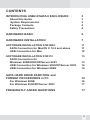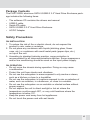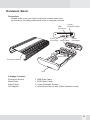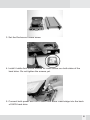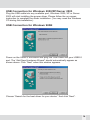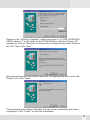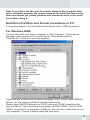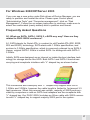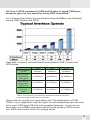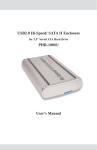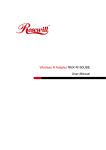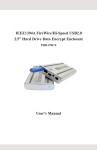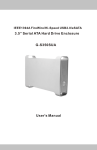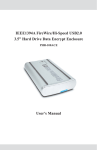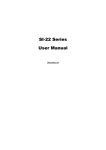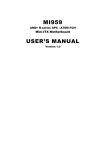Download Macally PHR-100SU Computer Drive User Manual
Transcript
USB2.0 Hi-Speed/ SATA II Enclosure for 3.5” Serial ATA Hard Drive PHR-100SU User’s Manual CONTENTS INTRODUCING USB2.0/SATA II ENCLOSURE About this Guide System Requirements Package Contents Safety Precautions 3 3 3 4 4 HARDWARE BASIC 6 HARDWARE INSTALLATION 7 SOFTWARE INSTALLATION FOR MAC SATA Connection for MacOS X 10.2 and above USB Connection for Mac 11 11 12 SOFTWARE INSTALLATION FOR PC SATA Connection for Windows 98SE/2000/XP/Server 2003 USB Connection for Windows 2000/XP/Server 2003 USB Connection for Windows 98SE 13 13 14 14 SATA HARD DRIVE PARTITION and FORMAT PROCEDURES in PC 16 For Windows 98SE For Windows 2000/XP/Server 2003 16 17 FREQUENTLY ASKED QUESTIONS 17 2 Introducing SATA II/USB2.0 Enclosure Thank you for choosing the PHR-100SU aluminum SATA II/USB2.0 3.5" Hard Drive Enclosure. This is an aluminum enclosure which supports 3.5” SATA I or SATA II hard drive. It is simple to install and comes with all the parts you need to create an external SATA II/USB2.0 device. Based on SATA II, SATA I, USB2.0 and USB1.1 specifications the transfer rates are up to: SATA II - 3.0Gb/s SATA I - 1.5Gb/s USB2.0 - 480Mb/s USB1.1 - 12Mb/s PHR-100SU can support the speed specification listed above, however its transfer rates are possible to be lower, and will vary depending upon the type of SATA and USB host controller, SATA Hard Drive and computer hardware. About This Guide Before you begin using the PHR-100SU, be sure to read this manual in its entirety. This guide contains: • SATA II/USB2.0 3.5" Hard Drive Enclosure • Hardware Installation • Software Installation System Requirements • • • • • • Windows PC, Macintosh desktop or NoteBook computer with available SATA and/or USB port MacOS X 10.2 and above for SATA connection, MacOS 9.2 and OS X for USB connection Windows 98SE/ Windows 2000/ Windows XP/ Windows Server 2003 * SATA connection is not supported under Windows98SE Pentium II/ compatible and above with 128MB RAM Both SATA II host port and SATA II hard drive are required for SATA II transfer speed USB2.0 host port is required for Hi-Speed USB2.0 transfer speed 3 Package Contents The PHR-100SU aluminum SATA II/USB2.0 3.5" Hard Drive Enclosure package includes the following items: • • • • • The software CD contains the drivers and manual USB2.0 cable Serial ATA cable SATA II/USB2.0 3.5" Hard Drive Enclosure AC/DC Adapter Safety Precautions ON INSTALLATION 1. To reduce the risk of fire or electric shock, do not expose this product to rain, water or moisture. 2. Do not place any containers with liquids (drinking glass, flower vase, etc.) or containers with small metal parts (paper clips, etc.) on top of the unit. 3. According to standard industry practice, surge protection is recommended for all telecommunications devices. Surge suppressors and/or line conditioning should be used on the input power supply. ON OPERATION • • • • • • • • Do not move the chassis during operation. Doing so may cause a malfunction. Protect the unit from shocks and vibrations. Do not use the subsystem in areas exposed to oily smoke or steam, such as a kitchen or close to a humidifier. Do not use the subsystem in locations exposed to rain or splashes of water, such as outdoors, in a bathroom, or close to a window. Do not use the subsystem on an unstable or slanted surface without proper support. Do not expose the unit to direct sunlight or hot air where the temperature could exceed 45ºC, or very cold locations where the temperature is below 0ºC. Keep the power cord away from hot appliances. Do not touch the power cord with wet hands. 4 ON TRANSPORTATION Save the packing materials as you may need to repack and transport the unit at a later date. Always remove the disc before moving the unit. ON POWER SOURCES When you are not using the unit for a long time, disconnect the power cord from the unit. To unplug the AC power adapter from the wall outlet, grasp the adapter itself. Do not pull the cord. Warning If any of the following conditions occur, immediately disconnect the power cord from the wall outlet and contact your dealer or an authorized service station. Continuing to use the computer involves the risk of fire and electric shock. • • • • • Smoke or unusual smell is coming from the subsystem. Water has entered the unit, or the unit has become wet. A foreign object has entered the unit. The unit has been dropped or the front panel or frame has been damaged. The power cable is damaged, causing wire breakage or exposed leads. 5 Hardware Basic Precaution: Please make sure your hand is dry and remove static from your body by touching metal parts of your computer chassis. Power ON/OFF Switch USB Connector SATA Connector Back Panel Power Connector Base Plate Enclosure Sleeve LED Package Content: Enclosure Sleeve Base Plate Back Panel AC Adapter 1 USB Data Cable 1 SATA Data Cable 2 - 5mm Diameter Screws 4 - Anti-Shock Mount with 10mm diameter screw 6 Hardware Installation Enclosure Sleeve Front Back Hi-Speed USB2.0/SATA II PHR-100SU for SATA Drive Front Panel Back Panel Note: The diagrams below are using the FireWire/USB2.0 Enclosure as an example, installation procedures for PHR-100SU are similar. 1. Do not connect AC Adapter to the enclosure. unscrew to loosen the Back Panel and remove the Back Panel from the Enclosure. 2. Use your thumb to push the Base Plate out. 7 3. Set the Enclosure Sleeve aside. 4. Install 4 white Anti-Shock Mounts w/10mm screw into both sides of the hard drive. Do not tighten the screws yet. 5. Connect both power and SATA cable from Base Plate bridge into the back of SATA hard drive 8 6. (1)Slide the hard drive into the front Base Plate first and (2) press down on the hard drive, make sure all 4 Anti-Shock Mounts sit inside the Support Slot. 7. Pressing down the hard drive and tighten all 4 screws to secure the hard drive to the Base Plate. Front Sleeve hard drive Base Plate 8. Align the Base Plate to the Sleeve Slot. Slide and push the hard drive/Base Plate into the Enclosure Sleeve 9 9. Install the Back Panel to the Enclosure.. 10. Secure the Back Panel with the 5mm diameter screw 11. Plug the AC adapter into the Enclosure to power it on. You may now connect the unit to your computer using a USB or SATA Cable. 10 Software Installation for Mac SATA Connection for MacOS X 10.2 and above At the time when this manual is written, none of Mac computers has built-in external SATA port accessible to connect PHR-100SU enclosure. In order to take advantage of high performance via SATA connection, current solution is to add a third-party Mac compatible SATA II or SATA I host controller adapter with external SATA port with “L” shaped key type. When external SATA port is available, please follow steps below to use PHR-100SU enclosure: 1, When computer is powered off, attach PHR-100SU to the SATA port of the computer. 2, Power on PHR-100SU first, then turn on the computer. 3, After Mac OS boots up, it will recognize it automatically, ask you to initialize the new drive if it was not initialized yet, and mount the drive on desktop. Above described connection and power sequence is referred to as Hot Boot. There are total five power sequence modes by which an external hard drive can possibly be used with a computer system. They are defined as follows: Hot Boot – Computer is off, enclosure is on and is attached to computer. Boot up system. Cold Boot – Computer is off, enclosure is off and is attached to computer. Boot up system completely, then turn on the enclosure. Hot Plug – System is up and running, enclosure is turned on then attached to computer. Cold Plug – System is up and running, enclosure is off then attached to computer. Enclosure is turned on. Power Cycle – System is up and running, enclosure is on and mounted on the computer. Then, power off the enclosure, wait for several seconds and turn the enclosure back on. 11 It is important to note that different SATA host adapters handle the power sequence in different way. Some support all five power sequence modes, the other can only support Hot Boot. PHR-100SU supports all five power sequence modes. To find out what your SATA host adapter is capable of, please contact the manufacturer of SATA host adapter, or simply try all power sequence mode yourself. Before disconnecting the SATA drive cable from the computer, we recommend you to shut down the computer first, because current system driver and SATA host specification do not make SATA hard drive 100% removable like USB or Firewire hard drive. USB Connection for Mac When the Enclosure is connected to the computer, MacOS 9.2 and OSX will recognize it automatically, initialize it (if the drive is not initialized) and mount the drive to desktop. All five power sequence modes are supported in USB connection. Note: MacOS X provides a Disk Utility to create multiple volumes, which is located in Utilities folder inside Applications folder. 12 Software Installation for PC SATA Connection for Windows 2000/XP/Server 2003 Some PC computers nowadays are equipped with external SATA ports for peripheral connectivity, or provide a SATA cable and bracket to route internal SATA port on motherboard to external port. Otherwise, to take advantage of high performance SATA connection, you need to add a third-party SATA II or SATA I host controller adapter with external SATA port the “L” shaped key type). When external SATA port is available, please follow steps below to use PHR-100SU enclosure: 1, When computer is powered off, attach PHR-100SU to the SATA port of the computer. 2, Power on PHR-100SU first, then turn on the computer. 3, After Windows boots up, it will load, the driver and recognize the enclosure automatically. If you don’t see a new(SATA) drive in My Computer, probably the SATA drive needs to be partitioned and formatted first. Above described connection and power sequence is referred to as Hot Boot. There are total five power sequence modes, Hot Boot, Cold Boot, Hot Plug, Cold Plug, and Power Cycle, by which an external hard drive can possibly be used with a computer system. Please refer to the section “SATA Connection for MacOS X 10.2 and above” for definition. It is important to note that different SATA host adapters handle the power sequence in different way. Some support all five power sequence modes, the other can only support Hot Boot. PHR-100SU supports all five power sequence modes. To find out what your SATA host adapter is capable of, please contact the manufacturer of SATA host adapter, or simply try all power sequence mode yourself. 13 USB Connection for Windows 2000/XP/Server 2003 Plug the USB cable into any available port, Windows 2000, XP or Server 2003 will start installing the proper driver. Please follow the on-screen instruction to complete the driver installation. (You may need the Windows CD during this installation.) USB Connection for Windows 98SE Power on the USB2.0 Enclosure and plug the USB cable into your USB2.0 port. The “Add New Hardware Wizard” should automatically appear as shown above. Click “Next” when this window appears. Choose “Search for the best driver for your device.” And click “Next”. 14 Select on the “Specify a location” option and type in “x:\PHR-100SU\DRIVERS” where “x” is the letter of the CD-ROM drive with the Drivers CD inserted or click on “Browse” to choose the corresponding driver folder in the CD. Then click “Next”. Windows will search the location and find the appropriate driver from the Drivers CD. Click “Next”. The window shown above indicates that the driver installation has been completed. Click “Finish” to end the installation. 15 Note: If you don’t see the new drive letter added in My Computer after driver is loaded properly, the reason could be the hard disk has no partition and format yet, please partition and format the drive in the enclosure before using it. Hard Drive Partition and Format procedures in PC: It is recommended to do the partition and format under “USB connection”. For Windows 98SE If a new hard disk icon dose not appear in “My Computer”, check device manager under system in the control panel. Then double click on “Disk Drives” to see if a new entry appears. If you can see a new entry as shown (Example, WDC WD80 OBB-32BSA0) above, you are ready to partition and format the drive. Please open MS-DOS prompt, run DOS command FDISK to partition the new hard drive. Then, disconnect and power off PHR-100SU. Turn on PHR100SU, reconnect it to computer’s USB port. You will see a new drive icon in “My computer”. Format it before using the new drive. 16 For Windows 2000/XP/Server 2003 If you can see a new entry under Disk drives of Device Manager, you are ready to partition and format the drive. Please open Control panel, “Administrative Tools” and “Computer management”, click on “Disk Management”. Follow the on-screen instruction to continue, make sure to select the unallocated (newly added) disk to partition and format. Frequently Asked Questions Q1, What are SATA, SATA I, SATA II, eSATA any way? How are they related to PHR-100SU enclosure? A1: SATA stands for Serial ATA, in contrast to old Parallel ATA (IDE, EIDE, ATA and ATAPI) technology. SATA starts with 1.5Gb/s specification, and evolves to 3.0Gb/s specification, which is commonly referred to as SATA II. Hence, original SATA 1.5Gb/s is called SATA I to distinguish with SATA II 3.0Gb/s. Initially SATA was designed as an internal or inside-the-box interface technology for storage device like HDD. Both SATA I and SATA II hard drives use plug and receptacle interface with “L” shaped key as shown below. This connectors and cable(flat) with “L” shaped key support both SATA 1.5Gb/s and 3.0Gb/s, however the cable length is limited to 1m(around 3.3 feet) maximum. When this manual was written, majority of SATA ports provided by computers or add-on SATA host adapters are the receptacle with “L” shaped key. Our PHR-100SU includes an 80cm cable with SATA connector with “L” shaped key to support majority SATA port in the system. 17 It is worthwhile to mention a new type of SATA receptacle and plug(without “L” shaped key), called eSATA for external SATA connectivity. If you have an eSATA port, you need to purchase a SATA-to-eSATA cable in order to use PHR-100SU in SATA connection. Q2. How should I disconnect PHR-100SU safely from the computer? After I disconnect the SATA enclosure, why does the drive icon still stay on the desktop of MacOS X? A2: In USB connection, in Windows PC, please click “Safely remove USB mass storage device – Drive letter” line inside Safely Remove Hardware icon on the System Tray; In Mac computer, please trash the external drive icon. Then disconnect PHR-100SU from the system. In SATA connection, depending on the SATA host controller(and sometimes OS) you use, some controllers support hot plug and unplug function, some don’t. You have to find out its capability. To prevent data corruption, the safest way to disconnect SATA cable or power off PHR-100SU is to shut down computer first. SATA drive (or SATA connection) is not treated essentially as removable device to the most of systems if not all. That is why there is no eject icon associated to SATA drive in Finder of Mac OS X, and System Tray in Windows has no Remove Hardware option for SATA drive. Therefore, when the SATA drive is connected, some system still keeps SATA drive icon, you just won’t be able to use the drive until you connect it back. 18 Q3. How is SATA compared to USB and Firewire in speed? What performance gain can one expect by using SATA connection? A3: Following chart shows the specification data rate(MBps) and Overhead among USB, Firewire and SATA. Next table compares real world benchmark between USB, Firewire and SATA drives: USB 1394 Serial Raw Interface speed 480Mbps 400Mbps 1500Mbps Benchmark comparison 64K read 31.6MB/sec 34.8MB/sec 42.4MB/sec Benchmark comparison 64K write 26.5MB/sec 26.7MB/sec 56.2MB/sec Burst Transfer Rate 33.5MB/sec 36.2MB/sec 111.3MB/sec Table: Comparison of interface speeds and data transfer rates external disk drive interfaces Above data are quoted from www.sata-io.org. The performance of PHR100SU in your application might be higher or lower depending upon the hard drive used, SATA and USB host and computer hardware. In our test, we have seen over 60MB/s sequential read and write speed in SATA connection. SATA is the better choice for storage device. 19