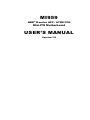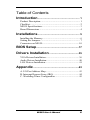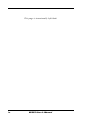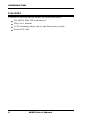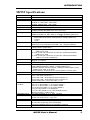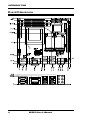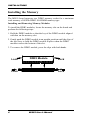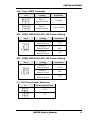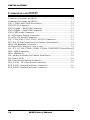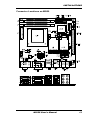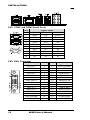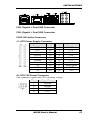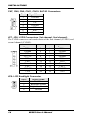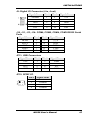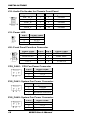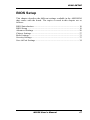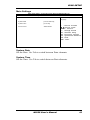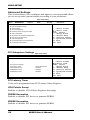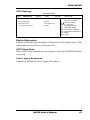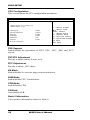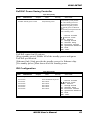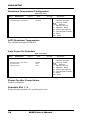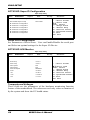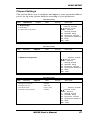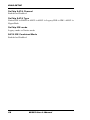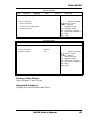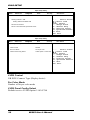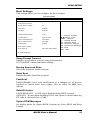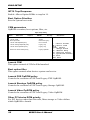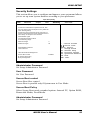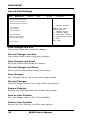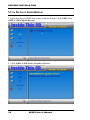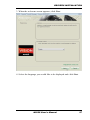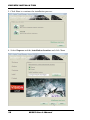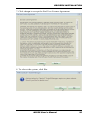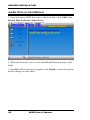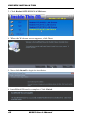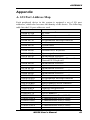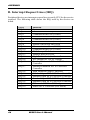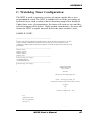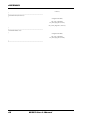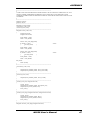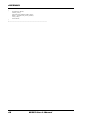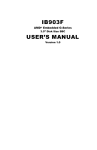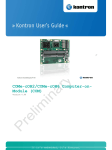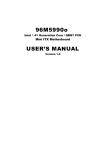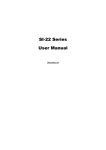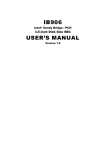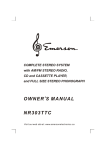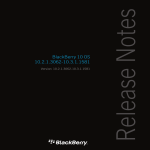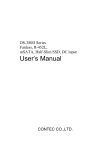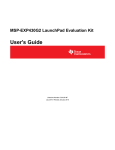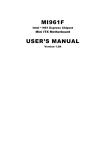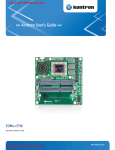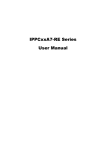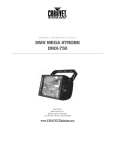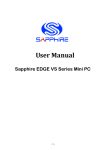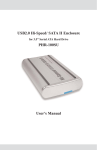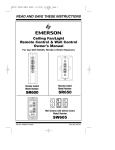Download MI959 USER'S MANUAL
Transcript
MI959
AMD® R-series APC / A70M FCH
Mini-ITX Motherboard
USER’S MANUAL
Version 1.0
Acknowledgments
AMI is a registered trademark of American Megatrends Inc.
PS/2 is a trademark of International Business Machines
Corporation.
AMD and AMD® R-series Mobile Processor are registered
trademarks of Advanced Micro Devices, Inc.
Microsoft Windows is a registered trademark of Microsoft
Corporation.
Nuvoton is a registered trademark of Nuvoton Technology
Corporation.
All other product names or trademarks are properties of their
respective owners.
ii
MI959 User’s Manual
Table of Contents
Introduction ...................................................... 1
Product Description .............................................................. 1
Checklist ............................................................................... 2
MI959 Specifications ............................................................ 3
Board Dimensions ................................................................ 4
Installations ...................................................... 5
Installing the Memory ........................................................... 6
Setting the Jumpers ............................................................... 7
Connectors on MI959 ......................................................... 10
BIOS Setup.......................................................17
Drivers Installation ......................................35
VGA Drivers Installation .................................................... 36
Audio Drivers Installation ................................................... 40
LAN Drivers Installation .................................................... 41
Appendix ...........................................................43
A. I/O Port Address Map .................................................... 43
B. Interrupt Request Lines (IRQ) ........................................ 44
C. Watchdog Timer Configuration ..................................... 45
MI959 User’s Manual
iii
This page is intentionally left blank.
iv
MI959 User’s Manual
INTRODUCTION
Introduction
Product Description
The MI959 Mini ITX motherboard is based on the AMD A70M chipset
that supports AMD R-series APU. The AMD R-series APU comes with
integrated memory controller. MI959 has two DDR3 SO-DIMM sockets
to accommodate up to 8GB of DDR3 1600 memory modules. The board
comes with the Radeon HD7000 graphics engine that is built in the AMD
R-series APU. Display interface supported include one DVI-I, one
DisplayPort and 24-bit dual-channel LVDS.
The AMD Embedded R-Series platform delivers high-performance
processing coupled with a premium high definition visual experience in a
solution that is still power efficient. Enabling unprecedented integrated
graphics and multi-display capabilities in embedded applications that can
be compact and low power. The AMD R-Series APU is designed to
efficiently handle your advanced multimedia and computational
workloads. With discrete-class AMD Radeon™ graphics performance
integrated into the AMD R-Series APU, applications that previously
required a discrete graphics card can be developed in smaller form factors
with lower power and cost.
MI959 has dual PCI-E Ethernet controllers, four USB 3.0, four USB 2.0,
six serial ports, PCI-e(x16) slot and two full-size MiniPCIe sockets.
MI959F FEATURES:
Supports AMD R-Series socket, up to 3.1GHz processors
2x DDR3 SO-DIMM, Max. 8GB
iSMART - auto-scheduler and power resume
2x PCI-E Gigabit LAN
Supports triple displays, watchdog timer, digital I/O
5x SATA III, 4x USB 3.0, 4x USB 2.0, 6x COM,
1x PCIE(x16), 2x Mini PCI-E (one support mSATA)
MI959 User’s Manual
1
INTRODUCTION
Checklist
Your MI959 package should include the items listed below.
The MI959 Mini-ITX motherboard
This User’s Manual
1 CD containing chipset drivers and flash memory utility
Serial ATA cable
2
MI959 User’s Manual
INTRODUCTION
MI959 Specifications
Product Name
Form Factor
CPU Type
CPU Models
Cache
BIOS
Chipset
Memory
Display
Expansion Slots
LAN
USB
Audio
Serial ATA
LPC I/O
Digital IO
Edge Connector
Onboard
Headers
Watchdog Timer
Power Connector
RoHS
iSMART
Board Size
MI959F
Mini ITX
AMD R-series APU, 32nm, FS1r2 PGA-722 package (35mm x 35mm)
R-464L , 2.3GHz (QC) , TDP= 35W
R-460H, 2.1 GHz (QC) , TDP=35W
R-272F, 2.6GHz (DC) , TDP =35W
4MB L2 cache
AMI BIOS [4MB SPI ROM]
AMD A70M FCH ”Hudson-M3” (TDP=7.4W)
FCBGA package 656 balls (24.5 mm x 24.5 mm)
AMD R-series APU integrated memory controller
DDR3 SO-DIMM x 2, Max. 8GB, up to DDR3-1600MHz (Non-ECC)
TM
AMD R-series APU built-in GPU (Radeon HD7000 series)
- 24-bit LVDS dual-channel (via DP#0 thru Analogix ANX3110)
- 1 x DVI-I
- 1 x DP
PCIe(16x) slot x 1
MiniPCIe(1x) x 2 [Full-sized x2 w/USB , only 1 support mSATA]
Realtek 8111E-VL-CQ PCI-Express GbE x 2 (Thru A70M PCIe lanes)
**Only LAN #1 support ErP**
AMD A70M FCH built-in USB host controller, support total 10 ports:
USB 3.0 x 4 ports
(2 ports via rear I/O connectors; 2 ports thru onboard pin-header)
USB 2.0 x 4 ports
(2 ports via rear I/O connectors; 2 ports thru onboard pin-header)
USB 2.0 x 2 ports via MiniPCIe
AMD A70M FCH built-in HD interface + Realtek ALC892 Codec
Support 7.1 channel
A70M FCH built-in SATA III Controller for 6 ports
Nuvoton NCT6106D [128-pin LQFP , -40~+85 degree C]
COM1(RS232/422/485), COM2 ~ COM6 (RS232 only),
Hardware Monitor (2 thermal inputs,4 voltage monitor inputs & 3 Fan
headers) [DC FAN, 3-pin type]
COM1/2 with pin-9 with power for 2 ports (500 mA for each port)
4 in & 4 out thru LPT
Dual DB9 stack connector x 1 for COM #1, #2
DVI-I + DP stack connector x 1
RJ-45 GbE LAN + dual USB 3.0 stack connector x1
RJ-45 GbE LAN + dual USB 2.0 stack connector x1
Double triplet jack 3 x 2 for HD Audio 7.1 CH
DF13 LVDS x 2 for 24-bit dual channel
DF11 2 x 4 pins header x 1 for 2 ports USB 2.0
DF11 2 x 5 pins header x 4 for COM3~COM6
2 x 10 pins box-header x 1 for 2 ports USB3.0
2 x 5 pins pin-header x1 for Digital I/O
1 x 4 pins box-header x 1 for LCD backlight control
SATA connector x 5 (Blue color)
Yes (256 segments, 0, 1, 2…255. sec/min)
+5V, +3.3V, +12V, -12V, 5VSB (2A)
20-pin ATX main power + 4-pin 12V
Yes
Remote On/Off control & power fail resume (Thru TI MSP430G2433)
ErP function supporting (Thru NCT6106D)
AT24C02 EEPROM [SO8 type] via SMbus (optional)
170mm x 170mm
MI959 User’s Manual
3
INTRODUCTION
[
Board Dimensions
4
MI959 User’s Manual
INSTALLATIONS
Installations
This section provides information on how to use the jumpers and
connectors on the MI959 in order to set up a workable system. The topics
covered are:
Installing the Memory .......................................................................... 6
Setting the Jumpers .............................................................................. 7
Connectors on MI959 ........................................................................ 10
MI959 User’s Manual
5
INSTALLATIONS
Installing the Memory
The MI959 board supports two DDR3 memory socket for a maximum
total memory of 8GB in DDR3 SO-DIMM memory type.
Installing and Removing Memory Modules
To install the DDR3 modules, locate the memory slot on the board and
perform the following steps:
1. Hold the DDR3 module so that the key of the DDR3 module aligned
with that on the memory slot.
2. Gently push the DDR3 module in an upright position until the clips of
the slot close to hold the DDR3 module in place when the DDR3
module touches the bottom of the slot.
3. To remove the DDR3 module, press the clips with both hands.
Lock
DDR3 Module
Lock
6
Lock
Lock
MI959 User’s Manual
INSTALLATIONS
Setting the Jumpers
Jumpers are used on MI959 to select various settings and features
according to your needs and applications. Contact your supplier if you
have doubts about the best configuration for your needs. The following
lists the connectors on MI959 and their respective functions.
Jumper Locations on MI959 ................................................................ 8
J15: Clear CMOS Contents .................................................................. 9
JP4: COM1 RS232 RI/+5V/+12V Power Setting ................................. 9
JP5: COM2 RS232 RI/+5V/+12V Power Setting ................................. 9
J7: LCD Panel Power Selection ........................................................... 9
MI959 User’s Manual
7
INSTALLATIONS
Jumper Locations on MI959
Jumpers on MI959 .......................................................................... Page
J15: Clear CMOS Contents.................................................................. 9
JP4: COM1 RS232 RI/+5V/+12V Power Setting ................................. 9
JP5: COM2 RS232 RI/+5V/+12V Power Setting ................................. 9
J7: LCD Panel Power Selection ........................................................... 9
8
MI959 User’s Manual
INSTALLATIONS
J15: Clear CMOS Contents
J15
Setting
Function
Pin 1-2
Short/Closed
Normal
Pin 2-3
Short/Closed
Clear CMOS
JP4: COM1 RS232 RI/+5V/+12V Power Setting
JP4
Setting
Function
Pin 1-2
Short/Closed
Pin 3-4
Short/Closed
Pin 5-6
Short/Closed
+12V
RI
+5V
JP5: COM2 RS232 RI/+5V/+12V Power Setting
JP5
Setting
Function
Pin 1-2
Short/Closed
Pin 3-4
Short/Closed
Pin 5-6
Short/Closed
+12V
RI
+5V
J7: LCD Panel Power Selection
J7
LCD Panel Power
3.3V
5V
MI959 User’s Manual
9
INSTALLATIONS
Connectors on MI959
Connector Locations on MI959 ......................................................... 11
Connector Locations on MI959 ......................................................... 11
CN1: COM1 and COM2 Serial Ports ................................................. 12
CN3: DVI-I Connector ...................................................................... 12
CN4: Gigabit + Dual USB Connector ................................................ 13
CN5: Gigabit + Dual USB Connector ................................................ 13
CN10: HD Audio Connector ............................................................. 13
J1: ATX Power Supply Connector ..................................................... 13
J2: ATX 12V Power Connector ......................................................... 13
CN7, CN8, CN9, CN11, CN12: SATA3 Connectors ......................... 14
JP7, JP6: LVDS Connectors (1st channel, 2nd channel) ..................... 14
JP8: LCD Backlight Connector .......................................................... 14
J9: Digital I/O Connector (4 in, 4 out) ............................................... 15
J10, J11, J13, J14: COM6, COM5, COM4, COM3 RS232 Serial Ports15
JP11: USB Connectors ...................................................................... 15
JP12: SPDIF I/O................................................................................ 15
J18: Audio Pin Header for Chassis Front Panel .................................. 16
J19: Power LED ................................................................................ 16
J20: Front Panel Function Connector ................................................. 16
CPU_FAN1: CPU Fan Power Connector .......................................... 16
SYS_FAN1: System Fan Power Connector ....................................... 16
SYS_FAN2: System Fan Power Connector ....................................... 16
10
MI959 User’s Manual
INSTALLATIONS
Connector Locations on MI959
MI959 User’s Manual
11
INSTALLATIONS
CN1: COM1 and COM2 Serial Ports
Pin #
Signal Name
RS-232
R2-422
RS-485
[
1
2
3
4
5
6
7
8
9
10
DCD
RX
TX
DTR
Ground
DSR
RTS
CTS
RI
NC
CN3: DVI-I Connector
Signal Name
DATA 2DATA 2+
Shield 2/4
DATA 4DATA 4+
DDC CLOCK
DDC DATA
N.C
DATA 1DATA 1+
SHIELD 1/3
DATA 3DATA 3+
DDC POWER
A GROUND 1
12
TXTX+
RX+
RXGround
NC
NC
NC
NC
NC
DATADATA+
NC
NC
Ground
NC
NC
NC
NC
NC
Pin #
Pin #
Signal Name
1
2
3
4
5
6
7
8
9
10
11
12
13
14
15
16
17
18
19
20
21
22
23
24
C1
C2
C3
C4
C5
C6
HOT POWER
DATA 0DATA 0+
SHIELD 0/5
DATA 5DATA 5+
SHIELD CLK
CLOCK CLOCK +
Analog RED
Analog Green
Analog Blue
Analog HYNC
A GROUND2
A GROUND3
MI959 User’s Manual
INSTALLATIONS
CN4: Gigabit + Dual USB Connector
CN5: Gigabit + Dual USB Connector
CN10: HD Audio Connector
J1: ATX Power Supply Connector
11
1
Signal Name
Pin #
3.3V
11
-12V
12
Ground
13
PS-ON
14
Ground
15
Ground
16
Ground
17
-5V
18
20
10
+5V
19
+5V
20
Pin #
1
2
3
4
5
6
7
8
9
10
Signal Name
3.3V
3.3V
Ground
+5V
Ground
+5V
Ground
Power good
5VSB
+12V
J2: ATX 12V Power Connector
This connector supplies the CPU operating voltage.
Pin #
1
2
3
4
Signal Name
Ground
Ground
+12V
+12V
MI959 User’s Manual
13
INSTALLATIONS
CN7, CN8, CN9, CN11, CN12: SATA3 Connectors
Pin # Signal Name
1
Ground
2
TX+
3
TX4
Ground
5
RX6
RX+
7
Ground
JP7, JP6: LVDS Connectors (1st channel, 2nd channel)
The LVDS connectors on board consist of the first channel (LVDS1) and
second channel (LVDS2).
Signal Name
TX0Ground
TX15V/3.3V
TX3TX2Ground
TXC5V/3.3V
+12V
Pin #
2
4
6
8
10
12
14
16
18
20
Pin #
1
3
5
7
9
11
13
15
17
19
JP8: LCD Backlight Connector
Pin #
Signal Name
1
+12V
2
Backlight Enable
3
Brightness Control
4
Ground
14
MI959 User’s Manual
Signal Name
TX0+
Ground
TX1+
Ground
TX3+
TX2+
Ground
TXC+
ENABKL
+12V
INSTALLATIONS
J9: Digital I/O Connector (4 in, 4 out)
Signal Name Pin # Pin #
Ground
1
2
Out3
3
4
Out2
5
6
IN3
7
8
IN2
9
10
Signal Name
+5V
Out1
Out0
IN1
IN0
J10, J11, J13, J14: COM6, COM5, COM4, COM3 RS232 Serial
Ports
Signal Name Pin # Pin # Signal Name
DCD#
1
2
SIN#
SOUT
3
4
DTR
GND
5
6
DSR#
RTS#
7
8
CTS#
RI#
9
X
KEY
JP11: USB Connectors
Signal Name Pin # Pin #
VCC
1
2
D03
4
D0+
5
6
GND
7
8
JP12: SPDIF I/O
Pin #
1
2
3
4
Signal Name
GND
D1+
D1VCC
Signal Name
SPDIF IN
Ground
SPDIF OUT
Ground
MI959 User’s Manual
15
INSTALLATIONS
J18: Audio Pin Header for Chassis Front Panel
Signal Name
Pin # Pin #
Signal Name
MIC IN_L
1
2
Ground
MIC IN_R
3
4
DET
LINE_R
5
6
Ground
Sense
7
8
KEY
LINE_L
9
10
Ground
J19: Power LED
Pin #
1
2
3
Signal Name
VCC5
VCC5
GND
J20: Front Panel Function Connector
Signal Name
Power BTN
HDD LED+
Reset BTN
VCC5
Pin #
1
3
5
7
Pin #
2
4
6
8
CPU_FAN1: CPU Fan Power Connector
Pin #
Signal Name
1
Ground
2
+12V
3
Rotation detection
SYS_FAN1: System Fan Power Connector
Pin #
Signal Name
1
Ground
2
+12V
3
Rotation detection
SYS_FAN2: System Fan Power Connector
Pin #
Signal Name
1
Ground
2
+12V
3
Rotation detection
16
MI959 User’s Manual
Signal Name
Power BTN
HDD LEDReset BTN
5VDUAL
BIOS SETUP
BIOS Setup
This chapter describes the different settings available in the AMI BIOS
that comes with the board. The topics covered in this chapter are as
follows:
BIOS Introduction ............................................................................. 18
BIOS Setup ....................................................................................... 18
Advanced Settings ............................................................................. 20
Chipset Settings ................................................................................. 27
Boot Settings ..................................................................................... 31
Security Settings ................................................................................ 33
Save & Exit Settings .......................................................................... 34
MI959 User’s Manual
17
BIOS SETUP
BIOS Introduction
The BIOS (Basic Input/Output System) installed in your computer
system’s ROM supports Intel processors. The BIOS provides critical
low-level support for a standard device such as disk drives, serial ports
and parallel ports. It also password protection as well as special support
for detailed fine-tuning of the chipset controlling the entire system.
BIOS Setup
The BIOS provides a Setup utility program for specifying the system
configurations and settings. The BIOS ROM of the system stores the
Setup utility. When you turn on the computer, the BIOS is immediately
activated. Pressing the <Del> key immediately allows you to enter the
Setup utility. If you are a little bit late pressing the <Del> key, POST
(Power On Self Test) will continue with its test routines, thus preventing
you from invoking the Setup. If you still wish to enter Setup, restart the
system by pressing the ”Reset” button or simultaneously pressing the
<Ctrl>, <Alt> and <Delete> keys. You can also restart by turning the
system Off and back On again. The following message will appear on the
screen:
Press
<DEL> or <ESC> to
Enter
Setup
In general, you press the arrow keys to highlight items, <Enter> to select,
the <PgUp> and <PgDn> keys to change entries, <F1> for help and
<Esc> to quit.
When you enter the Setup utility, the Main Menu screen will appear on
the screen. The Main Menu allows you to select from various setup
functions and exit choices.
18
MI959 User’s Manual
BIOS SETUP
Main Settings
Aptio Setup Utility – Copyright © 2012 American Megatrends, Inc.
Main
Advanced
Chipset
Boot
Security
BIOS Information
Save & Exit
Choose the system default
language
System Date
[Tue 01/20/2012]
System Time
[15:27:20]
Access Level
Administrator
→ ← Select
Screen
↑↓ Select Item
Enter: Select
+- Change Field
F1: General Help
F2: Previous Values
F3: Optimized Default
F4: Save
ESC: Exit
System Date
Set the Date. Use Tab to switch between Data elements.
System Time
Set the Time. Use Tab to switch between Data elements.
MI959 User’s Manual
19
BIOS SETUP
Advanced Settings
This section allows you to configure and improve your system and allows
you to set up some system features according to your preference.
Aptio Setup Utility
Main
Advanced
Chipset
Boot
Security
Save & Exit
► PCI Subsystem Settings
► ACPI Settings
→ ← Select
► CPU Configuration
Screen
↑↓ Select Item
Enter: Select
+- Change Field
F1: General Help
F2: Previous Values
F3: Optimized Default
F4: Save
ESC: Exit
► EuP/ErP Power Saving Controller
► IDE Configuration
► Shutdown Temperature Configuration
► Auto Power On Schedule
► USB Configuration
► NCT6106D Super IO Configuration
► NCT6106D H/W Monitor
PCI Subsystem Settings
Aptio Setup Utility
Main
Advanced
PCI Bus Driver Version
Chipset
Boot
Security
Save & Exit
V 2.0502
→ ← Select
PCI Common Settings
PCI Latency Timer
32 PCI Bus Clocks
VGA Palette Snoop
Disabled
PERR# Generation
Disabled
SERR# Generation
Disabled
PCI Latency Timer
Value to be programmed into PCI Latency Timer Register.
VGA Palette Snoop
Enables or disables VGA Palette Registers Snooping.
PERR# Generation
Enables or disables PCI device to generate PERR#.
SERR# Generation
Enables or disables PCI device to generate SERR#.
20
MI959 User’s Manual
Screen
↑↓ Select Item
Enter: Select
+- Change Field
F1: General Help
F2: Previous Values
F3: Optimized Default
F4: Save
ESC: Exit
BIOS SETUP
ACPI Settings
Aptio Setup Utility
Main
Advanced
Chipset
Boot
Security
Save & Exit
ACPI Settings
→ ← Select
Enable Hibernation
Enabled
ACPI Sleep State
S3 (Suspend to R…)
Lock Legacy Resources
Disabled
Screen
↑↓ Select Item
Enter: Select
+- Change Field
F1: General Help
F2: Previous Values
F3: Optimized Default
F4: Save
ESC: Exit
Enable Hibernation
Enables or Disables System ability to Hibernate (OS/S4 Sleep State). This
option may be not effective with some OS.
ACPI Sleep State
Select ACPI sleep state the system will enter, when the SUSPEND button
is pressed.
Lock Legacy Resources
Enabled or Disabled Lock of Legacy Resources.
MI959 User’s Manual
21
BIOS SETUP
CPU Configuration
This section shows the CPU configuration parameters.
Main
Advanced
Chipset
Boot
Security
Save & Exit
CPU Configuration
Module Version: 4.6.5.1 TrinityPI 012
AGESA Version: 1.0.0.3
→ ← Select
PSS Support
Enable
PSTATE Adjustment
Pstate 0
NX Mode
Enable
SVM Mode
Enable
CPB Mode
Auto
C6 Mode
Enable
► Node 0 Information
Screen
↑↓ Select Item
Enter: Select
+- Change Field
F1: General Help
F2: Previous Values
F3: Optimized Default
F4: Save
ESC: Exit
PSS Support
Enable/disable the generation of ACPI _PPC, _PPC, _PSS, and _PCT
objects.
PSTATE Adjustment
Provide to adjust startup P-state level.
PPC Adjustment
Provide to adjust _PPC object.
NX Mode
Enable/disable No-execute page protection function.
SVM Mode
Enable/disable CPU Virtualization.
CPB Mode
Enable/disable CPB.
C6 Mode
Auto/disable CPB.
Node 0 Information
View memory information related to Node 0.
22
MI959 User’s Manual
BIOS SETUP
EuP/ErP Power Saving Controller
Aptio Setup Utility
Main
Advanced
Chipset
EuP/ErP standby power control
Boot
Security
Save & Exit
EuP/ErP control on S5
[Keep standby power] Enable
Keep standby power
All of the standby power and
ignore EuP/ErP specification.
[Ethernet Only] Only provide
the standby power for Ethernet
chip.
[No standby power] Shutdown all
of the standby power.
→ ← Select
Screen
↑↓ Select Item
Enter: Select
+- Change Field
F1: General Help
F2: Previous Values
F3: Optimized Default
F4: Save
ESC: Exit
EuP/ErP control on S5 options:
[Keep standby power] Enable All of the standby power and ignore
EuP/ErP specification.
[Ethernet Only] Only provide the standby power for Ethernet chip.
[No standby power] Shut down all of the standby power.
IDE Configuration
Aptio Setup Utility
Main
Advanced
Chipset
Boot
Security
Save & Exit
IDE Configuration
SATA Port0
WDC WD800AAJS-(80.0G
→ ← Select
SATA Port1
Not Present
SATA Port2
Not Present
SATA Port3
Not Present
SATA Port4
Not Present
SATA Port5
Not Present
↑↓ Select Item
Enter: Select
+- Change Field
F1: General Help
F2: Previous Values
F3: Optimized Default
F4: Save
ESC: Exit
MI959 User’s Manual
Screen
23
BIOS SETUP
Shutdown Temperature Configuration
Aptio Setup Utility
Main
Advanced
Chipset
Boot
APCI Shutdown Temperature
Security
Save & Exit
→ ← Select
Disabled
Screen
↑↓ Select Item
Enter: Select
+- Change Field
F1: General Help
F2: Previous Values
F3: Optimized Default
F4: Save
ESC: Exit
ACPI Shutdown Temperature
The default setting is Disabled.
Auto Power On Schedule
Aptio Setup Utility
Main
Advanced
Chipset
Boot
Security
Save & Exit
Auto Power On Schedule
→ ← Select
Power-On after Power failure
Disable
Schedule Slot 1
None
Schedule Slot 2
None
Power-On after Power failure
Enable or Disable.
Schedule Slot 1 / 2
Setup the hour/minute for system power on.
24
MI959 User’s Manual
Screen
↑↓ Select Item
Enter: Select
+- Change Field
F1: General Help
F2: Previous Values
F3: Optimized Default
F4: Save
ESC: Exit
BIOS SETUP
USB Configuration
Aptio Setup Utility
Main
Advanced
Chipset
Boot
Security
Save & Exit
USB Configuration
USB Devices:
1 Keyboard, 1 Mouse
Legacy USB Support
Enabled
→ ← Select
USB3.0 Support
Enabled
XHCI Hand-off
Enabled
EHCI Hand-off
Enabled
↑↓ Select Item
Enter: Select
+- Change Field
F1: General Help
F2: Previous Values
F3: Optimized Default
F4: Save
ESC: Exit
USB hardware delays and time-outs:
USB Transfer time-out
20 sec
Device reset tine-out
20 sec
Device power-up delay
Auto
Screen
Legacy USB Support
Enables Legacy USB support.
AUTO option disables legacy support if no USB devices are connected.
DISABLE option keeps USB devices available only for EFI applications.
USB3.0 Support
Enable/Disable USB3.0 (XHCI) Controller support.
XHCI Hand-off
This is a workaround for OSes without XHCI hand-off support. The
XHCI ownership change should be claimed by XHCI driver.
EHCI Hand-off
Enabled/Disabled. This is a workaround for OSes without EHCI hand-off
support. The EHCI ownership change should be claimed by EHCI driver.
USB Transfer time-out
The time-out value for Control, Bulk, and Interrupt transfers.
Device reset time-out
USB mass Storage device start Unit command time-out.
Device power-up delay
Maximum time the device will take before it properly reports itself to the
Host Controller. ‘Auto’ uses default value: for a Root port it is 100ms, for
a Hub port the delay is taken from Hub descriptor.
MI959 User’s Manual
25
BIOS SETUP
NCT6106D Super IO Configuration
Aptio Setup Utility
Main
Advanced
Chipset
Boot
Security
Save & Exit
NCT6106D Super IO Configuration
→ ← Select
NCT6106D Super IO Chip
NCT6106D
Screen
↑↓ Select Item
Enter: Select
+- Change Field
F1: General Help
F2: Previous Values
F3: Optimized Default
F4: Save
ESC: Exit
► Serial Port 0 Configuration
► Serial Port 1 Configuration
► Serial Port 2 Configuration
► Serial Port 3 Configuration
► Serial Port 4 Configuration
► Serial Port 5 Configuration
Serial Port Configuration
Set Parameters of Serial Ports. User can Enable/Disable the serial port
and Select an optimal settings for the Super IO Device.
NCT6106D H/W Monitor
Aptio Setup Utility
Main
Advanced
Chipset
Boot
Security
Save & Exit
PC Health Status
SYS Temp
+43.5 C
CPU Temp
+36.5 C
→ ← Select
Fan1 Speed
N/A
Fan2 Speed
N/A
CPU Fan Speed
6852RPM
Vcore
+0.920 V
+5V
+5.087 V
+12V
+12.000 V
1.5V
+1.512 V
↑↓ Select Item
Enter: Select
+- Change Field
F1: General Help
F2: Previous Values
F3: Optimized Default
F4: Save
ESC: Exit
Screen
Temperatures/Voltages
These fields are the parameters of the hardware monitoring function
feature of the motherboard. The values are read-only values as monitored
by the system and show the PC health status.
26
MI959 User’s Manual
BIOS SETUP
Chipset Settings
This section allows you to configure and improve your system and allows
you to set up some system features according to your preference.
Aptio Setup Utility
Advanced
Main
► South
Chipset
Boot
Security
Save & Exit
→ ← Select
Bridge
► North
Bridge
► LVDS
Panel Config Select
Screen
↑↓ Select Item
Enter: Select
+- Change Field
F1: General Help
F2: Previous Values
F3: Optimized Default
F4: Save
ESC: Exit
Aptio Setup Utility
Main
Advanced
Chipset
AMD Reference code Version:
► SB
Boot
Security
Trinity PI 1.0.0.3
Save & Exit
Options for SATA Configuration
→ ←
SATA Configuration
Select Screen
↑↓ Select Item
Enter: Select
+- Change Field
F1: General Help
F2: Previous Values
F3: Optimized Default
F4: Save
ESC: Exit
Aptio Setup Utility
Main
Advanced
Chipset
Boot
Security
Save & Exit
OnChip SATA Channel
Enabled
OnChip SATA Type
Native iDE
OnChip iDE mode
Legacy mode
→ ←
SATA IDE Combined Mode
Enabled
↑↓ Select Item
Enter: Select
+- Change Field
F1: General Help
F2: Previous Values
F3: Optimized Default
F4: Save
ESC: Exit
MI959 User’s Manual
Select Screen
27
BIOS SETUP
OnChip SATA Channel
Enabled or Disabled.
OnChip SATA Type
Native IDE /n RAID /n AHCI /n AHCI /n Legacy IDE /n IDE->AHCI /n
HyperFlash
OnChip IDE mode
Legacy mode or Native mode
SATA IDE Combined Mode
Enabled or Disabled.
28
MI959 User’s Manual
BIOS SETUP
Aptio Setup Utility
Main
Advanced
Chipset
Boot
Security
Save & Exit
North Bridge Configuration
→ ←
► GFX Configuration
Memory Iniformation
Total memory: 8176 MB (DDR3)
► Socket
Select Screen
↑↓ Select Item
Enter: Select
+- Change Field
F1: General Help
F2: Previous Values
F3: Optimized Default
F4: Save
ESC: Exit
0 Information
Aptio Setup Utility
Main
Advanced
Chipset
Boot
Security
Save & Exit
GFX Configuration
Primary Video Device
IGD Video
Integrated Graphics
Auto
→ ←
Select Screen
↑↓ Select Item
Enter: Select
+- Change Field
F1: General Help
F2: Previous Values
F3: Optimized Default
F4: Save
ESC: Exit
Primary Video Device
Select Primary Video Device
Integrated Graphics
Options are Auto Disabled and Force
MI959 User’s Manual
29
BIOS SETUP
Aptio Setup Utility
Main
Advanced
Chipset
Boot
Security
Save & Exit
Socket 0 Information
→ ←
Starting Address: 0KB
Ending Address: 8388607 KB
Select Screen
↑↓ Select Item
Enter: Select
+- Change Field
F1: General Help
F2: Previous Values
F3: Optimized Default
F4: Save
ESC: Exit
Dimm0: Not Present
Dimm1: size=8192 MB, speed=667 MHz
Aptio Setup Utility
Main
Advanced
Chipset
Boot
Security
Save & Exit
Specify INT15 options for LVDS
LVDS Control
Disable
Per Color Mode
24 bit per color
→ ←
LVDS Panel Config Select
LVDS Option 2 1024*768
↑↓ Select Item
Enter: Select
+- Change Field
F1: General Help
F2: Previous Values
F3: Optimized Default
F4: Save
ESC: Exit
LVDS Control
NB PCIE Connect Type (Display device)
Per Color Mode
Number of bit per color mode
LVDS Panel Config Select
Default is set to LVDS Option 2 1024*768
30
MI959 User’s Manual
Select Screen
BIOS SETUP
Boot Settings
This section allows you to configure the boot settings.
Aptio Setup Utility
Main
Advanced
Boot
Chipset
Security
Save & Exit
Boot Configuration
Setup Prompt Timeout
1
Bootup NumLock State
On
Quiet Boot
Disabled
Fast Boot
Disabled
CSM16 Module Version
07.69
GateA20 Active
Upon Request
Option ROM Messages
Force BIOS
INT19 Trap Response
Immediate
CSM Support
Enabled
Boot Option Priorities
Boot Option #1
SATA PM: WDC WD80…
→ ← Select
Screen
↑↓ Select Item
Enter: Select
+- Change Field
F1: General Help
F2: Previous Values
F3: Optimized Default
F4: Save
ESC: Exit
► CSM parameters
Setup Prompt Timeout
Number of seconds to wait for setup activation key.
65535(0xFFFF) means indefinite waiting.
Bootup NumLock State
Select the keyboard NumLock state.
Quiet Boot
Enables/Disables Quiet Boot option.
Fast Boot
Enables/Disables boot with initialization of a minimal set of devices
required to launch active boot option. Has no effect for BBS boot
options.
GateA20 Active
UPON REQUEST – GA20 can be disabled using BIOS services.
ALWAYS – do not allow disabling GA20; this option is useful when any
RT code is executed above 1MB.
Option ROM Messages
Set display mode for Option ROM. Options are Force BIOS and Keep
Current.
MI959 User’s Manual
31
BIOS SETUP
INT19 Trap Response
Enable: Allows Option ROMs to trap Int 19.
Boot Option Priorities
Sets the system boot order.
CSM parameters
OpROM execution, boot options, filter, etc.
Aptio Setup Utility
Main
Advanced
Chipset
Boot
Security
Launch CSM
Always
Boot option filter
UEFI and Legacy
Launch PXE OpROM policy
Do not launch
Launch Storage OpROM policy
Legacy only
Launch Video OpROM policy
Legacy only
Other PCI device ROM priority
Legacy OpROM
Save & Exit
→ ← Select
Screen
↑↓ Select Item
Enter: Select
+- Change Field
F1: General Help
F2: Previous Values
F3: Optimized Default
F4: Save
ESC: Exit
Launch CSM
This option controls if CSM will be launched.
Boot option filter
This option controls what devices system can boot to.
Launch PXE OpROM policy
Controls the execution of UEFI and Legacy PXE OpROM.
Launch Storatge OpROM policy
Controls the execution of UEFI and Legacy Storage OpROM.
Launch Video OpROM policy
Controls the execution of UEFI and Legacy Video OpROM.
Other PCI device ROM priority
For PCI devices other than Network, Mass storage or Video defines
which OpROM to launch.
32
MI959 User’s Manual
BIOS SETUP
Security Settings
This section allows you to configure and improve your system and allows
you to set up some system features according to your preference.
Aptio Setup Utility
Main
Advanced
Chipset
Security
Boot
Save & Exit
Password Description
If ONLY the Administrator’s password is set, then
this only limit access to Setup and is only asked for
when entering Setup.
If ONLY the User’s password is set, then this is a
power on password and must be entered to boot or
enter Setup. In Setup the User will have
Administrator rights
The password length must be
in the following range:
Minimum length
3
Maximum length
20
Administrator Password
User Password
UEFI Secure Boot Management
Secure Boot control
Enabled
► Secure Boot Policy
►Key Management
→ ← Select
Screen
↑↓ Select Item
Enter: Select
+- Change Field
F1: General Help
F2: Previous Values
F3: Optimized Default
F4: Save
ESC: Exit
Administrator Password
Set Setup Administrator Password.
User Password
Set User Password.
Secure Boot control
Secure Boot flow control.
Secure Boot is possible only if System runs in User Mode.
Secure Boot Policy
Select Secure Boot mode extended options: Internal FV, Option ROM,
Removable Media, Fixed Media.
Administrator Password
Set Setup Administrator Password.
MI959 User’s Manual
33
BIOS SETUP
Save & Exit Settings
Main
Advanced
Chipset
Boot
Security
Save & Exit
Save Changes and Exit
Discard Changes and Exit
Save Changes and Reset
Discard Changes and Reset
→ ← Select
Save Options
Save Changes
Discard Changes
Restore Defaults
Save as User Defaults
Restore User Defaults
Boot Override
Save Changes and Exit
Exit system setup after saving the changes.
Discard Changes and Exit
Exit system setup without saving any changes.
Save Changes and Reset
Reset the system after saving the changes.
Discard Changes and Reset
Reset system setup without saving any changes.
Save Changes
Save Changes done so far to any of the setup options.
Discard Changes
Discard Changes done so far to any of the setup options.
Restore Defaults
Restore/Load Defaults values for all the setup options.
Save as User Defaults
Save the changes done so far as User Defaults.
Restore User Defaults
Restore the User Defaults to all the setup options.
34
Screen
↑↓ Select Item
Enter: Select
+- Change Field
F1: General Help
F2: Previous Values
F3: Optimized Default
F4: Save
ESC: Exit
MI959 User’s Manual
DRIVERS INSTALLATION
Drivers Installation
This section describes the installation procedures for software and drivers
under the Windows XP and Windows Vista. The software and drivers are
included with the board. If you find the items missing, please contact the
vendor where you made the purchase. The contents of this section include
the following:
VGA Drivers Installation ................................................................... 36
Audio Drivers Installation .................................................................. 40
LAN Drivers Installation .................................................................... 41
IMPORTANT NOTE:
After installing your Windows operating system, you must install first the
Intel Chipset Software Installation Utility before proceeding with the
drivers installation.
MI959 User’s Manual
35
DRIVERS INSTALLATION
VGA Drivers Installation
1. Insert the drivers DVD that comes with the board. Click AMD, then
AMD A70M Chipset Drivers.
2. Click AMD A70M Series Graphics Drivers.
36
MI959 User’s Manual
DRIVERS INSTALLATION
3. When the welcome screen appears, click Next.
4. Select the language you would like to be displayed and click Next.
MI959 User’s Manual
37
DRIVERS INSTALLATION
5. Click Next to continue the installation process.
6. Select Express and the installation location and click Next.
38
MI959 User’s Manual
DRIVERS INSTALLATION
7. Click Accept to accept the End User License Agreement.
8. To reboot the system, click Yes.
MI959 User’s Manual
39
DRIVERS INSTALLATION
Audio Drivers Installation
1. Insert the drivers DVD that comes with the board. Click AMD, then
Realtek High Definition Audio Driver.
2. When the Welcome screen to the InstallShield Wizard appears, click
Next.
3. InstallShield Wizard is now complete, click Finish to restart the system
and for changes to take effect.
40
MI959 User’s Manual
DRIVERS INSTALLATION
LAN Drivers Installation
1. Insert the drivers DVD that comes with the board. Click LAN Card.
2. Click Realtek LAN Controller Drivers.
MI959 User’s Manual
41
DRIVERS INSTALLATION
3. Click Realtek RTL8111E LANDrivers.
4. When the Welcome screen appears, click Next.
5. Now click Install to begin the installation.
6. InstallShield Wizard is complete. Click Finish.
42
MI959 User’s Manual
APPENDIX
Appendix
A. I/O Port Address Map
Each peripheral device in the system is assigned a set of I/O port
addresses, which also becomes the identity of the device. The following
table lists the I/O port addresses used.
Address
0000h-03AFh
0000h-03AFh
0010h-001Fh
0020h-0021h
0022h-003Fh
0040h-0043h
0044h-005Fh
0060h-0060h
Device Description
PCI bus
Direct memory access controller
Motherboard resources
Programmable interrupt controller
Motherboard resources
System timer
Motherboard resources
Standard PS/2 Keyboard
0061h-0061h
0063h-0063h
0064h-0064h
System speaker
Motherboard resources
Standard 101/102-Key or Microsoft
Natural PS/2 Keyboard
Motherboard resources
System CMOS/real time clock
Motherboard resources
Direct memory access controller
Motherboard resources
Direct memory access controller
Programmable interrupt controller
Motherboard resources
Direct memory access controller
Motherboard resources
Numeric data processor
ATA Channel 1
ATA Channel 0
Communications Port (COM5)
Communications Port (COM4)
Communications Port (COM2)
Communications Port (COM6)
Communications Port (COM3)
Communications Port (COM1)
0065h-0065h
0070h-0071h
0072h-007Fh
0081h-0083h
0084h-0086h
0084h-0087h
00A0h-00A1h
00A2h-00BFh
00A2h-00BFh
00B1h-00B1h
00F0h-00FFh
0170h-0177h
01F0h-01F7h
0238H-023Fh
02E8H-02EFh
02F8H-02FFh
0338H-033Fh
03E8H-03EFh
03F8H-03FFh
MI959 User’s Manual
43
APPENDIX
B. Interrupt Request Lines (IRQ)
Peripheral devices use interrupt request lines to notify CPU for the service
required. The following table shows the IRQ used by the devices on
board.
Level
IRQ 0
IRQ 1
IRQ 3
IRQ 4
IRQ 6
IRQ 6
IRQ 8
IRQ 10
IRQ 10
IRQ 12
IRQ 13
IRQ 16
IRQ 16
IRQ 17
IRQ 17
IRQ 18
IRQ 18
IRQ 18
IRQ 18
IRQ 18
IRQ 19
IRQ 19
44
Function
System timer
Standard 101/102-Key
Communications Port (COM2)
Communications Port (COM1)
Communications Port (COM3)
Communications Port (COM4)
System CMOS/real time clock
Communications Port (COM5)
Communications Port (COM6)
PS/2 Compatible Mouse
Numeric data processor
High Definition Audio Controller
PCI standard PCI-to-PCI bridge
Standard Enhanced PCI to USB Host
Controller
Standard Enhanced PCI to USB Host
Controller
High Definition Audio Controller
Standard Open HCD USB Host Controller
Standard Open HCD USB Host Controller
Standard Open HCD USB Host Controller
Standard Open HCD USB Host Controller
PCI standard PCI-to-PCI bridge
AMD SATA Controller (IDE Mode)
MI959 User’s Manual
APPENDIX
C. Watchdog Timer Configuration
The WDT is used to generate a variety of output signals after a user
programmable count. The WDT is suitable for use in the prevention of
system lock-up, such as when software becomes trapped in a deadlock.
Under these sorts of circumstances, the timer will count to zero and the
selected outputs will be driven. Under normal circumstance, the user will
restart the WDT at regular intervals before the timer counts to zero.
SAMPLE CODE:
//--------------------------------------------------------------------------//
// THIS CODE AND INFORMATION IS PROVIDED "AS IS" WITHOUT WARRANTY OF ANY
// KIND, EITHER EXPRESSED OR IMPLIED, INCLUDING BUT NOT LIMITED TO THE
// IMPLIED WARRANTIES OF MERCHANTABILITY AND/OR FITNESS FOR A PARTICULAR
// PURPOSE.
//
//--------------------------------------------------------------------------#include <dos.h>
#include <conio.h>
#include <stdio.h>
#include <stdlib.h>
#include "6106"
//--------------------------------------------------------------------------int main (int argc, char *argv[]);
void EnableWDT(int);
void DisableWDT(void);
//--------------------------------------------------------------------------int main (int argc, char *argv[])
{
unsigned char bBuf;
unsigned char bTime;
char **endptr;
//
char SIO;
printf("6106 watch dog program\n");
bTime = strtol (argv[1], endptr, 10);
printf("System will reset after %d seconds\n", bTime);
if (bTime)
{
else
{
if (bTime > 0 && bTime < 256)
{
A=2;
unsigned char result;
Set_6106_LD(0x08);
gotoxy(1,12);
}
MI959 User’s Manual
45
APPENDIX
return 0;
}
//--------------------------------------------------------------------------void EnableWDT(int interval)
{
unsigned char bBuf;
Set_6106_LD(0x08);
Set_6106_Reg(0x30, 0x01);
Set_6106_Reg(0xF1, interval);
}
//--------------------------------------------------------------------------void DisableWDT(void)
{
unsigned char bBuf;
Set_6106_LD(0x08);
Set_6106_Reg(0x30, 0x00);
}
//---------------------------------------------------------------------------
46
MI959 User’s Manual
APPENDIX
//--------------------------------------------------------------------------//
// THIS CODE AND INFORMATION IS PROVIDED "AS IS" WITHOUT WARRANTY OF ANY
// KIND, EITHER EXPRESSED OR IMPLIED, INCLUDING BUT NOT LIMITED TO THE
// IMPLIED WARRANTIES OF MERCHANTABILITY AND/OR FITNESS FOR A PARTICULAR
// PURPOSE.
//
//--------------------------------------------------------------------------#include "6106.H"
#include <dos.h>
//--------------------------------------------------------------------------unsigned int 6106_BASE;
void Unlock_6106 (void);
void Lock_6106 (void);
//--------------------------------------------------------------------------unsigned int Init_6106(void)
{
unsigned int result;
unsigned char ucDid;
6106_BASE = 0x4E;
result = 6106_BASE;
ucDid = Get_6106_Reg(0x20);
if (ucDid == 0x07)
{
goto Init_Finish;
}
//6106
6106_BASE = 0x2E;
result = 6106_BASE;
ucDid = Get_6106_Reg(0x20);
if (ucDid == 0x07)
{
goto Init_Finish;
}
//6106
6106_BASE = 0x00;
result = 6106_BASE;
Init_Finish:
return (result);
}
//--------------------------------------------------------------------------void Unlock_6106 (void)
{
outportb(6106_INDEX_PORT, 6106_UNLOCK);
outportb(6106_INDEX_PORT, 6106_UNLOCK);
}
//--------------------------------------------------------------------------void Lock_6106 (void)
{
outportb(6106_INDEX_PORT, 6106_LOCK);
}
//--------------------------------------------------------------------------void Set_6106_LD( unsigned char LD)
{
Unlock_6106();
outportb(6106_INDEX_PORT, 6106_REG_LD);
outportb(6106_DATA_PORT, LD);
Lock_6106();
}
//--------------------------------------------------------------------------void Set_6106_Reg( unsigned char REG, unsigned char DATA)
{
Unlock_6106();
outportb(6106_INDEX_PORT, REG);
outportb(6106_DATA_PORT, DATA);
Lock_6106();
}
//--------------------------------------------------------------------------unsigned char Get_6106_Reg(unsigned char REG)
MI959 User’s Manual
47
APPENDIX
{
unsigned char Result;
Unlock_6106();
outportb(6106_INDEX_PORT, REG);
Result = inportb(6106_DATA_PORT);
Lock_6106();
return Result;
}
//------------------------------------------------------------------------------------
48
MI959 User’s Manual