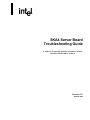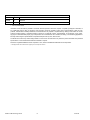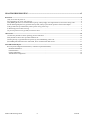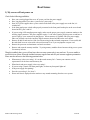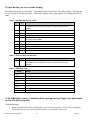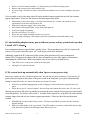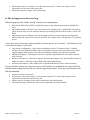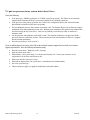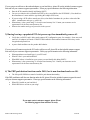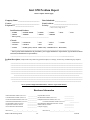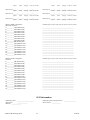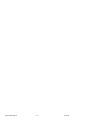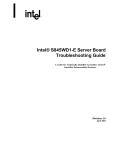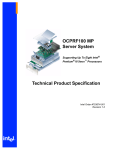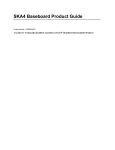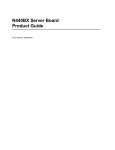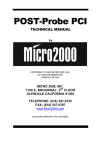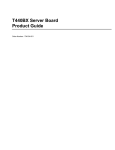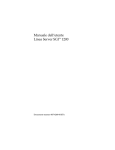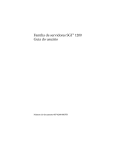Download Intel SKA4 Life Jacket User Manual
Transcript
SKA4 Server Board
Troubleshooting Guide
A Guide for Technically Qualified Assemblers of Intel®
Identified Subassemblies/Products
Revision 1.0
October 2000
Revision History
Date
Rev
Modifications
10/25/00
Initial Draft
1.0
Intel Corporation 2000
Information in this document is provided in connection with Intel products. No license, express or implied, by estoppel or otherwise, to
any intellectual property rights is granted by this document. Except as provided in Intel's Terms and Conditions of Sale for such
products, Intel assumes no liability whatsoever, and Intel disclaims any express or implied warranty, relating to sale and/or use of Intel
products including liability or warranties relating to fitness for a particular purpose, merchantability, or infringement of any patent,
copyright or other intellectual property right. Intel products are not intended for use in medical, life saving, or life sustaining applications.
Intel may make changes to specifications and product descriptions at any time, without notice.
The SKA4 server board may contain design defects or errors known as errata which may cause the product to deviate from published
specifications. Current characterized errata are available on request.
Pentium is a registered trademark of Intel Corporation. Xeon, Celeron and MMX are trademarks of Intel Corporation.
* Third-party brands and names are the property of their respective owners
SPD Troubleshooting Guide
-2-
10/25/00
SKA4 TROUBLESHOOTING.......................................................................................................................4
Boot Issues ...............................................................................................................................................................................................................5
1) My server will not power on..........................................................................................................................................................................5
2) Upon booting, my server starts beeping.....................................................................................................................................................6
3) My HDD lights went on, I heard the drives spin up, and my floppy drive light turned on, but I’m not seeing video ...................6
4) I am installing adapters in my powered-down system, and my system boots up when I install a PCI adapter................................7
5) My system boots up automatically when I power on my power strip....................................................................................................7
6) The bootup process takes too long .............................................................................................................................................................8
7) I put one processor in my system, but it doesn’t boot .............................................................................................................................9
Other Issues...........................................................................................................................................................................................................10
1) Some of my hard drives show up during post and some don’t .............................................................................................................10
2) My hard drives don’t show up under Windows NT...............................................................................................................................10
3) During boot-up, a populated PCI slot powers up, then immediately powers off. ...............................................................................11
4) The PHP push button functions under DOS, but is non-functional under an OS..............................................................................11
Intel SPD Problem Report...................................................................................................................................................................................12
Server System Configuration Information (* indicates required information).........................................................................................12
Hardware Information..................................................................................................................................................................................12
O/S Information ............................................................................................................................................................................................13
Utilities Information .....................................................................................................................................................................................14
AGP/PCI/ISA Configuration.......................................................................................................................................................................14
SPD Troubleshooting Guide
-3-
10/25/00
SKA4 Troubleshooting
Welcome to the SKA4 server platform. In the unlikely event you do encounter issues, this guide will help you
troubleshoot & identify possible problem areas. If you are unable to resolve a problem using this guide, please call
our help desk. This guide will help you collect the data we will need to help you through your issues. Each issue
includes suggestions that may help you, and a list of information we will need to assist you should you need to call.
Please be aware that only the Intel SC7000 and SC4000 server chassis are supported, the SKA4 server board is a
high performance product with specific power, cooling, and EMI requirements and the SC7000 and SC4000
chassis meet these requirements. Please visit the Intel Customer Support website for updated versions of this
document. http://support.intel.com/support/motherboards/server/SKA4
SPD Troubleshooting Guide
-4-
10/25/00
Boot Issues
1) My server will not power on
Check for the following possibilities:
•
•
•
•
•
•
•
•
Have you securely plugged the server AC power cord into the power supply?
Have you plugged the server into a “powered on” power strip?
Some ATX power supplies have a power switch on the back of the power supply next to the fan, is it
switched on?
Is the front panel power switch cable properly connected to the front panel header pins on the server board
located at J9E3, pins 2 and 16?
If you are using a SSI compliant power supply, make sure the proper power supply connector attaches to the
auxiliary signal connector. SSI power supplies require a 3-volt sense signal to properly power on and have a
special 5-pin by 2-row connector for that purpose. If that connector is available with your power supply,
make sure it firmly seats in the Auxiliary Signal connector located at J9B2 on the server board.
Remove all add-in cards and see if the server boots using just the on-board components. If successful, add
the cards back in one at a time with a reboot in between to see if you can pinpoint a suspect card.
Remove the processor and terminator card and reseat them.
Remove and reseat the memory modules. Try using memory modules from a known working server system.
Use memory in fours.
Though it is unlikely that a server will not boot, there are many reasons why it may not boot. If you are unable to
resolve this issue, please fill out the included customer support form and call your customer support representative.
Please note the answers to the following questions below.
•
•
•
•
•
•
What memory is the server using? Is it on the tested memory list? Contact your customer service
representative for the latest tested memory list.
What chassis and power supply is the server using?
If you are using a chassis with front panel lights, are there any front panel lights on?
Is the power supply fan spinning?
Does the system beep? See Issue 2.
Please note what is displayed on the monitor or any sounds emanating from the server system.
SPD Troubleshooting Guide
-5-
10/25/00
2) Upon booting, my server starts beeping
Most likely, these beeps are “beep codes.” They identify system events in case video fails to display. The following
list is an excerpt of available beep codes. Contact your customer service representative for a complete list of beep
codes.
Table 1. Standard BIOS Port-80 Codes
CP
Beeps
Reason
xx
1-1-1-1
There are no processors present in the system, or the processors are so
incompatible that the system BIOS cannot run (like mismatched cache
voltages).
16
1-2-2-3
BIOS ROM checksum.
20
1-3-1-1
Test DRAM refresh.
22
1-3-1-3
Test 8742 Keyboard Controller.
28
1-3-3-1
Autosize DRAM, system BIOS stops execution here if the BIOS does not detect
any usable memory DIMMs.
2C
1-3-4-1
Base RAM failure, BIOS stops execution here if entire memory is bad.
46
2-1-2-3
Check ROM copyright notice.
58
2-2-3-1
Test for unexpected interrupts.
98
1-2
Search for option ROMs. One long, two short beeps on checksum failure.
B4
1
One short beep before boot.
Table 2. Recovery BIOS Port-80 Codes
CP
Beeps
Reason
xx
1-1-1-1
There are no processors present in the system, or the processors are so
incompatible that the system BIOS cannot run (like mismatched cache
voltages).
Table 3. BMC Beep Codes
Beeps
1-5-2-1
1-5-2-2
1-5-3-1
1-5-3-2
1-5-1-1
1-5-4-2
1-5-4-3
1-5-4-4
Reason
Empty processor slot or proces sor in memory board slot
No processors installed or processor SEEPROM inaccessible.
P2XP L2 cache voltage ID mismatch, modules 1&2
P2XP L2 cache voltage ID mismatch, modules 3&4
FRB failure
Power fault: DC power unexpectedly lost
Chipset power control failure (no response)
Power control fault
3) My HDD lights went on, I heard the drives spin up, and my floppy drive light turned
on, but I’m not seeing video
Check the following:
•
Remove all add-in cards and retry booting with just the on-board components. If successful, try adding the
add-in boards one at a time with a reboot in between to try to pinpoint a suspect card.
SPD Troubleshooting Guide
-6-
10/25/00
•
•
•
Remove and reseat memory modules. Try using memory from a known working system.
Remove and reseat processor and terminator card.
If you are using a switch box to share a monitor between multiple servers, ensure switching to the proper
server.
If you are unable to get a video image, please fill out the included customer support form and call your customer
support representative. Please note the answers to the following questions below.
•
•
•
•
•
•
•
What memory is the system using? Is it on the tested memory list? Contact your customer service
representative for the latest tested memory list.
What chassis and power supply is the system using?
If the chassis has front panel lights, are any front panel lights on?
Is the power supply fan spinning?
Does the system beep? See Issue 2.
Please note any sounds emanating from the server system.
If you are using a third party video adapter, please have manufacturer and model number ready.
4) I am installing adapters in my powered-down system, and my system boots up when
I install a PCI adapter.
Server management features require full time “standby” power. This means that power is still "on" to parts of the
system even if you have turned the system “off” via the power switch on the front panel.
Additionally, signals in the PCI connectors tell the system to boot (normally used by server management
adapters/NICs). Plugging in the adapter with AC power still applied can cause false signals to be transmitted
commanding the system to boot. Before removing the cover to your chassis, you should always
•
•
Turn off the server via the power switch on the front panel.
Unplug the AC cord from the back.
5) My system boots up automatically when I power on my power strip.
Some server systems save the “last known power state” since the last AC power connection. If you remove AC
power before powering down the system via the power switch on the front panel, your system will automatically
attempt to come back to the “on” state it was in once you restore AC power.
•
•
Please keep in mind that unplugging the system or flipping a switch on the power strip both remove AC
power.
Follow the correct A/C removal sequence: Press the front panel button, then remove the A/C power cord.
Allowing your system to fully power up and then power down the system using the front panel power switch should
correct this problem. If it does not, refer to Issue 3. If neither of these options fix your problem, fill out the attached
customer support form and call your customer support representative. Please have the following information
available:
•
•
What BIOS do you have loaded on the system? (The latest tested BIOS is posted to the Intel Customer
Support Website)
What is the PBA number of the server board? (The PBA number is located on a white label near the edge
of the board and is printed in the following format: PBA xxxxxx-xxx)
SPD Troubleshooting Guide
-7-
10/25/00
•
•
What memory is the server using? Is it on the tested memory list? Contact your customer service
representative for the latest tested memory list.
What chassis and power supply is the system using?
6) The bootup process takes too long
What most people typically consider “booting” actually involves multiple phases:
•
•
•
BIOS Power-On Self Test (POST): includes the memory count and the keyboard/mouse and IDE drive
check.
Option-ROM loading: Each device may load a portion of its operating code or “option ROM” into memory.
This is what you may see as the messages that come up identifying the add-in device such as a SCSI card
ROM.
Operating system boot: During this time, the operating system takes control of the server and performs
whatever checks & setups are necessary for operation. An example of this is the Windows NT “blue boot
screen.”
A slow-down at any of these three points can produce what users perceive as a “slow boot.” The following is a list
of items that can produce a slower boot:
•
•
•
•
Large memory configurations. Large memory installations can take 1-2 minutes to check. Extended
memory test can be disabled in BIOS setup to speed up the boot process when performing service which
requires multiple reboots, however this memory test should be enabled for normal system operation.
Multiple SCSI adapters. SCSI adapters take time to load their option ROMs and execute their code that
scans for drives.
Numerous SCSI devices. SCSI device adapters, like many other adapters, have option ROMs that must be
loaded into memory. Detection & option ROM loading takes additional time.
Numerous other adapters. Many adapters have an option ROM that takes time to load into memory.
If your system does not have any of these items and you still experience an extended boot time, please fill out the
included customer support form and call your customer support representative. Please pay special attention to the
following information:
•
•
•
•
Amount of memory in the system.
What memory is the system using? Is it on the tested memory list? Contact your customer service
representative for the latest tested memory list.
Number and type of adapters in the system (manufacturer and model number).
The number and type of hard drives in the system (manufacturer and model number).
SPD Troubleshooting Guide
-8-
10/25/00
7) I put one processor in my system, but it doesn’t boot
Check the following:
•
•
•
•
•
Is the processor a 100MHz system bus or 133MHz system bus processor? The SKA4 server board only
supports Intel® Pentium® III Xeon™ processors designed for the 100MHz system bus.
Is the processor in the primary processor slot? Refer to the configuration label or the Technical Product
Specification for details on which slot is the primary.
Do each additional processor slots contain a terminator card? The Pentium III processor architecture requires
termination of the non-populated processor slots. Without proper termination, the signals do not maintain their
electrical integrity & may cause errors. Some server products prevent boot up if they do not detect a
terminator card.
Are the processor and terminator cards firmly seated? The retention mechanism is designed to hold the
processor and term cards firmly in place. Ensure that the processor and termination cards have “snapped”
into the retention mechanism.
Does the system beep? Refer to Issue 2.
If you are still having no-boot issues, please fill out the included customer support form and call your customer
support representative. Have the following information ready:
•
•
•
•
•
•
•
Does the system beep? What beep code is it giving?
Does the system show video?
What memory is the system using? Is it on the tested memory list? Contact your customer service
representative for the latest tested memory list.
What error does the system give if any?
What add-in adapters does your system have? (manufacturer and model number)
Processor speed and type.
Chassis and power supply (or supplies) manufacturer and model number.
SPD Troubleshooting Guide
-9-
10/25/00
Other Issues
1) Some of my hard drives show up during post and some don’t
Check on the following:
•
•
•
•
•
•
Are you using third party SCSI adapters? System memory limitations limit the number & size of option
ROMs in the system. If you place too many adapters or adapters that take up too much space in memory,
they may not install and show the hard drives connected to them.
If you disconnect your hard drives from the third party adapter and connect them to the on-board adapter, do
they show up?
Verify that pin 1 on the data cable connects to pin 1 on the device. In most cases, if you orient the data cable
so that the colored stripe on the cable is pointing towards the power connector on the device, you will have
proper orientation.
Verify that the device power cable is firmly connected.
Have you properly terminated all your hard drives? If you are using Ultra 2 or Ultra 160 drives without a
hot-swap backplane, place a terminator in the last connector on the SCSI cable. Ultra 2/Ultra 160 devices do
not provide their own termination logic like Ultra Wide devic es did.
Check your SCSI ID numbers. SCSI devices must have their own unique ID on the SCSI bus. This number
is set automatically when using an Intel SCSI hot-swap backplane, but must be set with jumpers on the
device when using a SCSI cable. ID number should be set starting at 0 and must be set lower than 8 if
booting from the drive.
If your hard drives still do not show, please fill out the included customer support form and call your customer
support representative. Please pay special attention to the following information:
•
•
•
•
•
•
•
What add-in adapters do you have in your system (manufacturer and model number)?
What types of hard drives are in the system (manufacturer and model number)?
If you are using a SCSI cable to attach your drives, what kind of terminator do you have at the end of the
cable? (manufacturer and type e.g. ultra 160)
What are the SCSI IDs of the devices on your SCSI bus?
How many SCSI channels are you using?
Are you using a hot-swap backplane with your third party adapter?
What memory is the system using? Is it on the tested memory list? Contact your customer service
representative for the latest tested memory list.
2) My hard drives don’t show up under Windows NT
Verify that the system detects all your drives during POST (see Issue 8). IDE devices list on the screen by the server
board BIOS. SCSI drives will list on the screen by the SCSI BIOS.
Windows NT 4.0 does not ship with the latest drivers for some SCSI controllers. Because of this, direct Windows NT
installation to the proper drivers during installation. To do this, you must press the F6 key during installation start up at
the sight of the first “installation blue screen.” This will allow you to skip auto-detection and manually install a driver.
The other way to perform a manual install is to use the three boot floppies. When asked to perform an auto detection
of mass storage devices or do it manually, choose to do it manually and you will be asked to choose from a list or
provide the driver from a floppy. If you are unsure about what you should choose from the list, contact your customer
service representative.
SPD Troubleshooting Guide
-10-
10/25/00
If your system can still not see the onboard adapter or your hard drives, please fill out the included customer support
form and call your customer support representative. Please pay special attention to the following information:
•
•
•
•
•
Does the SCSI controller identify itself during POST?
Can you see either the drives identified at POST by the system BIOS or the SCSI BIOS? (You should see
the manufacturer’s name and drive type during the Adaptec SCSI scan).
If you are using a SCSI cable to attach your drives, what kind of terminator do you have at the end of the
cable? (manufacturer and type e.g. ultra 160)
What memory is the system using? Is it on the tested memory list? Contact your customer service
representative for the latest tested memory list.
What are the number and type of processors in the system?
3) During boot-up, a populated PCI slot powers up, then immediately powers off.
•
•
Verify that a valid PCI card is being used (supports PCI configuration space, for example). Some test cards
(such as LAI adapters) will need a valid PCI card installed in their onboard connector before they can be
recognized and powered on.
A power fault condition can also produce this behavior.
If your system still cannot recognize the PCI card or still powers off, please fill out the included customer support
form and call your customer support representative. Please pay special attention to the following information:
•
•
•
•
What manufacturer and model type is your PCI card?
What PCI slot is your card installed in?
What BIOS release is installed on your system (you can identify this during POST)?
What memory is the system using? Is it on the tested memory list? Contact your customer service
representative for the latest tested memory list.
4) The PHP push button functions under DOS, but is non-functional under an OS.
•
The OS-specific PHP drivers must be loaded for push button functionality.
If the PHP push button still does not function under the OS, please fill out the included customer support form and
call your customer support representative. Please pay special attention to the following information:
•
•
What OS is loaded on your hard drive?
Which PHP driver version are you using?
If you must contact customer support, please fill out
the following support form and have it ready.
SPD Troubleshooting Guide
-11-
10/25/00
Intel SPD Problem Report
Please Complete All That Apply
Company Name: ________________________
Date Submitted: _____________
Contact: _______________________________
Telephone #: _____________________
Email Address: ___________________________
Priority: _____________________
(1-Hot, 2-Critical, 3-High, 4-Low)
Intel Baseboard Product:
N440BX
NL440BX/T440BX
L440GX+
C440GX+
S450NX
AK450NX
A450NX
OPRF100
SKA4
STL2
Other (specify)__________________________________________
Chassis:
Columbus II
Columbus III
Astor
Astor II
Cabrillo C
Cabrillo II
Cabot
Drake
Cabrillo
SC7000
SC4000 (specify contents – HSDrive Bay – Redundant Power – Rack Mount)
______________________________________________________________________________
Other (specify chassis manufacturer & part number, power supply manufacturer & part number, type & amount of chassis
fans used, fan manufacturers & part numbers)
___________________________________________________________________________________________
Problem Description
(complete details of the problem setup, problem description, error messages, recreation steps, troubleshooting steps completed,
etc.)
_________________________________________________________________________________
_________________________________________________________________________________
_________________________________________________________________________________
_________________________________________________________________________________
_________________________________________________________________________________
_________________________________________________________________________________
__________________________________________________________________________
_________________________________________________________________________________
_________________________________________________________________________________
______________________________________________________________________________
Server System Configuration Information (* indicates required information)
Hardware Information
* Main Board Part Number (PBA#/AA#) ______________* System BIOS Version
______________
* CPU Board Part Number (PBA#/AA#) ______________* I/O Board Part Number (PBA#/AA#)
______________
* Front Panel Board PNumber (PBA#/AA#) ______________* Midplane Board Part Number (PBA#/AA#)
______________
* Mezzanine Board PNumber (PBA#/AA#) ______________
* I/O Riser Board Part Number (PBA#/AA#)
______________
* System BMC Firmware Version
______________ * SCSI Backplane PBA#/HSC Firmware Version ______________
* System FPC Firmware Version
______________ * SMIC Firmware Version
______________
* Power Share/Dist. Board PBA#
______________ * Chipset Stepping
______________
*Processor #1_______/_______/_______/_______/_______
SPD Troubleshooting Guide
-12-
*Processor #2_______/_______/_______/_______/_______
10/25/00
S-Spec#
Speed
Stepping
Cache size CPUID#
*Processor #3_______/_______/_______/_______/_______
S-Spec#
Speed
Stepping
Cache size CPUID#
*Processor #5_______/_______/_______/_______/_______
S-Spec#
Speed
Stepping
Cache size CPUID#
*Processor #7_______/_______/_______/_______/_______
S-Spec#
Speed
Stepping
Cache size CPUID#
*Memory module configuration
S-Spec#
Speed
Stepping
Cache size CPUID#
*Processor #4_______/_______/_______/_______/_______
S-Spec#
Speed
Stepping
Cache size CPUID#
*Processor #6_______/_______/_______/_______/_______
S-Spec#
Speed
Stepping
Cache size CPUID#
*Processor #8_______/_______/_______/_______/_______
S-Spec#
Speed
Stepping
Cache size CPUID#
* Module Type (module vendor/vendor part numbers/ Intel part numbers):
(On board or in Card 1)
J1 ___________MB (MODULE#1)
J2 ___________MB (MODULE#2)
J3 ___________MB (MODULE#3)
J4 ___________MB (MODULE#4)
J5 ___________MB (MODULE#5)
J6 ___________MB (MODULE#6)
J7 ___________MB (MODULE#7)
J8 ___________MB (MODULE#8)
J9 ___________MB (MODULE#9)
J10___________MB (MODULE#10)
J11___________MB (MODULE#11)
J12___________MB (MODULE#12)
J13___________MB (MODULE#13)
J14___________MB (MODULE#14)
J15___________MB (MODULE#15)
J16___________MB (MODULE#16)
_______________________________________________
_______________________________________________
_______________________________________________
_______________________________________________
_______________________________________________
_______________________________________________
_______________________________________________
_______________________________________________
_______________________________________________
_______________________________________________
_______________________________________________
_______________________________________________
_______________________________________________
_______________________________________________
_______________________________________________
_______________________________________________
*Memory module configuration
* Module Type (module vendor/vendor part numbers/ Intel part numbers):
(In Card 2)
J1 ___________MB (MODULE#1)
J2 ___________MB (MODULE#2)
J3 ___________MB (MODULE#3)
J4 ___________MB (MODULE#4)
J5 ___________MB (MODULE#5)
J6 ___________MB (MODULE#6)
J7 ___________MB (MODULE#7)
J8 ___________MB (MODULE#8)
J9 ___________MB (MODULE#9)
J10___________MB (MODULE#10)
J11___________MB (MODULE#11)
J12___________MB (MODULE#12)
J13___________MB (MODULE#13)
J14___________MB (MODULE#14)
J15___________MB (MODULE#15)
J16___________MB (MODULE#16)
_______________________________________________
_______________________________________________
_______________________________________________
_______________________________________________
_______________________________________________
_______________________________________________
_______________________________________________
_______________________________________________
_______________________________________________
_______________________________________________
_______________________________________________
_______________________________________________
_______________________________________________
_______________________________________________
_______________________________________________
_______________________________________________
O/S Information
*Operating System _________________________
*O/S Version
_______________
*MP Spec _____________
SPD Troubleshooting Guide
*Operating System Language Version
*Service Pack # _____________
-13-
__________________
10/25/00
Utilities Information
*ISC Version _____________
*EMP / DPC Console Version _____________
*Diagnostics Version (Testview, PCDiag, etc.) _____________
*SSU Version _____________
*FRU/SDR Loader Version _____________
Other _____________
AGP/PCI/ISA Configuration
ALLOCATED RESOURCES
PLUG IN DEVICES
Card Type Slot#
Card Description
Driver Rev.
IRQ #
I/O Base Addr.
AGP
AGP
_____________
______________________
__________
_____
_______________________
PCI
Slot#_________
_____________
______________________
__________
_____
_______________________
PCI
Slot#_________
_____________
______________________
__________
_____
_______________________
PCI
Slot#_________
_____________
______________________
__________
_____
_______________________
PCI
Slot#_________
_____________
______________________
__________
_____
_______________________
PCI
Slot#_________
_____________
______________________
__________
_____
_______________________
PCI
Slot#_________
_____________
______________________
__________
_____
_______________________
PCI
Slot#_________
_____________
______________________
__________
_____
_______________________
PCI
Slot#_________
_____________
______________________
__________
_____
_______________________
ISA
ISA 2
_____________
______________________
__________
_____
_______________________
ISA
____________________
ISA 1
_________
_____
_____________________
FW Rev#
____________
ONBOARD DEVICE
IN USE
r
__________
_____
_______________________
*On-Board NIC
r
__________
_____
_______________________
*On-Board SCSI-1
r
__________
_____
_______________________
*On-Board SCSI-2
r
__________
_____
_______________________
*On-Board Video
RAID
r
RAID Level: _____(0-5)
Caching Method: ____ (RB/WT)
# of Drives Used: ____________
IDE Drive Type(s): ____________________________________________________________________ (Make/Model)
SCSI Drive Type(s): ____________________________________________________________________ (Make/Model)
Other Device Type(s){CD-ROM, Tape Drive, etc.}: ____________________________________________________________________ (Make/Model)
SPD Problem Report
- 14 -
10/25/00
SPD Problem Report
- 15 -
10/25/00