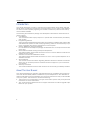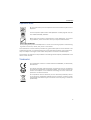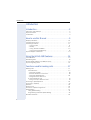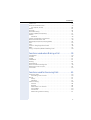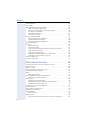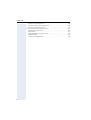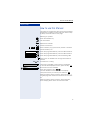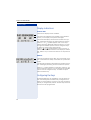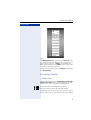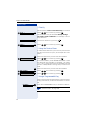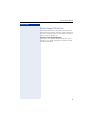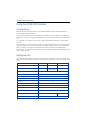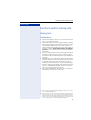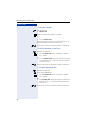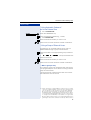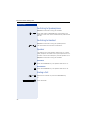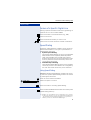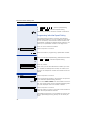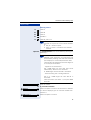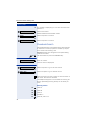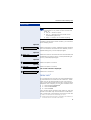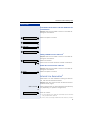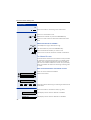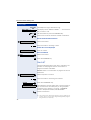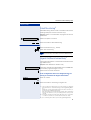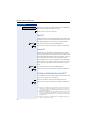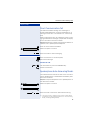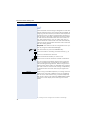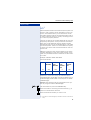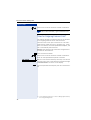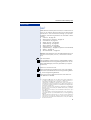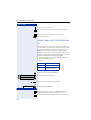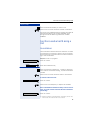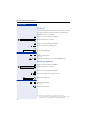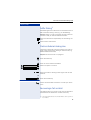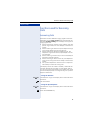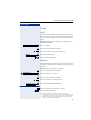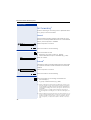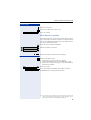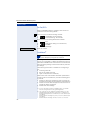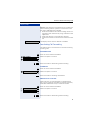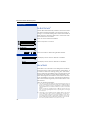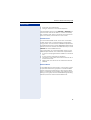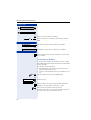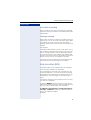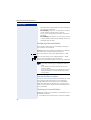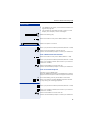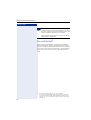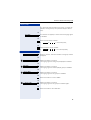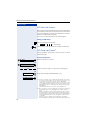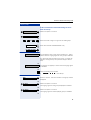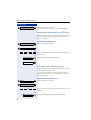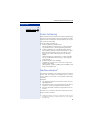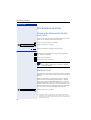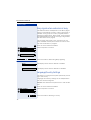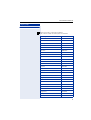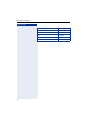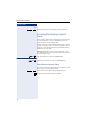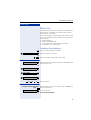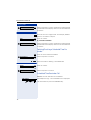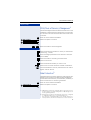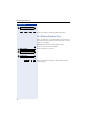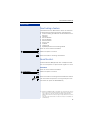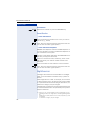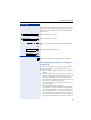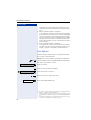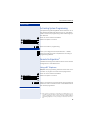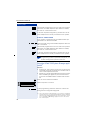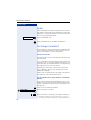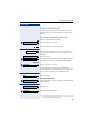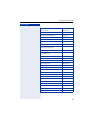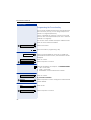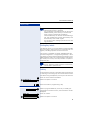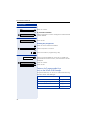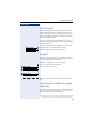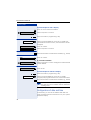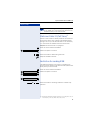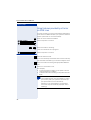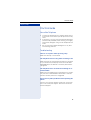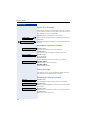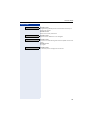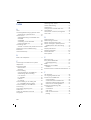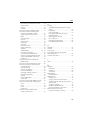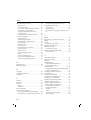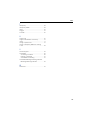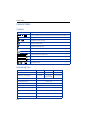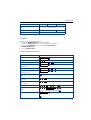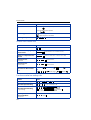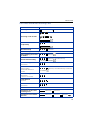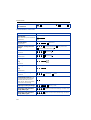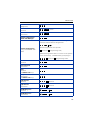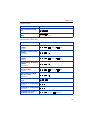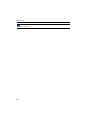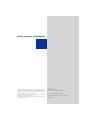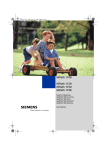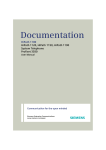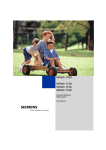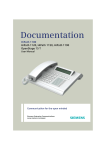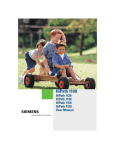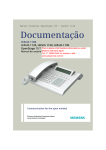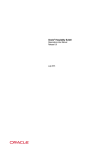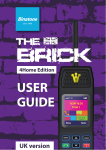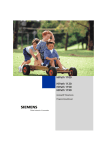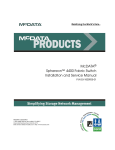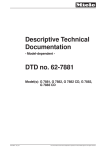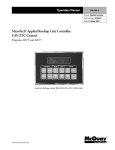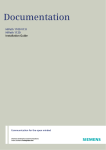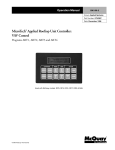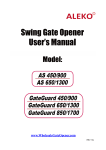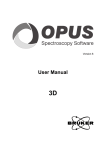Download Siemens Profiset 3030 User manual
Transcript
HiPath 1100
HiPath 1120
HiPath 1150
HiPath 1190
On a system telephone
Profiset 3030
E822/E821 ST
User Manual
Introduction
Introduction
The HiPath 1100 family consists of the following systems:HiPath 1120, HiPath 1150 and
HiPath 1190. The features and operation of these systems are very similar. Their differences stem from their capability regarding the number of extensions, external lines and optional modules available.
The following documentation package was developed to describe the characteristics for
these systems:
• User Manual:
This manual describes step by step how to operate and use the features provided by
each system.
• Programming Manual:
The Configuration Manual briefly describes the installation of HiPath 1120, HiPath 1150
and HiPath 1190 systems as well as the programming codes for the entire family of systems. It highlights the specific characteristics of each system.
• System Telephones Instruction Manual:
It is included with the telephone package and describes how to setup and use the telephone sets.
• Quick Reference Guide Analog and System Telephones:
This guide provides summarized information on how to use the different codes for the
features of each system.
• Attendant Console Quick Reference Guide:
This guide provides summarized information on how to use a system telephone as an
Attendant Console.
• Service Manual.
This manual contains information regarding Siemens distributors and Service Centers
where you can purchase products and obtain technical support for your Communications System.
• Warranty Certificate:
This Certificate defines the terms and conditions of the warranty provided by Siemens.
About This User Manual
This manual describes the operation and implementation of the HiPath 1100 system features with Profiset 3030, E822 ST and E821 ST system telephones. It also describes all
feature codes and functions provided by your system. Some functions may not be available
with your system. The reasons for this are the following:
• The function is not configured for your type of line and/or system. Ask your System Administrator for further information.
• Your communications platform does not support the feature. Ask about upgrade capabilities for your system.
2
Introduction
Important Notes
Do not install the system or telephone sets where there may be a risk of
explosion.
To ensure optimal performance and operation use only original accessories manufactured by Siemens.
Never open the system or dismantle any of the telephones. If you have
any problems, ask for assistance from your System Administrator.
Care of the equipment
Avoid putting the system and telephones in contact with coloring liquids or other damaging fluids such as tea, coffee, fruit juices or soft drinks.
The information in this document provides only general descriptions of the features. The
actual features may not correspond exactly to the descriptions herein and, furthermore,
they are subject to changes to the extent that products continue to be developed.
The selection of features to be provided is not binding unless explicitly established in the
terms of the contract.
Trademarks
This equipment conforms to the EU Directive 1999/5/EG, as attested by
the CE mark.
This device has been manufactured in accordance with our certified environmental management system (ISO 14001). This process ensures the
lowest consumption of raw materials and energy as well as the lowest
production of industrial waste.
For compliance with EU directives, do not discard any batteries, electrical or electronic equipment marked with this symbol in common household garbage. Discard this type of waste at a local recycling or waste disposal facility.
3
Introduction
Introduction
Introduction. . . . . . . . . . . . . . . . . . . . . . . . . . . . . . . . . . .2
About This User Manual . . . . . . . . . . . . . . . . . . . . . . . . . . . . . . . . . . . . . 2
Important Notes . . . . . . . . . . . . . . . . . . . . . . . . . . . . . . . . . . . . . . . . . . . 3
Trademarks . . . . . . . . . . . . . . . . . . . . . . . . . . . . . . . . . . . . . . . . . . . . . . . 3
How to use this Manual . . . . . . . . . . . . . . . . . . . . . . . .9
Display Indications. . . . . . . . . . . . . . . . . . . . . . . . . . . . . . . . . . . . . . . . .
Configuring the Keys . . . . . . . . . . . . . . . . . . . . . . . . . . . . . . . . . . . . . . .
Accessing a Feature . . . . . . . . . . . . . . . . . . . . . . . . . . . . . . . . . . . . . . .
... Using a Code . . . . . . . . . . . . . . . . . . . . . . . . . . . . . . . . . . . . . . . .
... Directly. . . . . . . . . . . . . . . . . . . . . . . . . . . . . . . . . . . . . . . . . . . . .
... Using the Service Menu . . . . . . . . . . . . . . . . . . . . . . . . . . . . . . .
... Using a Programmable Key . . . . . . . . . . . . . . . . . . . . . . . . . . . . .
System Support Technician. . . . . . . . . . . . . . . . . . . . . . . . . . . . . . . . . .
10
10
11
11
12
12
12
13
Using the HiPath 1100 Features. . . . . . . . . . . . . . . . .14
Considerations. . . . . . . . . . . . . . . . . . . . . . . . . . . . . . . . . . . . . . . . . . . .
Numbering Plan . . . . . . . . . . . . . . . . . . . . . . . . . . . . . . . . . . . . . . . . . . .
Profiset 3030, E822 ST and E821 ST Keys . . . . . . . . . . . . . . . . . . . . . .
System signaling tones . . . . . . . . . . . . . . . . . . . . . . . . . . . . . . . . . . . . .
14
14
15
15
Functions used for making calls . . . . . . . . . . . . . . . .17
Making Calls . . . . . . . . . . . . . . . . . . . . . . . . . . . . . . . . . . . . . . . . . . . . .
Considerations . . . . . . . . . . . . . . . . . . . . . . . . . . . . . . . . . . . . . . . . .
...Using the Handset . . . . . . . . . . . . . . . . . . . . . . . . . . . . . . . . . . . .
...With the Handset on the Hook . . . . . . . . . . . . . . . . . . . . . . . . . . .
...Using the Speakerphone . . . . . . . . . . . . . . . . . . . . . . . . . . . . . . .
...Using Automatic Seizure of
an Active External Line . . . . . . . . . . . . . . . . . . . . . . . . . . . . . . . . . .
...Using a Group of External Lines . . . . . . . . . . . . . . . . . . . . . . . . . .
Switching to Speakerphone. . . . . . . . . . . . . . . . . . . . . . . . . . . . . . . . . .
Switching to Handset . . . . . . . . . . . . . . . . . . . . . . . . . . . . . . . . . . . . . .
Speaker . . . . . . . . . . . . . . . . . . . . . . . . . . . . . . . . . . . . . . . . . . . . . . . . .
Ending a Call . . . . . . . . . . . . . . . . . . . . . . . . . . . . . . . . . . . . . . . . . . . . .
Seizure of a Specific Digital Line . . . . . . . . . . . . . . . . . . . . . . . . . . . . . .
Speed Dialing . . . . . . . . . . . . . . . . . . . . . . . . . . . . . . . . . . . . . . . . . . . .
Using Speed Dialing. . . . . . . . . . . . . . . . . . . . . . . . . . . . . . . . . . . . .
Programming Individual Speed Dialing . . . . . . . . . . . . . . . . . . . . . .
Phonebook Search. . . . . . . . . . . . . . . . . . . . . . . . . . . . . . . . . . . . . . . . .
4
17
17
18
18
18
19
19
20
20
20
20
21
21
21
22
24
Introduction
Caller Lists . . . . . . . . . . . . . . . . . . . . . . . . . . . . . . . . . . . . . . . . . . . . . . .
External Line Reservation . . . . . . . . . . . . . . . . . . . . . . . . . . . . . . . . . . .
For Internet Access . . . . . . . . . . . . . . . . . . . . . . . . . . . . . . . . . . . . .
Recall . . . . . . . . . . . . . . . . . . . . . . . . . . . . . . . . . . . . . . . . . . . . . . . . . . .
Override. . . . . . . . . . . . . . . . . . . . . . . . . . . . . . . . . . . . . . . . . . . . . . . . .
Silent Monitoring . . . . . . . . . . . . . . . . . . . . . . . . . . . . . . . . . . . . . . . . . .
Urgent Call/Recall when Busy . . . . . . . . . . . . . . . . . . . . . . . . . . . . . . . .
Hotline . . . . . . . . . . . . . . . . . . . . . . . . . . . . . . . . . . . . . . . . . . . . . . . . . .
Warmline . . . . . . . . . . . . . . . . . . . . . . . . . . . . . . . . . . . . . . . . . . . . .
Calling an Attendant Console (AC). . . . . . . . . . . . . . . . . . . . . . . . . . . . .
Direct Communication Call . . . . . . . . . . . . . . . . . . . . . . . . . . . . . . . . . .
Speakerphone Auto-Answering Mode . . . . . . . . . . . . . . . . . . . . . . . . .
LCR . . . . . . . . . . . . . . . . . . . . . . . . . . . . . . . . . . . . . . . . . . . . . . . . . . . .
ACS . . . . . . . . . . . . . . . . . . . . . . . . . . . . . . . . . . . . . . . . . . . . . . . . . . . .
Timer for Outgoing External Calls . . . . . . . . . . . . . . . . . . . . . . . . . . . . .
DISA . . . . . . . . . . . . . . . . . . . . . . . . . . . . . . . . . . . . . . . . . . . . . . . . . . .
Using a Temporary MSN for Making a Call . . . . . . . . . . . . . . . . . . . . . .
25
27
28
29
30
31
31
32
32
32
33
33
34
35
36
37
38
Functions used when Making a Call . . . . . . . . . . . . 39
Consultation. . . . . . . . . . . . . . . . . . . . . . . . . . . . . . . . . . . . . . . . . . . . . .
Transfer . . . . . . . . . . . . . . . . . . . . . . . . . . . . . . . . . . . . . . . . . . . . . . . . .
Toggle . . . . . . . . . . . . . . . . . . . . . . . . . . . . . . . . . . . . . . . . . . . . . . . . . .
Conference . . . . . . . . . . . . . . . . . . . . . . . . . . . . . . . . . . . . . . . . . . . . . .
Parking. . . . . . . . . . . . . . . . . . . . . . . . . . . . . . . . . . . . . . . . . . . . . . . . . .
Suffix Dialing . . . . . . . . . . . . . . . . . . . . . . . . . . . . . . . . . . . . . . . . . . . . .
Flash on External Analog Line . . . . . . . . . . . . . . . . . . . . . . . . . . . . . . . .
Recovering a Call on Hold . . . . . . . . . . . . . . . . . . . . . . . . . . . . . . . . . . .
Cost Code . . . . . . . . . . . . . . . . . . . . . . . . . . . . . . . . . . . . . . . . . . . . . . .
39
40
41
41
42
43
43
43
44
Functions used for Receiving Calls . . . . . . . . . . . . . 45
Answering Calls. . . . . . . . . . . . . . . . . . . . . . . . . . . . . . . . . . . . . . . . . . .
Answering a Call on Hold. . . . . . . . . . . . . . . . . . . . . . . . . . . . . . . . .
Pickup . . . . . . . . . . . . . . . . . . . . . . . . . . . . . . . . . . . . . . . . . . . . . . . . . .
Group . . . . . . . . . . . . . . . . . . . . . . . . . . . . . . . . . . . . . . . . . . . . . . . .
Individual . . . . . . . . . . . . . . . . . . . . . . . . . . . . . . . . . . . . . . . . . . . . .
Call Forwarding . . . . . . . . . . . . . . . . . . . . . . . . . . . . . . . . . . . . . . . . . . .
Internal . . . . . . . . . . . . . . . . . . . . . . . . . . . . . . . . . . . . . . . . . . . . . . .
External . . . . . . . . . . . . . . . . . . . . . . . . . . . . . . . . . . . . . . . . . . . . . .
When there is no answer. . . . . . . . . . . . . . . . . . . . . . . . . . . . . . . . .
For Fax/DID . . . . . . . . . . . . . . . . . . . . . . . . . . . . . . . . . . . . . . . . . . .
Conditional . . . . . . . . . . . . . . . . . . . . . . . . . . . . . . . . . . . . . . . . . . . .
Deactivating Call Forwarding . . . . . . . . . . . . . . . . . . . . . . . . . . . . . .
45
46
47
47
47
48
48
48
49
50
50
51
5
Introduction
Do Not Disturb . . . . . . . . . . . . . . . . . . . . . . . . . . . . . . . . . . . . . . . . . . .
Voice Mail . . . . . . . . . . . . . . . . . . . . . . . . . . . . . . . . . . . . . . . . . . . . . . .
Message Waiting Indicator (MWI) . . . . . . . . . . . . . . . . . . . . . . . . . . . . .
MWI for System Telephones. . . . . . . . . . . . . . . . . . . . . . . . . . . . . .
Activating the Reception of an Internal MWI . . . . . . . . . . . . . . . . . .
Accessing your Mailbox. . . . . . . . . . . . . . . . . . . . . . . . . . . . . . . . . .
Voice Mail Forwarding . . . . . . . . . . . . . . . . . . . . . . . . . . . . . . . . . . .
Leaving a message . . . . . . . . . . . . . . . . . . . . . . . . . . . . . . . . . . . . .
Entry Voice Mail (EVM) . . . . . . . . . . . . . . . . . . . . . . . . . . . . . . . . . . . . .
Configuring a Personal Mailbox . . . . . . . . . . . . . . . . . . . . . . . . . . . .
Personal Mailbox Activation. . . . . . . . . . . . . . . . . . . . . . . . . . . . . . .
Checking you Personal Mailbox . . . . . . . . . . . . . . . . . . . . . . . . . . . .
Second Attendant . . . . . . . . . . . . . . . . . . . . . . . . . . . . . . . . . . . . . . . . .
Groups. . . . . . . . . . . . . . . . . . . . . . . . . . . . . . . . . . . . . . . . . . . . . . . . . .
Call Groups (CG) . . . . . . . . . . . . . . . . . . . . . . . . . . . . . . . . . . . . . . .
Hunt Groups (HG) . . . . . . . . . . . . . . . . . . . . . . . . . . . . . . . . . . . . . .
Hunt Group (HG) and Call Group (CG) Login and Logout . . . . . . . . .
UCD Subscriber Groups. . . . . . . . . . . . . . . . . . . . . . . . . . . . . . . . . .
UCD Group Login/Logout . . . . . . . . . . . . . . . . . . . . . . . . . . . . . . . .
Available/Unavailable Agent for a UCD Group . . . . . . . . . . . . . . . . .
UCD Agent in Service/Out of Service . . . . . . . . . . . . . . . . . . . . . . .
Collect Call Barring . . . . . . . . . . . . . . . . . . . . . . . . . . . . . . . . . . . . . . . .
Overflow extension . . . . . . . . . . . . . . . . . . . . . . . . . . . . . . . . . . . . . . . .
52
52
54
54
55
56
57
57
57
58
58
58
60
61
61
61
62
64
64
66
66
67
67
Miscellaneous functions . . . . . . . . . . . . . . . . . . . . . .68
Changing the Password for the Electronic Lock . . . . . . . . . . . . . . . . . .
Electronic Lock . . . . . . . . . . . . . . . . . . . . . . . . . . . . . . . . . . . . . . . . . . .
Music on Hold . . . . . . . . . . . . . . . . . . . . . . . . . . . . . . . . . . . . . . . . . . . .
Busy signal when extension is busy . . . . . . . . . . . . . . . . . . . . . . . . . . .
Language/Country Settings . . . . . . . . . . . . . . . . . . . . . . . . . . . . . . . . . .
Relay . . . . . . . . . . . . . . . . . . . . . . . . . . . . . . . . . . . . . . . . . . . . . . . . . . .
Relay Status Check . . . . . . . . . . . . . . . . . . . . . . . . . . . . . . . . . . . . .
Activating/Deactivating a General Alarm . . . . . . . . . . . . . . . . . . . . . . . .
Deactivating a General Alarm. . . . . . . . . . . . . . . . . . . . . . . . . . . . . .
Alarm clock . . . . . . . . . . . . . . . . . . . . . . . . . . . . . . . . . . . . . . . . . . . . . .
Scheduling Time Reminders . . . . . . . . . . . . . . . . . . . . . . . . . . . . . .
Deleting/Checking a Scheduled Time Reminder . . . . . . . . . . . . . . .
Scheduled Time Reminder Call . . . . . . . . . . . . . . . . . . . . . . . . . . . .
COS (Class of Service) Changeover . . . . . . . . . . . . . . . . . . . . . . . . . . .
Data Protection . . . . . . . . . . . . . . . . . . . . . . . . . . . . . . . . . . . . . . . . . . .
Call Waiting Signaling Tone . . . . . . . . . . . . . . . . . . . . . . . . . . . . . . . . . .
Deactivating a Feature. . . . . . . . . . . . . . . . . . . . . . . . . . . . . . . . . . . . . .
Room Monitor . . . . . . . . . . . . . . . . . . . . . . . . . . . . . . . . . . . . . . . . . . . .
Room Monitor . . . . . . . . . . . . . . . . . . . . . . . . . . . . . . . . . . . . . . . . .
Night Service . . . . . . . . . . . . . . . . . . . . . . . . . . . . . . . . . . . . . . . . . . . . .
Call Forwarding when there is no answer on a digital line. . . . . . . .
6
68
68
69
70
70
73
73
74
74
75
75
76
76
77
77
78
79
79
80
80
81
Introduction
Door Opener . . . . . . . . . . . . . . . . . . . . . . . . . . . . . . . . . . . . . . . . . . . . .
Activating System Programming . . . . . . . . . . . . . . . . . . . . . . . . . . . . . .
Remote Configuration . . . . . . . . . . . . . . . . . . . . . . . . . . . . . . . . . . . . . .
Using a MF Telephone. . . . . . . . . . . . . . . . . . . . . . . . . . . . . . . . . . .
Using the HiPath 1100 System Manager application. . . . . . . . . . . .
Fax Received . . . . . . . . . . . . . . . . . . . . . . . . . . . . . . . . . . . . . . . . . . . . .
Associated Group . . . . . . . . . . . . . . . . . . . . . . . . . . . . . . . . . . . . . . . . .
Redial. . . . . . . . . . . . . . . . . . . . . . . . . . . . . . . . . . . . . . . . . . . . . . . . . . .
Call Charge Consultation . . . . . . . . . . . . . . . . . . . . . . . . . . . . . . . . . . . .
Programming the Keys . . . . . . . . . . . . . . . . . . . . . . . . . . . . . . . . . . . . .
Procedure for programming the keys . . . . . . . . . . . . . . . . . . . . . . .
Features for Programmable Keys . . . . . . . . . . . . . . . . . . . . . . . . . .
Programming the Procedure Key. . . . . . . . . . . . . . . . . . . . . . . . . . .
Printing Key Labels . . . . . . . . . . . . . . . . . . . . . . . . . . . . . . . . . . . . .
End key . . . . . . . . . . . . . . . . . . . . . . . . . . . . . . . . . . . . . . . . . . . . . .
Features for Programmable Keys
only on the HiPath 1100 Manager . . . . . . . . . . . . . . . . . . . . . . . . . .
Virtual Keypad . . . . . . . . . . . . . . . . . . . . . . . . . . . . . . . . . . . . . . . . . . . .
Headset . . . . . . . . . . . . . . . . . . . . . . . . . . . . . . . . . . . . . . . . . . . . . . . . .
Storing a phone number in a programmable key. . . . . . . . . . . . . . . . . .
Configuration of date and time . . . . . . . . . . . . . . . . . . . . . . . . . . . . . . .
82
83
83
83
84
85
85
86
86
87
87
88
90
91
91
92
93
93
93
94
Special functions for ISDN lines . . . . . . . . . . . . . . . 95
Call Forwarding on a Digital Line . . . . . . . . . . . . . . . . . . . . . . . . . . . . . .
Deactivation of Call Forwarding . . . . . . . . . . . . . . . . . . . . . . . . . . . .
Malicious Caller ID (Call Trace) . . . . . . . . . . . . . . . . . . . . . . . . . . . . . . .
Restriction for sending MSN . . . . . . . . . . . . . . . . . . . . . . . . . . . . . . . . .
Using Features provided by a Carrier on ISDN Lines . . . . . . . . . . . . . .
95
96
97
97
98
Practical Guide . . . . . . . . . . . . . . . . . . . . . . . . . . . . . . 99
Care of the Telephone . . . . . . . . . . . . . . . . . . . . . . . . . . . . . . . . . . . 99
Troubleshooting . . . . . . . . . . . . . . . . . . . . . . . . . . . . . . . . . . . . . . . . 99
System Error Messages . . . . . . . . . . . . . . . . . . . . . . . . . . . . . . . . 100
Display Messages . . . . . . . . . . . . . . . . . . . . . . . . . . . . . . . . . . . . . 100
Responding to display messages: . . . . . . . . . . . . . . . . . . . . . . . . . 100
Index . . . . . . . . . . . . . . . . . . . . . . . . . . . . . . . . . . . . . . 102
Feature Codes. . . . . . . . . . . . . . . . . . . . . . . . . . . . . . . 106
Symbols. . . . . . . . . . . . . . . . . . . . . . . . . . . . . . . . . . . . . . . . . . . . . . . .
Numbering Plan . . . . . . . . . . . . . . . . . . . . . . . . . . . . . . . . . . . . . . . . . .
Features . . . . . . . . . . . . . . . . . . . . . . . . . . . . . . . . . . . . . . . . . . . . . . .
System Telephone Features . . . . . . . . . . . . . . . . . . . . . . . . . . . . .
106
106
107
107
7
Introduction
Seizure of an External Line . . . . . . . . . . . . . . . . . . . . . . . . . . . . . .
Functions used when making calls . . . . . . . . . . . . . . . . . . . . . . . .
Functions used during calls . . . . . . . . . . . . . . . . . . . . . . . . . . . . . .
Functions used when receiving calls. . . . . . . . . . . . . . . . . . . . . . . . . .
Miscellaneous Functions . . . . . . . . . . . . . . . . . . . . . . . . . . . . . . . .
Alarm Clock . . . . . . . . . . . . . . . . . . . . . . . . . . . . . . . . . . . . . . . . . .
UCD Subscriber Group Functions . . . . . . . . . . . . . . . . . . . . . . . . .
Satellite PABX . . . . . . . . . . . . . . . . . . . . . . . . . . . . . . . . . . . . . . . .
Functions for ISDN Lines . . . . . . . . . . . . . . . . . . . . . . . . . . . . . . . .
8
108
108
110
111
112
114
114
115
115
How to use this Manual
Step by step
How to use this Manual
The steps for programming the system are presented
sequentially in graphic format under the column "Step
by Step" on the left side of each page.
Meaning of symbols:
d
Press the Flash/Fil key.
Lift the handset.
Replace the handset.
Initiate conversation.
*
8 8 ,
... Enter numbers, keys, passwords, internal or external
phone numbers, etc.
CONSULT
Press the programmable key with the LED turned off.
2nd CALL
Press the programmable key with the LED turned on.
Press the programmable key with the blinking LED.
Wait to hear an audible tone through the handset or
speaker.
<< >> An extension is calling.
CONSULTATION
CONSULT?
The function available at the moment is displayed.
To activate the displayed function, press the key.
.
Browse all functions available.
Press the navigation keys
,
until the desired function shows on the display.
Then press the key to confirm your selection.
.
When activating certain functions and procedures, a
long beeping tone means the activation was successful.
When activating certain functions and procedures,
short beeping tones mean the activation failed.
9
How to use this Manual
Step by step
Display Indications
Profiset 3030
The first line displays Time and Date.
The second line displays the number of the called extension, for example, and system messages.
The third line displays the extension number and system messages pertaining to feature selection options.
When a ">" or "N" symbol appears next to the line, it
means there are additional selection options. To scroll
through the available options use the navigation keys.
To select an option press the Enter key.
When a " " or " " symbol appears next to the line, it
means there are additional lines to be displayed. Select
the “Menu” key to access the next line or the previous
line.
E822 ST
The first line displays time, date, day of the week, number of the extension called, and number of system messages.
The second line displays the extension number and system messages pertaining to feature selection options.
When a ">" symbol appears on the right, there are additional selection options. To scroll through the available
options use the navigation keys. To select an option
press the Enter key.
Configuring the Keys
Programmable keys are available on two key banks on
the “Virtual Keypad”. The default key configuration for
bank 0 is shown below. On bank 1, only the Virtual Keypad key is configured by default. All other keys are available and can be programmed.
10
How to use this Manual
Step by step
Notes:
The Mute/Internal key will function as Internal when
Automatic Seizure of an External Line is activated. In all
other cases it functions as Mute. On the E821 and
E822 System Telephone the Mute function cannot be
assigned to a programmable key.
On E 821 System Telephones the Redial key functions
as a Consultation.
Accessing a Feature
... Using a Code
HiPath 1100 features can be activated by entering the
appropriate codes directly on the telephone. For example, in the case of the Do Not Disturb feature:
*
9 7
# 9 7
Enter the code for activating Do Not Disturb.
Enter the code for deactivating Do Not Disturb.
Feature activation codes always start with the * character key. Deactivation codes always start with the # key.
11
How to use this Manual
Step by step
... Directly
Certain features can be selected directly, for instance:
Select
FWD ON ?
and confirm by pressing
.
Certain features may be selected directly during a
call, under certain conditions. For example, a call to a
busy extension:
Confirm the selection by pressing
CALLBACK?
.
or
CONSULT?
Select
and confirm by pressing
.
... Using the Service Menu
To make these selections you must first press the Feature key and choose an option, for example "#0= CALL
FWF?."
Select the Feature key to enter the Service Menu.
#0=RESET SRVC?
Select
and confirm by pressing
.
IIn the Service Menu, under "MORE FEATURES ?" there
are additional optis available. For example, "*11=FWD,
"*11=. ON ?". These options are also available when the
phone is in Sleep Mode or during calls, but without the
code.
Select the Feature key to enter the Service Menu.
MORE FEATURES ?
Select
and confirm by pressing
.
*11=FWD ON ?
Select
and confirm by pressing
.
... Using a Programmable Key
When a key has been programmed for a certain feature,
simply press the key to activate the feature. For example:
CONFERENCE
Press the "CONFERENCE" key to activate this feature.
”Feature Codes” Æ page 106.
12
How to use this Manual
Step by step
System Support Technician
The Support Technician is the person responsible for
programming your HiPath 1100. The Support Technician
has all the necessary tools and information available in
order to carry out his/her job..
Assistance with Troubleshooting
First contact your System Support Technician. If the
problem is not solved, the Support Technician should
call Technical Support.
13
Using the HiPath 1100 Features
Using the HiPath 1100 Features
Considerations
The descriptions and explanations of all available features HiPath 1100 are based on a
Profiset 3030 system telephone.
Check specific procedure to be followed for the different system telephone models. For
information on how to configure each model, refer to the manufacturer’s Instructions Manual.
For information on basic functions refer to the Quick Reference Guide for system telephones.
The information in this document provides only general descriptions of the features. The
actual features may not correspond exactly to the descriptions herein and, furthermore,
they are subject to changes to the extent that products continue to be developed.
The selection of features to be provided is not binding unless explicitly established in the
terms of the contract.
Numbering Plan
A Numbering Plan assigns extensions, external lines, and groups - as well as other numbers that can be selected with features and programming codes - to execute specific functions.
Description
HiPath 1120
HiPath 1150
External line
801 to 806
801 to 832
801 to 845
11 to 30
11 to 60
610 to 645
101 to 240
Extension, including S0
Groups of external lines
0 or 890 to 899
Call Groups (CG)
770 to 779
Hunt Groups (HG)
780 to 789
UCD Subscriber Groups
790 to 799
Carrier
9
EVM - Default internal number
790
EVM - Message ports
7491 and 7492
EVM - Virtual ports
744 to 747
Fax/DID - Virtual ports for messages
740 to 743
USB/CAPI line
Substitution for * and #
14
HiPath 1190
10
75 and 76 (accordingly)
100
Using the HiPath 1100 Features
Note:
The number of external lines and extensions available depends on the system’s configuration.
Profiset 3030, E822 ST and E821 ST Keys
Function
Profiset 3030
E822 ST
E821 ST
Display
3 lines
2 lines
---
Navigation keys
or
---
Speaker
g
Flash/Fil
---
Menu
d
J
Feature
---
Call Forwarding
---
---
Parking
---
---
Redial
---
-----
j
Mute
d
d
d
d
J
---
x
x
x
e
b
a
x
x
x
System signaling tones
During feature configuration the system uses the following signaling tones:
Tone
Meaning
Internal dialing tone
The system is ready to receive and send call information.
Signaling tone
Connection established. Ring signal is being applied to
phone number.
Dial tone
Network accepted information request and is sending a request for more information.
Busy signal
It indicates to the caller that the number is busy.
It is also used when the destination cannot be accessed
(e.g., invalid number).
15
Using the HiPath 1100 Features
External false signal
The dial tone that is heard is not from the carrier.
Call Waiting Signaling Tone
It indicates to the user having a conversation that there is
another call ringing.
Call Waiting tone for Door
Opener
It indicates to the user having a conversation that someone
is requesting the Door Opener to open the door.
Confirmation tone
The procedure was successfully completed and accepted.
Rejection tone
The procedure is invalid and was not accepted.
Override tone
It alerts the user having a conversation that the call’s privacy was violated (override).
Conference tone
It indicates that a new participant joined the conversation.
Recall confirmation tone
It confirms a callback
Alert signal
It alerts the called party when the Speakerphone Auto-Answering and Paging features are enabled.
Special Dial Tone
Indicates that a service is activated (Night Service, Electronic Lock, Do Not Disturb, etc.)
Auto-Answering Tone
After a Direct Communication Call is established.
16
Functions used for making calls
Step by step
Functions used for making calls
Making Calls
Considerations
•
•
•
•
•
When authorized, it allows you to call external numbers1 on a public network.
The HiPath 1100 can also be programmed to require
pressing the "Internal" key before an internal number
can be dialed. When this is the case, there is no
need to enter an external line access code to dial an
external number ("Automatic Seizure of an External Line2" is on, check with your system’s Support
Technician.
Ask your Support Technician for the required internal
numbers, public network access codes as well as
information about enabled features and available extensions.
Depending on how the HiPath 1100 is programmed
(ask the system’s technical support team) it will automatically select the most economical route for
making an external call (LCR - Least Cost Routing).
When an LCR is not available, the non-default carrier
name or "EXPENSIVE CONN" appears on the display, and a warning tone is emitted.
On system telephones volume control is adjusted
individually on each set during calls.
[1] See the chapter Important Programming Data - Classes of Service
in the Programming Manual.
[2] It allows the user to dial an external call directly, without having to
dial an external access code (e.g.,0). If a continuous dialing tone is
heard when the handset is lifted, it means that Automatic Seizure
Mode is active (see Programming na External Line - Automatic Seizure of an External Line, in the Programming Manual).
17
Functions used for making calls
Step by step
...Using the Handset
Lift the handset.
• Internal call
Enter the extension number (e.g. 11/101).
or
•
For an external call:
Enter the code for accessing an external line (e.g., 0)
and the external number you want to call.
Wait for the call to be answered. Initiate conversation.
...With the Handset on the Hook
Handset on the hook.
•
For an internal call: Enter an extension number
(e.g., 11/101).
or
• For an external calls: enter the code for accessing
an external line (e.g., 0) and the external number
you want to call.
Wait for the call to be answered. Initiate conversation.
...Using the Speakerphone
Handset on the hook.
Press the SPEAKER key.
•
For an internal call: Enter an extension number
(e.g., 11/101).
or
• For external calls: enter the code for accessing an
external line (e.g., 0) and the external number you
want to call.
Wait for the call to be answered. Initiate conversation.
18
Functions used for making calls
Step by step
...Using Automatic Seizure of
an Active External Line
•
INTERNAL
For an internal call:
Press the "INTERNAL" key.
Enter an extension number (e.g., 11/101).
• For external calls:
Enter the external number you want to call.
Wait for the call to be answered. Initiate conversation.
...Using a Group of External Lines1
An extension can originate external call or calls to a
Master PABX through a group of external lines.
Enter the number of the appropriate group of external
lines.
0 or 8 9 0 to 8 9 9 = Group of external lines
•
Wait for a dial tone.
Enter the external number you want to call.
Wait for the call to be answered. Initiate conversation.
... When a group is busy
If an overflow group was configured when the system
was programmed, the call is carried out using a second
group of external lines.
The second group of external lines takes into account
the extension’s class of service.
[1] When operating as a Satellite PABX for external calls or for calling
extensions of a Master PABX, select the group of external lines before selecting the second external access code (0...9 or 00...99).
Or, select the extension number, as appropriate (see Important
Programming Data - Assigning Groups of External Lines to Extensions in the Programming Manual). When a group of external lines
is configured as a Satellite PBX, a false dial tone is not generated.
Overflow Group for External Lines (see Programming Manual. Programming an external Line - Overflow for a Group of External Lines
19
Functions used for making calls
Step by step
Switching to Speakerphone
Required: Conversation using the handset.
e
Press and hold the SPEAKER key while placing the
handset on the hook. Then release the key and resume
the call..
Switching to Handset
Required: Conversation using the speakerphone.
e
Lift the handset and resume conversation.
Speaker
This feature turns the speaker temporarily on to allow
other people in the same room to participate in the conversation. Inform the called party that the speaker is on.
Required: Conversation using the handset.
Activation
Press the SPEAKER key. The speaker LED turns on.
Deactivation
Press the SPEAKER key. The speaker LED turns off.
Ending a Call
or
Replace the handset or press the SPEAKER key
or
END
20
Press the "EXIT".
Functions used for making calls
Step by step
Seizure of a Specific Digital Line
Seizing a specific line selects that line for generating an
external call or a call to another PABX.
Enter the number of the external line (e.g., 801).
Wait for a dial tone.
Enter the external number you want to call.
Wait for the call to be answered. Initiate conversation.
Speed Dialing
Frequently used telephone numbers can be stored as
abbreviated numbers in two types of phonebooks or
speed dialing directories.
• System Speed Dialing1
The System Speed Dialing can store up to 250 (000249) numbers most frequently dialed by HiPath
1100 users.Numbers are storedby the system’s
Support Technician and can be accessed and used
from any extension (when authorized; check with
your Support Technician).
• Individual Speed Dialing
The Individual Speed Dialing stores up to 5 numbers
chosen by the user. The numbers are configured by
the user and remain stored only at the extension.
Using Speed Dialing
Required: Individual Speed Dialing numbers are stored
by the user. System Speed Dialing numbers are stored
by the Support Technician.
Press to access the Service Menu.
Select and press to confirm.
*7=SPD DIAL?
Or
*
7
Enter the code for accessing Speed Dialing.
Enter the desired abbreviated number from the System
Speed Dialing directory:
[1] Numbers are stored during system configuration. They can be dialed from any telephone set. See the chapter Main Configurations
- Speed Dialing in the Programming Manual. To assign names to
number you must use the HiPath 1100 Manager.
21
Functions used for making calls
Step by step
•
0 0 0 to 2 4 9 = System Speed Dialing
•
*
0 to
*
4 = Individual Speed Dialing
Wait for the call to be answered. Initiate conversation.
Programming Individual Speed Dialing
The speed dialing numbers stored in the Individual
Speed Dialing directory are only available for the extension in which they were entered. These numbers can
be updated, modified and deleted. Each extension can
have up to 5 speed-dial numbers of 20 digits each.
Press to access the Service Menu.
Select and press to confirm.
*92=CH SPD DL?
or
*
9 2
Enter the code for programming a speed-dial number.
Enter the Individual Speed Dialing abbreviated number:
•
*
0 to
*
4 = Individual Speed Dialing
or
NEXT?
Press to confirm.
NEXT?
Press until you see the abbreviated number you want.
If a number has already been stored, the name (if entered) or the telephone number associated will be displayed.
CHANGE?
Select and press to confirm.
Enter the external number to be stored in this position
in the Individual Speed Dialing directory.
Optional You can also enter a name to be associated to the number. This name will be stored in the Speed Dialing directory and displayed when the number is dialed.
ENTER NAME?
Select and press to confirm.
Enter the name you want to associate to the number for
Caller ID and phonebook searches.
The telephone keypad is now available for entering letters by repeatedly pressing the key for the letter you
want.
22
Functions used for making calls
Step by step
Entering Letters
1x
ABC
Letter A
2x
ABC
Letter B
3x
ABC
Letter C
4x
ABC
Number 2
1x
DEF
Letter D, and so on.
2
2
2
2
3
Example: Press the " 2" key three times to enter
the letter "C" or press "3" twice to enter the letter
"E."
• Key "0" = enters a space.
• Keys "1" and "#" = cancel the last character
entered.
Optional An Interdigit Pause ("P") can be added by pressing the
Redial key.
Each "P" character inserts a 2-second pause
(default) in the connection. A longer pause can
be inserted by entering more than one character
(for example, for a 4-second pause enter "PP")
The first "P# or #" specifies that the next digits for
A will only be forwarded if:
- Digital line or S0 extension:
P# - DTMF digits are sent after local carrier
identification, when B is not answered.
# - DTMF digits are sent after B is answered.
- External analog line or analog extension:
P# or # - DTMF digits are sent after B is
answered.
Other characters ("#" and/or "*") may be added
after "P#".
SAVE?
Press to confirm.
Or If you make a mistake:
PREVIOUS?
Select and press to confirm. All information is deleted.
Or If a name is displayed, you can view the number associated to it.
VIEW STAT NO. ?
Select and press to confirm.
23
Functions used for making calls
Step by step
or If a number is displayed, you can view the name associated to it.
Select and confirm.
View Name?
or Delete all abbreviated number entries.
Select and press to confirm.
DELETE?
Or
Select and press to confirm.
EXIT?
Phonebook Search
A Phonebook Search or and alphanumeric search allows
an extension to lookup a person’s number by the person’s name when making a call.
Required: Names were assigned to the speed dialing
numbers recorded.
or
Lift the handset or press the SPEAKER key.
Press to confirm.
DIRECTORY ?
The first record is displayed.
Select and press to go to the next record.
SCROLL NEXT?
Or
Select and press to go to another record.
SCROLL PREV?
Or
Enter the name you want to select or the first letters of
the name. The name is searched.
The telephone keypad is now available for entering letters by repeatedly pressing the key for the letter you
want.
Entering Letters
24
1x
ABC
Letter A
2x
ABC
Letter B
3x
ABC
Letter C
4x
ABC
Number 2
1x
DEF
Letter D, and so on.
2
2
2
2
3
Functions used for making calls
Step by step
For example, Press the " 2" key three times to enter the letter "C" or press "3" twice to enter the
letter "E."
• Key "0" = enters a space.
• Key "1" = displays the first record on the
Speed Dialing directory.
• Keys "*" and "#"= do not mean anything
If no match is found for the letters entered or if it is not
possible to enter letters at the moment, you will hear a
short beeping sound.
Optional
Select and press to confirm. It deletes the last character
that was entered If all characters are deleted, the first
Speed Dialing entry will be displayed again.
DELETE CHAR?
Optional
Select and confirm. All characters that were entered will
be deleted, and the first entry of the Speed Dialing directory will be displayed again.
Delete Line?
Optional
Select and press to confirm.
VIEW STAT NO.?
Optional
VIEW NAME?
Select and press to confirm.
The record selected is displayed:
CALL?
Selecionar e confirmar.
Caller Lists1
If so configured, the last calls not answered identified
by the extension are stored in three caller lists. These
caller lists can be programmed to save only external
calls or both external and internal calls. Using a System
Telephone with a display you can view and select lists:
• 1 = CALLS NOT ANSWERED2
• 2 = CALLS ANSWERED
• 3 = CALLS MADE
Up to 10 calls can be stored for each caller list. They are
stored in the order they were received or made. Each
call is stored with a time stamp. The list starts with the
[1] Make sure that Caller ID is enabled by your carrier.
[2] When the Do Not Disturb facility is activated for an extension, unanswered calls are not stored in the memory.
25
Functions used for making calls
Step by step
most recent call that has not been recalled. If several
calls were from the same caller, the list will show the
time of the last call and the total number of times the
call was received.
Looking Up a Caller List
Select and press to confirm.
CALLR LST?
or
# 8 2
1=N
ANS CALLS ?
Or
Enter the dialing code for looking up Caller Lists.
Select and enter the type of Caller List wanted.
2=ANS CALLS
Or
3=OUTG CALLS
or
Enter the number of the list you want to look up:
1
= Calls not answered
2
= Calls answered
3
= Calls made
Enter to display additional lists.
NEXT?
End consultation.
Select and press to confirm.
EXIT?
or
Press the Service Menu key.
or
or
26
Replace the handset or press the SPEAKER key
Functions used for making calls
Step by step
Consultation about time of call and additional caller information
Required: The record wanted is shown in the caller list
during the consultation.
.
Select and press to confirm.
DATE/TIME?
Or
VIEW STAT NO. ?
or
VIEW NAME?
or
WHO ?
Calling a Number from a Caller List1
Required: The record wanted is shown in the caller list
during the consultation.
Select and confirm.
CALL?
Wait for the call to be answered. Initiate conversation.
Delete the record from the caller list.
Required: The record wanted is shown in the caller list
during the consultation.
Select and press to confirm.
DELETE?
External Line Reservation2
When there is no line available for making an external
call, use the line reservation feature.
Required: The user tried to access an external line and
received a busy signal.
Wait 7 seconds
Wait 7 seconds until you hear a distintive tone (this may
vary depending on system’s configuration).
or
LINE RESERVATION?
Press to confirm.
[1] If a list is full and a call is made, the last number stored is automatically erased from the caller list.
[2] A line can be reserved by a maximum of four extensions at a time.
27
Functions used for making calls
Step by step
or
*
5 8
Enter the code for confirming a line reservation.
Wait for a confirmation tone.
or
Replace the handset or press the SPEAKER key.
Wait for a recall when an external line becomes available.
When a line becomes available...
<< >> The telephone rings (a distinctive ring).
or
Lift the handset or press the SPEAKER key.
Enter the external number you want to call.
Wait for the call to be answered. Initiate conversation.
For Internet Access
An external line reservation for Internet access provides
an extension with exclusive access to a specific external line. The remaining extensions will not be able to
use this line while this feature is active. This, however,
does not prevent the line from receiving incoming calls
as usual.
Enter reservation/remove reservation of a line
Press to access the Service Menu.
Select and confirm.
MORE FEATURES ?
*493=INTERNET?
Or
#493=NET ONOF?
Or
*
4 9 3 or # 4 9 3
Enter the code for reserving or removing an external line
reservation.
Enter the code for the external line (e.g., 801).
The display shows that this feature is enabled.
INTERNET ON
Or
INTERNET OFF
28
The display shows that this features is disabled.
Functions used for making calls
Step by step
Recall1
This feature allows you to automatically place a call to an
extension or external number (over an ISDN line) that is
unavailable at the moment. The call will go through as
soon as the line is available.
Required: The destination of the call is not available.
Recall due to No Answer/Busy
Press to confirm.
RECALL?
or
*
5 8
Enter the code for confirming the recall.
or
Wait 7 seconds
Wait 7 seconds (if configured, Recall will be automatically activated).
Wait for a confirmation tone.
or
Replace the handset or press the SPEAKER key.
Wait for the recall.
If the configuration for activating Recall has been
changed2:
Wait a few seconds until the display shows "RECALL
ON" and the busy signal or the ringing signal stop briefly.
RECALL ON?
or
Replace the handset or press the SPEAKER key.
Wait for the recall.
Answering a Recall
Required: A recall has been entered.
[1] Extension is busy - the system generates a recall as soon as a line
is available.
Extension is free - the system generates a recall once the caller has
returned to the station and made a call.
External number is busy - The system generates a recall as soon
as the destination number is free. This feature must be enabled by
the carrier. In addition, the system must have a S0 module installed.
Only one recall can be activated for each extension. A new recall
cancels the previous one.
[2] (See Activating Recall/Urgent Call with Timeout, in the Programming Manual)
29
Functions used for making calls
Step by step
<< >> The telephone rings (a distinctive ring).
The display shows "RECALL FROM:......" and the number you want to call.
RECALL FROM:...?
or
Lift the handset or press the SPEAKER key.
Wait for the call to be answered. Initiate conversation.
Recall Verification/Deactivation
Select and confirm.
VER RECALL?
or
# 5 8
Enter the code for canceling a recall.
Delete the record displayed
Press to confirm.
DELETE?
End consultation
Select and confirm.
EXIT?
Or
Press the SPEAKER key.
Override1
The Override feature allows the user to override a conversation. A beep signals that the conversation in
progress has been overridden.
Required: There is a conversation in progress at the call
destination.
Select and press to confirm.
OVERRIDE?
Or
*
6 2
Enter the code for confirming the override.
Or
OVERRIDE
(warning)
Press the "OVERRIDE" key.
The called party and the caller hear a warning signal every two second. If the called party is using a system
telephone with a display, it will show: "OVERRIDE:
(name or telephone number) and "RELEASE?"
Initiate conversation.
[1] The user must have authorization from the system’s Support Technician in order to use this feature Programming Manual, Programming an Extension - Override).
30
Functions used for making calls
Step by step
Silent Monitoring1
Silent Monitoring allows a user to override a call without
sending a beep (for certain countries only).
Required: There is a conversation in progress at the call
destination.
Select and press to confirm.
SLNT MNTR?
Or
*
9 4 4
Enter the code for Silent Monitoring.
Enter the extension (e.g., 11/101).
Wait. Start monitoring.
On Profiset 3030 telephones the MUTE option is
automatically activated with Silent Monitoring.
Urgent Call/Recall when Busy2
The Urgent Call feature is used when the extension being called is busy.
Required: The destination called is busy.
Wait a few seconds until the display shows "CAMP-ON"
and the busy signal changes to a ring.
CAMP-ON!
Wait for the call to be answered.
If the configuration has been changed,do the following to reactivate the Urgent Call feature:3
Press to confirm.
CALLBACK?
Or
*
5 8
Enter the code for confirming an urgent call.
[1] The user must have authorization to use this feature (see Programming an Extension - Silent Monitoring, in the Programming Manual).
Within the system, Silent Monitoring has the same restrictions as
the Conference and Override features.
If the monitoring or the monitored party change status, Silent Monitoring is canceled. This occurs, for example, when a call is placed
on hold.
[2] An urgent call cannot be made when data protection, consultation
or conference features are activated at the extension called.
[3] (See Activating with a Timeout, in the Programming Manual).
31
Functions used for making calls
Step by step
Wait a few seconds until the display shows "CAMP-ON"
and the busy signal changes to a ring.
CAMP-ON!
Wait for the call to be answered.
Hotline1
The Hotline feature allows an extension to automatically
generate a call to a pre-programmed number in the System Speed Dialing as soon as the handset is lifted.
Or
Lift the handset or press the SPEAKER key.
Wait for the call to be answered. Initiate conversation.
Warmline2
Warmline is the length of time the extension should
wait to call the first number configured as a Hotline. Assuming the timeout is 9 seconds, the call will be made
9 seconds after the handset is lifted. However, if during
the 9 second time interval a key is pressed on the
phone keypad, the call to the Hotline will be canceled.
Each extension can have a different timeout for activating a Hotline. This timeout may vary from 0 to 9 seconds.
Or
Lift the handset or press the SPEAKER key.
Wait for the call to be answered. Initiate conversation.
Calling an Attendant Console (AC)3
An Attendant Console can be called at any time for making a call or simply for consultation.
9
Enter the code for calling the Attendant Console.
Wait for the call to be answered. Initiate conversation.
[1] Extensions configured to use the Hotline feature cannot dial any
other internal or external numbers. However, they are able to receive calls as usual (see Programming an Extension - Hotline in the
Programming Manual).
[2] Extensions configured to use the Warmline function are able to dial
all other internal or external numbers, as well as receive calls as
usual (see Programming an Extension - Warmline in the Programming Manual).
[3] When no extension is programmed as an Attendant and "9" is entered, a busy signal is heard.
32
Functions used for making calls
Step by step
Direct Communication Call
This features enables sending voice messages to
Profiset 3030 telephones using the speakerphone. A
message can be sent to an extension or a Call Group
(CG)
When a message is sent, the called party hears a warning signal before the message is played and the display
shows the caller’s name and number.
Required: Destination number uses a Profiset 3030 or an
optiPoint with a speakerphone telephone.
Press to access the Service Menu.
Select and press to confirm.
*80=SPKR CALL?
Or
*
8 0
Enter the code for direct messaging.
Enter an extension or Call Group (CG).
Record the message.
Answer the call
or
Lift the handset or press the SPEAKER key.
Initiate conversation.
Speakerphone Auto-Answering Mode1
The called extension receives an Alert tone. The call using the speakerphone is established immediately after
this tone is received.
Required: A System Telephone with a Speakerphone at
the destination number.
Select and press to confirm.
HFA ON?
or
HFA OFF?
or
*
9 6 or # 9 6
Enter the code to activate or deactivate answering.
[1] This feature must be enabled by the destination number during
programming (see Programming an Extension - Auto-Answering
Mode, in the Programming Manual).
33
Functions used for making calls
Step by step
LCR1
The LCR (Least Cost Routing) is designed to lower telephone communications costs. When LCR is enabled, all
outgoing calls are routed to provide the least expensive
connection costs. A table is created listing all times of
the day, days of the week, telephone service providers
so that calls can be made when rates are at their lowest. After programming, you can make calls with no
need to enter the carrier code since LCR automatically
uses the carrier that provides the lowest rate at the time
the call is being placed.
Required: This feature must be configured for the system by using the HiPath 1100 Manager.
or
Lift the handset or press the SPEAKER key.
Enter the code for accessing an external line (e.g., 0).
Wait for an external line dial tone.
Enter the external number you want to call.
Wait for the call to be answered. Initiate conversation.
You can configure the HiPath 1100 to send a warning
tone in the event that no external line is available for
LCR (see Programming Manual - Main Configurations Warning Tone when LCR is not available). This will alert
the user to the fact that the call is being completed by
a standard Carrier and that rates may be higher than
usual.
(warning)
When using a standard telephone, a warning tone indicates to the user that a different carrier is completing
the call at this time. When using a system telephone,
the carrier’s name or the message "EXPENSIVE CONN"
will show on the display and a warning tone will be
heard.
[1] Settings must be configured on the HiPath 1100 Manager.
34
Functions used for making calls
Step by step
ACS1
With ACS (Alternative Carrier Selection) the system can
be set to use a specific carrier regardless of user’s selection. This feature allows you to choose the carrier
that offers the best rates at the specified calling time or
to select a default carrier for all calls, assuming conversion rules are properly defined.
The first six digits of the number dialed by the user are
analyzed by the system. If they match the Conversion
Rule, they will be replaced with the default number
specified by that rule. The route/destination to be used
can also be preset. There is no field available to specify
a carrier. The carrier code must be included in the conversion rule.
Different conversion rules can be applied to the same
number, depending on the time of day and day of the
week. It is possible to define a maximum of 100 conversion rules.
Example: Number dialed: 262 XXXX
Conversion Rules:
Index
Selected AlterAlterNumber nate
nate
Number Destination
Overflow
Destination
01
267
342
0
801
02
262
341
801
803
The system dials the number 341XXXX using 801 as a
destination. If this line is busy, the overflow option
route/destination will be 803. Conversion Rules may include interdigit pauses (refer to the Help file in HiPath
1100 Manager).
Required: This feature must be configured for the system by using the HiPath 1100 Manager.
or
Lift the handset or press the SPEAKER key.
Enter the code for accessing an external line (e.g., 0).
Wait for an external line dial tone.
Enter the external number you want to call.
[1] ACS does not affect Emergency Numbers when the user dials directly.
35
Functions used for making calls
Step by step
Wait for the call to be answered. Initiate conversation.
When an extension makes an external call with
LCR or ACS activated, it gets a false dial tone.
Timer for Outgoing External Calls1
This setting specifies a maximum time for the duration
of an outgoing external call for each extension.
The time count starts upon connection of a call and it
never restarts while the call is in progress (e.g., when
there is a transfer). Once the specified time expires, the
call is automatically disconnected.
Required: This feature must have been configured and
activated for the extension.
Enter an external number.
Wait for the call to be answered. Initiate conversation.
Timer for the specified time period is initiated.
TIME EXCEEDED
Before a call is disconnected by the timer, a 10-second
warning tone is sent to the extension and the message
"TIME EXCEEDED" is shown on the display.
Once the specified time expires, the call is disconnected.
[1] See Programming an Extension - Timer for Outgoing External Calls,
in the Programming Manual
36
Functions used for making calls
Step by step
DISA1
DISA (Direct Inward System Access) is a feature that allows you to make an external call from an external telephone (as if it was an extension) through your system.
In addition, the following features can activated or deactivated:
• ”Internal” Æ page 48
• ”Deactivating a Feature” Æ page 79
• ”Conference” Æ page 41
• ”Night Service” Æ page 80
• ”Suffix Dialing” Æ page 43
• ”Door Opener” Æ page 82
• ”Electronic Lock” Æ page 68
• ”Speed Dialing” Æ page 21 (System and Individual)
• ”Relay” Æ page 73
• ”Do Not Disturb” Æ page 52
Required: The telephone must be a MF telephone that is
not part of the system, that is, it cannot be an extension.
Lift the handset.
Call the HiPath 1100 by entering a DISA MSN number
(see MSN DISA in the Programming Manual or the HiPath 1100 Manager) previously provided by a support
technician).
Wait for a continuous tone.
Enter the extension number for the user with a DISA
Permission (see DISA Permission Programming Manual, in the Programming Manual).
Enter the current 5-digit password for the electronic
lock (default is: 00000).
[1] The HiPath 1100 allows only one DISA call at a time. When there
is a DISA call in progress, a second call to a DISA external line or
with DISA answering mode is treated as a regular call.
The DISA line is available for another call as soon as the phone is
placed back on the hook. When there is a DISA call in progress, a
second call to a DISA external line or with DISA answering mode is
treated as a regular call.
If a call is received over an external line configured as a Fax/DID and
DISA, the call is answered by the Fax/DID if this facility is available
at the moment.
If no digits are entered, the call is forwarded to DISA after a specified timeout.
You can program an external analog DISA line to be activated for
certain time periods (see External DISA Line, in the Programming
Manual).
TAPI only monitors physical ports. To operate correctly, a DISA feature must use special ports, and those cannot be monitored. If a
physical port is used when the DISA feature is active, the TAPI will
be able to monitor it.
37
Functions used for making calls
Step by step
Wait for a continuous tone.
Enter the feature code (e.g. *97 – Do Not Disturb).
or
Enter the external number you want to call.
Initiate conversation.
Using a Temporary MSN for Making a
Call
This feature allows you to use a temporary MSN from
your own directory to make an external call. Or use the
"Programming the Keys" feature to assign a key to a
MSN for monitoring incoming and outgoing calls.
Required: You must know which selection option was
configured (see Assigning a Temporary MSN in the Programming Manual) for accessing the MSN:
• Enter the slot (001 ...140) for the MSN number or
• Enter the MSN number
Example
Slot
MSN
001
3415565 - Home
002
3416496 - Office
User is at his/her office (3416496):
Press to access the Service Menu.
Select and press to confirm.
MORE FEATURES ?
*41=TEMP MSN?
or
*
4 1
Enter the code for the temporary MSN.
or
TEMP MSN
Press the "TEMP MSN" key.
Enter the slot (e.g., 001) or the MSN Number (e.g.,
3415565) you want to sent to the destination.
Enter the code for accessing an external line (e.g., 0).
38
Functions used when Making a Call
Step by step
Enter the external number you want to call.
Wait for the call to be answered. Initiate conversation.
At his time, the called destination receives the Caller ID
information displaying the number 3415565, even
though the call has been originated from number
3416496.
Functions used when Making a
Call
Consultation1
The Consultation feature allows the extension to make
a consultation to a third party when a call is in progress.
At the same time, it prevents the first caller from listening to the conversation.
Required: A call is in progress.
Press to confirm.
CONSULT?
or
Press the "CONSULT" key
CONSULT
Enter an extension number (e.g., 11/101) or dial the access code for an external line (e.g., 0) then the external
number.
Wait for the call to be answered. Start a consultation.
To return to the first call...
Press to confirm.
QUIT AND RET?
or
Wait for the consulted party to replace the handset.
If the consultation extension is busy or does not answer, or if you want to return to the first call before
answering...
HELD CALL ?
Press to confirm.
[1] When the handset is replaced during a consultation, the first call is
transferred to the extension that was consulted.
39
Functions used when Making a Call
Step by step
or
*
Enter the code for returning to the first call.
0
Wait to return. Proceed with the conversation.
Transfer1
The Transfer feature allows an extension to transfer a
call to another extension or to an external number
Required: A call is in progress.
Select and press to confirm.
TRANSFER ?
Enter the extension or external number.
Optional (
) Let the caller know that there is a second call.
Press to confirm.
TRANSFER ?
or
or
Replace the handset or press the SPEAKER key
If the consultation extension is busy or does not answer, or if you want to return to the first call before
answering...
Press to confirm.
HELD CALL ?
or
*
0
Enter the code for returning to the first call.
Wait to return. Proceed with the conversation.
[1] If a transfer’s destination extension does not answer, the call is returned to the calling extension.
An External-to-External transfer can only be made when at least
one of the lines is a digital line and one of the calls is an outgoing
call.
A call cannot be transferred to or from an Entrance Telephone.
40
Functions used when Making a Call
Step by step
Toggle
The toggle feature allows switching conversations between two calls.
Required: A consultation is in progress.
Select and press to confirm.
TGL/CONF?
or
Press to access the Service Menu.
*
2
Enter the code for switching between two calls.
or
Press the "TOGGLE" key.
TOGGLE
Wait to return. Proceed with the conversation.
Conference1
The Conference feature allows a third party to participate in a conversation when a call is in progress.
Required: A call is in progress.
Enter the extension (e.g., 11/101) or dial the access
code for an external line (e.g., 0) then the number to be
included in the conference.
Wait for the call to be answered.
Inform the person about the conference.
Select and press to confirm.
CONFERENCE?
or
Press to access the Service Menu.
*
3
Enter the code for initiating a three-way conference.
or
CONFERENCE
Press the "CONFERENCE" key.
Wait. Start the conference.
[1] The maximum number of simultaneous conferences allowed by
the HiPath 1100 system is two. Note: The Override feature is ticketed as a Conference.
The extension must enabled for conferencing.
Once a conference ends a new ticket is generated.
An Entrance Telephone cannot be part of a Conference.
41
Functions used when Making a Call
Step by step
Parking1
The Parking feature can place up to 10 internal or external calls on hold and answer these at any extension.
Required: A call is in progress.
Press to access the Service Menu.
Select and press to confirm.
*56=PARK CALL?
or
Press to access the Service Menu.
*
5 6
Enter the code for parking a call.
or
Press the "PARK" key.
PARK
0
...
9
or
Select a parking slot
(e.g., 0).
Replace the handset or press the SPEAKER key
Recovering a parked call
Press to access the Service Menu.
Select and press to confirm.
#56=RTRV CALL ?
or
Press to access the Service Menu.
# 5 6
Enter the code for recovering the call.
or
Press the "PARK" key.
PARK
0
...
9
Select a parking slot
(e.g., 0).
Initiate conversation.
[1] If the slot selected is busy, a rejection tone is heard.
If a call that was placed on Parking is not recovered after a specified timeout, it is sent back to the originating extension.
42
Functions used when Making a Call
Step by step
Suffix Dialing1
Suffix Dialing allows an extension to send information or
MF commands during a call (e.g., for telebanking).
Required: There is a call in progress and the system accessed is ready to receive information/codes.
Enter the information requested by the answering service.
Wait for data confirmation.
Flash on External Analog Line
The Flash on External Line feature allows the caller to
send a flash signal when making an external call (e.g:
Master PABX commands).
Required: An external call is in progress.
d
Press the Flash key.
or
Press to access the Service Menu.
Select and press to confirm.
MORE FEATURES ?
*51=FLASH?
or
*
5 1
Enter the code for sending a flash signal over the line
external.
or
FLASH
Press the FLASH key.
Follow the Voice Mail instructions to make your selections.
Recovering a Call on Hold
This feature allows to recover a call that was placed on
hold because the destination number was busy.
[1] This feature differentiates the entered numbers from system service numbers.
43
Functions used when Making a Call
Step by step
Once the call is resumed the destination is disconnected.
Required: A consultation was completed and the destination is busy.
Press to confirm.
RET HELD CALL ?
or
*
0
Enter the code for returning to the first call.
Wait to return. Proceed with the conversation.
Cost Code1
External calls can be assigned Cost Codes which provide more control over telephony costs. A Cost Code is
set using a sequence of up to 10 random digits (0...9).
For example, the number of a lawsuit. This information
will appear in the call detail report ticket. For System
Telephones this feature is selected before or during a
call, by using the menu, a cost code or a programmable
key.
Required: Cost codes were specified.
Press to access the Service Menu.
Select and press to confirm.
*60=ACCT CODE ?
or
*
6 0
Enter the Cost Code.
or
Press the Cost Code key.
Cost Code
Enter the Cost Code (a sequence of up to 10 digits from
0 to 9).
#
Finalize the sequence of digits.
Enter the external number you want to call.
Wait for the call to be answered. Initiate conversation.
[1] This information may or may not appear on the billing ticket (see
Programming Manual - Call Detail Report - Ticket Cost Code)
The system does not control Cost Codes. The use of Cost Code is
up to the user.
44
Functions used for Receiving Calls
Step by step
Functions used for Receiving
Calls
Answering Calls
Extensions receive different ringing signals and tones
depending on the type of call being received and the
specified country setting. For example, some types of
ringing signals are:
• When receiving an internal call or callback, the telephone rings twice (two short beeps) at 4-second intervals.
• When receiving an external call, the telephone rings
once (single beep) at 4-second intervals.
• When receiving an Entrance Telephone call, the
telephone rings three times (triple beeps) at 4-second intervals.
• When receiving a second call, a short tone (beep) is
heard at 6-second intervals.
• When receiving an Alarm Clock call, the telephone
rings twice (a long and a short beep) at 4-second intervals.
• On system telephones volume control is adjusted
individually on each set during calls.
The display shows the caller’s number, if Caller ID has
not been blocked by the caller. On the HiPath 1100, if
you record a name associated to the number the name
will also be displayed (if so configured by your system’s
Support Technician).
...Using the Handset
<< >> The extension rings. The display shows the Caller ID information.
Lift the handset.
...Using the Speakerphone
<< >> The extension rings. The display shows the Caller ID information.
Press the SPEAKER key.
45
Functions used for Receiving Calls
Step by step
Answering a Call on Hold
If there is an intermittent signal in the background when
a conversation is in progress, it means there is a second
or an urgent call being made to that extension.
Required: A call is in progress.
Select and press to confirm.
CALL WTNG ?
or
Press to access the Service Menu.
*
5 5
Enter the code for answering a call.
or
Press the "CALL WAITING" key.
CALL WAITING
or
Select and press to confirm.
TGL/CONF?
or
Press to access the Service Menu.
*
2
Enter the code for switching between two calls.
Wait for the call to be answered. Initiate conversation.
The first call is put on hold.
To switch between calls (Æ page 41)
Select and press to confirm.
TGL/CONF?
or
Press to access the Service Menu.
*
2
Enter the code for switching between two calls.
or
TOGGLE
Press the "TOGGLE" key.
Wait to return. Proceed with the conversation.
46
Functions used for Receiving Calls
Step by step
Pickup
Group1
The Group Pickup feature allows any group extension to
answer a call that rings at a different extension belonging to the same group (Ask your system’s Support Technician).
Required: The extension rings briefly. The display shows:
"PCKP GRP PICKUP".
CALL PICKUP GRP?
or
Press to confirm.
Press to access the Service Menu.
*
5 7
or
Enter the code for picking up a group call.
Press the PICKUP-G key.
PICKUP-G
Wait. Initiate conversation.
Individual
The Individual Pickup feature allows a system extension
to answer a call that rings in a different known extension
number.
Required: A known extension is ringing.
Press to access the Service Menu.
Select and press to confirm.
*59=PICKUP-D ?
or
Press to access the Service Menu.
*
INDIVIDUAL PICKUP
5 9
or
Enter the code for Individual Pickup.
Press the PICKUP- INDIVIDUAL key.
Enter an extension number (e.g., 11/101).
Wait. Initiate conversation.
[1] An external call takes precedence over an internal call.
When the call is a callback, only the extension of the group that has
activated the feature can answer it. For more information about the
Group Pickup feature, see Programming an Extension - Pickup
Groups, on the Programming Manual.
47
Functions used for Receiving Calls
Step by step
Call Forwarding1
It allows rerouting an incoming call to a specified extension, group or external number.
Internal
Internal Call Forwarding reroutes calls made to an extension to another specified extension or to a Voice Mail
Server, Call Group (CG) or Fax/DID.
Select and press to confirm.
FWD ON ?
or
*
1 1
Enter the code for Call Forwarding.
Enter the number for the
1. Extension you want to call (e.g., 11/101).
2. UCD Subscriber Group for Voice Mail (e.g., 790).
Press to confirm.
SAVE?
External2
The external Call Forwarding feature allows calls made
to a specific extension to be forwarded to an external
number.
Select and press to confirm.
FWD ON ?
or
*
1 1
Enter the code for Call Forwarding.
Enter the number for accessing an external line:
1. For example, 0;
2. A group of external lines (e.g., 890).
[1] When a UCD Agent activates Call Forwarding, the Agent is automatically logged out of the group. When the Agent is logged into
the group, Call Forwarding is deactivated. When a UCD Agent activates Call Forwarding - No Answer, the Agent’s status becomes
Unavailable.
When the status is Available, Call Forwarding is deactivated.
Deactivating Call Forwarding does not affect the UCD Agent status.
[2] Call Forwarding on an Analog Line times out after 5 minutes of conversation. Call Forwarding does not take place when the external
destination number is busy. When a call is forwarded by the Entrance Telephone, it is disconnected after 1 minute of conversation.
48
Functions used for Receiving Calls
Step by step
Wait for a dial tone.
Then the number you want to call.
Press to confirm.
SAVE?
When there is no answer1
The Call Forwarding - No Answer feature allows rerouting a call made to a specific extension to another extension, a Voice Mail Subscriber Group or an external number, after a specified timeout.
Press to access the Service Menu.
Select and press to confirm.
MORE FEATURES ?
*14=CFNR ON?
or
*
1 4
Enter the code for internal Call Forwarding.
Enter the number for the
1. Extension you want to call (e.g., 11/101).
2. UCD Subscriber Group for Voice Mail (e.g., 790).
3. Access to an external line (e.g., 0) and the external
destination number.
SAVE?
FORWARD TO:
Press to confirm.
If Call Forwarding is enabled, the display will show
"FORWARD TO:" during a period of time.
[1] The call rings at the destination extension until the preset timeout
expires (see Programming an Extension - Call Forwarding - No Answer With a Timeout in the Programming Manual)
49
Functions used for Receiving Calls
Step by step
For Fax/DID1
When a Fax/DID module is installed, calls can be forwarded to Auto-Answering Mode.
Enter the type of Call Forwarding wanted:
1.
2.
*
*
1 1 - Immediate Call Forwarding
1 4 - Call Forwarding - No Answer
Enter the Call Forwarding destination number.
1.
2.
3.
4.
SAVE?
7
7
7
7
4
4
4
4
1
2
3
4
- Fax
- DID (direct dialing to an extension)
- Fax/DID
- Message
Press to confirm.
Conditional2
This feature is available when using a CTI (Computer Telephony Integration) interface.
Incoming calls can be forwarded to a specified destination list, as configured in a TAPI-type application such as
a Windows TAPI Browser. Previous list or Unconditional
Call Forwarding settings will be overwritten by the new
list settings.
The following information is needed for configuring a
list:
• Incoming Caller ID
• Day of the week and time
• Type of call (internal or external)
When more than one number have been specified for
incoming calls to an extension, the call forwarding priority will be:
1. Checks to see if the Caller ID for the incoming call
matches the number programmed for the extension
2. Checks to ensure that the Type of Call (internal or external) has been configured
3. Checks the time settings..
[1] For more information about the Fax/DID module, see Fax/DID
Auto-Answering Mode in the Programming Manual.
[2] The system allows up to 50 Call Forwarding numbers (see Programming Manual,Programming an Extension - Conditional Forwarding Limited by Extension and Permission for Conditional Call
Forwarding).
Conditional Call Forwarding has priority over an unconditional Call
Forwarding.
Conditional Call Forwarding cannot be used on a S0 extension.
50
Functions used for Receiving Calls
Step by step
Required: The extension has permission for conditional
Call Forwarding and the system is connected to a PC
that has a TSB application installed.
1. Rules and conditions for Call Forwarding can be configured for each extension by using a Windows TSP
application
2. Apply the settings to the extension desired.
3. From this moment on the extension will be forwarded.
The display shows that this feature is enabled.
CFC ON
Deactivating Call Forwarding
This feature allows an extension to resume answering
incoming calls.
Internal/External
Press to access the Service Menu.
Select and press to confirm.
MORE FEATURES ?
#11=FWD OFF ?
or
# 1 1
Enter the code for deactivating Call Forwarding.
Conditional
Press to access the Service Menu.
Select and press to confirm.
#0=RESET SRVC
or
# 0
Enter the code for activating the features.
When there is no answer
When calls are not answered after a specified time,
they will no longer be forwarded to another extension,
Voice Mail Subscriber Group or external number.
Press to access the Service Menu.
> MORE FEATURES?
> #14=FORW. NO REPLY
Select and press to confirm.
OFF
or
# 1 4
Enter the code for deactivating Call Forwarding.
51
Functions used for Receiving Calls
Step by step
Do Not Disturb1
The Do Not Disturb feature prevents internal and external calls from being directed to an extension while allowing it to continue making calls. When the handset is
lifted there is a distinctive dial tone to remind the user
that the feature is activated.
Press to access the Service Menu.
Select and press to confirm.
MORE FEATURES ?
*97=DND ON?
or
#97=DND OFF?
or
*
9 7 or # 9 7
Enter the code for deactivating Do Not Disturb.
The display shows that this feature is enabled.
DND ON
or
DND OFF
The display shows that this features is disabled.
Voice Mail2
Voice Mail is an information tool designed to facilitate
communications within and outside of organizations. It
is similar to electronic mailing, faxing, etc. The characteristic feature of Voice Mail is that communications are
carried out by means of voice. More specifically, the
main advantage of Voice Mail is that it allows the user
to be accessible at any time, answering and receiving
calls while maintaining other personal and direct communications.
User can retrieve messages:
[1] The extension enabled with the "Do Not Disturb" feature does not
receive a warning for an urgent incoming call or a Callback request.
Moreover, it cannot be used as a destination for Call Forwarding.
The Attendant Console or Overflow Extension cannot activate this
feature.
When an extension configured as Door Opener activates this feature, only calls originating from the door opening device will ring at
the extension.
[2] This feature is only available when the HiPath 1100 is connected to
a Voice Mail Server. This can be an organization’s own internal
server or it can be part of the services provided by a local carrier.
Voice Mail Servers provide a wide range of features. We recommend reading the Instruction Manual to familiarize yourself with
the services provided and how to use them correctly.
52
Functions used for Receiving Calls
Step by step
•
•
From their own telephones
Using an external or an internal telephone.
The Voice Mail server may be Internal or External. An
internal voice mail server refers to a server owned by
the company itself while an external voice mail server
refers to a facility outsourced to a local carrier.
Internal Server
An internal Voice Mail server works with a UCD Subscriber Group that is configured during the programming process. This is known as a VMIe Group Interface.
To enable extensions to receive MWI (Message Waiting
Indicator) from the internal Voice Mail Server you must
activate the internal MWI feature.
The configuration of a UCD Subscriber Group for the
VMIe Group Interface must fulfill these requirements:
• It must not be programmed as a DID for an external
line
• It must not be configured for Overflow.
• The Agent’s auto-notes time interval must be set to
at least 5 seconds.
• Queue size must be set at the maximum allowed
(default)
External Server
A Voice Mail Server outsourced to a local carrier works
for specified extensions grouped as a "External MWI
Group" during the configuration of the system. When
there is a message in the mailbox, the extensions that
belong to this group receive a MWI (Message Waiting
Indicator) from the external Voice Mail Server.
53
Functions used for Receiving Calls
Step by step
Message Waiting Indicator (MWI)1
The Message Waiting Indicator (MWI) is used in the HiPath 1100 to help manage voice mail. With this feature
when a mailbox (internal or external) receives a new
message, a signal or tone indicates that there is a message waiting.
This indication is provided in the following manner:
• By means of a key programmed as a MWI, in the
case of System Telephones.
• By means of an icon shown on the display, in the
case of Profiset 3030 System Telephones or standard telephones with Caller ID (CLIP-FSK).
The signal indication is activated when the first message is received in the mailbox. The indication is deactivated automatically by the Voice Mail Server.
MWI for System Telephones2
When there is a message in the user’s mailbox, the key
configured will blink as an indication.
Programming a Key as a MWI for the Internal Server
A programmable telephone key is assigned as an indicator for a new message in the mailbox by using an internal Voice Mail Server.
Press to access the Service Menu.
Select and press to confirm.
*91=PROG. FEATURE KEY ?
or
*
9 1
Enter the code for programming a key.
Select a programmable key.
CHANGE KEY?
Press to confirm.
INT WAIT MSG ?
Select and press to confirm.
[1] When using an internal Voice Mail Server, extensions must be programmed in the Subscriber Group to which Voice Mail was assigned (see Programming an Extension - UCD Subscriber Group in
the Programming Manual).
When using an external Voice Mail Server (contracted with a local
carrier), the extensions assigned to voice mail must be programmed and the service must be enabled in the external MWI
Group (see Programming an Extension - External MWI Group in the
Programming Manual).
[2] For System Telephones without a display the signaling must be
programmed using the HiPath 1100 System Manager application.
54
Functions used for Receiving Calls
Step by step
Press to confirm.
SAVE?
or
Select and press to confirm.
ANOTHER KEY?
Programming a Key as a MWI for the External Server1
A programmable telephone key is assigned as an indicator for a new message in the mailbox by using an external Voice Mail Server.
Press to access the Service Menu.
Select and press to confirm.
*91=PROG KEY ?
or
*
9 1
Enter the code for programming a key.
Select a programmable key.
CHANGE KEY?
Press to confirm.
XTRN WAIT MSG?
Select and press to confirm.
SAVE?
Press to confirm.
or
ANOTHER KEY?
Select and press to confirm.
Activating the Reception of an Internal MWI2
When a Subscriber Group is programmed as a VMIe
Group Interface, it becomes a Voice Mail Subscriber
Group that can be enabled for signaling the moment a
new message is waiting (see Programming an Extension - VMIe Group Interface in the Programming Manual). This is the only group with permission to deactivate
the internal MWI.
Press to access the Service Menu.
MORE FEATURES ?
Select and press to confirm.
[1] When this key is pressed, the message "XTRN WAIT MSG" will appear on the system telephone display.
[2] When all mail boxes of the Internal Voice Mail system are busy, the
call is forwarded to the UCD Subscriber Group queue assigned to
Voice Mail.
Remember: It is not possible to transfer calls to the Voice Mail system.
55
Functions used for Receiving Calls
Step by step
*68=INT WAIT MSG ON ?
or
#68=INT WAIT MSG OFF ?
or
Press to access the Service Menu.
*
6 8 or # 6 8
Enter the code for activating or deactivating internal
MWI.
The display shows that this feature is enabled.
INT WAIT MSG ON
or
The display shows that this features is disabled.
INT WAIT MSG OFF
Enter the extension number assigned to the mail box
(e.g., 12/102).
Accessing your Mailbox
To access your mailbox call the direct access number
(Voice Mail Subscriber Group) and follow the Voice Mail
system prompts.
You can also do the following:
• Record/Change a greeting announcement to be
played when there is a call.
• Listen to the messages left in your mailbox by callers.
or
Lift the handset or press the SPEAKER key.
or
MESSAGE
Select this key.
MESSAGE
Enter the direct access code (Voice Mail Subscriber
Group) for the Voice Mail system (e.g., 790).
Wait for the Voice Mail to answer the call.
Proceed with what you want to do by following the instructions given by the Voice Mail Server.
56
Functions used for Receiving Calls
Step by step
Voice Mail Forwarding
With this feature calls that are received at a specified
extension can be forwarded to a Voice Mail Server (See
(Æ page 48).
Leaving a message
Most callers access the called party mailbox when the
called party is not at the usual workstation (Voice Mail
Forwarding). On such occasions, the caller hears a
greeting announcement and can leave a message at the
mailbox.
For example,
The HiPath 1100 receives a call of a user who is not at
the company at that particular moment. The user’s extension is programmed to use the Mail Voice feature
and forward the call to your mailbox. The HiPath 1100
answers the call and connects the mailbox to the Voice
Mail of the user who is not available to answer it.
The caller will hear a greeting announcement and will
then be able to leave a message in the mailbox.
Entry Voice Mail (EVM)
The HiPath 1100 can be equipped with an integrated
voice recording capability for Voice Mail .
Your local Support Technician can configure up to 24
standard mailboxes, 2 of which can be for forwarding
(Day/Night Service message). Two parallel actions can
be executed: call switching and auto-answering (2
ports).
The Support Technician may authorize users to configure their own mailboxes.
A personal Mailbox answers the user’s calls, plays a
personal recorded greeting (or a default greeting) and allows the user to record his/her own message.
In addition to playing back a recorded greeting or
message, a mailbox capability provides the caller access to an additional mailbox.
Example:
57
Functions used for Receiving Calls
Step by step
– The caller hears a greeting/music while waiting for
the call to be answered.
For example, "Hello. All our Attendants are busy
at the moment. Please wait on the line"
– At the end of the greeting the caller may leave a
message.
For example, The person you are trying to reach
is not available at the moment. Please, leave your
message after the tone.
Configuring a Personal Mailbox
If the Support Technician has not already configured
your personal voice mailbox.
Required: Automatic mailbox configuration has been authorized by the system’s Support Technician.
7 9 0
Enter the code for "Entry Voice Mail" (default = 790)
Enter the password for the mailbox (default = 1234).
Wait for the Voice Mail to answer the call.
Follow the Voice Mail prompts to make your selections.
It is recommended that you change the password after accessing your mailbox for the first
time.
Only numbers are allowed (0-9). Do not use
"1234" or "0000" .
If you forgot your password, please inform your
Support Technician so that the default setting
can be reset.
Personal Mailbox Activation
In order for calls to be answered by Voice Mail you must
first configure Call Forwarding on your telephone
Æ page 48 for destination 790 (=Entry Voice Mail).
When the DISA feature Æ page 37 is activated, calls
made to your phone number can be forwarded to your
Entry Voice Mail.
Checking you Personal Mailbox
Messages stored in your mailbox are indicated on your
telephone as follows:
• An audible tone is heard when you lift the handset.
58
Functions used for Receiving Calls
Step by step
•
•
The "Mailbox" key blink, if this feature has been configured Æ page 54.
The number of messages stored is shown on the
display. For example, "3 new messages".
Select the blinking key.
MAILBOX
or
7 9 0
Enter the code for "Entry Voice Mail" (default = 790)
or
Select and press to confirm.
CALL VOICE MAIL?
Enter your personal mailbox password (default = 1234).
Wait for the Voice Mail to answer the call.
Follow the Voice Mail prompts to make your selections.
From a different internal extension
7 9 0
Enter the code for "Entry Voice Mail" (default = 790)
Enter your personal mailbox password (default = 1234).
Enter your mailbox number (the same as your internal
extension number).
Wait for Voice Mail to answer the call.
Follow the Voice Mail prompts to make your selections.
From an external telephone
Connect to your HiPath 1100.
Enter the MSN designated to your EVM by the system’s
Support Technician (check with the Support Technician).
or If Call Forwarding to Entry Voice Mail is activated:
+
*
Enter your external number (MSN) and press the Star
(*) key during the message playback.
Enter your personal mailbox password (default = 1234).
Enter your mailbox number (the same as your internal
extension number).
Wait for Voice Mail to answer the call.
Follow the Voice Mail prompts to make your selections.
59
Functions used for Receiving Calls
Step by step
If your HiPath 1100 is configured for "...Using Automatic Seizure of an Active External Line" (consult your system’s Support Technician) press the
Flash key before selecting your mailbox.
With Pulse Dialing phones you must use Suffix
Dialing (MF) Æ page 43.
Second Attendant1
When a Second Attendant is configured, it receives
calls forwarded by the First Attendant (an extension or
group) to the Second Attendant (an extension or group).
This occurs when the First Attendant is not available or
does not answer the call within a specified period of
time.
[1] A Second Attendant may also consist of a Fax/DID
Refer to the Programming Manual: Programming an Extension Second Attendant for MSN, and Programming an External Line Timeout for a Second Attendant to Answer a Call on an External
Analog Line.
60
Functions used for Receiving Calls
Step by step
Groups1
A Group consists of extensions joined by type or proximity. Its goal is to prevent calls from going unanswered
when an extension is busy or absent.
Call Groups (CG)
When a call to a Call Group (CG) is received, it rings at
all the extensions for that group. The first user (telephone) to answer the call initiates conversation with the
caller. Once the call is answered the other telephones
stop ringing.
Calling a Call Group (CG)
Enter the Call Group number.
•
7 7 0 to 7 7 9 = Call Group (CG);
Wait for the call to be answered. Initiate conversation.
Hunt Groups (HG)
The Hunt Group (HG) feature allows you to configure extension groups which are then assigned for answering
calls directed to a specific number (up to 10 Hunt
Groups, from 780 to 789).
When a Group receives an incoming call, the call rings
at one extension at a time. If an internal or external call
is not answered after a specified timeout, it rings at the
next extension, and so on, until it is answered by an
available extension. The selection of an extension
where unanswered calls should ring is made in two different ways: linear or round-robin.
• A linear search always starts from the first extension
in the group.
• A round-robin search starts after the last extension
selected.
Calling a Hunt Group (HG)
Enter the Hunt Group number.
•
7 8 0 to 7 8 9 = Hunt Groups (HG);
Wait for the call to be answered. Initiate conversation.
[1] See Programming an Extension - Groups, in the Programming
Manual.
61
Functions used for Receiving Calls
Step by step
Hunt Group (HG) and Call Group (CG) Login
and Logout1
Hunt Group (HG) and Call Group (CG) login and logout
allow an extension to join or exit one or more of its
groups at anytime.
Group Login/Logout
Select and press to confirm.
JOIN GRP?
or
LEAVE GRP?
or
*
8 5 or # 8 5
Enter your group login (ON) or logout (OFF) code.
or
Press the "GP LOGON/GP LOGOFF" key.
LOGON/LOGOFF GROUP
or
LOGON/LOGOFF GROUP
In the event that the extension belongs to more
than one Group
Select and press to confirm.
JOIN GRP?
or
LEAVE GRP?
or
*
8 5 or # 8 5
Enter your group login (ON) or logout (OFF) code.
or
Press the "GP LOGON/GP LOGOFF" key.
LOGON/LOGOFF GROUP
or
LOGON/LOGOFF GROUP
770 X (Name)
If an "X" appears next to the group number (e.g., 770) it
means that a ringing signal for this group is enabled.
[1] Each group member or non-member can also be accessed through
its extension number.
62
Functions used for Receiving Calls
Step by step
If a name has been stored for this group, it will be displayed (if configured by the system’s Support Technician).
or
If an X does not appear, it means that the ringing signal
is disabled.
770 (Name)
or
Enter the Call Group number.
•
7 7 0 to 7 7 9 = Call Group (CG);
or
Enter the Hunt Group number.
•
7 8 0 to 7 8 9 = Hunt Groups (HG);
Press to confirm. The next number in the group will be
displayed.
NEXT?
or
Select and press to confirm.
The ringing signal for the group displayed is enabled.
JOIN GRP?
or
Select and press to confirm.
The ringing signal for the displayed group is disabled.
LEAVE GRP?
or
Select and press to confirm.
The ringing signal for all groups is disabled.
= LV ALL GRPS?
or
#
Enter the code for "LV ALL GRPS".
or
Select and press to confirm.
The ringing signal for all groups is enabled again.
* = RJN ALL GRP?
or
*
Enter the code for "ALL GRP ON".
63
Functions used for Receiving Calls
Step by step
UCD Subscriber Groups1
Each UCD (Uniform Call Distribution) Subscriber Group
is formed by a maximum of 32 extensions. These extensions are assigned to answer calls destined to a specific
number that identifies the group.
The users of these extensions are called Agents.
Calling a UCD Group
Enter the UCD group number.
•
7 9 0 to 7 9 9 = UCD Group
Wait for the call to be answered. Initiate conversation.
UCD Group Login/Logout2
Allows an Agent, at anytime, to enter a group to which
he/she belongs.
Group Login/Logout
Select and press to confirm.
GP LOGON?
or
GP LOGOFF?
or
*
4 0 1 or # 4 0 1
Enter the code to login or logout of the UCD group.
or
Press the "UCD GP LOGON/LOGOF" key.
GP LOGON/GP LOGOFF
or
GP LOGON/GP LOGOFF
[1] Internal or external calls to a UCD Subscriber Group are routed to
the extension that has been free the longest. Calls made to a specific extension do not affect the way calls are distributed.
Login/Logout, Available/Unavailable, and Processing Later activity
is recorded for statistical purposes only. For more details see Programming an Extension - UCD Subscriber Group in the Programming Manual.
UCD Subscriber Groups are used for Voice Mail functions.
[2] Once an Agent is connected (logged in) to a group, the Agent will
be automatically disconnected (logged out) from the previous
group.
When a UCD Agent activates Call Forwarding, the Agent is automatically logged out of the group. When the Agent is logged into
the group, Call Forwarding is deactivated. When a UCD Agent activates Call Forwarding - No Answer, the Agent’s status becomes
Unavailable.
When the status is Available, Call Forwarding is deactivated.
Deactivating Call Forwarding does not affect the UCD Agent status.
64
Functions used for Receiving Calls
Step by step
In the event that the extension belongs to more
than one Group
Select and press to confirm.
GP LOGON?
or
GP LOGOFF?
or
*
4 0 1 or # 4 0 1
Enter the code to login or logout of the UCD group.
or
Press the "UCD GP LOGON/LOGOF" key.
GP LOGON/GP LOGOFF
or
GP LOGON/GP LOGOFF
If an X appears next to the group number (e.g., 790) it
means that the ringing signal for this group is enabled.
790 X (Name)
If a name has been stored for this group, it will be displayed (if configured by the system’s Support Technician).
or
If an X does not appear, it means that the ringing signal
is disabled.
790 (Name)
or
Enter the UCD group number.
• 7 9 0 to 7 9 9 = UCD Group
Press to confirm. The next number in the group will be
displayed.
NEXT?
or
Select and press to confirm.
The ringing signal for the group displayed is enabled.
GP LOGON?
or
Select and press to confirm.
The ringing signal for the displayed group is disabled.
GP LOGOFF?
or
65
Functions used for Receiving Calls
Step by step
Select and press to confirm.
The ringing signal for all groups is enabled/disabled.
UCDGRP ON/OFF?
Available/Unavailable Agent for a UCD Group
Enables an Agent to start receiving calls within a group
or to stay away from the group, for example, in the
event of a meeting.
Available/Unavailable Agent
Select and press to confirm.
GP AVAIL ?
or
GP UNAV ?
or
*
4 0 2 or # 4 0 2
or
Enter the code to become available or unavailable in the
UCD Group.
Press the " UCD GP AVAIL/UNAV" key
GP AVAIL/GP UNAV UCD
or
GP AVAIL/GP UNAV UCD
UCD Agent in Service/Out of Service
It allows an Agent to resume receiving calls in a group
once he/she is available again.
Or it prevents an Agent from receiving calls within a
group when he/she is busy with a request, such as a
customer’s inquiry.
Agent In Service/Out of Service
WORK ON?
or
Select and press to confirm.
WORK OFF?
or
*
4 0 3 or # 4 0 3
Enter the code to switch the state to In Service or Out
of Service.
or
IN SERVICE / OUT OF SERVICE
66
Press the "IN SERVICE / OUT OF SERVICE" key.
Functions used for Receiving Calls
Step by step
or
IN SERVICE / OUT OF
Collect Call Barring
When this feature is activated, the system automatically
rejects all incoming collect calls over a digital line. Calls
received over an analog line are rejected only at the moment they are answered.
Types of Collect Call Barring:
• Collect Call Barring by Extension
(see Programming an Extension - Collect Call Barring by Extension, in the Programming Manual)
• Collect Call Barring for a UCD Subscriber Group
The system bypasses Collect Call Barring for members and non-members of the UCD Group. This
means that Collect Call Barring is only acknowledged.
(see Programming an Extension - Collect Call Barring for a UCD Subscriber Group, in the Programming Manual - )
• Collect Call Barring for Fax/DID
Call Barring will not work in the case of calls transferred to a Fax/DID.
(see Fax/DID - Collect Call Barring for Fax/DID, in the
Programming Manual)
Overflow extension1
An overflow extension only receives calls when the extension that was called is not available, that is, when it
is busy, there is no answer, or the number called does
not exist.
Examples:
• The extension called is activated for room monitoring (Babyphone)
• The extension that was programmed as the first attendant is currently assigned as Door Opener
• No First Attendant has been configured for the extension
Another way to access an Overflow extension is by dialing its internal number
[1] The Overflow Extension cannot be configured or used for Fax (see
Programming an Extension - Overflow Extension, in the Programming Manual).
67
Miscellaneous functions
Step by step
Miscellaneous functions
Changing the Password for the Electronic Lock
This is a security feature that protects against unauthorized use by setting a personal password.
Press to access the Service Menu.
Select and press to confirm.
*93=CHNG PIN?
or
*
9 3
Enter the code for changing the password.
Enter the current 5-digit password for the electronic
lock (default is 00000).
Enter a new password.
Confirm the new password.
If you forget your password, contact your system’s support technician to reset the default
password "00000".
Electronic Lock1
The electronic lock allows the user to prevent unauthorized persons from making calls from that particular extension.
When an extension is configured for using a special
Class of Service (see Main Configurations – Special
Class of Service for a Blocked Extensions, in the Programming Manual) it will allow specific functions. For
instance, when an electronic lock is activated for an extension authorized for international calls, that extension
will only allow local calls (seeTechnical Support).
Select and press to confirm.
CHGOVR ON ?
or
[1] It will be possible to make external calls using the Speed Dial
phonebook or an authorized password for that specific extension.
When an extension is blocked, a distinctive dial tone is heard when
the handset is lifted.
68
Miscellaneous functions
Step by step
CHGOVR OF ?
or
*
6 6 or # 6 6
Enter the code for deactivating the electronic lock.
Enter your 5-digit password (the default is: 00000).
The display shows that this feature is enabled.
LOCK PHONE
or
The display shows that this features is disabled.
UNLCK PHONE
Music on Hold
This feature plays pre-programmed music during the
time an external call is on hold (see General Programming - Music on Hold in the Programming Manual).
The music can be heard, for instance, through a system
telephone speaker, as background music.
Select and press to confirm.
MOH ON?
or
MOH OFF
or
*
9 4 1 0 or # 9 4 1 0
Enter the code for deactivating Music on Hold.
The display shows that this feature is enabled.
PLAY SYS MUSIC
or
SYS MUSIC STOP
The display shows that this features is disabled.
69
Miscellaneous functions
Step by step
Busy signal when extension is busy
This features allows all telephones in the "Busy Signal"
Group to automatically switch to a busy signal when a
member of the group has a call in progress (see Programming a Digital Trunk - Busy Signal, in the Programming Manual).External calls do not ring (on digital lines
the caller hears a busy signal).
This is useful when there is only one person of the
group available and this person does not want to interrupt the conversation in progress.
Press to access the Service Menu.
Select and press to confirm.
MORE FEATURES ?
*9411=BBB ON
or
#9411=BBB OFF
or
*
9 4 1 1 or # 9 4 1 1
Enter the code for deactivating Busy Signaling.
The display shows that this feature is enabled.
BBB ON
or
The display shows that this features is disabled.
BBB OFF
Language/Country Settings
This allows to configure the system specifically according to the country.
Language and currency settings for the telephone display can also be configured.
Required: The extension has permission to use this feature.
Press to access the Service Menu.
Select and press to confirm.
MORE FEATURES ?
*9412=CTRYDEF
or
*
70
9 4 1 2
Enter the code for selecting a country.
Miscellaneous functions
Step by step
Enter the country code (up to 8 digits).
The code is stored and the system is restarted.
Country
Code
Brazil
14463075
Chile
30259680
Portugal
37496521
Vietnam
48220818
Thailand
50692539
Ukraine
50889647
Mexico
51911111
Pakistan
51951328
Greece
52632505
French (IM)
52633110
Venezuela
56589679
South Africa
58049590
Russia
64243015
Canada
67831496
Singapore
74857265
Peru
75051002
Malaysia
76010255
English (IM)
85315585
Spain
96149549
China
98245912
China2
98245924
Spanish (IM)
98256348
India
98274553
Argentina
99195953
Philippines
99251479
Turkey
53951509
71
Miscellaneous functions
Step by step
72
Country
Code
Latvia
23730903
Lithuania
54369901
Italy
70129594
Australia
99168546
United Kingdom
54721445
Miscellaneous functions
Step by step
Relay1
The relay on the HiPath 1120 music module is used to
control all peripheral equipment, such as the Door
Opener, etc.
Press to access the Service Menu.
Select and press to confirm.
*90=RELAY ON?
or
#90=RELAY OFF?
or
*
9 0 or # 9 0
Enter the code for activating or deactivating the relay.
If a Fax/DID feature was configured...
The relay can be controlled by a remote MF telephone
Required: The remote telephone must have a conversation in progress with the system’s programming extension.
Press to access the Service Menu.
Select and press to confirm.
*90=RELAY ON?
or
#90=RELAY OFF?
or
*
9 0 or # 9 0
Enter the code for activating or deactivating the relay.
Enter the system password at the remote telephone
(the default is: 31994).
Relay Status Check
This feature allows you to check if the relay is On or Off.
Required: System Telephone with a display.
Press to access the Service Menu.
MORE FEATURES ?
Select and press to confirm.
*9414=RLA CHK
[1] Activate (contacts closed) or Deactivate (contacts open) the relay
immediately or after a specified time (see Relay and Sensors in
Programming Manual, HiPath 1120).
73
Miscellaneous functions
Step by step
or
*
9 4 1 4
Enter the code for checking the status of the relay.
Activating/Deactivating a General
Alarm
If the Support Technician configured the alarm feature
for your extension, it will ring whenever there is an
alarm condition on the HiPath 1100.
Answer the call to acknowledge that the alarm was detected. If the alarm call is not acknowledged, a new attempt at a call will be made (as programmed) and the
extension will ring again.
Required: The display shows "CALL: RLA CHK..." and
your telephone will ring three times (three short beeps)
at 4-second intervals.
or
Lift the handset or press the SPEAKER key.
or
Replace the handset or press the SPEAKER key
Deactivating a General Alarm
If an alarm system has been activated, in addition to the
alarm signal, it can be deactivated.
# 9 4 1 4
Enter the code for deactivating a general alarm.
Enter the access code (default is 31994).
74
Miscellaneous functions
Step by step
Alarm clock
The Alarm Clock allows you to program an extension to
send the user a reminder at a specific time, at fixed
time intervals or cyclically.
To use this feature you must specify and store the time
when the reminders alerts should be sent. Time alerts
can be set for:
• Daily reminders
• Daily except weekends
• A reminder after a specified period of time
• A reminder for a specific date
Scheduling Time Reminders
Press to access the Service Menu.
Select and press to confirm.
*46=ALARM ON?
or
*
4 6
Enter the code for setting the alarm clock.
Select and press to confirm the type of scheduled time
reminder you want.
1= DAILY?
or
2=NOT WEEKEND
or
3=AFT TIMEOUT
or
4=SPEC DAY
or
1 or 2 or 3 or 4
Enter an option.
For Type 4 timed reminder Enter the day, month, hour, minutes (e.g., 05080830 for
August 5, 8:30 a.m..
only
SAVE?
Press to confirm.
or If you make a mistake:
75
Miscellaneous functions
Step by step
Select and press to confirm. All digits that were entered
are deleted and the display returns to the Time Reminder options.
PREVIOUS?
Enter the hour in a 4-digit format. For example, 0905 for
9:05 a.m. or 1430 for 2:30 p.m.
Press to confirm.
SAVE?
or If you make a mistake:
Select and press to confirm. All digits that were entered
are deleted and the display returns to the Time Reminder options.
PREVIOUS?
Deleting/Checking a Scheduled Time Reminder
Press to access the Service Menu.
Select and press to confirm.
#46=ALARM OFF ?
or
# 4 6
Enter the code for deleting a Time Reminder.
Press to confirm.
DELETE?
or
Select and press to confirm.
END?
Scheduled Time Reminder Call
Required: A time reminder was scheduled.
The telephone rings. The scheduled time is displayed.
TIMED REMIND
or
76
Lift the handset or press the SPEAKER key.
Miscellaneous functions
Step by step
COS (Class of Service) Changeover1
The COS Changeover feature authorizes the user to use
a different system extension temporarily to make calls
as if he was at his own extension but with a lower class
of service.
Press to access the Service Menu.
Select and press to confirm.
MORE FEATURES ?
*508=WLKNG COS?
or
*
5 0 8
Enter the code for COS Changeover.
Enter the extension number for which you have authorization (e.g., 11/101).
Enter the 4-digit password for the electronic lock (default is 0000).
Enter the code for accessing an external line.
Wait for a dial tone.
Enter the external number you want to call.
Wait for the call to be answered. Initiate conversation.
Once the handset is on-hook, the extension can use its
regular class of service.
Data Protection2
The Data Protection feature prevents audio signals generated by the system from affecting data equipment
connected to the extension, such as faxes, modems, Internet connections or answering machines.
Press to access the Service Menu.
Select and press to confirm.
*490=CW TRM ON?
or
[1] COS Changeover must be enabled in order for an extension to use
another extension (see Main Configurations - COS Changeover in
the Programming Manual).
[2] Data Protection cannot be activated if the extension is configured
as an Overflow Extension or as an Attendant Console.
If an extension is a MSN Attendant console and this feature is activated, external calls will be forwarded to an overflow extension.
77
Miscellaneous functions
Step by step
#490=CW TRM OFF?
or
*
4 9 0 or # 4 9 0
Enter the code for deactivating Data Protection.
Call Waiting Signaling Tone
With this features you can block/allow a second call to
automatically send a signal (call waiting) when a conversation is in progress.
Required: The extension being called is busy.
Press to access the Service Menu.
Select and press to confirm.
MORE FEATURES ?
#87=WAIT ON?
or
*87=WAIT OFF?
or
# 8 7 or
78
*
8 7
Enter the code for activating or deactivating the call
waiting signal.
Miscellaneous functions
Step by step
Deactivating a Feature
The feature Function Deactivation allows an extension
to deactivate the following features simultaneously:
• Call Forwarding (Conditional and Immediate Unconditional )
• Headset
• Do Not Disturb
• Do Not Disturb
• Data Protection
• Alarm clock
• Callback
• Urgent Call
• Speakerphone Auto-Answering Mode
Press to access the Service Menu.
Select and press to confirm.
#0=RESET SRVC
or
# 0
Enter the code for activating the features.
Room Monitor1
A Room Monitor (Babyphone) uses a telephone handset as a microphone to capture audio signals in a room.
Activation
Press to access the Service Menu.
Select and press to confirm.
*88=BABYPHONE?
or
*
8 8
or
Enter the code for activating the Room Monitor feature.
Lift the handset and position it facing the object to be
monitored. Or press the SPEAKER key.
[1] When the Fax/DID module is installed, you can monitor an environment even from an external telephone. After the answering message completes, enter the extension number assigned to the
feature, then enter the extension password (same as the electronic lock).
This cannot be activated for an overflow extension or members of
a Hunt Group.
79
Miscellaneous functions
Step by step
Deactivation
or
Replace the handset or press the SPEAKER key
Room Monitor
... From an Extension
Enter the extension number for the room you want to
monitor (e.g., 11/101).
Wait. The user calls the extension assigned to the feature to hear the audio signals present.
... From an External Telephone
Required: The telephone must be a DTMF telephone or
you must be able to switch it to DTMF. The telephone is
not connected to the system.
Connect to the HiPath 1100. Enter the DISA-MSN number (ask your Support Technician).
Wait for a continuous tone (if necessary, switch to DTMF) then enter your internal number and the lock’s
password.
Enter the number for the extension to be monitored.
Wait. The user calls the extension assigned to the feature to hear the audio signals present.
Night Service1
The Night Service feature activates DIDs on the Night
Table. It can be enabled or disabled at any system extension.
When Night Service is ON --for example, at lunch time
or after business hours-- all external calls are forwarded
to a specified internal extension (Night destination). An
extension’s category may be changed.
The Night Service extension and the required password
for activation/deactivation are specified by the system’s
Support Technician.
[1] Extensions are configured during system programming (see Programming an Extension - Night Service in the Programming Manual).
If Night Service is ON, a distinctive tone will be heard when you lift
the handset.
An extension’s category may be changed.
80
Miscellaneous functions
Step by step
The Support Technician may also specify a time for automatically activating/deactivating Night Service. Automatic Night Service does not function when Manual
control is on.
Select and press to confirm.
NT ANS ON/OFF
or
Select and press to confirm.
NT ANS ON/OFF
or
*
4 4 or # 4 4
Enter the code for activating or deactivating Night Service.
or
Press the "NIGHT SERVICE" key.
NIGHT SERVICE
or
NIGHT SERVICE
Enter your 5-digit password (the default is: 31994).
Call Forwarding when there is no answer on
a digital line
In some circumstances incoming calls over an digital
line are forwarded to an Overflow extension after a
specified timeout:
1. When no MSN number is assigned to an extension
number.
2. When a MSN number is assigned to an extension
number. The MSN number incoming call rings at the
extension assigned to it. If the extension that received the forwarded call does not answer after a
specified timeout (default of 30 seconds), the call is
rerouted to the Overflow extension.
"Call Forwarding - No Answer With Timeout" is set
using the code 30.
3. When an MSN number is assigned
to an extension number. The extension assigned is
configured for a second Attendant using the code
"*14". The MSN number incoming call rings at the
extension assigned to it. If a call is not answered after a specified timeout (default of 30 seconds), the
system again reroutes the call to an extension configured as Second Attendant. If the call is still not an81
Miscellaneous functions
Step by step
swered after the specified timeout (default is 30
seconds), the call is rerouted to the Overflow extension.
4. When an MSN number is assigned
to an extension number. The extension assigned is
forwarded to another extension. The incoming MSN
call will ring at the Call Forwarding extension destination. If the extension that received the forwarded
call does not answer after a specified timeout (default of 30 seconds), the call is rerouted to the Overflow extension.
5. When an MSN number is assigned
to an extension number. The extension assigned is
not able to receive a Call Forwarding signal. For example, it may be configured for Data Protection.
Door Opener1
The Door Opener feature allows a programmed extension to open a specified door.
Required: The call is made to the Entrance Telephone.
or
Lift the handset or press the SPEAKER key and Identify
the person who wants to enter.
Press to confirm.
DOOR OPENER?
or
Press to access the Service Menu.
Select and press to confirm.
*61=OPEN DOOR?
or
*
6 1
Enter the code for opening the door.
or
OPEN DOOR
Press the "OPEN DOOR" key.
[1] In order to use this feature the system must be equipped with an
Entrance Telephone and a Door Opener.
Extensions authorized to open doors are configured during system
programming (see Entrance Telephone in the Programming Manual).
An urgent call warning tone is played when the extension configured to answer the Entrance Telephone is busy.
82
Miscellaneous functions
Step by step
Activating System Programming
The System Programming Mode allows extension 11 on
the HiPath1120/1150 and extension 101 on the HiPath
1190 to access the programming codes and change system features.
Press to access the Service Menu.
Select and press to confirm.
MORE FEATURES ?
*95=SYSADMIN?
or
*
9 5
Enter the code for programming.
Enter your 5-digit password (the default is: 31994).
Enter the codes and their complements according to
Programming Manual.
Remote Configuration1
The Remote Configuration feature allows for the remote
configuration of the HiPath 1100.
Using a MF Telephone
Required: The programming extension must have a conversation in progress with the remote programmer.
Press to access the Service Menu.
Select and press to confirm.
MORE FEATURES ?
*991=ADM. REM. ?
or
*
9 9 1
With a conversation in progress enter the programming
extension code to transfer control of the HiPath 1100 to
the remote programmer.
[1] If the system’s serial port is connected to a modem with access to
a telephony network, and the remote PC has a modem installed,
remote configuration can be carried out using the HiPath 1100 System Managerapplication. Ask your Support Technician how to do
this.
83
Miscellaneous functions
Step by step
The remote programmer must now enter the system’s
password on an MF telephone (the default is 31994)
and wait for a confirmation tone.
To set the required configuration, proceed as if the remote telephone was locally connected to the system.
If there is a DID installed
If the system is equipped with a Fax/DID module programmed as an external line DID.
*
Enter the code using a remote MF telephone after the
call is answered.
9 5
The remote programmer must now enter the system’s
password on an MF telephone (the default is 31994)
and wait for a confirmation tone.
To set the required configuration, proceed as if the remote telephone was locally connected to the system.
If an external programmer does not carry out the
programming within a specified time period, the
remote configuration process times out.
Using the HiPath 1100 System Manager application1
Required:
• Analog line: The system’s serial port as well as the
remote PC must be connected to a modem with access to the telephone network.
• Digital line: The S0 Option Module must be connected to a ISDN-type digital line, and the remote PC
must have an ISDN modem installed and connected.
Press to access the Service Menu.
Select and press to confirm.
MORE FEATURES ?
*992=REMOTE ADMIN ON ?
or
*
9 9 2
At the programming extension enter the code for enabling remote configuration/upgrade.
[1] The system must be enabled during a conversation by configuring
certain parameters (see General Programming - Remote Configuration in the Programming Manual). For more information on how
to use the HiPath 1100 Manager application refer to the instructions in the Help file.
84
Miscellaneous functions
Step by step
The system will be available for remote configuration via
the application for a specified time period.
Fax Received
If the system has a Fax/DID Module and a fax machine,
you can program a key to indicate when a fax was received.
Required: Fax/DID Module installed and configured.
Press to confirm.
FAX RECD?
or
FAX RECD
Press the "FAX RECD" key.
Associated Group1
The Executive/Secretary provides quick access to extensions that must communicate continually. With this
feature many non-Executive extensions (Secretaries)
can be assigned to one Executive telephone.
Required: The Associated Group feature must be configured (see Programming an Extension - Associated
Group, in the Programming Manual),
For example, by using "Programming the Keys" on system telephones, you can program "Direct Communication Call" (code *80) + destination extension (Secretary,
for Executive extension; Executive for Secretary extension) for Executive and Secretary extensions.
When the programmed key is activated, the extensions
enter conversation mode (the speaker at the extension
called is activated). If the Executive extension initiates
the call, it is able to talk and listen. If a Secretary extension initiates the call, however, it can only listen since
Mute mode is activated at the Executive extension. To
prevent automatically activating Mute mode, you must
activate "Speakerphone Auto-Answering Mode" (*96)
for the Executive extension.
[1] There are 8 groups available with a maximum of 16 extensions for
each group. An Associated Group is assigned to each executive
telephone. An non-Executive extension can be used as Secretary
telephone for many groups at the same time.
85
Miscellaneous functions
Step by step
Redial
When using E821 ST System Telephones, the last number dialed is stored and can be redialed by pressing the
Redial key or a key programmed for such a function (the
first of the programmable keys).
Press the "REDIAL" key.
REDIAL
or
a
Press the Redial key on the E821 ST telephone.
Call Charge Consultation1
If call charges for calls made have been established, the
system will have the ability to show the totals for the
calls on the displays of system telephones.
For the current call:
The call charge is shown on the display at the end of the
call (Standard)
If you would like to see the charges while the calls are
in progress, ask your system’s Support Technician to request activation of the AOCD (Advice of Charge During
the Call) facility from your local Carrier.
Depending on the Carrier, toll-free calls will also be
shown. Before or during a call the display will read
"FREE OF CHARGE".
When a call is transferred the call charge is assigned to
the extension that received the transfer.
For all calls that were made and have a remaining
balance:
First, the total charges are displayed (total for all calls
made). After five seconds the remaining balance is displayed, if the Support Technician has configured a Call
Charge limit.
Press to access the Service Menu.
Select and press to confirm.
*65=SHO CHRGS ?
or
*
6 5
Enter the code for activating Call Charge Consultation.
[1] Call Charge ticketing must be programmed in the system (see
General Programming - Call Charge in the Programming Manual).
86
Miscellaneous functions
Step by step
Programming the Keys1
The Key Programming feature allows an extension to
assign functions to a system telephone’s programmable keys.
Procedure for programming the keys
Press to access the Service Menu.
Select and press to confirm.
*91=PROG KEY?
or
*
9 1
Enter the code for programming a key.
Select a programmable key. If the key is already programmed for another function, this infomration will be
displayed.
CHANGE KEY?
Press to confirm.
CONFERENCE ?
All programmable features are shown. Select a feature
and press to confirm. For example, "CONFERENCE".
Optional
Select and press to confirm.
SAVE INCOMP ?
Some features (for example, CALL FORWARD or
NIGHT ANSWER) may be saved when incomplete. That
is, subsequently, after pressing a key to activate a feature, it may be necessary to complete the entry.
Press to confirm.
SAVE?
or If you make a mistake:
PREVIOUS?
Select and press to confirm. All digits that were entered
will be deleted.
EXIT?
Press to exit.
or
ANOTHER KEY?
Select and press to confirm.
[1] For system telephones without a display, only the "Store key number" can be programmed. Other functions can only be programmed
using the HiPath 1100 System Manager.
87
Miscellaneous functions
Step by step
The feature can now be activated by pressing the
key. For features that can be activated or deactivated, such as "DO NOT DISTURB", simply press
the appropriate key once to activate it and then
again to deactivate it.
Features for Programmable Keys
Programmable keys can be set to enable the following
features:
Feature
Function
Door Opener
Æ page 82
Speed Dialing
Æ page 21
UCD Agent in Service/Out of Service
Æ page 66
Answering a Call on Hold
Æ page 46
Speakerphone Auto-Answering
Mode
Æ page 33
Using a Temporary MSN for Making Æ page 38
a Call
Electronic Lock
Æ page 68
Pickup - Group
Æ page 47
Pickup - Individual
Æ page 47
Cost Code
Æ page 44
Urgent Call/Recall when Busy
Æ page 31
Direct Communication Call
Æ page 33
Conference
Æ page 41
Consultation
Æ page 39
Call Charge Consultation
Æ page 86
Recall
Æ page 29
Alarm clock
Æ page 75
Call Forwarding - When there is no an- Æ page 49
swer
88
Call Forwarding on a Digital Line
Æ page 95
Parking
Æ page 42
Miscellaneous functions
Step by step
Feature
Function
Fax Received
Æ page 85
Headset
Æ page 93
Group of external lines
Æ page 19
Malicious Caller ID (Call Trace)
Æ page 97
Message Waiting Indicator (MWI)
Æ page 54
Override
Æ page 30
Caller Lists
Æ page 25
Hunt Group (HG) and Call Group
(CG) Login and Logout
Æ page 62
UCD Group Login/Logout
Æ page 64
Storing a phone number in a programmable key
Æ page 93
System Error Messages
Æ page 100
Room Monitor
Æ page 79
Silent Monitoring
Æ page 31
Do Not Disturb
Æ page 52
Toggle
Æ page 41
Phonebook Search
Æ page 24
Suffix Dialing
Æ page 43
Programming the Procedure Key
Æ page 90
Data Protection
Æ page 77
Recovering a Call on Hold
Æ page 43
Restriction for sending MSN
Æ page 97
Night Service
Æ page 80
Busy signal when extension is busy Æ page 70
End key
Æ page 91
Virtual Keypad
Æ page 93
Transfer
Æ page 40
89
Miscellaneous functions
Step by step
Programming the Procedure Key
You can store numbers and functions that include more
than one action, that is, you can assign multiple commands to a single telephone key.
Thus it is possible, for instance, to store a Cost Code
function with all its required data (cost code + external
number) to a single key.
You can also store number that require additional data.
Press to access the Service Menu.
Select and confirm.
*91=PROG KEY ?
or
*
9 1
Enter the code for programming a key.
Select a programmable key. If the key is already programmed for another function, this infomration will be
displayed.
CHANGE KEY?
Press to confirm.
PROCEDURE KEY ?
Select and press to confirm.
Enter the procedure, for example: "*60231#041123456"
• *60 = Cost Code
• 231# = Cost Code
• 041123456 = External destination number.
Press to confirm.
SAVE?
or If you make a mistake:
PREVIOUS?
Select and press to confirm. All digits that were entered
will be deleted.
EXIT?
Press to exit.
or
ANOTHER KEY?
90
Select and press to confirm.
Miscellaneous functions
Step by step
The number sequence assigned to the key is
called when the key is pressed.
For procedures with features that can be activated/deactivated, press the key to activate and
press it again to deactivate the feature.
The Procedure key can also be activated during a
call. The numbers are stored in the memory and
automatically sent as MF signals.
You can also insert interdigit pauses into the dialing procedure.
Printing Key Labels
This feature allows you to print labels for programmable
keys according to the functions for which they are configured, including Operator Terminal functions.
This service is available on HiPath 1100 Manager (Advanced Configuration -> Programming the Keys -> Printing Labels). It opens a Microsoft Word document with a
label template. Users can configure labels and specify
key names, font colors, font size, number of copies to
be printed, etc.
The document is created in Microsoft Word 97
format, therefore, earlier versions of Word may
not be able to open the file.
End key
In the event that this key is pressed when the extension
is receiving an incoming call, the call will be disconnected. When using a headphone, this key acts as the hook.
Press to access the Service Menu.
Select and press to confirm.
*91=PROG KEY ?
or
*
9 1
Enter the code for programming a key.
Select a programmable key. If the key is already programmed for another function, this infomration will be
displayed.
CHANGE KEY?
Press to confirm.
RELEASE CALL?
Select and press to confirm.
91
Miscellaneous functions
Step by step
Press to confirm.
SAVE?
or If you make a mistake:
PREVIOUS?
Select and press to confirm. All digits that were entered
will be deleted.
EXIT?
Press to exit.
Deleting Key Assignment
Press to access the Service Menu.
Select and press to confirm.
*91=PROG KEY ?
or
*
9 1
Enter the code for programming a key.
Select a programmable key. If the key is already programmed for another function, this infomration will be
displayed.
Delete Key?
Press to confirm.
EXIT?
Press to exit.
Features for Programmable Keys
only on the HiPath 1100 Manager
Programmable keys can be set to enable the following
features HiPath 1100 Manager:
92
Feature
Function
Music on Hold
Æ page 69
Call Waiting Signaling Tone
Æ page 78
Redial
Æ page 86
Internal call
Æ page 18
Miscellaneous functions
Step by step
Virtual Keypad
With the "Virtual Keypad" an increased number of programmable keys becomes available. The same key is
used to indicate the status of two different features. For
example, on the main keypad it indicates when Night
service is enabled, and on the virtual keypad it activates
the Room Monitor feature.
In order to program a "Virtual Keypad" you must first
press the "Virtual keypad" key then proceed by programming the key (*91)
This key will indicate which keypad is in active mode.
VIRTUAL KEYPAD
Indicates that the "Virtual Keypad" is active.
VIRTUAL KEYPAD
Indicates that the "Main Keypad" is active.
Headset1
A device to enable the use of a headphone can be installed on system telephones to provide the user more
comfort and freedom of movement.
Required: A headphone must be installed.
Press to access the Service Menu.
Select and press to confirm.
MORE FEATURES ?
*492=HST ON/OF?
or
#492=HST ON/OF?
or
*
4 9 2 or # 4 9 2
Enter the code for activating or deactivating the headset.
Storing a phone number in a programmable key
For each key on the telephone set or additional terminal
that has not been programmed you can store a telephone number that you dial frequently.
[1] When the headset is activated, the regular handset is deactivated
and the End key becomes a Hook Flash key. To get off-hook the
user must select a menu option when answering incoming calls.
93
Miscellaneous functions
Step by step
System Telephone with a display.
Press to access the Service Menu.
Select and press to confirm.
*91=PROG KEY ?
or
*
9 1
Enter the code for programming a key.
Select a programmable key. If the key is already programmed for another function, this information will be
displayed.
CHANGE KEY?
Press to confirm.
REPDIAL KEY?
Select and press to confirm.
Enter the extension or external line number (e.g., 11/101).
Press to confirm.
SAVE?
or If you make a mistake:
PREVIOUS?
Select and press to confirm. All digits that were entered
will be deleted.
EXIT?
Press to exit.
System Telephone without a display.
*
9 1
Enter the code for programming a key.
Select a programmable key. If the key is already
assigned, the programmed function will be overwritten.
Enter the extension or external line number (e.g., 11/101).
When an internal number is programmed, the
key light turns on to indicate when an extension
is being used.
Configuration of date and time
If authorized, you can set the HiPath 1100 date and
time. The date and time can be shown on your system
telephone display.
94
Special functions for ISDN lines
Step by step
Press to access the Service Menu.
Select and press to confirm.
MORE FEATURES ?
SET SYS CLOCK
Enter the date (day, month and year) in a 6-digit format.
For example, 110903 for November 9, 2003.
Press to confirm.
SAVE?
or If you make a mistake:
Select and press to confirm. All digits that were entered
will be deleted.
PREVIOUS?
Enter the time (hour and minutes) in a 4-digit format. For
example, 0905 for 9:05 a.m. or 1430 for 2:30 p.m.
Press to confirm.
SAVE?
or If you make a mistake:
Select and press to confirm. All digits that were entered
will be deleted.
PREVIOUS?
Special functions for ISDN lines
Call Forwarding on a Digital Line
The Call Forwarding on a Digital Line feature allows rerouting calls to an external number.
Select and press to confirm.
TRK FW ON?
or
*
6 4
Enter the code for activating Call Forwarding.
Enter the type of Call Forwarding wanted.
1=IMMEDIATE?
or
2=ON NO ANSWR?
or
3=ON BUSY?
95
Special functions for ISDN lines
Step by step
or
1 or 2 or 3
Enter an option.
Enter the external destination number (without external
code).
Press to confirm.
SAVE?
When making a PMP call: Enter the MSN/DID number
assigned to the extension.
Press to confirm.
SAVE?
or If you make a mistake:
Select and press to confirm. All digits that were entered
are deleted and the display returns to the Call Forwarding options.
PREVIOUS?
Deactivation of Call Forwarding
Select and press to confirm.
TRK FW OF?
or
# 6 4
Enter the code for deactivating Call Forwarding.
Enter the type of Call Forwarding wanted.
1=IMMEDIATE?
or
2=ON NO ANSWR?
or
3=ON BUSY?
or
1 or 2 or 3
Enter an option.
Enter the Call Forwarding MSN.
SAVE?
Press to confirm.
or If you make a mistake:
PREVIOUS?
96
Select and press to confirm. All digits that were entered
are deleted and the display returns to the Call Forwarding options.
Special functions for ISDN lines
Step by step
If Call Forwarding is activated, the display will
show "MSN TO:" and a distinctive dial tone will
be heard when you lift the handset.
Malicious Caller ID (Call Trace)1
Allows a local carrier to identify external and malicious
anonymous callers. The caller ID can be determined
during a call or up to 30 seconds after a call. However,
it is critical that the handset remains off the hook.
Required: An external call is in progress.
Press to access the Service Menu.
Select and press to confirm.
*84=TRACE CALL?
or
*
8 4
Enter the code for deactivating the trace.
Keep the handset off-hook.
Restriction for sending MSN
This features prevents your name or number from
showing on the display of an external caller (check availability with your local carrier).
Press to access the Service Menu.
Select and press to confirm.
MORE FEATURES ?
*86= CALL ID SUPP
or
#86=RST C ID?
or
*
8 6 or # 8 6
Enter the code for activating extension number suppression.
[1] Information obtained using this features is stored by the local carrier. Check if your local carrier offers this service.
97
Special functions for ISDN lines
Step by step
Using Features provided by a Carrier
on ISDN Lines
In some countries you may access features offered by a
local carrier for ISDN lines (ask your system’s technical
support personnel for more information).
Press to access the Service Menu.
Select and press to confirm.
MORE FEATURES ?
*503= KEYPAD?
or
*
5 0 3
Enter the code for activating.
or There is an external call in progress.
KEYPAD?
Select and press to confirm.
Enter the external code.
This is not necessary for external calls or when "Auto Keypad" has been activated by your technical support team.
Enter the code for activating the appropriate ISDN feature.
Wait for a confirmation tone.
For example,
• To activate Call Forwarding on the public network:
*210* destination number #
• To deactivate Call Forwarding on the public network:
#21#
The local carrier will provide information on
which ISDN features can be enabled by code in
your country (ask your system’s technical support personnel for more information).
Siemens is not responsible for any damage/
costs that may be caused by improper use or
handling).
98
Practical Guide
Step by step
Practical Guide
Care of the Telephone
•
•
•
To clean the telephone use a slightly damp cloth or
an antistatic cloth. Never wipe the phone with a dry
cloth!
If necessary, you may use a diluted mild detergent
(commercially available). After cleaning, thoroughly
remove the detergent using a cloth dampened with
water.
Do not use alcohol-based detergents or any abrasive cleaning products.
Troubleshooting
There is no response when pressing a key:
Make sure the key is not blocked.
The telephone does not ring when receiving a call:
Make sure that the Do Not Disturb feature is activated
for your extension (the display should show DO NOT
DISTURB ON). If the feature is activated, deactivate it
Æ page 52.
The telephone does not work when dialing an external number:
Make sure your telephone is not blocked (if it is, the display will show: "ELECTRONIC LOCK ON"). If the telephone is blocked, unblock it Æ page 68.
If there are any other problems when operating the
phone:
Contact your system’s Support Technician. If the problem is not solved, the Support Technician should call
Technical Support.
99
Practical Guide
Step by step
System Error Messages
This function provides indication that an error occurred
in the system. The error is signaled on the keys and on
the displays of system telephones.
Required: System Telephone with a display.
ERROR MESSAGE
Select the key programmed for indicating system error
messages.
Navigate through the display to read the message and
confirm.
Responding to system error messages
SYS ERR MSG
Possible cause:
An error occurred with one of the features.
Possible action:
Navigate through the display to identify the error.
PRESS TO CONFIRM
Possible cause:
Error identified.
Possible action:
Acknowledge the error and correct the problem.
NO ACCESS
Possible cause:
Dialed number is not authorized
Possible action:
Check dialed number.
Display Messages
This feature shows on the telephone display information about actions performed by the user.
Responding to display messages:
100
ERROR ACK
Possible cause:
This message confirms that an error has occurred.
CDR BUFFER FULL
Possible cause:
Memory space available for tickets is full. Tickets will be
overwritten.
FRAUD
Possible cause:
DISA password entered incorrectly at least three times.
Possible action:
Enter the correct password.
DTCT DISA
Practical Guide
Step by step
FRAUD
DTCT ADMN
Possible cause:
Programming Mode password entered incorrectly at
least three times.
Possible action:
Enter the correct password.
SYS CLOCK RESET
Possible cause:
System clock reference was changed.
SW UPDATE FAIL
Possible cause:
An error occurred during the remote update of the software.
Possible action:
Try again.
POWER DOWN
Possible cause:
A network power outage has occurred.
101
Index
Index
A
ACS .............................................................. 35
Activating/deactivating a general alarm
deactivating a general alarm ................ 74
Alarm clock ................................................. 75
deleting/checking a scheduled time
reminder
scheduled ................................................ 76
scheduling a time reminder .................. 75
timed reminder call ................................ 76
Answering calls .......................................... 45
answer a call that was placed on hold 46
Assistance with Troubleshooting
Problems ..................................................... 13
Associated Group ...................................... 85
B
Basic Use Telephone ................................ 11
C
Call charge consultation for system
telephones .................................................. 86
Call Forwarding
Deactivation ............................................ 51
external .................................................... 48
Call forwarding
call forwarding on an ISDN line ........... 95
deactivating call forwarding
if no answer ............................................ 52
for Fax/DID .............................................. 50
internal ..................................................... 48
no answer ................................................ 49
Call forwarding on an analog line
for a Fax/DID option module ................ 50
Call forwarding on an ISDN line ............... 95
Call tracing ................................................... 97
Call waiting signaling tone ........................ 78
Caller lists .................................................... 25
Calling an Attendant Console .................. 32
CG groups ................................................... 61
102
Checking relay status ................................ 73
Collect Call Barring ..................................... 67
Conference .................................................. 41
Configuration da Date and time ............... 94
Consultation ................................................ 39
COS (class of service) changeover ......... 77
Cost code .................................................... 44
D
Data protection ........................................... 77
Deactivating a feature ............................... 79
Direct communication calls ...................... 33
Direct message to speakerphone
speakerphone auto-answering ............ 33
DISA ............................................................. 37
Display Indications ..................................... 10
Display messages .................................... 100
Do Not Disturb ........................................... 52
Door opener ................................................ 82
E
Electronic lock ............................................ 68
Entry Voice Mail EVM ............................... 57
message/greeting .................................. 57
EVM .............................................................. 57
EVM Entry Voice Mail
mailbox ..................................................... 57
External Flash on external line External . 43
F
fax received ................................................. 85
for outgoing external calls ........................ 36
Functions for ISDN lines ........................... 95
call forwarding ........................................ 95
carrier features for ISDN lines .............. 98
malicious caller ID (call tracing) ............ 97
restriction for sending MSN ................. 97
Functions used during calls
conference .............................................. 41
consultation ............................................. 39
cost code ................................................. 44
flash on external line .............................. 43
parking ...................................................... 42
Index
recovering a call placed on hold .......... 43
suffix dialing ............................................ 43
toggle ....................................................... 41
transfer ..................................................... 40
Functions used for Making Calls ............. 17
Functions used for making calls
calling an attendant console ................. 32
direct communication calls ................... 33
DISA ......................................................... 37
do not disturb .......................................... 52
hotline ...................................................... 32
making calls ............................................. 17
caller lists ................................................. 25
override .................................................... 30
reserving a line ....................................... 27
silent monitoring ..................................... 31
speaker .................................................... 20
speed dialing ..................................... 21, 24
switching to handset ............................. 20
switching to speakerphone .................. 20
timer for outgoing external calls .......... 36
urgent call/callback when busy ............ 31
warmline .................................................. 32
Functions used for makingcalls
MSN calling ............................................. 38
Functions used for Receiving Calls ......... 45
Functions used for receiving calls
answering calls ....................................... 45
call forwarding ........................................ 48
Collect Call Barring ................................. 67
Hunt Groups (HG) .................................. 61
message waiting indicator .................... 54
overflow extension ................................ 67
pickup ....................................................... 47
second attendant ................................... 60
voice mail ................................................. 52
Functions used when Making a Call ....... 39
Functions used when making calls
ACS ........................................................... 35
LCR ........................................................... 34
recall ......................................................... 29
urgent call ................................................ 20
Functions when making calls
using a specific line ................................ 21
G
Groups
available/unavailable agent for UCD
group ........................................................ 66
CG groups ................................................ 61
hunt group (HG) ...................................... 61
hunt group (HG) and call group
loginand logout ....................................... 62
UCD Agent in Service/
Out of Service ......................................... 66
UCD group login/logout ......................... 64
UCD Subscriber Groups ........................ 64
H
Headset ....................................................... 93
Hotline. ......................................................... 32
Hunt group .................................................. 61
Hunt group and call group (CG)
login and logout .......................................... 62
Hunt Groups (HG) ...................................... 61
L
LCR ............................................................... 34
M
Mailbox ........................................................ 57
Activation ................................................. 58
Checking .................................................. 58
configurar ................................................. 58
Making Calls
Considerations ........................................ 17
Making calls ................................................ 17
ending a call ............................................ 20
using a group of external lines ............. 19
using Automatic Seizure of an active
external line ............................................. 19
using the handset ................................... 18
using the speakerphone ........................ 18
with the handset on the hook .............. 18
Miscellaneous Functions
storing a number in the key .................. 93
103
Index
Miscellaneous functions ........................... 68
alarm clock .............................................. 75
Associated Group ................................... 85
busy signal when extension is busy ... 70
call waiting signaling tone ..................... 78
changing the password for the
electronic lock ......................................... 68
Configuration da Date and time ........... 94
COS changeover .................................... 77
data protection ........................................ 77
deactivating a feature ............................ 79
deactivating a general alarm ................ 74
door opener ............................................. 82
electronic lock ......................................... 68
fax received ............................................. 85
language/country settings .................... 70
music on hold ......................................... 69
night service ............................................ 80
programming the keys .......................... 87
relay .......................................................... 73
remote configuration ............................. 83
room monitor (Babyphone) .................. 79
system programming mode ................. 83
N
Night service ............................................... 80
Numbering Plan .......................................... 14
O
outgoing ....................................................... 36
Overflow Extension ................................... 67
Override ....................................................... 30
P
Parking ......................................................... 42
personal ....................................................... 57
Pickup .......................................................... 47
group ........................................................ 47
individual .................................................. 47
Practical Guide ............................................ 99
Programming the Keys
only on the HiPath 1100 Manager ...... 92
procedure for programming the keys . 87
104
programming features for keys ........... 88
Programming the keys .............................. 87
Finish Key ................................................ 91
Printing labels ......................................... 91
procedures for programming the keys ...
90
R
Recall ............................................................ 29
Recovering a call placed on hold ............. 43
Redial ........................................................... 86
Relay ............................................................. 73
checking relay status ............................. 73
Remote configuration ................................ 83
Reserving a line .......................................... 27
for Internet access ................................. 28
Room monitor (Babyphone) ..................... 79
room monitor .......................................... 80
S
Second Attendant ...................................... 60
Silent monitoring ........................................ 31
speaker ........................................................ 20
Speed Dialing
individual speed dialing ......................... 21
using speed dialing ................................ 21
Speed dialing ........................................ 21, 24
programming individual speed dialing 22
system speed dialing ............................. 21
Storing a number in the key ..................... 93
Suffix dialing ................................................ 43
switching to handset ................................. 20
switching to speakerphone ...................... 20
System error messages .......................... 100
System programming mode .................... 83
System signaling tones ............................. 15
System Support Technician ..................... 13
System telephone functions
call charge consultation ......................... 86
display messages ................................. 100
headset .................................................... 93
redial ......................................................... 86
system error messages ...................... 100
virtual keypad .......................................... 93
Index
T
temporary .................................................... 38
temporary MSN .......................................... 38
timer ............................................................. 36
Toggle .......................................................... 41
Transfer ........................................................ 40
U
Urgent call ................................................... 20
Urgent call/callback when busy ............... 31
using ............................................................. 11
Using a specific line ................................... 21
Using a temporary MSN for making
a call ............................................................. 38
V
Virtual Keypad ............................................. 93
Voice Mail .................................................... 52
accessing a mailbox ............................... 56
leaving a message ................................. 57
Voice Mail Forwarding ........................... 57
Voice Mail Message Waiting Indicator
Message Waiting Indicator ................... 54
W
Warmline ..................................................... 32
105
Feature Codes
Feature Codes
Symbols
Symbols
8 8, #,
Explanation
...
Enter numbers, keys, password, internal or external numbers, etc.
Signaling with a short beep
/
Lift/Replace the handset
Initiate conversation
d
Press the Flash/Fil key.
X and Y
Numeric variables
Feature Key/ Service Menu
Consultation
Programmable key LED ON
2nd Call
Programmable key LED OFF
Programmable key with blinking LED
and
Navigation keys
Numbering Plan
Description
HiPath 1120
External Line
801 to 806
801 to 832
801 to 845
11 to 30
11 to 60
610 to 645
101 to 240
Extension, including S0
Groups of External Lines
HiPath 1150 HiPath 1190
0 , 890 to 899
Call Groups (CG)
770 to 779
Hunt Groups (HG)
780 to 789
UCD Subscriber Groups
790 to 799
Carrier
EVM - Default internal number
EVM - Message Ports
EVM - Virtual Ports
106
9
790
7491 and 7492
744 to 747
Feature Codes
Description
HiPath 1120
HiPath 1150 HiPath 1190
Fax/DID - Virtual Message
Ports
740 to 743
USB/CAPI line
10
Substitution for * and #
100
75 and 76 (accordingly)
Features
Features can be selected as follows:
1. Using the Navigation keys in the Main Menu
2. Using the Feature key then browsing the feature option list
3. Using the Feature key and its associated Feature Code;
4. Programmable key;
5. Using a Feature Code
System Telephone Features
Feature
Code
Accessing a Mailbox
Mailbox
Call Charge Consultation
*
Call Forwarding
Call Forwarding
Call Forwarding
Deactivation
Call Forwarding
Parking
Parking
0 to 9 slot
Parking
Resuming a call
Parking
0 to 9 slot
Key programmed as MWI
6 5
Flash on External Analog
Line
d
Headset
Activation
*
4 9 2
Headset
Deactivation
#
4 9 2
Caller List
#
8 2
Programming a Feature for a
Key
*
9 1
Redial
list
and
choose a key
feature to be programmed and
Redial
or
a
107
Feature Codes
Feature
Code
Speaker
Activate/deactivate speakerphone
g
Activate/deactivate speaker
g
Virtual Keypad
Checking Relay Status
0
*
= Virtual keypad is enabled
= Main keypad is enabled
9 4 1 4
Seizure of an External Line
Feature
Code
External call
0
External call using a group of
external lines
8 9 X
Seizure of a Specific External Line
8 X Y
Internet Access
Activation
*
4 9 3
external line
Internet Access
Deactivation
#
4 9 3
external line
External Line Reservation
Busy
external line (“X” is from 0 to 9)
external line ("XY" is from: 01 to 45)
1)Wait for
phone rings
or
2)
Phone rings
* 5 8
external
external
Functions used when making calls
Feature
Code
System Speed Dialing
7 + 0 0 0
Individual Speed Dialing
Programming
*
*
*
9 2 + * X CHANGE?
number SAVE?
(“X” is from 0 to 4)
Speakerphone AutoAnswering Mode
Activation
*
9 6 wait
Individual Speed Dialing
108
...
2 4 9
7 + * X (“X” is from 0 to 4)
wait for
Feature Codes
Speakerphone AutoAnswering Mode
Deactivation
Direct Communication Call
#
9 6 wait
*
8 0
extension with a system telephone
record message
wait for
Internal call
extension
Calling a Call Group (CG)
7 7 0
...
7 7 9
Hunt Group (HG) Call
7 8 0
...
7 8 9
Calling a UCD Subscriber
Group
7 9 0
...
7 9 9
Urgent Call
(busy extension)
1)
or
2)
(busy) wait for
(busy)
*
5 8
Hotline
(if programmed)
Warmline
(if programmed)
Wait
busy extension
Override
busy extension
Silent Monitoring
(busy extension)
*
*
1)
6 2
busy extension
9 4 4
no answer
*
CHANGE?
or
5 8
Recall
Wait. Phone rings
Activation
(Extension does not answer or or
is busy)
2) Wait for
Wait. Phone rings.
Recall
Deactivation
#
Carrier
9
Using a Temporary MSN for
Making a Call
*
5 8
4 1
MSN slot or MSN number
external line
external number
109
Feature Codes
Functions used during calls
Feature
Code
Cost Code
*
Consultation
Conference
*
Consultation
(To end a consultation wait for
the call to be disconnected)
Parking
Recovering a parked call
Recovering a Call on Hold
number
3
*
5 6+X
(“X” is from 0 to 9)
#
5 6+X
*
("X" is from 0 to 9)
2
+
*
0 (if busy or no answer)
Internal
Transfer
(When an external line proextension
grammed for “Polarity Reversal” or a digital line is being
External
used, you must wait for the
TRANSFER?
call to be answered before you
can transfer it. For transfers
number (
)
without consultation, there is
no need to wait before answering)
110
number
Consultation
Toggle
(Use after consultation, for
answering a second or an
urgent call)
Suffix Dialing
cost code #
6 0
Feature Codes
Functions used when receiving calls
Feature
Code
Accessing a Mailbox
Voice Mail Group
or
*
5 5
Answering a Call on Hold
*
or
2
CALL WTNG?
Group Pickup
*
5 7
or
CALL PCKP GRP?
Individual Pickup
*
5 9
extension
1 1
external
Call Forwarding on an analog line:
Call Forwarding to an external number
*
Internal Call Forwarding
*
1 1
Call Forwarding
Deactivation
#
1 1
*
1 4
Call Forwarding
Deactivation
(If there is no answer)
#
1 4
Do Not Disturb
Activation
*
9 7
Do Not Disturb
Deactivation
#
9 7
Call Forwarding
Activation(If there is no
answer)
extension, Voice Mail Group,
Call Group or Fax/DID
extension, Voice Mail Group, Call Group
or Fax/DID
EVM:
Consultation at the extension being used
7 9 0 VM Group
password
Consultation from another
extension
7 9 0 VM Group
password
extension
111
Feature Codes
Consultation from an external extension
your external number + *
extension
password
Miscellaneous Functions
Feature
Code
Door Opener
(After answer by the Entrance
Telephone)
*
6 1
General Alarm
Deactivation
#
Electronic Lock password
change
*
Electronic Lock
Activation
*
6 6
password
Electronic Lock
Deactivation
#
6 6
password
Busy Signal when extension
is
busy
Activation
*
9 4 1 1
Busy Signal when extension
is
busy
Deactivation
#
9 4 1 1
System Programming Mode
Activation
*
9 5
Deactivating Features (Call
Forwarding, Do Not Disturb,
Headset, Data Protection,
Alarm Clock, Recall, Speakerphone Auto-Answering)
#
0
Language/Country Settings
9 4 1 4
password
9 3
current password
confirm new password
password
new password
codes
country code
Call Group (CG) and Hunt
Group (HG) Login
* 9 4 1
* 8 5
one group)
Call Group (CG) and Hunt
Group (HG) Logout
# 8 5
group (if the extension belongs to more
than one group)
112
2
group (if extension belongs to more than
Feature Codes
Room Monitor
(Babyphone)
*
8 8
Music on Hold
Activation
*
9 4 1 0
Music on Hold
Deactivation
#
9 4 1 0
Remote Configuration
HiPath 1100 Manager
*
9 9 2
music
1) Conversation in progress between the Programming
Extension and the Remote Programmer:
*
Remote Configuration
Using a standard MF telephone
9 9 1
Remote Programmer must provide
password
programming code;
or
2) Remote Programmer dials to connect to the system
and is answered by a Fax/DID facility prompting for
password
*
9 5
Data Protection
Activation
*
4 9 0
Data Protection
Deactivation
#
4 9 0
Relay
Activation
(For HiPath 1120 only)
*
9 0
Relay
Deactivation
(For HiPath 1120 only)
#
9 0
Night Service
Activation
*
4 4
password
Night Service
Deactivation
#
4 4
password
Call Waiting tone
Activation
#
8 7
Call Waiting tone
Deactivation
*
8 7
programming codes.
113
Feature Codes
COS (Class of Service)
Changeover
*
5 0 8
extension
password
Alarm Clock
Feature
Code
Alarm Clock
Daily
*
4 6 1
time (e.g., 1230)
Alarm Clock
Daily, except weekends
*
4 6 2
time (e.g., 1230)
Alarm Clock
After a specified time
*
4 6 3
time (e.g., 1230)
Alarm clock
For a specified date and time
*
4 6 4
date/time (e.g., 24121830)
Alarm Clock
Deactivation
#
4 6
UCD Subscriber Group Functions
Feature
Code
Agent available
*
4 0 2
Agent unavailable
#
4 0 2
Calling a UCD Subscriber
Group
7 9 X
Logging into a UCD
Subscriber Group
("X" is from 0 to 9)
*
4 0 1
Logging off a UCD Subscriber Group
#
4 0 1
UCD Agent in Service
*
4 0 3
UCD Agent out of service
#
4 0 3
114
group)
group (if belonging to more than one
Feature Codes
Satellite PABX
Feature
Code
Flash on External Analog
Line
Operation as a Satellite
PABX
*
5 1
8 9 X
line #
("X" is from 0 to 9)
Functions for ISDN Lines
Feature
Code
Immediate Call Forwarding
for MSN
Activation
*
6 4 1
Immediate Call Forwarding
for MSN
Deactivation
#
6 4 1
Call Forwarding - No Answer,
for MSN
Activation
*
6 4 2
Call Forwarding - No Answer,
for MSN
Deactivation
#
6 4 2
Call Forwarding for MSN
when line is busy
Activation
*
6 4 3
Call Forwarding for MSN
when line is busy
Deactivation
#
6 4 3
Anonymous Caller ID (Call
Trace)
*
external
MSN
external
MSN
external
MSN
8 4
Restriction for sending MSN
Activation
*
8 6
Restriction for sending MSN
Deactivation
#
8 6
Using ISDN Line Features
provided by a Carrier
*
5 0 3 external
ISDN code
115
Feature Codes
Note: Feature Codes may be changed on the HiPath 1100 Manager. Ask your support technician.
116
www.siemens.com/hipath
The information in this document provides only general descriptions of
the features. The actual features may not correspond exactly to the descriptions herein and, furthermore, they are subject to changes to the
extent that products continue to be developed.
The selection of features to be provided is not binding unless explicitly
established in the terms of the contract.
The trademarks used in this document are the property of Siemens AG
or of the respective owner.
© Siemens Ltda.
Siemens Communications
Rua Pedro Gusso, 2635 • Curitiba-PR/BR
Ref. No.: A31003-K1160-B802-04-7619
Subject to availability. Right of modification reserved.
04.04.06 V6.0