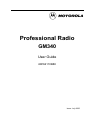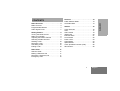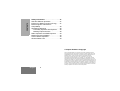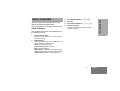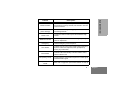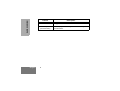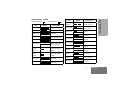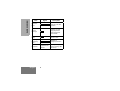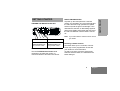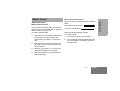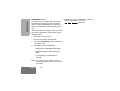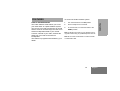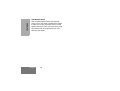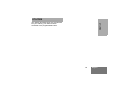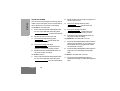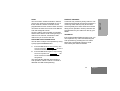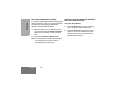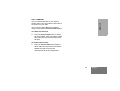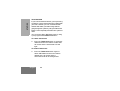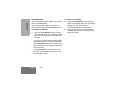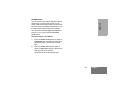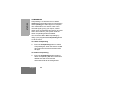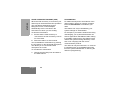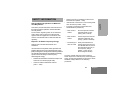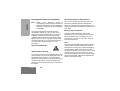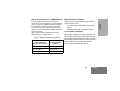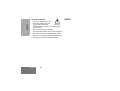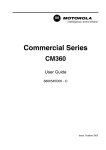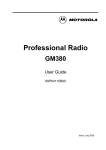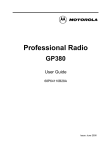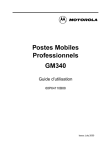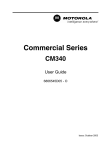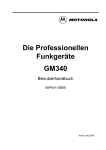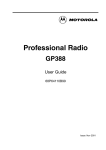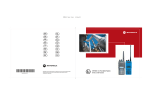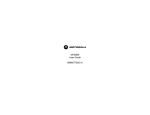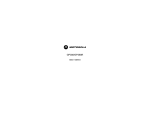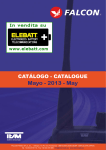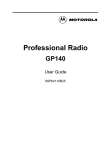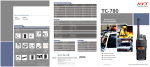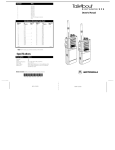Download Motorola GM340 User guide
Transcript
Professional Radio GM340 User Guide 68P64110B88 Issue: July 2000 4 1 2 5 3 6 Features . . . . . . . . . . . . . . . . . . . . . . . . . .13 CONTENTS Radio Controls . . . . . . . . . . . . . . . . . . . . . . 3 Programmable Buttons . . . . . . . . . . . . . . . 4 Audio Signal Tones . . . . . . . . . . . . . . . . . . 7 Getting Started . . . . . . . . . . . . . . . . . . . . . 9 Turning the Radio On-Off. . . . . . . . . . . . . . 9 Radio On Indication . . . . . . . . . . . . . . . . . . 9 Adjusting the Radio’s Volume . . . . . . . . . . 9 Selecting a Radio Channel. . . . . . . . . . . . . 9 Sending a Call . . . . . . . . . . . . . . . . . . . . . 10 Receiving a Call . . . . . . . . . . . . . . . . . . . . 10 Cancelling a Call . . . . . . . . . . . . . . . . . . . 10 Ending a Call . . . . . . . . . . . . . . . . . . . . . . 10 Utilities . . . . . . . . . . . . . . . . . . . . . . . . . . .15 Voice Recorder . . . . . . . . . . . . . . . . . . . . .16 Scan . . . . . . . . . . . . . . . . . . . . . . . . . . . . .17 Call Forward . . . . . . . . . . . . . . . . . . . . . . .19 Talkaround. . . . . . . . . . . . . . . . . . . . . . . . .20 External Alarm . . . . . . . . . . . . . . . . . . . . . .21 Lone Worker . . . . . . . . . . . . . . . . . . . . . . .22 Power Level. . . . . . . . . . . . . . . . . . . . . . . .23 Companding . . . . . . . . . . . . . . . . . . . . . . .24 Option Board . . . . . . . . . . . . . . . . . . . . . . .25 Voice Operated Transmit (VOX) . . . . . . . .26 Stun/Unstun. . . . . . . . . . . . . . . . . . . . . . . .26 Radio Calls . . . . . . . . . . . . . . . . . . . . . . . 11 Selective Calls . . . . . . . . . . . . . . . . . . . . . Making a Selective Call . . . . . . . . . . . . . . Receiving a Selective Call . . . . . . . . . . . . Emergency Calls . . . . . . . . . . . . . . . . . . . 11 11 11 12 1 English CONTENTS Radio Overview . . . . . . . . . . . . . . . . . . . . 3 Public Address Mode. . . . . . . . . . . . . . . . .13 Car Radio Mute . . . . . . . . . . . . . . . . . . . . .14 CONTENTS Safety Information . . . . . . . . . . . . . . . . . 27 Safe and Efficient Operation . . . . . . . . . . Exposure to Radio Frequency Energy . . . Electromagnetic Interference/ Compatibility. . . . . . . . . . . . . . . . . . . . . . . Operational Warnings . . . . . . . . . . . . . . . Potentially Explosive Atmospheres . . . Blasting Caps and Areas. . . . . . . . . . . Radio Operation and EME Exposure . . . . Mobile Antenna Installation . . . . . . . . . . . Control Station Operation. . . . . . . . . . . . . General Radio Care . . . . . . . . . . . . . . . . . 27 27 28 28 28 28 29 29 29 30 Computer Software Copyright The products described in this manual may include copyrighted computer programmes stored in semiconductor memories or other media. Laws in the United States of America and other countries preserve for Motorola Europe and Motorola Inc. certain exclusive rights for copyrighted computer programmes, including the right to copy or reproduce in any form the copyrighted computer programme. Accordingly, any copyrighted computer programmes contained in the products described in this manual may not be copied or reproduced in any manner without the express written permission of the holders of the rights. Furthermore, the purchase of these products shall not be deemed to grant either directly or by implication, estoppel, or otherwise, any licence under the copyrights, patents, or patent applications of the holders of the rights, except for the normal non-exclusive royalty free licence to use that arises by operation of the law in the sale of the product. English 2 RADIO OVERVIEW Please read pages 27 to 30 before using this radio. RADIO CONTROLS Programmable Buttons 4. Mic Jack 5. Programmable Buttons V W X Y 6. Push-to-talk (PTT) Press and hold down this button to talk; release it to listen. The numbers below refer to the illustrations on the inside front cover. 1. On-Off / Volume Knob Used to turn the radio on or off, and to adjust the radio’s volume. 2. LED Indicators Indicates channel, scan, and monitor status, as well as receipt of a selective call. Green: Successful power up. Green Flashing: Radio scanning. Red: Radio transmitting. Red Flashing: Channel busy-when receiving. Yellow: Radio called or Monitor (lower priority). Yellow Flashing: Radio call reminder alert. 3 English RADIO OVERVIEW This user guide covers the operation of the GM340 Professional Mobile Radio. gh 3. RADIO OVERVIEW PROGRAMMABLE BUTTONS Several of your radio buttons can be programmed (by Customer Programming Software CPS) to activate the radio features. Above each button is an associated LED. For buttons programmed as channel selectors, only the LED of the selected channel will be lit; for buttons programmed as feature on/off switches, the LED will be lit if the feature is on. Feature Description Monitor/Cancel Monitor allows user to select between signalling squelch, carrier squelch and unsquelch, and to suspend scan when landed on a channel in scan mode. Cancel allows user to cancel current incoming or outgoing call. Radio Call To make an individual or group selective call. Scan On/Off To toggle between start and stop of the scan operation. Nuisance Delete/Cancel (Voice Storage) English The following table shows the features that can be assigned to the P1and P2 buttons and the 1-4 buttons. P1 and P2 are exchangeable for customised icon buttons to match programming. 4 To delete a nuisance (unwanted) channel when scanning, with exception of priority channel, last channel in scan list and home channel. Cancel, deletes messages being played back from the Voice Storage feature. Description Nuisance Delete To delete a nuisance (unwanted) channel when scanning, with exception of priority channel, last channel in scan list and home channel. Cancel (Voice Storage) Cancel, deletes messages being played back from the Voice Storage feature. Power Level To toggle the radio’s transmit power level between High and Low. Talkaround On/Off Emergency RADIO OVERVIEW Feature To talk directly with another radio without going through a system or despatcher. Activates emergency alarm sequence. Lone Worker To identify user as a lone worker. Radio enters emergency sequence unless user responds, when prompted, by pressing any radio button. Call Forward To transfer calls automatically to another radio if user is unable to take the call. Companding On/Off To toggle between compression/expansion of audio signal and normal audio signal. Option Board On/Off Allows user to toggle the option board between on and off. 5 English RADIO OVERVIEW Feature External Alarm Record/Play-back (Voice Recorder) English 6 Description To toggle the External Alarm feature on and off. To record/play-back incoming calls or memos using voice recorder feature. AUDIO SIGNAL TONES Tone Tone Signal Description Power up OK Radio self-test OK. Power up Fail Radio self-test fail. Button Error Button press not permitted. Engaged Signal Description Low pitched tone Channel busy or not permitted to transmit. Call Failed Call failed to connect. Force Monitor Radio must monitor channel before transmission permitted. Button Feature Enable Any option button pressed to enable a feature. Button Feature Disable Any option button pressed to disable a feature. Group Call Radio receives a Group Call. Individual Call Radio receives an Individual Call. Call Reminder Reminder of unanswered call. TOT Pre-Alert Warns of expiry of time out timer. Monitor Alert Alerts to change of squelch. Voice Storage Voice StorageRecording. Voice Storage Voice StorageWarning. Voice Storage Voice StorageFull. Scan Start Radio starts scanning. Scan Stop Radio stops scanning. Priority Call Decode Radio detects a priority call. Priority Channel Radio landed on the priority channel. Lone Worker Reminds lone worker to respond. 7 English RADIO OVERVIEW High pitched tone RADIO OVERVIEW Tone Signal Description Hardware Error Hardware error, tone continues until valid operation. Cancel Message Previous message or message currently being played from Voice Storage has been deleted. Channel Free Beep Indicates current channel is free. Incoming Emergency Alert Indicates an emergency situation. Ringtones English English/French/ General 8 Incoming calls (high tones), outgoing calls (low tones). GETTING STARTED RADIO ON INDICATION At power up the radio performs a self test routine. On completion of a successful self test the radio will emit a high pitched tone (Radio self test ok) and the green led will light. If the radio fails the self test, an alternating high/low pitched tone (Radio self test fail) will sound and the red LED will flash until the radio is turned off. Note: If your radio fails the self test routine consult your dealer. ON Push the On/Off/ Volume Control knob until you hear a click. OFF Push the On/Off/ Volume Control knob until you hear a click. ADJUSTING THE VOLUME Turn the On/Off/Volume Control knob clockwise to increase the volume, or counterclockwise to decrease the volume. Selecting a Radio Channel Your radio offers up to 6 channels, however some may not be programmed. Check with your dealer for more information. To select a channel, press the appropriate Channel Selector button, the LED above the button will light. 9 English GETTING STARTED TURNING THE RADIO ON OR OFF GETTING STARTED Sending a Call Receiving a Call 1. Select the desired radio channel. 1. 2. Press the PTT button and speak clearly into the microphone.Your mouth should be 2.5 to 5 cm away from the microphone. Turn your radio on and adjust the volume level. 2. Switch to the desired radio channel. 3. If, at any time, a call is received you will hear the call at the volume level you have set. 3. When transmitting, the red indicator will light continuously. 4. Release the PTT button to listen. Your radio may be configured for ‘Transmit Inhibit’ under certain conditions (e.g. when the channel is in use by others) in which case, the channel busy tone will sound when you press the PTT or call button to indicate that transmission is inhibited. When the channel is free, the Channel Free beep will sound, and you can make a call. If your radio is equipped with a transmit time out timer (TOT), a warning tone will sound a few seconds before the transmission is cut off. Your radio may be programmed to inhibit retransmission within a preset time. English 10 Note: The system may have a limited call time and the call may be terminated automatically if this call time is exceeded. Cancelling a Call At any time while setting up a call it may be cancelled by pressing the Monitor/Call Cancel button, or replacing the microphone in its holder (referred to as going “on hook”) . The call timer can also cancel a call. Ending a Call A call should always be ended by pressing the Monitor/Call Cancel button, or replacing the microphone in its holder. RADIO CALLS Making a Selective Call You can make a selective call to a particular radio, known as an individual call, or a group of radios, known as a group call. To make a Selective Call : 1. Press the PTT or Call Button (depending on the way your radio has been programmed by your dealer), to set up the call. 2. Wait until the conversation has been set up, which means you are authorised to use the system. 3. Talk with your mouth 2.5 - 5cm from the microphone. Release PTT to listen. 4. When transmitting the red indicator will light continuously. When you receive a selective call, you will hear either, an individual call alert tone , or a group call alert tone . and LED Indicator will light (yellow). To answer the call: 1. Press the PTT button or Call button. 2. The call will terminate automatically when the conversation has ended or press the Monitor button. 11 English RADIO CALLS SELECTIVE CALLS Receiving a Selective Call RADIO CALLS EMERGENCY CALL Your radio can be programmed to give you a one-button quick access to call a particular radio or centre (predefined by your dealer) in emergency situations. This is the Emergency Call. When you make an Emergency call, your radio goes into an Emergency state, which can be programmed to: • continually receive speech, • the radio can receive and transmit. 1. Press the Emergency button to initiate an Emergency call. 2. Emergency can be stopped by: • Switching the radio Off and On again. • A reset message is received by your radio. • The emergency time duration is reached. Note: The emergency time duration and reset message are programmed into your radio by your dealer. English 12 Should you receive an Emergency call the incoming emergency alert tone will sound. FEATURES To access the Public Address system: 1 Turn external switch to the PA position. The Public Address mode allows you to use your radio audio as a public address system. You can use your radio microphone as normal and the audio is routed through the radio to an external loudspeaker fitted to your vehicle. A switch, external to your radio, switches the audio from your radio to the external loudspeaker. This feature is programmed and fitted by your dealer. 2 Press microphone PTT and talk. 3 To exit PA mode, turn external switch to the RADIO position. Note 1: While in PA mode you can still hear incoming radio calls as long as you do not press the PTT. Note 2: You must exit PA mode in order to answer or make radio calls. 13 English FEATURES PUBLIC ADDRESS MODE FEATURES CAR RADIO MUTE The Car Radio Mute feature automatically mutes your in-car audio entertainment system to allow you to hear incoming calls or to stop audio interference when you are making a call. This feature may be programmed into your radio by your dealer. English 14 UTILITIES UTILITIES The utilities described below are programmed into your radio by your dealer and are accessible via a programmable button. 15 English UTILITIES VOICE RECORDER You can record and playback incoming calls or make a memo using the voice recorder feature, which allows up to 2 minutes of recording. To record an incoming call: 1. Press and hold the Record/Playback button, the Voice Storage Recording alert sounds momentarily. 2. Record the call or part of the call. 3. The Voice Storage Warning alert sounds when the memory is nearly full. 4. The Voice Storage Full alert sounds when the memory is full and recording ceases. 2. Speak clearly into the radio microphone to recored your memo. 3. The Voice Storage Warning alert sounds when the memory is nearly full. 4. The Voice Storage Full alert sounds when the memory is full and recording ceases. 5. Release the Record/Playback button at any time to stop recording. To playback a recorded call or memo: 1. Press the Record/Playback button with the radio in the idle state( i.e. not receiving or transmitting calls) to playback the latest recorded call or memo. Release the Record/Playback button at any time to stop recording. To record a memo: Press the Record/Playback button again to skip to the next message to be played back. To delete a recorded call or memo: 1. 1. 5. Press and hold the Record/Playback button, the Voice Storage Recording alert sounds momentarily. English 16 2. Press the Cancel Message button to delete the message currently being played back. PRIORITY CHANNEL You can monitor several channels in order to receive any call that is transmitted on any of these channels. Sixteen channels can be programmed into each scan list. Each channel can share the same scan list or have different scan lists assigned to them. Once the radio’s scan operation is activated and the radio detects a call coming through a channel in its scan list, it switches to that channel for you to receive the call. A scan list may contain a priority channel. This means that a particular channel (for example, a commonly used channel) may be checked more frequently than other channels in the list during a scan operation. Priority channels are programmed into your radio scan lists by your dealer. STARTING OR STOPPING SCAN You can start or stop a scan operation by using a pre-programmed Scan button. 1. If the programmable Talkback option is set, you can respond to any calls received during the scan operation by pressing the PTT button before the programmed hang-time ends. Check with your dealer for details. Press the Scan button to start scanning. The scan start alert tone and the associated LED will light. 2. TALKBACK will sound Press the Scan button again to stop scanning. The scan stop alert tone sound and the associated LED will be extinguished. will The LED indicator will blink green during a scan operation. When a call on a channel is detected the LED will stop blinking. 17 English UTILITIES SCAN UTILITIES DELETING A NUISANCE CHANNEL If a channel continually generates unwanted calls/ noise (a “nuisance” channel), you can temporarily remove it from the scan list by performing a Nuisance Channel Delete operation: 1. While the radio is on the Nuisance Channel, press and hold the Nuisance Delete button until you hear the scan start alert tone. 2. Release the Nuisance Delete button. Note:You cannot perform a Nuisance Channel Delete on a priority channel or if there is only one remaining channel in the scan list. English 18 ADDING A DELETED NUISANCE CHANNEL BACK INTO THE SCAN LIST Using the Scan Button 1. Press the Scan button to stop scanning. The scan stop alert tone will sound. 2. Press the Scan button again to re-start scanning. The scan start alert tone will sound, and the scan list will contain all programmed channels. CALL FORWARD UTILITIES You can call forward calls to your radio to another radio if you are unable to take calls or are away from your radio. You can switch On or Off Call Forward by using a pre-programmed Call Forward button. To enable Call Forward 1. Press the Call Forward button to switch on Call Forward, when the feature enable alert will sound and the associated LED will light. To disable Call Forward 1. Press the Call Forward button again to switch off Call Forward when the feature disable alert will sound and the associated LED will be extinguished. 19 English UTILITIES TALKAROUND In your communications network, you may be using a system to cover a larger area than is possible with your radio. However, you can communicate with another radio within your radio’s range without going through the system by using the Talkaround feature. This is especially useful when the system is down. You can switch On or Off Talkaround by using a pre-programmed Talkaround button. To enable Talkaround 1. Press the Talkaround button to switch on Talkaround when the feature enable alert will sound and the associated LED will light. To disable Talkaround 1. Press the Talkaround button again to switch off Talkaround when the feature disable alert will sound and the associated LED will be extinguished. English 20 EXTERNAL ALARM UTILITIES The external alarm feature activates the vehicle horn and/or lights to inform you of an incoming call when you are away from your vehicle. You can switch On or Off External Alarm by using a pre-programmed External Alarm button. When the alarm is activated it can be cancelled by: 1. Answering the call. 2. The external alarm timer times out. To enable External Alarm 1. Press the External Alarm button to switch External Alarm on, when the feature enable alert will sound and the associated LED will light. To disable External Alarm 1. Press the External Alarm button again to switch External Alarm off, when the feature disable alert will sound and the associated LED will be extinguished. 21 English UTILITIES LONE WORKER To disable Lone Worker The Lone Worker feature enables you to work alone with added safety. 1. Press the Lone Worker button again to switch Lone Worker off, when the feature disable alert will sound and the associated LED will be extinguished. 2. You may also switch off Lone Worker by changing the channel or switching radio off and on again. You can switch On or Off Lone Worker by using a pre-programmed Lone Worker button. To enable Lone Worker 1. Press the Lone Worker button to switch Lone Worker on, when the feature enable alert will sound and the associated LED will light. • If you have not pressed any buttons within a programmed time, you will be reminded that Lone Worker is switched on by a high pitched alert tone (Lone Worker Reminder) being sounded. • Press any button to respond and cancel the alert, if you do not the radio will enter the Emergency state. English 22 POWER LEVEL UTILITIES You can transmit your calls at different transmit power levels. A higher level means you can reach a radio that is farther away. A lower power level reduces the possibility of interference. Use the high power setting only when necessary. You can switch between high and low power levels by using a pre-programmed Power Level button. Using the Power Level Button 1. Press the Power Level button to switch to high power when the feature enable alert will sound and the associated LED will light. 2. Press the Power Level button again to switch to low power when the feature disable alert will sound and the associated LED will be extinguished. 23 English UTILITIES COMPANDING Companding is a collective term to define compressing the audio signal on transmission and expanding the audio signal on reception. The overall effect is to reduce noise in the received signal, giving you crisper, clearer audio clarity. Companding should only be used when other radios in your system have the same companding feature available. You can switch On or Off Companding by using a pre-programmed Companding button or via the menu. To enable Companding 1. Press the Companding button to switch Companding on, when the feature enable alert will sound and the associated LED will light. To disable Companding 1. Press the Companding button again to switch Companding off, when the feature disable alert will sound and the associated LED will be extinguished. English 24 OPTION BOARD UTILITIES Your radio is capable of being fitted with an option board. Each board will extend the capability of your radio by adding a new feature such as voice storage, voice scrambler or trunking. See your dealer for the availability and suitability of the various option boards. You can switch On or Off the Option Board by using a pre-programmed Option Board button or via the menu. To enable the Option Board 1. Press the Option Board button to switch the Option Board on, when the feature enable alert will sound and the associated LED will light. To disable the Option Board 1. Press the Option Board button again to switch the Option Board off, when the feature disable alert will sound and the associated LED will be extinguished. 25 English UTILITIES VOICE OPERATED TRANSMIT (VOX) STUN/UNSTUN When the VOX accessory is connected, your radio may be used with hands-free operation. The VOX feature intelligently senses background noise, so that it adapts automatically to the noise level in the environment in which you are working. To start the VOX feature: For added security and to avoid abuse of the radio system in which you operate, a feature known as Stun/Unstun is included in your radio. 1. Ensure that the VOX accessory is connected to the rear accessory connector of the radio. 2. Switch the radio to a VOX channel. You can disable the VOX feature by pressing the PTT button on the hand held microphone. This allows you to use the hand held microphone as normal. To re-enable the VOX feature: 1. Change channel away from and back to the VOX channel. English 26 This feature can only be activated by your system manager or administrator. For example, if your radio is stolen and is being used illegally, your system administrator can send a signal which will stun the radio making it incapable of being used. This feature is also useful if the system is being abused by a user who is not complying with the correct communications protocol. The radio can only be unstunned, i.e. returned to operational use, by an unstun signal sent from the system administrator or returning the radio for reprogramming. SAFETY INFORMATION This section provides information and instructions for the safe and efficient operation of Motorola Mobile Two-Way Radios. For information regarding radio use in hazardous areas, please refer to the Factory Mutual (FM) approval manual supplement or Instruction Card which is included with radio models that offer this capability. Exposure To Radio Frequency Energy National and International Standards and Guidelines Your Motorola Two-Way Radio, which generates and radiates radio frequency (RF) electromagnetic energy (EME) is designed to comply with the following National and International Standards and Guidelines regarding exposure of human beings to radio frequency electromagnetic energy: • Federal Communications Commission Report and Order No. FCC 96-326 (August 1996) • American National Standards Institute (C95.1 - 1992) National Council on Radiation Protection and Measurements (NCRP - 1986) • International Commission on Non-Ionizing Radiation Protection (ICNRP - 1986) • European Committee for Electrotechnical Standardisation (CENELEC) • ENV. 50166-1 1995 E Human Exposure to Electromagnetic Fields Low Frequency (0Hz to 10kHz) • ENV. 50166-2 1995 E Human Exposure to Electromagnetic Fields High Frequency (10kHz to 300GHz) • Proceedings of SC211/8 1996 Safety Considerations for Human Exposure to E.M.F.s from Mobile Telecommunications Equipment (M.T.E.) in the Frequency Range 30MHz - 6 GHz (E.M.F. Electromagnetic Fields) To assure optimal radio performance and that human exposure to radio frequency electromagnetic energy is within the guidelines set forth in the above standards, always adhere to the following procedures: 27 English SAFETY Safe and Efficient Operation of Motorola Two-Way Radios • Electromagnetic Interference/Compatibility SAFETY Note: Nearly every electronic device is susceptible to electromagnetic interference (EMI) if inadequately shielded, designed or otherwise configured for electromagnetic compatibility. To avoid electromagnetic interference and/or compatibility conflicts, turn off your radio in any facility where posted notices instruct you to do so. Hospitals or health care facilities may be using equipment that is sensitive to external RF energy. When instructed to do so, turn off your radio when on board an aircraft. Any use of a radio must be in accordance with airline regulations or crew instructions. Operational Warnings ! Vehicles With an Air Bag WARNING Do not place communications equipment in the area over an air bag or in the air bag deployment area. Air bags inflate with great force. If communications equipment is placed in the air bag deployment area and the air bag inflates, it may be propelled with great force and cause serious injury to occupants of the vehicle. English 28 Potentially Explosive Atmospheres Turn off your two-way radio when you are in any area with a potentially explosive atmosphere. Sparks in a potentially explosive atmosphere can cause an explosion or fire resulting in bodily injury or even death. Blasting Caps and Areas To avoid possible interference with blasting operations, turn off your radio when you are near electrical blasting caps, in a blasting area, or in areas posted: “Turn off two-way radio.” Obey all signs and instructions. Note: The areas with potentially explosive atmospheres referred to above include fueling areas such as: below decks on boats; fuel or chemical transfer or storage facilities; areas where the air contains chemicals or particles, such as grain, dust or metal powders; and any other area where you would normally be advised to turn off your vehicle engine. Areas with potentially explosive atmospheres are often but not always posted. Mobile Antenna Installation To assure optimal radio performance and that human exposure to radio frequency electromagnetic energy is within the guidelines referenced earlier in this document, transmit only when people inside and outside the vehicle are at least the minimum distance away from a properly installed, externally mounted antenna. Table 1 lists the minimum distance for several different ranges of radiated power. Install the vehicle antenna external to the vehicle and in accordance with: Table 1: Radiated Power and Distance Radiated Power of Vehicle-installed Mobile Two-way Radio Minimum Distance From Transmitting Antenna 7 to 15 Watts 30.5 cm(1 Foot) 16 to 50 Watts 61 cm (2 Feet) More than 50 Watts 91.5 cm (3 Feet) • The requirements of the antenna manufacturer/ supplier • Instructions in the Radio Installation Manual Control Station Operation When radio equipment is used to operate as a control station, it is important that the antenna be installed outside the building and away from places where people may be in close proximity. Refer to Table 1 for rated power and minimum distant values for transmitting antennas. 29 English SAFETY Mobile Radio Operation and EME Exposure SAFETY General Radio Care ! • The use of chemicals such as detergents, alcohol, aerosol Caution sprays, and/or petroleum products may be harmful to and damage the radio housing. • Avoid physical abuse of the radio. • Clean the radio exterior using a cloth moistened with clean water and a mild dishwashing liquid. • The use of non-approved radio accessories may damage the radio and invalidate warranty. English 30 NOTES