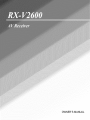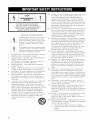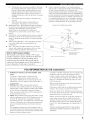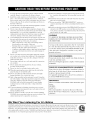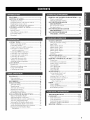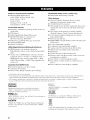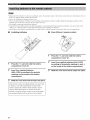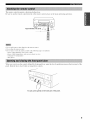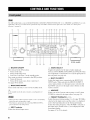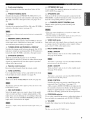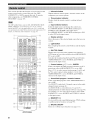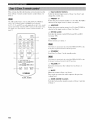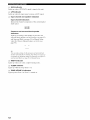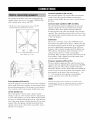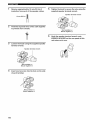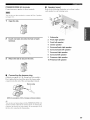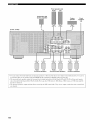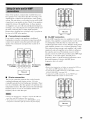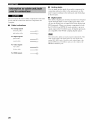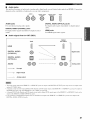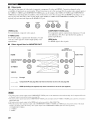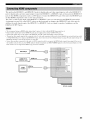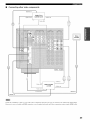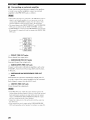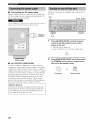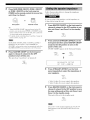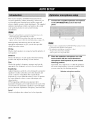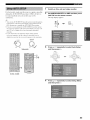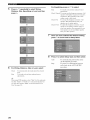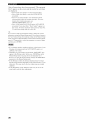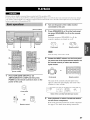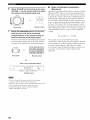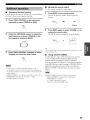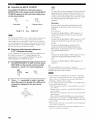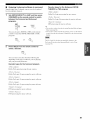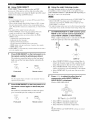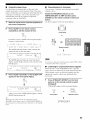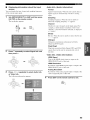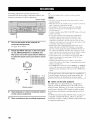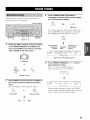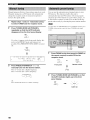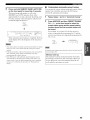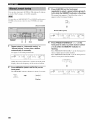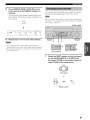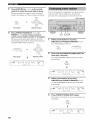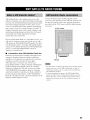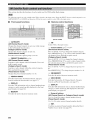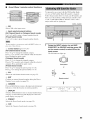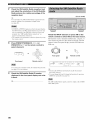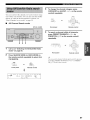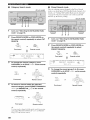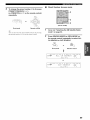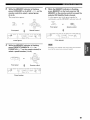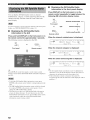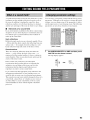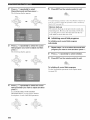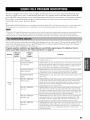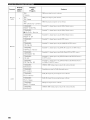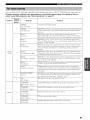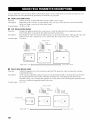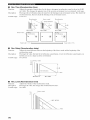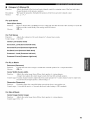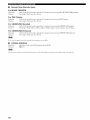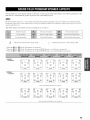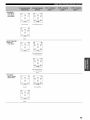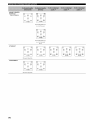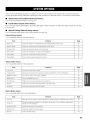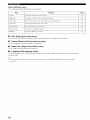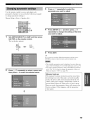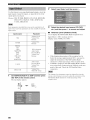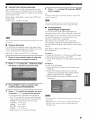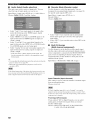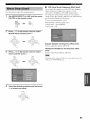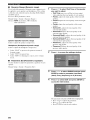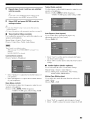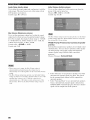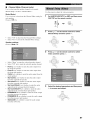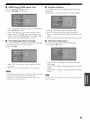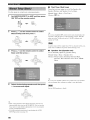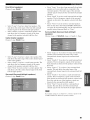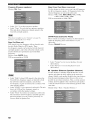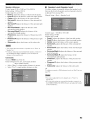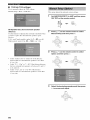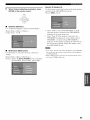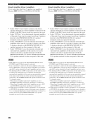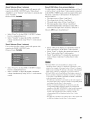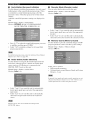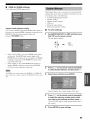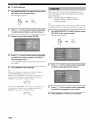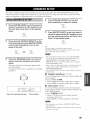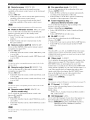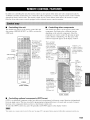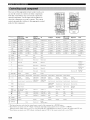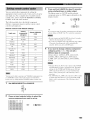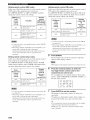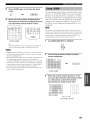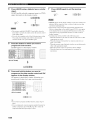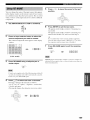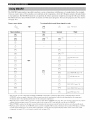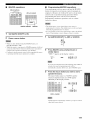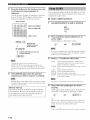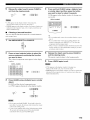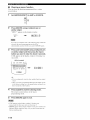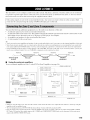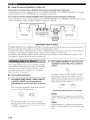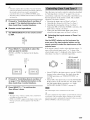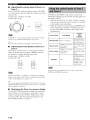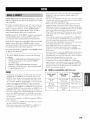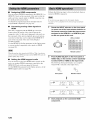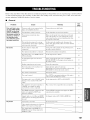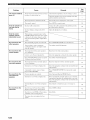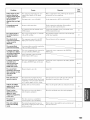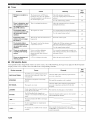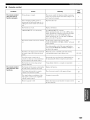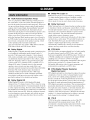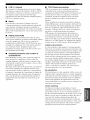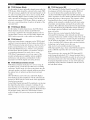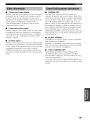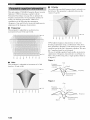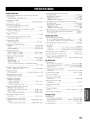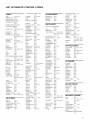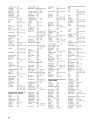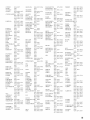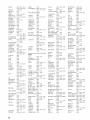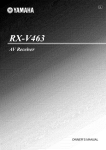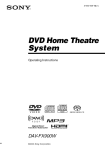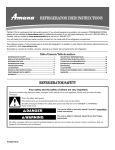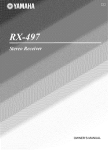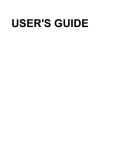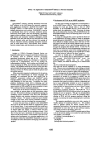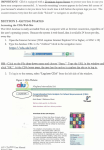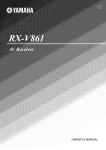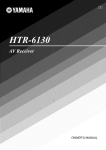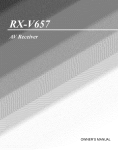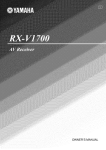Download Aiwa CT-X438 Owner`s manual
Transcript
OWNER'S
MANUAL
10
Ventilation
Slots and openings in the cabinet are provided
lot ventilation and to ensure reliable operation of the
product and to protect it from overheating, and these
openings must not be blocked or covered. The openings
should never be blocked by placing the product on a bed.
solid, rug, or other similar surface. This product should not
be placed in a builtdn installation such as a bookcase or rack
unless proper ventilation is provided or the manufacturer's
instructions hme been adhered to.
11
Power Sources
This product should be operated only from
the type of power source indicated on the marking label. If
you are not sure of the type of power supply to your home,
consult your product dealer or local power company. For
products intended to operate from battery power, or other
sources, refer to the operating instructions.
Grounding or Polarization
This product may be equipped
with a polarized alternating current line phtg (a plug ha'dug
one blade wider than the other). This plug will lit into the
power outlet only one way. This is a safety feature. If you
are unable to insert the plug fully into the outlet, try
reversing the plug. If the plug should still fail to lit. contact
your electrician to replace your obsolete outlet. Do not
defeat the safety purpose of the polarized plug.
Power-Cord Protection
Power-supply cords should be
routed so that they are not likely to be walked on or pinched
by items placed upon or against them, paying particular
attention to cords at plugs, convenience receptacles, and the
point where they exit from the product.
CAUTION
RISK OF ELECTRICSHOCK
,
DONOTOPEN
CAUTION:
TO REDUCE THE RISK OF
ELECTRIC SHOCK, DO NOT REMOVE
COVER (OR BACK). NO USER-SERVICEABLE
PARTS INSIDE. REFER SERVICING TO
QUALIFIED SERVICE PERSONNEL.
•
Explanation
of Graphical Symbols
The lightning flash with arrowhead symbol,within an
equilateral triangle, is intended m alert you to the
presence of uninsulaled "dangerous vohage" wilhin
the product's enclosure thai may be of sut]iciem
magnitude to constitute a risk of eleclric shock 1()
12
persolls,
The exclamation
is intended
operating
point
to alert
within
an equilateral
you to tile presence
and mainmnancc/_lwicing)
the literature
accompanying
triangle
of important
instructions
in
13
the appliance.
1
Read Instructions All the safety and operating instructions
should be read before the product is operated.
2
Retain Instructions
The safety and operating instructions
should be retained for luture rel-ereuce.
3
Heed Warnings
All warnings on the product and in the
operating instructions should be adhered to.
4
Follow Instructions
should be lk)llowed.
5
Cleaning
Unplug this product li+(]mthe wall outlet belk_re
cleaning. Do not use liquid cleaners or aerosol cleaners.
14
All operating and use instructions
6
Attachments
Do not use attachments not recommended
the product manulhcmrer as they may cause hazards.
7
Water and Moisture
Do not use this product near water
for example, near a bath tub. wash bowl. kitchen sink. or
hmudry tub: in a wet basement: or near a swimming pool:
and the like.
8
Accessories
Do not place this product on an unstable cart.
stand, tripod, bracket, or table. The product may fall.
causing serious it]iury to a child or adult, and serious
dmuage to the product. Use only with a cart. stand, tripod,
bracket, or table recommended by the manulhcturer, or sold
with the product. Any mounting of the product should
follow the manulhcturer's instructions, and should use a
mounting accessory recommeuded by the manufacturer.
9
1S
by
A product and cart combination should be moved with care.
Quick stops, excessive lbrce, and uneven surlaces may
cause the product and cart combination to
overturn.
Lightning
For added protection lot this product during a
lightning storm, or when it is left unattended and unused lk)r
long periods of time. unphtg it from the wall outlet and
disconnect the antenna or cable system. This will prevent
damage to the product due to lightning and power-line
surges.
Power Lines An outside antenna system should not he
located in the vicinity of overhead power lines or other
electric light or power circuits, or where it can fall into such
power lines or circuits. When installing an outside autmma
system, extreme cltre should be taken to keep from touching
such power lines or circuits as contact with them might be
latah
16
Overloading
Do not overload wall outlets, extension
cords, or integral convenience receptacles as this can result
in a risk of fire or electric shock.
17
Ot)ject and Liquid Entry Never push objects of any kind
into this product through openings as they may touch
dangerous voltage points or short-out parts that could result
in a fire or electric shock. Never spill liquid of any kind on
the product.
Servicing
Do not attempt to service this product yourself
as opening or removing covers may expose you to
dangerous voltage or other hazards. Reli:r all servicing to
qualified service personneh
Damage Requiring Service
Unplug this product from the
wall outlet and reli:r servicing to qualified service personnel
under the lollowiug conditions:
18
19
a)
b)
When the power-supply cord or plug is damaged,
If liquid hits been spilled, or objects haxe fallen into the
c)
product.
If the product hits been exposed to rain or water.
d)
If the product does not operate normally by following
the uperating instructions. Adjust uuly those controls
that are covered by the operating instructions as an
improper adjustment of other controls may result in
damage and will often require extensive work by a
qualified technician to restore the pruduct to its normal
operation.
el
If the product has been dropped or damaged in any
way, and
When the product exhibits a distinct change in
performance - this indicates a need for service.
Replacement Parts When replacement parts are required.
be sure the service technician has used replacement parts
specified by the mauulhcturer or haxe the same
characteristics as the urigiual part. Unauthorized
substitutions may result in fire. electric shock, or other
hazards.
f)
2O
24
Outdoor Antenna Grounding
If an outside antenna or
cable system is connected tu the product, be sure the antmma
or cable system is grounded so as to provide some
protection against voltage surges and built-up static charges.
Article 810 of the National Electrical Code. ANSI/NFPA 70.
provides informatiuu with regard to proper grounding of the
mast and supporting structure, grounding of the lea&in wire
to an antenna discharge unit. size of grounding cunductors.
locatiun of antenna discharge unit. cunuection to grounding
electrudes, and requirements for the grounding electrode.
EXAMPLE
OF ANTENNA
GROUNDING
Safety Check Upon completion of any service or repairs to
this product, ask the service technician to perform sali_ty
checks to determine
condition.
that the pruduct
is in proper
operating
22
Wall ur Ceiling Mounting
The unit should be mounted
to a wall or ceiling only as recommended
by the
maRul'acturer.
23
Heat The product should be situated away fi'om heat
sources such as radiators, heat registers, stuves, ur other
products (including amplifiers) that produce heat.
Note to CATV system
installer:
This reminder is provided to call the CATV system
installer's attention to Article 820-40 of the NEC that
provides
guidelines
for proper
particular,
specifies
connected
to the grounding
grounding
that the cable
system
ground
NEC
NATIONAL ELECTRICALCODE
and, in
shall be
of the buikting,
as
close to the point of cable entry as practical.
FCC INFORMATION
1
IMPORTANT
NOTI(-E:
DO NOT MODIFY
THIS
Compliance with FCC regulations does not guarantee that
interli_rence will not uccur in all installations. If this
UNIT!
This product, when installed as indicated in the
instructions cuntained in this manual, meets FCC
requirements.
Modificatiuns
not expressly approved by
Yamaha may void yuur authority, granted by the FCC. to
use the product.
IMPORTANT:
When connecting this product to
accessuries and/or another pruduct use only high quality
shielded cables. Cablc/s supplied with this product MUST
be used. Follow all installation instructions. Failure to
fl)llow instructions could void your FCC authorization
use this pruduct in the USA.
(for US customers)
tu
NOTE: This product has been tested and found to comply
with the requirements listed in FCC Regulations. Part 15
li)r Class "B" digital devices. Compliance with these
requirements provides a reasonable level uf assurance thai
your use of this product in a residential environment will
not result in harmfid interference with other electrunic
devices.
This equipment generates/uses radio li'equencies and. if
not installed and used according to the instructions fuund
in the users manual, may cause interference harmlM to the
operation of other electronic devices.
product is louud to he the source of interference, which
can be determined by turning the unit "OFF" and "ON".
please try to eliminate the problem by using one of the
following measures:
Relocate either this product or the device that is being
affected by the interlerence.
Utilize puwer outlets that are on dilti_rent branch (circuit
breaker ur fllse) circuits or install AC line filter/s.
In the case of radio or TV interference, relucate/reurient
the antenna. If the antenna lead-in is 300 uhm ribbon lead.
change the leadqn to cuaxial type cable.
If these corrective measures do not produce satislactory
results, please contact the lucal retailer mlthorized to
distribute this type of product. If you can not locate the
appropriate retailer, please contact Yamaha Electrunics
Corp.. U.S.A. 6660 Orangethurpe Ave. Buena Park. CA
90620.
The above statements apply ONLY to those products
distributed by Yamaha ( orporation of America or its
subsidiaries.
1 Toassure
thefinest
performance,
please
read
thismanual
carefully.
Keep
itinasafe
place
forfuture
reference.
2 Install
thissound
system
inawellventilated,
cool.
dry,
clean
placeaway
t'rom direct sunlight, heat sources, vibration.
dust. moisture, and/or cold. Allow ventilation space of at least
30 cm on the top, 20 cm on the lell and right, and 20 cm on
the back of this unit.
3
Locate this unit away from other electrical appliances, motors.
or transformers to avoid humming sounds.
4
Do not expose this unit to sudden temperature changes I?om
cold to hot. attd do not locate this unit in art mwironment with
high humidity (i.e. a room with a humidifier) to prevent
condensation inside this unit. which may cause an electrical
shock, fire. damage to this unit. and/or personal injury.
5
Avoid installing this unit where loreigu ohjects may fall onto
this unit and/or this unit may be exposed to liquid dripping or
splashing. On the top of this unit. do not place:
Other components, as they may cause damage and/or
discoloration on the surface of this unit.
Burning ot_jects (i.e. candles), as they may cause fire.
damage to this refit, attd/or personal injury.
Contaioers with liquid in them. as they may fall and liquid
may cause electrical shock to the user and/or damage to
this unit.
6
Do not cover this unit with a newspaper, tablecloth, curtain.
etc. in order not to obstruct heat radiation. If the temperature
inside this unit rises, it may cause fire. damage to this unit.
and/or personal il_jury.
7
Do not plug in this unit to a wall outlet tmtil all connections
are complete.
8
Do not operate this unit upside-down. It may overheat.
possibly causing damage.
Do not use lorce on switches, knobs and/or cords.
9
10 When discommcting the power cable from the wall outlet.
grasp the plug; do not pull the cable.
11 Do not clean this trait with chemical solvents: this might
damage the finish. Use a clean, dry cloth.
12 Only voltage specified on this unit must be used. Using this
unit with a higher voltage than specified is dangerous and may
cause fire. damage to this unit. attd/or personal injury.
YAMAHA will not be held responsible for any damage
resulting fi'om use of this unit with a voltage other than
specified.
13 To prevent damage by lightning, keep the power cord and
outdoor antennas disconnected from a wall outlet or the unit
during a lightning storm.
14 Do not attempt to modil} or fix this unit. Contact qualified
YAMAHA service personnel when any service is needed. The
cabinet should never be opened lk_rarty reasons.
We Want You Listening
15 When not plamting to use this unit fiw long periods of time
(i.e. vacation), disconnect the AC power plug lhom the wall
outlet.
16 Install this unit near the AC outlet and where the AC power
plug can be reached easily.
17 Be sure to read the "TROUBLESHOOTING"
section on
common operating errors before concluding that this unit is
faulty.
18 Belore moving this unit, press MASTER ON/OFF to release it
outward to the OFF position to turn off this unit. the main
room. Zone 2 and Zone 3 and then disconnect the AC power
plug lhom the AC wall outlet.
WARNING
TO REDUCE
THE RISK OF FIRE OR ELECTRIC
SHOCK, DO NOT EXPOSE
OR MOISTURE.
THIS
As long as this unit is connected
it is not disconnected
if yon turn offthis
to the AC wall outlet,
from the AC power
unit by MASTER
state, this unit is designed
quantity
UNIT TO RAIN
to consume
source even
ON/OFF.
of po'a, er.
FOR CANADIAN
CUSTOMERS
To prevent
shock, match wide blade of plug to
electric
wide slot and fully insert.
This Class B digital
ICES-003.
apparatus
complies
with Canadian
POUR LES CONSOMMATEURS CANADIENS
Pour (viter les chocs (lectriques, introduire la lan]e la
plus large de la fiche dans la borne correspondante de
la prise et ponsser jusqu'au fond.
Cet appareil num(rique de la classe Best conforme :5
la norme NMB-003 du Canada.
IMPORTANT
Please record
below.
the serial number
of this unit in the space
MODEL:
Serial No.:
The serial number
Retain this Owner's
reference.
is located
Manual
on the rear of the unit.
in a safe place for future
For A Lifetime
YAMAHA :rod the Electronic Industries Associations Consumer Electronics Group want you to get the most out of )our
equipment b) playing it at a safe leveh One that lets the sound come through loud :rod dear without amtoying blaring or
distortion
and. most importantl), without affecting your sensitive he:wing. Sittce hearing damage l?om loud sounds is
often undetectable until it is too late. YAMAHA and the Electronic Industries Association's Consumer Electronics Group
reconlmend
you to avoid prolollged exposure from excessive vo]unle levels.
iii
In this
a very small
LISTENING
m
FEATURES
.............................................................
2
GETTING
STARTED ............................................
Supplied accessories ..................................................
Installiog batteries in the remote controls ..................
Handling the remote control ......................................
Opening and closing the front panel door ..................
CONTROLS
AND FUNCTIONS
.........................
3
3
4
5
5
6
Front panel .................................................................
Remote control ...........................................................
Zone 2/Zone 3 remote control .................................
6
8
10
Front panel display ..................................................
Rear panel ................................................................
11
13
EDITING
SOUND FIELD PARAMETERS
...... 63
What is a sound field? .............................................
63
Changing parameter settings ...................................
SOUND FIELD PROGRAM
DESCRIPTIONS
...............................................
For movic/video sources ..........................................
For music sources ....................................................
SOUND FIELD PARAMETER
DESCRIPTIONS
...............................................
SOUND FIELD PROGRAM
SPEAKER
LAYOUTS ......................................
63
65
65
67
68
73
m
SYSTEM
CONNECTIONS
..................................................
14
Before connecting speakers .....................................
Connecting speakers ................................................
Using bi-wire and bi-AMP connections ..................
Information on cables and jacks
used liw connections ............................................
Commcting HDMI components ...............................
Commcting video components .................................
Connecting audio components .................................
Connecting the antennas ..........................................
Commcting the power cable .....................................
Turning on and off this unit .....................................
Setting the speaker impedance .................................
AUTO SETUP .......................................................
Introduction ..............................................................
20
23
24
27
29
30
30
31
32
32
Optimizer microphone setup ....................................
Using AUTO SETUP ..............................................
Confirming the results .............................................
32
33
35
PLAYBACK
..........................................................
14
15
19
37
Basic operations .......................................................
Additional operations ...............................................
RECORDING .......................................................
FM/AM TUNING .................................................
37
39
46
47
Automatic tuning .....................................................
Manual tuning ..........................................................
Automatic preset tuning ...........................................
Manual preset tuning ...............................................
Selecting preset stations ...........................................
Exchanging preset stations ......................................
XM® SATELLITE
RADIO TUNING ...............
What is XM Satellite Radio'? ...................................
XM Satellite Radio connections ..............................
XM Satellite Radio controls and lm]ctions ..............
47
48
48
50
51
52
53
53
53
54
Activating XM Satellite Radio ................................
Selecting the XM Satellite Radio mode ...................
Using XM Satellite Radio search modes .................
Setting XM Satellite Radio preset channels ............
Displaying the XM Satellite Radio
information ..........................................................
55
56
57
60
62
OPTIONS
.............................................
77
Changing parameter settings ................................... 79
Input Select ..............................................................
80
Manual Setup (Sound) .............................................
83
Manual Setup (Video) .............................................
87
Manual Setup (Basic) ..............................................
90
Manual Setup (Option) ............................................
94
System Memory .......................................................
99
Language ...............................................................
100
ADVANCED
SETUP ..........................................
101
Using ADVANCED SETUP ................................. 101
REMOTE CONTROL
FEATURES
................. 103
Control area ...........................................................
103
Controlling each component ..................................
Setting remote control codes .................................
Using LEARN .......................................................
Using RE-NAME ..................................................
Using MACRO ......................................................
Using CLEAR ........................................................
ZONE 2/ZONE 3 .................................................
104
105
107
109
110
112
115
Connecting the Zone 2 and
Zone 3 components ...........................................
Selecting Zone 2 or Zone 3....................................
Controlling Zone 2 and Zone 3 ..............................
Using the control mode of
Zone 2 and Zone 3 .............................................
HDMI ...................................................................
What is HDMI? .....................................................
118
119
119
Setting the HDMI parameters ................................
Basic HDMI operations .........................................
120
120
TROUBLESHOOTING
.....................................
GLOSSARY .........................................................
Audio inf_rmation .................................................
Video information ..................................................
Sound field program inlormation ..........................
Parametric equalizer information ..........................
SPECIFICATIONS
.............................................
121
128
128
13 l
131
132
133
115
116
117
Built-in
•
7-channel
Minimum
power
RMS Output
amplifier
XM Satellite
Power
•
(U.S.A.
model
Radio tuning
Other
Center:
•
YPAO (YAMAHA
•
Optimizer)
for automatic speaker
192-kHz/24-bit
D/A converter
•
GUI (graphical
130 W
130 W + 130 W
Surround
Sound
Back:
field
130 W + 130 W
features
features
optimize
•
Proprietary
YAMAHA
sound fields
•
THX Select2
•
Dolby
•
DTS/DTS-ES
technology
for the creation
of
Digital
EX decoder
DTS Neo:6 decoder,
Dolby Pro Logic/Dolby
Virtual CINEMA DSP
•
SILENT
CINEMA
•
Pro Logic
lix decoder
TM
HDMI (High-Definition Multimedia Interface)
• HDMI interface t_r standard, enhauced or
high-definition video as well as multi-channel digital
audio
Analog video to HDMI digital video up-conversion
(composite vkteo +_ S-video <_. component video :_
HDMI digital video) and up-scaling (480i _ 480p1
1080i1720p and 480p > 1080i1720p) capabilities for
monitor out
Sophisticated
AM/FM
GUI display
•
40-station
random
•
Automatic
preset tuning
•
Preset
station
access
shitting
Acoustic
setup
menus
menu hmguage
Japanese,
French,
additional
nmlti-channel
input
•
Short message
function
•
PURE DIRECT
PCM sources
•
S-video
•
Component
•
Analog
video I/P conversion
•
Optical
and coaxial
•
Sleep timer
•
Cinema
and music
•
Remote
control
that allow you to
•
•
Zone 2/Zone
Zone 2/Zone
switching
German
input
audio/video
video
capability
and Spanish)
jacks
for pure fidelity
input/output
learning/macro
for discrete
sound with analog
and
capability
input!output
digital
capability
from 480i to 480p
audio signal jacks
night listening
with preset
mode
remote
control
codes
and
capability
3 custom
3 remote
installation
facility
control to control Zone 2 or
Zone 3
•
tuner
user interface)
6 or 8-channel
6.1,
DTS 96/24
•
•
Room
system
•
Matrix 6.1, Discrete
Parametric
this unit to suit your individual
(English,
Digital/Dolby
only)
capability
(0.04% THD, 20 Hz to 20 kHz, 8 _Q)
Front: 130 W + 130 W
Surround:
•
Radio
XM Satellite
Zone 20SD
(on-screen
display)
capability
preset tuning
capability
(preset
editing)
• -"4;'-indicates a tip lor your operation.
• Sonm operations can be performed by using either the buttons on the main unit or on the remote controh In cases when the button
names difli:r hetween the main unit and the remote control, the button nanm on the remote control is given in parentheses.
• This manual is printed prior to production. Design and specifications are subject to change in part as a result of improvements, etc.
111case of dilti_rences between the manual and product, the product has priority.
DIGiTAL,
SILENT "
CINEMA
EX
Mauuf:_ctured
under
"Dolby".
"Surround
license from Dolby Laboratories.
EX'. and the double-D
symbol are
trademarks
Laboratories.
of Dolby
"DTS'. "DTS-ES'.
"Neo:6" and "DTS 96/24" are trademarks of
Digital Theater Systmns. Inc.
"HDMI'. the "HDMI" logo and "High-Definition Multimedia
Interface" are trademarks or registered trademarks of HDMI
Licensing LLC.
"SILENT CINEMA"
CORPORATION.
is a trademark of YAMAHA
TAx
The THX logo is a trademark of THX Ltd. which inW be
registered in some jurisdictions.
All rights reserved.
REAOY
_) 2005 XM Satellite Radio Inc. All rights reserved. All other
trademarks are the property of their respective owners.
Please
check
thatyoureceived
allofthefollowing
parts.
Remote control
Zone 2/Zone 3
remote control
Batteries (x6)
(AAA, LR03)
Power cable
AM loop antenna
Speaker terminal
wrench
Indoor
FM antenna
Optimizer
microphone
• Change all of the batteries if you notice conditions such as the operation range of the remote control decreases,
flash, or its light or display window become dim.
• [)(7not use old batteries together with new ones.
• [)(7not use dilfcrent types of batteries (such as alkaline and manganese batteries) together. Read the packaging
dilTerent types of batteries may have the same shape and color.
• We strongly recommend using alkaline batteries.
• If the batteries hm'e leaked, dispose of them immediately. Avoid touching the leaked material or letting it come
clothing, etc. Clean the battery compartment thoroughly before installing new batteries.
• Do not throw away batteries with general house waste: dispose of them correctly in accordance with your local
•
•
Installing batteries
the indicator does not
carekdly as these
into contact with
regulations.
Zone 2/Zone 3 remote control
Press the _ part and slide the battery
compartment cover off.
1
2
Press the _
part and slide the battery
compartment
cover off.
Insert four supplied batteries
3
(AAA, LR03) according to the polarity
markings on the inside of the battery
compartment.
3
Slide the cover back until it snaps into place.
If the remote
2 minutes,
control
is without
or if exhausted
batteries
batteries
for more than
remain
in the
remote control, the contents of the memory may be
cleared. When the memory is cleared, insert new
batteries,
set up the remote
any acquired
fimctions
control
Insert two supplied batteries (AAA, LR03)
according to the polarity markings (+ and -)
on the inside of the battery compartment.
code and program
that may have been cleared.
Slide the cover back until it snaps into place.
Theremote
control
transmits
adirectional
infrared
ray.
Besure
toaimtheremote
control
directly
attheremote
control
sensor
onthemain
unitduring
operation.
Approximately 6 m (20 ft)
_30[
• Do not spill water or other liquids on the remote control.
• Do not drop the remote control.
• Do not leave or store the remote control in the lkHlowing types of conditions:
places of high humidity, such as near a bath
places of high temperatures, such as near a heater or stove
extremely low temperatures
dusty places
When you want to use the controls
panel.
Keep the door closed
behind
the front panel door, open the door by gently pressing
when not using these controls.
To open, press gently
on the lower
part of the panel.
on the lower part of the
The XM Satellite
Radio
applicable
lo the U.S.A.
fl]nclions"
on page 54.
controls
model
(SEARCH
MODE,
and are operational
CATEGORY.
only when
XM
PRESET/TUNING/CH
is selected
<11 C:>. MEMORY
as Ihe inpul source.
For details,
and DISPLAY)
see "Front
are only
panel
1¸_)YANNt
===:= ........................
==:
...........................
{--
F
5============
(U.S.A. model)
@
MASTER
ON/OFF
@
AUDIO
SELECT
Press inward to the ON position.
• Turns on this unit.
Toggles the priority for the type of audio input jack
between AUTO, HDMI, COAX/OPT
and ANALOG
•
Turns on the main room.
one component
•
Sets Zone 2 and Zone 3 to the standby
Press again to release it outward
• Turns off this unit.
•
mode.
to the OFF position.
Turns off the main room, Zone 2 and Zone 3.
MAIN
ZONE
ON/OFF
Tnrns on this unit only or sets it to the standby
n]ode.
@ MULTI
power.
the input source connected
INPUT
jacks.
source
takes priority
selector
the desired
input source.
to the MULTI CH
the MULTI
CH INPUT
over the input source selected
(or the input selector
buttons
with
on the
A/B/C/DIE
Selects
one of the 5 preset station
TUNER
• When you turn on this unit. there will be a h to 7 second delay
before this unit can reproduce sound.
• This button is operational only when MASTER ON/OFF is
pressed inward to the ON position.
When selected,
the INPUT selector
remote control).
@
Selects
on
CH INPUT
Selects
@
In the standby mode. this unit consumes a small quantity of
@ INPUT
when
to two or more input jacks
the rear panel (see page 44).
See page 30 for details.
@
is connected
is selected
PRESET/TUNING/CN
Selects
the preset station
selected
groups
as the input source
(A to E) when
(see page 51).
<_ / E>
number
(1 to 8) when TUNER
next to the band indication in the front panel display.
Selects the tuning frequency when TUNER is selected
the input source
and the colon (:) is not displayed
front panel display.
See pages
is
as the input source and the colon (:) is displayed
47 to 52 for details.
as
in the
e.leldll;[el_.'JF_qdlel_#ld[e.*J#[eldg
@ Front
panel display
Sho'a,s information
unit.
@
about tile operational
status of this
@ PRESET/TUNING (EDIT)
Switches tile function of PRESET/TUNING/CH
FM/AM
Switches
selected
tile reception
band (FM or AM) when TUNER
as the input source
MEMORY
Stores
(see page 32).
SPEAKERS
when TUNER
is
SPEAKERS
TUNING
tuning
MODE
Switches
the tuning
indicator
is turned
(AUTO/MAR'L),
on) and mannal
control
infrared
to
PURE
Turns
@
(the AUTO
(the AUTO
indicator
is
as the input source.
or multi-channel
from the respective
CINEMA)
for private
jack
listeniilg
with
VIDEO
AUX jacks
from an external
To reproduce
select V-AUX
source
ZONE
ZONE
2 ON/OFF
buttons
This button is operational only when MASTER ON/OFF is
pressed inward to the ON position.
3 ON/OFF
Turns on Zone 3 only or sets it to tile standby
controh
mode.
See page 30 for details.
of bass and treble for the front
(see page 39).
This button is operational only when MASTER ON/OFF is
pressed inward to the ON position.
DIRECT
on or off the PURE
DIRECT
mode
(see page 42).
ZONE
CONTROL
tile zone you "a,:tnt to control
between
main unit, Zone 2 and Zone 3 (see page
The indicator around the button lights up when the unit is in the
PURE DIRECT mode.
Selects
mode.
input
speakers
ZONE
from the remote
tile balance
REC OUT/ZONE
at these
as the input source.
MULTI
Switches
@
source such
signals
Turns on Zone 2 only or sets it to the standby
sensor
left and right and center channels
_
is pressed.
DISPLAY
CONTROL
Use to adjust
to the
on or oft'. When
2-channel
signals
connected
on the rear panel each
See page 30 t_r details.
field programs
is selected,
Remote
@ TONE
(SILENT
as a game console.
automatic
is selected
signals are output directly
without effect processing.
Receives
button
Input audio and video signals
(EFFECT)
the sound
STRAIGHT
@
B terminals
headphones.
@
(see page 48).
mode between
oft') when TUNER
STRAIGHT
Turns
A and/or
(-_ PHONES
jacks,
turned
MB
time the corresponding
@
to run
• When you connect headphones, no signals arc output at the
PRE OUT jacks or to the speakers.
• All Dolby Digital and DTS audio signals are mixed down to 2channel stere() (front left and right channels).
is selected
HoLt down for more than 3 seconds
preset
microphone
FM)
in the memory
start automatic
optimizer
(see page 47).
(MAR'L/AUTO
a station
as the input source.
@
SETUP
Ol.ltputs audio siguals
The frequm/cy of the previously received station is automatically
recalled.
@
AUTO
Turn on or off the set of front speakers
between selecting preset station numbers and tuning when
TUNER is selected as the input source (see pages 47 to
52).
@
MIC jack
the supplied
@
<1/C>
OPTIMIZER
Use to connect
After you press ZONE
the currently
display
2
indicator
the input source you "a,ant to direct to the audio/
video recorder and Zone 2 outputs independently
of the
input source you are listening to or watching in the main
room. When
set to the SOURCE/REMOTE
input source
is directed
position,
the
@
selected
CONTROL,
zone flashes
for approximately
is flashing,
PROGRAM
for
While the
the desired
operation.
or adjust
the balance
selector
Use to select sound
bass and treble
the indicator
in the front panel
5 seconds.
perform
the
117).
field programs
in conjunction
with TONE
CONTROL.
to all outputs.
@ VOLUME
Controls tile volume
level of :tll audio channels.
The Zone 2 output is always identical with the input source you
record.
This does not affect the OUT (REC) level.
of
Thissection
describes
thefimction
ofeach
control
onthe
remote
control
nsed
tocontrol
thisunit.SetAMP/
SOURCE/TV
toAMPtooperate
thisunit.Tooperate
other
components,
see
"REMOTE
CONTROL
FEATURES"
onpage
103.
@
Infrared
Outputs
component
@
window
infrared
control
Transmission
Flashes
signals.
Aim this windo'a,
at the
you want to operate.
indicator
"a,hile the remote
control
is sending
infrared
signals.
The
XMSatellite
Radio
controls
(XM,XMMEMORY,
SRCH
MODE,
DISPLAY,
cursor
buttons
A/ V / <3 / c>, nmneric
buttons and ENT.) are unly applicable to the U.S.A. model and
are operational only when XM is selected as the input source. For
details, see "Rmnote control l]mctions" on page 54.
@
Input
selector
buttons
Select the inpnt source
and ctmnge
Set AMP/SOURCE/TV
TUNER
to select
TUNER
Set AMP/SOURCE/TV
to select
@
the control
to SOURCE
area.
and then press
as the input source.
to SOURCE
and then press XM
XM as the input source.
Display
window
Shows the name of the selected
control.
input source that you can
@ Light button
Press to light up the remote control buttons and the display
window.
@ GUI TOP,
Displays
BAND
the top screen
in the graphical
(GUI) menu on your video monitor
TV is set to AMP.
user interface
when AMP/SOURCE/
Switches the reception band between FM and AM when
AMP/SOURCE/TV
is set to SOURCE and TUNER is
selected
as the input source.
@ Cursor
buttons
!X / g / <1 / 1>, ENTER
Selects and adjusts the DSP program
menu items when AMP/SOURCE/TV
Press <3 / C:>to select
a preset
parameters or GUI
is set to AMP.
station group
A / V to select a preset station nnmber
AMP/SOURCE/TV
is set to SOURCE
selected
@
as the input sonrce.
Sound
field
Select sound
set to AMP.
Use SELECT
_TEREO
MUSIC
ENTERTAIN
_aOVlE
Sq'A_IC*ARt_ SELECT
program
field programs
/ numeric
channel
to play back 2-channel
E×TOSU_
playback
Use numbers
SOURCE/TV
buttons
vdlen AMP/SOURCE/TV
channel format (see page 41).
Use EXTD SUR. to switch between
q9 (D (P O
(P (D (D
(A to E) and
(1 to 8) when
and TUNER is
of multi-channel
sources
is
in the multi-
5.1 and 6.1/7.1
software
(see page 40).
1 to 8 to select preset stations when AMP/
is set to SOURCE and TUNER is selected
as the input source.
@
MEMORY
112
Use to recall fav*orite sonnd fieM progranls,
or additional
_J
I
I
.......................
@YANARA
(U.S.A.model)
............
,_
@
MACRO
preset
stations
YPAO settings
(see page 99).
ON/OFF
Turns on or oft" the macro
function
(see page 111 ).
_e],Vll;£e]_._Jr:y,Vel_#J,V[e.*J#[e],vg
@ MACRO
Programs
single
@
a series of operations
to be controlled
with :t
If televisions are assigned to both DTV and PHONO, the one
assigned to DTV takes priority and gets operated when AMP/
SOURCE/TV is set to TV.
button (see page 110).
STANDBY
Sets this unit, Zone 2 and Zone 3 to the standby
mode (see
page 30).
To set the remote control codes lot other conlponents,
page 105.
This button is operational only when MASTER ON/OFF on the
front panel is pressed inward to the ON position.
see
_ MUTE
Mutes tire sound. Press again to restore
the previous volume level.
tire andio output
to
@ POWER
Turns
@
on this unit, Zone 2 and Zone 3 (see page 30).
PURE
DIRECT
Turns on or off the PURE
DIRECT
mode
(see page 42).
;_ EXIT
This button is operational only when MASTER ON/OFF on the
lront panel is pressed inward to the ON position.
Exits the GUI mode.
@
_a) AUDIO
SEL
Toggles
the priority
between
AUTO, HDMI,
one component
NIGHT
Turns on or off the night listening
for tire type of audio
COAX/OPT
is connected
modes
(see page 42).
input jack
and ANALOG
STRAIGHT
when
to two or more input jacks on
the rear panel (see page 44).
SLEEP
(EFFECT)
S'a, itches tire sound field programs
STRAIGHT
is selected, 2-channel
signals
are output
without
effect
directly
off or on. When
or nmlti-channel
from their respective
input
speakers
processing.
Sets tire sleep timer.
@
@ MULTI
Selects
decoder,
CH IN
MULTI CH INPUT
"a,hen using an external
etc.
SELECT
Selects
another
A / g
SPEAKERS
@
input source that you can control
with the input
A and/or
B terminals
the cornponent
control.
to tire
is pressed.
RE-NAME
the name of the input source in tire display
window
(see page
109).
CLEAR
Clears
remote
the learn,
AMP/SOURCE/TV
button
connected
on the rear panel each
Changes
;_
@ VOLUME +/Increasesor decreases tire volume level.
Selects
relnote
A/B
time the corresponding
independently
of the input source selected
selector buttons.
@
SPEAKERS
Turns on or off the set of front speakers
control
codes or functions
macro and rename
features
acquired
from
(see page 112).
LEARN
you "a,ant to control
with tire
AMP
Set to this position to operate this unit.
SOURCE
Set to this position to operate tire component selected with
an input selector button.
TV
Set to this position to operate the television assigned to
either DTV or PHONO.
Programs remote control codes or functions
remote controls (see page 107).
from other
Thissection
describes
theErection
ofeach
control
Zone 2/Zone
3 remote
on the
control used to control Zone 2 or
Zone 3.
@
Input
selector
buttons
Select the desired
input source
change
area.
the control
PRESET
+/-
Selects tile preset station
The XM Satellite
Radio controls (XM. DISPLAY.
PRESET.
ALL. CAT.. numeric buttons. NUMBER.
cursor buttons
A / V / <:_ / 12> and ENT)
are only applicable
and are operational
only when
For details, see "Zone 2/Zone
to the U.S.A.
selected
model
XM is selected as the input source.
3 remote control Erections"
on
page 55.
@
nnlnber
(1 to 8) when TUNER
is
as the input source or Zone 2 or Zone 3.
AIBIC/D/E
Selects
selected
@
of Zone 2 or Zone 3 and
the preset
station
group (A to E) "a,hen TUNER
is
as the input source or Zone 2 or Zone 3.
IDI/ID2
switch
S'a, itches the remote
control
ID between
IDI and ID2
(see page 106).
....,,,,_
5
_5 POWER
........
,,_
Turns on Zone 2 or Zone 3.
This button is operational only when MASTER ON/OFF on the
front panel is pressed inward to the ON position.
@
STANDBY
Sets Zone 2 or Zone 3 to tile standby
mode.
A/B/e/D/E
This button is operational only when MASTER ON/OFF on the
front panel is pressed inward to the ON position.
@
VOLUME
+/-
Increases or decreases
the volume
level or Zone 2 or
Zone 3.
@
MUTE
Mutes the sound
of Zone 2 or Zone 3.
Press again to restore
volume level.
the audio outpnt
to the previous
(U.S.A. model)
@
ZONE
2/ZONE
Sw,itches between
of Zone 3.
10
3 switch
tile operation
mode of Zone 2 and that
_e]dll;{e]J_'JP_qdlel_lJd[e_Jl[e]dA
The XM indicator is only applicable to the U.S.A. model.
@
YPAO
Lights
indicator
@
up when the AUTO
progress
SETUP
procedure
and when the AUTO SETUP
used without
speaker
MEMORY
Fhtshes
is in
settings
are
any modifications.
@
Headphones
Lights
@
HDMI
Lights
components
IN 1 and HDMI
are assigned
to the
IN 2 jacks and they are recognized
can be stored.
indicator
up when headphones
Turns
off when no HDMI
either
HDMI
component
@
SILENT
Lights
CINEMA
are connected.
component
IN 1 or HDMI
is recognized
to the HDMI
IN 2jack
is assigned
to the
or when no HDMI
by this unit althongh
they are
IN jacks.
indicator
up when headphones
fiekt program
by this unit.
assigned
that a station
indicator
up when HDMI
HDMI
indicator
to indicate
is selected
are connected
and a sonnd
(see page 39).
@ SP A B indicators
Light up according
Both indicators
are selected
to tile set of front speakers
selected.
light up when both sets of front speakers
or when bi-wiring.
See page 119 for details.
@
@
CINEMA
Lights
DSP indicator
up when you select
VIRTUAL
Lights
a CINEMA
DSP sound
field
indicator
up when Virtual
CINEMA
DSP is active
(see page 44).
program.
@
@
Decoder
When
any of the decoders
respective
@
indicators
indicator
Input source
lights
of this unit operate,
VOLUME
Indicates
the
indicators
tile active DSP sound
fields.
Presence DSP sound field
J
_-,
indicators
input source
is selected.
level indicator
the vohnne
field
up.
Light up "a,hen the corresponding
@
Sound
Light up to indicate
leveh
@ MUTE indicator
Flashes while the MUTE flmction is on.
@ AUTO indicator
Lights up when this unit is in the automatic tuning mode.
@ STEREO indicator
Lights up "a,hen this unit is receMng a stereo signal for an
FM stereo broadcast while the AUTO indicator is lit.
@ TUNED indicator
Lights up when this unit is tuned into a station.
Le s[r)tnc
DSP sound held
i \,\
_ Lislenin_ position
7, :_R_I
s[")
c
DSP sound held
Surround/surround back DSP sound field
@ HiFi DSP indicator
Lights up when you select a HiFi DSP sound field
program.
@ PCM indicator
Lights up when this unit is reproducing PCM (pulse code
modulation) digital audio signals.
@ DSD indicator
Lights up when this unit is reproducing DSD (direct
stream digital) digital audio signals.
@ Multi-information display
Shows the name of tile cnrrent sonnd field progranl and
other information when adjusting or changing settings.
11
@ 96/24 indicator
Lights up when a DTS 96/24 signal is input to this unit.
_ LFE indicator
Lights up when tile input signal contuins an LFE signal.
@ Input channel and speaker indicators
Input
channel
Indicate
indicators
the channel
components
of the current
digital
input signal.
g3_
Presence
indicators
and surround
Light up according
surround
to the number
back speakers
and Surround
back
speaker
of presence
set for Presence
Back (see page 91 ) in Manual
when Test Tone in Manual
Setup
and
(see page 92)
Setup
is set to On (see
page 90).
Yuu can make settings fur the presence and surround back
speakers automatically by running Auto Setup (see page 32)
or manually by a_[iusting settings fur Presence (see page 92)
and Surround Back (see page 91) in Manual Setup.
@
NIGHT
Lights
@
SLEEP
Lights
indicator
up when you select
a night listening
indicator
up "a,hile the sleep timer is on.
@ ZONE
2/ZONE
3 indicators
Light up when Zone 2 or Zone
12
mode.
3 is turned
on.
_l]_TiI;{I]ik'JF:hqll_lJ_T[ell[I]_Tt.
(U.S.A.
@ DIGITAL
See pages
@
OUTPUT
DIGITAL
See pages
@ Video
See pages
@
INPUT
component
@
component
@ HDMI
jacks
@
information.
WRENCH
terminals
for factory
connectors
information.
terminal
expansion
ternlinal
for factory
use only.
you dealer for details.
ZONE
2/ZONE
3 OUTPUT
use only.
@
MULTI
CH INPUT
jacks
jacks
See page 26 for connection
speaker
terminal
"a,rench when
@
information.
PRE OUT jacks
See page 28 for connection
terminals
@
information.
AC OUTLETS
Use to supply
only)
infommtion.
See page 115 for details.
HOLDER
See page 29 for connection
@
@
information.
not in use (see page 16).
@ Antenna
RS-232C
Consult
OUT jacks
Use to hook tile supplied
IN/OUT
This is a control
jacks
expansion
model
See page 119 for connection
24, 25 and 27 t_r connection
are control
(U.S.A.
See page 53 for connection
jacks
24 and 25 for connection
CONTROL
These
@ XM jack
intbrmation.
24, 25 and 27 for details.
@ Audio
See pages
jacks
24, 25 and 27 for connection
model)
(see page 30).
Use this inlet to plug ill tile supplied
jacks
Speaker
terminals
See page 15 for connection
information.
PRESENCE/ZONE
2(3) speaker
See page 17 for connection
infommtion.
@
@ AC IN
112 IN/OUT
See page 115 for details.
@
pow, er to your other A/V components
REMOTE
int_rmation.
terminals
pow, er cable
(see page 30).
13
Surround
speakers
Tile surround
sounds.
The speaker
layout
below shows the standard
ITU-R*
speaker setting. You can use it to enjoy CINEMA
multi-channel
audio sources and THX.
DSP,
(International Tclec()mmunication
are used for effect
Place these speakers
position, facing
the floor.
Surround
* ITU-R is the radio communication
(SR and SL)
speakers
slightly
back
sector of the ITU
The surround
Union).
speakers
inwards,
speakers
back speakers
and provide
transitions.
position
speakers.
They should
about
1.8 m (6 It) above
(SBR and SBL)
supplement
the surround
speakers
front-to-back
directly
behind
and at the same height
be positioned
they shoukt
and surround
your listening
for more realistic
Place these
listening
apart. Ideally,
behind
the
as the surround
at least 30 cm (12 in)
be positioned
at the same width
as the front speakers.
30 +
Subwoofer
The use of a subwoofer,
Servo Processing
for reinforcing
such as the YAMAHA
Subwoofer
bass frequencies
but also for high fidelity
frequency
critical,
More than 30 cm (12 in)
becanse
directional.
included
The position
speakers
Digital
and
is not so
are not highly
to place the subwoofer
front speakers. Turn it slightly toward
room to reduce wall reflections.
Presence
not only
of the LFE (lowin Dolby
of the subwoofer
low bass sounds
But it is better
Active
is effective
from any or all channels,
reproduction
effect) channel
DTS software.
System,
near the
the center of the
(PR and PL)
Presence
speakers
speakers
with extra ambient
supplement
the sound
from the front
effects produced
by CINEMA
DSP (see page 65). These effects include sounds that
filmmakers
intend to locate a little farther back behind
screen
in order to create
these speakers
more theater-like
at the front of the room
ambience.
about 0.5
1 in
(1
3 ft) outside the front speakers, facing slightly
inwards, and about 1.8 in (6 ft) above the floor.
Front
speakers
The front speakers
effect sounds.
(FR and FL)
are used for the main source sound
Place these speakers
an equal distance
plus
from
the ideal listening position. The distance of each speaker
from each side of the video monitor should be the same.
Center speaker (C)
The center speaker is for the center channel sounds
(dialog, vocals, etc.). If for some reason it is not practical
to use a center speaker, you can do without it. Best results,
however, are obtained with the fill system. Align the front
face of the center speaker with the front face of your video
monitor. Place the speaker centrally between the front
speakers and as close to the monitor as possible, such as
directly over or under it.
14
the
Place
Surround back and presence speakers do not output sound
sinmltaneously. You can set to prioritize either set of speakers
using the PR/SB Priority parameter in Manual Setup (see
page 86).
•
Di-pole speaker layout
Either di-pole
or direct
for THX surround.
radiating
speaker
If you choose
place the surround and surround
to the speaker layout below.
di-pole
types
can be used
speakers,
back speakers
please
according
Be sure to connect
the left channel
"+" (red) and "-" (black)
faulty, no sound
properly.
(L), right channel
(R),
If the connections
are
will be heard from the speakers,
polarity of the speaker connections
will be unnatural and lack bass.
is incorrect,
and if the
the sound
[_7:Tlll [o]=R
• If you will use 6 ohm speakers, be sure to set this unit's speaker
impedance setting to 6 ohms before using (see page 31). If you
will use 8 ohm speakers, use this unit's initial setting lk)r
speaker impedance.
• Before connecting the speakers, make sure that this unit is
disconnected from the power source.
• Do not let the bare speaker wires touch each other or do not let
them touch any metal part of this unit. This could damage this
unit and/or speakers.
• Use magnetically shielded speakers. If this type of speaker still
creates interli_rence with the monitor, place the speakers away
from the monitor.
: Diqx>le speaker
: Direction of Ihe di-pole
speaker
phase
A speaker cord is actually a pair of insulated cables running side
by side. One cable is colored or shaped differently, perhaps with a
stripe, groove or ridges. Colmect the striped (grooved, etc.) cable
to the "+" (red) terminals on this unit and your speaker. Commct
the plain cable to the .... (black) terminals.
•
Connecting to the speaker terminals
FRONT
terminals
Connect
one or t'a.o speaker
systems
If you use only one speaker system,
the FRONT A or B terminals.
to these terminals.
connect
it to either
of
Noto
The Canada model cannot output to two pairs of speaker systems
simultaneously.
CENTER terminals
Connect a center speaker to these terminals.
SURROUND ZONE 2(3) terminals
Connect surround speakers to these terminals.
SUBWOOFER jack
Connect a snbwoofer "a,ith a built-in amplifier, such as the
YAMAHA Active Servo Processing Subwoofer System,
to this jack.
SURROUND BACK terminals
Connect surround back speakers to these temfinals.
If you only connect one surround back speaker, connect it
to the left (L) terminals.
15
II_'tfll'l'_ql['tl'_
Remove approximately 10 mm (3/8 in) of
insulation from each of the speaker cables.
Tighten the knob to secure the wire using the
supplied speaker terminal wrench.
Speaker
terminal
wrench
Twist the exposed wires of the cable together
to prevent short circuits.
Red: positive (+)
Black: negative (-)
6
Hook the speaker terminal wrench onto
WRENCH HOLDER on the rear panel of this
unit when not in use.
3
Loosen the knob using the supplied speaker
terminal wrench.
Speaker
terminal
wrench
Red: positive (+)
Black: negative (-)
4
Insert one bare wire into the hole on the side
of each terminal.
/
Red: positive (+)
Black: negative (-)
16
PRESENCE/ZONE 2(3) terminals
Connect presence speakers to these terminals.
•
Speaker layout
Refer to the follo'a, ing illustration as to where to phtce
each speaker in your listening room.
You can also use these terminals to connect the Zone 2 speakers
(see page 116).
1
Open the tab.
2
Insert one bare wire into the hole of each
terminal.
3
Return the tab to secure the wire.
1
Subwoofer
2
Front right speaker
3
Front left speaker
4
Center speaker
5
Surround back right speaker
6
Surround backleft
7
Surround right speaker
8
Surround left speaker
9
Presence right speaker
speaker
10 Presence left speaker
•
Connecting
the banana plug
(With the exception of U.K., Europe and Asia models)
First, tighten the knob and then insert the banana plug
connector into the end of the corresponding terminal.
>
(With
the exception
Banana
of U.K., Europe
plug
and Asia models)
Youcan also use banana plugs with the PRESENCE/ZONE 2(3)
speaker terminals. Open the tab and then insert one banana plug
connector into the hole of each terminah Do not attempt to close
the tabs aRer connecting the banana plugs.
17
|'_'tflll_ql['tl_
Front speakers (A)
Right
Left
Subwoofer
built-in
with
amplifier
Center
speaker
Front
speakers
(B)
U.S.A.
model)
Right
Left
Surround speakers
Right
Left
Surround back speakers
Right
Left
Presence speakers
• You can com_ect both surround back and presence speakers to this unit. but they do not output sound simultaneously.
to prioritize either set of speakers using the PR/SB Priority parameter in Manual Setup (see page 86).
You can set
• The surround back speakers output the surrotmd back channel included in Dolby Digital EX and DTS-ES software and operate
only when the Dolhy Digital EX. DTS-ES. Dolhy Pro Logic _-lx.THX Select2. THX Music. THX Games or THX Surround EX
decoder is turned on.
• The presence speakers output ambient effects created by the DSP soufld fields. They do not output sound when other sound fields
are selected.
18
_°tfl_l_
Some
of the speakers
commercially
have speaker
wire connections
amplification
to enhance
system.
or bridges,
Remove
system. Check
or bi-amplification.
one connecting
or bi-
of the speaker
and bi-AMP
if your speakers
As these speakers
to you, you will note gold-plated
the other connecting
•
the performance
to one speaker
hi-wiring
are shipped
bi-wire
these days
bi-wiring
This unit allows you to make bi-wire
connections
support
available
that allow
shorting
bars
the two red input terminals
and
the two black input terminals.
these shorting
or bi-AMP
bars or bridges
only if you plan to
your speakers.
Conventional connection
It" you "_,ant to connect
loudspeakers
connect
•
your speakers
using the conventional
your speakers
as traditional
connection
using the regular
speaker wire connections
terminals.
and ignore
method,
left and right
the second
set of
Bi-AMP connection
The bi-AMP
speakers.
connection
One amplifier
of a loudspeaker
combined
uses t'a,o amplifiers
is connected
while the other is connected
mid and tweeter
section.
each amplifier
operates
This restricted
range presents
speaker
below
the cutoff frequency.
frequencies
_)_-(_
tShorting
Jor
./
crossover
of the
and a HPF (high
the LPF passes
a cutoff and reiects
Likewise,
range.
with a much
is less likely to influence
of a LPF (low pass filter)
pass filter). As its name implies,
frequencies
frequency
each amplifier
in some way. The internal
consists
section
to the
With this arrangement
over a restricted
simpler job and each amplifier
the sound
for both
to the woofer
frequencies
above
the HPF passes
above its cutoff.
bars
bridges
• Remove the shorting bars or bridges to separate the LPF (low
pass filter) and HPF (high pass filter) crossovers.
• To activate the bi-AMP colmections, set BI-AMP to ON in
ADVANCED SETUP (see page 102).
• To make the bi-AMP connections, use the FRONT and
SURROUND BACK terminals as shown below.
•
Bi-wire connection
The bi-'Mre
combined
compatible
connection
nfidrange
speaker
the "_,oofer from the
section.
has four binding
two sets of terminals
independent
separates
and tweeter
sections.
allow the speaker
This split connects
frequency
drivers
frequency
driver to the other pair.
A hi-wire
post temfinals.
to one set of terminals
These
to be split into two
the mid and high
and the low
• Renmve the shorting bars or bridges to separate the LPF (low
pass filter) and HPF (high pass filter) crossovers.
• To use the bi-wire connections, press SPEAKERS A on the
front panel so that SPA lights up in the front panel display.
L
This unit
j
19
|'_'tflfl_ql['h'_
•
Analog jacks
You can input analog signals from audio components by
connecting audio pin cables to the analog jacks on this
unit. Connect red plugs to the right .jacks and white plugs
to the left jacks.
[_'-TIjIf[e]A'J
Do not connect
power
this unit or other components
until all connections
between
to the main
components
complete.
•
Cable indications
For analog
signals
lcl_ amdog cables
right analog
_'_L£
cables
_.
For digital signals
optical cables
,_(o)
coaxial canes
"Ill'c f,
For video signals
video cables
S-video cables
For HDMI signals
2O
are
•
Digital jacks
This unit has digital jacks for direct transmission of digital
signals through either coaxial or fiber optic cables. You
can nse the digital jacks to input PCM, Dolby Digital and
DTS bitstreams. When you connect components to both
the COAXIAL and OPTICAL jacks, priority is given to
signals input at the COAXIAL jack. All digital input jacks
are compatible with 96-kHz sampling digital signals.
___.,cU
g
This unit handles digital and analog signals independently. Thus
audio signals input at the analog jacks are only output at the
analog OUT (REC).jacks. Likewise. audio signals input at the
digital (OPTICAL or COAXIAL) jacks are only output at the
DIGITAL OUTPUT jacks.
•
Audio jacks
This unit has four types of audio.iacks (analog mldio, digital audio coaxial, digit_l _udio optical and HDMI). Connection
depends
on the availability
of audio jacks
on your other components.
AUDHO
®
®
AUDIO
DUGUTALAUDUO
(COAXUAL)
jacks
For corrv'entional
DIGITAL
AUDIO
For digital
cables.
•
©
DUGUTALAUDUO
(OPTUCAL}
DIGITAL
an;llog audio sigmlls.
(COAXIAL)
F___rdigit_l
cables.
jacks
audio sign;_ls transmitted
via digit;_l co;_xi;_l
HDMI
AUDIO
(OPTICAL)
audio signals
jacks
transmitted
via digital
optical
jacks
F___rHDMI
digital
audio signals.
Audio signal flow for OUT (REC)
Output
OUT (REC)
Input
HDMm
DIGITAL AUDIO
(COAXIAL)
Digital
audio
DIGITAL AUDIO
(OPTICAL)
m
AUDIO
1::>
--_
Analog audio
Through
.........
_
Digital output
.........
_>
Analog output
• The audio signals input at the HDMI IN I or HDMI IN 2jack are output at the DIGITAL OUTPUT jacks only and are not output at the
analog OUT (REC)jacks.
• 2-channel as well as multi-channel PCM. Dolby Digital and DTS signals input at the HDMI IN 1or HDMI IN 2.jack can be output at
the HDMI OUT jack only when HDMI Set is set to Other (see page 99).
• 2-channel PCM. Dolby Digital and DTS signals except multi-channel PCM signals input at the HDMI IN I or HDMI IN 2 jack can be
output at the DIGITAL AUDIO (OPTICAL) jacks.
• Copy-protected 2-channel PCM signals with over 48 kHz/16 bit input at the HDMI IN I or HDMI IN 2 jack are not output at the
DIGITAL AUDIO (OPTICAL).jacks.
21
•
Video
jacks
This unit has four types of video jacks
availability
(composite,
of input jacks on your monitor.
When
component,
S-video
Conversion
and HDMI).
Connection
depends
is set to On (see page 88), the analog
on the
video signals
input at
the VIDEO, S VIDEO and COMPONENT
VIDEO jacks interchangeably.
In addition,
VIDEO jacks can be output at the VIDEO, S VIDEO and COMPONENT
when Conversion is set to On (see page 88) and HDMI Up-Scaling
is set to
On (see page 88), the analog
input at the VIDEO,
digitally
up-converted
video signals
and output
at the HDMI
VUDEO
SVUDEO
©
VIDEO jacks
For conventional composite video signals.
S VIDEO jacks
For S-video signals, separated into lmninance (Y) and
color (C) video signals to achieve high-quality color
reproduction.
•
S VIDEO
and COMPONENT
VIDEO
jacks can be
OUT jack.
COMPONENT VUDEO
Y
Ps
PR
COMPONENT VIDEO jacks
For component signals, separated into hnninance (Y) and
color difference (Pro PI0 to provide the best quality in
picture reproduction.
HDMI jacks
For HDMI digital video signals.
Video signal flow for MONITOR OUT
Output
(MONITOR OUT)
Input
HDMI
Digital video
@=
COMPONENT
VIDEO
@
S WDEO
©
Analog
video
WDEO
___
Through
.........
_
Component
I/P (see
........
,c>
HDMI Up-Scaling
page 88) only when
Conversion
(see page 88) only when Conversion
is set to On (see page 88)
is set to On (see page 88)
• The analog video signals output at the COMPONENT VIDEO.jacks can be deinterlaced from
in Manual Setup to activate this feature (see pa_e 88).
• The analog video signals input at the COMPONENT VIDEO.jacks and output at the S VIDEO
480p/1080i/720p.
• The analog video signals output at the HDMI jack can be up-scaled to 480p/1080i/720p.
• When the analog video signals are input at the COMPONENT VIDEO. S VIDEO and VIDE()
signals is as follows where the analog video signals input at the COMPONENT VIDEO jacks
1. COMPONENT VIDE()
2. S VIDE()
3. VIDEO
22
480i to 480p. Set Component
I/P to On
or VIDEO.jacks cannot be converted to
jacks, the priority order of the input
have the top priority.
This unit has the HDMI
jack t_r digital
audio
jack of other HDMI
of other HDMI
IN 1 and HDMI
and video
components
components
The video or audio signals
Assignment
addition,
DIGITAL
OUTPUT
Connect
audio and video signal input as well as the HDMI
the HDMI
(such as a DVD player).
Connect
IN 1 or HDMI
the HDM]
OUT
IN 2 jack of this unit to the HDMI
OUT jack of this unit to the HDM]
OUT
IN jack
(such as a TV and a projector).
input at the HDMI
(see page 81) or the INPUT
the audio signals
IN 2 jacks for digital
signal output.
IN 1 or HDMI
selector
input at the HDMI
IN 2 jack you selected
on the front panel are output
IN 1 or Hf)MI
IN 2 jack
using the HDMI
at the HDMI
are output
IN menu
in I/O
OUT jack of this unit. In
to speakers,
headphones
and the
jacks.
•
•
•
•
We recommend using an HDMI cable shorter than 5 meters (16 l'eet) with the HDMI logo printed on it.
Digital audio signals input at the HDMI IN jacks are not output at the analog AUDIO OUT jacks.
Some audio signals may not be output at the DIGITAL OUTPUT jacks depending on the signal type.
The analog video signals input at the composite video. S-video and component video jacks can be digitally up-converted and up-scaled
to 480p/1080i/720p to be output at the HDMI OUT jack. Set Conversion to On in Manual Setup (see page 88) and a@lst settings fl)r
HDMI Up-Scaling to activate this feature (see page 88).
• Some video monitors connected to this unit via a DVI connection lhil to recognize the HDMI audio signals being input if they ale in
the standby mode. In this case. the HDMI indicator flashes irregularly and HDCP ERROR appears in the front panel disph_y as if the
DVI monitors do not support the HDCP copy protection standards.
iiiiiiiiiiiiiiiiiiiii
iiiiiiiiiiiiiiiiiiiii
HHHHHHHHHHi
HHHHHHHHHHi
L
DVD Player
J
HDMI out
HHHHHHHHHH_
HHHHHHHHHH_
HHHHHHHHHH_
HHHHHHHHHH_
HHHHHHHHHH_
HHHHHHHHHH_
HHHHHHHHHH_
[_
Satellite
tuner j
Cable TVor
IN2
HDMIout
HHHHHHHHHH_
HHHHHHHHHH_
HHHHHHHHHH_
HHHHHHHHHH_
HHHHHHHHHH_
HHHHHHHHHH_
HHHHHHHHHH_
m
(U.S.A. model)
23
•
Connecting a DVD player
HDMI out
Optical
oul
_
Audio
out
Vide()
out
J
DVD
player
(_
Vide() in
Check
the a',,'::dlabilily
you make
24
an HDMI
of jacks
connection,
on your DVD
player
you can make
both
:'_nd select
audio
one type ol connection
and video
conneclions
lot audio/video
using a single
HDMI
input/output.
cable.
However.
in case
•
Connecting other video components
HDMI
Optical
()tit
()tit
1
Cable TV or
satellite tuner
Audio oul
Video out
(U.S.A.
model)
Audio in
Vide()
Vide()
oul
DVD recorder
or VCR
Audio out
oul
HDMI ii
(_oaxialoul
HDMI
Check
()tit
the availability
However.
ol .jacks on your other
in case you make
an HDMI
video components
connection,
you can make
and select
both audio
one type of connection
and video
conneclions
lot audio/video
using
a single
inpuWouiput.
HDMI
cable.
25
•
Connecting
to the MULTI CH INPUT jacks
This unit is equipped
SUBWOOFER)
with 6 additional
for discrete
pre-amplifier.
If you set INPUT
CH to 8ch in Multi
in Multi CH Assign
Connect
the output
input jacks (left and right FRONT,
nmlti-channel
input from a nmlti-format
CH Assign
(see page 82) together
For 6-channel
left and right SURROUND
decoder,
sound processor
(see page 82), you can use the input jacks assigned
with the MULTI CH INPUT jacks
jacks on your multi-format
match the left and right outputs
CENTER,
player, external
player
or external
decoder
to input 8-channel
to the MULTI
input
For 8-channel
INPUT
signals.
CH INPUT
to the left and right input jacks for the front and surround
as FRONT
and
or
jacks.
Be sure to
channels.
input
AUDIO
®
AUDIO
©
@
©
e@2@©
@
oTv@
_AT
CBU
@
CD-R
@
<
• When you select MULTI CH INPUT as the input source, this unit autonmtically turns off the digital sound field processor, and you
cannot select sound field programs.
• This unit does not redirect signals input at the MULTI CH INPUT jacks to accommodate liar missing speakers. We recommend that
you connect at least a 5. l-channel speaker system belore using this lizature.
• When headphones are used. only l'ront L/R channels are output.
•
Connecting to the VIDEO AUX jacks on the front panel
Use these jacks to connect
26
any video
source, such as a game console
or video camera,
to this unit.
_ql'll'Pf_l_ql'f
Optical
in I
Oplical
1
in
I
I
MDreeorderor
_
tapedeck
Audio ouI--A,
(U.S.A.
j
A--
Audio
ill
model)
!
I
Audio out _
Oplical
|
!
out |
'_rio
m
CD player
GND
Turntable
• Check
the :_xailability
• PHONO
cartridge,
• Connect
the GND
jacks
use an inqioe
your
of jacks
on your
components
and select
a turntable
with an MM
or high-output
transR_rmer
or MC-head
are for counectiug
turntable
terminal
boosting
to the GND
for some record
audio
terminal
to reduce
noise
amplifier
one type of commctiou
when
in the siguah
MC cartridge.
connecting
However
for audio/video
iupuffoutput.
If you h_we a turutable
with a low-output
MC
to these jacks.
you may hear less noise without
the commctiou
to
ph0'ers.
27
|'_'tfll'l_ql['h'_
•
Connecting an external amplifier
If you want to increase
or want to use another
amplifier
the power output
amplifier,
to the PRE OUT jacks
to the speakers,
connect
an external
as tbllows.
• When audio pin plugs are connected to the PRE OUT jacks tor
output to an external amplifier, it is not necessary to use the
corresponding SPEAKERS terminals. Set the volume of the
external amplifier connected to this unit to the maximunl.
• The signal output at the FRONT PRE OUT and CENTER PRE
OUT jacks are at'ti:cted by the TONE CONTROL settings.
• If SPEAKERS A is turned off and SPEAKERS B is set to Zone
B (see page 95), signals will only be output at the FRONT PRE
OUT jacks.
@ FRONT PRE OUT jacks
Front channel line output jacks.
@ SURROUND PRE OUT jacks
Surround channel line output jacks.
@ SUBWOOFER PRE OUT jack
Connect a subwoofer with built-in amplifier, such as the
YAMAHA Active Servo Processing Subwoofer System,
to this jack.
@ SURROUND BACK/PRESENCE PRE OUT
jacks
Surround hack or presence channel line output jacks. If
you only connect one external amplifier t_r the surround
back channel, connect it to the left (L) jack.
@ CENTER PRE OUT jack
Center channel line output jack.
• Each PRE OUT jack outputs the same channel signal as the
corresponding speaker ternfinals. However. when both surround
back and presence speakers are setup in this unit. the signals
output at SURROUND BACK/PRESENCE PRE OUT jacks
may not correspond to the correct speakers.
• A@lst the wflume level of the subwoofer with the control on
the subwoofcr.
• S()me signals may not be output at the SUBWOOFER PRE
OUT.jack depending on the Speaker Set settings (see page 90).
28
Both AM and FM indoor antennas are included "a,ith this unit. Ill general, these antennas should provide snfficient signal
strength. Connect each antenna correctly to the designated terminals.
Indoor FM antenna
(included)
ii
]]
AM loop antenna
(included)
U
_,_
}
?
J
Ground
For
(GND
m_lximum
connect
J
terminal)
S_lii:ty and minimum
the mlt_nna
ground.
A good earth
into moist earth.
GND
terminal
ground
intcrlcrcnce,
to _l good
is a met_ll
st_ke
(U.S.A. model)
em'th
drivcn
Connecting the AM loop antenna
1
3
Set up the AM loop antenna.
Orient the AM loop antenna for the best
reception.
• The AM loop antenna should be placed _lw'ayfrom this unit.
• The AM loop antenna should always be connected, even if an
outdoor AM antenna is connected to this unit.
Press
and hold the tab to insert
antenna
terminals.
lead wires
the AM loop
into the AM ANT and GND
• A property installed outdoor antenna provides clearer reception
than an indoor one. If you experience poor reception quality, an
outdoor antenna m:0' improve the quality. Consult the nearest
authorized YAMAHA dealer or service center about outdoor
antennas.
29
•
Connecting
the AC power cable
Plug the supplied
AC power cable
all other connections
power cable
are complete
into the AC inlet after
and then plug the AC
to an AC wall outlet.
When all connections
this unit.
are complete,
turn on the power of
2,3
(U.S.A.
model)
rs,7_,
IIJtf[I]lq
Use the supplied AC cable. Do not use other AC power cables as
doing so may result in fire hazard or eleclrical shock.
1,4
Press MASTER ON/OFF on the front panel
inward to the ON position to turn on the
power of this unit.
• Only this unit is tnrned on.
• Zone 2 and Zone 3 are set to the standby mode.
I_ASVE_
(U.S.A.
•
Press MAIN ZONE ON/OFF on the front panel
model)
(or STANDBY on the remote control) to set
this unit to the standby mode.
AC OUTLETS (SWITCHED)
Use these 2 outlets
to supply
power
components.
Connect
components
to these 2 outlets.
supplied
to any connected
the AC power cables
Power
of your other
to these 2 outlets
is
on. However, power to these 2 outlets is cut off when the
main room, Zone 2 and Zone 3 are turned off or when
MASTER
released
ON/OFF
outward
on the front panel is pressed
to the OFF position.
and
The maximum
power or the total power consumption
of the components
that can be connected
to these 2 outlets is 100 W.
Memory
back-up
Tire nremory
back-up
circuit
from being lost. However,
prevents
tire stored data
the stored data will be lost
in case the power cord is disconnected
wall outlet for more than one week.
30
or
when the main room, Zone 2 or Zone 3 is turned
from the AC
Front panel
Remote control
Press MAIN ZONE ON/OFF, ZONE 2 ON/OFF
or ZONE 3 ON/OFF on the front panel (or
POWER on the remote control) to turn on this
unit, Zone 2 or Zone 3.
Follow the procedure below to change the impedance
setting for all speakers.
F_:flilt*JAR
If you tire using 6 ohm speakers, set the impedance to
6 ohms before using this unit.
or
Remote
Front panel
control
Press MASTER ON/OFF on the front panel to
release it outward to the OFF position to set
this unit, Zone 2 and Zone 3 to the standby
mode.
• When MASTER ON/OFF is pressed inward to the ON
position, you can also press POWER or STANDBYon the
remotecontrol to turn on or set this unit, Zone 2 and Zone
3 to the standby mode simultaneously.
• For details about controlling Zone 2 and Zone 3 using the
remotecontroh see page 117.
MASTE_
Press and hold STRAIGHT (EFFECT) on the
front panel and then press MASTER ON/OFF
inward to the ON position to turn on the
power of this unit.
MAIN ZONE ON/OFF. ZONE 2 ON/OFF and ZONE 3
ON/OFF on the front panel as well as POWER and
STANDBY on the remote control are operational only when
MASTER ON/OFF is pressed inward to the ON position.
SP IMP.-8f2MIN appears in the front panel display.
Press MASTER ON/OFF on the front panel
again to release it outward to the OFF
position to turn off this unit.
This unit, Zone 2 and Zone 3 are turned off.
$'rRAIGHT
MASTER
r_ASTER
oo.o
:=" }%
2) F'
3
"i b..i }%
_"_ u% b..i "i _=i
2 i'i F' =_'=" ¢:?!.! i'i ,i i'i
Press STRAIGHT (EFFECT) on the front
panel repeatedly to select the impedance
of
your speakers.
STRAIGHT
• Select 6 ohms if you tire using 6 ohm speakers.
• Select 8 ohms if you tire using 8 ohm speakers.
Press MASTER ON/OFF on the front panel to
release it outward to the OFF position to save
the new setting and set this unit, Zone 2 and
Zone 3 to the standby mode.
This unit "a,ill be set to the standby mode.
MAa_ER
iii
i/
You can also sel the speaker impedance by using the SP
IMP. parameler in Ihe ADVANCED SETUP menu (see
page 101).
31
This receiver
Acoustic
employs
Optimizer
avoid troublesome
achieves
highly
optimizer
YAMAHA
(YPAO)
listening-based
accurate
microphone
your speakers
environment.
produce
sound
collects
Parametric
technology
Room
which
speaker
lets you
setup and
adjustments.
The supplied
and analyzes
the sound
in your actual
Connect the supplied optimizer microphone
to the OPTIMIZER MIC jack on the front
panel.
listening
• Please be advised that it is normal lot loud test tones to be
output during the AUTOSETUP procedure.
• If the AUTO SETUP procedure stops and error messa,qes
appear on the screen, lollow the troubleshooting on page 126.
YPAO performs the following checks and makes
appropriate adjustments to give you the best possible
sound from your system.
Wiring
Checks "Milch speakers are connected and the polarity of
each speaker.
Distance
Checks the distance of each speaker from the listening
position and adjusts the timing of each channel.
Size
Checks the speaker's frequency response and sets the
appropriate low t_equency crossover for each channel.
Equalizing
Adjusts frequency and levels of each channel's parametric
equalizer to reduce coloration across the channels and
create a cohesive sound field. This is particularly
important if you use different brands or sizes of speakers
for some channels or have a room with unique sonic
characteristics.
YPAO equalizing calibration
parameters (frequency, level
seven bands in its parametric
precise automatic adjustment
incorporates three
and Q factor) for each of the
equalizer to provide highly
of frequency characteristics.
Level
Checks and adjusts the volume level of each speaker.
32
• After you have completed the AUTO SETUP procedure, be sure
to disconnect the optimizer microphone.
• The optimizer microphone is sensitive to heat.
Keep it away from direct sunlight.
Do not place it on top of this unit.
Place the optimizer microphone on a flat
level surface with the omni-directional
microphone head upward, at your normal
listening position.
It"possible, use a tripod (etc.) to affix the optimizer
mic at the same height as your ears woukt be when
yon are seated in your listening position.
Optimizer microphone position
,lll'l.,l-'l-.'illl+
For best results,
make sure the room is as quiet
during the AUTO SETUP
too much ambient
procedure
(YPAO).
as possible
If there is
1
Switch
2
Set AMP/SOURCE/TV
on this
unit and video
GUI TOP on the remote
noise, the results may not be
The top display
satisfactory.
to AMP
monitor.
and then press
control.
appears.
_.,#._
• You can run AUTO SETUP using tile systenl menu that appears
in the GUI or in the front panel display. This manual uses tile
GUI illustrations Io explain tilt AUTO SETUP procedure.
• If an error occurs during the AUTO SETUP procedure and an
error message appears in tilt front panel display, see pages 126
and 127 lot a conlplete list of error nlessages and proper
remedies.
+++V+
+
++
%
• If your subwoolcr can at]illS[ the output volunle and tile
crossover h'equency, set tile volume to about half' way (or
slighlly less) and set tile crossover frequency to the nlaximunl.
CROSSOVER
HIgH CUT
VOLOr_lE
rain
3
_IAX
Subwoofer
Press/_ / V repeatedly to select Auto Setup
and then
press
_>.
++
(U.S.A.
model)
4
Press/_ / V repeatedly to select Setup Menu
and then press C>.
33
l_lql,,Pb'ilq +
For Equalizing,
5
Press A / V repeatedly to select Wiring,
press
A / V to select:
Ski[>
To ski[> the selected itmn and perlbnn i_o
adjustments+
Check: Natural To average out the frequm_cy response of all
speakers with higher fi'equencies being less
emphasized. Recommended if the "Flat"
setting sounds a little harsh.
Check: Flat
To average the frequency response of all
speakers. Recommended if all of your
speakers are of similar quality.
Check: Front
To a_[just the frequency response of each
speaker in accordance with the sound of
your trout speakers. Recommmxled if your
front speakers are of much higher quality
than your other speakers.
Distance, Size, Equalizing or Level and then
press _>.
Once you have selected the desired setting,
press <1 to move back to Setup Menu.
8
Press V to select Setup Type and then select:
Auto
To automatically
AUTO
Step
6
For Wiring, Distance, Size or Level, select:
Check
To automatically
item.
check and at!just the selected
Skip
To skip the selected item and perlorm no
a@lstments.
When using THX speakers, select "Skip" lot Size and make
sure that "Small" or "Small x2" is selected in Speaker Set
(see page 90) and that "80Hz" is selected in Bass Cross
Over (see page 92).
34
SETUP
pert%rm the entire
procedure.
To pause for confirmation
each check in the AUTO
procedure.
between
SETUP
,Iql",l-'l-'ilq +
Press
V to select
Start
and then
press
ENTER.
Loud test tones are outpnt
"Measuring"
appears
from each speaker
during
the AUTO
and
SETUP
procedure.
• To stop the AUTO SETUP procedure, press one of the
cursor buttons (A / V / <51/ [:::>)or ENTER. In the pause
mode, press A to retry the procedure. <:1 to cancel AUTO
SETUP.
• If an error message appears during testing, reli:r to
TROUBLESHOOTING
on page 126. and after carrying
out the remedy, retry the AUTO SETUP procedure.
You can confirm the resnlts of each analysis.
If you set Setup Type to "Auto"
Tile results are displayed after all items have been
analyzed.
• Press V and select Setup to set the measured values.
• Press A and select Retry to retry the AUTO SETUP
procedure.
• Press C:>and select Detail to view information about
measurement results and warning messages. For more
details about warning messages, see
TROUBLESHOOTING
on page 126.
• Press <1 and select Exit to exit from the AUTO SETUP
procedure. If you select Exit. "Don't Setup'?" appears on
the screen. To set the measured wdues and exit. select Yes.
To cancel the settings and exit. select No.
If you set Setup Type to "Step"
The results
are disphtyed
individually
after each analysis.
• Press V and select Next to start measurement
menu item.
of the next
• Press _ and select Retry to retry the AUTO SETUP
procedure.
• Press C:>and select Detail to view information about
measurement results and waruing
messages. For nlore
details about warning messages, see
TROUBLESHOOTING
on page 126.
• Press <1 and select Exit to exit l?om the AUTO SETUP
procedure. If you select Exit. "Don't Setup'?" appears on
the screen. To set the measured wdues and exit. select Yes.
To cancel the settings and exit. select No.
35
l_lql,,Pb'ilq +
After all menu
items have been measured,
Over"
on the screen
appears
"Measurement
and the results
for each item
are displayed.
• Press V and select Setup tu set the measured values.
• Press A and select Retry to retry the AUTO SETUP
procedure.
• Press E:>and select Detail to view information about
measurement results and warning messages. For inure
details abuut warning messages, see
TROUBLESHOOTING
page 126.
• Press <1 and select Exit to exit l?om the AUTO SETUP
procedure. If you select Exit. "Don't Setup?" appears on
the screen. To set the measured vahms and exit. select Yes.
To cancel the settings and exit. select No.
"4+'-If you want
tu make more detailed settings, change the system
parameters using the Manual Setup menu. If you want tu return to
the Auto Setup settings at'ter making settings in the Manual Setup
menu. nuvigate to the hfformatiun screen in the Autu Setup menu.
press A / V repeatedly tu select the parameter you want to a@lst
and then press ENTER.
• If you change speakers, speaker pusitiuns, or the layout of your
listening envirunment, pertorm AUTO SETUP again to recalibrate your system.
• Depending on yuur listening enviromnent. SubWli":REV may
appear in the Wiring results. In this case. SWFR Phase in the
Manual Setup mmm (see page 92) is automatically set to
Reverse. To select the desired setting, change the SWFR Phase
parameter in the Manual Setup menu.
• In the Distance results, the distance displayed may be longer
than the actual distance depending on the characteristics of yuur
subwooti:r. This may also be the case when using an external
amplifier.
• In the Equalizing results, different values may be set tbr the
same band to provide finer a@lstments.
36
I[o!'_,
IIt il'olAVl
Extreme caution should be exercised when you play back CDs encoded in DTS.
If you play back a CD encoded in DTS oil a DTSqncompatible CD player, you will only hear some unwanted noise that may damage
your speakers. Check whether your CD player supports CDs encoded in DTS. Also. check the sound output level of your CD player
before you play back a CD encoded in DTS.
(U.S.A.
2
Turn on the power of the video monitor
connected to this unit.
3
Press SPEAKERS A or B on the front panel
model)
(or press SPEAKERS A or B on the remote
control).
Each time you press SPEAKERS A or B, the
respective speakers are turned on or off.
SPEAKERS
_
A _PEA_E_ B
,
or
,,
,5-
7
4
6
Front panel
Remote
control
When bi-wiring, select both A and B.
Rotate the INPUT selector on the front panel
(or press one of the input selector buttons on
the remote control) to select the desired
input source.
w
i ¸....
:_ii_
U.S.A. model
Press MAIN ZONE ON/OFF (or set
AMP/SOURCE/TV to AMP and then press
POWER on the remote control) to turn on the
power of this unit.
Front panel
Remote
control
The name of the currently selected input source
appears in the front panel display and on the video
monitor for a few seconds.
r. _...
,
-'-/FJ2
Front panel
or
Name of the currently
selected
input
source
Arap
Remote control
Start playback or select a broadcast station
on the source component.
Refer to the operation instructions for the component.
See page 47 for details about tuning instructions.
37
•
Rotate VOLUME on the front panel (or press
VOLUME +/- on the remote control) to adjust
the volume to the desired output level.
VOLUME
or
VOLUME
Remote
Front panel
control
Rotate the PROGRAM selector on the front
panel (or press one of the sound field
program buttons on the remote control) to
select the desired sound field program.
The name of the selected sound field program appears
in the front panel display and on the video monitor.
See page 65 for details about sound field programs.
p_OGFtAM
or
Front panel
Remote
Name of the sound
VAL_× DV_VC_2
field
VCRI C_L_',A_ _TV tm_DJ _aDTAPE ¢D-_
Program
control
category
CD P_O_O TU_E_ ×r_
name
• Choose a sound field program based on your listening
preli:rence, and not on the name of the program.
• When you select a_ input source, this unit automatically selects
the last sound field program used with that source.
• Sound field programs cannot be selected when the
MULTI CH INPUT is selected.
38
Notes on Dialogue Normalization
(Dial Norm)
Dialogue Normalization (Dial Norm) is a feature of Dolhy
Digital and DTS, which is used to keep the programs at
the same average listening level so the user does not have
to change the volmne control between Dolby Digital and
DTS programs. When playing back software which has
been encoded in Dolby Digital and DTS, sometimes yon
may see a brief message in the front panel display which
will read "Dial Norm X dB" (X being a numeric value).
The display is showing how the program level relates with
THX calibration level. If yon want to play the program at
calibrated theatrical levels, yon may wish to adiust the
voh]me.
i..._.L <:i .L i "i L._ {" "i =i " " "?" ="i'L.:i{::=
For example, if you see the following message:
"Dial Norm + 4 dB" in the front panel display, to keep the
overall output level at THX calibrated loudness, just turn
down the volume control by 4dB. However, unlike a
movie theater where the playback loudness is preset, you
can choose your preferred vohnne setting for best
enJoyment.
i/WiliF_Ni
•
Muting the sound output
Use this feature
•
Adjusting
the tonal quality
Use this feature to adjust tile balance of bass and treble for
the front L/R and center speaker channels.
1
Press
to mute tile sound
MUTE
The MUTE
display.
output.
on the remote
indicator
flashes
control.
in the front panel
Press TONE CONTROL on the front panel
MUTE .....
....
repeatedly to select TREBLE or BASS.
Flashes
TONE
CONTROL
Press MUTE again (or press VOLUME +/-) to
resume the sound output.
The MUTE indicator disappears from tile display.
Rotate the PROGRAM selector to adjust the
high-frequency response (TREBLE) or the
low-frequency response (BASS).
or
3
Press TONE CONTROL repeatedly to select
BYPASS and cancel the tone control.
TONE
CONTAOL
Yuu can a(.liLISlhow much the muting function reduces the suund
uulput (see page 86).
•
Using SILENT CINEMA
Use this feature
sound,
through
activates
to enjoy multi-channel
including
ordinary
Dolby
Digital
headphones.
automatically
nmsic
or movie
and DTS surround,
SILENT
whenever
CINEMA
you connect
headphones
to the PHONES jack while listening to CINEMA
HiFi DSP sound field programs. When activated,
• If you increase or decrease the highqhequency or the
low-frequency sound to an extreme level, the tonal quality of
the surround speakers may not match that of the front L/R and
center speakers.
• TONE CONTROL is nut effective when THX (see page 41) or
PURE DIRECT (see page 42) is selected, ur when
MULTI CH INPUT is selected.
SILENT
CINEMA
indicator
DSP or
the
lights up in the front panel
display.
SILENT CINEMA is inefli:ctive in the following cases:
MULTI CH INPUT is selected as the input mode.
PURE DIRECT is selected.
A 2ch Stereo program is selected.
This unit is in the STRAIGHT mode.
39
•
Selecting
the MULTI
CH INPUT
Press MULTI CH INPUT on the front panel or
MULTI CH IN on the remote control so that MULTI
CH INPUT appears in the front panel display and
on the video
blULTI
monitor.
CH
MULTI
CHIN
INPUT
%
=
or
',
Auto
l:ii...ii0
lfa signal flag can be recognized, the unit selects the
optimum decoder to play back the signal in 6.117.1
channels. If the signal flag cannot be recognized, or
no flag is present in the input signal, this unit cannot
antonmtically play back the signal in 6.117.1
channels.
Decoders
Remote control
Front panel
You can select a decoder
from the following
depending
of the sollvvare
on the format
list
you are
playing.
VlU LT I
CH I: HPUT
F:i....:_[
::.::i"i,:::,,...,
:i.e
To play back Dolby
channels
When MULTI CH INPUT is shown in the front panel display and
the video monitor, no other source can be played. To select
at)other input source with the INPUT selector on the li'ont panel
(or one of the input selector buttons on the remote control), press
MULTI CH INPUT so that MULTI CH INPUT disappears from
the front panel display and the vide() monitor.
•
If you connected
this feature
one or tw,o surround
to enjoy
6.1/7.1-channel
multi-channel
sources
Dolby
EX or DTS-ES
Digital
Set AMP/SOURCE/TV
EXTD
playback
using the Dolby
SUR. on the remote
between
use
5.1 and 6.1/7.1
channels
To play back Dolby
channels
ll,,,
,,Jl
control
channel
to switch
or DTS signals
in 6.1/7.1
I]{x music decoder.
Digital
signals
using the Dolby Digital
are played
in 6.1/7.1
EX decoder.
back in 6.1/7.1
channels
decoder.
i:::_:.:
,.
channels
press
Digital
i::_:.:,.....i::,::_
I
and then
in 7. l
l]{x movie decoder.
using the Pro Logic
To play back Dolby
for
Pro Logic I[x,
decoders.
to AMP
To play back Dolby
using the DTS-ES
back speakers,
or DTS signals
F::'
L :[_x ii t..i
s :i.,:::.
DTS signals
Enjoying multi-channel software in
6.1/7.1 channel surround
Digital
using the Pro Logic
Digital
or DTS signals
using the Dolby Digital
in 6.1/7.1
EX decoder.
I,,,
i
To play back Dolby
channels.
Digital
or DTS signals
in 5.1
_.,#._
playback.
When Surround Back is set Io Large x l or Snlall x l
(see page 91 ), tile surround back cht.untel will oulput front Ihe left
SURROUND BACK speaker ternlinals.
• Some 6. l-channel compatible discs do not h:.ve a signal flag
which cannot be automatically detected. When you play these
kinds of discs in 6. I-channel, select decoders (PLl/xMovie,
Press
<1 / _> repeatedly
when
the name
example)
display.
to select
of a decoder
is displayed
a decoder
(PLllxMovie,
in the front
panel
for
PLIlxMusic, EX/ES or EX) manually.
• 6. 117.l-channel playback is not possible even if EXTD SUR. is
pressed in the following cases:
When Surround (see page 91) or Surround Back (see page 91 )
is set to None.
When the source connected to the MULTI CH INPUT jacks
are being played.
When the source being played does not contain surround L/R
channel signals.
When a Dolby Digital KARAOKE source is being played.
When 2ch Stereo, 7ch Stereo or PURE DIRECT is selected.
• When the power of this unit is turned off the input mode will be
reset to AUTO.
• The Pro Logic IIx decoder is not available when Surround Back
is set to None (see page 91 ).
• PLi1xMovie cannot be selected when Surround Back is set to
Large xl or Small xl (see page 91).
4O
•
Enjoying 2-channel
software in surround
Signals input from 2-channel sources can also be phtyed
back in multiple channels.
Set AMP/SOURCE/TV to AMP and then press
STANDARD on the remote control to switch
between the Surround and Enhanced
programs.
Decoder types for the Enhanced, MOVIE
THEATER or THX program
Dolby Pro Logic processing for any sources.
•:::F::'LI[[
x MI°',_..'
'i I::;t
"::'
Dolby Pro Logic lIx processing for movie software.
<N,::a,",',',
=:.,,1...::I.i.=_,ill,
i','!.ii_.::
•
AMP
DTS processing for movie software.
You can also press MOVIE or THX on the remote
control to select the MOVIE THEATER or THX
programs.
blOWE
%
• Youcan also select a decoder by'using Decoder Mode in Input
Select (see page 82).
• Youcan also select a decoder by pressing <:1/ E:>on the remote
control when the decoder type isdisplayed in the short message
display.
THX
or %
The Pro Logic ilx decoder autonmlically changes to the
Pro Logic ii decoder when Surround Back is set Io None
(see page 91).
Press SELECT on the remote control to
select a decoder.
You can select a decoder from the following list
depending on the type of software you are playing
and your personal preference.
Decoder types for the Surround program
'_iF::i:;X)L0(!X[C:
>
Dolby Pro Logic processing for any sources.
.."i:::.i
Ti'.. ...
•.
.........
1"i,-,,..,i,:::,'>
Dolby Pro Logic IIx processing for movie software.
':::F::i....[[[
::.::i',iia.:::.i
,".'::.
Dolby Pro Logic ]{Ix processing for music software.
,,"i:::.i
T',.
l'::i.ud,'H:::,'[:"
Dolby Pro Logic 1ix processing for game software.
'::" i"'ig:'l"t
"} 6
r:'i
F'tl:::,r¢l.:::_'>
DTS processing for movie software.
DTS processing for music software.
41
•
Using
PURE
PURE
DIRECT
processors
DIRECT
bypasses
tile decoders
and DSP
of this unit as well as shuts down the video
circuitry, allow, ing you to enjoy the highest
fidelity from analog and PCM sources.
possible
• To avoid unexpected noise, do not play DTS-encoded
the PURE DIRECT mude.
sound
CDs in
• When a multi-channel signal (Dolby Digital or DTS) is input,
this unit automatically switches to the corresponding analog
input. When DTS is selected as an input mode, m) suuud will be
heard.
• No suund will be output l'ronl the subwuofer.
• TONE CONTROL on the fruut panel and the GUI menu
settings are ineffective in the PURE DIRECT mode.
• The Mlowiug operations are not possible in the PURE
DIRECT mode:
switching the sound field program
displaying the short message
a_[iusting GUI menu parameters
all video functious includiug video conversions
HDMI digital video up-cunversion of analog video signals
HDMI digital uutput
• PURE DIRECT is automatically canceled whenever this unit is
set tu the standby mude.
Press
PURE
the remote
DIRECT
control
on the front
to activate
panel
•
Using the night listening modes
Tile night listeniug modes are designed to improve
listenability at lower voMne levels or at night. Choose
either NIGHT:CINEMA or NIGHT:MUSIC depending on
the type of source you are playing.
• You cannot use the night listening mudes if PURE DIRECT or
MULTI CH INPUT arc being used ur if headphones are
connected even thuugh the NIGHT indicator lights up when
PURE DIRECT is selected.
• The night listening modes may vary in effectiveness depending
on the input source and the surruund sound settings being used.
Set AMP/SOURCE/TV
to AMP
and then
press
NIGHT
on the remote
control
repeatedly
to
select
NIGHT:CINEMA
When
a night listening
indicator
or NIGHT:MUSIC.
mode is selected,
wt)
"\
or on
--
• Select NIGHT:CINEMA
reduce the dynamic
make dialog
PUffE DIRECT
when watching
sources
easier to hear at lower volume
un mun/entarily
wheu
to preserve
au
when listening
ease-of-listening
• Select NIGHT:OFF
function.
Remote control
films to
range of fihn soundtracks
• Select NIGHT:MUSIC
or
switches
--
I \
Lights up
goes out.
The froul panel display
operatiun
is performed.
I /
NIGHT
/
pure direct.
The indicator around the button on the front panel
lights up and the front panel display automatically
Front panel
the NIGHT
lights up in the front panel display.
and
levels.
to music
for all sounds.
if you do not want to use this
Press < / c> to adjust the effect level of
compression while NIGHT:CINEMA or
NIGHT:MUSIC is displayed.
Choices: MIN, MID, MAX
Press PURE DIRECT on the front panel or on
the remote control again to deactivate pure
direct.
The indicator around the button on the front panel
goes out and the previous settings are restored.
Remote control
PUF_EDlffECT
i"'l",l",
or
Front panel
......
i,
i
, ,'i
II ivlT
i",,
12,T' T' t:::,t,,,,
i,,,:: I,,,,',,,',I, :: I'I ,I,I,,,'
Remote control
• Select MIN for mininmm
• Select MID for standard
• Select MAX for maximum
colnpression.
compression.
compression.
-&
NIGHT:CINEMA
independently.
42
and NIGHT:MUSIC
settings are stored
i/_ltF_lql
•
Using the sleep timer
Use this feature
standby
to automatically
mode after a certain
•
set this nnit in tile
amount
of time. The sleep
timer is useful when you are going to sleep while this unit
is playing or recording a source. The sleep timer also
automatically
turns off any external
connected to the AC OUTLETS.
1
components
Select an input source and start playback on
the source component.
2
Downmixing to 2 channels
You can enjoy 2-channel
channel sources.
stereo
playback
from nmlti-
Rotate the PROGRAM selector (or set
AMP/SOURCE/TV to AMP and then press
STEREO on the remote control) to select 2ch
Stereo.
2ch Stereo appears in the front panel display.
PROGRA_
O
Press SLEEP on the remote control
repeatedly to set the amount of time.
Front panel
SLEEP
%
Each time yon press SLEEP,
changes as shown below.
the front panel display
The SLEEP
while switching
Remote control
amount
vAtl×
indicator
flashes
the
of time for the sleep timer.
Dwme_2
vca_
C_L_'_AT DTV DVD _aO_APS CD-_ _
P_O_O
mHE_
",
_"_' i""
-_C2
Xf_
.=:LL,= i' i
_
_
The SLEEP
display,
j ...'i:.'ip'_;i D
DVR/VC_2
VCRI
returns
to the selected
CBLf,¢AT
DTV
DVD
NO_APg
_D.R
_
_..__ __""v ,-.
" .iii_. .
3
Press
appears
SLEEP
i,,_l:::*i' ' l:::_LJ
lights up in the front panel
indicator
and the display
sound
field program.
VAU×
2)
PHONO
TLINg_
•
X_
-q2,2
repeatedly
so that SLEEP
panel
Listening to unprocessed input signals
When the unit is in the STRAIGHT
P'_ i... _i?P'_P'_ii[_
in the front
You can use a subwoGfer with this program when SWFR GrBoth
is selected in Bass Out (see page 92).
OFF
mode, 2-channel
stereo sources
are output only from the front L/R speakers.
Multi-channel
sources
appropriate
channels
are decoded
without
straightly
any additional
into the
effect
processing.
display.
SLEEP
%
Press STRAIGHT (EFFECT) on the front
panel or on the remote control to select
STRAIGHT.
¢
¢" _
_
_
r" r"
r':
,D L., C, C, !"
¢': r"
STRAIGHT appears in the front panel display.
r'
LJ !" !"
_ _a_
_°_"_
STRAIGHT
,"
I
STRAIGHT
/_-=%
or
_ECT
After a few seconds, SLEEP
SLEEP indicator turns off.
OFF disappears,
and the
Front panel
Remote
control
-#Thesleep
timer setting can also be canceled by pressing
STANDBY GRthe remote control (or MAIN ZONE ON/OFF on
the l?'ont panel) to set this unit. Zone 2 and Zone 3 to the standby
mode.
==_ ====i_= ==== _= ====i i=_
"3 iK H ,i,
t'_Vii
43
•
Selecting audio input modes
Press STRAIGHT (EFFECT) on the front
panel or on the remote control again to turn
the sound effect back on.
This unit comes ,a,ith a variety of input jacks. You can
STRAIGHT disappears from tile front panel display.
AUDIO
select the type of input signal
Press
input
STRAIGHT
AUDIO
SELECT
you vvant to use.
on the front
SEL on the remote
control
panel
or
to select
an
mode.
:<%,
or
STRAIGHT
,b:S _
EFFEC_
Front panel
•
Remote control
Virtual CINEMA DSP
Virtual
CINEMA
DSP programs
surround
speakers.
PHOTO
(_
_
Front panel
DSP allows you to enjoy the CINEMA
without
............
or
_N
Remote control
It creates
virtual speakers to reproduce a natural sound fiekt.
If you set Surround to None (see page 91 ), Virtual
CINEMA
DSP activates
automatically
whenever
you
DWNeR2
select
a CINEMA
DSP sound field program.
ve_
eBL_SAT DW _LRK_J_D_A_S
H =_::::,_:::.
L. ;;
Nune (see page 91) in the R!llowing cases:
If MULTI CH INPUT is selected as the input source.
If headphones are cunnected to the PHONES jack.
from an audio
images
source.
Automatically
order:
you can listen to
classical nmsic while enjoying beautiful
video source on the video monitor.
scenery
×_a
_°_7__
selects
input signals
in the I_llo'aJng
1) HDMI
I_om a video source with sound
For example,
PUO_O m_E_
AUTO
Playing video sources in the
background
You can combine
e_
Type of the input mode
Virtual CINEMA DSP is ineffective even if Surround is set to
•
eD-_
H .J i ,.i
2) Digital
signals
3) Analog
signals
HDMI
from the
Selects
only HDMI
input, no sound
Press one of the input selector buttons on the
remote control to select a video source and then
select an audio source.
signals.
If no HDMI
signals
are
is output.
COAX/OPT
Selects
digital
COAXIAL
Audio sources
signals
jacks.
input at the OPTICAL
Use if HDMI
or
signals are also being
input.
ANALOG
Selects
only analog
input, no sound
..................
Video sources
signals.
It" no analog
signals
are
is output.
-#.
• We recommend using AUTO in most cases.
• You can designate the delimlt input mode to be selected when
the power of this unit is turned on (sue page 30).
If you want tu et!iuy an audio source connected to the
MULTI CH INPUT jacks together with a video source, first select
the video suurce and then press MULTI CH INPIJT on the lrunt
panel or uu the remote cuntroh
44
• This leature is not available if no digital input.jacks (OPTICAL,
COAXIAL and HDMI) are assigned. In addition, HDMI is not
available as an input mode if HDMI IN l and HDMI IN 2 jacks
are not assigned. Use 110 Assigmnent in Input Select to reassign
the respective input jacks (see page 81).
• If the digital output data uf the player has been processed in any
way, you may not be able to perfurn_ DTS decoding even if you
make a digital connection between this unit and the player.
• If this unit detects a Dolby Digital ur DTS signal, the decuder
autonmtically switches to the appropriate sound field program.
• The input.jacks not assigned are not available as input mudes.
•
Displaying information about the input
source
You can display
of the current
the type, format
and sampling
Audio Info. (Audio information)
Format
frequency
input signal.
Signal
format
display.
digital
signal,
it automatically
When
the unit cannot
switches
detect
a
to analog
input.
1
Set AMP/SOURCE/TV to AMP and then press
GUI TOP on the remote control.
Sampling
Tile top display appears.
detect the sampling
Sampling
frequency.
When the unit is unable
frequency
to
"?" appears.
Channel
_
Nnmber
GU_TOp
of source
channels
in the input signal.
For
example, a multi-channel
soundtrack
with 3 front
channels, 2 surround channels and LFE, is displayed
as "3/2/0.1 ".
Bitrate
Bit rate. When
"---"
the unit is unable
to detect the bit rate
appears.
Dialogue
Dialogue
Digital
normalization
information
for Dolby
and DTS signals.
Flagl/Flag2
Flag data encoded
in Dolby Digital,
DTS and PCM
signals that cue this unit to automatically
decoders.
Press V repeatedly to select Signal Info. and
then press _>.
swdtch
Video Info. (Video information)
HDMI
Signal
Type of the HDMI
HDMI
IN/OUT
HDMI
Resolution
Resolution
HDMI
Resolution
Press <1 / E> repeatedly to select Audio Info.
or Video Info..
Tile following information appears.
of the HDMI
IN/OUT
Analog
input or output
at the
signals
input or output
at the
jacks of this unit.
Resolution
of the analog
video component
4
signals
jacks of this unit.
jacks
signals
input or output
at the
of this unit.
Press EXIT on the remote control to exit.
45
Recording
adjustments
and other operations
performed
from the recording components.
operation instructions
for those components.
are
Refer
to the
(U.S.A. model)
Do a test recurding before yuu start an actual recording.
• The suurce you recurd and the source sent to Zone 2 can be
selected separately.
• When this unit is in the standby mode, you cam/ot record frum
uther components connected to this unit.
• The settings fl+rTone Control (see page 39), VOLUME.
Speaker Level (see page 93) and programs do not affect
recurded materiah
• A source cuunected to the MULTI CH INPUT jacks of this unit
canuot be recorded.
Turn on the power of this unit and all
connected components.
See page 30 for details.
Rotate the INPUT selector on the front panel
(or set AMP/SOURCE/TV to SOURCE and
then press one of the input selector buttons)
to select the input source you want to record
from.
,NmJT
O
Front panel
• S-video and composite video signals pass independently
through the video circuits of this unit. Therelore. when
recording ur dubbing videu signals, if your video source
component is connected to provide unly an S-video or only a
composite videu signal, you can recurd unly an S-video or only
a compusite video signal to yuur VCR.
• Digital signals input at the DIGITAL INPUT jacks are nut
output at the analog AUDIO OUT L/R.jacks Ior recurding.
Likewise. analug signals input at the AUDIO IN L/R jacks are
not output at the DIGITAL OUTPUT.jack. Therelore. if your
source component is connected to pruvide only digital ur analog
signals, you can only record digital or analog signals.
• A given input source is not output un the same OUT (REC)
channeh Fur example, the signal input at VCR 1 IN is not
output at VCR 1OUT.
• Check the copyright laws in your country to record from
recurds. CDs. radio, etc. Reculzliug of copyrighted material may
iufl'iuge copyright laws+
• Some HDMI audio signals input at the HDMI IN 1or HDMI IN
2 jack of this unit may not be uutput at the DIGITAL AUDIO
(OPTICAL) jacks depending on the type of those HDMI audio
signals.
or
If you play back a video source that uses scrambled or
encoded signals to prevent it from being clubbed, the
picture
-+
Remotecontrol
3
Start playback (or select a broadcast station)
on the source component.
4
Start recording on the recording component.
46
itself may be disturbed
due to those signals.
•
Notes on the DTS software
The DTS signal is a digital bitstream. Attempting to
digitally record the DTS bitstream will result in noise
being recorded. Therefore, if you want to use this unit to
record sources that have DTS signals recorded on them,
the following considerations and adjustments need to be
made.
For DVDs and CDs encoded in DTS, when your player is
compatible with the DTS fommt, follow its operation
instructions to make a setting so that the analog signal will
be output t_om the player.
Automatic
strong
tuning
is effective
when station
signals
Press TUNING MODE (AUTO/MAN'L)
repeatedly so that the AUTO indicator lights
up in the front panel display.
are
and there is no interference.
(U.S.A.
model)
"-,.. I
W_
[_"
_
--
/
AUTO
--
Lights up
Ifa colon (:) appears
in the front panel display,
this
unit is in PRESET mode and tuning is not possible.
Press PRESET/TUNING
(EDIT) to turn it off.
PRESETJ
TUNE_G
1
Rotate
4323
the INPUT
selector
(or set AMP/SOURCE/TV
then
press
select
TUNER
TUNER
on the front
to SOURCE
on the remote
panel
and
control)
to
as the input source.
Preset station
group and
number
wu×
DWN_2
"
INPUT
V¢_
Frequency of
the received
station
Reception
band
¢BL_SAT DTV
• =="'i-_i
DW
r_D/TAPE ¢D-n
":=':":
Name of the sound
C_ _O_
=" .....
_
×{_
_02_°
field program
Front panel
Press PRESET/TUNING/CH
or
[
TUNER
Remote
Press
FM/AM
the remote
band.
control
on the front
control)
FM or AM appears
<1 / _> once to
begin automatic tuning.
Press _ to tune into a higher frequency.
Press <1 to tune into a lower frequency.
panel
to select
(or BAND
on
the reception
ill tile front panel display.
FMJAM
GUITOP
When the unit is tuned
indicator
or
into a station,
lights up and the frequency
the TUNED
of the received
Dms
_
station
Front panel
is shown
in the front panel display.
Remote control
or
N i'i
47
Manual
tuning
Manually
change
increase
is effective
tuning
when stations
into an FM station
the reception
signals
are weak.
will automatically
mode to monaural
reception
to
You can use the automatic
FM stations. This function
automatically
the signal quality.
tune into FM stations
and store up to 40 (8 stations
to ES) of those stations
1
Repeat
steps
to select
2
Press
1 and 2 in "Automatic
TUNER
repeatedly
MODE
from
the front
station easily
signals
in order. You can then recall
by selecting
the preset
station
AI
any
number.
You musl first set AMP/SOURCE/TV to SOURCE and then press
TUNER on the remote control to select TUNER as the input
source.
indicator
panel
preset
with strong
in each of the 5 groups,
band.
(AUTO/MAN'L)
so that the AUTO
disappears
tuning"
and the reception
TUNING
preset tuning feature to store
enables this unit to
display.
(U.S.A.
model)
TU_I_G
P_ODE
Ifa colon
(:) appears
unit is in the PRESET
possible.
oft'.
in the front panel display,
mode and tuning
Press PRESET/TUNING
this
is not
(EDIT)
to turn it
P_ESETJ
132
Press
FM/AM
the remote
g::i
:i.=,=,
i:::ir=i
:i.
VAU×
DV_/VC_2
VCR_
CBL_AT
DTV
reception
.::
Pro
P_D_APg
Press PRESET/TUNING/CH
CD._
VOL_,aE
eD
PHONO
_
<1 / c> to
on the front
control)
panel
to select
on
band.
F_/AM
×f_
(or BAND
FM as the
GUI TOP
or
Remote control
Front panel
manually tune into the desired station.
r-,
Press C> to tune into a higher frequency.
Press <1 to tune into a lower frequency.
h ,I
_°i'i
Press
TUNING
the AUTO
panel
MODE
indicator
(AUTO/MAN'L)
lights
display.
;rw3;
Press and hold the button to contimle searching.
,_
_
AUTO
Lights up
48
so that
up in the front
•
Press
and hold MEMORY
on the front
Tile preset
MEMORY
panel
FM)
for more than 3 seconds.
5 seconds,
from the currently
the higher
automatic
selected
presetting
frequency
starts
frequencies.
VC_
When automatic
panel display
station.
::5_" ,_:i?
preset tuning
preset tuning.
1
Repeat steps 1 and 2 in "Automatic
tuning".
2
Press A/B/C/D/E and then PRESET/TUNING/
CH <1 / C> on the front panel to select the
preset station group and the preset station
number where the first received station will
be stored.
CaLl.AT DTV DVD MO_APE
,., ::5;__' i'i
by automatic
and proceeds
MgMO'ay
VAU× DWNC_2
Customized automatic preset tuning
You can specify a preset station group and a preset station
number from which this unit stores the FM stations
received
group and number as "a.ell as tile
and AUTO indicators flash. Alter
approximately
toward
(MAN'L/AUTO
e_-n
i'i !"iZ
eD
PHONO _
is completed,
shows the frequency
×Pa_
=c/c'_......
t
For example, if you select C5, the first received
station is automatically programmed to C5 and the
next received stations are sequentially programmed to
C6, C7, etc.
the front
of the last preset
Ara/C_O/E
• Any station data stored under a preset station number is cleared
when you store a new station under the same preset station
number.
• If the preset number of the received stations does not reach 40
(E8), automatic preset tuning automatically stops alter
programming all axailable stations.
• Only FM stations with sufficient signal strength are stored
automatically by automatic preset tuning. If the station you
want to store is weak in signal strength, tune into it manually
and store it by following the procedure in "Manual preset
Automatic preset tcmiug stops when the received stations have all
been stored up to E8.
Memory back-up
Tile memory back-up circuit prevents the stored data
from being lost. However, the stored data will be lost
in case the power cord is disconnected from the AC
wall outlet for more than one week.
tuning".
49
You can also store up to 40 FM or AM stations
in each of the 5 groups,
You must firsl set AMP/SOURCE/TV
TUNER
on Ihe remote
(8 stations
AI to E8) manually.
conlrol
Io SOURCE
to select TUNER
Press AIBICID/E on the front panel
repeatedly to select a preset station group (A
to E) while the MEMORY indicator is flashing.
The group letter appears. Check that the colon (:)
appears in the front panel display.
and Ihen press
as the inpul
SOtlrce.
(U.S.A.
model)
Preset station
group
J
L.
PHONOt_UN_ / ;{M
;;i..,ii=i !:::,
..::,_::i K H Z
c,_
5 c i - F :i.
3
1
4
2,5
Repeat steps in "Automatic
Press PRESET/TUNING/CH
tuning" or
"Manual tuning" to tune into a station
automatically or manually.
See page 47 for tuning instructions.
::i ,_:;,i
.......................
i=i !:::,
.3 i::? i.:,r'!.,::. -
2
......
!,_,,o_
_°7 0
<1 / _> on the
front panel to select a preset station number
(1 to 8) while the MEMORY indicator is
flashing.
Press PRESET/TUNING/CH D>on the front panel to
select a higher preset station number.
Press PRESET/TUNING/CH <1 on the front panel to
select a lower preset station number.
When this unit is tuned into a station, the front panel
display shows the frequency of the received station.
2
Press MEMORY (MAR'L/AUTO
FM) on the
front panel.
The MEMORY indicator flashes for abont 5 seconds.
,....::,;;:>ii=i
uw/ve_2
MEMORY
(,_"
_
MEMORY
Flashes
50
--
vc_
b .,::,i::? K !"iZ
C_L_SAT DTV DW
r_U_AP_ e_
¢D
PHONO_
_M
i++V+
f+tllqi'/li'P
Press MEMORY (MAN'L/AUTO FM) on the
front panel while the MEMORY indicator is
flashing.
The station band and frequency appear in tile front
panel display with the preset group and number you
have selected.
M_Mor_¥
You can tune into any desired
the preset
station
number
station
simply by selecting
under which
it was stored.
Prior to selecting a preset station, you should preset stations first.
For details, see "Auton'mlic preset ttming" on page 48 or "Manual
preset ttming" on page 50.
(U.S.A. model)
+
DwJvc_2
wa_
C_L_AT
DTV DVD P_O_APE eO-_
CD P_O_O _
XM]
x,
0
/
Repeat steps 1 to 5 to store other stations.
1
3
2
• Any stored station data existing under a preset number is
cleared when you store a new station under that preset number.
• The reception mode (stereo or monaural) is stored ahmg with
the station frequency.
(U.S.A.
Rotate
model)
the INPUT
selector
(or set AMP/SOURCE/TV
then press
select
TUNER
TUNER
on the front
to SOURCE
on the remote
panel
and
control)
to
as the input source.
=NmJ-r
Front panel
or
Remote control
51
Press
A/B/C/DIE
control)
The preset
display
(or <1 / _> on the remote
to select
the preset
group letter appears
and changes
station
group.
You can exchange
in tile front panel
each time you press the button.
the assignment
with each other. The example
procedure
for exchanging
of two preset stations
below describes
preset
station
the
El with A5.
(U.S.A. model)
or
/>_,
Front panel
Press
PRESET/TUNING/CH
PRESET
select
Remote control
<1 / c> (or
A / V on the remote
a preset
station
control)
number
1,3
to
(1 through
The preset group and number appear in the front
panel display along with the station band, frequency
and the TUNED
indicator
lights
1,3 2,4
8).
1
Select preset station E1 by using
A/B/C/DIE and PRESET/TUNING/CH
up.
<1 / E>.
See "Selecting preset stations".
¢VNC/D/E
CATI_
or
j:i;
Z
Press
Remote control
Front panel
and hold PRESET/TUNING
more than
(EDIT)
for
3 seconds.
El and the MEMORY
indicator
flash in the front
panel display.
wu×
[_
DV_VC_2
V_R_ C_USAT DTV
DW
mD/TAPE eD-_
eD P_OnO _
F i :: F:i=i :i:::7 !:::; i=iH:i: :%_
Sc :L--F::L
_.....
P_ESET/
tUN_n_
×M
/
......
j
DW/VC_2
VC_
......
_
3
o_
Select
C_L_SAT _W
_:""i i=,b' ["i
preset
A/B/C/DIE
_VD mD_AP_
e_-_
C_
....................
cJmr
i:":," .. :"_ [g !"i "7:
station
td.a_
_°_i'_?
_
:
A5 by using
and PRESET/TUNING/CH
A5 and the MEMORY
indicator
<1 / _>.
t]ash in the front
panel display.
" "' .........................
H :::?; _"i=i ":::_
E:i. _::, i=iM Z
'4_'d'; _'_'_i
_o_
2, L,, 2 "" !" ,i,
4
Press
PRESET/TUNING
The stations
(EDIT)
stored at the two preset
again.
assignments
are
exchanged.
E
52
i!!!!
ili
iil5
_
.....
|
ii!iiiilWh_ii_iii
iiiii _i_
i__i!_!J_i
iiYi/iii_ii
i _ii_}iil_i!ii_i!!J_i;;_ii_i_i,i
i!_
!_,_i
iii;iiliiii?iii_
_i_i!
__ iii_;_;ii_ii/_iil;_;_;
ii!i_i_i_Jiii
i¸iiii i/i_¸_i
iiiiiii_iiiiii,iii!/iiiii_}i_i_i_i_i_i_ilii_i_ii_
oiii
ii iiii _!ii_i_!_,iii_
XM Satellite
millions
Radio
is the satellite
of listeners
across
the United
live daily. The XM Satellite
more than 150 digital
coast: 67 commercial-free
hop to opera, classical
channels
of premier
entertainment
metropolitan
Because
of choice
music
sports,
broadcasting
accessory
lineup includes
from coast to
featuring
bluegrass
to blues;
talk, comedy,
programming;
Connect
channels,
to country,
of the traffic and weather
States
Radio channel
channels
with
radio service
hip
33
chiktren's
the XM Connect-and-Play
(sokt separately)
this unit. (For details,
provided
digital
antenna
to the XM jack on the rear of
refer to the operating
with the XM Connect-and-Play
instructions
digital
antenna
accessory).
(U.S.A.
model)
and
and more than 20 channels
information
for major
areas nationwide.
XM Satellite
Radio
is a subscription
will need to set up an account
XM using your XM Satellite
your ID number,
follow
al:ld activate
Radio
service,
service
ID number.
"Activating
you
with
To check
XM Satellite
Radio"
on page 55. For further information
on XM Satellite
services, visit the XM Satellite Radio website at
Radio
"http://www.xmradio.com".
•
Information from XM Satellite Radio Inc.
Hardware
and required
separately.
monthly
Premium
cost. Installation
inclnding
a one-time
Subscription
programming
explicit
blocking
basic monthly
Channel
language
1-800-XMRADIO.
only. All fees and
to change.
Channels
with frequent
with an XL. Channel
for XM radio receivers
Subscriptions
subject
by calling
to Customer
Agreement
available at xmradio.com.
Only available in
the 48 continnous
United States. {) 2005 XM Satellite
Radio Inc. All rights reserved.
property
of their respective
XM jack
fee may apply.
are indicated
is available
sold
at additional
costs and other fees and taxes,
activation
fee is consumer
snbject
subscription
available
All other trademarks
owners.
are the
• For information on obtaining the XM Connect-and-Play digital
antenna accessory, visit the XM Satellite Radio website at
"http://www.xmradio.com"
or consult your local retailer that
sells XM Ready products.
• To ensure the optimal reception of the XM Satellite Radio
signals, the XM Connect-and-Play digital antenna accessory
must be placed at or near a southerly l?_cing window with no
obst:_cles in the path to the sky. You can mount it indoors or
outdoors.
53
This section
describes
the fimctions
of each control
used tUr XM Satellite
Radio tuning.
The following controls are only available when XM is selected as the input source. Rotate the INPUT selector on the l?ont panel (or set
AMP/SOURCE/TV to SOURCE and then press XM on the remote control) to select XM as the input source.
•
Remote
Front panel functions
control
functions
ili!i; ......iiii
@
ill
%
..................................................................
>;:
_6;,
(U.S.A.
model}
@ CATEGORY
(All Channel Search mode)
Changes the channel category to next one (while staying
in the All Channel Search mode).
(Category Search mode)
Changes the chaunel category to next one.
(Preset Search mode)
Switches bet'a,een five preset groups (A to E).
@ PRESET/TUNING/CH <? / E>
(All Channel Search mode)
Searches a radio channel within all channels. Press and
hold l_r quick search.
(Category Search mode)
Searches a radio channel within tile selected category.
Press and hold for quick search.
(Preset Search mode)
Changes tile preset chanuel number (1 to 8).
(U.S.A.
model}
@ XM
Selects XM as the input source.
Cursor buttons A / V / <1 / C>
(All Channel Search mode)
Press A-E/CAT. <1 / C:>to change tile channel category.
Press PRESET/CH A / V to search a radio channel within
all channels. Press and hold for quick search.
(Category Search mode)
Press A-E/CAT. <1 / C:>to change tile channel category.
Press PRESET/CH A / V to search a radio channel within
the selected category. Press and hold for quick search.
(Preset Search mode)
Press A-E/CAT. <1 / C:>to change the preset group (A to
E).
Press PRESET/CH A / V to ch_mgethe preset number (1 to 8).
@ XM MEMORY
Switches the unit to the preset memory mode.
@ SEARCH MODE
Switches bet'a,een the All Channel Search, Category
Search, and Preset Search modes (see page 57).
@ DISPLAY
Switches XM informatiou such as channel number/name,
category or artist name/song title displayed in the front
panel display (see page 62).
@ SRCH MODE
S'a,itches between the All Chaunel Search, Category
Search, and Preset Search modes (see page 57.).
@ DISPLAY
Switches XM informatiou such as chanuel nunlber/name,
category or artist name/song title displayed in the front
panel display (see page 62).
@ MEMORY
Switches tile unit to the preset memory mode.
@ Numeric buttons
(All Channel Search or Category Search mode)
Use 1 to 9 and 0 to enter a channel number directly.
(Preset Search mode)
Use 1 to 8 to enter a preset chanuel number directly.
@ ENT.
Confirms an entered channel number during the Direct
Number Access mode (see page 59).
54
•
Zone 2/Zone 3 remote control functions
To sign up for an acconnt
service,
Follow
an XM Satellite
the procedure
then access
with the XM Satellite
Radio
ID number
Radio
is required.
below to check your ID number,
the website
and
at "http://activate.xmradio.com/"
or call "1-800-XM-RADIO
(1-800-967-2346)"
major credit card for signing
with a
up.
(U.S.A. model)
@ XM
Selects XM as tile inpnt source.
@ Input selector/numeric buttons
(All Channel Search or Category Search mode)
Use 1 to 9 and 0 to enter a channel mnnber directly.
(Preset Search mode)
Use 1 to 8 to enter a preset channel number directly.
To enter immbers, you must press and hold SHIFT befi)re you
press any of these buttons.
1
Rotate
3
the INPUT
SOURCE/TV
@ Cursor buttons A / V / <1 / C>
(All Channel Search mode)
Press <1 / C> to change the channel category.
Press/_ / V to search a radio channel within all channels.
Press and hold for quick search.
(Category Search mode)
Press <1 / C> to change the channel category.
Press/_ / V to search a radio channel within the selected
category. Press and hokt for quick search.
(Preset Search mode)
Press <1 / C> to change the preset gronp (A to E).
Press/_ / V to change the preset number (1 to 8).
selector
to SOURCE
on the remote
control)
(or set AMP/
and then
to select
press
XM
XM as the
input source.
The XM indicator
lights up.
=Npm-
Front panel
or
@ ALL
Selects the All Channel Search mode (see page 57).
ENT
Confirms an entered channel number during the Direct
Number Access mode (see page 59).
@ NUMBER
Press "andhold before you press the input selector/numeric
buttons to switch the function to entering numbers.
@ DISPLAY
Switches XM information snch as channel number/name,
category or artist name/song title displayed in the front
panel display (see page 62).
Remote control
Dv_Jvc_2
veRl
e_L_SAT DTV
m_D PaD_APE eD-_ eD
;b ii. i °" !" Z
P_O_O TU_E_
"
|
@ PRESET
Selects the Preset Search mode (see page 58).
@ CAT.
Selects the Category Search mode (see page 58)
55
|[_i_[OJ__,JI:I||iI:I;y_,yl][OIIIIJ_TIhT[J
Check
the XM Satellite
and adjust
Radio
antenna
reception
Radio
the orientation
for a better
reception
level
of the XM Satellite
percentage
of the
level.
(U.S.A.
model)
"4€'Youc:m disphL_ the
XM Satellite Radio reception lexel hy
using the Antenna Level parameter in Input Select
(see page 80).
• If CHECK ANTENNA appears in the front panel display,
the XM Connect-and-Play digital antenna accessory may
not be connected to the XM jack on the rear of this unit
properly. See "XM Satellite Radio connections" on
page 53 and check the connection.
• The Antenna Level parameter cannot be a@lsted by using
the remote controh
Rotate
the INPUT
remote
control)
Information
(such its channel
artist name/song
Press
PRESET/TUNING/CH
PRESET/CH
select
A / V on the remote
channel
appears
<1 / c> (or
control)
to
selector
to select
(or press XM on the
XM as the input source.
number/name,
title) for the channel
in the front panel display
category,
currently
or
selected
and the XM indicator
lights up.
=NPUT
O.
or
Front panel
Front panel
Remote
Remote control
control
You cannot select channel 0 if the All Channel Search mode
(see page 57) is not selected.
Check the XM Satellite Radio ID number
displayed in the front panel display and write
it down.
ID:
56
• Selecting the XM band automatically recalls the channel
previously selected.
• You can change the kind of channel inlormation by pressing
DISPLAY repeatedly (see page 62).
The XM Satellite Radio signals cannot be output at the AUDIO
OUT (REC) jacks.
To change the channel category, press
CATEGORY (or A-E/CAT. <1/c> on the remote
control) repeatedly.
You can search t_r the channel you want to listen to using
one of three search modes. You can also enter the nmnber
directly
to select the desired
"Direct
Number
Access
channel.
mode"
For details,
see
on page 59.
\._
CAT_
•
or
All Channel Search mode
(U.S.A.
model)
Front panel
Remote control
To search a channel within all channels,
press PRESET/TUNING/CH <:1/ c> (or
PRESET/CH A / V on the remote control)
repeatedly.
3
4 2
or
1
Carry out "Selecting
mode" on page 56.
the XM Satellite Radio
Front panel
2
Press SEARCH MODE (or SRCH MODE on
the remote control) repeatedly to select ALL
CH SEARCH.
P_ESET_
TU_E_G
Remote control
You can search a channel with the quick search by pressing
and holding PRESET/TUNING/CH
<1 / C> (or PRESET/
CH _ / _ on the remote control).
or
Front panel
r................
Remote control
FiLL CH !ii;E:i::iFi:C!,..i;%_'
57
•
Category
•
Search mode
(U.S.A.
model)
Preset
Search
mode
Prior to selecting a preset channel in tile Preset Search
mode, you shoukt preset XM Satellite Radio channels. For
details, see "Setting XM Satellite Radio preset channels"
on page 60. All preset channels (AI to E8) recalls 001
Preview by the factory setting.
(U.S.A.
3
1
4 2
Carry out "Selecting
mode" on page 56.
the XM Satellite Radio
3
2
Press SEARCH MODE (or SRCH MODE on
the remote control) repeatedly to select CAT
SEARCH.
PnESEW
m_lUG
1
or
Front panel
4 2
Carry out "Selecting
the XM Satellite Radio
mode" on page 56.
2
%
Er_r_
_E_
model)
Press SEARCH MODE (or SRCH MODE on
the remote control) repeatedly to select
PRESET SEARCH.
Remote control
P_ESET/
TU_I_G
_o_{_._
,M,
F:i:iT SFgi;;?(:H
_oL,,._-_'92
Sc :[-F:: :[
or
Front panel
Remote
control
'.....
7
/
To change the channel category, press
CATEGORY (or A-E/CAT. <1 It:> on the remote
control) repeatedly.
3
To change the preset group (A to E), press
CATEGORY (or A-E/CAT. <1/_> on the remote
control) repeatedly.
or
N_C/D/E
Front panel
Remote
To search a channel within the selected
channel category, press PRESET/TUNING/CH
<1 / c> (or PRESET/CH _ / V on the remote
control) repeatedly.
or@
Front panel
'Q
Remote
control
You can search a channel with the quick search by pressing
and holding PRESET/TUNING/CH <1 / C> (or PRESET/
CH _ / V on the remotecontrol).
58
or
control
Front panel
Remote
control
_j_[oJ___|I:/II|iI:I:y__[I]gOIIII]tTI!tT[J
•
Direct
Number
Access
mode
To change the preset number (1 to 8), press
PRESET/TUNING/CH
<_ / _>
(or PRESET/CH A / V on the remote control)
repeatedly.
Pn_tT;_H
(U.S.A.
Front panel
Remote
model)
control
_.,#;
1
Carry out "Selecting
the XM Satellite Radio
mode" on page 56.
You can also select the preset number directly by pressing
the numeric billions ( 1 to 8) on Ihe remote control.
2
Press SEARCH MODE (or SRCH MODE on
the remote control) repeatedly to select ALL
CH SEARCH or CAT SEARCH.
P_ESEW
TU_I_G
or
Front panel
_ "
Remote
b,{:__, ilH _'_,i"b,iF,:=
i!"{
5 c :[ - F:::[
control
_7
_°7__'
or
C i:::i
5 E i::iR :::!,
.......
59
|_j_[OJ__,|I_||iI:I;y_,yl][OII|IJ_T/hTIJ
Press the numeric buttons to enter the
desired channel number.
For example, to enter the nmnber 123, press the
numeric buttons as shown below.
You can use this feature
Radio
S"_EREO
blU_IC
%÷%÷%
ENTE_TABN
channels
groups,
(eight
to store up to 40 XM Satellite
preset numbers
in five preset
AI to E8). You can then recall any preset
easily by selecting
described
the preset group
in "Preset
Search
mode"
and number
channel
as
on page 58.
The display changes as follows.
(U.S.A.
:: ;:.::
!,i:....... i ;:=
model)
- _D_;'
3
4
2,5
Search the XM Satellite Radio channel you
want to set as a preset channel.
To search the desired channel, carry out "All Channel
Search mode" on page 57, "Category Search mode"
on page 58, or "Direct Number Access mode" on
page 59.
If you enter fewer than three numbers, you
may press ENT. to tune to the channel
immediately or wait a few seconds to confirm
the entered channel number.
%
• If no button is pressed within a few seconds after entering
one-digit or two-digit number, the unit automatically
confirms the entered channel number.
• Pressing a button other than numeric buttons or ENT.
cancels the direct number access procedure.
7
I_
DwJvcu2
When
2
veg_
eULmAT DTV DW
the channel
number
eD
m
PUO_O TUNE__XM|
040 is selected
Press MEMORY on the front panel (or
XM MEMORY on the remote control) when
XM is selected as the input source.
The MEMORY indicator flashes in the front panel
display for about five seconds.
MEMORY
_
or
Front panel
Remote
\l/
--
_E_OF_Y-
/
I \
Flashes
60
raD_APE e_
control
While the MEMORY indicator is flashing,
press CATEGORY (or A-E/CAT. <1/c> on the
remote control) to select a preset group
While the MEMORY indicator is flashing,
press MEMORY on the front panel (or XM
MEMORY on the remote control)to preset the
selected XM Satellite Radio channel.
(A to E).
Tile group letter appears.
f_×
A colon appears next to the preset number for
confirmation, and the MEMORY indicator turns oft'.
or
or
Front panel
Front panel
DwJvc_2
wRl
_
CeU'_AT DTV
Remote
DVD PaD_APE eD-_
control
control
[
CD P_O_O TUI_E_I_Jt
i
(vJ :n
Preset
Remote
ve_,
eBUSAT
DTV DVD _APE
e_
e_
PHOTO TU_E_
|
[
Colon
group
While the MEMORY indicator is flashing,
press PRESET/TUNING/CH <1/_> (or
PRESET/CH/_ / V on the remote control) to
select a preset number (1 to 8).
appears
Preselling a new channel clears the former preset channel
stored in the same preset group and number.
p_ESEr/rU_I_G/C_
Front panel
Remote
control
1
Preset number
61
•
You can display
number/name,
channel
XM information
category,
currently
selected
or artist
(such as channel
name/song
title) for the
Displaying
information
the XM Satellite Radio
in the front panel display
Press DISPLAY on the front panel or on the
remote control repeatedly to toggle between the
following XM information display modes.
in the GUI and in the front
panel display.
Front panel
II a s[alLis nmssage or all error message appears ill Ihe lrolll
display, see TROUBLESHOOTING
on page 124.
•
Displaying the XM Satellite Radio
information in the GUI
Press and hold DISPLAY on the front panel or on
the remote control for approximately 3 seconds.
Channel category
or
panel
Channel name/number_ _=_
Artist name/Song title
Remote control
When
the channel
number/name
is displayed:
The t_llowing screen is disphtyed in the GU].
i 1:'=iq' 1:'=i
TU_I_G
.....
Front panel
i; _:::_
¢::_
r.::" i V"*i::_-c/02
voLu_
or
Remote control
When
the channel
When
the artist
.........
Press DISPLAY on the front panel or on the remote control
briefly to exit from the XM Satellite Radio inlormation display in
the GUI.
category
name/song
is displayed:
title is displayed:
iii
i:,i
i:i.
F:i ....... °:o
• The 1rantpanel display can indicate up to 14 alphanumeric
characters at once. If the inlommtion contains more than 14
characters, the inlk_rmation scrolls l?om right to lefl.
• If the inl'ormation contains a character that cannot be
recognized by the unit. the character will be displayed with an
underbar "-'.
• To hold the XM Satellite Radio information screen, press
ENTER on the remote control while it is being displayed in the
GUI.
• The XM Satellite Radio iolormation screen on hold is released
if you press ENTER on the remote control again or if you
change the XM Satellite Radio chamml.
• This unit can save up to two XM Satellite Radio inlk_rmation
screens lbr lilture reference. To view the previous two XM
Satellite Radio information screens, press TITLE on the remote
control repeatedly while the current XM Satellite Radio
inlk)rmation screen is being on hold.
62
A significant
instrument
the room.
factor that creates
are the nmltiple
In addition
reflections
enable
to making
from the walls of
the sound
live, these
You can enjoy good
parameters.
settings,
us to tell where the player is situated,
and the size and shape
•
the rich, fidl tones of a live
reflections
of the room in which we are sitting.
quality
Although
sound
you can change
some of the parameters
suit the input source or your listening
parameters
are not always
found
Elements of a sound field
In any environnlent,
straight
in addition
to our ears from the player's
two distinct
types of sound
make up the sound
Early
to the direct sound
to better
in every program.
+5
2o4°
there are
that combine
preset
the initial
room. The following
1+
coming
instrument,
reflections
with the factory
you do not have to change
to
field:
reflections
Reflected
sounds
reach our ears extremely
- 100 ms after the direct
surface
sound),
only -- for example,
Early reflections
rapidly
after reflecting
(50 ms
)-1
from one
from the ceiling or a wall.
help add clarity
to the direct
U.S.A. model
sound.
Reverberations
These are caused by reflections from more than one
surface -- walls, ceiling, the back of the room -- so
Set AMP/SOURCE/TV to AMP and then press
GUI TOP on the remote control.
numerous
The top display appears.
that they merge together
sonic afterglow.
to form a continuous
They are non-directional,
clarity
of the direct
sound.
Direct
sound, early
reflections
and lessen the
_
reverberation
subjective
taken together
help us to determine
size and shape of the room,
information
reproduces
would
reverberations
be able to create
The acoustics
concert
the
and it is this
that the digital sound field processor
in order to create sound fiekts.
If you could create the appropriate
subsequent
GUITOP
and subsequent
early reflections
in your listening
your own listening
in your room coukt
what YAMAHA
to create
sound
and
you
environment.
be changed
hall, a dance floor, or virtually
all. This ability
room,
to those of a
any size room at
fields at will is exactly
has clone with the digital
sound field
processoc
63
I_ll]llhT[e_'_e]lJ_Tlll_l_lllll:J_,y:y_,yi_l_ll_l:_
Press A / V repeatedly to select
Stereo/Surround and then press c>.
The follovdng display appears.
5
Press EXIT on the remote control to exit.
You cannot change parameter values when Memory Guard is set
to On. If you want to change the parameter values, set Memory
Guard to Off (see page 98).
Memory
back-up
The memory
from being
back-up
circuit
lost. However,
prevents
in case the power cord is disconnected
wall outlet for more than one week.
•
Initializing
sound
the stored data
the stored data will be lost
field
from the AC
programs
To initialize each sound field program
individually
Press A / V repeatedly to select the sound
field program you want to adjust and then
1
Repeat steps 1 to 3 to select the sound field
program you want to reset and then press _>.
press _>.
The follo'a, ing display appears.
2
Press _ / V repeatedly to select Initialize.
3
Press EXIT on the remote control to exit.
To initialize
all sound
Use the Sur.Initialize
(see page 98).
Press A / V repeatedly to select the sound
field parameter you want to adjust and then
press c>.
See"SOUND FIELD PARAMETER
DESCRIPTIONS" on page 68 for detailed
descriptions of each sound field parameter.
64
field
parameter
programs
in the Option
menu
This unit is equipped
ahnost
any sound
processing
with a variety
source
(DSP)
of precise
digital
(stereo or nmlti-channel).
chip containing
several
decoders
that allow you to enjoy multi-channel
This unit is also equipped
sound field programs
Most of these sound field programs are precise digital
concert halls, music venues, and movie theaters.
with a YAMAHA
which you can use to enhance
recreations
of actual
acoustic
playback
digital
your playback
environments
from
sound
found
field
experience.
in famous
--'4:-The YAMAHA CINEMA DSP modes are compatible with all Dolby Digital. DTS. and Dolby Surround sources. Set the input mode to
AUTO (see page 44) to enable this unit to automatically switch to the appropriate digital decoder according to the input signah
• This
aclual
unit's
halls,
DSP sound
field programs
etc. Thus
you may notice
• Feel free to choose
a sound
are recrealions
variations
field program
based
(51 real-world
in Ihe strength
acoustic
environmeals
(51 the reflections
on your listening
prelerence,
made
coming
from precise
measuremenls
fi'om the front, back.
and nol purely
on the name
taken
in
left and righl.
ol the program
ilself.
You can select from the following sound fields when playing movie or video sources. The sound fields marked MULTI
can be used with multi-channel sources, like DVD, digital TV, etc. Those marked 2-CH can be used with 2-channel
(stereo) sources like TV programs, video tapes, etc.
Program selection methods vary depending on sound field program types. For details on how to
select sound field programs, see "Basic operations" on page 37.
Sources
Remote
control
Category
and
button
Program
1
Features
....
, __....v..,....,...,
2,:::.{q'::.';'L,:::,_".,::a,",
D¢ x,nllllXe multi-channel sources to 2 (left and light) channels or plays hack
2-channel sources as is.
I,,,. I _ "i""i%"ll
1::7M
i1::' I1::2,
I,,,,
", _ I"I ]',I, i,.J
I _I M 1I,,,,
i:::' {M 'I"i"_
CINEMA
"ri
_'v" i ':::ii:::.,"_i.".'i'..:::.
...............
news,
3
DSP processing.
Though
Ihe presence
field is relatively
SOLIlld
narrow,
Ihe surround sound field employs Ihe sotlnd environlnenl of a huge concert hall.
This effecl enhances tile experience of walching various TV progralns such as
Valiely
shows,
lllUSic
progran/s
or
sports
plogr{llllS.
i::H'T'i::Ti:2,"i%",
TMi'eii::TM"i"
Moiq() l"{_",_..=
'i _:::,
CINEMA DSP processing. This progralil is provided lk>rreproducing monatlral
video sources (such as old movies/. The program produces Ihe oplilmlm
reverberalion Io creale sound depth using only Ihe presence sound field.
I..,A ".'
i::ri..
i"r"i%"ll
' _...l
i1::'i:::.
"=._ r"l T.I.i..H'd
l ".q 1i....
i:::' _M'i "i"
_
CINEMA
(!_.ii_{"! e
game
I l'..."v'iT i::: "T'L.ii::r,","f'i::riDl
.l.l..=i'd'%i
1 ll...A"II I...A'..
CINEMA DSP processillg.
This plO_lam_creales tile exnelilelv
wide sound
field
of a 7t)-mm movie thealer. It precisely reproduces the source sound ill delail,
making both Ihe video and the sound field incredibly real. This is ideal for any
kind of video source encoded with Dolby Surround, Dolby Digital or DTS
!especially large-scale movie produclions).
':::_i:::._:::,¢".'l'..:::_".
'i ,::a
MULTI
2-CH
__,...,....
__i"4"_i
iTa.i::r "r'L.ii::r_","r'i::ri:::,_
_....r"___...v..
'.!!;,:::.
:i.-F:r:i.
4
DSP processing.
sotllld
This
proglam
adds
a
deep
{lll(l
feeling
spalia]
to video
s.
CINEMA DSP processing. Tiffs program clearly reproduces dialog and SOLllld
effecls ill the latest sound flwm for science ficlion fihns, Ihus crealing a broad
and expansive cinematic space amid silence. You can e@>y science fiction fihns
in a virtual-space sound field that includes Dolby Surround, Dolby Digilal and
DTS-encoded software employing Ihe most advanced techniques.
__,...,....
_...i"_'_i
iTi::r"r'L.ii::r_","r'i::ri:::,_
a.
_....r"___....v..
CINEMA DSP processing. This program is ideal fi>rprecisely reproducing Ihe
l::)="{_..=_:::,i'=¢i.i
.ii"',::a
sound
design
of Ihe
newest
70-ram
and
lnultichannel
soundtrack
fillns.
The
sound field is made to he simihtr Io that of the newesl movie Ihealers, so the
revel-bel-alionsof the sound fiekl ilself are leSllained as much as possible.
I l'..."v' iT i:::" "T'L.ii:::'l"ff'f'i:::'iDl
.I.l..=h=h'=li
1 II..,=I"I I I..,A".
CINEMA
l'::h::ai.",g:,i.%:::_
]
and
DSP processing.
muhichannel
soundtrack
Tiffs
prograln
fihns,
is
for
reproducing
and is characterized
sounds
by sofl
and
froll170-111m
exlensive
sound field. The presence sound field is relalively nanow. 11spalially spreads all
alound and toward tile SCleen, restraining Ihe echo effect of conversalions
wilhoul losing clarily.
65
_e]lJ_Vel_l=lllel'.l:[eIel:V_,yj_le]_e]=/l'_li[e]_v_
Sources
Remote
control
Category
and
button
Program
i _..i '..."
Features
THX processing for movie software.
11 i"ll:::q'¢i.:::_
MULTI
2-(7H
5
,_'
"",,.*,
.....
IH::.::l..1.:::H'¢II:::,
THX processing for game software.
i _,,,i',..*
I I h%
THX Select2 processing for movie software.
Standard 5.1 channel processing for Dolby Digital sources.
I,,,'*.JL,,A,J I
L,=*J, *.,J ,{. I I"IL
Standard 7.1 channel processing for Dolby Digital sources.
*:::'"f' ¢"_i..ir'., ¢"_iD r'.,
Standard 6.1 channel processing for Dolby Digital sources.
,::::
T 17a
1...i
i..)17a
D[)
Standard 5.1 channel processing for DTS sources.
i", "i" ,::F
*:::'"f' ¢"_i..ir'., ¢"_iD r'.,
MULTI
Standard 5.1 channel processing for 96kH//24-bit DTS sources.
*:::;
T l::'ai'..i
r')l::'_
i:;?
r')
Standard 7.1 channel processing (Dolby Pro Logic/Ix) l_r DTS sources.
[::,i:[[;+
F'L2{[::.=:
M,:::,_..,
:i.e
,:::"T'i"li..i{",i"li:::*i",
_,,,' i ,,,.' ' _,,,",,.q,,,*_,,,'_
Standard 6.1 channel processing (Dolby Digital EX) for DTS sources.
_,,,,_":
*:::'"f' ¢"_i..ir'., ¢"_i:::,r'.,
6
i","i",::."
Standard 6.1 channel processing (DTS-ES Matrix and DTS-ES Discrete)
lk_rDTS sources.
i:::',:::"
,:::'"f',"_i..i r'.,,"_iD r'.,
i"., "i" ,::." *:::id: ..**":,...i
_,,,,_,,,.,
,,,,,,,.,,, a:,,*"r
i:::',:::"
_,,,,,,,.,
Standard 6.1 channel processing (DTS-ES Matrix and DTS-ES Discrete)
lk_r96kHz/24-bit DTS sources.
CINEMA DSP enhanced processing l_r the selected decoder.
i" _", I"_.:::,i", ,". ,::a#'I
Standard processing liarDolby Surround sources.
Dolby Pro Logic Hx processing lk_rmovie software.
i:::'{....[[[
::.::M,"v..,"i....
':::;T l::'a
i'..ii":_l::'a
i:;?
i":_
2-CH
Dolby Pro Logic Ilx processing lk_rgame software.
l:::'{....i[[
:=.=:
l:_.::ar,',_::,
DTS processing for movie software.
_".I_:::,,"_',',_:",
l...::Li"!,ii?i'q*_ii!
CINEMA DSP enhanced processing for the selected decoder.
l" i."d"i .:::_i."H", g._i"l
66
"te]lhVell_lglllell:dg[eItqgy_qj_le]_.'Ietgll2i[e]_Vl_
You can
select
t?om
the
following
sound
fieMs
when
playing
music
sources,
like
CD,
FM/AM
broadcasting,
tapes,
etc.
Program selection methods vary depending on sound field program typos. For details on how to
select sound field programs, see "Basic operations" on page 37.
Remote
Sources
control
button
Program
....Cii::<i:)i::'_"t,
= _.._
v.a....,...,
Features
2 channel
(lcfl and right) playback.
2c:.h S{,ei..eo
1
STERi!!ICl
HiFi DSP processing.
*?GI'3 S'{.*,ii?i"'@O
speakers. Tiffs provides
pallies, etc.
Use Io increase
Ihe oulput slereo sources
(ill slereo) from all
h.iJl,=,....,
,....i':"
._.
Ti".
J"li .ii'_l 'i I".h
HiFi DSP processing. This is a large fan-shaped concert hall which has
approximalely
25fl() seats. Ahnost Ihe whole interior is made of wood. There is
relalively little refleclion from Ihe walls, and sound spreads finely and beaulifully.
_.,.uu...,....,
,....''"
._.
__ '
U "i ,::ai."_i.",.:::,
HiFi DSP processing. A classic shoe-box tvpe_ concerl hall wifll approximately
1700 seats. Pillars and ornale carvings create extremely complex reflections which
produce a very full, rich sound.
a larger sound fiekl and is ideal l_r background
recreates
Ihe acoustic
environmenl
music al
iviiu...,....,
*....i':::
._.r.
'r
HiFi DSP processing. .....Tiffs program
F't"@ :i.bi...N'*g
church wilh a high dome and cohunns along each side. The reverberation
delay is
very long while Ihe early reflections are smaller Ihan wilh other sound fieM
of a bi_
programs.
MULTI
2-CH
"
_""u...,....,
,....''*
._.
' _'
"J"h,ii? J:::h"_'J'.'J'._",iv_
L. ].p)@
HiFi DSP processing. This is Ihe sound fiekl tit stage front in "The Bollom Line",
a l_m/otls New York jazz club. The floor can seal 300 people to Ihe left and right in
a sound field offering real and vibranl sound.
IMil'...'....'
'....i':S
._.i",
'r
HiFi DSP processing. The ideal program for lively, dynalliic
rock music. The dala
"H.".::a i:;?,-c:.:**...i
"Fh,:::,.::a'i'.,:::,i.". l_>r Ihis program was recorded al LA's "hottest" rock club. The listener's virtual
seal is al Ihe center-left of the hall.
3
5
{"ll...l'.:::,
.[l...:
P_",i:::*...'*J:;)_",,-.l.:"
CINEMA DSP processing. This prograni produces a vibrant
you feel as if you are al an actual jazz or rock concell.
IMil'...'....'
'....i':7
._.
TI"'
I":] .:::_.:::=c:.
'i ,-_..q"li:::.,::ai.%:::,
CINEMA DSP processing.• This program provides excellent vocal depth and
overall clarily by reslraining excessive reverberation.
The surround sound field is
relalively moderate but it reproduces beauliful sound using data collecled from a
concerl hall.
I...._
J::'
M'l "HSS
i"l{I..,A'..
i::l i I r"l 'llT
.f. J,,
1 iJ'l'iH,,,A
i::ri,.i"I"i"
I
[') i .:::.,".P',
HiFi DSP plocessill_._
This l)ro_ralli
recreates
Ihe acoustic
environli/en/
of
disco in Ihe hearl of a big city,. The sound is dense and highly concentrated.
also characterized
bv high-energv
"immediate"
sound.
"i"u_
_.....
=.*:
THX processing
for all 5.1 encoded
almosphere
and lets
a
lively
11is
music sources.
11 h"_
,:::'"i",",i..ir'.,
¢",i2:, r%
...., i r'_i".,_,'r"u*..i...
Slandard
Dolby
Digital and Dolby Pro Logic Ilx processing
Standard
DTS and Dolby Pro Logic
for music sources.
13[-Ir'.,..,.i:::,i...
.........
"r'r.....
i"iia.:::.'i
,".
....c:'"r',"_kir",¢",Dr'*,,
_ m_".,_...'mv.._...
...
MULTI
6
............
llx processing
for music sources.
.,
....CTI'IMr",I'IiSM'%,,
,"_,_..'r",,,.,...
Dolby Pro Logic/Ix processing
for
mtlsic
soflware.
i:::,i "-r. • Mi =i':::. i ¢%
....C'T'¢"H..ir",¢"H:::,i%,
i r'_ ".q...'mv.._..**
DTS processillg
for llitlsic software.
l".h:::u"t
l{ I:", l"li .i':::.'I i'.
....CT¢"H..ir",¢"H:::d%,
_ r".q".,_...'r"u.._..*
CINEMA
DSP ellhanccd
processing
for the selected
decoder.
l:::.
i"!1'3.ii_i"!G @C_
67
You can adjust the values
listening
•
room.
of certain
digital
Not all of the following
sound
fieM parameters
parameters
so the sound fields are recreated
accurately
in your
are found in every program.
DSP Level (DSP level)
Function:
Adjusts
Description:
Depending
on the acoustics of your listening room,
effect level relative to the level of the direct sound.
Control
-6 dB to +3 dB
Range:
tile level of all the DSP effect sounds
within
a narrow
range.
you may want to increase
or decrease
the DSP
•
Init. Delay (Initial delay)
Function:
Changes the apparent distance the sound source is from the reflection face by adjusting the dehty
between the direct sound and the first reflection heard by the listener.
Description:
The snmller the value, the closer the reflection face seems to the sound source. The larger the value, the
farther it seems. For a small room, set to a small value. For a large room, set to a large value.
Control range:
1 to 99 ms
Sotlrce
SOUlld
Early
reflections
Time
INIT. DLY
_
INIT. DLY
Time
°
I Sotlnd
source
Small value = I ms %
•
_
Large value = 99 ms
Room Size (Room size)
Function:
Adjusts the apparent
sound field becomes.
Description:
As the sound
the original
reflected
Control
range:
size of the snrround
is repeatedly
reflected
sounds,
reflected
around
the apparent
field. The larger the value,
the htrger the surround
a room, the larger the hall is, the longer
sound and the subsequent
you can change
one to two, doubles
0.1 to 2.0
sound
the apparent
reflections.
By controlling
size of the virtual
venue.
the time between
the time between
Changing
length of the room.
Sotlrce
sound
/
I
Early
reflections
Tilne
Sound
Time
source
Small value = 0.1
68
Time
the
this parameter
Large value = 2.0
from
•
Liveness (Liveness)
Function:
Adjusts
the reflectivity
of the v*irtual walls ill the hall by changing
tile rate tit which the early reflections
decay.
Description:
The early reflections of a source sound decay much faster in a room with acoustically
absorbent wall
surfaces than in one which has highly reflective surfaces. A room vdth acoustically
absorbent surfaces
is referred
to as dead, while
The LIVENESS
a room with highly
parameter
reflective
lets you a@lst the early
surfaces
reflection
is referred
decay
to as live.
rate, and thus the liveness
of the
room.
Control
range:
0to
10
Source
J
uu
Live
cad
Time
1
SOulld
/
Time
Time
Small reflected
SOLInd
Small
•
valtle
= 0 <
¢_
Sur. Init. Delay (Surround initial delay)
Function:
Adjusts
the delay bet'a, een the direct
sound
fiekt. You can only adjust this parameter
are used.
Control
•
range:
Control
Adjusts
range:
Control
•
range:
on the surround
side of the sound
and two surround
channels
room size)
size of the surround
sound field.
0.1 to 2.0
Ac[iusts the apparent
liveness)
reflectivity
of the virtual walls
in the surround
sound
field.
0 to 10
SB. Init. Delay (Surround back initial delay)
Function:
Control
•
the apparent
Sur. Liveness (Surround
Function:
and the first reflection
when at least two front channels
1 to 49 ms
Sur. Room Size (Surround
Function:
•
Large vahle = I0
Ac[iusts the delay between
range:
SB. Room Size (Surround
Function:
Control
Adjusts
range:
the direct
sound
and the first reflection
in the surround
back sound
field.
1 to 49 ms
the apparent
back room size)
size of the surround
back sound
field.
0.1 to 2.0
•
SB. Liveness (Surround
back liveness)
Function:
Adjusts the apparent reflectivity of the virtual wall in the surround back sound fiekt.
Control range:
0 to 10
69
Ir_e]#J,Vel_l:lllel'J:Y:r:YJ_l_ll:l:ie]_:tl'.Jl[e],v_:
•
Rev. Time (Reverberation
time)
Function:
Actiusts the amount of time it takes for the dense, subsequent reverberation sound to decay by (,0 dB
(at l kHz). This changes
Description:
Control
range:
the apparent
size of the acoustic
environment
over an extremely
The longer the reverberation
time, the more live the listening room environment
reverberation
time, the more dead the listening room environment
seems.
1.0 to 5.0 s
Reverberation
Source
sound
seems.
wide range.
The shorter the
Re-,_erberation
/
Early reflections
60 dB
60 dB
60 dB
<
I_1
REV.TIME
_
REV.TIME
I
REV.TIME
.I
r Shorl
Sound source _reverberalion
23_V
Small value = 1.0 s 4
•
Rev. Delay (Reverberation
Adjusts the time difference
reverberation
sound.
Description:
The larger the value,
bet'a, een the beginning
the later the reverberation
feel like you are in a larger acoustic
range:
Large value = 5.0 s
sound
and the beginning
delay)
Function:
Control
_-
of the direct
sound
begins.
A later reverberation
environment.
0 to 250 ms
I Source
%Oulld
(dB)
6O dB
.i
REV.DELAY
•
Rev. Level (Reverberation
Function:
Adjusts
Description:
The larger the value,
Control
0 to 100%
range:
the volume
REV.TIME
level)
of the reverberation
the stronger
Source
o
7O
rime
sound.
the reverberation
becomes.
sound
__EVEL
Time
sound
of the
makes
you
•
Dialogue Lift (Dialog lift)
Function:
Description:
Choices:
Adjusts
the height
channel
elements
of tile t_ont and center channel
to the presence
The larger the parameter,
0, 1, 2, 3, 4, 5
sounds
by assigning
some of the front and center
speakers.
the higher
the position
of the front and center channel
sound.
For 2ch Stereo
Direct
(Pure
direct)
Function:
Bypasses
highest
the decoders
possible
sound
and DSP processors
of this unit and shuts do'an the video circuitry
fidelity
and PCM sources.
from analog
to ensure the
Oft, On
Choices:
For 7ch Stereo
Function:
Control
Adjusts
range:
Center
the volume
level for each channel
in 7-channel
stereo
the surround
speakers
mode.
0 to 100%
Level
(Center
level)
Surround
L Level
(Surround
left level)
Surround
R Level
(Surround
right
(Surround
back
level)
Sur.Back
Level
level)
Presence
L Level
(Presence
left level)
Presence
R Level
(Presence
right level)
For PLIIx Music
Panorama
Function:
Choices:
(Panorama)
Extends the front stereo
Off, On
image to include
for a wraparound
effect.
Center Width (Center width)
Function:
Adjusts the center image from all three front speakers to varying degrees.
A larger value adjusts the center image towards the front left and right speakers.
Control range: 0 (center channel sound is output only from center speaker) to 7 (center channel sound is output only
from front left and right speakers), initial setting is 3
Dimension (Dimension)
Function:
Gradually adjusts the sound field either towards the front or to'a,ards the rear.
Control range: -3 (towards the rear) to +3 (towards the front), initial setting is STD (standard)
For Neo:6
Music
Center Image (Center image)
Function:
Adjusts the center image from all three front speakers to varying degrees.
Control range: 0.0 to 1.0
71
Ir_e]#J,Vel_l:lllel'J:Y:r:YJ_l_ll:l:ie]_:tl'.Jl[e],v_:
•
Decode Type (Decoder type)
For
MOVIE
THEATER
Function:
Selects
Choices:
Pro Logic / Pro Logic IIx / Neo:6
the decoder
used to playback
2-charmel
sources
using MOVIE
THEATER
2-channel
sources
using THX Cinema.
2-channel
sources
using SURROUND
programs.
For THX Cinema
Function:
Choices:
Selects tire decoder used to playback
Pro Logic / Pro Logic IIx / Neo:6
For SURROUND Standard
Function:
Selects
Choices:
Pro Logic / PLIIx
For SURROUND
the decoder
used to playback
Movie / PLIIx
Music / PLIIx
Game / Neo:6 Cinema
Standard.
/ Neo:6 Music
Enhanced
Function:
Selects
Choices:
Pro Logic / Pro Logic ][Ix / Neo:6
the decoder
used to playback
2-channel
sources
using SURROUND
Enhanced.
Pro Logic l[x appears when the surround back speakers are available.
•
Initialize (Initialize)
Function:
Initializes
Choices:
No, Yes
If you want
72
to initialize
each sound field program
all sound
field
programs,
individually.
use the Sur.lnitialize
parameler
in lhe Option
menu (see page 98).
Sound
output
from each speaker
table below to understand
depends
the speaker
oil the type of audio signals
layout
being input. Refer to the following
diagrams
in the
for each sound field program.
Be advised thai there may be no or not enough sound oulput lrom speakers depending on the type ol input source being played back.
Furthermore. there may be some channels Ihal can only be used partially when they are a@lsted to specific aspects ol movies, such as
special sound elfects, elc.
The abbreviations and symbols used in each diagram are as follows:
Front
lelt speaker
Presence
Center speaker
R;
i
Front righl speaker
Presence
N
S[irrollnd
lelt speaker
right
Surround
speaker
Surround
lefl speaker
[]
Speaker from which sound is being output
S[irro[li/d
right
speaker
back lelt speaker
back righl speaker
Speaker from which no sound is being output
'1 When the FI['I EX / Fill PL llx / ES indicators are turned off
'2 When Ihe Fill EX / Fill PL llx / ES indicators are Ill up and PR/SB Priority is set to Presence (see page 86)
'3 When the Fill EX / Fill PL llx / ES indicators are lit up and PR/SB Priority is set I(! Surround Back (see page 86)
STEREO
2ch Stereo
STEREO
7ch Stereo
when
when
SUl-rotlnd
stlrrOUlld
back
back
speakers
speakers
are connected
are
1lot
COllllected
73
i,:.Iol#J_Ve1._l_llle1".J:Iole'l:L,
YitJ_"l'.J-%IN_l:lW:|_ol#Df"
MUSIC
The Bttm Line
The Roxy Thtr
_
ENTERTAINMENT
Disco
[]
i-'
,!_¢
_;
MUSIC
ENTERTAINMENT
Variety/Sports
Mono Movie
Game
[]
[]
[]
i
_,
......
THX
THX Surround
EX
L]
[]
[i_
;2
THX
THX Select2
Cinema
THX Music
;g:2
THX
THX Game
[]
[]
=
12
12
STANDARD
PRO LOGIC
DTS
[]
;i};
_:-
PRO LOGIC
PRO LOGIC
MOVIE THEATER
DOLBY DIGITAL
PRO LOGIC
DTS
Enhanced
_
[__
P!
PRO LOGIC
74
PRO LOGIC
::
STANDARD
PLIIx Movie
PLIIx Music
PLIIx Game
Movie/Game
Movie/Music/Game
Music
MOVIE THEATER
Enhanced
PLIIx Movie
_r_
When PR/SB Priority
is set to Pr_scllce
When
PR/SB
Priority
is set to SllrrOulld
Back
STANDARD
Neo:6 Cinema
Neo:6 Music
Cinema
Cinema/Music
/!°i
Music
75
i,.',Iol#J_Ve1._l_llle1".J:Iole'l:L,
MOVIE THEATER
Enhanced
Neo:6 Cinema
YitJ_"P.J-%IN_l:lW:|_ol#Df"
[]
[]
When
PR/SB
Priority
is +,el to Pl+_SCl]ce
When PR/SB Priority
is set to Surro/ind
Back
STRAIGHT
g_
Monaural
playback
Monaural
playback
PURE DIRECT
76
g_
g_
You can use the %llowing
parameters
Change
(indicated
•
the initial settings
Stereo/Surround
Use to edit sound
•
to adjust a variety of system
in bokt under
(Stereo/Surround
field parameters
each parameter)
settings
and mtstomize
to reflect
the way this unit operates.
the needs of your listening
environment.
menu)
(see page 63).
Input Select (Input select menu)
Use to reassign
digital
input/outputs,
select
tile input signal,
renanle
tile inptlts, or adjtlst tile output
volume
of each jack
(see page 80).
•
Manual Setup (Manual setup menu)
Use to manually
Sound
adjust
(Sound
speaker
and system
settings
(see page 83).
menu)
Use to manually
adjust the sound
parameters.
Item
Features
Page
LFE Level
A@lsts the output level of the LFE channel for Dolby Digital or DTS signals.
83
Dynamic Range
At!justs the dynamic range for Dolby Digital or DTS signals.
84
Parametric EQ
A_!iuststhe parametric equalizer of each speaker.
84
Tone Control
Adjusts the tonal balance of speakers and headphones.
85
Audio Option
Customizes overall audio settings for this unit.
85
Channel Mute
Selects specific speaker channels to be muted.
87
Video
(Video
menu)
Use to manually
adjust
the video parameters.
Item
Features
Page
Conw:rsion
Converts the analog video signals.
88
Component 1_
Deinterlaces the analog video signals from 480i to 480p (NTSC) or 576i to 576p (PAL).
88
HDMI Up-Scaling
Up-scales the analog video signals to HDMI.
88
HDMI Aspect
Selects the HDMI aspect ratio.
89
Short Message
Displays short messages regarding system operations.
89
Position
Adjusts the verlical and horizontal position of the GUI display.
89
Wall Paper
Selects the background of the GUI display.
89
Basic
(Basic
menu)
Use to manually
adjust
basic system
parameters.
Item
Features
Page
Test Tone
Turns the test tone output on or off for Speaker Set, Speaker Distance and Speaker Level settings.
90
Speaker Set
Selects the output mode suitable l_)reach speaker, the speakers for low-frequency signal output,
and the cross over frequency.
90
Speaker Distance
Adjusts the delay time of each speaker.
92
Speaker Level
Adjusts the output level of each speaker.
93
THX Set
A({iuststhe THX settings.
94
77
Option
(Optional
Use to manually
menu)
adjust
the optional
system
settings.
Item
Features
Page
Dimmer
A@lsts the.,GUI _lndfront panel displays.
95
Multi Zone
Customizes the Zone 2, Zone 3 and Zone B settings.
95
Sur.lnitialize
Initializes the parameters of all or a group of sound field programs.
98
Audio Select
Selects the initial input mode of the source.
98
Decoder Mode
Selects the decoder used by this unit.
98
Memory Guard
Locks the menu parameter settings.
98
HDMI Set
A(!justs the HDMI support audio.
99
•
Auto Setup (Auto setup menu)
Use to run AUTO SETUP
•
and specify
to be adjusted
(see page 32).
settings
(see page 99).
Signal Info. (Signal information menu)
Use to check
•
parameters
System Memory (System memory menu)
Use to save and recall various
•
which speaker
signal information
(see page 45).
Language (GUI language menu)
Use to select the language
of your choice that appears
in the GUI (graphical
user interface)
menu of this mlit
(see page 100).
-"4_"You can also select the GUI language using the LANG. parameter in ADVANCED SETUP in the front panel display
(see page 102).
78
Use the remote
control
parameter.
(Speaker
to change
parameter
Manual
to access
Press A / V repeatedly to select the
parameter you want to adjust.
and adjust each
set is used in the follovdng
exainple
settings.)
Setup > Basic > Speaker
Set >
4
Press ENTER or E> and then press A / V
repeatedly to change the setting of the item
you want to adjust.
Set AMP/SOURCE/TV to AMP and then press
GUI TOP on the remote control.
Tile top display appears.
5
Press EXIT.
If you want to continue adjusting parameter settings, press
ENTER to return to the previously selected menu itmn.
• The available parameters may be displayed on more than one
page of the GUI display. To scroll through pages, press A / V.
Press A / V repeatedly to select a menu and
then press E> to enter the selected menu.
• You cannot change paraineter values when Memory Guard is
set to "On'. If you want to change the paralneter values, set
Memory Guard to "Ofl" (see page 98).
Memory back-up
The memory back-up circuit prevents the stored data
from being lost even if this unit is set in the standby
mode, the power cable is disconnected from the AC
outlet, or the power supply is temporarily cut due to
power failure. However, if the power is cut for more
than one week, the parameter values will return to the
factory settings. If this happens, edit the parameter
value again.
79
IFJ_TFh_io]_IPt#
Use this featnre to reassign
input signal,
signal
rename
input/outputs,
select
Select Input Select and then press C>.
3
Select the desired input source (CD, DVD,
the
or adjust the level of the
input at each jack.
Choices:
XM, TUNER,
DVD,
paranaeters
input sources
PHONO,
DTV, CBL/SAT,
V-AUX,
Some
digital
the inputs,
2
MULTI
described
CD, CD-R, MD/TAPE,
VCRI,
DVR/VCR2,
CH
below
and some pamnaeters
may not be available
are only
available
for all
for specific
etc.) and then press c> to access and adjust.
inpul sources.
•
Input source
Parameter
XM
Antenna Level
Volume Trim
Rename
TUNER
Antenna Level (Antenna level)
Use to display
tile XM Satellite
Input Select > XM > Antenna
Display
status:
NONE,
Radio
Level
reception
level.
>
0 to 100%
Volume Trim
Rename
PHONO
CD
CD-R
MD/TAPE
DVD
DTV
CBL/SAT
VCRI
DVR/VCR2
V-AUX
1/O Assignment
Audio Select
Decoder Mode
Volume Trim
Rename
1
adjust
Audio Select
Decoder Mode
Volume Trim
8O
Volume Trim
percentage
antenna
•
the orientation
for a better
of the reception
(approximately
of the XM Satellite
percentage
level is
60%), you need to
Radio
of the reception
level.
If NONE is displayed, the XM Satellite Radio antenna
may not be firmly connected to the XM.jack on the rear
panel of this unit. Check
connection.
the XM Satellite
Radio
Multi CH Assign
Set AMP/SOURCE/TV to AMP and then press
GUI TOP on the remote control.
The top display appears.
If the displayed
below the average
Rename
MULTI CH
•
The Antenna Level parameter canllOl be ad.justed by using the
remote control. Inslead. you need to adjusl Ihe orientation of Ihe
XM Salellile Radio antenna lk_ra better percentage of the
reception level.
•
Volume Trim (Volume trimming)
You can adjust
tile level of the signal
This is useful if you want to balance
source to avoid sudden
between input sources.
changes
input at each jack.
5
the level of each input
in volume
when switching
Manual
Volume
Setup > Input Select > input source (DVD, etc.) >
Trim >
Control
range:
Press
<1 /_>
when
complete.
to select
OK and press
ENTER
-"4_"To change source names in the display window on the remote
control, see page 109.
6.0 dB to +6.0 dB
You can only change the name of the current input source
(except for multi channel input sources) using this setting.
•
I/O Assignment
(Input/output assignment)
You can assign
the digital
audio input/output
and
component
video jacks to other components
if this unit's
initial settings do not correspond
to your needs. Change
the following
effectively
You can only adjust the volume for the current input source using
this setting.
•
Rename (Rename)
Use tiffs feature
to change
parameters
connect
Once the jacks
to reassign
the jacks
are reassigned,
you can select the
corresponding
component
using the INPUT selector on
the front panel or the input selector buttons on the remote
control.
the name of the inputs ira the
GUI or the front panel disphty menu. (DVD is used as the
source component
in the following example.)
Input Select > input source (DVD, etc.) >
I/O Assigmnent
>
Input Select > input source
Example
1:
To assign
the COAXIAL
Press an input selector button to select the
1) Select
Input Select and then select DVD.
input you want to change the name of.
2) Select
I/O Assignment
1
and
more components.
(DVD,
etc.) > Rename
@ (CD) jack to the DVD input.
> Coaxial
Input
and then select
CD.
2
Press <1 / _> to place the _ (under-bar) under
the space or character you want to edit.
3
Press
ENTER
to select
a character
Example 2:
To clear a jack assignment.
1) Select Input Select and then select the input source
(DVD, etc.).
2) Select I10 Assigmnent and then select the jack
assignment (Coaxial Input, Optical Input, Optical
Output, Component Video, or HDMI).
3) Select NONE and then press ENTER to clear the
assignment.
type
(CAPITAL/SMALL/FIGURE/MARK).
4
Press A / V to select the character you want
to use and <1 / _> to move to the next one.
• You can use up to 8 characters for each input.
• Press V to change the character in the following
order, or press A to go in the reverse order. Press
ENTER to switch between character types:
CAPITAL A to Z, space
SMALL
a to z, space
FIGURE
0 to 9, space
MARK
!, #, %, &, etc.
• Repeat steps 1 to 3 to rename each input.
• You cannot select a specific item more than once lk_r the same
type of jack.
• When you connect a component to both the COAXIAL and
OPTICAL jacks, priority is given to signals input at the
COAXIAL .jack.
81
IFJ'i-TFlj_Pl_l_Oh'_
•
Audio Select (Audio selection)
This unit comes
select
with a variety
the type of input signal
•
of input jacks.
You can
you want to use.
designate
Input Select > input source (DVD,
etc.) > Audio
Choices:
Analog
AUTO, HDMI,
Coax/Opt,
Decoder Mode (Decoder mode)
Use this feature
Select >
for specific
Select
"Auto"
if you want signals
unit in the follow.'ing order:
signals*
•
Select
and analog
"HDMI"
HDMI
•
is ontpnt.
Select
"Coax/Opt"
signals
•
Select
"Analog"
to be
are input, no
signals
Auto,
DTS
or COAXIAL
jacks.
if you only want analog
signals
signals
Select
"Anto"
detect
input signal types
Select "DTS"
is output.
* If tlais unit detects a Dolby Digital or DTS signal, the
decoder automatically sv¢itches to the appropriate sound
field program.
•
if you want this unit to select
DTS as the
Multi CH Assign
(Multi channel assignment)
Use this feature to set the direction of the signals
into the center, subwoofer and snrround channels
source component
jacks.
is connected
If you are inputting
external
additional
• You can at[it,st the dethull input mode tlais unit selects when the
power is mined on (see page 98).
• DTS mode is recomn/ended for playback of a CD or LD
encoded in DTS.
and select the appropriate
input mode.
to be
are input, no
if you want this unit to automatically
input mode.
to be
are also being input.
input to this unit. If no analog
sound
signals
•
if you want digital
signals
etc.).
(DVD, etc.) >
digital
•
input to this unit at the OPTICAL
Use if HDMI
signals
if you only want HDMI
sound
input jacks (see page 81 )
(DTS,
to be input to this
signals.
input to this unit. If no HDMI
digital
audio signals
Input Select > input source
Decoder Mode >
Choices:
•
to s'a.itch tile input mode. You can
the reassigned
decoder,
input
when a
to the MULTI CH INPUT
8-channel
use this feature
signals
from an
to select jacks
for the
front signals.
Input Select > MULTI CH > Multi CH Assign
>
{{No:to
If tlae digital output data of the player has been processed in :my
way, you may not be able to perform DTS decoding even if you
make a digital connection between Ihis unil and Ihe player.
Input Channels
(Input
channels)
This setting is used to select
from an external decoder.
Choices:
the number
of channels
input
6ch, 8ch
o
C
lfZ( ) ne,_) AmI3 lifter (pa_e
_)6)
is set to "Inlernal". no sound is
oulput from the surround back speakers even if you select "8ch'.
In Ihis case. select "6ch" and set the oulput setting of the external
component
to
6 channe]s.
Front Input (Front input)
If you selected "8ch" in Input Channels, you can select
analog jacks at which front signals from an external
decoder
Choices:
will be input.
DVD,
DTV, CBL/SAT.
V-AUX,
82
CD, CD-R,
VCRI,
MD/TAPE
DVR/VCR2,
Use this menu to adjust the sound parameters.
1
Set AMP/SOURCE/TV to AMP and then press
GUI TOP on the remote control.
•
LFE Level (Low-frequency
effect level)
Use to adjust the output level of the LFE (low-frequency
effect) channel according to the capacity of your
snbwoofer or headphones. The LFE channel carries
low-frequency special effects which are only added to
certain scenes. This setting is effective only when this unit
decodes Dolby Digital or DTS signals.
To access these parameters, select:
Manual Setup > Sound > LFE Level >
Control range: _0.0 to 0.0 dB
Control step: 1 dB
Press A / V on the remote control to select
Manual Setup and then press _>.
Speaker (Speaker low-frequency effect level)
Select to adjust the speaker LFE level.
Headphone (Headphone
level)
Press A / V on the remote control to select
Sound and then press L>.
low-frequency
effect
Select to adjust the headphone LFE level.
Depending on the settings of LFELevel, some signals may not be
output
al the SUBWOOFER
jack.
Select the desired parameters and then press
to access and adjust.
83
•
Dynamic Range (Dynamic
Use to select tile amount
be applied
of dynamic
to your speakers
range)
range compression
and headphones.
is effective only when the unit is decoding
and DTS signals.
To access
these parameters,
Press
to
Dolby
A / V to select
you want
This setting
Test Tone
Digital
Front
or the speaker
turns on or off the test tone output
when adjusting
select:
Test Tone
to adjust.
the tonal quality
of each speaker.
L adjusts
the tonal quality
of the front left
Front R adjusts
the tonal quality
of the front right
speaker.
Manual Setup > Sound > Dynamic Range >
Choices: MAX (maximum),
STD (standard),
speaker.
MIN (minimum)
Center
adjusts
the tonal quality
of the center
speaker.
Surround L adiusts
surround
the tonal quality
of the
the tonal quality
of the
left speaker.
Surround R adjusts
surround
right speaker.
Surround Back L adjusts the tonal quality
surround
Surround Back R adjusts
Speaker
(Speaker
dynamic
Select to adjust the speaker
range)
surround
presence
Headphone
(Headphone
Select to adjust the headphone
•
Select
•
dynamic range.
Select "STD" for general
•
"MAX"
Select "MIN"
levels.
to preserve
for listening
dynamic
range)
the greatest
presence
amount
of the
the tonal quality
of the
the tonal quality
of the
left speaker.
Presence
compression.
the tonal quality
back right speaker.
Presence L adiusts
compression.
of the
back left speaker.
R adjusts
right speaker.
of
2
Press L> to access the settings window.
use.
to sources
at low volume
•
Parametric
EQ (Parametric
equalizer)
Use this feature to adjust the parametric equalizer of each
speaker.
Manual Setup > Sound > Parametric EQ >
Press <1 / _> to select PARAM and then press
ENTER to select a parameter from Band
(band), Freq. (frequency) or Q (Q factor).
Press V to select EDIT and press ENTER to
access the edit window.
The parameter
selected
• Press <3 / [2> to adjust
in PARAM
is highlighted.
the parameter.
• Press/_ / V to adjust the Gain.
• Press ENTER to exit the edit window.
84
Treble
Repeat steps 3 and 4 until you are satisfied
with the results.
Select
settings
EXIT and press
ENTER
control)
to adjust high-frequencies
speakers
or headphones.
Choices:
2.5kHz, 3.5kNz,
8.0kHz
-6.0dB to +6.0dB (gain),
If you want to reset all PEQ parameter settings for the
selected speaker, select RESET and press ENTER.
6
(Treble
Use this feature
output
(frequency)
initial setting:
to your
0.0dB
to exit the
window.
-#.
• If you select "Band" in step 3, you can use this menu as a
graphic equalize1:
• For more information on the parametric equalizer, see p_ge 84.
•
Tone Control (Tone control)
Use to adjust tile amount of bass and treble output to your
speakers and headphones.
Manual Setup > Sound > Tone Control >
Choices: Control, Bass, Treble, Audio Bypass
Auto Bypass (Auto bypass)
Use to set this unit to automatically bypass any
adjustments made for Tone Control.
Choices: Auto, Oft"
Tone Control is not elt'ective when:
THX (see page 72) or PURE DIRECT (see page 71 ) is
selected.
MULTI CH INPUT is selected.
Control
(Tone control)
Choices:
Speakers,
Headphones
•
Select "Auto"
•
any Tone Control settings.
Select "Off"' to set this unit to reflect
to set this unit to automatically
bypass
the Tone Control
settings.
•
Audio Option (Audio options)
Use to customize this unit's overall audio settings.
Manual Setup > Sound > Audio Option >
Choices: Muting Type, Audio Delay, Max Volume,
Initial Volume, PR/SB Select
Select "Speakers" to adjust the bass/treble balance of
your speakers.
Select "Headphones" to adjust the bass/treble balance
of your headphones.
Bass (Bass control)
Muting
Type (Muting
Use to adjust
output volume.
Choices: Full,
ho'a, much
type)
the mute tunctiou
reduces
the
20dB
Use this feature to adjust low-frequencies output to your
speakers or headphones.
Choices: 125Hz, 350Nz, 500Hz (frequency)
6.0dB to +6.0dB (gain), initial setting: 0.0dB
•
•
Select "Full" to completely halt all output of sound.
Select "-20dB" to reduce the current volume by 20 dB.
85
Audio
Delay
(Audio
Use to dehty tile sound
video image.
delay)
outpnt
Initial
and synchronize
This may be necessary
it with the
when using certain
LCD monitors or projectors.
Control range: 0 to 240 (ms)
Max Volume
(Maximum
Use to set the maximum
Volume
(Initial
Use to set the volume
volume)
level of tile main room
when the
power of this unit is turned on.
Choices: Off, -80dB to +16.5dB
Control
step: 0.5 dB
volume)
volmne
level so that the sound
level, For example, the original volume range is 30.0 dB
to -80 dB. However, if Max Volume is set to .5 dB, the
The Max Volume setting (see above) takes priority over the Initial
Volume setting. Therelk_re. lnitial Volume cannot be set beyond
the existing Max Volume setting.
volume
range becomes
PR/SB
Control
range: --30.0dB
Control
step: 5 dB
output
level will not increase
beyond
the limited
vohnne
-5 dB to -90 dB.
to -80dB
Priority
(Presence/surround
Surround
back and presence
simultaneously.
channel
signals
sources
automatically set to 3 dB when you turn on the power of this
unit next time. However. the lnitial Volume setting is kept as
5 dB.
Select
"Presence"
surronnd
•
Surround
when a surround
signals
signals
back
speakers
even when
are input. The signals
will be output
to use surround
back channel
will be output
surround
sound
speaker
Back
back channel
DSP sonnd
either
DSP sound field
to use presence
surround speakers.
Select "Surround Back"
CINEMA
86
that contain
back channel
for the surround
do not output
to prioritize
using CINEMA
programs.
Choices: Presence,
•
speakers
Yon can select
set when playing
• When a test tone is output, the Max Volume setting is
automatically deactivated because the volume level is
automatically set to 0 dB regardless of the current Max Volume
setting.
• The Max Volume setting takes priority over the lnitial Volume
setting (see below). For example, if Initial Volume is set to 5 dB
and then Max Volume is set to 3 dB. the volume level is
back speaker
priority)
signal
fiekt program.
from
back speakers
is detected
Presence
from front speakers.
in a
channel
•
Channel Mute (Channel mute)
Use to select specific speaker channels to be muted.
Manual Setup > Sound > Channel Mute >
Use this menu to adjust the video parameters.
Mode (Mode)
Use to activate or deactivate tile Channel Mute setting for
each speaker.
Choices: Off, On
1
Set AMP/SOURCE/TV to AMP and then press
GUI TOP on the remote control.
Press A / V on the remote control to select
Manual Setup and then press c>.
Select "Off' to deactivate the Channel Mute settings.
Select "On" to activate the Channel Mute settings.
Speaker settings
Choices: Mute, Oft"
Press A / V on the remote control to select
Video and then press c>.
Select "Mute"
Select "Oft"
Front
to nmte the selected
speaker
not to mute the selected
L sets whether
channel.
speaker
channel.
to mute the audio output
from
to mute
from
the front left speaker.
Front
R sets whether
the audio output
the front right speaker.
Center
sets whether
to nmte the audio output
from the
center speaker.
Surround
L sets whether
to nmte the audio output
from the surround
left speaker.
Surround R sets
whether
from the surround
right speaker.
L sets whether
Surround Back
to nmte the audio output
to nmte
the audio
output
from the surround back left speaker.
Surround Back R sets whether to mute the audio
output
from the surround
PRESENCE
PRESENCE
Subwoofer
to mute the audio
output
left speaker.
R sets whether
from the presence
E> to access and adjust.
back right speaker.
L sets whether
from the presence
Select the desired parameters and then press
to mute the audio output
right speaker.
sets whether
from the subwoofer.
to mute the audio output
87
•
Conversion (Video conversion)
Use this feature
conversion
to activate
or deactivate
as well as the HDMI
up-conversion
analog video signals input at the composite
and component
video jacks.
Choices:
Oft', On
•
"OFF' to deactivate
Select
as the HDMI
the HDMI
up-conversion
of the analog
the video conversion
of the analog
Component
lIP (Component
interlace/
progressive)
of the
video,
the video conversion
up-conversion
signals.
Select "On" to activate
•
•
the video
S-video
Use this feature to activate or deactivate tile analog I/P upconversion of the analog video signals input at the
composite, S-video and component video jacks so that the
analog video signals deinterlaced from 480i to 480p
(NTSC) or 576i to 576p (PAL) are output at the
MONITOR OUT jacks.
Choices: Off, On
as well
video
as well as
video signals.
•
•
Select "Oft" to deactivate the analog I/P up-conversion
of the analog video signals.
Select "On" to activate the analog I/P up-conversion of
the analog video signals.
When using the THX system, we recommend setting Conversion
to 011".
• This menu item is not available and hence not visible in the GUI
menu if Conversion is set to Off.
• Even when Conversion is set to On, HDMI digital signals are
not converted to analog vide() signals.
• If Conversion is set to Olt'. the Conwment I/P and HDMI UpScaling features are deactivated.
• Converted video signals are only output at the MONITOR OUT
.jacks. When recording, you must make the same type of vide()
connections (composite or S-video) between each component.
• When converting composite video or S-video signals from a
VCR to component video signals, the picture quality may suffer
depending on your VCR.
• The GUI display becomes grayed out under the lollowiug
circmnstances:
If Conversion is set to Off.
If the selected HDMI Up-Scaling setting is not supported by
the HDMI component connected to the HDMI OUT jack on
the rear panel of this unit.
If the resolution of the anah)g video signals being input is
• If your vide() monitor does not support the analog vide() signals
with 480p of resolution, the system options nmnu items may not
be displayed on your vide() monitor when Cmnponent I/P is set
to On.
•
HDMI Up-Scaling
(HDMI up-scaling)
Use this feature to activate or deactivate the HDMI upconversion of the analog video signals input at the
composite video, S-video and component video jacks so
that the up-scaled analog video signals (480i > 480p1
1080i1720p and 480p > 1080i1720p) are output at the
HDMI OUT jack.
Choices: Through, 480p (NTSC) or 576p (PAL), 1080i,
720p
either 1080i or 720p.
If the selected HDMI Up-Scaling setting is lower than the
resolution of the analog vide() signals being input.
• Unconventional signals (such as those output from a game
console, etc.) input at the composite video. S-video or
component video jacks cannot be converted even if Conversion
is set to On.
• If unconvm/tional signals are being input at the composite
vide(). S-video or component vide()jacks, the video output may
be abnornml as a result. In such cases, set Conversion to Off
• Even if Conversion is set to OIL each vide() signal is converted
to display the GUI display menu and is output at the MONITOR
OUT jacks.
•
•
Select "Through" not to up-scale any analog video
signals. That is, the analog video signals are output
with 480i (NTSC) or 576i (PAL) of resolution.
Select "480p" (NTSC) or "576p" (PAL), "1080i" or
"720p" to up-scale analog video signals to 480p
(NTSC) or 576p (PAL), 1080i or 720p of resolution.
This menu itmn is not available and hence not visible in the GUI
menu if Conversion is set to Off.
88
•
HDMI Aspect (HDMI aspect
Use to select the HDMI aspect ratio.
Choices: Through, 16:9 Normal
ratio)
Select "Through" if you do not make any adjustments
to the HDMI aspect ratio.
Select "16:9 Normal" if you want to display video
images with 4:3 of HDMI aspect ratio on your video
monitor with 16:9 of HDMI aspect ratio. Black stripes
appear on the right and left sides as a result.
•
Short Message (Short message)
Use to select whether to display short messages regarding
system operations on your video monitor.
Choices: Off, On
•
Position (Position)
Use to adjust the vertical and horizontal position of the
GUI display.
Control range: -5 (downward/left) to +5 (upward/right)
•
•
•
•
•
Wall Paper (Wall paper)
Use to select the background of the GUI display.
Choices: None, Yes, Gray
•
Select "OFF' if you do not want to display any short
messages.
Select "On" if you want to display short messages.
•
•
• The short message display may not display properly depending
on the type of input signal and video monitor used.
• If Conversion is set to Off. the short message display is not
displayed even if On is selected.
Press/_ to raise the position of the GUI display.
Press V to lower the position of the GUI display.
Press C:>to shift the position of the GUI display to the
right.
Press <1 to shift the position of the GUI display to the left.
Select "None" not to display any background in the
GUI display.
Select "Yes" to display a background image in the GUI
display.
Select "Gray" to display a gray background in the GUI
display.
If Video Cony. is set to "O fl". no background is displayed even if
"Yes" is selected.
89
•
Test Tone (Test tone)
Turns the test tone output
Use this menu to set up basic system
1
parameters.
Speaker
Distance
on or off t_r Speaker
and Speaker
Level
Set,
settings.
Manual Setup > Basic > Test Tone >
Choices: Off, On
Set AMP/SOURCE/TV to AMP and then press
GUI TOP on the remote control.
Press A / V on the remote control to select
Manual Setup and then press c>.
If you use a handheld SPL meter, hold at arms length and point
upwards so that the meter is in the listening position. With the
meter set to the 70 dB scale and to C SLOW. calibrate each
speaker to 75 dB.
Loud test tones will be output when "On" is selected. In this case.
make sure no children are present in the listening room.
Press A / V on the remote control to select
Basic and then press _>.
•
Speaker Set (Speaker
set)
Use to manually adjust any speaker setting.
Manual Setup > Basic > Speaker Set >
Choices: Front, Center, Surround, Surround Back,
Presence, Bass Out, Bass Cross Over, SWFR
Phase
If you are not satisfied with the bass sounds from your speakers.
you can change these settings according to your preference.
4
Select the desired parameters and then press
E> to access and adjust.
Set any THX speakers to Small.
• Most of the parameters described in the basic menu are set
automatically when you run AUTO SETUP. You can use the
basic menu to make further a_ljostments, but we recommend
running AUTO SETUP first.
• You can reset these parameters by performing the AUTO
SETUP procedure (see page 32).
90
Front (Front speakers)
Choices: Large, Small
•
•
•
Select "Large" if you have large front speakers. The
unit directs the entire range of the front left and right
channel signals to the front left and right speakers.
Select "Small" if you have small front speakers. The
unit directs the low-frequency signals of the front
channel to the speakers selected with Bass Out.
Select "Large" if you have large surround left and right
speakers or if a rear subwoofer is connected to the
surround speakers. The entire range of the surround
channel signal is directed to the surround left and right
speakers.
Select "Small" if you have small surround left and right
speakers. The low-frequency signals of the surround
channel are directed to the speakers selected with Bass
Out.
Select "None" if you do not have surround speakers.
This sets the unit to the Virtual CINEMA DSP mode
(see page 44) and automatically sets the surround back
speaker setting (Surround Back) to "None".
Surround Back (Surround back left/right
speakers)
Choices: Large x2, Small x2, Large xl, Small xl, None
Center (Center speaker)
Choices: Large, Small, Nolle
•
Select "Large" if you have a large center speaker. The
unit directs the entire range of the center channel signal
to the center speaker.
Select "Small" if you have a small center speaker. The
unit directs the low-frequency signals of the center
channel to the speakers selected with Bass Out.
Select "None" if you do not have a center speaker. The
unit directs all of the center channel signal to the front
left and right speakers.
Surround (Surround left/right speakers)
Choices: Large, Small, None
•
•
•
•
Select "Large x2" if you have two large surround back
speakers. The unit directs the entire range of the
surround back channel signal to the surround back
speakers.
Select "Small x2" if you have two small surround back
speakers. The low-t?equency signals of the surround
back channels are directed to the speakers selected with
Bass Out.
Select "Large xl" if you have a large surround back
speaker. The unit directs the entire range of the
surround back channel signal to the surround back left
speaker.
Select "Small xl" if you have a small surround back
speaker. The low-frequency signals of the surround
back channel are directed to the speakers selected with
Bass Out, and the rest of the frequency signals are
directed to the surround back left speaker.
Select "None" if you do not have a surround back
speaker. The unit directs all of the surround back
channel signal to the surround left and right speakers.
If youselect "Large x I" or "Small x 1",c(mnect a speaker to the
SURROUND BACK(SINGLE) speaker terminals,
91
Presence (Presence
Choices: Yes, None
speakers)
Bass Cross
Over
Use this feature
(Bass
to select
for all low-frequency
cross
a cross-over
signals.
over)
(cut-off)
All frequencies
frequency
below the
selected frequency are sent to the subwoofer.
Choices: 40Hz, 60Hz, 80Hz (TNX), 90Hz, 100Hz,
110Hz,
120Hz,
THX recommendation:
160Hz, 200Hz
80Hz (THX)
Select "Yes" if you have presence speakers.
Select "None" if you do not have presence speakers.
This unit directs all presence channel signals to the
front left and right speakers.
When Zone2 Amplifier is set to "Internal" (see page 96),
Presence is automatically set to "None".
Bass Out (Bass out)
LFE signals carry low-frequency effects when this unit
decodes Dolby Digital or DTS signals. These
low-frequency signals can be directed to both front left
and right speakers, and to the subwoofer (which can be
used for both stereo reproduction and sound fiekt
programs).
Choices: Both, SWFR, Front
THX recommendation: SWFR
SWFR Phase (Subwoofer Phase)
If bass sounds are lacking or unclear, use this feature to
adjust the t?equency phase characteristics of your
subwoofer.
Choices: Normal, Reverse
•
•
•
•
•
92
Select "Both" to direct LFE signals to the subwoofer.
Front L/R low-frequency signals are directed to both
the subwoofer and front channels, and all other
low-frequency signals are directed in accordance with
other speaker settings.
Select "SWFR" if you connected a subwoofer. The unit
directs all LFE and low-frequency signals in
accordance with other speaker settings.
Select "Front" if you have not connected a subwoofer.
The unit directs all low-frequency and LFE signals to
the front speakers (even if you have previously set
Front to Small in Speaker Set).
Select "Normal" not to reverse the phase for your
subwoofer(s).
Select "Reverse" to reverse the phase for your
subwoofer(s).
•
Speaker Distance (Speaker
distance)
Use this feature to manually input the distance of each
speaker and adjust the delay applied to the respective
channel. Ideally, each speaker should be the same distance
from the main listening position. However. this is not
possible in most home situations. Thus, a certain amount
of delay must be applied to the sound from each speaker
so that all sound will arrive at the listening position at the
same time.
Manual Setup > Basic > Speaker Distance >
Speaker
Control
Initial
•
distances
range: 0.30 to 24.00 m (1.0 to 80.0 ft)
setting:
3.00 m (10.0 ft)
Control step: 0.1 m (0.5 ft)
Front L adjusts the distance
Front
R adjnsts
Center
adjusts
the distance
the distance
Speaker Level (Speaker level)
Use these settings to manually
bahmce the speaker levels
between
and each speaker
the front left speakers
in Speaker
of the front left speaker.
selected
Set (see page 90).
Mannal
Setup > Basic > Speaker
Control
range:
Level
of the front right speaker.
of the center speaker.
Surround
L adjnsts
the distance
of the surround
left
speaker.
Surround
R adjnsts
the distance
of the surround
right
speaker.
Surround Back L adjusts
surround
Surround Back R adjusts
surround
Presence
the distance
of the
the distance
of the
back left speaker.
back right speaker.
L adjusts
the distance
of the presence
left
R adjusts
the distance
of the presence
right
Initial setting:
Control
speaker.
10.0 dB to +10.0 dB
0.0 dB
step: 0.5 dB
•
Front
L adjusts
the balance
speaker.
•
Front
R adjusts
the balance
Subwoofer
•
Center
adjusts
•
Surround
Presence
adjusts
the distance
of the snbwoofer.
the balance
of the front left speaker.
of the front right speaker.
of the center speaker.
L adjusts
the balance
of the surround
left
R adjnsts
the balance
of the surround
right
speaker.
• You cannot adjust the distance of speakers set to "None" in
Speaker Set.
• If you are only using one surround back speaker, connect it to
the SURROUND BACK (SINGLE)jack, and adjust the
distance in Surround Back L.
Unit (Unit)
Choices: Meter (m), Feet (ft)
Initial setting: Feet (U.S.A. and Canada models)
Meter (Other models)
Select "Meter" to input speaker distances in meters.
Select "Feet" to input speaker distances in feet.
Surround
speaker.
Surround Back L adjnsts
the balance
of the surround
back left speaker.
Surround Back R adjusts
surround
Presence
the balance
of the
back right speaker.
L adjusts
the balance
of the presence
left
R adjusts
the balance
of the presence
right
speaker.
Presence
speaker.
Subwoofer
adjusts
the balance
of the subwoofer.
-"4_"To calibrate correctly to THX relcrence levels, use Test Tone (see
page 90).
• You cannot acljusl the level ol channels set to "None" in
Speaker Set.
• If you are only using one surround back speaker, connecl it lo
the SURROUND BACK (SINGLE)jack, and adjust Ihe balance
in Surround Back L.
93
•
THX Set (THX settings)
Use to manually adjust the THX settings.
Manual Setup > Basic > THX Set >
This menu
1
SB Speaker
Dist. (Surround
tile surround
you have to place the surround
Choices:
U.S.A.
Other
and Canada
models:
under
models:
0.3m,
system
settings.
Set AMP/SOURCE/TV
to AMP and then
GUI TOP on the remote control.
press
back speaker
distance)
Use this feature to optimize
adjusts the optional
sound field when
back speakers
under
lit, ] -
0.3 - 1.2m,
Press A / V on the remote control to select
Manual Setup and then press E>.
apart.
4ft,
over 4ft
over 1.2m
Press A / V on the remote control to select
Option and then press _>.
•
Select
between
•
•
"under
0.3m"
or "under
the two surround
I ft" if the distance
back speakers
is less than
0.3 m (1 ft).
Select "0.3 - 1.2m" or "1 -4ft"
if the distance
the two surround
is between
back speakers
between
0.3 and 1.2
in (1 and 4 ft).
Select "over 1.2m" or "over 4ft" if the distance
between
the two surround
back speakers
is more than
1.2 in (4 ft).
Select the desired parameters and then press
to access and adjust.
94
Speaker
5
When finished adjusting parameters,
ENTER on the remote control.
press
Choices:
•
B (Speaker
B)
Use this feature to select the location of the front speakers
connected to the SPEAKERS
B terminals.
Main,
Zone B
Dimmer (Dimmer)
Use to adjust
Manual
Control
tile brightness
Setup > Option
range: _ to 0
of tile front panel display.
> Dimmer
Select "Main"
>
to turn on/off
SPEAKERS
A and B
when the speakers connected
to the SPEAKERS
terminals are set in the main room.
Select "Zone B" if the speakers connected
SPEAKERS
B terminals are set in another
SPEAKERS
turned
A is turned
on, all the speakers
the main room are nmted
from SPEAKERS
•
Multi Zone (Multi zone)
Use this feature
to customize
the Zone
2 and Zone 3
settings.
Manual
Choices:
Setup > Option
> Multi Zone >
offand
to the
morn.
SPEAKERS
including
B
If
B is
the subwoofer
and the unit outputs
in
sound
B only.
• lfyou select "Zone B" and connect headphones to the PHONES
jack on this unit. the sound is output from both the headphones
and SPEAKERS B.
• When a DSP program is selected, the unit automatically enters
the Virtual CINEMA DSP mode.
Speaker B, Zone2 Amplifier, Zone3 Amplifier,
Zone2 Volmne, Zone3 Volume, Zone20SD
95
Zone2
Amplifier
(Zone
2 amplifier)
Zone3
Use to select ho'a, the Zone 2 speakers
Choices:
I=XT, INT:Sur.,
•
"EXT"
Select
are amplified.
INT:PRNS,
INT:BOTH
if you want to connect
Select "INT:Sur."
your Zone 2
to use the internal
of this unit if you want to connect
directly
•
to the PRESENCE/ZONE
I::XT, INT:Sur.,
•
"EXT"
amplifier
2 speakers
directly
speaker terminals
Select "INT:Both"
surround
connect
to the PRESENCE/ZONE
PRESENCE/ZONE
2(3) speaker
back
terminals
directly
•
2(3) and the SURROUND/ZONE
on the rear panel of this unit.
INT:BOTH
if you want to connect
Select "]NT:Sur."
your Zone 3
to use the internal
to the PRESENCE/ZONE
amplifier
2(3) speaker
of this unit if you want to connect
3 speakers
•
surround
your Zone 3 speakers
terminals on the rear panel of this unit.
Select "INT:PRNS"
to use the internal surround
amplifier
2(3)
to both the
are amplified.
INT:PRNS,
of this unit if you want to connect
your Zone
of this unit if you want to
you Zone 2 speakers
Select
directly
on the rear panel of this unit.
to use the internal surronnd and
back amplifiers
•
2(3) speaker
of this unit if you want to connect
3 amplifier)
speakers through an external amplifier connected
to the
ZONE 2 OUTPUT jacks on the rear panel of this unit.
your Zone 2 speakers
ternfinals on the rear panel of this unit.
Select "INT:PRNS"
to use the internal surround
amplifier
•
surround
(Zone
Choices:
speakers through an external amplifier connected to the
ZONE 2 OUTPUT jacks on the rear panel of this unit.
•
Amplifier
Use to select how tile Zone 3 speakers
directly
speaker terminals
Select "INT:Both"
surround
connect
to the PRESENCE/ZONE
2(3)
on the rear panel of this unit.
to use the internal surround and
back amplifiers
of this unit if you want to
you Zone 3 speakers
PRESENCE/ZONE
2(3) speaker
back
your Zone
terminals
directly
to both the
2(3) and the SURROUND/ZONE
on the rear panel of this unit.
• If BI-AMP is set to ON in the ADVANCED SETUP nmnu,
INT:PRNS and lNT:Both cannot be selected.
• If BI-AMP is set to ON in the ADVANCED SETUP nmnu,
INT:PRNS and INT:Both cannot be selected.
• Zone 2 and Zone 3 cannot use the santo amplifier at the santo
tinm. If INT:Both is selected for Zone2 Amplilier, liar instance,
only EXT can be selected liar Zone3 Amplifier and vice versa.
• The Intelligmlt Power AMP Assign li:ature of this unit beconms
in effect in the following cases so that the surround and
surround back ampliliers of this unit are autonmtically assigned
to the main morn lot the use of the surround back speakers
connected to the SURROUND BACK speaker terminals in the
7. l-channel system.
When Zone2 Amplifier and Zone3 Amplifier are set to
INT:PRNS and EXT respectively and Zone 2 is turned off
When Zone2 Amplifier and Zone3 Amplifier are set to EXT
and INT:PRNS respectively and Zone 3 is turned off
• If either Zone2 Amplifier or Zone3 Amplifier is set to INT:Sur.
or INT:PRNS, the speaker systmn of the main room is limited to
3.1 or 2. l-channel playback no matter when Zone 2 or Zone 3 is
turned off because the SURROUND/ZONE
2(3) speaker
termina]s
are used lor the zone connection.
• Zone 2 and Zone 3 cannot use the same amplifier at the same
time. If INT:Both is selected for Zone2 Amplifier, for instance,
only EXT can be selected for Zone3 Amplifier and vice versa.
• The Intelligent Power AMP Assign feature of this unit becomes
in effect in the following cases so that the surround and
surround back amplifiers of this unit are automatically assigned
to the main room lor the use of the surround back speakers
connected to the SURROUND BACK speaker terminals in the
7. l-channel system.
When Zone2 Amplifier and Zone3 Amplifier are set to
INT:PRNS and EXT respectively and Zone 2 is tnrned oil'
When Zone2 Amplifier and Zone3 Amplifier are set to EXT
and ]NT:PRNS respectively and Zone 3 is turned ofl
• If either Zone2 Amplifier or Zone3 Amplifier is set to INT:Sur.
or INT:PRNS. the speaker systmn of the main room is limited to
3.1 or 2. l-channel playback no matter when Zone 2 or Zone 3 is
turned o1_because the SURROUND/ZONE
2(3) speaker
terminals are used fl_r the zone connection.
96
Zone2
Volume
Use to select
regard
(Zone
2 volume)
how, tile volmne
to the ZONE
2 OUTPUT
Amplifier is set to "Internal",
set to "Variable".
Choices:
Fixed,
Zone20SD
control
will operate
jacks.
"a,ith
When Zone2
this feature
is automatically
Variable
to fix the ZONE
Select "Variable"
volume
control.
2 OUTPUT
display)
•
•
The input source of Zone 2 and Zone 3
The volume level of Zone 2 and Zone 3
•
The audio
•
•
The tonal quality
The XM Satellite
Choices:
level to a standard
2 on-screen
to the ZONE 2 VIDEO jacks on the rear panel of this unit.
The Zone 2 and Zone 3 information
to be displayed
is
listed as follows:
selected
Select "Fixed"
(Zone
Use this feature to display the operational
status of Zone 2
as well as Zone 3 on the Zone 2 video monitor connected
mute status
of Zone 2 and Zone 3
status of Zone 2 and Zone 3
Radio information
when XM is
as the input source
Off, Zone2,
of Zone 2 and Zone 3
Zone2&Zone3
volume
line level.
to adjust the ZONE
simultaneously
2 OUTPUT
using VOL +_ on the remote
Zone3 Volume (Zone 3 volume)
Use to select ho'a, tile volume control will operate "a,ith
regard to the ZONE 3 OUTPUT jacks.
Choices: Fixed, Variable
•
Select "OFF' not to display any operational
status of
Zone 2 and Zone 3 on the Zone 2 video monitor.
•
Select "Zone2"
to display
the operational
status of
Zone 2 only on the Zone 2 video monitor.
•
Select "Zone2&Zoue3"
to display the operational
status of Zone 2 and Zone 3 on the Zone 2 video
monitor.
Select "Fixed"
to fix the ZONE
level to a standard
Select "Variable"
volume
control.
3 OUTPUT
volume
line level.
to adjust the ZONE
simultaneously
3 OUTPUT
using VOL +/- on the remote
• If Zone2 OSD is set to Zoue2&Zone3. changes to the
operational status of Zone 3 is displayed on the Zone 2 vide()
monitor. For example, if the input source of Zone 3 is changed
while you are watching TV in Zone 2. the imme of the changed
input source of Zone 3 is displayed on your TV in Zone 2.
• If Zone20SD
is set to Zoue2&Zone3. the display contents of
Zone 2 and Zone 3 depends on whether or not Zone 2 and Zone
3 are turned on with ZONE 2 ON/OFF and ZONE 3 ON/OFF
on the l?ont panel (see page 116).
If both Zone 2 and Zone 3 are turned on, the video signals of
the current input source of Zone 2 and the corresponding OSD
are displayed on the Zone 2 video monitor.
If Zone 2 is turned oil and Zone 3 is turned on, only the
corresponding OSD is displayed in the gray background
regardless of the REC OUT/ZONE 2 status on the front paneh
If Zone 2 is turned on and Zone 3 is turned off, the video
signals of the current input source of Zone 2 and the
corresponding OSD are displayed on the Zone 2 video
nloIlitor.
If both Zone 2 and Zone 3 are turned ofli no video signals and
no OSD are displayed on the Zone 2 video monitor.
97
IFJ_W:h_iol_lPh'_
•
Sur.lnitialize (Surround initialize)
Use this feature
field program
to initialize
within
sound
the parameters
•
for each souM
field program
groups.
When
you initialize a sound field program group, all of the
parameter values within that group revert to their initial
Decoder Mode (Decoder mode)
You can select
Manual
the decoder
Setup > Option
Choices:
Auto,
•
"Auto"
used by this unit.
> Decoder
Mode
Last
settings.
Adjusted
blue.
sound field parameter
Manual
Setup > Option
Choices:
STEREO,
MOVIE
settings
are displayed
in
> Sur.lnitialize
MUSIC,
ENTERTAINMENT,
THEATER,
SURROUND,
All
Select
if you want this unit to automatically
detect input signal types
decoder.
•
Select "Last" if you want this unit to automatically
select the last decoder used for the connected
source.
•
•
Press/_
/ V to select the sound field program
to initialize
•
Select
program
you want
settings
for all sound
field
parameters.
Sound fiehl program groups cannot be initialized when
Guard is sel to "On" (see page 98).
•
Memory Guard (Memory Guard)
Use this feature
program
and then press ENTER.
"All" to initialize
unit selects
source
to designate
when the power
the default
is turned
(such as a DVD player)
DIGITAL
INPUT
Manual Setup > Option
Choices: Off, On
accidental
changes
and other system
> Memory
to DSP
settings.
Guard
input mode this
on and the input
is connected
to the
> Audio
Select
Select "On" to protect:
• DSP program parameters
• All menu items except Memory Guard and System
Memory - Load.
lll general,
alfccled
cannot
Select "Auto" if you want this unit to automatically
detect input signal types and select the appropriate
input mode.
Select "Last" if you want this unit to automatically
select the last input mode used for the connected
source.
Selecling "Last" does not recall the last setting for the
EXTD SUR. bntton.
98
values
Men/ory
jacks on this unit.
Manual Setup > Option
Choices: Auto, Last
•
to prevent
parameter
Audio Select (Audio selection)
Use this feature
•
and select the appropriate
front
when
at[jnsl
panel
and remole
Memory Guard
cOnll'ol operatiolJs
is sel to "On".
the tone control/lsing
However,
Tone ColJlro].
are nol
you
•
HDMI Set (HDMI settings)
Use to adjust tile HDMI support audio.
This feature
settings
allows
save settings
Sound
Parametric
Audio
(Support
parameters
range
settings
settings
equalizer
settings
audio)
Use to select "a,hether to play back HDMI
audio signals on
this unit or on another
connected
HDMI
You can
settings
Speaker channel
LFE level
Dynamic
w,hen needed.
such as the following:
fiekt program
Speaker
Support
you to save up to six of your favorite
that can be easily recalled
component
•
To save settings
1
Set AMP/SOURCE/TV to AMP and then press
GUI TOP on the remote control.
to the
HDM] OUT jack on the rear panel of this unit.
Choices: RX-V2600,
Other
The top display appears.
Select "RX-V2600"
to play back HDMI audio signals
on this unit. The HDM] audio signals input at the
HDMI
IN jacks of this unit are not output
component
connected
to the HDMI
to the HDMI
OUT jack on the
rear panel of this unit.
Select "Other"
another HDMI
to play back HDMI audio signals on
component
connected to the HDMI
OUT jack on the rear panel of this unit.
2
Press A / V on the remote control repeatedly
to select System Memory and then press _>.
The HDMI vide() signals input at the HDMI IN 1 or HDMI IN 2
jack of this unit are always output at the HDMI OUT.jack of this
unit.
3
Select Save and then press ENTER.
Current
displays
the current
settings
of this unit.
Press A / V on the remote control repeatedly
to select the memory number under which
you want to save settings and then press L>.
"Save: ENTER" appears ill tile bottoln right corner of
the window.
5
Press ENTER to save settings.
99
IFi'bTl={l_|q_lP]f#
•
To load settings
1
Set AMP/SOURCE/TV to AMP and then press
GUI TOP on the remote control.
The top disphty appears.
This feature allows you to select the language of your
choice that appears in the GUI (graphical user interface)
menu of this unit.
Choices: English (English), Et_N (Japanese),
FrancTais(French), Deutsch (German),
Espafiol (Spanish)
"4:-Youcan also select the GUI language using the LANG. parameter
in ADVANCED SETUP in the front panel display (see page 102).
2
Press A / V on the remote control repeatedly
Set AMP/SOURCE/TV to AMP and then press
GUI TOP on the remote control.
to select System Memory and then press _>.
3
The top display appears.
Select Load and then press ENTER.
_
_UlTOP
Press A / V on the remote control repeatedly
to select the memory number you want to
load and then press _>.
"Load: ENTER" appears in the bottom right comer of
the window.
2
5
pressing
When
to select Language and then press _>.
Press ENTER to load settings.
Memory l and Memory 2
MEMORY
settings
can
Press A / V on the remote control repeatedly
be recalled simply
by
1/2 on the remote control.
yotl press MEMORY
1, the message
"Load
Memory
17
ir
Yeg Pre Sg Ae_in
appe s
he f ) panel display. Press
MEMORY I once more Io recall lhe sellings.
i IaEMOR¥
When you press MEMORY 2. the message "Load Memory 2<?
Yes:Press Again" appears in the ffonl panel display. Press
MEMORY 2 once more Io recall lhe sellings.
3
to select the language of your choice.
4
lO0
Press/_ / V on the remote control repeatedly
Press ENTER to confirm your selection.
This unit has additional menus that are displayed in the front panel display. The ADVANCED SETUP menu offers
additional operations to adjust and customize the way this unit operates. Change the initial settings (indicated in hold
nnder each parameter) to reflect the needs of your listenim enviromnent.
Press
STRAIGHT
(EFFECT)
on the front
panel
repeatedly
to change
the setting.
STRAIGHT
Press MASTER ON/OFF on the front panel to
release it outward to the OFF position to set
=
,
this unit, Zone 2 and Zone 3 to the standby
mode.
Press
MASTER
ON/OFF
on the front
panel to
f_S_rER
release
it outward
the new setting
Zone
to the OFF position
and set this unit,
3 to the standby
The new setting is activated next time you press
MASTER ON/OFF inward to the ON position to turn on the
power of this unit, Zone 2 and Zone 3.
MASTE_
STRAEGHT
E#_
mode.
r_ASTER
Press and hold STRAIGHT (EFFECT) on the
front panel and then press MASTER ON/OFF
inward to the ON position to turn on the
power of this unit.
to save
Zone 2 and
oN
• The control buttons on the remote control and VOLUME as
Rotate
the PROGRAM
panel to select
selector
the parameter
well as the other control buttons on the front panel except
MASTER ON/OFF, STRAIGHT (EFFECT) and the
PROGRAM selector are ineffective while you are using the
ADVANCED SETUP menu.
on the front
you want
to
adjust.
The name of the selected
parameter
appears
in the
front panel display.
See page 101 and 102 for a complete
list of available
• Zone 2, Zone 3 and the speaker relay are all turned oil and all
audio and video output is muted while you are using the
ADVANCE[) SETUP menu.
• The ADVANCE[) SETUP menu is only available in the front
panel display.
parameters.
•
PROGRAM
O
Speaker impedance
Use to set the inlpechmce
of your speakers.
Choices: 6f_MIN,
8f2MIN
•
Select 6f_MIN
for speakers
with 6 ohms or higher.
•
Select
for speakers
with 8 ohms or higher.
•
8f_MIN
Use to reset all the parameters
,:::"_:::, "r _,,.i
E::
...... i::i0 M r H
factory
Current setting
that
User preset F:i:;;:I!!!::!!;ET
i::i[:,.)i::if.i2 E [:, !ii;ii:i i.jF::'
Name of the selected parameter
:!!;F::'
iMF',,
of this unit so that it matches
settings
of this unit to the initial
with the exception
of System
Memory
and
AUTO SETUP settings.
Choices: CANCEl_,
RESET
•
Select CANCEL
parameters
•
if you do not want to reset the
of this unit.
Select RESET
to reset the parameters
of this unit.
• This setting does not afli:ct the ADVANCED SETUP menu
item parameters.
• The initial lactory settings are activated next time you turn on
the power of this unit.
101
I_Y',I
_ h'P'P,',I"I"iI
q"
•
Remote sensor
Use to activate
REMOTE:!!!;1!!!+..1
or deactivate
capability of the remote
of this unit.
control
sensor
Choices:
ON, OFF
•
ON if you want to activate
Select
capability
•
Select
of the remote
control
capability
on the front panel
the signal-receiving
of the remote
Choices:
AUTO,
of the cooling
Select AUTO to set the fan to operate automatically
according to the temperature
of this unit.
•
Select CONT.
•
sensor.
to set the fan to operate
of the temperature
Wake
•
on
RS-2320
access
Use to set this unit to transmit
{d+:::{l.::]!!
{7i'4 2::!;2C:
•
Select N set this unit not to transmit
RS-232C
data via the
interface.
Use to set the AMP ID of this unit for remote
recognition
Choices:
Select AMI0/FMI00
America.
•
Select
•
AM9/FM50
and South
for all other areas.
or deactivate
the bi-AMP
function.
ON, OFF
•
Select ON if you want to activate
•
Select OFF if you want to deactivate
function.
the bi-AMP
function.
the bi-AMP
control
ID1, ID2
When BI-AMP is set to ON, the SURROUND BACK terminals
Select IDI when the remote
is set to 2001.
control
AMP library
code
•
Select ID2 when the remote
is set to 2002.
control
AMP library
code
cannot be used to connect surround back speakers in that the
SURROUND BACK terminals are already used ti)r the bi-AMP
connection (see page 19).
•
Video
reset
Use to initialize
Option
You need to set the corresponding remote control code for the
remote control+
Remote control tuner ID l;_lll_[llll[::lll_[
[UI".{
Use to set the tuner ID of this unit for remote
recognition
Choices:
for North, Central
(see page 106).
•
•
to the
Bi-AMP I!!!',i....-{:::IMF
:>
Choices:
Remote control AMP ID I:;I:[!!:MOTE
MMF::'
•
•
Use to activate
interface.
step according
frequency spacing in your area.
Choices: AM 10/FM 100, AM9IFM50
data via the RS-232C
interfuce when this unit is in the standby mode.
Choices: Y (yes), N (no)
• Select Y set this unit to transmit data via the RS-232C
continuously
of this unit.
Tuner frequency step TU
(Asia and General models only)
Use to set the tuner frequency
Wc recommend setting this parameter to ON in most cases.
tim of this unit.
CONT.
•
regardless
the signalcontrol
Fan operation mode Fq::ii..{
M0[:,E
Use to set the operation
sensor.
OFF if you want to deactivate
receiving
•
the signal-receiving
control
{.)I:;I:I!!!::!!;I!E"I"
the parameter
setting
signals
ID1, ID2
•
Select IDI when the remote
is set to 2602.
control
tuner library
code
•
Select ID2 when the remote
is set to 2603.
control
tuner library
code
for Dimmer
is useful
in the
if the
SET MENU items are not displayed on your video
monitor due to a technical error between the CMPNT
and the capability
your video monitor
(see page 106).
settings
menu (see page 95). This feature
with 480p
of your video monitor.
does not support
of resolution,
the analog
the SET MENU
may not be displayed on your video monitor
Component
I/P is set to On (see page 88).
Choices:
I/P
That is, if
video
items
when
YES, CANCEL
The parameter setting tbr Dimmer is not initialized (see page 95).
•
You need to set the corresponding remote control code for the
renlote
(U.S.A. model
Choices:
format
of your television.
between
IDI
Choices:
ID1, ID2
remote
control
PAL, NTSC
Initial setting:
NTSC (U.S.A.,
only)
Use to switch the XM-related
codes
PAL (other
and ID2.
•
•
Select IDI when the remote
set to 2604.
control
XM library
code is
•
Select ID2 when the remote
set to 2605.
control
XM library
code is
You need to set the corresponding remote control code tor the
rcnlote control.
102
'li.) i:::{L'Ia?.MI:::IT
control.
Remote control XM ID I:;I:EM0TE
:@i
•
TV format
Use to set the color encoding
Canada,
General
and Korea models)
models)
GUI language
LIr.
t:::IIIIIilE)
1'
Use to select the language
of your choice
that appears
the GUI (graphical
user interface)
menu of this unit.
Choices:
ENGLISH
FRENCH
(English), JAPANESE
(Japanese),
(French), GERMAN
(German),
SPANISH
(Spanish)
in
In addition
to controlling
YAMAHA
and other mannfactnrers.
appropriate
remote
functions
this unit, the remote
control
from other remote
codes.
control
To control
This remote
controls
equipped
can also operate
other audio and video components
these other components,
control
yon nmst set up the remote
also has a learn feature
with an infrared
remote
•
operate
transmitter.
Controlling other components
The shaded
The buttons inside
the dotted lines
control this unit in
-- any mode (POWER,
STANDBY,
SLEEP, AUD[O
SEL, the input
selector buttons,
VOLUME +1 ,
MUTE,
STRAIGHT
(EFFECT) and
PURE DIRECT).
this unit.
areas below can be used to control
components.
depending
Each button
has a different
on the selected
component
AMP/SOURCE/
TVSet to AMP to
with the
to acquire
i!tiiiiiiii! iiiiiiiiii!llii!!i
iliiii!
t l!
•
Controlling
this unit
The shaded areas below can be used to control this unit
alter setting AMP/SOURCE/TV to AMP to activate the
AMP mode.
Display
window --
which allows the remote
control
!llii!!iiii!!!
made by
control
components.
you want to control
selector
button
or SELECT
selected
component
other
fnnction
Select the
by pressing
an input
A / V. The name of the
appears
in the display
window.
The A and input
selector buttons
switch the function
SELECT A / V
swilches control Io
another component
without changing
the input source on
this unit.
of Ihe component
control area below.
' Use the A button to
control other
componenl s
regardless of whether
they arc connected
this unit.
to
iC) C) C) C)
Factory setting:
A...Tape deck
AMP/
TV
Set to
SOURCE
Display
window "
(U.S.A.
Component
control area -You can control up
to 14 different
components by
setting appropriate
renlote control
codes
(see page 105).
model)
(you must set
the remote
control code
in DTV or
PHONO).
(U.S.A.
•
to
operate the
component
selected with
an input
selector
button.
Set to TV to
operate the
television
model)
Controlling optional components (OPTN area)
OPTN
is :m additional
component
from any input source.
control
area that can be programmed
This area is useful for programming
function
or for components
that do not have a valid remote
To select
the OPTN
area, press V repeatedly
You cannot
sel a remole
control
control
code lot this area.
See page
commands
control
until OPTN
with remote
control
fnnctions
independently
that are to be used only as :t part of a macro
code.
appears
107 to program
bullons
in the display
operated
window.
within
this component
conlrol
area.
103
|:t.._j_[O]I_[I,[O]_III:{O]II._.___IlI]:I-'_"
Once you set the appropriate
remote
can use this remote
your other components.
to control
Note that some buttons
selected
component.
control
may not correctly
codes,
operate
Use the input selector
select
the component
control
automatically
switches
the
buttons
you want to operate.
you
to
The remote
to the appropriate
control
mode for that component.
g>
5,) YAIIIAHA
U.S.A.
-_-_
DVDplayer/
VCR
DVDrecorder
_-_
,_
AV
POWIR
Pm_r
,_
TV
POWEIT:
TV po_q
,_
TV
VOI,
TV _olumc
TV
VOI,
TV volume
(H
+
TV channel
+
(H
q
Po_cl
_2
+
2
_2
q
powcl
TV
_olum_ • + _2
Channel
2
Channel
INPU'I"
TV inpul
2
"I'V inpul
TV
MU'I'I
TV
_2
TITI,I
Tilk
'_
MINU
Menu
,_
I NI'EI
_.
mul_
2
"I'V voluln_
TV
'_
Powcl
TV
+ 2
TV channeJ
CableTV/
TV
$atelIRetuner
2
+
I
V(R
TV
power
2
Po\_er
TV
\olume
+ _2
_/_)lum_
TV
_olum_
Channel
2
+
_3
q
+
_/_)lum_
LD player
CD player
MD recorder/
CD recorder
Tapedeck
Tuner
Po_cl
Powcl
Po\_er
Po_q
Powcl
q
+
I
TV power
2
TV
TV _olum_
• + _2
TV \olum_
"I'V _oluln_
Channel
Channel
_2
pm_q
model
2
TV channel
power
2
• + _2
q
TV
po_l
TV
\olume
_2
TV
_olumc
"I'V _olum_
2
+ 2
TV channel
+ '<2
TV channel
2
TV channel
'2
TV channel
+ *2
2
q
l
TV
pow_q
2
TV powcl
2
TV
_olum_
• + 12
TV \olumc
+ _2
TV
volum_
_2
"I'V _olum_
2
+ 2
TV channel
+ '<2
2
TV channel
+ 2
TV channel
2
TV channel
Channel
TV channel
Inpul
"I'V inpul
_2
"I'V inpul
2
TV
inpul
'2
TV
inpul
_2
"I'V inpul
2
Muk<
"I'V muk< _2
"I'V mule
2
TV
mule
_2
TV
mul_
_2
"I'V muk<
2
TV
inpul
2
"I'V muk< 2
TV
mule
2
Tilk"
Tille
Tilk
Mcqlu
Menu
'2
Band
Menu
enl_
Menu
sclc{I
Menu
scqcl
A
Menu
up
Menu
up
Menu
up
V
Menu
do_n
Menu
dm_n
Menu
do_n
Menu
lell
Mcqlu
loll
Menu
kql
Menu
righl
Menu
=i_hl
'
Menu
righl
Presel up
11 Io 81
Pr_scl
down
( 1 Io 8)
Pr_scq down
B>
'_y
I_:I TUP.N
I_:ctui n
'_
1 9.0.
Numelic
,_
_
+I0
_:>_>
I)ISC
SKIP
Relurn
butlons
Numerk'
P.clur n
buttons
Seaih
ba_k_
_ld
Seaidl
I}_{kwald
Se_lh
Ior_\_ld
Sc_ar{'h Iorward
Numeiic
/A
I)heclion
Prescl
up
(A Io I)
F:clui n
bullons
NumelJc
butlons
VL'R searh
ba k_ard
'3
YX2R caidl
ba_k_
tld 3
VL'R
V(I?.
searh
I )iwaid
'3
Numerk'
bullons
Numeiic
bullon_
Numeric
Seal{h
h
kward
Seaich
I}_ kward
Seaih
ba_k_ald
SC_al{h Iorward
S_ai{h
Se_lh
bullons
S_qmh
b_{kwald
eardl
IoB_ _id 3
I)lward
Ibl_
Skip
Im kx_ard
Chaplel/Skip
bl kward
Skip
I}a{'k_\ard
Skip
bl
Skip
I )_ward
ChapleUSkip
It>rward
Skip
It>l_\ trd
Skip
I )iward
Disc
skip
Rec (reco]&r)
P.ec
VCF:
[]
Slop
Slop
VL'I)_ slop
I]0
Ptusc
Pmsc
VL'P. pause"
B>
Pla}
Pla}
VL'I)_ pla3
AUI)IO
Audio
'_
DISPI.AY
Disphl_
'_
I N I'EI)_
•
A/B
Io I/
i_'{ 3
3
_3
3
V(I;:
re{ 3
V(R
slop
V(R
pause"
V(R
phi}
_3
_3
3
kward
_ld
Sc_arch Iorward
I)h_'{lion
bl{k
I)heclion
It>rward
Rcc
Rec
Slop
Slop
Slop
Slop
Pause
PKisc •
Pause •
I) ttls_ •
Pl13
Pl13
Phi}
Pla}
Audio
Display
Enler
I hi,q/re{
Disphl_
iII
Di_pl
I_
DispI
I_
Di_pla_
I nlcl/
num_q ic bullon
;I This button functions only when the original remote control of the component has a POWER button.
'2 These buttons can operate your TV without switching the input if the remote control code is set in DTV or PHONO.
When the remote control code for your TV is set tip in both the DTV and PHONO areas, priority is given to the signal in the DTV area.
'3 These buttons can operate your VCR without switching the input to VCR 1 if the remote control code is set in VCR 1.
104
You can control
appropriate
other components
remote
control
by setting
codes.
Codes
the
can be set up for
each input area. For a complete list of available remote
control codes, refer to "LIST OF REMOTE CONTROL
CODES"
Press
and hold
using
a ballpoint
LEARN
for about
pen or similar
The library
name (ex. L;DVD)
component
name (ex. DVD)
display
3 seconds
object.
and the selected
appear
alternately
in the
window.
at the end of this manual.
The tbllowing
(Library:
table shows the default
component
category)
component
and the remote
control
code for each input area.
Remote
control
Input area
code default
settings
--'4:--
Library
(component
category)
Default YAMAHA
code
A
TAPE
2700
X]M
TUNER
2604
PHONO
TV
TUNER
TUNER
2602
CD
CD
2300
DVD
2102
V-AUX
VCR
otherwise the learning process will start.
• If yuu do not complete each of the lk)lluwing steps within
30 seconds, the setting mode will be automatically
canceled. In this case, press LEARN again.
If you want
category),
different
CABLE
MD/TAPE
MD
(DR
If yuu want to setup for another cumpuumm press the inpm
selectur button or SELECT _ / V tu select Ihe cumpolmnt.
• Be sure to press and hoM LEARN lot at least 3 seconds,
MULTI CH
INPUT
CBL/SAT
_1
I;1
251)I)
(DR
DTV
TV
VCR I
VCR
2400
to change
press
a library
(component
<l / _>. You can set a
type of component.
Library
choices:
L;CDR,
L;MD,
L;DVD,
L;AMP,
L;VCR
L;TV, L;CAB
L;DVR,
L;TAP (tape),
(cable),
L;L[),
L;TUN
L;SAT
L;CD,
(tuner),
(satellite),
• The tuner library (L;TUN) code is preset in the TUNER
DVR/VCR2
DVR
281)7
DVD
DVD
2102
You may m)t be able to uperate
if a YAMAHA
In this case,
rmnote
try setting
control
anuther
Set AMP/SOURCE/TV
yuur
YAMAHA
cude is preset
YAMAHA
cumpuneul
as listed
remote
and XM buttuns in order to operate this unit.
settings %r the TUNER and XM buttuns are
2604 respectively. However, you can switch
library cude by entering one of the lolluwiug
even
abuve.
cunlrul
code.
The initial
2602 and
the tuner
cudes if
necessnry.
• The AMP library (L;AMP) code is preset to 2001 in order
to operate this unit. However, you can switch the AMP
library code by entering one of the lkJlowing codes if
necessary.
to SOURCE.
Press an input selector button to select the
source component you want to set up.
105
l:/:li_[o]l:lgo]_TIl:{o]llffff__lll]:l-'_"
Setting
control
AMP
codes
Select one of the following
remote
codes
to set tile remote
Setting
control
AMP code for the component
you want to use.
Set AMP/SOURCEFFV
to AMP or SOURCE and then
change
the remote
control
code settings.
Remote
control
AMP library
code
Function
(remote
control
AMP ID (this
unit'ssetting:
see page 102)
setting)
(initial setting)
To operate Zone 2 orZone
features (see page 1151.
XM codes
XM code for the component
Set AMP/SOURCEFFV
remote control to select
change
the remote
XM
to set the remote
3
(initial setting/
control
you want to use.
to SOURCE and press XM on the
XM as the input source and then
control
code settings.
Remote
control
XM
library
code
(remote
control
Function
ID
(this unit's
setting:
see page 102)
IDI
To operate Ihis unit using an
alternative code.
2002
control
setting)
To operate this unit clsing
tile def_lult code.
2001
remote
Select one of tile follo'a, ing codes
2604
(initial setting)
To operate
the default
this unit using
code.
2605
To operate
alternative
this unit using an
code.
ID2
IDI
(initial setting)
1D2
To operate Zone 2 or Zone 3
features (see page 115).
• You need to set the corresponding remote control AMP ID
(see page 1021.
• When using nmltiple YAMAHA receiverUamplifiers, you
may be able to operate the other conlponents
simultaneously with the delhult code setting. In this case,
set one of the alternative codes to operate this unit
separately.
• You need to set the corresponding remote control XM ID
(see page 1021.
• When using nmltiple YAMAHA receivers/amplifiers, you
may be able to operate the other components
simultaneously with the default code setting. In this case,
set one of the alternative codes to operate this unit
separately.
Press
Setting
remote
control
tuner
codes
Select one of the following
codes
to set tile remote
tuner code for the component
Set AMP/SOURCEFFV
on the remote
control
and then change
2602
(initial setting)
26(}3
appears
code set for the selected
in the display
component
window.
and press TUNER
to select TUNER
control
as the input source
Remote
control
tuner ID
Function
(this unit's
setting:
see page 102)
To opcnltc this unit using
the default code.
To operate Ihis unil using an
alternative code.
• You need to set the corresponding
(see page 102).
0000 appears in the display window if no code has been set.
code settings.
Tuner
librarycode
(remote
control
setting)
control
you want to use.
to SOURCE
the remote
ENTER.
Tile four-digit
ID 1
(initial setting)
Press the numeric buttons to enter the
four-digit remote control code for the
component you want to use.
For a complete list of available remote control codes,
refer to "LIST OF REMOTE CONTROL CODES" at
the end of this manual.
ID2
remote control tuner ID
• When using nmltiple YAMAHA receivers/an/plifiers, you
may be able to operate the other conlponents
sinmltaneously with the default code setting. Ii1this case,
set one of the alternative codes to operate this unit
separately.
Press
ENTER
to set the number.
OK appears
successfld.
ill tile display
w,indow, if"setting
NG appears
in the display
window
unsuccessfld.
was
if the setting
was
In this case, start over from step 3.
-#.
If you continuously want to set up another code liar another
component, press the input selector button or
SELECT A / V to select the component and then repeat
steps 4 through 6.
106
Press LEARN again to exit from the setup
mode.
Press one of the buttons shaded below to
see if you can control your component. If you
can, the remote control code is correct.
POWER _WE_ b) _
You can program remote control codes from other remote
controls. Use the LEARN feature if you want to program
flmctions not included in the basic operations covered by
the remote control codes, or an appropriate remote control
code is not available. You can program any of the buttons
available in the component control area (see page 103).
The buttons can be programmed independently for each
component.
_POWE_
DD_D
This remote control transmits infrared rays. If the other remote
control also uses iulbared rays. this remote control can learn most
of its luuctious. However. you may not be able to program some
special signals or extrmnely long transmissions. (Refer to the
operating instructions lbr the other remote control.)
(U.S.A.
Set AMP/SOURCE/TV
model)
If the m:mufacttlrer
code.
• ERROR
of your
compoImut
has more
try each of them until you find the correct
@pears
indicated
in the display
in the respective
one button
• The supplied
window
step, or when
than oue
one.
if you press a button
you press more
not
than
simultaneously.
rmnote
control
does
not contain
to SOURCE.
all possible
2
Press an input selector button to select a
source component.
codes
lbr commercially av:filableaudio :rodvideo components
(iucluding YAMAHA components). If operation is not possible
with any of the remote control codes, program the new remote
control fimction using the Learn feature (see "Using LEARN")
or use the remote control supplied with the componmlt.
• Function programmed using the learn lhature take priority over
remote control code l/luctions.
(U.S.A.
model)
Place this remote control about 5 to 10 cm
(2 to 4 in) apart from the other remote control
on a flat surface so that their infrared
transmitters are aimed at each other.
DDE]
°o
° °o°
o ooo
o ooo
(U.S.A.
model)
5 to 10 cm (2 to 4 in)
107
|:/.._j_[O]I_[I,[O]dlI:{O]I_._.___|II]:/-'_"
Press
LEARN
using
a ballpoint
pen or similar
object.
LEARN
appear
Press
LEARN
again
to exit the learning
mode.
and tile selected
alternately
componeut
in the display
l_lalne (ex. DVD)
window.
!,. J!lg',
If I I1
• Do clot press and hold LEARN. If you hold it down lbr
nlore than 3 seconds, the remote enters the remote control
code setting mode.
• If you do ]cot complete each of the lk>llowing steps within
30 seconds, the learning mode will be automatically
canceled. In this case. press LEARN again.
Press the button for which you want to
program the new function.
LEARN appears in the display window.
• ERROR appears in the display window if you press a button not
indicated in the respective step, or when you press more than
one button simultaneously.
• This remote control can learn approximately 200 flmctions.
However. depending on the signals learned. FULL may appear
in the display before you program 200 fimctkms. In this case.
clear unnecessary programnled hmctiolcs to nlake room lklr
l_lrther learning.
• Learning may not be possible in the following cases:
When the batteries in the remote control lor this unit or other
compoccents are weak.
When the distance between the two remote controls is too
great or too small.
When the remote control infrared windows are not facing each
other at the appropriate angle.
When the remote control is exposed to direct sunlight.
When the lhnction to be programmed is continuous or
[lllCOm
(U.S.A. model)
1%
1=_ ;
_ =m_ =%,=
Press and hold the button you want to
program on the other remote control until OK
appears in the display window.
NG appears in the display v,,indow if learning was
unsuccessful. In this case, start over from step 5.
(U.S.A. model)
• If you want to program another function, repeat steps 5
and 6.
• If you continuously want to program another function for
another componenl, press SELECT _ / _7to select the
component and then repeal sleps 5 and 6.
108
nloIL
Press
You can change
in the display
the name of the input source that appears
window
use a different
on the remote
name than the factory
when you have set the input selector
control
if you want to
preset.
This is useful
to control
<1 / c> to move the cursor
to the next
position.
a different
component.
Set AMP/SOURCE/TV
to AMP or SOURCE.
Press
ENTER
to set the new name.
OK appears in the display ,a,indow if renaming was
successful.
NG appears
unsuccessfid.
Press
an input selector
source
component
Tile selected
window.
button
you want
component
to select
the
to rename.
name appears
in the display
in the display
window
if renaming
was
In this case, start over from step 4.
"4_-If you conthluously
want
to rename
another
compotlent,
press the input selector button or SELECT _ / _ to select
the component and then repeat steps 4 through 6.
Press RE-NAME again to exit the renaming
mode.
-_
(U.S.A.
3
H Hi;iJi;:
model
Press RE-NAME using a ballpoint pen or
similar object.
ERROR appears in the display window if you press a button not
indicated in the respective step, or when you press more than one
button simultaneously.
If you do not complete each of the lbllowing steps within 30
seconds, the renaming mode will be autonmtically canceled.
In this case, press RE-NAME again.
Press
A / V to select
Pressing
_ changes
and enter a character.
the character
as follows:
A to Z, 1 to 9, 0, + (plus), - (hyphen),
/ (slash), and space.
(Pressing/_
changes
the characters
; (semicolon),
in reverse
order.)
109
|:t.._j_[o]l_[I,[o]dll:{o]l_._.__,|llJ:J-'_"
The MACRO
it possible
to perform
a series of operations
when you want to play a CD, normally
you would
turn on the components,
to start playback.
lets you perform
The buttons
feature
makes
The MACRO
listed as macro
feature
buttons
below' are factory
with the press of a single button.
select
all of these operations
set with macro
simply
programs.
For example,
the CD input, and press the play button
by pressing
the CD macro
You can also program
button.
your own macros
(see page 111).
Press a macro button
To automatically
transmit
these
signals
in order
/CD
Macro buttons
First
Second
area)
Third
D
_o_,_ 1"1)
...... (*2)
'A
©
p.oHo
.....
TUNE_
1"3)
(CD area) 1"4)
_I_LTr_IN
(D
V-AUX
v._ux
eB_SAT
MD_APE
(MD%APE
area) (*4)
(*1)
©
(CD-R
area) ("4)
(D
(VCR
I area) ("4)
_D
/DVR/VCR
WRI
DW_¢_2
/DVD
'1 You can turn on some components
(including YAMAHA components) connected to this unit by connecting
OUTLETS on the rear panel of this unit. (Power control may not be synchronized
For details, refer to the operating instructions for the connected compmmnt.)
2 area) 1"4)
area) ("4)
them to the AC
with this unit depending on the component.
2 When the remote control code lk_r your TV is set up for either DTV or PHONO (see page 105), you can turn on the power of your TV
without selecting an input source. The rmnote control code set up for DTV takes priority over the one tbr PHONO.
3 When TUNER is selected as the input source, this unit plays the last station received before the unit was set in the standby mode.
4 Playback can be started for any YAMAHA remote control-compatible MD recorder. CD player. CD recorder. DVD player, or DVD
recorder. When using macros to operate other components, you will need to program the play button on the control area of that
component (see page 1(17) or set a rmnote control code (see page 105).
110
:I:/j_[OJI_[I..ro]_TII:fO]Uffff__|II]:/.'[_
MACRO operations
•
Programming MACRO operations
You can program your ov,,n macro and use tile MACRO
feature to transmit several remote control commands
in
Macro buttons
(U.S.A.
model)
sequence at the press of a button.
control codes or perform learning
progrannning
the macro.
We do not recommend
programming
continuous
control in a macro.
MACRO
ON/OFF
1
Set MACRO ON/OFF to ON.
2
Press a macro button.
MACRO
Be sure to set up remote
operations
before
operations
such as volume
• The def:mlt macro is not cleared when a new macro is
programmed lot a button. The def:mlt macro can be used a_ain
when the progranlmed macro is cleared.
• It is not possible to add a new signal (macro step) to the delault
macro. Programming a macro changes all macro contents.
Set AMP/SOURCE/TV
to AMP
or SOURCE.
a ballpoint
pen or
• When you haxe finished using the MACRO lbature, set
MACRO ON/OFF to OFF.
• While the remote is carrying out a MACRO program, it will not
accept any other btltton's fm/ction until the macro operation is
complete (the transmission indicator stops flashing).
• Continue to aim the remote control at the component the macro
is operating until the macro operation is complete.
Press
MACRO
similar
object.
"MCR
?" appears
using
in the display
windov<
If you do not complele
each of the lollowing
steps
seconds, the macro programnfing
mode will be
aulonmtically
canceled.
Press the macro
operate
button
press
MACRO
you want
30
again.
to use to
the macro.
The macro
selected
In this case,
wilhin
button
nanae (ex. M;DVD)
component
alternately
and the
name (ex. DVD) appear
in the disphty
window.
gD
(U.S.A.
model)
,aoto
AGAIN appears in the display window if you press a button
olher
than
a
macro
bullion.
111
I:t.._l_[I]l_[I,[I]dll:{I]ll._-_4|ll]:l-'_"
Press
the buttons
to include
for the functions
in the macro
operation
you want
in
You can clear all changes made in each function set, such
as learned fuactions,
macros, renamed source names and
sequence.
You can set up to 10 steps (10 functions).
have set 10 steps,
control
FULL appears
automatically
Alter you
setup remote
control
codes.
and the remote
exits the macro
•
mode.
Basic CLEAR operations
(U.S.A. model)
Set AMP/SOURCE/TV
to AMP or SOURCE.
MCR 2: AV POWER
MCR 3: AUDIO
SEL
s
iiiiiUiiiiiiiiiiiiiiiii_ilili!_!i_!i_!_i:i:iiii!i!ili
ii_i_i_ii!i:ii:{ii
.......
! !!!!!!!!!!!!!!!!!:!
I{{{{{{S_MCR 1: DVD
Press
CLEAR
similar
object.
CLEAR
appears
by using
a ballpoint
in the display
pen or
window.
Indicates the
number of macro
steps entered
lfyou do not complete each of Ihe following steps "within 31)
l
seconds, the clearing mode will be automatically canceled.
In this case, press CLEAR again.
Flashes
alternately
so you can
set
the next
step
lip IJ
Press
A / V to select
L:CD
To change
the selected
SELECT
program
A / V. Pressing
a macro
the selected
area.
Press
source component,
component
MACRO
sequence
the input selector
step, whereas
SELECT
and corresponding
again
you want
when
buttons
will
component
LAMP
area.
control
the operation
to program
Clears :ill learned functions in the respective
component control area. Press an input selector
button to select the componenl.
Clears all learned fnnclions for this unit's control
press
A / _7 only changes
the clear mode.
L:ALL
Clears all learned fnnclions.
M:ALL
RNAME
FCTRY
Clears all programmed macros.
Clears all renamed source names.
Clears all remote lunclions and returns the remote
is complete.
to the factory settings.
Note
ERROR appears in the display window if you press a hLittoo
not indicated in the respective step, or if you press more than
one bullon simultaneously.
Memory back-up
The memory back-up circuit prevents the stored data
from being lost. However, the stored data will be lost
in case the power cord is disconnected from the AC
wall outlet for more than one week.
The name of a component is shown after a semicolon C).
Press
and hold CLEAR
again
for about
3
seconds.
WAIT appears
successful,
in the display
C;OK
appears
window.
in the display
If clearing
was
window'.
/.
I
I
1
Once you have cleared a learned limction for a button, the
button reverts to the l'actory setting (or to the manulacmrer
setting, if you have set remote control codes).
L:ALL and FCTRY may take about 31)seconds to complete.
112
{l_,l_[I,
Release the object used to press CLEAR to
exit from the clearing mode.
'El
17V I'_= _ %_
Press
and hold
CLEAR
ll:J[I,[I]_lll:[I]ll._2"__flll]:l._
using
object
you want
to clear for about 3 seconds.
(.';OK appears
successful.
and then
a ballpoint
or similar
ill tile disphty
press
window
pen
the button
if clearing
'_,as
(U.S.A. model)
• C:NG appears in the display window if clearing wits
unsuccesslul. In this case start over from step 3.
• ERROR appears in the display window if you press a button not
indicated in the respective step, or if you press more than one
button simultaneously.
•
Clearing a learned function
You can clear the function
each control
learned
for :t certain
button
in
area.
Set AMP/SOURCE/TV
• If you continuously want to clear another function, repeat
step 4.
• If you continuously want to clear another fimction lbr
another componenh press SELECT A / V to select the
to SOURCE.
component and then repeat step 4.
• Once you clear a learned function, the button reverts to the
factory setting (or to the manufacturer setting if you haxe
set remote control codes).
Press an input selector button to select the
source component containing the function
you want to clear.
Tile selected component name appears in the display
'_,indow.
Release the object used to press CLEAR to
exit the clearing mode.
Tile remote control returns to the learning mode.
Press LEARN again to exit.
(U.S.A. model)
• C:NG appears in the display window if clearing was
unsuccessl_ll. In this case, start over from step 4.
• ERROR appears in the display window if you press a button not
indicated in the respective step, or if you press more than one
button simultaneously.
Press
LEARN
using
a ballpoint
pen or similar
object.
LEARN
and the selected component
(ex. DVD) appear
alternately
name
ill tile disphty
w,'indow.
ii:i
-
1
:5 F!I:_ !!
Iii
iiii
• Do not press and hold LEARN. If you hold it down lkw
more than 3 secollds, the remote control enters the renlote
control code setting mode.
• If you do not complete each of the lk_llowing steps within
30 seconds, the learning mode will be automatically
canceled. In this case, press LEARN again.
113
|:/:li_[o]l:lgo]_TIl:{o]ll=:Y__|ll]:l-'_"
•
Clearing a macro function
You can clear the function
macro button.
progr:mnned
Set AMP/SOURCE/TV
Press
MACRO
similar
object.
"MCR
'."' appears
using
for a certain
to AMP or SOURCE.
a ballpoint
in tile display
pen or
"a,indow.
iiJVoteiii!i!i
If you do not complete each of the lollowing steps within 30
seconds, the macro programming mode will be
automatically canceled. In this case, press MACRO again.
Press and hold CLEAR using a ballpoint pen
or similar object and then press the macro
button you want to clear for about 3 seconds.
(.';OK appears in the display windo'a, it"clearing was
successful.
(U.S.A.
model)
• If you continuously want to clear another function, repeat
step 3.
• Once you clear a programmed hmction, the button reverts
to the lactory setting (or to the manufacturer setting if you
have set remote control codes).
Press
CLEAR
The remote
programming
5
to exit the clearing
control
returns
mode.
to the macro
mode.
Press MACRO again to exit.
• C:NG appears in the display window if clearing was
unsuccessfuh In this case, start over from step 3.
• ERROR appears in the display window if you press a button not
indicated in the respective step, or if you press more than one
button simultaneously.
114
This unit allows
to reproduce
you to configure
separate
this unit from the second
Only analog
signals
An infrared
emitter
and/or
additional
The Zone 2 and Zone 3 features
room, second
room (Zone
(AUDIO
equipment
in the second
enable
you to set this unit
(Zone 3). You can control
control.
Any source you want to listen to in the second
to use the multi-room
and/or
2) and third room
or third
L/R) input jacks on this unit.
functions
of this unit:
third room.
in the main room. This emitter
third room to the main
remote
and third rooms.
using the analog
receiver
audio system.
using the supplied
are sent to the second
You need the following
signal
in the main
or third room
room nmst be connected
An infrared
a multi-room
input sources
transmits
the infrared
signals
from the remote
control
in the second
room (to a CD player or DVD player, for example).
An amplifier and speakers for the second
A video monitor t_r the second mona.
and/or
third room.
• You do not need an extra amplifier and speakers for the second and/or third room if you want to use the internal amplifiers of this unit.
• Since there are many possible ways to cmmect and use this unit in a multi-room configuration, we recommend that you consult with
your nearest authorized YAMAHA dealer or service center %r the Zone 2 and Zone 3 connections that best meet your requirements.
• Some YAMAHA models are able to c(mnect directly to the CONTROL OUT jack on this unit. If you own these products, you may not
need to use an infrared emitter. Up to six YAMAHA components can be connected as shown.
REMOTE
REMOTE
INI_
(_)
REMOTE
............
Infrared signal
receiver
•
REMOTE
OUT
This unit
YAMAHA
component
YAMAHA
component
Using the external amplifiers
To use an external
amplifier
in Zone 2, select
EXT in Zone2
Amplifier
(see page 96).
ZONE3AUDIO
ZONE2VIDEO
OUT
ZONE
OUT
2 AUDIO
OUT
T
Amplifier
Rellmle
Amplifier
conlrol
Infrared signal
receiver
Infrared
Remole
conho]
Infrared signal
receiver
emiller
Third
room
REMOTE OUT
\ ......................................................................................................................................................................................................
REMOTE
2 IN
• When not using the main room. turn down the vohmm of this unit in the main room. A@lst the Zone 2/Zone 3 volume by using the
amplifier in the second/third room.
• To avoid unexpected noise. DO NOT USE the Zone 21Zone 3 feature with CDs encoded in DTS.
• Only the analog video signals input at the composite VIDEO.jacks on the rear panel of this unit are output at the ZONE 2 VIDEO
OUT jacks. The analog video signals input at the S VIDEO and COMPONENT VIDEO jacks on the rear panel of this unit are not
output at the ZONE 2 VIDE() O1JT jacks.
115
P4ql'l_lf4ql'l_
•
Using the internal
amplifiers
of this unit
If you want to use one internal amplifier (surround or surround back) of this unit
Connect the Zone 2 or Zone 3 speakers directly to the SURROUND/ZONE 2(3) or PRESENCE/ZONE
and select either INT:Sur. or INT:PRNS for Zone2 Amplifier (see page 96).
2(3) terminals
If you want to use two internal amplifiers (both surround and surround back) of this unit
Connect the Zone 2 or Zone 3 speakers directly to the SURROUND/ZONE 2(3) and PRESENCE/ZONE 2(3) terminals
and select INT:Both for Zone2 Amplifier or Zone3 Amplifier (see page 96).
Third rooml
I
__
......
___
1_
Second room
,rn
This unit
IMPORTANT
SURROUND/ZONE
2(3) or PRESENCE/ZONE
Passive
Selector
Loudspeaker
Connection
to a Passive
impedance
load resulting
SAFETY
2(3) speaker
terminals
Box or more than one loudspeaker
Londspeaker
Selector
Box or multiple
speakers
damage.
See this owner's
manual
speaker
impedance
with mininmm
information
is found on the back panel of your Receiver.
information
buttons on the front panel or on the remote
Once the zone yon want to control
is selected,
control the selected zone as described
Zone 2 and Zone 3" on page 117.
•
by using the
control.
per channel
for correct
for all channels
2
You can select the zone you want to control
of this Receiver
should
not be connected
to a
per channel.
in amplifier
Compliance
control
NOTICE
could create
an abnormally
low
usage.
must be maintained
at all times. This
Press ZONE CONTROL on the front panel
repeatedly to select the zone you want to
control.
you can
in "Controlling
Front panel operations
Each time you press ZONE
panel display changes
indicator
Press MAIN ZONE ON/OFF, ZONE 2 ON/OFF
or ZONE 3 ON/OFF on the front panel to
individually turn on this unit, Zone 2 or Zone
3.
Press each button repeatedly to turn on the respective
zone or set it to the standby mode.
CONTROL,
as shown below,
for the currently
selected
approximately
5 seconds. However,
flashes when this unit is selected.
÷
ZONE2 ------>
-,1<
the front
and the
zone flashes
for
no indicator
ZONE3
_
/ [ \
No indicator flashes when this unit is selected.
ZONE2
Controls
ZONE
unit.
Once MASTER ON/OFF on the front panel is pressed
inward to the ON position, you can also press POWER and
STANDBY on the remote control to turn on this unit. Zone
2 and Zone 3 simultaneously.
116
the Zone 2 component
2 AUDIO
connected
to the
L/R jacks on the rear panel of this
ZONE3
Controls
ZONE
unit.
the Zone 3 component
3 AUDIO
connected
to the
L/R jacks on the rear panel of this
4"t1'1_1f4"t1'1_
• Youmust complete this step within 5 seconds while the
selected zone flashes in the front panel display. Otherwise,
the currently selected zone mode is automatically
canceled. In this case, press ZONE CONTROL again.
• The initial setting is ZONE2 when both Zone 2 and Zone 3
are turued OIt.
Proceed to "Controlling
Zone 2 and Zone 3"
on page 117 for detailed information on the
Zone 2 and Zone 3 control functions.
Remote control operations
1
Set AMP/SOURCE/TV
to AMP.
on the remote control
Once the zone you want to control is selected as described
in "Selecting Zone 2 or Zone 3" on page 116, you can
control Zone 2 and Zone 3 by using the control buttons on
the front panel or on the remote control. The available
operations are listed as follows:
• Selecting the input source of Zone 2 or Zone 3
• Adjusting the volume level of Zone 2 or Zone 3
• Adjusting the tonal quality of Zone 2 or Zone 3
• Tuning into FM or AM when TUNER is selected as the
input source of Zone 2 or Zone 3
• Tuning into the XM Satellite Radio when XM is
selected as the input source of Zone 2 or Zone 3
•
Selecting the input source of Zone 2 or
Zone 3
Use the INPUT selector on the front panel (or
press one of the input selector buttons on the
remote control) to select the input source of the
selected zone.
Press SELECT A repeatedly to select the
zone you want to control.
ZONE 2 or ZONE 3 is displayed in the display
window.
If the remote control is used to select the input source, "2:
name of the selected input source" or "3: name of the
selected input source" is displayed in the display window
when Zone 2 or Zone 3 is selected respectively.
(U.S.A.
model)
INPUT
or
or
Proceed to "Controlling
Zone 2 and Zone 3"
on page 117 for detailed information on the
Zone 2 and Zone 3 control functions.
Press SELECT A / V to exit from the
Zone 2/Zone 3 mode.
•
•
Select TUNER as the input source to use the TUNER
features in the selected zone. For details about the
TUNER operations, see "FM/AM TUNING" on
page 47.
Select XM as the input sonrce to use the XM Satellite
Radio features in the selected zone. For details about
the XM Satellite Radio operations, see "XM®
SATELLITE RADIO TUNING" on page 53.
{
The selected input source is shared across all zones.
-"4_"• The input source of Zone 2 attd the source axailable lor
recording are always the same.
• ZONE 2 or ZONE 3 appears in the display window only
when A is pressed, and ALL appears only when V is
pressed.
You must complete this step within 5 seconds while the selected
zone flashes in the front panel display. Otherwise, the currently
selected zone mode is automatically canceled. In this case, press
ZONE CONTROL on the front panel again.
117
If'4qlT_lt'4qlT_
•
Adjusting
Zone
Rotate
the
volume
level
of Zone
2 or
3
VOLUME
on the front panel (or press VOLUME
+_ on the remote control)
selected zone.
to adjust the volume
level of the
POWER
and STANDBY
Control
range: -80 dB to +16.5 dB
differently
depending
Control
step: 0.5 dB
the display window.
• When the normal,
on the remote
on the selected
control
work
zone that appears
in
Zone 2 or Zone 3 mode is selected,
you can turn on this unit, Zone 2 or Zone 3 or set them
to the standby
•
or
When
mode individually.
the all mode is selected,
pressing
POWER
on this unit, Zone 2 and Zone 3 simultaneously
--,..
pressing STANDBY
simultaneously.
j-,-
Control mode
VOLUME +/
Turns on the main
_%,._
Normal mode
Name of component
unit only or sets it to
the standby mode.
"ZONE 2" or "2:name
of the selected
Turns
Zone 2 mode
Press MUTE to mute the sound uutput to the selected zune.
Adjusting the tonal quality of Zone 2 or
Zone 3
Press CH +_ and TV VOL +/
adjust the high-frequency
low-frequency
response
on the remote
response
(BASS)
Control
range: -10 dB to +10 dB
Control
step: 2 dB
control
(TREBLE)
mode
POWER
and
STANDBY
LCD display
can be used only when Zone2 Volume or Zone3
Volume is set to Variable in Multi Zone (see page 97).
•
sets them to the standby
turns
and
to
col71ponent
Zone 3 mode
and the
col71ponent
respectively.
All mode
'_
"ZONE 3' or "3:name
of the selected
"ALL"
_
OI7
Zone 2 or
sets it to the standby
mode.
Turns on Zone 3 or
sets it to the standby
mode.
POWER: turns on
the main unit, Zone 2
and Zone 3.
STANDBY:
sets the
main unit, Zone 2
and Zone 3 to the
standby
mode.
117the normal mode. MAIN appears liar a few secunds when
POWER or STANDBY is pressed.
Check that "ZONE 2" or "ZONE 3" is displayed in the display
window of the remote control belt)re you a_!just the tonal quality
of the corresponding
zune (see page 117).
_%,._
You can also atljust the tonal quality of Zone 2 or Zone 3 by using
TONE CONTROL uu the Dout panel. For details, see "Adjusting
the tonal quality" on page 39.
•
Displaying the Zone 2 on-screen display
Use the Zone20SD
parameter to display the operational
status of Zone 2 as well as Zone 3 on the Zone 2 video
monitor
connected
to the ZONE
2 VIDEO
rear panel of this unit. For detailed
Zone20SD
118
parameter,
see page 97.
jacks
information
on the
on the
HDMI (High-Definition Multimedia Interface) is the first
industry-supported, uncompressed, all-digital A/V (audio/
video) interface.
Providing an interface between any A/V source (such as a
set-top box or A/V receiver) and an audio/video monitor
(such as a digital television - DTV), HDMI supports
standard, enhanced or high-definition video as well as
multi-channel digital audio using a single cable.
HDMI transmits all ATSC HDTV standards and supports
8-channel digital audio, with bandwidth to spare to
accommodate future enhancements and requirements.
When used in combination with HDCP (High-bandwidth
Digital Content Protection), HDMI provides a secure
audio/video interface that meets the security requirements
of content providers and system operators.
For flmher information on HDMI, visit the HDMI website
at "http://www.hdmi.org/".
This unit's HDMI interface is based on the follovdng
standards:
•
•
HDMI 1.1 (High-Definition Multimedia Interface
Specification Version 1.1) licensed by HDM]
Licensing, LLC.
HDCP 1.1 (High-bandwidth Digital Content
Protection System Revision 1.1) licensed by Digital
Content Protection, LLC.
• Audio signals input at input jacks other than the HDMI IN I or
HDMI IN 2 of this unit cannot be digitally output at the
HDMI OUT jack.
• This trait is not compatible with multi-stereo area audio signals
of Super Audio CDs. You can connect devices (such as a DVD
player) to the MULTI CH INPUT jacks.
• When commcted to a DVD player, audio signals may not be
output depending on the type of the DVD player. In case the
DVD player connected to this unit does not output DVD multichannel audio signals at the HDMI OUT jack, connect the DVD
player to the analog umlti-chaunel audio input jacks.
• When CPPM copy-prutected DVD audio plays back, vide() and
audio signals may not be output depending on the type of the
DVD player.
• Video and audio signals input at the HDMI IN 1 or HDMI IN 2
.jack cannot be output at the HDMI OUT jack when this trait is
set to the standby mode or the power is turned off.
• When connecting other HDMI components tu this unit, refer to
the instruction manuals for those componmlts.
• When HDMI audio signals are output l?'om components like a
DVD player, the audio signal format (such as sampling
frequencies) may be restricted depending on the HDMI video
signal li_rmat.
• Do not disconnect or commct the HDMI cable from this unit or
turn off the power of
the HDMI OUT jack
Doing so may disrupt
• Some video monitors
commction lail to recognize the HDMI audio signals being
input if they are in the standby mode. In this case, the HDMI
indicator flashes irregularly and HDCP ERROR appears in the
front panel display as if the DVI monitors du not support the
HDCP copy protection standards.
•
iiii
the HDMI/DVI components cummcted to
of this unit while data is being transllzrred.
playback or cm,se noise.
com_ected to this unit via a DVI
HDMI compatibility with this unit
i!
• Analog audio signals input at the audio input.jacks other than
the HDMI IN 1 or HDMI IN 2jack cannot be output at the
HDMI OUT jack. However. anah)g video signals input at the
composite video. S-video and component vide()jacks can be
up-converted to HDMI so that the digitally up-converted video
signals can be output at the HDMI OUT jack (see page 88).
• Connect the HDMI OUT.jack of other components (such as a
DVD player) to the HDMI IN 1 or HDMI IN 2jack of this unit.
Connect the HDMI OUT jack of this trait to the HDMI IN 1 or
HDMI IN 2.jack of other components (such as a projector).
• You need a commercially available HDMI cable to connect this
unit to other HDMI components. Use an HDMI cable shorter
than 5 m (15 It) tu ensure stable operations and to prevent lusses
of video quality.
• This unit is not compatible with HDCP-incompatible HDMI or
DVI components.
• Use a conversion cable (HDMI jack <_- DVI-D jack) to connect
Audio signal
Audio signal
types
formats
Compatible
HDMI
2ch Linear
PCM
2ch. 32q92 kHz.
16/20/24 bit
CD. DVD-Video.
DVD-Audio. etc.
Multi-ch
Linear PCM
5. I ch. 32-96 kHz.
16/20/24 bit
DVD-Audio. etc.
Bitstream
Dolby Digital,
DTS
DVD-Video, etc.
components
this unit to other DVI components.
• Digital video signals input at the HDMI IN 1 or HDMI IN 2
.jack cannot be output frum analog video output jacks.
119
|ilotj_
•
Assigning HDMI components
You can assign
HDMI
an HDMI
IN 2jack
component
be simultaneously
input via HDMI
played
Use the I/O Assignment
•
HDM]
to tile HDMI
IN 1 or
registered
connection
parameter
components
This unit is equipped
in Input
v,,ith the HDMI
video,
video signals
S-video
Rotate
so that they can be outpnt
the remote
input at the
and component
the INPUT
(or press
up-conversion
the rear panel of this unit are digitally
converted
steps to listen to playback
from an
component.
If an error message appears ill the lronl panel display,
see page 127 for a complete list of error messages and proper
remedies.
Select to
(see page 81).
where the analog
composite
HDMI
can
back.
Converting analog video signals to
HDMI
feature
the following
on the rear panel of this unit so that the
audio and video signals
assign
Perform
assigned
video jacks on
processed
and up-
at the HDMI
OUT
selector
on the front
one of the input selector
control)
to select
to the HDMI
on the rear panel
panel
buttons
on
the input source
IN 1 or HDMI
IN 2 jack
of this unit.
(U.S.A. model)
jack on the rear panel of this unit with all-digital
resolution
quality.
Use the HDMI
to convert
Up-Scaling
analog
parameter
component
video
in the Option
signals
menu
or
to HDMI
(see page 88).
Front panel
When
the analog
video
are up-converted
picture
•
quality
signals
to HDMI
with
and output
1080i
or 720p
at the HDMI
OUT jack.
Press AUDIO SELECT on the front panel or
AUDIO SEL on the remote control repeatedly
to select AUTO or HDMI as the input mode.
Tile following front panel disphtys are examples
where DVD is selected as the input source.
Setting the HDMI support audio
to play back HDMI
unit or on another
HDMI
HDMI
component
audio signals
connected
on this
to the
OUT jack on the rear panel of this unit.
Use the HDMI
Set parameter
HDMI
audio
support
in the Option
menu to set the
auo_ S_UEeT
(see page 99).
Front panel
3
120
control
the
may xx.'orsen.
You can choose
Remote
of resolution
_01_Et
%
Remote control
Start playback on the connected HDMI
component.
Refer to the chart below when this unit does not function
or if the instruction
nearest authorized
•
properly.
If the problem
below does not help, set this unit to the standby
YAMAHA dealer or service center.
you are experiencing
mode, disconnect
the power
is not listed below
cable, and contact
the
General
Problem
Cause
See
Remedy
page
This unit fails to turn
on when MAIN ZONE
ON/OFF on the front
The power cable is not connected or the
plug is not completely inserted.
Connect the power cable firmly.
panel (or POWER on
the remote control) is
pressed, or enters in
the standby mode
soon after the power
has been turned on.
The impedance setting is incorrect.
Set the impedance
Tbe protection
activated.
Make sure all speaker wire connections on this unit
and on all speakers are secure and that the wire for
No sound
No picture
circuitry
has been
31
to match your speakers.
each connection does not touch anything
its respective connection.
other than
Tbis unit has been exposed to a strong
external electric shock (such as lighming
and strong static electricity).
Set this unit in the standby mode, disconnect
power cable, plug it back in after 30 seconds
use it normally.
Incorrect input or output cable
connections.
Connect the cables properly.
the cables may be defective.
The optimizer
Disconnect
microphone
is connected.
the optimizer
If the problem
the
and then
persists,
microphone.
The input mode is set to HDMI, COAX/
OPT or ANALOG.
Set the input mode to AUTO.
No appropriate input source has been
selected.
Select an appropriate input source with INPUT,
MULTI CH INPUT or the input selector buttons
the remote control.
Speaker
Secure
connections
are not secure.
the
44
on
connections.
The front speakers to be used have not
been selected properly.
Select the front speakers by pressing
SPEAKERS A or B on the front panel (or by pressing
SPEAKERS
A or B on Ihe remote control).
The volume is turned down.
Turn up the volume.
The sound is muted.
Press MUTE or any operation buttons of this unit to
cancel a mute and adjust the volume.
The input mode is set to ANALOG while
playing a source encoded with a DTS
signal.
Set the input mode to AUTO or COAX/OPT.
The signals this unit cannot reproduce (a
CD-ROM, for example) arc. being
received from a source
component.
Play a source whose signals this unit can reproduce.
The HDMI components connected to this
unit do not SUl)porlthe HDCP copy
protection standards.
Connect HDMI components that support the HDCP
copy protection standards.
Support Audio is set to Other and HDMI
audio signals are not being played back on
Ibis unit.
Set Support Audio to RX-V260(t in HDMI Set.
Conversion
Set Conversion to On.
is set to Off.
Video signals in the progressive format
HDTV video signals are being input.
Tbe signals input at the HDMI
HDMI
HDMI
2O 28
37
15
37
39
44
99
88
or
IN 1 or
IN 2 jack are being output at the
OUT jack.
121
IIIit'i q:lA1"T'lilqqlh'l •
Problem
The sound
goes off.
suddenly
Cause
See
Remedy
The protection circuitry has been activated
because of a shorl circuit, etc.
Check that tile impedance
selector
page
setting is correct.
Check the speaker wires are not touching
and then turn this unit back on.
Only the speaker on
one side can be
heard.
31
each other
The sleep timer has turned the unit off.
Turn on the power, and play the source again.
The sound is muted.
Press MUTE to cancel a mute.
39
Incorrect cable connections.
Connect the cables properly. If the problem persists,
the cables may be defective.
2O
Incorrect bahmce settings in the GUI
A([just the Speaker Level settings.
93
Prc.ss STRAIGHT
43
[llenu.
Only the center
speaker outputs
substantial
sound.
When playing a monaural source with a
CINEMA DSP program, the source signal
is directed to the center channeh and the
flont and stlrround speakers output effect
sounds.
No sound
Tile sound field programs
from the
are turned off.
(EFFECT)
to turn them on.
effect speakers
No sound
center
from the
speaker
No sound from the
surround speakers
No sound from the
surround back
speakers
No sound from the
subwoofer
You arc, using a source or progrmn
combination that does not output sound
flom all channels.
Try another sound field program.
The output level of Ihe center speaker is
set to minilnum.
Raise the level of tile center speaker.
Center
Select the appropriate
is set to None in Speaker
Set.
setting for the center
93
speaker.
90
One of the HiFi DSP programs (except %r
7cb Stereo) has been selected.
Try another sound field program.
The output level of the surround speakers
is set to minimum.
Raise the output level of tile surround speakers.
93
Surround is set to None ill Speaker Set.
Select the appropriate setting for tile surround left and
right speakers.
90
A monaural or stereo source is being
played with STRAIGHT.
Press STRAIGHT (EFFECT) to turn on the sound
fields.
Presence speakers are selected.
Select Surround Back in PR/SB Priority.
86
lfthe surround left and right speakers are set to None,
surround back speakers arc,automatically set to None.
Select the appropriate setting for tile surround left and
right speakers.
90
Surround
is set to None ill Speaker
Set.
Surround Back is set to None ill Speaker
Set.
Select Small x I, Small x2, Large x I or Large x2.
Bass Out is set to Front when a Dolby
Digital or DTS signal is being played.
Select SWFR or Both.
Bass Out is set to SWFR or Front when a
2-channel source is being played.
Select Both.
The source does not contain low bass
signals.
122
37
37
90
92
92
Problem
See
Cause
Remedy
The connected component is not set to
output Dolby Digital or DTS digital
signals.
Make an appropriate
instr/ictions for your
the front panel
display does not light
up.)
The input mode is set to ANALOG.
Set Ihe input mode to AUTO or COAX/OPT.
A humming
sound
can be heard.
hlcorrcct cable
Dolby Digital or DTS
sources cannot be
played. (Dolby Digital
or DTS indicator in
The volume
level is
low while playing
record.
The volume
a
level
cannot be increased,
or the sound is
distorted.
connections.
Firmly connect the audio plugs. If the problem
persists, the cables may be deli:ctive.
No connection from the turntable to the
GND terminah
Connect the grounding cord of your turnable to Ihe
GND terminal of this unit.
27
The record is being played
wilh an MC cartridge.
The turntable should be connected to this unit through
an MC-head amplifier.
27
on a turntable
The component connected to the OUT
(REC) jacks of this unit is turned off.
It is not possible
wilh a recording
A source
The soclrce component is not connected
this unit's DIGITAL INPUT jacks.
cannot
be
setting l'ollo_ ing the operations
component.
44
The sound effect
cannot be recorded.
recorded by a digital
recording
component
connected
to this
DIGITAL OUTPUT
page
Some
Turn on the power to the component.
to record the sound effect
component.
to
Connect the source component to the DIGITAL
INPUT jacks.
20
27
cannot record the
Digital or DTS sources.
components
Dolby
jack.
A source
cannot
be
recorded by an
analog component
connected
to the
AUDIO
The source component iS not connected to
the analog AUDIO IN jacks of this unit.
Connect the source component to the analog AUDIO
IN jacks.
20 27
OUT jacks.
The sound
field
Select Off
Memory Guard is set to On.
parameters
and some
other settings on this
unit cannot be
98
changed.
This unit does not
operate
properly.
CHECK
SP WIRES
The internal microcomDiter
has been
frozen by an external electric shock (such
as lightning or excessive static electricity)
or by a power supply with low voltage.
Disconnect
the AC power cable from the outlet and
then phlg it in again after about 3(1 seconds.
Speaker
Make sure all speaker
cables
arc. short circuited.
cables arc. connected
correctly.
appears in the front
panel display.
There is noise
interference
from
This unit is too close to the digital or
radio-frequency
Move this unit further away from such equipment.
equipment.
digital or radiofrequency
equipment,
or this unit.
The picture
disturbed,
is
The video source uses scrambled or
encoded signals Io prevent dubbing.
This unit suddenly
The internal temperature
enters
mode.
high and the overheat
has been activated.
the standby
becomes
protection
too
circuitry
Wait for about 1 hour until this unit cools down and
then turn it back on.
123
Problem
Cause
FM stereo reception is
noisy.
The characteristics
See
Remedy
of FM stereo
Check tile antenna
broadcasts may cause tiffs problem
when the transmitter is too far away or
the antenna input is poor.
page
connections.
Try using a high-quality
antenna.
directional
FM
Use tile manual tuning method.
There is distortion,
and
clear reception cannot
be obtained even with a
FM
good
A(liust the antenna position to eliminate
multipath interference.
The signal is too weak.
Use a Ifigb-quality directional FM antenna.
48
FM antenna.
The desired station
cannot be tuned in with
the automatic
method.
Use the manual tuning method.
tuning
Previously preset
stations can no longer
be tuned in.
This trait has been disconnected l_r a
long period.
Preset the stations again.
The desired station
cannot be tuned in with
The signal is weak or the antenna
connections are loose.
Tighten the AM loop antenna connections
and orient it for the best reception.
the automatic
method.
AM
There is multipath interli:rence.
29
48
48
tuning
Use the manual tuning
There are continuous
crackling
noises.
29
and hissing
Noises result from lightning,
l]llorcscent
lamps, motors,
thermostats
and other electrical
method.
48
Use an Otltdoor antenna and a ground wire.
This will help somewhat, but it is difficult to
eliminate all noise.
equipment.
There are buzzing
whining noises.
•
XM Satellite
and
Move this unit away from the TV.
A TV set is being used nearby.
Radio
If an operation takes longer than usual or an error occurs, one of the following messages may appear in the front panel
display. In this case, read the cause and follow the corresponding remedies.
See
Cause
Status message
Remedy
page
CHECK ANTENNA
The XM Connect-and-Play digital antenna
accessory is not connected, or does not
work properly.
Check the XM Connect-and-Play digital antenna
accessory connections.
UPDATING
The XM user encryption code is being
updated.
Wait until the encryption
NO SIGNAL
The signal is too weak.
Check the XM Connect-and-Play digital antenna
accessory connections and orient it for the best
reception.
LOADING
It takes longer than four seconds for audio
or text data to be decoded.
Wait until the decoding
OFF AIR
The XM Satellite Radio channel you
selected is not currently broadcasting any
signal.
Check the channel number again or select another
XM Satellite Radio channel.
57
<XM> - - -
The channel Station ID (SID) is no longer
avaihlble.
No channels are available for Ihe selected
Select anolher cbalmel category by pressing
CATEGORY (or A-E/CAT. <31[:> on the remote
57
calegory,
conlro]
53
code is updated.
process
53
has finished.
No artist name/feature or song/1)rogram
title is available.
<CAT> - - -
124
repeatedly.
rfp_li:l_=h'li_,jqiff_J
•
Remote control
See
Problem
Cause
Remedy
page
The remote
control
does not work or
function
properly,
Wrong
distance
or angh:.
The remote control will fimction within a maximum
range of 6 m (20 fl/and no more than 30 degrees off
axis fiom the front panel.
Direct sunlight or lighting (from an
inverter type of fluorescent lamp, etc.) is
striking the remote control sensor of this
unit.
Reposition
The batteries
Replace
arc. weak.
AMP/SOURCE/TV
The remote
set.
control
is set incorrectly.
code was not correctly
The library code of the remote control and
the remote control ID of this unit do not
5
this unit.
all batteries.
4
Set AMP/SOURCE/TV
correctly.
When operating this unit, set it to the AMP position.
When operating the component
selected by the input
selector button, set it to the SOURCE position.
When operating the TV set in the DTV or PHONO
arc& set it to the TV position.
Set the remote control code correctly using
"LIST OF REMOTE CONTROL CODES" at the end
of this manual.
105
Try setting another code of the same manufacturer
using "LIST OF REMOTE CONTROL CODES" at
the end of this manuah
IO5
Match the remote control ID of this unit with the
corresponding remote control library code.
102. 105
match.
The remote control
does not learn new
functions.
Even if Ibe remote control code is
correctly set, there ar,: some models that
do not respond to the remote control.
Program the necessa W fimctions independently into
the programmable buttons using the Learn feature.
Tbe batteries do not last long and get
quickly exhausted.
Using alkaline batteries is strongly recommended.
Tbe batteries of this remote control and/or
the other remote control are too weak.
Replace the batteries.
Tbe dislance bLqween tbe I\x,
roremote
controls is too much or too little.
Place Ihe remole controls al Ihe proper dislance.
The signal coding or modulation of the
other remote control is not compatible
with this remote control.
Learning is not possible.
Memory capacity is l]dh
Delete other unnecessary functions to make room for
the new functions.
107
4
107
112
125
IIIiPPl:lAI-T'lilqqlffl
•
AUTO
Before
•
SETUP
AUTO
SETUP
Error message
Cause
Connecl
Connect
Ihe
supplied
oplimizer
page
microphone
to the
Optimizer microphone is not connecled.
OPTIMIZER MIC jack on the front panel.
Unplug Phones!
Headphones are connected.
Unplug the headphones.
No Setup Menu!
No setup menu items have been selected.
Select at least one setup menu item.
Memory Guard!
This setting is protected.
Remove the protection setting for AUTO SETUP.
During
MIC!
See
Remedy
AUTO
98
SETUP
Error message
E01:No
52
Front SP
Cause
Remedy
Front L/R channel signal/s) is (are) not
detected.
See
page
Select the front speakers by pressing SPEAKER A or
B on the fiont panel (or by setting AMP/SOURCE/
TV to AMP and then pressing SPEAKER A or B on
the remote control).
Check the front L/R speaker connections.
15
EO2:No Surr. SP
A surround channel signal ix not detected.
Check the surround speaker connections.
15
EOa:No PRNS SP
A presence channel signal is not detected.
Check the presence speaker connections.
15
EO4:SBR->SBL
Only righl sunound back channel signal ix
detected.
Connecl the surround back speaker to Ihe LEFT
SURROUND BACK SPEAKERS terminal if you
only ha',e one surround back speaker.
15
Try running AUTO SETUP in a quiet environment.
E05:Noisy
Background
noise is too loud.
Turn off noisy electric equipment like air conditioners
or move them away from the optimizer microphone.
Surround back speaker(s) is (are)
E06:Check
Surr.
connected, Ihough surround L_ speakers
are
Connecl surround speakers when you use (a/
surround back speaker/s).
15
[IOI.
E07:No
MIC
The optimizer microphone was unplugged
during the AUTO SETUP procedure.
Connect the supplied optimizer microphone to
OPTIMIZER MIC jack on the fiont panel.
32
32
Signal
The optimizer microphone does not detect
test tones.
Check the microphone setting.
E08:No
Check the speaker connections and placement.
15
E09: User Cancel
The AUTO SETUP procedure
cancelled due to user aclivity.
Run AUTO SETUP
a_,ain.
32
E10:Internal
An internal
Run AUTO SETUP
again.
32
126
Err
error occurred.
was
rfP_q:l_ff:liPPtih'[ J
After AUTO SETUP
Warning
message
Cause
Speaker
WI:Out
of Phase
W2:Over24m/80ft
polarity
See
page
Remedy
is not correct. This
message may appear depending on Ihe
speakers even when tile speakers are
connected correctly.
Check the speaker
(+ or ).
The dislance belween the speaker and Ihe
listening position is over 24 m (80 fl).
Bring the speaker
connections
lk)r proper
closer to the listening
polarity
15
position.
Rea;ljust the speaker installation
so that all speakers
arc, set in locations with similar conditions.
W3:Level
Error
The difference of vohlme level among
speakers is excessive. (No le,, el correction
is made./
Check the speaker
Use speakers
connections.
of similar quality.
A;!just the output volume
W4:SP
•
•
•
•
•
If
If
If
If
Mismatch
The Wiring results arc incompatible
the current user settings.
with
The current
15
user settings
of the subwoofcr.
33
will take priority.
the ERROR or WARNING screens appears, check the cause of the problem and then perlk)rm the AUTO SETUP procedure again.
warning W- 1or W-4 appears, corrections are made. but they may not be optimah
warning W-2 or W-3 appears, no corrections are made.
error E- 10 occurs repeatedly, please contact a qualified YAMAHA service center.
HDMI
Error message
Cause
Remedy
Device Over
More Ihan 5 HDMI componcnls including
fills unit are connected,
Reduce Ihe number of the conneclcd HDMI
components.
HDCP Error
HDCP testin_ failed.
Check tirol Ihe connecled HDMI components suplx)rl
the HDCP copy proleclion standards.
See
page
127
i!!+ !!+
•
Dolby Pro Logic Hx
Dolby Pro Logic IIx is a new technology
7.1 nmlti-channel
•
ASA (Advanced Speaker Array)
ASA is a proprietary
the sound
provide
THX
surround
set up your home theater
(Left, Center,
Subwoofer)
together
placing
system
Surround
Back Left, Surround
sweet
spot. If for practical
place the Surround
go THX Audio
most closely
Back speakers
Set-up
screen
corresponds
Left and
will provide
•
the
apart, you will need to
and choose
to the speaker
the setting
spacing,
and THX Games
that
which
Cinema,
Mode.
provides
independent
5 full-range
(left, center,
nmlti-channel
audio
channel
LFE (low frequency
channels;
especially
channel).
By using 2-channel
speakers,
more accurate
surround
sound
environment
The wide dynamic
minimum
volume)
previously
(LFE
sound
unheard
stereo channels.
called
giving
is counted
sound
the
as a 0.1
effects and
are possible
than with Dolby
range (maxinmm
to reproduce
provide
to
of excitement
generated
listeners
with a
Digital
EX creates
Dolby Surround
idth output
channels from 5. l-channel
sources. This is clone by using
a matrix decoder that derives 3 surround channels from the
well. The Dolby
sound especially
around effects.
EX. With this additional
channel,
moving
reproduces
as
built into this unit
sound
effects
offers an unprecedented
for nmlti-channel
sampling
level of audio quality
sound on DVD-Video,
backward-compatible
a 96 kHz sampling
rate). 24 refers
to 24-bit
word length.
quality
96/24
5. l-channel
master,
and is fidly
with all DTS decoders. 96 refers to
rate (compared
to the typical 48 kHz
DTS 9(,/24 offers sound
and 96/24
transparent
to the original
sound
with
fidl-quality
full-motion
video for nmsic programs
motion picture soundtracks
on DVD-video.
•
to
and directionality.
DTS 96/24
DTS 96/24
and
DTS (Digital Theater Systems)
Digital Surround
DTS digital
soundtracks
surround was developed to replace
of movies with a 6-channel digital
around
gaining
popularity
the world. Digital
Theater
a home theater system
the analog
sound
in movie
Systems
Inc.
so that you can enjoy
the depth of sound and natural spatial representation
of
DTS digital surround in your home. This system produces
practically
distortion-free
an LFE 0.1 channel
6-channel
as a subwoofer,
channels). This unit incorporates
enables 6.1- channel reproduction
with scenes that have flyover
and fly-
back channel
to the existing
sound (technically,
2 surround
moving
•
channels,
plus
for a total of 5. la DTS-ES decoder that
by adding a surround
5.1-channel
format.
ITU-R
ITU-R
is the radio communication
(International
recommends
Telecommunication
a standard
in many critical
studios.
128
channel
range.
for dialog
sound
employs a digital signal processing system that
automatically
stabilizes the volume on each channel
and realistic
more dynamic
for special
Pro Logic decoder
Dolby
Surround
a center channel
2 front
used with nearly all video tapes
left, right and center channels,
Digital
system
effects:
and in many TV and cable broadcasts
2 in the original recording. For best results, Dolby Digital
EX should be used with movie sound tracks recorded with
you can experience
recording
sound
channel
is widely
and laser discs,
has developed
6 full-band'a,
(stereo),
and a surround
track, and is now rapidly
and realism.
Dolby Digital EX
Dolby
a
mode for games.
analog
and dynamic
effects (monaural).
The surround
sound within a narrow frequency
theaters
•
mode for nmsic,
and a Game
uses a 4 channel
realistic
(monaural),
by the 5 fldl-range
sound orientation
processing
It
stereo for the surround
reproduced
and the precise
using digital
audio.
for bass effects,
moving
Surround.
that gives
3 front channels
effect) is also provided
a total of 5.l-channels
channels
sound system
and right), and 2 surround
An additional
system
surround
6.1 or
or multi-
Dolby Surround
Dolby Surround
•
is a digital
you completely
•
enhance
Dolby Digital
Dolby Digital
is a Music
left and right channels
close
you have to
will re-optimized
the surround sound-field.
ASA is used in three new modes: THX Select2
THX Music Mode
you
speaker
Back speakers
reasons
There
mode for movies
enabling
from 2-channel
to
Right, Surround
the two Surround
sources.
Movie
When
using all eight
facing the front of the room
largest
speakers
sound experience.
Right,
Back Right, Surround
channel
which processes
fed to 2 side and 2 back surround
the optimal
outputs
technology
playback
listening
speaker
rooms,
sector of the ITU
Union).
placement
ITU-R
which is used
such as mastering
qiN'_G_lli
•
LFE0.1
channel
This channel
•
is for the reproduction
The frequency
of low bass signals.
range for this channel
is 20 Hz to 120 Hz.
This channel is corrnted as 0.1 because it only enforces
low frequency range compared to the full-range
reproduced
by the other 5/6 channels
DTS 5.1/6.1 -channel
•
in Dolby
a
Digital
or
systems.
conventional
established
2-channel
sources
soundtrack,
digital
Laserdisc,
playback.
Music mode t_r playing
for movies.
•
Two modes
nmsic sources
are available;
and Cinema
PCM is a signal
format
under
recording
CDs and DVD audio.
technique
for sampling
The PCM system
very small unit of time. Standing
modulation,
the analog signal
then modulated for recording.
without
of
uses a
signal per
for pulse code
is encoded
sampling
as pulses and
converting
the nmnber
while the degree
the sound
of fineness
level into a turmeric
of quantized
translate
into the home,
indicator
Cinema
modes
Adaptive
help create
(e.g. THX Cinema,
seating
changes
speaker
position.
one surround
as you
Adaptive
channel's
time
position
Re-equalization
Tire tonal bahmce
experience
theater.
of a fihn soundtrack
that can be played back, and the higher the number of
quantized bits, the more finely the sound level can be
in the home because
reproduced.
professional
will be excessively
back over audio equipment
fihn soundtracks
back in large movie
equipment.
and
- the same spacious
as in a movie
bright and harsh when played
theaters
were designed
to be
using very different
Re-equalization
correct tonal balance for watching
small home environment.
Timbre
The surround
into the closest
the listening
the
played
sound like headphones
This expands
by
the range of frequencies
This
and envelopment.
- with only two speakers
the sound
the wider
but
only two speakers.
to the other surround
of quantized
frequency,
speakers
speakers
experience,
with respect
the number
sampling
sound
there are usually
slightly
representing
the higher
in
EX).
relationship
snrround
is determined
added
of surrourld
surround
will also collapse
The range of rates that can be played back is determined
based on the sampling rate, while the dynamic range
bits. In principle,
when the THX
THX Surround
a large nunrber
an enveloping
and phase
creates
level difference
the tonal and
are arrtomatically
move away from the middle
channel.
to
decorrelation
decorrelation
value is called
correcting
is on, THX features
for
from the movie theater
spatial errors that occur. On this product,
sounds
bits.
onto
etc., and is not changed
the sound
that lack spaciousness
when
and conditions.
directly
playback in a small home theater environment.
THX engineers developed patented technologies
can make the surround
of
equipment
is then transferred
VHS tape, DVD,
in a home theater
an amtlog audio signal, the number
is sampled per second is called the
frequency,
and in your home
to what the director
with sinfilar
Ill a movie theater,
Sampling frequency and number of
quantized bits
When digitizing
times the signal
theaters
environment
which an analog
the size of the analog
theaters
as possible
This same soundtrack
accurately
andio signal is digitized, recorded and transmitted
using any compression.
This is used as a method
•
mode
PCM (Linear PCM)
Linear
in both movie
Movie soundtracks
are mixed in special movie theaters
called dubbing stages and are designed to be played back
for
in movie
signal
aud technologies
fihn production
company, Lucasfilm
Ltd. THX grew from George Lucas'
personal desire to make your experience
of the fihn
6 channel playback by. It enables playback with the fullrange channels with higher separation comparable
to
discrete
set of standards
by the world-renowned
theater, as faithfid
intended.
Neo:6
Neo:6 decodes
THX Cinema processing
THX is an exclusive
restores
the
a movie soundtrack
in a
matching
The human ear changes our perception
of sound
depending on the direction from which it is coming.
In a
movie theater,
so
there is an array of surround
that the surround
theater,
information
is all around
you use only two speakers
located
speakers
you. In a home
to the side of
your head. The timbre matching feature filters the
information
going to the surround speakers so that they
more closely
match the tonal characteristics
confing
from the front speakers.
panning
between
This ensures
the front and surround
of the sound
seamless
speakers.
129
|l"llll_lill"
•
THX Games
Mode
•
For the replay of stereo and multi-channel game audio the
THX Games Mode should be selected. In this mode THX
ASA processing is applied to the surround channels of all
5.1 and 2.0 encoded game soumes such as analog, PCM,
DTS and Dolby Digital. This accurately places all game
audio surround information, providing a full 360 degree
playback environment. THX Games Mode is unique as it
gives you a smooth transition of audio in all points of the
surround field.
•
THXMusic
Mode
For the replay of nmlti-channel nit.isle tile THX Music
Mode should be selected. In this mode THX ASA
processing is applied to the surround channels of all 5.1
encoded music sources such as DTS, Dolby Digital and
DVD-Audio to provide a wide stable rear soundstage.
•
THX Select2
Before any home theater component can be THX Select2
certified, it must incorporate all the features described in
THX Cinema processing and also pass a rigorous series of
quality and performance tests. Only then can a product
feature the THX Select2 logo, which is your guarantee
that the Home Theater products yon purchase will give
you superb performance t_r many years to come.
THX Select2 requirements cover every aspect of the
product including power amplifier and pre-ainplifier
performance and operation, and hundreds of other
parameters in both the digital and analog domain.
•
THX Select2
Cinema
mode
THX Select2 Cinema mode plays 5.1 movies using all
8 speakers giving you the best possible movie watching
experience. In this mode ASA processing blends the side
surround speakers and back surround speakers providing
the optimal mix of ambient and directional surround
sounds.
DTS-ES (Matrix and 6.1 Discrete) and Dolby Digital
Surround EX encoded soundtracks will be antomatically
detected in THX Select2 Cinema mode if the appropriate
flag has been encoded.
Some Dolby Digital Surround EX soundtracks are missing
the digital flag that allows automatic switching. If you
know that the movie that yon are watching is encoded in
Surround EX, you can manually select the THX Surround
EX playback mode; otherwise, THX Select2 Cinema
mode will apply ASA processing to provide optimum
replay.
130
THX Surround
EX
THX Surround EX-Dolby Digital Surround EX is a joint
development of Dolby Laboratories and the THX Ltd.
In a movie theater, film soundtracks that have been
encoded with Dolby Digital Surround EX technology are
able to reproduce an extra channel which has been added
during the mixing of the program. This channel, called
Surround Back, places sounds behind the listener in
addition to the currently available front left, front center,
front right, surround right, surround left and subwoofer
channels. This additional channel provides the opportunity
for more detailed imaging behind the listener and brings
more depth, spacious ambience and sound localization
than ever before.
Movies that were created using the Dolby Digital
Surround EX technology, when released into the home
consumer market may exhibit wording to that effect on the
packaging. A list of movies created using this technology
can be found on the Dolby web site at www.dolby.com.
A list of available DVD software titles encoded with this
technology can be found at www.thx.com.
Only receiver and controller products bearing the
THX Surround EX logo, when in the THX Surround EX
mode, faithfidly reproduce this new technology in the
home.
This product may also engage the THX Surround EX
mode during the playback of 5.1 channel material that is
not Dolby Digital Surround EX encoded. In such cases the
information delivered to the Surround Back channel will
be program dependent and may or may not be pleasing
depending on the particular soundtrack and the tastes of
the individual listener.
qiN-_'_lli
•
With tile component
is separated
video
reproduced
input jacks
component
signal
Color
and the
can be
with this system because
is independent.
component
tile video signal
for the hnninance
for the chrominance.
more faithfully
of these signals
A monitor
is required
each
with
video
of three
color, hnninance
With the S-video
transmitted
chrominance
signal
transmits
through
the S-video
jack eliminates
normally
and transmitted
and the C signal for the
cable. Using
Dolby Digital
of actually
of a movie
in
measured
DSP uses YAMAHA
to combine
and DTS systems
audio experience
and so on, can
that there are differences
original
Dolby Pro Logic,
to provide
theater
the visual and
in the listening
room
of your own home.
SILENT CINEMA
has developed
Parameters
for headphones
field so that accurate
programs
a natural,
realistic
sound effect
for headphones.
have been set for each sound
representations
can be enjoyed
of all the sound
fiekt
on headphones.
the
video signal transmission
and playback
their effect
these three
the video signal
is separated
of speakers,
CINEMA
DSP algorithm
system,
number
it's inevitable
heard. Based on a wealth
YAMAHA
for the luminance
and allows recording
images.
data. A composite
were
is best felt in a theater having many speakers and designed
for acoustic effects. Since home conditions,
such as room
•
using a pin cable
as the Y signal
S VIDEO
component
the video signal
of a video picture;
and DTS systems
Ibr use in movie theaters,
sound field technology
signal system,
basic elements
Surround
designed
data, YAMAHA
signal
S-video
originally
the sound
and synchronization
video jack on a video
elements combined.
Since the Dolby
differ so widely,
Composite video signal
is composed
CINEMA DSP
size, wall nmterial,
in order to use the
for output.
With tile composite
•
signal system,
into the Y signal
PB and Pit signals
•
•
Component video signal
loss
of even more beautiful
•
Virtual
YAMAHA
algorithm
snrround
CINEMA
:t Virtual
CINEMA
DSP
that allows you to enjoy DSP sound
effects
virtual surround
It is even possible
minimal
DSP
has developed
without
any surround
field
speakers
by using
speakers.
to enjoy
two-speaker
Virtual
CINEMA
DSP using a
system that does not include
a center
speaker.
131
II"lllli_'_ fi I"
•
Q factor
The width of the specified
This unit employs
Optimizer
YAMAHA
(YPAO)
Parametric
EQ settings
frequency
characteristics
match your listening
Parametric
technology,
together
of its parainetric
environment.
of the following
(Frequency,
Gain and Q factor)
•
of the frequency
band is referred
is adjustable
between
to as
the
with the
(see page 84), to optimize
combination
adjustment
Room Acoustic
frequency
the Q factor. This parameter
values 0.5 and 10.
the
equalizer
to
YPAO uses a
three parameters
to provide
highly
precise
characteristics.
Frequency
This parameter
is adjustable
in one-third
increments
between 63 Hz and 16 kHz.
octave
1;
.....
17 7 7 {{
',_ ',:
{ 77i7{
g
74
YPAO adjusts
listening
!'
g
equalizer
characteristics
band in this unit's
adjustments
to suit your
using a combination
(Frequency,
of the above
Gain and Q factor)
parametric
equalizer.
for each
This unit
bands t_r each channel.
The use of multiple
dB
+
....
frequency
has 7 equalizer
:
7 77
P_
requirements
three parameters
_=20
,;
i <<
11:¢ ;; :;:
equalizer
of frequency
This is not possible
bands enables
characteristics
using only a single
more precise
(as in Figure
equalizer
2).
band (as
in Figure 1).
Figure 1
•
Gain
This parameter
is adjustable
between
20 and +6 dB.
Gain
in increments
of 0.5 riB
Frequency
characlerislic
alter
correclion
I
I
Ii _
........
Band 1
_+6dB
Freqtlency
Original
frequency
characteristic
I
Figure
2
Gain
I
I
i
Frequency
characlerist
ic ai'lcr
I
I
correcllon
_
I
Band
1
i
Frequency
Y
Band 2
132
I
AUDIO SECTION
• Tone Control Characteristics
(Front L/R)
BASS Boost/Uut ........................................................
• Minimum RMS Output Power R_rFront, Center, Surround,
Surround back
20 Hz to 20 kHz, 0.04_._ THD, 8 _
....................................
13(1W
TREBLE
• Dynamic Power (IHF)
8/6/4/2 _ ........................................................
165/2115/260/340
W
• Maximum Power (EIAJ)
[Asia, General, China and Korea models]
1 kHz, 10c_ THD, 6 _ .........................................................
18(1W
• Maximum Output Power [U.K. and Europe models]
1 kHz, 0.7_. THD, 4 t:, ........................................................
190 W
_+6dB/50
Hz
BASS Turnover Frequency
.................................................
350 Hz
TREBLE Boost/Cut
................................................
_+6 dB/20 kHz
Turnover
Frequency
...........................................
• Zone 2/Zone 3 Tone Control Characteristics
(Front
BASS Boost/Uut ....................................................
3.5 kHz
L/R)
_+10 dB/I 0It Hz
• Dynmnic Headroom
8_) .....................................................................................
BASS Turnover Frequency
.................................................
451/Hz
TREBLE Boost/Cut
..............................................
_+10 dB/20 kHz
TREBLE
Turnover
Frequency
...........................................
1.5 kHz
• Filter Characteristic s (fc=40/60/811/90/100/1
I0/121t/160/200
Hz)
H.RE (Front, Center, Surround, Surround back) ........... 12 dB/oct.
L.RF. (Subwoofcr)
.........................................................
24 dB/oct.
1.11 dB
VIDEO SECTION
• IEC Output Power [U.K. and Europe models]
1 kHz, 0.04% THD. 8 t) ......................................................
• Damping Factor (IHF)
2(1Hz to 2(1 kHz, 8 t) ..................................................
14(1W
• Video Signal Type (Gray Back)
[U.S.A., Canada, General and Korea models] ....................
NTSC
[U.K., Europe, Australia, Asia and China models] ................
PAL
140 or more
• Video Signal Type (Video Conversion)
•lnput Sensitivity/Input
hnpedance
PHONO ..................................................................
CD, etc ..................................................................
MULTI CH INPUT ...............................................
• Maximum lnput Signal
PHONO (1 kHz, 0.1 P; THD)
CD, etc. ( 1 kHz, 0.5c.k THD)
................................
..................................
• R[AA Equalization Deviation
PHONO (211 Hz to 20 kHz)
• Total Harmonic
PHONO
(211 Hz
CD, etc.
(20 Hz
to
to
to
to
k_
kK_
200 mV/l.2 k_
1.0 V/500 _
2.(1 V/50tt _
models]
1.0 V/l.2
• Headphone Jack Rated Output/hnpedance
CD, etc. (1 kHz, 4(1 mV, 8 t)) ...............................
• Frequency Response
CD to Front L/R ...............................
kK]
60 mV or more
2.4 V or more
• Output Level/Output
hnpedance
OUT (REC) ..........................................................
PRE OUT ...................................................................
SUBWOOFER
...........................................................
ZONE 2/ZONE 3 OUT
[U.S.A., Canada, Australia, U.K. and Europe
................................................................................
3.5 mV/47
211/)mV/47
200 mV/47
1511mV/100
k_
_
10 Hz to 100 kHz, +0/ 3 dB
Distortion
[Australia, U.K. and Europe models] .....................
[Other models] ........................................................
CD, etc. (250 mV) to Front L/R ...........................
Noise
Front L/R
(IHF-A
• Signal to Noise Ratio (V CONV. off)
• Channel Separation (1 kH//10 kHz)
PHONO (shortened) to Front L/R ...............
CD, etc.
(5. I k_ shortened) to Front L_ ...............
1.5 Vp-p or more
.......................
• Frequency Response (MONITOR OUT)
Component (V CONV. off) ...................
60 dB or more
5 Hz to 100 MHz. _+3 dB
FM SECTION
• Tuning Range
[U.S.A. and Canada models] ...........................
87.5 to 11t7.9 MHz
[Asia and General models] ........ 87.5187.50 to 108.01108.00 MHz
[Other models] ............................................
87.50 to 108.1)0 MHz
• 51) dB Quieting
Mono/Stereo
Sensitivity ([HF)
........................................
• Usable Sensitivity
2.0125 _lV (17.3139.2
(IHF) .......................................
(400 kHz)
dBf)
1.0 _lV (11.2 dBf)
..............................................................
71) dB
76 dB/70
0.02P; or less
• Harmonic Distortion (1 kHz)
Mono/Stereo
....................................................................
0.04c, k or less
• Stereo Separation (1 kHz)
Stereo .....................................................................................
81 dB or more
86 dB or more
It)0 dB or more
• Frequency Response
Stereo ..............................................
• Antenna
Input (unbalanced)
dB
tt.2/tt.3P;
42 dB
211Hz to 15 kHz, +1t.5,
.....................................................
2 dB
75 t)
AM SECTION
Network)
...............................................................
Input Level IV CONV. off) .................
• Signal to Noise Ratio (IHF)
Mono/Stereo
..............................................................
OUT (REC)
20 kHz, l V) .........................................
Front L/R
20 kHz. 65 W, 8 t)) ...............................
NTSC/PAL
tt _+ 11.5dB
• Signal to Noise Ratio (IHF-A Network)
PHONO (5 mV) to Front L/R
• Residual
• Maximum
• Selectivity
..........................................
..........................
• Signal Level
Composite
.................................................................
1 Vp-p/75 t)
S-video ............................
1 Vp-p/75 t) (y), 0.286 Vp-p/75 t) (C)
Component
...................
1 Vp-p/75 t) (y), 0.7 Vp-p/75 t) (PB/PR)
150 {*V or less
60 dB/55 dB or more
60 dB/45 dB or more
• Tuning Range
[U.S.A. and Canada models] ..............................
[Asia and General models] .................
530/531
[Other models] ...................................................
• Usable Sensitivity
.............................................................
530 to 1710 kHz
to 1710/161 I kHz
531 to 1611 kHz
300 !lV/m
133
GENERAL
• Power Supply
[U.S.A. and Canada models] ..............................
[General and Asia model]
.......................................
AC 110/120/220/230
[China model] ....................................................
[Korea model] ....................................................
[Australia model] ...............................................
[U.K. and Europe models] .................................
AC 120 V, 60 Hz
24(t V,
AC 22(t
AC 22(t
AC 240
AC 23(t
50/60
V, 50
V, 6(t
V, 50
V, 5(t
Hz
Hz
Hz
Hz
Hz
• Power Consumption
[U.S.A. and Canada models] .................................
500 W/630 VA
[Other models] ...................................................................
500 W
• Standby Po_er Consumption
[U.S.A. and Canada models] ....................................
[General model] (AC 24(t V, 5(t Hz) ......................
[Other models] .........................................................
//. 1 W or less
11.33 W or less
0. I W or less
• Maximum Po_er Consumption
[General model only]
6ch, 1(t% THD .................................................................
1100W
• AC Outlets
[U.S.A. and Canada models] .... 2 (Total Ill0 W/t/.8
[Asia, General and China models] ....... 2 (Total 50
[Australia and U.K. models] .... 1 (Total 100 W/0.4
[Europe model] .........................
2 (Total 100 W//).4
• Dimensions
(W x H x D) ................................
• Wk.ight ..................................................................
".'Specifications
134
A
W
A
A
maximum)
maximum)
maximum)
maximum)
435 x 171 x 438 mm
(17.1 x6.7x
17.2 in/
17.4 kg (38.4 lbs)
are sut_ject to change without notice.
LIST OF REMOTE CONTROL
CALIFORNIA
CODES
AUDIO
CABLE
LABS
t1(156
CD RECORDER
0757
SAMSUNG
0600
ABC
0030,1X135
CARVER
0184,
KENWOOD
0653
SANYO
0697
AMERICAST
0926
CYRUS
0184
MARANTZ
0653
SHARP
0657
BELL
0926
DKK
0027
PHILIPS
0653
SHERWOOD
0797
CABLE
DMX
YAMAHA
24(10
SHINSONIC
0560
SLIM
0811
SOUTH
BIRMINGHAM
ELECTRONICS
COMMUNICATIONS
0184
0303
BRITISH
TELECOM
CABLE
0206
SM ELECTRONIC
DENON
0030
091Xt
DYNAMIC
& WIRELESS
1095
EMERSON
0332
FISHER
0206
GENEXXA
0059,
0206
ACOUSTIC
0035,0504,
1904
GOODMANS
0332
AMSTRAD
DIRECTOR
0503
GRUNDIG
0184
APEX
0470
HARMANTKARDON
GENERAL
INSTRUMENT
(1030,
0184,
0303,
0503,
HITACHI
0059
0837,
JVC
01199
GOLDSTAR
0171
KENWOOD
0055,
HAMLIN
0036,
0300
KRELL
JERROLD
0030,
0837
0303,
0503,
SOLUTIONS
ALBA
DAERYUNG
FILMNET
0904,
BASS
DVD PLAYER
0332
BLAUPINKT
BLUE
0064
SONY
0560,
SYLVANIA
0702
TATUNG
0797
0757
TEAC
0598,
0744
TECHNICS
0517
0740
THETA
DIGITAL
(1699, 0744,
THOMSON
0782,
0821,0823,
TOSHIBA
0857,
I 127
URBAN
DIGITAL
0200
ART
0744
PARADE
0598
0891
0744
0598
0549
0530
CONCEPTS
0530
XBOX
0549
YAMAHA
0517,
0566,
2100,
2101,
2102
0618,
0768
BUSH
0740
0184
CENTREX
0699
ZENITH
0530,
LXI
LINN
0332
0184
CLATRONIC
0815
ZEUS
0811
CYBERHOME
0741
LG
0171
MCS
0056
DVD2000
0548
MNET
0470
MAGNAVOX
0184,0332
DAEWOO
0811,0797
DVD RECORDER
MEMOREX
0027
MARANTZ
0056,
DANSAI
0797
PANASONIC
2800,
MOTOROLA
0303,0503,
MATSUI
0184
DECCA
(1797
PHILIPS
2808
0837,
0184
2801,
2802
2806
1133
MEMOREX
0332
DENON
0517
PIONEER
2804,
2805,
NTL
1095
MERIDIAN
0184
DIAMOND
0795
SHARP
2812,
2813
NOOS
0844
MICROMEGA
0184
DIGITREX
0699
1095
MIRO
0027
EMERSON
0618
SONY
TOSHIBA
2809,
2803
2810,
ONO
MISSION
0184
ENTERPRISE
0618
VICTOR
2814
MYRYAD
0184
FISHER
0697
YAMAHA
2807
GE
GO VIDEO
0549,
0742
GOLDSTAR
0768
LD PLAYER
GRADIENTE
0678
PVP STEREO
VISUAL
MATRIX
(1030
PACE
0264,
1087,
1095
NAD
0027
PANASONIC
0027,
0035,
0134
NSM
0184
PARAGON
0027
NAlM
0184
PHILIPS
t)332,
OPTIMUS
0027,
CARVER
009 l
PIONEER
0171,0560,
1904
GREENHILL
0744
DENON
0086
PANASONIC
t)2t)6, 0332
0056
GRUNDIG
0566
MARANTZ
0091
HITACHI
HITEKER
0600,
0699
0691
MlTSUBlSHI
0086
NAD
0086
JVC
0585,
0650
NAGSMl
0086
0344
0904,
0059,11064,
0027
PHlLlPS
0184
QUASAR
REGAL
0027
0300,0306
PIONEER
POLK AUDIO
0059,
t)184
RUNCO
0027
PROTON
t) 184
KLH
0744
OPTIMUS
0086
SAGEM
t)844
QED
0184
KENWOOD
0517,0561
PHILIPS
0091
SAMSUNG
t)tt27,(1171
QUA[)
t)184
KOSS
0678
PIONEER
0086
QUASAR
0056
LG
0768
SALORA
0091
RCA
0059,
LlMIT
0795
SONY
0228
1904
REALISTIC
(12(16
MAGNAVOX
0530,
SONY
1033
REVOX
0184
MARANTZ
0566
STARCOM
0030
ROTEL
0184
MEMOREX
0858
SAE
0184
MICO
0750
0030
SANSUI
0184,
MICROSOFT
0549
MD RECORDER
1
0470
SANYO
0206
MINTEK
0744
KENWOOD
0708
TELEWEST
1095
SCOTT
0332
MITSUBISHI
0548
ONKYO
0895
TORX
0030
SEARS
0332
MUSTEK
0757
SHARP
0888
TOSHIBA
0027
SHARP
0064
NESA
0744
SONY
0517
0303
SIMAUDIO
0184
ONKYO
0530
YAMAHA
2500,
ORITRON
0678
SCIENTIFIC
ATLANTA
(1035,
SUPERCABLE
TS
TELE+
TRANS
PX
UNITED
0904,
0303
CABLE
ZENITH
0504,
0030
0027,
0552,
SONIC
0926
FRONTIERS
0206,
0332
0184
0332
0699
PANASONIC
0517,
0659,
1389
RECEIVER (TUNER)
PHILIPS
0530,
0566,
0673,
ADC
0558
AIWA
0185,
1116,
1432,
1668
0184
TECHNICS
0(156
THORENS
0184
THULE
0184
POLK
0184
UNIVERSUM
0184
AUDIOLAB
0184
VICTOR
AUDIOMECA
0184
CAIRN
0184
0184
AUDIO
TON
0184
2501,
PALSONIC
AIWA
RESEARCH
0086
2200
0332
0(159
AUDIO
YAMAHA
0027
TANDY
ARCAM
TELEFUNKEN
SYMPHONIC
CD PLAYER
0184
0702
SONY
TAG MCLAREN
0881
PIONEER
0552,
0598,
0658,
0659
ALCO
0566
ANAM
PROSCAN
0549
APEX
0099
QWESTAR
0678
AUDIOLAB
WARDS
0184
YAMAHA
23(1(}, 2301
RCA
ROTEL
0549,
0650
AUDIO
2811
0744
PULSAR
0332
0572,
0598,
0744
1417
1636
DIGITAL
1284
1216
AUDIOTRONIC
AUDIOVOX
BOSE
CAMBRIDGE
1216
1417
1256
SOUNDWORKS
1397
25(12
1415,
CAPETRONIC
0558
BLAUPUNKT
0200
CARVERI116,
1216
BRITISH
SKY BROADCASTING
CENTREX
1284
0874, 1202
DENON 1387
CANAL
DIGITAL
0880
FERGUSON
0558
CANAL
SATELLITE
0880
FINE
ARTS1216
CANAL+
0880
GRUNDIG
1216
CHAPARRAL
0243
HARMANTKARDONCITYCOM
1203
0137.
1331
CONNEXIONS
0423
lNTEGRA0162.
1325
CROSSDIGITAL
1136
JBL
0137.
1333
CYRUS
0227
JVC
0101,0558,
1401,D-BOX
0750, 1154
1522
DMT
1102
KLH
1417.
1439
DNT
0227, 0423
DAERYUNG
0423
KENWOOD
1054,
1340
MCS
0066
DAEWOO
1323
MAGNAVOX
0558,
1116,
1216,DIGENIUS
0326
1296,
DIRECTV
0274, 0419, t)593,
MARANTZ
0066,
1116,
1216,
0666, 0751,0776,
1316
0846, 1103, 1136,
MICROMEGA
1216
1169, 1776, 1883
MUSICMAGIC
1116
DISH NETWORK
SYSTEM
MYRYAD1216
0802, 1032
NAD
0347
DISHPRO
0802, 1032
NORCENT
1416
DISTRATEL
0111
ONKYO 0162,
0869,
1325 DREAM MULTIMEDIA
OPTIMUS
0558.
1050
1264
PANASONIC
0066,
1315_
1545,ECHOSTAR
0194, 0423, 0637,
1790
0802, 0880, 0898,
PHILIPS I116,
1216,
1293,
1032, 1113
1044
1295,
1296,
1310,ENGEL
1316
EXPRESSVU
0802
08911
PIONEER
0041,11558,
1050,FTE
1411
FINLUX
0482
POLK
AUDIO
1316
FRACARRO
0898
PROSCAN
1281
FUBA
11423
GE
0593
QUASAR0066
0802
RCA
0558,
1050,
1281,GOI
1417,
1636, GALAXIS
0890, 1138
SABA 0558
GENERAL
INSTRUMENT
SANSUI I116
0896
SCHNEIDER
t)558
GOLD BOX
0880
SONY 0185,
1085,
1185,GRUNDIG
0200, 0874
1685.
1785
HTS
0802
STEREOPHONICS
1050
HIRSCHMANN
0200, 0423
SUNFIRE1340
HITACHI
0482, t)846
TEAC 1417
HUGHES
NETWORK
SYSTEM
TECHNlCS
t)t)66,
1335_
1336_
0776, 1169, 1776
1545
HUMAX
0890, 1203
TELEFUNKEN
0558
INVIDEO
0898
THOMSON
1281
JVC
0802
THORENS
1216
KATHREIN
0150, 0200, 0227,
UHER t)558
0276, 0685, 1248
VENTURER
1417
KREISELMEYER
02t)t)
VICTOR 0101
LABGEAR
1323
LOGIX
1044
WARDS 0041,
0185
0326
YAMAHA0203,
12t)3,
1358,LORENZEN
2600,
2601,
2602,MAGNAVOX 0749_ 0751
2603,
2604,
2605 MANHATTAN
0482, 1044_
SATELLITE TUNER
ORBITECH
PACE
1127
0482,
0874,
1202,
0728,
0874,
1350
PANASONIC
(}274,
TV
AGB
0543
AOC
0036,
1347
PANDA
0482
PAYSAT
(1751
PHILIPS
0160,
0205,
0478
0119,
0135,
0680
012t/,
0190,
0490
0036,
0057,
0235,
0388,
0543,
0729,
0131
AWA
0036
ACURA
0036
ADDISON
1776
ADMIRAL
PIONEER
0880
ADVENT
0788
PROMAX
0482
AIKO
0119
PROSCAN
1)419,
0593
AKAI
RCA
0170,
tM 19, 0593,
0227,
0749,1)75
t)482,
L 0776,
1103,
1169_
0882
RFT
0839
0227
RADIOSHACK
0896
RADIOLA
0227
RADIX
0423
SKY
0874,
SM ELECTRONIC
0482
SAGEM
0847,
SAMSUNG
1044,
CONTROL
0291
ALBA
0036,
AMERICA
0883,
1202
1141,
1280
1136,
1303,
1319
SAT
AKURA
AMSTRAD
0036,
0064,
0198,
0398,
0439,
0460,
0207,
0277
0277_
0677
0775,
0792,
0543
ANAM
0036,
NATIONAL
ANITECH
0036
Ill0
SCHWAIGER
1138
SEEMANN
0423
AUDIOSONIC
SIEMENS
0200
BANG
SONY
0666,
CHOICE
STRONG
APEX
0847,
TANTEC
0482
TECHNISAT
I 126,
TELESTAR
I 127
THOMSON
0482,
1318
TOPFIELD
1233
TOSHIBA
0064,
84 OLUFSEN
BASIC
0036
0896
BAUR
BAYSONIC
0064,
t)207
1280
BEAUMARK
0205
BEKO
t)397,
0874,
1666
1127
0136
0592
0388,
0513,0741,
1073,
& HOWELL
BEON
0181
0064
BLAUPUNKT
0222
BLUE
t)695,
SKY
11)64
1776
BONDSTEC
t)274
1)419, 0666
BRADFORD
t)207
0751
BRANDT
0136,0362
UNff)EN
(1749,
UNIVERSUM
0200
BROKSONIC
0263,
0490
VENTANA
t)227
BUSH
0036,
0064,
WISI
XSAT
0200,
0150
CCE
0401,0695_
0064
CGE
t)274
CTC
t)274
CXC
0207
CANDLE
t)t)57
CARNIVALE
(1057
ZEHNDER
ZENITH
0423_ t)482
I 102
0883,
1883
TAPE DECK
0398,
1064
AIWA
0056
CARVER
0081,0197
CARVER
0056
CASCADE
0036
GRUNDIG
0056
CATHAY
0064
CELEBRITY
0027
0056
CELERA
t)792
MAGNAVOX
0056
CENTURION
t)t)64
1110
MARANTZ
0056
CHANGHONG
MARANTZ
0227
MYRYAD
0056
CHING
TAl
0036,
0119
MEDIASAT
0880
OPTIMUS
0054
CHUN
YUN
0027,
0036,
0119,
0056
0135,
0207
HARMANTKARDON
0792
(s_SAT
1327
MEMOREX
0751
PHILIPS
ABSAT
0150
METRONIC
0111
PIONEER
t)t)54
CHUNG
ALBA
0482
MITSUBISHI
0776
POLK
0056
CIMLINE
0036
ALPHASTAR
0799
MOTOROLA
0896
RCA
0054
CINERAL
0119,
AMSTRAD
0874
MYRYAD
0227
REVOX
0056
ASTON
0169,
NEXT
0896
SANSUI
0056
CITIZEN
CLARION
0057, 008Z
11207
ASTRO
0200
ATSAT
1327
AVALON
0423
1156
0539
t)742
BELL
0880,
t)776,0817,
U LTIMATETV
DIGITAL
0794
1327
TPS
0207
0778
ANAM
1327
ACTION
AMPRO
SATSTATION
STAR
0064_ 0398,
0695
1227
SABRE
0087,
0207,
ASA
0880,
0057,
0119,0120,0135,
LEVEL
NOKIA
OCTALTV
AUDIO
0207
HSIN
0080,
0478
0482,
0750,
0778,
SONY
0270
CLARIVOX
0(164
1154,
1250,
175t)
THORENS
0056
CLATRONIC
0274,11397
WARDS
0054
CONDOR
0347,
YAMAHA
2700,2701
CONRAC
0835
1032
0397
0119
CONTEC0036,
0207
GRANADA
0064,
0235,
0366,MAGNADYNE
0274,
0543 PHILIPS0027,
0057,
0064,
CRAIG 0207
0543
MAGNAFON
0543
0078,0081,0119,
CROSLEY
0081
GRANDIN
0637
MAGNAVOX
0057,0081,
1281,
0135,0205,0401,
CROWN0036,
(11164,
0207,GRUNDlG
0064_
(1222,
0514,
1481
0583,
0717_
1481
039Z
0445
0583,11614MANESTH
0291,0347 PHONOLA
0064
CURTIS
MATHES
0057,
0074,GRUNPYt)207
MARANTZ
0057,
t)t)64,0081,
PILOT 0057
0081,0087,0120,
HCM
t)(136,
t)439
0583
PIONEER
0136,0190,0193,
0172,0181,0193,
HALLMARK
0205
MARK 0064
0314,0706,0787,
11478,
0729,
1174,HANKOOK
0057,
0205,
0207 MATSUI 0036,
0064,
0235,
0893
1374
HANSEATIC
0064,0347,
0388,
0398_
0514,
0543 PORTLAND
0119
DAEWOO
0036,
0057,
0064_
0455,
0583
MATSUSHlTA
(1277,
0677 PRANDONI-PRINCE
0119,0135,0181,
HANTAREX
0543
MEDIATOR
0064
0543
MEDION0695,
0835,
1064 PRIMA 0788
019Z
0205,
0207,HARMANTKARDON
0081
11401,
0478,
0650,HARVARD
0207
MEGATRON
0172,
0205
PRISM 0078
0661,
1688
HAVERMY
0120
MEMOREX
0036,
0177,
0181,PROFEX0036,0388
DANSAl 0064
HELLO
KlTTY 0478
0205,
0277,
0490,PROSCAN
0074
DAYTON0036
HINARI 0036,
t)tt64
1064
PROTECH
0036,
0064,
0274,
DEGRAAF0235,
0575
HISAWA0482
METZ 11474
0291,0445,
0695
DECCA 0064,
0543
HITACHI0036,
0057,
0119,MICROMAXX
0835
PROTON0036,
0057,
0205
DENON 0172
0132,
0136,
0172,MICROSTAR
0835
PULSAR0044
DIGATRON
0064
0190_
0205,
0252,MIDLAND
0044,
0074,
0078 QUASAR0078,
027Z
0677
DIXI
0036,
0064
0383,
0508,
0575,MINERVA
0514
QUELLE0064,
0131,0388,
DUMONT0044
0605_
1172,
1283 MINOKA0439
0539
DWIN 0747,
0801
HUA
TUN 0036
MITSUBISHI
0057,
0120,
0135,R-LINE 0064
ECE
0064
HUANYU0401
0177,0181,0205,
RCA
0027,0057,0074,
ELBE 0286
HYPSON0064,
0291
0207,
t)263,
0277,
0117,
0119,
t)205,
ELECTROBAND
0027
ICE
0291,0398
0539,
0863,
1277
0706,
1(174,
1174,
ELIN
0064,
0575
ITS
0398
MIVAR 0318,0319,
0543_
1274,
1374,
1474,
ELITE 0347
ITT
0190,
0388,
0575
0636
1481,
1574
ELTA 0036
IMPERIAL
0274,0397,0445
MOTOROLA
0120
RFP
0455
MULTITECH
0036,
0207
RADIOSHACK
0057,0074,
EMERSON
0181,0205,
(t207,INDIANA0064
0263,
0388,
0490,INFINITY0081
MYRYAD0583
0181,0205_
0207
0650
lNGELEN0190
NAD
0183,
0205,
0388,RADIOLA
0064
0893
RADIOMARELLI
0543
ENVISION
0057,0840 INNO
HIT 0543
EPSON 0860
INNOVA0064
NEC
0036,
0057,
0078,REALISTIC
0057,
0181,0205,
0181,0183,
0197,
0207
ERRES 0064
INTEQ 0044
ETHER 0036,
0057
INTERFUNK
0064_
0190,
0274_
0205,
0482,
(1524,REDI
FFUSION0388
1731
REOC 0741
ETRON 0036
0388,
0539
0064
REVOX 0064
EUROPHON
0543
INTERVISION
0064,
0291,NEI
FERGUSON
0064,
0100,
0136,
0404
NTC
0119
REX
0190,
0286,
0291
0081
NECKERMANN
0064,
0583 ROADSTAR
0036,
0291,
0445
0265,
0314,
0362,JBL
0587
JCB
0027
NETSAT0064
RUNCO 0044,
005Z
0524,
FIDELITY0388
JVC
0080,
0398,
0490,NEWAVE0036,
0119,
0120,
0630
FINEANDIA
0235,
0373
0680,
0710
0205
SB
R
0064
FINEUX 0064,0131,0132,
JEAN 0036,
0078,
0119_NIKKAI 0064,
0291
SEG
0291,0695
0373,
0543
0183,
0263
NIKKO 0057,
0119,
0205 SEI
0543
FIRSTAR0036,
0263
JENSEN0788
NOKIA 0388,
0500,
050Z SKY
0064
FIRSTLINE
0036,
0274,
0695 KEC
0207
0575,
0658
SSS
0207
FISHER 0131,
0181,
0235_KTV
0057,0207 NORCENT
0775,0851 SABA 0136,0190,0314,
0397
KAlSUl 0036
NORDMENDE
0136,0314,
0362
FLlNT t)482
KAPSCHt)190
0587
SACCS 0265
FORMENTI
0064,
0347
KARCHER
t)637
OCEANIC
(119(I,
0388
SAGEM 0637
FORTRESS
0120
KATHRElN
t)583
ONWA 0207,
0460
SAISHOt)t)36,
0291,0543
FRONTECH
0190,0274,0291
KENDO 0064
OPTIMUS
0181,0193,0277,
SALORA0190,0380,0388,
FUJITSU0710,0836 KENWOOD
0057
0677
0575
FUNAI 0207,0198,0291
KNEISSEL
0286,0462 OPTONICA
0120
SAMBERS
0543
FUTURETECH
0207
KOLIN 0080,
0135,
0207 ORION 0064,
0263,
0347,SAMPO 0036,
(11157,
0119,
GE
t)t)57,
0074,
0078,KORPEL0064
11490,
t)543
0120,
0181,0198,
0119,
0205,
t)2t)7,KOYODAt)tt36
OSAKI 0291,
t)439
0205,
0677,
1782
0478,0587,
1174,L&SELECTRONIC
0835
OTTOVERSAND
0064_0347_
SAMSUNG
0036,0057,0064,
1374,
1481
LG
0057,
0064,
0087,
0539,
0583
0087,
0117,
0119,
GEC
0064,0543
0135,0205,0741
PALLADIUM
0397,0445
0181,0205,
0291,
GATEWAY
1782,
1783
LXI
0074,
0081,0181,
PANAMA0291
0397,
0583,
0614,
GELOSO0036
0183,0205 PANASONIC
0064,0078,0081,
0645,
0729_
0793,
GENEXXA
0190
LEYCO 0064,
0291
0190,
0277,
0677,
0839,
0841
GIBRALTER
0044,0057 LIESENK
&TTER0064
1437
SANSEI 0478
GOLDSTAR
0057,
0064,
0136,LOEWE 0539
PATHE
CINEMA0265,
0347 SANSUI 0490
0181,
0205,
0404 LUXOR 0383,
t)388
PAUSA 0036
SANYO 0131,0181,0207,
0235,
0366,
0826
GOODMANS
0064,
0398,
0401,MELECTRONIC
0036,
0064,PENNEY0057,
0074,
0078,
0661
0131,0132,
0136,
0087,
0183,
0205,SCHAUB
LORENZ
0388
GOREMJE
0397
0190,
0314,
0373_
1374
SCHNEIDER
0064,
0274,
0398,
GRADIENTE
0080,0197
0401,0507 PERDIO0347
0695
GRAETZ0190,0388 MGA
0057,
0177,
0205 PHILCO (11157,
0064,
0081,SCOTCH0205
MTC
0057_
0087,
0539
0172,
0205,
0207,SCOTT 0205,
0207_
0263
0274,
0490,
1688
iii
SEARS
0074,
{1{181, 0181,
UHER
0347
0183,
0198,
UNIVERSUM
tXK14,1)131,
0132,
039Z
0205
CRAIG
SELECO
11190. 0286
0291,0373,
SEMIVOX
0207
0519
SEMP
11183
SHARP
0057,
0120,11677
0036,
0119
SHEN
YING
SHENG
CHIA
VECTOR
0036,0120,0263
SIAREM
0543
SIEMENS
0064,
SINUDYNE
0064,
CROWN
CURTIS
0099,
MATHES
RESEARCH
11{164
VICTOR
0080,
0062,
0068,
t)277,
t)677,
KENWOOD
0068,
0094
KODAK
0062,
0064
KOLIN
0068,
0070
KORPEL
11099
LG
0064,
CYBERNEX
0267
CYRUS
0108
LXI
0064
DAEWOO
0072,
0131,11305,
LENCO
0305
066%
1305
LEYCO
11099
0680
0()69_ {1{}72,
0507
VIDEOSAT
0274
DANSAI
0099
LLOYD'S
0027
0543
VIDIKRON
0081
DE GRAAF
0069
LOEWE
0064,
0108,
SKANTIC
0383
VIDTECH
0205
DECCA
0027,
LOGIK
0099,
(}267
SKYGIANT
0207
VIEWSONIC
1782
DENON
0069
LUXOR
0070,
0075,
SKYWORTH
11064
VISION
0347
DUAL
0068
M ELECTRONIC
SOLAVOX
0190
VOXSON
0190
DUMONT
0027,
SONITRON
0235
WALTHAM
0383
DYNATECH
0027
SONOKO
0036.
{1{}64
WARDS
{1{}57, t)081,
ESC
0267,
SONOLOR
t)190.
0235
0099
SONTEC
t)064
SONY
0027,
0677,
1127,
1532,
SOUNDESIGN
t)2t)5,
0108
0108,
0131
MEl
0305
MGN
0070,
ELCATECH
01}64, 0347
ELECTROHOME
0064
MTC
0861,
WAYCON
0183
ELECTROPHONIC
0064
MAGNASONIC
1678
WHITE
1)1}64, t)347,
1)1164, t)445
0119_
0490,
0087,
YAMAHA
{1{}57, 0677,
0183.
0205
0860,
0198
t)267
0027,
MAGNAVOX
13{}5
EMERSON
0027,11{}62,
0064,
0070,
0072,
0211,
MAGNIN
0267
0267,
0305,
131)5_
MANESTH
0072,
MARANTZ
0062,0108
151}6
0108,
29{1{} (prqiector),
FERGUSON
0068,
MARTA
0064
11036
2901
FlDELlTY
0027
MATSUI
0375,
STARLITE
0207
2902,
FlNLANDlA
0108,0131
MATSUSHITA
STERN
11190. 0286
FlNLUX
t)t)27,
MEDION
0375
SUPREME
0027
MEMOREX
SYLVANIA
SYMPHONIC
0057,
t)198.
0081,1)
0207
SYNCO
0027,
0087,
0119,
1)120, 0205,
t)478
198
YAPSHE
0277
YOKO
{1{}64, t)291
ZENITH
{1{}44, 0119,
0490
0347
0027,0062,
SQUAREVIEW
STANDARD
29t)3
{1{}69, t)108,
0131
t)2t)5,
0062,
{1{}74, 0075,
FISHER
(}074,
0131
0375,
FUJI
0060,
{1{}62
MEMPHIS
0099
FUJITSU
0027,
{1{}72
METZ
0064,
MINOLTA
0069
MITSUBISHI
0068,0070,
0474
ASA
1)1}64,1)108
FUNAI
0027
TCM
0835
ADMIRAL
0075
GE
0062,
{1{}87, 0267,
TMK
0205
ADVENTURA
{1{}27
0834,
1062,
TNCI
11044
AIKO
0305
TVS
0490
AIWA
0027,
0064,
TACICO
TAl YI
0036,
t)036
t)375,
t)379
AKAI
TAN DY
1)120. 019t)
AKIBA
TASHIKO
0119,11677
ALBA
0099,11305_
TATUNG
0036,
0064,
t)081,
{1{187, 0181,
0027,
GENERAL
0072
MURPHY
0027
{1{}68, 0342
GO VIDEO
0459
MYRYAD
0108
{1{}99
GOLDHAND
0099
NAD
0131
GOLDSTAR
0{164, (}252, t)507,
NEC
0062,
{1{}27, {1{}64_t)t)99,
NATIONAL
0075,1X194_
t)253
1264
0305
HIGH
0062
AMSTRAD
0027
t)439,
t)695.
0445,
1064
t)482,
ANAM
11{}64, 0253,
t)347
TECHNlCS
TECHWOOD
t)078,
0078
0277,
TECO
t)036,
0078,
0120,
0205,
0305,
0267,
t)5t)7
ASHA
0267
ASUKA
{1{}64
0119,
AUDIOVOX
{1{}64, 0305
0291,
BAIRD
{}027, 0068,
0119,
BASIC
LINE
BEAUMARK
0{}99, t)305
0267
0677
0081,
tXt87,
0177.
0207
BELL
1) 136, 0289,
BLAUPUNKT
TELEFUNKEN
GOODMANS
ANAM
NATIONAL
11253_ 1589
ANITECH
11{199
0680
KA
(1062, 0075
MULTITECH
0291,
TECHNEMA
TEKNI
MOTOROLA
0342,
BRANDT
NESCO
0099
GRAETZ
0068,
0131,
NEWAVE
0064
GRANADA
0108,
0131
NIKKO
0064
GRANDIN
{1{}27, 0064,
NOBLEX
0267
GRUNDIG
{}{}')9, ()108_ 0253,
NOKIA
0068,
0374
NORDMENDE
HCM
0099
OCEANIC
t)027,
0068
HI-Q
HANSEATIC
0074
0064
OKANO
t)342,
0375
OLYMPUS
t)062,
0253
OPTIMUS
t)064,0075,0131,
t)459
ORION
t)211,0375,
1506
0267
0099
DAVIDSON
{1{}27
RDON
11108
0253
HARWOOD
0099
0347
HINARI
0099,
HITACHI
0027,11{}64,
OSAKI
0068,
OTTO
(1036
TENSAI
0347
BROKSONIC
021 l, 0375,
TERA
(1057
BUSH
{}{}99, 03{}5, 0379
THOMSON
0136,0314,0587,
CCE
{1{}99, 0305
HYPSON
0099
(1652.
1474
CGE
{1{127
ITT
0068,
0131,0267
0064,
0131,0388,
CALIX
0{}64
ITV
0064,
0305
CANON
{1{162
IMPERIAL
0027
01}68
0539
TOSHIBA
t)087,0181,0183,
11{}69, 0267
HUGHES
NETWORK
SYSTEMS
0108
0027,
VERSAND
0062,0252,
0643,
PATHE
PENNEY
MARCONI
0267,
0108,
0645_
1208
(1027
PHILCO
(1062
PHILIPS
0108
JVC
0068,
t)859,
1283,
1383,
ClNERAL
0305
JENSEN
0068
1683.
1731
CITlZEN
0{}64, t)305,
KEC
0064,
COLT
{1{1')9
KLH
0099
PHONOLA
1108,
t) 108
COMBITECH
0379
KAISUI
0099
PILOT
t)t)64
0119
1589
01}68
0062,
PERDIO
INTERFUNK
0099
005Z
0253,
1264
0108
0036,
1062,
{1{199
1062,
(1069
CIMLlNE
t)543
0068,
(1062, 0064,11{}69,
PENTAX
0305
0379,
0064,1X}99
PANASONIC
CARVER
TUNTEX
0347
0108
0677,
13t)5
0267
0068,
0064,
0{}69
{1{}72, 0094
0131,
PALLADIUM
t)535,11645,
TRlUMPH
iv
0267,
0379
TELETECH
1506
(t 131
NECKERMANN
HARMAN/KA
ELECTRONIC
0064,11{}68,
0027
0362,11652,
0347
BRANDT
0099
03{}5
HARLEY
0131
{1{}94_
GRADIENTE
TELEMEISTER
THORN
0729
& HOWELL
013 l
1589
0834
0027
0064,
t)274
0108,
0334,
0374,
0108
t)036,
TEC
1087
{}{}64,
1264
GARRARD
ACFION
AMERICAN
t)183,0543
TEAC
013 l, 0267,
GEC
0379
AMERICA
0062
0066,
T + A
0078,
0379
0027,
VCR
0205
0099
0064, {1{}70, t)t)72,
{}{D9
111164
t)334,
{1{}66,
1808
FlRSTLINE
SYSLINE
0119,
0267
0059
t)796,
(prqieclor),
0267
EMEREX
0650
0078,
0131
t)027
TECHNOLOGY
t)893
WESTINGHOUSE
1589
t)062
MGA
WATSON
t)2{15, t)2t)7
SOUNDWAVE
SOWA
0222
0305
{1{}87, 1062
0057
VESTEL
{1{}74, 0099,
0267
PIONEER
0069,
POLK
0108
AUDIO
PROFITRONIC
0094,
0108
0267
TELEFUNKEN
TENOSAL
0099
TENSAI
0027
THOMAS
0027
THOMSON
0068,
0068,
0347
0087,
0094_
PROLINE
0027
PROSCAN
0087,
PROTEC
0099
PULSAR
0066
THORN
0068,
0131
PYE
0108
TIVO
0645,
0663
QUASAR
0062,
TOSHIBA
0068,
0070,
0072,
QUELLE
RCA
0108
0062,0069,
0872
0087,
TOTEVISION
0094, 0108,
0064,0267
0267,
1062,
UHER
0267
UNITECH
0267
UNIVERSUM
0027,0064,0108,
1087
0347
1062
0834,
1087
RADIOSHACK
0027
RADIOLA
0108
RADIX
0064
VECTOR
0267
RANDEX
0064
VICTOR
REALISTIC
0027,
0062,
0064,
VIDEO
0074,
0075,
0131
VIDEOMAGIC
0072
0068,
CONCEPTS
0094
0072
(1{}64
REOC
0375
VIDEOSONIC
0267
REPLAYTV
0641,0643
VILLAIN
0027
REX
0068
WARDS
0027,
0062,1X169,
ROADSTAR
0064,11099,
0074,
0075,
0267_
0305
RUNCO
0066
SBR
0108
SEG
0267
XR- 1000
0027,
SEI
0108
YAMAHA
0068
STS
0069
YAMISHI
01D9
SABA
0068,
YOKAN
0099
SALORA
0070
YOKO
0267
SAMPO
0064,
0075
ZENITH
0027,
SAMSUNG
0072,
(}267,
SANKY
0066,
0075
SANSUI
0027,
1506
0068,
SANYO
SAVILLE
0074,
0379
0131,0267
SCHAUB
LORENZ
{1087,
{){)99, 01 ()8, (1267
WHITE
WESTINGHOUSE
0099
0347
0459
{){)62,1X199
0060,
(1{}66,
1506
0094,
0027,0068,
0131
SCHNEIDER
0027,
(1{1')9, 0108
SCOTT
0070,
0072,
0211
SEARS
0027,
0062,
0064,
0069,
0074,
0131,
1264
SELECO
0068
SEMP
0072
SHARP
0075,
0834
SHINTOM
0099,
0131
SIEMENS
0064,0108,0131
SILVA
0064
SINGER
0072,
SINUDYNE
0108
SONIC
0641,0643
BLUE
SONTEC
0099
0064
SONY
0027,
0059,
0060,
0663,
1259
SUNKAI
0062,
0375
SUNSTAR
0027
SUNTRONIC
0027
0027,
0062,
0108,
0070,
1808
SYLVANIA
SYMPHONIC
0027
TMK
0267
TANDY
0027,
TASHIKO
0027,1/064
TATUNG
TEAC
0131
0027,
0068,
0094,
0108
0027,11068,
0072,
0305_
0334,
0669
TECHNICS
0062,
0253
TECO
0062,
0064,
0068,
0062,
0064
0075
TEKNI
KA
TELEAVIA
0027,
0068
v
(@2005
YAMAHA
YAMAHA
YAMAHA
YAMAHA
YAMAHA
YAMAHA
ELECTRONICS
CORPORATION,
USA 6660 ORANGETHORPE
AVE., BUENA PARK, CALIF. 90620, U.S.A.
CANADA MUSIC LTD. 135 MILNER AVE., SOARBOROUGR,
ONTARIO M1S 3R1, CANADA
ELECTRONIK
EUROPA G,m.b.H. SIEM ENSSTR. 22-34, 25462 RELUNGEN BEI HAMBURG, GERMANY
ELECTRONIQUE
FRANCE S.A. RUE AMBROISE OROIZAT BP70 CROISSY-BEAUBOURG
77312 MARNE-LA-VALLEE
CEDEX02,
ELECTRONICS
(UK) LTD. YAMAHA HOUSE, 200 RICKMANSWORTH
ROAD WATFORD, HERTS WD18 7GQ, ENGLAND
SCANDINAVIA
A.B. J A WETTERGRENS
GATA 1, BOX 30053, 400 43 V_,STRA FROLUNDA, SWEDEN
YAMAHA
M USIC AUSTRALIA
PTY, LTD. 17-33 MARKET
ST., SOUTH
MELBOURNE,
3205 VIO., AUSTRALIA
YA_,,C_'-iACORPORK[/ON
All rights reserved.
FRANCE
YAMAHA CORPORATION
Printed in Malaysia
c
WF99990