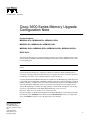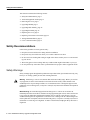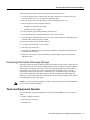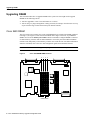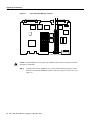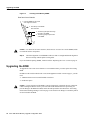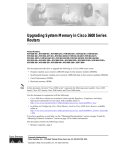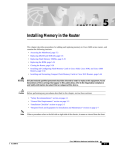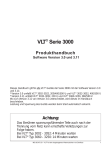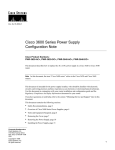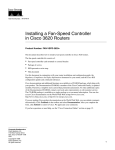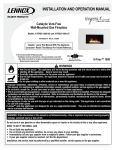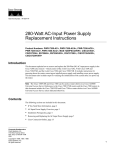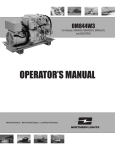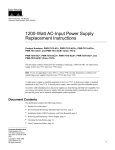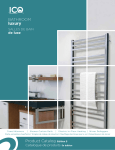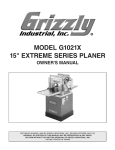Download Cisco 3620 Installation guide
Transcript
Text Part Number: 78-3636-03 Cisco 3600 Series Memory Upgrade Configuration Note Product Numbers: MEM3600-4FS=, MEM3600-8FS=, MEM3600-16FS= MEM3620-4D=, MEM3620-8D=, MEM3620-16D= MEM3640-2X4D=, MEM3640-2X8D=, MEM3640-2X16D=, MEM3640-2X32D= BOOT-3600= This document describes how to upgrade dynamic random-access memory (DRAM) single in-line memory modules (SIMMs), Flash-memory SIMMs, and read-only memory (ROM) in a Cisco 3620 or Cisco 3640 router. Note In this document, the term “Cisco 3600 series” refers to both the Cisco 3620 and Cisco 3640 routers. Use this document with the Cisco 3600 Series Hardware Installation Guide and the Regulatory Compliance and Safety Information document for Cisco 3600 series routers. If you have questions or need help, refer to the “Cisco Connection Online” section on page 23. Cisco documentation and additional literature are available in a CD-ROM package, which ships with your product. The Documentation CD-ROM, a member of the Cisco Connection Family, is updated monthly. Therefore, it might be more current than printed documentation. To order additional copies of the Documentation CD-ROM, contact your local sales representative or call customer service. The CD-ROM package is available as a single package or as an annual subscription. You can also access Cisco documentation on the World Wide Web at http://www.cisco.com, http://www-china.cisco.com, or http://www-europe.cisco.com. If you are reading Cisco product documentation on the World Wide Web, you can submit comments electronically. Click Feedback in the toolbar and select Documentation. After you complete the form, click Submit to send it to Cisco. We appreciate your comments. Corporate Headquarters Cisco Systems, Inc. 170 West Tasman Drive San Jose, CA 95134-1706 USA Copyright © 1999 Cisco Systems, Inc. All rights reserved. 1 Safety Recommendations This document contains the following sections: • • • • • • • • • • Safety Recommendations, page 2 Tools and Equipment Needed, page 5 Removing the Cover, page 6 Upgrading DRAM, page 8 Upgrading Flash Memory, page 14 Upgrading the ROM, page 18 Replacing the Cover, page 21 Replacing Connections to the Router, page 22 Testing ROM Installation, page 23 Cisco Connection Online, page 23 Safety Recommendations Follow these guidelines to ensure general safety: • • • Keep the area clear and dust-free during and after installation. • • Wear safety glasses when working under any conditions that might be hazardous to your eyes. Keep tools away from walk areas where you or others could fall over them. Do not wear loose clothing that could get caught in the chassis. Fasten your tie or scarf and roll up your sleeves. Do not perform any action that creates a potential hazard to people or makes equipment unsafe. Safety Warnings Safety warnings appear throughout this publication in procedures that, if performed incorrectly, may harm you. A warning symbol precedes each warning statement. Warning Means danger. You are in a situation that could cause bodily injury. Before you work on any equipment, be aware of the hazards involved with electrical circuitry and be familiar with standard practices for preventing accidents. To see translations of the warnings that appear in this publication, refer to the Regulatory Compliance and Safety Information document that accompanied this device. Waarschuwing Dit waarschuwingssymbool betekent gevaar. U verkeert in een situatie die lichamelijk letsel kan veroorzaken. Voordat u aan enige apparatuur gaat werken, dient u zich bewust te zijn van de bij elektrische schakelingen betrokken risico's en dient u op de hoogte te zijn van standaard maatregelen om ongelukken te voorkomen. Voor vertalingen van de waarschuwingen die in deze publicatie verschijnen, kunt u het document Regulatory Compliance and Safety Information (Informatie over naleving van veiligheids- en andere voorschriften) raadplegen dat bij dit toestel is ingesloten. 2 Cisco 3600 Series Memory Upgrade Configuration Note Safety Warnings Varoitus Tämä varoitusmerkki merkitsee vaaraa. Olet tilanteessa, joka voi johtaa ruumiinvammaan. Ennen kuin työskentelet minkään laitteiston parissa, ota selvää sähkökytkentöihin liittyvistä vaaroista ja tavanomaisista onnettomuuksien ehkäisykeinoista. Tässä julkaisussa esiintyvien varoitusten käännökset löydät laitteen mukana olevasta Regulatory Compliance and Safety Information -kirjasesta (määräysten noudattaminen ja tietoa turvallisuudesta). Attention Ce symbole d'avertissement indique un danger. Vous vous trouvez dans une situation pouvant causer des blessures ou des dommages corporels. Avant de travailler sur un équipement, soyez conscient des dangers posés par les circuits électriques et familiarisez-vous avec les procédures couramment utilisées pour éviter les accidents. Pour prendre connaissance des traductions d’avertissements figurant dans cette publication, consultez le document Regulatory Compliance and Safety Information (Conformité aux règlements et consignes de sécurité) qui accompagne cet appareil. Warnung Dieses Warnsymbol bedeutet Gefahr. Sie befinden sich in einer Situation, die zu einer Körperverletzung führen könnte. Bevor Sie mit der Arbeit an irgendeinem Gerät beginnen, seien Sie sich der mit elektrischen Stromkreisen verbundenen Gefahren und der Standardpraktiken zur Vermeidung von Unfällen bewußt. Übersetzungen der in dieser Veröffentlichung enthaltenen Warnhinweise finden Sie im Dokument Regulatory Compliance and Safety Information (Informationen zu behördlichen Vorschriften und Sicherheit), das zusammen mit diesem Gerät geliefert wurde. Avvertenza Questo simbolo di avvertenza indica un pericolo. La situazione potrebbe causare infortuni alle persone. Prima di lavorare su qualsiasi apparecchiatura, occorre conoscere i pericoli relativi ai circuiti elettrici ed essere al corrente delle pratiche standard per la prevenzione di incidenti. La traduzione delle avvertenze riportate in questa pubblicazione si trova nel documento Regulatory Compliance and Safety Information (Conformità alle norme e informazioni sulla sicurezza) che accompagna questo dispositivo. Advarsel Dette varselsymbolet betyr fare. Du befinner deg i en situasjon som kan føre til personskade. Før du utfører arbeid på utstyr, må du vare oppmerksom på de faremomentene som elektriske kretser innebærer, samt gjøre deg kjent med vanlig praksis når det gjelder å unngå ulykker. Hvis du vil se oversettelser av de advarslene som finnes i denne publikasjonen, kan du se i dokumentet Regulatory Compliance and Safety Information (Overholdelse av forskrifter og sikkerhetsinformasjon) som ble levert med denne enheten. Aviso Este símbolo de aviso indica perigo. Encontra-se numa situação que lhe poderá causar danos físicos. Antes de começar a trabalhar com qualquer equipamento, familiarize-se com os perigos relacionados com circuitos eléctricos, e com quaisquer práticas comuns que possam prevenir possíveis acidentes. Para ver as traduções dos avisos que constam desta publicação, consulte o documento Regulatory Compliance and Safety Information (Informação de Segurança e Disposições Reguladoras) que acompanha este dispositivo. ¡Advertencia! Este símbolo de aviso significa peligro. Existe riesgo para su integridad física. Antes de manipular cualquier equipo, considerar los riesgos que entraña la corriente eléctrica y familiarizarse con los procedimientos estándar de prevención de accidentes. Para ver una traducción de las advertencias que aparecen en esta publicación, consultar el documento titulado Regulatory Compliance and Safety Information (Información sobre seguridad y conformidad con las disposiciones reglamentarias) que se acompaña con este dispositivo. Varning! Denna varningssymbol signalerar fara. Du befinner dig i en situation som kan leda till personskada. Innan du utför arbete på någon utrustning måste du vara medveten om farorna med elkretsar och känna till vanligt förfarande för att förebygga skador. Se förklaringar av de varningar som förkommer i denna publikation i dokumentet Regulatory Compliance and Safety Information (Efterrättelse av föreskrifter och säkerhetsinformation), vilket medföljer denna anordning. Cisco 3600 Series Memory Upgrade Configuration Note 3 Safety Recommendations Warning Read the installation instructions before you connect the system to its power source. Warning Only trained and qualified personnel should be allowed to install or replace this equipment. Warning Before working on a chassis or working near power supplies, unplug the power cord on AC units; disconnect the power at the circuit breaker on DC units. Warning Ultimate disposal of this product should be handled according to all national laws and regulations. Safety with Electricity Warning The ISDN connection is regarded as a source of voltage that should be inaccessible to user contact. Do not attempt to tamper with or open any public telephone operator (PTO)-provided equipment or connection hardware. Any hardwired connection (other than by a nonremovable, connect-one-time-only plug) must be made only by PTO staff or suitably trained engineers. Warning Before working on equipment that is connected to power lines, remove jewelry (including rings, necklaces, and watches). Metal objects will heat up when connected to power and ground and can cause serious burns or weld the metal object to the terminals. Warning To avoid electric shock, do not connect safety extra-low voltage (SELV) circuits to telephone-network voltage (TNV) circuits. LAN ports contain SELV circuits, and WAN ports contain TNV circuits. Both LAN and WAN ports may use RJ-45 connectors. Use caution when connecting cables. Warning Hazardous network voltages are present in WAN ports regardless of whether power to the router is OFF or ON. To avoid electric shock, use caution when working near WAN ports. When detaching cables, detach the end away from the router first. Warning Before opening the chassis, disconnect the telephone-network cables to avoid contact with telephone-network voltages. Warning Do not work on the system or connect or disconnect cables during periods of lightning activity. Warning Do not touch the power supply when the power cord is connected. For systems with a power switch, line voltages are present within the power supply even when the power switch is OFF and the power cord is connected. For systems without a power switch, line voltages are present within the power supply when the power cord is connected. 4 Cisco 3600 Series Memory Upgrade Configuration Note Preventing Electrostatic Discharge Damage Follow these guidelines when working on equipment powered by electricity: • Locate the emergency power-OFF switch in the room in which you are working. Then, if an electrical accident occurs, you can quickly shut the power OFF. • • Before working on the router, turn OFF the power and unplug the power cord. Disconnect all power before doing the following: — Installing or removing a router chassis — Working near power supplies • • • Do not work alone if potentially hazardous conditions exist. Never assume that power is disconnected from a circuit. Always check. Look carefully for possible hazards in your work area, such as moist floors, ungrounded power extension cables, and missing safety grounds. If an electrical accident occurs, proceed as follows: • • • Use caution; do not become a victim yourself. • Determine if the victim needs rescue breathing or external cardiac compressions; then take appropriate action. Turn OFF power to the router. If possible, send another person to get medical aid. Otherwise, determine the condition of the victim and then call for help. Preventing Electrostatic Discharge Damage Electrostatic discharge (ESD) can damage equipment and impair electrical circuitry. ESD can occur when printed circuit cards are improperly handled and can result in complete or intermittent failures. Always follow ESD prevention procedures when removing and replacing cards. Ensure that the router chassis is electrically connected to earth ground. Wear an ESD-preventive wrist strap, ensuring that it makes good skin contact. Connect the clip to an unpainted surface of the chassis frame to safely channel unwanted ESD voltages to ground. To guard against ESD damage and shocks, the wrist strap and cord must be used properly. If no wrist strap is available, ground yourself by touching the metal part of the chassis. Caution For safety, periodically check the resistance value of the antistatic strap, which should be between 1 and 10 megohms (Mohm). Tools and Equipment Needed You need the following tools and equipment to remove and install SIMMs in a Cisco 3600 series router: • • • Number 1 Phillips screwdriver ESD-preventive wrist strap Antistatic mat Cisco 3600 Series Memory Upgrade Configuration Note 5 Removing the Cover Removing the Cover To gain access to memory in a Cisco 3600 series router, you must first remove the chassis cover. The following warning applies to routers with DC power supplies: Warning Before performing any of the following procedures, ensure that power is removed from the DC circuit. To ensure that all power is OFF, locate the circuit breaker on the panel board that services the DC circuit, switch the circuit breaker to the OFF position, and tape the switch handle of the circuit breaker in the OFF position. Follow this procedure to remove the chassis cover: Step 1 Turn OFF power to the router. Step 2 Remove all network interface cables from the rear panel. Step 3 If the router is rack- or wall-mounted, remove it from the rack or wall. Step 4 Place the router so the front panel is closest to you. Remove the three screws located on top of the cover near the front edge. (Figure 2 shows these screws for the Cisco 3620 cover, and Figure 3 shows the screws for the Cisco 3640 cover.) Set the screws aside in a safe place. Step 5 Lift the front edge of the cover about 1 inch (2.5 cm) above the chassis, as shown in Figure 1. Figure 1 Lifting the Cover Screw SY ST EM RP H7242 S CO N AU X AC TIV 0 1 RE E AD Y PC MC IA Step 6 1 0 Pull the cover toward you until the metal tabs on the rear edge separate from the chassis bottom. (See Figure 2 for the Cisco 3620 and Figure 3 for the Cisco 3640.) 6 Cisco 3600 Series Memory Upgrade Configuration Note Removing the Cover Figure 2 Removing the Cisco 3620 Cover Screw SY ST EM RP H7241 S CO N AU X AC TIV 0 1 RE E AD Y PC MC IA Figure 3 1 0 Removing the Cisco 3640 Cover Screw SY ST EM RP H7043 S CO N AU X AC TIV 0 1 2 RE E 3 AD Y 1 PC MC IA Step 7 0 Lift the cover free and set it aside. When you are ready to replace the cover, refer to the “Replacing the Cover” section on page 21. If you are replacing DRAM SIMMs, continue with the next section, “Upgrading DRAM.” If you are upgrading Flash memory, continue with the “Upgrading Flash Memory” section on page 14. If you are upgrading your boot ROM, continue with the “Upgrading the ROM” section on page 18. Cisco 3600 Series Memory Upgrade Configuration Note 7 Upgrading DRAM Upgrading DRAM This section describes how to upgrade DRAM on the system card. You might need to upgrade DRAM for the following reasons: • • You have upgraded to a new Cisco IOS feature set or release. You are using very large routing tables or many protocols (for example, when the router is set up as part of both a large external network and your internal network). Cisco 3620 DRAM The Cisco 3620 router contains four 72-pin single SIMM sockets (or banks) for DRAM, numbered 0 through 3. (See Figure 4.) Each socket can be filled with a single 32-bit-wide, 72-pin DRAM SIMM. You can use the memory-size iomem software command to configure DRAM as a mixture of shared memory, which is used for data transmitted or received by network modules and WAN interface cards, and primary or main memory, which is reserved for the CPU. For further information about this command, refer to the Cisco IOS configuration guides and command references. Note DRAM in the Cisco 3620 supports only single-bank SIMMs and 32-bit operation. Figure 4 Cisco 3620 DRAM SIMM Locations 1 2 3 H7317 0 DRAM SIMMs 8 Cisco 3600 Series Memory Upgrade Configuration Note Cisco 3620 DRAM Only certain combinations of DRAM SIMMs are permitted. These combinations are shown in Table 1. (Memory configurations that are too small to run the Cisco IOS software are not shown.) Table 1 Cisco 3620 32-Bit-Wide DRAM Configurations Bank 0 (SIMM 0) (MB) Bank 1 (SIMM 1) (MB) Bank 2 (SIMM 2) (MB) Bank 3 (SIMM 3) (MB) Total Memory (MB) 4 4 4 – 12 4 81 – – 12 4 4 8 – 16 4 16 – – 20 8 4 – – 12 8 8 – – 16 8 16 – – 24 8 8 4 – 20 8 8 8 – 24 8 8 4 4 24 8 8 4 8 28 8 8 8 4 28 8 8 16 – 32 16 – – – 16 16 4 – – 20 16 8 – – 24 16 16 – - 32 16 16 4 – 36 16 16 8 – 40 16 16 4 4 40 16 16 8 4 44 16 16 4 8 44 16 16 8 8 48 16 16 16 – 48 16 16 16 4 52 16 16 4 16 52 16 16 16 8 56 16 16 8 16 56 16 16 16 16 64 1 8 = Single-bank SIMM, 8 MB in size. Cisco 3600 Series Memory Upgrade Configuration Note 9 Upgrading DRAM Cisco 3640 DRAM The Cisco 3640 router contains four 72-pin SIMM sockets or banks for DRAM, numbered 0 through 3. (See Figure 5.) Each socket can be filled with a single 32-bit-wide, 72-pin DRAM SIMM. You can configure DRAM in software as a mixture of shared memory, which is used for data transmitted or received by network modules and WAN interface cards, and primary or main memory, which is reserved for the CPU. For further information, refer to the Cisco IOS configuration guides and command references. You can configure DRAM in the Cisco 3640 router to be either 32 bits wide or 64 bits wide. The 64-bit mode can use both single-bank and dual-bank SIMMs. To use 64-bit mode, you must install DRAM SIMMs in pairs of the same size. Note In 32-bit mode, the router performs approximately 20 percent slower than when DRAM is configured for 64-bit mode. Figure 5 Cisco 3640 DRAM SIMM Locations 1 2 3 H7081 0 DRAM SIMMs Only certain combinations of DRAM SIMMs are permitted. These combinations are shown in Table 2 for 64-bit configurations, and in Table 3 for 32-bit configurations. (Memory configurations that are too small to run the Cisco IOS software are not shown.) Follow these rules to use 64-bit mode DRAM configuration: • The SIMMs in sockets 0 and 1 must be the same size (in MB) and have the same access time (in nanoseconds). • • The SIMMs in sockets 2 and 3 must be the same size and have the same access time. The size of the SIMMs in sockets 2 and 3 must be less than or equal to the size of the SIMMs in sockets 0 and 1. 10 Cisco 3600 Series Memory Upgrade Configuration Note Cisco 3640 DRAM Table 2 Cisco 3640 64-Bit-Wide DRAM Configurations Bank 0 (SIMM 0) (MB) Bank 1 (SIMM 1) (MB) Bank 2 (SIMM 2) (MB) Bank 3 (SIMM 3) (MB) Total Memory (MB) 4 4 4 4 16 8 – – 16 8 dual – – 16 8 8 4 4 24 8 dual 8 dual 4 4 24 8 8 8 8 32 8 8 8 dual 8 dual 32 8 dual 8 dual 8 8 32 8 dual 8 dual 8 dual 8 dual 32 16 16 – – 32 16 16 4 4 40 16 16 8 8 48 16 16 8 dual 8 dual 48 16 16 16 64 32 dual – – 64 32 dual 32 dual 4 4 72 32 dual 32 dual 8 8 80 32 dual 32 dual 8 dual 8 dual 80 32 dual 32 dual 16 16 96 32 dual 32 dual 32 dual 32 dual 128 81 8 dual 2 16 32 dual 1 2 3 3 8 = Single-bank SIMM, 8 MB in size. 8 dual = Dual-bank SIMM, 8 MB in size. 32 dual = Dual-bank SIMM, 32 MB in size. Table 3 Cisco 3640 32-Bit-Wide DRAM Configurations Bank 0 (SIMM 0) (MB) Bank 1 (SIMM 1) (MB) Bank 2 (SIMM 2) (MB) Bank 3 (SIMM 3) (MB) Total Memory (MB) 4 8 – – 12 4 16 – – 20 4 4 4 – 12 4 4 8 – 16 8 4 – – 12 8 16 – – 24 8 8 4 – 20 8 8 8 – 24 Cisco 3600 Series Memory Upgrade Configuration Note 11 Upgrading DRAM Table 3 Cisco 3640 32-Bit-Wide DRAM Configurations (continued) Bank 0 (SIMM 0) (MB) Bank 1 (SIMM 1) (MB) Bank 2 (SIMM 2) (MB) Bank 3 (SIMM 3) (MB) Total Memory (MB) 8 8 4 8 28 8 8 8 4 28 8 8 16 – 32 16 – – – 16 16 4 – – 20 16 8 – – 24 16 16 4 – 36 16 16 8 – 40 16 16 4 8 44 16 16 4 16 52 16 16 8 4 44 16 16 8 16 56 16 16 16 – 48 16 16 16 4 52 16 16 16 8 56 DRAM Orientation SIMMs are manufactured with a polarization notch to ensure proper orientation and alignment holes to ensure proper positioning. Figure 6 shows the polarization notch and alignment holes on a SIMM card. Cisco 3600 series DRAM SIMM cards are installed with the connector edge down, the polarization notch near the front of the chassis, and the component side facing the right side of the chassis. Caution To avoid damaging ESD-sensitive components, observe all ESD precautions. To avoid damaging the motherboard, avoid using excessive force when you remove or replace SIMMs. Figure 6 Cisco 3600 Series DRAM SIMM H2407 Alignment holes Connector edge 12 Cisco 3600 Series Memory Upgrade Configuration Note Polarization notch Removing DRAM SIMMs Removing DRAM SIMMs Follow these steps to remove DRAM SIMMs: Step 1 Find the DRAM SIMM sockets on the motherboard, as shown in Figure 4 or Figure 5. Caution Handle SIMMs by the card edges only. SIMMs are ESD-sensitive components and can be damaged by mishandling. Step 2 Remove one SIMM at a time, beginning with the SIMM in bank 3. To lift the SIMM out of its socket, pull the locking spring clips on both sides outward and tilt the SIMM toward the right side of the chassis, free of the clips. (See Figure 7.) Figure 7 Removing DRAM SIMMs Top view Front of chassis H7038 2. Push the top of the SIMM forward and down. SIMM polarization notch 1. Pull the locking spring clips outward. Step 3 Hold the SIMM by the edges with your thumb and index finger and lift it out of the socket. Place the removed SIMM in an antistatic bag to protect it from ESD damage. Step 4 Repeat Step 2 and Step 3 for each SIMM. Installing DRAM SIMMs Follow this procedure to install DRAM SIMMs: Step 1 Find the DRAM SIMM sockets on the motherboard, as shown in Figure 4 or Figure 5. Caution Handle SIMMs by the card edges only. SIMMs are ESD-sensitive components and can be damaged by mishandling. Step 2 Hold the SIMM with the polarization notch on the right, near the front of the chassis, and the component side away from you, with the connector edge at the bottom. (See Figure 6.) Cisco 3600 Series Memory Upgrade Configuration Note 13 Upgrading Flash Memory Step 3 Beginning with bank 0, insert the SIMM into the connector slot at an angle, tilted toward the right side of the chassis. Rock the SIMM into a vertical position (see Figure 8), using the minimum amount of force required. When the SIMM is properly seated, the socket guide posts fit through the alignment holes, and the connector springs click into place. Step 4 Ensure that each SIMM is straight and that the alignment holes (as shown in Figure 7) line up with the plastic guides on the socket. Figure 8 Installing DRAM SIMMs View from front of chassis 1. Insert the SIMM into the socket at an angle from vertical. 2. Push the top of the SIMM down and back. 3. The socket guide posts fit through the holes in the SIMM. H7037 4. The locking springs clip the back of the SIMM. Caution It is normal to feel some resistance, but do not use excessive force on the SIMM, and do not touch the surface components. Step 5 Repeat Step 2 through Step 4 for each SIMM. If you are finished replacing SIMMs, continue with the “Replacing the Cover” section on page 21. Upgrading Flash Memory Cisco 3600 series routers contain one or two 80-pin Flash-memory SIMMs for storing the system software image. These SIMMs are not interchangeable with DRAM SIMMs. You can upgrade Flash memory by replacing an existing SIMM with a SIMM that has greater capacity, or by adding a SIMM to the second Flash-memory socket. SIMMs are manufactured with a polarization notch to ensure proper orientation and alignment holes to ensure proper positioning, similar to those shown in Figure 9. Cisco 3600 series Flash SIMM cards are installed with the connector edge down, the polarization notch near the front of the chassis, and the component side facing the right side of the chassis. 14 Cisco 3600 Series Memory Upgrade Configuration Note Removing Flash-Memory SIMMs Figure 9 Flash-Memory SIMM Orientation and Alignment H2407 Alignment holes Connector edge Polarization notch Caution To avoid damaging ESD-sensitive components, observe all ESD precautions. To avoid damaging the motherboard, avoid using excessive force when you remove or replace SIMMs. Removing Flash-Memory SIMMs Follow this procedure to remove an existing Flash-memory SIMM: Step 1 Put on an ESD-preventive wrist strap and ensure that it makes good contact with your skin. Connect the equipment end of the wrist strap to the metal backplate of the chassis, avoiding contact with connectors. Step 2 Find the Flash-memory SIMM sockets on the router motherboard. (See Figure 10 and Figure 11.) Cisco 3620 Flash Memory Locations 1 0 H7318 Figure 10 Flash memory SIMMs Cisco 3600 Series Memory Upgrade Configuration Note 15 Upgrading Flash Memory Figure 11 Cisco 3640 Flash Memory Locations 0 H7082 1 Flash memory SIMMs Caution Handle SIMMs by the card edges only. SIMMs are ESD-sensitive components and can be damaged by mishandling. Step 3 To lift the Flash-memory SIMM out of its socket, pull the locking spring clips on both sides outward and tilt the SIMM toward the left side of the chassis, free of the clips. (See Figure 12.) 16 Cisco 3600 Series Memory Upgrade Configuration Note Installing Flash-Memory SIMMs Figure 12 Removing Flash-Memory SIMMs Top view 1. Pull the locking spring clips outward. 2. Push the top of the SIMM forward and down. SIMM polarization notch H7085 Front of chassis Installing Flash-Memory SIMMs Follow this procedure to install Flash-memory SIMMs: Step 1 Find the Flash-memory SIMM sockets on the Cisco 3600 series motherboard. (See Figure 10 and Figure 11.) Caution Handle SIMMs by the card edges only. SIMMs are ESD-sensitive components and can be damaged by mishandling. Step 2 Hold the SIMM with the polarization notch on the right and the component side away from you, with the connector edge at the bottom. Step 3 Referring to Figure 13, insert the Flash-memory SIMM into its connector slot at an angle, tilted toward the left side of the chassis. Rock the SIMM into a vertical position, using the minimum amount of force required. When the SIMM is properly seated, the socket guide posts fit through the alignment holes, and the locking springs click into place. Use the minimum amount of force required. Cisco 3600 Series Memory Upgrade Configuration Note 17 Upgrading the ROM Figure 13 Inserting Flash-Memory SIMMs View from front of chassis 1. Insert the SIMM into the socket at an angle from vertical. 2. Push the top of the SIMM down and back. H7084 3. The socket guide posts fit through the holes in the SIMM. 4. The locking springs clip the back of the SIMM. Caution It is normal to feel some resistance, but do not use excessive force on the SIMM, and do not touch the surface components. Step 4 Check the alignment of each SIMM to make sure that it is straight and that the alignment holes are lined up with the plastic socket guides. If you are finished replacing SIMMs, continue with the “Replacing the Cover” section on page 21. Upgrading the ROM To upgrade the Cisco 3600 series firmware to a new ROM monitor, you must replace the existing ROM. In addition to the tools described in the “Tools and Equipment Needed” section on page 5, you also need: • • A ROM extraction tool or small flat-blade screwdriver Needlenose pliers Caution Correct placement of the ROM is crucial. If improperly positioned, the new component could be damaged when the router is powered on. Read all instructions before proceeding. To prevent damage to the ROM from ESD, follow the ESD procedures described in the “Preventing Electrostatic Discharge Damage” section on page 5. Be careful not to damage or scratch the printed circuit card under the ROM. 18 Cisco 3600 Series Memory Upgrade Configuration Note Upgrading the ROM Follow these steps to replace the ROM: Step 1 Cisco 3620 ROM Location H7319 Figure 14 Locate the ROM on the motherboard. (See Figure 14 and Figure 15.) ROM Step 2 Carefully remove the old ROM with a ROM extraction tool or a small flat-blade screwdriver, and set it aside. Step 3 Insert the new ROM in its socket in the orientation shown in Figure 14 or Figure 15, being careful not to bend or crush any of the bottom pins. To straighten out a bent pin, use needlenose pliers. Align the notch in the new ROM with the notch in the ROM socket, ignoring the orientation of the label. Caution The notch on the ROM must match the notch on the socket on the card. Installing the ROM backward will damage it. When you are finished replacing the ROM, continue with the “Replacing the Cover” section on page 21. Cisco 3600 Series Memory Upgrade Configuration Note 19 Upgrading the ROM Figure 15 Cisco 3640 ROM Location H7083 ROM 20 Cisco 3600 Series Memory Upgrade Configuration Note Replacing the Cover Replacing the Cover After you finish replacing memory, follow these steps to replace the cover: Step 1 Place the chassis bottom so the front panel is closest to you. Step 2 Hold the cover so the tabs at the rear of the cover are aligned with the chassis bottom, as shown in Figure 16 and Figure 17. Step 3 Push the cover toward the rear, making sure that the cover tabs fit under the chassis back panel, and the back panel tabs fit under the cover. Step 4 Lower the front of the cover onto the chassis, making sure that the cover side tabs fit under the chassis side panels, and the chassis tabs fit under the cover side panels. Step 5 Fasten the cover with the three screws you set aside earlier. Step 6 Reinstall the chassis on a rack, wall, desktop, or table. Step 7 Reinstall network interface cables, as described in the following section, “Replacing Connections to the Router.” Figure 16 Replacing the Cisco 3620 Cover Chassis cover Chassis tabs Cover tabs Cover tabs SY ST EM RP H7243 S CO N AU X AC TIV 0 1 RE E AD Y Front panel Chassis bottom PC MC IA 1 0 Cisco 3600 Series Memory Upgrade Configuration Note 21 Replacing Connections to the Router Figure 17 Replacing the Cisco 3640 Cover Chassis cover Cover tabs Chassis tabs Cover tabs SY ST EM RP H7044 S CO N AU X AC TIV 0 1 2 RE E 3 AD Y Side tabs Front panel 1 PC MC IA 0 Chassis bottom Replacing Connections to the Router Follow these steps to make final connections to the router: Warning Read the installation instructions before you connect the system to its power source. Step 1 Replace all network connections. Step 2 If you have an AC-powered router, plug the power cord into a 3-terminal, single-phase power source that provides power within the acceptable range (100 to 240 VAC, 50 to 60 Hz). If you have a DC-powered router, remove the tape from the circuit breaker switch handle and reinstate power by moving the handle of the circuit breaker to the ON position. Step 3 Turn ON the power switch. The power LED on the front panel of the router should go ON.) Step 4 Check the OK LED on the right side of the front panel to verify that it goes ON after a few seconds delay when booting. Step 5 If you have problems, and you replaced the ROM, see the next section, “Testing ROM Installation.” Otherwise, see the “Cisco Connection Online” section on page 23. 22 Cisco 3600 Series Memory Upgrade Configuration Note Testing ROM Installation Testing ROM Installation If you installed a new ROM, the router should boot into the ROM monitor or Cisco IOS. Follow these steps if you suspect that the ROM is inserted incorrectly: Step 1 Remove the cover, as described in the “Removing the Cover” section on page 6. Step 2 Gently remove the old ROM with a ROM extraction tool or a small flat-blade screwdriver, and set it aside. Step 3 Use needlenose pliers to straighten any bent pins on the ROM. Step 4 Insert the new ROM in its socket in the orientation shown in Figure 14 or Figure 15, being careful not to bend or crush any of the bottom pins. Align the notch in the new ROM with the notch in the ROM socket, ignoring the orientation of the label. Step 5 Replace the cover, as described in the “Replacing the Cover” section on page 21. Step 6 Try booting the router again. If the problem persists, see the next section, “Cisco Connection Online.” Cisco Connection Online Cisco Connection Online (CCO) is Cisco Systems’ primary, real-time support channel. Maintenance customers and partners can self-register on CCO to obtain additional information and services. Available 24 hours a day, 7 days a week, CCO provides a wealth of standard and value-added services to Cisco’s customers and business partners. CCO services include product information, product documentation, software updates, release notes, technical tips, the Bug Navigator, configuration notes, brochures, descriptions of service offerings, and download access to public and authorized files. CCO serves a wide variety of users through two interfaces that are updated and enhanced simultaneously: a character-based version and a multimedia version that resides on the World Wide Web (WWW). The character-based CCO supports Zmodem, Kermit, Xmodem, FTP, and Internet e-mail, and it is excellent for quick access to information over lower bandwidths. The WWW version of CCO provides richly formatted documents with photographs, figures, graphics, and video, as well as hyperlinks to related information. You can access CCO in the following ways: • • • • • WWW: http://www.cisco.com WWW: http://www-europe.cisco.com WWW: http://www-china.cisco.com Telnet: cco.cisco.com Modem: From North America, 408 526-8070; from Europe, 33 1 64 46 40 82. Use the following terminal settings: VT100 emulation; databits: 8; parity: none; stop bits: 1; and connection rates up to 28.8 kbps. For a copy of CCO’s Frequently Asked Questions (FAQ), contact [email protected]. For additional information, contact [email protected]. Cisco 3600 Series Memory Upgrade Configuration Note 23 Cisco Connection Online Note If you are a network administrator and need personal technical assistance with a Cisco product that is under warranty or covered by a maintenance contract, contact Cisco’s Technical Assistance Center (TAC) at 800 553-2447, 408 526-7209, or [email protected]. To obtain general information about Cisco Systems, Cisco products, or upgrades, contact 800 553-6387, 408 526-7208, or [email protected]. Note If you are a network administrator and need personal technical assistance with a Cisco product that is under warranty or covered by a maintenance contract, contact Cisco’s Technical Assistance Center (TAC) at 800 553-2447, 408 526-7209, or [email protected]. To obtain general information about Cisco Systems, Cisco products, or upgrades, contact 800 553-6387, 408 526-7208, or [email protected]. Use this document with the Cisco 3600 Series Hardware Installation Guide and the Regulatory Compliance and Safety Information document for Cisco 3600 series routers. Access Registrar, AccessPath, Any to Any, AtmDirector, CCDA, CCDE, CCDP, CCIE, CCNA, CCNP, CCSI, CD-PAC, Centri, Cisco Certified Internetwork Expert logo, CiscoLink, the Cisco Management Connection logo, the Cisco NetWorks logo, the Cisco Powered Network logo, Cisco Systems Capital, the Cisco Systems Capital logo, the Cisco Technologies logo, ControlStream, Fast Step, FireRunner, Gigastack, IGX, JumpStart, Kernel Proxy, LoopRunner, MGX, Natural Network Viewer, NetSonar, Network Registrar, Packet, PIX, Point and Click Internetworking, Policy Builder, Precept, RouteStream, Secure Script, SMARTnet, SpeedRunner, Stratm, StreamView, The Cell, TrafficDirector, TransPath, ViewRunner, VirtualStream, VlanDirector, Workgroup Director, and Workgroup Stack are trademarks; Changing the Way We Work, Live, Play, and Learn, Empowering the Internet Generation, The Internet Economy, and The New Internet Economy are service marks; and BPX, Catalyst, Cisco, Cisco IOS, the Cisco IOS logo, Cisco Systems, the Cisco Systems logo, the Cisco Systems Cisco Press logo, Enterprise/Solver, EtherChannel, FastHub, ForeSight, FragmentFree, IOS, IP/TV, IPX, LightStream, LightSwitch, MICA, NetRanger, Phase/IP, Registrar, StrataSphere, and StrataView Plus are registered trademarks of Cisco Systems, Inc. in the U.S. and certain other countries. All other trademarks mentioned in this document are the property of their respective owners. (9902b R) Copyright © 1999, Cisco Systems, Inc. All rights reserved. 24 Cisco 3600 Series Memory Upgrade Configuration Note