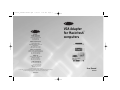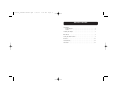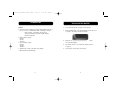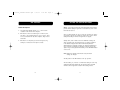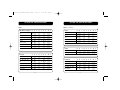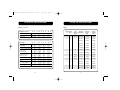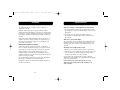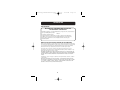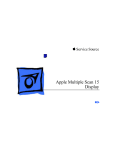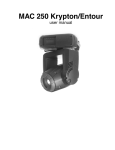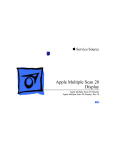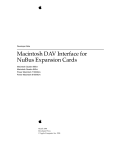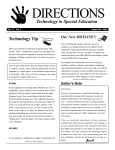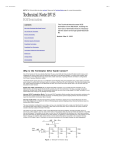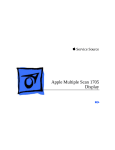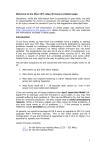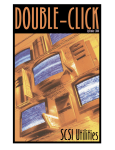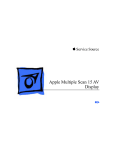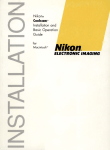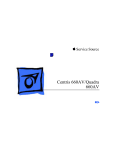Download Apple Macintosh LC 630 User manual
Transcript
P72551-A_F3H1381-manual.qxd 3/10/03 3:56 PM Page 2 Belkin Corporation 501 West Walnut Street Compton • CA • 90220 • USA Tel: 310.898.1100 Fax: 310.898.1111 VGA Adapter for Macintosh® computers Belkin Components, Ltd. Express Business Park Shipton Way • Rushden • NN10 6GL United Kingdom Tel: +44 (0) 1933 35 2000 Fax: +44 (0) 1933 31 2000 Belkin Components B.V. Starparc Building • Boeing Avenue 333 1119 PH Schiphol-Rijk • The Netherlands Tel: +31 (0) 20 654 7300 Fax: +31 (0) 20 654 7349 Belkin, Ltd. 7 Bowen Crescent • West Gosford NSW 2250 • Australia Tel: +61 (0) 2 4372 8600 Fax: +61 (0) 2 4372 8603 Belkin Tech Support US: 310.898.1100 ext. 2263 800.223.5546 ext. 2263 Europe: 00 800 223 55 460 Australia: 1800 666 040 © 2003 Belkin Corporation. All rights reserved. All trade names are registered trademarks of respective manufacturers listed.Macintosh, Mac, Mac OS, and Apple are trademarks of Apple Computer, Inc., registered in the U.S. and other countries. P72551-A User Manual F3H1381 P72551-A_F3H1381-manual.qxd 3/10/03 3:56 PM Page 4 TABLE OF CONTENTS Introduction Product Diagram . . . . . . . . . . . . . . . . . . . . . . . . . . . . . . . . . . .1 Features . . . . . . . . . . . . . . . . . . . . . . . . . . . . . . . . . . . . . . . .2 Installing the Adapter . . . . . . . . . . . . . . . . . . . . . . . . . . . . . . . . . .3 DIP Switches . . . . . . . . . . . . . . . . . . . . . . . . . . . . . . . . . . . . . . . .4 Setting the Switch Positions . . . . . . . . . . . . . . . . . . . . . . . . . . . . . .5 Reference . . . . . . . . . . . . . . . . . . . . . . . . . . . . . . . . . . . . . . . . . .10 Troubleshooting . . . . . . . . . . . . . . . . . . . . . . . . . . . . . . . . . . . . .11 Information . . . . . . . . . . . . . . . . . . . . . . . . . . . . . . . . . . . . . . . .12 P72551-A_F3H1381-manual.qxd 3/10/03 3:56 PM Page 6 INTRODUCTION Congratulations and thank you for buying this high-quality Belkin product. We trust you will get years of use and satisfaction from your new VGA Adapter. Note: So that you are sure to use it correctly and to get the most out of your connections, please READ THIS MANUAL CAREFULLY, BEFORE ATTEMPTING TO USE THIS PRODUCT. The Belkin VGA Adapter allows Macintosh computers to use PC-type VGA/SVGA monitors. It features simple-to-use controls—DIP switch and rotary knob settings—that let you easily select the appropriate resolution for your computer and monitor. Product Diagram 1 P72551-A_F3H1381-manual.qxd 3/10/03 3:56 PM Page 2 INTRODUCTION Features INSTALLING THE ADAPTER 1. Power OFF both your Mac computer and the monitor. • Connector to allow a Macintosh computer with a DB15 female video port to connect to a standard VGA, SVGA, or MultiSync® monitor 2. Attach the DB15 male end of the VGA Adapter to the video port of your Mac. The video port will look like this: - Fixed resolution, or multimode, which lets you change the multimode resolution anytime through the Mac Control Panel • VESA resolution support: 640x480 800x600 1024x768 3. Attach the cable of your monitor to the HDDB15 female end of the VGA Adapter. • Mac® resolution support: 512x384 832x624 1132x870 4. Set the DIP switches. (See “Setting the Switch Positions”, on page 5.) • Quick Reference chart on the back of the Adapter 5. Power ON your monitor first, then the Mac. • Belkin Lifetime Product Warranty 2 3 P72551-A_F3H1381-manual.qxd 3/10/03 3:56 PM Page 4 DIP SWITCHES Switch Descriptions 1. The rotary knob and DIP switches 1, 3, 4, and 8 set the resolution of the monitor and computer. SETTING THE SWITCH POSITIONS Table 1 on the next page lists the various Macintosh models and the possible switch settings. If your Mac is not listed here, please select the model closest to it. 2. DIP switches 5 and 6 set external sync. For Mac IIci, IIsi, IIvi, IIvx, or any computer that uses “sync on green”, these are to be turned OFF. For all other computers, they are to be turned ON. Select a column that has an ”X” in it, and refer to Table 2 to check if your monitor supports the resolution(s) listed. Then, select a switch setting that both your monitor and your Mac can support. 3. DIP switch 7 is composite sync and it is rarely used. Try turning it on and observe if it improves results. Settings B, H, and I in Table 1 and 2 are multimode settings, the others are fixed mode. This means that you can change resolutions in the Macintosh Apple® Menu under “Control Panel/Monitors” without having to restart the computer. In “Control Panel/Monitors”, more selections are available on many Mac models by pressing the “Option” key on the keyboard while clicking on the “OPTIONS” button on the screen. Note: Restart the computer each time the rotary and switch settings are changed. The ON position in the DIP switches is the “up” position. The first setting, “3 / All off”, is a fixed-mode setting. It is the only setting that will work with the Mac IIci and IIsi. Older non-SVGA monitors cannot support the resolution this setting produces. 4 5 P72551-A_F3H1381-manual.qxd 3/10/03 3:56 PM Page 6 SETTING THE SWITCH POSITIONS SETTING THE SWITCH POSITIONS Table 1 (continued) Table 1 MAC Model /Setting # A B LC X LC II X X LC III X X LC 475 X X C D E F X X X X X LC 630 X X X LC 6300 series X X X A B 400, 405, 410, 430 X X 450, 460, 466, 467 X X 475 X X 600, 600CD X X 630 series X X 6200 series X X H II X LC 500 series Performa G C D E F X G X X 6 X X H Quadra A B 700, 900 X X 605 X X 630 X X C X D E F X X X X G H II G H II G H II X 610, 650, 700, 800, 950 X X X X X 660AV, 840AV X X X X X Centris A B C D 610,650 X X X X X 660AV X X X X X PowerBook® A B C D E F II E F 160, 180 series X X X 500, 5300 series X X X X Duo Dock, Mini Dock X X X X Duo Dock II X X X 7 X X P72551-A_F3H1381-manual.qxd 3/10/03 3:56 PM Page 8 SETTING THE SWITCH POSITIONS SETTING THE SWITCH POSITIONS Table 1 (continued) Table 2 Workgroup Servers A B C D 60, 80, 95, 9150 X X X X 6150, 8150 X X E F G H II X X Power Mac® A B 6100, 7100, 8100 DRAM X X 7100, 8100 with VRAM X X C D E F G H X X X X X X X X X X X X 4.8, 8.24, 8.24GC X Mac “Clones” X X X X X X X X All Off 640x480 35kHz 67kHz B 0 8 640x480 31kHz 60kHz 800x600 35kHz 56kHz 800x600 37kHz 60kHz 800x600 48kHz 72kHz 1024x768 48.3kHz 60kHz C 0 1,3 1024x768 60kHz 75kHz D 0 1,4 1152x870 68.7kHz 75kHz E 1 All Off 1024x768 60kHz 75kHz F 2 All Off 832x624 50kHz 75kHz G 4 All Off 1152x870 68.7kHz 75kHz H 3 4 800x600 37kHz 60kHz 800x600 48kHz 72kHz 800x600 37kHz 60kHz 800x600 48kHz 72kHz X I 8 VerticalI Refresh Rate 3 II Video Boards Horizontal Refresh Rate A X 7200, 7500, 8500, 9500, 400, G3 X DIP Supported Switches Resolutions Set ON X 6100, 7100, 8100 with AV 24AC Setting Rotary # Knob 3 3 9 P72551-A_F3H1381-manual.qxd 3/10/03 3:56 PM Page 10 REFERENCE Your Belkin VGA Adapter is capable of either “multimode” or “fixed-mode” settings. Multimode settings allow you to change resolutions anytime through the Control Panel/Monitors in the Mac OS®, without having to restart your computer. A MultiSync monitor may be required for some settings, depending on which Mac OS and Mac computer you are using. Fixed-mode settings, unlike multimode, keep your monitor on one resolution. In order to change resolutions once fixed-mode is in effect, you must change the settings on your VGA Adapter, and then restart your computer. TROUBLESHOOTING There is no image, or the image has no vertical hold. 1. The monitor and the computer are not synchronized correctly. Try changing the settings of both DIP switches 5 and 6, or just DIP switch 7. 2. The monitor does not support the resolution selected. Try changing to a different switch setting, and then restart the computer. There is no color in the image. Finding Other Multimode Settings This is most likely caused by changing switch settings while the computer boots up. Go into the “Control Panel/Monitors” in the Macintosh Apple menu. Select the color depth you prefer, and click “OK”. To find other settings supported by your Mac, review Table 1. Note: For example, the Mac LC II has an “X” in columns A and B. The image is too small on the screen. Look in Table 2 for rows A and B. There, you pick your preferred setting. Setting B is more desirable than A because it is a multimode setting, and allows you more flexibility in choosing resolution settings. Be sure your monitor supports the settings you wish to use before proceeding. Set your VGA Adapter’s rotary knob on 0 and all the DIP switches OFF, except 8, as described on setting# B in Table 2. Restart your computer. You will have the multimode selections in your Mac Control Panel. 10 1. Adjust the screen size by using the controls on your monitor. 2. If the monitor cannot expand the image to fit the entire screen using its controls, the monitor simply cannot support that resolution. Try switching to a lower resolution. If your question was not answered here, please e-mail your question to [email protected] or call Belkin Technical Support at 310-898-1100 ext. 2263. Before calling, please ensure that you have all of your equipment connected and powered ON, and that you are at the computer. 11 P72551-A_F3H1381-manual.qxd 3/10/03 3:56 PM Page 12 INFORMATION FCC Statement DECLARATION OF CONFORMITY WITH FCC RULES FOR ELECTROMAGNETIC COMPATIBILITY We, Belkin Corporation, of 501 West Walnut Street, Compton, CA 90220, declare under our sole responsibility that the product: F3H1381 to which this declaration relates: Complies with Part 15 of the FCC Rules. Operation is subject to the following two conditions: (1) this device may not cause harmful interference, and (2) this device must accept any interference received, including interference that may cause undesired operation. Belkin Corporation Limited Lifetime Product Warranty Belkin Corporation warrants this product against defects in materials and workmanship for its lifetime. If a defect is discovered, Belkin will, at its option, repair or replace the product at no charge provided it is returned during the warranty period, with transportation charges prepaid, to the authorized Belkin dealer from whom you purchased the product. Proof of purchase may be required. This warranty does not apply if the product has been damaged by accident, abuse, misuse, or misapplication; if the product has been modified without the written permission of Belkin; or if any Belkin serial number has been removed or defaced. THE WARRANTY AND REMEDIES SET FORTH ABOVE ARE EXCLUSIVE IN LIEU OF ALL OTHERS, WHETHER ORAL OR WRITTEN, EXPRESSED OR IMPLIED. BELKIN SPECIFICALLY DISCLAIMS ANY AND ALL IMPLIED WARRANTIES, INCLUDING, WITHOUT LIMITATION, WARRANTIES OF MERCHANTABILITY AND FITNESS FOR A PARTICULAR PURPOSE. No Belkin dealer, agent, or employee is authorized to make any modification, extension, or addition to this warranty. BELKIN IS NOT RESPONSIBLE FOR SPECIAL, INCIDENTAL, OR CONSEQUENTIAL DAMAGES RESULTING FROM ANY BREACH OF WARRANTY, OR UNDER ANY OTHER LEGAL THEORY, INCLUDING BUT NOT LIMITED TO LOST PROFITS, DOWNTIME, GOODWILL, DAMAGE TO OR REPROGRAMMING OR REPRODUCING ANY PROGRAM OR DATA STORED IN OR USED WITH BELKIN PRODUCTS. 12