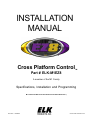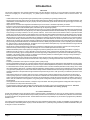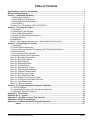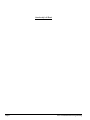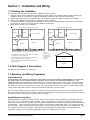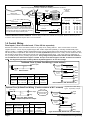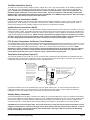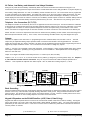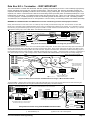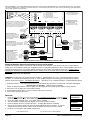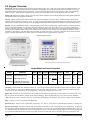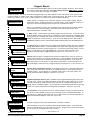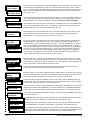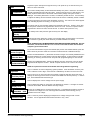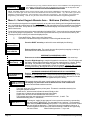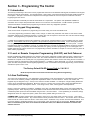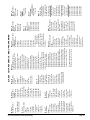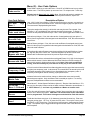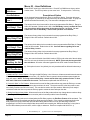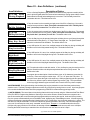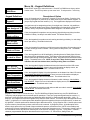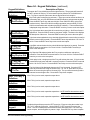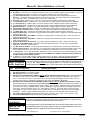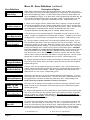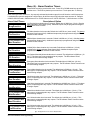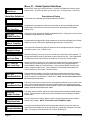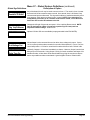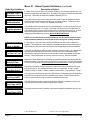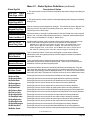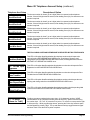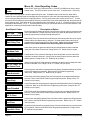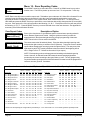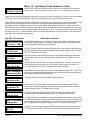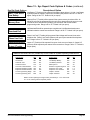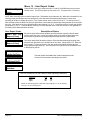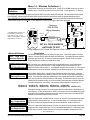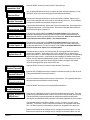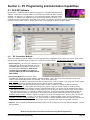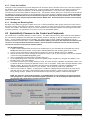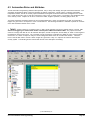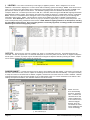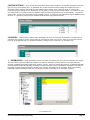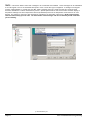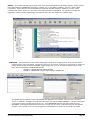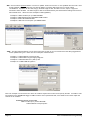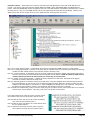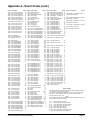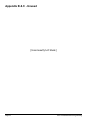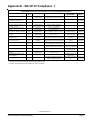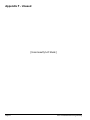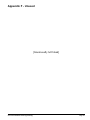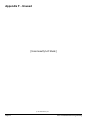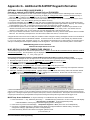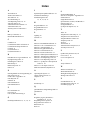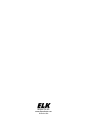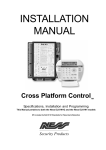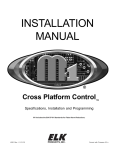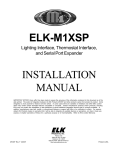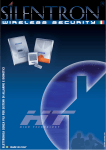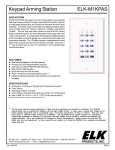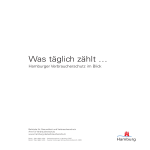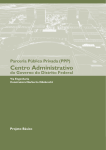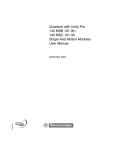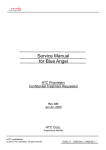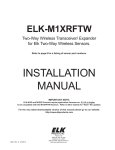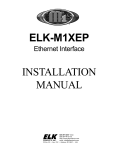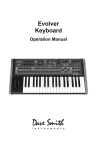Download Elk Products M1EZ8 Installation manual
Transcript
INSTALLATION MANUAL Cross Platform Control TM Part # ELK-M1EZ8 A member of the M1 Family Specifications, Installation and Programming M1 includes the SIA CP-01 Standards for False Alarm Reduction † L523 Rev. I 08/06/08 Current with Firmware 4.5.4 Introduction LIMITATION This Control is designed to warn against unauthorized entry and other situations. However, it is not a guarantee of protection against the occurrence of burglary, fire, or other emergency. Any alarm system is subject to compromise or failure to warn for various reasons. For example: - Unauthorized access can be gained through unprotected points or by disarming or bypassing protected points. - Sensing devices are power driven and do not operate without electrical power. Battery-operated devices will not work without batteries, with dead batteries, or if the batteries are not put in properly. Devices powered solely by AC will not work if their AC power supply is cut off for any reason, however briefly. - Telephone lines over which alarm signals are transmitted may be out of service or rendered inoperable by an intruder. - Even if the system responds to the emergency as intended, occupants may have insufficient time to protect themselves from the emergency situation. In the case of a monitored alarm system, authorities may not respond appropriately. - Smoke detectors have limitations and cannot detect all types of fires. According to data published by the Federal Emergency Management Agency, while smoke detectors have played a key role in reducing residential fire deaths in the United States, they may not activate or provide early warning for a variety of reasons in as many as 35% of all fires, . Some of the reasons some detectors used in conjunction with this System may not work are as follows. Smoke detectors may have been improperly installed and positioned. Smoke detectors may not sense fires that start where smoke cannot reach the detectors, such as in chimneys, in walls, or roofs, or on the other side of closed doors. Smoke detectors also may not sense a fire on another level of a residence or building. A second floor detector, for example, may not sense a first floor or basement fire. Finally, smoke detectors have sensing limitations. No smoke detector can sense every kind of fire every time. In general, detectors may not always warn about fires caused by carelessness and safety hazards like smoking in bed, violent explosions, escaping gas, improper storage of flammable materials, overloaded electrical circuits, children playing with matches, or arson. Depending an the nature of the fire, and/or location of the smoke detectors, the detector, even if it operates as anticipated, may not provide sufficient warning to allow all occupants to escape in time to prevent injury or death.. - Signals sent by wireless transmitters may be blocked or reflected by metal before they reach the alarm receiver. Even if the signal path has been recently checked during a weekly test, blockage can occur if a metal object is moved into the path. - Wireless transmitters (used in some systems) are designed to provide long battery life under normal operating conditions. Longevity of batteries may be as much as 4 to 7 years, depending on the environment, usage, and the specific wireless device being used. External factors such as humidity, high or low temperatures, as well as large swings in temperature, may all reduce the actual battery life in a given installation. This wireless system, however, can identify a true low battery situation, thus allowing time to arrange a change of battery to maintain protection for that given point within the system. - Installing an alarm system may make the owner eligible for a lower insurance rate, but an alarm system is not a substitute for insurance. Homeowner, property owners and renters should continue to act prudently in protecting themselves and continue to insure their lives and property. - A user may not be able to reach a panic or emergency button quickly enough. - Passive Infrared Motion Detectors can only detect intrusion within the designed ranges as diagrammed in their installation manual. Passive Infrared Detectors do not provide volumetric area protection. They do create multiple beams of protection, and intrusion can only be detected in unobstructed areas covered by those beams. They cannot detect motion or intrusion that takes place behind walls, ceilings, floors, closed doors, glass partitions, glass doors, or windows. Mechanical tampering, masking, painting or spraying of any material on the mirrors, windows or any part of the optical system can reduce their detection ability. Passive Infrared Detectors sense changes in temperature; however, as the ambient temperature of the protected area approaches the temperature range of 90 to 105F (32 to 40C), the detection performance can decrease. - Alarm warning devices such as sirens, bells or horns may not alert people or wake up sleepers if they are located on the other side of closed or partly open doors. If warning devices are located on a different level of the residence from the bedrooms, they are less likely to waken or alert people inside the bedrooms. Even persons who are awake may not hear the warning if the alarm is muffled by noise from a stereo, radio, air conditioner or other appliance, or by passing traffic. Finally, alarm warning devices, however loud, may not warn hearingimpaired people. - This equipment, like other electrical devices, is subject to component failure. Even though this equipment is designed to last as long as 20 years, the electronic components could fail at any time. - The most common cause of an alarm system not functioning when an intrusion or fire occurs is inadequate maintenance. This alarm system should be tested weekly to make sure all sensors and transmitters are working properly. ALL RIGHTS RESERVED No part of this publication may be reproduced, stored in a retrieval system, or transmitted in any form or by any means, electronic, mechanical, photocopying, recording, or otherwise without the prior written permission of the manufacturer. The material in this publication is for information purposes and subject to change without notice. The manufacturer assumes no responsibility for any errors which may appear in this publication. Printed in U.S.A. Use of this control for fire detection and/or annunciation may not be permitted by certain states, counties, municipalities or local jurisdiction. It is the responsibility of the installing alarm company to check with the local A.H.J. (Authority Having Jurisdiction) or State Fire Marshal’s office prior to using this control for fire detection. Page 2 M1EZ8 Installation and Programming Table of Contents Specifications, Features, and Benefits ..................................................................................................... 4 Wiring & Hookup Diagram ........................................................................................................................... 5 Section 1 - Installation and Wiring ............................................................................................................. 7 1.1 Planning the Installation ...................................................................................................................... 7 1.2 Parts Diagram & Descriptions ........................................................................................................... 7 1.3 Mounting and Wiring Preparation ....................................................................................................... 7 1.4 Control Wiring .................................................................................................................................... 8 Data Bus E.O.L. Termination - VERY IMPORTANT! ............................................................................... 11 Section 2 - Operating the System ............................................................................................................ 13 2.1 Introduction ....................................................................................................................................... 13 2.2 Powering Up (One Keypad) ............................................................................................................. 13 2.3 User Codes and Authorities .............................................................................................................. 13 2.4 Installer Program Code and Authorities ............................................................................................ 13 2.5 Keypad Overview ............................................................................................................................. 14 Keypad Menus ........................................................................................................................................ 15 Menu 0 - Select Keypad Alternate Area - Multi-area (Partition) Operation .............................................. 18 Section 3 - Programming The Control ..................................................................................................... 19 3.1 Introduction ....................................................................................................................................... 19 3.2 Local Keypad Programming ............................................................................................................. 19 3.3 Local or Remote Computer Programming (ELK-RP) and Anti-Takeover ......................................... 19 3.4 Area Partitioning ................................................................................................................................ 19 3.5 Communicator Setup Checklist ....................................................................................................... 20 3.6 Entering Installer Level Programming ............................................................................................... 20 Menu 01 - Bus Module Enrollment .......................................................................................................... 22 Menu 02 - User Code Options ................................................................................................................ 23 Menu 03 - Area Definitions ...................................................................................................................... 24 Menu 04 - Keypad Definitions ................................................................................................................. 26 Menu 05 - Zone Definitions ..................................................................................................................... 28 Menu 06 - Alarm Duration Timers ........................................................................................................... 31 Menu 07 - Global System Definitions ..................................................................................................... 32 Menu 08 - Telephone Account Setup ...................................................................................................... 36 Menu 09 - Area Reporting Codes ........................................................................................................... 38 Menu 10 - Zone Reporting Codes ........................................................................................................... 40 Menu 11 - Keypad F-Key Reporting Codes ............................................................................................ 41 Menu 12 - Sys Report Code Options & Codes ...................................................................................... 42 Menu 13 - User Report Codes ................................................................................................................ 44 Menu 14 - Wireless Definitions ............................................................................................................... 45 Section 4 - PC Programming and Automation Capabilities .................................................................... 47 4.1 ELK-RP Software ............................................................................................................................ 47 4.2 Update/Verify Firmware in the Control and Peripherals ................................................................... 48 4.3 Automation Rules and Attributes ...................................................................................................... 49 Appendix A - Event Codes ........................................................................................................................ 56 Appendix B & C - Unused ......................................................................................................................... 58 Appendix D - Two Way “Listen-in/Talk” Interface ................................................................................... 60 Appendix E - SIA CP-01 Compliance ........................................................................................................ 61 Appendix G - Additional ELK-M1KP Keypad Information ...................................................................... 65 Index ............................................................................................................................. 67 M1EZ8 Installation and Programming Page 3 Specifications, Features, and Benefits General: • Large zone capacity: 8 on-board zones expandable to 200 • Wireless capability: † Up to 48 zones • Two Way Listen-in interface † • Flash Memory - Allows field updates to firmware electronically • Time/Date stamped 512 event history log • Menu driven, text keypad programming • 12 On-Board Outputs: 1 siren driver/voltage, 1 form “C” Relay, and 10 low current (10 mA) voltage outputs • Total number of Rules Supported: 528 • Rules utilize easy to understand text based references • Control lighting using RS-232 serial or 2-way Power Line Control (PLC) ports including On, Off, Dim, All On, All Off commands † • Transmit and receive custom serial ASCII strings • Read Temperature Sensors - Communicate with Thermostats • Total thermostats supported: 16 • Sunset/Sunrise calculation and activation built-in • Total Number of Outputs Supported: 204 • Advanced Lighting Options (Pre-set Dim, Extended, Levels, Scenes) • Supports 4 wire (any zone) and 2 wire (zone 8) smoke detectors • Includes Fire alarm verification routine • Can be partitioned into 8 areas and account numbers • User Codes: 199 (4 or 6 digit) with assignable authority levels • Arm levels: Away, Stay, Stay Instant, Nite, Nite Instant, Vacation • Hardware "watchdog" and nonvolatile EEPROM memory • Supervised phone line and alarm output • Connection for optional ELK-MSI RS-232 serial port 0 to interface PCs and peripheral devices • Total serial ports with expansion: 8 Communications • True V.22 bis Modem for fast reliable upload/download • Phone Number Capacity: 8 • Optional Ethernet † int. for reporting, operation, programming • Communicator formats: SIA, Contact ID, 4 + 2, and Pager • Elk-RP PC programming software with conflict resolution to easily highlight differences between control and PC - Connect via Dial-up, Optional RS232 port, or Opt. Ethernet - Automatic answering machine bypass Keypad • Backlit, Large Character LCD Display, 16 x 2 lines • Built-in Temperature Sensor • Optional Plug-in Prox Access reader (26 bit Weigand format) • Menu navigation keys and 6 programmable function keys • Plug-in connector, only 4 wires to the control • 1 Zone input and 1 Output Programmable per Keypad • Programmable display of time, date, & temperature • Displays system diagnostics and settings. • Maximum Keypads allowed: 16 Automation & Integration • Create lifestyle enhancing comfort, convenience, and security • Powerful “Whenever/And/Then” RULES Programming allows almost any imaginable operation. No need to chain rules together. Any single “Whenever” event can have one or more ANDs and THENs (conditions and commands). Power Supply • Heavy duty - 2.5 Amp power supply • Dynamic battery test • PTC (fuseless) resettable overload protection Part Numbers and Accessories: ELK-M1EZ8CB Control “Board only” † ELK-M1EZ8 Control in 12 x 12” metal can (Base Unit) † ELK-M1EZ8KB Control KIT: Board, 12 x 12” can, Xfmr, M1KP Keypad, 5Ah Battery, SP35 Speaker, & RJSET † ELK-M1EZ8K Control KIT - NO METAL CAN (for structured wiring systems) Includes Board,XFMR,M1KP Keypad, 5Ah Battery, SP35 Spkr, & RJSET † Utilizes most ELK-M1 Accessories ELK-M1KP ELK-M1KPB ELK-M1KP2 Lg. Keypad, LCD (Green),16 character x 2 lines Lg. Keypad, LCD (Blue),16 character x 2 lines Small Keypad LCD (Blue), 16 char. x 2 lines † (no internal temp sensor and 2 less “F” keys) ELK-M1KP3 * same as M1KP2 but with flip down door † ELK-M1XIN 16 Zone (input) expander ELK-M1XOVR 16 Output expander, 8 Voltage/8 Relays ELK-M1XOV 16 Output expander, Voltage only ELK-M1RB Relay board, 8 form ”C” relays ELK-M1DBH Data bus wiring hub † ELK-M1DBHR Data bus wiring hub “Active” for Retrofit † ELK-M1XEP Ethernet Port Exp/Interface (Qtr 2 of 05) † ELK-M1XRF2G Wireless Receiver for GE Crystal Xmtrs † ELK-M1XSP Lighting, Thermostat Interface & Serial exp. † ELK-M1PR Mini prox reader for keypad † ELK-M1EZ8TWI Two Way Listen-in Int. w/3 mic inputs † ELK-M1EZ8MSI Main Serial Interface, supplies RS232 Port 0 † ELK-M1TWS Speaker & Mic for Two Way Listen-in † ELK-M1ZTS Zone Temperature Sensor -50 to 140 F † ELK-RP PC software - Free upon request with Control Panel purchase ELK-RM Remote “User” Management software ELK-TS07 7.25” Color Touchscreen † NOTE: Use of Two Way Listen-in may be regulated by local or state laws and/or ordinance. It is the responsibility of the Installer to check before using this feature. † Not evaluated by UL Page 4 †† Not for use in UL Listed Systems M1EZ8 Installation and Programming Wiring & Hookup Diagram Sealed Lead Acid Battery (ELK-1250) STATUS 12V Battery RED BLK BATTERY For Canada use cUL Listed Transformer - ATC Frost #FPS-4016 Power LED is ON when AC is present. Status LED:1 blink = Normal Operation. 2 fast blinks = Bootloader mode. 4 fast blinks = Initializing EEPROM memory. 5 fast blinks = Memory/Operation overflow. ELK PRODUCTS, INC. For Installation of Residential Fire Warning Systems reference CAN/ULC-S540 Standard. JP3 Terminating Jumper (JP3) See manual for important information about Data Bus Termination. A 2 WAY -X101 WAY B NEG Out 2 - Alarm Connect ONLY 1 UL Listed Bell or Siren (selfcontained). For residential Fire the indication device shall be + Wheelock 34T-12 or equiv. Current limited to 1 Amp. Program Global Option 26 to Voltage. Speakers are only permitted for non-UL installations and must be series parallel wired to avoid dropping below a 4 ohm total load. Testing of system should be performed regularly with the primary AC power de-energized. Control specifications are subject to change without notice. HILDEBRAN, N.C., 28637, USA +12V KP RED Keypad GREEN WHITE BLACK Data Bus-See Note in Manual This unit provides Residential fire alarm service when installed according to ANSI/NFPA 72. Transmission of the fire alarm signal to a fire alarm headquarters or central station shall be permitted only with the approval of the authority having jurisdiction. The burglar alarm signal shall not be transmitted to a police emergency number, equipment is to be installed in accordance with NFPA (985,55.1.P). Reference NFPA70 (NEC) & Canadian Electrical Code. All circuits are current limited except for Battery leads. Refer to Appendix F. ELK-M1EZ8 16V XFMR AC AC UL Listed Class 2 Transformer 16.5VAC, 45VA ELK-TRG1640) Do not connect to switched outlet. POWER 12Volt - 5Ah min. See UL requirements for sizes and standby times. Test regularly with ELK-BLT Battery Life Tester. Replace every 3-5 years Smoke Detector covers should be kept free from dust and dirt by use of a dry or damp (water) cloth as needed. When necessary, clean the detector interior and/or replace the optical chamber according to instructions provided by the Smoke Detector Manufacturer. Select PLC Mode (JP2) Selects single or bi-directional PLC Transmissions JP2 M1EZ8 "Board only" non-alarm current draw = 140mA ( .14 Amp ) J7 J5 8 OUTPUT 2 1 1 + ALARM - +12V NEG OUT 16 OUT 15 OUT 14 OUT 13 OUT 12 OUT 11 OUT 10 OUT 9 OUT 8 OUT 7 J3 B A C + LINE SEIZE JP1 2WIRE NORMAL SMOKE ZONE 8 Line Seize LED is ON if Dialer is in use (communicating) 2200 Ohm EOL Resistors are part # ELK-ER2200 +VAUX NEG +VSMK Z8 NEG Z6 Z7 NEG Z5 Z4 NEG Z3 Z2 NEG Z1 PHONE LINE HOUSE LINE TIP RING T1 R1 Green Auxiliary +12VDC Power Output Protected by 1.25A PTC. Red Brown Grey + - NOTE: Refer to Appendix F in the Installation Manual #L523 Rev. I 05/07 for the UL limitations on total continuous 'standby' current drain from terminals +VAUX, +12VKP, +VSMK, and J16. N.O. N.O. N.O. N.O. N.O. N.O. N.O. N.O. Zone 8 Zone 7 Zone 6 Zone 5 Zone 4 Zone 3 Zone 2 Zone 1 N.C. N.C. N.C. N.C. N.C. N.C. N.C. N.C. 2200 Ohm EOL 2200 Ohm EOL 2200 Ohm EOL 2200 Ohm EOL 2200 Ohm EOL 2200 Ohm EOL 2200 Ohm EOL 2200 Ohm EOL RJ31X Jack (ELK-RJSET) T1 8 1 R1 4-Wire Smoke Detector N.O. Alarm Contacts To Zone Input 2200 Ohm EOL To Zone NEG - + + U.L. Listed EOL Supervision Relay (ESL #204 or Equivalent). (shown energized, contacts closed) +12VDC Switched Smoke Power 1.1 Amp PTC protected T 5 Model House Phones System Sensor 2W-B, 2WT-B, 1151, 2100, 2100T, 2151 Sentrol (GE) † † 429AT, 521BXT, 521B To configure Zone 16 as a 2-wire smoke zone, set Jumper JP1 to "2 WIRE SMOKE" and use 820 Ohm EOL resistor, part # ELK-ER820. OR PSC05 †† or equiv. ELK-M1EZ8MSI Main Serial Port Interface (Sold separately) J2 Powerline Interface 1 Base A 20 None S09A 20 None 820 Ohm EOL - NEG + Z8 Connector J5 accepts either a 4 conductor modular cable for a PSC05 PLC †† Lighting Interface OR an 8 conductor modular cable for a EZ8MSI Main Serial Port Interface w/PSC05 pass through connector. (This connection not evaluated by UL) 4 Con Modu ductor lar Ca ble Brn/Wht 8 Conductor Modular Cable J1 From EZ8 Max # 2-Wire Smoke Detector Compatibility Identifier: M10001 Maximum Operating Voltage: 13.8 VDC Max. wire resistance should not exceed 13 Ohms. Use 18AWG Fire approved wire. Max. wire length = 1000 feet. Do not mix different models on same circuit as proper operation may be impaired. To J5 Connector Compatibility ID 1 1 Wht/Brn Grn/Wht Wht/Blue Blue/Wht Wht/Grn Org/Wht Wht/Org 4 R Use 26AWG Telco wire Yellow Red Black Green Demark Block splices T1 R1 Ring Tip 2-Wire Smoke Detector Compatibility Name TELCO Line Compiles with FCC Part 68 Reg. Number: US:5K6AL03BELK-M1 Ringer Equivalence REN: 0.3B Use USOC RJ-31X connector. Complies with the limits for class B computer devices in accordance with the specifications of subpart J of part 15 of FCC rules. Note: Secondary phone line surge su ppr essi on d evi ces (E LK -950) ar e recommended for areas prone to transient or lightning strikes. End view 1 Wht/Org Org/Wht Wht/Grn Blue/Wht Wht/Blue Grn/Wht Wht/Brn Brn/Wht 8 Conductor Cat5 cable from EZ8MSI Main Serial Port Interface. J3 RS-232 End view PC 1 †† PSC05 or Equivalent 1 1 Red Black White Green Brown Blue Orange Yellow Violet Grey Pink Tan OUTPUT 3 COM N/C Aux Data Bus (J3) †† For wireless receiver. Presently works with GE-Caddx NX408E, NX416E, or NX448E J16 Lighting Interface or M1EZ8MSI Main Serial Port Interface †† See Manual Do Not Connect to a Phone Line! N/O Out 3 - Relay Programmable General Purpose Dry Contacts rated: 4 Amps @ 12 - 24VDC Two-Way Listen-In (J7) †† Connects to (M1EZ8TWI) Programmable Outputs (J16) OUT 7 thru 16 are +12V switched positive voltage outputs rated at 10mA max. Connect optional ELKM1RB Relay Board for 8 general purpose relays. 4 Conductor Modular Cable RS232 Serial Cable Computer, OEM component, etc. M1EZ8 Installation and Programming Yellow Green Red Black Yellow Green Red Black 1 4 conductor modular (standard) phone cord for PLC Lighting (not supplied). † Not evaluated by UL †† Not for use in UL Listed Systems 1 1 Pin 2 < to > 2 Pin 3 < to > 3 †† Pin 5 < to > 5 RS232 Serial Port Cable (9 pin male to 9 pin female) Max. length = 50 ft. 110806 Page 5 Intentionally Left Blank Page 6 M1EZ8 Installation and Programming Section 1 - Installation and Wiring 1.1 Planning the Installation The first step in any multi-zone security system installation is planning the job. 1. Read this entire manual to familiarize yourself with all system features and procedures before actually beginning the installation. Read all the information regarding Underwriters Laboratories (UL) and NFPA requirements. 2. Perform a physical survey of the installation site. Use the diagrams below as a guide in planning the installation. 3. Discuss the installation requirements and applications with the customer. 4. Compare the installation requirements and applications with the factory default settings to determine what customized programming is needed to meet the specific installation requirements. 5. Bench test the system prior to installation. TYPICAL BURGLARY INSTALLATION LAYOUT Bedroom 2 TYPICAL FIRE INSTALLATION LAYOUT Bedroom 1 Bedroom 2 S Kitchen / Dining M C C C K C S A S Living Room Bedroom 3 Kitchen / Dining M A C Bedroom 1 S Living Room Bedroom 3 C K All perimeter openings below 18" should be provided with protection. A Smoke Detector shall be located in each sleeping area and between the sleeping areas and the main living area. Early warning fire detection is best achieved by the installation of fire detection equipment in the location shown above. M A S C K Legend - Main Control - Audible Alarm - Smoke Detector - Contact - Keypad First Floor In homes basements or multiple levels at least one smoke detector shall be on each level. Basement 1.2 Parts Diagram & Descriptions See Wiring & Hookup Diagram on pages 6 & 7. 1.3 Mounting and Wiring Preparation Control Mounting DO NOT MOUNT THE CONTROL OUTDOORS OR IN A DAMP LOCATION OR WHERE THE ENVIRONMENTAL CONDITIONS ARE UNSUITABLE FOR ELECTRONIC BASED EQUIPMENT. DO NOT MOUNT IN AN UNCONDITIONED ATTIC. USE COMMON SENSE AND GOOD INSTALLATION PRACTICES. A suitable location would be inside a secure dry location where the ambient temperature inside the control box can remain at 32‘ to 120° Fahrenheit (0’ to +49' Celsius). Choose a location that allows easy wiring to an unswitched power outlet and to a grounding conductor for the control. A central location makes running system wiring easier. Remove control box knockouts that best suit your wiring needs. After removing all packing materials, compare the system components with those in the figure above to familiarize yourself with the part names. Mount the control using the upper center slotted hole to level. Install and connect all necessary wiring for the power transformer, detection loops, keypads and siren outputs. Keypad Mounting and Wiring Ideal keypad height is 50-58 inches above the floor. Select a location with an ambient temperature range between 32° and 120° F (0° to +49° C). Avoid direct sunlight if possible. Fasten mounting plate to electrical box (or directly to wall) using flat head screws to prevent shorts to the back of the circuit board. Keypads have a removable wiring plug for connecting to the M1 4-wire data bus. CAT5 or CAT6 eight (8) conductor cable is recommended for all Data Bus cables. The extra wires provide data return paths. Splice the Black, Red, White, and Green wires from the removable wiring plug to the Data Bus cable. Plug the connector into the back of the keypad. Tuck wires neatly into back plate and install Keypad on mounting plate. Each keypad has connections for an optional programmable output and a programmable zone input. M1EZ8 Installation and Programming Page 7 Hookup Diagram for Keypad Splice 6 Pin Keypad Wiring Assembly to the Data Bus cable using ELK-900-2 "B" Connectors. BLACK WHITE GREEN RED BLUE BROWN Data Bus Cable CAT5 or CAT6 Recommended To Red (Pos) Wire To Brown Wire + - Keypad 1 1 6 To BROWN Wire Load (50mA max) i.e. Relay, LED See Note about Data Bus Termination ELK-M1KP Keypad Wiring Assembly To BLACK (Neg) Wire The optional Zone Input # or Output # is determined by the Keypad Address. + - Load (50mA max) I.E. LED, Relay Optional programmable Output from Keypad NOTE: The first batch of M1KP Keypads provided a switched negative (pull to ground) output. Connect per diagram above. These units have the letter "E" at the end of the ID number on the lower back side of the board. EG: PC096E Boards with a letter "F" or later provide the output as a switched positive. To BLUE Wire 2200 Ohm EOL N.C. N.O. To BLACK (Neg) Wire Optional programmable Zone Input from Keypad KP Zone Output Address # # 1 193 193 2 194 194 3 195 195 4 196 196 5 197 197 6 198 198 7 199 199 8 200 200 KP Zone Output Address # # 9 201 201 10 202 202 11 203 203 12 204 204 13 205 205 14 206 206 15 207 207 16 208 208 NOTE: Refer to the section ‘Data Bus E.O.L. Termination’ for information on multiple homerun cables. NEVER SPLICE OR CONNECT WIRE WITH CONTROL POWER ON. Minimum cabling should be four conductor 22 or 24 gauge. Maximum resistance per wire is 25 Ohms. Device placement beyond 1000' is not recommended. 1.4 Control Wiring Zone Inputs (1 thru 8 on main board, 17 thru 208 via expanders) Zones Z1 thru Z8 are on the main board, others are in groups of 16, starting with Z17. Each 2 zones share a common negative terminal. A zone may be programming for EOL resistor supervision (Default), or normally closed/normally open without a resistor. In addition, Burglar and Keyswitch zones may be programmed for EOL with Security Alert on Short, or EOL with Security Alert on Open/Short, also referred to as a Four (4) State Zone (firmware 4.3.5 or later). If EOL resistors are used, they should be placed at the furthest most remote end of the detection device wiring. EOL zones permit a combination of N.C. (normally closed) or N.O. (normally open) devices. Using voltage meter probes across the zone and com terminals, a non-violated EOL zone will measures approx. 7.0 VDC. An open circuit will be approx. 13.8 VDC. A shorted circuit will be 0 VDC. The Keypad also provides the ability “Menu 8 “System Diagnostics” to view zone voltage. Traditional Three (3) State Zone Wiring (1 series resistor) 2200 Ohm EOL Zone Input N.O. Contact N.C. Alarm Contact Wire in Series with zone input or use another zone. N.C. Tamper Contacts Neg. Alarm Contact N.C. Alarm Contacts 2200 Ohm EOL Resistor Condition When: Diagostic Table Zone Resistance Approx. Range of Zone Voltage A to D Value Armed Disarmed Short ~ 2.2k Ohms Open ~ 0 - 3.9 Volts 4.0 - 8.8 Volts 8.9 - 13.8 Volts 0 - 72 73 - 170 171 - 255 Alarm Alarm Not Ready Ready Not Ready Neg. Pos. Neg. Powered Motion, PIR, Glassbreak, etc. Optional Four (4) State Zone Wiring (2 series resistors w/ N.C. contacts) Tamper Contact 2200 Ohm EOL N.C. N.C. Alarm Contact 2200 Ohm Resistor N.O. Contact Neg. This feature requires Firmware 2.3.5 or later. Zone Input 2200 Ohm EOL Resistor Condition When: A to D Value 0 - 72 73 - 159 160 - 220 221 - 255 Program Zone for EOL Wiring Type 4 - Supervisory on Open N.C. Tamper Contacts Fig 1: N.C. Alarm Contact (Unpowered) with N.C. Tamper Diagnostic Table Zone Approx. Zone Resistance Voltage Reading Short ~ 0 - 3.9 Volts 2.2k Ohms 4.0 - 7.3 Volts 4.4k Ohms 7.4 - 11 Volts Open ~ 11.1 - 13.8 Volts Page 8 Zone Input Zone Input Armed Disarmed Alarm Alarm Alarm Sec. Alert/Tamper Ready Not Ready Sec. Alert/Tamper N.C. Alarm Contacts 2200 Ohm Resistor Neg. Pos. Neg. Fig 2: Powered PIR, Glassbreak, etc. with Tamper M1EZ8 Installation and Programming Two-Wire Smoke Zone (Zone 8) To enable use of two-wire smoke detectors position Jumper JP1 to the 2 wire smoke position. Go to Installer programming mode, Menu 05 - Zone Definitions, and program Zone 8 as a Fire zone (Def=10). Step to next location and program Wire Type=6. NOTE Use only compatible two-wire detectors listed on the front label of the control. Do not mix brands. The maximum number of detectors is also listed on the front label. For two-wire operation, a 820 Ohm EOL resistor part # ER820 must be used instead of the 2,200 Ohm resistor part # ER2200. Use 18AWG Fire approved wire. Max. wire length = 1000 feet. Max. wire resistance should not exceed 13 Ohms. Switched Power Connection (+VSMK) Four-wire smoke detector and other devices that require a temporary power disruption in order to reset or unlatch from the alarm state (i.e. smoke detectors, etc.) should be connected to the +VSMK 12 Volt DC switched power terminal. When a smoke reset is performed, the operating voltage to these devices is momentarily interrupted. Auxiliary Power Connections (+VAUX) Motion detectors, glass breaks, etc. and other devices requiring unswitched 24-hour power should be connected to one of the auxiliary terminals, +VAUX. All negative terminals on the terminal strip are at the same reference and may be used whenever a common (circuit ground) negative is required. Use caution when wiring the control to distribute the load devices among the supply and the negative terminals evenly. NOTE: Circuit ground refers to any negative terminal connection on this control. This does not refer to the earth ground terminal or to the common terminals of Relay Output 3. These terminals are not at the same voltage potential and should not be wired so that they are electrically connected to a negative. PTC (Positive Temperature Coefficient) Circuit Breakers The +VAUX Auxiliary power and J16 power output terminals are protected against shorts and overloads by a 1.25A PTC. A PTC is a solid state, auto-restoring type of circuit breaker. The +VSMK Switched (Smoke) power output is protected by a 1.1A PTC. The +12VKP Keypad power output is protected by a 1.25A PTC. The alarm output is protected by a 1.25A PTC. NOTE: Sometimes it may be necessary to remove power (unplug the outputs) for approx. 20 seconds after a short, to allow the PTC to reset. Even if the short is no longer present, the remaining residual current draw may be so high that the PTC cannot determine that the short is gone. If the PTC re-trips, check the field wiring and repair. Transformer Primary Power Input (AC) The control is powered by a 16.5 VAC, 45 min. VA, UL Listed Class 2 transformer (ELK-TRG1640). The specified sized and rated transformer must be used to operate this control. The transformer must be connected to a 120 VAC, 24-hour outlet not controlled by a switch other than an approved overcurrent protection device. POWER BATTERY Power LED is ON when AC Voltage is present. Status LED:1 blink = Normal Operation. 2 fast blinks = Bootloader mode. 4 fast blinks = Initializing EEPROM memory. 5 fast blinks = Memory/Operation overflow. 16V XFMR AC AC UL Listed Transformer, Class II, 16.5VAC, 45VA. i.e ELK-TRG1640 Do not connect to a switched outlet. RED BLK Test battery regularly with ELK-BLT Battery Life Tester. Replace every 3-5 years 12V Battery STATUS Sealed Lead Acid Battery 12Volt - 5Ah min. (ELK-1250) NOTE: See UL requirements for standby times and battery sizes. The control is capable of charging up to an 18Ah battery. Connect the transformer to the AC Terminals using 16 to 18 gauge minimun wire. Do not exceed 50 feet between the transformer and the control or run the AC power in a multiconductor with other system circuits. Leave the transformer unplugged as well as the standby battery until all other connections have been made. Standby Battery Connection Connect the BLACK wire to the Neg (-) terminal on the battery, the connect the RED wire to the Pos (+) terminal on the battery. The control is designed to operate with and recharge a 12 volt, sealed lead acid battery from 7Ah up to 18 Ah for backup of the primary power supply. The control maintains a float charge for the battery of 13.8 VDC at 100 mA. This is in addition to the continuous output of 1.5 Amps that the power supply maintains (see maximum current drains for UL Listed Systems). CAUTION: Do not reverse the battery leads! The control has special circuitry which helps protect it from battery reversal damage for short durations. However, prolonged reversal of the battery leads may cause permanent damage. A reverse battery warning LED is located to the left of the power On/Off switch. If this light is ON, turn the power off immediately and correct the battery lead connections. M1EZ8 Installation and Programming Page 9 AC Failure, Low Battery, and Automatic Low Voltage Shutdown During an AC power failure the battery automatically takes over and AC Fail trouble annunciates at the keypad. The communicator can be programmed to report AC Fail to the Central Station after a time delay (see Menu 12, System Option 01). If the battery voltage falls below 11.2 VDC a Low Battery Trouble condition will occur. The communicator can be programmed to report Low Battery to the Central Station. The battery will continue to run the control until its voltage drops below 10.2 VDC, at which time the control will disconnect and shut down to prevent a false alarm and damage to the battery. The AC Fail trouble display will clear if the AC restores. However, the Low Battery Trouble requires a manual or automatic battery load test before it will clear. An automatic battery load test is performed every 24 hours. See Section 2.2 for powering up the control. Telephone Line Connection (R1,T1,T,R) The telephone interface is connected by the use of an approved RJ-31X interconnect jack. This device allows the subscriber to disconnect the control/communicator from the public switched telephone network in the event of a malfunction. The control is equipped with line seizure so that the premises telephone service is interrupted during communication to the central station. Connection to the approved jack is done with a RJSET cord which connects the control terminals to the RJ31X jack. NOTE: The Telco cord can be supervised to the RJ31X or demarc block by installing an EOL resistor across the Orange and Blue wires (RJ31X terminals 2 and 7). In the control, connect the Orange and Blue leads to any 24hr Burglar zone input. Outputs There are 12 outputs on the main board. In programming these are numbered Out2, Out3, and Out 7 thru 16. The total outputs may be expanded utilizing output expander boards connected to the RS-485 4-wire Keypad data bus. The Alarm Output (Out 2) trips when any alarm is activated. All others must be enabled through the RP Rules Programming and can be triggered by multiple conditions “events”. Do not exceed the current limits on voltage only outputs. Output 2 - Connect a UL Listed Bell or Siren (self-contained). Current limited to 1 Amp. Program Global Option 26 to Voltage. This output is supervised. Speaker(s) are only permitted for non-UL installations. Series/parallel wire to avoid dropping below a 4 ohm total load. Output 3 is a Single Pole Double Throw Relay with form “C” contacts (Com, N/O, and N/C). Outputs 7, 8, 9, 10, 11, 12, 13, 14, 15, and 16 are low current, positive (+) voltage only, for driving LEDs, relays, etc. Outputs 4, 5, and 6 ARE NOT available from the main board. They can only be accessed with a data bus Output expander set to address 1. This expander will replicate main board outputs 7 thru 16, while also including outputs 4, 5, and 6. Programmable Outputs (J16) OUT 7 - 16 are +12V switched positive general purpose outputs rated at 10mA. maximum. ELK-924 † +T -T NEG POS N/C COM N/O N/C COM N/O +12V Red Black White Green Brown Blue Orange Yellow Violet Grey Pink Tan 24V OPEN +VAUX NEG OUT 16 OUT 15 OUT 14 OUT 13 OUT 12 OUT 11 OUT 10 OUT 9 OUT 8 OUT 7 D3 +12V NEG 16 15 14 13 12 11 10 9 8 7 OUTPUTS J16 Door Strike † + - 24V AC Transformer Using Output 7 (low current) with a sensitive relay to switch 24V AC to a Door Strike † Earth Grounding Tests have determined that the best results against lightning and transients are obtained by isolating the control from ground. Do NOT connect any of the terminals, especially the Neg. terminals to earth ground. Early production boards had an earth ground terminal. This terminal is no longer used on circuit board revision I or later. However, ancilliary devices such as the ELK-950 Surge Protector on the incoming Telephone circuit are still recommended. Keypad & Expanders on the RS-485 Data Bus (+VKP, Data A, Data B, Neg) Keypads and data bus expander devices connect to the four terminals marked +VKP, Data A, Data B, and Neg. The keypad plug-in wire harness color code is: Red +VKP, Green Data A, White Data B, and Black (-) Neg. The +VKP power terminal is protected by an auto reset PTC device. In the event of a short circuit or malfunction, power will be removed from all devices until the problem is resolved. † Not evaluated by UL Page 10 †† Not for use in UL Listed Systems M1EZ8 Installation and Programming Data Bus E.O.L. Termination - VERY IMPORTANT! The control features a true RS-485 “differential” data bus operating at 38,400 bits per second. This is relatively high speed by industry standards and ensures fast, accurate communications. With this speed, EOL data bus terminating resistors are required to eliminate the possibility of reflection errors caused by varying cable lengths. Every data bus device; keypad, zone expander, etc. and the control board has a built-in bus terminating resistor (120 Ohm) which is installed (activated) via a 2 pin header/jumper (2 Gold Pins). The hardware pack includes two black shorting caps. When one of the shorting caps is placed on the two gold pins, it installs (activates) the 120 Ohm terminating resistor across Data Lines A & B. Terminating resistors are marked JP2 on the keypads and JP1 on the expanders. From the factory, no terminating resistors are installed (activated). WARNING! The RS-485 Data Bus must NEVER have more than 2 terminating resistors header/jumpers installed. Ideally, there should be no more than 2 home run cables (4 wire) with daisy chained devices along each. The last device on each cable MUST have a terminating resistor installed (activated) via the gold 2 pin header/jumpers marked JP2 on keypads, JP1 on expanders. Place a black shorting cap (see hardware pack) onto the 2 gold pins to install a 120 Ohm resistor across data lines A & B. If there is only 1 data bus cable place a shorting cap on JP3 of Main Board. See alternate hookups below. +VKP DATA A DATA B NEG EGND ELK-M1XIN ELK-M1KP RS-485 Data Bus (Max. length is 4000 ft. Max. bus devices vary by control.) RS-485 DATA BUS Jumper Terminate these two devices. ELK-M1KP Keypad 2 Keypad 1 RED GREEN DO NOT Jumper Terminate these devices. ELK-M1XOV WHITE ELK-M1KP Keypad 3 BLACK Daisy Chain Connection of Data Bus Devices Using Two (2) Home Run Cables For those that prefer to home run wires, use 6 or 8 conductor (CAT5 is ideal) cable. At each device, make a three way splice of the data A, the device A wire (terminal), and a return data A1 wire (using one of the extra wires). At the control, make a two way splice of the data A1 return wire (series connection) to the outgoing data A wire of the next cable. Repeat for the data B wire. Remember to install a terminating jumper on the last wired device and the control JP3 ONLY! Electrically the data wires are now in series. Connect the POS (+) and Neg (-) power wires of each device directly to the M1’s +VKP and Neg terminals. DO NOT SERIES THE POWER WIRES as this will cause unnecessary voltage loss. NOTE: The power wires are parallel connected to the +VKP & Neg terminals. RED +VKP DATA A DATA B NEG GREEN WHITE DATA A1 A BLACK DATA A1 B1 DATA A1 A For future devices + RS-485 DATA BUS B1 B 6 co ndu ctor cab les 6 RED +12 BLACK (-) GREEN WHITE BLUE BROWN A A1 SPARE PAIR Conductor Cable Install Teminating Jumper Cap on this last device AND on the control JP3. B Keypad Keypad B 1 Keypad B1 Connect each device to the 6 conductor cable as shown. B See Keypad Diagram for connection of Optional Output and Zone Input Diagram for Daisy Chain Connection of Data Bus Devices Using 3 or More Home Run Cables. The ELK-M1DBH † Data Bus Hub accepts CAT5 or CAT6 cable with RJ45 plugs on the ends and does all the work of series connecting the DATA lines A & B. Terminate at the hub using the included RJ45 Terminating Plug in the first unused jack. J5 J7 Br n/ W J9 RS-485 DATA BUS Front view CAT5 Cables Keypad Keypad Pin1 8 - Brn/Wht 7 - Wht/Brn 6 - Org/Wht 5 - Wht/Blue 4 - Blue/Wht 3 - Wht/Org 2 - Grn/Wht 1 - Wht/Grn Pin1 rn /B ht - W ht /W Org + RJ45 Plug CAT5 or CAT6 Cable A Spare Spare ht J3 J8 G rn /W J1 J6 A1 J4 J2 ht RJ45 Terminating Plug Insert in first unused jack and terminate the control at JP3. DO NOT TERMINATE AT ANY OF THE DEVICES! ELK-M1DBH Data Bus Hub † B1 COLOR CODE for CAT5 or CAT6 Data Bus Cable to RJ45 Plugs for ELK-M1DBH Data Bus Hub. Mount M1DBH inside control. Connect it to the M1 Data Bus terminals using a 4 conductor cable. B W ht /O Wh t/G rg RED +12V BLACK (-) GREEN (A) WHITE (B) BLUE BROWN Keypad rn To BROWN Wire To BLACK (Neg) Wire + - Load (50mA max) I.E. LED, Relay Optional programmable Output from Keypad To BLUE Wire Daisy Chain Connection using the ELK-M1DBH and CAT5 Cables. † Not evaluated by UL M1EZ8 Installation and Programming To BLACK (Neg) Wire N.C . N.O . 2200 Ohm EOL Optional programmable Zone Input from Keypad †† Not for use in UL Listed Systems Page 11 The ELK-M1DBHR † "Active" Data Bus Hub Retrofit splits the Controls' main RS-485 Data Bus into 4 managed RS-485 branches. Each branch can have 2 parallel home run cables for a total of 8 home runs. The last (end of line) device on each home run should be jumper terminated to insure proper operation and supervision. ELK-M1DBHR † DATA BUS HUB FOR RETROFIT RED GREEN WHITE A BLACK B - INPUT FROM CONTROL + JP1 This diagram illustrates the M1DBHR Hub as a single branch on a Control. Terminate JP3 on Control and JP1 on the M1DBHR. If a second hub is wired to the Control terminate JP1 on the hubs but DO NOT terminate JP3 on Control. NEVER place more than two (2) terminating jumpers on any branch of the RS-485 Data Bus! JP5 JP4 The Maximum length of the RS-485 Data Bus or any single Branch is 4000 ft. Max. devices varies by product. +VKP protected with 1.25A PTC B - + A B - WHITE A BLACK + RED - GREEN B DATA BUS BRANCH 4 WHITE A RED + GREEN - BLACK B WHITE A DATA BUS BRANCH 3 RED + DATA BUS BRANCH 2 BLACK DATA BUS BRANCH 1 RED GREEN WHITE BLACK Keypad JP3 Mount M1DBHR inside control. Connect it to the Data Bus terminals using a 4 conductor cable. ELK PRODUCTS, INC. JP2 Jumper Terminate this device AND JP2 on the M1DBHR. Single Keypad /Bus Device: If only one (1) Keypad or Bus Device is connected to a branch (# 1 in this example), place terminating jumper on the Keypad/Bus Device AND on JP2 of the M1DBHR. Terminating Jumpers (JP1 - JP5) JP1 = Terminates Input from Control JP2 = Terminates Branch 1 JP3 = Terminates Branch 2 JP4 = Terminates Branch 3 JP5 = Terminates Branch 4 See details about Data Bus Termination. GREEN +VKP DATA A DATA B NEG HILDEBRAN, N.C., 28637, USA RS-485 DATA BUS Keypad Keypad Jumper Two Keypad /Bus Devices: If two (2) Keypad/Bus Devices are connected to Terminate a branch (#2 in this example), place terminating these two devices. jumper on both Keypads/Device and REMOVE jumper JP3 on the M1DBHR. Multiple Keypads/Bus Devices (Series Connected): If more than two (2) Keypad/Bus Devices are connected to a branch (#3 in this example), they Jumper MUST be series connected on no Terminate more than 2 homerun wires. these two Place terminating jumpers on devices. LAST device connected to each homerun. REMOVE jumper JP4 on the M1DBHR. DO NOT Jumper JP3. DO NOT Jumper JP5 Keypad ELK-M1XIN ELK-M1XIN Keypad Keypad DO NOT Jumper JP4. ELK-M1KP Keypad One Keypad and one Zone Expander: When two (2) Bus Jumper Devices are connected Terminate these two to a branch (#4 in this devices. example), place terminating jumper on both Bus Devices and REMOVE jumper JP5 on the M1DBHR. DO NOT Jumper Terminate these devices. ELK-M1XOV Diagram for Home run wiring using M1DBHR Active Data Bus Hub Setting the Data Bus Address and Enrolling Device(s) into the System Keypads and expander devices communicate over the RS-485 4-wire data bus. Each device must have a unique address setting (from 1 to 16) within it's device type. Keypads are TYPE 1, input (zone) expanders TYPE 2, output expanders TYPE 3, etc. The purpose of device types is so that the address numbers can be re-used in each different device type. It’s OK to have a Keypad, Zone Expander, and Output Expander all set to address 2 and on the same data bus since each device is a different device type. It is NOT OK to have duplications of addresses within the same device type. I.E. Multiple keypads on the same control cannot be set to 'like' addresses. ADDRESS: From the factory all keypads are set to address 1. Valid addresses are 1 to 16. The first keypad on the system (Keypad 1) is automatically enrolled upon power up. Each additional keypad must be assigned a unique address and then manually enrolled from “Menu 1 - Bus Module Enrollment”. (See Menu 01, for complete instructions on Bus Module Enrollment) 1. Press and hold the " * " key, followed by the F5 key . HOLD BOTH keys pressed for 5-10 seconds or until the LCD displays: Exit when done. F1 Set Addr. (This is Keypad setup mode) NOTE: An alternate method is to remove power from the keypad and then power up while holding any key pressed. 2. Press the F1 key to display the current address setting. 3. Set the desired address (from 1 to 16) by using the Up or Down arrow keys. 4. Press the Exit key twice when done. ENROLLING: 1. Press the ELK key, then 9 (or scroll up) to display 9 - Installation Programming. Press the RIGHT arrow key to select this menu. The Installer Program Code must be entered to access this menu. 2. Enter the Installer Program Code. (The default code is 172839) 3. The first Installer Programming menu display will be “Bus Module Enrollment” 4. Press the RIGHT arrow key to select this menu. “Enrolling Bus Modules” will display. 5. After a few seconds the display will show the total Bus Modules that are enrolled. To view the enrolled devices and /or remove a device press the RIGHT arrow key next to the word Edit. 6. Press the * or Exit keys to exit Installer Programming. † Not evaluated by UL Page 12 12345678901234567890123456 12345678901234567890123456 12345678901234567890123456 12345678901234567890123456 12345678901234567890123456 Auth. Required 12345678901234567890123456 12345678901234567890123456 12345678901234567890123456 Enter Valid Pin 12345678901234567890123456 12345678901234567890123456 12345678901234567890123456 12345678901234567890123456 12345678901234567890123456 12345678901234567890123456 01-Bus Module 12345678901234567890123456 12345678901234567890123456 12345678901234567890123456 12345678901234567890123456 Enrollment 12345678901234567890123456 12345678901234567890123456 12345678901234567890123456 12345678901234567890123456 12345678901234567890123456 12345678901234567890123456 12345678901234567890123456 XX Bus Modules 12345678901234567890123456 12345678901234567890123456 12345678901234567890123456 Enrolled, Edit r 12345678901234567890123456 12345678901234567890123456 †† Not for use in UL Listed Systems M1EZ8 Installation and Programming Section 2 - Operating the System 2.1 Introduction The control has factory default programming which make it easy to bench test prior to installation. Terminate all zones with EOL resistors, then connect a keypad, transformer, and battery. The factory (Master) user code is 3456. This code can operate all user related features of the system. This section gives an overview of powering up and basic keypad functioning. 2.2 Powering Up (One Keypad) After all other connections have been made and checked thoroughly, the controls AC transformer and battery may be connected. Upon power up the control will perform self-diagnostics and auto-enroll the first keypad (Keypad Address #1). Any additional keypads or expanders must be manually enrolled using Installer Level Programming. See “Menu 01 - Bus Module Enrollment”. NOTE: It is very important to make certain that every keypad, input expander, output expander, or any other data bus device be assigned a unique data bus address within its type. See “MENU 01 - Bus Module Enrollment” for instructions on setting keypad and expander addresses. 2.3 User Codes and Authorities Each user code may be assigned specific authorities as to what it is allowed to do. The authorities are assigned from the Installer level programming, however the code digits and user names are assigned from the keypad user menu 6 - Change User Codes. Only a Master authority level code or the Installer code is allowed to access keypad user menu 6. The User’s Guide contains a description of operations accessible to the user codes. Control operations accessed by the installer passcode are slightly different. Factory Default for User Code 1 is: 3 4 5 6 (Master Code) (1 2 3 4 5 6 if the six digit code option is enabled) User code may be used for functions in a specific area or system-wide. Some options may be performed at any time, even while the control is fully or partially armed. The menu system is designed to be next-step-oriented. After a brief explanation of the options, the user should be able to begin operating the system immediately. For purposes of discussion, the installer and the end consumer are both considered users, but have different capabilities. 2.4 Installer Program Code and Authorities The installer code can access all the keypad user menus and has limited arm/disarm privileges. It may be used to arm any area and disarm any area as long as the area WAS NOT armed by a user code. The Installer code can silence 24hr alarms or a Burglary alarms in an area that was armed by the installer or in an area that is not armed. The installer code can silence a trouble condition in a disarmed area. See User’s Guide for a full description of arming and disarming procedures. Factory Default for the Installer Program Code is: 1 7 2 8 3 9 CAUTION: If a 4 digit User Code matches the last 4 digits of the Installer Code (or the whole code if 6 digit User Code option is enabled), the control will deny access to installer program mode. If this occurs, use the Master User Code to access menu 6 and locate the “offending” User Code, then change its digits to something new. M1EZ8 Installation and Programming Page 13 2.5 Keypad Overview Ready Light - ON when all burglar zones are secure and the system is OK to arm. If OFF, one or more zones are violated (not secure). For maximum security, secure all zones before arming the system. If FLASHING, one or more force-armable zones are violated. Force arming temporarily excludes violated zone(s) from the system. If a force armed zone becomes secure while system is armed, it will automatically restore to service. This is handy for a garage door as system may be armed with the door up, but will secure when door closes. Armed Light- ON when the system is armed. The mode of arm will be indicated by the LCD display and the Exit or Stay lighted pushbuttons. This light will be OFF when the system is disarmed. Exit Key - May be programmed for single or double press arming to the AWAY (not occupied) mode. If ON the system is armed and all perimeter sensors and interior motions are active. The Away key may be pressed during the exit delay time t to convert from Away to Away Vacation mode. Vacation mode is primarily for use with the Whenever/And/Then Rules programming of Elk-RP for long term energy savings. Stay Key - May be programmed for single or double press arming to the STAY (occupied) mode. If ON the system is armed and all interior zones are excluded (bypassed). Only perimeter doors and windows are active in the Stay mode. This key may also be programmed to change to other Stay modes such as: Stay Instant, Stay Night, and Stay Night Instant. Since interior zones are automatically excluded once the Stay mode is activated, the M1 allows this key to Stay arm even while one or more interior zones are violated, provided they are programmed for “force arming”. The Stay Night mode re-activates any interior night zones. To prevent a false alarm the control will not allow change to the Stay Night mode when a interior night zone is violated unless it is programmed for “Force arm”. Available Keypads Styles ELK-M1KPAS Arming Station ELK-M1KP2 LCD Keypad Features and/or operational characteristics will vary by keypad style. ELK-M1KP LCD Keypad Keypad Models and Feature Comparison PART NUMBER PHYSICAL DIMENSIONS DOOR COVER ZONE INPUT PROG. OUTPUT OPT. 26 BIT PROX READER TEMP SENSOR FUNCTION KEYS BACKLIGHTING LCD KEYS ELKM1KP 6.87" W x 5.25" H x 1.32" D Yes Yes (1) Yes (1) Yes - Int. or Ext. Yes (6) F1 thru F6 Green ELKM1KP2 4.65" W x 5.5" H x .95" D No Yes (1) Yes (1) Yes - Ext. Only No (4) F1 thru F4 Blue Blue 1.3" W x 2.62" H x .3" D (actual No No No No No (6) F then 1- 6 N/A Blue ELKM1KPAS Amber keypad area not incl. electrical plate) Chime Key - Will be lighted when the Chime mose is On. A tone or announcement will be heard when certain zone(s) are opened. If OFF the chime mode is off. There are four different selections: Tone only, Voice, Tone/Voice, and Off. In the programming mode this key also functions as an insert character key for text programming. The key will be lighted when Chime is On. Bypass Key - Pressing this key followed by a zone number and the bypass key again will exclude or bypass the selected zone. This key may also be used to delete a character during text programming. When the Bypass key is lit, one or more zones are bypassed. * Key - Serves as a clear or reset key. If an error is made while entering digits, press this key to clear the error. Master clear is 3 presses. # Key - This key is currently a duplicate of the Bypass key. Numerical Keys - Used for entry of passcodes, programming, etc. Keys 2 - 9 also have an assigned alpha character for entering text. ELK and Arrow Keys - The ELK and arrow keys have powerful functionality for both normal operation and programming. Pressing the ELK key displays relative information according to each application. The arrow keys allow scrolling through all available options. The user can activate or select the displayed option by pressing the right arrow key. Once an option has been selected, the user may be prompted for a passcode. Additional sub-menu options may appear to assist. The user may return to the status screen by pressing the * key. Page 14 M1EZ8 Installation and Programming 123456789012345678901234567890 123456789012345678901234567890 123456789012345678901234567890 123456789012345678901234567890 123456789012345678901234567890 READY TO ARM 123456789012345678901234567890 123456789012345678901234567890 123456789012345678901234567890 9:00AM 08/01/03 123456789012345678901234567890 123456789012345678901234567890 Keypad Menus The control offers extended Menu Options via the center navigation “ELK” key. Some menus may require a valid code to authorize. The Factory Default Code for USER Code 1 is: 3 4 5 6 (1 2 3 4 5 6 if the six digit code option is enabled) Access to menus 1 to 5 can be restricted via programming to only Users that have “User Code Option 8” set. Menus 6 & 8 required a Master or Installer Code. Menu 9 requires the Installer Code. Press ELK to begin, then press the UP or DOWN arrow key to select a menu. Enter a code if prompted. To select a menu press the RIGHT arrow key. 1234567890123456789012345678901 1234567890123456789012345678901 1234567890123456789012345678901 1234567890123456789012345678901 1234567890123456789012345678901 1-View/Control r 1234567890123456789012345678901 1234567890123456789012345678901 1234567890123456789012345678901 Automation Fncts 1234567890123456789012345678901 1234567890123456789012345678901 Allows viewing or controlling of the automation functions such as Tasks, Lighting, Outputs, Temperature Sensor, Keypad Temperature, and Thermostats. Press the RIGHT arrow key to select, then choose the desired function using the UP or DOWN arrow keys. NOTE: The automation functions must be assigned and named using the ELK-RP software. In most cases they cannot do anything unless they have been written into one of the “Whenever/And/Then” automation rules. 123456789012345678901234567890 123456789012345678901234567890 123456789012345678901234567890 123456789012345678901234567890 1-Tasks r 123456789012345678901234567890 123456789012345678901234567890 123456789012345678901234567890 123456789012345678901234567890 123456789012345678901234567890 123456789012345678901234567890 123456789012345678901234567890 123456789012345678901234567890 123456789012345678901234567890 123456789012345678901234567890 Water The Lawn 123456789012345678901234567890 123456789012345678901234567890 123456789012345678901234567890 01: # Activates 123456789012345678901234567890 † Tasks are like 1 button macros, performing multiple jobs with one push. To activate a task press the RIGHT arrow key and press UP or DOWN to scroll through the list of available tasks. To jump directly to a particular task, enter it’s two digit number. Once the task is displayed, all it takes to activate it is to press the # key. A rule to use the “Water the Lawn” task might be: WHENEVER “Water the Lawn” IS ACTIVATED THEN TURN ON Valve 19 FOR 5 MINUTES, etc. 123456789012345678901234567890 123456789012345678901234567890 123456789012345678901234567890 123456789012345678901234567890 2-Lighting r 123456789012345678901234567890 123456789012345678901234567890 123456789012345678901234567890 123456789012345678901234567890 123456789012345678901234567890 123456789012345678901234567890 123456789012345678901234567890 123456789012345678901234567890 123456789012345678901234567890 Kitchen Lights 123456789012345678901234567890 123456789012345678901234567890 123456789012345678901234567890 001:=Off, # to Chg 123456789012345678901234567890 123456789012345678901234567890 † Lighting allows the individual control of lights and/or appliances which have been assigned through the ELK-RP software. Press the RIGHT arrow key to select Lighting, then press the UP or DOWN arrow keys to scroll through the list. If you know the three digit number, you may enter it to jump directly to that Lighting/Appliance. The current state of the unit will be displayed. Press the # key to toggle (change) the unit from on > off or from off > on. 123456789012345678901234567890 123456789012345678901234567890 123456789012345678901234567890 123456789012345678901234567890 3-Outputs r 123456789012345678901234567890 123456789012345678901234567890 123456789012345678901234567890 123456789012345678901234567890 123456789012345678901234567890 1234567890123456789012345678901 1234567890123456789012345678901 1234567890123456789012345678901 1234567890123456789012345678901 1234567890123456789012345678901 Pump Motor Cntrl 1234567890123456789012345678901 1234567890123456789012345678901 1234567890123456789012345678901 001:=Off, # to Chg 1234567890123456789012345678901 Outputs might be relays or voltages used to actuate something like a motor, fan, pump, etc. Outputs can be turned on or turned off from this menu. Press the RIGHT arrow key to select Outputs, then press the UP or DOWN arrow keys to scroll through the list. If you know the three digit number, you may enter it to jump directly to that Output. The current state of the output will display. Press the # key to toggle (change) the output from on > off or from off > on. 123456789012345678901234567890 123456789012345678901234567890 123456789012345678901234567890 123456789012345678901234567890 123456789012345678901234567890 4-Temperature r 123456789012345678901234567890 123456789012345678901234567890 123456789012345678901234567890 Sensor 123456789012345678901234567890 123456789012345678901234567890 1234567890123456789012345678901 1234567890123456789012345678901 1234567890123456789012345678901 1234567890123456789012345678901 Outside 1234567890123456789012345678901 1234567890123456789012345678901 1234567890123456789012345678901 S01:=032 Degrees 1234567890123456789012345678901 1234567890123456789012345678901 Remote “Zone” Temperature Sensors can be read from this menu. Press the RIGHT arrow key to select this menu, then press the UP or DOWN arrow keys to scroll through the list of available sensors. To jump directly to a particular sensor enter it’s two digit number. The current temperature will be displayed. Press the * key to exit. 123456789012345678901234567890 123456789012345678901234567890 123456789012345678901234567890 123456789012345678901234567890 5-Keypad r 123456789012345678901234567890 123456789012345678901234567890 123456789012345678901234567890 Temperature 123456789012345678901234567890 123456789012345678901234567890 1234567890123456789012345678901 1234567890123456789012345678901 1234567890123456789012345678901 1234567890123456789012345678901 1234567890123456789012345678901 Keypad 01 1234567890123456789012345678901 1234567890123456789012345678901 1234567890123456789012345678901 K01:=073 Degrees 1234567890123456789012345678901 Keypad Temperature Sensors (ONLY available with the original M1KP Keypad) can be read from this menu. NOTE: The M1KP2 Keypads do not provide an internal temp sensor. Press the RIGHT arrow key to select this menu, then press the UP or DOWN arrow keys to scroll through the list of available keypads. To jump directly to a particular keypad enter it’s two digit number. The current temperature at the keypad will be displayed. Press the * key to exit. 123456789012345678901234567890 123456789012345678901234567890 123456789012345678901234567890 123456789012345678901234567890 6-Thermostat r 123456789012345678901234567890 123456789012345678901234567890 123456789012345678901234567890 Temperature 123456789012345678901234567890 123456789012345678901234567890 1234567890123456789012345678901 1234567890123456789012345678901 1234567890123456789012345678901 1234567890123456789012345678901 1234567890123456789012345678901 Hallway 1234567890123456789012345678901 1234567890123456789012345678901 1234567890123456789012345678901 T01:=072 Degrees 1234567890123456789012345678901 † Thermostats can be read from this menu. Press the RIGHT arrow key to select this menu, then press the UP or DOWN arrow keys to scroll through the list of available thermostats. To jump directly to a particular thermostat enter it’s two digit number. The current temperature at the thermostat will be displayed. Press the * key to exit. 123456789012345678901234567890 123456789012345678901234567890 123456789012345678901234567890 123456789012345678901234567890 123456789012345678901234567890 2-Reset r 123456789012345678901234567890 123456789012345678901234567890 123456789012345678901234567890 Smoke Detectors 123456789012345678901234567890 123456789012345678901234567890 123456789012345678901234567890 123456789012345678901234567890 123456789012345678901234567890 123456789012345678901234567890 5 Seconds Smoke 123456789012345678901234567890 123456789012345678901234567890 123456789012345678901234567890 Output Reset r 123456789012345678901234567890 Used for resetting latched smoke detectors after a fire alarm activation.. Press the RIGHT arrow key to actuate the Reset Smoke Detector feature. This causes the power to smoke detectors to be removed for 5 seconds. During this time all fire zones will be ignored to keep an accidental alarm from occurring. Continued on next page.. M1EZ8 Installation and Programming † Not evaluated by UL Page 15 123456789012345678901234567890 123456789012345678901234567890 123456789012345678901234567890 123456789012345678901234567890 123456789012345678901234567890 3-Walk Test Area r 123456789012345678901234567890 123456789012345678901234567890 123456789012345678901234567890 < Area? Name > 123456789012345678901234567890 123456789012345678901234567890 123456789012345678901234567890 123456789012345678901234567890 123456789012345678901234567890 123456789012345678901234567890 000of016 Tested r 123456789012345678901234567890 123456789012345678901234567890 123456789012345678901234567890 A?-Violate Zones 123456789012345678901234567890 123456789012345678901234567890 123456789012345678901234567890 123456789012345678901234567890 123456789012345678901234567890 4-View History r 123456789012345678901234567890 123456789012345678901234567890 123456789012345678901234567890 Log 123456789012345678901234567890 123456789012345678901234567890 123456789012345678901234567890 123456789012345678901234567890 123456789012345678901234567890 123456789012345678901234567890 b08:00 L001:01/01b 123456789012345678901234567890 123456789012345678901234567890 123456789012345678901234567890 AreaArmed 103A1 123456789012345678901234567890 123456789012345678901234567890 123456789012345678901234567890 123456789012345678901234567890 123456789012345678901234567890 123456789012345678901234567890 123456789012345678901234567890 5-View Status r 123456789012345678901234567890 123456789012345678901234567890 123456789012345678901234567890 of all zones 123456789012345678901234567890 123456789012345678901234567890 123456789012345678901234567890 123456789012345678901234567890 123456789012345678901234567890 6-Change r 123456789012345678901234567890 123456789012345678901234567890 123456789012345678901234567890 User Codes 123456789012345678901234567890 123456789012345678901234567890 Requires Master or Installer Code 123456789012345678901234567890 123456789012345678901234567890 123456789012345678901234567890 123456789012345678901234567890 b 123456789012345678901234567890 001:Selb Prgr 123456789012345678901234567890 123456789012345678901234567890 123456789012345678901234567890 < User Name > 123456789012345678901234567890 123456789012345678901234567890 123456789012345678901234567890 123456789012345678901234567890 123456789012345678901234567890 123456789012345678901234567890 7--Automation r 123456789012345678901234567890 123456789012345678901234567890 123456789012345678901234567890 Custom Settings 123456789012345678901234567890 Requires Master or Installer Code 123456789012345678901234567890 123456789012345678901234567890 123456789012345678901234567890 123456789012345678901234567890 b00:00Timer CS01:b 123456789012345678901234567890 123456789012345678901234567890 123456789012345678901234567890 Sprklr On 123456789012345678901234567890 123456789012345678901234567890 1234567890123456789012345678901 1234567890123456789012345678901 1234567890123456789012345678901 1234567890123456789012345678901 8-System r 1234567890123456789012345678901 1234567890123456789012345678901 1234567890123456789012345678901 Settings 1234567890123456789012345678901 1234567890123456789012345678901 Requires Master or Installer Code 123456789012345678901234567890 123456789012345678901234567890 123456789012345678901234567890 123456789012345678901234567890 81-Set Sys Clock r 123456789012345678901234567890 123456789012345678901234567890 123456789012345678901234567890 24hr format 123456789012345678901234567890 123456789012345678901234567890 123456789012345678901234567890 123456789012345678901234567890 123456789012345678901234567890 123456789012345678901234567890 123456789012345678901234567890 82-Out1 Voice 123456789012345678901234567890 123456789012345678901234567890 123456789012345678901234567890 Adjust Volume r 123456789012345678901234567890 Menu 3 permits a local walk test of all zones assigned to this keypad’s area. The siren(s) and communicator are disabled during a walk test. Press the RIGHT arrow key to begin a Walk Test. The keypad displays the total tested zones adjacent to the total number of zones involved. When a zone is activated, it’s name is displayed across the bottom and can be audible if the Chime mode is on. Allows viewing of the past 512 activities stored in the history log. Press the RIGHT arrow key to view. History activities include: Arm, Disarm, Alarm, Trouble, etc. The top line displays the Log number, Mth/Day, Time, and event description. The log can ONLY be cleared from ElkRP. L001 is always the most recent event. Press the UP or DOWN arrow keys to move forward and back. Event 512 will be the oldest event. The bottom line displays the event description, the extended data (zone, user, etc.) and the area number (A1-A8). Allows viewing of the current status of all zones. Press the RIGHT arrow key to select. Press UP or DOWN to scroll through the zones or enter a three digit number to jump directly to a particular zone. I.E. for zone 16 enter 016. Press the * key to exit. For changing a user code and/or name for codes which have been previously enabled by the Installer. There are a total of 99 user codes. Only a Master code OR the installer code can access this menu. Press the RIGHT arrow key to begin. Press UP or DOWN keys to locate a user, or enter 3 digits to jump. Press RIGHT arrow key to view the existing code. To change, enter the new code digits and listen for 3 beeps to confirm. To edit the name, press the RIGHT arrow key once, then press the DOWN arrow key. Enter the text using the letters on the keys. I.E. For “K” press the 5 key twice. Move RIGHT or LEFT with the arrow keys. Press Chime to insert a space. Press Bypass to erases a letter. The UP and DOWN arrow keys shift from upper to lower case letters. Press the ELK key to save and exit. . Allows an end user to change up to 20 settings incorporated into an automation rule. These settings can be: time of day, time duration (seconds), or a numeric value. Each custom setting has a reference number (CS) and a text description: I.E. CS01: Sprkl On 00:00 [Time] implying a time of day setting. Press the RIGHT arrow key to begin. Press the UP or DOWN arrow keys to locate a setting, then press the RIGHT arrow key to select. Enter the new value and press the ELK key to save and exit. Menu 8 consists of 8 sub-menus used for advanced system settings. Press the right arrow key and enter a valid user code. Press the UP or DOWN arrow keys to select a sub-menu or enter the one digit number to jump directly to any sub-menu. I.E. enter 6 to jump to 86. To set the system clock press the RIGHT arrow key, then press the UP or DOWN arrow key to select the day. Next, press the RIGHT arrow key to move to Date/Time setting. Enter two digits for month, date, year, hour, and min. To exit press the * key. To set the volume for output 1 voice messages (non-alarm) press the RIGHT arrow key and set desired volume with the UP or DOWN keys. There are 8 settings (0-7). WARNING: PROTECT EARS! Each adjustment broadcasts a test message through Output 1. To exit press the * key. 123456789012345678901234567890 123456789012345678901234567890 To set keypad adjustments press the RIGHT arrow key. Then press the UP or DOWN keys to select 123456789012345678901234567890 123456789012345678901234567890 123456789012345678901234567890 83-Keypad r 123456789012345678901234567890 one of the three options. 123456789012345678901234567890 123456789012345678901234567890 Adjustments 123456789012345678901234567890 123456789012345678901234567890 123456789012345678901234567890 123456789012345678901234567890 123456789012345678901234567890 1:Set Keypad r To set keypad beep tones press the RIGHT arrow key, then select the desired tone using the UP or 123456789012345678901234567890 123456789012345678901234567890 DOWN keys. There are 9 settings (0-8). When done, exit by pressing the * key. 123456789012345678901234567890 Beep Tone 123456789012345678901234567890 123456789012345678901234567890 123456789012345678901234567890 123456789012345678901234567890 123456789012345678901234567890 123456789012345678901234567890 123456789012345678901234567890 2:Set Keypress r To set key-press beep volume press the RIGHT arrow key, then select the desired volume using 123456789012345678901234567890 123456789012345678901234567890 the UP or DOWN keys. There are 7 volume levels (1-7) plus Off (0). To exit press the * key. 123456789012345678901234567890 Beep Volume 123456789012345678901234567890 123456789012345678901234567890 123456789012345678901234567890 123456789012345678901234567890 To set backlight dim level press the RIGHT arrow key, then select the desired level using the UP or 123456789012345678901234567890 123456789012345678901234567890 3:Set Backlight r 123456789012345678901234567890 123456789012345678901234567890 DOWN keys. There are 9 backlight levels (1-9) plus Off (0). The keypad automatically dims to this 123456789012345678901234567890 Dim Level 123456789012345678901234567890 setting after 30 seconds of no activity in order to save energy. To exit press the * key. Page 16 M1EZ8 Installation and Programming 123456789012345678901234567890 123456789012345678901234567890 123456789012345678901234567890 123456789012345678901234567890 84-System r 123456789012345678901234567890 123456789012345678901234567890 123456789012345678901234567890 Tests 123456789012345678901234567890 123456789012345678901234567890 123456789012345678901234567890 123456789012345678901234567890 123456789012345678901234567890 123456789012345678901234567890 123456789012345678901234567890 1:Battery Test r 123456789012345678901234567890 123456789012345678901234567890 123456789012345678901234567890 for 30 Seconds 123456789012345678901234567890 123456789012345678901234567890 123456789012345678901234567890 123456789012345678901234567890 123456789012345678901234567890 123456789012345678901234567890 2:LCD Test r 123456789012345678901234567890 123456789012345678901234567890 123456789012345678901234567890 123456789012345678901234567890 123456789012345678901234567890 123456789012345678901234567890 123456789012345678901234567890 123456789012345678901234567890 123456789012345678901234567890 3:Communicator r 123456789012345678901234567890 123456789012345678901234567890 123456789012345678901234567890 Manual Test 123456789012345678901234567890 123456789012345678901234567890 To perform system tests press the right arrow key. Then press the up or down arrow keys to select one of the three tests. The control’s standby battery is load tested automatically every 24hrs. However, it can also be manually load tested anytime using this option. Press the right arrow key to start the test. The battery is placed under load for 30 seconds and the battery voltage and system current is displayed. If the battery falls below a set level, a Low Battery trouble will occur. If it’s necessary to replace the battery, this test should be used to test and clear a Low Battery Trouble condition. To test the keypad’s LCD screen press the RIGHT arrow key. The entire screen should appear black indicating all pixels are working. To exit press the * key. To manually test the communicator (dialer) press the RIGHT arrow key. Testing is done using the first phone number that is programmed to send a test code. If there is no phone number programmed to send a test code, the test will end. To exit this menu press the * key. 123456789012345678901234567890 123456789012345678901234567890 123456789012345678901234567890 123456789012345678901234567890 123456789012345678901234567890 Send Test r 123456789012345678901234567890 123456789012345678901234567890 123456789012345678901234567890 Silently 123456789012345678901234567890 123456789012345678901234567890 123456789012345678901234567890 123456789012345678901234567890 123456789012345678901234567890 Clear Pending r 123456789012345678901234567890 123456789012345678901234567890 123456789012345678901234567890 Dialer Reports 123456789012345678901234567890 123456789012345678901234567890 To silently send a test press the right arrow key from this display. This special option allows any pending (not reported) dialer communications to be cleared or cancelled. Typically this will be used only for initial installation and testing. NOTE: ALWAYS NOTIFY THE MONITORING STATION BEFORE TESTING THE DIALER! If the test should fail, a Comm Fail trouble will occur. To clear a Comm Fail the dialer must be able to complete a good communication. 123456789012345678901234567890 123456789012345678901234567890 123456789012345678901234567890 123456789012345678901234567890 85-Connect ‘RP’ r 123456789012345678901234567890 123456789012345678901234567890 123456789012345678901234567890 Remote Program 123456789012345678901234567890 123456789012345678901234567890 123456789012345678901234567890 123456789012345678901234567890 123456789012345678901234567890 123456789012345678901234567890 1:Seize Line r 123456789012345678901234567890 123456789012345678901234567890 123456789012345678901234567890 Attended Mode 123456789012345678901234567890 123456789012345678901234567890 123456789012345678901234567890 123456789012345678901234567890 123456789012345678901234567890 123456789012345678901234567890 123456789012345678901234567890 2:Seize Line r 123456789012345678901234567890 123456789012345678901234567890 123456789012345678901234567890 UnAttended Mode 123456789012345678901234567890 To connect ELK’s Remote Program PC software (RP) via the user assisted method, press the RIGHT arrow key and then select the connection mode with the UP or DOWN arrow keys. 1:Seize Line Attended Mode - 1) Allows RP connection to begin on an already established voice connection between the control phone line and the RP Computer. 2) Also useful for manually answering an incoming call from the RP Computer with programming Rings to Auto Answer. 2:Seize Line Unattended Mode - Pressing the RIGHT arrow key causes the control to dial the programmed RP telephone number. The RP Computer must be in the “wait for call” mode. NOTE: UL requires that a Technician be On-Site when doing Remote Programming. 123456789012345678901234567890 123456789012345678901234567890 123456789012345678901234567890 123456789012345678901234567890 86-System r 123456789012345678901234567890 123456789012345678901234567890 123456789012345678901234567890 Diagnostics 123456789012345678901234567890 123456789012345678901234567890 123456789012345678901234567890 123456789012345678901234567890 123456789012345678901234567890 123456789012345678901234567890 123456789012345678901234567890 1:DataBusErrors b 123456789012345678901234567890 123456789012345678901234567890 123456789012345678901234567890 T2A1 Retry 00000 123456789012345678901234567890 123456789012345678901234567890 123456789012345678901234567890 123456789012345678901234567890 123456789012345678901234567890 123456789012345678901234567890 2:Sys Volt b 123456789012345678901234567890 123456789012345678901234567890 123456789012345678901234567890 13.8V 123456789012345678901234567890 123456789012345678901234567890 123456789012345678901234567890 123456789012345678901234567890 123456789012345678901234567890 123456789012345678901234567890 3:Zone=001 Volts 123456789012345678901234567890 123456789012345678901234567890 123456789012345678901234567890 Display Level r 123456789012345678901234567890 123456789012345678901234567890 123456789012345678901234567890 123456789012345678901234567890 123456789012345678901234567890 Zn=001 Volt=07.2 123456789012345678901234567890 123456789012345678901234567890 123456789012345678901234567890 L04.6 H09.0 A132 123456789012345678901234567890 123456789012345678901234567890 123456789012345678901234567890 123456789012345678901234567890 123456789012345678901234567890 123456789012345678901234567890 123456789012345678901234567890 4:LastOnHookTele 123456789012345678901234567890 123456789012345678901234567890 123456789012345678901234567890 Line V=57,+-20% 123456789012345678901234567890 This is a collection of tools for diagnosing system problems. Press the RIGHT arrow key and enter a valid user code to begin. Press the UP or DOWN keys to select one of the four tools: This tool is for use in conjunction with Tech Support to diagnose data bus retries and errors. It displays the device type and number of retries accumulated since the last power-up. T=Device type, A=The Address within the device type This tool displays the control’s voltage from the power supply. This tool allows the voltage on each zone to be displayed in real time. It changes as contacts or devices are violated. Press the RIGHT arrow key to begin. Use the UP or DOWN keys to scroll through each zone. The displayed information consists of: the present zone voltage, the L low and H high alarm thresholds, and the analog (A to D) equivalent of the zone voltage.. This is a read only screen displaying the telephone line voltage during the last on-hook condition. It is an approximate measurement accurate to only +-20%. M1EZ8 Installation and Programming Page 17 123456789012345678901234567890 123456789012345678901234567890 123456789012345678901234567890 123456789012345678901234567890 123456789012345678901234567890 9-Installation r 123456789012345678901234567890 123456789012345678901234567890 123456789012345678901234567890 Programming (0) 123456789012345678901234567890 From this menu you may press the RIGHT arrow to enter Installation Level Programming. If the Installer Programming Code has not already been entered it will be required at this time. REFER TO PAGE 20 FOR PROGRAMMING INSTRUCTIONS Requires Installer Code NOTE: The ElkRP software can be used to lockout certain local program capabilities for “anti-takeover” purposes. The number in the lower right corner of this menu will indicate the level of lockout as follows: (0) = No lockout, (1)=Lockout Telephone number programming - view everything, (2)=Lockout ALL programming - view everything, (3)=Lockout ALL Programming and Viewing. This can only be set or removed from the ELK-RP Remote Programming Software. Menu 0 - Select Keypad Alternate Area - Multi-area (Partition) Operation This menu allows the keypad to be mapped temporarily to any other area, allowing multi-area (partitioned) operation. An individually mapped area can be armed, disarmed, and controlled just as if the keypad were permanently assigned to that area. It may also be used to access a consolidated display of all areas at once, showing the status of each area. To reach the keypad menus press the center navigation key labeled “ELK”. A user code may be required depending on how the control is programmed. The four arrow keys around the Elk key are used to scroll, backup, etc. Pressing the RIGHT arrow key will select the displayed menu. 1. 2. Press the ELK key. Enter a user code if prompted. Use the UP or DOWN arrow keys to find menu “0-Select Keypad Alternate Area”. 1234567890123456789012345678 1234567890123456789012345678 1234567890123456789012345678 1234567890123456789012345678 1234567890123456789012345678 0-Select Keypad 1234567890123456789012345678 1234567890123456789012345678 1234567890123456789012345678 Alternate Area r 1234567890123456789012345678 1234567890123456789012345678 1234567890123456789012345678 1234567890123456789012345678 1234567890123456789012345678 1234567890123456789012345678 1234567890123456789012345678 Auth. Required 1234567890123456789012345678 1234567890123456789012345678 1234567890123456789012345678 Enter Valid PIN 1234567890123456789012345678 1234567890123456789012345678 Press the RIGHT arrow key to select this menu and display the following: Enter a valid user code. The control does not allow (restricts) mapping or viewing of areas that are not authorized for the user code. MAPPING TO AN INDIVIDUAL AREA Enter an area number from 1 to 8 OR scroll UP and DOWN with the arrow keys. 123456789012345678901234567890 123456789012345678901234567890 123456789012345678901234567890 123456789012345678901234567890 ChangeKPArea-1 r 123456789012345678901234567890 123456789012345678901234567890 123456789012345678901234567890 [Area Name] A1 123456789012345678901234567890 123456789012345678901234567890 123456789012345678901234567890 123456789012345678901234567890 123456789012345678901234567890 123456789012345678901234567890 123456789012345678901234567890 123456789012345678901234567890 ChangeKPArea-0 r 123456789012345678901234567890 123456789012345678901234567890 123456789012345678901234567890 0=All Areas 123456789012345678901234567890 123456789012345678901234567890 12345678901234567890123456789 12345678901234567890123456789 12345678901234567890123456789 12345678901234567890123456789 12345678901234567890123456789 Area# 1 2 3 4 5 6 7 8 12345678901234567890123456789 12345678901234567890123456789 12345678901234567890123456789 Status X r r r r r r r 12345678901234567890123456789 12345678901234567890123456789 Press the Right Arrow key to map the Keypad to the area shown. The LCD display and the Ready / Armed LEDs will show the status for the mapped area for 1 minute. During this minute, it is possible to arm, disarm, bypass, etc. the mapped area from this keypad. Each time a key is pressed the 1 minute is restarted. However, after 1 minute of no keypress activity, the keypad will return to its original primary assigned area. ACCESSING A CONSOLIDATED DISPLAY OF ALL VALID AREAS Entering “0” for the area number immediately maps the Keypad to a consolidated ‘snapshot’ of all authorized areas. This permits quick arming and disarming only. If an area is not ready to arm it will be necessary to map individually to that area to view the violated zone(s) and either secure or bypass them prior to arming. This example shows all 8 areas, meaning that the User Code was valid for all 8. The display only shows the areas for which the user code is authorized. Note the letter beneath each area number. The single upper case “X” indicates the primary area. This area is controlled exclusively from the regular operation screens. A lower case “r” below an area indicates the area is Ready to Arm. A lower case “n” below an area indicates the area is Not Ready. A upper case “A” below an area indicates the area is Armed. This example shows the user code was only authorized for areas 1, 2, and 3. The unauthorized area(s) have a “-” below them. 12345678901234567890123456789012 12345678901234567890123456789012 12345678901234567890123456789012 12345678901234567890123456789012 12345678901234567890123456789012 Area# 1 2 3 4 5 6 7 8 12345678901234567890123456789012 12345678901234567890123456789012 12345678901234567890123456789012 Status X r r - - - - - r 12345678901234567890123456789012 12345678901234567890123456789012 Page 18 To change or ‘toggle’ the arm status of an area, press the number key representing the area number. IMPORTANT: The area status is not “real time”. It is a snapshot taken when the RIGHT arrow key was pressed. If a zone has since become violated the area will still be displaying “r”, however the letter will immediately change to “n” and the keypad will emit an error tone when an attempt is made to arm by pressing the area number. When finished, press the “*” key to exit. M1EZ8 Installation and Programming Section 3 - Programming The Control 3.1 Introduction The Security functionality of the Control can be programmed either from an ELK-M1KP LCD Keypad, ELK-M1KP2 LCD Keypad, OR from the ELK-RP PC Software. The keypad features a menu-driven “Text” based interface with simple Yes/No answers for most options. After just a short amount of experience the average installer will not even require an instruction manual to keypad program the control. For the Automation functionality the ELK-RP PC Software is a requirement. The options and capabilities available for automation are so unique and powerful that it takes a PC to make use of all the benefits. The M1 features a powerful “Whenever/And/Then” RULES based programming that allows almost any imaginable operation. 3.2 Local Keypad Programming There are two levels of operation for programming the control locally, user level and installer level. - User level programming provides the ability to add, change, or delete user passcodes and names. It also allows custom automation settings to be viewed and changed. A master user code is required to access the user code and custom settings screens. User programming is explained in the User’s Guide. - Installer level programming allows total customizing of the Security operating features. Only the installer code may access this level. If the installer code is lost or forgotten, it is impossible to program the control locally. Anyone attempting installer level programming should be familiar with the contents of this publication prior to programming the control panel. If remote programming is used, it is possible to “lock out” or prevent takeover of a control by another installation company by selecting “Lockout Local Prog.” This prevents the installer passcode from gaining access to programming via an LCD keypad. The installer passcode may still be used for the non-programming functions described in Chapter 2. Lockout Local Prog does not affect remote programming. 3.3 Local or Remote Computer Programming (ELK-RP) and Anti-Takeover ELK-RP programming utilizes extensive error checking and security safeguards, including data encryption, password log-on, serial number, and dealer assigned RP access code. The serial # identifies the control to RP while the RP access code identifies the computer to the control prior to a programming session. RP loads the access code during the first connection. It cannot be viewed or changed from local keypad programming. In addition to these safeguards, you can set an anti-takeover option from RP which prevents certain keypad programming. Even a total default of the panel programming cannot reset the anti-takeover option once it is set.. The Factory Default Elk-RP Access Code is: 2 4 6 8 0 1 NOTE: UL requires that a Technician be On-Site when doing Remote Programming. 3.4 Area Partitioning The control may be divided into 1 to 8 independent areas (partitions). Each area appears as a full-featured system, allowing one control to be shared by multiple, independent departments within a common structure. Zones, User Codes, and Keypads may be assigned to any 1 area up to the maximum number available. An example is a single building divided into room(s) to be armed/disarmed separately. Mount the control in a secure area (common utility closet) with dedicated and uninterrupted AC power and telephone service. Then assign zones, codes, and keypads to each department. Output 1 siren/voice activates on all alarms, regardless of the area. The RP Software Rules can be used create additional (separate) outputs. When reporting to the central station events like AC Power Failure, Automatic tests, Low Battery, etc., are considered system reports and are transmitted using the Area 1 account number. If area partitioning is not desired, simply designate all zones to a single area (Area 1) which is the factory default setting for zones 1-16. COMMON AREA - Another popular feature is the ability to have one or more areas made “common” to Area 1. This is often referred to as a “Vestibule Feature”. Any of the Areas 2 thru 8 may be made common to Area 1. The result is: Area 1 cannot be armed until all its common areas are armed. Once armed, Area 1 will disarm if any common area becomes disarmed. This is good for lobbies or vestibules shared by two or more people. Each area must have its own keypad. NOTE: If you want Area 1 to automatically arm when all its common areas become armed, use a Whenever/And/Then rule from the RP software to do this. M1EZ8 Installation and Programming Page 19 3.5 Communicator Setup Checklist The Communicator (Dialer) can dial up to 8 phone numbers plus RP. Digital reporting formats include: Pulse 4+2, SIA, Contact ID, and Pager. Use the following checklist for each required telephone number. 1. 2. 3. 4. 5. 6. Under Menu 08 - Telephone Account Setup, select one of the telephone numbers and program the following: Option 01: Select the desired reporting format - 0=Disable, 1=Contact ID, 2=SIA, 3=Pulse 4+2, 4=Pager Option 02: Set the priority for the first (primary number) to 0 = Always Report. Option 03: Program the telephone number digits to be dialed. No special start or ending characters are required. Option 04: Set the dial attempts to greater than 0. For Digital reports 8 is suggested. For Voice the max. is 2. Option 05 Program the digits for the account number to report. Each area (partition) has its own Acct. Number. Option 13: Select Yes to have Area info, Zone Alarms, Zone Restores, and Zone Unbypasses reported to this Tel #. Option 14: Select Yes if you wish to have Zone Bypasses reported to this Tel #. Option 15: Select Yes if you wish to have Zone Troubles reported to this Tel #. Option 16: Select Yes if you wish to have User (Open/Close) Reports reported to this Tel #. Option 17: Select Yes if you wish to have Global System Events (AC Fail, Low Battery, etc.) reported to this Tel #. Option 18: Although not required, you may program a text name for each telephone number. Under Menu 09 - Area Reporting Codes, select the area (partition) and program the desired options such as: Dialer Delay, Alarm Abort, Auto Open/Closings, etc. then . Under Menu 10 - Zone Reporting Codes, select the zone number and program the desired options such as: Zone Alarms, Restores, Bypasses, or Trouble. Option A: For Zone Alarm program a two digit code. To have the automatic SIA or Contact ID report codes transmitted simply program a nonzero value. I.E. Program a 1 (01). Option R: For Zone Restore program a two digit code. For automatic SIA or Contact ID codes program a 1 (01). Option B: For Zone Bypass program a two digit code. For automatic SIA or Contact ID codes program a 1 (01). Option T: For Zone Trouble program a two digit code. For automatic SIA or Contact ID codes program a 1 (01). Under Menu 11 - F Key Reporting Codes, select and program the alarm code for each desired Keypad Panic Key. NOTE: Keypad Panics only have Alarm report codes, they do not have restore codes. For automatic SIA or Contact ID codes program a 1 (01). Under Menu 12 - Sys Report Code Options & Codes, select and program each desired option such as: AC Fail, Low Battery, Automatic Test, and other system wide options, including the time values for certain options. For automatic SIA or Contact ID report codes program a 1 (01). Under Menu 13 - User Report Codes, select and and program an Open or Close report code for any User(s) that you wish to track arm/disarm events, including arm/disarm by the Installer Code or Elk-RP computer. 3.6 Entering Installer Level Programming 1. Press the center ‘ELK’ key once followed by the DOWN arrow key until display reads “9-Installation Programming”. NOTE: The keypad may beep and display the following: 2. Enter the Installer Program Code when required. Press the right arrow key to select the “Installation Programming” option. 123456789012345678901234567890121234 123456789012345678901234567890121234 123456789012345678901234567890121234 123456789012345678901234567890121234 123456789012345678901234567890121234 123456789012345678901234567890121234 123456789012345678901234567890121234 123456789012345678901234567890121234 123456789012345678901234567890121234 123456789012345678901234567890121234 123456789012345678901234567890121234 123456789012345678901234567890121234 Auth. Required Enter Valid Pin The Factory Default Installer Program Code is: 1 7 2 8 3 9 For security against unauthorized programming changes, the installer code should be changed from its factory default setting. This can be done from Menu 07 - Globals System Definitions, Option 42. CAUTION: If a 4 digit User Code matches the last 4 digits of the Installer Code (or the whole code if 6 digit User Code option is enabled), the control will deny access to installer program mode. If this occurs, use the Master User Code to access menu 6 and locate the “offending” User Code, then change its digits to something new. Once the Installer Code has been entered, the first programming menu will display and a 4 minute timer will be started. If there is no key-press activity during this time period the control will automatically exit from the programming mode. It is easy to navigate around and between the programming menus and options using the up and down arrow keys. When the correct menu or option is located, press the right arrow key to proceed into that menu. Refer to the Quick Reference Guide on the following page to locate a particular menu or to see what options appear under each menu. Refer to the individual menus and their option descriptions for details about each of the programmable items. Page 20 M1EZ8 Installation and Programming M1EZ8 Installation and Programming Page 21 Menu 03 Area Defs Area 1 (1) Exit Delay 1 (2) Entry Delay 1 (3) Exit Delay 2 (4) Entry Delay 2 (5) Auto Stay (6) Exit Restart (7) Closing Ringback (8) SglKey Quickarm (9) DblKey Quickarm (10) StayKeyScroll (11) Stay Instant (12) Night Scroll (13) Night Instant (14) StayChgArmed (15) [Name] Menu 02 User Code Auth. User 1 (1) Area # (2) Arm (3) Disarm (4) Bypass (5) Access (6) Temporary (7) Master (8) Menu 1-5 (9) Duress (10) [Name] Enrolling -Disp Totat Modules -Allow Module Edit Menu 01 Bus Mod Enroll Menu 05 Zone Defs Zone 1 (1) Definition (2) Type (3) Area Assign (4) Silent Alarm (5) Dialer Delay (6) Listen-In (7) Bypass (8) Force Arm (9) Swinger (10) Per. Trip (11) Fast Loop (12) Chime (13) Cross Zn (14) [Name] Menu 04 Keypad Defs Keypad 1 (1) Area Assgn (2) Silent Entry (3) Silent Exit (4) Silent Chime (5) Dark in 60 sec (6) Show Date/Time (7) Show Temp (8) Show Area (9) Byp Req Code (10) F1 Key Def. (11) F2 Key Def (12) F3 Key Def (13) F4 Key Def (14) F5 Key Def (15) F6 Key Def (16) [Name] Menu 07 Global Options (1) Tel Remote (2) 12hr TimeDisp (3) DD/MM Disp. (4) Celcius Disp. (5) DST Observe (6) Fast Loop Tm (7) SlowLoop Tm (8) Cross SelfVer (9) Cross Zn Tm (10) Aud Trbls (11) 6 digit codes (12) CodeLockout (13) Common Area (14) Out2 Yelp to Buz 15 thru 25 Not Used Menu 06 Cutoff Timers (1) Burglar (2) Fire (3) Medical (4) Police (5) Carbon Mon (6) Emergency (7) Freeze (8) Gas (9) Heat (10) Water (11) Aux1 24hr (12) Aux2 24hr (95) Default Wireless Definitions (99) Default Entire Control Panel Menu 07 Global Options (cont.) (26) Out 2 Change to Voltage (27) Out 2 Delay Time (28) Out 2 Sgl Alarm Lockout (29) Rings til Answer (30) Ring/Hang/Answer (31) 2 Way Listen-in Enable (32) 2 Way Callback Time (33) CS Alm Verify Time (34) Baud Rate Port 0 (35) Xmit Event Log (36) Xmit Zone Changes (37) Xmit Output Changes (38) Xmit Task Changes (39) Xmit Light Changes (40) Xmit Keypad Keys (41) Req Code User Menus 1-5 (42) Local Prog. Code (43) Serial Number [Read Only] (44) Software Ver. [Read Only] (45) Default Control Options (81) Default User Codes (82) Default Areas Data (83) Default Keypads Data (84) Default Zones Data (85) Default Zone Names (86) Default Cutoff Timers (87) Default Global Data (88) Default Telephone Data (89) Default Telephone Numbers (90) Default Area Report Codes (91) Default Zone Report Codes (92) Default System Report Codes (93) Default User Report Codes Menu 09 Area Report Codes Area 1 (1) Dial Delay Time (2) Abort Code (3) Cancel Time (4) Cancel Code (5) Close Auto (6) Close Early (7) Close Extended (8) Fail to Close (9) Late Close (10) Keyswitch Close (11) Duress Code (12) Open After Alarm (13) Open Early (14) Fail to Open (15) Open Late (16) Keyswitch Open (17) User Lockout (18) Exit Error (19) Fail to Comm Menu 08 Telephone #’s & Accts Telephone #1 (1) Always Report (2) Number (3) Format (4) Attempts (5) Acct #1 (6) Acct #2 (7) Acct #3 (8) Acct #4 (9) Acct #5 (10) Acct #6 (11) Acct #7 (12) Acct #8 (13) Report Area/Alm /Rest/Unbypass (14) Report Zn Bypass (15) Report Zn Troubles (16) Report User Op/Cl (17) Report Sys Globals (18) [Name] ELK-EZ8 QUICK REFERENCE - MENU PROGRAMMING Menu 12 System Rpt Codes (1) AC Fail Delay (2) AC Fail Code (3) Auto Test Code (4) TstTime hr:mm (5) Days betweenTest (6) Not Used (7) Exp Module Tbl (8) Installer Begin (9) Installer End (10) Log 80% Full (11) Low Battery (12) Memory Error (13) RP Download (14) Tel Line Fault (15) Output 2 Tbl Menu 11 Keypad Report Codes Keypad 1 (1) F1 Key Alarm (2) F2 Key Alarm (3) F3 Key Alarm (4) F4 Key Alarm (5) F5 Key Alarm (6) F6 Key Alarm Menu 10 Zone Rpt Codes Zone #1 Alarm Code Restore Code Bypass Code Trouble Code Menu 14 Wireless Defs 1: ReceiverOptions (1) Receiver Size (2) ZnBank(Start Zn) (3) Reg Supv. Hrs. (4) Fire Supv. Hrs. 2: Transmitter Opts ^ Select Transmitter (1) Enable Xmtr. (2) Supv. Type (3) Enable Option 1 (4) Enable Option 2 (5) Keyfob User ID 3: Learn Transmitter ^ Select Transmitter (1) Xmtr to Learn (2) Push Xmtr 4: Keyfob Event Def. (1) Button 1 Code (2) Button 2 Code (3) Button 3 Code (4) Button 4 Code (5) Button 5 Code (6) Button 6 Code (7) Button 7 Code (8) Button 8 Code User 101 - RP Computer Upload/Download (1) Open Code Close Code User 100 - Installer(1) Open Code Close Code Menu 13 User Rpt Codes User #1 (1) Open Code Close Code 12345678901234567890123456789012123 12345678901234567890123456789012123 12345678901234567890123456789012123 12345678901234567890123456789012123 12345678901234567890123456789012123 12345678901234567890123456789012123 12345678901234567890123456789012123 12345678901234567890123456789012123 12345678901234567890123456789012123 12345678901234567890123456789012123 12345678901234567890123456789012123 01-Bus Module Enrollment r Menu 01 - Bus Module Enrollment Press RIGHT arrow key to select this menu. Press UP or DOWN arrow keys to select another menu. The ELK key backs up one menu level. To exit press the * or Exit key. NOTE: Every data bus device: Keypad, Input (Zone) Expander, Output Expander, etc. MUST have a unique address within its type. This menu is then used to enroll the device into the system. SEE DETAILS BELOW: Bus Module Enroll Description of Option 123456789012345678901234567890121234 123456789012345678901234567890121234 123456789012345678901234567890121234 123456789012345678901234567890121234 123456789012345678901234567890121234 123456789012345678901234567890121234 123456789012345678901234567890121234 123456789012345678901234567890121234 123456789012345678901234567890121234 123456789012345678901234567890121234 123456789012345678901234567890121234 123456789012345678901234567890121234 Press the RIGHT arrow key to select this menu and automatically start the bus enrollment process. ALL data bus devices which are presently connected to the data bus should become enrolled. 123456789012345678901234567890121234 123456789012345678901234567890121234 123456789012345678901234567890121234 123456789012345678901234567890121234 123456789012345678901234567890121234 123456789012345678901234567890121234 123456789012345678901234567890121234 123456789012345678901234567890121234 123456789012345678901234567890121234 123456789012345678901234567890121234 123456789012345678901234567890121234 The enrollment process only takes a few seconds. Once complete, this summary screen will appear displaying the total number of bus modules that were found and enrolled. To edit and/or view the devices individually, press the RIGHT arrow key one time. Enrolling Bus Modules XX Bus Modules Enrolled, Editr 123456789012345678901234567890121234 123456789012345678901234567890121234 123456789012345678901234567890121234 123456789012345678901234567890121234 123456789012345678901234567890121234 123456789012345678901234567890121234 123456789012345678901234567890121234 123456789012345678901234567890121234 123456789012345678901234567890121234 123456789012345678901234567890121234 123456789012345678901234567890121234 Keypad Addr=01 T1 b 123456789012345678901234567890121234 123456789012345678901234567890121234 123456789012345678901234567890121234 123456789012345678901234567890121234 123456789012345678901234567890121234 123456789012345678901234567890121234 123456789012345678901234567890121234 123456789012345678901234567890121234 123456789012345678901234567890121234 123456789012345678901234567890121234 123456789012345678901234567890121234 123456789012345678901234567890121234 Keypad Addr=02 T1 b lr 123456789012345678901234567890121234 123456789012345678901234567890121234 123456789012345678901234567890121234 123456789012345678901234567890121234 123456789012345678901234567890121234 123456789012345678901234567890121234 123456789012345678901234567890121234 123456789012345678901234567890121234 123456789012345678901234567890121234 123456789012345678901234567890121234 123456789012345678901234567890121234 End Enrollment 0x Bus Modules Each enrolled keypad/device can be viewed one by one. The first device will always be Keypad 1 with a T1 (for type 1) and Addr=01 (for address 01). As explained below, different kinds of devices can be identified by their device “Type”. Pressing the Up or Down arrow keys will scroll through each enrolled device. If a device is removed from the data bus, it should be removed by repeating the enrollment process. The control will only enroll the devices that are connected. It will remove any previously enrolled devices that it does not see. After the last device is reviewed, the next press of the Up arrow key moves to the “End Enrollment” screen which once again displays the total number of devices enrolled. DATA BUS DEVICE TYPES AND ADDRESSES: Each data bus device is a specific “Device Type”. Keypads are TYPE 1, Input (Zone) Expanders are TYPE 2, Output Expanders are TYPE 3, Serial Port Expanders are TYPE 5. Any new devices designed will be assigned a Device Type. Every data bus device MUST have a unique “Address” setting within its type. Valid Input Expanders addresses are 2 to 13, Output Expander addresses are 1 to 13. The address determines the starting and ending zone or output numbers for that expander. See chart below: Addr Input Exp 1 = N/A (main bd) 2 = Zone 17-32 3 = Zone 33-48 4 = Zone 49-64 5 = Zone 65-80 Output Exp N/A (main bd) Output 17-32 Output 33-48 Output 49-64 Output 65-80 Addr 6= 7= 8= 9= 10 = Input Exp Zone 81-96 Zone 97-112 Zone 113-128 Zone 129-144 Zone 145-160 Output Exp. Output 65-80 Output 97-112 Output 113-128 Output 129-144 Output 145-160 Addr Input Exp 11 = Zone 161-176 12 = Zone 177-192 13 = Zone 193-208 Output Exp. Output 161-176 Output 177-192 Output 193-208 INPUT AND OUTPUT EXPANDER ADDRESSES: Locate the bank of four white (DIP) switches along the top edge of the board. Each switch has a position of Off or On (0 or 1) and a binary value (1, 2, 4, 8). The addition of the binary values (sum total) for the switches set to the On position determines the data bus address. For example: Data bus address 5 is set by placing switches 1 and 4 to the On position (1 + 4 = 5). All other switches must be in the down or Off position. KEYPAD ADDRESSES: All keypads are factory set to address 1. Valid addresses are 1 to 16. The first keypad on the system (Keypad 1) is automatically enrolled upon power up. Each additional keypad must be assigned a unique address and then manually enrolled from “Menu 1 - Bus Module Enrollment”. To set the address on a keypad do the following: 1. Hold down a key while applying power OR press and hold the asterisk “ * ” and F5 keys for 5 seconds. Note: For the ELK-M1KP2 Keypad simply press and hold the asterisk “*” key for 5 seconds. 2. Press the F1 key, then use the UP or DOWN arrow keys to set the desired address number. 3. Press the EXIT key when done. NOTE: If a device is removed from the data bus, it should be un-enrolled to prevent a trouble. To replace a defective device, set the address to the same value as the old unit and initiate the Bus Enrollment process. Page 22 M1EZ8 Installation and Programming 12345678901234567890123456789012123 12345678901234567890123456789012123 12345678901234567890123456789012123 12345678901234567890123456789012123 12345678901234567890123456789012123 12345678901234567890123456789012123 12345678901234567890123456789012123 12345678901234567890123456789012123 12345678901234567890123456789012123 12345678901234567890123456789012123 12345678901234567890123456789012123 02-UserCode Optn Code used to: r Menu 02 - User Code Options Press RIGHT arrow key to select this menu. Press UP or DOWN arrow keys to select another menu. The ELK key backs up one menu level. To exit press the * or Exit key. Default Code for User Code 1 is: 3 4 5 6 Note: If six digit code option is enabled, the default will be 1 2 3 4 5 6. See Menu 07 - Global System Definitions, Option G11 User Code Options Description of Option 12345678901234567890123456789012123 12345678901234567890123456789012123 12345678901234567890123456789012123 12345678901234567890123456789012123 12345678901234567890123456789012123 12345678901234567890123456789012123 12345678901234567890123456789012123 12345678901234567890123456789012123 12345678901234567890123456789012123 12345678901234567890123456789012123 12345678901234567890123456789012123 User 1 (001) is the first to display. Press the right arrow key to program, or press the up or down arrow keys to select another user. Enter three digits to jump to a specific user. The user name is displayed along the bottom. 12345678901234567890123456789012123 12345678901234567890123456789012123 12345678901234567890123456789012123 12345678901234567890123456789012123 12345678901234567890123456789012123 12345678901234567890123456789012123 12345678901234567890123456789012123 12345678901234567890123456789012123 12345678901234567890123456789012123 12345678901234567890123456789012123 12345678901234567890123456789012123 This option assigns the areas(s) in which this code may be used. For example: if the numbers 1,2, & 4 are displayed, the code may be used in those areas. To assign or remove an area press the numbers keys 1 thru 8. Each press toggles the number on/off. 12345678901234567890123456789012123 12345678901234567890123456789012123 12345678901234567890123456789012123 12345678901234567890123456789012123 12345678901234567890123456789012123 12345678901234567890123456789012123 12345678901234567890123456789012123 12345678901234567890123456789012123 12345678901234567890123456789012123 12345678901234567890123456789012123 12345678901234567890123456789012123 12345678901234567890123456789012123 Selects Arm privileges. If Yes, this code can Arm it’s assigned area(s) (see option 01 above) from a keypad that is also assigned to the desired area. If No, this code cannot be used to Arm. 12345678901234567890123456789012123 12345678901234567890123456789012123 12345678901234567890123456789012123 12345678901234567890123456789012123 12345678901234567890123456789012123 12345678901234567890123456789012123 12345678901234567890123456789012123 12345678901234567890123456789012123 12345678901234567890123456789012123 12345678901234567890123456789012123 12345678901234567890123456789012123 Selects Disarm privileges. If Yes, this user code can Disarm it’s assigned area(s) (see option 01 above) from a keypad that is also assigned to the desired area. If No, this code cannot be used to Disarm. 12345678901234567890123456789012123 12345678901234567890123456789012123 12345678901234567890123456789012123 12345678901234567890123456789012123 12345678901234567890123456789012123 12345678901234567890123456789012123 12345678901234567890123456789012123 12345678901234567890123456789012123 12345678901234567890123456789012123 12345678901234567890123456789012123 12345678901234567890123456789012123 A Yes allows this code to Bypass zones whenever Menu 04-Keypad Definitions, Option 09, “Byp Key Req PIN” is set to Yes. Code and Keypad must be in the same area. Default value for both these options is No (code not required for bypass). 001: Selb User 1 Prgr 001 01:12345678 r Code used inArea 001 02:=Yes Arm with Code r 001 03:=Yes r Disarm with Code 001 04:=Yes r Bypass with Code 12345678901234567890123456789012123 12345678901234567890123456789012123 12345678901234567890123456789012123 12345678901234567890123456789012123 12345678901234567890123456789012123 12345678901234567890123456789012123 12345678901234567890123456789012123 12345678901234567890123456789012123 12345678901234567890123456789012123 12345678901234567890123456789012123 12345678901234567890123456789012123 12345678901234567890123456789012123 001 05:=No r Access with Code 12345678901234567890123456789012123 12345678901234567890123456789012123 12345678901234567890123456789012123 12345678901234567890123456789012123 12345678901234567890123456789012123 12345678901234567890123456789012123 12345678901234567890123456789012123 12345678901234567890123456789012123 12345678901234567890123456789012123 12345678901234567890123456789012123 12345678901234567890123456789012123 001 06:=No r Temporary Code A Yes allows this code to activate the Access Keypad Events 1313-1328 for the keypad where code is entered. Use the Whenever/And/Then Rules from Elk-RP to assign an output to this event for tripping a door strike or lock. Note: If this code is enabled for arming, it will be necessary to press the Exit or Stay key to arm after the code. If Yes, this code will be restricted from disarming whenever the control has been armed by a regular (non temporary) code. In other words: The control MUST be armed by this code (or another temporary code) in order for it to allow disarming by a temporary code. A temporary code might be used for cleaning, repair personnel, etc. 12345678901234567890123456789012123 12345678901234567890123456789012123 12345678901234567890123456789012123 12345678901234567890123456789012123 12345678901234567890123456789012123 12345678901234567890123456789012123 12345678901234567890123456789012123 12345678901234567890123456789012123 12345678901234567890123456789012123 12345678901234567890123456789012123 12345678901234567890123456789012123 A Master Code can be used to review, change, or delete other users, and to modify selected system options. Only one Master code is needed per system. For security purposed, multiple Master codes are not recommended. 12345678901234567890123456789012123 12345678901234567890123456789012123 12345678901234567890123456789012123 12345678901234567890123456789012123 12345678901234567890123456789012123 12345678901234567890123456789012123 12345678901234567890123456789012123 12345678901234567890123456789012123 12345678901234567890123456789012123 12345678901234567890123456789012123 12345678901234567890123456789012123 12345678901234567890123456789012123 001 08:=No r Menu 1-5 Allowed When Menu 07 - Global System Definitions, Option 41, “Require Code User Menu 1-5” is set to a Yes, this option is then used to set which codes are allowed to access Menus 1 5. NOTE: Menus 6, 7, and 8 are only available to a Master or Installer code. 12345678901234567890123456789012123 12345678901234567890123456789012123 12345678901234567890123456789012123 12345678901234567890123456789012123 12345678901234567890123456789012123 12345678901234567890123456789012123 12345678901234567890123456789012123 12345678901234567890123456789012123 12345678901234567890123456789012123 12345678901234567890123456789012123 12345678901234567890123456789012123 If Yes, this code will cause a silent Duress or “holdup” alarm to activate when the code is used to arm or disarm the system. CAUTION: The communicator report code MUST also be programmed! This feature is dangerous and should be used with caution. 001 07:=Yes Master Code 001 09:=No Duress r r 12345678901234567890123456789012123 12345678901234567890123456789012123 12345678901234567890123456789012123 12345678901234567890123456789012123 12345678901234567890123456789012123 12345678901234567890123456789012123 12345678901234567890123456789012123 12345678901234567890123456789012123 12345678901234567890123456789012123 12345678901234567890123456789012123 12345678901234567890123456789012123 001 10:Usr Name l User1 To edit the User Name text (max. of 16 characters) press the left arrow key. Enter text using the number keys. I.E. For a “K” press the 5 key twice. To move the cursor, press the RIGHT or LEFT arrow keys. The Chime key inserts a space, the Bypass key erases 1 digit. The up/down keys to toggle between upper and lower case. Press the ELK key when complete. M1EZ8 Installation and Programming Page 23 12345678901234567890123456789012123 12345678901234567890123456789012123 12345678901234567890123456789012123 12345678901234567890123456789012123 12345678901234567890123456789012123 12345678901234567890123456789012123 12345678901234567890123456789012123 12345678901234567890123456789012123 12345678901234567890123456789012123 12345678901234567890123456789012123 12345678901234567890123456789012123 r 03-Area Definitions Menu 03 - Area Definitions Press RIGHT arrow key to select this menu. Press UP or DOWN arrow keys to select another menu. The ELK key backs up one menu level. To exit press the * or Exit key. Area Defintions 123456789012345678901234567890121234 123456789012345678901234567890121234 123456789012345678901234567890121234 123456789012345678901234567890121234 123456789012345678901234567890121234 123456789012345678901234567890121234 123456789012345678901234567890121234 123456789012345678901234567890121234 123456789012345678901234567890121234 123456789012345678901234567890121234 123456789012345678901234567890121234 123456789012345678901234567890121234 A1: Selb Area 1 Prgr 123456789012345678901234567890121234 123456789012345678901234567890121234 123456789012345678901234567890121234 123456789012345678901234567890121234 123456789012345678901234567890121234 123456789012345678901234567890121234 123456789012345678901234567890121234 123456789012345678901234567890121234 123456789012345678901234567890121234 123456789012345678901234567890121234 123456789012345678901234567890121234 A1 01:=060 r Exit Delay1 Time 123456789012345678901234567890121234 123456789012345678901234567890121234 123456789012345678901234567890121234 123456789012345678901234567890121234 123456789012345678901234567890121234 123456789012345678901234567890121234 123456789012345678901234567890121234 123456789012345678901234567890121234 123456789012345678901234567890121234 123456789012345678901234567890121234 123456789012345678901234567890121234 123456789012345678901234567890121234 A1 02:=030 r Entry Delay1Time Description of Option Of the 8 potential areas (partitions), Area 1 is the first to display. Press the right arrow key to program, or press the up or down arrow keys to select another area. To jump to a specific area enter the number (1-8). The area name is displayed on the bottom. The amount of exit time in seconds for all zones programmed as Exit Delay 1. Range is 045 to 255 seconds. Default value is 060. If an Exit Delay 1 zone is enabled for force arm, its exit time will be the greater of the values for Exit 1 or Exit 2. Do not enable force arm on Exit Delay 1 zones if this operation is not desired. The amount of entry delay time in seconds for zones programmed as Entry Delay 1. Range is 030 to 255 seconds. Default value is 030. 123456789012345678901234567890121234 123456789012345678901234567890121234 123456789012345678901234567890121234 123456789012345678901234567890121234 123456789012345678901234567890121234 123456789012345678901234567890121234 123456789012345678901234567890121234 123456789012345678901234567890121234 123456789012345678901234567890121234 123456789012345678901234567890121234 123456789012345678901234567890121234 The amount of exit delay time in seconds for zones programmed as Exit Delay 2. Range is 045 to 255 seconds. Default value is 060. See note above regarding force arm and Exit Delay 1 zones. 123456789012345678901234567890121234 123456789012345678901234567890121234 123456789012345678901234567890121234 123456789012345678901234567890121234 123456789012345678901234567890121234 123456789012345678901234567890121234 123456789012345678901234567890121234 123456789012345678901234567890121234 123456789012345678901234567890121234 123456789012345678901234567890121234 123456789012345678901234567890121234 The amount of entry delay time in seconds for zones programmed as Entry Delay 2. Range is 030 to 255 seconds. Default value is 030. 123456789012345678901234567890121234 123456789012345678901234567890121234 123456789012345678901234567890121234 123456789012345678901234567890121234 123456789012345678901234567890121234 123456789012345678901234567890121234 123456789012345678901234567890121234 123456789012345678901234567890121234 123456789012345678901234567890121234 123456789012345678901234567890121234 123456789012345678901234567890121234 If Yes, the control will switch from AWAY mode to STAY mode at the end of the exit delay time if no exit zone is violated (no exit detected). NOTE: This tracks the longest of the two exit timers. All interior zones are bypassed in the STAY mode. Default value is No. A1 03:=060 r Exit Delay2 Time A1 04:=030 r Entry Delay2Time A1 05:=No r AutoStay No Exit 123456789012345678901234567890121234 123456789012345678901234567890121234 123456789012345678901234567890121234 123456789012345678901234567890121234 123456789012345678901234567890121234 123456789012345678901234567890121234 123456789012345678901234567890121234 123456789012345678901234567890121234 123456789012345678901234567890121234 123456789012345678901234567890121234 123456789012345678901234567890121234 123456789012345678901234567890121234 A1 06:=Yes r Exit1TimeRestart †† If this option is set to Yes (default), the exit procedures will be affected in three ways: 1) Additional Exit1 “Grace” feature - During the initial Exit Delay 1 time if the zone violates a second time and restores, the exit timer will automatically restart one time. I.E. If the Exit1 door is opened, closed, and then opened again the timer will restart. NOTE: This only works on Exit Delay 1 zones and the timer only restarts one time. It does NOT work if the zone is enabled for force arm! This features complies with the SIA CP-01. † 2) “Leave for Work” or “Pet” feature - When armed in one of the Stay modes a User may press the Exit key to re-start the exit delay in order to open an exit/entry door and leave for work. The system remains in the Stay mode in case other family members are still in the house. This can also be used to let a pet outdoors. When the pet is ready to come back inside the User can press the Exit key again to restart the timer and open the door. 3) Going from Stay to Away Mode - When armed in one of the Stay modes a User may change the arm mode to Away by pressing the Exit key twice in short succession (within 3 seconds) and the leave the building. Exit Error If an entry/exit zone is violated when the Exit Delay expires, the Exit Error Feature will be activated. The local siren will sound immediately and the Entry Delay warning will begin. IF the control is not disarmed before the delay expires the communicator will report the alarm along with an Exit Error code, provided these codes are programmed. An Exit Error event flag will also be set which can be used by the “Whenever/And/Then” rules (refer to the ELK-RP software) to sound a siren, or blink a light, or whatever. Exit Error complies with SIA CP-01. † † Not evaluated by UL Page 24 †† Not for use in UL Listed Systems M1EZ8 Installation and Programming Menu 03 - Area Definitions (continued) Area Definitions 12345678901234567890123456789012123 12345678901234567890123456789012123 12345678901234567890123456789012123 12345678901234567890123456789012123 12345678901234567890123456789012123 12345678901234567890123456789012123 12345678901234567890123456789012123 12345678901234567890123456789012123 12345678901234567890123456789012123 12345678901234567890123456789012123 12345678901234567890123456789012123 12345678901234567890123456789012123 A1 07:=No Sendr Closing Ringback Description of Option If Yes, a Closing Ringback signal (otherwise known as closing report successful) will be sent to all the keypads when the Communicator transmits a closing report and the Central Station Receiver kissoff (acknowledgement) is received. The Exit Delay time will be restarted at this time. The default value is No. 12345678901234567890123456789012123 12345678901234567890123456789012123 12345678901234567890123456789012123 12345678901234567890123456789012123 12345678901234567890123456789012123 12345678901234567890123456789012123 12345678901234567890123456789012123 12345678901234567890123456789012123 12345678901234567890123456789012123 12345678901234567890123456789012123 12345678901234567890123456789012123 12345678901234567890123456789012123 If Yes, the control can be armed by a single press of the Exit or Stay keys. No code is required except to disarm. Note: This option cannot be set to Yes if “Dbl Key Quick Arm” (see below) is set to Yes. The default value is Yes. 12345678901234567890123456789012123 12345678901234567890123456789012123 12345678901234567890123456789012123 12345678901234567890123456789012123 12345678901234567890123456789012123 12345678901234567890123456789012123 12345678901234567890123456789012123 12345678901234567890123456789012123 12345678901234567890123456789012123 12345678901234567890123456789012123 12345678901234567890123456789012123 A1 09:=No r DblKeyQuickArm If Yes, the system can be armed by a double press of the Exit or Stay keys. The second press must follow the first very quickly. Note: This option cannot be set to Yes if “Sgl Key Quick Arm” (see above) is set to Yes. The default value is No. 12345678901234567890123456789012123 12345678901234567890123456789012123 12345678901234567890123456789012123 12345678901234567890123456789012123 12345678901234567890123456789012123 12345678901234567890123456789012123 12345678901234567890123456789012123 12345678901234567890123456789012123 12345678901234567890123456789012123 12345678901234567890123456789012123 12345678901234567890123456789012123 A1 10:=Yes r Stay Key Scroll If Yes, the Stay key may be pressed during the exit delay time to scroll (step) through the selected levels of Stay arming. I.E. Stay Instant, Stay Night, etc. The options below select the levels that will be available. The default value is Yes. 12345678901234567890123456789012123 12345678901234567890123456789012123 12345678901234567890123456789012123 12345678901234567890123456789012123 12345678901234567890123456789012123 12345678901234567890123456789012123 12345678901234567890123456789012123 12345678901234567890123456789012123 12345678901234567890123456789012123 12345678901234567890123456789012123 12345678901234567890123456789012123 If Yes, AND option 10 is set to Yes, multiple presses of the Stay key during exit delay will be able to scroll to the Stay Instant arming level. The default value is No. 12345678901234567890123456789012123 12345678901234567890123456789012123 12345678901234567890123456789012123 12345678901234567890123456789012123 12345678901234567890123456789012123 12345678901234567890123456789012123 12345678901234567890123456789012123 12345678901234567890123456789012123 12345678901234567890123456789012123 12345678901234567890123456789012123 12345678901234567890123456789012123 If Yes, AND option 10 is set to Yes, multiple presses of the Stay key during exit delay will be able to scroll to the Stay Night arming level. The default value is Yes. 12345678901234567890123456789012123 12345678901234567890123456789012123 12345678901234567890123456789012123 12345678901234567890123456789012123 12345678901234567890123456789012123 12345678901234567890123456789012123 12345678901234567890123456789012123 12345678901234567890123456789012123 12345678901234567890123456789012123 12345678901234567890123456789012123 12345678901234567890123456789012123 12345678901234567890123456789012123 If Yes, AND option 10 is set to Yes, multiple presses of the Stay key during exit delay will be able to scroll to the Stay Night Instant arming level. The default value is No. A1 08:=Yes r Sgl Key Quickarm A1 11:=No r StayInstantScr A1 12:=Yes Night Scroll r A1 13:=No r NightInstantScr 12345678901234567890123456789012123 12345678901234567890123456789012123 12345678901234567890123456789012123 12345678901234567890123456789012123 12345678901234567890123456789012123 12345678901234567890123456789012123 12345678901234567890123456789012123 12345678901234567890123456789012123 12345678901234567890123456789012123 12345678901234567890123456789012123 12345678901234567890123456789012123 A1 14:=No r StayChgIfArmed 12345678901234567890123456789012123 12345678901234567890123456789012123 12345678901234567890123456789012123 12345678901234567890123456789012123 12345678901234567890123456789012123 12345678901234567890123456789012123 12345678901234567890123456789012123 12345678901234567890123456789012123 12345678901234567890123456789012123 12345678901234567890123456789012123 12345678901234567890123456789012123 A1 15:AreaNamel Area 1 †† This option should be used with caution. If Yes, the Stay key may be used to scroll or step the armed level after exit delay has expired and the control is fully armed. The default value is No. To program the text description of the Area Name (max. of 16 characters) press the left arrow key. Enter text using the number keys. I.E. For a “K” press the 5 key twice. To move the cursor press the right or left arrow keys. While programming the text, pressing the Chime key inserts a space, and the Bypass key erases 1 digit. The up and down arrow keys toggle between upper and lower case. Press the ELK key when complete. VACATION MODE: During the exit delay time the Away key may be pressed to convert from Away mode to Away Vacation mode. The Away Vacation mode does not alter any of the security arming times or zones. Its primary purpose is for use with the Whenever/And/Then Rules programming of Elk-RP for enhanced energy savings modes. †† AUTO ARMING: The control has an Auto Arming feature which may be setup using the “Whenever/And/Then Rules” in the ELK-RP PC Programming Software. Basically, a rule must be written to initiate the auto arm sequence at a specific time and/or date occurrence along with a programmable pre-warning time period. At the end of the pre-warn time, the system will automatically arm to the AWAY mode, bypassing any violated Burglar zones. All area keypad(s) will beep and display a warning when the initiating time occurs. Pressing the * key clears this warning for 1 minute. The auto arm time may be extended in 10 minute increments by pressing the RIGHT arrow key. No further warnings will occur until 10 minutes prior to the newly “extended” auto arm time. Example 1: If a scheduled AutoArm is set for 06:00pm with a pre-warn time of 20 minutes, the warning will start at 6:00pm and the auto arm will occur at 6:20pm. Pressing the RIGHT arrow key to extend the time will cause the new auto arm time to be 6:30pm. † † Not for use in UL Listed Systems M1EZ8 Installation and Programming Page 25 12345678901234567890123456789012123 12345678901234567890123456789012123 12345678901234567890123456789012123 12345678901234567890123456789012123 12345678901234567890123456789012123 12345678901234567890123456789012123 12345678901234567890123456789012123 12345678901234567890123456789012123 12345678901234567890123456789012123 12345678901234567890123456789012123 12345678901234567890123456789012123 04-Keypad Definitions r Keypad Definitions Menu 04 - Keypad Definitions Press RIGHT arrow key to select this menu. Press UP or DOWN arrow keys to select another menu. The ELK key backs up one menu level. To exit press the * or Exit key. Description of Option 123456789012345678901234567890121234 123456789012345678901234567890121234 123456789012345678901234567890121234 123456789012345678901234567890121234 123456789012345678901234567890121234 123456789012345678901234567890121234 123456789012345678901234567890121234 123456789012345678901234567890121234 123456789012345678901234567890121234 123456789012345678901234567890121234 123456789012345678901234567890121234 123456789012345678901234567890121234 Up to 16 Keypads may be connected. Keypad 1 is the first to display. Press the right arrow key to program, or press the up or down arrow keys to select another keypad. To jump to any keypad enter the number (1-16). The keypad name displays on the bottom. 123456789012345678901234567890121234 123456789012345678901234567890121234 123456789012345678901234567890121234 123456789012345678901234567890121234 123456789012345678901234567890121234 123456789012345678901234567890121234 123456789012345678901234567890121234 123456789012345678901234567890121234 123456789012345678901234567890121234 123456789012345678901234567890121234 123456789012345678901234567890121234 A keypad can only be assigned as primary for a single area. However, it is possible to “Map” a keypad to another area. Refer to Keypad Menus for instructions. Select which “primary” area (1 to 8) that the keypad should be assigned. The default value is 1. KP01: Selb Keypad 1 Prgr KP01 01:=1 r Area Assigned To 123456789012345678901234567890121234 123456789012345678901234567890121234 123456789012345678901234567890121234 123456789012345678901234567890121234 123456789012345678901234567890121234 123456789012345678901234567890121234 123456789012345678901234567890121234 123456789012345678901234567890121234 123456789012345678901234567890121234 123456789012345678901234567890121234 123456789012345678901234567890121234 KP01 02:=No r Silent on Entry 123456789012345678901234567890121234 123456789012345678901234567890121234 123456789012345678901234567890121234 123456789012345678901234567890121234 123456789012345678901234567890121234 123456789012345678901234567890121234 123456789012345678901234567890121234 123456789012345678901234567890121234 123456789012345678901234567890121234 123456789012345678901234567890121234 123456789012345678901234567890121234 123456789012345678901234567890121234 KP01 03:=No Silent on Exit r 123456789012345678901234567890121234 123456789012345678901234567890121234 123456789012345678901234567890121234 123456789012345678901234567890121234 123456789012345678901234567890121234 123456789012345678901234567890121234 123456789012345678901234567890121234 123456789012345678901234567890121234 123456789012345678901234567890121234 123456789012345678901234567890121234 123456789012345678901234567890121234 KP01 04:=No r Silent on Chime 123456789012345678901234567890121234 123456789012345678901234567890121234 123456789012345678901234567890121234 123456789012345678901234567890121234 123456789012345678901234567890121234 123456789012345678901234567890121234 123456789012345678901234567890121234 123456789012345678901234567890121234 123456789012345678901234567890121234 123456789012345678901234567890121234 123456789012345678901234567890121234 KP01 05:=No r Go dark in 60sec If Yes, the keypad will not produce an entry warning signal during entry delay time after violation of a delay 1 or delay 2 zone while armed. The default value is No. If Yes, the keypad will not produce an exit warning tone during exit delay 1 or exit delay 2 times upon arming. The default value is No. If Yes, the keypad will not produce any Chime tone even though the Chime mode may be on and a chime type zone is violated. This is good for a baby’s room, etc. The default value is No. If Yes, the keypad will turn off all backlighting, including Armed or Ready lights, 60 secs. after arming OR no pushbutton activity. This helps prevent unauthorized viewing of arm/ disarm status through a front glass window or door. Any button press resumes the status display. The default value is No. NOTE: If any of the F Keys are being used as event indicators this will also darken them, basically making them non-usable. 123456789012345678901234567890121234 123456789012345678901234567890121234 123456789012345678901234567890121234 123456789012345678901234567890121234 123456789012345678901234567890121234 123456789012345678901234567890121234 123456789012345678901234567890121234 123456789012345678901234567890121234 123456789012345678901234567890121234 123456789012345678901234567890121234 123456789012345678901234567890121234 If Yes, the keypad will display the date and time on the bottom line of the LCD screen. Not Available With M1KPAS! If there is too much information to display at once, the bottom line of the LCD will alternate. The default value is Yes. 123456789012345678901234567890121234 123456789012345678901234567890121234 123456789012345678901234567890121234 123456789012345678901234567890121234 123456789012345678901234567890121234 123456789012345678901234567890121234 123456789012345678901234567890121234 123456789012345678901234567890121234 123456789012345678901234567890121234 123456789012345678901234567890121234 123456789012345678901234567890121234 If Yes, the keypad will display it’s local temperature on the bottom line of the LCD screen. Not Available With M1KP2 or M1KPAS! If there is too much information to display at once, the bottom line of the LCD will alternate. The default value is Yes. 123456789012345678901234567890121234 123456789012345678901234567890121234 123456789012345678901234567890121234 123456789012345678901234567890121234 123456789012345678901234567890121234 123456789012345678901234567890121234 123456789012345678901234567890121234 123456789012345678901234567890121234 123456789012345678901234567890121234 123456789012345678901234567890121234 123456789012345678901234567890121234 KP01 08:=Yes r Show Area Name If Yes, the keypad will display the name of the area in which it belongs. Not Available With M1KPAS! If there is too much information to display at once, the bottom line of the LCD will alternate. The default value is Yes. 123456789012345678901234567890121234 123456789012345678901234567890121234 123456789012345678901234567890121234 123456789012345678901234567890121234 123456789012345678901234567890121234 123456789012345678901234567890121234 123456789012345678901234567890121234 123456789012345678901234567890121234 123456789012345678901234567890121234 123456789012345678901234567890121234 123456789012345678901234567890121234 123456789012345678901234567890121234 If Yes, the Bypass key cannot be used unless a valid user code is entered. Not Available With M1KPAS! The default value is No. KP01 06:=Yes r Show Date & Time KP01 07:=Yes r Show Temperature KP01 09:=No r Byp Key Req PIN Keypad F1, F2, F3, F4, F5, F6 function keys. The ELK-M1KP has 6 lighted function keys, the ELK-M1KP2 has 2. These keys may be programmed to activate specific operations. There are 7 programming attributes for each key: 1) KeyEvent - A four digit event code for the zone definitions 0001 thru 0035, or the automation tasks 2001 - 2032. 2) KeyLight - A four digit event code which lights the key when the event is active. This can be any of the Appendix A Event Codes. 3) Light Invert - A Yes/No option which allows the light to be opposite of the event, off when active, on when not. 4) Light Blink - A Yes/No option which allows the light to blink when active. 5) Key Requires PIN - A Yes/No option used to prevent the key from activating unless a valid user code is entered. 6) Single Key Press - A Yes/No option which allows a single press of the key instead of the normal double press to activate the event. NOTE: In the double press mode the key’s name is displayed on the LCD screen as soon as the first press occurs. This serves to visually verify to the user that the correct key has been selected prior to the second “activating” key press. 7) Key Name - A sixteen character programmable description that describes the key’s function. I.E. Police Alarm, Garage Door, etc. Page 26 M1EZ8 Installation and Programming Menu 04 - Keypad Definitions (continued) Keypad Definitions Description of Option 12345678901234567890123456789012123 12345678901234567890123456789012123 12345678901234567890123456789012123 To program the F1 key definitions press the right arrow key. The program will branch off 12345678901234567890123456789012123 12345678901234567890123456789012123 12345678901234567890123456789012123 into the 7 options for this key. To select another option press the UP or DOWN arrow 12345678901234567890123456789012123 12345678901234567890123456789012123 12345678901234567890123456789012123 12345678901234567890123456789012123 keys. To jump to a specific option enter the two digit number for that option. 12345678901234567890123456789012123 12345678901234567890123456789012123 12345678901234567890123456789012123 12345678901234567890123456789012123 Key Event refers to what the key activates. F Keys can used to activate an Alarm, an 12345678901234567890123456789012123 12345678901234567890123456789012123 12345678901234567890123456789012123 12345678901234567890123456789012123 Automation Task, or by Elk-RP Whenever/And/Then Rules to activate most anything. 12345678901234567890123456789012123 12345678901234567890123456789012123 12345678901234567890123456789012123 Press the RIGHT arrow key and enter 4 digits. Enter 0000 if Elk-RP is going to be 12345678901234567890123456789012123 KP01 10:F1 Key r Definitions F1KeyEvent=0010r Evt=Fire Alarm used exclusively. Enter 0001-0036 for an alarm activation (see zone Defs), or 20012032 for an automation task activation (see Elk-RP software). The event description is displayed along the bottom. Press the RIGHT arrow key to move to the next option. 12345678901234567890123456789012123 12345678901234567890123456789012123 12345678901234567890123456789012123 12345678901234567890123456789012123 12345678901234567890123456789012123 12345678901234567890123456789012123 12345678901234567890123456789012123 12345678901234567890123456789012123 12345678901234567890123456789012123 12345678901234567890123456789012123 12345678901234567890123456789012123 F1KeyLight=1001r Evt=Fire Alarm Key Light selects the event which will cause the key to light up. See Event Codes in Appendix A. Press the RIGHT arrow key and enter 4 digits. The bottom line displays the description of the event. Press the RIGHT arrow key to move to the next option. 123456789012345678901234567890121234 123456789012345678901234567890121234 123456789012345678901234567890121234 123456789012345678901234567890121234 123456789012345678901234567890121234 123456789012345678901234567890121234 123456789012345678901234567890121234 123456789012345678901234567890121234 123456789012345678901234567890121234 123456789012345678901234567890121234 123456789012345678901234567890121234 Light Invert selects whether the key should be lighted when the event is On (normal) or when the event is Off (Inverted). Press the RIGHT arrow key and select 1 for Yes or 0 for No. Press the RIGHT arrow key to move to the next option. 12345678901234567890123456789012123 12345678901234567890123456789012123 12345678901234567890123456789012123 12345678901234567890123456789012123 12345678901234567890123456789012123 12345678901234567890123456789012123 12345678901234567890123456789012123 12345678901234567890123456789012123 12345678901234567890123456789012123 12345678901234567890123456789012123 12345678901234567890123456789012123 12345678901234567890123456789012123 Light Blink selects whether the key should blink when lighted or be steady. Press the RIGHT arrow key and select 1 for Yes or 0 for No. Press the RIGHT arrow key to move to the next option. 12345678901234567890123456789012123 12345678901234567890123456789012123 12345678901234567890123456789012123 12345678901234567890123456789012123 12345678901234567890123456789012123 12345678901234567890123456789012123 12345678901234567890123456789012123 12345678901234567890123456789012123 12345678901234567890123456789012123 12345678901234567890123456789012123 12345678901234567890123456789012123 F1 Key:=No r Key Requires PIN Key Requires PIN selects whether the F key requires a valid user code prior to activation. Press the RIGHT arrow and select 1 for Yes or 0 for No. Press the RIGHT arrow key to move to the next option. 123456789012345678901234567890121234 123456789012345678901234567890121234 123456789012345678901234567890121234 123456789012345678901234567890121234 123456789012345678901234567890121234 123456789012345678901234567890121234 123456789012345678901234567890121234 123456789012345678901234567890121234 123456789012345678901234567890121234 123456789012345678901234567890121234 123456789012345678901234567890121234 123456789012345678901234567890121234 If this option is No, a single press of the F key will activate the event. If Yes, then two presses OR single press and hold 2 seconds is required. Press the RIGHT arrow and select 1 for Yes or 0 for No. Press the RIGHT arrow key to move to the next option. F1 Key:=No Light Invert F1 Key:=No Light Blink r r F1 Key:=No r SingleKeyPress 12345678901234567890123456789012123 12345678901234567890123456789012123 12345678901234567890123456789012123 12345678901234567890123456789012123 12345678901234567890123456789012123 12345678901234567890123456789012123 12345678901234567890123456789012123 12345678901234567890123456789012123 12345678901234567890123456789012123 12345678901234567890123456789012123 12345678901234567890123456789012123 F1 Key Name F1 = Fire 12345678901234567890123456789012123 12345678901234567890123456789012123 12345678901234567890123456789012123 12345678901234567890123456789012123 12345678901234567890123456789012123 12345678901234567890123456789012123 12345678901234567890123456789012123 12345678901234567890123456789012123 12345678901234567890123456789012123 12345678901234567890123456789012123 12345678901234567890123456789012123 12345678901234567890123456789012123 12345678901234567890123456789012123 12345678901234567890123456789012123 12345678901234567890123456789012123 12345678901234567890123456789012123 12345678901234567890123456789012123 12345678901234567890123456789012123 12345678901234567890123456789012123 12345678901234567890123456789012123 12345678901234567890123456789012123 12345678901234567890123456789012123 12345678901234567890123456789012123 12345678901234567890123456789012123 12345678901234567890123456789012123 12345678901234567890123456789012123 12345678901234567890123456789012123 12345678901234567890123456789012123 12345678901234567890123456789012123 12345678901234567890123456789012123 12345678901234567890123456789012123 12345678901234567890123456789012123 12345678901234567890123456789012123 12345678901234567890123456789012123 12345678901234567890123456789012123 12345678901234567890123456789012123 12345678901234567890123456789012123 12345678901234567890123456789012123 12345678901234567890123456789012123 12345678901234567890123456789012123 12345678901234567890123456789012123 12345678901234567890123456789012123 12345678901234567890123456789012123 12345678901234567890123456789012123 12345678901234567890123456789012123 12345678901234567890123456789012123 12345678901234567890123456789012123 12345678901234567890123456789012123 12345678901234567890123456789012123 12345678901234567890123456789012123 12345678901234567890123456789012123 12345678901234567890123456789012123 12345678901234567890123456789012123 12345678901234567890123456789012123 12345678901234567890123456789012123 lr The Key Name will be displayed whenever the F key is pressed. Press the LEFT arrow key and enter text using the number keys. I.E. For “K” press the 5 key twice. Move the cursor using the right or left arrow keys. The up or down arrow keys select between lower and upper case. Press the ELK key when complete. KP01 11:F2 Key r Definitions If the F2 Key is to be used, repeat the steps above. KP01 12:F3 Key r Definitions If the F3 Key is to be used, repeat the steps above. KP01 13:F4 Key r Definitions If the F4 Key is to be used, repeat the steps above. KP01 14:F5 Key r Definitions KP01 15:F6 Key r Definitions 12345678901234567890123456789012123 12345678901234567890123456789012123 12345678901234567890123456789012123 12345678901234567890123456789012123 12345678901234567890123456789012123 12345678901234567890123456789012123 12345678901234567890123456789012123 12345678901234567890123456789012123 12345678901234567890123456789012123 12345678901234567890123456789012123 12345678901234567890123456789012123 KP01 16:KP Namel Keypad 1 If the F5 Key is to be used, repeat the steps above. NOTE: M1KP2 does not have an F5 If the F6 Key is to be used, repeat the steps above. NOTE: M1KP2 does not have an F6 To edit the Keypad Name press the LEFT arrow key. Enter text using the number keys. I.E. For “K” press the 5 key twice. Use the RIGHT or LEFT arrow keys to move the cursor. The UP or DOWN keys select between lower and upper case. The Chime key inserts a space, and the Bypass key erases 1 digit. Press the ELK key when complete. M1EZ8 Installation and Programming Page 27 12345678901234567890123456789012123 12345678901234567890123456789012123 12345678901234567890123456789012123 12345678901234567890123456789012123 12345678901234567890123456789012123 12345678901234567890123456789012123 12345678901234567890123456789012123 12345678901234567890123456789012123 12345678901234567890123456789012123 12345678901234567890123456789012123 12345678901234567890123456789012123 05-Zone Definitions r Menu 05 - Zone Definitions Press RIGHT arrow key to select this menu. Press UP or DOWN arrow keys to select another menu. The ELK key backs up one menu level. To exit press the * or Exit key. 123456789012345678901234567890121234 123456789012345678901234567890121234 123456789012345678901234567890121234 123456789012345678901234567890121234 123456789012345678901234567890121234 123456789012345678901234567890121234 123456789012345678901234567890121234 123456789012345678901234567890121234 123456789012345678901234567890121234 123456789012345678901234567890121234 123456789012345678901234567890121234 123456789012345678901234567890121234 Zone Definitions Description of Option ZN001: Selb Prgr Zone 001 Press the UP or DOWN arrow key to scroll and select a particular zone. To jump to any zone, enter the number from 001 to 208. The zone name will display along the bottom line. Press the right arrow to program the selected zone. 123456789012345678901234567890121234 123456789012345678901234567890121234 123456789012345678901234567890121234 123456789012345678901234567890121234 123456789012345678901234567890121234 123456789012345678901234567890121234 123456789012345678901234567890121234 123456789012345678901234567890121234 123456789012345678901234567890121234 123456789012345678901234567890121234 123456789012345678901234567890121234 This first option is used to set the zone definition. To locate a different option press the up or down arrow key OR enter an option’s number to jump directly to it. Press the right arrow key to program the selected option. The available definitions are: ZN001 01:Def=01 r Burg Entry/Exit1 Def Zone Description Operating Characteristics 00 01 02 03 Disabled - Used to remove any unused zone(s). No need to put a jumper or resistor across the terminals. Burglar Entry/Exit 1 - For perimeter entry/exit doors. Allows a time delay to enter and exit during arm and disarm. Burglar Entry/Exit 2 - For perimeter entry/exit doors that require more time delay during arm and disarm. Burglar Perimeter Instant - Windows and perimeter openings. Activates an immediate Burglary alarm if tripped during ANY armed mode. Does not provide any exit or entry delay. 04 Burglar Interior - For motion detectors, interior doors, etc. Creates an instant alarm if tripped during the AWAY arm mode. This zone type IS NOT ACTIVE during the STAY, STAY INSTANT, NITE, and NITE INSTANT arm modes. 05 Burglar Interior Follower - For motions detectors, interior doors, etc. which may be in the keypad or entry pathway. If an entry delay zone is violated first, this zone will delay (Follow) also, otherwise it will create an instant alarm. This zone type IS NOT ACTIVE during the STAY, STAY INSTANT, NITE, and NITE INSTANT arm modes. 06 Burglar Interior Nite - For motion detectors, interior doors, etc. which are not close to sleeping areas. The primary use of this zone type is for increased security when the user is home. Interior Nite zones ARE ACTIVE during the NITE and NITE INSTANT arm modes as well as the AWAY arm mode and will create an instant alarm if tripped. This zone type is NOT ACTIVE during the STAY or STAY INSTANT arm modes. 07 Burglar Interior Nite Delay - For motion detectors, interior doors, etc. that are not close to sleeping areas. Same as an Interior Nite zone except that Interior Nite Delay zones will delay for the entry/exit delay 1 time period. Interior Nite zones ARE ACTIVE during the NITE and NITE INSTANT arm modes providing increased security when the user is home and in bed. However, if the user accidentally wanders into a Nite Delay zone the entry delay timer will start and the tone will sound, warning the user to disarm before a false alarm occurs. NOTE: If “Auto Stay,No Exit” is set to YES (see Area Definitions) and the system is armed in the Away mode, all interior zones will be bypassed if no exit is detected from the premises during the exit delay time. Away Stay Stay Instant Nite Nite Instant Burg Entry/Exit (1 or 2) Zone A A AN A AN QUICK VIEW OF ARMING MODES Burg Perimeter (Instant) Zone AN AN AN AN AN This illustrates the condition of Burg Burglar Burg Interior Zone AN zone types in the various arm modes. Burg Interior Follower Zone A Legend: A = Armed Burg Interior Nite Zone AN AN AN “-” = Not Armed, Burg Interior Nite Delay Zone A A AN AN = Armed, No Delay 08 09 10 11 12 13 14 Page 28 Burglar 24 hr - Intended for tamper switches, etc. Activates an immediate Burglary alarm if tripped anytime (during armed or disarmed state). Burglar 24 hr Box Tamper - Intended for control, siren, and bell box tamper switches. Activates an immediate Burglary Tamper alarm if tripped anytime (armed or disarmed state). Fire 24 hr Alarm - Intended for Fire alarm sensors such as smoke detectors, heat stats, pull stations, etc. Activates an immediate Fire alarm upon a short across the zone wires. A Fire Trouble will be activated if an open (break in the zone wires) should occur. Fire 24 hr ‘Verified’ - For smoke detectors in high-risk false alarm areas. Upon initial activation (short across the zone), the control ignores the alarm and removes smoke power for 5 seconds to reset the detectors. During this 5 seconds, and for 20 additional seconds afterwards, no alarms will be recognized from this zone. Following this is a 60 second verification time window, during which any additional activation will be regarded as verification of the initial alarm and the control will initiate a Fire Alarm. If the 60 seconds expires with no further activations, the entire process is cleared (reset). A Fire Trouble will be activated if an open (break in the zone wires) occurs. Fire 24 hr Supervisory - Intended for monitoring water control valves on fire sprinkler systems. Same as Fire 24hr except that a short across the zone activates a Fire Supervisory alarm. A Fire Trouble will be activated if an open (break in the zone wires) should occur. Auxiliary1 24 hr - This zone can trip anytime (armed or disarmed) and send a communicator report, but there is no audible alarm output or keypad indication provided. It is displayed in the event log. A Whenever/And/Then rule can be written from the RP software to do other things with this zone type. Resets upon restoral. Auxiliary2 24 hr - This zone can trip anytime (armed or disarmed) and send a communicator report, but there is no audible alarm output or keypad indication provided. It is displayed in the event log. A Whenever/And/Then rule can be written from the RP software to do other things with this zone type. Resets upon restoral. M1EZ8 Installation and Programming Menu 05 - Zone Definitions (continued) Def Zone Description Operating Characteristics 15 † Keyfob - Used when a wireless keyfob is enrolled into a receiver at this zone ID location. 16 Non Alarm - Intended for use in Whenever/And/Then rules from the Remote Programming RP software. This zone type DOES NOT ACTIVATE any alarm and is not logged in the Event log. No reset is required. 17 †† Carbon Monoxide 24 hr - Activates an immediate Carbon Monoxide alarm if tripped anytime (armed or disarmed). The keypad will display the alarm as well as the event log. This type of alarm can be silenced/reset with a valid User Code. The audible alarm can be set in “Cutoff Timers”. 18 Emergency 24 hr - Similar to Def 17, this zone creates an alarm if tripped anytime (armed or disarmed). 19 †† Freeze Alarm 24 hr - Similar to Def 17, this zone creates an alarm if tripped anytime (armed or disarmed). 20 †† Gas Alarm 24 hr - Similar to Def 17, this zone creates an alarm if tripped anytime (armed or disarmed). 21 †† Heat Alarm 24 hr - Similar to Def 17, this zone creates an alarm if tripped anytime (armed or disarmed). 22 Medical Alarm 24 hr - Activates an immediate Medical alarm if tripped anytime (armed or disarmed). 23 Police Alarm w/Indication 24 hr - Activates an audible Police (Holdup) alarm if tripped (armed or disarmed). 24 Police Alarm no Indication 24 hr - Activates an non-audible Police (Silent) alarm if tripped (armed or disarmed). 25 †† Water Alarm 24 hr - Activates an immediate Water alarm if tripped anytime (armed or disarmed). 26 Keyswitch Momentary - Intended for a spring loaded momentary key switch. Toggles the armed state (disarmed/ armed) with each trip. 27 Keyswitch Momentary - Away Mode - Intended for a spring loaded momentary key switch. Arms the area in the AWAY mode with each trip. 28 Keyswitch Momentary - Stay Mode - Intended for a spring loaded momentary key switch. Arms the area in the STAY mode with each trip. 29 Keyswitch Momentary - Disarm Only - For a spring loaded momentary key switch. Disarms with each trip. 30 Keyswitch On/Off (Maintained) - Intended for a 2 position On/Off key switch. Arms the area in Open position. Disarms the area in the Closed position. 31 †† Mute All Area Audibles - For silencing all area audibles by a two-way listen-in module (other manufacturer). 32 Power Supervisory 24 hr - For supervising an external power supply which provides alarm/trouble contacts. Wire the power supply contacts to open the zone in a Low Battery event and short the zone in an AC Failure event. 33 † Temperature - For use with ELK-M1ZTS Temperature Sensors. Requires the use of Whenever/And/Then rules from the ELK-RP software. NOTE: This definition is for ZONES 1 thru 16 ONLY! Temperature zones must be set to FAST LOOP (less that 200ms) response. 34 † Analog - For sensors that produce a variable voltage (0 to 12 volt range). Requires the Whenever/And/Then rules from the ELK-RP software. NOTE: This definition is only available with the ELK-M1G (Gold) control. 12345678901234567890123456789012123 12345678901234567890123456789012123 12345678901234567890123456789012123 12345678901234567890123456789012123 12345678901234567890123456789012123 12345678901234567890123456789012123 12345678901234567890123456789012123 12345678901234567890123456789012123 12345678901234567890123456789012123 12345678901234567890123456789012123 12345678901234567890123456789012123 12345678901234567890123456789012123 ZN001 02:Type=0r 0=EOL Supervised Type 0 1 2 3 4 5 6 Refers to the wiring configuration for zones. Burglar and Keyswitch zones may be set to: 0, 1, 2, 3, & 4. Other non-fire zones may be set to: 0, 1 or 2 only. Fire zones may be 5=EOL Supervised 4-wire detectors, 6=EOL Supervised 2-wire detectors (zone 8 ONLY!) Wiring Configuration Operating Description EOL Supervised, 2,200 Ohm resistor (Zones 1 - 8 are defaulted to Type=0) Normally Closed only. No resistor required. Normally Open only. No resistor required. EOL Supervised with SECURITY ALERT on Short. (Burglar & Keyswitch Zones Only) When control is disarmed a Security “Day” Alert will occur if the zone wiring is SHORTED. Keypads will beep and display the alert and zone name. Press Star key to silence. User code must be entered to reset/acknowledge the alert. When control is armed an alarm will occur regardless of whether the zone wiring is OPENED or SHORTED. EOL Supervised - 4 State Wiring, with SECURITY ALERT on Open or Short. (Burglar & Keyswitch Zones Only) Effective with firmware 4.3.5 this type provides 4 State Zone Wiring option, which uses 2 series EOL resistors, 1 in series with the loop and 1 in parallel with the alarm contacts. When control is disarmed a Security “Day” Alert will occur if the zone wiring is OPENED (tamper switch) or SHORTED. Keypad(s) will beep and display the alert and zone name. Ideal for tampering motions, etc. Press Star key to silence. User code must be entered to reset/ acknowledge the alert. When control is armed an alarm will occur regardless of whether the zone is OPENED or SHORTED. NOTE: To define additional output/options on types 3 & 4 use the ElkRP Whenever/Then rules. Fire, 4-Wire Smoke Detector with 2,200 Ohm EOL resistor. Trouble on open, alarm on short. (Zones 1 to 8). Fire, 2-wire Smoke Detector with 820 Ohm EOL resistor. (ZONE 8 ONLY) 12345678901234567890123456789012123 12345678901234567890123456789012123 12345678901234567890123456789012123 12345678901234567890123456789012123 12345678901234567890123456789012123 12345678901234567890123456789012123 12345678901234567890123456789012123 12345678901234567890123456789012123 12345678901234567890123456789012123 12345678901234567890123456789012123 12345678901234567890123456789012123 12345678901234567890123456789012123 12345678901234567890123456789012123 12345678901234567890123456789012123 12345678901234567890123456789012123 12345678901234567890123456789012123 12345678901234567890123456789012123 12345678901234567890123456789012123 12345678901234567890123456789012123 12345678901234567890123456789012123 12345678901234567890123456789012123 12345678901234567890123456789012123 ZN001 03:Area=1 r [Area Name] ZN001 04: =No Silent Alarm r Enter the area (partition) number that this zone is to be assigned to. A zone can only reside in one area and fire zones can only reside in Area 1. A zone programmed ‘Yes’ for Silent Alarm will not cause any audible alarm event from a programmable output OR from any keypad. However, a visual display will occur on the keypad(s) which are assigned to the same area as the zone. † Not evaluated by UL M1EZ8 Installation and Programming †† Not for use in UL Listed Systems Page 29 Menu 05 - Zone Definitions (continued) Zone Definitions 123456789012345678901234567890121234 123456789012345678901234567890121234 123456789012345678901234567890121234 123456789012345678901234567890121234 123456789012345678901234567890121234 123456789012345678901234567890121234 123456789012345678901234567890121234 123456789012345678901234567890121234 123456789012345678901234567890121234 123456789012345678901234567890121234 123456789012345678901234567890121234 ZN001 05: =Yes Dialer Delay r 123456789012345678901234567890121234 123456789012345678901234567890121234 123456789012345678901234567890121234 123456789012345678901234567890121234 123456789012345678901234567890121234 123456789012345678901234567890121234 123456789012345678901234567890121234 123456789012345678901234567890121234 123456789012345678901234567890121234 123456789012345678901234567890121234 123456789012345678901234567890121234 ZN001 06: =No r Enable Listen-In 123456789012345678901234567890121234 123456789012345678901234567890121234 123456789012345678901234567890121234 123456789012345678901234567890121234 123456789012345678901234567890121234 123456789012345678901234567890121234 123456789012345678901234567890121234 123456789012345678901234567890121234 123456789012345678901234567890121234 123456789012345678901234567890121234 123456789012345678901234567890121234 ZN001 07: =No r Zone Bypassable 123456789012345678901234567890121234 123456789012345678901234567890121234 123456789012345678901234567890121234 123456789012345678901234567890121234 123456789012345678901234567890121234 123456789012345678901234567890121234 123456789012345678901234567890121234 123456789012345678901234567890121234 123456789012345678901234567890121234 123456789012345678901234567890121234 123456789012345678901234567890121234 ZN001 08: =No Force Armable r 123456789012345678901234567890121234 123456789012345678901234567890121234 123456789012345678901234567890121234 123456789012345678901234567890121234 123456789012345678901234567890121234 123456789012345678901234567890121234 123456789012345678901234567890121234 123456789012345678901234567890121234 123456789012345678901234567890121234 123456789012345678901234567890121234 123456789012345678901234567890121234 ZN001 09: =No r SwingerShutdown 123456789012345678901234567890121234 123456789012345678901234567890121234 123456789012345678901234567890121234 123456789012345678901234567890121234 123456789012345678901234567890121234 123456789012345678901234567890121234 123456789012345678901234567890121234 123456789012345678901234567890121234 123456789012345678901234567890121234 123456789012345678901234567890121234 123456789012345678901234567890121234 ZN001 10: =No r Req PeriodicTrip 123456789012345678901234567890121234 123456789012345678901234567890121234 123456789012345678901234567890121234 123456789012345678901234567890121234 123456789012345678901234567890121234 123456789012345678901234567890121234 123456789012345678901234567890121234 123456789012345678901234567890121234 123456789012345678901234567890121234 123456789012345678901234567890121234 123456789012345678901234567890121234 123456789012345678901234567890121234 ZN001 11: =No r FastLoopResponse 123456789012345678901234567890121234 123456789012345678901234567890121234 123456789012345678901234567890121234 123456789012345678901234567890121234 123456789012345678901234567890121234 123456789012345678901234567890121234 123456789012345678901234567890121234 123456789012345678901234567890121234 123456789012345678901234567890121234 123456789012345678901234567890121234 123456789012345678901234567890121234 123456789012345678901234567890121234 123456789012345678901234567890121234 123456789012345678901234567890121234 123456789012345678901234567890121234 123456789012345678901234567890121234 123456789012345678901234567890121234 123456789012345678901234567890121234 123456789012345678901234567890121234 123456789012345678901234567890121234 123456789012345678901234567890121234 123456789012345678901234567890121234 123456789012345678901234567890121234 ZN001 12: =No Enable Chime r ZN001 13: =No r In CrossZonePool 123456789012345678901234567890121234 123456789012345678901234567890121234 123456789012345678901234567890121234 123456789012345678901234567890121234 123456789012345678901234567890121234 123456789012345678901234567890121234 123456789012345678901234567890121234 123456789012345678901234567890121234 123456789012345678901234567890121234 123456789012345678901234567890121234 123456789012345678901234567890121234 ZN001 14:Namel Zone 001 Description of Option Dialer delay is designed to reduce false alarm dispatches. Upon an alarm from a zone with this option the communicator delays dialing for the “Dialer Delay” time programmed in Menu 09-Area Reporting Codes. If a valid code is entered before this delay expires, the report will ABORT (no report). If an ‘Alarm Abort” code is programmed, (see Menu 09), the communicator will transmit this in place of the alarm. NOTE: The Dialer Delay Time will only start once per alarm, regardless of additional zone trips. Default setting is No. † Allows zone to trigger a listen-in session after alarm is reported. Control will hold the line for 60 seconds after ‘kiss-off’, allowing Central Station to enter *55* to activate listenin. The Central Station can renew or terminate listen-in remotely. NOTE: Two-Way must be enabled (Menu 07-Globals) and an interface (ELK-M1TWI) with one or more microphone/speakers (ELK-M1TWS) must be installed. Default setting is No. A Yes allows zone to be manually bypassed. A bypassed zone will be ignored by the system. Burglar zone bypasses are cancelled upon a disarm. To bypass a zone: Press the Bypass key + [zone number] + the Bypass key once again. Default setting is Yes. †† Force Arm allows a violated zone to be temporarily bypassed upon arming. Prior to arm, the READY light blinks if force arm zone(s) are the only zones violated. Force arm requires two entries of a user code. Quick arm cannot be used. Upon the first code entry the keypad displays READY FORCE. The second code entry will force arm. Force arm zone(s) automatically return to service if they become normal while armed. CAUTION! Force arm operates in a unique way on entry/exit zones! - Entry/Exit zones that are also force armable can be violated during the exit delay and still become force armed. This allows a user to arm, open a garage door, back out, and then shut the door at their leisure, without creating a false alarm and without a long exit delay time. As soon as the garage door is closed, it will automatically return to service. Default setting is No. †† Swinger Shutdown prevents a runaway communicator by shunting a zone after 2 trips. Zone cannot send another alarm until control is reset OR a 48 hour time period elapses. Default setting is No. This type zone must be tripped at least once per disarm cycle*. This prevents blocked PIRs or seldom used doors from being left not secure. Keypad will display “Not Ready” if a periodic zone has not been tripped. * NOTE: A periodic trip will not be required for a disarm period of 1 hour or less. Default setting is No. Response is the time the zone must be violated before the system detects it. If No, the zone responds to the Slow response time. The time values are in milliseconds and they are programmed in the Menu 07 Global Sys. Definitions menu. Default setting is No. NOTE: Slow loop response shall NOT be used on Fire zones. Each zone may be selected to be included in the Chime annunciation whenever Chime Mode is turned on from the keypad. Most zone types may be included via this option. Default setting is No. †† Burglar zones programmed “In CrossZonePool” cannot cause an alarm unless another zone in the cross zone pool also activates within a time window OR unless “Cross Zone Self Ver“ is Menu 07 - Global System Definitions. Entry/exit zones should NOT be programmed as Cross zones. Default setting is No. NOTE: The Cross Zone feature shall NOT be used on Fire zones. To program the text description of the Zone Name (max. of 16 characters) press the left arrow key. Enter text using the number keys. I.E. For a “K” press the 5 key twice. To move the cursor press the right or left arrow keys. While programming the text, pressing the Chime key inserts a space and the Bypass key erases 1 digit. The up and down arrow keys move between upper and lower case. Press the ELK key when complete. † Not evaluated by UL Page 30 †† Not for use in UL Listed Systems M1EZ8 Installation and Programming 12345678901234567890123456789012123 12345678901234567890123456789012123 12345678901234567890123456789012123 12345678901234567890123456789012123 12345678901234567890123456789012123 12345678901234567890123456789012123 12345678901234567890123456789012123 12345678901234567890123456789012123 12345678901234567890123456789012123 12345678901234567890123456789012123 12345678901234567890123456789012123 06-Alarm Cutoff Timers r Menu 06 - Alarm Duration Timers Press RIGHT arrow key to select this menu. Press UP or DOWN arrow keys to select another menu. The ELK key backs up one menu level. To exit press the * or Exit key. Each alarm type has a cutoff timer. Any output(s) activated by the alarm type will turn off when the cutoff timer expires. If multiple alarm types are assigned to a single output, all alarms must turn off before the output can turn off. Range is 00000 to 65535 seconds. 00000=Never turn on. 65535=Never turn off NOTE: 65535 sec = 1,092 minutes or 18.2 hrs. Alarm Cutoff Timers Description of Option 12345678901234567890123456789012123 12345678901234567890123456789012123 12345678901234567890123456789012123 12345678901234567890123456789012123 12345678901234567890123456789012123 12345678901234567890123456789012123 12345678901234567890123456789012123 12345678901234567890123456789012123 12345678901234567890123456789012123 12345678901234567890123456789012123 12345678901234567890123456789012123 ††† Burglar Alarm duration time in seconds. Default time is 00600 sec. (10 min.). Burglar always activates Siren Output (Out2). Additional outputs may be programmed using the RP software “Rules” function. 12345678901234567890123456789012123 12345678901234567890123456789012123 12345678901234567890123456789012123 12345678901234567890123456789012123 12345678901234567890123456789012123 12345678901234567890123456789012123 12345678901234567890123456789012123 12345678901234567890123456789012123 12345678901234567890123456789012123 12345678901234567890123456789012123 12345678901234567890123456789012123 Fire Alarm duration time in seconds. Default time is 65535 sec. (never cutoff). Fire always activates Siren Output (Out2). Additional outputs may be programmed using the RP software “Rules” function. 12345678901234567890123456789012123 12345678901234567890123456789012123 12345678901234567890123456789012123 12345678901234567890123456789012123 12345678901234567890123456789012123 12345678901234567890123456789012123 12345678901234567890123456789012123 12345678901234567890123456789012123 12345678901234567890123456789012123 12345678901234567890123456789012123 12345678901234567890123456789012123 Medical Alarm duration time in seconds. Default is 00600 sec. (10 min.). Medical always activates Siren Output (Out2). Additional outputs may be programmed using the RP software “Rules” function. 12345678901234567890123456789012123 12345678901234567890123456789012123 12345678901234567890123456789012123 12345678901234567890123456789012123 12345678901234567890123456789012123 12345678901234567890123456789012123 12345678901234567890123456789012123 12345678901234567890123456789012123 12345678901234567890123456789012123 12345678901234567890123456789012123 12345678901234567890123456789012123 Audible Police Alarm duration time in seconds. Default time is 00600 sec. (10 min). Audible Police always activates Siren Output (Out2). Additional outputs may be programmed using the RP software “Rules” function. 12345678901234567890123456789012123 12345678901234567890123456789012123 12345678901234567890123456789012123 12345678901234567890123456789012123 12345678901234567890123456789012123 12345678901234567890123456789012123 12345678901234567890123456789012123 12345678901234567890123456789012123 12345678901234567890123456789012123 12345678901234567890123456789012123 12345678901234567890123456789012123 CO (Carbon Monoxide) Alarm duration time in seconds. The default time is 00600 sec. (10 min.). This alarm type is not preassigned to any outputs. The RP software “Rules” function must be used to assign outputs. 12345678901234567890123456789012123 12345678901234567890123456789012123 12345678901234567890123456789012123 12345678901234567890123456789012123 12345678901234567890123456789012123 12345678901234567890123456789012123 12345678901234567890123456789012123 12345678901234567890123456789012123 12345678901234567890123456789012123 12345678901234567890123456789012123 12345678901234567890123456789012123 Emergency Alarm duration time in seconds. The default time is 00600 sec. (10 min.). This alarm type is not preassigned to any outputs. The RP software “Rules” function must be used to assign outputs. 12345678901234567890123456789012123 12345678901234567890123456789012123 12345678901234567890123456789012123 12345678901234567890123456789012123 12345678901234567890123456789012123 12345678901234567890123456789012123 12345678901234567890123456789012123 12345678901234567890123456789012123 12345678901234567890123456789012123 12345678901234567890123456789012123 12345678901234567890123456789012123 12345678901234567890123456789012123 Freeze Alarm duration time in seconds. The default time is 00600 sec. (10 min.). This alarm type is not preassigned to any outputs. The RP software “Rules” function must be used to assign outputs. 12345678901234567890123456789012123 12345678901234567890123456789012123 12345678901234567890123456789012123 12345678901234567890123456789012123 12345678901234567890123456789012123 12345678901234567890123456789012123 12345678901234567890123456789012123 12345678901234567890123456789012123 12345678901234567890123456789012123 12345678901234567890123456789012123 12345678901234567890123456789012123 Gas Alarm duration time in seconds. The default time is 00600 sec. (10 min.). This alarm type is not preassigned to any outputs. The RP software “Rules” function must be used to assign outputs. CT01:=00600 secr BurgDuration CT02:=00000 secr FireDuration CT03:=00600 secr Med Duration CT04:=00600 secr Pol Duration CT05:=00600 secr CO Duration CT06:=00600 secr EmerDuration CT07:=00600 secr FrezDuration CT08:=00600 secr Gas Duration 12345678901234567890123456789012123 12345678901234567890123456789012123 12345678901234567890123456789012123 12345678901234567890123456789012123 12345678901234567890123456789012123 12345678901234567890123456789012123 12345678901234567890123456789012123 12345678901234567890123456789012123 12345678901234567890123456789012123 12345678901234567890123456789012123 12345678901234567890123456789012123 12345678901234567890123456789012123 12345678901234567890123456789012123 12345678901234567890123456789012123 12345678901234567890123456789012123 12345678901234567890123456789012123 12345678901234567890123456789012123 12345678901234567890123456789012123 12345678901234567890123456789012123 12345678901234567890123456789012123 12345678901234567890123456789012123 12345678901234567890123456789012123 12345678901234567890123456789012123 12345678901234567890123456789012123 12345678901234567890123456789012123 12345678901234567890123456789012123 12345678901234567890123456789012123 12345678901234567890123456789012123 12345678901234567890123456789012123 12345678901234567890123456789012123 12345678901234567890123456789012123 12345678901234567890123456789012123 12345678901234567890123456789012123 12345678901234567890123456789012123 12345678901234567890123456789012123 CT09:=00600 secr HeatDuration Heat Alarm duration time in seconds. The default time is 00600 sec. (10 min.). This alarm type is not preassigned to any outputs. The RP software “Rules” function must be used to assign outputs. CT10:=00600 secr WatrDuration Water Alarm duration time in seconds. The default time is 00600 sec. (10 min.). This alarm type is not preassigned to any outputs. The RP software “Rules” function must be used to assign outputs. CT11:=00600 secr Aux1Duration Aux 1 Alarm duration time in seconds. The default time is 00600 sec. (10 min.). This alarm type is not preassigned to any outputs. The RP software “Rules” function must be used to assign outputs. 12345678901234567890123456789012123 12345678901234567890123456789012123 12345678901234567890123456789012123 12345678901234567890123456789012123 12345678901234567890123456789012123 12345678901234567890123456789012123 12345678901234567890123456789012123 12345678901234567890123456789012123 12345678901234567890123456789012123 12345678901234567890123456789012123 12345678901234567890123456789012123 12345678901234567890123456789012123 CT12:=00600 secr Aux2Duration Aux 2 Alarm duration time in seconds. The default time is 00600 sec. (10 min.). This alarm type is not preassigned to any outputs. The RP software “Rules” function must be used to assign outputs. ††† See Appendix F for UL & ULC Requirements M1EZ8 Installation and Programming Page 31 12345678901234567890123456789012123 12345678901234567890123456789012123 12345678901234567890123456789012123 12345678901234567890123456789012123 12345678901234567890123456789012123 12345678901234567890123456789012123 12345678901234567890123456789012123 12345678901234567890123456789012123 12345678901234567890123456789012123 12345678901234567890123456789012123 12345678901234567890123456789012123 07-Global System r Definitions Global Sys Definitions 123456789012345678901234567890121234 123456789012345678901234567890121234 123456789012345678901234567890121234 123456789012345678901234567890121234 123456789012345678901234567890121234 123456789012345678901234567890121234 123456789012345678901234567890121234 123456789012345678901234567890121234 123456789012345678901234567890121234 123456789012345678901234567890121234 123456789012345678901234567890121234 G01:= 123456789012345678901234567890121234 123456789012345678901234567890121234 123456789012345678901234567890121234 123456789012345678901234567890121234 123456789012345678901234567890121234 123456789012345678901234567890121234 123456789012345678901234567890121234 123456789012345678901234567890121234 123456789012345678901234567890121234 123456789012345678901234567890121234 123456789012345678901234567890121234 123456789012345678901234567890121234 G02: =Yes 12Hr Time Disp r 123456789012345678901234567890121234 123456789012345678901234567890121234 123456789012345678901234567890121234 123456789012345678901234567890121234 123456789012345678901234567890121234 123456789012345678901234567890121234 123456789012345678901234567890121234 123456789012345678901234567890121234 123456789012345678901234567890121234 123456789012345678901234567890121234 123456789012345678901234567890121234 G03: =No r DD/MM Date Disp Menu 07 - Global System Definitions Press RIGHT arrow key to select this menu. Press UP or DOWN arrow keys to select another menu. The ELK key backs up one menu level. To exit press the * or Exit key. Description of Option This location is not available (not programmable) in the M1EZ8. Keypads that are programmed to show time and date on their second display line will either display 12 hour format or 24 hour military format, depending upon this option. Default is Yes If this option is No, the date will display as Month/Day/Year. If this option is Yes, the date will display as Day/Month/Year. Default No. 123456789012345678901234567890121234 123456789012345678901234567890121234 123456789012345678901234567890121234 123456789012345678901234567890121234 123456789012345678901234567890121234 123456789012345678901234567890121234 123456789012345678901234567890121234 123456789012345678901234567890121234 123456789012345678901234567890121234 123456789012345678901234567890121234 123456789012345678901234567890121234 Keypads that are programmed to show temperature on their second display line will either display as Celsius or Fahrenheit, depending upon this option. Default is No. 123456789012345678901234567890121234 123456789012345678901234567890121234 123456789012345678901234567890121234 123456789012345678901234567890121234 123456789012345678901234567890121234 123456789012345678901234567890121234 123456789012345678901234567890121234 123456789012345678901234567890121234 123456789012345678901234567890121234 123456789012345678901234567890121234 123456789012345678901234567890121234 The system will automatically adjust its internal clock for daylight savings time changes if this option is set to ‘Yes’. Default is Yes. 123456789012345678901234567890121234 123456789012345678901234567890121234 123456789012345678901234567890121234 123456789012345678901234567890121234 123456789012345678901234567890121234 123456789012345678901234567890121234 123456789012345678901234567890121234 123456789012345678901234567890121234 123456789012345678901234567890121234 123456789012345678901234567890121234 123456789012345678901234567890121234 123456789012345678901234567890121234 Sets the time that a “Fast Loop” zone must remain open before the control responds. To set, press the RIGHT arrow key and enter a number from 002 to 255. Time is adjusted in 10 millisecond increments from 20ms to 2550ms (2.55 seconds). Default is 40ms. 04: =No r Celcius TempDisp G05: =Yes r Daylight Savings G06: =0040 ms r Fast Loop Resp 123456789012345678901234567890121234 123456789012345678901234567890121234 123456789012345678901234567890121234 123456789012345678901234567890121234 123456789012345678901234567890121234 123456789012345678901234567890121234 123456789012345678901234567890121234 123456789012345678901234567890121234 123456789012345678901234567890121234 123456789012345678901234567890121234 123456789012345678901234567890121234 G07: =0400 ms r Slow Loop Resp 123456789012345678901234567890121234 123456789012345678901234567890121234 123456789012345678901234567890121234 123456789012345678901234567890121234 123456789012345678901234567890121234 123456789012345678901234567890121234 123456789012345678901234567890121234 123456789012345678901234567890121234 123456789012345678901234567890121234 123456789012345678901234567890121234 123456789012345678901234567890121234 G08: =No r CrossZoneSelfVer Sets the time that a “Slow Loop” zone must remain open before the control responds. A “Slow Loop” zone is basically any zone that does not have the “FastLoopResponse” option enabled in Menu 05 - Zone Definitions. To set, press the RIGHT arrow key and enter a number from 002 to 255. Time is adjusted in 10 millisecond increments from 20ms to 2550ms (2.55 seconds). Default is 400ms. Zones programmed with the ‘Cross Zone’ option may be allowed to self-verify an alarm condition. I.E. A second trip of the same zone within the Cross Zone Verify Time window will be considered a verified alarm. Default is No. NOTE: The Cross Zone feature shall NOT be used on Fire zones. 123456789012345678901234567890121234 123456789012345678901234567890121234 123456789012345678901234567890121234 123456789012345678901234567890121234 123456789012345678901234567890121234 123456789012345678901234567890121234 123456789012345678901234567890121234 123456789012345678901234567890121234 123456789012345678901234567890121234 123456789012345678901234567890121234 123456789012345678901234567890121234 G09: =030 r CrossZoneVerTime This timer function is the amount of time in seconds that is allowed for two or more ‘Cross Zone” zones to verify each other in an alarm condition OR for a second trip of the same zone when ‘CrossZoneSelfVer’ has been enabled. Default is No. NOTE: The Cross Zone feature shall NOT be used on Fire zones. 123456789012345678901234567890121234 123456789012345678901234567890121234 123456789012345678901234567890121234 123456789012345678901234567890121234 123456789012345678901234567890121234 123456789012345678901234567890121234 123456789012345678901234567890121234 123456789012345678901234567890121234 123456789012345678901234567890121234 123456789012345678901234567890121234 123456789012345678901234567890121234 123456789012345678901234567890121234 G10: =Yes r Audible Troubles This option selects whether ordinary non-fire system troubles will cause audible alerts to sound. This option does not affect fire trouble conditions, which will always be audible. Default is No. 123456789012345678901234567890121234 123456789012345678901234567890121234 123456789012345678901234567890121234 123456789012345678901234567890121234 123456789012345678901234567890121234 123456789012345678901234567890121234 123456789012345678901234567890121234 123456789012345678901234567890121234 123456789012345678901234567890121234 123456789012345678901234567890121234 123456789012345678901234567890121234 The User codes can be either 4 digits in length or 6 digits, depending upon this option. Default is No (4 digits). NOTE: The Installer code is ALWAYS 6 digits. 123456789012345678901234567890121234 123456789012345678901234567890121234 123456789012345678901234567890121234 123456789012345678901234567890121234 123456789012345678901234567890121234 123456789012345678901234567890121234 123456789012345678901234567890121234 123456789012345678901234567890121234 123456789012345678901234567890121234 123456789012345678901234567890121234 123456789012345678901234567890121234 123456789012345678901234567890121234 To prevent a would be thief or hacker from being able to hunt for a valid user code, the system can automatically lock out all code entry for 1 minute after a sequence of invalid digits. The range of value can be set from 13 to 99. Default is 99. G11: =No r 6 Digit UserCode G12:=99 Digits r WrongCodeLockout Page 32 M1EZ8 Installation and Programming Menu 07 - Global System Definitions (continued) Global Sys Definitions 12345678901234567890123456789012123 12345678901234567890123456789012123 12345678901234567890123456789012123 12345678901234567890123456789012123 12345678901234567890123456789012123 12345678901234567890123456789012123 12345678901234567890123456789012123 12345678901234567890123456789012123 12345678901234567890123456789012123 12345678901234567890123456789012123 12345678901234567890123456789012123 G13:_ _ _ _ _ _ _ _r Common To Area1 12345678901234567890123456789012123 12345678901234567890123456789012123 12345678901234567890123456789012123 12345678901234567890123456789012123 12345678901234567890123456789012123 12345678901234567890123456789012123 12345678901234567890123456789012123 12345678901234567890123456789012123 12345678901234567890123456789012123 12345678901234567890123456789012123 12345678901234567890123456789012123 12345678901234567890123456789012123 G14: =No Out1&2r Chg YelpToBuzzer 12345678901234567890123456789012123 12345678901234567890123456789012123 12345678901234567890123456789012123 12345678901234567890123456789012123 12345678901234567890123456789012123 12345678901234567890123456789012123 12345678901234567890123456789012123 12345678901234567890123456789012123 12345678901234567890123456789012123 12345678901234567890123456789012123 12345678901234567890123456789012123 G15 - G25 12345678901234567890123456789012123 12345678901234567890123456789012123 12345678901234567890123456789012123 12345678901234567890123456789012123 12345678901234567890123456789012123 12345678901234567890123456789012123 12345678901234567890123456789012123 12345678901234567890123456789012123 12345678901234567890123456789012123 12345678901234567890123456789012123 12345678901234567890123456789012123 12345678901234567890123456789012123 G26: =No r Out2 Voltage Out 12345678901234567890123456789012123 12345678901234567890123456789012123 12345678901234567890123456789012123 12345678901234567890123456789012123 12345678901234567890123456789012123 12345678901234567890123456789012123 12345678901234567890123456789012123 12345678901234567890123456789012123 12345678901234567890123456789012123 12345678901234567890123456789012123 12345678901234567890123456789012123 12345678901234567890123456789012123 G27:=000secOut2r Delay Turn-On Description of Option Any of the Areas 2 thru 8 may be made common to Area 1. The result is: Area 1 cannot be armed until all its common areas are armed. Once armed, Area 1 will disarm if any common area becomes disarmed. This is good for lobbies or vestibules shared by two or more persons. Each area must have its own keypad. NOTE: If you want Area 1 to automatically arm when all its common areas become armed, use a Whenever/ And/Then rule from the RP software to do this. Changes the Burglar Yelp sound on outputs 1 & 2 to a pulsing Buzzer sound. NOTE: Out1 is designed for 8 Ohm - 20 watt min. speakers (up to 4 max) and has adjustable volume settings. Default is No. Options G15 thru G25 are not available (not programmable in the ELK-M1EZ8) Allows Output 2 to be converted from a siren driver into a voltage only output. If set to “No” the control produces alarm sounds for use with 8 Ohm speakers. If set to “Yes” the control will produce +12 Volts for use with self-contained sirens or bells. Default is No. Ordinarily, Outputs 1 & 2 activate immediately on alarms. However, Output 2 can be time delayed up to 255 seconds. Using Output 1 strictly for interior sounders and Output 2 for outside sounders, a false alarm will be heard inside first, giving the user time to disarm before any outside sounders are activated. A “good neighbor” feature. Default is 000. M1EZ8 Installation and Programming Page 33 Menu 07 - Global System Definitions (continued) Global Sys Definitions 123456789012345678901234567890121234 123456789012345678901234567890121234 123456789012345678901234567890121234 123456789012345678901234567890121234 123456789012345678901234567890121234 123456789012345678901234567890121234 123456789012345678901234567890121234 123456789012345678901234567890121234 123456789012345678901234567890121234 123456789012345678901234567890121234 123456789012345678901234567890121234 G28:=No Out2 r SingleAlmLockout 123456789012345678901234567890121234 123456789012345678901234567890121234 123456789012345678901234567890121234 123456789012345678901234567890121234 123456789012345678901234567890121234 123456789012345678901234567890121234 123456789012345678901234567890121234 123456789012345678901234567890121234 123456789012345678901234567890121234 123456789012345678901234567890121234 123456789012345678901234567890121234 123456789012345678901234567890121234 G29:=00 Rings r Until AutoAnswer 123456789012345678901234567890121234 123456789012345678901234567890121234 123456789012345678901234567890121234 123456789012345678901234567890121234 123456789012345678901234567890121234 123456789012345678901234567890121234 123456789012345678901234567890121234 123456789012345678901234567890121234 123456789012345678901234567890121234 123456789012345678901234567890121234 123456789012345678901234567890121234 G30:=No r Ring/Hang/Answer Description of Option † Output 2 can be set to alarm only once per armed cycle for burglary type alarms. This feature is intended for noise abatement. The dialer will continue to transmit all alarms that may occur. THIS ONLY LOCKS OUT AUDIBLE FROM OUTPUT 2. The control must be set to auto answer an incoming call in order for Telephone Remote Control or the Remote Programming (RP) to be accessed remotely. The range of rings can be set from 1 to 15. A value of “0” disables auto answer. A Yes enables faster connection from an outside telephone. It works as follows: Call the control and hang up after 1 or 2 rings. This starts a 45 second timer. Call the control a 2nd time during this 45 second time and the control will answer on the first ring. In some cases this Ring/Hang/Answer option may be the only way to get around telephone company provided answering services. Option 29 MUST also be set! NOTE: If an on-site answering machine picks up, the RP software and the control will automatically attempt to override the machine using tone sniffing methods. 123456789012345678901234567890121234 123456789012345678901234567890121234 123456789012345678901234567890121234 123456789012345678901234567890121234 123456789012345678901234567890121234 123456789012345678901234567890121234 123456789012345678901234567890121234 123456789012345678901234567890121234 123456789012345678901234567890121234 123456789012345678901234567890121234 123456789012345678901234567890121234 G31:=No 2Wayr Listen-In Enable 123456789012345678901234567890121234 123456789012345678901234567890121234 123456789012345678901234567890121234 123456789012345678901234567890121234 123456789012345678901234567890121234 123456789012345678901234567890121234 123456789012345678901234567890121234 123456789012345678901234567890121234 123456789012345678901234567890121234 123456789012345678901234567890121234 123456789012345678901234567890121234 † If this option to Yes ONLY when an ELK-M1EZ8TWI Two Way Listen-In interface is installed. This enables the correct software commands and procedures to make the two way functional. Refer also to the instructions that are shipped with the ELK-M1EZ8TWI G32:=00sec 2Wayr CallbackTime If Two Way is enabled, this timer provides a window for the CS to enter * 55 * and activate two way listen-in by holding the phone line off-hook for 01-60 seconds after a kissoff. Upon hangup, this timer re-starts to provide a window for the CS to callback and initiate two way. Control will answer an incoming call on the first ring. Enter 00 to disable. 123456789012345678901234567890121234 123456789012345678901234567890121234 123456789012345678901234567890121234 123456789012345678901234567890121234 123456789012345678901234567890121234 123456789012345678901234567890121234 123456789012345678901234567890121234 123456789012345678901234567890121234 123456789012345678901234567890121234 123456789012345678901234567890121234 123456789012345678901234567890121234 Allows the Central Station alarm verification by suspending (holding) new alarms after the initial alarm kissoff. The phone line is kept free for this time period. The time value can be from 001 to 255 seconds. Long time periods are not recommended. Enter 000 to disable. 123456789012345678901234567890121234 123456789012345678901234567890121234 123456789012345678901234567890121234 123456789012345678901234567890121234 123456789012345678901234567890121234 123456789012345678901234567890121234 123456789012345678901234567890121234 123456789012345678901234567890121234 123456789012345678901234567890121234 123456789012345678901234567890121234 123456789012345678901234567890121234 This location is used to set the “revert back to” baud rate for the on-board RS-232 serial port which is Port 0. The available selections are: 0 or 1=300 baud, 2=1200, 3=2400, 4=4800, 5=9600, 6=14400, 7=19200, 8=38400, and 9=115200. Factory default: 115,200. 123456789012345678901234567890121234 123456789012345678901234567890121234 123456789012345678901234567890121234 123456789012345678901234567890121234 123456789012345678901234567890121234 123456789012345678901234567890121234 123456789012345678901234567890121234 123456789012345678901234567890121234 123456789012345678901234567890121234 123456789012345678901234567890121234 123456789012345678901234567890121234 The control can transmit ASCII data via it’s RS-232 port to automation types of equipment. The ELK ASCII Protocol document is available upon request. This first option sets the control to transmit all event log information immediately as it occurs. G33:=000sec CSr Verify Call Time G34:=9 115200r Baud Rate Port 0 G35:=No Xmitr Event Log- ASCII 123456789012345678901234567890121234 123456789012345678901234567890121234 123456789012345678901234567890121234 123456789012345678901234567890121234 123456789012345678901234567890121234 123456789012345678901234567890121234 123456789012345678901234567890121234 123456789012345678901234567890121234 123456789012345678901234567890121234 123456789012345678901234567890121234 123456789012345678901234567890121234 G36:=No Xmitr Zone Chgs - ASCII 123456789012345678901234567890121234 123456789012345678901234567890121234 123456789012345678901234567890121234 123456789012345678901234567890121234 123456789012345678901234567890121234 123456789012345678901234567890121234 123456789012345678901234567890121234 123456789012345678901234567890121234 123456789012345678901234567890121234 123456789012345678901234567890121234 123456789012345678901234567890121234 G37:=No Xmitr OutputChgs-ASCII This option sets the control to transmit zone status changes immediately as they occur. The ELK ASCII Protocol document is available upon request. This option sets the control to transmit output status changes immediately as they occur. † Not evaluated by UL Page 34 †† Not for use in UL Listed Systems M1EZ8 Installation and Programming Menu 07 - Global System Definitions (continued) Global Sys Def 12345678901234567890123456789012123 12345678901234567890123456789012123 12345678901234567890123456789012123 12345678901234567890123456789012123 12345678901234567890123456789012123 12345678901234567890123456789012123 12345678901234567890123456789012123 12345678901234567890123456789012123 12345678901234567890123456789012123 12345678901234567890123456789012123 12345678901234567890123456789012123 12345678901234567890123456789012123 G38:=No Xmitr Task Chgs - ASCII 12345678901234567890123456789012123 12345678901234567890123456789012123 12345678901234567890123456789012123 12345678901234567890123456789012123 12345678901234567890123456789012123 12345678901234567890123456789012123 12345678901234567890123456789012123 12345678901234567890123456789012123 12345678901234567890123456789012123 12345678901234567890123456789012123 12345678901234567890123456789012123 G39:=No Xmitr Light Chgs-ASCII Description of Option † This option sets the control to transmit automation task status changes immediately as they occur. † This option sets the control to transmit automation lighting status changes immediately as they occur. 12345678901234567890123456789012123 12345678901234567890123456789012123 12345678901234567890123456789012123 12345678901234567890123456789012123 12345678901234567890123456789012123 12345678901234567890123456789012123 12345678901234567890123456789012123 12345678901234567890123456789012123 12345678901234567890123456789012123 12345678901234567890123456789012123 12345678901234567890123456789012123 G40:=No Xmitr Keypad Key Chgs Sets the control to transmit keypad key changes. This includes the Chime, Bypass, Exit, Stay keys, the ELK key and it’s surrounding arrow keys, and the F keys. It does not transmit any of the numeric keys.. 12345678901234567890123456789012123 12345678901234567890123456789012123 12345678901234567890123456789012123 12345678901234567890123456789012123 12345678901234567890123456789012123 12345678901234567890123456789012123 12345678901234567890123456789012123 12345678901234567890123456789012123 12345678901234567890123456789012123 12345678901234567890123456789012123 12345678901234567890123456789012123 Allows User Menus 1 through 5 to be blocked from view until a valid User code is entered. If set to “Yes”, only User Codes which have the “Menu 1-5 Allowed” option enabled will be able to view or access Menus 1 through 5. Default is No. G41:=No Require Code UserMenu1-5 12345678901234567890123456789012123 12345678901234567890123456789012123 12345678901234567890123456789012123 12345678901234567890123456789012123 12345678901234567890123456789012123 12345678901234567890123456789012123 12345678901234567890123456789012123 12345678901234567890123456789012123 12345678901234567890123456789012123 12345678901234567890123456789012123 12345678901234567890123456789012123 12345678901234567890123456789012123 A 6 digit Installer program code is required to access local installer programming mode. NOTE: It this code is changed or lost it will not be possible to locally program. 12345678901234567890123456789012123 12345678901234567890123456789012123 12345678901234567890123456789012123 12345678901234567890123456789012123 12345678901234567890123456789012123 12345678901234567890123456789012123 12345678901234567890123456789012123 12345678901234567890123456789012123 12345678901234567890123456789012123 12345678901234567890123456789012123 12345678901234567890123456789012123 This is a read-only location. Each control is assigned a unique serial number for identification of the unit regarding warranty, technical support, anti-takeover, and other issues that may arise. 12345678901234567890123456789012123 12345678901234567890123456789012123 12345678901234567890123456789012123 12345678901234567890123456789012123 12345678901234567890123456789012123 12345678901234567890123456789012123 12345678901234567890123456789012123 12345678901234567890123456789012123 12345678901234567890123456789012123 12345678901234567890123456789012123 12345678901234567890123456789012123 This is a read-only location displaying information about the current software and bootloader revision that the control is operating with. This will only be needed with the assistance of a factory technical support person. G42:=172839 r Local Prog Code G43:=D1234567 Serial Number r G44:xxxxxxxxxxxx Axxxxxx Bxxxxxx 12345678901234567890123456789012123 12345678901234567890123456789012123 12345678901234567890123456789012123 12345678901234567890123456789012123 12345678901234567890123456789012123 12345678901234567890123456789012123 12345678901234567890123456789012123 12345678901234567890123456789012123 12345678901234567890123456789012123 12345678901234567890123456789012123 12345678901234567890123456789012123 12345678901234567890123456789012123 CAUTION: If a 4 digit User Code matches the last 4 digits of the Installer Code (or the whole code if 6 digit User Code option is enabled), the control will deny access to installer program mode. If this occurs, use the Master User Code to access menu 6 and locate the “offending” User Code, then change its digits to something new. G45:=DefaultCtl r 81=User Codes Allows factory default values to be restored by individual menus/categories. Press the right arrow, then press the up or down arrow keys to scroll through the choices. To factory default any single category enter the displayed number. E.G., enter 81 from this screen to default all User Codes. Be patient as it may take a minute or more to default some items. 82=Areas Data 83=Keypads Data 84=Zones Data 85=Zone Names 86=CutoffTimes 87=Global Data 88=TeleAcct Data 89=Tele #’s Only 90=AreaRptCodes 91=ZoneRptCodes 92=SysRptCodes 93=UserRptCodes 94=VoiceMessages 95=WirelessDef 99=Entire Panel Entering 82 from this screen causes all area definitions to be factory defaulted. Entering 83 from this screen causes all keypad definitions to be factory defaulted. Entering 84 from this screen causes all zone definitions to be factory defaulted. Entering 85 from this screen causes all zone names to be factory defaulted. Entering 86 from this screen causes all the cutoff timers to be factory defaulted. Entering 87 from this screen causes all global system defs to be factory defaulted. Entering 88 from this screen causes all telephone reporting setup to be factory defaulted. Entering 89 from this screen causes all telephone numbers ONLY to be factory defaulted. Entering 90 from this screen causes all area report codes to be factory defaulted. Entering 91 from this screen causes all zone report codes to be factory defaulted. Entering 92 from this screen causes all system report codes to be factory defaulted. Entering 93 from this screen causes all user report codes to be factory defaulted. Entering 94 from this screen causes all voice messages to be factory defaulted. Entering 95 from this screen causes all wireless definitions to be factory defaulted. Entering 99 from this screen causes the entire panel programming to be factory defaulted. † Not evaluated by UL M1EZ8 Installation and Programming Page 35 12345678901234567890123456789012123 12345678901234567890123456789012123 12345678901234567890123456789012123 12345678901234567890123456789012123 12345678901234567890123456789012123 12345678901234567890123456789012123 12345678901234567890123456789012123 12345678901234567890123456789012123 12345678901234567890123456789012123 12345678901234567890123456789012123 12345678901234567890123456789012123 08-Telephone r Account Setup Telephone Acct Setup 123456789012345678901234567890121234 123456789012345678901234567890121234 123456789012345678901234567890121234 123456789012345678901234567890121234 123456789012345678901234567890121234 123456789012345678901234567890121234 123456789012345678901234567890121234 123456789012345678901234567890121234 123456789012345678901234567890121234 123456789012345678901234567890121234 123456789012345678901234567890121234 T1: Selb Prgr [Name for Tel#1] 123456789012345678901234567890121234 123456789012345678901234567890121234 123456789012345678901234567890121234 123456789012345678901234567890121234 123456789012345678901234567890121234 123456789012345678901234567890121234 123456789012345678901234567890121234 123456789012345678901234567890121234 123456789012345678901234567890121234 123456789012345678901234567890121234 123456789012345678901234567890121234 123456789012345678901234567890121234 T1: 01:Format=0 r 0=Disabled 123456789012345678901234567890121234 123456789012345678901234567890121234 123456789012345678901234567890121234 123456789012345678901234567890121234 123456789012345678901234567890121234 123456789012345678901234567890121234 123456789012345678901234567890121234 123456789012345678901234567890121234 123456789012345678901234567890121234 123456789012345678901234567890121234 123456789012345678901234567890121234 123456789012345678901234567890121234 T1: 02: = 0 r 0=Always Report 123456789012345678901234567890121234 123456789012345678901234567890121234 123456789012345678901234567890121234 123456789012345678901234567890121234 123456789012345678901234567890121234 123456789012345678901234567890121234 123456789012345678901234567890121234 123456789012345678901234567890121234 123456789012345678901234567890121234 123456789012345678901234567890121234 123456789012345678901234567890121234 T1: 03:Num= Menu 08 - Telephone Account Setup Press RIGHT arrow key to select this menu. Press UP or DOWN arrow keys to select another menu. The ELK key backs up one menu level. To exit press the * or Exit key. Description of Option The control can dial up to 8 telephone numbers plus the ELK-RP number. Each of the 8 phone numbers can be used to report alarms, troubles, closings, opening, etc. in digital format as well as pager formats. Use the up/down arrow keys to select the telephone number, then press the right arrow key to program the options, starting with option 01. This selects the reporting format to be used with this number. The available formats are: 00 = Disable reporting 03 = Pulse 4+2 06 = Ethernet 01 = Contact ID 04 = Pager DTMF tones 02 = SIA 05 = not used 0=Always Report, meaning the number will be dialed when its “report to” options are activated. 1=Backup, meaning the number will ONLY be dialed if the previous sequential number failed to complete its call. When backup is selected the “report to” options will be copied from the previous number and ONLY the name, number, format, and dial attempts may be edited. To edit any “report to” options you must temporarily set this value to 0. NOTE: Telephone # 1 cannot be set as a backup since it is the first number. A backup cannot have another backup. Up to 20 digits may be entered for a telephone number. Valid numeric digits are: 1, 2, 3, 4, 5, 6, 7, 8, 9, and 0. In addition, the following special characters may be programmed. The cursor automatically moves right each time a digit is entered. Comma (,) = forces the dialer to pause for 2 seconds Slash (/) = forces the dialer to pause for 125 milliseconds. Asterick (*) = simulates the * key on a touch tone phone Pound (#) = simulates the # key on a touch tone phone B = Program the 1st dialed digit as a “B” to force Pulse (rotary) dialing. Elsewhere in dial string a “B” will be handled as a DTMF tone signal C = Not Used D = Program the 1st dialed digit as a “D” to force Dial tone detection prior to dialing. Otherwise, it dials regardless of dial tone presence. Anywhere else in the dial string a “D” will simply be handled as a DTMF tone signal. EXCEPTION: Digit D (Dial tone detect) can be the 2nd digit but ONLY if B (Pulse dial) is the 1st dialed digit. To enter special characters place the cursor where desired and press the up arrow key. The 1 key produces characters 1, #, *, and /. The 2 key produces 2, A, B, and C. The 3 key produces 3, and D. When finished press the down arrow key to return to numbers. 123456789012345678901234567890121234 123456789012345678901234567890121234 123456789012345678901234567890121234 123456789012345678901234567890121234 123456789012345678901234567890121234 123456789012345678901234567890121234 123456789012345678901234567890121234 123456789012345678901234567890121234 123456789012345678901234567890121234 123456789012345678901234567890121234 123456789012345678901234567890121234 123456789012345678901234567890121234 T1: 04: = 08 Dial Attempts r This sets the number of dial attempts (re-dials) that the communicator will make to this number before a Comm Fail (fail to report) is logged. Valid range is 01 to 15 attempts. Default is 08. NOTE: Dial attempts must be a minimum of 5 but not more than 10 if if Medical Alarm is utilized. 123456789012345678901234567890121234 123456789012345678901234567890121234 123456789012345678901234567890121234 123456789012345678901234567890121234 123456789012345678901234567890121234 123456789012345678901234567890121234 123456789012345678901234567890121234 123456789012345678901234567890121234 123456789012345678901234567890121234 123456789012345678901234567890121234 123456789012345678901234567890121234 T1: 05:=000000r Acct # for Area1 The Account number for Area 1 (up to 6 digits) when it is reported to this telephone number. Since all 6 digits must be entered, enter leading zeros (0’s) if a shorter account number is required. 123456789012345678901234567890121234 123456789012345678901234567890121234 123456789012345678901234567890121234 123456789012345678901234567890121234 123456789012345678901234567890121234 123456789012345678901234567890121234 123456789012345678901234567890121234 123456789012345678901234567890121234 123456789012345678901234567890121234 123456789012345678901234567890121234 123456789012345678901234567890121234 123456789012345678901234567890121234 T1: 06:=000000r Acct # for Area2 The Account number for Area 2 (up to 6 digits) when it is reported to this telephone number. Since all 6 digits must be entered, enter leading zeros (0’s) if a shorter account number is required. 123456789012345678901234567890121234 123456789012345678901234567890121234 123456789012345678901234567890121234 123456789012345678901234567890121234 123456789012345678901234567890121234 123456789012345678901234567890121234 123456789012345678901234567890121234 123456789012345678901234567890121234 123456789012345678901234567890121234 123456789012345678901234567890121234 123456789012345678901234567890121234 The Account number for Area 3 (up to 6 digits) when it is reported to this telephone number. Since all 6 digits must be entered, enter leading zeros (0’s) if a shorter account number is required. T1: 07:=000000r Acct # for Area3 † Not evaluated by UL Page 36 M1EZ8 Installation and Programming Menu 08 Telephone Account Setup (continued) Telephone Acct Setup Description of Option 12345678901234567890123456789012123 12345678901234567890123456789012123 12345678901234567890123456789012123 12345678901234567890123456789012123 12345678901234567890123456789012123 12345678901234567890123456789012123 12345678901234567890123456789012123 12345678901234567890123456789012123 12345678901234567890123456789012123 12345678901234567890123456789012123 12345678901234567890123456789012123 T1: 08:=000000r Acct # for Area4 The Account number for Area 4 (up to 6 digits) when it is reported to this telephone number. Since all 6 digits must be entered, enter leading zeros (0’s) if a shorter account number is required. 12345678901234567890123456789012123 12345678901234567890123456789012123 12345678901234567890123456789012123 12345678901234567890123456789012123 12345678901234567890123456789012123 12345678901234567890123456789012123 12345678901234567890123456789012123 12345678901234567890123456789012123 12345678901234567890123456789012123 12345678901234567890123456789012123 12345678901234567890123456789012123 T1: 09:=000000r Acct # for Area5 The Account number for Area 5 (up to 6 digits) when it is reported to this telephone number. Since all 6 digits must be entered, enter leading zeros (0’s) if a shorter account number is required. 12345678901234567890123456789012123 12345678901234567890123456789012123 12345678901234567890123456789012123 12345678901234567890123456789012123 12345678901234567890123456789012123 12345678901234567890123456789012123 12345678901234567890123456789012123 12345678901234567890123456789012123 12345678901234567890123456789012123 12345678901234567890123456789012123 12345678901234567890123456789012123 T1: 10:=000000r Acct # for Area6 The Account number for Area 6 (up to 6 digits) when it is reported to this telephone number. Since all 6 digits must be entered, enter leading zeros (0’s) if a shorter account number is required. 12345678901234567890123456789012123 12345678901234567890123456789012123 12345678901234567890123456789012123 12345678901234567890123456789012123 12345678901234567890123456789012123 12345678901234567890123456789012123 12345678901234567890123456789012123 12345678901234567890123456789012123 12345678901234567890123456789012123 12345678901234567890123456789012123 12345678901234567890123456789012123 T1: 11:=000000r Acct # for Area7 The Account number for Area 7 (up to 6 digits) when it is reported to this telephone number. Since all 6 digits must be entered, enter leading zeros (0’s) if a shorter account number is required 123456789012345678901234567890121234 123456789012345678901234567890121234 123456789012345678901234567890121234 123456789012345678901234567890121234 123456789012345678901234567890121234 123456789012345678901234567890121234 123456789012345678901234567890121234 123456789012345678901234567890121234 123456789012345678901234567890121234 123456789012345678901234567890121234 123456789012345678901234567890121234 The Account number for Area 8 (up to 6 digits) when it is reported to this telephone number. Since all 6 digits must be entered, enter leading zeros (0’s) if a shorter account number is required. T1: 12:=000000r Acct # for Area8 THE FOLLOWING 5 OPTIONS DEFINE WHAT IS REPORTED BY THIS TELEPHONE # 123456789012345678901234567890121234 123456789012345678901234567890121234 123456789012345678901234567890121234 123456789012345678901234567890121234 123456789012345678901234567890121234 123456789012345678901234567890121234 123456789012345678901234567890121234 123456789012345678901234567890121234 123456789012345678901234567890121234 123456789012345678901234567890121234 123456789012345678901234567890121234 T1: 13:=Yes Rptr AreaAlms,RestUnbp This YES or NO option identifies whether this telephone number should report misc. options from the AREA REPORTING CODES menu, Zone Alarms, Restores, and Unbypasses from the ZONE REPORTING CODES menu, and Keypad Alarms from the KEYPAD F-KEY REPORTING CODES menu. 123456789012345678901234567890121234 123456789012345678901234567890121234 123456789012345678901234567890121234 123456789012345678901234567890121234 123456789012345678901234567890121234 123456789012345678901234567890121234 123456789012345678901234567890121234 123456789012345678901234567890121234 123456789012345678901234567890121234 123456789012345678901234567890121234 123456789012345678901234567890121234 123456789012345678901234567890121234 This YES or NO option identifies whether this telephone number should report the Zone Bypasses from the ZONE REPORTING CODES menu. 123456789012345678901234567890121234 123456789012345678901234567890121234 123456789012345678901234567890121234 123456789012345678901234567890121234 123456789012345678901234567890121234 123456789012345678901234567890121234 123456789012345678901234567890121234 123456789012345678901234567890121234 123456789012345678901234567890121234 123456789012345678901234567890121234 123456789012345678901234567890121234 This YES or NO option identifies whether this telephone number should report the Zone Troubles from the ZONE REPORTING CODES menu. 123456789012345678901234567890121234 123456789012345678901234567890121234 123456789012345678901234567890121234 123456789012345678901234567890121234 123456789012345678901234567890121234 123456789012345678901234567890121234 123456789012345678901234567890121234 123456789012345678901234567890121234 123456789012345678901234567890121234 123456789012345678901234567890121234 123456789012345678901234567890121234 This YES or NO option identifies whether this telephone number should report the user opening and closing codes from the USER REPORTING CODES menu. 123456789012345678901234567890121234 123456789012345678901234567890121234 123456789012345678901234567890121234 123456789012345678901234567890121234 123456789012345678901234567890121234 123456789012345678901234567890121234 123456789012345678901234567890121234 123456789012345678901234567890121234 123456789012345678901234567890121234 123456789012345678901234567890121234 123456789012345678901234567890121234 123456789012345678901234567890121234 This YES or NO option identifies whether this telephone number should report the global system event codes from SYS REPORT OPTIONS & CODES menu. T1: 14:=No Rptr Bypasses T1: 15:=No Rptr Zone Troubles T1: 16:=No Rptr User ReportCodes T1: 17:=Yes Rptr Global SysEvents 12345678901234567890123456789012123 12345678901234567890123456789012123 12345678901234567890123456789012123 12345678901234567890123456789012123 12345678901234567890123456789012123 12345678901234567890123456789012123 12345678901234567890123456789012123 12345678901234567890123456789012123 12345678901234567890123456789012123 12345678901234567890123456789012123 12345678901234567890123456789012123 T1: 18:Name l [Name for Tel#1] To edit or program a text description name (max. of 16 characters) such as “ACME Central Station” for the Telephone number press left arrow key. Spell out the text using the number keys. I.E. For a “K” press the 5 key twice. To move the cursor press the right or left arrow keys. While programming the text, pressing the Chime key inserts a space, and the Bypass key erases 1 digit. The up and down arrow keys toggles between upper and lower case. Press the ELK key when complete. M1EZ8 Installation and Programming Page 37 12345678901234567890123456789012123 12345678901234567890123456789012123 12345678901234567890123456789012123 12345678901234567890123456789012123 12345678901234567890123456789012123 12345678901234567890123456789012123 12345678901234567890123456789012123 12345678901234567890123456789012123 12345678901234567890123456789012123 12345678901234567890123456789012123 12345678901234567890123456789012123 09-Area Reporting Codes r Menu 09 - Area Reporting Codes Press RIGHT arrow key to select this menu. Press UP or DOWN arrow keys to select another menu. The ELK key backs up one menu level. To exit press the * or Exit key. NOTE: Enter a two digit value to enable a particular report code. To disable a report code enter 00. When SIA or Contact ID is the reporting format, the two digit value can simply be 01 since the control automatically produces the correct code according to the SIA or Contact ID protocol. For 4+2 pulse format, enter a value from 01 to FF. To enter the A thru F HEX characters press the RIGHT arrow key to position the cursor under the desired digit, then press the UP arrow (shift) key once. Each press of the 2 key will now produce the following: 2, A, B, C. Each press of the 3 key will now produce the following: 3, D, E, F. Press the RIGHT arrow key to cancel shift and move to the next character. See Appendix for a summary of the SIA and Contact ID codes. Area Report Codes Description of Option 123456789012345678901234567890121234 123456789012345678901234567890121234 123456789012345678901234567890121234 123456789012345678901234567890121234 123456789012345678901234567890121234 123456789012345678901234567890121234 123456789012345678901234567890121234 123456789012345678901234567890121234 123456789012345678901234567890121234 123456789012345678901234567890121234 123456789012345678901234567890121234 Each of the eight (8) Areas has specific communicator reporting codes for events that only occur within that area. Using the up/down arrow keys, select the appropriate area, then press the right arrow key to begin starting with option 01. 123456789012345678901234567890121234 123456789012345678901234567890121234 123456789012345678901234567890121234 123456789012345678901234567890121234 123456789012345678901234567890121234 123456789012345678901234567890121234 123456789012345678901234567890121234 123456789012345678901234567890121234 123456789012345678901234567890121234 123456789012345678901234567890121234 123456789012345678901234567890121234 Dialer Delay Time is an amount of time following an alarm during which the report may be aborted if the area is disarmed by a valid user. An optional alarm abort code may be programmed to report. Range is 000 to 255 seconds. Default is 000 (delay disabled). NOTE: For UL Listed Installations the Dialer Delay MUST be set to 000. 123456789012345678901234567890121234 123456789012345678901234567890121234 123456789012345678901234567890121234 123456789012345678901234567890121234 123456789012345678901234567890121234 123456789012345678901234567890121234 123456789012345678901234567890121234 123456789012345678901234567890121234 123456789012345678901234567890121234 123456789012345678901234567890121234 123456789012345678901234567890121234 Alarm Abort code is an optional code that may be reported when an alarm is aborted during the Comm Abort Time window. Range is 00 to FF. Default is 00 (no report). . 123456789012345678901234567890121234 123456789012345678901234567890121234 123456789012345678901234567890121234 123456789012345678901234567890121234 123456789012345678901234567890121234 123456789012345678901234567890121234 123456789012345678901234567890121234 123456789012345678901234567890121234 123456789012345678901234567890121234 123456789012345678901234567890121234 123456789012345678901234567890121234 123456789012345678901234567890121234 Cancel Window Time is the time following an alarm during which a cancel code will be reported if the area is disarmed. Cancel is not the same as abort since the alarm has already reported. Range is 00 to FF. Default is 00 (no report). 123456789012345678901234567890121234 123456789012345678901234567890121234 123456789012345678901234567890121234 123456789012345678901234567890121234 123456789012345678901234567890121234 123456789012345678901234567890121234 123456789012345678901234567890121234 123456789012345678901234567890121234 123456789012345678901234567890121234 123456789012345678901234567890121234 123456789012345678901234567890121234 Alarm Cancel code is the code that will be reported if the area in alarm is disarmed within the Cancel Window Time. Range is 00 to FF. Default is 00 (no report). 123456789012345678901234567890121234 123456789012345678901234567890121234 123456789012345678901234567890121234 123456789012345678901234567890121234 123456789012345678901234567890121234 123456789012345678901234567890121234 123456789012345678901234567890121234 123456789012345678901234567890121234 123456789012345678901234567890121234 123456789012345678901234567890121234 123456789012345678901234567890121234 Close Automatic code will be reported anytime the area is armed automatically by a Rule from the RP software programming. Refer to the ELK-RP Rules Programming instructions. Range is 00 to FF. Default is 00 (no report). 123456789012345678901234567890121234 123456789012345678901234567890121234 123456789012345678901234567890121234 123456789012345678901234567890121234 123456789012345678901234567890121234 123456789012345678901234567890121234 123456789012345678901234567890121234 123456789012345678901234567890121234 123456789012345678901234567890121234 123456789012345678901234567890121234 123456789012345678901234567890121234 Close Early code will be reported if the area is closed prior to a programmed Expected Arm time. Refer to the ELK-RP Rules Programming instructions. Range is 00 to FF. Default is 00 (no report). 123456789012345678901234567890121234 123456789012345678901234567890121234 123456789012345678901234567890121234 123456789012345678901234567890121234 123456789012345678901234567890121234 123456789012345678901234567890121234 123456789012345678901234567890121234 123456789012345678901234567890121234 123456789012345678901234567890121234 123456789012345678901234567890121234 123456789012345678901234567890121234 123456789012345678901234567890121234 Close Extended code will be reported if a programmed Expected Arm time is extended by a valid user. Refer to the ELK-RP Rules Programming instructions. Range is 00 to FF. Default is 00 (no report). 123456789012345678901234567890121234 123456789012345678901234567890121234 123456789012345678901234567890121234 123456789012345678901234567890121234 123456789012345678901234567890121234 123456789012345678901234567890121234 123456789012345678901234567890121234 123456789012345678901234567890121234 123456789012345678901234567890121234 123456789012345678901234567890121234 123456789012345678901234567890121234 Fail to Close code will be reported if the area is not armed by a programmed Expected Arm time. Refer to the ELK-RP Rules Programming instructions. Range is 00 to FF. Default is 00 (no report). 123456789012345678901234567890121234 123456789012345678901234567890121234 123456789012345678901234567890121234 123456789012345678901234567890121234 123456789012345678901234567890121234 123456789012345678901234567890121234 123456789012345678901234567890121234 123456789012345678901234567890121234 123456789012345678901234567890121234 123456789012345678901234567890121234 123456789012345678901234567890121234 Late to Close code will be reported if the area is armed after a programmed Expected Arm time. Refer to the ELK-RP Rules Programming instructions. Range is 00 to FF. Default is 00 (no report). 123456789012345678901234567890121234 123456789012345678901234567890121234 123456789012345678901234567890121234 123456789012345678901234567890121234 123456789012345678901234567890121234 123456789012345678901234567890121234 123456789012345678901234567890121234 123456789012345678901234567890121234 123456789012345678901234567890121234 123456789012345678901234567890121234 123456789012345678901234567890121234 123456789012345678901234567890121234 Keyswitch Close code will be reported in place of a user code whenever the area is armed by a keyswitch. Refer to the ELK-RP Rules Programming instructions. Range is 00 to FF. Default is 00 (no report). AR1: Selb Prgr ReportCodesArea1 AR1 01:000=Sec r Dialer Delay Time AR1 02:Code= 00r Alm Abort Code AR1 03:000=Sec r CancelWindowTime AR1 04:Code= 00r Alm Cancel Code AR1 05:Code= 00r Close Automatic AR1 06:Code= 00r Close Early AR1 07:Code= 00r Close Extended AR1 08:Code= 00r Fail To Close AR1 09:Code= 00r Late Close AR1 10:Code= 00r Keyswitch Close Page 38 M1EZ8 Installation and Programming Menu 09 - Area Reporting Codes (continued) Area Report Codes 12345678901234567890123456789012123 12345678901234567890123456789012123 12345678901234567890123456789012123 12345678901234567890123456789012123 12345678901234567890123456789012123 12345678901234567890123456789012123 12345678901234567890123456789012123 12345678901234567890123456789012123 12345678901234567890123456789012123 12345678901234567890123456789012123 12345678901234567890123456789012123 AR1 11:Code= 00r Duress Code 12345678901234567890123456789012123 12345678901234567890123456789012123 12345678901234567890123456789012123 12345678901234567890123456789012123 12345678901234567890123456789012123 12345678901234567890123456789012123 12345678901234567890123456789012123 12345678901234567890123456789012123 12345678901234567890123456789012123 12345678901234567890123456789012123 12345678901234567890123456789012123 12345678901234567890123456789012123 12345678901234567890123456789012123 12345678901234567890123456789012123 12345678901234567890123456789012123 12345678901234567890123456789012123 12345678901234567890123456789012123 12345678901234567890123456789012123 12345678901234567890123456789012123 12345678901234567890123456789012123 12345678901234567890123456789012123 12345678901234567890123456789012123 12345678901234567890123456789012123 AR1 12:Code= 00r Open After Alrm Description of Option Duress code will be reported if the area is armed or disarmed by a valid user code that is programmed with the duress attribute. Range is 00 to FF. Default is 00 (no report). Open After Alarm code will be reported whenever a valid user arrives and disarms the area following an alarm activation. Range is 00 to FF. Default is 00 (no report). AR1 13:Code= 00r Open Early Open Early code will be reported if the area is disarmed prior to a programmed Expected Disarm time. Refer to the ELK-RP Rules Programming instructions. Range is 00 to FF. Default is 00 (no report). 12345678901234567890123456789012123 12345678901234567890123456789012123 12345678901234567890123456789012123 12345678901234567890123456789012123 12345678901234567890123456789012123 12345678901234567890123456789012123 12345678901234567890123456789012123 12345678901234567890123456789012123 12345678901234567890123456789012123 12345678901234567890123456789012123 12345678901234567890123456789012123 12345678901234567890123456789012123 AR1 14:Code= 00r Fail To Open Fail to Open code will be reported if the area is not disarmed by a programmed Expected Disarm time. Refer to the ELK-RP Rules Programming instructions. Range is 00 to FF. Default is 00 (no report). 12345678901234567890123456789012123 12345678901234567890123456789012123 12345678901234567890123456789012123 12345678901234567890123456789012123 12345678901234567890123456789012123 12345678901234567890123456789012123 12345678901234567890123456789012123 12345678901234567890123456789012123 12345678901234567890123456789012123 12345678901234567890123456789012123 12345678901234567890123456789012123 Open Late code will be reported if the area is disarmed after a programmed Expected Disarm time. Refer to the ELK-RP Rules Programming instructions. Range is 00 to FF. Default is 00 (no report). 12345678901234567890123456789012123 12345678901234567890123456789012123 12345678901234567890123456789012123 12345678901234567890123456789012123 12345678901234567890123456789012123 12345678901234567890123456789012123 12345678901234567890123456789012123 12345678901234567890123456789012123 12345678901234567890123456789012123 12345678901234567890123456789012123 12345678901234567890123456789012123 Open Keyswitch code will be reported in place of a user code whenever the area is disarmed by a Keyswitch zone. Range is 00 to FF. Default is 00 (no report). 12345678901234567890123456789012123 12345678901234567890123456789012123 12345678901234567890123456789012123 12345678901234567890123456789012123 12345678901234567890123456789012123 12345678901234567890123456789012123 12345678901234567890123456789012123 12345678901234567890123456789012123 12345678901234567890123456789012123 12345678901234567890123456789012123 12345678901234567890123456789012123 12345678901234567890123456789012123 User Lockout code will be reported if someone repeatedly enters digits (see Menu 07 Global System Definitions, Option 12 for the maximum number of digits allowed) in an attempt to hack out a valid user code. Range is 00 to FF. Default is 00 (no report). AR1 15:Code= 00r Open Late AR1 16:Code= 00r Open Keyswitch AR1 17:Code= 00r User Lockout 12345678901234567890123456789012123 12345678901234567890123456789012123 12345678901234567890123456789012123 12345678901234567890123456789012123 12345678901234567890123456789012123 12345678901234567890123456789012123 12345678901234567890123456789012123 12345678901234567890123456789012123 12345678901234567890123456789012123 12345678901234567890123456789012123 12345678901234567890123456789012123 AR1 18:Code= 00r Exit Error 12345678901234567890123456789012123 12345678901234567890123456789012123 12345678901234567890123456789012123 12345678901234567890123456789012123 12345678901234567890123456789012123 12345678901234567890123456789012123 12345678901234567890123456789012123 12345678901234567890123456789012123 12345678901234567890123456789012123 12345678901234567890123456789012123 12345678901234567890123456789012123 AR1 19:Code= 00r Fail Communicate Exit Error Code can be used to identify an accidental alarm caused by an error while arming. Locally, it works as follows: If an exit delay rolls directly into entry delay as a result of a zone being left violated, the entry delay warning AND the siren will sound. If the control is not disarmed prior to the entry delay expiring, the communicator will report the alarm along with the Exit Error code. Range is 00 to FF. Default is 00 (no report). Fail to communicate displays on the keypad and the event log when the communicator fails to complete it’s report using the number of dial attempts. A good communications report must occur in order to reset/clear the failure. If this fail to communicate report code is enabled, it will be reported with next good communications to indicate a “past” failure. Range is 00 to FF. Default is 00 (no report). Based on the event, the CID (Contact ID) or SIA Codes for Area Reporting Codes will be: Area RCs Alarm Abort Alarm Cancel Automatic Close Early Close Closing Extended Fail To Close Late Close Key Switch Close Duress CID 406 406 403 451 464 454 452 409 121 SIA OC OC CA CK CE CI CJ CS HA Area RCs Open After Alarm Early Open Fail To Open Late Open Key Switch Open Keypad Locked Out Exit Error Fail To Communicate CID 450 451 453 452 409 461 457 354 SIA OR OK OI OJ OS JA EE RT NOTE: On CID reporting the 3 digit code will be preceded by a “1” for a new event or an opening. It will be preceded by a “3” for a restore or a closing event. M1EZ8 Installation and Programming Page 39 12345678901234567890123456789012123 12345678901234567890123456789012123 12345678901234567890123456789012123 12345678901234567890123456789012123 12345678901234567890123456789012123 12345678901234567890123456789012123 12345678901234567890123456789012123 12345678901234567890123456789012123 12345678901234567890123456789012123 12345678901234567890123456789012123 12345678901234567890123456789012123 10-Zone Reportng Codes r Menu 10 - Zone Reporting Codes Press RIGHT arrow key to select this menu. Press UP or DOWN arrow keys to select another menu. The ELK key backs up one menu level. To exit press the * or Exit key. NOTE: Enter a two digit value to enable a report code. To disable a report code enter 00. When SIA or Contact ID is the reporting format, the two digit value can simply be 01 since the control automatically produces the correct code according to the SIA or Contact ID protocol. For 4+2 pulse format, enter a value from 01 to FF. To enter the A thru F HEX characters press the RIGHT arrow key to position the cursor under the desired digit, then press the UP arrow (shift) key once. Each press of the 2 key will now produce the following: 2, A, B, C. Each press of the 3 key will now produce the following: 3, D, E, F. Press the RIGHT arrow key to cancel shift and move to the next character. See Appendix for a summary of the SIA and Contact ID codes. Zone Report Codes 123456789012345678901234567890121234 123456789012345678901234567890121234 123456789012345678901234567890121234 123456789012345678901234567890121234 123456789012345678901234567890121234 123456789012345678901234567890121234 123456789012345678901234567890121234 123456789012345678901234567890121234 123456789012345678901234567890121234 123456789012345678901234567890121234 123456789012345678901234567890121234 Z001: Selb Prgr [Name of Zone] 123456789012345678901234567890121234 123456789012345678901234567890121234 123456789012345678901234567890121234 123456789012345678901234567890121234 123456789012345678901234567890121234 123456789012345678901234567890121234 123456789012345678901234567890121234 123456789012345678901234567890121234 123456789012345678901234567890121234 123456789012345678901234567890121234 123456789012345678901234567890121234 Z001:A=00 R=00 r Byp=00 Tbl=00 Description of Option Zones 1 thru 8 and zones 17 thru 208 have specific communicator reporting codes for Alarm, Restore, Bypass, and Trouble. Using the up/down arrow keys, select the appropriate zone, then press the right arrow key to begin programming of that zone. NOTE: Zones 9 thru 16 do not exist in the M1EZ8. The cursor starts at the 00 beside A (Alarm). Enter the desired two digit reporting code and press the right arrow key to advance to the R (Restore). To jump the cursor to another report without changing this one simply press the right arrow key. The next press of the right arrow key after Tbl (Trouble) will advance the screen back to the beginning of that zone. Range is 00 to FF. Default for all entries is 00 (no report). NOTE: Each reporting code must be programmed according to the desired reporting format. However, for SIA and Contact ID formats the actual reporting digits will be produced by the control according to the type of alarm or event. The only programming required to enable reporting with the SIA and Contact ID formats is to set the programmed code to a non zero (0) value. See below: Based on the zone definition, the CID (Contact ID) or SIA formats for Zone Reporting Codes will be: Zone Def. 01 = Burglar Entry/Exit 1 02 = Burglar Entry/Exit 2 03 = Burglar Perim Inst 04 = Burglar Interior 05 = Burglar Int Follower 06 = Burglar Int Night 07 = Burglar Int Nt Fllwr 08 = Burglar 24 Hour 09 = Burglar Box Tamper 10 = Fire Alarm 11 = Fire Verified 12 = Fire Supervisory 13 = Aux Function 1 14 = Aux Function 2 15 = Keyfob 16 = Non Alarm 17 = Carbon Monoxide Alarms CID SIA 134 BA 134 BA 131 BA 132 BA 132 BA 135 BA 135 BA 133 BA 137 TA 110 FA 110 FA 200 FS 150 UA 150 UA ---- ------- ---162 GA Restore CID SIA 134 B R 134 B R 131 B R 132 B R 132 B R 135 B R 135 B R 133 B R 137 T R 110 F R 110 F R 200 F R 150 U R 150 U R ---- ------- ---162 GR Bypass CID SIA 573 BB 573 BB 573 BB 573 BB 573 BB 573 BB 573 BB 573 BB 573 TB 571 FB 571 FB 571 FB 572 UB 572 UB ---- ------- ---572 GB Trouble CID SIA 370 BT 370 BT 370 BT 370 BT 370 BT 370 BT 370 BT 370 BT 370 BT 373 FT 373 FT 373 FT ---- ------- ------- ------- ------- ---- Zone Def. 18 = Emergency Alarm 19 = Freeze Alarm 20 = Gas Alarm 21 = Heat Alarm 22 = Medical Alarm 23 = Police Alarm 24 = Police No Indication 25 = Water Alarm 26 = Key Mom Arm/Disarm 27 = Key Mom Arm Away 28 = Key Mom Arm Stay 29 = Key Mom Disarm 30 = Key On/Off 31 = Mute Audibles 32 = Power Supervisory 33 = Temperature 34 = Analog Zone Alarms CID SIA 101 QA 159 Z A 151 GA 114 KA 100 MA 120 P A 120 P A 154 WA ---- ------- ------- ------- ------- ------- ---338 YT ---- ------- ---- Restore CID SIA 101 Q R 159 Z R 151 G R 114 K R 100 M R 120 P H 120 H H 154 WR ---- ------- ------- ------- ------- ------- ---338 YR ---- ------- ---- Bypass CID SIA 572 QB 572 ZB 572 GB 572 KB 572 MB 572 PB 572 PB 572 WB ---- ------- ------- ------- ------- ------- ---572 UB ---- ------- ---- Trouble CID SIA ---- ------- ------- ------- ------- ------- ------- ------- ------- ------- ------- ------- ------- ------- ------- ------- ------- ---- NOTE: On CID reporting the 3 digit code is preceded by a “1” for new events or a “3” for restore (previous reported) events. Page 40 M1EZ8 Installation and Programming 12345678901234567890123456789012123 12345678901234567890123456789012123 12345678901234567890123456789012123 12345678901234567890123456789012123 12345678901234567890123456789012123 12345678901234567890123456789012123 12345678901234567890123456789012123 12345678901234567890123456789012123 12345678901234567890123456789012123 12345678901234567890123456789012123 12345678901234567890123456789012123 11-Keypad F-Keyr Reporting Codes Menu 11 - Keypad F-Key Reporting Codes Press RIGHT arrow key to select this menu. Press UP or DOWN arrow keys to select another menu. The ELK key backs up one menu level. To exit press the * or Exit key. Referring back to Menu 04-Keypad Definitions, each F Key (F1 thru F6) can be programmed to activate a specific event. If the programmed “activate event” is an alarm such as: Burg, Fire, Medical, Police Panic, etc., then it is possible to have an alarm report code transmitted when an F key is used to activate that event. Enter a two digit value for the “A” alarm report code. To disable the alarm report code enter 00. If the reporting format is SIA or Contact ID, the value can simply be 01 because the control will automatically produces the correct code according to alarm type using the SIA or Contact ID protocol. For 4+2 pulse format, enter a value from 01 to FF. To enter the A thru F HEX characters press the RIGHT arrow key to position the cursor under the desired digit, then press the UP arrow (shift) key once. Each press of the 2 key will now produce the following: 2, A, B, C. Each press of the 3 key will now produce the following: 3, D, E, F. Press the RIGHT arrow key to cancel shift and move to the next character. F-Key Report Codes 123456789012345678901234567890121234 123456789012345678901234567890121234 123456789012345678901234567890121234 123456789012345678901234567890121234 123456789012345678901234567890121234 123456789012345678901234567890121234 123456789012345678901234567890121234 123456789012345678901234567890121234 123456789012345678901234567890121234 123456789012345678901234567890121234 123456789012345678901234567890121234 123456789012345678901234567890121234 FK01: A=00 r [KP01 FKey01] Description of Option The ELK-M1KP Keypad has 6 programmable F keys while the ELK-M1KP2 Keypad has just 4. This menu displays the F keys starting at FK01 thru FK06 for Keypad 1, then FK07 thru FK13 for Keypad 2, etc. Use the UP and DOWN arrow keys to select the appropriate keypad and key, then press the RIGHT arrow key to programming the code. It may take some experimenting but it is possible to jump directly to a specific keypad and key by entering a two digit number. To program the alarm report code press the RIGHT arrow key to move the cursor into the A= column, then enter a two digit value. Range is 00 to FF. Default is 00 (no report). To return back to the left column to select another key or keypad press the ELK key 12345678901234567890123456789012123 12345678901234567890123456789012123 12345678901234567890123456789012123 12345678901234567890123456789012123 12345678901234567890123456789012123 12345678901234567890123456789012123 12345678901234567890123456789012123 12345678901234567890123456789012123 12345678901234567890123456789012123 12345678901234567890123456789012123 12345678901234567890123456789012123 FK02:A=00 [KP01 FKey02] r NOTE: Each reporting code must be programmed according to the desired reporting format. However, for SIA and Contact ID formats the actual reporting digits will be produced by the control according to the type of alarm or event. The only programming required to enable reporting with the SIA and Contact ID formats is to set the programmed code to a non zero (0) value. See below: Based on the F Key Event definition, the CID (Contact ID) or SIA formats will be: Key Event Def. 00 = Disabled 01 = Burglar Entry/Exit 1 02 = Burglar Entry/Exit 2 03 = Burglar Perim Inst 04 = Burglar Interior 05 = Burglar Int Follower 06 = Burglar Int Night 07 = Burglar Int Nt Delay 08 = Burglar 24 Hour 09 = Burglar Box Tamper 10 = Fire Alarm 11 = Fire Verified 12 = Fire Supervisory 13 = Aux1 24hr Alarm 14 = Aux2 24hr Alarm 15 = Keyfob 16 = Non-Alarm 17 = Carbon Monoxide Alarms CID SIA ---- ---134 BA 134 BA 131 BA 132 BA 132 BA 135 BA 135 BA 133 BA 137 TA 110 FA 110 FA 200 FS 150 UA 150 UA ---- ------- ---162 GA Key Event Def. 18 = Emergency Alarm 19 = Freeze Alarm 20 = Gas Alarm 21 = Heat Alarm 22 = Medical Alarm 23 = Police Alarm 24 = Police No Indication 25 = Water Alarm 26 = Key Mom Arm/Disarm 27 = Key Mom Arm Away 28 = Key Mom Arm Stay 29 = Key Mom Disarm 30 = Key On/Off 31 = Mute Audibles 32 = Power Supervisory 33 = Temperature 34 = Analog Alarms CID SIA 101 QA 159 Z A 151 GA 114 KA 100 MA 120 P A 120 P A 154 WA ---- ------- ------- ------- ------- ------- ---338 YT ---- ------- ---- NOTE: On CID reporting the 3 digit code will be preceded by a “1”. M1EZ8 Installation and Programming Page 41 12345678901234567890123456789012123 12345678901234567890123456789012123 12345678901234567890123456789012123 12345678901234567890123456789012123 12345678901234567890123456789012123 12345678901234567890123456789012123 12345678901234567890123456789012123 12345678901234567890123456789012123 12345678901234567890123456789012123 12345678901234567890123456789012123 12345678901234567890123456789012123 12-Sys Rpt Code r Options & Codes Menu 12 - Sys Report Code Options & Codes Press RIGHT arrow key to select this menu. Press UP or DOWN arrow keys to select another menu. The ELK key backs up one menu level. To exit press the * or Exit key. System Report Codes and Options are global to the entire system such as Low Battery, AC Fail, etc. Using the up/down arrow keys, select the appropriate option, then press the right arrow key to begin programming that option. NOTE: Enter a two digit value to enable a report code. To disable a report code enter 00. When SIA or Contact ID is the reporting format, the two digit value can simply be 01 since the control automatically produces the correct code according to the SIA or Contact ID protocol. For 4+2 pulse format, enter a value from 01 to FF. To enter the A thru F HEX characters press the RIGHT arrow key to position the cursor under the desired digit, then press the UP arrow (shift) key once. Each press of the 2 key will now produce the following: 2, A, B, C. Each press of the 3 key will now produce the following: 3, D, E, F. Press the RIGHT arrow key to cancel shift and move to the next character. See Appendix for a summary of the SIA and Contact ID codes. Sys Rpt Code Options Description of Option 123456789012345678901234567890121234 123456789012345678901234567890121234 123456789012345678901234567890121234 123456789012345678901234567890121234 123456789012345678901234567890121234 123456789012345678901234567890121234 123456789012345678901234567890121234 123456789012345678901234567890121234 123456789012345678901234567890121234 123456789012345678901234567890121234 123456789012345678901234567890121234 AC Fail Report Delay may be set to delay from 001 to 255 minutes. Valid range is 000 254 minutes. Default setting is 15 minutes. Setting this location to 255 results in no AC failure annunciation at the keypad or by the dialer. 123456789012345678901234567890121234 123456789012345678901234567890121234 123456789012345678901234567890121234 123456789012345678901234567890121234 123456789012345678901234567890121234 123456789012345678901234567890121234 123456789012345678901234567890121234 123456789012345678901234567890121234 123456789012345678901234567890121234 123456789012345678901234567890121234 123456789012345678901234567890121234 123456789012345678901234567890121234 AC Fail T (Trouble) code will be reported upon AC failure, after any AC Fail Rpt delay time. AC Fail R (Restore) will be reported immediately upon restoral of the AC power. Range is 00 to FF. Default is 00 (no report). 123456789012345678901234567890121234 123456789012345678901234567890121234 123456789012345678901234567890121234 123456789012345678901234567890121234 123456789012345678901234567890121234 123456789012345678901234567890121234 123456789012345678901234567890121234 123456789012345678901234567890121234 123456789012345678901234567890121234 123456789012345678901234567890121234 123456789012345678901234567890121234 Auto Test code may be periodically reported to verify that the telephone line and internal communications circuitry is functioning properly. Range is 00 to FF. Default is 00 (no report). 123456789012345678901234567890121234 123456789012345678901234567890121234 123456789012345678901234567890121234 123456789012345678901234567890121234 123456789012345678901234567890121234 123456789012345678901234567890121234 123456789012345678901234567890121234 123456789012345678901234567890121234 123456789012345678901234567890121234 123456789012345678901234567890121234 123456789012345678901234567890121234 Auto Test Hr:Min is normally set to occur during off-peak times. However, if may be set to occur at any specific hour and minute. This location requires military time format. IE: 7:30 is AM while 19:30 is 7:30pm. Default is 00:00 which is Midnight. SR01: 015=AC Fail Rpt Delay - Minr SR02: T=00 R=00 r AC Fail Codes SR03: 00 = Autor Test Code SR04: =00:00 r Auto Test Hr:Min 123456789012345678901234567890121234 123456789012345678901234567890121234 123456789012345678901234567890121234 123456789012345678901234567890121234 123456789012345678901234567890121234 123456789012345678901234567890121234 123456789012345678901234567890121234 123456789012345678901234567890121234 123456789012345678901234567890121234 123456789012345678901234567890121234 123456789012345678901234567890121234 123456789012345678901234567890121234 123456789012345678901234567890121234 123456789012345678901234567890121234 123456789012345678901234567890121234 123456789012345678901234567890121234 123456789012345678901234567890121234 123456789012345678901234567890121234 123456789012345678901234567890121234 123456789012345678901234567890121234 123456789012345678901234567890121234 123456789012345678901234567890121234 123456789012345678901234567890121234 123456789012345678901234567890121234 SR05: 000=Days r Between AutoTest Days Between Auto Test may be set to skip a certain number of days, from 1 to 255. The default value is 000 which means that the test code, if programmed, will be reported every day (24 hour interval) from the Auto Test time. SR06: T=00 R=00 r Aux Overcurrent This option is not functional (not available) in the ELK-M1EZ8. 123456789012345678901234567890121234 123456789012345678901234567890121234 123456789012345678901234567890121234 123456789012345678901234567890121234 123456789012345678901234567890121234 123456789012345678901234567890121234 123456789012345678901234567890121234 123456789012345678901234567890121234 123456789012345678901234567890121234 123456789012345678901234567890121234 123456789012345678901234567890121234 SR07: T=00 R=00 r Exp Module Tbl Exp Module Tbl T (Trouble) will be reported when an enrolled data bus module fails to respond or is missing. Exp Module Tbl R (Restore) will be reported when the module is restored. Range is 00 to FF. Default is 00 (no report). 123456789012345678901234567890121234 123456789012345678901234567890121234 123456789012345678901234567890121234 123456789012345678901234567890121234 123456789012345678901234567890121234 123456789012345678901234567890121234 123456789012345678901234567890121234 123456789012345678901234567890121234 123456789012345678901234567890121234 123456789012345678901234567890121234 123456789012345678901234567890121234 This report code may be programmed in order to know when the Installer Level of Programming has been entered. Range is 00 to FF. Default is 00 (no report). 123456789012345678901234567890121234 123456789012345678901234567890121234 123456789012345678901234567890121234 123456789012345678901234567890121234 123456789012345678901234567890121234 123456789012345678901234567890121234 123456789012345678901234567890121234 123456789012345678901234567890121234 123456789012345678901234567890121234 123456789012345678901234567890121234 123456789012345678901234567890121234 123456789012345678901234567890121234 This report code may be programmed to notify when Installer Level Programming is ended. To prevent unnecessary reports, the report will not transmit until the * key is pressed three times to signify final end of programming. The report will occur automatically at Midnight if the * key sequence is not pressed. Range is 00 to FF. Default is 00 (no report). 123456789012345678901234567890121234 123456789012345678901234567890121234 123456789012345678901234567890121234 123456789012345678901234567890121234 123456789012345678901234567890121234 123456789012345678901234567890121234 123456789012345678901234567890121234 123456789012345678901234567890121234 123456789012345678901234567890121234 123456789012345678901234567890121234 123456789012345678901234567890121234 Log 80% Full will be reported whenever the Event Log becomes 80% full. Range is 00 to FF. Default is 00 (no report). The Elk-RP is required to download the log and/or clear it. SR08: 00=Instalr Program Begin SR09: 00=Instalr Program End SR10: 00= Logr 80% Full Page 42 M1EZ8 Installation and Programming Menu 12 - Sys Report Code Options & Codes (continued) Sys Rpt Code Options 12345678901234567890123456789012123 12345678901234567890123456789012123 12345678901234567890123456789012123 12345678901234567890123456789012123 12345678901234567890123456789012123 12345678901234567890123456789012123 12345678901234567890123456789012123 12345678901234567890123456789012123 12345678901234567890123456789012123 12345678901234567890123456789012123 12345678901234567890123456789012123 SR11: T=00 R=00 r Low Battery 12345678901234567890123456789012123 12345678901234567890123456789012123 12345678901234567890123456789012123 12345678901234567890123456789012123 12345678901234567890123456789012123 12345678901234567890123456789012123 12345678901234567890123456789012123 12345678901234567890123456789012123 12345678901234567890123456789012123 12345678901234567890123456789012123 12345678901234567890123456789012123 12345678901234567890123456789012123 SR12: T=00 R=00 r Memory Error 12345678901234567890123456789012123 12345678901234567890123456789012123 12345678901234567890123456789012123 12345678901234567890123456789012123 12345678901234567890123456789012123 12345678901234567890123456789012123 12345678901234567890123456789012123 12345678901234567890123456789012123 12345678901234567890123456789012123 12345678901234567890123456789012123 12345678901234567890123456789012123 12345678901234567890123456789012123 12345678901234567890123456789012123 12345678901234567890123456789012123 12345678901234567890123456789012123 12345678901234567890123456789012123 12345678901234567890123456789012123 12345678901234567890123456789012123 12345678901234567890123456789012123 12345678901234567890123456789012123 12345678901234567890123456789012123 12345678901234567890123456789012123 12345678901234567890123456789012123 12345678901234567890123456789012123 Description of Option Low Battery T (Trouble) will be reported if the battery drops below 11.2 Volts. Low Battery R (Restore) will be eligible to report once the battery has passed a test at 11.5 Volts or higher. Range is 00 to FF. Default is 00 (no report). Memory Error T (Trouble) will be reported if the system memory checksum fails. An upload or review of the programming is the only way to detect where the error occurred. To clear the error and send a R (Restore) you must enter and exit the installer programming mode. Range is 00 to FF. Default is 00 (no report). SR13: 00= Up/ r Download End Up/Download End will be reported upon completion of a Up/Download session as a verification that the control was accessed. Range is 00 to FF. Default is 00 (no report). SR14: T=00 R=00 r Phone Line Fault Phone Line Fault T (Trouble) will be reported if the Voltage and Current is lost on the telephone line. Phone Line Fault R (Restore) will report upon restoral of the telephone line. Range is 00 to FF. Default is 00 (no report). 12345678901234567890123456789012123 12345678901234567890123456789012123 12345678901234567890123456789012123 12345678901234567890123456789012123 12345678901234567890123456789012123 12345678901234567890123456789012123 12345678901234567890123456789012123 12345678901234567890123456789012123 12345678901234567890123456789012123 12345678901234567890123456789012123 12345678901234567890123456789012123 SR15: T=00 R=00 r Output 2 Trouble Output 2 T (Trouble) will be reported if an open circuit occurs on Output 2. Output 2 R (Restore) will be reported upon restoral of the connection. Range is 00 to FF. Default is 00 (no report). Based on the event, the CID (Contact ID) or SIA Codes for System Reporting Codes will be: System RCs AC Fail AC Restore Automatic Test Aux Over Current Aux Over Current Restore Expansion Module Trouble Expansion Module Restore Local Programming Begin Local Programming End CID 301 301 602 312 312 333 333 627 628 SIA AT AR RP YP YQ ET ER LB LX System RCs CID Log 80% Full 623 Low Backup Battery 302 Low Battery Restore 302 Memory Error 304 Remote Programming End 412 Telephone Line Fault 351 Telephone Line Restore 351 Output 2 Trouble 322 Output 2 Restore 322 SIA JL YT YR YF RS LT LR YA YH NOTE: On CID reporting the 3 digit code is preceded by a “1” for new events or a “3” for restore (previous reported) events. M1EZ8 Installation and Programming Page 43 12345678901234567890123456789012123 12345678901234567890123456789012123 12345678901234567890123456789012123 12345678901234567890123456789012123 12345678901234567890123456789012123 12345678901234567890123456789012123 12345678901234567890123456789012123 12345678901234567890123456789012123 12345678901234567890123456789012123 12345678901234567890123456789012123 12345678901234567890123456789012123 13-User Codes Report r Menu 13 - User Report Codes Press RIGHT arrow key to select this menu. Press UP or DOWN arrow keys to select another menu. The ELK key backs up one menu level. To exit press the * or Exit key. NOTE: Enter a two digit value to enable a report code. To disable a report code enter 00. When SIA or Contact ID is the reporting format, the two digit value can simply be 01 since the control automatically produces the correct code according to the SIA or Contact ID protocol. For 4+2 pulse format, enter a value from 01 to FF. To enter the A thru F HEX characters press the RIGHT arrow key to position the cursor under the desired digit, then press the UP arrow (shift) key once. Each press of the 2 key will now produce the following: 2, A, B, C. Each press of the 3 key will now produce the following: 3, D, E, F. Press the RIGHT arrow key to cancel shift and move to the next character. See Appendix for a summary of the SIA and Contact ID codes. User Report Codes 123456789012345678901234567890121234 123456789012345678901234567890121234 123456789012345678901234567890121234 123456789012345678901234567890121234 123456789012345678901234567890121234 123456789012345678901234567890121234 123456789012345678901234567890121234 123456789012345678901234567890121234 123456789012345678901234567890121234 123456789012345678901234567890121234 123456789012345678901234567890121234 UR001: Selb Prgr [Name of User] 123456789012345678901234567890121234 123456789012345678901234567890121234 123456789012345678901234567890121234 123456789012345678901234567890121234 123456789012345678901234567890121234 123456789012345678901234567890121234 123456789012345678901234567890121234 123456789012345678901234567890121234 123456789012345678901234567890121234 123456789012345678901234567890121234 123456789012345678901234567890121234 UR001:O=00 C=00r [Name of User] 123456789012345678901234567890121234 123456789012345678901234567890121234 123456789012345678901234567890121234 123456789012345678901234567890121234 123456789012345678901234567890121234 123456789012345678901234567890121234 123456789012345678901234567890121234 123456789012345678901234567890121234 123456789012345678901234567890121234 123456789012345678901234567890121234 123456789012345678901234567890121234 123456789012345678901234567890121234 123456789012345678901234567890121234 123456789012345678901234567890121234 123456789012345678901234567890121234 123456789012345678901234567890121234 123456789012345678901234567890121234 123456789012345678901234567890121234 123456789012345678901234567890121234 123456789012345678901234567890121234 123456789012345678901234567890121234 123456789012345678901234567890121234 123456789012345678901234567890121234 Description of Option Each of the User Codes and the Installer has communicator reporting codes for Open (disarm) and Close (arm). Using the up/down arrow keys, select the appropriate user, then press the right arrow key to begin programming of that user’s report codes. The cursor starts at the 00 beside O (Open). Enter the desired two digit reporting code and press the right arrow key to advance to the C (Close). Range is 00 to FF. Default is 00 (no report). To jump the cursor to the next report code without changing this one simply press the right arrow key. The next press of the right arrow key will advance back to the beginning screen. UR201:O=00 C=00r Installer Op/Close UR202:O=00 C=00r Up/Dnload Op/Cl The total number of available User Codes is dependent on the Version of Firmware that is operating in the control. 123456789012345678901234567890121234 123456789012345678901234567890121234 123456789012345678901234567890121234 123456789012345678901234567890121234 123456789012345678901234567890121234 123456789012345678901234567890121234 123456789012345678901234567890121234 123456789012345678901234567890121234 123456789012345678901234567890121234 123456789012345678901234567890121234 123456789012345678901234567890121234 UR203:O=00 C=00r Quick Arm The CID (Contact ID) or SIA Codes for User Reporting Codes are: User RCs Open Close CID SIA 401 401 OP CL NOTE: On CID reporting the 3 digit code is preceded by a “1” for an opening event or a “3” for a closing event. Page 44 M1EZ8 Installation and Programming 12345678901234567890123456789012123 12345678901234567890123456789012123 12345678901234567890123456789012123 12345678901234567890123456789012123 12345678901234567890123456789012123 12345678901234567890123456789012123 12345678901234567890123456789012123 12345678901234567890123456789012123 12345678901234567890123456789012123 12345678901234567890123456789012123 12345678901234567890123456789012123 14-Wireless Definitions r Menu 14 - Wireless Definitions † Press RIGHT arrow key to select this menu. Press UP or DOWN arrow keys to select another menu. The ELK key backs up one menu level. To exit press the * or Exit key. Compatible wireless receivers include the ELK-M1XRF2G and the Caddx (GE) NX548E. The instructions below pertain to the NX548E. When using an ELK-M1XRF2G please follow the instructions which are packed with that product. Only 1 NX548E “48” Zone Receiver may be connected to the control. A special 5 pin wiring harness (ELK-WO35A) is required and it plugs into connector J3 “Aux Data Bus” located on the upper right side of the board. Requires ELK-W035A Wiring Assembly M1 PCB R1 and older Models NX-408E NX-416E NX-448E T1 RING Connect to J3 TIP J3 AUX B A NEG C + +12V JP2 1 WAY X-10 2 WAY X-10 J4 Brown (n/a) White (n/a) RS232 Compatible NX”E” receivers can be identified by serial # that begin with 231, 232, or 233. Older “non-compatible” receivers begin with 99, 100, & 101. GE "Caddx" Receiver NX-548E Red Black Green + A Data SET ALL FOUR ADDRESS SWITCHES TO OFF! Wiring Diagram for GE “Caddx” NX Receiver to ELK Control WirelessDefinitions 1234567890123456789012345678901212345 1234567890123456789012345678901212345 1234567890123456789012345678901212345 1234567890123456789012345678901212345 1234567890123456789012345678901212345 1234567890123456789012345678901212345 1234567890123456789012345678901212345 1234567890123456789012345678901212345 1234567890123456789012345678901212345 1234567890123456789012345678901212345 1234567890123456789012345678901212345 1:Rec Selb Prgr Receiver Options 123456789012345678901234567890121234 123456789012345678901234567890121234 123456789012345678901234567890121234 123456789012345678901234567890121234 123456789012345678901234567890121234 123456789012345678901234567890121234 123456789012345678901234567890121234 123456789012345678901234567890121234 123456789012345678901234567890121234 123456789012345678901234567890121234 123456789012345678901234567890121234 RO1:=0 Rec Sizer 0=8 ZoneReceiver 123456789012345678901234567890121234 123456789012345678901234567890121234 123456789012345678901234567890121234 123456789012345678901234567890121234 123456789012345678901234567890121234 123456789012345678901234567890121234 123456789012345678901234567890121234 123456789012345678901234567890121234 123456789012345678901234567890121234 123456789012345678901234567890121234 123456789012345678901234567890121234 123456789012345678901234567890121234 RO2:=00 ZnBank r StartingZone xxx 02=(Zone 17) 12=(Zone 97) Description The Wireless Definitions menu is broken into four parts: 1:Receiver Options, 2:Xmitter Options, 3:Xmitter Enroll, and 4:Keyfob Event Definitions. To program Receiver Options press the right arrow key. To move to Transmitter Options, Xmitter Enroll, or Keyfob Event Definitions press the up or down arrow keys. R01: Receiver Size. Identifies the size of the connected Receiver so the appropriate number of zones may be reserved. For the NX408E 8 zone receiver enter a 0, for a NX416E 16 zone receiver enter a 1, for a NX448E 48 zone receiver enter a 2. The control will know these zones are wireless, starting from the ZnBank setting in the next option. R02:ZnBank Starting Zone. Identifies where the first wireless zone begins. Using the receiver size setting and this starting number, the M1 blocks out the required number of zones. If another zone expander (hardwired) is encountered that results in a duplicate zone, the M1 will error tone and return to a 00 setting. To resolve the conflict: move the starting zone to another setting, move the conflicting zone expander to another address, or reduce the receiver size setting. Valid starting zones must be increments of 16: 04=(Zone 33) 06=(Zone 49) 08=(Zone 65) 10=(Zone 81) 14=(Zone 113) 16=(Zone 129) 18=(Zone 145) 20=(Zone 161) 22=(Zone 177) Example: Entering a value of 2 for receiver size and 02 for starting zone would block out 48 zones from 17 thru 64 as wireless. NOTE: If an 8 zone receiver is installed, the upper 8 zones are not available (wasted) as far as the control is concerned. The NX416E and NX448E are therefore better economic choices. 1234567890123456789012345678901212345 1234567890123456789012345678901212345 1234567890123456789012345678901212345 1234567890123456789012345678901212345 1234567890123456789012345678901212345 1234567890123456789012345678901212345 1234567890123456789012345678901212345 1234567890123456789012345678901212345 1234567890123456789012345678901212345 1234567890123456789012345678901212345 1234567890123456789012345678901212345 RO3:=24 Hours r Reg. Supervision R03: Reg. Supervision sets the interval, in hours, for “check-in” by transmitters which are programmed for “Supervision Type 1”, see transmitter option 01. Valid range is 001 to 255 hours, however a value lower than 4 is not recommended. Default value is 24. 1234567890123456789012345678901212345 1234567890123456789012345678901212345 1234567890123456789012345678901212345 1234567890123456789012345678901212345 1234567890123456789012345678901212345 1234567890123456789012345678901212345 1234567890123456789012345678901212345 1234567890123456789012345678901212345 1234567890123456789012345678901212345 1234567890123456789012345678901212345 1234567890123456789012345678901212345 R04: Fire Supervision sets the interval, in hours, for “check-in” by transmitters which are programmed for “Supervision Type 2” (Fire), see transmitter option 02. Valid range is 001 to 255 hours, however a value lower than 4 is not recommended. Default value is 004. RO4:=004 Hours r Fire Supervision † Not evaluated by UL M1EZ8 Installation and Programming Page 45 1234567890123456789012345678901212345 1234567890123456789012345678901212345 1234567890123456789012345678901212345 1234567890123456789012345678901212345 1234567890123456789012345678901212345 1234567890123456789012345678901212345 1234567890123456789012345678901212345 1234567890123456789012345678901212345 1234567890123456789012345678901212345 1234567890123456789012345678901212345 1234567890123456789012345678901212345 123456789012345678901234567890121234 123456789012345678901234567890121234 123456789012345678901234567890121234 123456789012345678901234567890121234 123456789012345678901234567890121234 123456789012345678901234567890121234 123456789012345678901234567890121234 123456789012345678901234567890121234 123456789012345678901234567890121234 123456789012345678901234567890121234 123456789012345678901234567890121234 1234567890123456789012345678901212345 1234567890123456789012345678901212345 1234567890123456789012345678901212345 1234567890123456789012345678901212345 1234567890123456789012345678901212345 1234567890123456789012345678901212345 1234567890123456789012345678901212345 1234567890123456789012345678901212345 1234567890123456789012345678901212345 1234567890123456789012345678901212345 1234567890123456789012345678901212345 2:Xmit Selb Prgr Transmitter Optr WZnxxx:Selr Prgr Wireless Zone WZnxxx 01:=No r Enable Transmitr 1234567890123456789012345678901212345 1234567890123456789012345678901212345 1234567890123456789012345678901212345 1234567890123456789012345678901212345 1234567890123456789012345678901212345 1234567890123456789012345678901212345 1234567890123456789012345678901212345 1234567890123456789012345678901212345 1234567890123456789012345678901212345 1234567890123456789012345678901212345 1234567890123456789012345678901212345 WZnxxx02:=0 r Supervision Type 1234567890123456789012345678901212345 1234567890123456789012345678901212345 1234567890123456789012345678901212345 1234567890123456789012345678901212345 1234567890123456789012345678901212345 1234567890123456789012345678901212345 1234567890123456789012345678901212345 1234567890123456789012345678901212345 1234567890123456789012345678901212345 1234567890123456789012345678901212345 1234567890123456789012345678901212345 WZnxxx 03:=No r Enable Option 1 1234567890123456789012345678901212345 1234567890123456789012345678901212345 1234567890123456789012345678901212345 1234567890123456789012345678901212345 1234567890123456789012345678901212345 1234567890123456789012345678901212345 1234567890123456789012345678901212345 1234567890123456789012345678901212345 1234567890123456789012345678901212345 1234567890123456789012345678901212345 1234567890123456789012345678901212345 WZnxxx 04:=No r Enable Option 2 1234567890123456789012345678901212345 1234567890123456789012345678901212345 1234567890123456789012345678901212345 1234567890123456789012345678901212345 1234567890123456789012345678901212345 1234567890123456789012345678901212345 1234567890123456789012345678901212345 1234567890123456789012345678901212345 1234567890123456789012345678901212345 1234567890123456789012345678901212345 1234567890123456789012345678901212345 WZnxxx 05:=001 Keyfob User ID r 1234567890123456789012345678901212345 1234567890123456789012345678901212345 1234567890123456789012345678901212345 1234567890123456789012345678901212345 1234567890123456789012345678901212345 1234567890123456789012345678901212345 1234567890123456789012345678901212345 1234567890123456789012345678901212345 1234567890123456789012345678901212345 1234567890123456789012345678901212345 1234567890123456789012345678901212345 123456789012345678901234567890121234 123456789012345678901234567890121234 123456789012345678901234567890121234 123456789012345678901234567890121234 123456789012345678901234567890121234 123456789012345678901234567890121234 123456789012345678901234567890121234 123456789012345678901234567890121234 123456789012345678901234567890121234 123456789012345678901234567890121234 123456789012345678901234567890121234 3:Learn Selb Prgr WirelessTransmtr WZone = xxx r TransmtToEnroll 123456789012345678901234567890121234 123456789012345678901234567890121234 123456789012345678901234567890121234 123456789012345678901234567890121234 123456789012345678901234567890121234 123456789012345678901234567890121234 123456789012345678901234567890121234 123456789012345678901234567890121234 123456789012345678901234567890121234 123456789012345678901234567890121234 123456789012345678901234567890121234 123456789012345678901234567890121234 WZone = xxx Push TransmiterButton 1234567890123456789012345678901212345 1234567890123456789012345678901212345 1234567890123456789012345678901212345 1234567890123456789012345678901212345 1234567890123456789012345678901212345 1234567890123456789012345678901212345 1234567890123456789012345678901212345 1234567890123456789012345678901212345 1234567890123456789012345678901212345 1234567890123456789012345678901212345 1234567890123456789012345678901212345 123456789012345678901234567890121234 123456789012345678901234567890121234 123456789012345678901234567890121234 123456789012345678901234567890121234 123456789012345678901234567890121234 123456789012345678901234567890121234 123456789012345678901234567890121234 123456789012345678901234567890121234 123456789012345678901234567890121234 123456789012345678901234567890121234 123456789012345678901234567890121234 4:KeyfobSelb Prgr Event Definition Keyfob Button=1r 1000=Event Press the RIGHT arrow key to select 2:Xmit Transmitter Opt. Use the UP and DOWN arrow keys to locate a particular wireless transmitter. Press the RIGHT arrow key to select and program the displayed transmitter. This selection determines whether or not the transmitter is enabled. Whenever you enroll a new transmitter this location will be automatically set to Yes. To permanently or temporarily disable this transmitter program this to No. This selection determines the “Supervision Type” for the transmitter. 0=No Supervision, 1=Regular Supervision, 3=Fire Supervision. See receiver selections R02 and R03 for supervision time values. Default is 1. This selection corresponds to the Caddx Transmitter Option 1 which deals with enabling or disabling the internal reed switch on the individual Caddx transmitter so that an external switch may be hardwired to the transmitter. Refer to the Caddx NX Series Receiver Instructions, Option 1, for complete details. This selection corresponds to the Caddx Transmitter Option 2 which deals with whether an external switch should be normally open (N/O) or normally closed (N/C). For N/O set option to No. For N/C set option to Yes. Refer to the Caddx NX Series Receiver Instructions, Option 2, for complete details. If the transmitter is a keyfob, this sets the User ID to be logged when the keyfob is used to arm or disarm. Valid range is 001 to 255. Numbers 001 to 199 mirror the keypad user codes. To report an open/close from a keyfob, program the corresponding keypad user code to report. A report will be sent regardless of whether it was a user code or a keyfob that armed/disarmed the system. NOTE: Since there are no open/ close report codes beyond user 199, any keyfob ID that is set higher that 199 will utilize the opening/closing report code for User 199. Press the RIGHT arrow key to select 3:Learn Wireless Transmitters. Press the UP or DOWN arrow keys to locate the wireless zone that you wish to enroll. Then press the RIGHT arrow key to continue. Go to the transmitter and press the tamper or enroll button. The keypad should emit a short tone when the transmitter becomes enrolled. Press the RIGHT arrow key to select 4:Keyfob Event Definition Press the UP or DOWN arrow keys to locate the keyfob button to program. There are a total of 8 programmable buttons, however only 6 of the 8 may be used on the keyfob. The valid activation events programmable for each button ranges from 0000-0030 (utilizing the Zone Definitions table) and 2001-2032 (utilizing Appendix A, Event Codes). The standard buttons are as follows: Button 1 (Lock), 2 (Unlock), 3 (Light), and 4 (Asterisk). For Button 7 press a combination of buttons 1 & 2 together at the same time. For Button 8 press a combination of buttons 3 & 4 together at the same time. Button 3 on a keyfob can be changed to 5 by setting the transmitter Option 1 to Yes. Button 4 on a keyfob can be changed to 6 by setting the transmitter Option 2 to Yes. Page 46 M1EZ8 Installation and Programming Section 4 - PC Programming and Automation Capabilities 4.1 ELK-RP Software ELK-RP (RP) is a Windows based software package that is compatible with Windows 98 and later. It features an extremely intuitive user interface and contains all data in a central database. RP can be run on a single PC or over a local area network (LAN) with multiple operators. In addition to the traditional security programming features, RP allows you to create and manage the automation functionality in the control. The following information is a brief overview including illustrations of the various screens. Please refer to RP’s on-line help file for specific operation details. 4.1.1 RP Connection Methods There are 3 methods for the RP software to connect with the control. Regardless of the method, the control’s serial number and RP access code MUST match in order for the connection to be successful. The connection methods are: 1. Direct using Com_ (PC Com port) - Requires a 9 pin serial cable from the PC’s RS-232 Com port to an M1EZ8MSA Main Serial Interface (optional), which then connects to the EZ8 board. NOTE: If your computer only has a USB port, an approved converter (USB to RS-232) is available from ELK (ELK-USB232). 2. Dial-up using Modem and phone line - RP is compatible with virtually all computer modems, even 56k modems. This is due to the control’s built-in V.22 bis “True” modem, which handles data transfer at 2,400 baud. The 6 dial-up options are: Fully Automatic - RP dials the control phone number and listens for the control to answer on it’s “rings until answer” setting. If an answering machine answers, RP will transmit codes to override it automatically. Prompt when answer - RP dials and listens for the control to answer. It waits for a manual OK before connecting. Dial, hang up, dial again - This is faster than waiting on the control’s “rings until answer” setting. It is also useful for reaching premises that have telephone company answer/forward services. The control must be enabled for this option. After dialing, RP leaves the PC speaker on, and prompts you to click “Hang-up” after you hear two rings. It then forces a time delay before allowing you to click OK to start the second dial. As long as the control properly detects the first two rings and subsequent hang-up, it will wait up to 45 seconds for a second call and answer that call on the first ring. Customer will force answer - Similar to method 1 except the User must enter keypad menu 8, option 5, item 1 to force the control to answer. This is necessary if the “rings until answer” or “dial/hang-up/dial” options are not programmed. Telephone connection already established - If a voice connection is already established using the control’s phone line and the PC’s phone line, this method can be used to take over the connection and initiate an immediate connection. 3. Network - With an optional ELK-M1XEP Ethernet Port module you can connect over a Local or Wide Area Network. (Contact ELK for details) NOTE: UL requires that a Technician be On-Site when doing Remote Programming. M1EZ8 Installation and Programming Page 47 4.1.2 Check for Conflicts During the connect and disconnect process RP performs an automatic check of the data stored in the control and compares it the database. If there are any conflicts (differences), a pop-up resolution window display them and allows corrections to be made. ELK regards “Check for Conflicts” to be an especially important feature. It can point out any changes that have occurred such as a user having added or changed a code. The resolution window allows you to receive the control’s data into the database (accept the local version) or send the RP data to the control (accept the database version). NOTE: Checking for conflicts adds considerable time to the connect/disconnect process, especially on dial-up connections. For this reason, the automatic check for conflicts may be disabled from the SETUP menu. A manual Check for Conflicts can be selected from the Send/Rcv icon. 4.1.3 Sending and Receiving Data RP allows many options and groups of options to be sent or received individually, which greatly reduces the on-line connect time if there are only a few items to be changed. However, a full send or receive occurs very quickly, thanks to the M1’s built-in V.22 bis “True” Modem. RP features easy to use menus & toolbar icons and makes extensive use of the right mouse button to perform operations. Try right clicking on any item or icon to see the available options. 4.2 Update/Verify Firmware in the Control and Peripherals The control stores it’s operating firmware in “Flash” memory. This state-of-the-art memory allows electronic field updates to the control and its peripherals, and eliminates the old fashion method of changing IC chips or shipping boards back to the factory. As new firmware updates become available, they will be posted on ELK’s website [www.elkproducts.com] in a password restricted “M1 Dealers ONLY” location. NOTE: Firmware updating can only be done from a Direct to PC Com port connection or an optional Ethernet Network connection. Due to the amount of data that has to be transferred, Dial-up connections cannot be used to perform firmware updates. How to Update Firmware: 1. In order to make a RS232 Serial connection from an EZ8 Control to a PC the EZ8 must be equipped with an ELKEZ8MSI Main Serial Port Interface. This provides a standard RS232 Port with operating speed up to 115,200. 2. Connect a 9 pin serial cable from the Computer’s Serial Port to the 9 Pin RS232 Connector on EZ8MSI. 3. Start RP and open the account belonging to that particular control. Click on the Connection menu icon and establish a connection using the Direct using Com_ option. 4. Click on Update/Verify Firmware from the Send/Rcv menu icon. 5. On the Update/Verify screen, select the device to be updated (Control, Keypad, etc.) along with the “Update to new firmware” option. Then click Continue. 6. The Update Firmware screen displays the device name, the current Firmware, Hardware, and Bootware version, and a pull down window for selecting the firmware version to use on the update. Always select the latest firmware version (highest number). Be sure to save all update (.bin) files that are downloaded or received via CDROM into the ~Program Files\ElkRP\Updates directory on your computer. This is where RP looks for all update files. 7. Click on the check box for “Update”. If “Reprogram” or “Rollback” is displayed the firmware file is the same as OR older that what is in the control. Reprogramming with the same firmware is a waste of time but was included for factory testing purposes. Rollback is not recommended except under the guidance of Elk Technical Support. NOTE: The option for “Verify existing firmware” on the Update/Verify screen is normally not required except for factory diagnostics. If the control has multiple keypads, expanders, etc., RP will display the details about each one onscreen with a check box for selecting units for updating. Page 48 M1EZ8 Installation and Programming 4.3 Automation Rules and Attributes The RP Automation Programming software offers powerful, easy to setup and manage, life style enhancement features. The automation programming allows mixing and matching of lighting components, outputs (relays or voltage), thermostats, temperature sensors, and all the security inputs and features to integrate functions that add value and appeal to the owner/ user. Lights can be set to turn on and off in response to a time or day, a certain sensor, or according to the arm/disarm status of the security control. Outputs can be set to control door strikes, irrigation sprinklers, circulating pumps valves, etc. The power behind the automation features is the unique RULES Engine. Rules are expressions of what you would like to happen at a given time or in response to a set of circumstances. The following information is intended to provide an overview of the vast automation features in the control. † TASKS - A Task is similar to a computer macro, in that a single activation can result in multiple actions or events. The actions and triggering of a Task must be written or developed in a Whenever/And/Then Rule. The purpose of the task screen is to assign each task its own 16 character description, 6 word voice phrase, and the ability to “Show” on the keypad or the telephone remote control menu. Up to 32 Tasks can be programmed. Examples are “Water the Lawn” which could be used to turn on a series of outputs or relays to control underground water valves for a certain time duration. “Welcome Home” could be task used to control a series of lights at a given time or day or in response to someone disarming the security system. The following shows several tasks and the voice description word listing. † Not evaluated by UL M1EZ8 Installation and Programming Page 49 † LIGHTING - The control can handle up to 256 Light (or appliance) devices. Each is assigned to one of 256 addresses. Each device is displayed in a column format with the following options and settings: Name - Each device can be given a 16 character name (description) which is displayed on the keypad when the light is being controlled. Format - This pull down box selects the protocol of the device. The available Lighting formats are: Standard, Extended, Preset dim, Compose, Serial Port. The Serial port format is for UPB, ALC, Centralite, others through an ELK-M1XSP Lighting/Thermostat/ Serial Expander Interface. Type - This pull down box selects the whether the device is a: On/Off Switch, Dimmer, or Appliance. Show - If this box is checked the device will appear “show” on the keypad and telephone remote as you scroll through the automation control menus. 2-way - This checkbox is used to record whether the device is capable of replying back to commands. Voice Description - Click on this box to pop up a window for programming a custom 6 word voice phrase. The voice is used primarily during a telephone remote session. NOTE: Additional lighting formats are in development, including the new Z-Wave wireless devices. Even if a lighting product is not directly supported, it is always possible to use RS-232 ASCII strings for communicating lighting control. OUTPUTS - These can be in the form of voltage only, relays, or a combination of the two. Up to 208 outputs may be controlled. The first 32 outputs have a 16 character description, 6 word voice phrase, and the “Show” on keypad or telephone remote option. However, any output may be controlled from the keypad or telephone remote by entering its number. Outputs can be used to actuate door locks, motors, fan, pumps, etc. SUNRISE/SUNSET - Sunrise and sunset can be used to control lighting and other entities. This section is the setup for the built-in Astronomical clock, which is capable of calculating sunrise and sunset times automatically. The inputs necessary to setup the control for sunrise/sunset are latitude, longitude, and the time zone value where the control is installed. Latitude/ longitude information can often be found printed on city or state highway maps, or it can be researched on the internet. After entering the required information, click calculate and then send to the control. NOTE: The Time Zone automatically assumes “standard time”. Therefore, the calculated times will reflect standard time. If the control is set for “Observe Daylight Savings Time” the sunrise/sunset times will be adjusted by the control accordingly. † Not evaluated by UL Page 50 M1EZ8 Installation and Programming CUSTOM SETTINGS - These are 20 memory locations which may be assigned a 12 character description, a function type (one of 3), and a starting value. An authorized user can then access the custom settings from keypad user menu 7Automation Custom Settings, and modify the value whether it be a numeric value, a timer (seconds), or a time-of-day. Incorporating custom settings in rules provides the user the ability to modify how the rule will operate. For instance, the user can modify the time or duration for the lawn sprinklers which have been programmed to turn on automatically. The function types include: A 5 digit raw number with a range of 00000 to 65,535, a 5 digit timer (seconds) with a range of 00000 to 65,535 seconds, or a Time (time of day) which is formatted as 00:00 with a range of 00:00 to 23:59. COUNTERS - These memory locations (often called flags) can be set, incremented, decremented, or compared by an automation rule to track an event or keep up with how many times an event has occurred. There are a total of 64 counters. Each can be programmed with a 12 character description, making it easy to reference in an automation rule. † THERMOSTATS - HVAC Thermostats may be read and/or controlled by the control and its automation rules engine. This menu allows each thermostat to be assigned a 12 character description for easy reference in an automation rule. Currently compatible thermostats include: RCS, Aprilaire, and HAI. Due to the various data protocols, a Lighting/Thermostat/ Serial Interface Expander (ELK-M1XSP) is needed to couple the data bus to HVAC thermostats. Depending on the brand of thermostat, its wiring interface (RS-232 or RS-485), up to 16 HVAC thermostats can be controlled. Many communicating thermostats operate stand-alone when they are not being remotely commanded by an automation controller. † Not evaluated by UL M1EZ8 Installation and Programming Page 51 TEXTS - This section allows custom text messages to be constructed and formatted. These messages can be transmitted to an LCD keypad or out one of the RS232 serial ports to a PC or some other type of equipment. A message to the keypad could be “Happy Birthday” or “Please Pay Your Bill”, while a message going out a serial port might be a series of ASCII characters formatted to a certain manufacturers protocol. Special options built into this menu include: automatic display of temperature readings from Zone Temperature Sensors (ELK-M1ZTS) and from the temperature sensor built into an LCD Keypad. The sending or receiving of text messages is controlled by the automation rules engine. NOTE: Text messages share the same memory space as rules. The total number of text messages and rules is limited by the M1 model that you are installing. † Not evaluated by UL Page 52 M1EZ8 Installation and Programming RULES - This section essentially brings all the power of the control’s automation and its features together. Rules consist of three major elements: A WHENEVER (“triggering”) condition, one or more ANDs (“qualifiers”), and one or more THENs (“activations”). Rules utilize the various elements of the previously described sections in addition to the many control conditions (arm, disarm, alarms, etc.), plus many of the event codes listed in Appendix A. For example: A rule might be triggered by a Task to activate a specific light and output, but only if the control is armed in a specific mode. WHENEVER - The first element of a rule and the starting point of every rule is a triggering event. Every rule must have a triggering event in order to be started. A triggering event can be a time of day occurrence, a zone opening or closing, the security system going from armed to disarmed, a light changing from on to off, or literally hundreds of other events. Below are some examples of WHENEVER elements: Example 1 = WHENEVER THE TIME IS 08:00AM Example 2 = WHENEVER Living Rm Light [6 (A6)] IS TURNED ON An important point to remember is that a WHENEVER gets triggered by the transition of its event from one state to another. In example 1, the trigger occurs when the time of day goes from 07:59AM to 08:00AM. In example 2, the trigger occurs when the living room light goes from off to on. Some WHENEVER elements may even include the word “BECOMES”, which clearly implies that the event has to change from its current condition and “become” the alternate condition. Just remember, a rule can only be triggered by the transition of an event from one condition to another. M1EZ8 Installation and Programming Page 53 AND - The second and optional element of a rule is a qualifier. Rules can have one or more qualifiers OR none at all. Even though qualifiers are not required, they are ideal for filtering out actions that should not occur under certain circumstances. A qualifier can be a time, day(s), the state of light or dark, the state of a zone, output, or light, and hundreds of other variables. The state of light or dark can be determined by the Sunrise/Sunset settings from the M1’s Astronomical Clock. Below are some examples of AND (qualifiers): Example 3 = AND Front Door (Zn 1) IS NOT SECURE Example 4 = AND THE DAY(S) OF THE WEEK IS/ARE -M-W-FExample 5 = AND IT IS DARK OUTSIDE Example 6 = AND John’s House (Area 1) IS ARMED AWAY THEN - The third and final element of a rule is the action that you wish to occur as a result of the Rule being triggered and all the qualifiers being true. Below are some examples of THEN actions: Example 7 = THEN TURN Air Cond (Out 9) OFF Example 8 = THEN TURN Living Rm Light [6 A6)] OFF Example 9 = THEN SET Main Floor (Tstat 1) OFF Example 10 = THEN TURN All Lights On Here is an example of a rule used to turn off the air condition anytime the front door is left open by the kids. It consists of a 30 second timer for the WHENEVER trigger an AND to test the door’s open/closed state, and a THEN to turn off the output that controls the air condition. WHENEVER EVERY 30 SECONDS AND Front Door (Zn 1) IS NOT SECURE THEN TURN Air Cond (Out 9) OFF Page 54 M1EZ8 Installation and Programming Examples of Rules - Shown below are a series of rules that should help illustrate the power and results that rules can provide. Look closely at the ones that have multiple ANDs and THENs. Rules with Multiple ANDs and THENS work as follows: When the WHENEVER element is triggered, each one of the AND elements is evaluated to determine if the condition its testing is true. If any one of the ANDs are not true, the rule engine stops executing the rule immediately. However, if all ANDs are true then the rule engine moves on to the THEN elements, executing each one of them. Rule 1 is an energy saving example. It automatically turns off the Porch lights at 8:00AM everyday if it is light outside. Rule 2 is a courtesy light example. It will turn on the Porch light for 5 minutes when the Front door opens (exiting the building) provided it is dark outside and the control has been armed to the away mode. Rule 3 is a comfort example. It periodically (every 20 seconds) checks the temperature reading of the Outdoor Temp sensor and turns on the Porch Fan if the temperature becomes greater than 90 degrees. NOTE: An additional AND element could be added to prevent the fan from operating on certain days or at certain times. Rule 4 is another energy savings example. It adjusts the cooling setpoint of the Main Floor Thermostat to 85 degrees whenever the control is armed to the away mode. Rule 5 is especially great for a homeowner arriving home after dark. If they are equipped with an RF (wireless) Keyfob and they press button #3, the rule will turn on the outside Flood lights and Porch lights for 5 minutes, provided it is dark outside and the Flood lights are not already on. If the Floodlights were already on the rule would stop. This prevents the lights from going off after 5 minutes if you intentionally had already turned them on manually. Rule 6 shows how an ASCII string coming in from the serial port (port 0) could be used to unlock a door strike for 10 seconds and announce “Access Allowed”. This string could come from Access Control system. In this last example, three rules are used to chirp the outside siren based on the input of a RF Keyfob to arm the control. Rule 8 makes the siren chirp once if the control successfully arms when the user presses button 1. Rule 9 makes the siren chirp twice if the control disarms when the user presses button 2 Rule 10 makes the siren chirp four times (error tone) if the control fails to arm when the user presses button 1. M1EZ8 Installation and Programming Page 55 Appendix A - Event Codes Event Codes are four digit numbers used to represent alarms, troubles, arm/disarms, restores, and various other conditions that occur within the control. For the most part, they are used only internally by the control’s software. For example: turning on the alarm output. However, there are cases where the installer may need these codes. Case #1 - Keypad F key programming. Each of the Keypad F keys may be programmed to activate a particular condition such as Emergency Panic Alarm. See Menu 04 - Keypad Definitions. The activation event code can be any of the zone definition codes. The F1 key may also be programmed to light up or “illuminate” when a condition is active. The F1 key can illuminate when the Emergency Panic Alarm is active by programming the four digit event code 1009 = Emergency Alarm. Case #2 - Event History log. Each of the 512 entries in the event history log is represented by one of these 4 digits event codes, along with the time, date, area, and/or user code. It may be necessary or helpful to have these codes handy to fully interpret the log. | - - - - - - - - These 34 events are Zone Definitions shown here for convenience. - - - - - - | Event Description 0000 = No Event Reset N 0001 = Burg Entry/Exit 1 0002 = Burg Entry/Exit 2 0003 = Burg Perimeter Instant 0004 = Burglar Interior 0005 = Burg Interior Follower 0006 = Burglar Interior Nite 0007 = Burg Int Nite Delay 0008 = Burglar 24 hour 0009 = Burg 24hr Box Tamper 0010 = Fire 24 hour 0011 = Fire 24 hour Verified 0012 = Fire 24 hour Supervisory 0013 = Auxiliary1 24 hour 0014 = Auxiliary2 24 hour 0015 = Keyfob 0016 = Non Alarm 0017 = Carbon Monoxide 24 hour 0018 = Emergency 24 hour 0019 = Freeze Alarm 24 hour 0020 = Gas Alarm 24 hour 0021 = Heat Alarm 24 hour 0022 = Medical Alarm 24 hour 0023 = Police Alarm 24 hr w/indication 0024 = Police Alarm 24 hr no indication 0025 = Water Alarm 24 hour 0026 = Keyswitch Momentary 0027 = Keyswitch Mom’t - Away Mode 0028 = Keyswitch Mom’t - Stay Mode 0029 = Keyswitch Mom’t - Disarm Only 0030 = Keyswitch On/Off 0031 = Mute All Area Audibles 0032 = Power Supervisory 24 hour 0033 = Temperature 24 hour 0034 = Analog 24 hour 1000 =No Event N 1001 = Fire Alarm TMC 1002 = Fire Supervisory TMC 1003 = Burglar Alarm, Any Area TMCB 1004 = Medical Alarm, Any Area TMC 1005 = Police Alarm, Any Area TMC 1006 = Aux1 24 hr, Any Area TMC 1007 = Aux2 24 hr, Any Area TMC 1008 = CO Alarm, Any Area TMC 1009 = Emergency Alm, Any Area TMC 1010 = Freeze Alarm, Any Area TMC 1011 = Gas Alarm, Any Area TMC 1012 = Heat Alarm, Any Area TMC 1013 = Water Alarm, Any Area TMC 1014 = Alarm, Any Area TMC 1015 = Burglar Alarm in Area 1 1016 = Burglar Alarm in Area 2 1017 = Burglar Alarm in Area 3 1018 = Burglar Alarm in Area 4 1019 = Burglar Alarm in Area 5 1020 = Burglar Alarm in Area 6 1021 = Burglar Alarm in Area 7 1022 = Burglar Alarm in Area 8 TMC TMC TMC TMC TMC TMC TMC TMC 1023 = Medical Alarm in Area 1 1024 = Medical Alarm in Area 2 1025 = Medical Alarm in Area 3 1026 = Medical Alarm in Area 4 1027 = Medical Alarm in Area 5 1028 = Medical Alarm in Area 6 1029 = Medical Alarm in Area 7 1030 = Medical Alarm in Area 8 TMC TMC TMC TMC TMC TMC TMC TMC Page 56 Event Description 1031 = Police Alarm in Area 1 1032 = Police Alarm in Area 2 1033 = Police Alarm in Area 3 1034 = Police Alarm in Area 4 1035 = Police Alarm in Area 5 1036 = Police Alarm in Area 6 1037 = Police Alarm in Area 7 1038 = Police Alarm in Area 8 Reset TMC TMC TMC TMC TMC TMC TMC TMC Event Description 1095 = Water Alarm in Area 1 1096 = Water Alarm in Area 2 1097 = Water Alarm in Area 3 1098 = Water Alarm in Area 4 1099 = Water Alarm in Area 5 1100 = Water Alarm in Area 6 1101 = Water Alarm in Area 7 1102 = Water Alarm in Area 8 Reset TMC TMC TMC TMC TMC TMC TMC TMC 1039 = Aux1 24 hr in Area 1 1040 = Aux1 24 hr in Area 2 1041 = Aux1 24 hr in Area 3 1042 = Aux1 24 hr in Area 4 1043 = Aux1 24 hr in Area 5 1044 = Aux1 24 hr in Area 6 1045 = Aux1 24 hr in Area 7 1046 = Aux1 24 hr in Area 8 TMC TMC TMC TMC TMC TMC TMC TMC 1103 = Any Alarm in Area 1 1104 = Any Alarm in Area 2 1105 = Any Alarm in Area 3 1106 = Any Alarm in Area 4 1107 = Any Alarm in Area 5 1108 = Any Alarm in Area 6 1109 = Any Alarm in Area 7 1110 = Any Alarm in Area 8 1047 = Aux2 24 hr in Area 1 1048 = Aux2 24 hr in Area 2 1049 = Aux2 24 hr in Area 3 1050 = Aux2 24 hr in Area 4 1051 = Aux2 24 hr in Area 5 1052 = Aux2 24 hr in Area 6 1053 = Aux2 24 hr in Area 7 1054 = Aux2 24 hr in Area 8 TMC TMC TMC TMC TMC TMC TMC TMC 1055 = CO Alarm in Area 1 1056 = CO Alarm in Area 2 1057 = CO Alarm in Area 3 1058 = CO Alarm in Area 4 1059 = CO Alarm in Area 5 1060 = CO Alarm in Area 6 1061 = CO Alarm in Area 7 1062 = CO Alarm in Area 8 TMC TMC TMC TMC TMC TMC TMC TMC 1111 = Any Keypad Code-Lockout 1112 = Keypad 01 Code-Lockout 1113 = Keypad 02 Code-Lockout 1114 = Keypad 03 Code-Lockout 1115 = Keypad 04 Code-Lockout 1116 = Keypad 05 Code-Lockout 1117 = Keypad 06 Code-Lockout 1118 = Keypad 07 Code-Lockout 1119 = Keypad 08 Code-Lockout 1120 = Keypad 09 Code-Lockout 1121 = Keypad 10 Code-Lockout 1122 = Keypad 11 Code-Lockout 1123 = Keypad 12 Code-Lockout 1124 = Keypad 13 Code-Lockout 1125 = Keypad 14 Code-Lockout 1126 = Keypad 15 Code-Lockout 1127 = Keypad 16 Code-Lockout 1063 = Emergency Alm in Area 1 1064 = Emergency Alm in Area 2 1065 = Emergency Alm in Area 3 1066 = Emergency Alm in Area 4 1067 = Emergency Alm in Area 5 1068 = Emergency Alm in Area 6 1069 = Emergency Alm in Area 7 1070 = Emergency Alm in Area 8 TMC TMC TMC TMC TMC TMC TMC TMC 1071 = Freeze Alarm in Area 1 1072 = Freeze Alarm in Area 2 1073 = Freeze Alarm in Area 3 1074 = Freeze Alarm in Area 4 1075 = Freeze Alarm in Area 5 1076 = Freeze Alarm in Area 6 1077 = Freeze Alarm in Area 7 1078 = Freeze Alarm in Area 8 TMC TMC TMC TMC TMC TMC TMC TMC 1079 = Gas Alarm in Area 1 1080 = Gas Alarm in Area 2 1081 = Gas Alarm in Area 3 1082 = Gas Alarm in Area 4 1083 = Gas Alarm in Area 5 1084 = Gas Alarm in Area 6 1085 = Gas Alarm in Area 7 1086 = Gas Alarm in Area 8 TMC TMC TMC TMC TMC TMC TMC TMC 1087 = Heat Alarm in Area 1 1088 = Heat Alarm in Area 2 1089 = Heat Alarm in Area 3 1090 = Heat Alarm in Area 4 1091 = Heat Alarm in Area 5 1092 = Heat Alarm in Area 6 1093 = Heat Alarm in Area 7 1094 = Heat Alarm in Area 8 TMC TMC TMC TMC TMC TMC TMC TMC TMC TMC TMC TMC TMC TMC TMC TMC N N N N N N N N N N N N N N N N N 1128 = Fire Trouble, Any Zone TMC 1129 = Burglar Trouble, Any Zone TMC 1130 = Fail to Communicate Tbl N 1131 = RF Sensor Low Battery Tbl N 1132 = Lost ANC Module Trouble N 1133 = Lost Keypad Trouble N 1134 = Lost Input Expander Tbl N 1135 = Lost Output Expander Tbl N 1136 = EEprom Memory Error Tbl C 1137 = Flash Memory Error Trouble C 1138 = AC Failure Trouble N 1139 = Control Low Battery Trouble N 1140 = Control Over Current Trouble N 1141 = Expansion Module Trouble N 1142 = Output 2 Supervisory Tbl N 1143 = Telephone Line Fault Tbl 1144 = Restore Fire Zone 1145 = Restore Fire Supv Zone 1146 = Restore Burglar Zone 1147 = Restore Medical Zone 1148 = Restore Police Zone 1149 = Restore Aux1 24 hr Zone 1150 = Restore Aux2 24 hr Zone 1151 = Restore CO Zone 1152 = Restore Emergency Zone 1153 = Restore Freezer Zone 1154 = Restore Gas Zone 1155 = Restore Heat Zone 1156 = Restore Water Zone 1157 = Communication Fail Restore 1158 = AC Fail Restore B B B B B B B B B B B B B B B Event Description Reset 1159 = Low Battery Restore B 1160 = Control Over Current Restore B 1161 = Expansion Module Restore B 1162 = Output 2 Restore B 1163 = Telephone Line Restore B 1164 = Alarm Memory 1165 = Alarm Memory in Area 1 1166 = Alarm Memory in Area 2 1167 = Alarm Memory in Area 3 1168 = Alarm Memory in Area 4 1169 = Alarm Memory in Area 5 1170 = Alarm Memory in Area 6 1171 = Alarm Memory in Area 7 1172 = Alarm Memory in Area 8 A TMC TMC TMC TMC TMC TMC TMC TMC 1173 = Area Armed 1174 = Area Disarmed 1175 = Area 1 Arm State 1176 = Area 2 Arm State 1177 = Area 3 Arm State 1178 = Area 4 Arm State 1179 = Area 5 Arm State 1180 = Area 6 Arm State 1181 = Area 7 Arm State 1182 = Area 8 Arm State N N N N N N N N N N 1183 1184 1185 1186 1187 1188 1189 1190 = Area = Area = Area = Area = Area = Area = Area = Area 1 2 3 4 5 6 7 8 is Armed Away is Armed Away is Armed Away is Armed Away is Armed Away is Armed Away is Armed Away is Armed Away N N N N N N N N 1191 1192 1193 1194 1195 1196 1197 1198 = Area = Area = Area = Area = Area = Area = Area = Area 1 2 3 4 5 6 7 8 is Armed is Armed is Armed is Armed is Armed is Armed is Armed is Armed N N N N N N N N Stay Stay Stay Stay Stay Stay Stay Stay 1199 = Area 1 is Armed Stay Instant 1200 = Area 2 is Armed Stay Instant 1201 = Area 3 is Armed Stay Instant 1202 = Area 4 is Armed Stay Instant 1203 = Area 5 is Armed Stay Instant 1204 = Area 6 is Armed Stay Instant 1205 = Area 7 is Armed Stay Instant 1206 = Area 8 is Armed Stay Instant N N N N N N N N 1207 = Area 1 is Armed Night 1208 = Area 2 is Armed Night 1209 = Area 3 is Armed Night 1210 = Area 4 is Armed Night 1211 = Area 5 is Armed Night 1212 = Area 6 is Armed Night 1213 = Area 7 is Armed Night 1214 = Area 8 is Armed Night N N N N N N N N 1215 1216 1217 1218 1219 1220 1221 1222 = = = = = = = = Area Area Area Area Area Area Area Area 1 2 3 4 5 6 7 8 is is is is is is is is Armed Armed Armed Armed Armed Armed Armed Armed Night Night Night Night Night Night Night Night Instant Instant Instant Instant Instant Instant Instant Instant N N N N N N N N M1EZ8 Installation and Programming Appendix A - Event Codes (cont.) Event Description Reset 1223 = Area 1 is Armed Vacation 1224 = Area 2 is Armed Vacation 1225 = Area 3 is Armed Vacation 1226 = Area 4 is Armed Vacation 1227 = Area 5 is Armed Vacation 1228 = Area 6 is Armed Vacation 1229 = Area 7 is Armed Vacation 1230 = Area 8 is Armed Vacation N N N N N N N N 1231 = Area 1 is Force Armed 1232 = Area 2 is Force Armed 1233 = Area 3 is Force Armed 1234 = Area 4 is Force Armed 1235 = Area 5 is Force Armed 1236 = Area 6 is Force Armed 1237 = Area 7 is Force Armed 1238 = Area 8 is Force Armed N N N N N N N N 1239 = Zone Bypassed 1240 = All Zones Unbypassed 1241 = Burglar Zone Fault N B N 1242 = Burglar Status 1243 = Area 1 Burglar Status 1244 = Area 2 Burglar Status 1245 = Area 3 Burglar Status 1246 = Area 4 Burglar Status 1247 = Area 5 Burglar Status 1248 = Area 6 Burglar Status 1249 = Area 7 Burglar Status 1250 = Area 8 Burglar Status N N N N N N N N N 1251 = Area 1 Chime Mode 1252 = Area 2 Chime Mode 1253 = Area 3 Chime Mode 1254 = Area 4 Chime Mode 1255 = Area 5 Chime Mode 1256 = Area 6 Chime Mode 1257 = Area 7 Chime Mode 1258 = Area 8 Chime Mode N N N N N N N N 1259 = Area 1 Chime Alert 1260 = Area 2 Chime Alert 1261 = Area 3 Chime Alert 1262 = Area 4 Chime Alert 1263 = Area 5 Chime Alert 1264 = Area 6 Chime Alert 1265 = Area 7 Chime Alert 1266 = Area 8 Chime Alert B B B B B B B B 1267 1268 1269 1270 1271 1272 1273 1274 1275 = Entry Delay Active = Area 1 Entry Delay = Area 2 Entry Delay = Area 3 Entry Delay = Area 4 Entry Delay = Area 5 Entry Delay = Area 6 Entry Delay = Area 7 Entry Delay = Area 8 Entry Delay N N N N N N N N N 1276 1277 1278 1279 1280 1281 1282 1283 1284 = Exit Delay Active = Area 1 Exit Delay = Area 2 Exit Delay = Area 3 Exit Delay = Area 4 Exit Delay = Area 5 Exit Delay = Area 6 Exit Delay = Area 7 Exit Delay = Area 8 Exit Delay N N N N N N N N N 1285 1286 1287 1288 1289 1290 1291 1292 - Area Area Area Area Area Area Area Area 1 2 3 4 5 6 7 8 Exit Exit Exit Exit Exit Exit Exit Exit Delay Delay Delay Delay Delay Delay Delay Delay Expires Expires Expires Expires Expires Expires Expires Expires N N N N N N N N Event Description Reset 1293 = Automatic Closing 1294 = Early Closing 1295 = Closing Time Extended 1296 = Fail to Close 1297 = Late to Close 1298 = Keyswitch Closing 1299 = Duress 1300 = Exception Opening 1301 = Early Opening 1302 = Fail to Open 1303 = Late to Open 1304 = Keyswitch Opening B B B B B B B B B B B B 1305 = Area 1 Closing Ring Back 1306 = Area 2 Closing Ring Back 1307 = Area 3 Closing Ring Back 1308 = Area 4 Closing Ring Back 1309 = Area 5 Closing Ring Back 1310 = Area 6 Closing Ring Back 1311 = Area 7 Closing Ring Back 1312 = Area 8 Closing Ring Back B B B B B B B B 1313 1314 1315 1316 1317 1318 1319 1320 1321 1322 1323 1324 1325 1326 1327 1328 1329 = Access Keypad 1 = Access Keypad 2 = Access Keypad 3 = Access Keypad 4 = Access Keypad 5 = Access Keypad 6 = Access Keypad 7 = Access Keypad 8 = Access Keypad 9 = Access Keypad 10 = Access Keypad 11 = Access Keypad 12 = Access Keypad 13 = Access Keypad 14 = Access Keypad 15 = Access Keypad 16 = Access, Any Keypad TM TM TM TM TM TM TM TM TM TM TM TM TM TM TM TM TM 1330 = Keypad Beep Area 1 1331 = Keypad Beep Area 2 1332 = Keypad Beep Area 3 1333 = Keypad Beep Area 4 1334 = Keypad Beep Area 5 1335 = Keypad Beep Area 6 1336 = Keypad Beep Area 7 1337 = Keypad Beep Area 8 N N N N N N N N 1338 = Area 1 Exit Error 1339 = Area 2 Exit Error 1340 = Area 3 Exit Error 1341 = Area 4 Exit Error 1342 = Area 5 Exit Error 1343 = Area 6 Exit Error 1344 = Area 7 Exit Error 1345 = Area 8 Exit Error N N N N N N N N 1346 = Audio Amplifier Status TMC 1347 = Control Power Status N 1348 = Light N 1349 = Dark N 1350 = Security (Day) Alert TMC 1351 = Dialer Abort B 1352 = Dialer Cancel B 1353 = Dialer Auto Test B 1354 = Local Programming Begin N 1355 = Local Programming End B 1356 = Keyswitch Security Alert TMC 1357 = Event Log is 80% Full N 1358 = Telephone Line Is Ringing B 1359 = Telephone Line Seized Status T 1360 = Telephone Line Hook Status T 1361 = Telephone Local Access T 1362 = Telephone Remote Access T M1EZ8 Installation and Programming Event Description Reset 1363 = Remote Programming Start 1364 = Remote Programming Stop 1365 = AC Fail Tbl - Power Supv Zn 1366 = Low Batt Tbl - Pwr Supv Zn 1367 = System Start Up 1368 = Control Low Volt Shutdown 1369 = RF Keyfob Button 1 1370 = RF Keyfob Button 2 1371 = RF Keyfob Button 3 1372 = RF Keyfob Button 4 1373 = RF Keyfob Button 5 1374 = RF Keyfob Button 6 1375 = RF Keyfob Button 7 1376 = RF Keyfob Button 8 1377 = Lost Serial Port Exp Tbl 1378 = Rule Triggered Voice Dial 1379 = Dialer Report Cleared 1380 = Central Station Kissoff 1381 = Transmitter Supervision Loss N B N N B N B B B B B B B B N B B B N Event Description Reset 4001 to 4208 = Zone State 1 to 208 4209 to 5000 = No Event T 5001 to 5208 = Bypass State 1 to 208 T 5209 to 6000 = No Event 6001 to 6208 = Alm Memory 1 to 208 T 6209 to 7000 = No Event 7001 to 7208 = Output State 1 to 208 N 7209 to 8000 = No Event 8001 thru 9999 = No Event 1382 to 2000 = No Event/Not Used 2001 = Automation Control 1 ~ 2032 = Automation Control 32 TF TF 2033 to 3000 = No Event/Not Used N 3001 = F1 Key on Keypad 1 3002 = F2 Key on Keypad 1 3003 = F3 Key on Keypad 1 3004 = F4 Key on Keypad 1 3005 = F5 Key on Keypad 1 3006 = F6 Key on Keypad 1 3007 to 3012 = F1 to F6 on KP 2 3013 to 3018 = F1 to F6 on KP 3 3019 to 3024 = F1 to F6 on KP 4 3025 to 3030 = F1 to F6 on KP 5 3031 to 3036 = F1 to F6 on KP 6 3037 to 3042 = F1 to F6 on KP 7 3043 to 3048 = F1 to F6 on KP 8 3049 to 3054 = F1 to F6 on KP 9 3055 to 3060 = F1 to F6 on KP 10 3061 to 3066 = F1 to F6 on KP 11 3067 to 3072 = F1 to F6 on KP 12 3073 to 3078 = F1 to F6 on KP 13 3079 to 3084 = F1 to F6 on KP 14 3085 to 3090 = F1 to F6 on KP 15 3091 to 3096 = F1 to F6 on KP 16 F F F F F F F F F F F F F F F F F F F F F 3097 3098 3099 3100 3101 3102 3103 3104 B B B B B B F = F1 Key, Any KP Is Pressed = F2 Key, Any KP Is Pressed = F3 Key, Any KP Is Pressed = F4 Key, Any KP Is Pressed = F5 Key, Any KP Is Pressed = F6 Key, Any KP Is Pressed = Any KP Key Is Pressed to 4000 = No Event “Reset” Attribute The letter(s) displayed in Reset column indicate what condition(s) it takes to clear an event once it has been activated. For example: the letters TMC indicate the event will reset when the output timer ends, or when manually turned off, or when a valid user code is entered, whichever comes first. NOTE: The reset attributes are shown only for informational purposes. They are set by the factory and cannot be altered. N T M C A D B F (0) (1) (2) (4) (16) (32) (64) (128) Event Event Event Event Event Event Event Event follows the activation clears when output timer ends clears when manually turned off clears upon User Code entry clears upon Arming clears upon Disarming clears almost immediately “Blip” toggles with each activation Page 57 Appendix B & C - Unused [Intentionally left blank] Page 58 M1EZ8 Installation and Programming [Intentionally left blank] M1EZ8 Installation and Programming Page 59 Appendix D - Two Way “Listen-in/Talk” Interface † Using a Two Way Interface board (ELK-EZ8TWI), up to 3 zones of listen-in can be provided. Each zone can have up to 4 microphones for a total of 12 listen-in points. Talk back is delivered through the speakers connected to the EZ8TWI. A two way session can be triggered by any number of zones when an alarm occurs. Two way can also be triggered during a Telephone Remote Control session. Instructions for the ELK-EZ8TWI are included with the interface. OPERATION 1. Two way Listen-in must first be enabled from Menu 07-Global System Options. There are two required options. Option 31, “2Way Listen-in Enable” (No or Yes) and Option 32, “2Way Callback Time” (000 to 255 seconds). These options are defaulted to No and 000. In addition, you must also decide which zone(s) need to activate listen-in and set their “Enable Listen-in” programming option. Whenever a Central Station alarm message is transmitted for one of these zones, the dialer provides two methods for initiating a listen-in session. 1a. Hold the Line - After alarm kissoff the dialer will hold the phone line open for the amount of time programmed in Option 32, “2Way Callback Time”. This can be from 001 to 255 seconds. During this time the Operator may pick up the line and press * 55 * to initiate an immediate two way session. If the control does not receive * 55 * during the time period it will hang up and release the phone line. 1b. Callback - Upon hangup the control uses the same time value (Option 32, “2Way Callback Time”) to begin a callback time window. During this time window the control will answer any incoming call on the 1st ring, and allow the Operator to press * 55 * to initiate a two way session. 2. Once a two way session has begun, it will continue for 3 minutes before automatically disconnecting. To extend the two way session for 3 additional minutes you must press command 7. * 55 * 1 2 3 4 5 6 7 8-8 9-9 0 * # TONE COMMANDS BEGIN LISTEN-IN Used by Operator to begin a listen-in session. TALK Talk through all speakers connected to Output 1. LISTEN All 3 microphone zones are enabled initially. Use key 4 to change mics. SENSITIVITY INCREASE Raise the microphone gain. MICROPHONE SELECT 4+0 Selects ALL microphones, 4+1 Mic1 zone, 4+2 Mic2 zone, 4+3 Mic3 zone [future use] SENSITIVITY DECREASE Lowers the microphone gain. EXTEND TIME for 3 minutes TERMINATE SESSION and enable 1 ring callback answer for selected time. TERMINATE SESSION without enabling callback answer mode. [future use] CANCEL last key-press (undo ) [future use] Dialer Activated (Alarm) Dialer remains off-hook for time set in Menu-07, Option 32, "2 Way Callback Time" looking for command * 55 * to start a two-way session. Dialer seizes house phone line, dials Central Station and sends report, then receives Kissoff. Yes Command *55* received? Two way listen-in starts. It ends after 3 minutes or when command 99 is pressed. End No Dialer hangs up. Phone line is un-seized. Was the alarm from a listen-in Zone? Yes No Dialer hangs up. Phone line is un-seized. Phone line is seized again after 5 seconds. "2 Way Callback Time" restarts, during which time the dialer will answer any incoming call on the 1st ring. Phone rings Yes Dialer before timer Answers expires? No Command Yes * 55 * received? No "CS Verify Call Time" starts, if set. (Menu-07, Option 33) Dialer will not dial additional alarm reports during this time, keeping phone line free for Central Station "Voice" Verification. Two way listen-in starts. It ends after 3 minutes or when command 99 is pressed. End END † Not evaluated by UL Page 60 M1EZ8 Installation and Programming Appendix E - SIA CP-01 Compliance † This control has been self-verified to be compliant with the SIA CP-01 Control Panel Standard - Features for False Alarm Reduction PROGRAMMABLE FEATURES, SHIPPING DEFAULTS, AND RECOMMENDED PROGRAMMING FEATURE CP-01 Std. Par. # REQUIREMENT ALLOWABLE RANGE / PURPOSE RECOMMENDED PROGRAMMING * SHIPPING DEFAULT Exit Delay Time 1 & Exit Delay Time 2 4.2.2.1 Required (programmable) 45 - 120 sec. (2 minutes) for full or auto arming Shall not exceed 255 seconds 60 Seconds 60 Seconds Silent on Exit (Disable Exit Progress Annunication - ie: Silent Exit) 4.2.2.2 Allowed Individual keypads may be disabled All Audible Annunciators All Audible Annunciators Exit Time Restart 4.2.2.3 Required Option Only one restart during arming. Enabled Enabled Auto Interior Off (Auto "Stay" Arm on Unvacated Premises) 4.2.2.5 Required Option (except for remote arm) Away arm changes to Stay Arm if there is no exit detected. Enabled Enabled Entry Delay Time 1 & Entry Delay Time 2 4.2.3.1 Required (programmable) 30 sec. to at least 240 sec. (4 minutes) minimum ** At least 30 Seconds ** 30 Seconds Comm Abort Time (Abort Window) for Non-Fire Zones. 000 time = Disabled 4.2.5.1 Required Option May be disabled - by zone or zone type Enabled (all zones) Enabled Comm Abort Window Time - for NonFire Zones 4.2.5.1 Required (programmable) 15 sec. - 45 sec. ** At least 15 seconds 30 Seconds Abort Annunciation *** 4.2.5.1.2 Required Annunciate that no alarm was transmitted Enabled Enabled - No disable option Cancel Annunciation *** 4.2.5.4.1 Required Annunciate that a Cancel was transmitted Enabled Enabled - No disable option Duress (Individual User Code Option) 4.2.6.1 & 4.2.6.2 Allowed Option Cannot be a 1+ or derivative of another user. No duplicates with other user codes Disabled Disabled Cross Zoned (Zone Option) 4.3.1 Required Option Violation of a zone defined as Cross zone requires verification by another zone Enabled and two (or more) zones programmed Disabled Cross Zone Verify Time 4.3.1 Allowed Programmable from 1 to 255 seconds. Time based on walk path in protected premises 30 Seconds Single Alarm Lockout (Swinger Shutdown) 4.3.2 Required (programmable) For all non-fire zones, shut down at 1 trip. Enabled Enabled Fire Verified Zone Definitions (Fire Alarm Verificatoin) 4.3.3 Required Option Depends on Panel and Sensors Enabled unless sensors can self-verify Disabled 4.5 Required Call waiting cancel prefix code may be dialed on initial attempt ONLY. Depends on User Phone Line Blank - Not Programmed Call Waiting Cancel *** * Programming at installation may be subordinate to other UL requirements for the intended application. ** Combined Entry Delay and Abort Window should not exceed 1 minute. *** Feature is pre-defined in the panel software and may not be altered. † Not evaluated by UL M1EZ8 Installation and Programming Page 61 Appendix F - Unused [Intentionally left blank] Page 62 M1EZ8 Installation and Programming Appendix F - Unused [Intentionally left blank] M1EZ8 Installation and Programming Page 63 Appendix F - Unused [Intentionally left blank] † Not evaluated by UL Page 64 M1EZ8 Installation and Programming Appendix G - Additional ELK-M1KP Keypad Information OPTIONAL PLUG-IN PROX CARD READER † (Internal or external on ELK-M1KP, external only on ELK-M1KP2) Prox cards/fobs are enrolled into a User Code location using the same procedures used to add/change User Code PINs. 1. Press the ELK key, then press the 6 key (or scroll up) to display 6 - Change User Codes. Press the RIGHT arrow key to select this menu. A Master user code (PIN) must be entered to gain access to this menu. 2. Enter the three digit number of the desired User Code location (001 to 099) or use the UP or DOWN arrow keys to scroll through the codes. Then select CHG by pressing the RIGHT arrow key. 3. The keypad will display any existing 4 or 6 digit code that is programmed for this user along with any programmed name. 4. Place a new (not previously enrolled) prox card/fob near the Keypad's right speaker grill below the Stay key. The read range is approximately 1/8" to 3/8". The Keypad should beep 3 times and display the card/fob 12 digit ID. 5. If the card/fob is rejected, a low error tone and Code Not Authorized, Redo will display. Causes for reject include: A. The card/fob has already been enrolled (duplicate codes are not allowed) OR B. The facility code in the card/fob does not match the reader facility code. A prox reader can only read cards/fobs with a matching facility code. 6. Once a prox card/fob is enrolled in a user code location, its capabilities are set by the User Code Options found in Installer Menu 02. The commonly used options are: Arm the Control, Disarm the Control, or Access event. A keypad access event occurs when a valid prox card/fob is read at a keypad. Nothing will happen until this event is utilized in a Whenever/And/Then Rule from the Elk-RP software. An Access event can be used to create virtually any desired reaction. i.e., turn on an output, a light, close/open a relay, etc. The following rule example turns on Output 003 for 10 seconds when a valid prox card/fob (with Access Option enabled) is read at Keypad 01. This could be used to break power to a door strike. WHENEVER Keypad 01 Access is Activated THEN Turn On Output 003 for 10 seconds. M1KP KEYPAD ON-BOARD TEMPERATURE SENSOR † The ELK-M1KP Keypad has an on-board temperature sensor. (NOTE: The ELK-M1KP2 & M1KPAS devices DO NOT HAVE an on-board temp sensor.) The temperature may be displayed and/or used with the Elk-RP Whenever/And/Then Rules to cause an action or control something. i.e., a fan, pump, light, etc. Using a Keypad temperature reading in an ELK-RP Whenever/And/Then Rule to create an action or output The following rule example will turn on Output 3 for 10 minutes when the Keypad temperature reading exceeds 90 degrees. 1. Start RP and open an account. Click the Automation tab and the Rules tab followed by New. 2. Click Trigger, then point to Time Occurrence, then Every X Seconds, and then click to select. ** 3. In the block beside the words Fixed Value, type in 30 and click OK. 4. Click And, follwed by Temperature which is located near the bottom of the drop down list. 5. Highlight the Keypad temperature sensor (by name), click the Greater than button, and change the temperature selection number to 90. Make sure the button beside F is selected, and click OK. 6. Click Then, followed by Turn Output On/Off. Highlight Output 3 (use the scroll down arrow), make sure the button beside Turn on is selected, then select the box labeled For. Highlight the hrs:mins:secs window and enter 00:10:00 (10 minutes). Click OK. Double check everything and click Done. ** Numerous WHENEVERS may be used for a temperature rule, i.e., time occurence, arming of the system, etc. but NOT a direct temperature change or reading. However, you can use a AND command to compare or "test" a temperature reading against a target value each time the trigger occurs. The target compare options are "Equal to, Not equal to, Less than, and Greater than". The "Equal to" is not recommended as a compare opton because it may be impossible for a temperature reading to be exactly at the target value when the trigger occurs. M1KP Temp Sensor Calibration - It may be necessary to re-calibrate the temp sensor for certain locations. 1. Press and hold the " * " key, followed by the F5 key ** . HOLD BOTH keys pressed for 5-10 secs or until the LCD displays Exit when done. F1 Set Addr. (This is Keypad setup mode) ** Alternate Method: Hold any key pressed while applying power to the keypad. 2. Press the F2 key and the LCD will display: Temperature Degrees F = XX.X (This is the current temperature) 3. Use the UP or DOWN arrow keys to adjust the temp display until it approximates the desired setting. Each press changes the setting by approximately 3 tenths of a degree (00.3) 4. Press the Exit key twice do return back to the regular operation mode. † Not evaluated by UL M1EZ8 Installation and Programming Page 65 M1 LIMITED WARRANTY The ELK-M1EZ8 and its associated component products are warranted by Elk Products, Inc. (“Manufacturer”) against defects in material and workmanship for a period of two (2) years from the date of manufacture. If product is found to be defective during the first 180 days, manufacturer may allow an over the counter exchange, subject to inspection and approval by one of it’s representatives. Manufacturer’s obligations under this Limited Warranty shall be limited to repairing or replacing, at its option, free of charge, during this warranty period, any product returned to Manufacturer freight prepaid. After the expiration of the warranty period, product may be repaired based on a fixed charge per device. Manufacturer shall have no obligation under this Limited Warranty or otherwise if (1) the Product has been damaged by negligence, accident, mishandling, lightning or flood, transients or surges, or other Acts of God, (2) the Product has not been operated in accordance with its operating instructions, (3) the Product has been altered or repaired by anyone outside Manufacturer’s authorized facilities (4) adaptations or accessories have been made or attached to the Product which, in Manufacturer’s sole determination, have adversely affected its performance, safety or reliability. If a Product should malfunction or fail during it’s warranty period, contact ELK or one of its authorized distributors for a Return Authorization (RMA) number. Returned Products must include a complete description of the problem, along with the RA number clearly marked on outside of the package. Manufacturer will not be responsible for any unnecessary items included with any returned Product. THIS WARRANTY IS THE EXCLUSIVE WARRANTY FOR ANY PRODUCT. MANUFACTURER SPECIFICALLY DISCLAIMS ANY AND ALL OTHER WARRANTIES OF ANY KIND, EXPRESS OR IMPLIED, INCLUDING ANY WARRANTIES OF FITNESS FOR A PARTICULAR PURPOSE OR OF MERCHANTABILITY. MANUFACTURER SHALL NOT BE LIABLE IN TORT, INCLUDING NEGLIGENCE OR STRICT LIABILITY, AND SHALL HAVE NO LIABILITY AT ALL FOR INJURY TO PERSONS OR PROPERTY. MANUFACTURER’S LIABILITY FOR FAILURE TO FULFILL ITS OBLIGATION UNDER THIS LIMITED WARRANTY OR ANY OTHER LIABILITY IN CONNECTION WITH A PRODUCT SHALL BE LIMITED TO THE AMOUNT OF THE PURCHASE PRICE RECEIVED BY MANUFACTURER FOR THE PRODUCT. THE REMEDIES STATED IN THIS LIMITED WARRANTY ARE THE CUSTOMER’S EXCLUSIVE REMEDIES AGAINST MANUFACTURER REGARDING ANY PRODUCT. UNDER NO CIRCUMSTANCES SHALL MANUFACTURER BE LIABLE FOR ANY INDIRECT, INCIDENTAL, SPECIAL OR CONSEQUENTIAL DAMAGES, INCLUDING LOST PROFITS AND REVENUES, INCONVENIENCE OR INTERRUPTIONS IN OPERATIONS, OR ANY OTHER COMMERCIAL OR ECONOMIC LOSSES OF ANY KIND. THESE LIMITATIONS AND DISCLAIMERS ARE NOT MADE BY MANUFACTURER WHERE PROHIBITED BY LAW. SOME STATES PROHIBIT LIMITATIONS OF WARRANTIES AND THE CUSTOMER MAY HAVE ADDITIONAL RIGHTS IN THOSE STATES. Index A I S Alarm Abort 38 Alarm Cutoff Timers 31 Anti-Takeover 19 Area Partitioning 19 Area Reporting Codes 38, 39 Auto Stay Option 25 Automation control function 15 Automation Tasks 49 Auxiliary Power Connections 9 Input/Output Expander Addresses 22 Installation and Wiring 7 Installer Program Code 13, 15, 19, 20, 23 Serial Port Baud Rate 35 SIA CP-01 Compliance - Appendix E 61 Silent Alarm 29 SingleAlmLockout 35 Specifications, Features, and Benefits 4 Sunrise/Sunset 50 SwingerShutdown 31 Sys Rpt Code Options 42, 43 B L Battery Connection 9 Bus Module Enrollment 23 Lighting 50 Listen-In 31 C M Canada IC 62 Central Station alarm verification 34 Communicator Setup Checklist 20 Counters 51 CrossZonePool 31 CrossZoneVerTime 33 Data Bus Device Types/Addresses 22 Daylight Savings Time 33 Defaulting the Control 34 Dialer Delay 31 Dialer Delay Time 39 Duress 22 Menu 01 - Bus ModuleEnrollment 23 Menu 02 - User Code Authorities 23 Menu 03 - Area Definitions 25 Menu 04 - Keypad Definitions 26 Menu 05 - Zone Definitions 28 Menu 06 - Alarm Cutoff Timers 31 Menu 07 - Global System Definitions 32 Menu 08 - Telephone Account Setup 36 Menu 09 - Area Reporting Codes 38 Menu 10 - Zone Reporting Codes 40 Menu 11 - Sys Report Code Options & Codes 41, 42 Menu 12 - User Report Codes 45 Multi-area (Partition) Operation 18 E O Entering Installer Level Programming 20 Entry delay time 24 Event Codes - Appendix A 56 Exit delay time 24 Exit Error 24 Exit TimeRestart 25 Exit1TimeRestart 25 Operating The System 13 Output 1 Delay Turn-On 33 Outputs 10, 50 D F FCC Information 62 Force Arm 30 Four (4) State Zone Wiring 8 G Global Sys Definitions 32, 33, 34, 35 K Keypad Addresses 22 Keypad Definitions 27 Keypad Menus 15 P PeriodicTrip 31 Q Quick Reference Programming Guide 21 Quickarm 24 R Regulatory Agency Statements Appendix F 62, 63, 64 Ring/Hang/Answer option 34 Rings Until Auto Answer 35 RP Software 47 Rules 53 T Tasks 49 Telephone Account Setup 36, 37 Telephone Line Connection 10 Telephone Remote Control 58 Temporary Code 22 Texts 52 Thermostats 51 Transformer Power Input (AC) 9 Two Way Listen-in 34 U Update/Verify Firmware 48, 49 User Code 13, 15 User Code Options 22 V Verify Call Time 35 W Whenever/And/Then 53 WirelessDefinitions 45 Wiring & Hookup Diagram 5 WrongCodeLockout 33 Z Zone Definitions 29, 30 Zone Reporting Codes 40, 41 Zone Wiring Types 29 www.elkproducts.com Printed in USA